Page 1
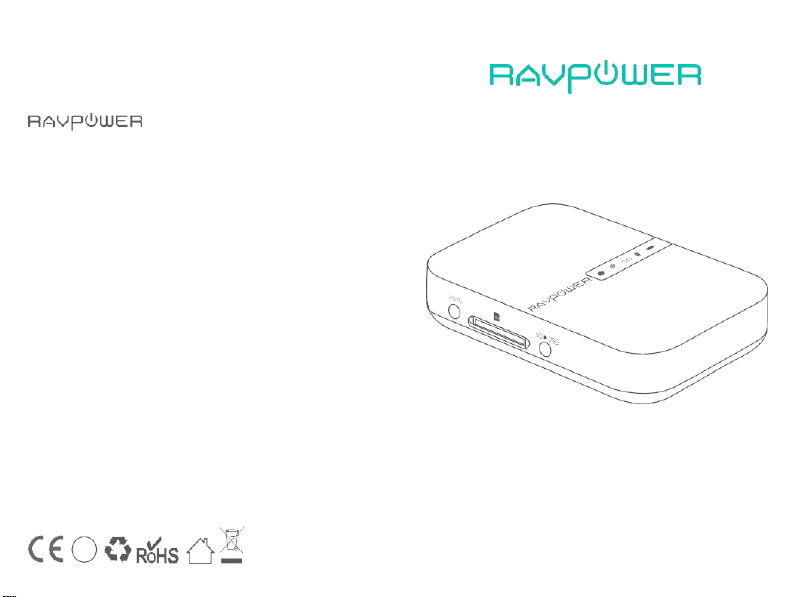
RP-WD009
www .rav pow er. com
NOR TH AME RI CA
Tel : 1-888-456-8468 (Monday-Friday: 9:00 – 17:00 PST)
Address: 46 724 Lakeview B lvd, Fremont, CA 9453 8
EUROPE
ASIA PAC IFIC
JP Importer: 株式会社SUNVALLEY JAPA N
Address: 〒104-0032 東京都中央区八丁堀3丁目18-6 PMO京橋東9F
Man ufa ctu rer
RAVPOWER FILEHUB WIRELESS ROUTER
User Guide
BC
E-mail :
support@ravpower.com(US)
support.ca @ravpow er.com(CA)
E-mail:
support.uk@ravpower.com(UK)
support.de@ravpower.com(DE)
support.fr@ravpower.com(FR)
support.es@ravpower.com(ES)
support.it@ravpower.com(IT)
EU Importer: EU I mporter: ZBT International Trading GmbH,
Halstenbeker Weg 98C, 25 462 Rellingen, Deutschland
E-mail: support.jp@ravpower.com(JP)
Tel:03-5542-0238(10-17時/
Shenzh en NearbyExpress Technology Development Co., Ltd.
Address : 333 Bulong Road, Shen zhen, China , 518129
Learn more about the EU Declaration of Conformity:
https://www.ravpower.com/downloads-RP-WD009-CE-Cert.html
土日祝除く)
MADE IN CH INA
Page 2
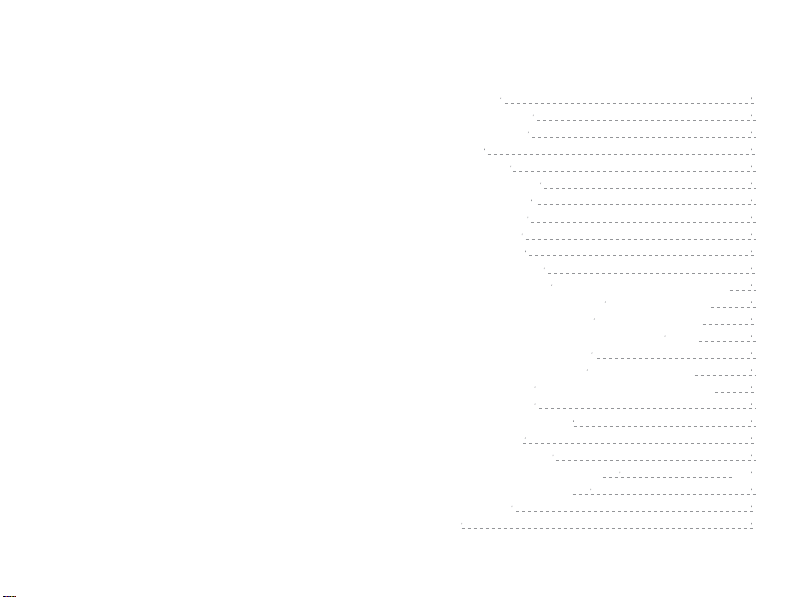
CONTENTS
1)
One Key Bac kup 06
2)
Transfer F ile By Mobile App 07
3)
Tran sfer Fil eby We bpag e 16
4)
Take Photos / Videos via In-app Camera 19
1)
Acce ss Poin t (AP) Mod e 21
2)
Rout er Mode 26
3)
Bridg e Mode 31
Preca utions
Packa ge Conten ts
Produ ct D iagra m
Featu res
As a Fileh ub
As a Travel R outer
As a Pow er Bank
Opera tion Guide
LED Indica tors
Butto n Contro l
Acces s the Filehub
01
01
02
03
03
04
04
05
05
06
06
Config ure the Travel Rou ter
Share via Samba / DLNA 34
Syste m Settin gs 36
1) On M obil e Ap p
2) On We bpage (10 .10.10 .254 )
39
FileHu b as a Power Ban k
Specif icatio ns
FAQ
21
36
Use
43
43
44
Page 3
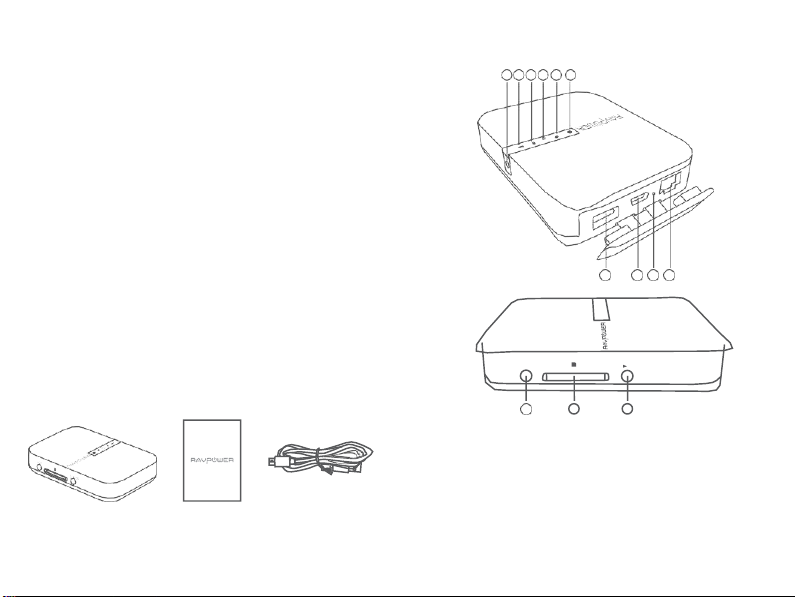
01 / 02
Precautions
·
The deviceopera tes correctly only with a spec ifiedvoltag e rating;
otherwise it ma y be damaged.
·Keep awayfrom heatsource.
·Keep away f rom electricalappliances(such as a microwaveoven)
to avoid electromagneticinterference.
·
Do no t drop: The p roduct may malfunction if subjected to strong
shocks or vibrations.
·Disconnect the device’s powersupply in presenceof thunderor storm.
·Keep dry: This product is not waterproof, and may malfunction if
immersed in w ateror exposed to highlyhumidenvironment.
·
Keep th e c harging ports clean.
·When it’s idle, storeit flat in a location with an ambient
temperatureof 15°C to 25°C (59°F to 77°F; avoid hot or extremely
coldlocations).Repeatthis processat least onceevery six months.
·
Charging your device while charging the FileHub can result in the
internal battery of the FileHub bei ng damag ed.
·Turning the FileHubon and off repeatedly when the battery is
fullydischargedwill shorten batterylife. Batteries thathavebeen
fullydischargedmust be chargedbeforeuse.
Package Contents
Product Diagram
1 x Filehub Wireless Router (Model: RP-WD009)
1 x User Guide
1 x Micro USB Cable
1.
Internet Indicator
2.
WiFi Indicator
3.
5G Indicator
4.
SD Card Indic ator
5.
Battery Indicator
6.
Power B utton
7.
USB A Por t
8.
USB C Inp ut Port
9.
Reset Pinhole
10.
RJ45 Ethernet Port
11.
WiFi Button
12.
SD Card S lot
13.
SD to US B Back up B utto n
6 5 4 3 2 1
7
8 9 10
2.4G /5G
111213
SD
SD USB
Page 4

03 / 04
Features
As a Filehub
Wirele ss File Sh aring
- Share files from the attached USB storage to smartphones, tablets,
or other devices that are connected to the FileHub.
- Share files from a USB hub with up to 4 USB f lash drives.
-
Conn ect Goog le Chrom eca st to th e Fil eHu b, so yo u can play
video s and music on your conn ecte d USB storage th roug h
Chrom eca st on th e sc reen .
Medi a Play (DLNA/ Samb a)
-
Conn ect Goog le Chro meca st to your FileH ub and play vid eos and
mus ic on you r c onne cted USB sto rage thr ough Chro mec ast to th e
big scr een. R ecom me nded to conne ct less than 3 use rs at the
same tim e in case of ge tting st uck.
One Key B ackup
-
Uplo ad photos in the SD card to the hard drive / flash drive ea sily.
In-app Ca mer a
-
Use the in-ap p c amera to sav e ph otos and vid eos dire ctly to the SD
card via the RAV Fi leHub ap p to fre e up yo ur pho ne's mem ory.
As a Travel Router
AP Mode
Plug in an Ethernet c able to turn wi red signal into wireless.
Bridge M ode
No more payment for multiple network connections –
just use the FileHub to connect different networks and share.
Route r Mod e
Whenconnectedto a modem, the FileHub worksas a
regular routerbut in a smallersize.
5G Netw ork
Upgraded 300Mbps Wi-Fispeed on 2.4GHz band and up to 433 Mbps on
5GHz.With the FileHub, you can converta wirednetwork to wireless in
no time; or bridge and extend a WiFinetwork,share the network securely
withothers (not as a hotspot).
Note: 5GHz mode only supports 5G router or 5 G WiFi when you
connect it with the Ethernet cable.
As a Power Bank
5200m Ah capa city; be able to charge mos t sm artp hone s 1- 2 tim es
with a full cha rge.
Note: Make sure the phone is connected to the same WiFi
network with the FileHub and that the transmiss ion
distance i s less than 10M / 32.8feet.
Page 5
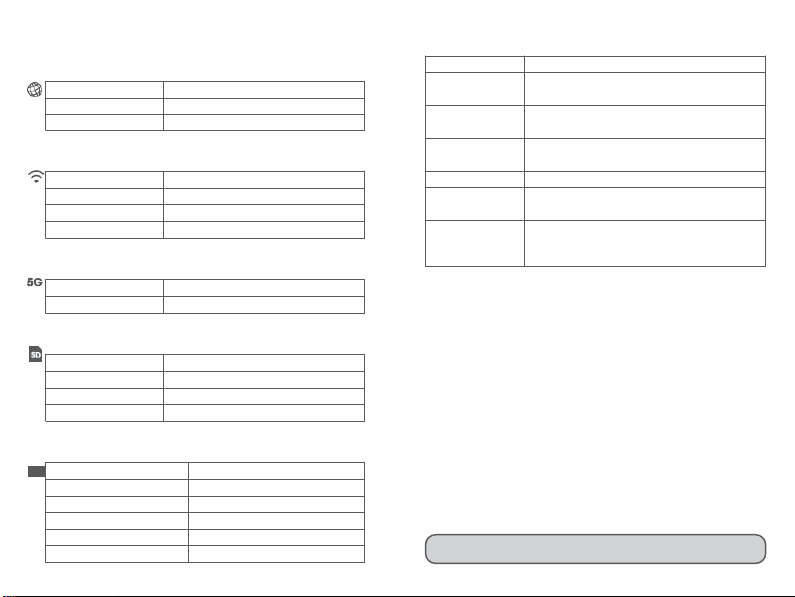
05 / 06
Operation Guide
LED Indicators
Button Control
Power B utton
Pres s to turn on / off the F ileHu b
Reset Button
Press and hold for 5 seconds to reset to factory
settings
WiFi Mode Button
Pres s and hol d for 3 s econd s to c ycle th roug h
2.4GH z / 5GHz / 5GH z & 2.4G Hz W iFi mo des
SD to US B
Backu p But ton
Pres s to star t copyi ng an d back ing up data
from the SD ca rd to US B HDD
SD Card Slot
Supp ort up to 2T B SDX C
USB C Po rt
Char ge the F ileHu b
Data tr ansf er wit h USB C d evice s
USB A Port
Supp ort USB flash and HDD drive da ta tra nsfe r
(FAT 32, exF AT, NTFS )
Provide 1A output current to compatibl e devic es
Access the Filehub
1)
One Key Backu p
1.
Turn on the File hub.
2.
Plug into your flash driv e/ hard drive and SD card. Wait unti l th e
SD card indi cator st ops flas hing an d turns sol id on.
3.
Pres s an d ho ld the SD to USB back up butto n for about 5 seco nds
until th e SD ca rd indic ator flashes aga in, in dica ting th e Fileh ub is
readi ng the SD car d.
4.
Wait unt il the SD card indic ator stop s f lashin g, s o th e one -key
back up is completed .
5.
Now you can chec k your bac kup folde r na me d “S D backu p” in
your flash dri ve / hard driv e via the APP RA V FileH ub.
Note: The original file in your SD card will not be deleted.
Internet Indi cator
Work S tatus
Turn s on whi te
Conn ecte d to inte rent
Turns off
Disconnected from internet
WiFi Indica tor
Wor k Status
Flash es
Initia ting
Stop s flash ing
Conn ecti ng
Turn s solid
Connected to WiFi
5G Indi cator
Wor k Status
Turn s on
5G WiF i connected
SD Card Indicator
Wor k Status
Turn s on wh ite
SD card insert ed
Flash es wh ite
SD card readin g or wri ting
Turns red
Unab le to back up or error
Battar y Indica tor
Wor k Status
Turn s on whi te
≥ 30%
Turn s on red
< 30%
Fast fl ashes red
< 10%
Blinks every 2 seconds
Char ging
Blinks every 0.5 second
Shut ting do wn
Page 6
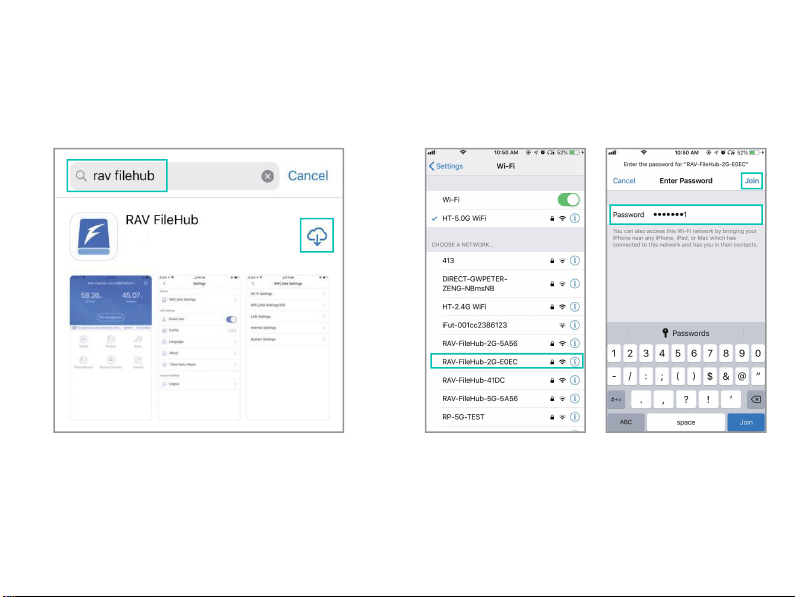
07 / 08
2)
Transf er File by Mo bile App
A.
Down load th e app
Searc h for th e ap p “R AV FileHu b” on Googl e Pla y or App le Store.
Tap the app in the sear ch results an d in stall . (Th ere ’s no app for
comp ute r or lap top for now ; you may ac cess via web pag e)
B.
Connect to the WiFi network of F ileHub
Power on the FileHub and turn on i ts WiF i. Go to Settings and
turn on Wi-Fi on your mobile, find and tap “RAV-FileHub-2G-xxxx”
or “RAV-FileHub-5G-xxxx” to connect (password: 11111111).
Page 7
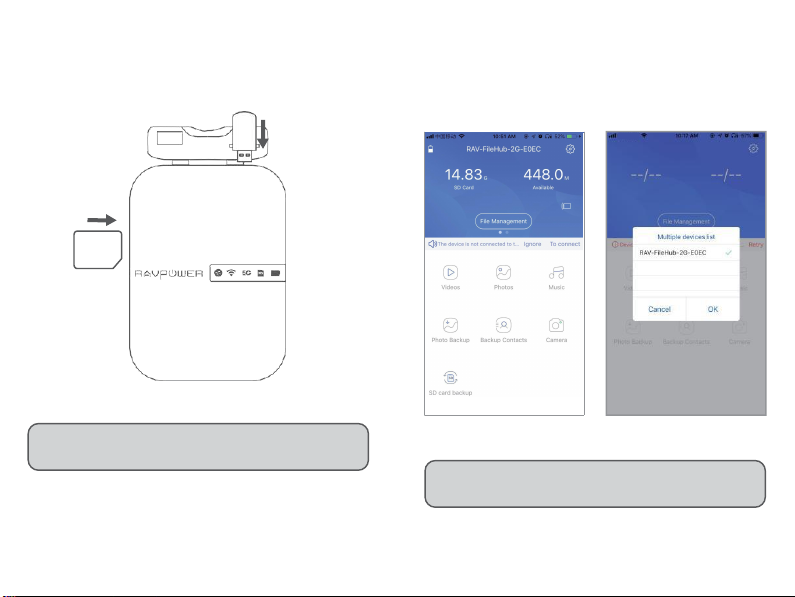
09 / 10
C.
Insert a USB drive and SD card
Insert a USB drive or USB HDD ( any USB storage) and SD card into
the ports of the Filehub.
D.
Access and transfer fi les
Tap to r un the ap p. On the ho mep age we can see the batter y l evel ,
tota l and ava ilab le capa city of the SD card an d USB drive (if any ),
File Ma nage men t, Se ttin gs, Vid eos , Photos , Mu sic,
Photo Backup , Back up Con tact s, Cam era , and SD Card Back up.
SD
Note: Make sure there’s enough battery capacity for using
the device.
Note : If anot her de vice is c onne cted before, pl ease g o to
Setti ngs -> L ogou t first an d con nect again.
Page 8
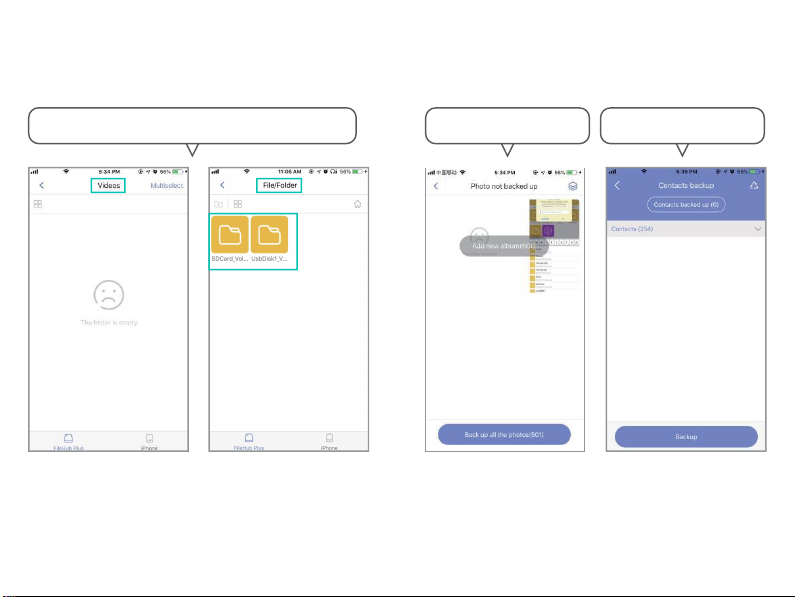
11 / 12
Check the files on the mobile by type: video, photo and music,
or by folder of the SD card / flash drive.
Back up files to th e
USB dri ve / SD c ard.
Back up cont acts to th e
USB dri ve / SD c ard.
Page 9

13 / 14
Note: Do not c opy fi les for a long time.
Slide to switch between the USB storage / SD car d, tap Fi le
Mana geme nt to acces s th e USB stor age / S D card, and you can
view, copy , mo ve and del ete files and fold ers on the drive / SD
card an d the m obil e stor age.
For exa mple, to cop y a f older, tap and ho ld the folder, tap
Copy t o, sele ct a path and tap Paste.
Page 10

15 / 16
E.
Edit and save files
a) Open the file on the flash drive / SD c ard and move i t to internal
storage ( iPhone, iPad / tablet or laptop).
3)
Transf er File by We bpag e
Note: Recommended to use the following web browsers:
Chrome, Firefox, Edge, and S afari.
a)
Connect the wifi of RP-WD009
Turn on Wi -Fi on the c ompu ter, find “RAVP owe r FileHub- 2G-x xxx ”
on the netwo rk list an d c lick to c onne ct (passw ord : 11 1111 11) .
b)
Edit the file (make sure it is editable on your s toragedevice).
c)
Transfer it back to the flash drive / SD card; you may choose
whether to replace or save as a newfi le.
b) Insert a USB dri ve and SD c ard
Pow er on th e Filehu b an d turn on its W iFi, plug in a USB dr ive and
SD card.
Page 11

17 / 18
c) A ccess 10.10.10.254
Open a web browser, type in 10.10.10.254 in the address bar (clic k
“Allow ac cess” if a window pops up). On the RAV filehub i nterface
you may access data by section / folder (Explorer) and change
settings.
You can view, copy, move and delete files and folders on the drive /
SD card and the mobile storage.
Note: Please clear the brows er c ache if the connection failed the
first time, and then try again.
If a window pops up prompting for verification, just enter
“admin” for Username and leave Password empty, click Log in.
Page 12

19 / 20
4) Take Ph otos / Vid eos via In- app Ca mera
1)
Take and store photos or videos
Tap Ca mera on th e hom ep age an d the c aptur e butt on to ta ke
phot os or vide os; dat a wil l be save d to the SD c ard autom at ically.
2)
Find pic tures / videos fil med
In the ap p: Fil e Mana gem ent -> SD Ca rd -> Camera - XX X’s pho ne
-> pho tos/v ide os
On we bpa ge (10 .10. 10.25 4): Ex plore r -> SD Card - > Came ra ->
XXX ’s phon e - pho tos/v ideo s
Note:Make sure the transmission distance is lessthan 10m / 32. 8ft.
Page 13

21 / 22
Configure the Travel Router
Power on the router via the USB cable equipped, and you may use i t
as a travel router in 3 modes.
The Fil eHub will auto mat ically become an ac cess po int wh en
conn ecting to a we ll-se t rou ter (like in a hote l). Yo u just need to:
2.
Pow er on th e Fil eHub .
3.
Plug in a netw ork cabl e fro m th e rou ter, an d wa it f or th e bl ue WiFi
indica tor to stop f lashin g and turn st eady on.
1) Acces s Poi nt (AP ) Mod e
1.
Abou t AP mod e
Connect a wired network to the router to change it to wir eless for
4.
Connect the wifi of RP-WD009
Notes:
Make sure the router is powered on and there’s enough battery.
You’re commend ed to vi ew the w ebpage by r otating the sc reen to
landscape onmobile phone.
Note:Take operationson the mobileapp for example.Settings are
similar to those on webpage for Windows PCs, AppleMacs,
mobilephones or other devices.
multiple devices (especially for tempor ary network use).
Turn on WiFi on yo ur mobil e an d f ind a nd tap th e “RAVP owe r
FileH ub-2 G-xx xx” to con nec t.
Page 14

23 / 24
5.
You don ’t need to change any parameters under this mode.
Though you may check them on the app ( change the values for
1) Tap W iFi_D isk S ettin gs -> WiFi Sett ings , tick or leave
unch ecke d Hid e SSID , tap SS ID to c heck th e SSID of the file hub.
2) Tap Channel to change the channel for the network.
3) Tap Se curi ty, sw itch th e sec urity p roto cols an d tap Sa ve.
each f ield if necessary).
Page 15

25 / 26
2) Route r Mode
Note:Take operationson the webpagefor Windows PC for example.
Settings are similar to those on mobile app and webpage for
AppleMac, mobilephones or other devices.
4) Tap Tr ansf er spe ed tes t -> Sp eed to c heck the network speed.
Use as a regular router by connecting i t to an ADSL or cable modern
(self-provided) f or multiple devices use.
Page 16

27 / 28
1) Tap Se ttin gs -> N etwo rk -> W iFi & LA N.
2) W hen the device is c onne cted to a wire net work , Wi red
Acces s will be selected a uto matic ally. Change the IP
Addr esss and ot her par ame ters and ta p S ave .
Note:
Plea se con sult th e netw ork a dmi nistr ator or refer to the w ired
netw ork user doc ume ntat ion for selecting Static IP , dyna mic IP
or PPPo E as p rovid ed for this Filehu b. If usi ng a DSL Inte rnet ,
please
enter
the
PPPoE
username and pa ssword an d clic k
Save
.
Page 17

29 / 30
2) Dyna mic IP: You don’t need to ass ign an y IP add res ses or
ADN S settin gs to g et it to w ork
1) Stat ic IP: Yo u need to g o
to the TC P / IP set tings
and spe cify the IP add ress
and ADN S se ttings .
3) PPPoE: If you need to click on an icon that g oes through a
connection process that uses a username an d passwo rd.
Page 18

31 / 32
3)
Bridge Mo de
The router borrows an existing wireless network and broadcasts it
Note:
·
Under this mode, you need to connect your device to the same
WiFi with the FileHub. The speed at the device will be just half of
that under the router or A P mode.
·
The bridge mode is not supported for 5G Wi Fi network.
·
Take operations on the mobile app for example. Settings are
similar to those on webpage for Windows P Cs, Apple Macs, mobile
phones or other devices.
C. Tap to run the ap p RAV FileHub, a nd tab th e Se ttings icon.
A.
Plug i n a netw ork c able.
B.
On your mobile, connect to the WiFi networ k “RA VPower
FileHub-2G-xxxx” as previously instructed.
with a new network name (SSID) and password.
Page 19

33 / 34
Note:
-Make sure all device c onnect to RVA-FileHub-2G-xx xx or
RVA-FileHub-5G-xxxx.
-Make sure the transmission distance is less than 10m /3 2. 8ft.
D. Tap WiFi_D isk Se ttin gs -> Wi Fi Setti ngs, tick or lea ve
unch ecke d Hide S SID, tap SSI D to ent er the S SID of the
filehu b, an d tap Sav e.
Share via Samba / DLNA
Acce ss you r movie s, mu sic, an d pho tos at h ome or on th e roa d;
supp orts c onne ctin g up to fi ve devic es to the File hub un der the Wi-Fi.
Page 20

35 / 36
Tap Se rvice s -> Win File Servic e (Sam ba) or DL NA Ser vice to
share between different devices.
System Settings
1. On Mobile App
Tap the Setting s icon at the top right cor ner to view and cha nge the
relat ed set tings ( make sure it is well connected).
Note: Recommended for use by 3 devices or less at the same
time in case of any stuck data. A lso you need to set the file as
shared.
1. Gue st Use r
You ma y log i n or just us e the ap p as a gu est us er.
Page 21

37 / 38
2. Tap La ngua ge to c hoose the langu age as you wa nt.
4. Tap Third-Party Player, tap on / off the function for default
third-party pl ayer setting.
3. Tap About to check the firmware and app version, the customer
service contacts and our website. You may update the firmware
or the app once there’s a new version.
5. Tap Ca che and then
Logo ut to log in again .
Page 22

39 / 40
2. On Webpage (10.10.10.25 4)
2. Firm ware Upgrade
You may choose to upgrade thef irmware when there is any upda te
available.
1.
Time Se tting s
Tap Se ttings -> Ti me Se tting s, che ck and change the time
zone a nd oth er para me ters a s you wa nt.
3.
Reset Se tting s
Tap the ON / OFF button to ON, and resetting wil l start. The
WiFi indicator on the Fi lehub will flash blue for a f ew seconds
and turn to steady on after the device is rebooted. Then the
resetting is done.
Page 23

41 / 42
Note:
1)
Rese tting th e File hub m ean s to reco ver it to the f acto ry
settin gs, all da ta config ure d pr evio usly will be r eset , inclu ding
the na me se t for the Filehub an d its con nect ion with yo ur
mobi le.
2)
You may also ins ert a nee dle into the Res et pin hole on th e
Filehu b, hold it for 3s to rese t.
4. Wizar d
Follow the instruction step by step for a quick setting f or use (AP
mode for example).
Page 24

43 / 44
Use FileHub as a Power Bank
Use Fi leHu b as a pow er ba nk to cha rge yo ur mo bile device by
simp ly c onne ctin g it to yo ur device s via the USB cha rging ca ble.
Check the rem ainin g battery lev el by pres sin g th e Po wer Butto n.
Specifications
Model
RP-WD009
Input
DC 5V / 2A
Wi-Fi Speed
733Mbps ( 300Mbps@2.4GHZ;
433Mbps@5GHz)
Stan dard s
IEEE 802 .11b/g/n
Freq uenc y Ban d
2.4GHz / 5GHz
Battery Capacity
6700 m Ah L i-ion
Play Tim e
2.4G: 8.4 hours
5G: 6 hours
Temperature & Humidity
Operating: 5°C-40°C (41°F-104°F) /
5%-9 0% RH (Non-co nden sing )
Storage: 0°C-60°C (32°F-140°F) /
5%-9 0% RH (Non-co nden sing )
Dim ensio ns
113 x 76 x 25mm / 4.4 x 3.0 x1.0in
Weig ht
199.4g / 7.0oz
FAQ
Q: How do I restore my RA VPower Filehub to facto ry sett ings ?
1.
Makesure it’s connectedto a mobile device or laptopvia the USB cable.
2.
Pressand holdthe ResetButton for 10 s econds witha needleor a
toothpick.
3.
Waitfor the routerto reboot.
4.
Or you can find the Restoreto factorydefaultsetting in the router
adminsystem (10.10.10.254)by Settings -> System-> Reset Settings.
Q: How do I up date t he firm war e?
1.
Poweron the Filehub, connect to its local Wi-Fi network.L og in on the
10.10.10.254webpage.
2.
Connecta USB storagedevice to the Filehub.Put the firmware file i n
yourcellphoneor laptopwhich accessing to 10.10.10.254 instead of the
USB storage.
3.
Go to Settings -> System -> Firm ware Upgrade -> Select firmwar ef rom
your cellphone or laptop - > Save -> wai tto finish an d reboot.
Q: The “RAV Filehub” app c annotfin d the USB storagedeviceafter I
plugged it into th e product.
1.
Unplug to power off the Filehub.
2.
Unplug th e US B di sk and plug it into the Filehub ag ain.
3.
Plug to power on your Filehub again with th e US B stor age plugged in.
4.
You can alsoaccessthe file of yourUSB drivevia the routeradmin
systemon 10.10.10.254.
Q: My Filehub is unresponsive when I enter the admin webpage
10.10.10.254.
Make sure you device is con nectedto the router. It may disconnect from
the router w hen you are chang ing settings without your notic e. Make
sure it stays connected with the Filehub.
Page 25

Q: My mo bile cannot conne ct to the FileHub after changing the SSID password.
A: Go to Settings -> WiFi on your mobile phone, ta p the connected WiFi and then Forget This Network, and connect again. If it still doesn ’t work, reset the
Filehub to factory settings.
Q: The n etwo rk spe ed d ecrea ses in the Bridge Mode.
A: It’s an issueof radio/ frequency (2.4GHz)and bandwidth.You’re recommended to applythe AP Modeto expand the wirelessnetworkwith less impactto peak
performance.
Q: My d evice can’t conne ct t o the Inter net via t he File Hub.
A: Check whether your FileHub is connected to a wired or wir eless netwo rkor not.P leasen otethat th e FileHub can createits own L AN even when
disconnected to the Internet.
Page 26

FCC Radiation Exposure Statement:
(1)
This de vice may not c ause harmful inter ference , and
(2)
This device must acc ept any interference received, including interference that may cause undesired operation.
·
Reorient or relocate the receiving antenna.
·
Increase the separation between the equipment and receiver.
·
Connect the equipment into an outlet on a circuit different from that to which the receiver is connected.
·
Consult the dealer or an experienced radio/TV technician for help.
Thisequipment complies withFCC radiation exposurelimits set forth for an uncontrolledenvironment. Thisequipment shouldbe installedand operated withminimum
distance20cm betweenthe radiator & your body.
FCC STATEMENT :
This de vice complies with Par t 15 of the F CC Rule s. Opera tion is subje ct to the followi ng two con dition s:
Warn ing:
Changes or m odificat ions not ex pressly approv ed by the party respon sible for compl iance cou ld voi d the us er's aut hority to operate the equipm ent.
NOTE: This equ ipment has been tested an d found to comp ly with the limits for a Class B digital devi ce, pursua nt to Part 15 of the FCC Rules. These limits are
designe d t o provide reas onabl e pr otectio n against harm ful inte rference in a resident ial install ation. This equipme nt gener ates uses an d can radiat e radio
frequen cy ene rgy an d, if no t ins talled and us ed in accorda nce with the instr uctions , may cause harm ful interfe rence to radio commun icatio ns. How ever, there
is no guara ntee that inte rferenc e will not occur in a particul ar install ation. If this equip ment doe s c ause harmf ul interfer ence to radio or telev ision recept ion,
which can be deter mined by turning the eq uipment off and on, the user is encour aged to try to correct the int erferenc e by on e or more of the followi ng
measur es:
FCC Radiation Exposure Statement
This equipment complies with FCC radiation exposure limits set forth for an uncontrolled
environment. This equipment should be installed and operated with minimum distance
20cm between the radiator & your body
