Page 1
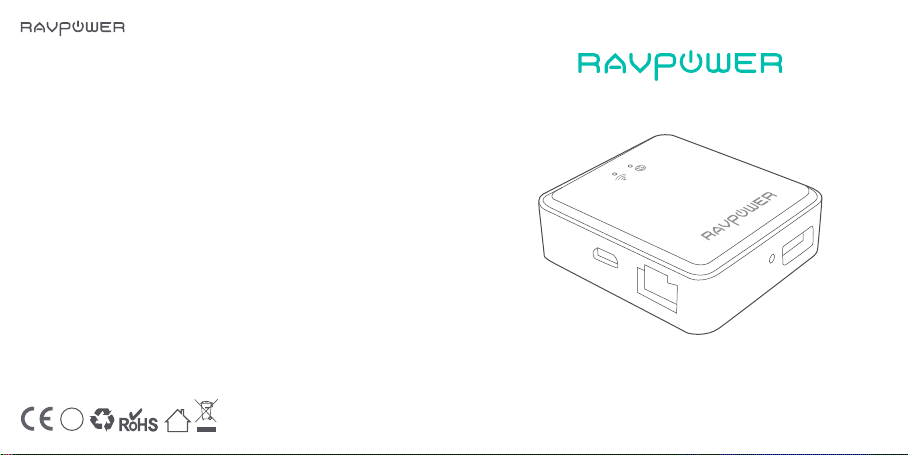
www.ravpower.com
NORTH AMERICA
E-mail :
support@ravpower.com(US)
support.ca@ravpower.com(CA)
Tel : 1-888-456-8468 (Monday-Friday: 9:00 – 17:00 PST)
Address: 46724 Lakeview Blvd, Fremont, CA 94538
EUROPE
E-mail:
support.uk@ravpower.com(UK)
support.de@ravpower.com(DE)
support.fr@ravpower.com(FR)
support.es@ravpower.com(ES)
support.it@ravpower.com(IT)
EU Importer: EU Importer: ZBT International Trading GmbH,
Halstenbeker Weg 98C, 25462 Rellingen, Deutschland
ASIA PACIFIC
E-mail: support.jp@ravpower.com(JP)
Tel:03-5542-0238
JPImporter:株式会社SUNVALLEYJAPAN
Address:〒104-0032東京都中央区八丁堀3丁目18-6PMO京橋東9F
Manufacturer
Shenzhen NearbyExpress Technology Development Co., Ltd.
Address: 333 Bulong Road, Shenzhen, China, 518129
Learn more about the EU Declaration of Conformity:
https://www.ravpower.com/downloads-RP-WD008-CE-Cert.html
(10-17時/土日祝除く)
BC
MADE IN CHIN A
RP-WD008
RAVPOWER FILEHUB WIRELESS TRAVEL ROUTER
User Guide
Page 2
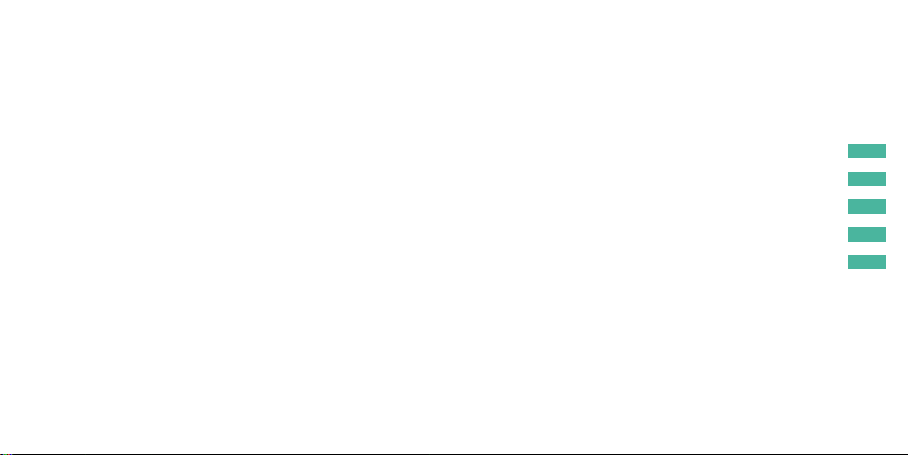
CONTENTS
Product Diagram
Package Contents
Specications
How to Use
FAQ
01
02
02
03/16
17/18
Page 3
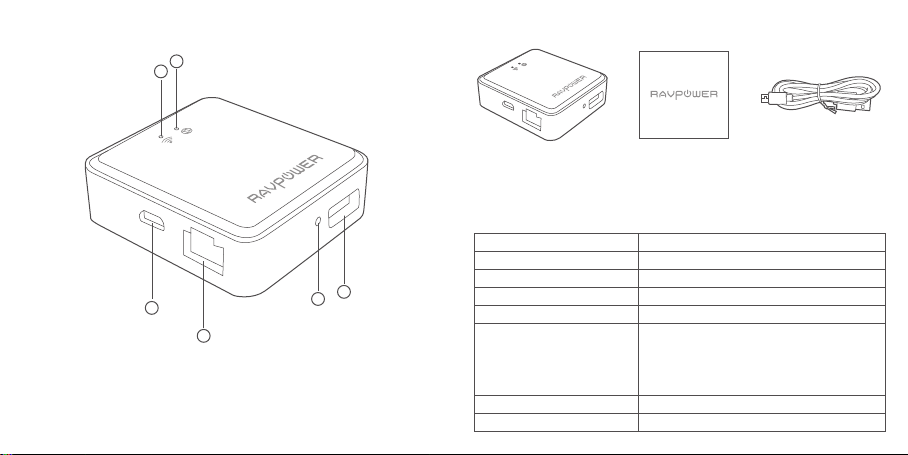
Product Diagram
3
1. WAN Indicator
2. Wi-Fi Indicator
3. Micro USB Input Port
4. Ethernet Port
5. Reset Hole
6. USB Port
Package Contents
1
2
1 x Filehub Wireless Router (Model: RP-WD008)
1 x User Manual
1 x Micro USB Cable
Specications
Model
Input
6
5
4
Wi-Fi Speed
Standards
Frequency Band
Temperature & Humidity
Dimensions
Weight
RP-WD008
DC 5V / 1A
300Mbps
IEEE 802.11b/g/n
2.4GHz
Operating: 5°C-40°C (41°F-104°F)
/ 5%-90% RH (Non-condensing)
Storage: 0°C-60°C (32°F-140°F)
/ 5%-90% RH (Non-condensing)
56 x 51 x 1mm / 2.20 x 2.00 x 0.04 in
27.5g / 0.96oz
01/02
Page 4
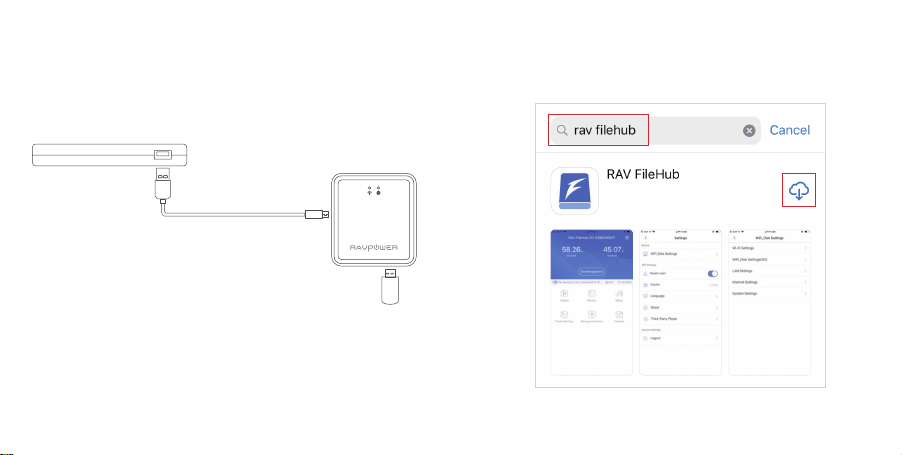
How to Use
How to Access the USB Storage via the Filehub
· Step 1. Insert a USB drive or USB HDD (any USB storage) into the
USB Port of the RAV Filehub, power up the router via the USB
cable equipped.
Note: Since there’s no built-in battery in the router, the USB
output capacity depends on the current at the Micro USB input
port; you’re recommended to use 5V 1A or larger supply.
· Step 2. Access the storage
On Mobile Phone (iOS / Android)
1) Search for the app “RAV FileHub” on Google Play or Apple
Store. Tap the app in the search results and install.
03/04
Page 5

2) Go to Settings and turn on Wi-Fi on your mobile, nd and tap
“RAV-FileHub-xxxx” to connect (password: 11111111).
3) Tap to run the app, tap File Management to access the USB
storage (view, copy, delete, and transfer the les on the drive
and the device) and change the related settings (make sure it is
well connected).
05/06
Page 6

· On Webpage (Windows / iOS)
1) Connect the router to power via the USB cable, plug in a USB drive.
2) Turn on Wi-Fi on the computer, nd “RAVPower FileHub-xxxx” on
the network list and click to connect (password: 11111111).
RAV-FileHub-4148
3) Open a web browser, type in 10.10.10.254 in the address bar
(click “Allow access” if a window pops up). On the RAVPower
lehub interface you may access data by section and change
settings.
If a window pops up prompting for verication, just enter “admin”
for Username and leave Password empty, click Log in.
07/08
Page 7

How to Congure the Filehub as Travel Router
· 3 Modes
Power on the router via the USB cable equipped, and you may use
it as a travel router in 3 modes.
1. Access Point (AP) Mode
Connect a wired network to the router to change it to wireless
for multiple devices (especially for temporary network use).
Cable
Wired Network
Power outlet
ADSL Modem
3. Bridge Mode
The router borrows an existing wireless network and broadcasts
it with a new network name (SSID) and password.
SSID: abc SSID: def
Wired Network
2. Router Mode
Use as a regular router by connecting it to an ADSL or cable
modern (self-provided) for multiple devices use.
Note:
1) Under this mode, you need to connect your device to the same
WiFi as for the lehub. The speed at the device will be just half of
that under the router or AP mode.
2) The bridge mode is not supported for 5G WiFi network.
09/10
Page 8

· Conguring the Filehub
Note:
1. Make sure the router is powered on.
2. Settings shown as follows are similar to those on Mac computers,
mobile phones or other devices.
3. You’re commended to view the web page by rotating the screen
to landscape on mobile phone.
1) Turn on the Wi-Fi on the device, nd and connect the network
“RAVPower FileHub-xxxx” as previously instructed.
2) Once it’s connected, open a web browser, type in 10.10.10.254 in
the address bar, press Enter. Type in “admin” for User Name and
leave Password empty, click Log in. On the RAV lehub window,
click Settings.
· Conguring under AP Mode
On the RAV lehub window, click through Settings -> Network ->
Wi-Fi & LAN. Then on the window change the SSID password, tick
or leave unchecked Hide SSID, click Save.
Note:
1. The device will automatically become an access point once
powered on and connected to an existing network with an
Ethernet cable.
2. No need to change all the parameters once it becomes an access point.
11/12
Page 9

· Conguring under Router Mode
1. Select Settings -> Network -> Internet -> Wired Access.
Note:
1. Static IP: You need to go to the TCP / IP settings and specify the
IP address and ADNS settings.
2. Choose the way to congure the Router mode, click Save.
2. Dynamic IP: You don’t need to assign any IP addresses or ADNS
settings to get it to work.
13/14
Page 10

3. PPPoE: If you need to click on an icon that goes through a
connection process that uses a username and password.
· Conguring under Bridge Mode
1. Select Network -> Internet -> Wireless Access, select an SSID,
enter the password, and click Save.
2. Leave DHCP selected for IP Address, click Scan to select from all
available networks.
Note: Click Save and wait for the device to reboot by itself. Do not
close the browser before that.
15/16
Page 11

FAQ
Q: How do I restore my RAVPower Filehub to factory settings?
1. Make sure it’s connected to a mobile device or laptop via the
USB cable.
2. Press and hold the Reset Button for 10 seconds with a needle or
a toothpick.
3. Wait for the router to reboot.
4. Or you can nd the Restore to factory default setting in the
router admin system (10.10.10.254) by Settings -> System ->
Reset Settings.
Q: How do I update the rmware?
1. Power on the Filehub, connect to its local Wi-Fi network. Log in
on the 10.10.10.254 webpage.
2. Connect a USB storage device to the Filehub. Put the rmware
le in your cellphone or laptop which accessing to 10.10.10.254
instead of the USB storage.
3. Go to Settings -> System -> Firmware Upgrade -> Select
rmware from your cellphone or laptop -> Save -> wait to nish
and reboot.
Q: The “RAV Filehub” app cannot nd the USB storage device
after I plugged it into the product.
1. Unplug to power o the Filehub.
2. Unplug the USB disk and plug it into the Filehub again.
3. Plug to power on your Filehub again with the USB storage
plugged in.
4. You can also access the le of your USB drive via the router
admin system on 10.10.10.254.
Q: My Filehub is unresponsive when I enter the admin
webpage 10.10.10.254.
Make sure you device is connected to the router. It may
disconnect from the router when you are changing settings
without your notice. Make sure it stays connected with the
Filehub.
17/18
Page 12

FCC STATEMENT :
This device complies with Part 15 of the FCC Rules. Operation is
subject to the following two conditions:
(1) This device may not cause harmful interference, and
(2) This device must accept any interference received, including
interference that may cause undesired operation.
Warning: Changes or modications not expressly approved by
the party responsible for compliance could void the user's
authority to operate the equipment.
NOTE: This equipment has been tested and found to comply with
the limits for a Class B digital device, pursuant to Part 15 of the
FCC Rules. These limits are designed to provide reasonable
protection against harmful interference in a residential
installation. This equipment generates uses and can radiate radio
frequency energy and, if not installed and used in accordance
with the instructions, may cause harmful interference to radio
communications. However, there is no guarantee that interference will not occur in a particular installation. If this equipment
does cause harmful interference to radio or television reception,
which can be determined by turning the equipment o and on,
the user is encouraged to try to correct the interference by one or
more of the following measures:
· Reorient or relocate the receiving antenna.
· Increase the separation between the equipment and receiver.
· Connect the equipment into an outlet on a circuit dierent from
that to which the receiver is connected.
· Consult the dealer or an experienced radio/TV technician for
help.
FCC Radiation Exposure Statement:
This equipment complies with FCC radiation exposure limits set
forth for an uncontrolled environment. This equipment should be
installed and operated with minimum distance 20cm between
the radiator & your body.
Page 13

www.ravpower.com
