Suntor ST5824TN User Manual
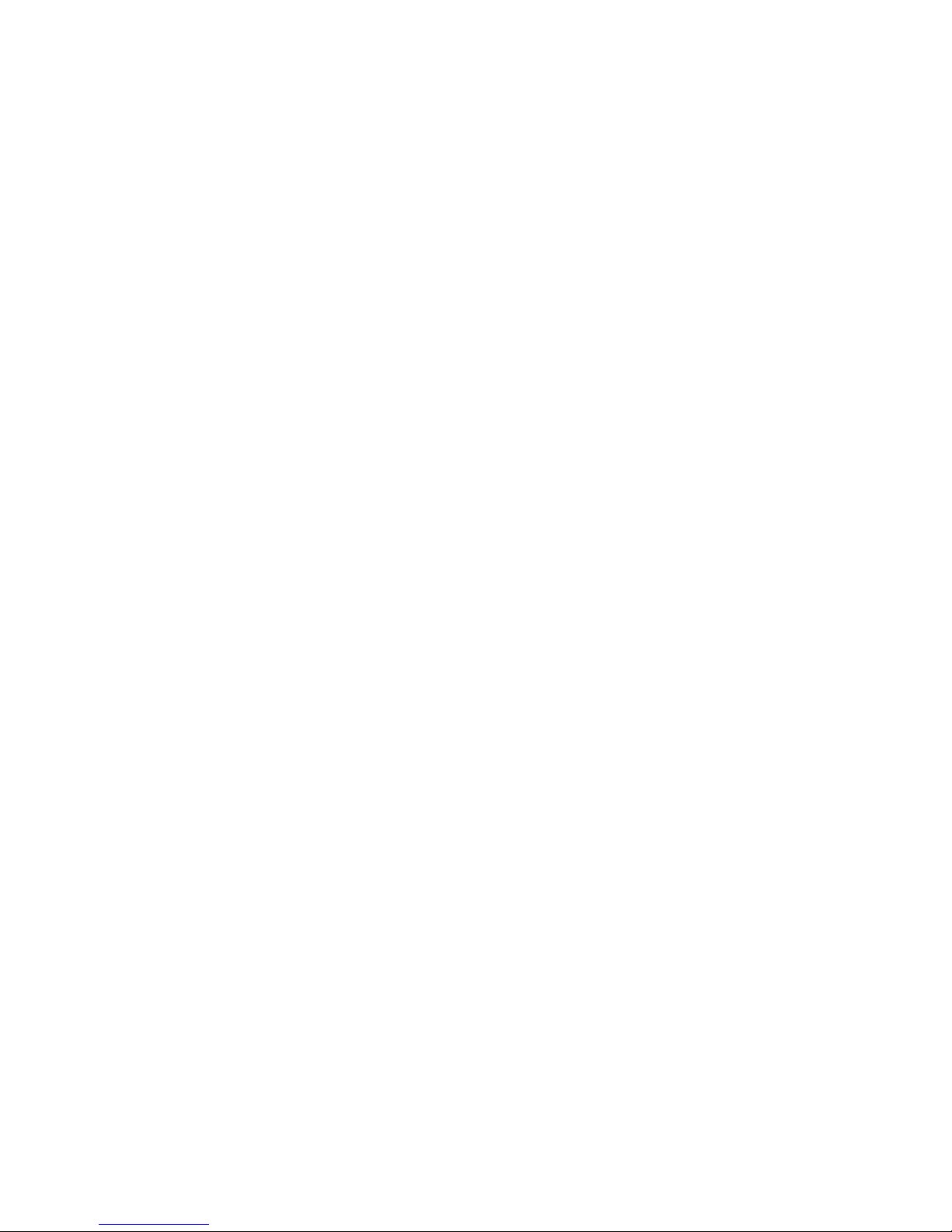
ST5824TN
MIMO 802.11n/a + 802.11n/b/g
300Mbps WiFi High Power
Outdoor Access Point/Bridge
User Guide
Revision 1.3
Page 1 of 49
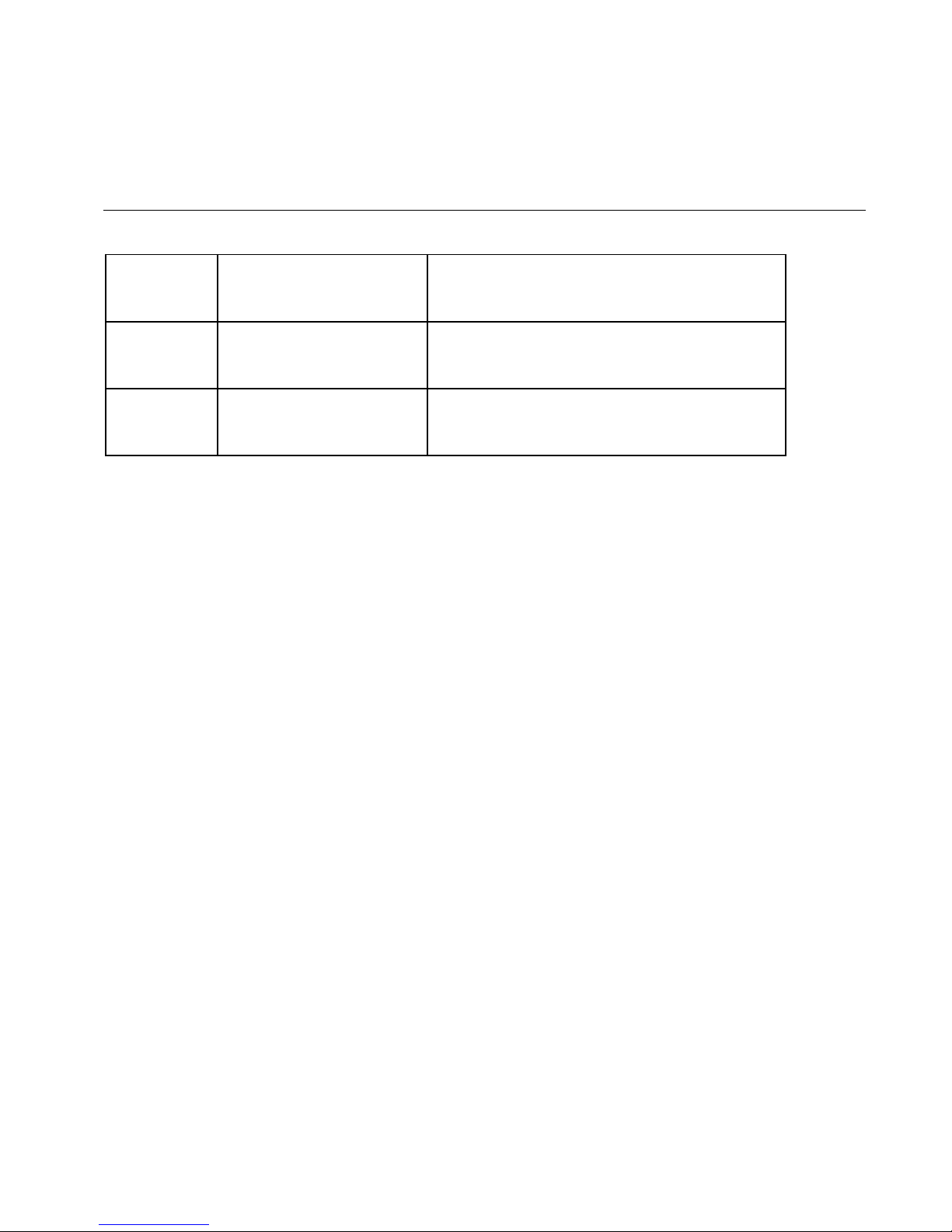
Revision History
Versio
n
1.2a Feb. 20, 2012 Initial generic version for 802.11n BR & AP
1.3 Mar. 9, 2012 Updated according to V3.1 firmware
Date Notes
ODU
features
Page 2 of 49
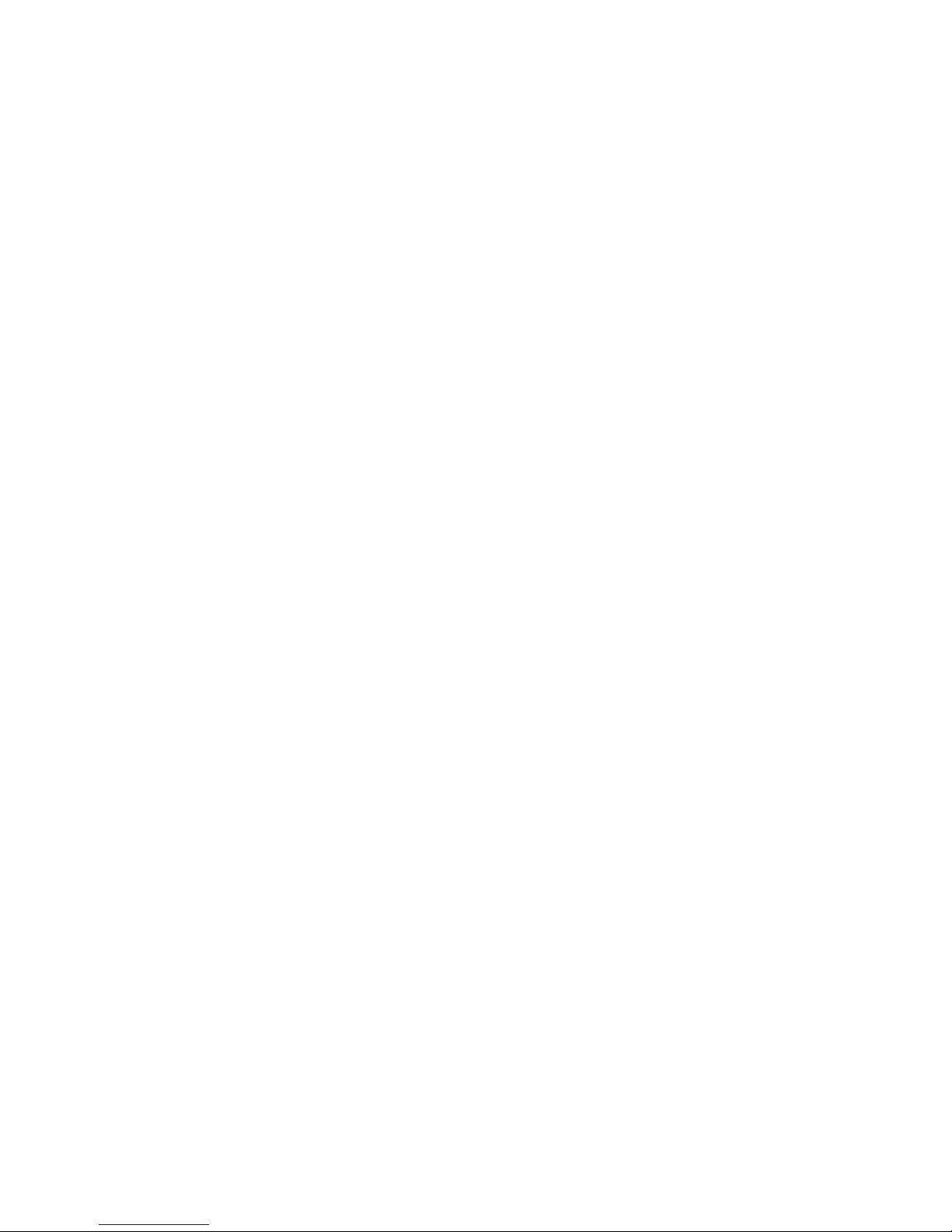
Introduction
The WLAN ODU MIMO 2x2 WiFi Outdoor System consists of two concurrent running radios,
one at 5GHz support 802.11a/n standard, and the other at 2.4GHz for 802.11b/g/n features.
The MIMO 2x2 802.11n/a 300Mbps Wireless High Power Outdoor Bridge support Point-to-Point,
Point to Multipoint, building-to-building communication, that the data rate is up to 150Mbps in
HT-20 mode, or to 300 Mbps in HT-40 mode. The bridge function is most suitable for
enterprises, campus or off-site locations that require LAN or Internet access without the
availability of wired networks to extend network coverage up to 35Km.; and the 802.11 b/g/n
radio is mainly for Access Point application to provide local wireless access to the Internet.
The WLAN ODU MIMO 2x2 WiFi Outdoor System offers different encryption mechanisms
including WEP, and WPA to ensure the communication security. For APs / Bridges connections,
the MAC address authentication mechanism is provided.
The WLAN ODU MIMO 2x2 WiFi Outdoor System is designed for the outdoor environment
and it is full weather proof against the most stringent condition. For further protection, the
bridge and Power over Ethernet adapter are all with the built-in lightning protectors.
To meet the stringent outdoor application, the WLAN ODU incorporates the patent
technology to ensure the operation of the radio over the wide temperature. The build-in
lightning protectors further ensure the radio and its accessories’ safety during the operation.
Power over Ethernet design, mounting accessory and field installation kits ensure easy to use
experience.
The WLAN ODU is in a weatherproof enclosure for mounting outdoors and includes its own
brackets for attaching to a wall, pole, radio mast, or tower structure. The unit powered through
its Ethernet cable connection from a power injector module that installed indoors. The wireless
bridge system offers a fast, reliable, and cost-effective solution for
connectivity between remote Ethernet wired LANs or to provide Internet access to an isolated
site. The system is also easy to install and operate, ideal for situations where a wired link may
be difficult or expensive to deploy.
In addition, the WLAN ODU offer full network management capabilities through an easy-to-use
web interface, a command-line interface, and support for Simple Network Management Protocol
(SNMP) tools.
Page 3 of 49
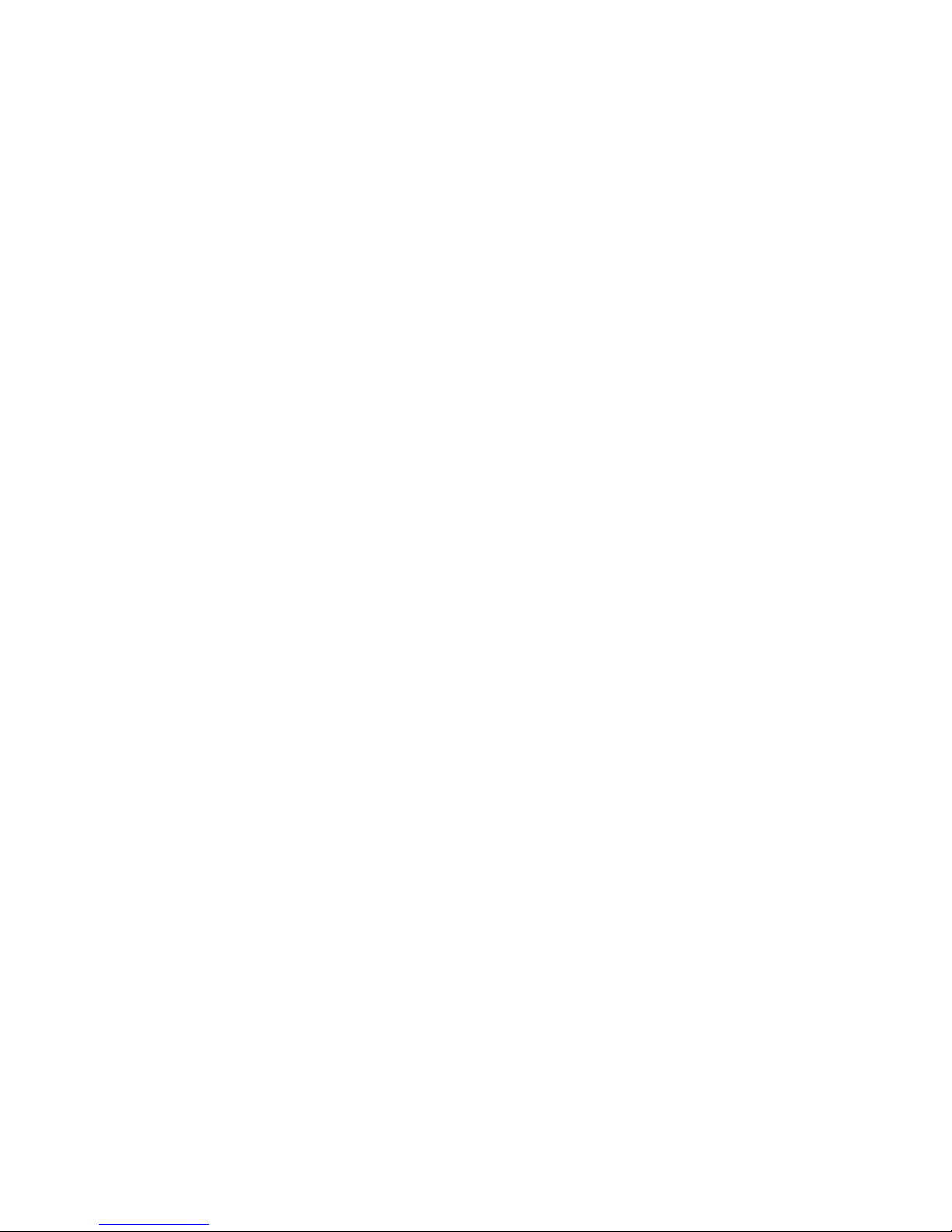
Key Features:
2x2 MIMO for both 2.4GHz and 5GHz radios
Fast Ethernet or 300Mbps 802.11n/a wireless backhaul and 300Mbps 802.11n/b/g AP
coverage area
Full Weather Proof outdoor design IP-67 rated carrier
Wide Temp Range: -40
o
C to +60oC
Light weight with built-In Lightning Protection
Page 4 of 49
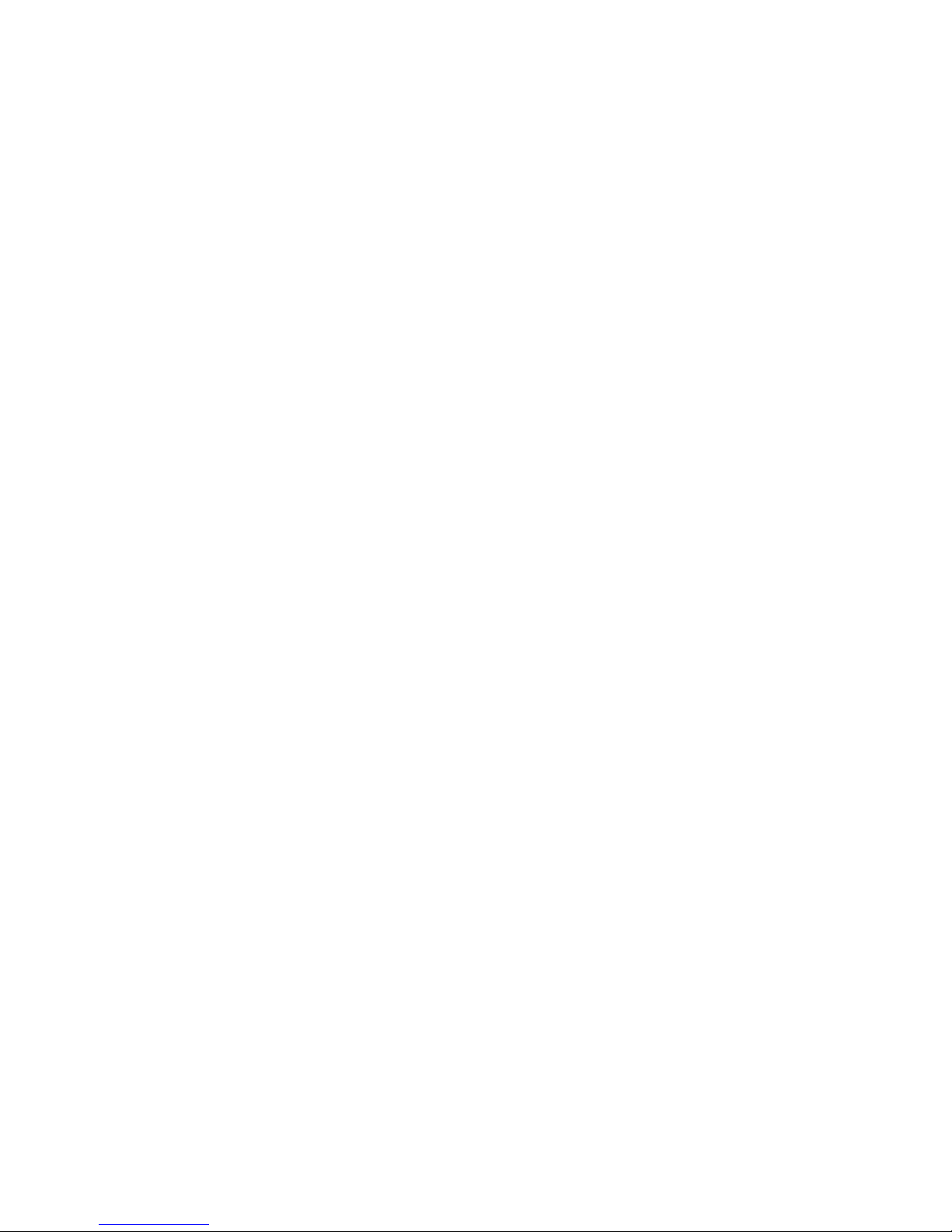
Table of Contents
1. The WLAN ODU Hardware Feature............................................................................. 9
1.1 Hardware Outline........................................................................................... 9
1.2 Product Feature ............................................................................................10
1.2.1 Feature Highlight ...............................................................................11
1.3 Product and Accessories.................................................................................12
1.4 Interface .....................................................................................................12
1.4.1 External Antenna Connection...............................................................12
1.4.2 Power over Ethernet (PoE) Cable Connector...........................................13
1.4.3 Grounding Screw ...............................................................................14
1.4.4 Ethernet Cable Connection ..................................................................15
1.5 Product Warranty..........................................................................................15
1.6 Warranty Limitation.......................................................................................15
1.7 System Requirement .....................................................................................16
1.8 Feature Summary .........................................................................................16
2. Getting Started .....................................................................................................17
2.1 Setup Local Area Connection on Your PC...........................................................17
2.1.1 Start Network Configuration on your PC................................................17
2.2 Check Access to WLAN ODU Product ................................................................20
2.3 Access to Web Pages .....................................................................................21
2.4 Basic Configuration .......................................................................................22
2.4.1 System Setting..................................................................................22
2.4.2 System Information ...........................................................................25
2.4.3 Upgrade ...........................................................................................27
2.4.4 Reboot .............................................................................................29
3. Configure 5GHz Bridge...........................................................................................30
3.1 Bridge Configuration......................................................................................30
3.2 5GHz Bridge Joining Status ............................................................................34
3.2.1 RSSI................................................................................................ 34
4. Bridge Security Setting...........................................................................................36
4.1 Bridge Security Setting - WEP.........................................................................37
4.2 Bridge Security Setting – WPA ........................................................................39
5. Configure 2.4GHz Access Point (AP).........................................................................41
5.1 AP Configuration...........................................................................................41
5.2 2.4GHz AP Joining Status ...............................................................................44
6. 4BAP Security Setting ............................................................................................45
6.1 AP Security Setting - WEP ..............................................................................46
Page 5 of 49
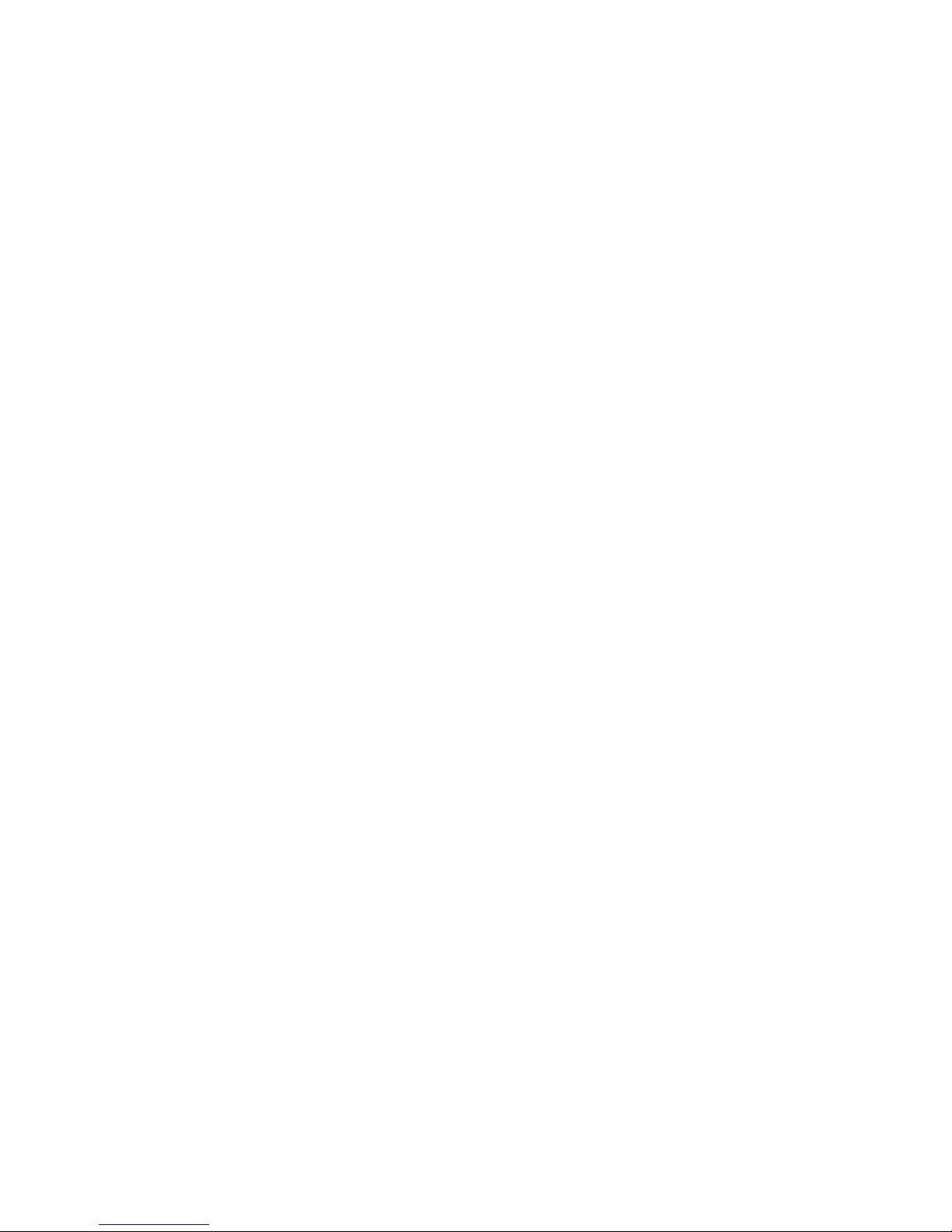
6.2 AP Security Setting – WPA.............................................................................. 47
6.2.1 Enterprise / Radius support.................................................................48
Page 6 of 49
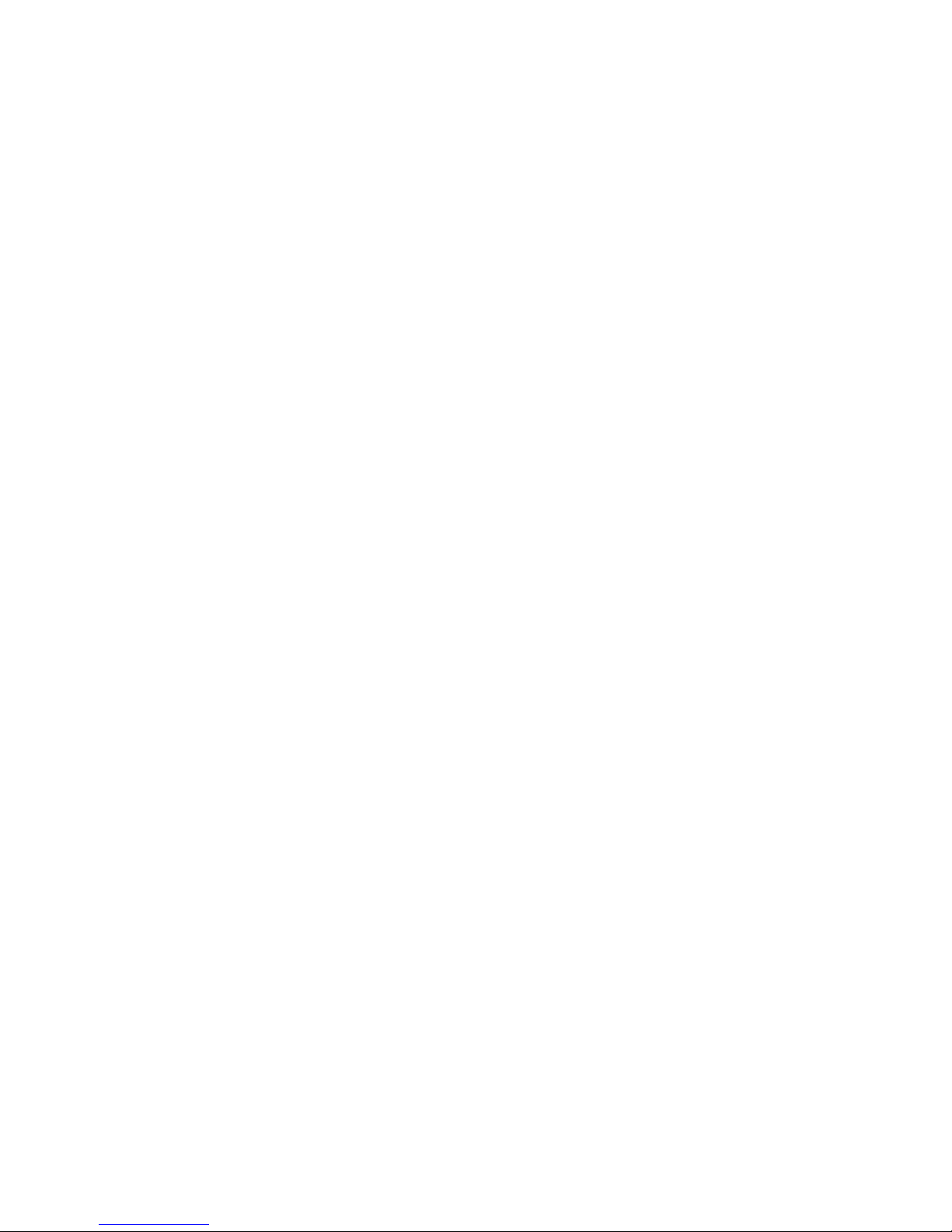
Table of Figures
Figure 1 WLAN ODU Hardware Outlook........................................................................... 9
Figure 2 WLAN ODU antenna connection........................................................................12
Figure 3 PoE Connector Interface..................................................................................13
Figure 4 Ethernet Cable Connection to Host PC...............................................................15
Figure 5 Ethernet Cable Connect to WLAN ODU ..............................................................15
Figure 6 Windows Start Menu.......................................................................................17
Figure 7 Network Connection .......................................................................................18
Figure 8 Local Area Connection Properties......................................................................18
Figure 9 Internet Protocol Properties.............................................................................19
Figure 10 PING & ARP Command..................................................................................20
Figure 11 User Name and Password Web Page................................................................21
Figure 12 System Setting Page.....................................................................................22
Figure 13 System Information Page ..............................................................................25
Figure 14 Upgrade Page ..............................................................................................27
Figure 15 Rebooting Page............................................................................................29
Figure 16 5GHz Radio Basic Setting Page.......................................................................30
Figure 17 Master/Slave Bridges Connections ..................................................................34
Figure 18 RSSI Page...................................................................................................35
Figure 19 Bridge Security-WEP Page .............................................................................37
Figure 20 Bridge Security-WPA Page .............................................................................39
Figure 21 2.4GHz Radio Basic Setting Page....................................................................41
Figure 22 QoS parameters...........................................................................................43
Figure 23 Associated client Connections.........................................................................44
Figure 24 AP Security-WEP Page...................................................................................46
Figure 25 AP Security-WPA Page...................................................................................47
Figure 26 Radius configuration Page..............................................................................48
Page 7 of 49
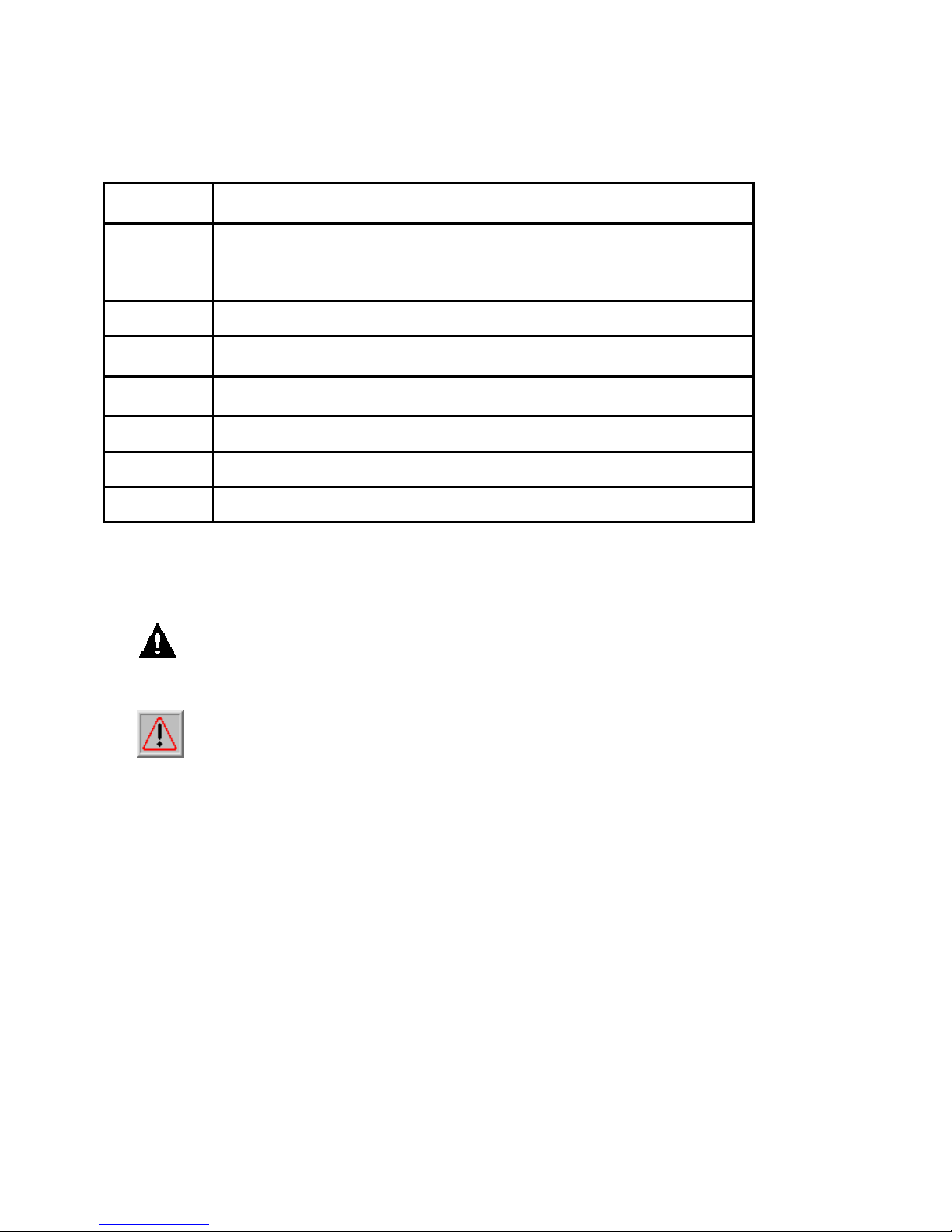
Manual Conventions
Bold
Italic
Courier
[]
{}
|
…
>
NOTE: This message denotes neutral or positive information that calls out important points
to the text. A note provides information that applies only in special cases.
Bold type within paragraph text indicates commands, files names,
directory names, paths, output, or returned values.
Within commands, italics indicate a variable that the user must
specify.
Titles of manuals or other
italics.
The courier font indicates output or display.
Within commands, items enclosed in square brackets are optional
parameters or values that the user can choose to specify or omit.
Within commands, item enclosed in braces are options from which
the user must choose.
Within commands, the vertical bar separates options.
An ellipsis indicates a repetition of preceding parameter.
The right angle bracket separates successive menu selection.
published documents are also set in
Caution: Cautions call special attention to hazards that can cause system damage or
data corruption, to a lesser degree than warnings.
Warnings: Warnings call special attention to hazards that can cause system damage,
data corruption, personal injury, or death.
Page 8 of 49

1. The WLAN ODU Hardware Feature
1.1 Hardware Outline
Figure 1 WLAN ODU Hardware Outlook
Page 9 of 49
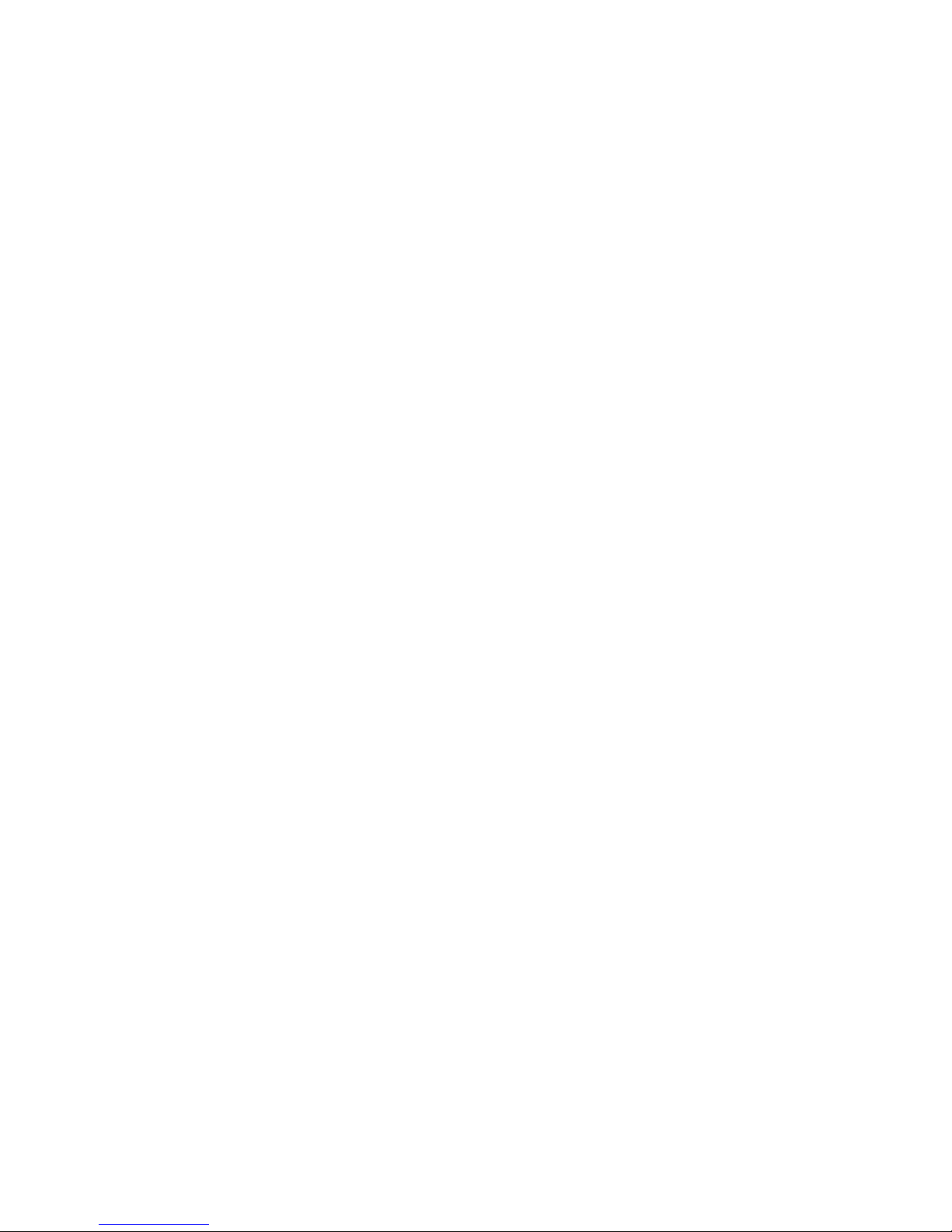
1.2 Product Feature
Range — the WLAN ODU wireless bridge has been refined and optimized for long
range application, up to 35Km.
Temperature — the WLAN ODU wireless AP/bridge is tested for normal operation in
the ambient temperatures from -40°C to 60°C. Operating in temperatures outside of
this range may cause the unit to fail.
Wind Velocity — the WLAN ODU wireless AP/bridge can operate in winds up to 90
MPH and survive higher wind speeds up to 125 mph. You must consider the known
maximum wind velocity and direction at the site and be sure that any supporting
structure, such as a pole, mast, or tower, built to withstand this force.
Lightning — the WLAN ODU wireless bridge includes its own built-in lightning
protection. However, you should make sure that the unit, any supporting structure,
and cables are all properly grounded. Additional protection using lightning rods,
lightning arrestors, or surge suppressors may also employed.
Rain — the weather plays one of major matters to the antenna performance for the
wireless communication. The raining day, the lightning day, the cloudy day, or the
windy day will make a quite big impact to the both side antennas over the
communication results. It will also cause the communication quality. The WLAN ODU
wireless bridge is weatherproofed outdoor unit, which can operate in extremely
weather environment. You may need to use the sealing tape around the external
antenna port connectors for extra protection. If moisture enters the connector, it
may cause degradation in performance or even a complete failure of the link.
Page 10 of 49

1.2.1 Feature Highlight
5GHz 802.11a/n based Point-to-Point Bridge
5GHz 802.11a/n based Point-to-Multipoint Bridge (up to 8 links)
2.4GHz 802.11b/g/n based high capacity access point coverage
z Release 3.1 highlight
SNMP support
Management VLAN
NTP
802.1x Enterprise RADIUS support per WPA encryption
Page 11 of 49

1.3 Product and Accessories
The WLAN ODU
AC/DC PoE Injector
RJ-45 Installation kits
Mounting Kit
1.4 Interface
1.4.1 External Antenna Connection
External
Antenna
Connector for
5GHz 802.11an
Antenna #1
External Antenna
Connector for
5GHz 802.11a/n
Antenna #2
Figure 2 WLAN ODU antenna connection
Page 12 of 49
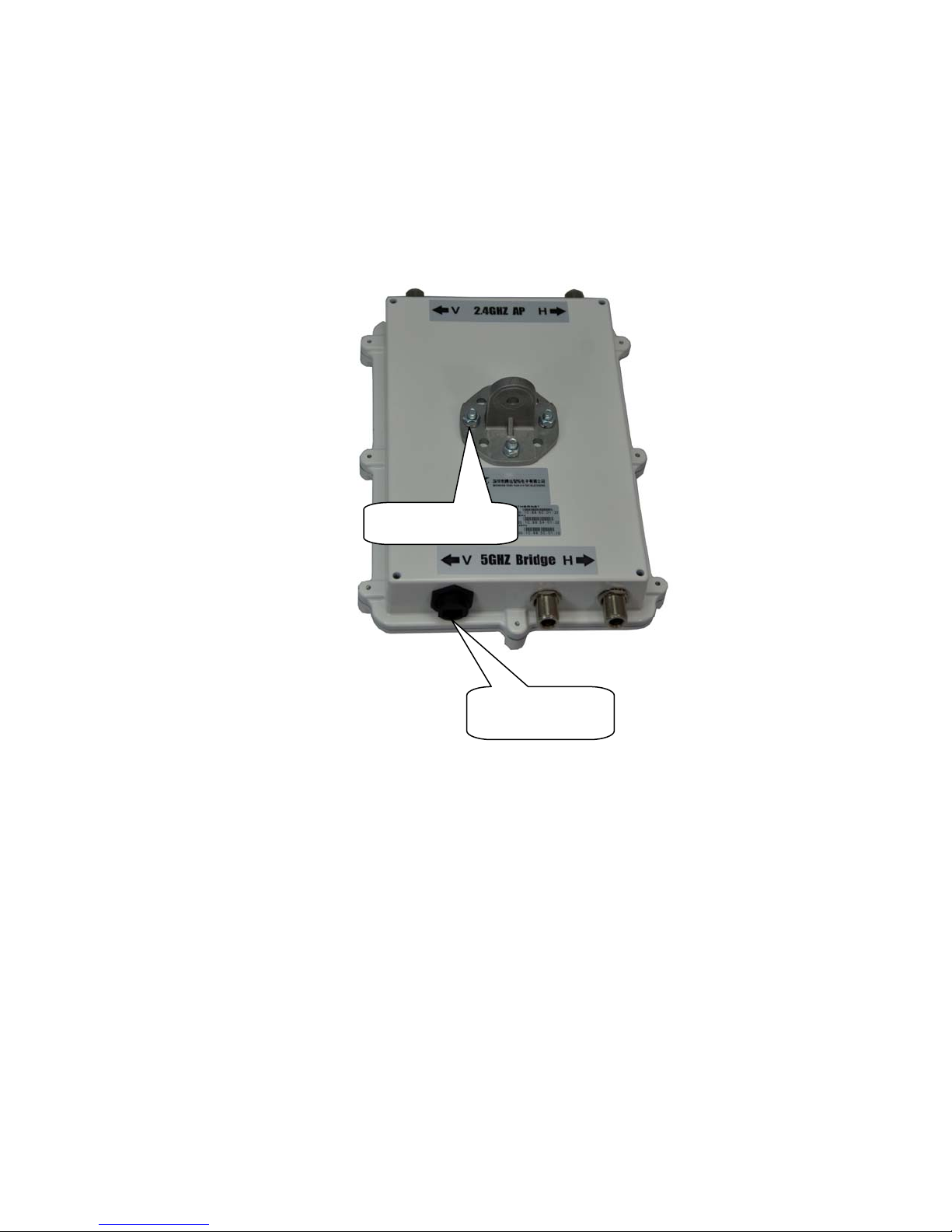
1.4.2 Power over Ethernet (PoE) Cable Connector
Grounding Screw
Figure 3 PoE Connector Interface
The antenna connection diagram :
PoE Cable
Connector
Page 13 of 49

1.4.3 Grounding Screw
1) For grounding strip connection.
2) Proper grounding is always for the safety consideration.
Page 14 of 49
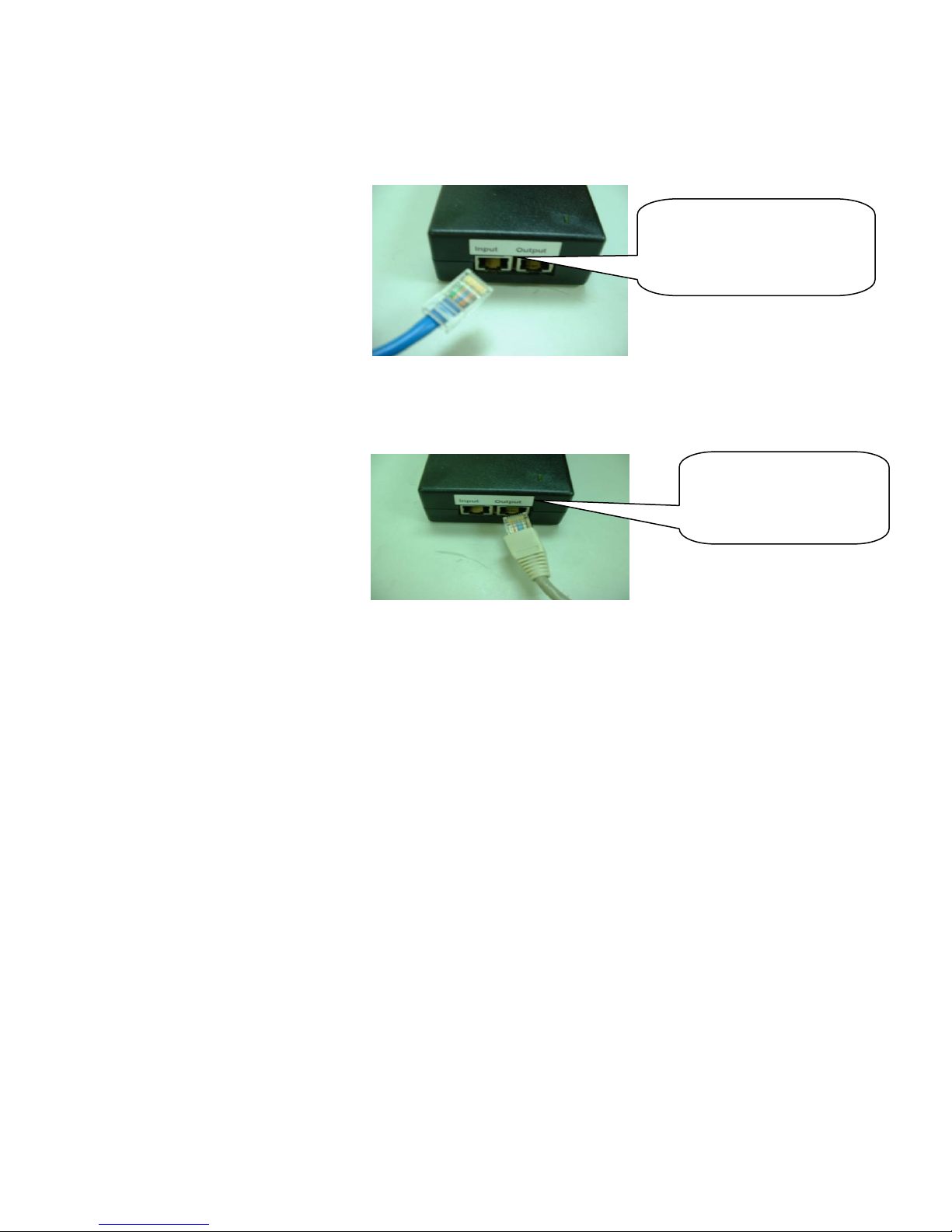
1.4.4 Ethernet Cable Connection
Figure 4 Ethernet Cable Connection to Host PC
Ethernet cable connects to
Input port and link to host
PC or LAN Device (ex.
Switch or Hub)
PoE Ethernet Cable
connects to Output port
and link to WLAN ODU
Figure 5 Ethernet Cable Connect to WLAN ODU
1.5 Product Warranty
This product warranted against defects in materials and workmanship for a period of one
year from date of shipment. If the customer wants to have or extend longer warranty period,
please contact the sales for extended warranty. During the warranty period, the defective
product will be repaired or to be replaced.
1.6 Warranty Limitation
The foregoing warranty shall not apply to defects resulting from improper or inadequate
maintenance by buyers, buyer-supplied software, interfacing, unauthorized modification,
Page 15 of 49
