Page 1

TFT LCD COLOR MONITOR
CL1045N/CL1045NT
Page 2
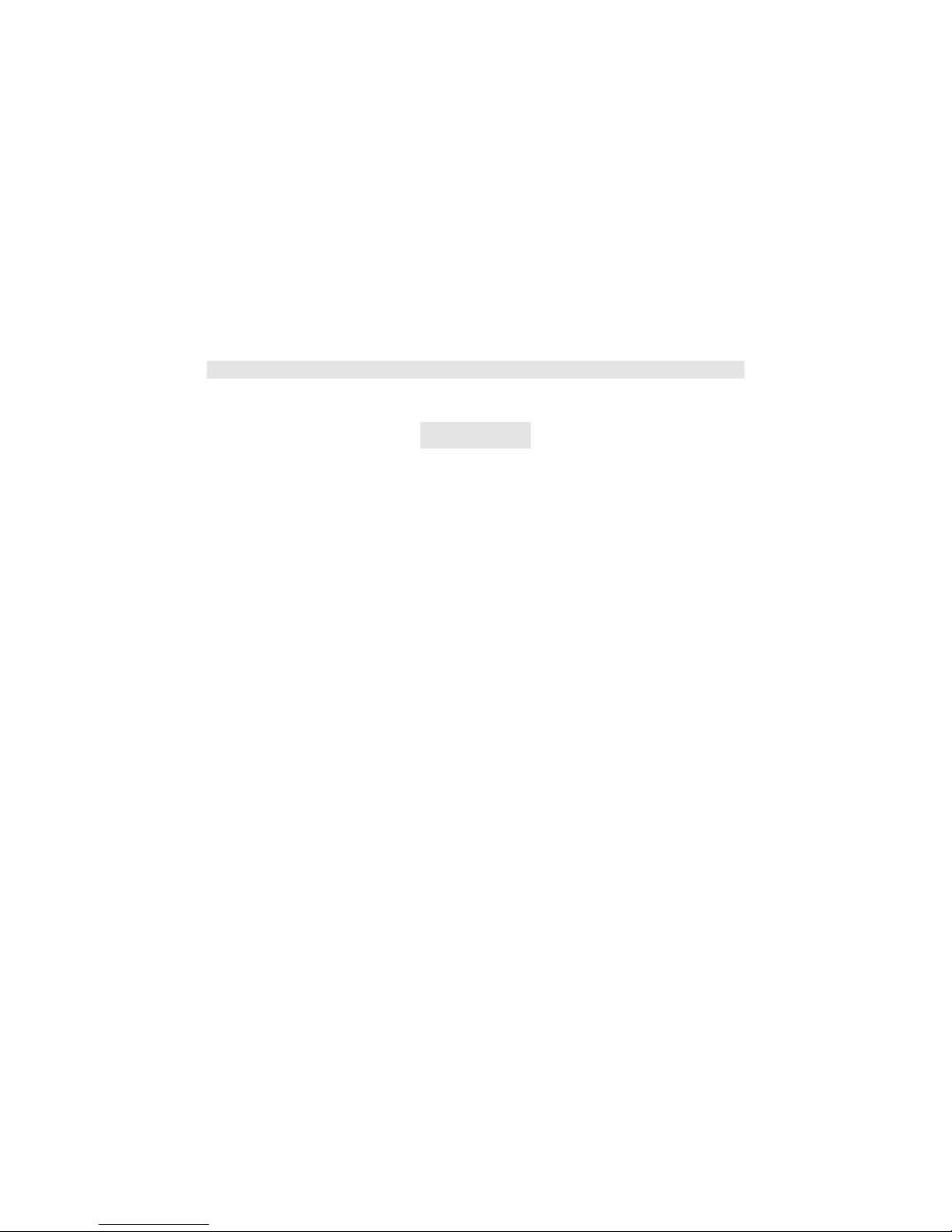
DEAR CUSTOMERS
Thank you for purchasing the liquid crystal display monitor. This product employs
new integrate circuits and high quality TFT LCD modules. It is putting out with its
low power consumption, emits no radiation, and other advantage characteristics. This
product is shaped with modern style and is easy to be carried with. The color
TFTLCD is the most suitable display for VGA,VCD, DVD and GPS system for
motorcars and ships .It also can be used in the office ,in flat ,at home also in other
suitable position. You will certainly benefit from this monitor in lots of ways, to name
some of them: convenience, safety, space-saving.
We hope that you will have the enjoyment of your new mini color TFT LCD.
To ensure the best use of the unit, please read this handbook carefully beforehand.
CAUTION
1. Please use the adapter attached in the accessory.
2. Do not expose this product to direct sunlight, heat or humid conditions.
3. Keep away from strong light while using this product so as to obtain the
clearest and the most colorful picture.
4. Please avoid heavy impact or drop onto the ground.
5. Do not use chemical solutions to clean this unit. Please simply wipe with a
clean soft cloth to keep the brightness of the surface.
6. If the product does not operate normally when the instructions are followed.
Adjust only those controls that are covered by the instructions. Improper
adjustment of other controls may result in damage and will often require
extensive work of a qualified technician.
Page 3
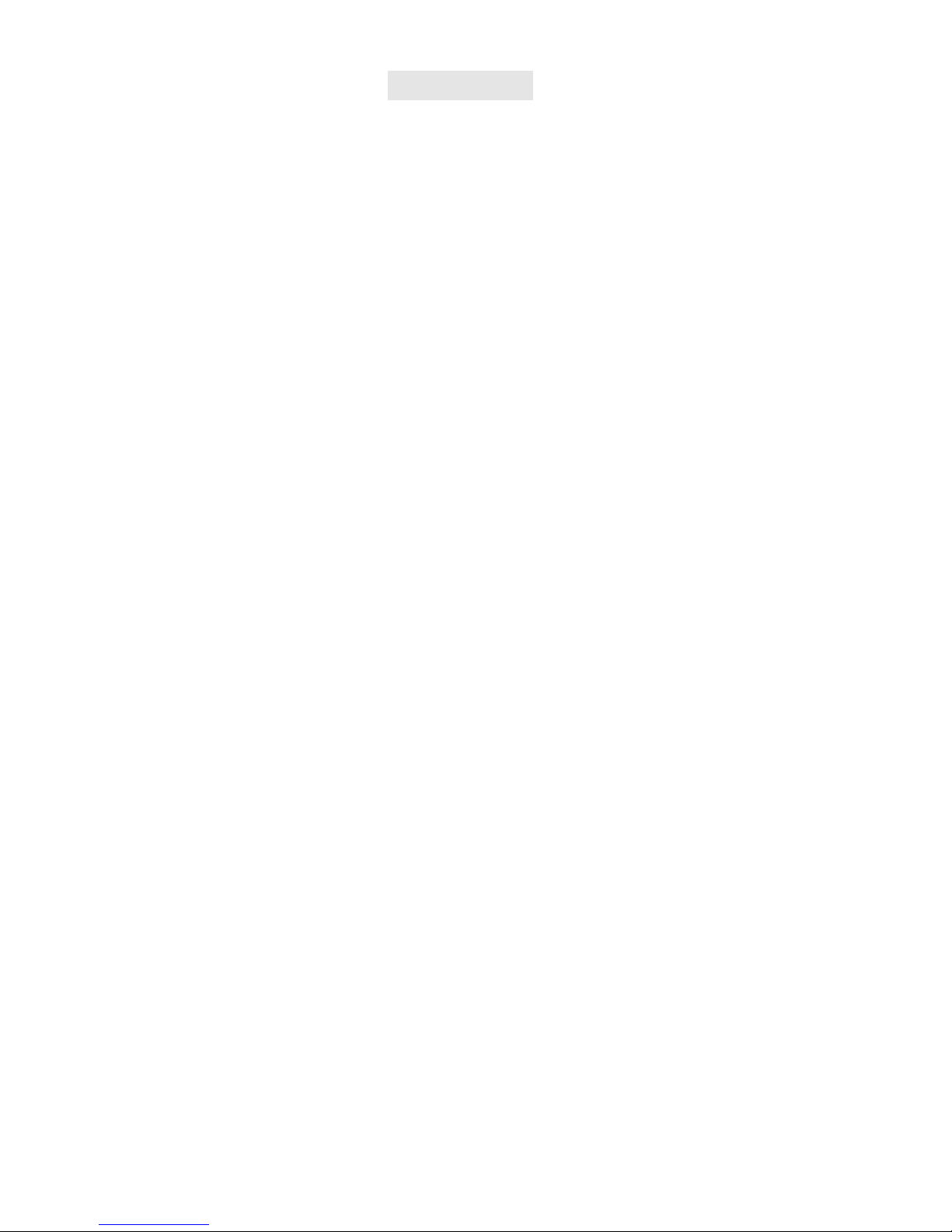
CONTENTS
1. PRODUCT DESCRIPTION --------------------
2. REMOTE CONTROLLER ---------------------
3. MENU OPERATION ----------------------------
IN AV MODE--------------------------------------
IN PC MODE--------------------------------------
IN DVI&HDMI&YPBPR MODE--------------
4. MATCHED CABLES-------------------------
5. ACCESSORIES ------------------------------------
6. PARAMETER --------------------------------------
7. TROUBLESHOOTING ---------------------------
8. REMARK----------------------------------------
Page 4

1. PRODUCT DESCRIPTION
Picture
1 2 3 4 5 6 7 8
18 17 16 15 14 13 12 11 10 9
1. - : Volume down or to adjust the value of setting function
2. +: Volume up or to adjust the value of setting function
3. <: Selection key, to select item on the OSD or push the key in PC mode
directly to adjust phase automatically
4. >: To select function on OSD or to adjust the brightness directly. There
are six levels of brightness, push this button directly to change among
them.
5. MENU: To activate OSD menu
6. PC/AV: PC, AV switch
7. POWER: Power on/off
8. Infrared receiving Window
9. DC 12V
10. S-video input
11. DVI input
12. HDMI input
13. Ypbpr input
14. VGA input
15. Video 1/2 input
Page 5
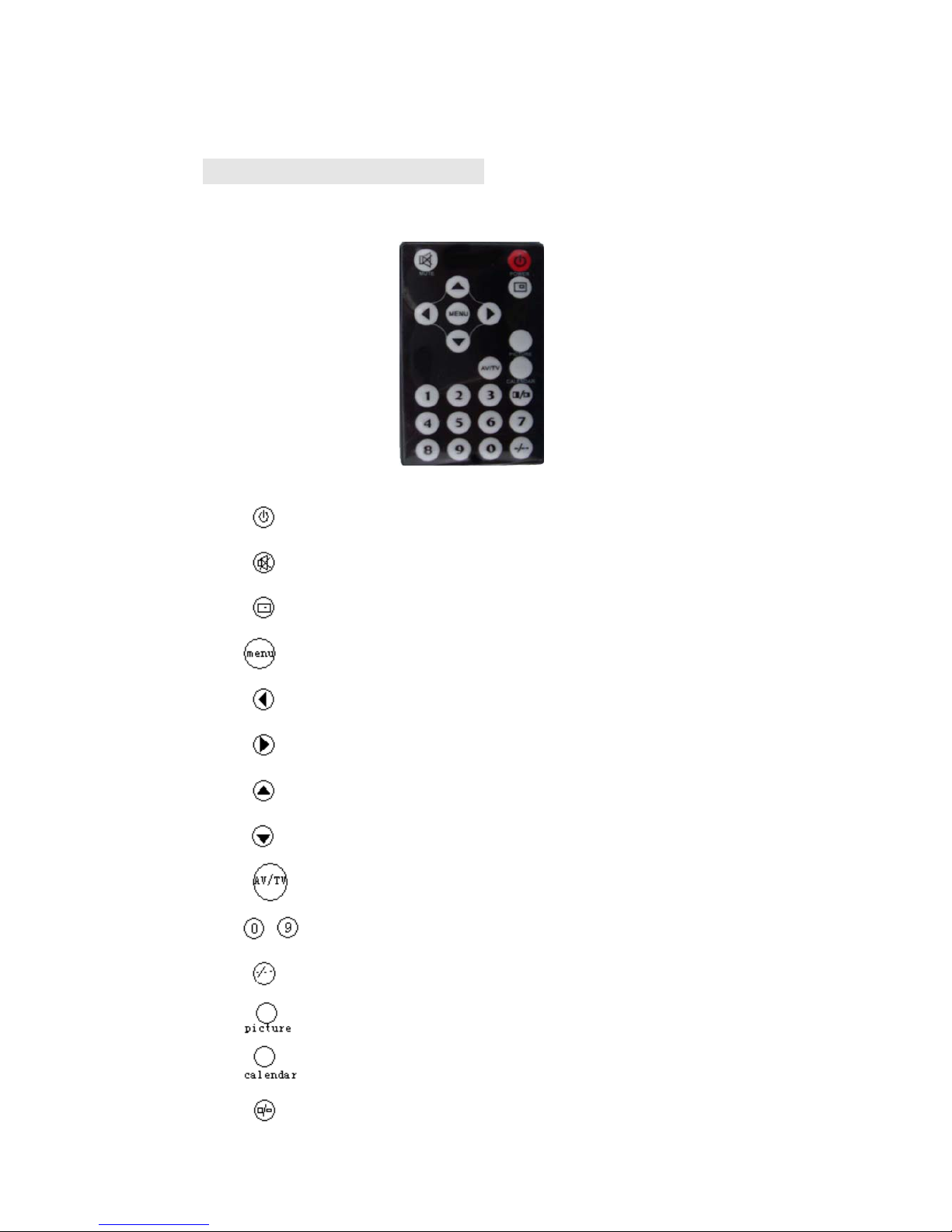
16. Audio L/R input
17. Audio L/R output
18. USB input(Touch connector)
2. REMOTE CONTROLLER
Picture 2
: POWER ON/OFF
: MUTE
: Display inputted mode
: To activate OSD menu
: Volume down or to adjust the value of setting function
: Volume up or to adjust the value of setting function
: To select function on OSD
: To select function on OSD
: AV1, AV2, PC switch
~ : Number key, no use
: Unit, double-digit, three-Picture, no use.
: NO USE
: NO USE
: NO USE
Page 6

3. MENU OPERATION
After connecting power, the unit will be in standby state. Press ”POWER” on the unit
or on the remote controller, the buttons of the unit will light, the POWER is red ,the
others are blue, at that time the unit begins to work. Press the same button again the
unit will return to its standby state (Note the blue button will black out in 5 or 6
seconds soon after you turn off unit.). When it is working push “PC/AV” on the unit
or on the remote controller to switch between AV and PC.
IN AV MODE & S-video
You can press “</>”on the unit to select the item demanded among , , ,
, , , , , , , (in line: brightness ,contrast ,
saturation, tint , sharpness, language , reset , OSD H- position, OSD
V-position ,OSD duration, exit OSD )and the selected items background will be
yellow and the explanation of the item will display in the window which on the right
side of the OSD menu . For touch screen function please download the driver for
touch screen from our website 。Then press “</>”on the unit or “ / ” on the
remote controller to select other item to adjust or to select to exit the OSD.
Other ways you can push “>” on the unit to switch the level of brightness directly,
there is 6 levels of brightness approved.
BRIGHTNESS: Press “</>”on the unit or “ / ” on the remote controller to
select ,and then press +/ - of the unit or / to adjust the luminance of
BRIGHTNESS as your desire.
CONTRAST: Press “</>”on the unit or “ / ” on the remote controller to
select
, then you can press +/ - of the unit or / to adjust the level of
contrast as your desire.
SATURATION: Press “</>”on the unit or “ / ” on the remote controller to
Page 7

select , then push +/ - of the unit or / on the remote controller to
adjust the level of saturation as your desire.
TINT: Press “</>”on the unit or “ / ” on the remote controller to select ,
then push +/ - of the unit or / on the remote controller to adjust the hue
of image as your desire.
SHARPNESS: Press “</>”on the unit or “ / ” on the remote controller to
select , then push +/ - of the unit or / on the remote controller to adjust
the level of sharpness as your desire.
LANGUAGE: There is 2 language approved of the menu, namely English and
Chinese. You can press “</>”on the unit or “ / ” on the remote controller
to select , Then push +/ - of the unit or / on the remote controller
to select the langue that you need.
RESET: You can press “</>”on the unit or “ / ” on the remote controller to
select , Then push +/ - of the unit or / on the remote controller to
choose “YES “ and it will reset to original mode , after that you can reset
adjustment of the unit as your desire once more OSD COLOR
TEMPERATURE RESET
OSD POSITION ADJUSTMENT: Press “</>”on the unit or “ / ” on the
remote controller to select
, then push +/ - of the unit or / on the
remote controller and the OSD will move in horizontal direction. Press +/ is
to make the OSD move to right, -/
is to make the OSD move to left.
OSD V-PODITION: Press “</>”on the unit or “ / ” on the remote
controller to select , then push +/ - of the unit or / on the remote
controller and the OSD will move in vertical direction as your operation. Press
+/ is to make the OSD move to up, -/ is to make the OSD move to down.
OSD DURATION: Press “</>”on the unit or “ / ” on the remote controller
to select , then you can adjust the duration of OSD by pressing +/ - of the
unit or
/ on the remote controller. Push +/ to extend the period of
duration, push -/
to shorten the period of duration .The duration of OSD is
Page 8

up to 100 seconds. (switch-on long term, and recovering when switch-off)
EXIT OSD: You can press “</>”on the unit or “ / ” on the remote
controller to select , and then press “+/-”of the unit to select “YES” and it
will exit the OSD.
IN PC MODE:
You can press “</>”on the unit to select the item demanded among , ,
, , , , , , , , (in line:
brightness ,contrast , saturation, tint , sharpness, language , reset , OSD Hposition, OSD V-position ,OSD duration, exit OSD )and the selected items
background will be yellow and the explanation of the item will display in the window
which on the right side of the OSD menu . For touch screen function please download
the driver for touch screen from our website 。Then press “</>”on the unit or
“
/ ” on the remote controller to select other item to adjust or to select to
exit the OSD. Other ways you can push “>” on the unit to switch the level of
brightness directly, there is 6 levels of brightness approved.
BRIGHTNESS: Press “</>”on the unit or “ / ” on the remote controller to
select ,and then press +/ - of the unit or / to adjust the luminance of
BRIGHTNESS as your desire.
CONTRAST: Press “</>”on the unit or “ / ” on the remote controller to
select
, then you can press +/ - of the unit or / to adjust the level of
contrast as your desire.
PHASE: You can press “</>”on the unit or “ / ” on the remote controller to
select
. Then push +/ - of the unit or / on the remote controller to
adjust the beginning point and terminal point of image station as your desire.
CLOCK: You can press “</>”on the unit or “ / ” on the remote controller
Page 9

to select . Then push +/ - of the unit or / on the remote controller to
adjust the range of image as your desire.
OSD H-POSITION: You can press “</>”on the unit or “ / ” on the remote
controller to select , Then push +/ - of the unit or / on the remote
controller to adjust the OSD position in horizontal direction as your desire.
V-POSITION: You can press “</>”on the unit or “ / ” on the remote
controller to select , Then push +/ - of the unit or / on the remote
controller to adjust the OSD position in vertical direction as your desire.
RESET: You can press “</>”on the unit or “ / ” on the remote controller to
select
, Then push +/ - of the unit or / on the remote controller to
choose “YES “ and it will reset to original mode , after that you can reset
adjustment of the unit as your desire once more OSD COLOR
TEMPERATURE RESET
COLOR TEMPERATURE: You can press “</>”on the unit or “ / ” on the
remote controller to select , you can choose to set color temperature at first
such as: 6500 Ks, 7500 Ks or 9300 Ks. You can also adjust a color temperature
that wants the options “USER" then can adjust RED, GREEN and
BLUE at will. With attain which want of the color value.
LANGUAGE: There is 2 language approved of the menu, namely English and
Chinese. You can press “</>”on the unit or “ / ” on the remote controller
to select
, Then push +/ - of the unit or / on the remote controller
to select the langue that you need.
MISCELLANEOUS: You can press “</>”on the unit or “ / ” on the remote
controller to select to subdirectories,
As follows:
OSD MISCELLANEOUS
Page 10

You can press “</>”on the unit to select the item demanded among , ,
, , , (in line: exit OSD, OSD H- position, OSD V-position , OSD
DURATION , OSD AUTO COLOR )and the selected items background will be
yellow and the explanation of the item will display in the window which on the right
side of the OSD menu . For touch screen function please download the driver for
touch screen from our website 。Then press “</>”on the unit or “ / ” on the
remote controller to select other item to adjust or to select to exit the OSD. The
idiographic function of the menu is the same with above
EXIT OSD: You can press “</>”on the unit or “ / ” on the remote
controller to select , and then press “+/-”of the unit to select “YES” and it
will exit the OSD.
OSD POSITION ADJUSTMENT: Press “</>”on the unit or “ / ” on the
remote controller to select , then push +/ - of the unit or / on the
remote controller and the OSD will move in horizontal direction. Press +/
is
to make the OSD move to right, -/
is to make the OSD move to left.
OSD V-PODITION: Press “</>”on the unit or “ / ” on the remote
controller to select , then push +/ - of the unit or / on the remote
controller and the OSD will move in vertical direction as your operation. Press
+/ is to make the OSD move to up, -/ is to make the OSD move to down.
OSD DURATION: Press “</>”on the unit or “ / ” on the remote controller
to select
, then you can adjust the duration of OSD by pressing +/ - of the
unit or / on the remote controller. Push +/ to extend the period of
duration, push -/ to shorten the period of duration .The duration of OSD is
Page 11

up to 100 seconds. (switch-on long term, and recovering when switch-off)
OSD AUTO COLOR: If you select “YES” it will be automatic color system or
not, you can adjust the saturation of color and tint of color to adjust the color as
your favorite operate as motion follows.
IN DVI & HDMI & YPBPR MODE
DVI MODE
HDMI MODE
YPBPR MODE
You can press “</>”on the unit to select the item demanded among , , ,
, , , , , , , (in line:
brightness ,contrast , saturation, tint , sharpness, language , reset , OSD Hposition, OSD V-position ,OSD duration, exit OSD )and the selected items
background will be yellow and the explanation of the item will display in the window
Page 12

which on the right side of the OSD menu . For touch screen function please download
the driver for touch screen from our website 。Then press “</>”on the unit or
“ / ” on the remote controller to select other item to adjust or to select to
exit the OSD. Other ways you can push “>” on the unit to switch the level of
brightness directly, there is 6 levels of brightness approved.
Menu function in details as follows:
BRIGHTNESS: Press “</>”on the unit or “ / ” on the remote controller to
select ,and then press +/ - of the unit or / to adjust the luminance of
BRIGHTNESS as your desire.
CONTRAST: Press “</>”on the unit or “ / ” on the remote controller to
select , then you can press +/ - of the unit or / to adjust the level of
contrast as your desire.
SATURATION: Press “</>”on the unit or “ / ” on the remote controller to
select , then push +/ - of the unit or / on the remote controller to
adjust the level of saturation as your desire.
TINT: Press “</>”on the unit or “ / ” on the remote controller to select ,
then push +/ - of the unit or / on the remote controller to adjust the hue
of image as your desire.
OSD POSITION ADJUSTMENT: Press “</>”on the unit or “ / ” on the
remote controller to select
, then push +/ - of the unit or / on the
remote controller and the OSD will move in horizontal direction. Press +/ is
to make the OSD move to right, -/
is to make the OSD move to left.
OSD V-PODITION: Press “</>”on the unit or “ / ” on the remote
controller to select , then push +/ - of the unit or / on the remote
controller and the OSD will move in vertical direction as your operation. Press
+/ is to make the OSD move to up, -/ is to make the OSD move to down.
RESET: You can press “</>”on the unit or “ / ” on the remote controller to
Page 13

select , Then push +/ - of the unit or / on the remote controller to
choose “YES “ and it will reset to original mode , after that you can reset
adjustment of the unit as your desire once more OSD COLOR
TEMPERATURE RESET
COLOR TEMPERATURE: You can press “</>”on the unit or “ / ” on the
remote controller to select , you can choose to set color temperature at first
such as: 6500 Ks, 7500 Ks or 9300 Ks. You can also adjust a color temperature
that wants the options “USER" then can adjust RED, GREEN and
BLUE at will. With attain which want of the color value.
LANGUAGE: There is 2 language approved of the menu, namely English and
Chinese. You can press “</>”on the unit or “ / ” on the remote controller
to select , Then push +/ - of the unit or / on the remote controller
to select the langue that you need.
MISCELLANEOUS: obligate
EXIT OSD: You can press “</>”on the unit or “ / ” on the remote
controller to select , and then press “+/-”of the unit to select “YES” and it
will exit the OSD.
4. SPECIAL MATCHED CABLES
YPBPR signal connect cable
P signal connect cable
R signal connect cable
Y signal connect cable
YPBPR signal input
Page 14

VIDEO&AUDIO input/output cable
VIDEO 1 output
VIDEO 2 output
VIDEO signal input
5. ACCESSORIES
4 pin Y/C signal cable 1 piece
HDMI signal cable 1 piece
Touch pen 1piece
Drive disk 1piece
Remote control 1piece
DVI line 24+1/DVI-D 1piece
VGA15-pin cable 1piece
VIDEO&AUDIO input/output cable 3 piece
USB connection cable 1 piece
Home DC adapter 1piece
YPBPR signal connect cable 1 piece
Manual 1copy
Page 15

6. PARAMETER
Panel
TFT LCD 10.4’’ (3642 mm)
Physical Resolution 800×600 (up to 1920×1080)
Brightness 250cd/㎡
Viewing Angle 130°/ 110°(H/V)
Color System PAL-4.43,NTSC-3.58
Input Voltage DC 12V
Input Signal AV1,AV2,YPBPR, S-video
PC(VGA), HDMI, DVI
Power Consumption ≤8W
Audio Output ≤1.2W
Contrast 400:1
Size(LWD): mm 260×200×39
Weight 902 g
7. TROUBLE SHOOTING
Only black-and-white image
Make the level of color saturation and brightness is proper.
Power on but no picture
Make sure the AV &VGA &HDMI&DVI&YPBPR&S-video cable is tightly
connected from the video out connector AV &VGA
&HDMI&DVI&YPBPR&S-video signal output connector. Make sure you are
using the standard power adapter coming with the monitor.
Wrong or abnormal colors
If any color is missing, check the cables to make sure it is securely connected.
Broken or loose pins in the cable connector can cause a bad connection.
Remote controller doesn't work
Check the battery to make sure the battery is installed properly and make sure it is
not a low battery. The signal is interfered by some obstructions.
Please try to reset if any abnormal matters happened .
8. REMARK:
If there are still any problems, you can connect with the related deals
*If interruptive image occurs, it maybe that the VGA signal frequency isn’t matched
with normal standard
*It is a normal condition that some bright lines appear on the screen when you turn
the unit.
