Page 1

CEL2 · Mobile phone
Page 2

Page of 1
1. Safety and Considerations............................................................................................3
2. Button, The appearance of Phone and Icon Illustration....................................4
3. Usage Introduction..........................................................................................................7
4. Entering text....................................................................................................................12
5. Basic function..................................................................................................................12
6. Menu function................................................................................................................14
6.1 Phone Book....................................................................................................................14
6.2 Message..........................................................................................................................14
6.3 Calling history...............................................................................................................16
6.3.1 Missed calls…….......................................................................................................16
6.3.2 Dialed calls…..............................................................................................................16
6.3.3 Received calls ............................................................................................................16
6.3.4 All calls ......................................................................................................................16
6.3.5 Delete call logs...........................................................................................................16
6.4 Magnifier...........................................................................................................................16
6.5 Organizer .......................................................................................................................16
6.5.1 Alarm ............................................................................................................................16
6.5.2 Calculator ...................................................................................................................16
6.5.3 Bluetooth ...................................................................................................................17
6.5.4 Calendar .................................................................................................................17
6.5.5 File manager .............................................................................................................17
6.6 Camera............................................................................................................................17
Page 3

Page of 2
6.7 Imageviewer...................................................................................................................18
6.8 Multimedia.....................................................................................................................18
6.8.1 FM radio ......................................................................................................................18
6.8.2 Audio player ................................................................................................................18
6.9 Setting.............................................................................................................................18
6.9.1SOS Setting ...............................................................................18
6.9.2Phone setting ............................................................................................................19
6.9.3Call setting ...........................................................................................................20
6.9.4Profile ..............................................................................................................................20
6.9.5 Speed dial...............................................................................................................20
6.9.6 Block function......................................................................................................21
6.9.7 Up/Down Key shortcuts settings.................................................................................21
6.9.8Data accounts......................................................................................................21
6.9.9 Security settings .......................................................................................................21
6.9.10 Restore setting ........................................................................................................21
7. Other functional illustration.........................................................................................21
7. 1 Torch function................................................................................................................21
7.2 Charging Lamp Function............................................................................................21
7.3 Speed Keyboard Lock Function................................................................................22
7.4 A key to open Radio Function...................................................................................22
8. Trouble Removal...............................................................................................................22
Page 4

Page of 3
1. Safety and Considerations
In order to use your phone effectively and safely, please read the
information before using:
Warning:
Not use the phone beside the chemical factory, gas station, oil depot and
other explosion, please take care of the phone limitation. Even if your
telephone is in a standby state, it will send out RF Signal. Thus, please
power off the phone.
When you are driving, please do not use the phone. If necessary, pull over
and then safely use the phone.
Do not use the phone in hospitals so as not to disturb the operation of
medical equipment, especially for cardiac pacemakers, audiphones and
other medical electronic equipment. Please obey the rules and
regulations before using.
Before flying, please power off the phone so as not to disturb the airplane
navigation systems. Using the phone during a flight is dangerous and
illegal.
Phone and accessories should be placed in a place where children can not
reach them.
Accessories and battery: please use specific accessories and batteries
originals . If not it will damage the phone. Please do not open the cover
battery if the phone has excessive temperature, discolor, variant, swelling,
Page 5

Page of 4
leakage and other unusual things. Please dispose the used battery in a
proper place for that.
Attention: Please do not charge the unit more than 12 hours.
Do not charge the battery without the battery inserted. When you take
out the battery, please turn off the phone so as not damage the internal
parts of the phone.
The phone is not waterproof.
Avoid using the phone in excessive and extremely low temperatures.
Do not throw, drop and bang the phone so as not to destroy the internal
and external parts of the phone.
Authorized Service: installation and maintenance of the phone should be
performed by a professional. Please not attempt to fix the phone on your
own.
2. Button, The appearance of Phone and Icon Illustration
Button Illustration
Right soft key.
Standby Mode(Enter the phonebook)
Menu Mode(Return to superior interface )
Left soft key
Standby Mode(Enter the information menu or acts as the
button"Enter" )
Page 6

Page of 5
Call key.
Dial and answer calls of Sim1.
Standby Mode ( Check all call records)
End call.
Press and hold the button to turn on/off .
Call mode (Cuts off the phone )
Arrow keys (Select)
Turns on or turns off the torch.
SOS. In case of emergency, slide this button to alert your
contacts of SOS programmed for this purpose.
Calling mode (modify the volume)
Page 7

Page of 6
External view
Micro USB / Contacts of battery charger / DC input jack of 2mm
Icon Illustration
These icons are just for reference.
The screen will show the following icons to show the phone status.
These icons will vary depending on country and/or service provider.
Signal Strength Missing call Ring Keypad
Lock Ring+Vibration Headset Connected
Vibration Alarm Silence Battery
Level Roaming New message SIM Card Charger
Connected SIM Card Error Charger disconnected SOS Calls
Arrow Keys
Call Key
Right Soft Key
End Call
Numeric Keypad also serve to
radio / multimedia functions.
Left Soft Key
Key Mute
Page 8

Page of 7
Only Headset Connected Keylock Off Headset
Disconnected Lock Handsfree on New message
Handsfree off Error Incoming call Warning
Outgoing call Question Missing call OK End
call Low battery level Wait Charging Silence
Searching
3.Usage Introduction
SIM card information
When you access, you will get a SIM card which will contain your information
such asyourPin number and available service options.
Install and Take Out SIM Card
1Power off the phone. (If the phone is ON press and hold for a few
seconds)
2Open the cover battery and take out the battery and Insert the SIM card
(make sure the contacts of metal face the phone ) See photo 3-1.
3When you need to take out the SIM card, power off and then take out the
battery.
Page 9

Page of 8
3-1
Install T-FLASH Memory Card
T-Flash acts as phone storage for the music player, photos etc.
USB link to computer and input port. After linking, T-Flash can act as UDisk.
User can copy and edit the card. Copy MP3 to “My Music”, copy Picture to
“Images” or “Photos”.
The usage of T-Flash: Before operating, you must power off the phone, take
out the charger and battery.
Insert the T-Flash into card slot as in the picture. Attention: The metal point
must face down. See also as:3-2
SIM-CARD
Page 10

Page of 9
3-2
The usage of charger and battery
z Battery usage
This phone as a Li-ion battery. Before using the phone for the first time,
charge the unit for 4 hours to make sure the battery is at its full capacity .
Warning : If is the charging time exceeds 6-8 hours can damage the battery.
1When removing, please act as follow, A: Remove the battery cover, see as
3-3.
B: Take out the battery
3-3
TF-CARD
Push the battery cover up
Page 11

Page of 10
2When installing, please act as follow. A: The metal contacts must face
each other and then press down the battery until it settles. See as 3-4
3-4
3When the battery is running low, is displayed and a warning signal is
heard.
Charging
1To charge the battery; connect the main adapter to the wall socket and the
other part to the charging socket of the phone.
2 will be displayed when the charger is connected to the phone.
3The battery charge indicator will remain while charging.
If the phone is turned off when the charger is connected to the phone only
the battery charge status indicator will be shown in the display.
3 will be displayed when charging is completed.
Take out the battery
Page 12

Page of 11
Warning:
When charging, it should be placed in a place between 0°C~40°C.
Only use batteries, chargers and accessories original .
Connecting other accessories may be dangerous and may invalidate the
phone’s functions and guarantee. See also as 3-5:
First Step
Dock station
Step2 Step2
3-5
Page 13

Page of 12
4.Entering Text
Entering text with Smart ABC
Press each key once, even if the displayed character is not the one you want.
The dictionary will suggest words based on the keys you have pressed.
Use
to select a word, then press Select and continue with the next word.
1.1. To write the word “Fred”, press 3, 7 ,3, 3. Complete the word before
looking at the suggestions.
2. Use
to view the suggested words.
3. Press Select and continue with the next word, alternatively press key
“ 0 “ to move tothe next word.
Entering numbers:
Enter the available number free 0 to 9.
Special button:
Pressfor a list of special characters. Select the desired character and
press OK to enter it.
Press to shift between sentence case, upper case, lower case and
numerals.
5Basic Function
Making and Receiving calls
Page 14

Page of 13
To make a call
Make sure of that the network providers signal is shown.
Now you may dial and receive calls.
1When the phone is in stand-by mode, enter the numeric keys, and press
.
2Enter the phone number including the area code. Delete using the Clear
button ..
Dial international number
When making international calls, press for the international prefix +. Always
use + for this push and hold the key 0 and before the country code (instead
of 00 or similar) for best operation.
Making a call from the Phonebook
1. Open the phonebook.
2. Use the arrow keys to scroll through the phonebook, or quick search by
pressing the key corresponding to the letter of the name.
3. Press to dial.
Dial recent call
1Press then a list of recent calls will be shown.
2Scroll to the available number, and press .
Page 15

Page of 14
SOS
Use the SOS button located on the left side of red color and slide this button
to emit a SOS your family or friends.
Before you must configure the SOS contacts Settings / SOS Setting / Family
numbers.
Receiving calls
1. Press to answer, or press Silent to switch off the ring signal and then
Reject to reject the call (busy signal). Alternately, press to reject the call
directly.
2. Press to end the call.
6.Menu Function
6.1 Phonebook
To add a new contact: press option to submenu, enter contact name and
number then save.
You can send SMS to the contact.
6.2 SMS
z Write a message (Text message)
1. Press Menu, scroll to and press OK.( You can add template, number, name
and so on)
2. Select Write message and press OK.
3. Type your message then press Done.
Page 16

Page of 15
4. You can enter the number directly in the edit box and/or send.
z Inbox (incoming messages)
When you receive new SMS, the phone will ring. The missing messages will
be shown on the screen. Then press Message Center InboxOption. You
can reply, delete, edit, forward, copy, delete all, copy all, move all etc. the
messages.
Drafts
If you edit a message, but do not send out, you can save.
z Outbox
Turn on “Save sent message” in SMS settings, messages will be saved in Sent
messages; if the message isn’t sent successfully, the message will be saved in
the Outbox. You can perform the following operations to the short messages
saved in Outbox: View, Resend, Edit, Delete and Delete all.
z Sent messages
Check sent SMS .
All the sent messages will be saved in Sent messages.
Ɣ SMS Templates
Enter Temp late , press Option, then you can edit, move messages or create
new messages from the template.
Page 17

Page of 16
SMS Settings
1Tem pl at e Se tu p: se t u p t em pla te na me, the No. of me ss ag e c en tre,
message validity and sending format.
2State Setup: set up send report, reply path and save sent messages.
3Save: Save messages in the SIM card and phone.
4Save Location: the location of the save messages
6.3Call history
6.3.1 Missed calls
6.3.2 Dialed calls
6.3.3 Received calls
6.3.4 All calls
6.3.5 Delete call logs
6.4 Magnifier
Use the camera as a magnifying glass to see images and text on the LCD
screen.
6.5Organizer
6.5.1 Alarm
You ca n s et to u p 5 a lar ms in dif fer en t h our s.
Set time, type etc.
6.5.2 Calculator
Calculate using the number keys to enter numbers,press the left side of
Page 18

Page of 17
the operation symbol ("+,-,×,÷"), press the "=" that displays the results.
If input 1 +2 = 3, methods of operation: first enter the number keys "1", then
use the navigation keys to select the "+" sign, enter the number keys 2, with
the choice "=" sign, press the left soft key, to calculate the results "3."
6.5.3 Bluetooth
Enable power ON Bluetooth and visibility then search new device, then pair
with another device…
6.5.4 Calendar
Enter the option submenu:
Can see, view all, add events, remove events, jump to a specified date,
switch to the Today, Week View and other operations.
6.5.5 File manager
It will indicate the phone files; also can indicate files from Phone or from
Micro SD card.
6.6 Camera
Press Ok to enter the camera function to take the images press the “0” key.
Through the menu you can change the resolution of camera and different
options..
1In standby mode, enter the menu camera.
2Press "0" key, to take a picture.
3Saved pictures in the album to view.
NoteIf the phones memory insufficient, you will need to delete some of
Page 19

Page of 18
the space or add more using the TF card.
6.7 Image viewer
Show pictures from phone or from Micro SD card
6.8 Multi media
6.8.1 FM radio
Enter FM radio, press the numbers “4” and “6” to adjust and choose your
favorite frequency and press “5” to turn OFF/ ON to continue listen the
radio.
Note: Without internal FM antenna, need plug the earphone to play FM
6.8.2 Audio player
This player can play music from your Micro SD card.
Note: The formats audio must be only MP3 or WAV.
6.9 Settings
6.9.1 SOS Setting
1 Status: select On, then SOS is open.
2. Set 5 SOS number in Family Numbers, and saved them.
3. Open the , phone will ring and dial to the 5 numbers.
4. SOS SMS ON/OFF.
Select SOS SMS ON, then you can also send SMS to these 5 numbers.
5. SOS SMS: Edit your SOS info and saved.
Attention: You should open this function if you want to use it. When you
Page 20

Page of 19
slide open SOS red button, it will call up to 5 numbers one by one and at the
same time send out the SMS to them.
6.9.2 Phone Settings
Ɣ Time and date
1. Set home city: choose the local city and press save.
2. Set Time and date: input time, month, year and press save.
3. Set format: 12 or 24, year, month, date.
4. Update time zone: to set the phone automatically update the time and
date according to the current time zone, select On.
Ɣ Language
Select language and press OK.
Ɣ Writing language You can select English, Spanish, Portuguese or
Italian
Ɣ Display
Set the wallpaper, show date and time (chose on/off), show operator name
(choose on/off).
Ɣ Flight mode
You can choose Normal mode or Flight mode
Ɣ Pre. input method. setting
You can select the input method
Ɣ Misc. setting
You can adjust the LCD backlight (brightness and time(sec)
Page 21

Page of 20
6.9.3 call setting
Ɣ Advanced setting
1) Blacklist
Reject number: you can select on/off
Blacklist numbers: You can set 20 numbers to blacklist, when you select reject
number on, once these 20 numbers call you, you will not receive calls from
them, no disturb.
2) Auto call recorder: select on/off
3) Auto redial: select on/off
4) Call time display: select on/off
5) Call time reminder: Off/Single/Periodic
6) Answer mode: Any key/auto answer when headset mode
6.9.4 Profile
You can choose General/Silent/Meeting/Headset/outdoor
6.9.5 Speed dial
1) Status
You can select on/off
2) Set numbers
Status select on, and then into set numbers editSelect a number
2 to 9 to edit the Speed dial key.
Long press 2 - 9 number
Page 22

Page of 21
6.9.6 Block function
Through this function can select the functions of your phone that you want
lock.
Phonebook/messaging/call/history/Organizer/Multimedia/Magnifier/
6.9.7 Up/Down shortcuts settings
Through this function can select the menus up or down shortcuts
6.9.8 Data accounts
You can check the APN data account or add new APN data accoutns
6.9.9 Security setting
1) SIM security: PIN lock/change PIN/Change PIN2
2) Phone security: Phone lock, you can set password to lock the phone or
change password
3) Screen auto lock: you can choose Off, means the screen will never lock, or
you can choose 15 secs/30 secs/1 min/5 min
6.9.10 Restore setting
Input phone password:
Default password is “0000”, then restore setting, your previous
operations like pictures will erase.
7Other Functions
7.1 Flashlight
To turn on the flashlight.
Slide the flashlight button "located on the upper left edge of the
Page 23

Page of 22
phone" to turn it on and slide again to turn off the flashlight.
7.2 Docking station of charge with illumination
The dock station incorporate a button in its own charging base to turn
on/off the illumination.
7.3 Fast keyboard lock
Lock key board function. When you press the keypad lock button, on the ph one it w ill
lock. To unlock, press and hold the key board lock button for 5 seconds.
7.4 To use the radio
For use the FM radio select the Multimedia option from the main menu and
then select FM Radio.
For search the radio stations use keys (4) and (6) of numeric keypad:
For change the radio frequency uses keys up (2) and down (8) of numeric
keypad:
For raise and lower the volume use the volume buttons on the right side of
the phone or keys "*" and "#" of the numeric keypad:
To tu rn ON / O FF th e ra dio p us h K ey " 5" of the numeric keypad:
Also we have different options:
Channel list / Manual input /Auto search / Settings
8Troubleshooting
Please, read to below to solve different problems and solutions.
1. The mobile phone is turned on and requests "PIN code"
Page 24

Page of 23
Check that the PIN code is activated.
Yo u m u s t e n t e r t h e p i n c o d e w h i c h is the same code you will use to
unlock the phone
2.Open the phone to request the "Insert SIM card"
Check that the SIM card is inserted and in place.
3.The mobile phone is turned on and shows requests "Please enter the
phone lock code"
You set the phone lock.
You must enter a password to unlock the phone.
4.No network
You ma y no t be in net wor k c ov era ge ran ge.
5. No sound when pressing the keys
Check to see if mute is activated
Check the settings menu.
6.No incoming call tone
Check to see if mute is activated.
Check the settings menu.
7.No alarm
Check the setting Alarm turned ON
8. Can not make a call
Call options may be set against. Check the ban call menu.
9. Can not receive incoming calls
Page 25

Page of 24
The ban call”option might have been activated. Check the ban call menu.
10. Failed to send a message
Check the option of message centre.
11. The key is silent and only vibrates
Check Silence Set Up
When the phone is standby, press and hold # can enter or cancel this mode.
12- Special button “ * “ and “ # ” for message doesn’t work.
Turn OFF / ON the phone.
12. Fail to find relevant sound menu in Sound Setup
When the phone is standby, press and hold # can enter or cancel this mode.
Correct disposal of this Product
(Waste Electrical & Electronic Equipment(WEEE)
Yo u r p r od u ct i s d e s ig n ed a n d m a n uf a ctured with high quality ma terials and
components which can be recycled and reused.
This symbol means that electrical and electronic equipment, at their end of life
should be disposed of separately from your household waste.
Please dispose of this equipment at your local community waste collection/
recycling centre.
In the European Union there are separate collection systems for used electrical
and electronic products. Please help us to
Made in China
Page 26

Page of 25
SAFETY AND PRECAUTION WARNINGS
www.sar-tick.com
This product can be adjusted to the SAR national
limits of 2 W/Kg. The specific SAR maximum
values are in the information section of this
guide.
When you hold the product or use it on your
body, maintain a distance of 1.5 cm from your
body to ensure the radiofrequency exposure
standards.
This device offers communication and entertainment services that follow
SUNSTECH’s high standards and technological experience.
x The content may differ from the final product of the software provided by
the suppliers of services or transmitters and it is subject to alteration
without prior notice.
x The elements that come with the device and any available accessory may
vary according to the region or supplier of the services.
x The elements provided are designed uniquely for this device and may not
be compatible with other devices.
Page 27

Page of 26
x You may purchase additional accessories at your local SUNSTECH
distributor. Ensure that they are compatible with the device before you
purchase them.
x Other accessories may not be compatible with the device.
x SUNSTECH is not held responsible for problems of insufficient return or
any change to the operating system’s software. Any attempt to
personalize the operating system may cause the device or the applications
to function incorrectly.
Instruction icons
Warning: Situations that can cause injuries to
yourself or third parties.
Precaution: Situations that can cause damages
to the device or other equipment.
Note: Notes, recommendations of use or
additional information.
Copyright
Copyright 2013 Afex suns, S. A.
Page 28

Page of 27
This guide is protected by international copyright laws.
Reproduction, distribution, translation or transmission of any part of this
guide is not allowed under any circumstances or through any means, be it
electronic or mechanic. This includes photocopies, records or storage in any
information retrieval and storage systems, without previous written
authorization from Afex Suns, S. A.
Safety information
This section contains safety information for mobile devices. Some of the
content may not apply to your device. In order to avoid injury to yourself
or third parties or damage to the device, read the device’s safety
information before you use it.
Warning
If you do not comply with these safety regulations and warnings, you
may suffer serious injury or even death.
Do not use damaged power cords or connectors or loose sockets.
Unsafe connections may cause an electric discharge or a fire.
Do not touch the power cord if your hands are wet and do not pull the
cord to disconnect the charger.
If you do so, you may be electrocuted.
Do not bend or damage the power cord.
If you so do, this may cause an electric discharge.
Do not cause a short-circuit in the charger or the device.
Page 29

Page of 28
If you do so, this may cause an electric discharge or the device may not
function correctly.
Use batteries, chargers, accessories and supplies that have been
approved by the manufacturer.
x The use of generic batteries or chargers may shorten the useful life of
the device or cause incorrect functioning. It may also cause a fire or the
battery may explode.
x Only use batteries or chargers that have been approved by SUNSTECH,
specifically designed for the device. Any non compatible batteries and
chargers may cause serious physical injuries or damage the device.
x SUNSTECH will not be held responsible for the safety of the user
whenever accessories or supplies that have not been approved by the
brand are used.
Do not cut or drop the charger or the device.
When handling or disposing of the device and charger do so with
caution.
x Never throw the battery or the device into the fire. Never place the
battery or the device on any sources of heat, such as, ovens,
microwaves, glasshouses or radiators, etc. If it overheats, the device
may explode. Follow all local regulations with regards to disposing of
the used battery or device.
x Do not squash the device or make holes in it.
Page 30

Page of 29
x Avoid exposing the device to high pressure because this may cause an
internal short-circuit and overheating.
Protect the device, battery and charger in order to stop them from
getting damaged.
x Avoid exposing the device and battery to very high or very low
temperatures.
x Extreme temperatures may damage the device and reduce the
charging capacity and the duration of the device and battery.
x Avoid the battery entering into contact with metal objects because this
may cause a connection between the positive and negative terminals
of the battery and damage it temporarily or permanently.
x Never use damaged chargers or batteries.
Do not store the device in or near heaters, microwaves, heated kitchen
equipment or high pressure containers.
x The battery may have leakages.
x The device may overheat and cause a fire.
Do not use or store the device in places with a lot of dust or material
transported by air.
Dust or foreign materials may cause the device to malfunction and may result
in a fire or an electric discharge.
Safety information
Page 31

Page of 30
Do not bite or suck the device or the battery.
x This may damage the device or cause an explosion or a fire.
x Children and animals may choke on small pieces.
x When children use the device, ensure that they do so correctly.
Do not insert the device or the accessories provided into your eyes, ears
or mouth.
If you do so, you make choke or suffer serious injuries.
Do not handle damaged lithium-ion batteries or batteries that show
evidence of leakage.
To d is pos e o f li th ium -i on b at te rie s safely, contact your closest authorized
service centre.
PLUGGABLE EQUIPMENT: the socket-outlet shall be
installed near the equipment and shall be easily accessible.
Precaution
If you do not comply with these regulations and warnings, you may
suffer injuries or cause material damage.
Do not use the device near other electronic devices.
x Most electronic devices use radiofrequency signals. The device may
interfere with other electronic devices.
Page 32

Page of 31
x If you use a LTE data connection, this may cause an interference with
other devices, such as audio equipment and telephones.
Do not use the device in a hospital, plane or car that may be affected by
interference caused by radiofrequency.
x If possible, avoid using the device at any distance lower than 15 cm
from a pacemaker, because the device may cause interferences with it.
x To mi ni mize an y pos si bl e i nt er feren ce wi th a pac em ak er, use th e dev ice
only on the opposite side of the body in relation to the position of the
pacemaker.
x If you use medical equipment, contact the manufacturer of the
equipment before using the device in order to ascertain whether the
equipment will be affected by the radiofrequency emitted by the
device.
x If electronic devices are used on a plane, these may interfere with the
electronic navigation instruments. Ensure that the device is turned off
during take-off and landing. After take-off you may use the device on
“airplane mode” as long as this is allowed by the cabin crew.
x The electronic devices in your car may malfunction due to the radio
interference of the device. Contact the manufacturer for further
information.
Do not expose the device to smoke or strong emanations.
If you do so, you may damage the outside part of the device or cause its
Page 33

Page of 32
malfunctioning.
If you use hearing devices, contact the manufacturer for further
information about radio interference.
The radiofrequency that the device emits may interfere with some hearing
devices. Before using the device, contact the manufacturer in order to
ascertain whether the hearing device will be affected by the radiofrequency
emitted by the device.
Do not use the device near other devices or apparatuses that emit
radiofrequency, such as sound systems or radio towers.
Radiofrequency may cause the malfunctioning of the device.
Turn off the device in potentially explosive atmospheres.
x Turn off the device instead of removing the battery in potentially
explosive atmospheres.
x Always respect the standards, instructions and warning signs in
potentially explosive atmospheres.
x Do not use the device in petrol stations or near fuel or chemicals or in
demolition areas.
x Do not store or transport flammable liquids, gases or explosive material
in the same compartment in which the device, its parts or accessories
are.
If you become aware of the device or the battery letting off strange
odours or sounds or if you see smoke or liquid coming out of the device
Page 34

Page of 33
or battery, stop using the device immediately and take it to an
authorized service Centre.
If you do not do so, this may cause a fire or an explosion.
Comply with all the safety regulations and warnings related to the use of
mobile devices when driving a vehicle.
When driving, your main responsibility is to control the vehicle safely. If the
law does not allow mobile phone use when driving, do not use the mobile
device. For your and others’ safety use your common sense and remember
the following advice:
x Get to know the device and its operating functions, like speed dialling
and recall system. These functions allow the time necessary to make
and receive calls to be reduced.
x Put the device in a place where it is easy to reach. Make sure that you
can access the wireless device without taking your eyes off the road. If
you receive a telephone call at an inconvenient time, let voice-mail
answer it.
x Stop phone calls when there is heavy traffic or when there are adverse
climate conditions. Rain, sleet, snow, ice and heavy traffic can be very
dangerous.
x Do not jot down or look for telephone numbers. Jotting down a task or
looking at your calendar may distract you from your main responsibility,
which is to drive safely.
Page 35

Page of 34
x Dial carefully and assess the state of the traffic. Make phone calls when
you are not moving or before hitting traffic. Try to schedule phone calls
when the car is parked.
x Do not have very stressful or emotional phone calls that may distract
you. Tell the person that you are speaking to that you are driving and
end any conversations that may take away your attention from the
road.
Correct use and maintenance of the mobile device.
Keep the device dry.
x Humidity and liquids may damage the parts or the electronic circuits of
the device.
x Do not turn on the device if it is wet. If it is already turned on, turn it off
and take the battery out immediately (if you cannot turn it off or take
the battery out, just leave it as it is). After this, dry the device with a
towel and take it to the service centre.
x Liquids will change the colour of the label which indicates the damage
caused by the water inside the device. The damage caused by the water
in the device may cancel the manufacturer’s warranty.
Place the device only on flat surfaces.
If it drops, the device may get damaged.
Do not store the device in very hot or cold places. It is recommended
that you use the device at temperatures between 5º and 35º.
Page 36

Page of 35
x Do not store the device in places with very high temperatures, such as
inside a car in the summer. If you do so, you may cause the screen to
malfunction, the device may get damaged or the battery may explode.
x Do not expose the device to direct sunlight for long periods of time (for
example, on the dashboard of a car).
x Store the battery at temperatures between 0º and 45º.
Do not store the device with metal objects, such as coins, keys and
necklaces.
x The device may get scratches or stop working properly.
x If the battery terminals come into contact with metal objects, a fire may
occur.
Do not store the device near magnetic fields.
x It is possible for the device to start malfunctioning and for the battery
to lose power due to being exposed to these fields.
x Cards with magnetic stripe, such as credit cards, telephone cards, travel
passes may get damaged due to the magnetic fields.
If the device overheats, stop using it and its applications for a while.
Prolonged skin exposure to a hot device may cause symptoms of burning
with low temperature, such as red spots and pigmentation.
Do not use the device if the back cover is not in place.
The battery may come out of the device, which can cause damage or
malfunctioning.
Page 37

Page of 36
If the device has a lamp or a camera flash, do not use it near people’s or
animal’s eyes.
This may cause a temporary loss of vision or damage the eyes.
Be careful when exposing yourself to intermittent light.
x When you use the device, leave some lights turned on in the bedroom
and do not have the screen too close to your eyes.
x Convulsions or fainting may occur due to exposure to intermittent light
when looking at videos or playing games with intermittent lights for
prolonged periods of time. If you feel unwell, stop using the device
immediately.
x If anyone close to you suffered from convulsions or fainting when using
a similar device, visit a doctor before using the device.
x If you feel discomfort, such as muscle cramps or you feel disoriented,
stop using the device immediately and visit a doctor.
x To avo id eye fa ti gu e, h ave freq uen ts b re ak s w he n usi ng t he de vi ce .
Reduce the risk of injury caused by repetitive movements.
When you carry out repeated actions, such as pressing keys, drawing
characters on the touch screen or playing a game, you may feel discomfort in
your hands, neck, shoulders or other parts of the body. When you use the
device during prolonged periods of time, hold it with relaxed hands, touch
the keys lightly and rest frequently. If you continue feeling discomfort during
or after taking these steps, stop using the device and visit a doctor.
Page 38

Page of 37
When you use earphones, protect your hearing and your ears.
x Excessive exposure to loud sounds can cause
damage to hearing.
x Exposure to loud sounds while you are walking
may distract you and cause an accident.
x Always lower the sound before connecting the earphones to an audio
source and use the minimum amount of volume necessary to listen to
music or have a conversation.
x In dry environments, static electricity may accumulate in the earphones.
Avoid using earphones in dry environments or touch metal objects to
discharge the static electricity before connecting the earphones to the
device.
x Do not use an earphone while you are driving or riding a vehicle. If you
do so you may get distracted and cause an accident or you may be
subject to legal action, depending on the area where you are driving.
Use the device with caution while you are walking or moving.
x Always pay attention to what is happening around you to avoid
physical injury to yourself and others.
x Make sure the earphone cord does not get entangled round your arms
or nearby objects.
Page 39

Page of 38
Do not take devices in your front pockets or round your waist.
You ma y get in ju re d or dam age th e d evi ce if it fal ls.
Do not paint your device or put any stickers on it.
x Paint and stickers can obstruct the mobile parts and stop the device
from working properly.
x If you are allergic to paint or to the metal parts of the device, you may
get a stingy feeling, eczema or swelling. If this happens, stop using the
device and visit a doctor.
Do not use the device if the screen is cracked or broken.
The broken glass can cause hand and face injuries. Take the device to an
authorized service centre to get it repaired.
Install the mobile devices and the equipment with caution.
x Make sure that the whole mobile device or related equipment that is
installed in your vehicle is assembled safely.
x Avoid placing the device and the accessories where the airbag is or
next to it. Any wireless equipment installed incorrectly can cause
serious injuries when the airbags inflate quickly.
Do not allow the product to fall or to be subject to strong impacts.
x The device may get damaged or malfunction.
x If you bend or deform it the device may get damaged and its parts may
malfunction.
Guarantee of the maximum duration of the battery and charger.
Page 40

Page of 39
x Avoid charging the device for over a week, because overcharging can
reduce the battery’s service life.
x With time, the device will run out of battery (even when it is not being
used) and you will need to recharge it to use it again.
x Disconnect the charger from the power sources when it is not being
used.
x Use the battery only for the purpose for which it was designed.
x If you do not use the battery for a long time, you may reduce its service
life and performance. You may also cause the malfunctioning or
explosion of the battery or a fire.
x Follow all the instructions in this manual to guarantee the longest
service life possible for your device and battery. Any damage or
operating problems caused by not complying with the warnings and
instructions may cancel the manufacturer’s warranty.
x With time, the device may wear out. Some parts and repairs are covered
under the warranty during the validity period; however, the damages
or deterioration caused by the use of accessories not approved by the
brand are not covered.
Take the following information into account when using the device.
x Use it in a vertical position, as you would a traditional telephone.
x Speak directly into the microphone.
Page 41

Page of 40
x Do not cover the antenna area with your hands or other objects. This
may cause connection problems or cause the battery to run down.
Do not unassembled, change or repair the device.
x Any alteration or change to the device may cancel the manufacturer’s
warranty. If you need to repair the device, take it to an authorized
service centre.
x Do not disassemble or make holes in the battery, this may cause an
explosion or a fire.
x Turn off the device before removing the battery. If you remove the
battery while the device is still turned on, this may cause
malfunctioning.
Take the following information into account when cleaning the device.
x Use a towel or a rubber cloth to clean the device and the charger.
x Clean the battery terminals with cotton or with a towel.
x Do not use chemical substances or detergents. If you do so, you may
cause discoloration or corrosion of the outside part of the device or you
may cause an electric discharge or a fire.
Do not use it for any other purpose other than the one it was designed
for.
The device may malfunction.
When you use the device in public, try not to disturb others.
Only allow qualified professionals to carry out the maintenance of your
Page 42

Page of 41
device.
It is possible for damages to occur and the manufacturer’s warranty is
cancelled if you allow non qualified personnel to carry out the maintenance
of the device.
Be careful when handling SIM cards, memory cards or cables.
x When inserting a card or connecting a cable to the device, make sure
the card is inserted correctly or that the cable is connected on the right
side.
x Do not take the card out when the device is transferring information or
it has access to it, because you may lose data and damage the card or
the device.
x Protect the cards from strong discharges, static electricity and noise
generated from other electronic devices.
x Do not touch the contacts or the gold terminals with your fingers or
with metal objects. If the card is dirty clean it with a soft cloth.
x If you insert a card or connect a cable forcefully or incorrectly you may
cause damage to the multifunctional socket or other parts of the
device.
Make sure you have access to emergency services.
It is possible that in some areas or circumstances you may not be able to
make emergency phone calls. Before travelling to remote areas or
developing countries, plan an alternative form of communicating with the
Page 43

Page of 42
emergency services.
Protect your personal data and avoid confidential information from
being spread or used incorrectly.
x When you use the device, make sure you make back-up copies of
important data. SUNSTECH will not be held responsible for any loss of
data.
x When you dispose of the device, make a back-up copy of all the data
and after re-establish the device to avoid personal information from
being used inappropriately.
x Read the licenses screen carefully when you download applications. Be
especially careful with applications that have access to various
functions or a significant amount of your personal information.
x Control your accounts frequently to avoid any suspicious or
non-authorized use. If you find any indication of your personal
information not being used appropriately, contact your services
supplier to delete or change the information in your account.
x If you lose the device or it is stolen, change the passwords of your
accounts to protect your personal information.
x Avoid using applications from unknown sources and block the device
with a pattern, a password or a PIN.
Page 44

Page of 43
Do not distribute material protected with copyright.
Do not distribute material protected with copyright without the
authorization of the content owners. If you do so, you may violate copyright
laws. The manufacturer will not be held responsible for any legal problem
caused by illegal use of material protected by the user.
Malware and virus
Follow these suggestions to protect the device against malware and
virus. If you do not do so, you may cause damages or loss of data that
may not be covered under the warranty.
x Do not download unknown applications.
x Do not use unreliable websites.
x Delete any suspicious text messages or emails from unknown senders.
x Create a password and change it regularly.
x Deactivate the wireless functions, such as Bluetooth, when you are not
using them.
x If the device behaves strangely, execute an antivirus program to detect
a possible infection.
x Execute an antivirus program on the device before starting applications
and files that you just downloaded.
x Install anti-virus programs on your computer and execute them
regularly to detect any possible infections.
Page 45

Page of 44
x Do not edit the registration adjustments or change the device’s
operating system.
Information about the certification of the Specific Absorption Rate
(SAR).
THIS DEVICE FOLLOWS INTERNATIONAL STANDARDS OF EXPOSURE TO
RADIO WAVES.
You r mob ile de vi ce i s a ra dio tr ans mit ter a nd re cei ve r. I t wa s d es ign ed to no t
exceed the limits of exposure to radio waves (electromagnetic fields of
radiofrequency) recommended by international standards. The standards
were developed by an independent scientific organization (ICNIRP) and
include a substantial safety margin designed to ensure the safety of all
people, regardless of their age or state of health.
The exposure to radio wave standards use a measurement unit known as the
Specific Absorption Rate, SAR. The SAR limit for mobile devices is 2 W/Kg. The
SAR tests are carried out using standard operation positions with the device
transmitting at its maximum certified energy level in all frequency bands. The
highest SAR amounts under the ICNIRP standards for this device model are:
Page 46

Page of 45
Maximum SAR for this model and conditions under which it
registered
SAR for positions near the
head.
0.285 W/Kg
SAR for positions near the
body.
0.0399 W/Kg
During the use, the real SAR values for this device are usually a lot lower from
the values indicated previously. This is due to maximizing the system’s
efficiency and to minimize the interference with the network, the operation
capacity of your mobile device reduces automatically when the maximum
power is not needed for the call. The lower the amount of energy leaving the
device, the lower the SAR amount will be.
A SAR test was carried out with the device on the body with a distance of 1.5
cm. To comply with the radiofrequency exposure requirements, while using
the device on the body, the device shall have to be at least 1.5 cm away from
the body.
Some organizations, like the World Health Organization or the Food and Drug
Administration of the United States suggest that if users want to reduce
exposure, they can use a hands free accessory to main the wireless device far
away from the head and body when in use, or reduce the amount of time
spent using the device.
Page 47

Page of 46
Correct disposal of this product.
(Electronic device waste)
(This applies in countries where recollection systems
happen separately).
The presence of this symbol on the product, accessories
or information material indicates that neither the
product nor its electronic accessories (such as, the
charger, helmets, USB cable) should be disposed of with
other household waste.
To av oi d any pos si bl e d am ag e t o th e e nv ir on me nt or hu ma n hea lt h cau se d
by uncontrolled disposal of waste, separate these products from other waste
and recycle them. This way, you are promoting the sustainable reuse of
material resources.
Individual users can contact the establishment where they purchased the
product or the relevant local authorities to get information about where and
when they can take it in order to submit it to ecological and safe recycling.
Business users can contact their supplier and check the purchase contract
conditions. This product and its electronic accessories should not be
disposed of with other commercial waste.
Page 48

Page of 47
Correct disposal of this product’s batteries
(This applies in countries where recollection systems
happen separately).
The presence of this mark on the batteries, manual or
product packaging indicates that when the service life
of the batteries has ended they should not be disposed
of with other household waste. The chemical symbols
Hg, Cd and Pb indicate that the battery has mercury,
cadmium or lead at levels a lot higher than the reference
values admitted by the 2006/6 Directive of the European
Union.
If the batteries are not disposed of correctly, these substances may cause
personal injury or damage the environment.
To p rotect na tural r es ourc es an d pro mote recycling, separate the batteries
from other waste and recycle them through the free collection service in your
area.
Exemption from responsibility clause
Part of the content and services to which you obtain access through this
device belong to third parties and are protected under copyright, patent,
registered trademark and/or other intellectual property laws. This content
and services are only for personal use and not commercial use. It is possible
Page 49

Page of 48
that the content or the services cannot be used if not authorized by the
content owner or the supplier of the services. Without prejudice to the
aforementioned information, except when expressly authorized by the
content owner or service supplier, you cannot change, copy, reedit, charge,
publish, transmit, translate, sell, create derivative works, explore or distribute
in any way or by any means the content or the services shown through this
device.
“THE CONTENT AND THE SERVICES OF THIRD PARTIES ARE PROVIDED “AS IS”.
SUNSTECH DOES NOT GUARANTEE THE CONTENT OR THE SERVICES
PROVIDED, EITHER EXPRESSLY OR IMPLICITLY, FOR NO PURPOSE. SUNSTECH
EXPRESSLY RENOUNCES ANY IMPLICIT GUARANTEES, INCLUDING BUT NOT
LIMITED TO, MERCHANTABILITY OR SUITABILITY GUARANTEES FOR A
PURPOSE IN PARTICULAR. SUNSTECH DOES NOT GUARANTEE THE VERACITY,
VALIDIT Y, REPRODUCTION, LEGALIT Y OR INTEGRITY OF ANY TYPE OF
CONTENT OR SERVICE PROVIDED THROUGH THIS DEVICE AND UNDER NO
CIRCUMSTANCES, INCLUDING NEGLIGENCE, WILL SUNSTECH BE HELD
RESPONSIBLE. BOTH IN TERMS OF CONTRACT OR PREJUDICE TO ANY DIRECT
OR INDIRECT, ACCIDENTAL, SPECIAL OR CONSEQUENTIAL DAMAGES,
LAWYERS’ FEES, EXPENSES OR ANY OTHER TYPE OF DAMAGE FROM OR IN
RELATION TO ANY TYPE OF INFORMATION INCLUDED IN OR AS A RESULT OF
THE USE OF ANY TYPE OF CONTENT OR SERVICE BY YOURSELF OR A THIRD
PARTY, THE POSSIBILITY OF THE REFERRED DAMAGES IS KNOWN.”
Page 50

Page of 49
The services of third parties may cease or be interrupted at any time and
SUNSTECH does not carry out representations or guarantees in relation to
the availability of content or service for any period of time. The content and
services are transmitted by third parties through networks and transmission
locations over which SUNSTECH has no control. Without limiting the
generality of this clause, SUNSTECH expressly renounces any responsibility
for any interruption or suspension of content or service provided through
this device.
SUNSTECH is not responsible for customer service regarding content and
services. Any question or request for service regarding content or services
should be sent directly to the services and content suppliers.
Page 51

Page of 50
WARRANTY CARD
EUROPEAN WARRANTY
1.General
This warranty is granted without prejudice and in addition to the recognized
rights for the consumer vis-à-vis the seller provided in the Royal Legislative
Decree of 16 November, approving the restated text of the General Law for
the Protection of Consumers and Users and other complementary legislation.
Therefore, the recognized legal rights for the consumer are not limited or
excluded according to the relevant Regional, National or European
legislation.
This warranty shall be valid in all the European Union Member States with the
limitations that legally correspond in the country in which they are intended
to be implemented in accordance with their implementing legislation.
Notwithstanding the foregoing, SUNSTECH shall respect the rights and
limitations related to the product warranty that legally correspond in each of
the States listed in the Attachment in accordance with their implementing
legislation for any product provided that it is intended for the EU market and
has been purchased or used by the consumer or user within the EEA.
1.Legal Warranty
This SUSTECH product has a two (2) year warranty counting from the date of
delivery and/or purchase. During the above timeframe, SUNSTECH shall be
held responsible for any lack of conformity of the product in relation to the
Page 52

Page of 51
contract in accordance with the provisions of the Law for the Protection of
Consumers and Users, that shall entitle the consumer to request the repair or
replacement of the product, unless one of these options is objectively
impossible or disproportionate.
Accordingly, the remedy (i.e. the repair or replacement) shall be deemed to
be disproportionate if it imposes unreasonable costs on the seller. In order to
determine this, the following shall be considered: (i) the value of the product
if there were no lack of conformity; (ii) the relevance of the lack of conformity;
and (iii) if the other form of remedy could be carried out without major
inconvenience to the consumer and user.
To de te rmi ne whe th er th e cos ts ar e u nr ea so nab le , t he co st s i nc urre d b y o ne
form of remedy must be significantly higher than the costs corresponding to
the other form of remedy.
In addition, the consumer may choose between requesting a reduction in the
price or terminating the contract, if he is not entitled to demand the repair or
replacement of the product and whenever these actions would not be
completed within a reasonable timeframe and would cause more
inconvenience to the consumer and user. However, the termination shall
not take place where the lack of conformity is minor.
Both the repair and the replacement of the product as result of the product’s
lack of conformity shall be free of charge for the consumer and user,
including labour and materials.
Page 53

Page of 52
In any case, repairs under warranty shall be carried out by SUNSTECH’s
Official Technical Assistance Service or its authorized distributors.
1.Conditions for the warranty to be exercised
To exercise the legal and commercial warranty, it is necessary to submit
documentary evidence showing the delivery and/or purchase date of the
product, whether the invoice, receipt, delivery slip or sealed and dated
warranty card. Documents which have been tampered with or falsified will
not be accepted.
The consumer shall contact SUNSTECH’s Customer Service Team using the
website (under the support section) and will be informed about what action
to take. At that time, the consumer shall have to provide a clear description of
the malfunction or the lack of conformity of the product with the contract.
In any case, repairs under the warranty shall be carried out by SUNSTECH’s
Official Technical Assistance Services or its authorized distributors so that
SUNSTECH can be held responsible under the legal and/or commercial
warranty.
1.Exceptions
The warranty does not foresee or include periodic maintenance or product
installation revisions.
In addition, the product will not be considered as lacking conformity in
relation to the contract and therefore, it will not be covered by the legal or
commercial warranty when:
Page 54
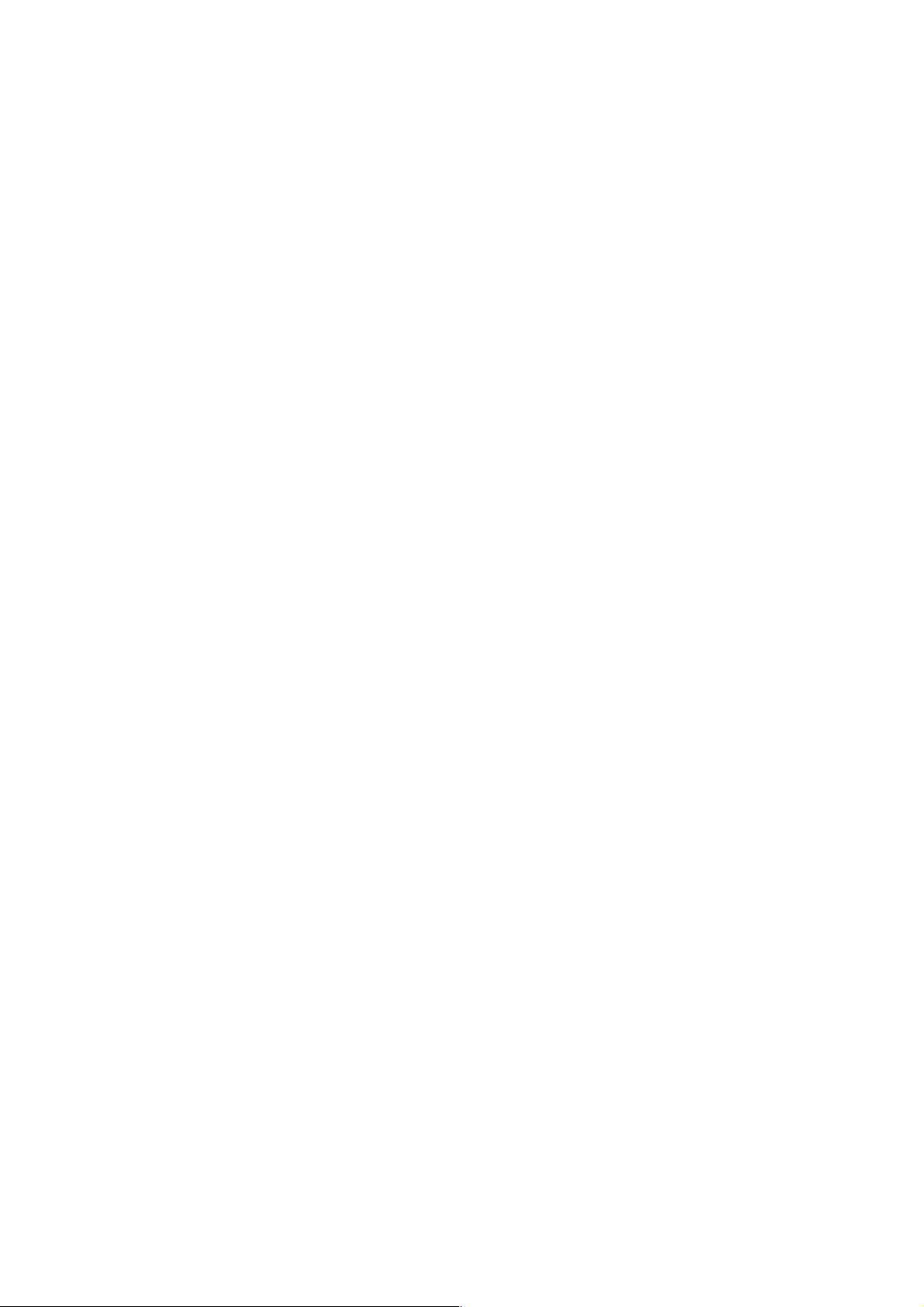
Page of 53
x The lack of conformity corresponds to a discrepancy with the safety
standards or the local or national techniques of a different country to the
one it was originally designed and produced in;
x This product or any of its identification features (number of series, etc.)
have been partially or completely opened, assembled, unassembled,
handled and/or repaired by a person not part of SUNSTECH’s Official
Technical Assistance Services team or its authorized distributors
x The lack of conformity is a result of an incorrect installation (except if the
installation has been carried out by one of SUNSTECH’s authorized sellers
or under its responsibility, or by the consumer following SUNSTECH’s
installation instructions) or an abusive or inadequate use of the product,
including but not limited to, a usage that is not in accordance to the
normal purpose of the product or the directions for use and maintenance,
as defined by SUNSTECH;
x The lack of conformity has been caused by a computer virus, an action or a
manipulation of passwords, software installation, manipulation or
reinstallation, etc.;
x The lack of conformity is due to the use of accessories, chargers or
consumables that are not SUNSTECH originals and therefore are not
designed for that product;
Page 55

Page of 54
x The lack of conformity is due to the use of any third party software or
application that modifies, changes or adapts the software that was
approved and/or included by SUNSTECH in the product;
x The lack of conformity is a result of downloading or using third party
multimedia services and/or contents available or accessible through the
product;
x Damages in or through the battery, which are due to it being overcharged,
are produced;
x Any of the box seals or battery cells have been damaged, or there is clear
evidence that shows these were handled; and/or
x The product damages are caused by any unforeseeable or force majeur
circumstances, especially, lightning, water, fire, applying incorrect voltage
or any other cause that is not due to the product manufacturing or design.
Under no circumstances will SUNSTECH be held responsible for the loss of
any data stored in the product. The consumer will be held responsible for any
back-up copies and the protection of any data from loss, damage or
destruction.
None of the warranties included here cover the replacement of parts, due to
ware or rupture of mechanisms, rubber, boxes and/or plastic, as well as any
aesthetic damage resulting from the normal use of the product, for example,
if the screen loses its shine with the use of the product. In the same way, the
warranties do not cover any type of damage produced during the
Page 56

Page of 55
transportation of the product (including but not limited to aesthetic damage,
blows, lines, scratches, stains, dents, etc.) in which case the applicable
provisions under SUNSTECH’s general contract conditions will apply.
For further information go to www.sunstech.es
You can also contact:
AFEX SUNS, S.A.
Metall, 6-8
08110 Montcada i Reixac
Page 57

DECLARATION OF CONFORMITY
Council Directive(s) to which conformity is declared:
Directive (1999/5/EC)-R&TTE
Directive (2014/35/EU) - LVD
Directive (2011/65/EU )-RoHS
Application of the Standards:
EN 60950-1:2006+A11:2009+A1:2010+A12:2011+A2:2013
EN 50360:2001/A1:2012 EN 50566:2013
EN 62209-1:2006 EN 62209-2:2010
EN 62479:2010 EN 301 489-17 V2.1.1
EN 301 489-1 V1.9.2 EN 301 489-7 V1.3.1
EN 301 511-1 V9.0.2 EN 300 328 V1.9.1
IEC 62321:2013
Manufacturer’s name: AFEX SUNS, S.A.
Manufacturer’s address: c/Metall 6-8, 08110, Montcada i Reixac
Type of equipment: MOBILE PHONE
Trade: SUNSTECH
Model no.: CEL2
(Serial number range:170100001 - 170105050)
We, the undersigned, hereby declare under our sole responsibility that the
specified equipment is in conformity with the above Directive(s) and
Standard(s)
Place: Barcelona ______________________________
(Signature)
Víctor Planas Bas_________
(Full name)
Date: 15 - December-2016
General Manager __
(Position)
Page 58

Page of 56
1. Seguridad y consideraciones............................................................................58
2. Botones, aspecto del teléfono e iconos................................................ ....59
3. Uso....................................................................................................................................62
4. Introducir texto........................................................................................................67
5. Funciones básicas..................................................................................................68
6. Menú de funciones...............................................................................................69
6.1 Agenda......................................................................................................................69
6.2 Mensaje.....................................................................................................................70
6.3 Registro de llamadas.........................................................................................71
6.3.1 Llamadas perdidas..........................................................................................71
6.3.2 Llamadas realizadas.......................................................................................71
6.3.3 Llamadas recibidas.........................................................................................71
6.3.4 Todas las llamadas
..........................................................................................71
6.3.5 Eliminar registros de llamadas................................................................71
6.4 Zoom
...........................................................................................................................72
6.5 Organizador............................................................................................................72
6.5.1 Alarma....................................................................................................................72
6.5.2 Calculadora.........................................................................................................72
6.5.3 Bluetooth
..............................................................................................................72
6.5.4 Calendario
............................................................................................................72
6.5.5 Administrador de archivos.........................................................................73
Page 59

Page of 57
6.6 Cámara......................................................................................................................73
6.7 Imageviewer..........................................................................................................73
6.8 Multimedia..............................................................................................................73
6.8.1 Radio FM................................................................................................................73
6.8.2 Reproductor de audio....................................................................................74
6.9 Configuración..........................................................................................................74
6.9.1 Configuración SOS...........................................................................................74
6.9.2 Ajustes del teléfono..........................................................................................74
6.9.3 Ajuste de llamadas.............................................................................................75
6.9.4 Perfil............................................................................................................................76
6.9.5 Rapidez de marcación......................................................................................76
6.9.6 Función de bloqueo..........................................................................................76
6.9.7 Acceso rápido a las definiciones - Arriba/Abajo...............................77
6.9.8 Cuentas de datos
.................................................................................................77
6.9.9 Configuración de seguridad.........................................................................77
6.9.10 Configuración de recuperación
...............................................................77
7. Otro ejemplo funcional..........................................................................................77
7. 1 Función de linterna...............................................................................................77
7.3 Luz de control de carga........................................................................................78
7.4 Bloqueo rápido del teclado
...............................................................................78
7.5 Tecla para abrir la función de radio
...............................................................78
8. Resolución de problemas........................................................................................79
Page 60

Page of 58
2. Seguridad y consideraciones
Para utilizar su teléfono con eficacia y seguridad, lea la información antes de
utilizarlo:
Aviso:
No utilice el teléfono al lado de una fábrica de productos químicos,
estación de servicio, depósito de petróleo y otro tipo de explosivos. Tenga
en cuenta las limitaciones del teléfono. Incluso si su teléfono está en
estado de espera, enviará la señal de RF. Por lo tanto, apague el teléfono.
No utilice el teléfono mientras esté conduciendo. Si es necesario,
deténgase y use el teléfono de forma segura.
No utilice el teléfono en hospitales a fin de no alterar el funcionamiento
de los equipos médicos, especialmente marcapasos cardiacos, audífonos
y otros equipos médicos electrónicos. Respete las normas y reglamentos
antes de usarlo.
Antes de volar, apague el teléfono para no alterar los sistemas de
navegación del avión. El uso del teléfono durante un vuelo es peligroso e
ilegal.
El teléfono y los accesorios deben colocarse en un lugar donde los niños
no puedan alcanzarlos.
Accesorios y batería: use accesorios específicos y baterías originales. En
caso contrario, puede dañar el teléfono. No abra la tapa de la batería si el
teléfono tiene una temperatura excesiva, está descolorido, cambiado o
Page 61

Page of 59
inflado o si presenta fugas o alguna otra anomalía. Deseche las baterías
usadas en un lugar apropiado.
Atención: No cargue el aparato durante más de 12 horas.
No cargue la batería sin la batería insertada. Al retirar la batería, apague el
teléfono para no dañar las piezas internas del teléfono.
El teléfono no es resistente al agua.
Evite usar el teléfono a temperaturas excesivas y extremadamente bajas.
No tire, deje caer ni golpee el teléfono para no destruir las piezas internas
y externas del teléfono.
Servicio autorizado: las operaciones de instalación y mantenimiento del
teléfono deben ser realizadas por un profesional. No intente arreglar el
teléfono por su cuenta.
2. Botones, aspecto del teléfono e iconos
Botones
Tecla de función derecha.
Modo en espera (acceder a la agenda)
Modo Menú (volver a la interfaz superior)
Tecla de función izquierda ,
Modo en espera (acceder al menú de información o funcionar
como el botón “Enter”)
Page 62

Page of 60
Tecla de llamada.
Marcar y responder llamadas de la Sim1.
Modo en espera (comprobar todos los registros de llamadas)
Finalizar llamada.
Mantener pulsado el botón para encender/apagar.
Modo de llamada (cortar la llamada)
Teclas de flecha (seleccionar)
Encender o apagar la linterna.
SOS. En caso de emergencia, deslice este botón para llamar a sus
contactos de emergencia programados para este fin.
Modo de llamada (modificar el volumen)
Page 63
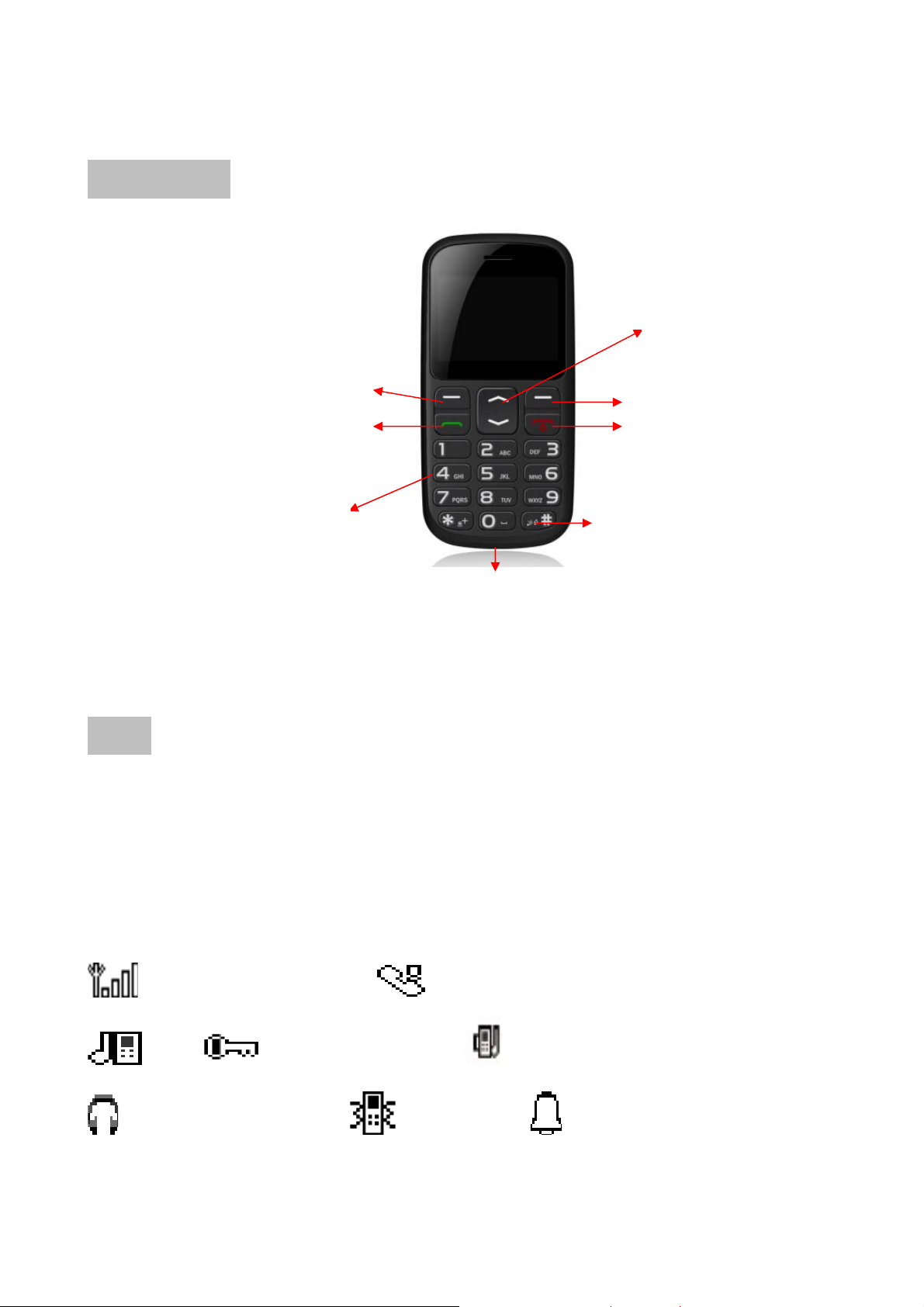
Page of 61
Vista externa:
Micro USB / Contactos del cargador de batería / Toma CC de entrada de 2 mm
Iconos
Estos iconos son sólo para referencia.
La pantalla mostrará los siguientes iconos para mostrar el estado del
teléfono.
Estos iconos pueden variar en función del país y/o proveedor de servicios.
Intensidad de la señal Llamada perdida
Anillo Bloqueo del teclado Sonido+vibración
Auricular conectado Vibración Alarma
Tecl as d e fl ec ha
Tecl a d e l la ma da
Tecl a de f un ci ón d erech a
Finalizar llamada
Tecl ad o n um ér ic o t am bi én
sirve para las funciones de
radio/multimedia.
Tecl a de f un ci ón i zq ui erda
Tecla Mute
Page 64

Page of 62
Silencio Nivel de la batería Itinerancia
Nuevo mensaje Tarjeta SIM Cargador conectado
Error de la tarjeta SIM Cargador desconectado
Sólo llamadas de emergencia Auricular conectado
Tecla de desbloqueo Auricular desconectado
Bloquear Manos libres activado Nuevo mensaje
Manos libres desactivado Error Llamada entrante
Aviso Llamada saliente Pregunta Llamada perdida
Aceptar Finalizar llamada Batería baja Esperar
Carga Silencio Búsqueda
3. Uso
Información de la tarjeta SIM
Al acceder, usted recibirá una tarjeta SIM que contendrá su información,
como su número PIN y las opciones de servicio disponibles.
Instalar y retirar la tarjeta SIM
1) Apague el teléfono. (Si el teléfono está encendido, mantenga pulsado
durante unos segundos)
4Abra la tapa de la batería, retire la batería e inserte la tarjeta SIM
Page 65

Page of 63
(asegúrese de que los contactos de metal están hacia el teléfono). Consulte la
imagen 3-1.
5Cuando necesite retirar la tarjeta SIM, apague el teléfono y retire la
batería.
3-1
Instalar la tarjeta de memoria T-FLASH
La T-Flash actúa como almacenamiento del teléfono para el reproductor de
música, fotos, etc.
Conexión USB al ordenador y puerto de entrada. Una vez conectada, la
T-Flash puede actuar como UDisk. El usuario puede copiar y editar la tarjeta.
Copiar MP3 en “Mi música”, copiar imágenes en “Imágenes” o “Fotos”.
Uso de la T-Flash: Antes de utilizarla, debe apagar el teléfono, retirar el
cargador y la batería.
Inserte la T-Flash en la ranura de tarjetas tal y como se muestra en la imagen.
Atención: La punta de metal debe mirar hacia abajo. Consulte también la
imagen 3-2
TAR JE TA SI M
Page 66

Page of 64
3-2
Uso del cargador y la batería
z Uso de la batería
Este teléfono cuenta con una batería de Li-ion. Antes de usar el teléfono por
primera vez, cargue la unidad durante 4 horas para asegurarse de que la
batería está a plena capacidad.
Advertencia: Si el tiempo de carga es superior a 6-8 horas, puede dañar la
batería.
4Al retirar la batería, realice los siguientes pasos, A: Retire la tapa de la
batería, consulte la imagen 3-3.
B: Retire la batería
TAR JE TA TF
Page 67

Page of 65
3-3
5Al instalarla, realice los siguientes pasos. A: Los contactos metálicos
deben quedar unos frente a otros y, a continuación, presione la batería hasta
que encaje. Consultar imagen 3-4
3-4
3) Cuando la batería se está agotando, aparece y se escucha una
señal de advertencia.
Carga
1) Para cargar la batería; conecte el adaptador principal a la toma de corriente
Empuje la tapa de la batería
Retire la batería
Page 68

Page of 66
y la otra parte a la toma de carga del teléfono.
2) Aparecerá cuando el cargador esté conectado al teléfono.
3) El indicador de carga de la batería se mantendrá mientras se está
cargando.
Si el teléfono está apagado cuando el cargador está conectado al teléfono
sólo aparecerá en pantalla el indicador de estado de carga de la batería.
6 4) Aparecerá cuando la carga se haya completado.
Aviso:
Durante la carga, el teléfono debe colocarse en un lugar entre 0ºC~40ºC.
Utilice únicamente baterías, cargadores y accesorios originales.
Conectar otros accesorios puede resultar peligroso y puede invalidar las
funciones del teléfono y la garantía. Consulte la imagen 3-5:
Primer paso
Dock station
Page 69

Page of 67
Paso 2 Paso 2
3-5
4. Introducir texto
Introducir texto con teclado predictivo
Pulse cada tecla una sola vez, incluso si el símbolo mostrado no es el que
desea. El diccionario le sugerirá palabras basándose en las teclas pulsadas.
Utilice para seleccionar una palabra y, a continuación, pulse
Seleccionar y continúe con la siguiente palabra.
1.1. Para escribir la palabra “Fred” pulse 3, 7 ,3, 3. Complete la palabra antes
de consultar las sugerencias.
2. 2. Se utiliza
para ver las palabras sugeridas.
3. Pulse Seleccionar y continúe con la siguiente palabra, pulse
alternativamente
la tecla "0" para pasar a la siguiente palabra.
Introducir números:
Introduzca el número disponible de 0 a 9.
Page 70

Page of 68
Botón especial:
Pulse para obtener una lista de caracteres especiales. Seleccione el
carácter deseado y pulse OK para introducirlo.
Pulse para alternar entre modo oración, mayúsculas, minúsculas y
números.
5. Funciones básicas
Realizar y recibir llamadas
Para realizar una llamada
Asegúrese de que se muestra la señal del proveedor de red.
Ahora puede marcar y recibir llamadas.
3Cuando el teléfono está en modo de espera, introduzca las teclas
numéricas y pulse .
4Introduzca el número de teléfono, incluido el prefijo. Para borrar, use el
botón Borrar .
Marcar un número internacional
Al realizar llamadas internacionales, pulse + para introducir el prefijo
internacional. Utilice siempre +, para lo que debe mantener pulsada la tecla 0,
e introdúzcalo antes del código del país (en lugar de 00 o similar) para un
mejor funcionamiento.
Page 71

Page of 69
Realizar una llamada desde la agenda
1. Abra la agenda.
2. Utilice las teclas de flecha para desplazarse a través de la agenda o realice
una búsqueda rápida pulsando la tecla correspondiente a la letra del
nombre.
3. Pulse
para marcar.
Repetir una llamada reciente
1) Pulse para mostrar una lista de llamadas recientes.
2) Vaya hasta el número disponible y pulse .
SOS
Utilice el botón SOS, situado en el lado izquierdo y de color rojo, y deslícelo
para emitir un SOS a su familia o amigos.
Antes debe configurar los números de contacto de SOS en Ajustes/Ajustes
SOS/Familiares.
Recepción de llamadas
1. 1. Pulse para contestar, o pulse Silencio para apagar la señal de
llamada y luego Rechazar para rechazar la llamada (señal de ocupado).
Alternativamente, pulse para rechazar directamente la llamada.
2. Pulse para finalizar la llamada.
6. Menú de funciones
6.1 Agenda
Para agregar un nuevo contacto: pulse la opción de submenú, introduzca el
Page 72

Page of 70
nombre del contacto y el número y, a continuación, guardar.
Puede enviar un SMS al contacto.
6.2 SMS
z Escribir un mensaje (mensaje de texto)
1. Pulse Menú, desplácese y pulse OK. (Puede agregar la plantilla, número,
nombre, etc.)
2. Seleccione Escribir mensaje y pulse OK.
3. A continuación, escriba su mensaje y pulse Hecho.
4. Puede introducir el número directamente en el cuadro de edición y/o
enviar.
z Bandeja de entrada (mensajes entrantes)
Cuando reciba nuevo SMS, el teléfono sonará. Los mensajes no leídos
aparecerán en la pantalla. A continuación, pulse Centro de mensajes Bandeja
de entrada Opciones. Puede responder, eliminar, editar, reenviar, copiar,
eliminar todo, copiar todo, mover todos los mensajes, etc.
Borradores
Si edita un mensaje pero no lo envía, puede guardarlo.
z Bandeja de salida
Conectando "Salvar mensaje enviado" en las configuraciones de SMS, los
mensajes se guardarán en mensajes enviados; si el mensaje no es enviado
con éxito, el mensaje se guardará en el Buzón de salida. Puede ejecutar las
Page 73

Page of 71
siguientes operaciones para los mensajes cortos, guardados en el buzón de
salida: Enseñar, Enviar, Editar, Excluir y Apagar todo.
z Mensajes enviados
Compruebe los SMS enviados.
Tod os l os me ns aje s en vi ad os se g uard arán en Mensajes enviados.
Ɣ Plantillas de SMS
Introduzca una plantilla, pulse Opciones y, a continuación, puede editar,
mover mensajes o crear nuevos mensajes desde la plantilla.
Configuración de SMS
1) Ajustes de Plantilla: configurar nombre de la plantilla, el número de centro
de mensajes, la validez del mensaje y el formato de envío.
2) Configuración del Estado: configurar informe de envío, ruta de respuesta y
guardar los mensajes enviados.
3) Guardar: Guardar mensajes en la tarjeta SIM y el teléfono.
4) Ubicación para guardar: ubicación de los mensajes guardados.
6.3 Registro de llamadas
6.3.1 Llamadas perdidas
6.3.2 Llamadas realizadas
6.3.3 Llamadas recibidas
6.3.4 Todas las llamadas
6.3.5 Eliminar registros de llamadas
Page 74

Page of 72
6.4 Zoom
Utilice la función Zoom de la cámara para ver las imágenes y texto en la
pantalla LCD.
6.5 Organizador
6.5.1 Alarma
Puede ajustar hasta 5 alarmas a diferentes horas.
Ajustar hora, tipo, etc.
6.5.2 Calculadora
Calcular usando las teclas numéricas para introducir los números, pulse el
lado izquierdo del símbolo de la operación (“+, -, ×, ÷”), pulse la tecla “=” para
mostrar los resultados.
Entrada 1 + 2 = 3, métodos de funcionamiento: primero introduzca la tecla
numérica “1”, luego utilice las teclas de navegación para seleccionar la
señal +, luego introduzca la tecla numérica “2”, con la opción del signo “=”,
pulse la tecla variable de la izquierda para calcular el resultado “3”.
6.5.3 Bluetooth
Habilite el Bluetooth y la visibilidad y, a continuación, busque un nuevo
dispositivo, luego vincúlelo con otro dispositivo, etc.
6.5.4 Calendario
Acceda al submenú de opciones:
Puede ver, ver todo, añadir eventos, eliminar eventos, saltar a una fecha
determinada, cambiar a vista por día, semana y otras funciones.
Page 75

Page of 73
6.5.5 Administrador de archivos
Indicará los archivos del teléfono; También puede indicar archivos desde el
teléfono o desde la tarjeta Micro SD.
6.6 Cámara
Pulse OK para acceder a la función de cámara para tomar imágenes pulsando
la tecla “0”.
A través del menú, se puede cambiar la resolución de la cámara y diferentes
opciones.
1. En el modo de espera, acceda al menú cámara.
2. Pulse la tecla “0” para realizar una fotografía.
3. Las imágenes se guardan en el álbum para visualizarlas.
Nota: Si la memoria del teléfono es insuficiente, tendrá que borrar parte del
espacio o añadir más con la tarjeta TF.
6.7 Visor de imágenes
Mostrar imágenes desde el teléfono o desde la tarjeta Micro SD
6.8 Multimedia
6.8.1 Radio FM
Acceda a la radio FM, pulse los números “4” y “ 6” p a ra a ju st a r y e le gi r s u
frecuencia favorita y pulse “5” para apagar/encender para continuar
escuchando la radio.
Nota: Si no hay una antena interna FM, necesitará conectar los auriculares
para reproducir FM
Page 76

Page of 74
6.8.2 Reproductor de audio
Este reproductor puede reproducir música desde su tarjeta micro SD.
Nota: Sólo es compatible con formatos de audio MP3 o WAV.
6.9 Ajustes
6.9.1 Configuración SOS
1 Estado: Seleccione Activado y se abrirá SOS.
2. Ajuste 5 números de emergencia en Números de la familia y guárdelos.
3. Abra , el teléfono sonará y marcará los números 5.
4. SMS de emergencia activado/desactivado.
Seleccione Activar SMS de emergencia y, a continuación, también puede
enviar SMS a esos 5 números.
5. SOS SMS: Edite la información de emergencia y guárdela.
Atención: Debe abrir esta función si desea utilizarla. Al deslizar el botón rojo
de emergencia a activado, se llamará a un máximo de 5 números uno por
uno y, al mismo tiempo, se les enviará el SMS.
6.9.2 Ajustes del teléfono
Ɣ Hora y fecha
1. Ajustar ciudad: seleccione la hora local y pulse guardar.
2. Defina la fecha y la hora: introduzca la hora, el mes, el año, y pulse guardar.
3. Ajustar formato: 12 o 24, año, mes, día.
4. Actualización de zona horaria: para que el teléfono actualice
Page 77

Page of 75
automáticamente la hora y la fecha de acuerdo a la zona horaria actual,
seleccione On (Activar).
Ɣ Idioma
Seleccione el idioma y pulse OK.
Ɣ Idioma de escritura Puede seleccionar inglés, español, portugués o
italiano
Ɣ Pantalla
Establecer el fondo de pantalla, mostrar fecha y hora (seleccionar
activado/desactivado), mostrar el nombre del operador (seleccionar
activado/desactivado).
Ɣ Modo avión
Puede elegir entre Modo normal y Modo avión
Ɣ Ajustes del modo de entrada
Podrá seleccionar el modo de entrada
Ɣ Otros ajustes
Puede ajustar la retroiluminación de la LCD (brillo y tiempo (seg)
6.9.3 Ajuste de llamadas
Ɣ Configuración avanzada
7) Lista negra
Rechazar número: puede seleccionar on u off
Números de lista negra: Puede configurar 20 números en la lista negra;
cuando activa la función rechazar número, no recibirá las llamadas de
Page 78

Page of 76
ninguno de esos 20 números.
8) Grabación automática de llamada: seleccionar on u off
9) Rellamada automática: seleccionar on u off
10) Presentar duración de la llamada: seleccionar on u off
11) Recordatorio hora de llamada: Desactivado/sencillo/periódico
12) Modo de respuesta: Cualquier tecla/respuesta automática en modo
auriculares
6.9.4 Perfil
Puede seleccionar General/Silencioso/Reuniones / Auriculares/Exteriores
6.9.5 Rapidez de marcación
1) Estado:
Puede seleccionar activado/desactivado
2) Configurar números
Seleccione Estado Activado y luego establezca los números
editar Seleccionar un número de 2 a 9 para editar la tecla de
marcado rápido.
Números 2-9 - Pulsación larga
6.9.6 Función de bloqueo
A través de esta función puede seleccionar las funciones de su teléfono que
desea bloquear.
Agenda/mensajes/llamada/registros/organizador/multimedia/zoom
Page 79

Page of 77
6.9.7 Acceso rápido a las definiciones - Arriba/Abajo
A través de esta funcionalidad puede seleccionar los menús de acceso
rápido arriba y abajo
6.9.8 Cuentas de datos
Puede comprobar los datos de la cuenta APN o añadir nuevos datos APN
6.9.9 Ajustes de seguridad
1) Seguridad de SIM: Bloquear PIN/cambiar PIN/cambiar PIN2
2) Seguridad del teléfono: Bloqueo del teléfono, puede establecer una
contraseña para bloquear el teléfono o cambiar la contraseña
3) Bloqueo automático de la pantalla: puede seleccionar Desactivar, lo que
significa que la pantalla nunca se bloqueará, o puede seleccionar entre 15
seg/30 seg/1 min/5 min
6.9.10 Configuración de recuperación
Introducir contraseña del teléfono:
La contraseña por defecto es “0000”; a continuación, restaurará la
configuración, de modo que las operaciones anteriores, como las
imágenes, se borrarán.
7. Otras funciones
7.1 Linterna
Para encender la linterna.
Deslice el botón de la linterna “situado en la esquina superior izquierda
del teléfono” para encender la linterna y vuelva a deslizarlo para
Page 80

Page of 78
apagarla.
7.2 Estación de acoplamiento de carga con iluminación
La dock station incorpora un botón en su propia base de carga para
encender/apagar la iluminación.
7.3 Bloqueo rápido del teclado
Función de bloqueo del teclado. Al pulsar el botón de bloqueo del
teclado, el teléfono se bloqueará. Para desbloquear, mantenga pulsado el botón
de bloqueo del teclado durante 5 segundos.
7.4 Para utilizar la radio
Para utilizar la radio FM, seleccione la opción Multimedia en el menú
principal y luego seleccione Radio FM.
Para la búsqueda de las emisoras de radio use las teclas (4) y (6) del teclado
numérico:
Para cambiar la frecuencia de radio use teclas arriba (2) y abajo (8) del teclado
numérico:
Para subir y bajar el volumen, utilice los botones de volumen en el lado
derecho del teléfono o las teclas “*” y “#” del teclado numérico:
Para encender/apagar la radio, pulse la tecla “5” del teclado numérico:
También ten emos d iferentes opciones:
Lista de canales / Entrada manual / Búsqueda automática / Ajustes
Page 81

Page of 79
8. Resolución de problemas
Lea la siguiente información sobre cómo resolver diferentes problemas y sus
soluciones.
1. 1. El teléfono móvil está encendido y pide el “código PIN”
Compruebe que está activado el código PIN.
Debe introducir el código pin que es el mismo que usa para desbloquear
el teléfono.
2. Abra el teléfono para que solicite “Insertar tarjeta SIM”
Compruebe que la tarjeta SIM está insertada en su lugar.
3. El teléfono móvil está encendido y aparece “Introduzca el código de
bloqueo del teléfono”
Ajuste el bloqueo del teléfono.
Debe introducir una contraseña para desbloquear el teléfono.
4. Sin red
Puede que no esté en el rango de cobertura de la red.
5. No hay sonido al pulsar las teclas
Compruebe si está activado el modo en silencio.
Compruebe el modo de ajustes
6. No hay tono de llamada entrante.
Compruebe si está activado el modo en silencio.
Compruebe el modo de ajustes
Page 82

Page of 80
7. No hay alarma
Compruebe que está activada la Alarma
8. No se puede llamar
Las opciones de llamada pueden estar mal configuradas. Compruebe que no
hay restricciones en el menú de llamadas.
9. No puede recibir llamadas entrantes
Puede haberse activado la opción de restricción de llamadas. Compruebe
que no hay restricciones en el menú de llamadas.
10. No se envió un mensaje
Compruebe las opciones del centro de mensajes.
11. Las teclas están en silencio y sólo vibran
Compruebe si está ajustado en silencio
Cuando el teléfono está en espera, mantenga pulsada la tecla # para activar o
cancelar este modo.
12- Los botones especiales “*” y “#” para mensajes no funcionan.
Encender/apagar el teléfono.
12. No encuentran el menú de sonido relevante en la configuración de
sonido
Cuando el teléfono está en espera, mantenga pulsada la tecla # para activar o
cancelar este modo.
Page 83

Page of 81
Correcta eliminación de este producto
(Residuos de equipos eléctricos y eletrónicos (REEE)
Su unidad ha sido diseñada y fabricada con materiales y
componentes de alta calidad que pueden ser reciclados y
reutilizados.
Este símbolo significa que el equipo eléctrico y eletrónico,
cuando haya dejado de funcionar, deberá ser desechado por
separado y no con los residuos domésticos.
Deseche este equipo en el lugar de recogida de residuos
apropiado/centro de reciclaje de su localidad.
En la Unión Europea existen sistemas de recojida selectiva de
productos eléctricos y eletrónicos utilizados. Por favor, ayúdenos
a
Hecho en China
Page 84

Page of 82
ADVERTENCIAS DE SEGURIDAD Y PRECAUCIÓN
www.sar-tick.com
Este producto se ajusta a los límites nacionales
de SAR de 2,0W/Kg. Los valores máximos
específicos de SAR figuran en la sección de
información de esta guía.
Cuando sostenga el producto o lo utilice sobre el
cuerpo, mantenga una distancia de 1,5 cm del
cuerpo para asegurar el cumplimiento con los
requisitos de exposición a radiofrecuencia.
Este dispositivo ofrece servicios de comunicación y entretenimiento bajo los
altos estándares y la experiencia tecnológica de SUNSTECH.
x El contenido puede diferir del producto final del software proporcionado
por los proveedores de servicios o transmisores y se encuentra sujeto a
cambio sin previo aviso.
x Los elementos que vienen con el dispositivo y cualquier accesorio
disponible pueden variar según la región o el proveedor de servicios.
Este dispositivo ofrece servicios de comunicación y entretenimiento bajo los
altos estándares y la experiencia tecnológica de SUNSTECH.
Page 85

Page of 83
x El contenido puede diferir del producto final del software proporcionado
por los proveedores de servicios o transmisores y se encuentra sujeto a
cambio sin previo aviso.
x Los elementos que vienen con el dispositivo y cualquier accesorio
disponible pueden variar según la región o el proveedor de servicios.
x Los elementos suministrados están diseñados sólo para este dispositivo y
podrían no ser compatibles con otros.
x Podrá comprar accesorios adicionales en su distribuidor local de
SUNSTECH. Asegúrese de que sean compatibles con el dispositivo antes
de comprarlos.
x Otros accesorios podrían no ser compatibles con el dispositivo.
x SUNSTECH no se hace responsable de los problemas de rendimiento o la
alteración del software del sistema operativo. El intento de personalizar el
sistema operativo puede provocar que el dispositivo o las aplicaciones
funcionen de forma incorrecta.
Page 86

Page of 84
Iconos instructivos
Advertencia: Situaciones que pueden
provocarle lesiones a usted o a otras personas.
Precaución: Situaciones que pueden provocar
daños al dispositivo o a otros equipos.
Nota: Notas, consejos de uso o información
adicional
Copyright
Copyright 2013 Afex suns, S. A.
Esta guía se encuentra protegida por las leyes internacionales de derechos de
autor.
No está permitido reproducir, distribuir, traducir o transmitir ninguna parte
de esta guía de ningún modo o por ningún medio, ya sea electrónico o
mecánico, incluyendo fotocopias, grabaciones o almacenamiento en
cualquier sistema de almacenamiento y recuperación de información, sin el
permiso previo por escrito de Afex Suns, S. A.
Información sobre seguridad
Esta sección contiene información sobre seguridad para dispositivos
móviles. Algunos de los contenidos podrían no aplicarse a su dispositivo.
Page 87

Page of 85
A fin de evitar lesiones a usted mismo y a otras personas o daños al
dispositivo, lea la información sobre seguridad del dispositivo antes de
utilizarlo.
Advertencia
En caso de no cumplir con estas normas y advertencias de seguridad, el
usuario podría sufrir lesiones graves o muerte.
No utilice cables de alimentación o conectores dañados ni enchufes
sueltos
Las conexiones inseguras pueden provocar una descarga eléctrica o incendio
No toque el cable de alimentación con las manos mojadas ni tire del
cable para desconectar el cargador
Si lo hace, podría resultar electrocutado.
No doble ni dañe el cable de alimentación
Si lo hace, podría provocar una descarga eléctrica
No cause un cortocircuito en el cargador ni en el dispositivo
Si lo hace, podría provocar una descarga eléctrica, o el dispositivo podría no
funcionar correctamente.
Use baterías, cargadores, accesorios y suministros aprobados por el
fabricante
x El uso de baterías o cargadores genéricos puede acortar la vida útil del
dispositivo o provocar el funcionamiento incorrecto. También puede
provocar un incendio o la explosión de la batería.
Page 88

Page of 86
x Use sólo baterías y cargadores aprobados por SUNSTECH,
específicamente diseñados para el dispositivo. Las baterías y
cargadores no compatibles pueden causarle lesiones físicas graves o
dañar el dispositivo.
x SUNSTECH no se hace responsable de la seguridad del usuario en casos
en que se utilicen accesorios o suministros que no estén aprobados por
la marca.
No golpee ni deje caer el cargador o el dispositivo
Manipule y deseche el dispositivo y el cargador con precaución
x Nunca arroje la batería o el dispositivo al fuego. No coloque nunca la
batería o el dispositivo sobre aparatos de calor, como hornos,
microondas, estufas o radiadores. Si se sobrecalienta, el dispositivo
podría explotar. Siga todas las normas locales para desechar la batería o
el dispositivo usados.
x Nunca aplaste ni perfore el dispositivo
x Evite exponer el dispositivo a presiones externas altas, ya que puede
producirse un cortocircuito interno y sobrecalentamiento.
Proteja el dispositivo, la batería y el cargador para evitar que se dañen
x Evite exponer el dispositivo y la batería a temperaturas muy altas o muy
bajas.
x Las temperaturas extremas pueden dañar el dispositivo y reducir la
capacidad de carga y la duración del dispositivo y la batería.
Page 89

Page of 87
x Evite que la batería entre en contacto con objetos metálicos, ya que
esto puede crear una conexión entre los terminales positivo y negativo
de la batería y dañarla de forma permanente o temporal.
x Nunca utilice cargadores ni baterías dañados.
No guarde el dispositivo en calefactores, microondas, equipamientos de
cocina caliente ni contenedores de alta presión, ni cerca de ellos.
x La batería puede presentar fugas
x El dispositivo puede sobrecalentarse y producir un incendio.
No utilice ni guarde el dispositivo en zonas con altas concentraciones de
polvo o materiales transportados por el aire
El polvo o los materiales extraños pueden provocar el mal funcionamiento
del dispositivo y pueden resultar en un incendio o una descarga eléctrica.
Información sobre seguridad
No muerda ni chupe el dispositivo ni la batería
x Esto puede dañar el dispositivo o causar una explosión o un incendio
x Los niños o animales pueden ahogarse con las piezas pequeñas
x Cuando sean niños los que utilicen el dispositivo, asegúrese de que lo
hagan correctamente.
Page 90

Page of 88
No introduzca el dispositivo o los accesorios suministrados en sus ojos,
oídos o boca
Si lo hace podría ahogarse o sufrir lesiones serias.
No manipule baterías de iones de litio dañadas o que presenten fugas
Para desechar la batería de iones de litio de la manera más segura,
comuníquese con el centro de servicio autorizado más próximo.
EQUIPAMIENTO ENCHUFABLE: el enchufe debe estar
instalado cerca del equipo y tener un acceso fácil.
Precaución
En caso de no cumplir con estas normas y advertencias de precaución, el
usuario podría sufrir lesiones o provocar daños materiales
No utilice el dispositivo cerca de otros dispositivos electrónicos
x La mayoría de los dispositivos electrónicos utilizan señales de
radiofrecuencia. El dispositivo puede interferir con otros dispositivos
electrónicos.
x Si utiliza una conexión de datos LTE, podría provocar la interferencia
con otros dispositivos, tales como equipos de audio y teléfonos.
No utilice el dispositivo en un hospital, en un avión o en automóvil que
pudiese sufrir interferencias causadas por radiofrecuencia.
Page 91

Page of 89
x Si es posible, evite usar el dispositivo a una distancia inferior a 15 cm de
un marcapasos, ya que el dispositivo puede interferir con él.
x Para minimizar la posible interferencia con un marcapasos, utilice el
dispositivo sólo del lado opuesto del cuerpo respecto de la posición del
marcapasos.
x Si utiliza equipos médicos, comuníquese con el fabricante de los
equipos antes de utilizar el dispositivo, a fin de determinar si el equipo
se verá afectado por la radiofrecuencia emitida por el dispositivo.
x Si se utilizan dispositivos electrónicos en un avión, estos pueden
interferir con los instrumentos electrónicos de navegación. Asegúrese
de que el dispositivo se encuentre apagado durante los
procedimientos de despegue y aterrizaje. Después del despegue, podrá
utilizar el dispositivo en modo avión, siempre y cuando se lo permita el
personal del avión.
x Los dispositivos electrónicos de su automóvil pueden funcionar de
forma incorrecta a causa de la interferencia de radio del dispositivo.
Comuníquese con el fabricante para obtener más información.
No exponga el dispositivo al humo o a emanaciones pesadas
Si lo hace, podría dañar la parte externa del dispositivo o provocar su mal
funcionamiento.
Page 92

Page of 90
Si utiliza audífonos, comuníquese con el fabricante para obtener
información a cerca de la interferencia de radio
La radiofrecuencia que el dispositivo emite puede interferir con algunos
audífonos. Antes de utilizar el dispositivo, comuníquese con el fabricante a
fin de determinar si el audífono se verá afectado por la radiofrecuencia
emitida por el dispositivo.
No utilice el dispositivo cerca de otros dispositivos o aparatos que
emitan frecuencia de radio, como sistemas de sonido o torres de
radiotransmisión
Las frecuencias de radio pueden provocar el mal funcionamiento del
dispositivo.
Apague el dispositivo en entornos potencialmente explosivos
x En entornos potencialmente explosivos, apague el dispositivo, en lugar
de quitarle la batería.
x Respete siempre las normas, las instrucciones y las señales de aviso en
entornos potencialmente explosivos.
x No use el dispositivo en puntos de carga de combustible (gasolineras)
ni cerca de combustibles o químicos o en áreas de demolición.
x No almacene ni lleve líquidos inflamables, gases o materiales
explosivos en el mismo compartimiento en el que está el dispositivo,
sus piezas o sus accesorios.
Page 93

Page of 91
Si percibe que el dispositivo o la batería emiten olores o sonidos raros o
si ve humo o líquidos salir del dispositivo o la batería, interrumpa el uso
del dispositivo inmediatamente y llévelo a un Centro de servicios
autorizado.
Si no lo hace, podría provocar un incendio o una explosión.
Cumpla con todas las advertencias y normas de seguridad relacionadas
con el uso de dispositivos móviles, mientras conduce un vehículo.
Mientras conduce, su responsabilidad principal es controlar el vehículo de
forma segura. Si la ley lo prohíbe, no utilice el dispositivo móvil mientras
conduce. Por su seguridad y la de los demás, utilice su sentido común y
recuerde los siguientes consejos:
x Conozca el dispositivo y sus funciones de practicidad, como la
marcación rápida y la rellamada. Estas funciones le permiten reducir el
tiempo necesario para realizar o recibir llamadas con el dispositivo
móvil.
x Coloque el dispositivo en un lugar de fácil alcance. Asegúrese de poder
tener acceso al dispositivo inalámbrico sin quitar los ojos del camino. Si
recibe una llamada en un momento inapropiado, deje que el buzón de
voz conteste por usted.
x Interrumpa las llamadas en situaciones de tráfico denso o en
condiciones meteorológicas adversas. La lluvia, el aguanieve, la nieve,
el hielo o el tráfico denso pueden ser peligrosos.
Page 94

Page of 92
x No anote ni busque números de teléfono. Anotar alguna tarea o mirar
la agenda lo distrae de su responsabilidad principal que es conducir de
forma segura.
x Marque prudentemente y evalúe el tráfico. Realice llamadas cuando no
se esté desplazando o antes de incorporarse al tráfico. Intente
programar las llamadas cuando el automóvil se encuentre estacionado.
x No mantenga conversaciones estresantes ni emotivas que puedan
distraerle. Hágale saber a su interlocutor que está conduciendo y
termine las conversaciones que puedan desviar su atención del camino.
Uso y mantenimiento correctos del dispositivo móvil
Mantenga el dispositivo seco
x La humedad y los líquidos pueden dañar las partes o los circuitos
electrónicos del dispositivo.
x No encienda el dispositivo si está mojado. Si ya está encendido,
apáguelo y quite inmediatamente la batería (si no puede apagarlo ni
quitarle la batería, déjelo como está). Después, seque el dispositivo con
una toalla y llévelo al centro de servicio.
x Los líquidos cambiarán el color de la etiqueta que indica el daño
causado por el agua dentro del dispositivo. El daño causado por agua
en el dispositivo puede anular la garantía del fabricante.
Guarde el dispositivo sólo sobre superficies planas
Si se cae, el dispositivo podría dañarse.
Page 95

Page of 93
No guarde el dispositivo en áreas de calor o frío. Se recomienda utilizar
el dispositivo en temperaturas de entre 5 ºC y 35 ºC
x No almacene el dispositivo en zonas de temperaturas muy elevadas,
como por ejemplo dentro de un automóvil en verano. Si lo hace, podría
provocar el mal funcionamiento de la pantalla, daños al dispositivo o la
explosión de la batería.
x No exponga el dispositivo a la luz directa del sol durante largos
períodos (por ejemplo, sobre el salpicadero de un automóvil).
x Guarde la batería a temperaturas de entre 0 ºC y 45 ºC
No guarde el dispositivo con objetos metálicos, tales como monedas,
llaves y collares
x El dispositivo podría rayarse o funcionar de forma incorrecta
x Si los terminales de la batería entran en contacto con objetos metálicos,
puede producirse un incendio
No guarde el dispositivo cerca de campos magnéticos
x Es posible que el dispositivo comience a funcionar mal y que se
descargue la batería a causa de la exposición a estos.
x Las tarjetas con banda magnética, como tarjetas de crédito, tarjetas de
teléfono, libretas de ahorros y pases de embarque, pueden dañarse a
causa de los campos magnéticos.
Si el dispositivo se calienta, interrumpa el uso del dispositivo o las
aplicaciones durante un tiempo
Page 96

Page of 94
La exposición prolongada de la piel a un dispositivo caliente puede provocar
síntomas de quemaduras con baja temperatura, como manchas rojas y
pigmentación.
No utilice el dispositivo si la tapa posterior no está colocada
La batería podría salirse del dispositivo, lo cual podría provocar daños o el
funcionamiento incorrecto
Si su dispositivo posee una lámpara o un flash para la cámara, no lo
utilice cerca de los ojos de personas o mascotas
Puede producir una pérdida temporal de la visión o dañar los ojos.
Tenga cuidado al exponerse a luces intermitentes
x Cuando utilice el dispositivo, deje algunas luces encendidas en la
habitación y no sostenga la pantalla demasiado cerca de los ojos.
x Pueden ocurrir convulsiones o desmayos debido a la exposición a luces
intermitentes cuando se miran vídeos o se juegan juegos con luces
intermitentes por períodos prolongados. Si siente algún malestar, deje
de utilizar el dispositivo inmediatamente.
x Si cualquier persona cercana a usted ha sufrido convulsiones o
desmayos al utilizar un dispositivo similar, consulte con un médico
antes de utilizar el dispositivo.
x Si siente molestias, tales como calambres musculares, o si se siente
desorientado, interrumpa el uso del dispositivo inmediatamente y
consulte con un médico.
Page 97

Page of 95
x Para evitar el cansancio de la vista, interrumpa el uso del dispositivo
con frecuencia.
Reduzca el riesgo de lesiones por movimientos repetitivos
Cuando realiza repetidamente acciones, tales como pulsar teclas, dibujar
caracteres en la pantalla táctil con los dedos o jugar, puede sentir
ocasionalmente molestias en sus manos, cuello, hombros u otras partes del
cuerpo. Cuando utilice el dispositivo durante lapsos prolongados, sosténgalo
de forma relajada, pulse ligeramente las teclas y descanse frecuentemente. Si
sigue sintiendo malestar durante o después de realizar estas acciones, deje
de utilizar el dispositivo y consulte a un médico.
Cuando utilice auriculares, proteja su audición y sus oídos
x La exposición excesiva a sonidos fuertes puede
ocasionar lesiones auditivas
x La exposición a sonidos altos mientras camina
puede distraer su atención y provocar un
accidente.
x Siempre baje el volumen antes de conectar los auriculares a una fuente
de audio y use la configuración de volumen mínimo necesaria para
escuchar música o una conversación.
Page 98

Page of 96
x En ambientes secos, se puede acumular electricidad estática en los
auriculares. Evite utilizar auriculares en ambientes secos o toque algún
objeto metálico para descargar la electricidad estática antes de
conectar los auriculares al dispositivo.
x No utilice un auricular mientras conduce o monta. Si lo hace, podría
distraerse y provocar un accidente o podría incurrir en acciones ilegales,
según su región.
Use el dispositivo con precaución mientras camina o se mueve
x Siempre preste atención a los alrededores para evitar provocar lesiones
físicas a usted y a los demás
x Asegúrese de que el cable del auricular no se le enrede en los brazos o
en objetos cercanos.
No traslade dispositivos en los bolsillos posteriores ni alrededor de su
cintura
Podría lesionarse o dañar el dispositivo si se cae.
No pinte su dispositivo ni le coloque autoadhesivos
x La pintura y los autoadhesivos pueden obstruir las partes móviles y
evitar un funcionamiento adecuado
x Si es alérgico a la pintura o a las partes metálicas del dispositivo, podrá
sufrir picazón, eccema o hinchazón en la piel. Si esto sucede, deje de
utilizar el dispositivo y consulte a su médico.
x
Page 99

Page of 97
No utilice el dispositivo si la pantalla está quebrada o rota
El vidrio roto puede causar lesiones en las manos y el rostro. Lleve el
dispositivo a un centro de servicios autorizado para hacerlo reparar.
Instale los dispositivos móviles y el equipo con precaución
x Asegúrese de que todo dispositivo móvil o equipo relacionado que se
instale en su vehículo esté montado de manera segura.
x Evite colocar el dispositivo y los accesorios en el área de despliegue del
airbag o cerca de él. Los equipos inalámbricos instalados
incorrectamente pueden provocar lesiones graves cuando los airbags
se inflan rápidamente.
No permita que el producto se caiga ni lo someta a impactos fuertes
x El dispositivo podría dañarse o funcionar de forma incorrecta.
x Si lo dobla o deforma, el dispositivo puede dañarse y sus piezas pueden
funcionar de forma incorrecta.
Garantice la máxima duración de la batería y el cargador
x Evite cargar el dispositivo por más de una semana, ya que la sobrecarga
puede acortar la vida útil de la batería.
x Con el tiempo, el dispositivo sin usar se descarga y es necesario volver a
cargarlo para usarlo.
x Desconecte el cargador de las fuentes de alimentación cuando no esté
en uso.
x Use la batería sólo para los fines para los que fue diseñada.
Page 100

Page of 98
x Si no utiliza la batería durante mucho tiempo, podría acortar su vida útil
y su rendimiento. También podría provocar el funcionamiento
incorrecto o la explosión de la batería, o un incendio.
x Siga todas las instrucciones de este manual para garantizar la mayor
vida útil posible del dispositivo y la batería. Los daños o lo fallos de
funcionamiento provocados por la falta de cumplimiento con estas
advertencias e instrucciones podrían anular la garantía del fabricante.
x Con el tiempo, el dispositivo puede desgastarse. Algunas piezas y
reparaciones están cubiertas por la garantía dentro del período de
validez, sin embargo los daños o el deterioro provocados por el uso de
accesorios no aprobados no poseen cobertura.
Ten ga e n c ue nt a la sig uie nt e in fo rm aci ón a l u ti li zar e l disp osi ti vo
x Manténgalo en posición vertical, tal como lo haría con un teléfono
tradicional.
x Hable directamente cerca del micrófono
x No cubra el área de la antena con las manos u otros objetos. Esto
podría provocar problemas de conectividad o agotar la batería.
No desarme, modifique ni repare el dispositivo
x Cualquier cambio o modificación en el dispositivo puede anular la
garantía del fabricante. Sin necesita reparar el dispositivo, llévelo a un
centro de servicios autorizado.
