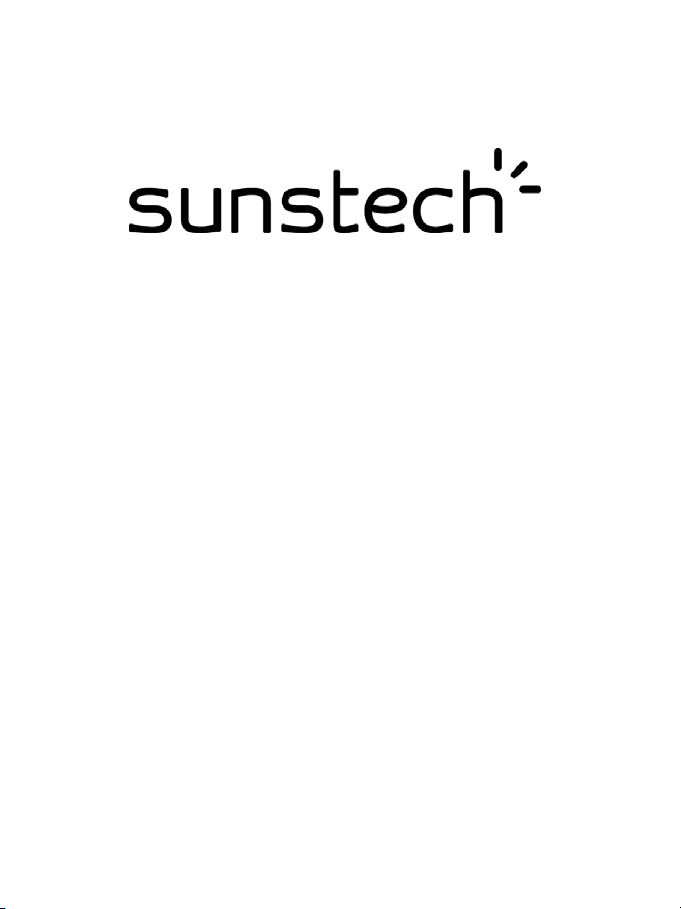
CA7DUAL
Tablet PC
Android 4.2
User Manual
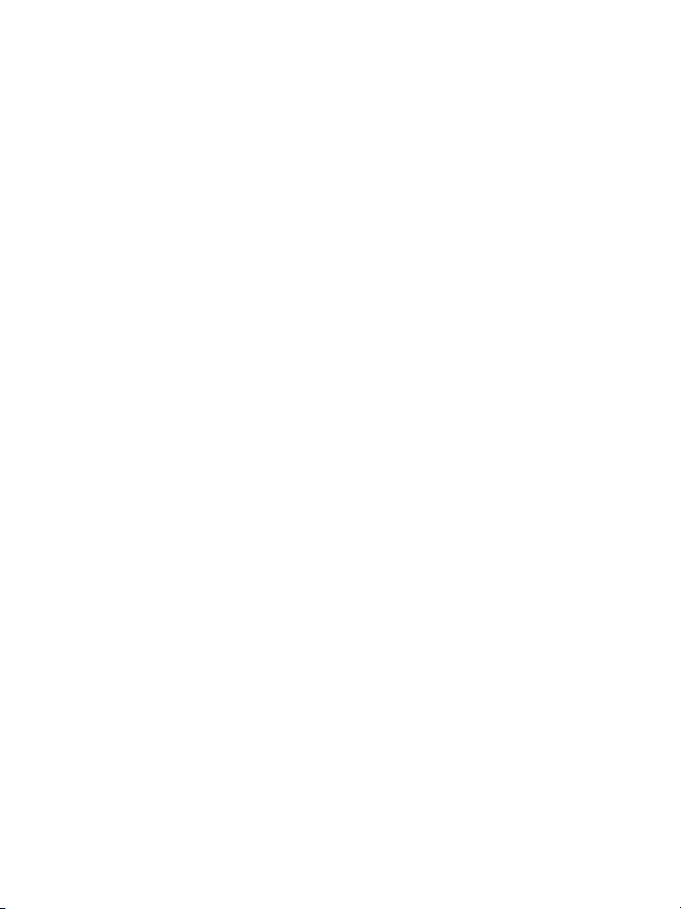
Tablet of Contents
Specifications..………………………………………………………………….1
What’s inside the box…...………………………………………………………1
Tablet Parts...……………………………………………………………………2
Getting started...………………………………………………………………...3
How to use TF card ..……………………………………………………………8
How to connect with computer…...……………………………………………9
Connection to Internet...………………………………………………………..9
Camera…………………………………………………………………………10
Trouble Shooting....…………………………………………………………….11
Warranty conditions…………………………………...………………….……13
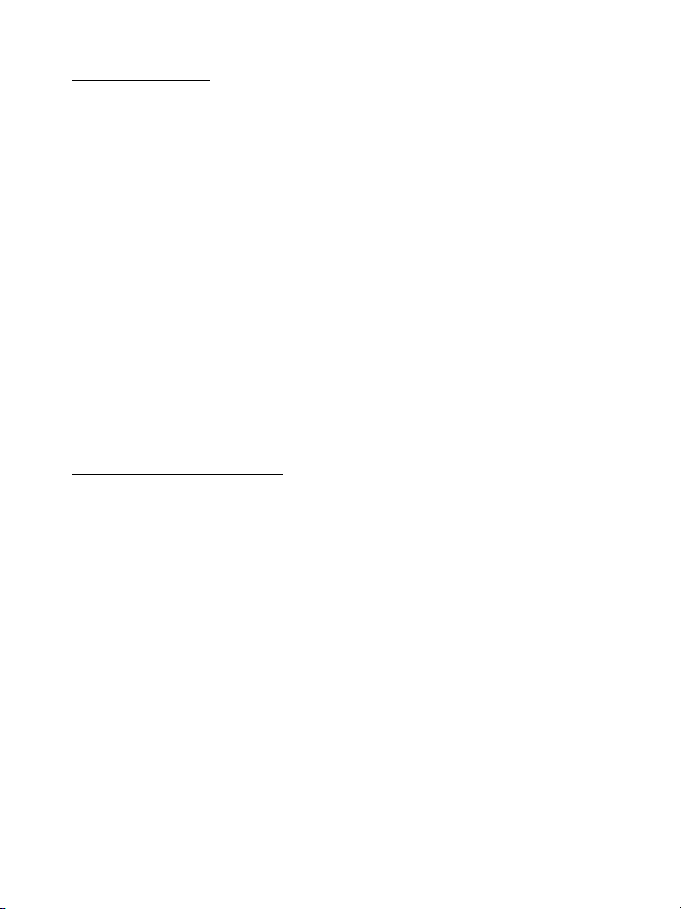
Specifications
Display: 7 inch 800X480 Capacitive multi-touch screen
CPU: A20 Dual-Core 1.0GHZ
RAM: 1GB DDR III
GPU Mali-400
Internal Storage: 8GB
Expansion Memory: Micro SD card up to 32GB (not supplied)
Built-In Wireless: 802.11b/g/n
TV Port: mini HDMI 1.4
front camera 0,3 Mpixels
AC Adapter: DC 5V-2A
Operating System: Android 4.2.2 “Jelly Bean”
Battery: 3000 mAh
Made in China
What’s Inside The box
Tab let – 1pc
Power Adapter -1pc
USB Cable-1pc
OTG Cable-1pc
Instruction manual - 1pc
Warranty card 1pc
1
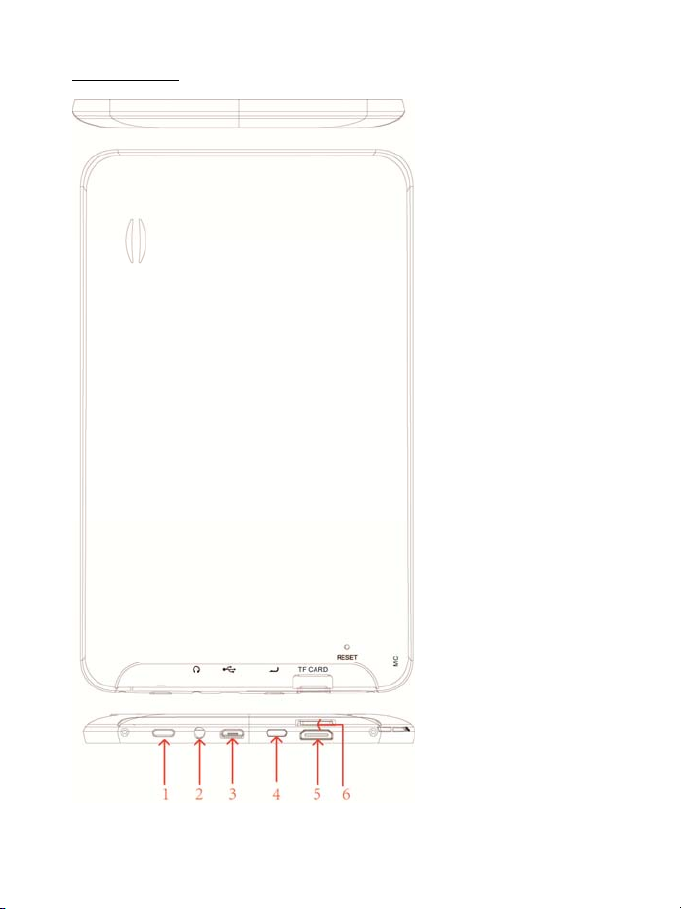
Tablet Par t
1- Power button
2- Earphone jack
3- Micro USB port
4- Return button
5- Mini HDMI port
6- Micro TF CARD
slot
2
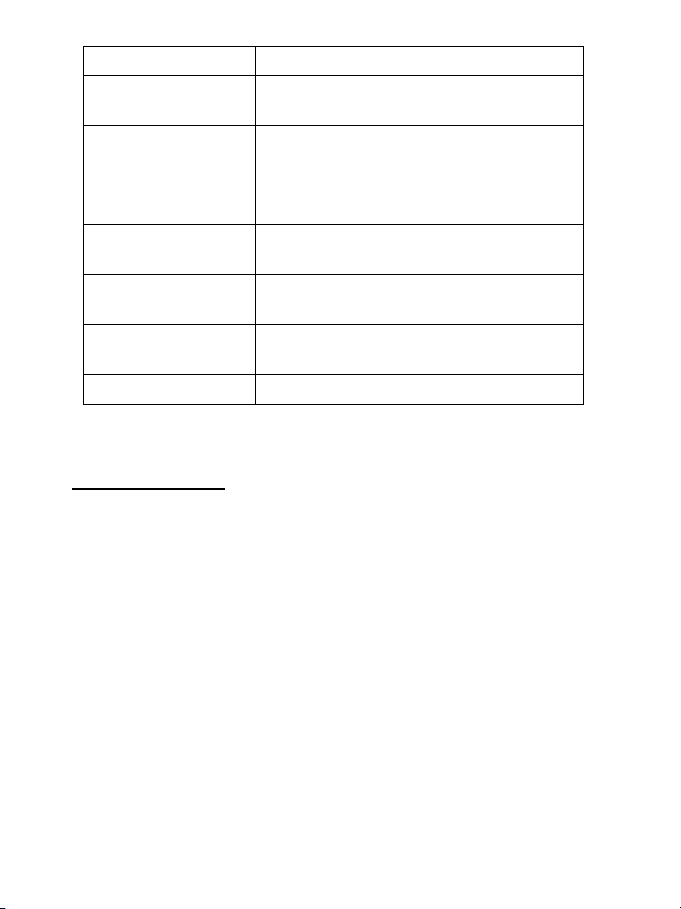
Name function
Power Keep pressed to turn on/off the tablet;
shortly press to activate standby
USB OTG Port PC connection/peripheral connection
through OTG cable (for example keyboard,
USB device)/battery charge through the
supplied adaptor
Earphone jack Connect earphone to this standard 3.5mm
jack
Exit/return Exit from the current function/return to the
previous page
TV HD output Mini HDMI TV output to connect an external
screen.
Micro SD input Insert a micro SD card (up to 32GB)
Getting Started
Battery Charging
The tablet has a built-in rechargeable Li-polymer battery.
1. To charge connect the AC power adapter to the micro USB jack on the
right side of the tablet.
2. The battery icon shows the battery status and charging status
3
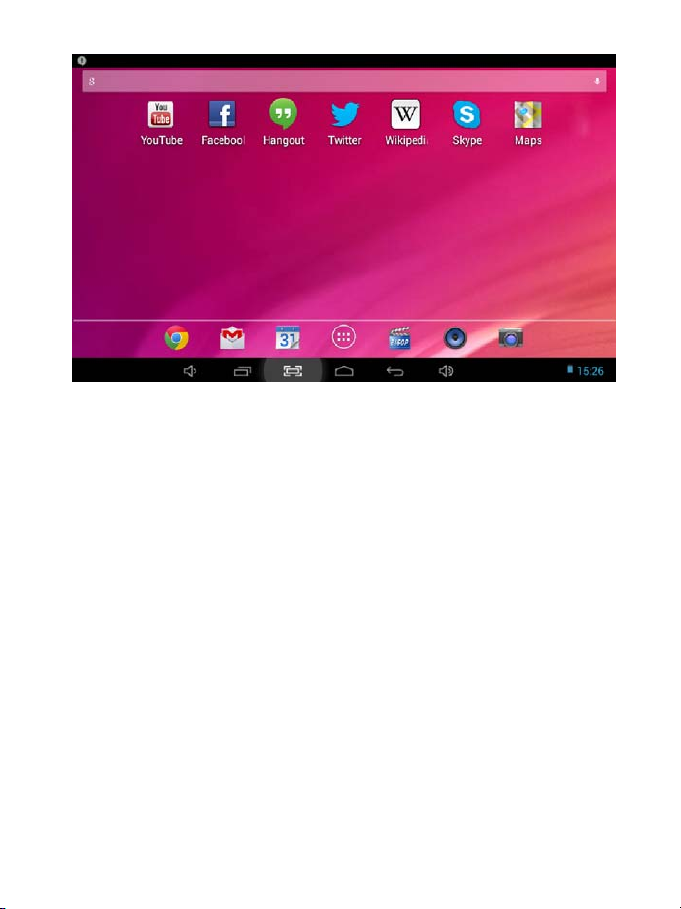
3. The tablet can be used even if the battery is being charged.
the above icons indicate the different level of power left in the battery
4. Do not replace the battery without authorization.
5. Recharge the unit for at least half hour if it has been idle for a long time
and fails to turn on.
6. Fully charge the battery at least once monthly
Disposal
The battery might contain the polluting material, please give it to the official
recycling-station before disposing the tablet pc, and don’t litter.
4
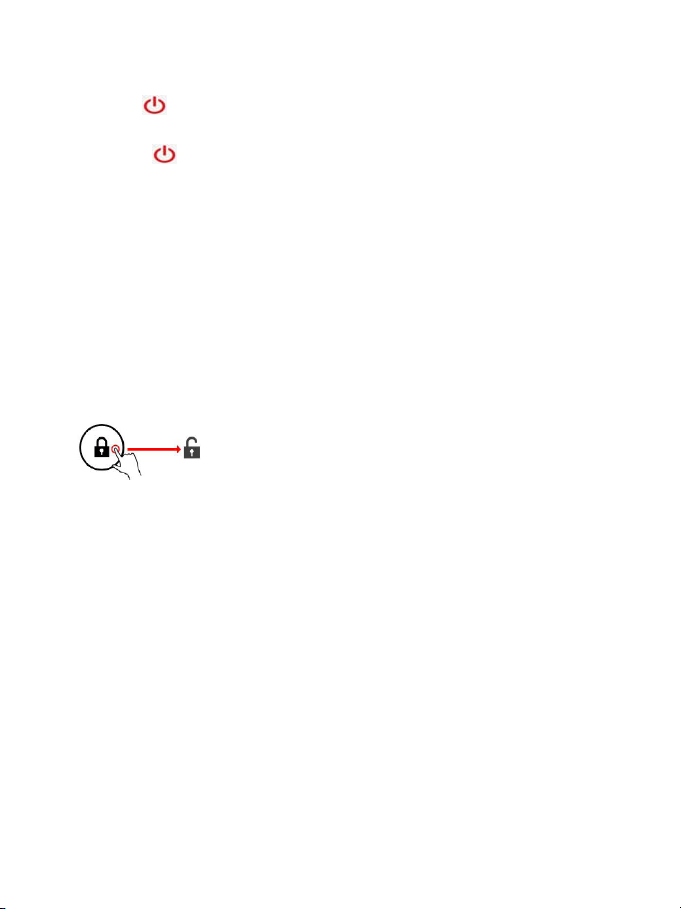
Power ON/OFF
ON:
Press the
button for 5 seconds until the tablet turns “ON”.
OFF:
the button for 2 seconds and the option to power appears.
1.Press
2.Select OK to power off the tablet
Screen Lock
This feature locks the screen, at the same time turns OFF the screen’s
backlight after a few seconds.
Screen locks when:
1. System is idle.
2. Manually activated by pressing the Power button once.
Screen unlock :
Home screen
The Home screen will look similar to the picture below. It is actually five
screens, each of which can have a different layout of icons. To switch between
screens, simply slide your finger left or right across the display.
The status bar and navigation buttons are always visible, no matter which
Home screen you can currently viewing.
5
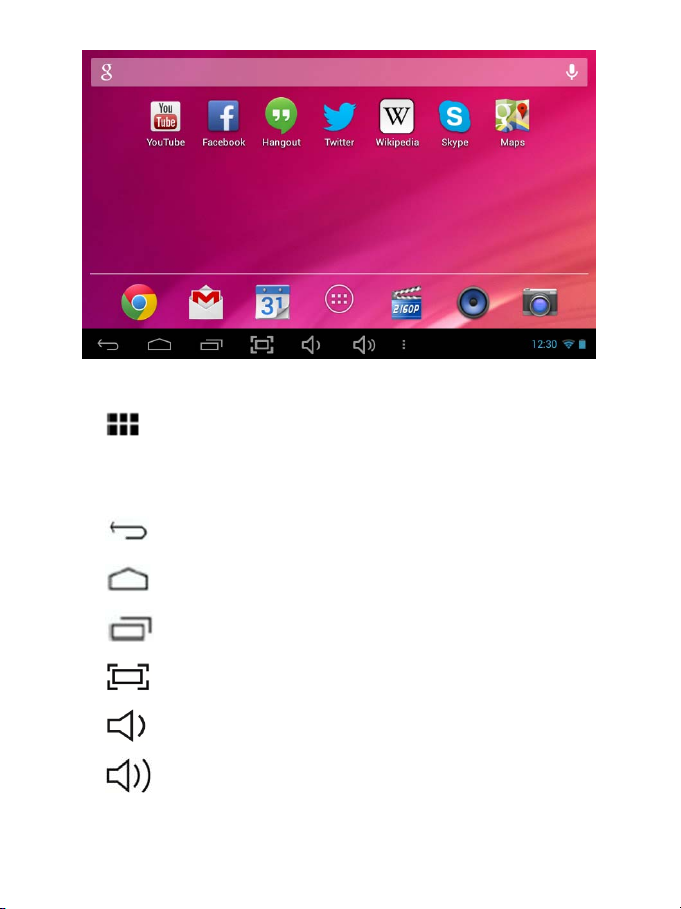
The Desktop contains shortcuts to your most-used applications and widgets
Touch the screen icon to quickly search the World Wide Web using Google.
The icon will launch the Application menu.
The status bar displays system information, such as current time, wireless
connectivity and battery.
Touch to Expand the status bar for more detailed information.
The
The
The
The
The
The
button moves back one step to the previous menu/page.
buttons returns immediately to the Android desktop.
button displays a menu of recently opened applications.
screen capture .
volume decrease.
volume increase.
6
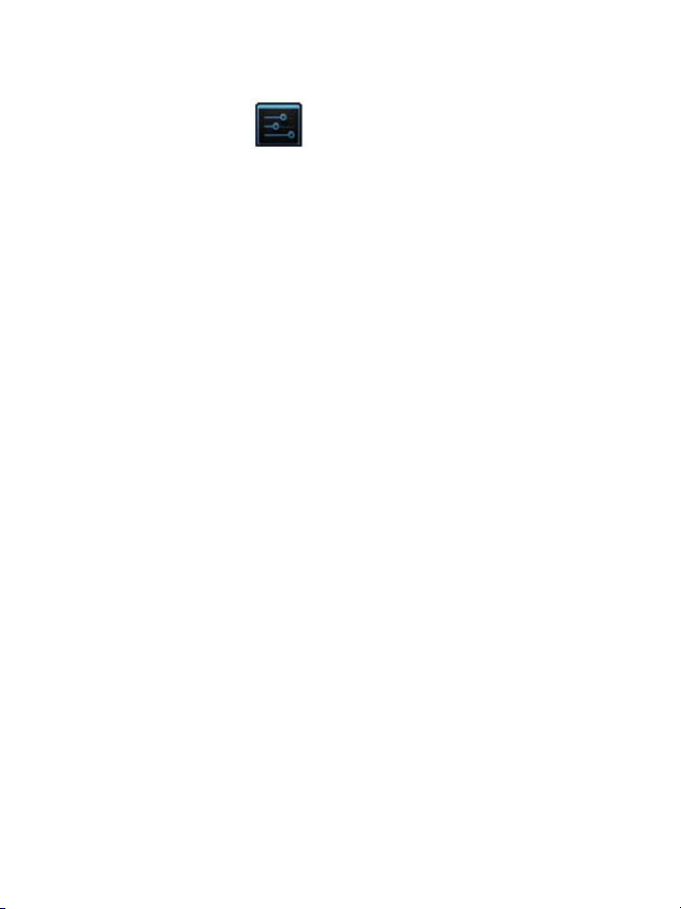
Settings Menu
The settings menu allows you to adjust the devices system configuration.
To change settings:
1. Touch the "Settings" menu icon on the Application menu.The
Settings menu will open.
2. Guide your finger up or down the left side of the screen to scroll through
the list of available categories.
3. Touch a category title to view further options on the right side of the
screen.
Wi-Fi - Connect to /disconnect from wireless networks, view connection status
Data usage - Enable / disable mobile data, view current usage, set mobile data limit (note:
this function is available only on devices supplied with 3G card)
Touch and pull down the top right corner screen to enter the faster setting option
Sound - Change volume, touch sound, screen lock sounds etc
Display - Change brightness, wallpaper, sleep settings, font size etc
Storage - Manage NAND and Micro SD card, view available capacity etc
Battery - See battery status and powered-on time
Apps - Manage applications, running services etc
Accounts - Manage accounts etc
Location services - Change approximate location detection, improve search results
Security - Change screen lock type, encryption, password, credential storage etc
Language & input Select language, add to the dictionary, edit on-screen keyboard settings,
vocal search, etc
Backup & reset - Backup & restore data, perform factory reset, etc
Date & time - Set date, time zone, time, clock format etc
Accessibility - Set up large text, auto-rotate screen, speak password etc
Developer options - Advanced functions for Android developers
About tablet - Information about your Android device
7
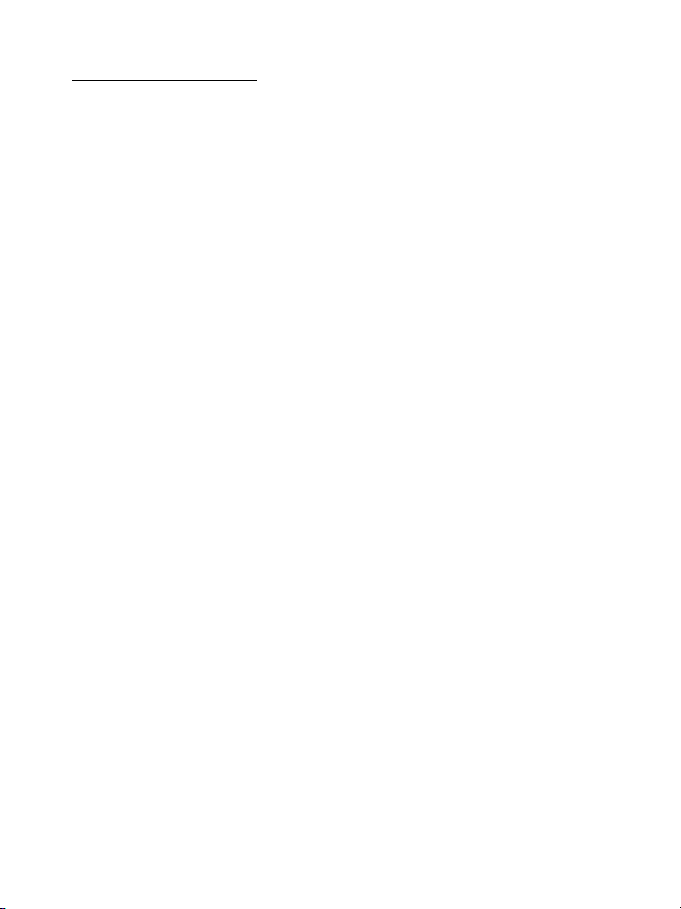
How to Use TF card
1. Insert the TF card into the TF card slot. Gently push TF card into slot until it
clicks into place.
2. A prompt will be seen on the screen saying “ Preparing SD card “
Removing TF card
1. Close all applications and documents which have been opened from the TF
card.
3. Select “Setting” and find “ Storage” then click “Unmount SD card”.
4. A prompt will be seen on the screen saying “ SD card safe to remove”
5. Gently press the TF card to remove and pull out the TF card.
Note: Insert the TF card in correct position, otherwise it will damage the card
and the slot.
Software Keyboard
The tablet has a software keyboard which automatically shows up when
you tap the place on screen where a text or a number are to be entered.
Tou ch Scre en
The touch screen responds to finger touch.
Note: don’t place any object on the touch screen for it may damage or crush
the screen.
Single Click: single click one icon to choose the icon or option you want.
Long Press: press and hold one icon to make appear a menu related to the
executed function (if available).
Drag: drag on the screen and you can move between magic cube sides or
drag the application icons into the shortcut bar.
8
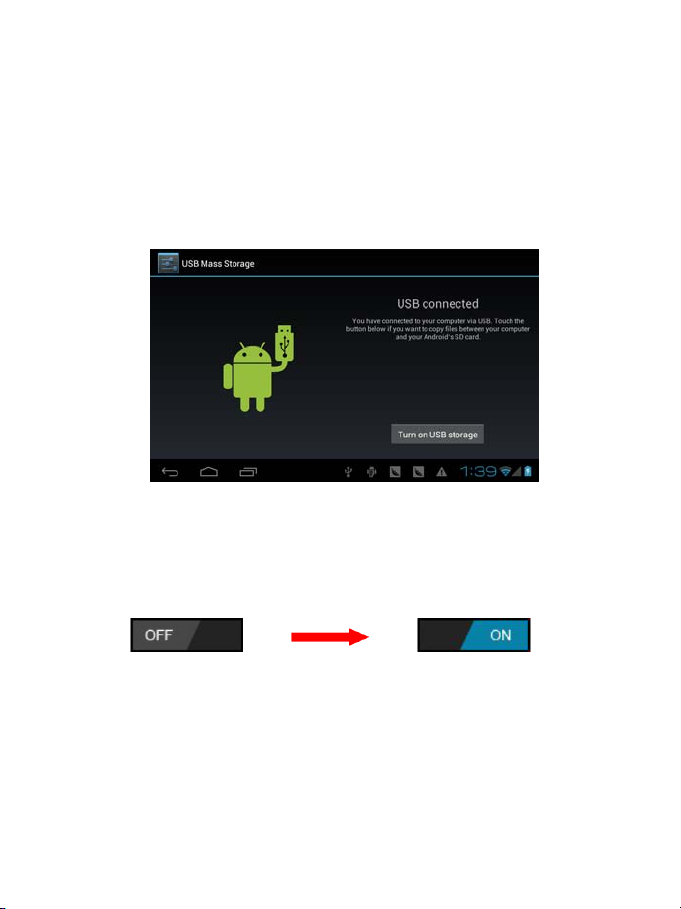
How to connect with computer
Note: Turn on your Tablet before connecting the Tablet to PC by USB cable.
1 Use USB cable to connect MID to a computer. System will notice USB
connection on the bottom of the screen.
2 Press USB connected on the top bar, then click Turn on USB storage, click
OK.
3. Then the USB connection has been successfully completed.
Connection to Internet
Wireless:
1 Select “ Settings”
2 Select “Wi-Fi” and slide OFF to ON status.
3 All detected wireless networks in the area will be listed, Click to select
desired wireless connection.
4 Enter WEP key or network key if necessary.
5 Once connected to a wireless network, settings will be saved
6 Wireless icon will appear on the taskbar when connected successfully.
Note: when the tablet detects the same wireless network in the future, the
device will connect to the network automatically with same password record.
9
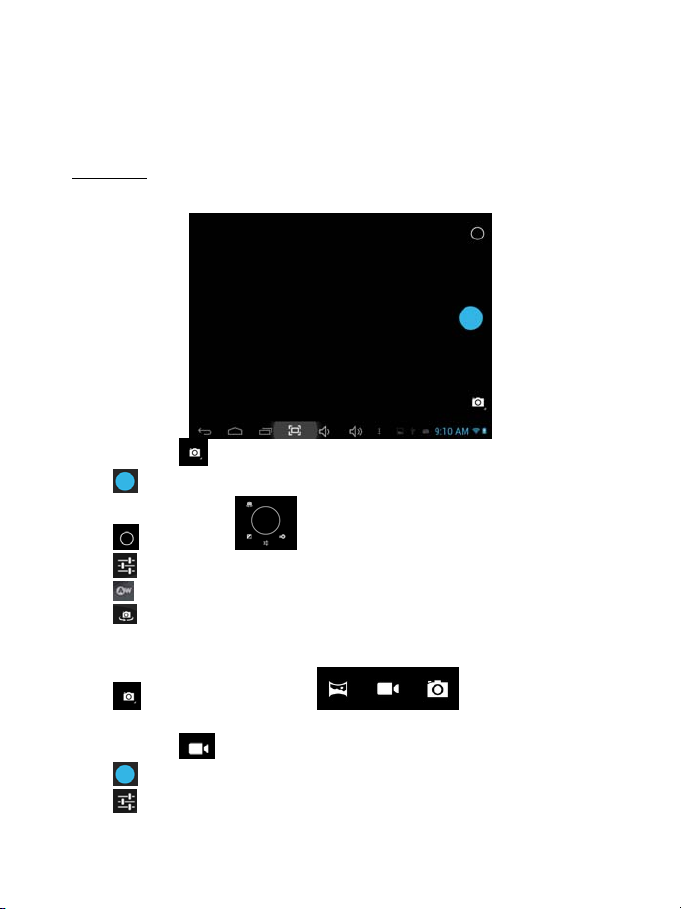
Web Browsing
Connect to the internet and launch the browser.
Camera
Click “Camera” in the main interface.
If the icon is at
Click
Click
Click
Click
Click
DV
Click
If the icon is at
Click
Click
position, the device is at Camera mode.
to take picture.
to enter the setting interface
to set the scene mode, Picture size, Picture quality, and color effect.
to set white balance.
to select back or front camera.
to enter the mode select interface
position, the device is at DV mode.
to take picture.
to set the color effect or restore to default settings
10
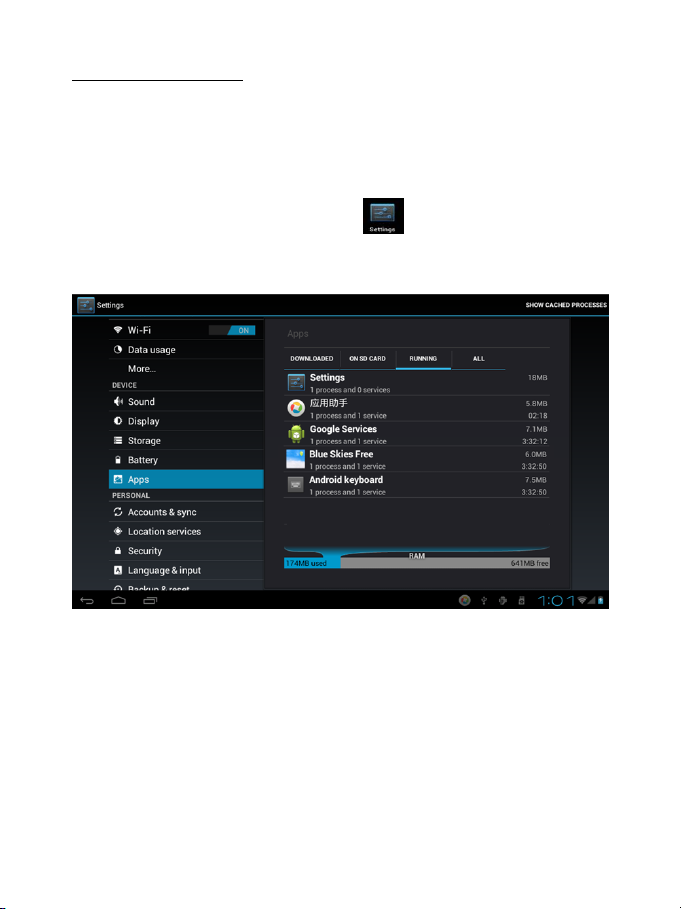
Trouble Shooting
Cl
ose Application
All running applications take up system memory and will slow down
system response. Please shut down all idle applications to release memory
and get the system speed back to normal.
To close the application, click the icon
the system configuration interface. Select the Application → Running
services and the interface is shown as follows:
Tap the application you want to close. A pop-up window will be displayed.
Tap “Stop” to close that application.
Mandatory Power off
1. Press and hold the power button for 5 seconds and the device will be
powered off.
2. Pressing the reset button on the back and the device will force the device to
power off.
11
on the shortcut bar to enter
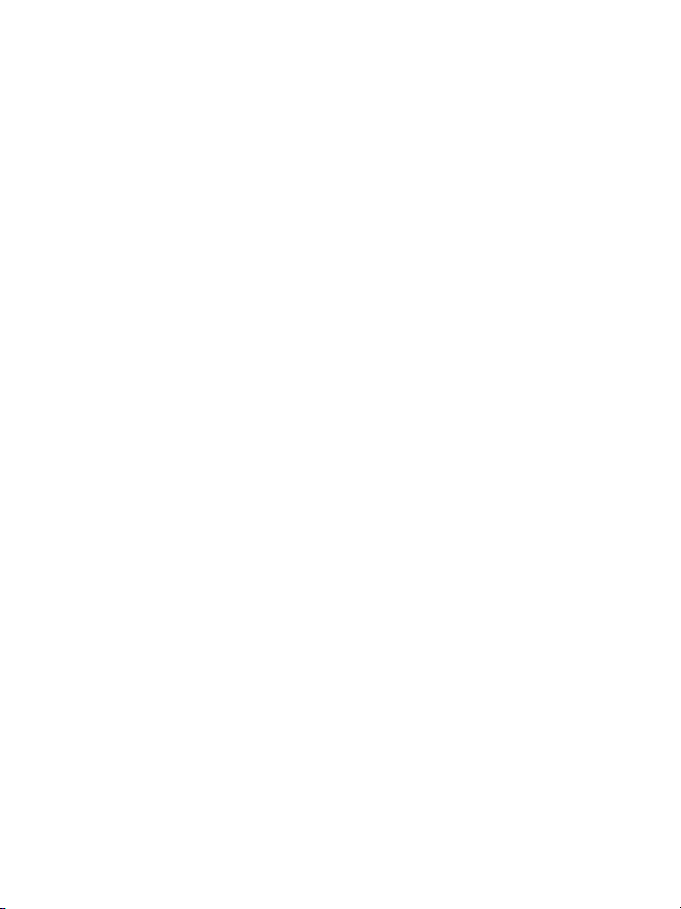
Restore Default Setting
If you want to reset the factory setting and erase all materials, please press
Settings → Backup & Reset → Fac tory data reset.
** Warning: Factory data reset setting will delete your data and
configuration of system and applications from downloading.
**Please use this function carefully.
12
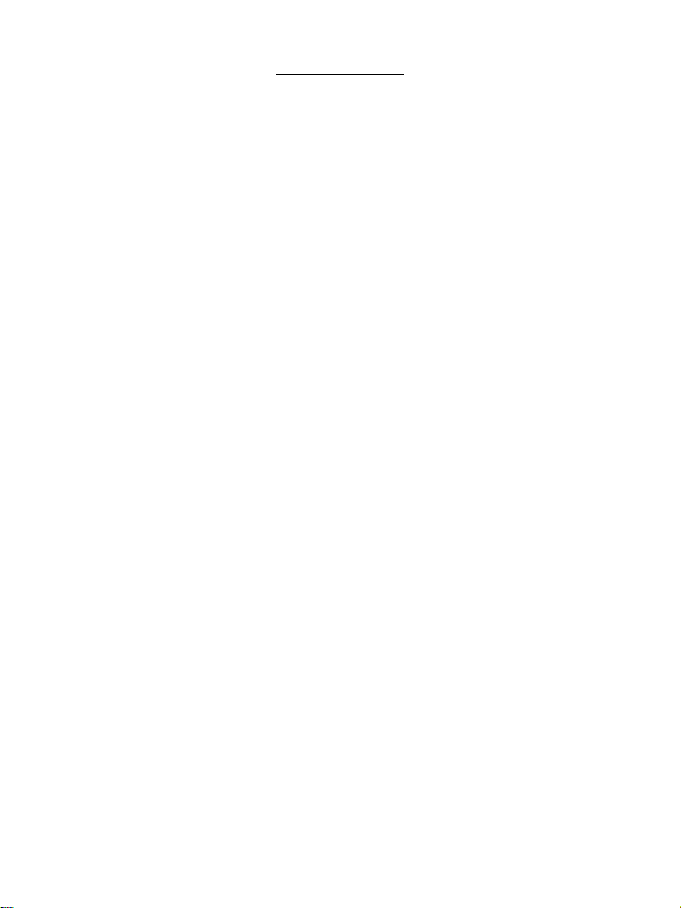
WARRANTY CARD
OPEAN WARRANTY
EUR
1. General
This warranty is granted without prejudice and in addition to the
recognized rights for the consumer vis-à-vis the seller provided in the Royal
Legislative Decree of 16 November, approving the restated text of the
General Law for the Protection of Consumers and Users and other
complementary legislation. Therefore, the recognized legal rights for the
consumer are not limited or excluded according to the relevant Regional,
National or European legislation.
arranty shall be valid in all the European Union Member States with
This w
the limitations that legally correspond in the country in which they are
intended to be implemented in accordance with their implementing
legislation.
Notwi
thstanding the foregoing, SUNSTECH shall respect the rights and
limitations related to the product warranty that legally correspond in each
of the States listed in the Attachment in accordance with their
implementing legislation for any product provided that it is intended for the
EU market and has been purchased or used by the consumer or user within
the EEA.
2. Lega
l Warranty
This SUSTECH product has a two (2) year warranty counting from the date of
delivery and/or purchase. During the above timeframe, SUNSTECH shall be
held responsible for any lack of conformity of the product in relation to the
contract in accordance with the provisions of the Law for the Protection of
Consumers and Users, that shall entitle the consumer to request the repair
or replacement of the product, unless one of these options is objectively
impossible or disproportionate.
Accor
dingly, the remedy (i.e. the repair or replacement) shall be deemed to
be disproportionate if it imposes unreasonable costs on the seller. In order
to determine this, the following shall be considered: (i) the value of the
product if there were no lack of conformity; (ii) the relevance of the lack of
conformity; and (iii) if the other form of remedy could be carried out without
major inconvenience to the consumer and user.
13
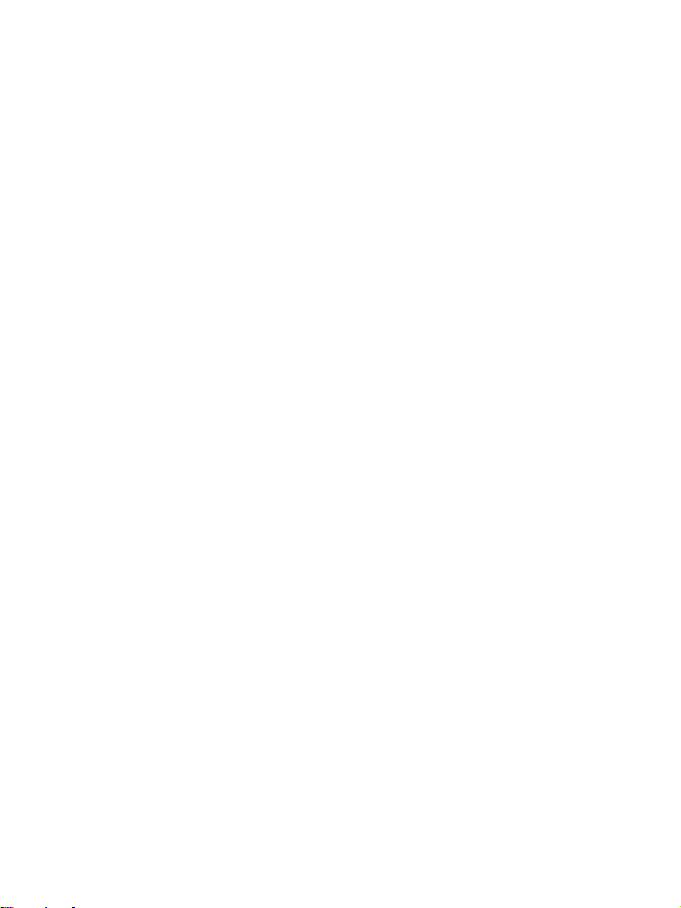
To determine whether the costs are unreasonable, the costs incurred by one
form of remedy must be significantly higher than the costs corresponding
to the other form of remedy.
In addition, the consumer may choose between requesting a reduction in
the price or terminating the contract, if he is not entitled to demand the
repair or replacement of the product and whenever these actions would not
be completed within a reasonable timeframe and would cause more
inconvenience to the consumer and user. However, the termination shall
not take place where the lack of conformity is minor.
Both the
product’s lack of conformity shall be free of charge for the consumer and
user, including labour and materials.
In an
Official Technical Assistance Service or its authorized distributors.
3. Cond
To exercise the legal and commercial warranty, it is necessary to submit
documentary evidence showing the delivery and/or purchase date of the
product, whether the invoice, receipt, delivery slip or sealed and dated
warranty card. Documents which have been tampered with or falsified will
not be accepted.
The con
website (under the support section) and will be informed about what action
to take. At that time, the consumer shall have to provide a clear description
of the malfunction or the lack of conformity of the product with the contract.
In an
Official Technical Assistance Services or its authorized distributors so that
SUNSTECH can be held responsible under the legal and/or commercial
warranty.
4. Excepti
The warranty does not foresee or include periodic maintenance or product
installation revisions.
repair and the replacement of the product as result of the
y case, repairs under warranty shall be carried out by SUNSTECH’s
itions for the warranty to be exercised
sumer shall contact SUNSTECH’s Customer Service Team using the
y case, repairs under the warranty shall be carried out by SUNSTECH’s
ons
14
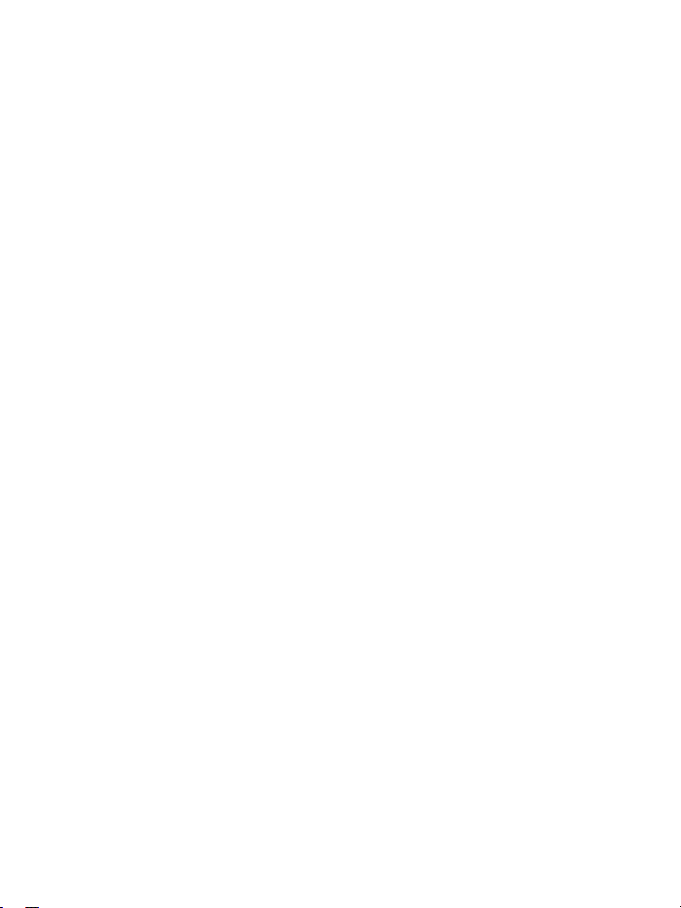
In addition, the product will not be considered as lacking conformity in
relation to the contract and therefore, it will not be covered by the legal or
commercial warranty when:
• The l
• This product or any of its identification features (number of series, etc.)
• The lack of conformity is a result of an incorrect installation (except if
• The lack of conformity has been caused by a computer virus, an action
• The lack of conformity is due to the use of accessories, chargers or
• The lack of conformity is due to the use of any third party software or
• The lack of conformity is a result of downloading or using third party
• Damages in or through the battery, which are due to it being
• Any of the box seals or battery cells have been damaged, or there is
• The product damages are caused by any unforeseeable or force
ack of conformity corresponds to a discrepancy with the safety
standards or the local or national techniques of a different country to
the one it was originally designed and produced in;
have been partially or completely opened, assembled, unassembled,
handled and/or repaired by a person not part of SUNSTECH’s Official
Technical Assistance Services team or its authorized distributors
the installation has been carried out by one of SUNSTECH’s authorized
sellers or under its responsibility, or by the consumer following
SUNSTECH’s installation instructions) or an abusive or inadequate use
of the product, including but not limited to, a usage that is not in
accordance to the normal purpose of the product or the directions for
use and maintenance, as defined by SUNSTECH;
or a manipulation of passwords, software installation, manipulation or
reinstallation, etc.;
consumables that are not SUNSTECH originals and therefore are not
designed for that product;
application that modifies, changes or adapts the software that was
approved and/or included by SUNSTECH in the product;
multimedia services and/or contents available or accessible through
the product;
overcharged, are produced;
clear evidence that shows these were handled; and/or
majeur circumstances, especially, lightning, water, fire, applying
incorrect voltage or any other cause that is not due to the product
manufacturing or design.
15
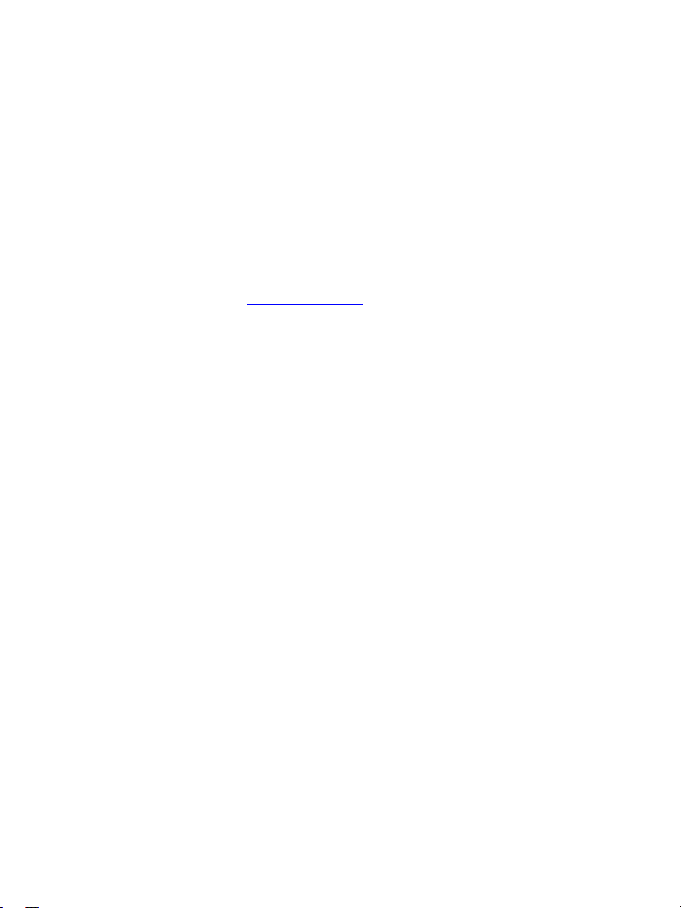
Under no circumstances will SUNSTECH be held responsible for the loss of any data
stored in the product. The consumer will be held responsible for any back-up copies
and the protection of any data from loss, damage or destruction.
None of the warranties included here cover the replacement of parts, due to ware or
rupture of mechanisms, rubber, boxes and/or plastic, as well as any aesthetic damage
resulting from the normal use of the product, for example, if the screen loses its shine
with the use of the product. In the same way, the warranties do not cover any type of
damage produced during the transportation of the product (including but not limited
to aesthetic damage, blows, lines, scratches, stains, dents, etc.) in which case the
applicable provisions under SUNSTECH’s general contract conditions will apply.
For further information go to
an also contact:
You c
AFEX SUNS, S.A.
Pallars, 189-191
08005 BARCELONA
www.sunstech.es
16
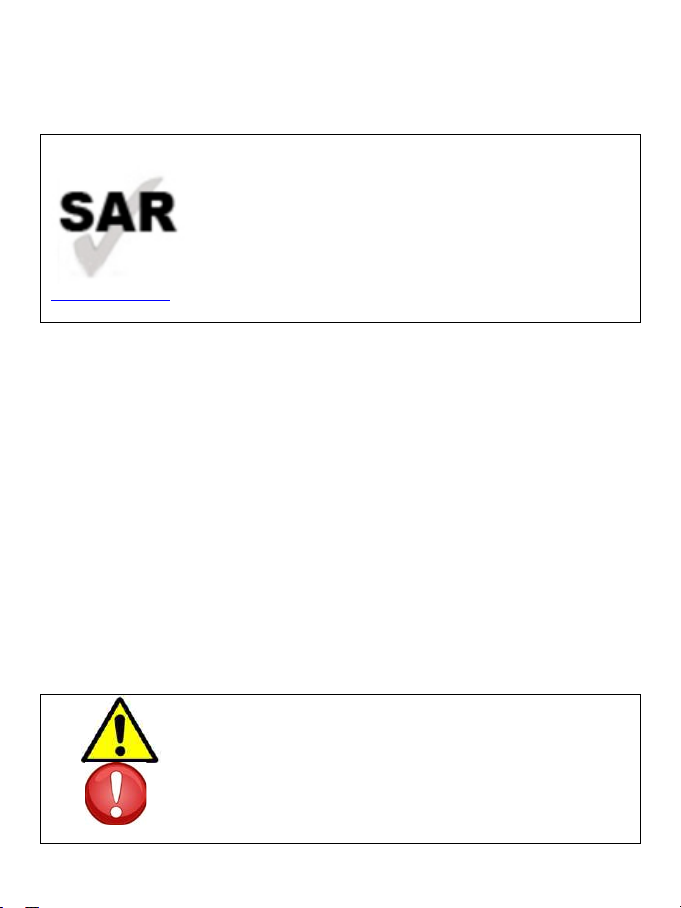
SAFETY AND PRECAUTION WARNINGS
This product can be adjusted to the SAR national limits of
Precaution: Situations that can cause damages to the
2 W/Kg. The specific SAR maximum values are in the
information section of this guide.
Whe
n you hold the product or use it on your body,
maintain a distance of 1.5 cm from your body to ensure
the radiofrequency exposure standards.
www.sar-tick.com
Thi
s device offers communication and entertainment services that follow SUNSTECH’s
high standards and technological experience.
• The co
• The elements that come with the device and any available accessory may vary
• The elements provided are designed uniquely for this device and may not be
• You may purchase additional accessories at your local SUNSTECH distributor.
• Other accessories may not be compatible with the device.
• SUNSTECH is not held responsible for problems of insufficient return or any
Instr
ntent may differ from the final product of the software provided by the
suppliers of services or transmitters and it is subject to alteration without prior
notice.
according to the region or supplier of the services.
compatible with other devices.
Ensure that they are compatible with the device before you purchase them.
change to the operating system’s software. Any attempt to personalize the
operating system may cause the device or the applications to function incorrectly.
uction icons
Warning: Situations that can cause injuries to yourself or
third parties.
device or other equipment.
17
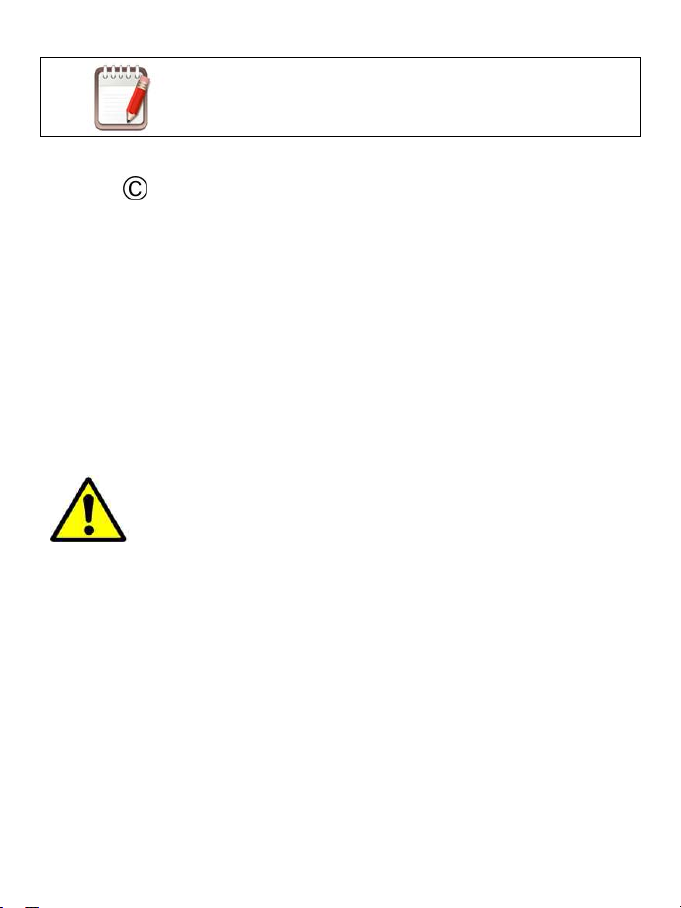
Note: Notes, recommendations of use or additional
information.
right
Copy
Copyright
Thi
s guide is protected by international copyright laws.
Reproduction, distribution, translation or transmission of any part of this guide is not
allowed under any circumstances or through any means, be it electronic or mechanic.
This includes photocopies, records or storage in any information retrieval and storage
systems, without previous written authorization from Afex Suns, S. A.
ty information
Safe
This section contains safety information for mobile devices. Some of the content
may not apply to your device. In order to avoid injury to yourself or third parties
or damage to the device, read the device’s safety information before you use it.
If y
ou do not comply with these safety regulations and warnings, you may suffer
serious injury or even death.
Do not
Unsafe connections may cause an electric discharge or a fire.
2013 Afex suns, S. A.
Warning
use damaged power cords or connectors or loose sockets.
ot touch the power cord if your hands are wet and do not pull the cord to
Do n
disconnect the charger.
If you do so, you may be electrocuted.
Do n
ot bend or damage the power cord.
If you so do, this may cause an electric discharge.
cause a short-circuit in the charger or the device.
Do not
18
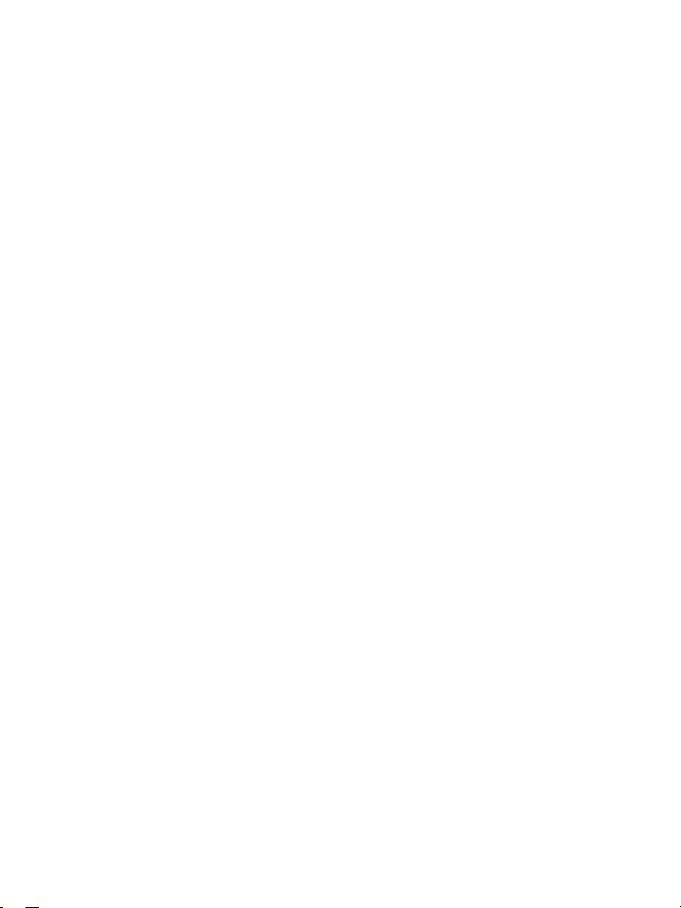
If you do so, this may cause an electric discharge or the device may not function
correctly.
atteries, chargers, accessories and supplies that have been approved by the
Use b
manufacturer.
• The use of generic batteries or chargers may shorten the useful life of the
device or cause incorrect functioning. It may also cause a fire or the battery
may explode.
• Only use batteries or chargers that have been approved by SUNSTECH,
specifically designed for the device. Any non compatible batteries and
chargers may cause serious physical injuries or damage the device.
• SUNSTECH will not be held responsible for the safety of the user whenever
accessories or supplies that have not been approved by the brand are used.
ot cut or drop the charger or the device.
Do n
When handling or disposing of the device and charger do so with caution.
• Never
• Do not squash the device or make holes in it.
• Avoid exposing the device to high pressure because this may cause an
Protect the device, battery and charger in order to stop them from getting
damaged.
• Avoid exposing the device and battery to very high or very low
• Extreme temperatures may damage the device and reduce the charging
• Avoid the battery entering into contact with metal objects because this may
• Never use damaged chargers or batteries.
Do n
ot store the device in or near heaters, microwaves, heated kitchen
equipment or high pressure containers.
• The battery may have leakages.
• The device may overheat and cause a fire.
throw the battery or the device into the fire. Never place the battery
or the device on any sources of heat, such as, ovens, microwaves,
glasshouses or radiators, etc. If it overheats, the device may explode. Follow
all local regulations with regards to disposing of the used battery or device.
internal short-circuit and overheating.
temperatures.
capacity and the duration of the device and battery.
cause a connection between the positive and negative terminals of the
battery and damage it temporarily or permanently.
19
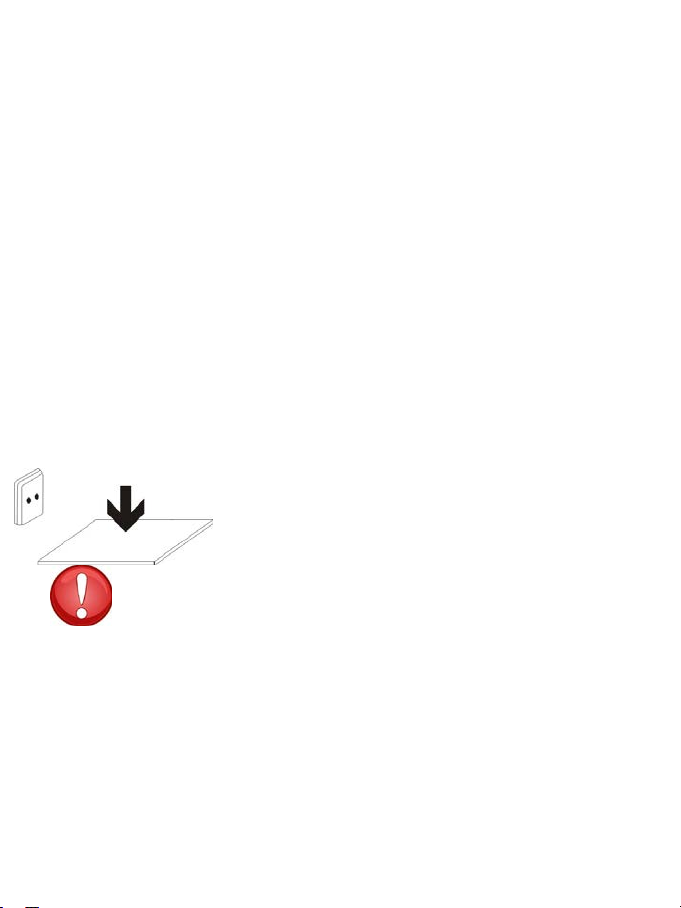
ot use or store the device in places with a lot of dust or material transported
Do n
by air.
Dust or foreign materials may cause the device to malfunction and may result in a fire
or an electric discharge.
ty information
Safe
Do n
ot bite or suck the device or the battery.
• This may damage the device or cause an explosion or a fire.
• Children and animals may choke on small pieces.
• When children use the device, ensure that they do so correctly.
Do
not insert the device or the accessories provided into your eyes, ears or mouth.
If you do so, you make choke or suffer serious injuries.
Do n
ot handle damaged lithium-ion batteries or batteries that show evidence of
leakage.
To dispose of lithium-ion batteries safely, contact your closest authorized service
centre.
GABLE EQUIPMENT: the socket-outlet shall be
PLUG
installed near the equipment and shall be easily
accessible.
If you do not comply with these regulations and warnings, you may suffer injuries
or cause material damage.
Do n
Do not use the device in a hospital, plane or car that may be affected by
interference caused by radiofrequency.
Precaution
ot use the device near other electronic devices.
• Most electronic devices use radiofrequency signals. The device may
interfere with other electronic devices.
• If you use a LTE data connection, this may cause an interference with other
devices, such as audio equipment and telephones.
20
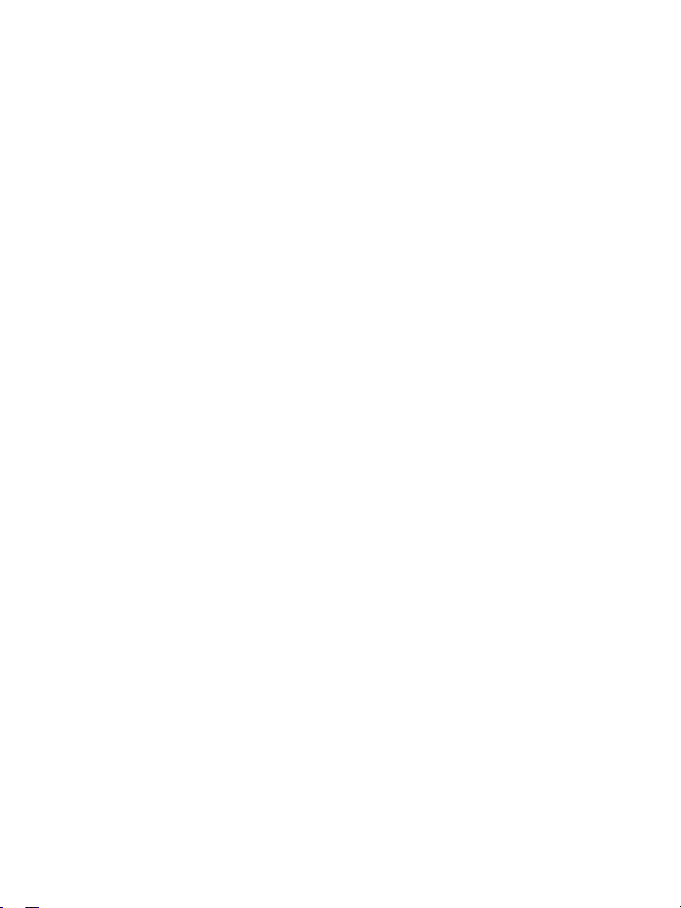
• If possible, avoid using the device at any distance lower than 15 cm from a
pacemaker, because the device may cause interferences with it.
• To minimize any possible interference with a pacemaker, use the device
only on the opposite side of the body in relation to the position of the
pacemaker.
• If you use medical equipment, contact the manufacturer of the equipment
before using the device in order to ascertain whether the equipment will be
affected by the radiofrequency emitted by the device.
• If electronic devices are used on a plane, these may interfere with the
electronic navigation instruments. Ensure that the device is turned off
during take-off and landing. After take-off you may use the device on
“airplane mode” as long as this is allowed by the cabin crew.
• The electronic devices in your car may malfunction due to the radio
interference of the device. Contact the manufacturer for further information.
expose the device to smoke or strong emanations.
Do not
If you do so, you may damage the outside part of the device or cause its
malfunctioning.
If you use hearing devices, contact the manufacturer for further information
about radio interference.
The radiofrequency that the device emits may interfere with some hearing devices.
Before using the device, contact the manufacturer in order to ascertain whether the
hearing device will be affected by the radiofrequency emitted by the device.
Do n
ot use the device near other devices or apparatuses that emit
radiofrequency, such as sound systems or radio towers.
ofrequency may cause the malfunctioning of the device.
Radi
n off the device in potentially explosive atmospheres.
Tur
n off the device instead of removing the battery in potentially explosive
• Tur
atmospheres.
• Always respect the standards, instructions and warning signs in potentially
explosive atmospheres.
• Do not use the device in petrol stations or near fuel or chemicals or in
demolition areas.
• Do not store or transport flammable liquids, gases or explosive material in
the same compartment in which the device, its parts or accessories are.
21
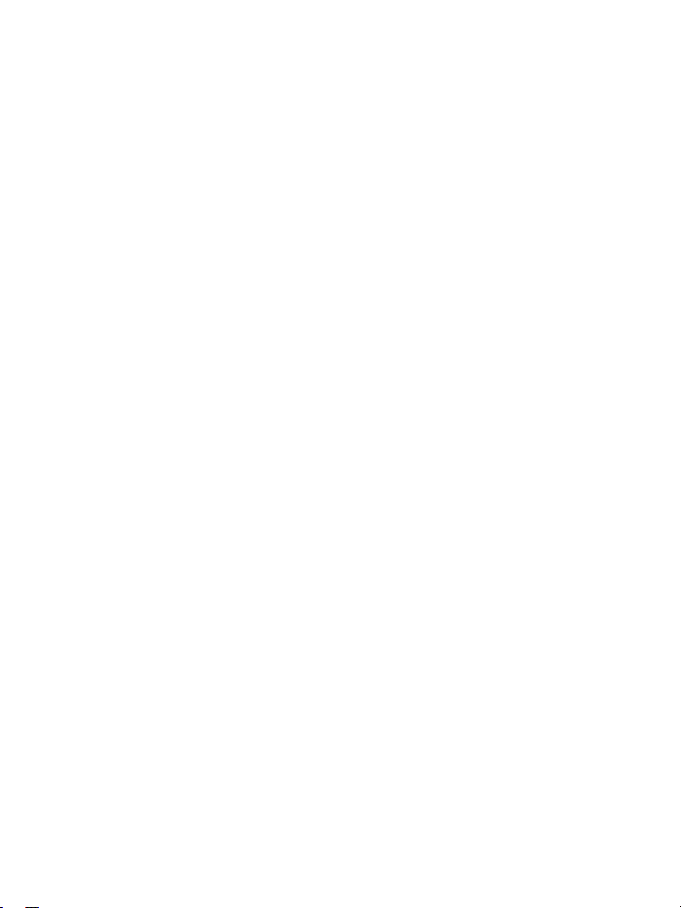
If you become aware of the device or the battery letting off strange odours or
sounds or if you see smoke or liquid coming out of the device or battery, stop
using the device immediately and take it to an authorized service Centre.
If
you do not do so, this may cause a fire or an explosion.
Comply with all the safety regulations and warnings related to the use of mobile
devices when driving a vehicle.
When driving, your main responsibility is to control the vehicle safely. If the law does
not allow mobile phone use when driving, do not use the mobile device. For your and
others’ safety use your common sense and remember the following advice:
• Get to k
• Put the device in a place where it is easy to reach. Make sure that you can
• Stop phone calls when there is heavy traffic or when there are adverse
• Do not jot down or look for telephone numbers. Jotting down a task or
• Dial carefully and assess the state of the traffic. Make phone calls when you
• Do not have very stressful or emotional phone calls that may distract you.
rect use and maintenance of the mobile device.
Cor
Keep the device dry.
• Hum
• Do not turn on the device if it is wet. If it is already turned on, turn it off and
now the device and its operating functions, like speed dialling and
recall system. These functions allow the time necessary to make and receive
calls to be reduced.
access the wireless device without taking your eyes off the road. If you
receive a telephone call at an inconvenient time, let voice-mail answer it.
climate conditions. Rain, sleet, snow, ice and heavy traffic can be very
dangerous.
looking at your calendar may distract you from your main responsibility,
which is to drive safely.
are not moving or before hitting traffic. Try to schedule phone calls when
the car is parked.
Tell the person that you are speaking to that you are driving and end any
conversations that may take away your attention from the road.
idity and liquids may damage the parts or the electronic circuits of the
device.
take the battery out immediately (if you cannot turn it off or take the battery
out, just leave it as it is). After this, dry the device with a towel and take it to
the service centre.
22
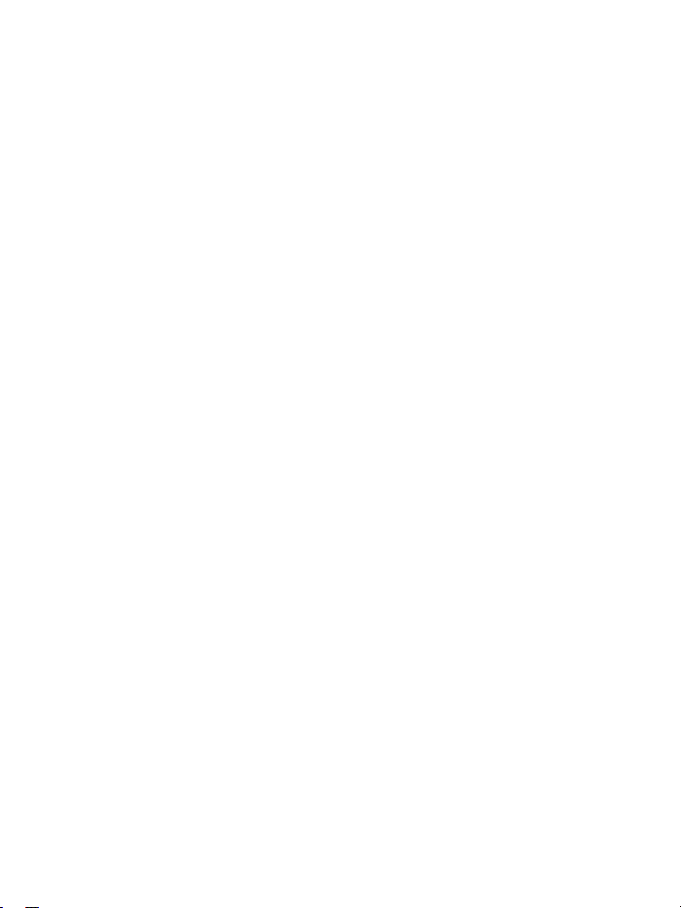
• Liquids will change the colour of the label which indicates the damage
caused by the water inside the device. The damage caused by the water in
the device may cancel the manufacturer’s warranty.
he device only on flat surfaces.
Place t
If
it drops, the device may get damaged.
Do n
ot store the device in very hot or cold places. It is recommended that you use
the device at temperatures between 5º and 35º.
• Do no
• Do not expose the device to direct sunlight for long periods of time (for
• Store the battery at temperatures between 0º and 45º.
ot store the device with metal objects, such as coins, keys and necklaces.
Do n
• The
• If the battery terminals come into contact with metal objects, a fire may
ot store the device near magnetic fields.
Do n
• It is
• Cards with magnetic stripe, such as credit cards, telephone cards, travel
If the
device overheats, stop using it and its applications for a while.
longed skin exposure to a hot device may cause symptoms of burning with low
Pro
temperature, such as red spots and pigmentation.
ot use the device if the back cover is not in place.
Do n
battery may come out of the device, which can cause damage or malfunctioning.
The
t store the device in places with very high temperatures, such as
inside a car in the summer. If you do so, you may cause the screen to
malfunction, the device may get damaged or the battery may explode.
example, on the dashboard of a car).
device may get scratches or stop working properly.
occur.
possible for the device to start malfunctioning and for the battery to
lose power due to being exposed to these fields.
passes may get damaged due to the magnetic fields.
23
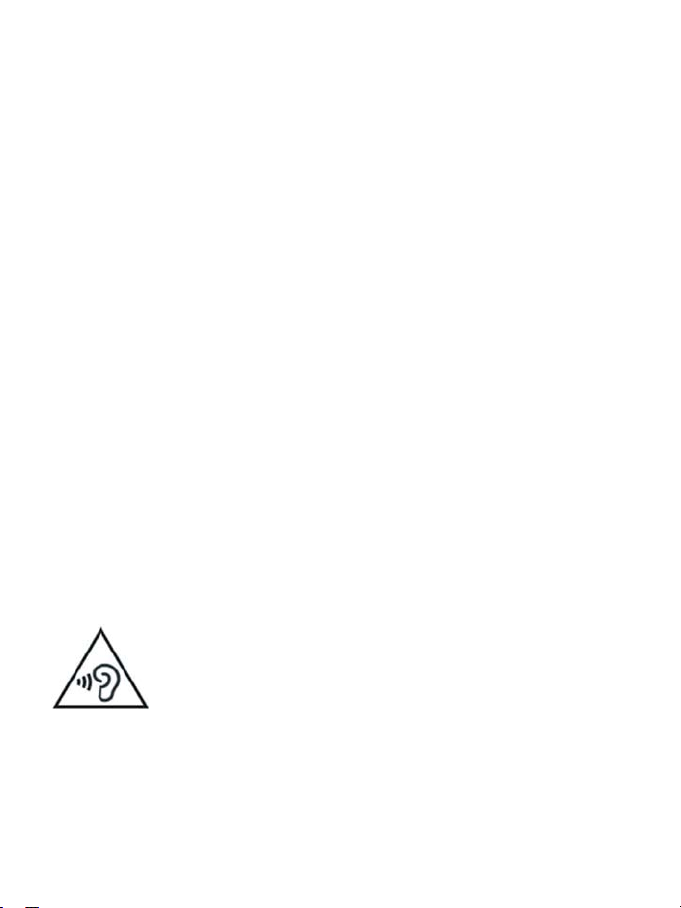
If the device has a lamp or a camera flash, do not use it near people’s or animal’s
eyes.
This may cause a temporary loss of vision or damage the eyes.
Be careful when exposing yourself to intermittent light.
• When you use the device, leave some lights turned on in the bedroom and
do not have the screen too close to your eyes.
• Convulsions or fainting may occur due to exposure to intermittent light
when looking at videos or playing games with intermittent lights for
prolonged periods of time. If you feel unwell, stop using the device
immediately.
• If anyone close to you suffered from convulsions or fainting when using a
similar device, visit a doctor before using the device.
• If you feel discomfort, such as muscle cramps or you feel disoriented, stop
using the device immediately and visit a doctor.
• To avoid eye fatigue, have frequents breaks when using the device.
Reduce the risk of injury caused by repetitive movements.
When you carry out repeated actions, such as pressing keys, drawing characters on the
touch screen or playing a game, you may feel discomfort in your hands, neck,
shoulders or other parts of the body. When you use the device during prolonged
periods of time, hold it with relaxed hands, touch the keys lightly and rest frequently. If
you continue feeling discomfort during or after taking these steps, stop using the
device and visit a doctor.
When you use earphones, protect your hearing and your ears.
• Excessive exposure to loud sounds can cause damage to
hearing.
• Exposure to loud sounds while you are walking may
distract you and cause an accident.
• Always lower the sound before connecting the earphones to an audio
source and use the minimum amount of volume necessary to listen to
music or have a conversation.
• In dry environments, static electricity may accumulate in the earphones.
Avoid using earphones in dry environments or touch metal objects to
24
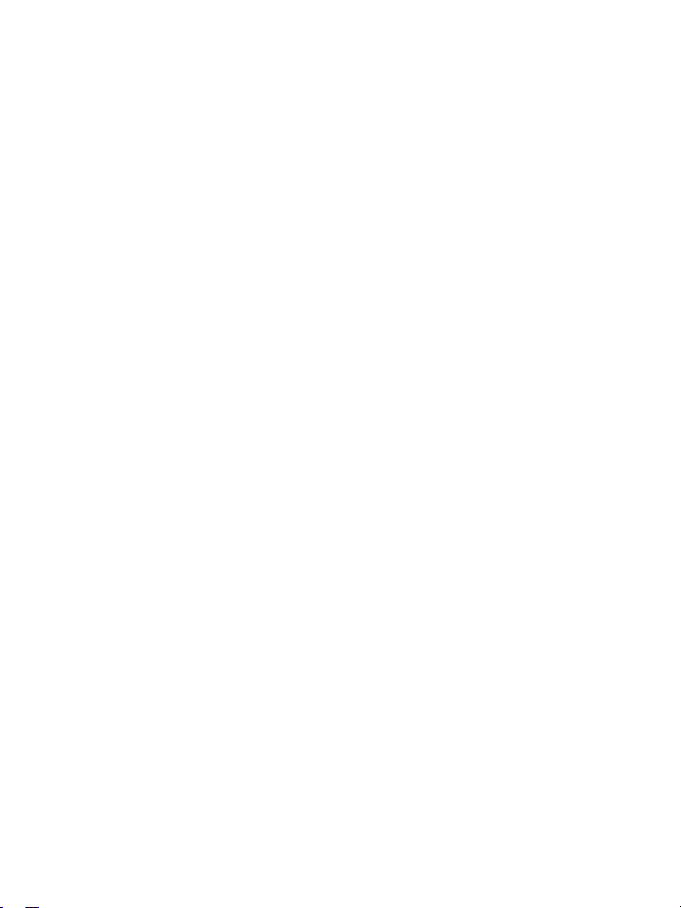
discharge the static electricity before connecting the earphones to the
device.
• Do not use an earphone while you are driving or riding a vehicle. If you do
so you may get distracted and cause an accident or you may be subject to
legal action, depending on the area where you are driving.
he device with caution while you are walking or moving.
Use t
• Alw
• Make sure the earphone cord does not get entangled round your arms or
Do not
You m
Do not paint your device or put any stickers on it.
• Pai
• If you are allergic to paint or to the metal parts of the device, you may get a
Do not use the device if the screen is cracked or broken.
The b
service centre to get it repaired.
ll the mobile devices and the equipment with caution.
Insta
• Make sure that the whole mobile device or related equipment that is
• Avoid placing the device and the accessories where the airbag is or next to
ays pay attention to what is happening around you to avoid physical
injury to yourself and others.
nearby objects.
take devices in your front pockets or round your waist.
ay get injured or damage the device if it falls.
nt and stickers can obstruct the mobile parts and stop the device from
working properly.
stingy feeling, eczema or swelling. If this happens, stop using the device and
visit a doctor.
roken glass can cause hand and face injuries. Take the device to an authorized
installed in your vehicle is assembled safely.
it. Any wireless equipment installed incorrectly can cause serious injuries
when the airbags inflate quickly.
Do not allow the product to fall or to be subject to strong impacts.
• The
device may get damaged or malfunction.
25
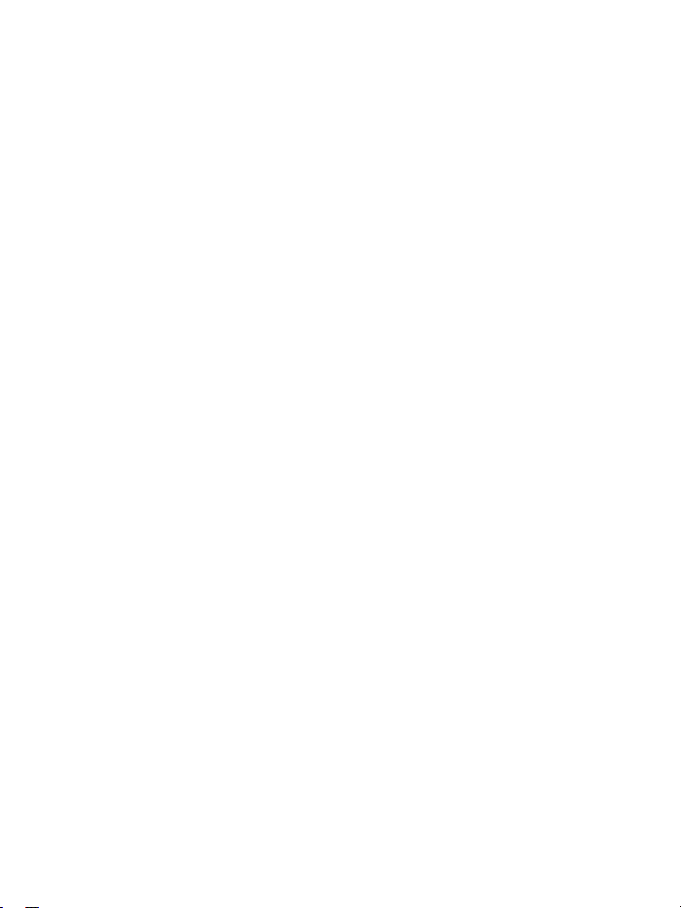
• If you bend or deform it the device may get damaged and its parts may
malfunction.
antee of the maximum duration of the battery and charger.
Guar
• Avo
• With time, the device will run out of battery (even when it is not being used)
• Disconnect the charger from the power sources when it is not being used.
• Use the battery only for the purpose for which it was designed.
• If you do not use the battery for a long time, you may reduce its service life
• Follow all the instructions in this manual to guarantee the longest service
• With time, the device may wear out. Some parts and repairs are covered
Tak
e the following information into account when using the device.
• Use
• Speak directly into the microphone.
• Do not cover the antenna area with your hands or other objects. This may
Do n
ot unassembled, change or repair the device.
• Any a
• Do not disassemble or make holes in the battery, this may cause an
• Turn off the device before removing the battery. If you remove the battery
id charging the device for over a week, because overcharging can
reduce the battery’s service life.
and you will need to recharge it to use it again.
and performance. You may also cause the malfunctioning or explosion of
the battery or a fire.
life possible for your device and battery. Any damage or operating
problems caused by not complying with the warnings and instructions may
cancel the manufacturer’s warranty.
under the warranty during the validity period; however, the damages or
deterioration caused by the use of accessories not approved by the brand
are not covered.
it in a vertical position, as you would a traditional telephone.
cause connection problems or cause the battery to run down.
lteration or change to the device may cancel the manufacturer’s
warranty. If you need to repair the device, take it to an authorized service
centre.
explosion or a fire.
while the device is still turned on, this may cause malfunctioning.
Take
the following information into account when cleaning the device.
26
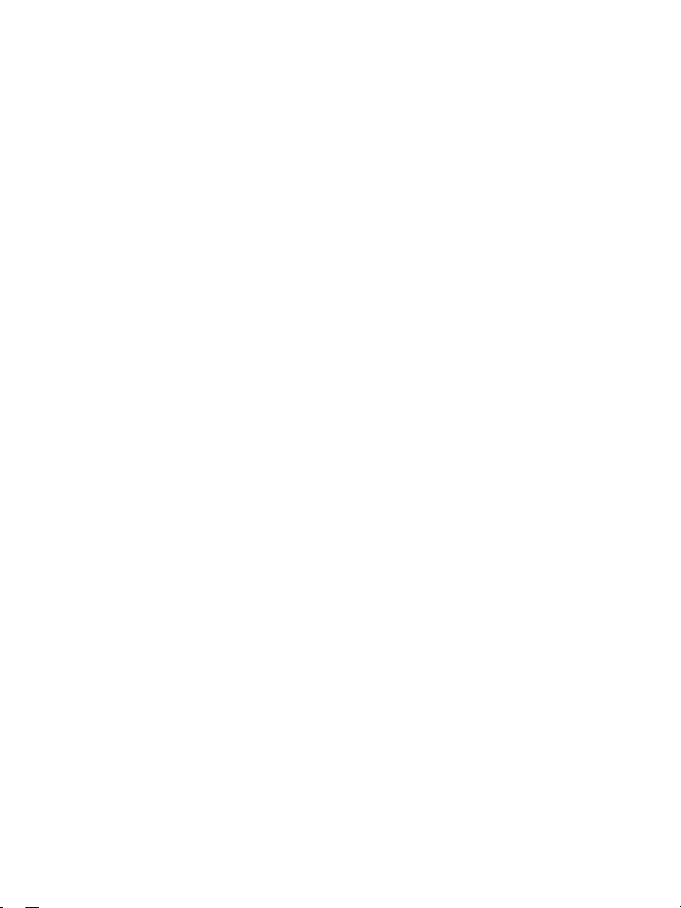
• Use a
• Clean the battery terminals with cotton or with a towel.
• Do not use chemical substances or detergents. If you do so, you may cause
ot use it for any other purpose other than the one it was designed for.
Do n
The
device may malfunction.
Whe
n you use the device in public, try not to disturb others.
Onl
y allow qualified professionals to carry out the maintenance of your device.
s possible for damages to occur and the manufacturer’s warranty is cancelled if you
It i
allow non qualified personnel to carry out the maintenance of the device.
Be car
eful when handling SIM cards, memory cards or cables.
towel or a rubber cloth to clean the device and the charger.
discoloration or corrosion of the outside part of the device or you may
cause an electric discharge or a fire.
• When
• Do not take the card out when the device is transferring information or it
• Protect the cards from strong discharges, static electricity and noise
• Do not touch the contacts or the gold terminals with your fingers or with
• If you insert a card or connect a cable forcefully or incorrectly you may cause
Make su
It i
s possible that in some areas or circumstances you may not be able to make
emergency phone calls. Before travelling to remote areas or developing countries, plan
an alternative form of communicating with the emergency services.
ect your personal data and avoid confidential information from being spread
Prot
or used incorrectly.
inserting a card or connecting a cable to the device, make sure the
card is inserted correctly or that the cable is connected on the right side.
has access to it, because you may lose data and damage the card or the
device.
generated from other electronic devices.
metal objects. If the card is dirty clean it with a soft cloth.
damage to the multifunctional socket or other parts of the device.
re you have access to emergency services.
27
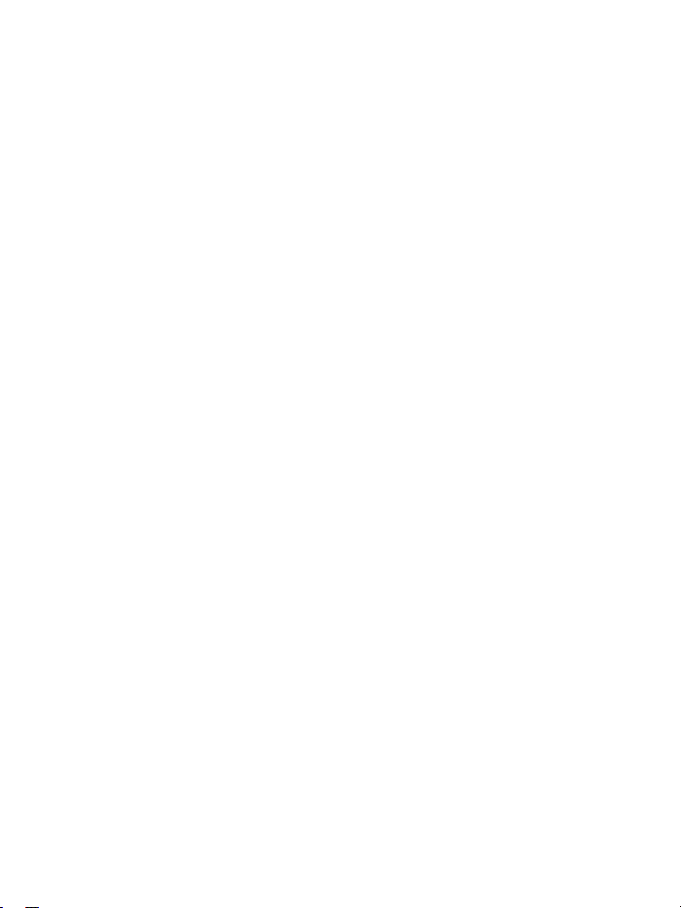
• When you use the device, make sure you make back-up copies of important
data. SUNSTECH will not be held responsible for any loss of data.
• When you dispose of the device, make a back-up copy of all the data and
after re-establish the device to avoid personal information from being used
inappropriately.
• Read the licenses screen carefully when you download applications. Be
especially careful with applications that have access to various functions or
a significant amount of your personal information.
• Control your accounts frequently to avoid any suspicious or non-authorized
use. If you find any indication of your personal information not being used
appropriately, contact your services supplier to delete or change the
information in your account.
• If you lose the device or it is stolen, change the passwords of your accounts
to protect your personal information.
• Avoid using applications from unknown sources and block the device with a
pattern, a password or a PIN.
Do n
ot distribute material protected with copyright.
Do not d
content owners. If you do so, you may violate copyright laws. The manufacturer will
not be held responsible for any legal problem caused by illegal use of material
protected by the user.
Malw
Foll
do not do so, you may cause damages or loss of data that may not be covered
under the warranty.
istribute material protected with copyright without the authorization of the
are and virus
ow these suggestions to protect the device against malware and virus. If you
• Do not download unknown applications.
• Do not use unreliable websites.
• Delete any suspicious text messages or emails from unknown senders.
• Create a password and change it regularly.
• Deactivate the wireless functions, such as Bluetooth, when you are not
using them.
• If the device behaves strangely, execute an antivirus program to detect a
possible infection.
• Execute an antivirus program on the device before starting applications and
files that you just downloaded.
28

• Install anti-virus programs on your computer and execute them regularly to
detect any possible infections.
• Do not edit the registration adjustments or change the device’s operating
system.
Information about the certification of the Specific Absorption Rate (SAR).
THIS DEVICE FOLLOWS INTERNATIONAL STANDARDS OF EXPOSURE TO RADIO
WAVES.
Your mobile device is a radio transmitter and receiver. It was designed to not exceed
the limits of exposure to radio waves (electromagnetic fields of radiofrequency)
recommended by international standards. The standards were developed by an
independent scientific organization (ICNIRP) and include a substantial safety margin
designed to ensure the safety of all people, regardless of their age or state of health.
The exposure to radio wave standards use a measurement unit known as the Specific
Absorption Rate, SAR. The SAR limit for mobile devices is 2 W/Kg. The SAR tests are
carried out using standard operation positions with the device transmitting at its
maximum certified energy level in all frequency bands. The highest SAR amounts
under the ICNIRP standards for this device model are:
Maximum SAR for this model and conditions under which it registered
SAR for positions near the head.
0.285 W/Kg
SAR for positions near the body.
During the use, the real SAR values for this device are usually a lot lower from the
values indicated previously. This is due to maximizing the system’s efficiency and to
minimize the interference with the network, the operation capacity of your mobile
device reduces automatically when the maximum power is not needed for the call. The
lower the amount of energy leaving the device, the lower the SAR amount will be.
A SAR test was carried out with the device on the body with a distance of 1.5 cm. To
comply with the radiofrequency exposure requirements, while using the device on the
body, the device shall have to be at least 1.5 cm away from the body.
Some organizations, like the World Health Organization or the Food and Drug
Administration of the United States suggest that if users want to reduce exposure, they
can use a hands free accessory to main the wireless device far away from the head and
body when in use, or reduce the amount of time spent using the device.
0.0399 W/Kg
29

ect disposal of this product.
(Electronic device waste)
(This applies in countries where recollection systems happen
The presence of this symbol on the product, accessories or
(This applies in countries where recollection systems happen
values admitted by the 2006/6 Directive of the European Union.
Corr
separately).
information material indicates that neither the product nor its
electronic accessories (such as, the charger, helmets, USB cable)
should be disposed of with other household waste.
To a
void any possible damage to the environment or human health caused by
uncontrolled disposal of waste, separate these products from other waste and recycle
them. This way, you are promoting the sustainable reuse of material resources.
Ind
ividual users can contact the establishment where they purchased the product or
the relevant local authorities to get information about where and when they can take
it in order to submit it to ecological and safe recycling.
Bus
iness users can contact their supplier and check the purchase contract conditions.
This product and its electronic accessories should not be disposed of with other
commercial waste.
ect disposal of this product’s batteries
Corr
separately).
The presence of this mark on the batteries, manual or product
packaging indicates that when the service life of the batteries has
ended they should not be disposed of with other household waste.
The chemical symbols Hg, Cd and Pb indicate that the battery has
mercury, cadmium or lead at levels a lot higher than the reference
If t
he batteries are not disposed of correctly, these substances may cause personal
injury or damage the environment.
To protect natural resources and promote recycling, separate the batteries from other
waste and recycle them through the free collection service in your area.
Exe
mption from responsibility clause
30

Part of the content and services to which you obtain access through this device belong
to third parties and are protected under copyright, patent, registered trademark
and/or other intellectual property laws. This content and services are only for personal
use and not commercial use. It is possible that the content or the services cannot be
used if not authorized by the content owner or the supplier of the services. Without
prejudice to the aforementioned information, except when expressly authorized by
the content owner or service supplier, you cannot change, copy, reedit, charge, publish,
transmit, translate, sell, create derivative works, explore or distribute in any way or by
any means the content or the services shown through this device.
E CONTENT AND THE SERVICES OF THIRD PARTIES ARE PROVIDED “AS IS”.
“TH
SUNSTECH DOES NOT GUARANTEE THE CONTENT OR THE SERVICES PROVIDED, EITHER
EXPRESSLY OR IMPLICITLY, FOR NO PURPOSE. SUNSTECH EXPRESSLY RENOUNCES ANY
IMPLICIT GUARANTEES, INCLUDING BUT NOT LIMITED TO, MERCHANTABILITY OR
SUITABILITY GUARANTEES FOR A PURPOSE IN PARTICULAR. SUNSTECH DOES NOT
GUARANTEE THE VERACITY, VALIDITY, REPRODUCTION, LEGALITY OR INTEGRITY OF
ANY TYPE OF CONTENT OR SERVICE PROVIDED THROUGH THIS DEVICE AND UNDER
NO CIRCUMSTANCES, INCLUDING NEGLIGENCE, WILL SUNSTECH BE HELD
RESPONSIBLE. BOTH IN TERMS OF CONTRACT OR PREJUDICE TO ANY DIRECT OR
INDIRECT, ACCIDENTAL, SPECIAL OR CONSEQUENTIAL DAMAGES, LAWYERS’ FEES,
EXPENSES OR ANY OTHER TYPE OF DAMAGE FROM OR IN RELATION TO ANY TYPE OF
INFORMATION INCLUDED IN OR AS A RESULT OF THE USE OF ANY TYPE OF CONTENT
OR SERVICE BY YOURSELF OR A THIRD PARTY, THE POSSIBILITY OF THE REFERRED
DAMAGES IS KNOWN.”
The ser
vices of third parties may cease or be interrupted at any time and SUNSTECH
does not carry out representations or guarantees in relation to the availability of
content or service for any period of time. The content and services are transmitted by
third parties through networks and transmission locations over which SUNSTECH has
no control. Without limiting the generality of this clause, SUNSTECH expressly
renounces any responsibility for any interruption or suspension of content or service
provided through this device.
SUNST
ECH is not responsible for customer service regarding content and services. Any
question or request for service regarding content or services should be sent directly to
the services and content suppliers.
31

DECLARATION OF CONFORMITY
Council Directive(s) to which conformity is declared:
Directive (1999/5/EC)-R&TTE
Directive (2006/95/EC) - LVD
Directive (2004/108/EC) - EMC
Directive (2011/65/EU)-RoHS
Application of the Standards:
EN 60950-1:2006 + A11:2009 + A1:2010 + A12:2011
EN 61000-3-2:2006+A1:2009+A2:2009
EN 62479:2010 EN301 489-01 V1.9.2
EN 301 489-17 V2.2.1 EN 300 328 V1.7.1
EN 55022:2010 EN 55024:2010
EN 61000-3-3:2008
IEC 62321-2008
Manufacturer’s name:
Manufacturer’s address:
Type of equipment:
Trade:
Model no.:
We, the undersigned, hereby declare under our sole responsibility that the
specied equipment is in conformity with the above Directive(s) and
Place: Barcelona ______________________________
Date: 24- November - 2014
AFEX SUNS, S.A.
C/Pallars 189, 08005 Barcelona
TABLET
SUNSTECH
CA7DUAL
Standard(s)
(Signature)
Víctor Planas Bas_________
(Full name)
General Manager __
(Position)
32

CA7DUAL
Tablet PC
Android 4.2
Manual de usuario

Índice
Especificaciones ........................................................................................................... ...... 1
Contenido de la caja ......................................................................................................... 1
Partes de la tablet .............................................................................................................. 2
Comenzar................................................................................................................................4
Como usar la tarjeta TF. ................................................................................................... 8
Como conectar con el ordenador...................................................................................9
Conexión a Internet ........................................................................................................ 10
Cámara ........................................................................................ ........................................ 11
Resolución de problemas ............................................................................................. 12
Condiciones de Garantí
a .............................................................................................. 14

Especificaciones
Pantalla: Pantalla multitáctil capacitiva de 7 pulgadas 800 X 480
CPU: A20 Dual-Core 1.0GHZ
RAM: 1GB DDR III
GPU Mali-400
Almacenamiento interno: 8GB
Memoria de expansión: Tarjeta Micro SD de hasta 32 GB (no incluida)
Wireless incorporado: 802.11b/g/n
Puerto para TV: mini HDMI 1.4
cámara frontal de 0,3 megapíxeles
Adaptador de CA: DC 5V-2A
Sistema operativo: Android 4.2.2 “Jelly Bean”
Batería: 3000 mAh
Hecho en China
Contenido de la caja
Tablet - 1 uni .
Adaptador de corriente - 1 uni.
Cable USB - 1 uni.
Cable OTG - 1 uni.
Manual de instrucciones - 1 uni.
Tarjeta de garantía - 1 uni.
1

Parte de la tablet
1- Power button
2- Earphone jack
3- Micro USB port
4- Return button
5- Mini HDMI port
6- Micro TF CARD
slot
2

Nombre Función
Alimentación Mantenga pulsado para encender/apagar la tablet;
pulse brevemente para activar el modo de espera
Puerto para USB OTG Conexión de PC/conexión periférica mediante el
cable OTG (por ejemplo, teclado, dispositivo
USB)/cargador de batería mediante el adaptador
suministrado
Clavija para
auriculares
Salida/retorno S alir de la función actual/volver a la página anterio r
Salida de TV HD Salida de la Mini HDMI de TV para conectar una
Entrada micro SD Introducir una tarjeta micro SD (hasta 32 GB)
Conecte el auricular a esta toma estándar de 3,5
mm
pantalla externa
3

Comenzar
Carga de la batería
La tablet tiene una batería recargable de polímero-litio incorporada.
1. Para cargar, conecte el adaptador de corriente CA a la toma micro USB en
el lado derecha de la tablet.
2. El icono de la batería muestra el estado de la batería y el estado de la
carga
3. La tablet puede usarse incluso cuando se está cargando la batería.
los iconos de arriba indican el nivel de energía que le queda a la batería
4. No sustituya la batería sin autorización.
5. Recargue la unidad por lo menos media hora, si ha estado sin usarse
durante un largo período de tiempo y no se enciende.
6. Cargue totalmente la batería al menos una vez al mes
4

Eliminación
La batería puede contener material contaminante, por favor, entréguela en el
punto reciclaje oficial antes de deshacerse de la tablet pc y no la tire a la
basura.
Interruptor de encendido ON/OFF
ON:
Pulse el botón
OFF (DESACTIVADO):
1. Pulse el botón
2. Seleccione OK para apagar la tablet
Bloqueo de la pantalla
Esta funcionalidad bloquea la pantalla y, al mismo tiempo, apaga a luz de
fondo de la pantalla después de algunos segundos.
La pantalla se bloquea cuando:
1. El sistema está inactivo.
2. Manualmente activado pulsando el botón de encendido una vez.
Desbloqueo de la pantalla:
Pantalla inicial
La pantalla de inicio será similar a la de la imagen de abajo. En realidad, son
cinco pantallas y cada una de ellas puede tener un diseño distinto de iconos.
Para pasar de una pantalla a otra, basta con deslizar su dedo a la izquierda o a
la derecha a lo largo del visor.
La barra de estado y los botones de navegación están siempre visibles,
independientemente de la pantalla de inicio que está actualmente viendo.
durante 5 segundos hasta que la tablet se encienda (“ON”).
durante 2 segundos y aparecerá la opción de encendido.
5

El escritorio contiene accesos directos a las aplicaciones y widgets que más
utiliza.
Toque el icono de la pantalla para buscar rápidamente en Internet usando Google.
El icono lanzará el menú de aplicaciones.
La barra de estado muestra información del sistema, como la hora actual, la
conectividad inalámbrica y la batería.
Toque para Expandir a barra de estado y obtener información más detallada.
El botón
Los botones
El botón
La captura de pantalla
El volumen
El volumen
da un paso atrás al menú/página anterior.
regresan de inmediato al escritorio Android.
muestra un menú de aplicaciones recientemente abiertas.
disminuye.
aumenta.
.
6

Menú de configuración
El menú de configuración le permite le permite ajustar la configuración del
sistema del dispositivo.
Para modificar la configuración:
1. Toque el icono de menú “Configuración" en el menú Aplicación. El
menú Configuración se abrirá.
2. Guíe su dedo hacia arriba o hacia abajo en la parte izquierda de la pantalla
para desplegar la lista de categorías disponibles.
3. Toque en un título de categoría para visualizar más opciones en la parte
derecha de la pantalla.
Wi-Fi – Conectarse a/desconectarse de redes inalámbricas, visualizar el estado de la conexión
Utilización de datos - Activar / desactivar datos móviles, visualizar el uso actual, definir el límite de datos
móviles (nota: esta función solo se encuentra disponible en dispositivos suministrados con la tarjeta 3G)
Toque y despliegue hacia abajo la esquina superior derecha para entrar en la opción de configuración
más rápida
Sonido – Cambiar el volumen, el sonido de toque, los sonidos de bloqueo de la pantalla, etc.
Visor – Modificar el brillo, el fondo de pantalla, la configuración del modo de suspensión, el tamaño de la
letra, etc.
Almacenamiento - Gestionar NAND y la tarjeta Micro SD, visualizar la capacidad disponi ble, etc.
Batería - Visualizar el estado de la batería y tiempo que ha estad o encendido
Apps – Gestionar aplicacio nes, ejecutar servicios, etc.
Cuentas - Gestionar cuentas, etc.
Servicios de localización – Cambiar la detección de la ubicación aproximada, mejorar los resultados de la
búsqueda
Seguridad – Cambiar el tipo de bloqueo de pantalla, codificación, contraseña, almacenamiento
credenciales, etc.
Lengua e introducción - Seleccionar lengua, añadir al diccionario, editar definiciones del teclado en la
pantalla, búsqueda por voz, etc.
Copia de seguridad y reinicio – Hacer copia de seguridad y restaurar los datos, hacer el restablecimiento
de la configuración de fábrica, etc.
Fecha y hora - Definir la fecha, el huso horario, la hora, el formato del reloj, etc.
Accesibilidad - Definir texto grande, rotación automática de la pantalla, decir la contraseña, etc.
7

Opciones del programador - funciones avanzadas para programadores de Android
Sobre la tablet - Información sobre su dispositivo Android
Como usar la tarjeta TF
1. Introduzca la tarjeta TF en la ranura de la misma. Empuje suavemente la tarjeta TF
en la ranura hasta encajarla en su lugar.
2. Un cuadro de texto aparecerá en la pantalla diciendo “Preparando la tarjeta SD”
Retirar la tarjeta TF
1. Cierre todas las aplicaciones y documentos que se abrieron desde la tarjeta TF.
3. Seleccione “Configuración”, encuentre “Almacenamiento” y, a continuación, haga
clic en “Retirar tarjeta SD”.
4. Un cuadro de texto aparecerá en la pantalla diciendo “Es seguro retirar la tarjeta
SD”.
5. Presione suavemente la tarjeta TF para retirar y tire de la tarjeta hacia afuera.
Nota: Introduzca la tarjeta TF en la posición correcta, de lo contrario, dañará la tarjeta y
la ranura.
Teclado de Software
La tablet tiene un teclado de software que aparece automáticamente
cuando toca en el lugar de la pantalla destinado a introducir un texto o un
número.
Pantalla táctil
La pantalla táctil responde al toque del dedo.
Nota: no coloque ningún objeto sobre la pantalla táctil ya que podría dañar o romper la
pantalla.
Un solo clic: haga un solo clic sobre un icono para escoger el icono o la opción que
desea.
8

Pulsar durante un largo rato: pulse y mantenga pulsado un icono para hacer aparecer
un menú relacionado con la función ejecutada (si está disponible).
Arrastrar: arrastre en la pantalla y podrá moverse entre los lados del cubo mágico o
arrastrar los iconos de aplicaciones hacia la barra de acceso directo.
Como conectar con el ordenador
Nota: Encienda su Tablet antes de conectarla al PC a través del cable USB.
1 Utilice el cable USB para conectar MID a un ordenador. El sistema indicará
la conexión USB en la parte inferior do pantalla.
2 Pulse USB conectado en la barra superior y, a continuación, haga clic en
Conectar el almacenamiento USB, haga clic en OK.
3. Entonces, la conexión USB habrá finalizado correctamente.
9

Conexión a Internet
Inalá
mbrica:
1 Seleccione “Configuración”
2 Seleccione “Wi-Fi” y cambie del estado OFF (apagado) a ON (encendido).
3 Se ha
4 Introduzca la clave WEP o la clave de red, si fuera necesario.
5 Una vez conectado a una red inalámbrica, se guardará la configuración
6 El icono wireless aparecerá en la barra de tareas cuando se haya
Nota: Cuando la tablet detecte la misma red inalámbrica en el futuro, el
dispositivo se conectará automáticamente a la red con el mismo registro de
contraseña.
Navegación por la web
Conéctese a Internet e inicie el navegador.
rá una lista de todas las redes inalámbricas detectadas en la zona.
Haga clic para seleccionar la conexión inalámbrica que desee.
conectado con éxito.
10

Cámara
Haga clic en “Cámara” para en la interfaz principal.
Si el icono
Haga clic en
Haga clic en
Haga cl
calidad de la imagen y el efecto de color.
Haga clic en
Haga clic en
DV
Haga clic en
está en
ic en
la posición
para hacer la foto.
para entrar en la interfaz de configuración
para definir el modo de escena, el tamaño de la imagen, la
para definir el balance de blancos.
para seleccionar cámara trasera o frontal.
para entrar en la interfaz de selección de modo
, el dispositivo se encuentra en el modo Cámara.
11

Si el icono está en la posición , el dispositivo se encuentra en el modo
DV.
Haga clic en
Haga clic en
predeterminada.
para hacer la foto.
para definir el efecto de colores o restaurar la configuración
Resolución de problemas
rrar la aplicación
Ce
Todas las aplicaciones que estén en ejecución ocupan memoria en el sistema y hará
que el sistema responda con más lentitud. Apague todas las aplicaciones inactivas para
liberar memoria y recuperar la velocidad normal del sistema.
Para cerrar la aplicación, haga clic en el icono
directos para entrar en la interfaz de configuración del sistema. Seleccione los
Aplicación → Servicios en ejecución y la interfaz aparecerá de la siguiente
manera:
en la barra de accesos
12

Toque en la aplicación que desea cerrar. Una ventana emergente aparecerá.
Toque en “Stop” para cerrar esa aplicación.
Desconexión obligatoria
1. Pulse y mantenga pulsado el botón de encendido durante 5 segundos y el
dispositivo se apagará.
2. Pulsando el botón de reinicio (reset) que está en la parte trasera se forzará
la desconexión del dispositivo.
Restaurar la configuración por defecto
Si desea restaurar la configuración de fábrica y borrar todo el material, pulse
Configuración → Backup & Reset → Restaurar los datos de fábrica.
** Aviso: La configuración de restauración de los datos de fábrica borrará
sus datos, así como la configuración del sistema y las aplicaciones
descargadas.
***Utilice esta función con cautela.
13

WARRANTY CARD
TÍA EUROPEA
GARAN
1. General
La presente garantía se otorga sin perjuicio y además de los derechos
reconocidos al consumidor frente al vendedor por el Real Decreto Legislativo
1/2007 de 16 de noviembre por el que se aprueba el texto refundido de la Ley
General para la Defensa de Consumidores y Usuarios (la “LCU”) y demás
legislación complementaria. Por lo tanto, no se excluyen, ni limitan los
derechos legales reconocidos al consumidor en virtud de la legislación
autonómica, nacional o europea aplicable.
resente garantía será válida en todos los Estados Miembros de la Unión
La p
Europea con las limitaciones que correspondan legalmente en el país en que
se pretendan ejercitar de conformidad con su normativa de aplicación.
erjuicio de lo anterior, SUNSTECH respetará los derechos y limitaciones
Sin p
en materia de garantía de producto que correspondan legalmente en cada
uno de los estados enumerados en el Anexo de conformidad con su
normativa de aplicación para cualquier producto siempre que el mismo esté
destinado al mercado de la UE y fuera adquirido y usado por un consumidor o
usuario dentro del EEE.
2. Garan
tía Legal
Este producto SUNSTECH está garantizado por un plazo de dos (2) años a
partir de la fecha de entrega y/o compra. Durante dicho plazo, SUNSTECH
responderá de las faltas de conformidad del producto con el contrato de
acuerdo con lo dispuesto en la LCU, lo que dará derecho al consumidor a
solicitar la reparación o sustitución del producto, salvo que una de estas dos
opciones resulte objetivamente imposible o desproporcionada.
En es
te sentido, se considerará desproporcionada la forma de saneamiento,
es decir, la reparación o sustitución, cuando ésta imponga al vendedor costes
que no sean razonables. Para determinar esto, se tendrá en cuenta lo
siguiente: (i) el valor del producto si no hubiera falta de conformidad; (ii) la
relevancia de la falta de conformidad; y (iii) si la forma de saneamiento
alternativa se pudiese realizar sin inconvenientes mayores para el consumidor
y usuario.
14

Para determinar si los costes no son razonables, los gastos correspondientes a
una forma de saneamiento deben ser, además, considerablemente más
elevados que los gastos correspondientes a la otra forma de saneamiento.
Adicionalmente, el consumidor podrá optar entre solicitar la rebaja del precio
o la resolución del contrato, cuando no pudiera exigir la reparación o la
sustitución y en los casos en que éstas no se hubieran llevado a cabo en plazo
razonable o si mayores inconvenientes para el consumidor y usuario. No
obstante, la resolución no procederá cuando la falta de conformidad sea de
escasa importancia.
Tant
o la reparación como la sustitución del producto como consecuencia de
la falta de conformidad del producto serán gratuitas para el consumidor y
usuario, incluyendo mano de obra y materiales.
En to
do caso, las reparaciones en garantía deben ser efectuadas por Servicio
de Asistencia Técnica Oficial de SUNSTECH o distribuidores autorizados.
3. Cond
4. Exclusiones
iciones para el ejercicio de la Garantía
Para ejercer tanto la garantía legal como la garantía comercial, es
indispensable presentar justificación documental que acredite la fecha de
entrega y/o compra del producto, ya sea la factura, ticket de compra, albarán
de entrega o tarjeta de garantía sellada y fechada. No se aceptarán aquellos
documentos que hayan sido manipulados o falsificados.
El con
sumidor deberá ponerse en contacto con el Servicio de Atención al
Cliente de SUNSTECH accediendo a la pagina web apartado soporte, donde se
le informará del proceso a seguir. En ese momento, el consumidor deberá
proporcionar una descripción clara de la avería o de la falta de conformidad
del producto con el contrato.
do caso, las reparaciones en garantía deberán ser efectuadas por
En to
Servicios de Asistencia Técnica Oficial de SUNSTECH o distribuidores
autorizados para que SUNSTECH responda por la garantía legal y/o la garantía
comercial.
La garantía no prevé, ni incluye las revisiones periódicas , de mantenimiento o
la instalación del producto.
15

Además, no podrá entenderse que existe falta de conformidad del producto
con el contrato y, por lo tanto, éste no estará cubierto ni por la garantía legal,
ni por la comercial cuando:
• la falta de conformidad corresponda a una discrepancia con las normas
de seguridad o técnicas locales o nacionales de un país distinto al cual
originalmente fue diseñado y producido;
• dicho producto o cualquiera de sus identificativos (número de serie, etc)
hayan sido, total o parcialmente, abiertos, montados, desmontados,
manipulados y/o reparados por persona ajena a los Servicios de
Asistencia Técnica Oficial o distribuidores autorizados de SUNSTECH
• la falta de conformidad sea consecuencia de una instalación incorrecta
(salvo que la instalación haya sido realizada por el vendedor autorizado
de SUNSTECH o bajo su responsabilidad, o por el consumidor siguiendo
las instrucciones de instalación de SUNSTECH) o de un uso abusivo o
indebido del producto, incluyéndose, a título enunciativo y no limitativo,
un uso que no se ajuste a las finalidades normales del producto o que no
sea acorde con las instrucciones de uso y mantenimiento y definidas por
SUNSTECH;
• la falta de conformidad haya sido causada por un virus informático, una
acción o una manipulación de contraseñas, una instalación,
manipulación o reinstalación de software, etc;
• la falta de conformidad se deba al uso de accesorios, cargadores o
consumibles que no sean originales de SUNSTECH y diseñados para el
producto;
• la falta de conformidad se deba al uso de cualquier software o aplicación
de terceros que modifique, altere o adapte el software aprobado y/o
incluido en el producto por SUNSTECH;
• la falta de conformidad sea consecuencia de la descarga o el uso de
servicios multimedia de terceros y/o contenidos de terceros disponibles
o accesibles a través del producto;
• se produzcan daños en o por la batería cuya causa sea una sobrecarga
de la misma;
• haya rotura de cualquiera de los sellos de la carcasa o celdas de la
batería, o bien, indicios evidentes de manipulación en los mismos; y/o
• los daños que se produjeran en el producto fueran causados por
cualquier causa de fuerza mayor o caso fortuito, en especial, por rayos,
agua, fuego, aplicación del voltaje incorrecto, ventilación incorrecta o
cualquier otra causa no atribuible a la fabricación y al diseño del mismo.
SUNSTECH no será responsable, bajo ningún concepto, por la pérdida de cualesquiera
datos almacenados en el producto. El consumidor será responsable por las copias de
16

seguridad y la protección de sus datos frente a pérdidas, daños y destrucción de los
mismos.
Nin
guna de las garantías aquí recogidas cubre la sustitución de piezas, debido al
desgaste o rotura de mecanismos, gomas, carcasas y/o plásticos, así como los deterioros
estéticos, debidos al uso normal del producto, a efectos aclarativos, la pantalla pierde el
brillo con el uso del propio producto. Del mismo modo, las garantías no cubren ningún
tipo de daño producido durante el transporte del producto (incluyendo, a título
enunciativo y no limitativo, daños estéticos, golpes, rayas, arañazos, manchas,
abolladuras, etc), en cuyo caso serán de aplicación las disposiciones recogidas en las
condiciones generales de contratación de SUNSTECH que sean aplicables.
Para más información visite
bién puede ponerse en contacto con:
Tam
AFEX SUNS, S.A.
Pallars, 189-191
08005 BARCELONA
www.sunstech.es
17

ADVERTENCIAS DE SEGURIDAD Y PRECAUCIÓN
Este producto se ajusta a los límites nacionales de SAR de
2,0W/Kg. Los valores máximos específicos de SAR figuran
en la sección de información de esta guía.
Cuando sostenga el producto o lo utilice sobre el cuerpo,
mantenga una distancia de 1,5 cm del cuerpo para
asegurar el cumplimiento con los requisitos de
www.sar-tick.com
Este dispositivo ofrece servicios de comunicación y entretenimiento bajo los altos
estándares y la experiencia tecnológica de SUNSTECH.
• El contenido puede diferir del producto final del software proporcionado por los
proveedores de servicios o transmisores y se encuentra sujeto a cambio sin
previo aviso.
• Los elementos que vienen con el dispositivo y cualquier accesorio disponible
pueden variar según la región o el proveedor de servicios.
• Los elementos suministrados están diseñados sólo para este dispositivo y
podrían no ser compatibles con otros.
• Podrá comprar accesorios adicionales en su distribuidor local de SUNSTECH.
Asegúrese de que sean compatibles con el dispositivo antes de comprarlos.
• Otros accesorios podrían no ser compatibles con el dispositivo.
• SUNSTECH no se hace responsable de los problemas de rendimiento o la
alteración del software del sistema operativo. El intento de personalizar el
sistema operativo puede provocar que el dispositivo o las aplicaciones funcionen
de forma incorrecta.
exposición a radiofrecuencia.
Iconos instructivos
Advertencia: Situaciones que pueden provocarle lesiones a
usted o a otras personas.
Precaución: Situaciones que pueden provocar daños al
dispositivo o a otros equipos.
18

Nota: Notas, consejos de uso o información adicional
right
Copy
Copyright
Esta
guía se encuentra protegida por las leyes internacionales de derechos de autor.
No está permitido reproducir, distribuir, traducir o transmitir ninguna parte de esta
guía de ningún modo o por ningún medio, ya sea electrónico o mecánico, incluyendo
fotocopias, grabaciones o almacenamiento en cualquier sistema de almacenamiento y
recuperación de información, sin el permiso previo por escrito de Afex Suns, S. A.
ormación sobre seguridad
Inf
Esta sección contiene información sobre seguridad para dispositivos móviles.
Algunos de los contenidos podrían no aplicarse a su dispositivo. A fin de evitar
lesiones a usted mismo y a otras personas o daños al dispositivo, lea la
información sobre seguridad del dispositivo antes de utilizarlo.
En caso de no cumplir con estas normas y advertencias de seguridad, el usuario
podría sufrir lesiones graves o muerte.
No utilice cables de alimentación o conectores dañados ni enchufes sueltos
Las conexiones inseguras pueden provocar una descarga eléctrica o incendio
No toque el cable de alimentación con las manos mojadas ni tire del cable para
desconectar el cargador
Si lo hace, podría resultar electrocutado.
2013 Afex suns, S. A.
Advertencia
No doble ni dañe el cable de alimentación
Si lo hace, podría provocar una descarga eléctrica
No cause un cortocircuito en el cargador ni en el dispositivo
19

Si lo hace, podría provocar una descarga eléctrica, o el dispositivo podría no funcionar
correctamente.
Use baterías, cargadores, accesorios y suministros aprobados por el fabricante
• El uso de baterías o cargadores genéricos puede acortar la vida útil del
dispositivo o provocar el funcionamiento incorrecto. También puede
provocar un incendio o la explosión de la batería.
• Use sólo baterías y cargadores aprobados por SUNSTECH, específicamente
diseñados para el dispositivo. Las baterías y cargadores no compatibles
pueden causarle lesiones físicas graves o dañar el dispositivo.
• SUNSTECH no se hace responsable de la seguridad del usuario en casos en
que se utilicen accesorios o suministros que no estén aprobados por la
marca.
No golpee ni deje caer el cargador o el dispositivo
Manipule y deseche el dispositivo y el cargador con precaución
• Nunca arroje la batería o el dispositivo al fuego. No coloque nunca la batería
o el dispositivo sobre aparatos de calor, como hornos, microondas, estufas o
radiadores. Si se sobrecalienta, el dispositivo podría explotar. Siga todas las
normas locales para desechar la batería o el dispositivo usados.
• Nunca aplaste ni perfore el dispositivo
• Evite exponer el dispositivo a presiones externas altas, ya que puede
producirse un cortocircuito interno y sobrecalentamiento.
Proteja el dispositivo, la batería y el cargador para evitar que se dañen
• Evite exponer el dispositivo y la batería a temperaturas muy altas o muy
bajas.
• Las temperaturas extremas pueden dañar el dispositivo y reducir la
capacidad de carga y la duración del dispositivo y la batería.
• Evite que la batería entre en contacto con objetos metálicos, ya que esto
puede crear una conexión entre los terminales positivo y negativo de la
batería y dañarla de forma permanente o temporal.
• Nunca utilice cargadores ni baterías dañados.
No guarde el dispositivo en calefactores, microondas, equipamientos de cocina
caliente ni contenedores de alta presión, ni cerca de ellos.
• La batería puede presentar fugas
• El dispositivo puede sobrecalentarse y producir un incendio.
20

No utilice ni guarde el dispositivo en zonas con altas concentraciones de polvo o
materiales transportados por el aire
El polvo o los materiales extraños pueden provocar el mal funcionamiento del
dispositivo y pueden resultar en un incendio o una descarga eléctrica.
Información sobre seguridad
No muerda ni chupe el dispositivo ni la batería
• Esto puede dañar el dispositivo o causar una explosión o un incendio
• Los niños o animales pueden ahogarse con las piezas pequeñas
• Cuando sean niños los que utilicen el dispositivo, asegúrese de que lo
hagan correctamente.
No introduzca el dispositivo o los accesorios suministrados en sus ojos, oídos o
boca
Si lo hace podría ahogarse o sufrir lesiones serias.
No manipule baterías de iones de litio dañadas o que presenten fugas
Para desechar la batería de iones de litio de la manera más segura, comuníquese con el
centro de servicio autorizado más próximo.
EQUIPAMIENTO ENCHUFABLE: el enchufe debe estar
instalado cerca del equipo y tener un acceso fácil.
En caso de no cumplir con estas normas y advertencias de precaución, el usuario
podría sufrir lesiones o provocar daños materiales
No utilice el dispositivo cerca de otros dispositivos electrónicos
• La mayoría de los dispositivos electrónicos utilizan señales de
radiofrecuencia. El dispositivo puede interferir con otros dispositivos
electrónicos.
• Si utiliza una conexión de datos LTE, podría provocar la interferencia con
otros dispositivos, tales como equipos de audio y teléfonos.
No utilice el dispositivo en un hospital, en un avión o en automóvil que pudiese
sufrir interferencias causadas por radiofrecuencia.
Precaución
21

• Si es posible, evite usar el dispositivo a una distancia inferior a 15 cm de un
marcapasos, ya que el dispositivo puede interferir con él.
• Para minimizar la posible interferencia con un marcapasos, utilice el
dispositivo sólo del lado opuesto del cuerpo respecto de la posición del
marcapasos.
• Si utiliza equipos médicos, comuníquese con el fabricante de los equipos
antes de utilizar el dispositivo, a fin de determinar si el equipo se verá
afectado por la radiofrecuencia emitida por el dispositivo.
• Si se utilizan dispositivos electrónicos en un avión, estos pueden interferir
con los instrumentos electrónicos de navegación. Asegúrese de que el
dispositivo se encuentre apagado durante los procedimientos de despegue
y aterrizaje. Después del despegue, podrá utilizar el dispositivo en modo
avión, siempre y cuando se lo permita el personal del avión.
• Los dispositivos electrónicos de su automóvil pueden funcionar de forma
incorrecta a causa de la interferencia de radio del dispositivo. Comuníquese
con el fabricante para obtener más información.
No exponga el dispositivo al humo o a emanaciones pesadas
Si lo hace, podría dañar la parte externa del dispositivo o provocar su mal
funcionamiento.
tiliza audífonos, comuníquese con el fabricante para obtener información a
Si u
cerca de la interferencia de radio
La radiofrecuencia que el dispositivo emite puede interferir con algunos audífonos.
Antes de utilizar el dispositivo, comuníquese con el fabricante a fin de determinar si el
audífono se verá afectado por la radiofrecuencia emitida por el dispositivo.
No uti
lice el dispositivo cerca de otros dispositivos o aparatos que emitan
frecuencia de radio, como sistemas de sonido o torres de radiotransmisión
Las
frecuencias de radio pueden provocar el mal funcionamiento del dispositivo.
Apagu
e el dispositivo en entornos potencialmente explosivos
• En en
• Respete siempre las normas, las instrucciones y las señales de aviso en
• No use el dispositivo en puntos de carga de combustible (gasolineras) ni
tornos potencialmente explosivos, apague el dispositivo, en lugar de
quitarle la batería.
entornos potencialmente explosivos.
cerca de combustibles o químicos o en áreas de demolición.
22

• No almacene ni lleve líquidos inflamables, gases o materiales explosivos en
el mismo compartimiento en el que está el dispositivo, sus piezas o sus
accesorios.
ercibe que el dispositivo o la batería emiten olores o sonidos raros o si ve
Si p
humo o líquidos salir del dispositivo o la batería, interrumpa el uso del
dispositivo inmediatamente y llévelo a un Centro de servicios autorizado.
Si n
o lo hace, podría provocar un incendio o una explosión.
pla con todas las advertencias y normas de seguridad relacionadas con el
Cum
uso de dispositivos móviles, mientras conduce un vehículo.
tras conduce, su responsabilidad principal es controlar el vehículo de forma
Mien
segura. Si la ley lo prohíbe, no utilice el dispositivo móvil mientras conduce. Por su
seguridad y la de los demás, utilice su sentido común y recuerde los siguientes
consejos:
• Con
• Coloque el dispositivo en un lugar de fácil alcance. Asegúrese de poder
• Interrumpa las llamadas en situaciones de tráfico denso o en condiciones
• No anote ni busque números de teléfono. Anotar alguna tarea o mirar la
• Marque prudentemente y evalúe el tráfico. Realice llamadas cuando no se
• No mantenga conversaciones estresantes ni emotivas que puedan
Uso y ma
Mantenga el dispositivo seco
ozca el dispositivo y sus funciones de practicidad, como la marcación
rápida y la rellamada. Estas funciones le permiten reducir el tiempo
necesario para realizar o recibir llamadas con el dispositivo móvil.
tener acceso al dispositivo inalámbrico sin quitar los ojos del camino. Si
recibe una llamada en un momento inapropiado, deje que el buzón de voz
conteste por usted.
meteorológicas adversas. La lluvia, el aguanieve, la nieve, el hielo o el tráfico
denso pueden ser peligrosos.
agenda lo distrae de su responsabilidad principal que es conducir de forma
segura.
esté desplazando o antes de incorporarse al tráfico. Intente programar las
llamadas cuando el automóvil se encuentre estacionado.
distraerle. Hágale saber a su interlocutor que está conduciendo y termine
las conversaciones que puedan desviar su atención del camino.
ntenimiento correctos del dispositivo móvil
23

• La humedad y los líquidos pueden dañar las partes o los circuitos
electrónicos del dispositivo.
• No encienda el dispositivo si está mojado. Si ya está encendido, apáguelo y
quite inmediatamente la batería (si no puede apagarlo ni quitarle la batería,
déjelo como está). Después, seque el dispositivo con una toalla y llévelo al
centro de servicio.
• Los líquidos cambiarán el color de la etiqueta que indica el daño causado
por el agua dentro del dispositivo. El daño causado por agua en el
dispositivo puede anular la garantía del fabricante.
rde el dispositivo sólo sobre superficies planas
Gua
Si s
e cae, el dispositivo podría dañarse.
No g
uarde el dispositivo en áreas de calor o frío. Se recomienda utilizar el
dispositivo en temperaturas de entre 5 ºC y 35 ºC
• No a
• No exponga el dispositivo a la luz directa del sol durante largos períodos
• Guarde la batería a temperaturas de entre 0 ºC y 45 ºC
No guarde el dispositivo con objetos metálicos, tales como monedas, llaves y
collares
• El dispositivo podría rayarse o funcionar de forma incorrecta
• Si los terminales de la batería entran en contacto con objetos metálicos,
uarde el dispositivo cerca de campos magnéticos
No g
• Es p
• Las tarjetas con banda magnética, como tarjetas de crédito, tarjetas de
lmacene el dispositivo en zonas de temperaturas muy elevadas, como
por ejemplo dentro de un automóvil en verano. Si lo hace, podría provocar
el mal funcionamiento de la pantalla, daños al dispositivo o la explosión de
la batería.
(por ejemplo, sobre el salpicadero de un automóvil).
puede producirse un incendio
osible que el dispositivo comience a funcionar mal y que se descargue
la batería a causa de la exposición a estos.
teléfono, libretas de ahorros y pases de embarque, pueden dañarse a causa
de los campos magnéticos.
24

Si el dispositivo se calienta, interrumpa el uso del dispositivo o las aplicaciones
durante un tiempo
La exposición prolongada de la piel a un dispositivo caliente puede provocar síntomas
de quemaduras con baja temperatura, como manchas rojas y pigmentación.
No utilice el dispositivo si la tapa posterior no está colocada
La batería podría salirse del dispositivo, lo cual podría provocar daños o el
funcionamiento incorrecto
Si su dispositivo posee una lámpara o un flash para la cámara, no lo utilice cerca
de los ojos de personas o mascotas
Puede producir una pérdida temporal de la visión o dañar los ojos.
Tenga cuidado al exponerse a luces intermitentes
• Cuando utilice el dispositivo, deje algunas luces encendidas en la habitación
y no sostenga la pantalla demasiado cerca de los ojos.
• Pueden ocurrir convulsiones o desmayos debido a la exposición a luces
intermitentes cuando se miran vídeos o se juegan juegos con luces
intermitentes por períodos prolongados. Si siente algún malestar, deje de
utilizar el dispositivo inmediatamente.
• Si cualquier persona cercana a usted ha sufrido convulsiones o desmayos al
utilizar un dispositivo similar, consulte con un médico antes de utilizar el
dispositivo.
• Si siente molestias, tales como calambres musculares, o si se siente
desorientado, interrumpa el uso del dispositivo inmediatamente y consulte
con un médico.
• Para evitar el cansancio de la vista, interrumpa el uso del dispositivo con
frecuencia.
Reduzca el riesgo de lesiones por movimientos repetitivos
Cuando realiza repetidamente acciones, tales como pulsar teclas, dibujar caracteres en
la pantalla táctil con los dedos o jugar, puede sentir ocasionalmente molestias en sus
manos, cuello, hombros u otras partes del cuerpo. Cuando utilice el dispositivo
durante lapsos prolongados, sosténgalo de forma relajada, pulse ligeramente las teclas
y descanse frecuentemente. Si sigue sintiendo malestar durante o después de realizar
estas acciones, deje de utilizar el dispositivo y consulte a un médico.
25

Cuando utilice auriculares, proteja su audición y sus oídos
• La exposición excesiva a sonidos fuertes puede
ocasionar lesiones auditivas
• La exposición a sonidos altos mientras camina puede
distraer su atención y provocar un accidente.
• Siempr
• En ambientes secos, se puede acumular electricidad estática en los
• No utilice un auricular mientras conduce o monta. Si lo hace, podría
Use el dispositivo con precaución mientras camina o se mueve
• Siempr
• Asegúrese de que el cable del auricular no se le enrede en los brazos o en
No traslade dispositivos en los bolsillos posteriores ni alrededor de su cintura
Podr
ía lesionarse o dañar el dispositivo si se cae.
No pint
e su dispositivo ni le coloque autoadhesivos
• La pi
• Si es alérgico a la pintura o a las partes metálicas del dispositivo, podrá sufrir
No ut
ilice el dispositivo si la pantalla está quebrada o rota
e baje el volumen antes de conectar los auriculares a una fuente de
audio y use la configuración de volumen mínimo necesaria para escuchar
música o una conversación.
auriculares. Evite utilizar auriculares en ambientes secos o toque algún
objeto metálico para descargar la electricidad estática antes de conectar los
auriculares al dispositivo.
distraerse y provocar un accidente o podría incurrir en acciones ilegales,
según su región.
e preste atención a los alrededores para evitar provocar lesiones
físicas a usted y a los demás
objetos cercanos.
ntura y los autoadhesivos pueden obstruir las partes móviles y evitar
un funcionamiento adecuado
picazón, eccema o hinchazón en la piel. Si esto sucede, deje de utilizar el
dispositivo y consulte a su médico.
26

El vidrio roto puede causar lesiones en las manos y el rostro. Lleve el dispositivo a un
centro de servicios autorizado para hacerlo reparar.
le los dispositivos móviles y el equipo con precaución
Insta
• Aseg
• Evite colocar el dispositivo y los accesorios en el área de despliegue del
No perm
• El di
• Si lo dobla o deforma, el dispositivo puede dañarse y sus piezas pueden
Garant
• Evite cargar el dispositivo por más de una semana, ya que la sobrecarga
• Con el tiempo, el dispositivo sin usar se descarga y es necesario volver a
• Desconecte el cargador de las fuentes de alimentación cuando no esté en
• Use la batería sólo para los fines para los que fue diseñada.
• Si no utiliza la batería durante mucho tiempo, podría acortar su vida útil y su
• Siga todas las instrucciones de este manual para garantizar la mayor vida
• Con el tiempo, el dispositivo puede desgastarse. Algunas piezas y
úrese de que todo dispositivo móvil o equipo relacionado que se
instale en su vehículo esté montado de manera segura.
airbag o cerca de él. Los equipos inalámbricos instalados incorrectamente
pueden provocar lesiones graves cuando los airbags se inflan rápidamente.
ita que el producto se caiga ni lo someta a impactos fuertes
spositivo podría dañarse o funcionar de forma incorrecta.
funcionar de forma incorrecta.
ice la máxima duración de la batería y el cargador
puede acortar la vida útil de la batería.
cargarlo para usarlo.
uso.
rendimiento. También podría provocar el funcionamiento incorrecto o la
explosión de la batería, o un incendio.
útil posible del dispositivo y la batería. Los daños o lo fallos de
funcionamiento provocados por la falta de cumplimiento con estas
advertencias e instrucciones podrían anular la garantía del fabricante.
reparaciones están cubiertas por la garantía dentro del período de validez,
sin embargo los daños o el deterioro provocados por el uso de accesorios
no aprobados no poseen cobertura.
Tenga e
n cuenta la siguiente información al utilizar el dispositivo
27

• Manténgalo en posición vertical, tal como lo haría con un teléfono
tradicional.
• Hable directamente cerca del micrófono
• No cubra el área de la antena con las manos u otros objetos. Esto podría
provocar problemas de conectividad o agotar la batería.
No desarm
Tenga en cuenta la siguiente información al limpiar el dispositivo
No lo uti
El dis
Cuando utilice el dispositivo en público, trate de no molestar a los demás
Permita q
Es pos
personal no calificado realice el mantenimiento del dispositivo.
e, modifique ni repare el dispositivo
• Cualqu
• No desarme ni perfore la batería, esto puede provocar una explosión o un
• Apague el dispositivo antes de retirar la batería. Si retira la batería mientras
• Utilice
• Limpie los terminales de la batería con algodón o con una toalla
• No utilice sustancias químicas ni detergentes. Si lo hace, podría provocar la
positivo podría no funcionar correctamente.
ible que se produzcan daños y se anule la garantía del fabricante si permite que
ier cambio o modificación en el dispositivo puede anular la garantía
del fabricante. Sin necesita reparar el dispositivo, llévelo a un centro de
servicios autorizado.
incendio.
el dispositivo está encendido, podría provocar fallos en el funcionamiento.
una toalla o un paño de goma para limpiar el dispositivo o el
cargador.
decoloración o la corrosión de la parte externa del dispositivo o podría
provocar una descarga eléctrica o un incendio.
lice para ningún fin que no sea aquél para el que se lo diseñó
ue sólo personal cualificado realice el mantenimiento de su dispositivo
Tenga cu
• Al ins
idado al manipular las tarjetas SIM, las tarjetas de memoria o los cables
ertar una tarjeta o conectar un cable en el dispositivo, asegúrese de
que la tarjeta esté insertada o el cable esté conectado del lado correcto.
28

• No extraiga la tarjeta mientras el dispositivo transfiere información o tiene
acceso a ella, ya que podría perder datos y dañar la tarjeta o el dispositivo.
• Proteja las tarjetas de descargas fuertes, electricidad estática y ruido
eléctrico provenientes de otros dispositivos.
• No toque los contactos o los terminales dorados con los dedos o con
objetos metálicos. Si la tarjeta está sucia, límpiela con un paño suave.
• Si inserta una tarjeta o conecta un cable a la fuerza o en forma incorrecta
podría provocar daños en la toma multifuncional u otras partes del
dispositivo.
Asegúrese de tener acceso a los servicios de emergencia
Es posible que, en algunas áreas o circunstancia, no pueda efectuar llamadas de
emergencia. Antes de viajar a zonas remotas o en vías de desarrollo, planifique un
método alternativo para comunicarse con el personal de los servicios de emergencia.
Proteja sus datos personales y evite la divulgación o el uso incorrecto de
información confidencial
• Cuando utilice el dispositivo, asegúrese de realizar copias de seguridad de
los datos importantes. SUNSTECH no se responsabiliza de la pérdida de
ningún dato.
• Cuando deseche el dispositivo, realice una copia de seguridad de todos los
datos y, después, restablezca el dispositivo para evitar el uso indebido de su
información personal.
• Lea la pantalla de permisos cuidadosamente al descargar aplicaciones.
Tenga particular cuidado con las aplicaciones que tienen acceso a varias
funciones o a una cantidad importante de su información personal.
• Controle sus cuentas regularmente para descartar el uso sospechosos o no
autorizado. Si encuentra algún signo de mal uso de su información personal,
contacte a su proveedor de servicios para eliminar o cambiar la información
de su cuenta.
• En caso de perder el dispositivo o que se lo roben, cambie las contraseñas
de sus cuentas para proteger su información personal.
• Evite el uso de aplicaciones de fuentes desconocidas y bloquee el
dispositivo con un patrón, una contraseña o un PIN.
No distribuya material protegido por derechos de autor
No distribuyas material protegido por las leyes de derecho de autor sin el permiso de
los propietarios del contenido. Al hacer esto, podría violar las leyes de derechos de
29

autor. El fabricante no será responsable de ningún problema legal provocado por el
uso ilegal de material protegido por parte del usuario.
Malware y virus
Siga las siguientes sugerencias a fin de proteger el dispositivo contra malware y
virus. Si no lo hace, podría provocar daños o la pérdida de datos, los cuales
podrían no estar cubiertos por la garantía
• No descargue aplicaciones desconocidas.
• No entre en sitios Web poco fiables
• Elimine los mensajes de texto o de correo electrónico sospechosos de
remitentes desconocidos.
• Establezca una contraseña y modifíquela con regularidad
• Desactive las funciones inalámbricas, tales como Bluetooth, cuando no las
utilice.
• Si el dispositivo se comporta de modo extraño, ejecute un programa de
antivirus para detectar una posible infección.
• Ejecute un programa de antivirus en el dispositivo antes de iniciar
aplicaciones y archivos que acaba de descargar.
• Instale programas de antivirus en su ordenador y ejecútelos con regularidad
para detectar posibles infecciones.
• No edite los ajustes de registro ni modifique el sistema operativo del
dispositivo.
Información sobre la certificación de la tasa de absorción específica (SAR, Specific
Absorption Rate)
ESTE DISPOSITIVO CUMPLE CON LAS NORMAS INTERNACIONALES DE
EXPOSICIÓN A ONDAS DE RADIO
Su dispositivo móvil es un transmisor y receptor de radio. Esta diseñado para no
exceder los límites de exposición a ondas de radios (campos electromagnéticos de
radiofrecuencia) recomendados por las normas internacionales. Las normas fueron
desarrolladas por una organización científica independiente (ICNIRP) e incluyen un
margen de seguridad sustancial diseñado para asegurar la seguridad de todas las
personas, sin importar su edad o salud.
Las normas de exposición a ondas de radio utilizan una unidad de medida conocida
como Coeficiente de Absorción Específica o SAR. El límite de SAR para dispositivos
móviles es de 2,0W/Kg. Las pruebas de SAR se realizan utilizando posiciones de
30

operación estándar con el dispositivo transmitiendo a su máximo nivel de energía
SAR máxio para este modelo y condiciones bajo las cuales se registró
SAR para posiciones cerca de la cabeza
0,285 W/Kg
SAR para posiciones cerca del cuerpo
0,0399 W/Kg
(Residuos de aparatos eléctricos)
accesorios electrónicos (como el cargador, cascos, cable USB)
certificado en todas las bandas de frecuencia. Los valores de SAR más altos bajo las
normas ICNIRP para este modelo de dispositivo son:
Dura
nte el uso, los valores reales de SAR para este dispositivo suelen encontrarse muy
por debajo de los valores indicados anteriormente. Esto se debe a que para propósitos
de eficiencia del sistema y para minimizar la interferencia con la red, el poder de
operación de su dispositivo móvil disminuye automáticamente cuando no se necesita
la potencia máxima para la llamada. Cuanto menor sea la salida de energía del
dispositivo, menor será el valor de SAR.
Se ha realizado una prueba SAR con el dispositivo sobre el cuerpo con una separación
de 1,5cm. Para cumplir con los requisitos de exposición a radiofrecuencia, mientras use
el dispositivo sobre el cuerpo, el dispositivo debe situarse a, por lo menos, 1,5cm del
cuerpo.
unas organizaciones, como la Organización Mundial de la Salud o la Administración
Alg
de Alimentos y Medicamentos de los Estados Unidos, han sugerido que, si las personas
desean reducir la exposición, podrían utilizar un accesorio de manos libres para
mantener el dispositivo inalámbrico lejos de su cabeza y su cuerpo mientras lo utilizan,
o reducir la cantidad de tiempo que pasan utilizando el dispositivo.
Eliminación correcta de este producto
(Se aplica en países con sistemas de recolección por separado)
La presencia de este símbolo en el producto, accesorios o material
informativo que lo acompañan, indica que ni el producto ni sus
deberán eliminarse junto con otros residuos domésticos.
Para evitar los posibles daños al medio ambiente o a la salud humana que representa
la eliminación incontrolada de residuos, separe estos productos de otros tipos de
31

residuos y recíclelos correctamente. De esta forma, se promueve la reutilización
sostenible de recursos materiales.
Los usuarios particulares pueden contactar con el establecimiento donde adquirieron
el producto o con las autoridades locales pertinentes para informarse sobre cómo y
dónde pueden llevarlo para que sea sometido a un reciclaje ecológico y seguro.
Los usuarios comerciales pueden contactar con su proveedor y consultar las
condiciones del contrato de compra. Este producto y sus accesorios electrónicos no
deben eliminarse junto a otros residuos comerciales.
Eliminación correcta de las baterías de este producto
(Se aplica en países con sistemas de recolección por separado)
La presencia de esta marca en las baterías, el manual o el paquete
del producto indica que cuando haya finalizado la vida útil de las
baterías, no deberán eliminarse junto con otros residuos
domésticos. Los símbolos químicos Hg, Cd o Pb, si aparecen,
indican que la batería contiene mercurio, cadmio o plomo en
niveles superiores a los valores de referencia admitidos por la
Directiva 2006/66 de la Unión Europea.
Si las baterías no se desechan correctamente, estas sustancias podrían provocar
lesiones personales o dañar el medioambiente.
Para proteger los recursos naturales y promover el reciclaje, separe las baterías de los
demás residuos y recíclelas mediante el sistema de recogida gratuito de su localidad.
Cláusula de exención de responsabilidad
Parte del contenido y de los servicios a los que se obtiene acceso mediante este
dispositivo pertenecen a terceros y están protegidos por derechos de autor, patente,
marca registrada y/u otras leyes de propiedad intelectual. Dicho contenido y dichos
servicios se proporcionan únicamente para uso personal y no comercial. Es posible que
no puedan utilizar el contenido o los servicios de forma que no haya sido autorizada
por el propietario de contenido o proveedor de servicios. Sin perjuicio de lo anterior,
excepto que sea autorizado expresamente por el propietario de contenido o
proveedor de servicios, no puede modificar, copiar, reeditar, cargar, publicar, transmitir,
traducir, vender , crear obras derivadas, explotar ni distribuir de ninguna manera ni por
ningún medio el contenido o los servicios exhibidos mediante este dispositivo.
“EL CONTENIDO Y LOS SERVICIOS DE TERCEROS SE PROPORCIONAN “TAL CUAL”.
SUNSTECH NO GARANTIZA EL CONTENIDO NI LOS SERVICIOS PROPORCIONADOS, YA
32

SEA EXPRESAMENTE O IMPLÍCITAMENTE, PARA NINGÚN FIN, SUNSTECH RENUNCIA
EXPRESAMENTE A CUALESQUIERA GARANTIAS IMPLICITAS, INCLUYENDO, PERO NO
LIMITANDO A ELLO, GARANTÍAS DE COMERCIABILIDAD O IDONEIDAD PARA UN FIN EN
PARTICULAR. SUNSTECH NO GARANTIZA LA VERACIDAD, VALIDEZ, REPRODUCCIÓN,
LEGALIDAD O INTEGRIDAD DE CUALQUIER TIPO DE CONTENIDO O SERVICIO
PROPORCIONADO MEDIANTE ESTE DISPOSITIVO Y, BAJO NINGUNA CIRCUNSTANCIA,
INCLUYENDO NEGLIGENCIA, SUNSTECH SERA RESPONSABLE. YA SEA EN TÉRMINOS DE
CONTRATO O AGRAVIO, DE CUALQUIER DAÑO DIRECTO, INDIRECTO, INCIDENTAL,
ESPECIAL O CONSECUENCIAL, HONORARIOS DE ABOGADOS, GASTOS O CUALQUIER
OTRO DAÑO QUE DERIVE DE, O EN REALCIÓN CON, CUALQUIER TIPO DE
INFORMACIÓN INCLUIDA EN, O COMO RESULTADO DEL USO DE CUALQUIER TIPO DE
CONTENIDO O SERVICIO POR USTED O UN TERCERO, AUN SI CONOCE LA POSIBILIDAD
DE DICHOS DAÑOS”.
servicios de terceros pueden finalizar o interrumpirse en cualquier momento y
Los
SUNSTECH no ofrece representación ni garantía respecto de la disponibilidad de
contenido o servicio para ningún período de tiempo. El contenido y los servicios son
transmitidos por terceros mediante redes e instalaciones de transmisión sobre las
cuales SUNSTECH no tiene control. Sin limitar la generalidad de esta cláusula,
SUNSTECH renuncia expresamente a cualquier responsabilidad por cualquier
interrupción o suspensión de contenido o servicio proporcionado mediante este
dispositivo.
ECH no es responsable de la atención al cliente relacionada con el contenido y
SUNST
los servicios. Cualquier pregunta o solicitud de servicio en relación con el contenido o
los servicios deben enviarse directamente a los proveedores de servicios y contenido.
33

DECLARACIÓN DE CONFORMIDAD
Directiva(s) del Consejo con la(s) que se declara conformidad:
Directive (1999/5/EC) - R&TTE
Directive (2006/95/EC) - LVD
Directive (2004/108/EC) - EMC
Directive (2011/65/EU)-RoHS
Aplicación de las Normas:
EN 60950-1:2006 + A11:2009 + A1:2010 + A12:2011
EN 61000-3-2:2006+A1:2009+A2:2009
EN 62479:2010 EN301 489-01 V1.9.2
EN 301 489-17 V2.2.1 EN 300 328 V1.7.1
EN 55022:2010 EN 55024:2010
EN 61000-3-3:2008
IEC 62321-2008
Fabricante:
Dirección:
Tipo de equipo:
Marca:
Modelo.:
Nosotros, los abajo rmantes, declaramos bajo nuestra exclusiva
responsabilidad que el equipo especicado cumple con la(s) Directiva(s) y
Lugar: Barcelona ______________________________
Fecha: 24- November - 2014
AFEX SUNS, S.A.
C/Pallars 189, 08005 Barcelona
TABLET
SUNSTECH
CA7DUAL
Norma(s) mencionadas
(Firma)
Víctor Planas Bas_________
(Nombre)
Director General ________
(Cargo)
34

CA7DUAL
Table
Android 4.2
Mode d’emploi
tte PC

Table des matières
Caractéristiques……………………………………………………………………1
Contenu de la boîte………………………………………………………………..1
Présentation de la tablette……………………………………………..………….2
Démarrage………………………………………………………. …….………….4
Comment utiliser la carte TF……….…………………………………....…………8
Comment se connecter à l’ordinateur……………………………….……………9
Connexion Internet....…………………………………………………………….10
Caméra………………………………………………………………..…………...11
Dépannage……..…………………………………………………………………12
Condition de la garantie………………………………………………………….14

Caractéristiques
Ecran: 7 pouces 800X480 Ecran tactile multitouche capacitif
CPU: A20 Dual-Core 1.0GHZ
RAM: 1GB DDR III
GPU Mali-400
Stockage interne: 8GB
Extension mémoire: Carte Micro SD jusqu’à 32 Go (non fournie)
Sans fil intégré: 802.11b/g/n
Port TV: mini HDMI 1.4
Caméra frontale 0,3 Mpixels
Adaptateur secteur: DC 5V-2A
Système d’exploitation: Androïd 4.2.2 “Jelly Bean”
Batterie: 3000 Mah
Fabriqué en Chine
Contenu de la boîte
Tablette – 1 pièce
Adaptateur -1 pièce
Câble USB-1 pièce
Câble OTG – 1 pièce
Mode d’emploi – 1 pièce
Carte de garantie – 1 pièce
1

Présentation de la tablette
1- Bouton “Power”
(Marche/Arrêt)
2- Prise écouteurs
3- Port Micro USB
4- Bouton Retour
5- Mini Port HDMI
6- Emplacement
pour carte Micro
TF
2

Nom Fonction
Power Maintenez la touche appuyée pour allumer /
éteindre la tablette; appuyez brièvement pour
activer la fonction « veille »;
Port USB OTG Connexion PC / connexion périphérique via un
câble OTG (par exemple un clavier, un
périphérique USB) / charge de la batterie via
l'adaptateur fourni
Prise écouteurs Connexion des écouteurs à cette prise standard
Jack 3,5 mm
Sortie/Retour Sortie de la page en cours / retour à la page
précédente
Sortie TV HD Mini sortie TV HDMI pour connecter un écran
externe
Entrée Micro SD Pour carte micro SD à insérer (jusqu'à 32 Go)
3

Démarrage
Chargement de la batterie
La tablette possède une batterie intégrée lithium-polymère rechargeable.
1. Pour charger la tablette, connecter l'adaptateur secteur à la prise micro USB
sur le côté droit de la tablette.
2. L'icône de la batterie indique l'état de la batterie et l'état de charge.
3. La tablette peut être utilisée même si la batterie est en charge.
Les icônes ci-dessus indiquent les niveaux de charge restant dans la batterie.
4. Ne pas remplacer la batterie sans autorisation.
5. Recharger l'appareil pendant au moins une demi-heure en cas d’inactivité
pendant une longue période et si l’écran ne s'allume plus.
6. Charger complètement la batterie au moins une fois par mois.
4

Recyclage
La batterie peut contenir des matières avec impact environnemental, avant de
jeter la tablette PC veuillez la déposer à une station/borne de recyclage autorisée.
Ne pas jeter à la poubelle.
Po
wer ON/OFF (Marche/Arrêt)
ON:
Appuyez sur la touche
s’allume.
OFF:
1. Appuyez sur la touche
2. Cliquez sur OK pour éteindre la tablette.
Verrou illage de l’écran
Cette fonction verrouille l'écran et coupe en même temps l'éclairage de l'écran au
bout de quelques secondes.
L’écran se verrouille lorsque:
1. Le système est inactif.
2. Le Déverrouillage de l'écran a lieu lorsqu’il est activé manuellement en
appuyant une fois sur le bouton « Power ».
pendant 5 secondes jusqu'à ce que la tablette
pendant 2 secondes et l’option d’arrêt apparaîtra.
n d'accueil
Écra
L'écran d'accueil ressemble à l'image ci-dessous. Il s'agit en fait de cinq écrans,
chacun pouvant avoir une disposition différente des icônes. Pour basculer entre
les écrans, il suffit de glisser votre doigt vers la gauche ou la droite sur l'écran.
5

La barre d'état et les boutons de navigation sont toujours visibles, quel que soit
l'écran d'accueil que vous consultez actuellement.
Le bureau contient des raccourcis vers vos applications et les widgets les plus
utilisés.
Touchez l'icône de l'écran pour accéder et rechercher rapidement sur le World
Wide Web en utilisant Google.
L'icône va lancer le Menu d'application.
La barre d'état affiche les informations du système, telles que l'heure, la
connectivité sans fil et l’état de la batterie.
Touchez la barre d'état pour afficher plus d'informations.
La touche
Les touches
recule d'une étape au menu /page précédent(e).
basculent immédiatement sur le bureau d’Androïde.
6

La touche affiche le menu des applications récemment ouvertes.
La capture d’écran.
La diminution du volume.
L’augmentation du volume.
Menu des Paramètres
Le menu Paramètres vous permet d’ajuster la configuration du système de
l’appareil.
Pour modifier les paramètres:
1. Touchez l’icône du menu "Paramètres" dans le menu de l’Application. Le
menu des Paramètres s'ouvre.
2. Guidez votre doigt vers le haut ou vers le bas du côté gauche de l'écran pour
faire défiler la liste des catégories disponibles.
3. Touchez un nom de catégorie pour afficher des options supplémentaires sur le
côté droit de l'écran.
Wi-Fi -Connexion / déconnexion à partir de réseaux sans fil, aperçu de l'état de
connexion
Utilisation des données - Activer / désactiver les données mobiles, aperçu de
l'utilisation courante, établissement des limites/périmètres d’utilisation des
données mobiles (à noter: cette fonction n'est disponible que sur les appareils
fournis avec la carte 3G)
Touchez et tirez vers le bas l’onglet en haut à droite de l'écran afin d’introduire
l'option de réglage rapide.
Sound (son) – Modification du volume, du son tactile, verrouillage du son sur
l'écran, etc.
Affichage - Modification de la luminosité, du fond de l’écran, des réglages de
mode de veille, de la taille de police, etc.
7

Stockage – Gestion des cartes NAND et Micro SD, aperçu de la capacité disponible,
etc.
Batterie – Affichage de l’état de la batterie et le temps restant d’utilisation.
Applications – Gestion des applications, des services en cours, etc.
Comptes – Gestion des comptes, etc.
Services de localisation - Détection des changements de localisation
approximative, amélioration des résultats de recherche.
Sécurité – Changement de type de verrouillage de l’écran, de cryptage, de mot de
passe, de stockage des identifiants, etc.
Langue - Saisie du choix de la langue, ajout au dictionnaire, modification des
paramètres du clavier sur l'écran, la recherche vocale, etc.
Sauvegarde et reset - Sauvegarde et restauration des données, réinitialisation de
l’appareil, etc.
Date & heure – Réglage de la date, du fuseau horaire, de l'heure, du format
horloge…
Accessibilité - Mise en place du grand texte, de l’écran auto-rotatif, du mot de
passe vocal, etc.
Options développeurs - Fonctions avancées pour les développeurs sous Androïd.
A propos de la tablette - Informations sur votre appareil Androïd.
Comment utiliser la carte TF
1. Insérez la carte TF dans l’emplacement destiné à la carte TF. Poussez
délicatement cette dernière jusqu'à ce qu'elle s'enclenche.
2. Un message "Préparation de la carte SD" apparaitra sur l'écran.
Retrait de la carte TF
1. Fermez toutes les applications et les documents qui ont été ouverts à partir
de la carte TF.
2. Sélectionnez "Paramètres" et trouver "Stockage" puis cliquez sur "Retirer la
carte SD".
8

3. Le message "La carte SD peut être retirée" apparaitra sur l'écran.
4. Appuyez délicatement sur la carte TF pour l’enlever et retirer-la.
A noter: Insérez la carte TF en position correcte, sinon vous pourriez endommager
la carte et l'entrée destinée à cette dernière.
Logiciel pour le clavier
La tablette possède un clavier virtuel qui apparaît automatiquement lorsque
vous appuyez sur l'endroit où un texte ou un nombre doivent être saisies.
Ecran tactile
L'écran tactile répond au toucher du doigt.
A noter: ne placez aucun objet sur l'écran tactile car cela peut endommager ou
casser ce dernier.
Clic simple: cliquer une fois sur une icône pour choisir l'icône ou l'option que vous
désirez.
Pression longue: appuyez et maintenez une icône pour faire apparaître un menu
relatif à l'exécution de la fonction (si disponible).
Glissement: glissez sur l'écran, ainsi vous pouvez vous déplacer entre les côtés du
cube magique ou glisser les icônes des applications vers la barre de raccourcis.
Comment se connecter à l’ordinateur
A noter: Allumez votre tablette avant de connecter cette dernière à un PC par
câble USB.
1 Utilisez un câble USB pour connecter MID à un ordinateur. Le système
détectera la connexion USB en l’affichant en bas de l'écran.
2 Appuyez sur USB connecté sur la barre du haut, puis cliquez sur Activer le
stockage USB, ensuite cliquez sur OK.
9

3. La connexion USB a été effectuée avec succès.
Connexion Internet
Sans-fil:
1 Sélectionnez “ Paramètres”
2 Sélectionnez “Wi-Fi” et faites glisser de la position « OFF » à « ON ».
3 Tous
4 Entrez la clé WEP ou la clé réseau, si nécessaire.
5 Une fois connecté à un réseau sans fil, les paramètres de ce dernier seront
6 Icône sans fil apparaît sur la barre des tâches lorsque vous êtes connecté avec
A noter: lorsque la tablette détecte au cours d’une future utilisation le même
réseau sans fil, l'appareil se connecte alors automatiquement à ce réseau avec le
mot de passe déjà enregistré.
Navigation sur Internet
Connectez-vous à l’Internet et lancez le navigateur.
les réseaux sans fil détectés dans la région seront affichés, cliquez sur la
connexion sans fil désiré.
sauvegardés.
succès.
10

Caméra
Cliquez sur “Caméra” dans l’interface principale.
ic
ône est en position
Si l’
Cliquez sur
pour prendre la photo.
l’appareil est réglé en mode « Caméra ».
Cliquez sur
z sur
Clique
de l'image et l’effet de couleur.
Cliquez sur
Cliquez sur
DV (digital vidéo)
Cliquez sur
ône est à la position
Si l’ic
Cliquez sur
Cliquez sur
par défaut.
pour entrer dans l’interface de réglages
pour définir le mode de scène désiré, la taille d'image, la qualité
pour régler l’équilibre des blancs.
pour sélectionner Caméra avant ou Caméra arrière (zoom).
pour entrer dans le mode de sélection de l’interface
pour prendre la photo.
pour définir l'effet de couleur ou pour restaurer les paramètres
l’appareil est réglé en mode DV.
11

Dépannage
Fermeture des applications
Toutes les applications en cours prennent de la mémoire du système et
ralentissent le travail de ce dernier. Veuillez fermer toutes les applications
inactives pour libérer la mémoire et retrouver la vitesse normale du système.
Pour fermer l’application cliquez sur l’icône
des raccourcis pour accéder à l'interface de configuration du système.
Sélectionnez Application → Services en cours et l'interface se présentera d’une
manière suivante:
puyez sur l'application que vous souhaitez fermer. Une fenêtre pop-up
Ap
s'affichera.
Appuyez sur "Stop" pour fermer cette application.
qui se trouve sur la barre
12

Arrêt obligatoire
1. Appuyez et maintenez le bouton Marche/Arrêt pendant 5 secondes, ainsi
l'appareil sera éteint.
2. En appuyant sur le bouton de réinitialisation situé à l'arrière, l’appareil sera forcé
de s’éteindre.
Restauration des paramètres par défaut
Si vous souhaitez réinitialiser les paramètres et effacer toutes les
données/supports, veuillez appuyer sur Paramètres (Settings) → Sauvegarder
et réinitialiser → Réinitialisation valeurs fabriquant.
** Avertissement: la réinitialisation des paramètres fabriquant supprime vos
données ainsi que la configuration du système et des applications à partir du
téléchargement.
** Utilisez cette fonction avec précaution.
13

CARTE DE GARANTIE
GARANTIE EUROPÉENNE
1. Génér
Cette garantie est accordée sans préjudice et en supplément aux droits reconnus du
consommateur vis-à-vis du vendeur prévus par le décret législatif royal du 16 Novembre
approuvant le texte mis à jour de la Loi générale pour la protection des consommateurs
et des utilisateurs et autre législation complémentaire. En conséquence, les droits légaux
reconnus pour le consommateur ne sont pas limités ou exclus selon la législation
régionale, nationale ou européenne concernée.
e garantie sera valable dans tous les États Membres de l'Union Européenne avec les
Cett
limitations correspondant légalement au pays dans lequel elles sont prévues être mises
en œuvre selon leurs législation de mise en œuvre.
obstant ce qui précède, SUNSTECH respectera les droits et limitations liées à la
Non
garantie du produit correspondant légalement à chacun des États listés dans les
Annexes selon leurs législation de mise en œuvre pour tout produit pour autant qu'il soit
prévu pour le marché de l'UE et ai été acheté ou utilisé par le consommateur ou
l'utilisateur dans l'UE.
2. Garan
Ce produit SUNSTECH a une garantie de deux (2) ans à compter de la date de livraison
et/ou d'achat. Durant la période ci-dessus, SUNSTECH sera tenu responsable de tout
manque de conformité du produit en ce qui concerne le contrat selon les dispositions de
la Loi pour la protection des consommateurs et utilisateurs, qui accordera le droit au
consommateur de demander la réparation ou le remplacement du produit à moins que
l'une de ces options soit objectivement impossible ou disproportionnée.
conséquence, le remède (c'est-à-dire la réparation ou le remplacement) sera
En
considéré être disproportionné s'il impose des coûts non raisonnables au vendeur. Pour
le déterminer, ce qui suit doit être considéré: (i) la valeur du produit en absence de
manque de conformité; (ii) la pertinence du manque de conformité; et (iii) si l'autre
forme de remède peut être effectué sans inconvénient important au consommateur et à
l'utilisateur.
al
tie légale
14

Pour déterminer si les coûts ne sont pas raisonnables, les coûts subis pour une forme de
remède doit être plus élevé de façon importante que les coûts correspondant à l'autre
forme de remède.
De plus, le consommateur peut choisir entre demander une réduction de prix ou résilier
le contrat, s'il n'a pas le droit de demander la réparation ou le remplacement du produit
et chaque fois ces actions ne seraient pas effectuées en un temps raisonnable et
causeraient plus d'inconvénients au consommateur et à l'utilisateur. Cependant la
résiliation ne doit pas avoir lieu quand le manque de conformité est mineur.
réparation et le remplacement du produit en résultat du manque de conformité du
La
produit seront gratuits pour le consommateur et l'utilisateur, y compris la main d'œuvre
et les matériaux.
tous les cas, les réparations sous garantie seront effectuées par le Service officiel
Dans
d'assistance technique de SUNSTECH ou par ses distributeurs autorisés.
3. Condit
Pour exercer la garantie légale et commerciale, il est nécessaire de soumettre une
preuve documentaire indiquant la date de livraison et/ou d'achat du produit, que ce soit
une facture, un reçu,un bon de livraison ou une carte de garantie avec sceau et signature.
Les documents manipulés ou falsifiés ne seront pas acceptés.
nsommateur devra contacter l'équipe de Service clients de SUNSTECH en utilisant
Le co
le site web (sous le section assistance) et sera informé de l'action à prendre. À ce
moment, le consommateur devra fournir une description claire du dysfonctionnement
ou du manque de conformité du produit sous contrat.
Dans tous les cas, les réparations sous garantie seront effectuées par le Service officiel
d'assistance technique de SUNSTECH ou par ses distributeurs autorisés afin que
SUNSTECH puisse être tenu responsable sous la garantie légale et/ou commerciale.
4. Exceptions
La garantie ne prévoit pas ou ne comprend pas l'entretien périodique ou les révisions
d'installation du produit.
De plus, le produit ne sera pas considéré en manque de conformité en ce qui concerne
le contrat et en conséquence, il ne sera pas couvert par la garantie légale ou
commerciale quand:
ions d'exercice de la garantie
15

• le manque de conformité correspond à un écart avec les normes de
sécurité ou les techniques locales ou nationales d'un pays différent de
celui dans lequel il a été initialement conçu et produit;
• ce produit ou n'importe laquelle de ses caractéristiques d'identification
(numéro de série etc.) a été partiellement ou totalement ouvert,
assemblé, démons, manipulé et/ou réparé par une personne ne faisant
pas partie de l'équipe de Services officiels d'assistance technique de
SUNSTECH ou de ses distributeurs autorisés.
• Le manque de conformité est le résultat d'une installation incorrecte
(sauf si l'installation a été effectuée par l'un des vendeurs autorisés
SUNSTECH ou sous sa responsabilité, ou par le consommateur suivant
les instructions d'installation de SUNSTECH) ou un usage abusif ou
inadéquat du produit, y compris mais non limité à, un usage n'étant pas
selon selon le but normal du produit ou selon les instruction d'utilisation
ou d'entretien, comme défini par SUNSTECH;
• Le manque de conformité a été causé par un virus informatique, une
action ou une manipulation de mots de passe, d'installation de logiciel,
de manipulation ou de ré installation etc.;
• Le manque de conformité est dû à l'utilisation d'accessoires, de
chargeurs ou de consommables non originaux de SUNSTECH et en
conséquence non conçus pour ce produit.
• Le manque de conformité est dû à l'utilisation d'un logiciel ou
application de tiers modifiant, changeant ou adaptant le logiciel
approuvé et/ou inclus au produit par SUNSTECH
• Le manque de conformité est le résultat d'un téléchargement ou d'une
utilisation de services multimédia de tiers et/ou ou de contenu
disponible ou accessible par ce produit.
• Dommages à ou par la batterie, dûs à l'excès de charge.
• Tout scellé de boite ou de cellules de batterie endommage ou une
preuve claire qu'ils ont été manipulés; et/ou
• Les dommages au produit sont causés par un cas imprévisible de force
majeure, spécialement la foudre, l'eau, le feu, l'application d'une tension
incorrecte ou toute autre cause non due à la fabrication ou à la
conception du produit.
En aucune circonstance SUNSTECH ne sera tenue responsable de la perte de toutes
données stockées dans le produit. Le consommateur sera tenu responsable d'effectuer
des sauvegardes et de la protection de toutes données contre la perte, les dommages ou
la destruction.
Aucune garantie incluse ici ne couvre le remplacement de pièces usées ou ou
mécanismes cassés, caoutchouc, boites et/ou plastique, ainsi que les dommages
16

esthétiques résultant de l'utilisation normale de l'appareil, si l'écran perd son polià la
suite de l'utilisation de ce produit. De même, les garanties ne couvrent aucun type de
dommages survenant durant le transport du produit (y compris mais non limité aux
dommages esthétiques, coups, lignes et rayures, taches et bosses) pour lesquels les
dispositions applicables sous les conditions générales de contrat de SUNSTECH
s'appliqueront.
Pou
r davantage d'informations allez à:
Vou
s pouvez aussi contacter:
AFEX SUNS, S.A.
Pallars, 189-191
08005 BARCELONE
www.sunstech.es
17

AVERTISSEMENTS DE SÉCURITÉ ET DE PRÉCAUTIONS
Avertissement: Situations pouvant causer des blessures à
Précaution: Situations pouvant créer des dommages à
Ce produit peut être réglé à la limite nationale de DAS de
2W/kg. Les valeurs maximum spécifiques de DAS sont
dans la section d'informations de ce guide.
Quand vous tenez le produit ou quand vous l'utilisez sur
votre corps, maintenez une distance de 1,5cm de votre
www.sar-tick.com
Cet a
ppareil offre des services de communication et de divertissement suivant les
normes élevées et l'expérience technologique de SUNSTECH.
corps pour assurer les normes de fréquence d'exposition
aux fréquences radio.
• Le con
• Les éléments accompagnant l'appareil et tous accessoires disponibles
• Les éléments fournis sont conçus uniquement pour cet appareil et peuvent
• Vous pouvez acheter des accessoires supplémentaires chez votre
• D'autres accessoires peuvent ne pas être compatibles avec l'appareil.
• SUNSTECH n'est pas responsable du retour insuffisant ou de tout
s d'instruction
Icône
tenu peut différer du produit logiciel définitif fourni par les
fournisseurs de service ou émetteurs et est soumis à modifications sans avis
préalable.
peuvent varier selon la région ou le prestataire de services.
ne pas être compatibles avec d'autres appareils.
distributeur SUNSTCH local. Assurez-vous qu'ils sont compatibles avec
l'appareil avant de les acheter.
changement dans le logiciel d'exploitation du système. Toute tentative de
personnaliser le système d'exploitation peut causer le dysfonctionnement
de l'appareil ou des applications.
vous-même ou au tiers.
l'appareil ou à tout autre équipement
18

Note:
Notes, recommandations d'utilisation ou informations
supplémentaires.
ts d'Auteur.
Droi
Copyright 2013 Afex suns, S. A.
Ce gu
ide est protégé par les lois internationales de droits d'auteur.
La r
eproduction, la distribution, la traduction ou la transmission de toute partie de ce
guide n'est pas permise en aucune circonstance or par n'importe quel moyen qu'il soit
électronique ou mécanique. Ceci comprend les photocopies, l'enregistrement ou le
stockage dans tout système de recherche ou de stockage, sans l'autorisation écrite
préalable d'Afex Suns, S.A.
mations sur la sécurité
Infor
Cette section contient les informations de sécurité pour les appareils portables.
Une partie du contenu peut ne pas s'appliquer à votre appareil. Pour éviter une
blessure à vous-même ou à des tiers ou des dommages à l'appareil, lisez les
informations de sécurité de l'appareil avant de l'utiliser.
Avertissement
Si vous ne vous vous conformez pas à ces règles et informations de sécurité, vous
risquez une blessure grave ou même la mort.
N'utilisez pas de cordons d'alimentation ou des raccordements ou des prises
lâches. endommagés
Des raccordements non sûrs peuvent causer une décharge électrique ou un incendie.
Ne touchez pas au cordon d'alimentation si vos mains sont humides et ne tirez
pas sur le cordon pour débrancher le chargeur.
Vous pouvez être électrocuté si vous le faites.
19

ez pas ou n'endommagez pas le cordon d'alimentation.
Ne pli
Vous pouvez produire une décharge électrique si vous le faites.
Ne provoquez pas un court-circuit dans le chargeur ou l'appareil.
Si vous le faites, ceci peut causer une décharge électrique ou le dysfonctionnement de
l'appareil.
lisez que des batteries, des chargeurs et des fournitures approuvées par le
N'uti
fabricant.
• L'utilisation de batteries ou de chargeurs génériques peut raccourcir la
durée utile de l'appareil ou causer un mauvais fonctionnement. Cela peut
aussi causer un incendie ou l'explosion de la batterie.
• N'utilisez que des batteries ou chargeurs approuvés par SUNSTECH,
spécifiquement conçus pour l'appareil. Toute batterie ou chargeur
incompatible peut causer une grave blessure physique ou endommager
l'appareil.
• SUNSTECH ne sera pas tenu responsable de la sécurité de l'utilisateur en cas
d'utilisation d'accessoires ou de fournitures non-approuvés par la marque.
pez pas ou ne laissez pas tomber le chargeur ou l'appareil.
Ne cou
En man
ipulant ou en éliminant l'appareil et le chargeur faites-le avec précaution.
• Ne jet
• N'écrasez pas l'appareil ou ne faites pas des trous dessus.
• Évitez d'exposer l'appareil à une haute pression car ceci peut causer un
Protégez l'appareil, la batterie et le chargeur pour qu'ils ne soient pas
endommagés.
• Évitez d'exposer l'appareil ou la batterie à des températures très élevées ou
• Les températures extrêmes peuvent endommager l'appareil et réduire la
ez jamais la batterie ou l'appareil au feu. Ne mettez jamais la batterie
ou l'appareil sur une source de chaleur telle qu'un four, un micro ondes, une
serre ou un radiateur etc. S'ils surchauffent, l'appareil peut exploser. Suivez
toutes les réglementations locales concernant l'élimination des batteries ou
appareils usagés.
court-circuit interne et une surchauffe.
très basses.
capacité de charge et la durée de l'appareil et de la batterie.
20

• Évites que la batterie ne soit en contact avec des obje'ts métalliques parce
que ceci peut causer un raccordement entre les bornes positives et
négatives de la batterie et l'endommager temporairement ou de façon
permanente.
• N'utilisez jamais de chargeurs ou de batteries endommagés.
ckez jamais l'appareil dans ou près des chauffages, des micro ondes, de
Ne sto
matériel de cuisine chauffé ou de récipients sous haute pression.
• La batterie peut avoir des fuites.
• L'appareil peut surchauffer et causer un incendie.
N'uti
lisez pas ou ne stockez pas l'appareil dans des lieux très poussiéreux ou avec
beaucoup de matériel transporté par l'air.
La poussière ou les matériaux étrangers peuvent causer le dysfonctionnement de
l'appareil et peuvent résulter en un incendie ou une décharge électrique.
Info
rmations sur la sécurité
Ne mordez pas ou ne sucez pas l'appareil ou la batterie.
• Ceci peut endommager l'appareil ou causer une explosion ou un incendie.
• Les enfants et les animaux peuvent être étouffés par de petites pièces.
• Quand les enfants utilisent l'appareil, assurez-vous qu'ils le font
correctement.
N'insé
rez pas l'appareil ou les accessoires fournis dans vos yeux, vos oreilles ou
votre bouche.
Si vous le faites vous pouvez être étouffé ou subir des blessures graves.
Ne man
ipulez pas des batteries lithium-ion endommagées ou des batteries
montrant des fuites.
Pour éliminer les batteries lithium-ion de façon sûre, contactez votre centre de service
autorisé le plus proche.
IL ENFICHABLE : La prise de courant doit être
APPARE
installée près de l'appareil et doit être facilement
accessible.
21

Si vous ne vous vous conformez pas à ces règles et avertissements vous risquez
des blessures ou causer des dommages matériels.
N'uti
N'utilisez pas l'appareil dans un hôpital, un avion ou une voiture qui peuvent être
affectés par les interférences causées par les fréquences radio.
Précaution
lisez pas l'appareil près d'autres appareils électroniques.
• La plupart des appareils électroniques utilisent les radio fréquences.
L'appareil peut interférer avec d'autres appareils électroniques.
• Si vous utilisez une connexion LTE de données, ceci peut causer une
interférence avec d'autres appareils, tels qu'un équipement audio et les
téléphones.
• Si po
• Pour minimiser tout interférence possible avec un stimulateur cardiaque,
• Si vous utilisez un équipement médical, contactez le fabricant de
• Si les appareils électroniques sont utilisés dans les avions, ceci peut
• Les appareils électroniques de votre voiture peuvent mal fonctionner en
N'expo
Si vous le faites, vous pouvez endommager l'extérieur de l'appareil ou causer son
dysfonctionnement.
ssible, évitez d'utiliser l'appareil à moins de 15cm d'un stimulateur
cardiaque parce que l'appareil peut interférer avec.
n'utilisez l'appareil que du côté opposé du corps par rapport à la position du
stimulateur cardiaque.
l'équipement avant d'utiliser l'appareil pour savoir si l'équipement sera
affecté par les fréquences radio émises par l'appareil.
interférer avec les instruments électroniques de navigation. Assurez-vous
que l'appareil est éteint durant les décollages et atterrissages. Après le
décollage vous pouvez utiliser l'appareil en "mode vol" aussi longtemps que
ceci est permis par le personnel de bord.
raison des interférences radio de l'appareil. Contactez le fabriquant pour
davantage d'informations.
sez pas l'appareil à la fumée ou à de fortes émanations.
22

Si vous utilisez un appareil auditif, contactez le fabricant pour davantage
d'informations sur les interférences radio.
La fréquence radio émise par l'appareil peut interférer avec certains appareils auditifs.
Avant d'utiliser l'appareil contactez le fabricant pour savoir si l'appareil auditif sera
affecté par la fréquence radio émise par l'appareil.
lisez pas l'appareil près d'autres appareils émettant des radio fréquences,
N'uti
tels que les systèmes audio ou les tours radio.
équences radio peuvent causer le dysfonctionnement de l'appareil.
Les fr
nez l'appareil dans les atmosphères potentiellement explosives.
Éteig
• Éteig
• Respectez toujours les normes, instructions et les signes d'avertissement
• N'utilisez pas l'appareil dans les stations d'essence ou près de carburants ou
• Ne stockez pas ou ne transportez pas des liquides inflammables, des gaz ou
us réalisez que l'appareil ou la batterie émet des bruits ou des odeurs
Si vo
étranges ou si vous voyez de la fumée ou un liquide sortir de l'appareil ou de la
batterie, arrêtez immédiatement d'utiliser l'appareil et amenez-le à centre de
service autorisé.
Si vo
us ne le faites pas, cela peut causer une explosion ou un incendie.
rmez-vous à toutes les réglementations et avertissements de sécurité
Confo
concernant l'utilisation d'appareils portables en conduisant.
En co
nduisant, votre responsabilité principale est de contrôler le véhicule de façon
sûre. Si la loi ne permet pas l'utilisation de téléphone portable en conduisant, n'utilisez
pas l'appareil portable. Pour votre sécurité et celle des autres, utilisez le bon sens et
souvenez-vous des conseils suivants:
nez l'appareil au lieu d'enlever la batterie dans les atmosphères
potentiellement explosives.
dans les atmosphères potentiellement explosives.
de produits chimiques ou dans les zones de démolition.
des matériaux explosifs dans le même compartiment que l'appareil, ses
pièces ou accessoires.
23

• Apprenez à connaitre votre appareil et ses fonctions d'utilisation, tels que la
sélection abrégée et le système de rappel. Ces fonctions permettent la
réduction du temps nécessaire pour effectuer ou recevoir un appel.
• Placez votre appareil dans un endroit où il est facile à atteindre. Assurezvous que vous pouvez accéder aux appareils sans fil sans oter vos yeux de la
route. Si vous recevez un appel téléphonique à un moment incommode,
laissez la messagerie vocale y répondre.
• Arrêtez les appels téléphoniques en circulation intense ou lors des
mauvaises conditions climatiques. Pluie, grêle, neige, gel et circulation
intense peuvent très dangereux.
• Ne notez pas et ne regardez pas les numéros de téléphone. Noter une tâche
ou regarder un calendrier peuvent vous distraire de votre responsabilité
principale qui est de conduire de façon sûre.
• Composez avec attention et évaluez l'état de la circulation. Faites les appels
téléphoniques quand vous êtes immobilisé ou avant de rejoindre la
circulation. Essayez de programmer les appels téléphoniques quand la
voiture est garée.
• Ne faites pas d'appels très stressants ou émotionnels pouvant vous distraire.
Dites à la personne à qui vous parlez que vous conduisez et terminez la
conve
rsation qui peut éloigner votre attention de la route.
isation correcte et entretien de l'appareil portable.
Util
Gardez l'appareil sec.
• L'humi
• N'allumez pas l'appareil s'il est mouillé. S'il est déjà allumé, éteignez-le et
• Les liquides changeront la couleur de l'étiquette, ce qui indique un
Mettez
l'appareil sur une surface plane.
S'il
tombe l'appareil peut être endommagé.Autrement l'appareil peut être
endommagé.
dité et les liquides peuvent endommager le circuit électronique de
l'appareil.
sortez immédiatement la batterie (si vous ne pouvez pas l'éteindre ou si
vous ne pouvez pas enlever le batterie laissez-le simplement comme il est.
Ensuite séchez l'appareil avec une serviette et amenez-le au centre de
service.
dommage par l'eau dans l'appareil. Le dommage causé par l'eau dans
l'appareil peut annuler la garantie du fabricant.
24

Ne gardez pas l'appareil dans des endroits très chauds ou très froids. Il est
recommandé d'utiliser l'appareil à des températures entre 5° et 35°.
• Ne gardez pas l'appareil dans des endroits à température très élevée tels
que dans une voiture en été. Si vous le faites, vous pouvez avoir un
dysfonctionnement d'écran, un appareil endommagé ou la batterie peut
exploser.
• N'exposez pas l'appareil à la lumière solaire directe pendant de longues
périodes (par exemple sur le tableau de bord d'une voiture).
• Conservez la batterie à des températures entre 0° et 45°.
Ne garde
monnaie, les clés et les colliers.
Ne gardez
Si l'ap
quelque temps.
Une exp
de brûlures avec température basse, tels que les tâches rouges et la pigmentation.
N'uti
La b
dysfonctionnement.
Si l'ap
des animaux.
Ceci p
z pas l'appareil avec des objets métalliques tels que les pièces de
• L'ap
• Si la batterie vient en contact avec des objets métalliques, un incendie peut
• L'ap
• Les cardes à bande magnétique, telles que les cartes de crédit, les cartes
lisez pas l'appareil sans son couvercle de dos.
atterie peut sortir de l'appareil, ce qui peut entrainer un dommage ou un
pareil peut être rayé ou peut s'arrêter de fonctionner.
se produire.
pas l'appareil près de champs magnétiques.
pareil peut commencer à fonctionner mal et la batterie peut perdre sa
charge lorsque l'appareil est exposé à ces champs.
téléphoniques, les cartes de trajet peuvent être endommagées par les
champs magnétiques.
pareil surchauffe, arrêtez de l'utiliser et d'utiliser ses applications pendant
osition prolongée de la peau à un appareil chaud peut causer des symptômes
pareil a une lampe ou un flash, ne l'utilisez pas près des yeux des gens et
eut causer une perte temporaire de vision ou un dommage aux yeux.
25

Faites attention en vous exposant à une lumière intermittente.
• En utilisant l'appareil, laissez une lampe allumée dans la chambre à coucher
et ne rapprochez pas trop l'écran de vos yeux.
• Des convulsions ou un évanouissement peuvent survenir par exposition à
une lumière intermittente en regardant des vidéos ou en jouant à des jeux
avec des lumières intermittentes pendant longtemps. Si vous vous sentez
mal, arrêtez immédiatement d'utiliser l'appareil.
• Si quelqu'un près de vous a eu des convulsions ou un évanouissement en
utilisant un appareil similaire, voyez un médecin avant d'utiliser l'appareil.
• Si vous avez des crampes ou si vous vous sentez désorienté, arrêtez
immédiatement d 'utiliser l'appareil et consultez un médecin.
• Pour éviter la fatigue oculaire, ayez de fréquentes interruptions en utilisant
l'appareil.
Réduisez le risque de blessure causées par des mouvements répétitifs.
Quand vous effectuez des actions répétées, telles qu'appuyer sur des touches, dessiner
des personnages sur un écran tactile ou jouer à un jeu, vous pouvez avoir une gêne à
vos mains, à votre cou, à vos épaules et autres parties du corps. Quand vous utilisez
l'appareil pendant de longues périodes, tenez-le avec des mains détendues, touchez
légèrement les touches et reposez-vous fréquemment. Si vous continuez à ressentir
une gêne après avoir pris ces mesures, arrêtez d'utiliser l'appareil et voyez une
médecin.
Lors de l'utilisation d'écouteurs, protégez votre ouïe et vos oreilles.
• Une exposition prolongée à des sons forts peut causer
un dommage à l'ouïe.
• L'exposition aux bruits forts en marchant peut vous
distraire et causer un accident.
• Toujours baisser le son avant de raccorder les écouteurs à une source audio
et n'utilisez que le volume minimum nécessaire pour écouter de la musique
ou pour avoir une conversation.
• Dans un environnement sec, de l'électricité statique peut s'accumuler dans
les écouteurs. Évitez d'utiliser des écouteurs dans des environnements secs
26

ou touchez des objets métalliques pour décharger l'électricité statique
avant de raccorder les écouteurs à l'appareil.
• N'utilisez pas les écouteur lorsque vous êtes dans une voiture ou quand
vous êtes en voiture. Vous pouvez être distrait en le faisant et causer un
accident ou pouvez pouvez être soumis à une action judiciaire selon la zone
ou vous conduisez.
Utilisez l'appareil avec prudence lorsque vous marchez ou vous vous déplacez.
• Fait
• Assurez-vous que le cordon de vos écouteurs ne s'emmêle pas autours de
Ne por
Vous
pouvez être blessé ou vous pouvez endommager l'appareil s'il tombe.
Ne peig
• La p
• Si vous êtes allergique à la peinture ou aux parties métalliques de l'appareil,
lisez pas l'appareil si son écran est fendu ou cassé.
N'uti
Le ver
centre de service autorisé pour réparation.
Instal
• Assu
• Évitez de mettre l'appareil et les accessoires à l'emplacement d'un airbag ou
es toujours attention à ce qui se passe autour de vous pour éviter une
blessure physique et vous ou aux autres.
vos bras ou dans des objets avoisinants.
tez pas des appareils dans vos poches de devant ou autour de votre taille.
nez pas votre appareil ou ne mettez pas des étiquettes dessus.
einture et les étiquettes peuvent bloquer les parties mobiles et
empêcher l'appareil de fonctionner.
vous pouvez avoir une sensation de picotement, de l'eczéma ou des
enflures. Si cela arrive, arrêtez d'utiliser l'appareil et voyez un médecin.
re brisé peut causer des blessures aux mains et au visage. Amenez l'appareil à un
lez les appareils portable et l'équipement avec prudence.
rez-vous que tout l'appareil portable ou l'équipement lié installé dans
votre véhicule est bien assemblé.
à côté. Tout équipement sans fil installé incorrectement peut causer de
graves blessures quand un airbag se gonfle rapidement.
27

Ne laissez pas le produit tomber ou être soumis à des impacts forts.
• L'ap
• Si vous courbez ou déformez l'appareil, l'appareil peut être endommagé et
Garantir la durée maximum de la batterie et du chargeur.
• Évit
• Avec le temps la batterie s'épuisera (même quand l'appareil n'est pas utilisé)
• Débranchez le chargeur de la source de courant quand il n'est pas utilisé.
• N'utilisez la batterie que dans le but pour laquelle elle a été conçue.
• Si vous n'utilisez pas la batterie pendant longtemps, vous risquez de réduire
• Suivez toutes les instructions de ce manuel pour garantir la plus vie de
• L'appareil peut s'user avec le temps. Certaines pièces et réparations sont
Tenez
• Utilis
• Parlez directement dans le microphone.
• Ne couvrez pas l'antenne de vos mains ou avec d'autres objets. Ceci peut
pareil peut être endommagé ou peut fonctionner mal.
ses parties peuvent mal fonctionner.
ez de charger l'appareil pendant plus d'une semaine, parce que trop
charger peut réduire la durée de service de la batterie.
et vous devrez la recharger pour l'utiliser encore.
sa vie de service et sa performance. Vous pouvez aussi causer un
dysfonctionnement ou une explosion de la batterie ou un incendie.
service possible pour votre appareil et votre batterie. Tout dommage ou
problème d'utilisation causé par le fait de ne pas observer les
avertissements et instructions peut annuler la garantie du fabricant.
couvertes par la garantie durant sa période de validité; cependant, les
dommages et les détériorations causés par l'utilisation d'accessoires nonapprouvés par la marque ne sont pas couverts.
compte des informations suivantes en utilisant l'appareil.
ez-le en position verticale, comme un téléphone traditionnel.
causer des problèmes de connexion ou décharger la batterie.
Ne démo
ntez pas, ne modifiez pas et ne réparez pas l'appareil.
• Toute modification ou changement à l'appareil paut annuler la garantie du
fabricant. Si vous devez réparer l'appareil, amenez-le à un centre de service
autorisé.
• Ne démontez pas ou ne faites pas de trous dans la batterie, ceci peut causer
une explosion ou un incendie.
28
