Sunso WTP-800 User Manual
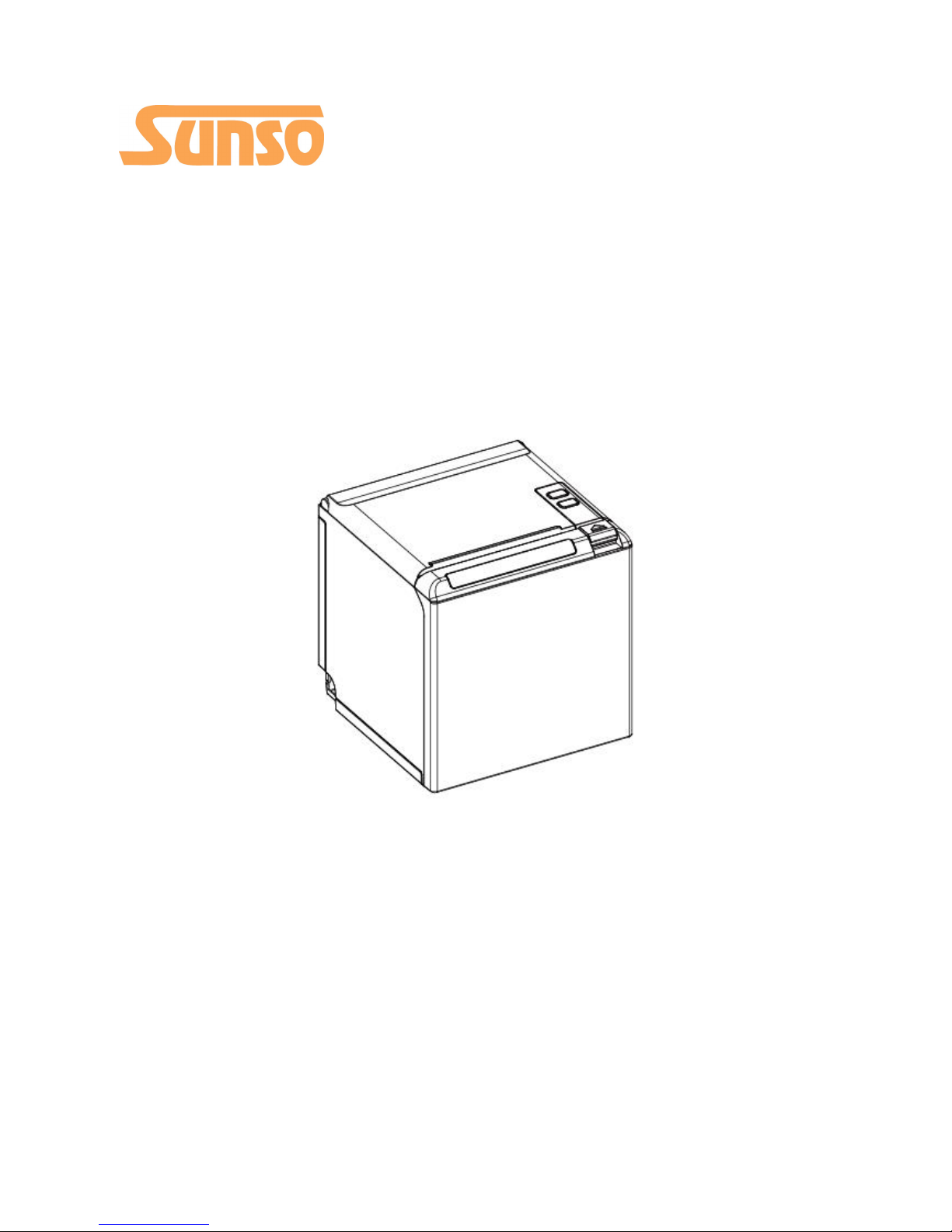
Desktop POS Printer
WTP-800
User Manual
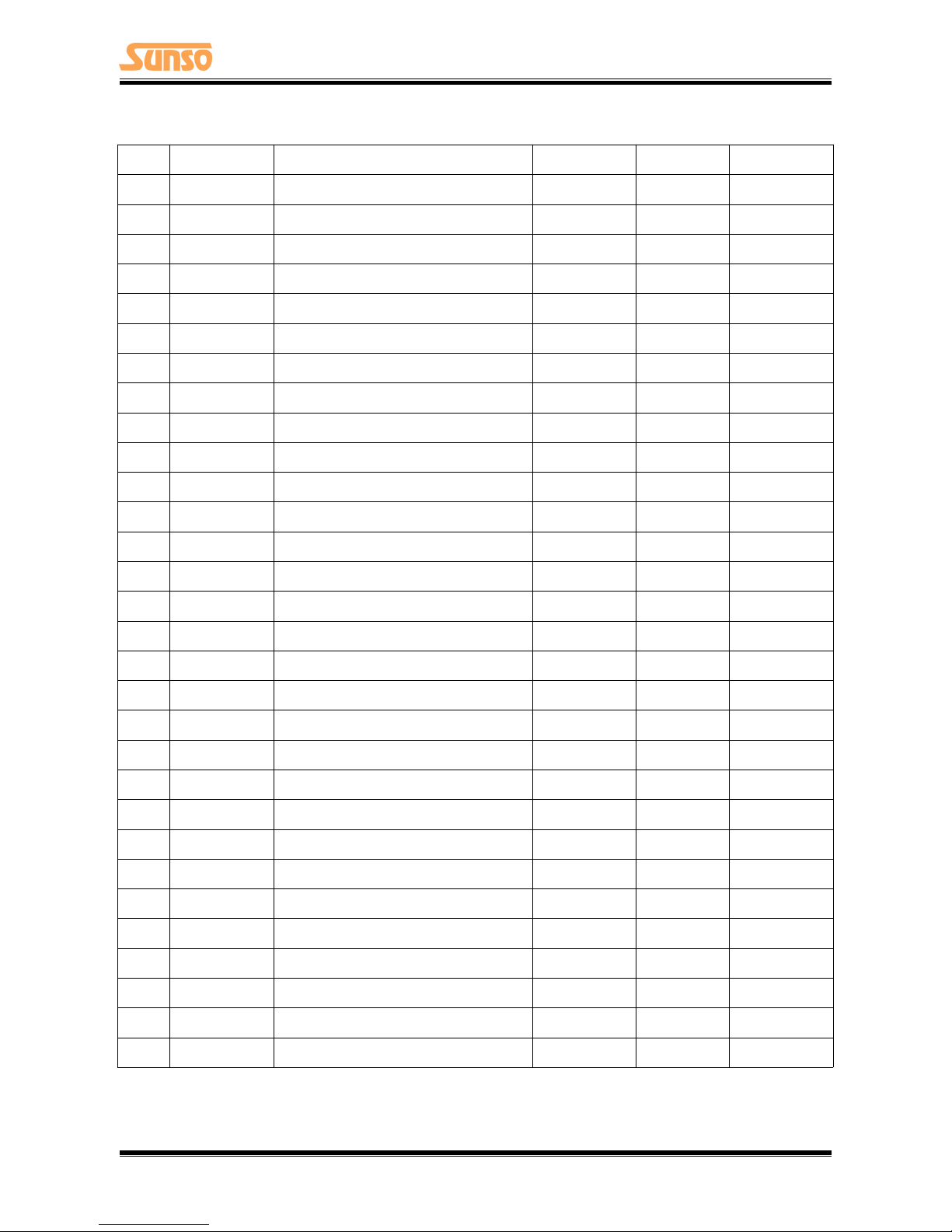
WTP-800 User Manual
2
REVISION RECORDS
REV.
DATE
DESCRIPTION
Drawn
Checked
Approved
1.0
2017.07.13
1.First edition
He Shiying
Yang Kaiqu
Lin Yang
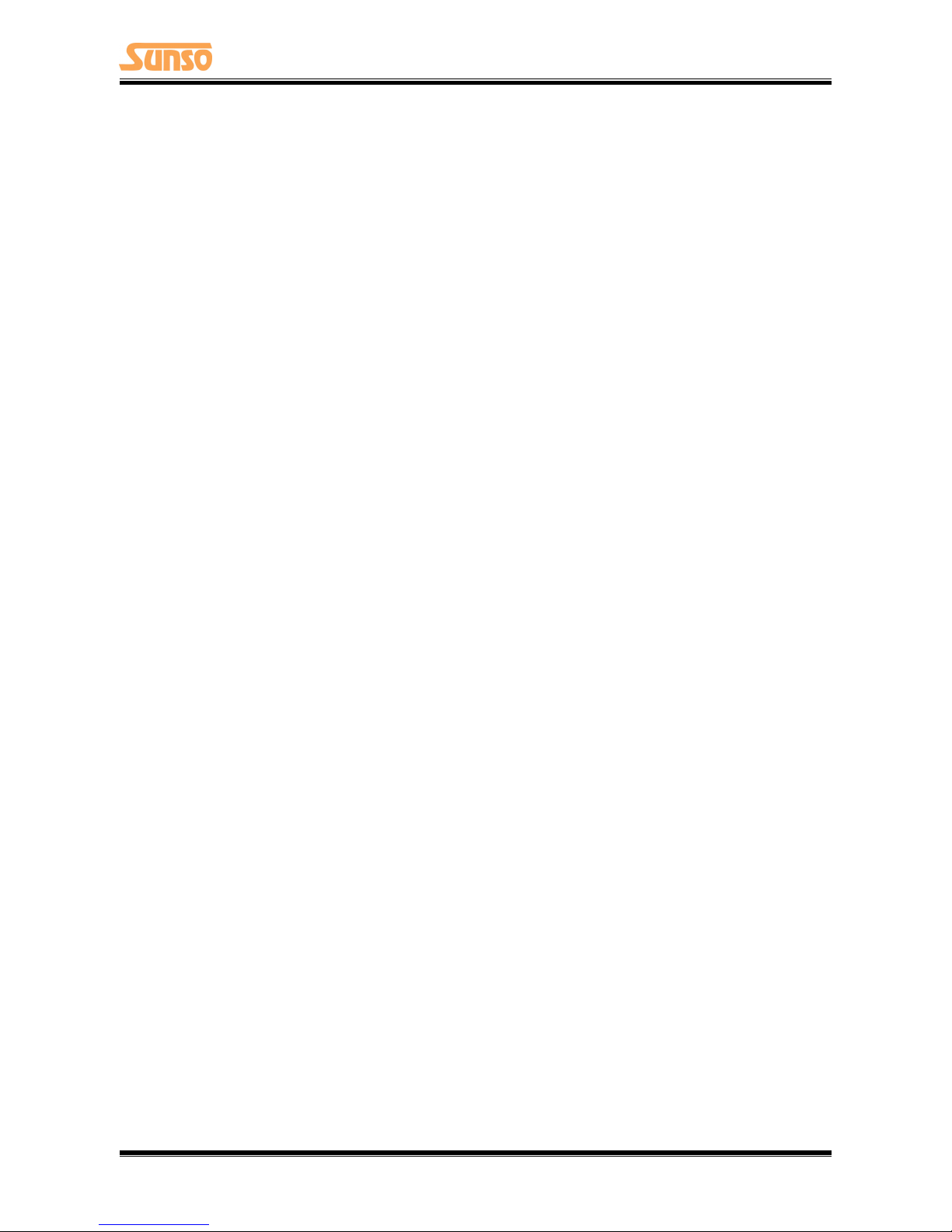
WTP-800 User Manual
3
Content
Statement
...............................................................................................................................................
1
Important Safety Instructions
.................................................................................................................
2
1 OVERVIEW
...........................................................................................................................................
4
1.1 Introductions
............................................................................................................................
4
1.2 The Main Features
....................................................................................................................
4
2 GETTING STARTED
...............................................................................................................................
5
2.1 Packing List
...............................................................................................................................
5
2.2 Appearance and Components
..................................................................................................
6
3 SPECIFICATION
.....................................................................................................................................
7
3.1 Printer Specification
.................................................................................................................
7
3.2 Printing Media Specification
....................................................................................................
9
3.2.1 Continuous Thermal Paper Specification
......................................................................
9
3.2.2 Notices
...........................................................................................................................
9
3.3 Printing and Cutting Position
..................................................................................................
10
3.3.1 Printing position
..........................................................................................................
10
3.3.2 Cutting Position
...........................................................................................................
10
4 INSTALLATION AND USAGE
................................................................................................................
11
4.1 Media Loading
........................................................................................................................
11
4.1.1 Paper Confirmation
.....................................................................................................
11
4.1.2 Paper Installation (Upward Paper-out Direction)
........................................................
11
4.1.2 Paper Installation (Forward Paper-out Direction)
.......................................................
13
4.2 LED Indication and Beeper
.....................................................................................................
15
4.3 Power Connection
..................................................................................................................
16
4.4 Interface Cable Connection
....................................................................................................
17
4.5 Cash Drawer Connection
........................................................................................................
17
4.6 Print Test
.................................................................................................................................
18
4.6.1 Print Self-Test
...............................................................................................................
18
4.6.2 Printing of Windows Driver Program
..........................................................................
18
5 INTERFACES
........................................................................................................................................
19
5.1 USB
.........................................................................................................................................
19
5.2 Serial Interface
........................................................................................................................
19
5.3 Ethernet Interface
..................................................................................................................
20
5.4 Cash Drawer Interface
............................................................................................................
20
5.5 Power Supply Interface
..........................................................................................................
21
6 TROUBLESHOOTING
..........................................................................................................................
22
6.1 Printer Not Working
...............................................................................................................
22
6.2 LED Indicator and Beeper
.......................................................................................................
22
6.3 Troubles Occur During Printing
..............................................................................................
22
6.4 Problems Emerge During The Paper Cutting
.........................................................................
23
6.5 Removing Jammed Paper
.......................................................................................................
23
7 PRINTER CLEANING AND MAINTENANCE
.........................................................................................
24
7.1 Cleaning Head
.........................................................................................................................
24
7.2 Cleaning Sensors, Roller and/or Paper Path
...........................................................................
24
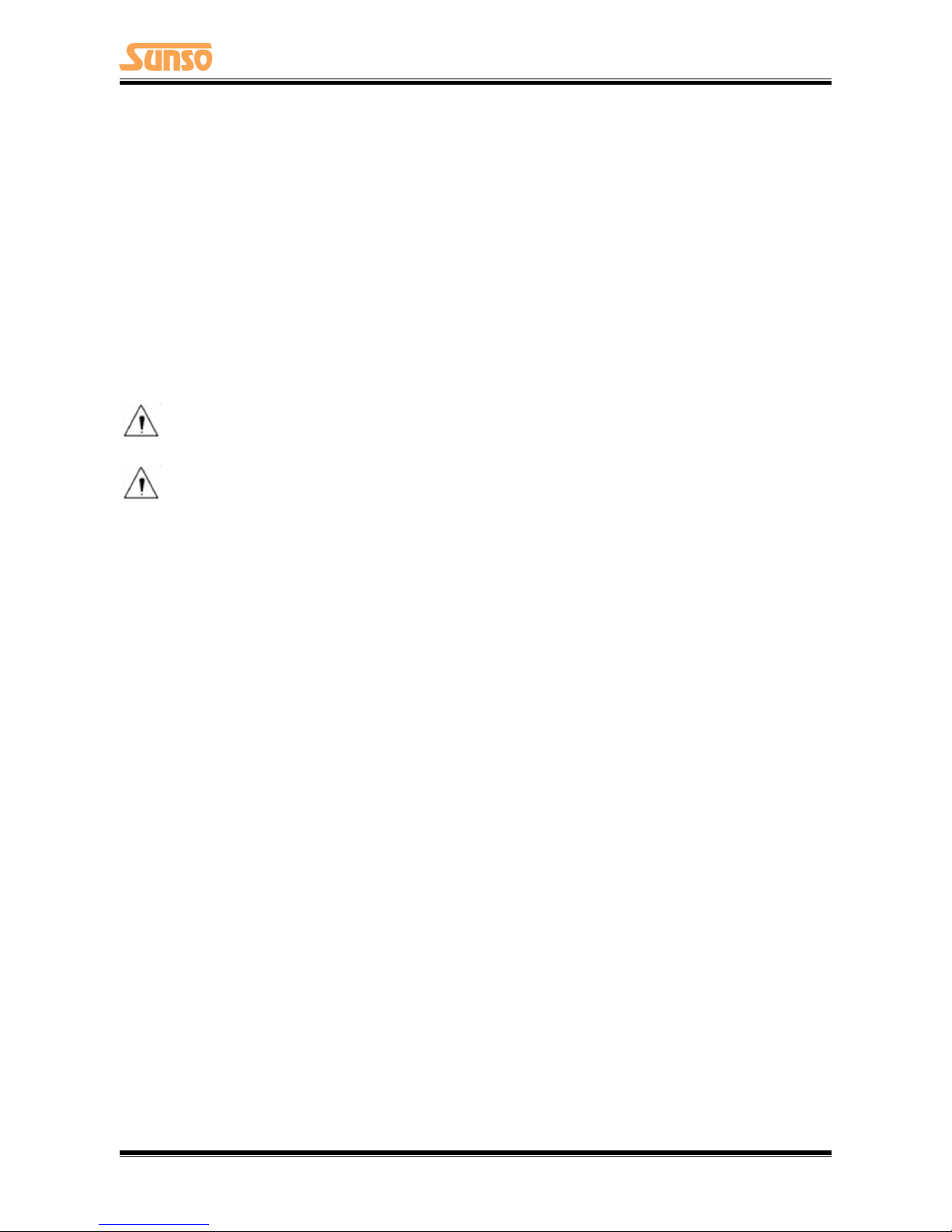
WTP-800 User Manual
1
Statement
This manual content may be altered without permission, and our company reserves the rights to
make changes without notice in technology, spare parts, hardware and software of the products. If
more information is needed about the products, please contact our company. Without any written
permission from the company, any section of this manual is prohibited to be copied or transferred
in any form.
Copyright
This manual is printed in 2017, the copyright belongs to our company.
Printed in China.
1.0 Version.
Warnings
This must be complied with in order to avoid any damage to the human body and to the
equipment.
This is showing the important information and tips for the printer operating.
Note
Due to continuous update of product, please take in kind of real machine, such as accessories,
programs etc.
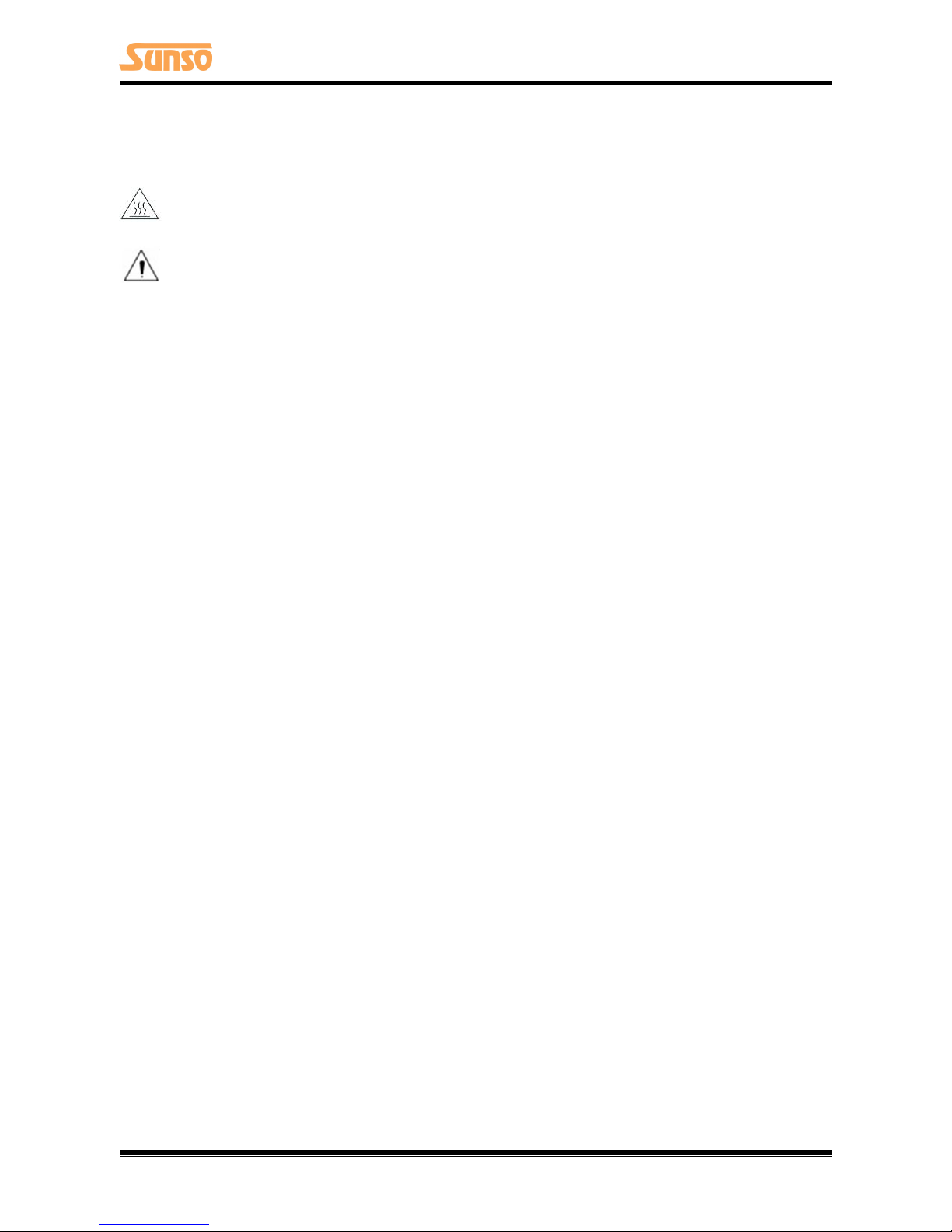
WTP-800 User Manual
2
Important Safety Instructions
1. Safety Warning
Warnings: The print head will become very hot during printing; avoid contact with the print
head after printing has finished.
Warnings: Do not touch the printer head and connector in case static damage the printer
head.
2. Instructions
Carefully read the installation and operating instructions provided with the printer before starting
up your printer.
1) Place the printer on a flat and stable surface.
2) Leave enough space around printer for operation and maintenance.
3) Do not place the printer on or near a heat source.
4) Do not use the printer near water. Never spill liquid into the printer.
5) Do not expose the printer to high temperatures, direct sunlight or dust.
6) Protect the printer from shock, impact and vibration.
7) Be certain the power source is within the voltage rating and frequency listed for the printer.
8) Switch off the printer power supply when won’t use it for a long time.
9) Do not place the power cord where it can be stepped on. If the power cord becomes
damaged or frayed, replace it immediately.
10) To ensure the print quality and reliability, you are suggested to use the recommended paper
or the same quality paper.
11) Please switch off the power supply when connect/disconnect all the ports or it will cause
damage to the printer control circuit.
12) Never carry out maintenance or repair work yourself. Always contact a qualified service
technician.
13) Keep this User Manual in a place which is easily accessible at all times.
3.Other Precautions
The copyright for this user manual and various other manuals is property of our company. Any
copying or conversion into electronic form and saving of this material without the express written
permission is strictly prohibited. Use of the information contained in this manual is not subject to
any patent liability. This manual has been prepared with utmost care and attention to detail but
may contain certain errors and/or omissions. Our company is not legally liable for any damages
resulting from the use of the information in this manual. Our company and its affiliates are not
legally liable (United States excluded) for any damages, loss, costs, and/or expenses that result from
the breakdown, malfunction, and/or misuse of the product due to violation or neglect of the
operation and maintenance information and instructions provided by our company, as well as from
the unauthorized alteration, repair, and/or modification of the product by the user and/or third
party. We are not legally liable for any damages and/or issues resulting from the use of options
and/or parts that are not authentic or authorized products.
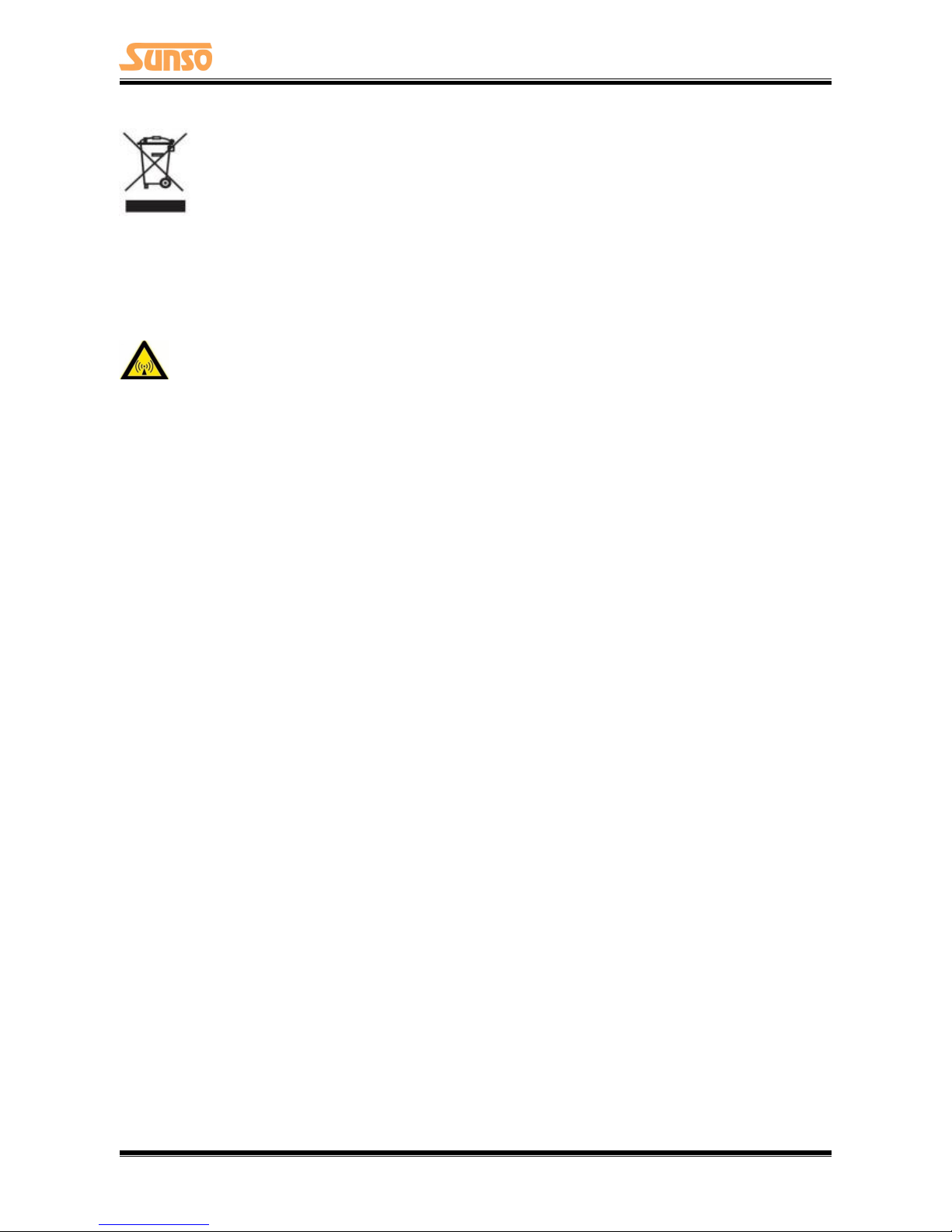
WTP-800 User Manual
3
4.WEEE (Waste Electrical and Electric Equipment)
This mark shown on the product or its literature indicates that the corresponding item
should not be discarded at the end of its working life with other household waste. To
prevent possible harm to the environment or human health from uncontrolled waste
disposal, please separate marked items from other types of waste and recycle them
responsibly to promote the sustained reuse of material resources. Household users
should contact either the retailer where they purchased this product, or their local government
office for details of where and how they can conduct environmentally safe recycling of such items.
Commercial users should contact their suppliers and check the terms and conditions of purchase
contracts. This product should not be combined with other commercial waste for disposal.
Caution: This is a Class A product. In a domestic environment this product may cause radio
interference in which the user may be required to take adequate measures.

WTP-800 User Manual
4
1 OVERVIEW
1.1 Introductions
WTP-800 is a thermal receipt printer, featured by high print quality, high print speed, high stability,
etc. It can be used in commercial POS system, food industry and occasions which need real-time
field print receipts.
WTP-800 can connect with other equipment through serial, USB and Ethernet interfaces. And the
printer drivers are available for the WINDOWS XP/WINDOWS 7/WINDOWS 8/WINDOWS 10/Linux
operating system.
1.2 The Main Features
1) Low noise
2) High print speed
3) Easy paper loading
4) Support page mode printing
5) Compatible with various width paper
6) Cash drawer interface
7) Communication interfaces optional

WTP-800 User Manual
5
2 GETTING STARTED
2.1 Packing List
After receiving your printer, please check for possible shipping damage:
1. Inspect the outside of both the box and the printer for possible damage.
2. Check whether you have received the following accessories together with the printer, if there is
any items missing, please contact your local dealer.
Note: The Power adapter and power cord vary by local and region.
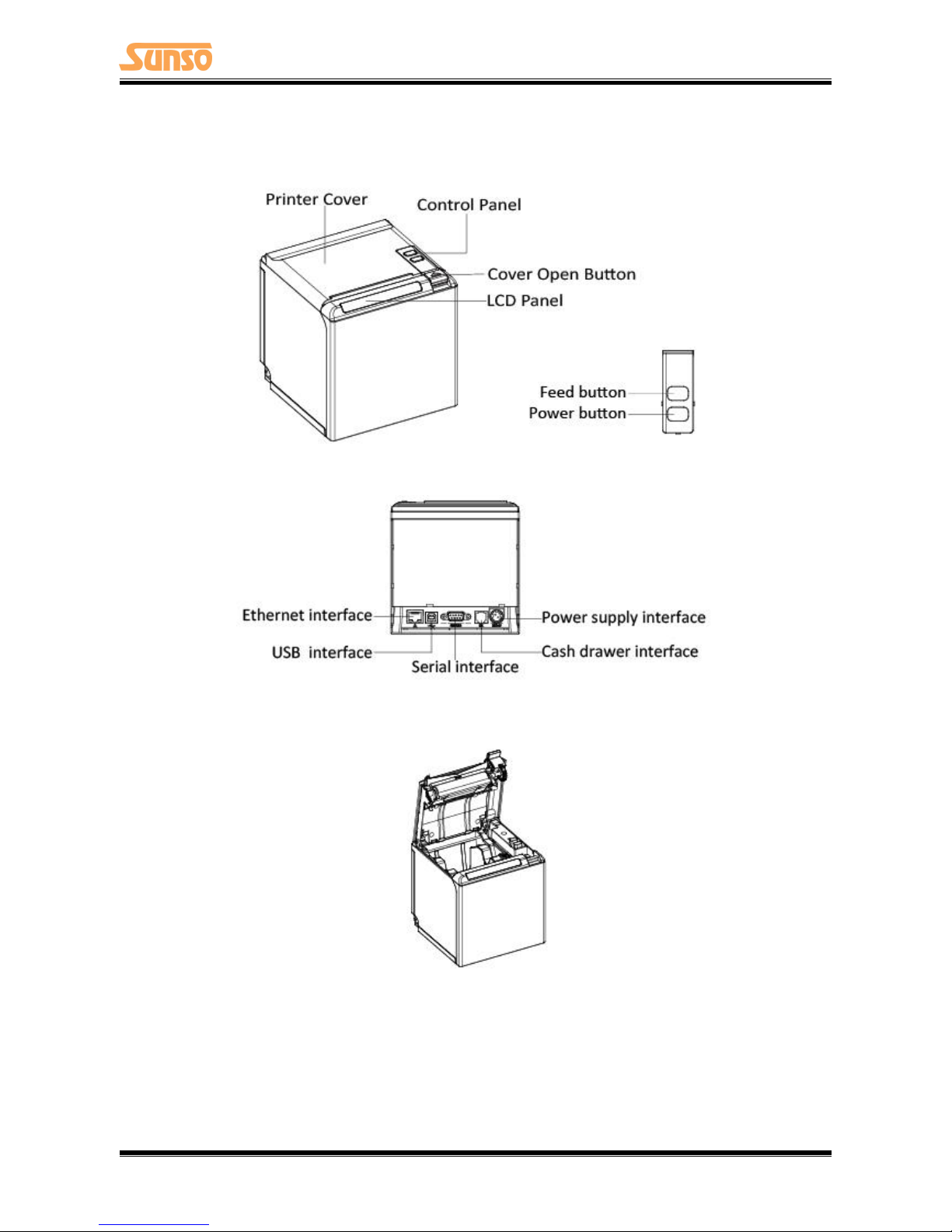
WTP-800 User Manual
6
2.2 Appearance and Components
Front
Rear
Inside
