Sunrise Global Cable Explorer TDR Module, CE4000 User Manual

CE4000
Cable Explorer TDR Module
User Manual
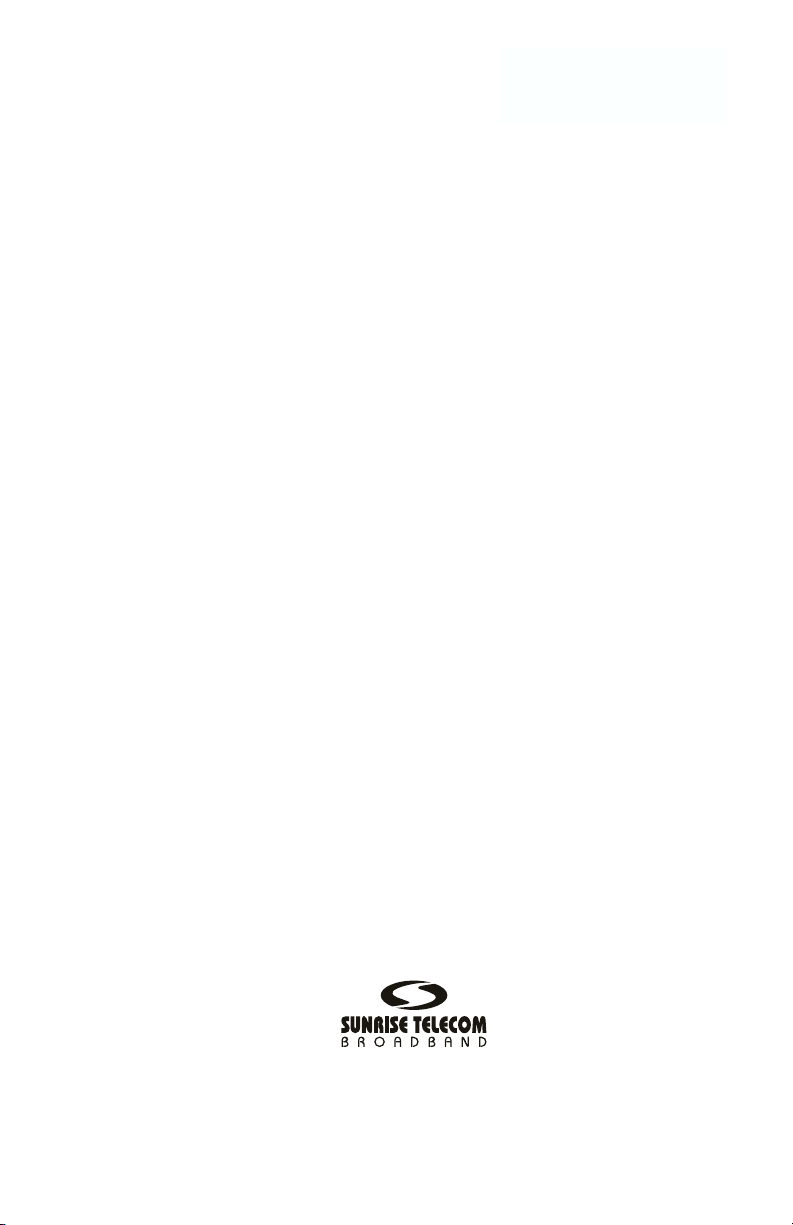
CE4000
Cable Explorer TDR
User Manual
Contents
iii
Version B00
March 2004
Part number: MAN-13186-001
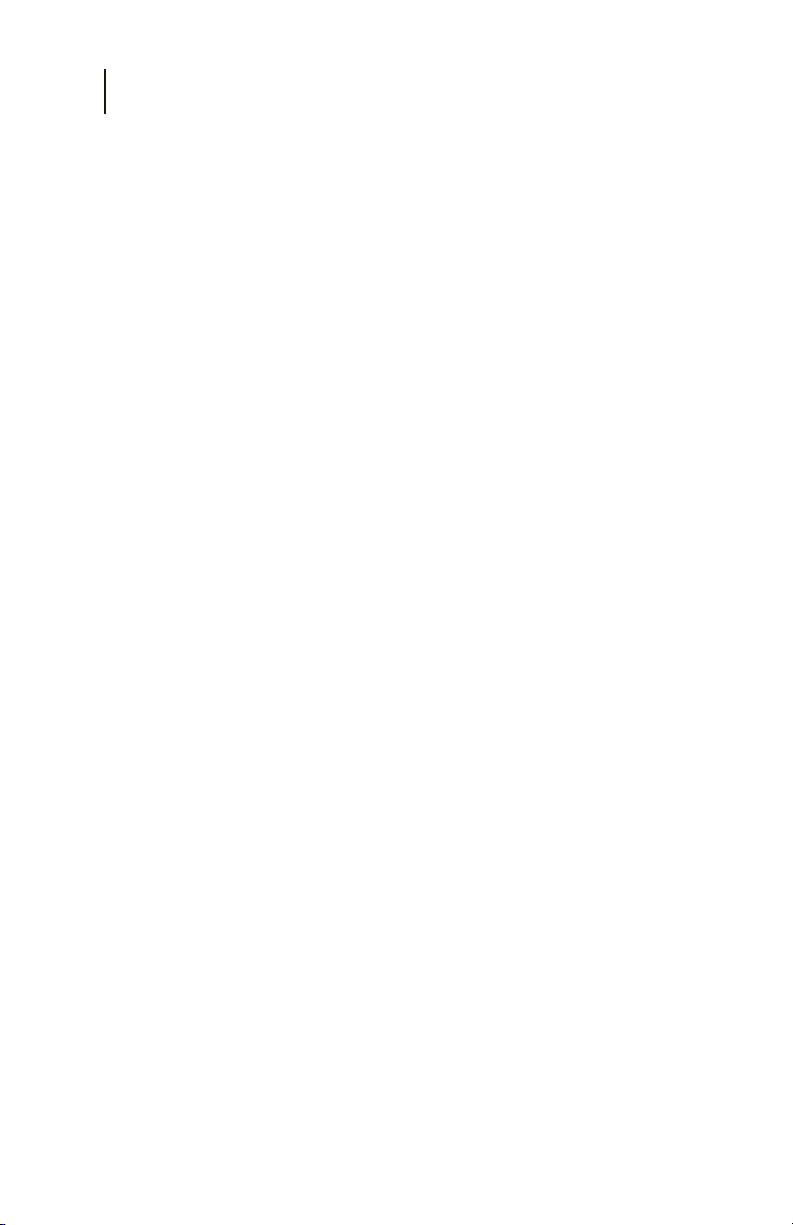
CE4000 Cable Explorer TDR
iv
User Manual
DISCLAIMER
Information in this document is subject to change without notice
and does not represent a commitment on the part of Sunrise
Telecom Broadband, Inc. The software and/or hardware described
in this document are furnished under a license agreement or
nondisclosure agreement. The software may be used or copied
only in accordance with the terms of the agreement. It is against
the law to copy the software on any medium except as specifically
allowed in the license or nondisclosure agreement. The purchaser
may make one copy of the software for backup purposes. No part
of this manual and/or hardware may be reproduced or transmitted
in any form or by any means, electronic or mechanical, including
photocopying, recording, or information storage and retrieval
system, for any purpose other than the purchaser’s personal use,
without the express written permission of Sunrise Telecom
Broadband Inc.
Throughout this book, trademarked names are used in an editorial
manner only and to the benefit of the trademark owner, with no
intention of infringement of the trademark. Where such
designations appear in this book, they have been printed with
initial capital letters.
SUNRISE, the SUNRISE logo, are registered trademarks of
SUNRISE TELECOM INC.
All other trademarks, copyrights, logos, brand names, etc.
mentioned herein are the property of their respective owners.
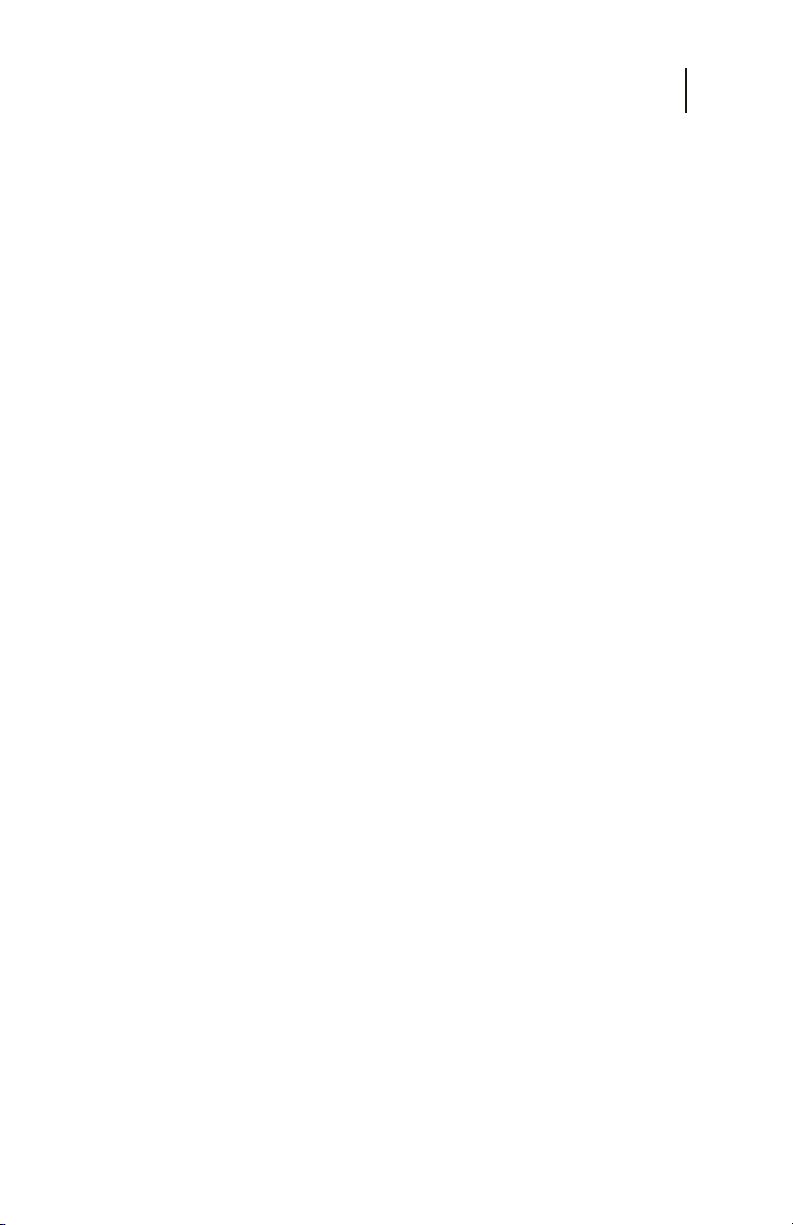
Contents
Contents
Chapter 1 General Information............................................... 5
Introduction..................................................................... 5
Instrument Overview ...................................................... 5
CM1000 Mainframe and CE4000 Module ...................... 6
CE4000 Keyboard Functions ......................................... 8
Preparation For Use ..................................................... 10
Unpacking And Initial Inspection ............................................. 10
Shipment Contents ................................................................. 11
Charging Instructions .............................................................. 11
Power Requirements .................................................... 11
Safety Precautions ................................................................. 12
First Time Module Installation ..................................... 13
Chapter 2 Setup ..................................................................... 15
Getting Started ............................................................ 15
Power Up To Self Test Screen ................................................15
Main Menu Screen Detail ....................................................... 16
Setup Overview............................................................. 17
System Setup Detail ............................................................... 18
Cable Select Detail ................................................................. 20
Cable Test ...............................................................................23
Chapter 3 Measurements...................................................... 27
TDR Basics.................................................................... 27
Locating Cable Faults .............................................................27
TDR Tests with the CE4000 .......................................... 33
Auto Test Mode .......................................................................34
Manual TDR Measurements ...................................................40
Chapter 4 Specifications ...................................................... 53
Performance Specifications and Key Features ......... 53
Horizontal Resolution .............................................................. 53
Vertical Resolution .................................................................. 53
Range ..................................................................................... 53
Input Protection ....................................................................... 53
Measurements ........................................................................53
Waveform Storage .................................................................. 53
Cable VOP Database .............................................................53
Environment ............................................................................ 54
v
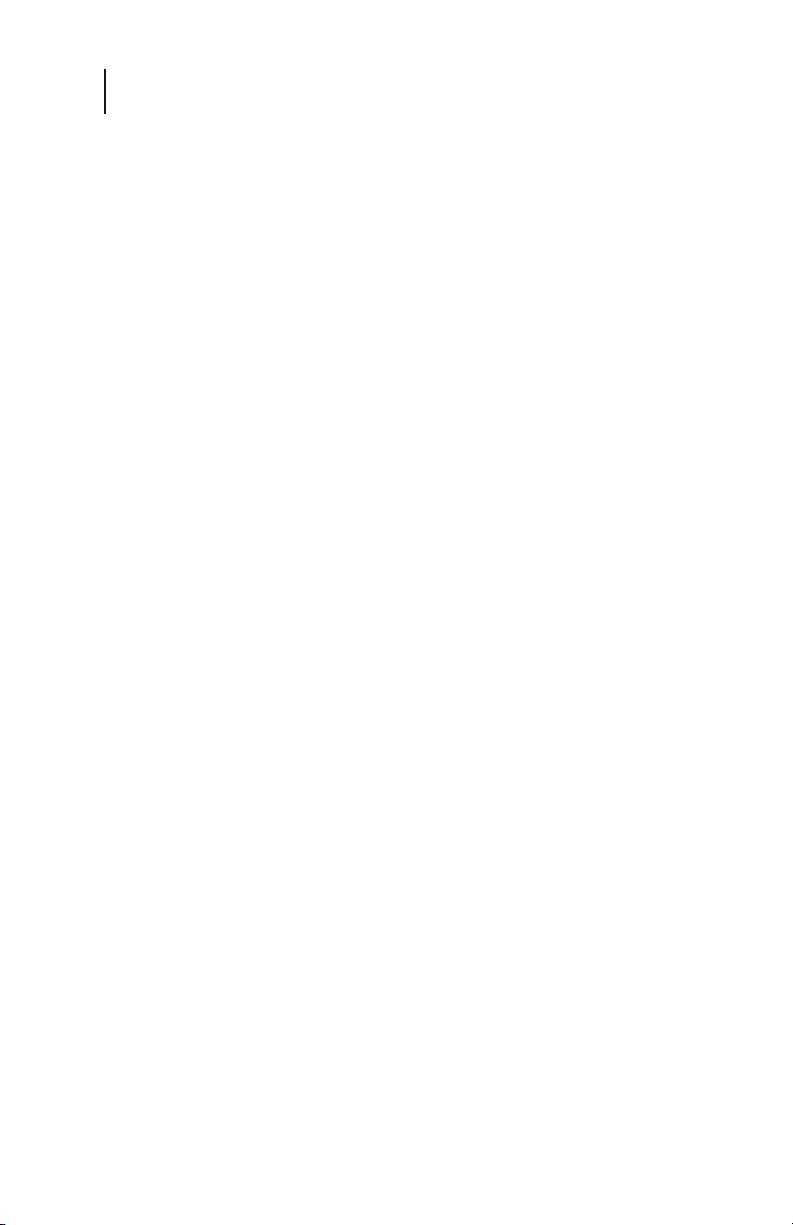
CE4000 Cable Explorer TDR
vi
User Manual
Interfaces ................................................................................54
Power ...................................................................................... 54
Display ....................................................................................54
Physical .................................................................................. 54
Chapter 5 Maintenance And Service ................................... 55
Introduction................................................................... 55
Battery Replacement .............................................................. 55
General Maintenance ................................................... 56
Internal Rechargeable Battery ................................................56
Cleaning .................................................................................. 56
Troubleshooting ............................................................ 57
Firmware Upgrades ................................................................ 57
CompactFlash Card Replacement .......................................... 57
Technical Support ........................................................ 59
Warranty ........................................................................ 59
Returning Equipment To Sunrise ................................ 60
Chapter 6 Appendix .............................................................. 63
Additional Cable data .............................................................. 63
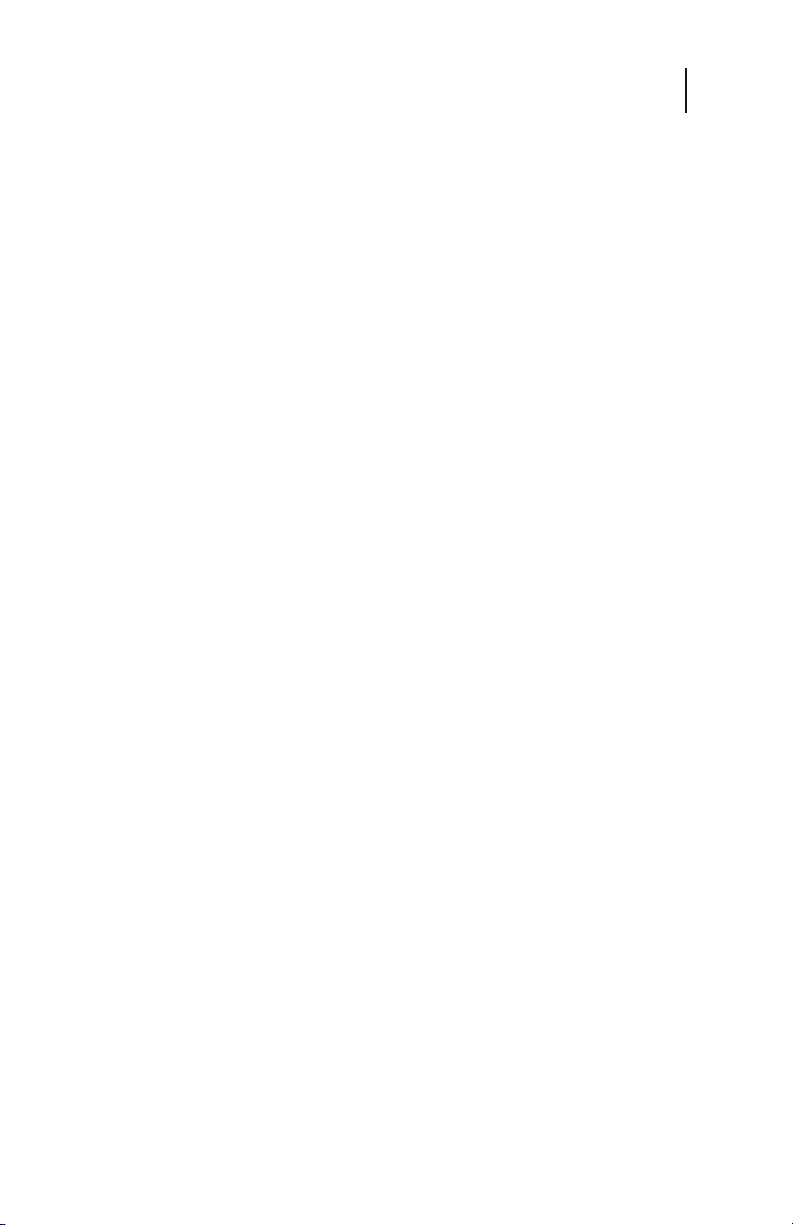
General Information
Chapter 1
7
Chapter 1
General Information
INTRODUCTION
The CE4000 TDR (Time Domain Reflectometer) module is for
use with the CM1000 Cable Modem System Analyzer. The
Cable Modem System Analyzer tests both upstream and
downstream DOCSIS (Data Over Cable Systems Interface
Specification) paths in terms of error rate, transmit level, lost
packets and cable modem power ranging and registration. The
CE4000 TDR module is used in conjunction with the CM1000
to locate cable faults.
INSTRUMENT OVERVIEW
The CM1000 mainframe unit (Figure 1-1) houses the CE4000
TDR plug-in. The hand-held device features a full color display,
which indicates instrument status, signal identification, and
measurement values. The controls are pressure-sensitive keypad
switches with tactile feedback. A 75-ohm “F” connector accepts
the cable connection. A female DB9 provides access to a
computer serial interface connection. The DC input accepts
power from the supplied AC adapter. The weatherized hard
plastic case provides excellent protection from typical bumps
and bangs of normal use. Back panel access is provided for easy
battery pack replacement and the system memory card is readily
accessible from the side panel of the unit.
When installed in the mainframe, the CE-4000 plug-in module
provides comprehensive TDR testing capability. When activated,
the CE4000 TDR goes through the self-mode and provides the
user with a menu of TDR tests. The user may select an Auto Test
mode, Manual Test mode, recall stored data or set up the
configuration of the TDR. Once a cable is selected or the VOP
is set, the Auto Test mode will automatically identify any
impairments on the cable under test, greatly simplifying operation.
Note: This manual covers CE4000 TDR model and its
options. A software upgrade is required to use the
CE4000 module in an existing CM1000. Software
upgrades are available from the Sunrise web site:
www.sunrisetelecom.com.
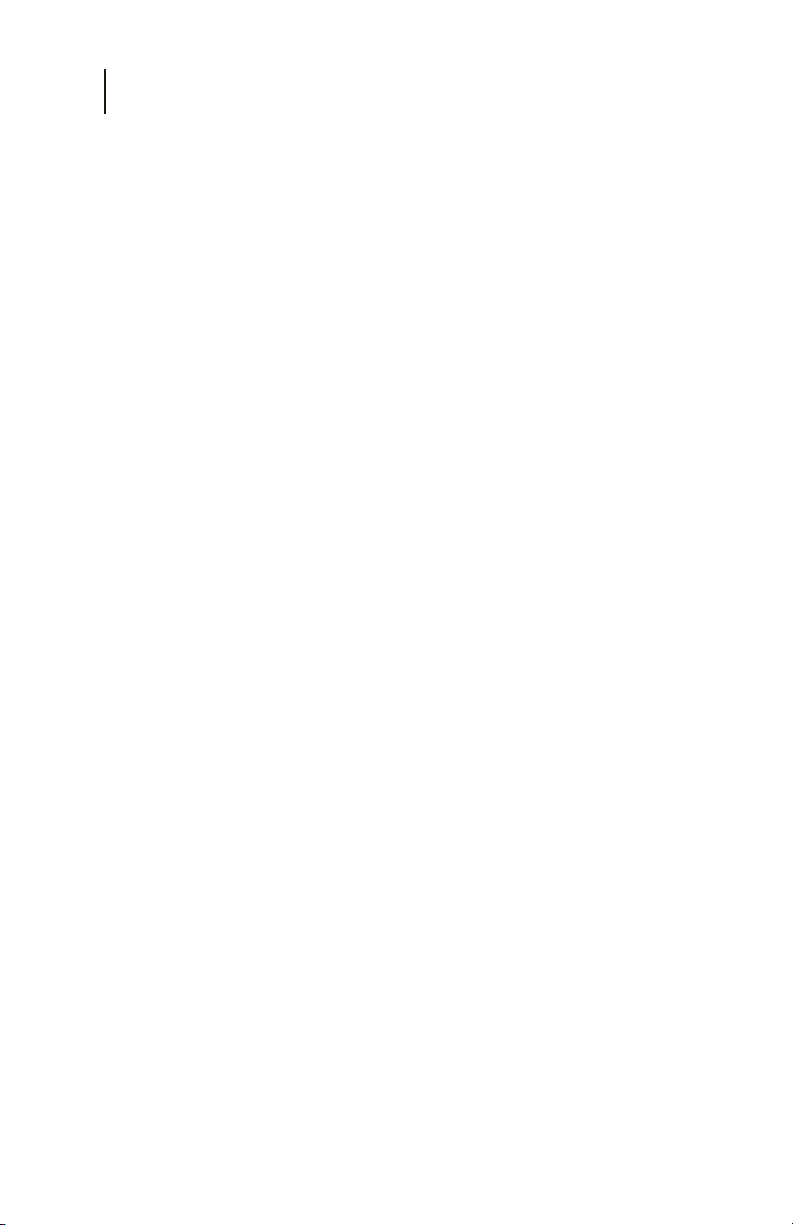
CE4000 Cable Explorer TDR
8
User Manual
CM1000 MAINFRAME AND CE4000 MODULE
1. Mainframe Input/Output
The mainframe I/O section, located at the top of the unit,
provides a female RS-232 9-pin connector (DB-9) for a serial
computer interface. In addition, there is an external power
connection to accept power from the DC power adapter
provided with the unit.
2. Plug-In Module Slot
The plug-in module slot accepts the CE4000 TDR or the
CM1000 Cable Modem Network Analyzer module.
Warning! Do not remove or install a module with the base unit
3. CompactFlash memory slot
4. Battery Access
5. Full Color Display
6. Status LED indicators
7. RF “F” Connector
8. Fan Outlet
powered on or connected to the system or other
equipment. Always turn unit off before removing or
installing a module.
This slot located on the lower right hand side of the unit
houses the mainframe’s CompactFlash memory card. This
memory card further enhances the unit’s ability to
accommodate future memory expansion/upgrades.
An access panel at the lower back of the unit provides easy
access to the user-replaceable battery pack.
The full color display provides clear, easily discernable test
and menu screens in both dark and full sunlight conditions.
Seven LED indicators show the status of downstream
connection, upstream connection, link, Ethernet connection,
power and battery functions.
Connection to the cable under test. Field replaceable.
Exhaust from cooling fan—Do not block airflow.

1
Input/Output
Section
6
LED Status
Lights
5
Color Display
General Information
Chapter 1
6
Slot for
Plug-in
Module
3
Memory Card
Battery Access
in Back of Unit
Slot
4
9
CM1000 MAINFRAME
Fan Outlet RF "F"
8 7
Connector
CE4000 Module
Figure 1-1 CM1000 mainframe and CE4000 module

CE4000 Cable Explorer TDR
10
User Manual
CE4000 Keyboard Functions
Figure 1-2 CM1000 keypad
Function Keys F1 through F4
Soft keys to perform various tests and setups. Functions are
described on the display.
SETUP
Takes the user to the Main Setup screen. This screen allows
access to select a cable type, run a cable test on a known cable
or setup the CE4000 configuration information in System
Setup.
MENU
The menu button brings the user to the Main Menu screen.
Choices are Auto, Manual, Stored Data and Setup.
STATUS
Displays current firmware revision, module type, module
firmware and module serial number.
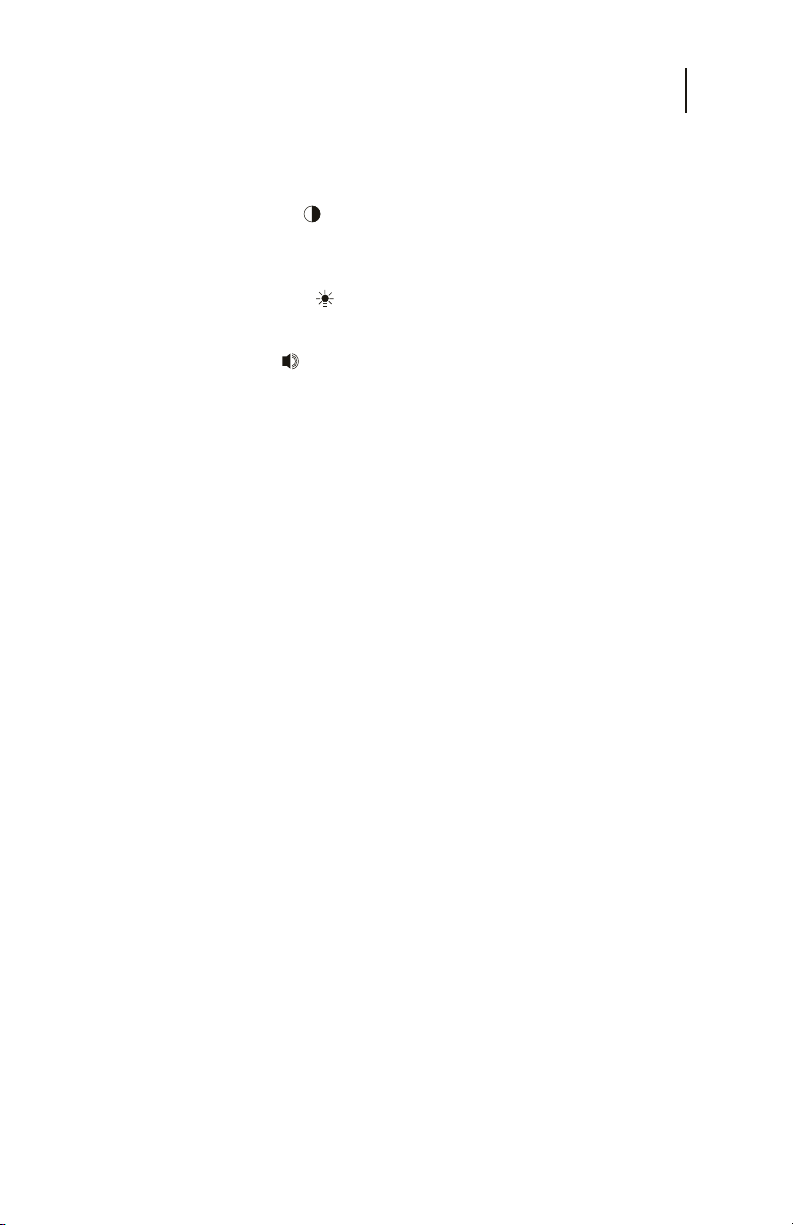
General Information
Chapter 1
HISTORY
Not used. (Reserved for a future enhancements)
CONTRAST ( )
Activates the up/down arrows to raise or lower the screen
contrast level.
BACKLIGHT ( )
Turns the screen backlight on or off.
VOLUME ( )
Activates the up/down arrows to raise or lower the
volume.
ERR INJ
Not used in the TDR mode.
START/STOP
Not used in the TDR mode.
LEFT ARROW
Moves cursor or marker to the left.
UP ARROW
Moves cursor upward. Raises level of volume and
brightness when those functions are selected.
11
RIGHT ARROW
Moves cursor or marker to the right.
DOWN ARROW
Moves cursor downward. Lowers the level of volume and
brightness when those functions are selected.
SHIFT
Activates second function on keys (gold lettering).
ESC
Returns user to previous screen or backs up one space in
the alphanumeric mode.
POWER
Turns unit on/off.
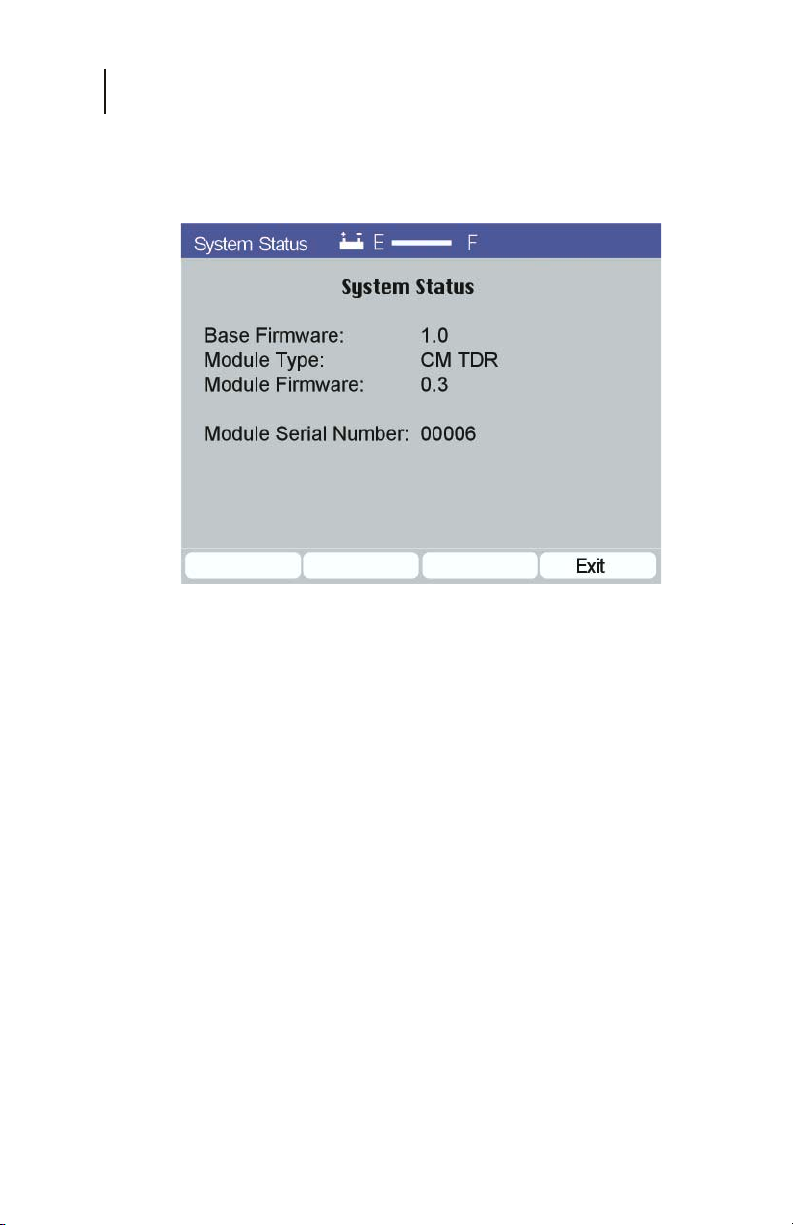
CE4000 Cable Explorer TDR
12
User Manual
Figure 1-3 Status Display
PREPARATION FOR USE
Follow the instructions for unpacking and inspecting the CE4000.
Compare the received items to the packing list. Read all warnings
and information on power requirements. Follow the initial
checkout procedure to verify that the CE4000 is in good working
order. Be sure to turn off the power of the CM1000 before
swapping modules.
Unpacking And Initial Inspection
Inspect the shipping container when the CE4000 is received.
If the shipping container is damaged, keep the container and
packing materials for inspection by the carrier, and notify the
carrier as well as Sunrise. If the container or shipping material
is damaged, check the contents for completeness. Check the
mechanical and electrical condition of the CE4000. Notify
Sunrise if the contents are incomplete, if there is mechanical
damage or defect, or if the CE4000 does not pass its internal
self-test.
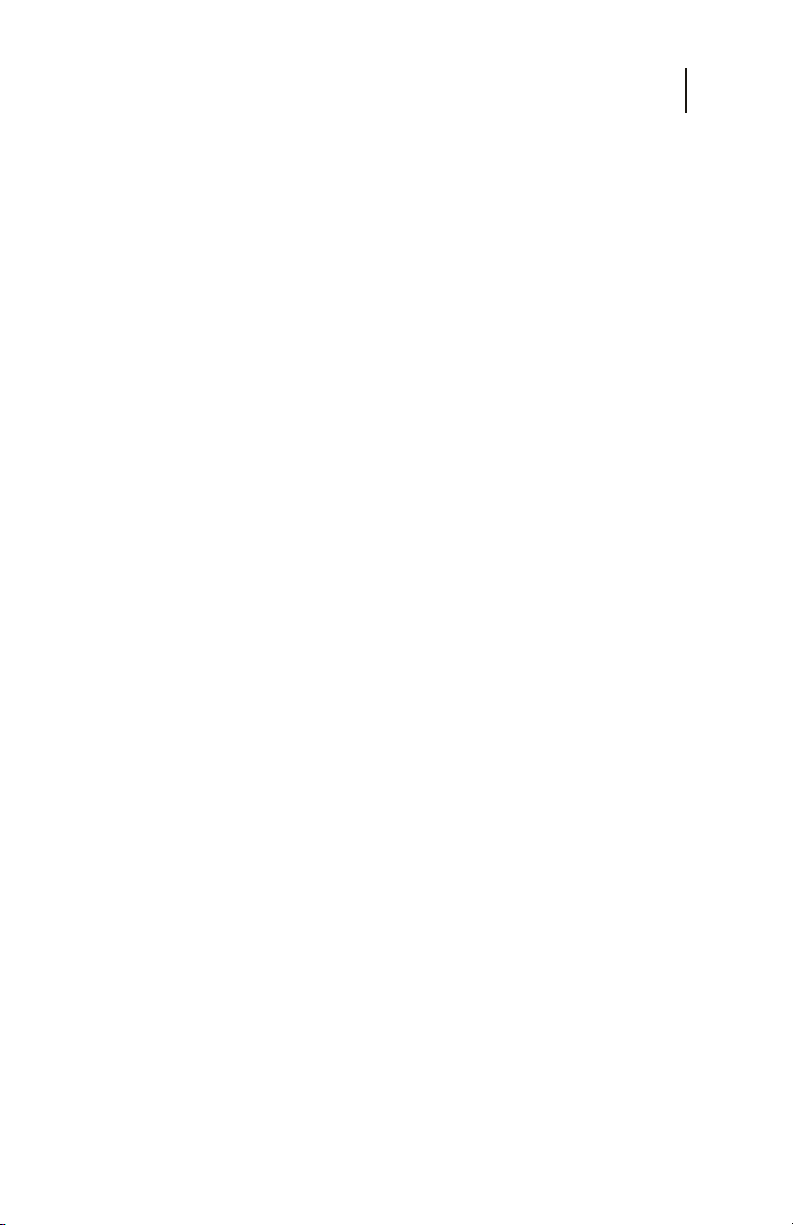
General Information
Chapter 1
Shipment Contents
The CE4000 TDR module comes with:
• CE4000-01 module
• CompactFlash memory card
• User manual
Charging Instructions
Charge the CM1000 before its first use for approximately 8
hours. To avoid damaging the internal battery, optimize its life
and guarantee a full charge in 6-8 hours, follow these steps:
• Let the CM1000 cool to room temperature before
recharging.
• Turn the CM1000 OFF before plugging in the
charger.
• Leave the CM1000 OFF while recharging.
• Always leave the charger connected whenever the
CE4000 is not in use.
Caution: Do not charge the CM1000 while above room
temperature or with the unit turned ON. The internal
battery can become hot, reducing its life and
significantly increasing the time required to reach
full charge.
13
Power Requirements
Operate the CM1000 from its internal battery, the supplied
external AC adaptor or the optional 12 VDC adaptor. The
supplied AC adaptor is a universal adaptor that converts 100240 VAC 50 Hz or 60 Hz to 18 VDC at 2.8A maximum. The AC
adaptor can power the unit for normal use. However, fast
charging will take place only when the unit is powered down
before and during charging.
CAUTION: Do not attempt to use any other charger or apply DC
voltage in excess of 18 VDC.

CE4000 Cable Explorer TDR
14
User Manual
Safety Precautions
Read and follow these safety precautions before connecting the
CM1000 with CE4000 module to the cable plant.
CAUTION: Do not remove the module from the base unit while
CAUTION: Do not exceed the rated input AC plant operating
CAUTION: Do not remove the module from the base unit or plug
NOTE: The CM1000 is weather resistant but not waterproof
CAUTION: The CM1000 with CE4000 module contains delicate
CAUTION: Do not allow moisture to enter the ventilation holes
CAUTION: Do not allow foreign material to clog or enter the
it is connected to the cable plant or other equipment.
voltage maximum of 90V AC.
in another module while the CM1000 power is turned
on or the unit is connected to any other equipment,
damage to the electronic circuitry or shock hazard
may result.
during normal operation.
electronic circuitry. The chassis and case have been
designed for year-round, day-to-day field use, but
severe mechanical shocks and temperature extremes
could degrade the operation of the unit or damage it.
Do not drop the unit.
on the plug-in module as this may result in damage
to the internal components of the unit or cause
electrical shock when connected to the cable plant.
ventilation holes or to block the fan blades. Blocking
airflow or stalling the fan can cause overheating.
Note: Always follow the procedures outline in this manual
and do not attempt to modify the CE4000 or to use in
any manner not intended or outlined in this manual.

First Time Module Installation
When installing the CE4000 into your existing CM1000
chassis, please follow these instructions carefully. The CE4000
module is shipped with a replacement CompactFlash memory
card. To install the module:
Memory Card Memory Card Cover Thumbscrew
Figure 1-4
General Information
Chapter 1
15
1. Power down the CM1000.
2. Loosen the four module thumbscrews and remove
the CM1000 module. Be sure to place the CM1000
module in the optional carry bag or other safe
location.
3. Insert the CE4000 TDR module, seating it firmly
and tighten the four thumbscrews.
4. Remove the CompactFlash memory card cover,
eject and remove the original memory card. See
detailed instructions for memory card replacement
in the Service section of this manual.
5. Insert the new CompactFlash card, being sure that
it is fully seated in the socket (Sunrise label facing
down) and replace the cover.
6. Connect the AC charger to the CE4000.

CE4000 Cable Explorer TDR
16
User Manual
7. After turning the power on, a message will be
displayed that the CE4000 is loading. This process
takes approximately 10 minutes. Once the process
is completed, follow the on-screen instructions to
cycle power (turn off and back on).
8. Installation is complete and the CE4000 TDR is
ready for use. The new memory card contains the
firmware program for both the CM1000 Cable
Modem System Analyzer and the CE4000 TDR.
The memory card does not have to be swapped
when you switch back to the CM1000 Cable
Modem module.

Chapter 2
Setup
17
Chapter 2
Setup
GETTING STARTED
Power Up To Self Test Screen
Press the Power button. The green power LED will light as the
unit boots up and performs its self-test. After about 10 seconds,
each of the status LEDs in the upper left portion of the instrument
will individually blink green and then red as the unit completes
the test process. The screen will display the following information:
Performing Self Test:
Serial NVRAM Pass
Loading FPGA (Please wait)
You may not see the last reported “Pass” because the unit
immediately goes to the Main menu (Figure 2-1) when the test
is complete with all criteria passed.
Figure 2-1
BASIC SCREEN LAYOUT
The basic screen layout for the CE4000 remains consistent
throughout the menus. The center of the screen always displays
the current command icons and test information.
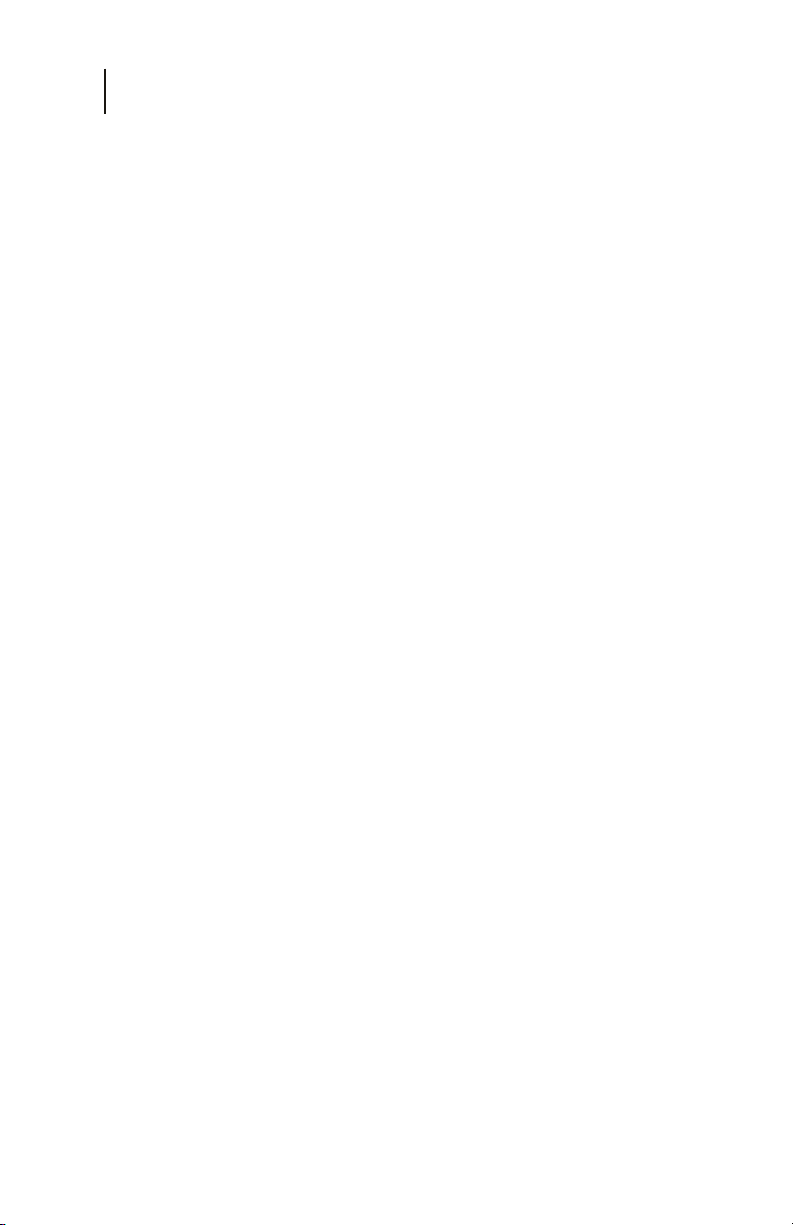
CE4000 Cable Explorer TDR
18
User Manual
The blue bar at the top of the screen provides current status
information for the module. The current screen name is shown
on the left side of the banner. In the center of the bar, the battery
status is displayed. A battery icon indicates the unit is on battery
power. An AC plug icon indicates the unit is externally powered.
The gauge to the right of the Power icon provides a relative
indication of battery status. This gauge indicates “charging”
when either an external power source is connected or the unit is
in charge mode. On the right side of the blue bar, the VOP and
Test Pulse width are displayed. At the bottom of the screen are
the function indicators that correspond with the F1 through F4
function keys.
Main Menu Screen Detail
The CE4000 is designed for easy-to-use operation. Any of the
menu choices may be selected by using the left/right or up/down
arrow keys and pushing either Enter (F4) or the Enter key. The
four Main menu choices are:
AUTO
Select the Auto TDR test mode by pressing Enter (F4) to initiate
an immediate series of automatic TDR tests. The CE4000 will
use the current (last used) VOP and automatically sequence
through the various pulse widths available, testing the connected
cable. It will configure the display to provide the best
representation of the first fault on the cable under test. The loss
of the cable under test (at the frequency of the test pulse) and the
distance to the fault are displayed at the bottom of the screen.
MANUAL
Choose the Manual mode to make adjustments to pulse width,
vertical gain, horizontal gain and position, and to set cursors for
measuring distance and loss. Operational details are provided in
Chapter 3. The initial Manual screen uses the first Auto test
screen as a starting point.
STORED DATA
The Stored Data menu provides access to the data files stored as
a result of screen saves. Operational details are provided in
Chapter 3.
SETUP
Provides access to the CE4000 Setup and Configuration icon
screen. Setup includes Select Cable, Cable Test and System
Setup.

SETUP OVERVIEW
All Setup menus for the CE4000 can be accessed by pressing the
Setup key located just below the F1 key on the keyboard or by
selecting the System Setup icon on the Main menu. The Main
Setup screen is shown in Figure 2-2. Utilize the keyboard arrows
to highlight the setup screen you wish to edit and press Enter
(F4). The Setup menu label in the upper left corner of the screen
easily identifies this screen type.
Chapter 2
Setup
19
Figure 2-2
CABLE SELECT
Select the type of cable under test from the built in table of 50+
common cables or add your own data. Insert new cables or edit
the existing data. The cable VOP is used to determine the
distance to faults on the cable.
SYSTEM SETUP
Selecting the System Setup provides access to general system
functions such as backlight and power down timers, date/time
settings, RS232 serial port setup and display preferences.
CABLE TEST
If the VOP of a cable is unknown, the VOP may be measured
using this utility for a known length or known VOP.

CE4000 Cable Explorer TDR
20
User Manual
Figure 2-3
System Setup Detail
SYSTEM
The System Setup screen (Figure 2-3) can be accessed at any
time by pushing the Setup button on your CE4000 keypad,
highlighting the System icon and pushing Enter (F4).
The Next Field (F1) key allows the user to move forward
through the screen menu. The Prev Screen (F2) key allows the
user to move backward through the screen menu. The Save
(F3) key activates and saves any changes. Exit takes you back
to the Setup menu.
BACKLIGHT TIMER
The backlight timer default is Disable. When Enabled, it will
automatically turn off the backlight after one minute of operation,
if no keys are pressed. Press Save to activate your choice and
save the parameter to memory. Even with the backlight timer
Disabled, the CE4000 will automatically turn the backlight off
after 15 minutes if no keys are pressed.
POWER DOWN TIMER
The Power Down Timer default option is Enable. This option
will power the unit down after a 3-minute period of inactivity.
When disabled the unit will remain powered on until turned off
manually utilizing the power button. Press Save to activate your
choice and save the parameter to memory.
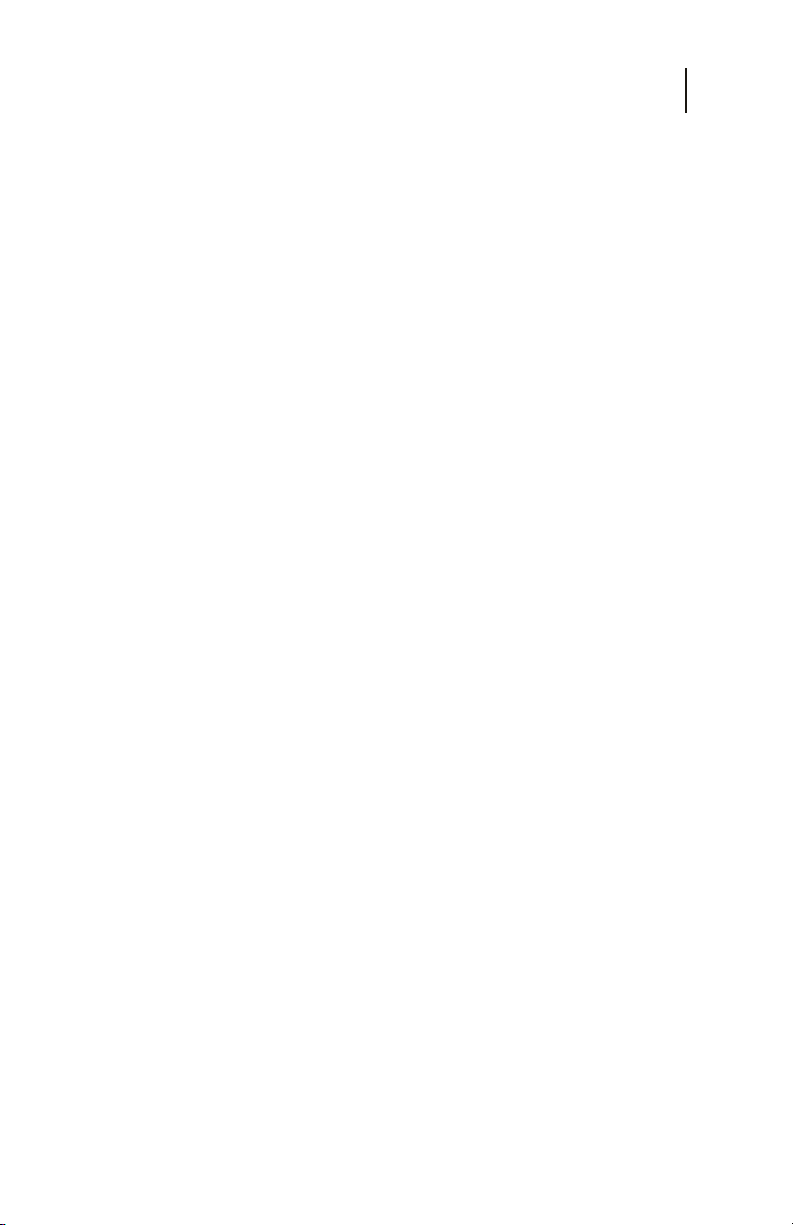
Chapter 2
Setup
TIME & DATE
The time and date on the CE4000 is set from the System Setup
screen (Figure 2-3). The time and date are in the formats
hh:mm:ss and mm, dd, yy. Simply use the next field (F1) or the
Prev Field (F2) keys to highlight the parameter you would like
to change and use the Up/Down arrow keys to increment through
the choices. The clock in the CE4000 is set in a 24-hr time
format. Press Save to activate your choice and save the parameters
to memory.
SERIAL PORT SETTINGS
The serial port speed settings may be set by highlighting them,
using the Next Field (F1) or the Prev Field (F2) keys and then
choosing the desired value by pressing the Up/Down or Left/
Right arrow keys. Press Save to activate your choice and save the
parameter to memory.
Available Serial port speeds (baud rates):
115,200 and 19,200 and 9600.
UNITS
The CE4000 may be set to US measurement units of feet (ft) or
to meters (m).
PLOT FILL
The default mode is Disabled. In the default Disabled mode the
incidence pulse and reflections are displayed as a simple line
graph on the display. When Plot Fill is Enabled, the TDR trace
will be filled in under the trace to enhance the viewability.
21
PLOT 1 COLOR
The color of the main TDR trace may be selected from the list of
Magenta, Red, Cyan, Green, Blue, Black and Brown. The
default is Magenta.
PLOT 2 COLOR
The color of a second trace, used when comparing traces, may
be selected form the list of Magenta, Red, Cyan, Green, Blue,
Black and Brown. The default is Blue.
