Page 1

Sunrise
TV Box mini
Einfach Sunrise TV Box mini anschliessen
Connecter Sunrise TV Box mini simplement
Collegamento semplice della Sunrise TV Box mini
Simply connect the Sunrise TV Box mini
2
Page 2
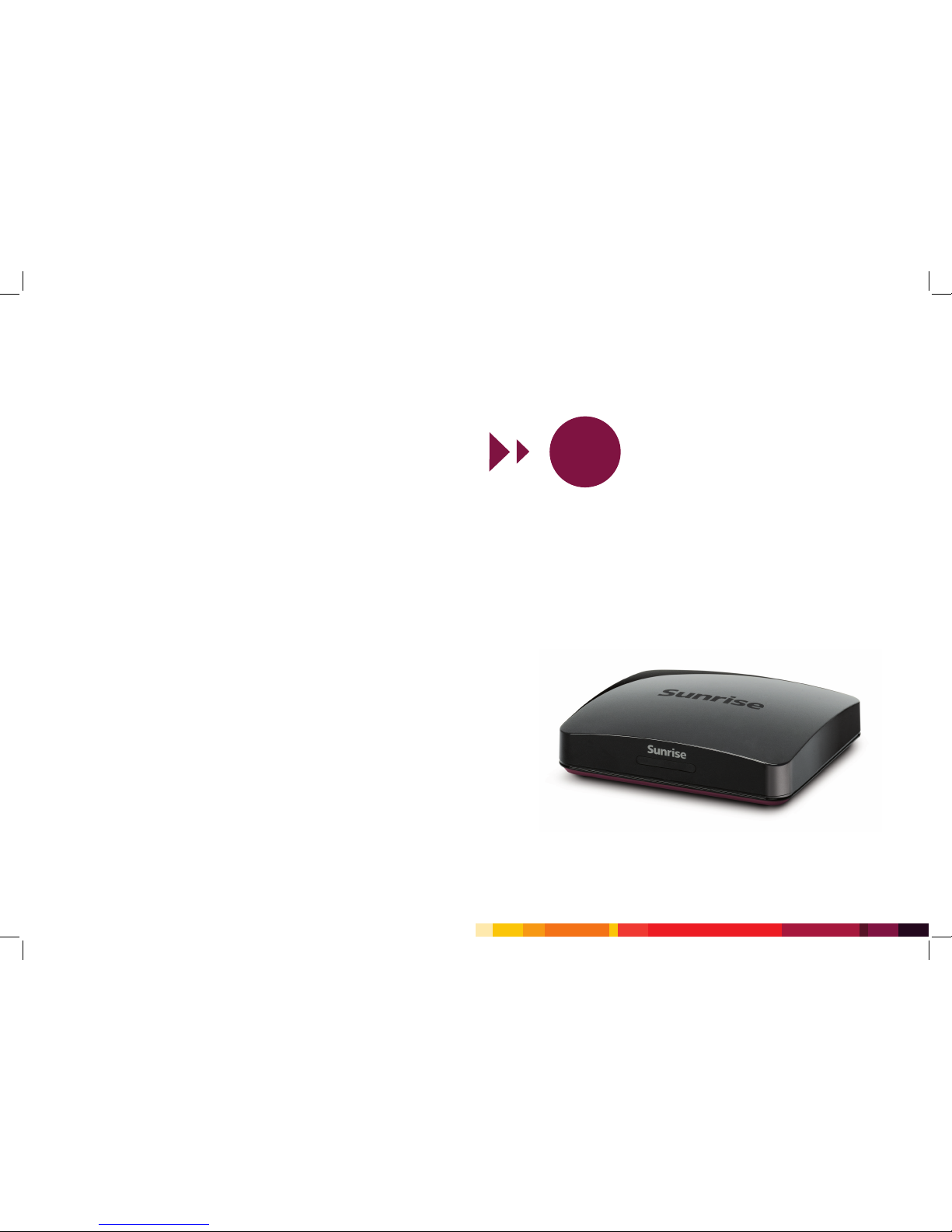
Sunrise TV Box mini
2
Simply connect
the Sunrise TV Box mini
Page 3
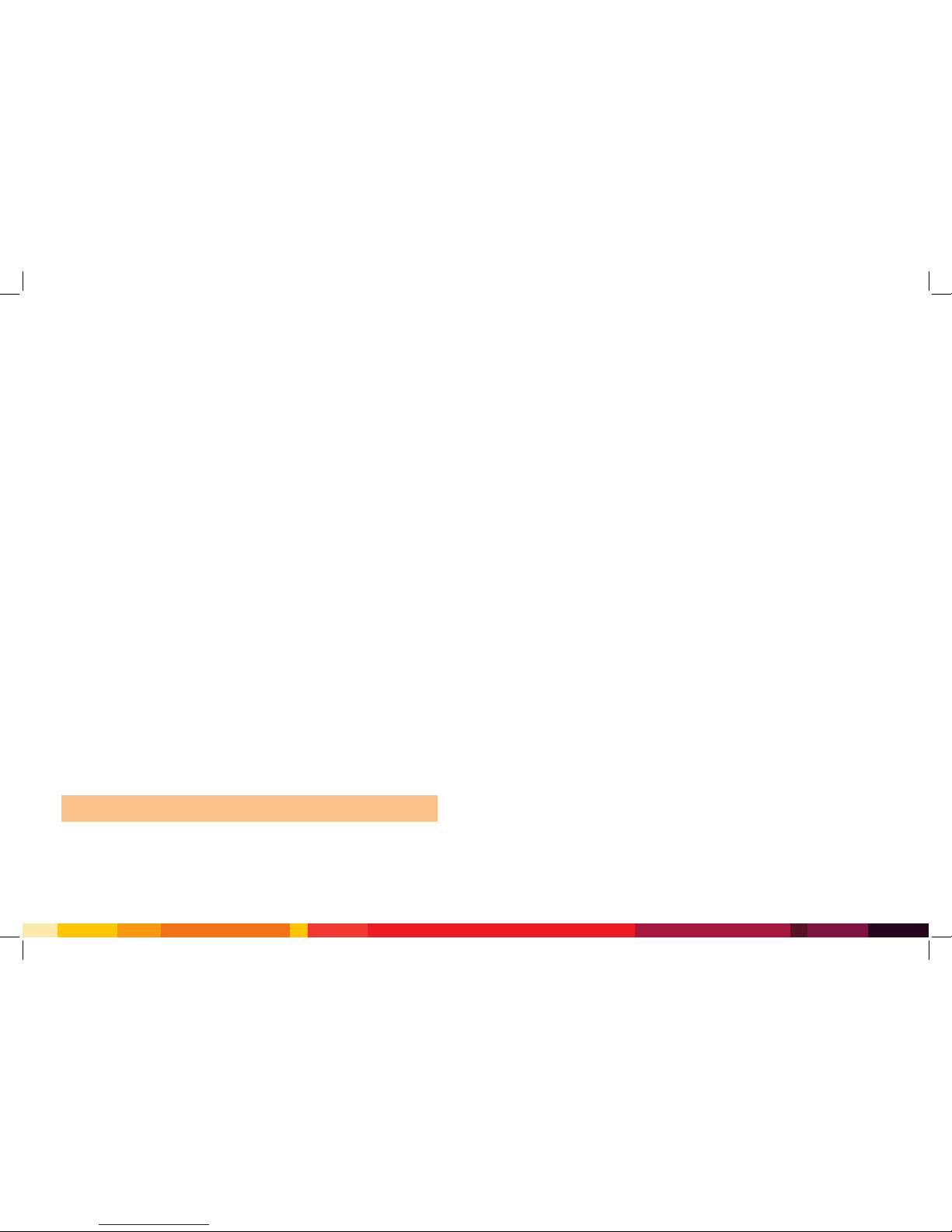
56 57
Contents
Welcome to Sunrise TV
Congratulations on choosing Sunrise TV! You have made the right choice. Sunrise TV
offers you all you need for an enjoyable television experience.
You can easily install Sunrise TV yourself. We will take you through the installation
process step by step. Sunrise TV is set up in two stages. First, you connect the Sunrise
WLAN modem. To do this you will need pack 1. Once you have done this, follow these
instructions to set up the Sunrise TV Box mini and an additional TV box. Everything you
need for this is contained in pack 2.
Enjoy Sunrise TV!
Important:
Only carry out the steps in this guide after you have successfully set up the
Sunrise WLAN modem (pack 1).
If you have any questions about Sunrise TV or need assistance with installation, simply
dial 0800 707 707. We’re always happy to help.
Delivery contents 58
Installation 59
Preparing for installation 59
Sunrise TV Box mini installation overview 60
Connecting the Sunrise TV Box mini 61
Installing the Powerline Connection Kit 66
Installing an additional TV box 67
Starting up Sunrise TV 69
Troubleshooting 70
Important information 71
Page 4

58 59
Pack 2 contains the following equipment and accessories:
Delivery contents
Sunrise TV Box mini Remote control with batteries
Ethernet cable (4.25 m, gray)
HDMI cable (1 m, black)
Power cable and power supply unit
(3.5 m, black)
Provided on request:
Mini DIN / SCART cable (see page 64)
Installation
Preparing for installation
Check that the Sunrise WLAN modem (pack 1) is correctly installed
The Sunrise WLAN modem (pack 1) must be correctly connected before you can start
installing the Sunrise TV Box mini (pack 2).
• Your landline telephone is working.
• Your computer is connected to the internet.
Everything working? Then follow the steps in this guide to install the Sunrise TV Box mini.
If not everything is working yet, please follow the steps in the “Troubleshooting” chapter
in the installation guide for the “Sunrise WLAN modem” contained in pack 1.
Additional TV box
To install an additional TV box see page 67.
Cable lengths
The cables provided are adequate for the following distances:
• Sunrise TV Box mini to TV: max. 1m
• Sunrise TV Box mini to Sunrise WLAN modem: max. 4.25m
• Sunrise TV Box mini to power connection: max. 3.5m
Good to know:
If you require longer cables, these are available from specialist retailers
or at www.sunrise.ch/tv-accessories.
Page 5

60 61
Sunrise TV Box mini installation overview
Connect the Sunrise TV Box mini
tothe WLAN modem.
Connect the TV to the Sunrise TV
Boxmini.
Connect the Sunrise TV Box mini to
thepower connection.
Sunrise TV Box mini
Option A: HDMI cable 1 m
Option B: Mini DIN / SCART cable
Mains cable 3.5 m
Ethernet cable 4.25 m
TV
Socket
Sunrise WLAN modem
Power / DSL
Internet
Festnetz
WLAN
Info
WLAN
DECT
1 2
3
Connecting the Sunrise TV Box mini
Positioning the Sunrise TV Box mini
Ideally, the Sunrise TV Box mini and the Sunrise WLAN modem should be positioned in
the same room.
Good to know:
If you want to position the Sunrise WLAN modem and the Sunrise TV
Box mini in different rooms, we recommend you use a hardware adapter (Powerline
Connection Kit). For more information please see page 66.
Position the Sunrise TV Box mini on a hard surface.
Important: The Sunrise TV Box mini heats up during use.
• Do not place the Sunrise TV Box mini in closed furniture.
•
Do not stack the Sunrise TV Box mini on top of or underneath other devices (e.g.
Sunrise WLAN modem).
• Make sure there is good ventilation on all sides.
•
Ensure that the Sunrise TV Box mini is never covered by other objects (for example
curtains or newspapers).
Page 6

62 63
Connecting to the Sunrise WLAN modem
Connect the Sunrise TV Box mini to the “LAN 1” port on the Sunrise WLAN modem using
the gray ethernet cable.
Good to know:
If LAN1 is in use, use any of the other ports. LAN1 supplies your
network with one gigabit, LAN 2, 3 and 4 supply 100 megabit.
DSL/TEL FON 1 FON 2 FON S
0
LAN 1 LAN 2 LAN 3 LAN 4 Power
2
LAN 1 LAN 2 LAN 3 LAN 4 Power
Connecting the TV – Option A: TV with HDMI port
HDMI
If your TV has an HDMI port
HDMI
, we recommend you use this. It provides the best picture
quality. Some TVs have several HDMI ports. It doesn’t matter which one you use.
1
Please switch off your TV and any other devices connected to the TV (e.g. DVD player,
video recorder, games consoles, set-top boxes etc.).
2
Using the black HDMI cable provided, connect the HDMI port on the Sunrise TV Box
mini to one of the HDMI ports on the TV.
3 Switch on the TV. You can now switch the devices connected to the TV back on.
SCART
HDMI
HDMI
Page 7

64 65
Connecting the TV – Option B: TV without HDMI port
HDMI
If your TV does not have an HDMI port, use the SCART port
SCART
.
The SCART port does not offer full picture quality. Some TVs have several SCART ports.
It doesn’t matter which one you use.
1
Get the mini DIN / SCART cable at the Sunrise Center or by dialing the Sunrise
freephone number 0800 707 707. We have provided you with the relevant coupon.
2
Please switch off your TV and any other devices connected to the TV (e.g. DVD player,
video recorder, games consoles, set-top boxes etc.).
3 Using the mini DIN / SCART cable, connect the round mini DIN port on the Sunrise TV
Box mini to one of the SCART ports on the TV.
4 Switch on the TV. You can now switch the devices connected to the TV back on.
SCART
HDMI
SCART
HDMI
Connecting the Sunrise TV Box mini to the power connection
Connect the power supply unit to the power connection on the Sunrise TV Box mini and
a power socket.
You are now ready to start using Sunrise TV. Continue to page 69.
Page 8

66 67
Installing the Powerline Connection Kit
If you want to install the Sunrise WLAN modem and the Sunrise TV Box mini in different
rooms, we recommend connecting with the Powerline Connection Kit (hardware
adapter).
The Powerline Connection Kit uses the electric circuit in your building to transfer data.
It consists of two Powerline units. You connect one to the Sunrise WLAN modem and
the other to the Sunrise TV Box mini. You then plug each of the Powerline units into the
closest power socket.
You can order the Powerline Connection Kit from Sunrise:
www.sunrise.ch/tv-accessories
For further information please visit:
www.sunrise.ch/tv-support
Important:
Please use the hardware options offered by Sunrise. Sunrise can only offer
limited assistance for other solutions.
Sunrise additional TV box allows you to connect more than one Sunrise TV Box. This
means that you can watch and record several programs at the same time. You can only
use the Sunrise TV Box mini as an additional TV box.
Option A: Connection with ethernet cable
Connect the ethernet cable provided to the Sunrise WLAN modem and the additional
Sunrise TV Box mini.
Option B: Connection with Powerline
The Powerline Connection Kit consists of two Powerline units which can be used to
connect a TV box. Please use one Powerline adapter for every additional TV Box mini.
For precise installation instructions, please see the guide supplied with the Powerline
Connection Kit or adapter. Alternatively go to: www.sunrise.ch/tv-support.
Installing an additional TV box
Sunrise TV Box
Comfort / mini
Sunrise TV Box
mini
Sunrise WLAN modem
Powerline
unit 1
Powerline
device unit 2
Powerline
unit 3 (adapter)
Power / DSL
Internet
Festnetz
WLAN
Info
Sunrise WLAN modem
Power / DSL
Internet
Festnetz
WLAN
Info
Sunrise TV Box
Comfort / mini
Sunrise TV Box mini
LAN1
LAN1
LAN2
Page 9
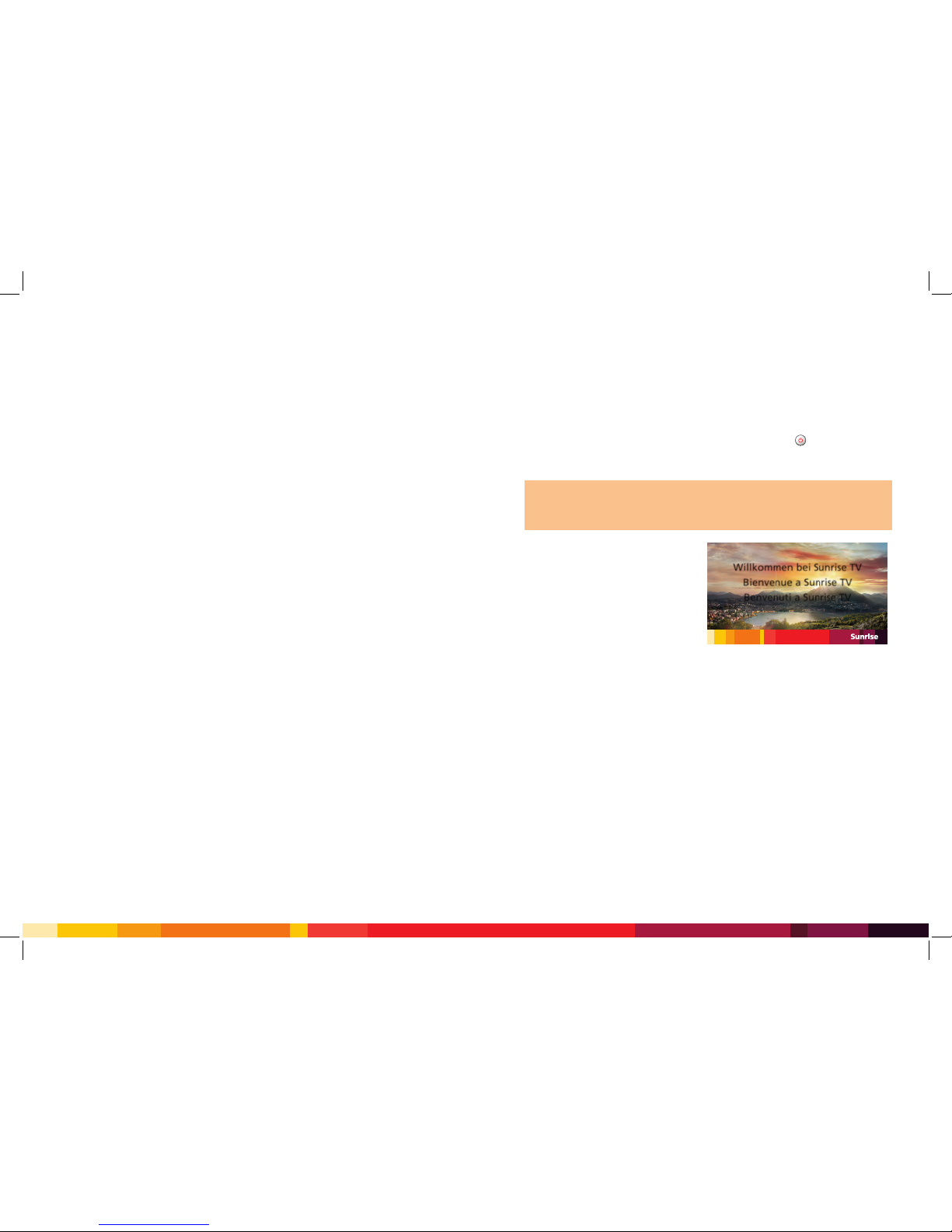
68 69
Starting up Sunrise TV
Additional TV Box – Restrictions of use
•
To order an additional TV box, there must be a minimum bandwidth of 18Mbps
available on your internet connection.
•
The number and quality of the programs you can watch and record at the same time
is limited by the available internet bandwidth. A text on your TV will inform you once
the bandwidth limit has been reached.
•
Programs in HD quality require more bandwidth than programs in SD quality. If you
want to watch or record several programs at the same time, switch to a TV channel in
SD quality instead of HD quality.
•
The Sunrise TV Box mini does not have a recording function, therefore recordings are
not possible with the additional TV box.
1 Please insert the batteries provided in the Sunrise TV remote control.
2
Switch on the Sunrise TV Box mini using the On/Off button on the Sunrise TV
remote control.
The power switch on the front of the Sunrise TV Box mini will ash blue.
Important:
The Sunrise TV Box mini will now be congured automatically. This can
take up to 10 minutes.
The automatic conguration must not be interrupted. Do not make any changes to
the Sunrise TV Box mini or the wiring.
3
After automatic configuration, the
conguration assistant will appear on
the TV. If this does not happen, switch
the TV to the port (input signal) you
have connected the Sunrise TV Box mini
to.
Good to know: The button on the remote control for changing the input signal might be labeled “AV”, “SOURCE”
or “Input”. For further information please refer to the user guide for your TV.
The conguration assistant will guide you through the basic settings of Sunrise TV
step by step. Follow the on-screen instructions.
Good to know:
If the conguration assistant for ComeBack TV appears, you can
skip this and congure it later.
4 You’ve done it. Enjoy Sunrise TV!
Willkommen bei Sunrise TV
Bienvenue a Sunrise TV
Benvenuti a Sunrise TV
Welcome to Sunrise TV
Page 10
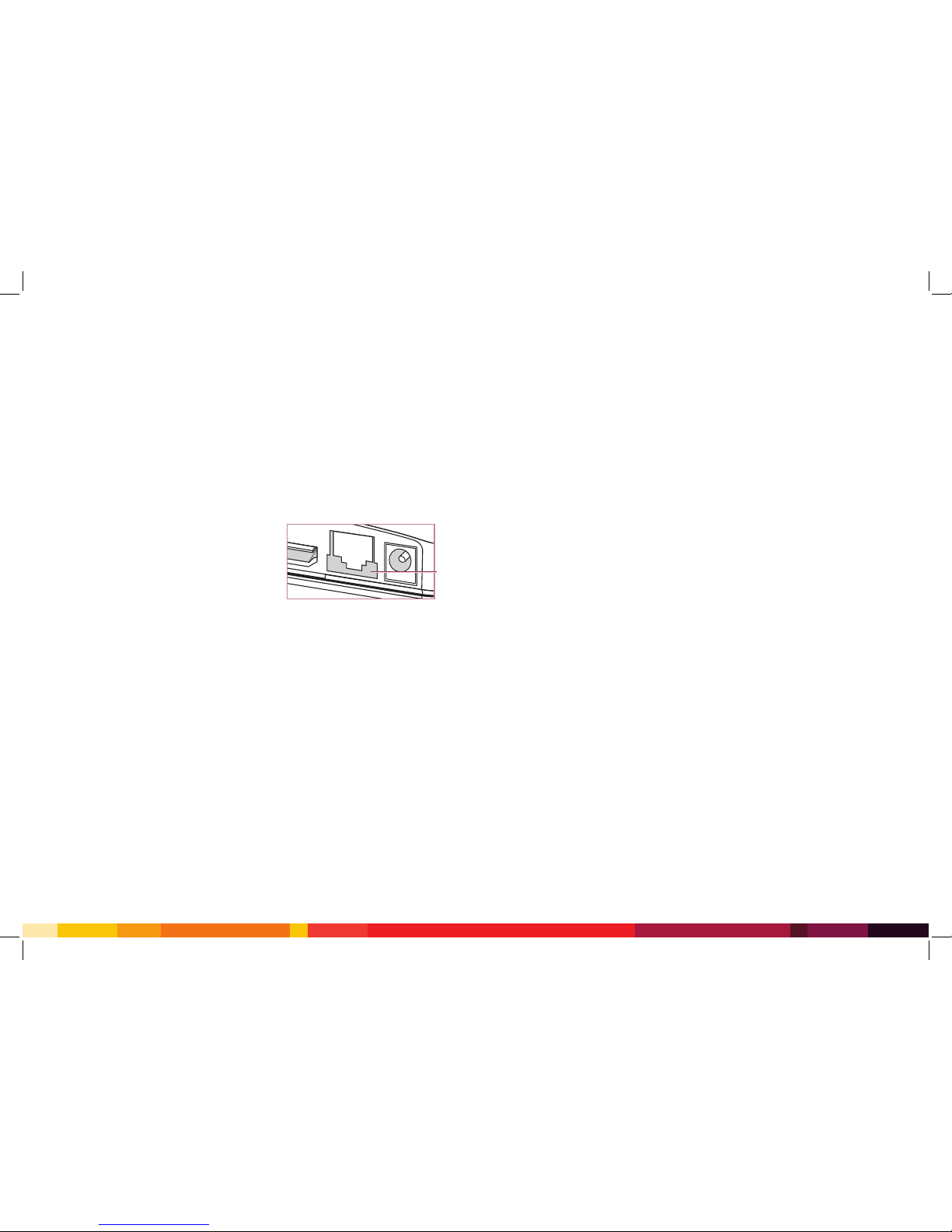
70 71
Sunrise TV Box mini does not switch on
If the status display on the Sunrise TV Box is dark, check the connection of the Sunrise
TV Box mini to the power connection:
Is the power supply unit connected to the power connection on the Sunrise TV Box mini
and the power socket (page 65)?
The conguration assistant does not appear on the TV
Check whether the following elements are
illuminated:
• Status display on TV box
•
Indicator light (A) at the ethernet port on the
back of the Sunrise TV Box mini
If not, please check that the ethernet cable is
correctly connected (see page 62).
If you’re using the Powerline Connection Kit, check the connection using the Powerline
guide.
Additional TV box – Maximum number of channels reached
The number of channels you can watch and record at the same time depends on your
internet bandwidth. If the bandwidth limit has been reached, a message will appear on
the TV with further information on how to resolve the problem.
Sunrise TV customer service
If the fault has not been rectied after checking the connections, our Sunrise TV customer
service department will be happy to help. Simply dial freephone 0800707707.
When calling, please have the following at hand:
• Your Sunrise customer number
• Your telephone number
• A switched-on computer (to check your network connection)
Troubleshooting
A
Important information
Getting Sunrise TV installed
We can help you to install Sunrise TV. Make an appointment with our installation partner
or ask our customer service department on freephone 0800707707. Please have your
Sunrise customer number and landline number at hand when you call.
Safety information
Sunrise TV equipment is for indoor use only.
Position the Sunrise TV Box mini on a hard surface.
Clean the equipment using a dry cloth. Liquids can damage the equipment and cause
electrocution or res.
Disconnect the equipment from the power connection during thunderstorms. It could
get damaged by lightening.
Important: Sunrise TV equipment heats up during use. Therefore:
• Do not place the equipment in closed furniture.
• Do not stack it on top of other devices.
• Make sure there is good ventilation on all sides.
•
Ensure that the equipment is never covered by objects (for example curtains or
newspapers).
Reporting a fault
1 Disconnect the device from the power connection.
2
Contact Sunrise TV customer service on freephone 0800707707. Please have your
Sunrise customer number and landline number at hand when you call.
Important: Sunrise TV equipment is provided on a loan basis.
• You must not repair it yourself.
• You must not dispose of it yourself.
Page 11

Sunrise_TVBox_mini_13514_V1.1
Sunrise Communications AG
Binzmühlestrasse 130
Postfach
8050 Zürich
0800 707 707
www.sunrise.ch/tv-support
SAP 13514
Gut zu wissen:
Weitere Informationen zur Bedienung
von Sunrise TV nden Sie auf www.sunrise.ch/tv-support.
Bon à savoir : D’autres informations pour l’utilisation de
Sunrise TV sont disponibles sur www.sunrise.ch/tv-support.
Buono a sapersi:
Per ulteriori informazioni sull’uso di
Sunrise TV, consultare il sito www.sunrise.ch/tv-support.
Good to know:
Further information on operating Sunrise
TV can be found at www.sunrise.ch/tv-support.
