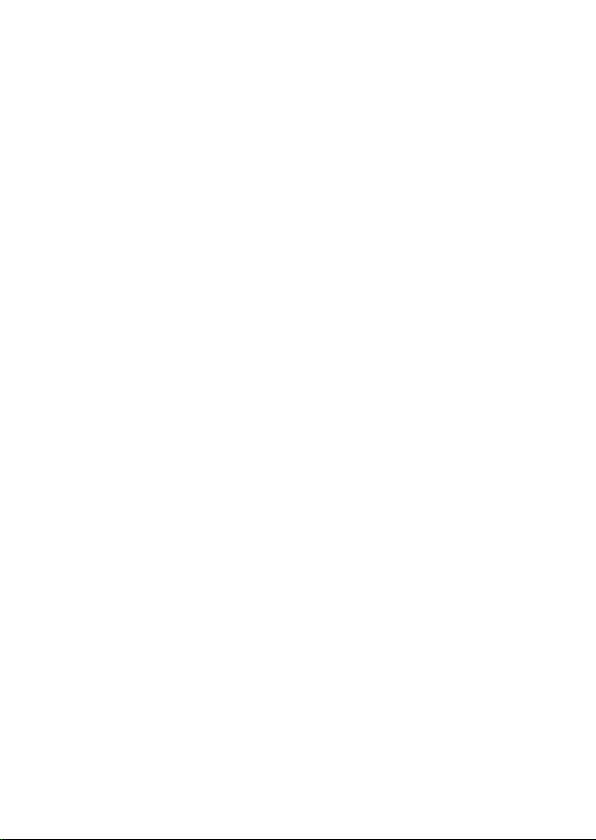
Ver. 3.00
Fast Ethernet PCIe Card
User Manual
All brand names and trademarks are properties of their
respective owners.
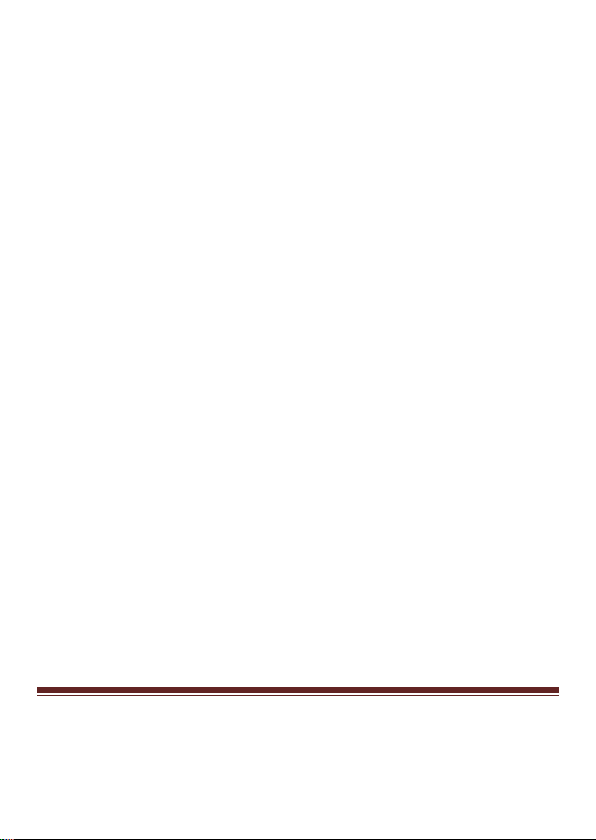
Contents:
Chapter 1: Introduction ...................................................... 3
1.1 Product Introduction .................................................... 3
1.2 Features ........................................................................ 4
1.3 System Requirements .................................................. 4
1.4 Package Contents ......................................................... 5
Chapter 2: Getting Started ................................................. 5
2.1 Hardware Installation .................................................. 5
2.2 Driver Installation ........................................................ 6
2.2.1 Installation for Windows ....................................... 6
2.2.2 Installation for Mac OS X ..................................... 8
2.3 Hardware Verify........................................................... 9
2.3.1 Verifying for Windows ......................................... 9
2.3.2 Verifying for Mac OS X...................................... 10
Chapter 3: Troubleshooting Tips ...................................... 11
Page 2
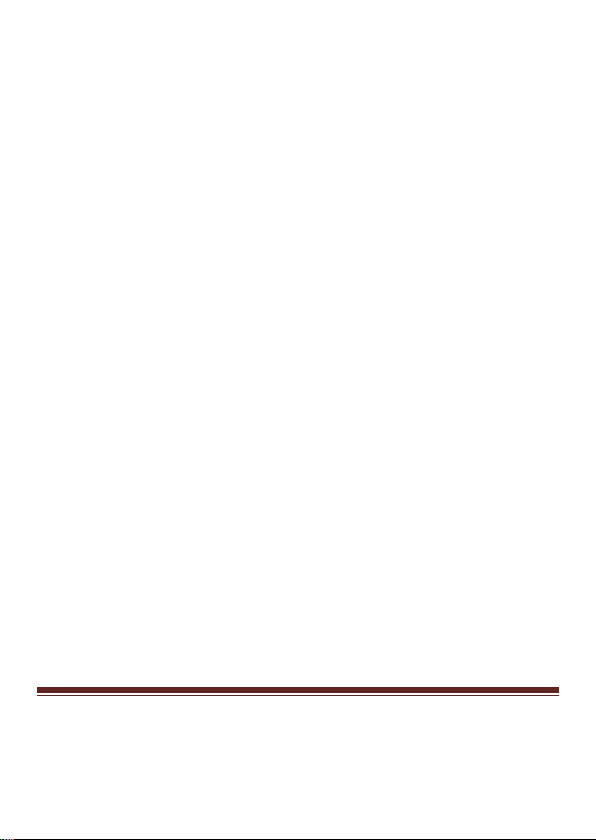
Chapter 1: Introduction
1.1 Product Introduction
PCI Express is the next revolution in I/O interconnect standards that
will deliver the bandwidth and features required by PCs, consumer
electronics and communications devices. The architecture is a
cost-effective, low-pin count, and point-to-point technologies offering
maximum bandwidth, reducing cost and design complexity and
enabling smaller form factors.
This card is a 10/100M Fast Ethernet PCI Express Card, which is
specifically designed to plug into a desktop equipped with an available
x1, x4, x8 or x16 PCI Express slot. Featuring Auto-Negotiation
capability and support for data transmission bandwidth from 10Mbps
to 100Mbps, the card is easy to install and set up. It comes with a
comprehensive of software drives for all desktop operating systems,
including Microsoft Windows, Linux, and Mac OS X.
Page 3
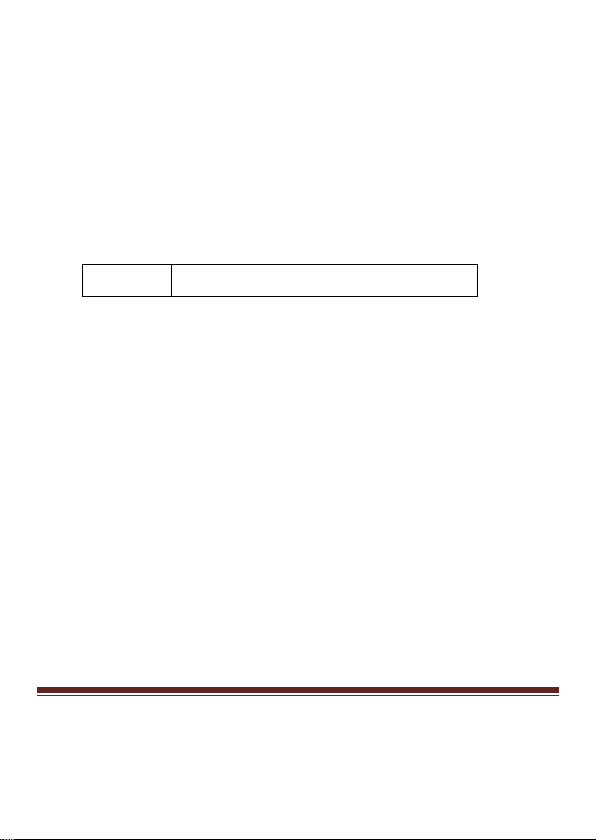
1.2 Features
lane (or x1) PCI Express throughput supports rate of
Designed to meet PCI Express Specification Revision 1.0a
Single-
2.5Gbps
Fully Compliant with IEEE 802.3, IEEE 802.3u
10/100M data auto-negotiation
LEDs indicate the status of data transmission
100/ACT 100Mbps Link/Active LED
Support Wake On Lan (WOL) power management (optional)
Feature full duplex mode that doubles the network connections
speed
Support Windows XP/Vista/7/8 (32/64 bit), Mac OS X 10.5 or
later
1.3 System Requirements
Windows® XP/Vista/7/8 (32/64 bit), Mac OS X 10.5 or later
PCI Express-enabled system with an available PCI Express slot
Page 4

1.4 Package Contents
1 x Fast Ethernet PCIe Card
1 x Driver CD
1 x User Manual
Note: Contents may vary depending on country/market.
Chapter 2: Getting Started
2.1 Hardware Installation
1. Turn off the power to your computer.
2. Unplug the power cord and remove your computer’s cover.
3. Remove the slot bracket from an available PCIe slot.
4. To install the card, carefully align the card’s bus connector with
the selected PCIe slot on the motherboard. Push the board down
firmly.
5. Replace the slot bracket’s holding screw to secure the card.
6. Replace the computer cover and reconnect the power cord.
Page 5

2.2 Driver Installation
The following section shows you how to install Fast Ethernet PCIe
Card drivers on different operating systems.
2.2.1 Installation for Windows
1. Insert the provided CD into your disk drive. The CD-ROM will
start automatically. The following screen will show up and please
click “Install Driver”.
Note: If the install program doesn’t run automatically, please
locate and double-click on the Autorun.exe file in the CD to
launch the install program.
2. Please click “PCIe 100M” to start the installation.
Page 6

3. Click “Next” to continue.
4. Click “Install” to continue.
Click “Finish” to end of the driver installation steps.
Page 7

2.2.2 Installation for Mac OS X
1. Insert the provided CD into your CD-ROM drive.
2. Double-click the “Ethernet Adapter” disc icon, double-click
“Drivers” folder.
Page 8

3. Double-click “PCIe/ExpressCard 100/1000M” folder, and then
double click the “For Mac OS X 10.4/10.5.pkg” file (For Mac OS
X 10.6 OS, please double click “For Mac OS X 10.6.mpkg” file;
For Mac OS X 10.7 OS, please double click “For Mac OS X
10.7.mpkg” file) to launch the installer.
4. Follow the instructions on screen to install the driver. After driver
installation is complete, you must restart your computer.
2.3 Hardware Verify
2.3.1 Verifying for Windows
1. Click on the “Device Manager” tab in the Windows Control
Panel.
Start > Control Panel > Device Manager
Page 9

2. Entry “Network adapters” item, and you can read “Realtek
PCIe FE Family Controller” in the Device Manager.
2.3.2 Verifying for Mac OS X
1. Choose About this Mac from the Apple menu.
2. Click on More Info…
3. In the Contents sidebar select PCI Cards from the Hardware
section.
4. Scroll the list to reveal the Fast Ethernet PCIe Card information
Page 10

Chapter 3: Troubleshooting Tips
The computer can NOT detect the Fast Ethernet PCIe Card
1. Make sure that the PCI Express card is correctly plugged into
the PCI Express slot; if not, turn off the computer and plug it
again.
2. If the PCI Express card is plugged in correctly, see if the
golden connectors on the card are clean; if not, clean the
connector surface.
3. If still NOT, please change another PCI Express slot on your
motherboard.
4. Please upgrade your motherboard BIOS to the latest version.
If it still not work, contact your motherboard vendor asking
the advanced supporting for BIOS updated.
Page 11

5. The board itself might be defective. You can try another
motherboard testing Fast Ethernet PCIe Card working or not.
Computer failed to start after inserting the Fast Ethernet PCIe
Card
Turn off the computer, remove the Fast Ethernet PCIe Card, and try to
restart the computer. If the computer starts successfully, it means that
the card has not been inserted into the PCI Express slot correctly.
Please clean golden figure by rubber firstly, then change another PCI
Express slot.
Page 12
