SunReports Apollo2 Quick Start Manual

TM
SunReports
Optional: Configure Apollo for Static IP.
10
Connect Apollo to a DHCP router. Find the IP
address assigned to the Apollo (typically via the
router setup interface) and connect to the IP
address (e.g. http://192.168.1.2/setup.html) with a
browser, Configure the IP Address, Mask, Gateway
and DNS
Power cycle Apollo to enable changes
IMPORTANT: This is an advanced configuration and must
!
be coordinated with the customer's IT staff
Record the customer information and
11
sensor label names on the included
Configuration Sheet
IMPORTANT: This information will be
!
needed to properly set up the unit on
www.sunreports.com
RealizeYourPower
www.sunreports.com
RealizeYourPower
TM
SunReports
www.sunreports.com
Commercial
Apollo2
Quick Start Guide
Solar Pool Systems
Apollo Installation Manual from www.sunreports.com
For detailed instructions, see the
General Configuration
T1
we help you monitor:
solar electric
Printed using 30% post consumer recycled content by:
20100819
solar hot water
solar pool
heating
for more information go to:
www.sunreports.com
bay area
www.bayareagreenprinting.com
Page 4 Copyright © 2010, SunReports. All Rights Reserved
T2
Add one serial number sticker from the
1
box to the Configuration Sheet
One sticker may be left with the end
user for their records
IMPORTANT:
!
entered into the on-line system
MUST match the number on the
unit. This is what allows for the
mapping, identification and
environmental information
The serial number
Page 1
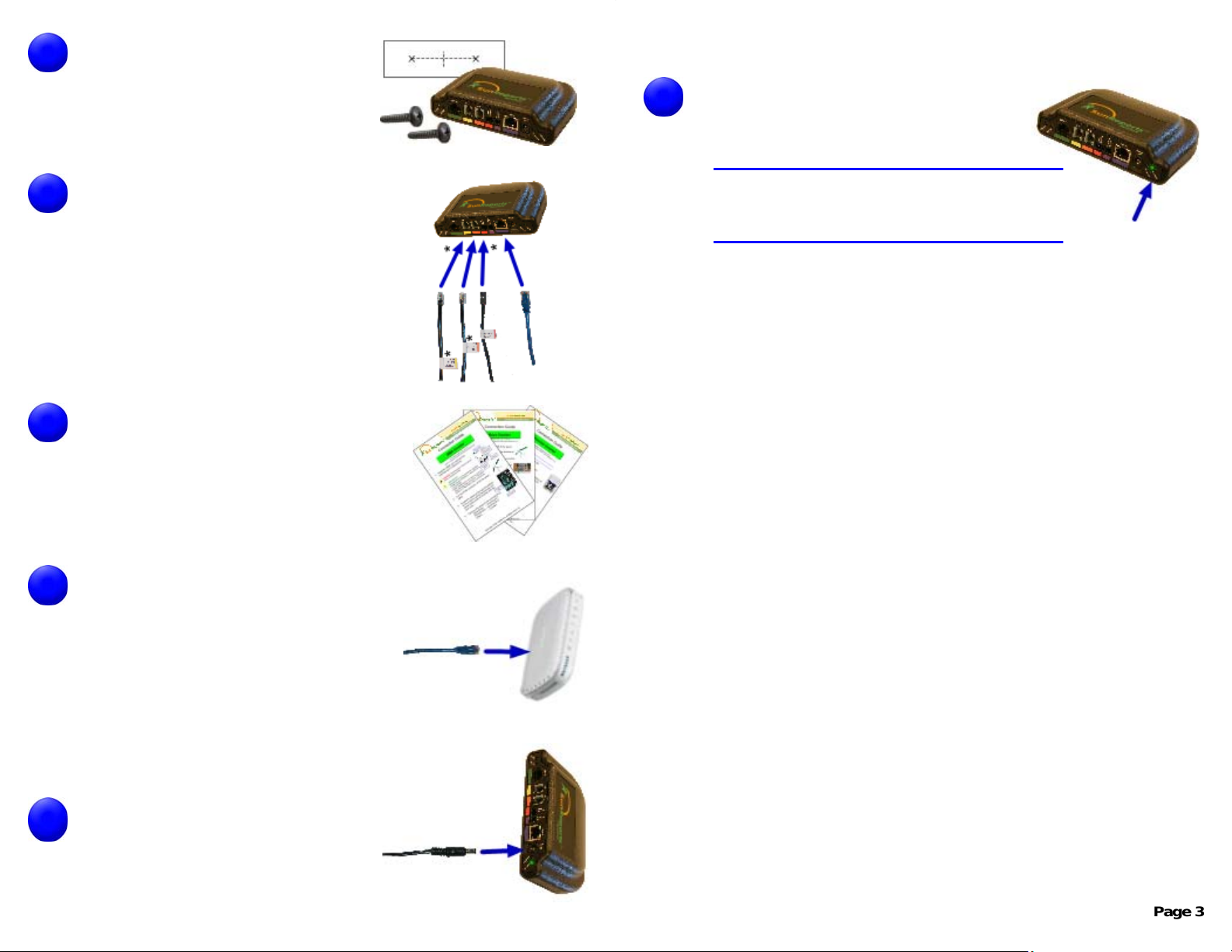
Find a suitable location to mount
2
and install the Apollo unit.
Note: Ensure the cables and power
supply will reach their destinations
Note: The mounting template is
included on the Configuration Sheet
Connect the cables to the Apollo unit
3
by simply matching the color coding.
Note: The following are optional:
- CT2 cable (orange)
The following are not needed:
- The Pressure Switch Cable (violet)
- Inverter Cable (green)
4
Connect the Apollo to the inverter by
following the included instructions for
your inverter
Note: For Fronius Inverters, see the
"Apollo Installation Manual" from
www.sunreports.com
5
6
Connect the Blue CAT5 Internet
cable to a router with an 'always on'
Internet connection
Note:
If the router is located far from the Apollo unit, the
following options can be used:
- PLC Bridge (uses the AC wiring in the home to connect)
Available from SunReports
- Longer CAT5E patch cable (up to 300ft)
Connect power to the unit using the
supplied AC/DC Adapter.
Verify the Apollo starts up correctly
Page 2
7
and successfully connects to the
SunReports Server
Startup Routine:
- All Lights come on for a moment
- The 'Internet' light flashes while connecting
- The 'Internet' light turns solid on when connected
Page 3
