Sunplus Technology HS 611S, HS 811S, HS 411S User Manual

1
─ 4/8/16CH DVR ─
User Manual HS 411S/811S/611S
This document contains preliminary information and subject to change without notice.
\
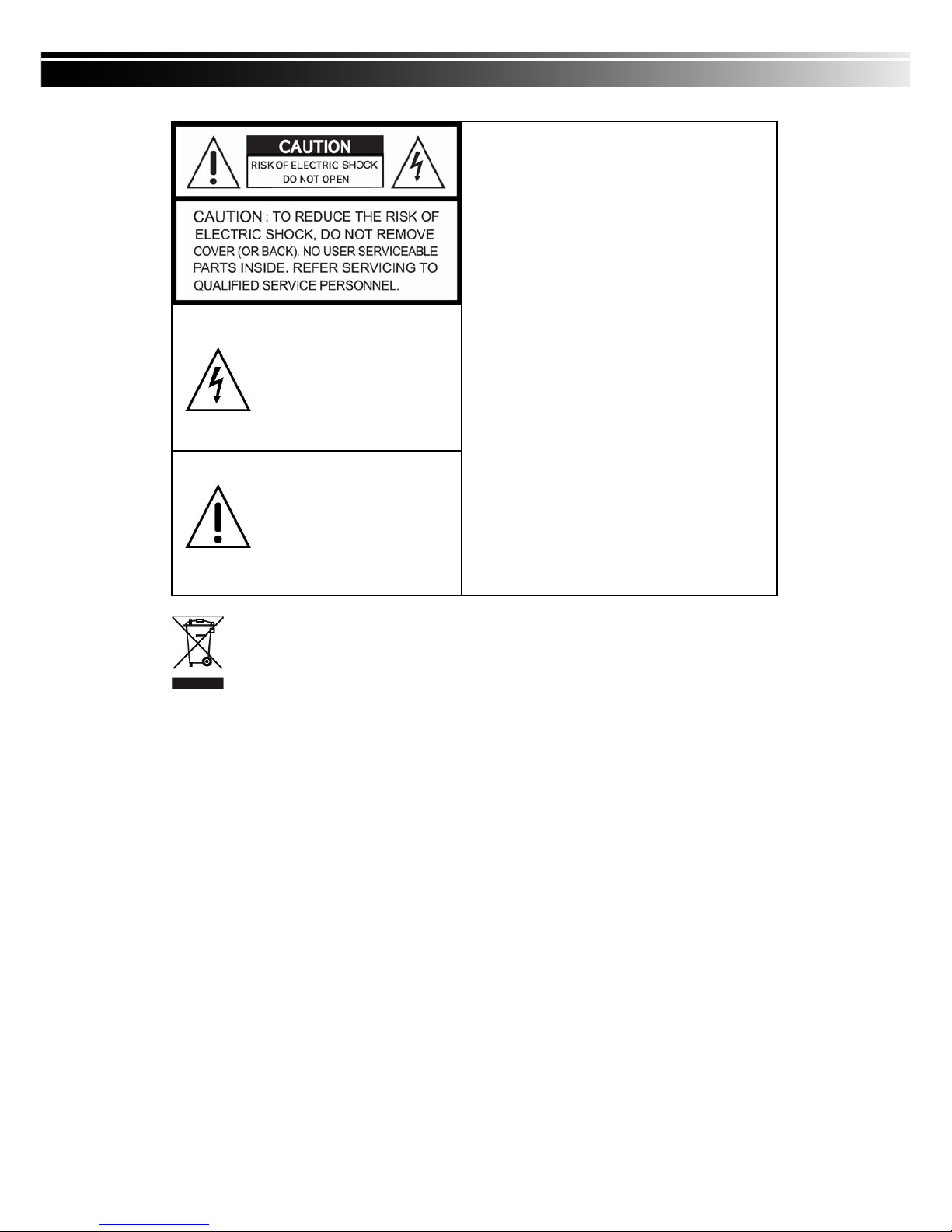
2
This symbol is intended to alert
the user to the presence of
unprotected “Dangerous voltage"
within the product's enclosure
that may be strong enough to
cause a risk of electric shock.
This symbol is intended to alert
the user to the presence of
important operating and
maintenance (servicing)
instructions in the literature
accompanying the appliance.
WARNING
TO REDUCE THE RISK OF FIRE OR
ELECTRIC SHOCK, DO NOT EXPOSE THIS
APPLIANCE TO RAIN OR MOISTURE.
NOTE: This equipment has been tested and
found to comply with the limits for a class digital
device, pursuant to part 15 of the FCC Rules.
These limits are designed to provide reasonable
protection against harmful interference when the
equipment is operated in a commercial
environment. This equipment generates, uses,
and can radiate radio frequency energy and, if
not installed and used in accordance with the
instruction manual, may cause harmful
interference to radio communications. Operation
of this equipment in a residential area is likely to
cause harmful interference in which case the
user will be required to correct the interference
at his own expense.
Disposal of Old Electrical & Electronic Equipment (Applicable in the European Union
and other European countries with separate collection systems)
This symbol on the product or on its packaging indicates that this product shall not be treated as
household waste. Instead it shall be handed over to the applicable collection point for the recycling of
electrical and electronic equipment. By ensuring this product is disposed of correctly, you will help prevent
potential negative consequences for the environment and human health, which could otherwise be
caused by inappropriate waste handling of this product. The recycling of materials will help to conserve
natural resources. For more detailed information about recycling of this product, please contact your local
city office, your household waste disposal service or the shop where you purchased the product.
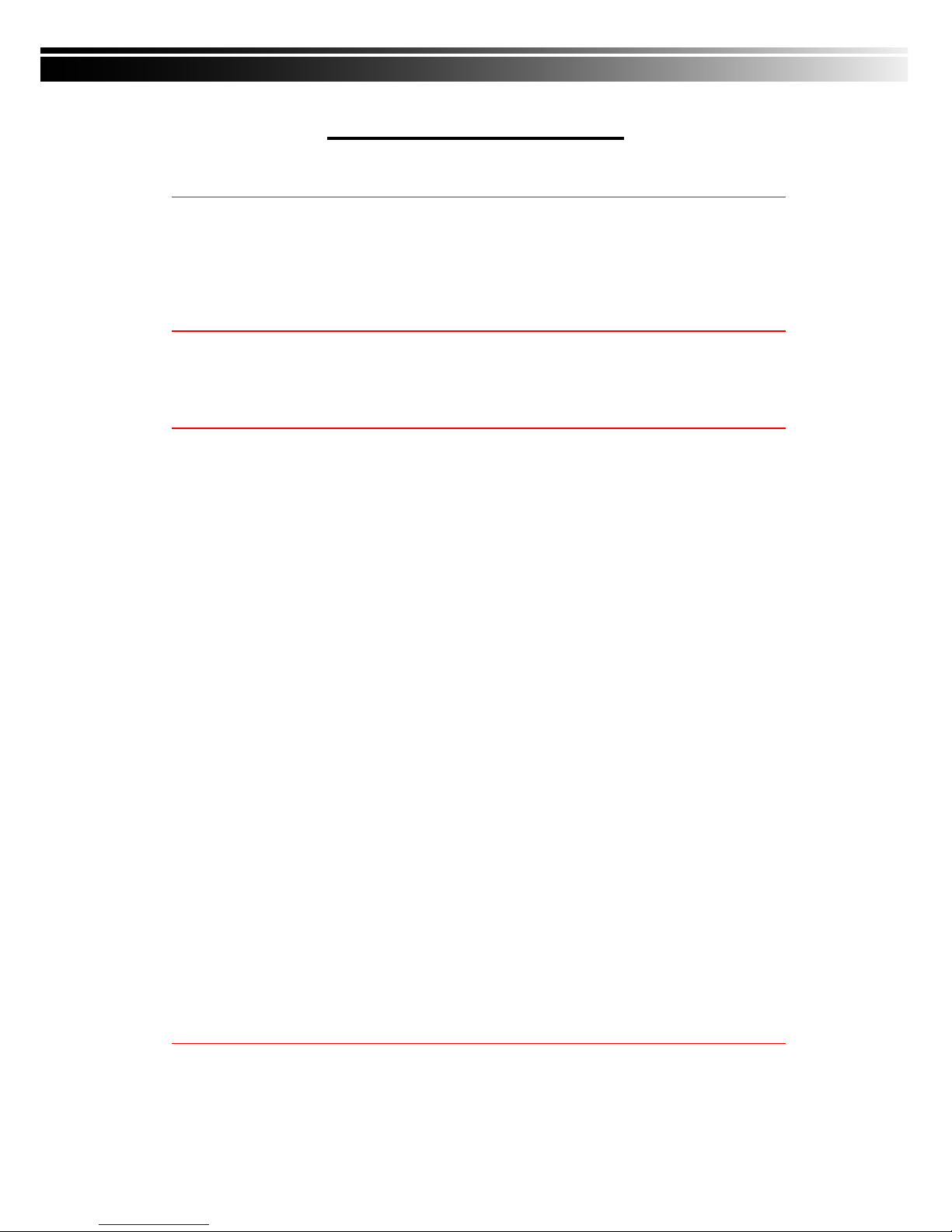
3
Table of Contents
CHAPTER 1 PACKING DETAIL AND INSTALLATION _____________________ 5
1-1 PACKING________________________________________________ 5
1-2 Hard Disk Installation ________________________________________ 6
2-1 FRONT PANEL CONTROLS ___________________________________ 7
2-2 16CH REAR PANEL CONNECTORS ____________________________ 8
2-3 8CH REAR PANEL CONNECTORS _____________________________ 9
2-4 4CH REAR PANEL CONNECTORS ____________________________ 10
CHAPTER 3 LIVE, PLAYBACK AND PTZ OPERATIONS _________________ 11
3-1 LIVE MODE ________________________________________________ 11
3-1.1 REMOTE CONTROLLER ________________________________ 12
3-2 PLAYBACK Mode___________________________________________ 14
3-3 PTZ Mode _________________________________________________ 16
CHAPTER 4 MAIN MENU SETUP ____________________________________ 18
4-1 RECORD SETUP ___________________________________________ 20
4-1.1 Quality & Frame Rate Setup ____________________________ 21
4-2 EVENT SETUP _____________________________________________ 22
4-2.1 MOTION SETUP _______________________________________ 23
4-2.1.1 MOTION AREA SETUP_____________________________ 24
4-2.2 SENSOR SETUP _______________________________________ 25
4-3 SCHEDULE SETUP _________________________________________ 26
4-3.1 Schedule Record Setup ________________________________ 26
4-3.2 Holiday Setup _________________________________________ 27
4-4 CAMERA SETUP ___________________________________________ 28
4-5 ACCOUNT SETUP __________________________________________ 29
4-5.1 Permission Setup______________________________________ 30
4-5.2 User Picture Setup ____________________________________ 30
4-6 NETWORKING SETUP_______________________________________ 31
4-6.1 NETWORKING SETUP __________________________________ 32
4-6.1.1 DHCP ___________________________________________ 32
4-6.1.2 LAN _____________________________________________ 32
4-6.1.3 ADSL___________________________________________ 33
4-6.2 HTTP Setup __________________________________________ 34
4-6.3 DDNS Setup _________________________________________ 35
4-6.4 Mail Setup ___________________________________________ 36
4-7 PTZ & RS485 SETUP _______________________________________ 37
4-8 SYSTEM SETUP ____________________________________________ 38
4-8.1 DISPLAY SETUP_______________________________________ 39
4-8.2 DATE/TIME SETUP _____________________________________ 40
4-8.2.1 CHANGE DATE & TIME____________________________ 40
4-8.2.2 TIME ZONE AND DAYLIGHT SAVING TIME SETUP ____ 41
4-8.2.3 INTERNET TIME SETUP ___________________________ 41
4-8.3 BUZZER & RELAY SETUP ______________________________ 42
4-8.4 SPOT SETUP__________________________________________ 43
4-9 UTILITY SETUP ____________________________________________ 44
4-10 DIAGNOSTIC ______________________________________________ 45
CHAPTER 5 BACKUP & SEARCH____________________________________ 46
5-1 BACKUP SETUP____________________________________________ 46
5-2 SEARCH SETUP____________________________________________ 47
5-2.1 EVENT SEARCH _______________________________________ 47
5-2.1.1 CRITERIA SETUP FOR EVENT SEARCH _____________ 48
5-2.2 TIME SEARCH_________________________________________ 49
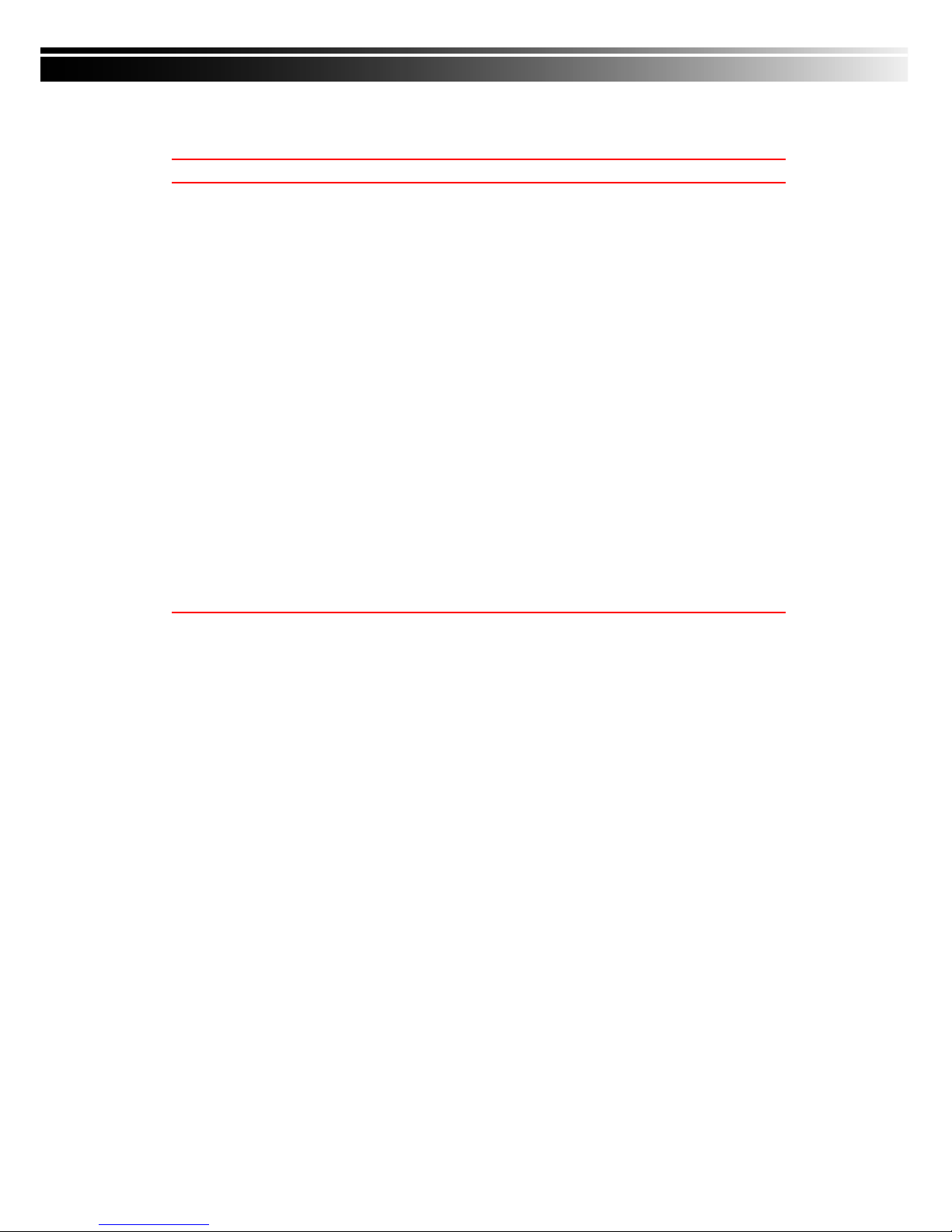
4
5-3 AP Software Installation and Setup ___________________________ 50
5-4 AP Software Operation______________________________________ 51
CHAPTER 6 SPECIFICAITONS_______________________________________ 54
CHAPTER 7 MOBILE APPLICATION INSTALLATION AND USAGE__________ 56
7-1 Mobile Application Installation and Operation for Symbian System. 5
6
7-1.1 Mobile Application Installation___________________________ 56
7-1.2 Mobile Application Operation____________________________ 56
7-1.2.1 Add New Login DVR ______________________________ 57
7-1.2.2 Logging Onto the DVR ____________________________ 57
7-1.2.3 Modify the Login Information of DVR _______________ 58
7-1.2.4 Delete the Login Information of DVR________________ 58
7-1.3 Live Monitoring Operation ______________________________ 58
7-1.3.1 Scroll the Image __________________________________ 59
7-1.3.2 Image Quality Setup ______________________________ 59
7-1.3.3 Channel Display __________________________________ 59
7-1.3.4 Size of Image ____________________________________ 60
7-1.3.5 Rotate the image _________________________________ 60
7-1.3.6 Alarm ___________________________________________ 60
7-2 Mobile Application Installation and Operation for Windows Mobile S
ystem ________________________________________________________
61
7-2.1 Mobile Application Installation___________________________ 61
7-2.2 Mobile Application Operation____________________________ 62
7-2.3 Operation under the LIVE monitoring.____________________ 62
7-2.3.1 Operation uner the LIVE monitoring for Jrviewer _____ 63
7-2.3.2 Operation under the LIVE monitoring for H264 Pocket 64
CHAPTER 8 CMS INSTALLATION AND USAGE GUIDE___________________ 64
8-1 CMS Installation____________________________________________ 64
8-2 CMS LOGIN AND ENVIRONMENT_____________________________ 66
8-3 DVRs, Groups & Events_____________________________________ 67
8-3.1 View DVR / Group List_________________________________ 68
8-3.2 View Event Logs ______________________________________ 68
8-4 Local PC Information and Control ____________________________ 69
8-5 Main Display_______________________________________________ 69
8-5.1 Audio Control _________________________________________ 70
8-5.2 eMAP Display _________________________________________ 70
8-5.3 PTZ Control___________________________________________ 71
8-6 Operation Bar______________________________________________ 72
8-6.1 User administration ____________________________________ 73
8-6.2 DVR Administration ____________________________________ 73
8-6.3 Group Administration __________________________________ 74
8-6.4 eMap Administration ___________________________________ 75
8-6.5 Remote Play __________________________________________ 75
8-6.6 HDD Playback_________________________________________ 76
8-6.7 File Playback__________________________________________ 77
8-6.8 Event Playback________________________________________ 78
8-6.9 Snapshot Data ________________________________________ 79
8-6.10 Recording Data_______________________________________ 79

5
CHAPTER 1 PACKING DETAIL AND INSTALLATION
1-1 PACKING
1. DVR
2. IR Remote Control 3. Batteries×2 4. CD
5. Power Adaptor
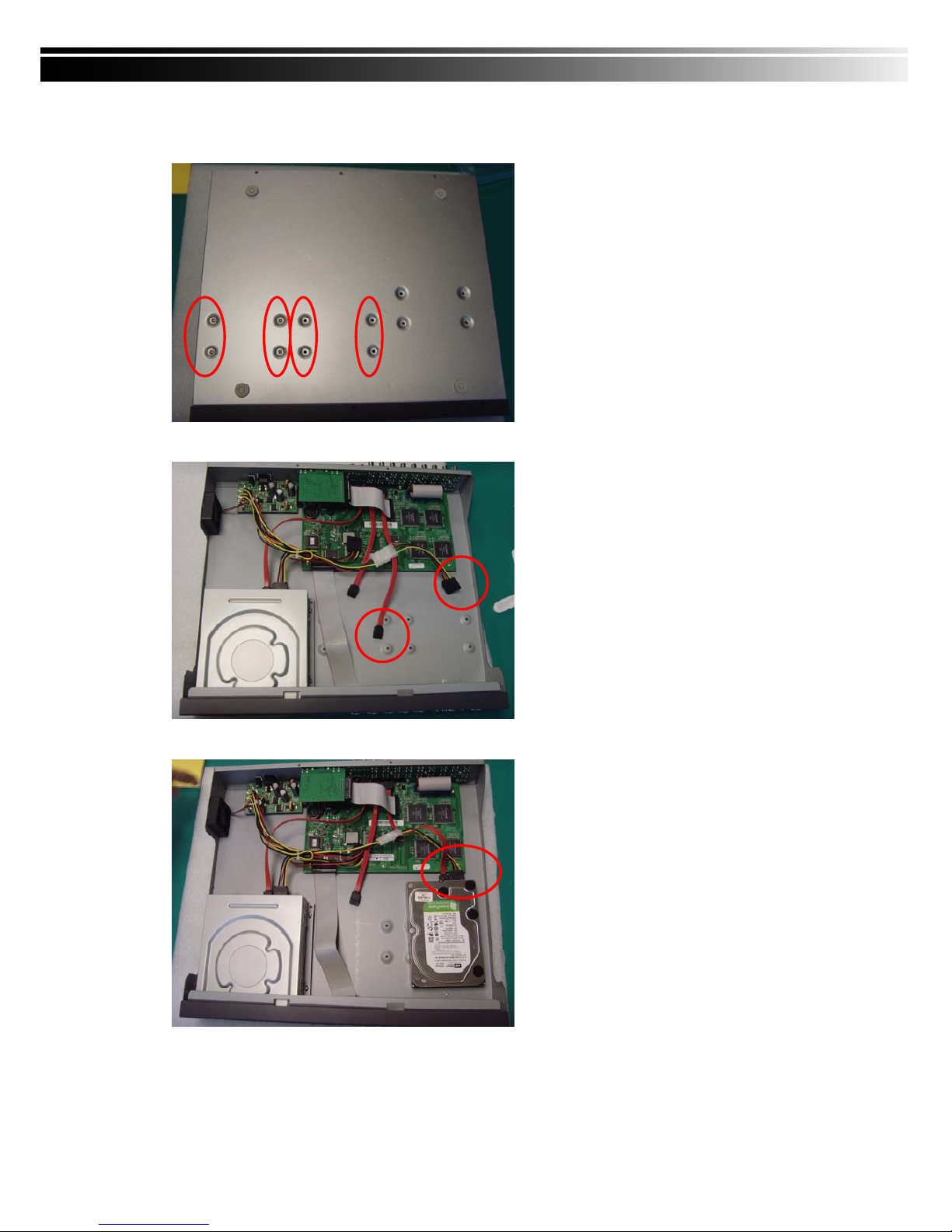
6
1-2 Hard Disk Installation
Step 1) Fix the HDD rack mount with the screws as indicated.
(We demonstrate how to place a HDD but you can place 2 in.)
Step 2) Connect the power and the SATA cables as indicated.
Step 3) Place the HDD on the HDD plate and screw it as indicated.
Note: After installation, please initialize Hard Disk before starting to record. For more detailed information,
please check out User Manual 4-9 System Tools for reference.
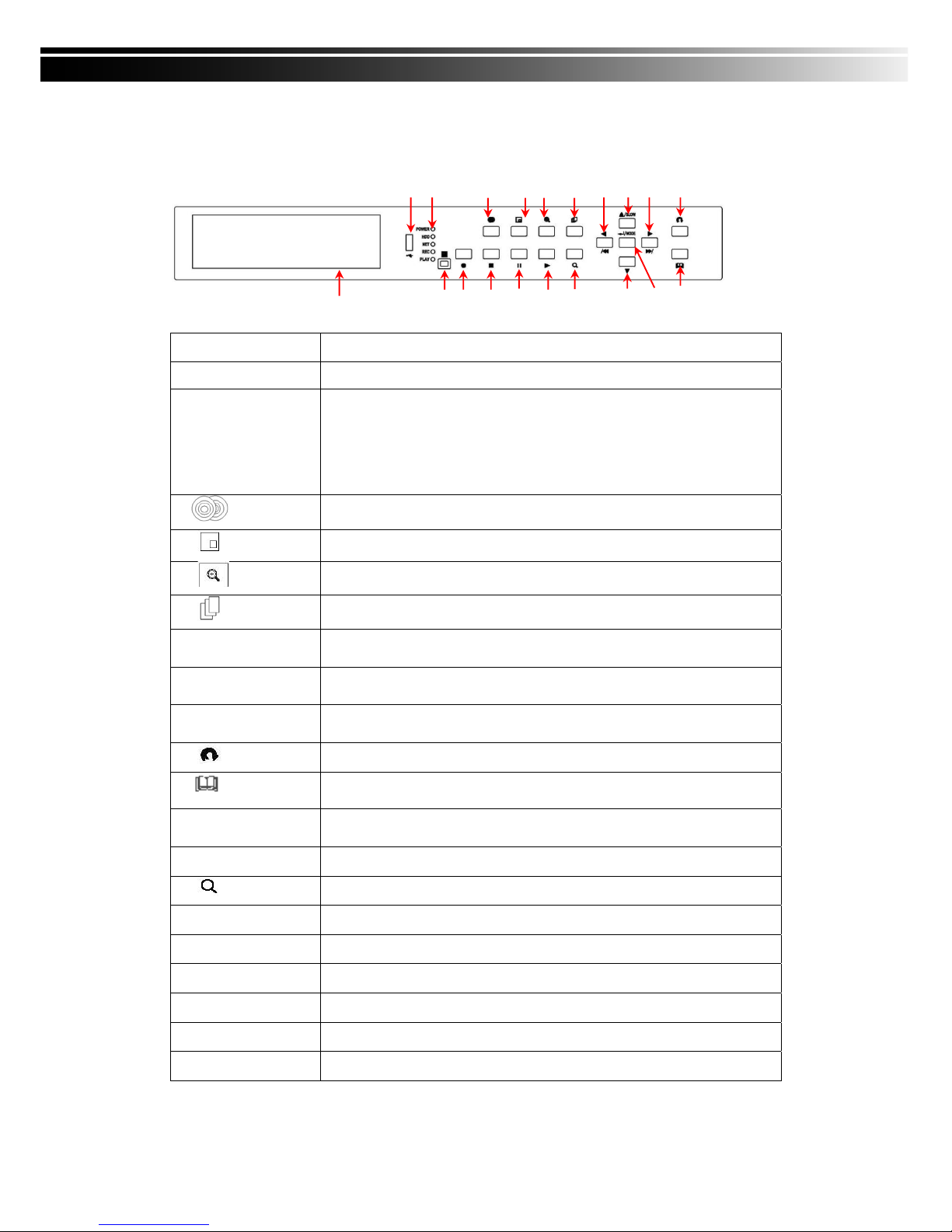
7
CHAPTER 2 PANEL LOCATION
2-1 FRONT PANEL CONTROLS
Control Keys
Description
① USB 2.0 Port
Port for USB external devices.
② LED Display
POWER:Power is on.
HDD:Hard disk is in use.
NET:Remote user logged in.
REC:Recording.
PLAY:Playing back.
③ BACKUP
In LIVE mode, press to display the BACKUP menu.
④ PIP
In LIVE mode, display with picture in picture format.
⑤ ZOOM
In LIVE or PLAYBACK mode, enlarge the display of a channel.
⑥ AUTO SEQ.
In LIVE mode, cycle through all channels in full screen.
⑦W / WW
In SETUP mode, press to reduce value. In PLAYBACK mode, press to play
rewind.
⑧S / SLOW
In SETUP mode, press to move cursor up. In PLAYBACK mode, press to
slow down.
⑨X / XX
In SETUP mode, press to increase value. In PLAYBACK mode press to play
forwards.
⑩ ESC
In SETUP mode, press to return to previous page.
⑪ MENU
In LIVE mode, press to display menu.
⑫ ENTER/MODE
In SETUP mode, press to enter values. In PLAYBACK mode, switch between
full, quad, 9-channel, 16-channel display in order.
⑬T DOWN
In SETUP mode, press to move cursor down.
⑭
Display the search menu.
⑮▶ PLAY
Play back in normal speed.
⑯ ▌▌ PAUSE
In PLAYBACK mode, press to pause playback.
⑰■ STOP
In PLAYBACK mode, press to stop playing back.
⑱● REC
Start or stop recording.
⑲ IR Sensor
Input sensor for the remote control.
⑳ DVD Writer
Optional DVD-RW backup device.
⑳⑲ ⑱ ⑰ ⑯ ⑮ ⑭ ⑬ ⑫⑪
① ② ③ ④ ⑤ ⑥ ⑦⑧⑨⑩
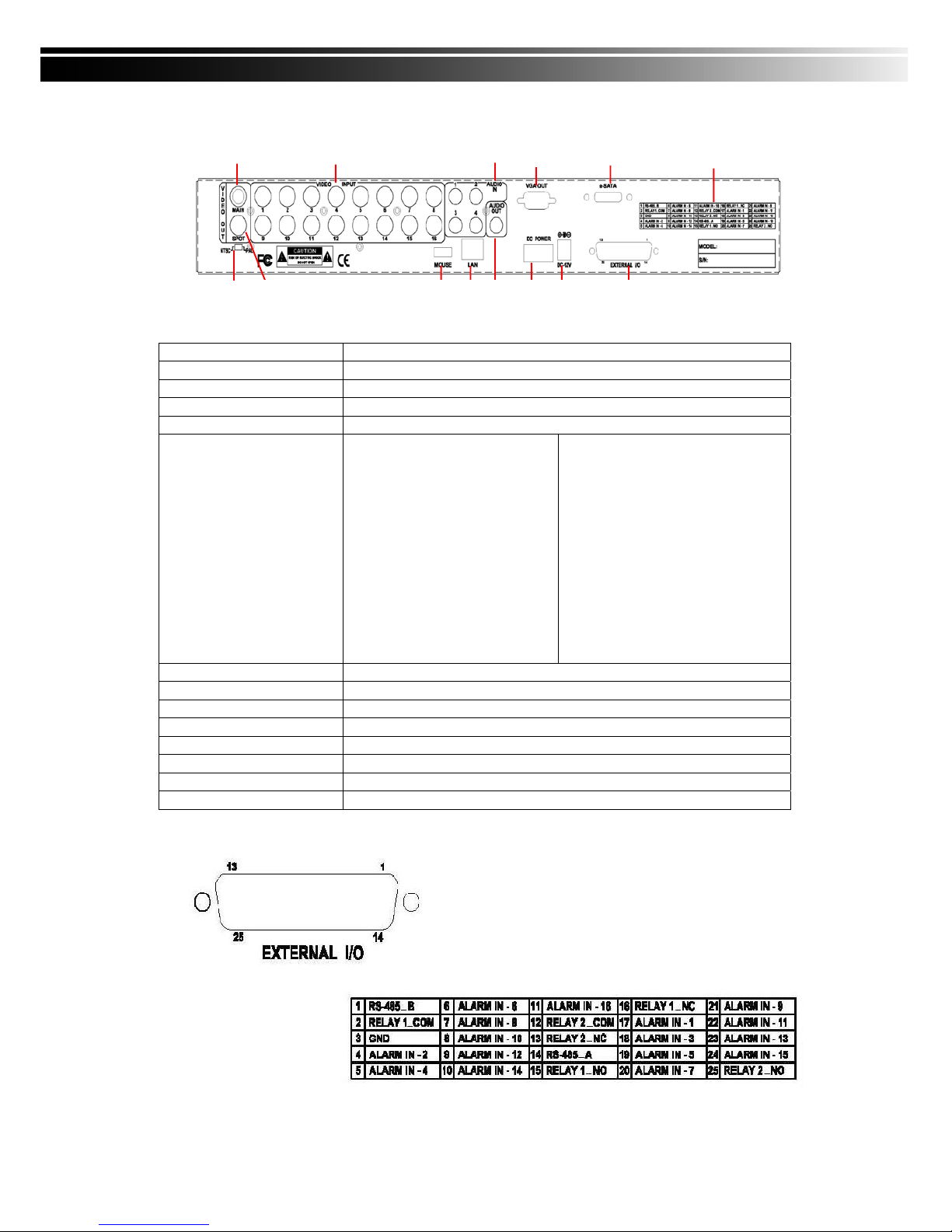
8
2-2 16CH REAR PANEL CONNECTORS
① MAIN monitor BNC port for the main monitor
② VIDEO INPUT BNC input ports for cameras, 16 in total
③ AUDIO IN RCA input port for audio signal. There are 4 ports available
④ VGA VGA port
⑤ e-SATA External SATA hard disks port
⑥ FUNCTION
1:RS-485 B
2:RELAY 1 COM
3:GND
4:ALARM IN CH2
5:ALARM IN CH4
6:ALARM IN CH6
7:ALARM IN CH8
8:ALARM IN CH10
9:ALARM IN CH12
10:ALARM IN CH14
11:ALARM IN CH16
12:RELAY 2 COM
13:RELAY 2 NC
14:RS-485 A
15:RELAY 1 NO
16:RELAY 1 NC
17:ALARM IN CH1
18:ALARM IN CH3
19:ALARM IN CH5
20:ALARM IN CH7
21:ALARM IN CH9
22:ALARM IN CH11
23:ALARM IN CH13
24:ALARM IN CH15
25:RELAY 2 NO
⑦ EXTERNAL I/O EXTERNAL I/O port for DB 26 flat cables
⑧ DC 12V Socket for a DC 12V input
⑨ POWER Power switch
⑩ AUDIO OUT RCA output for audio signal
⑪ LAN Network port
⑫ MOUSE Mouse port
⑬ NTSC/PAL SWITCH Switch between NTSC and PAL format
⑭ SPOT monitor BNC port to display full screen image of all installed cameras in sequence
① ②③
④
⑤⑥
⑭⑬ ⑫ ⑪ ⑩ ⑨ ⑧ ⑦
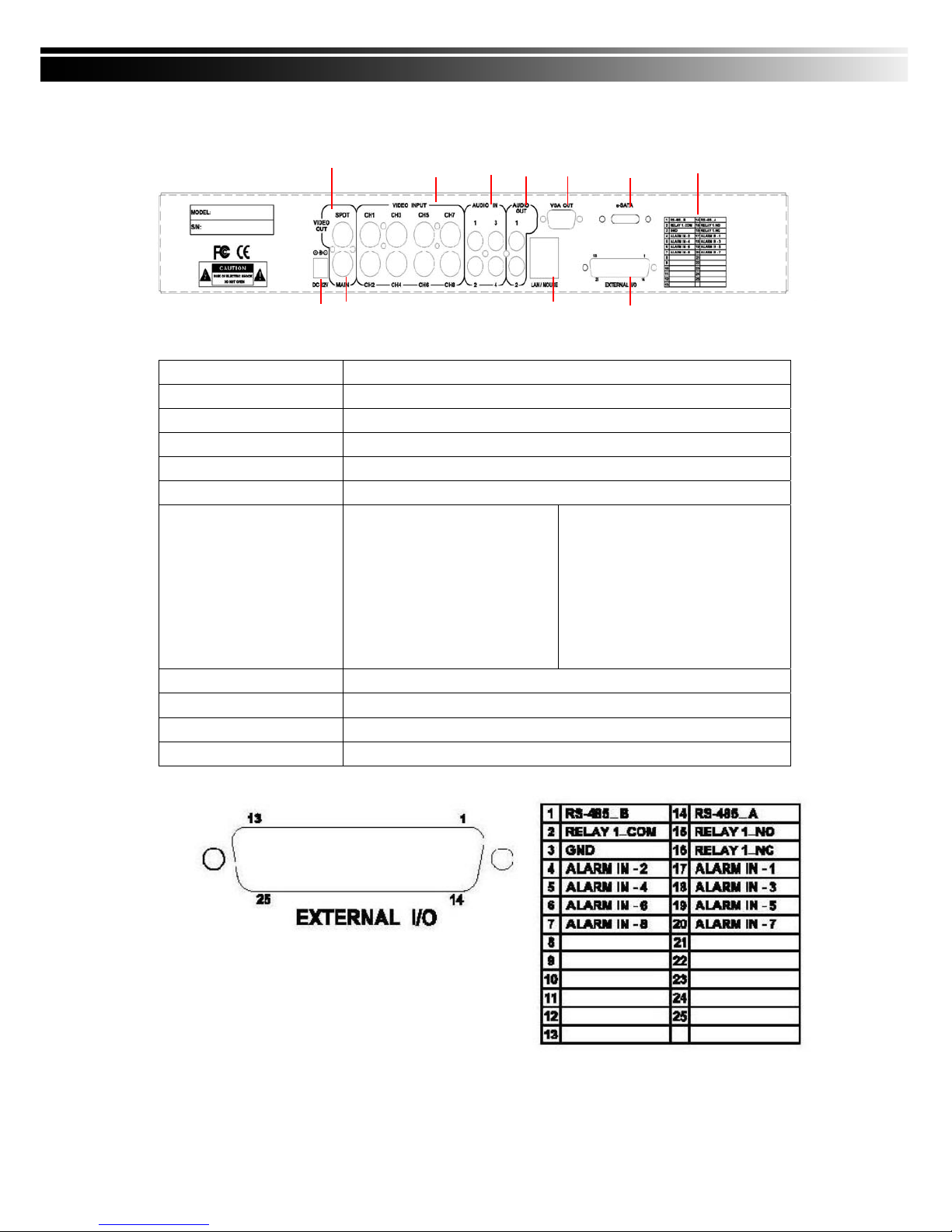
9
① ② ③ ④ ⑤ ⑥ ⑦
⑪⑩ ⑨ ⑧
2-3 8CH REAR PANEL CONNECTORS
① SPOT monitor BNC port to display full screen image of all installed cameras in sequence
② VIDEO INPUT BNC input ports for cameras, 8 in total
③ AUDIO IN RCA input port for audio signal
④ VGA VGA port
⑤ AUDIO OUT RCA output for audio signal
⑥ e-SATA External SATA hard disks port
⑦ FUNCTION
1:RS-485 B
2:RELAY 1 COM
3:GND
4:ALARM IN CH2
5:ALARM IN CH4
6:ALARM IN CH6
7:ALARM IN CH8
14:RS-485 A
15:RELAY 1 NO
16:RELAY 1 NC
17:ALARM IN CH1
18:ALARM IN CH3
19:ALARM IN CH5
20:ALARM IN CH7
⑧ EXTERNAL I/O EXTERNAL I/O port for DB 26 flat cables
⑨ LAN / MOUSE Network and Mouse port
⑩ MAIN monitor BNC port for the main monitor
⑪ DC 12V Socket for a DC 12V input

10
2-4 4CH REAR PANEL CONNECTORS
① SPOT monitor BNC port to display full screen image of all installed cameras in sequence
② VIDEO INPUT BNC input ports for cameras, 4 in total
③ AUDIO IN RCA input port for audio signal
④ VGA VGA port
⑤ AUDIO OUT RCA output for audio signal
⑥ e-SATA External SATA hard disks port
⑦ FUNCTION
1:RS-485 B
2:RELAY 1 COM
3:GND
4:ALARM IN CH2
5:ALARM IN CH4
14:RS-485 A
15:RELAY 1 NO
16:RELAY 1 NC
17:ALARM IN CH1
18:ALARM IN CH3
⑧ EXTERNAL I/O EXTERNAL I/O port for DB 26 flat cables
⑨ LAN / MOUSE Network and Mouse port
⑩ MAIN monitor BNC port for the main monitor
⑪ DC 12V Socket for a DC 12V input
①②③④⑤⑥⑦
⑪⑩
⑨
⑧
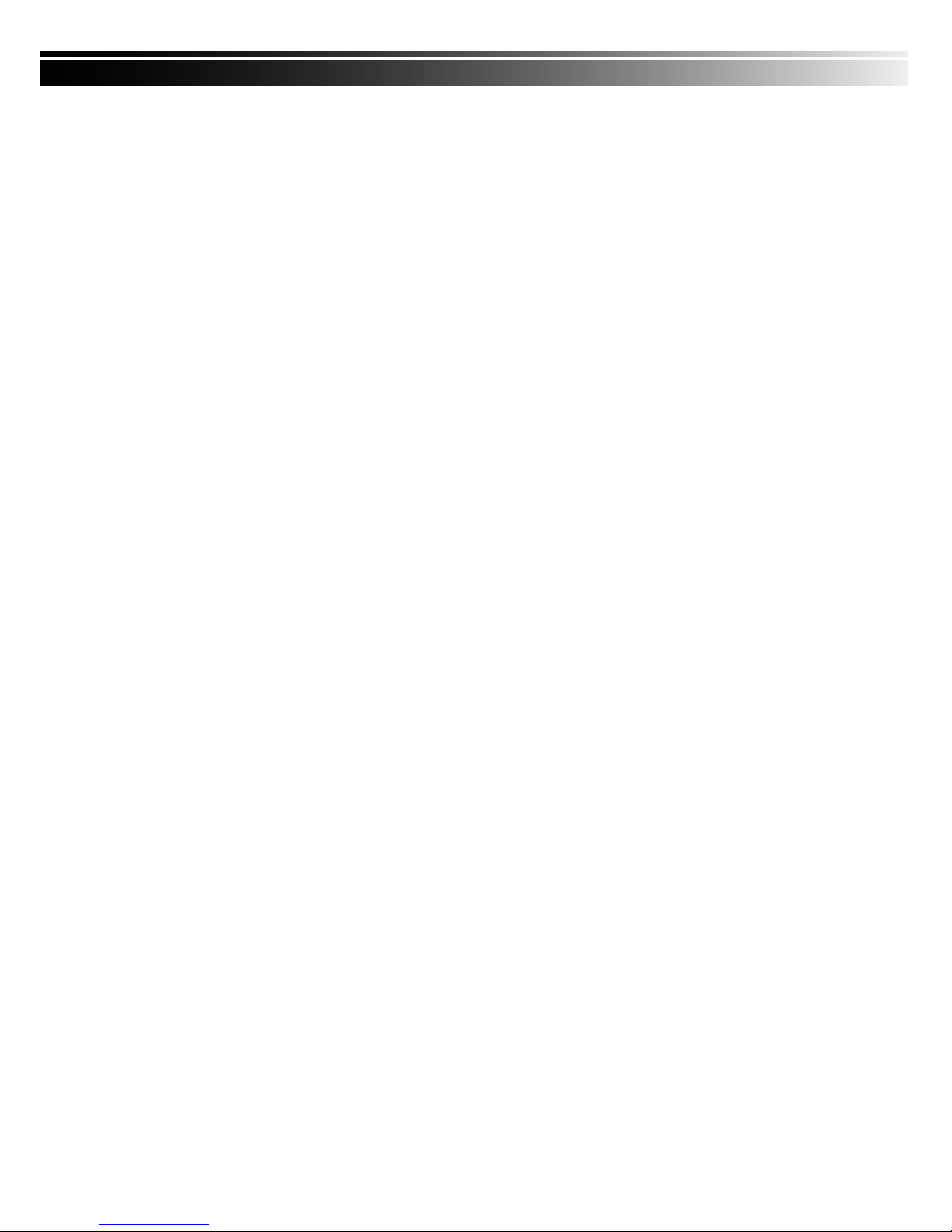
11
CHAPTER 3 LIVE, PLAYBACK AND PTZ OPERATIONS
The IR remote control and mouse operate differently under each mode; this chapter describes the
functions of them under three different modes: LIVE, PLAYBACK and PTZ.
3-1 LIVE MODE
You can monitor all the channels, listen to audio signal and have some related operations under LIVE
mode. This paragraph describes the IR remote control, mouse operation and on screen graphical icons
under LIVE mode.
Note:4CH will show quad display; 8 CH will show quad and 9-channel displ ay.

12
3-1.1 REMOTE CONTROLLER
Table 3-1.1 Remote control functions under LIVE mode
Note:MULTI ID REMOTE CONTROLLER is optional for you to purchase.
Button Name Description
1. REC Start/Stop recording.
2.
Audio Mute
3.
Fast Forward; Pause; Stop; Fast
rewind
4. BK-UP
Display backup menu
5. STATUS Display status
6. SLOW
Press this button to slow-down
playback speed
7. MODE
8. 1,2…8,9,+10
Select the channel to monitor in full
screen from 1 to 16
9. Switch to Quad/9/13/16 display
10. LOCK
Enable/Disable the keypad function on
the front panel, the remote control and
the mouse
11. PLAY
Start playing back the most recently
recorded segment
12. T-SRH Display search menu.
13.
Directions and ENTER buttons
14. MENU Display setup menu
15. ESC Return to the previous mode
16. Z+/Z- - PTZ zoom-in/out
17. IRIS+/- PTZ iris-open/close
18. F+/- PTZ focus-in/out
19. OSD Turn on/off the screen display
20. PRESENT
21. TOUR Activate PTZ pre-set tour
22. PTZ Start/Stop PTZ control
23. AUTO
IN AUTO mode, all available channels
will be cycled through in full screen
24. FREEZE Turn on/off screen freeze function
25. PIP
Turn on picture-in-picture format. Click
on the channel name can switch to
other channels
26. Zoom
Enable/Disable double screen size
display
1
2
3
4/5
6/7
8
9
10
11
12
13
14
15
16
17
18
19/20
21/22
23/24
25/26
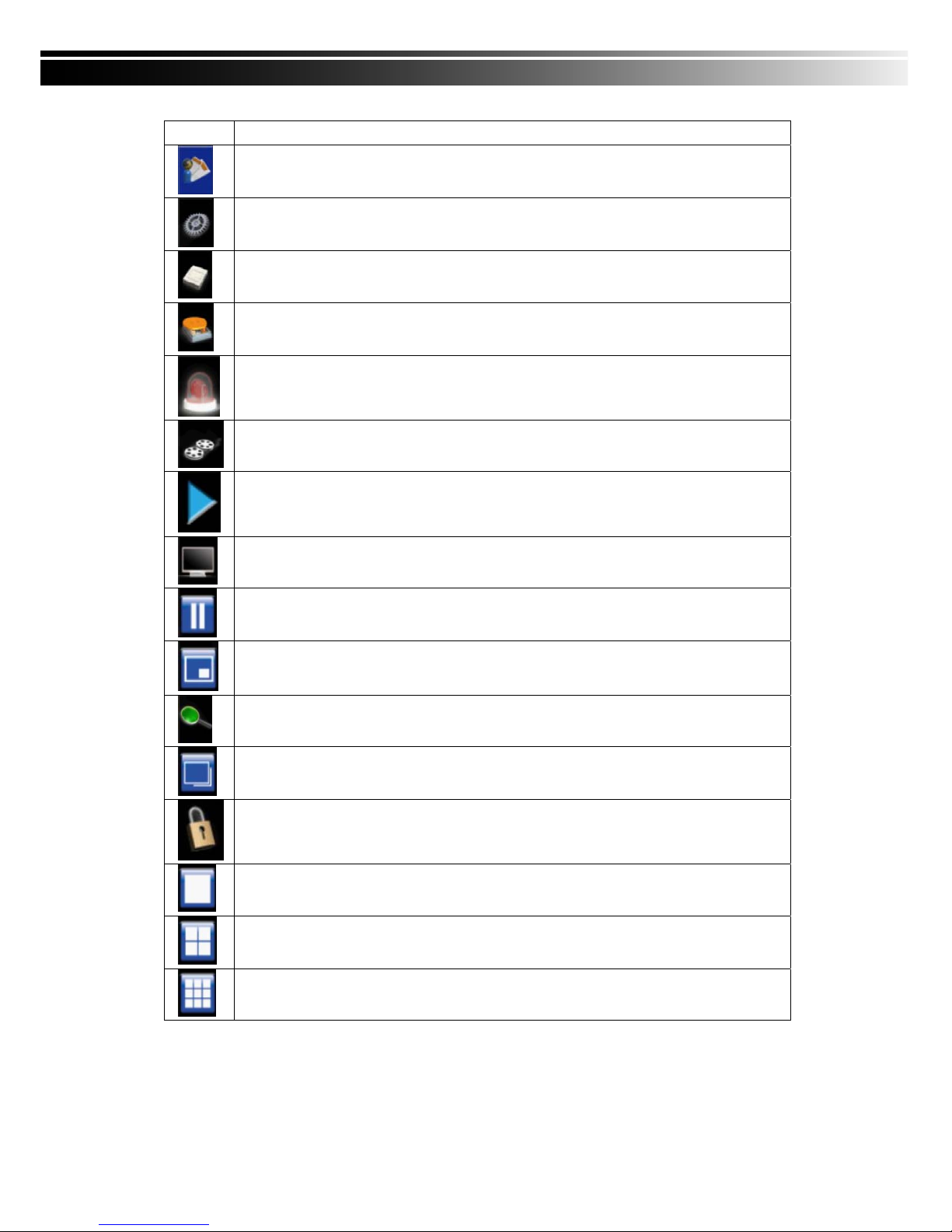
13
Table 3-1.2 Graphical icons that will display after right-clicking your mouse under LIVE mode.
Icon Description
Resting the cursor on this icon will bring up the following four menu icons
Main menu
Search Setup
Backup
PTZ control
Record on/off
Playback
Resting the cursor on this icon will bring up the following five display icons.
Pause
PIP, picture in picture
ZOOM, double the screen size
AUTO-Seq
LOCK, activate the key lock
Full screen display
Quad display
9-channel display
Note:4CH will show quad display; 8 CH will show quad display and 9-chan nel display.
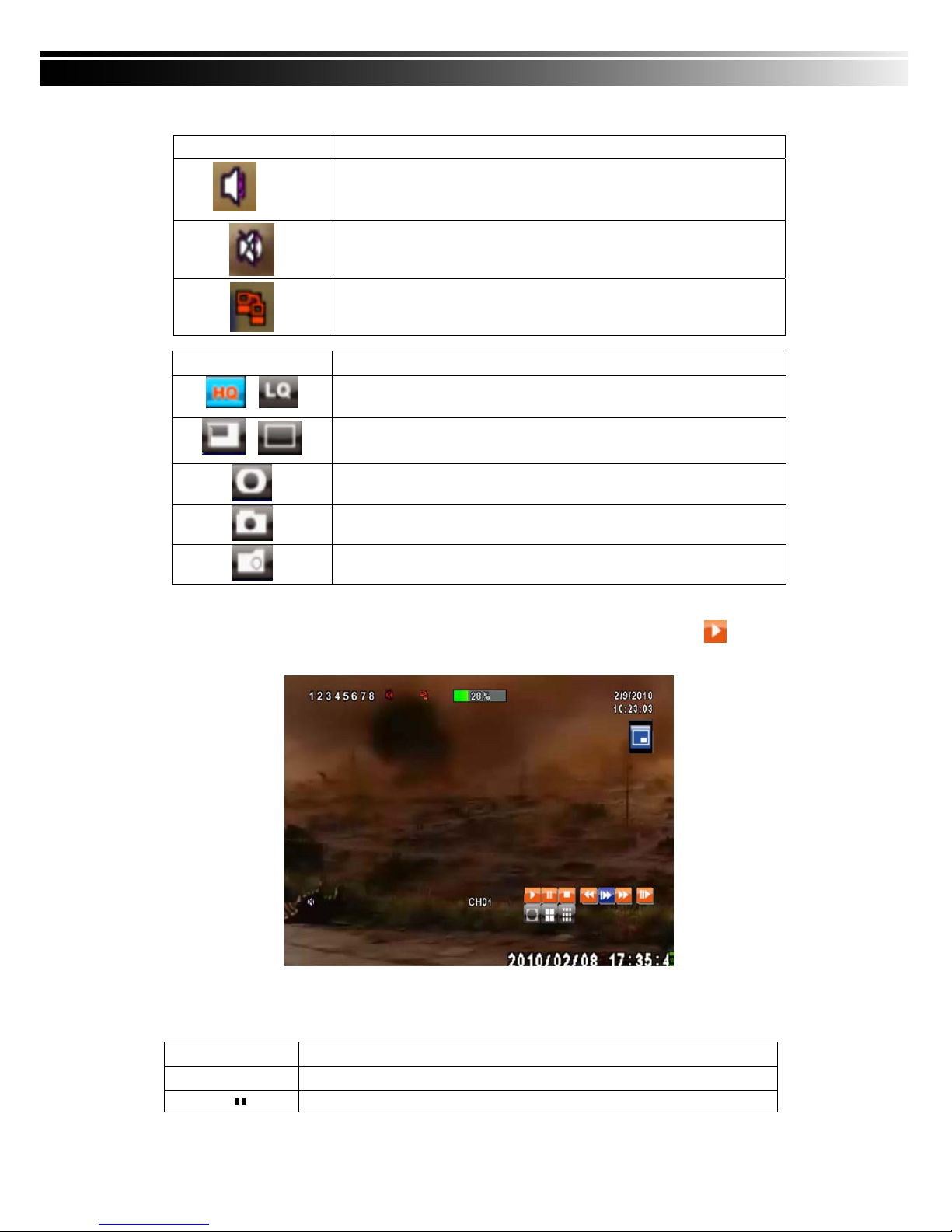
14
Table 3-1.3 Description of on screen graphical icons in LIVE mode
Icon Description
1~4
Live Audio is on
Live Audio is off
Connected to the LAN cable.
Icon Description
/
Image quality (High/Low)
/
Full screen
Record
Snap shot
Record and snap shot file saving path setup
3-2 PLAYBACK Mode
Switch to PLAYBACK mode by pressing “PLAY” under the LIVE mode, the graphical icon will show
up on the upper center of the screen and the operation panel ( see below picture) will show up at right
lower corner of the screen. You can drag the panel by mouse to place it on any location of your screen.
Table 3-2.1 Remote control functions under the PLAYBACK mode
Button Description
ENTER / MODE
Switch to full screen, quad, 9-channel or 16-channel display
MENU /
Turn on/off PAUSE
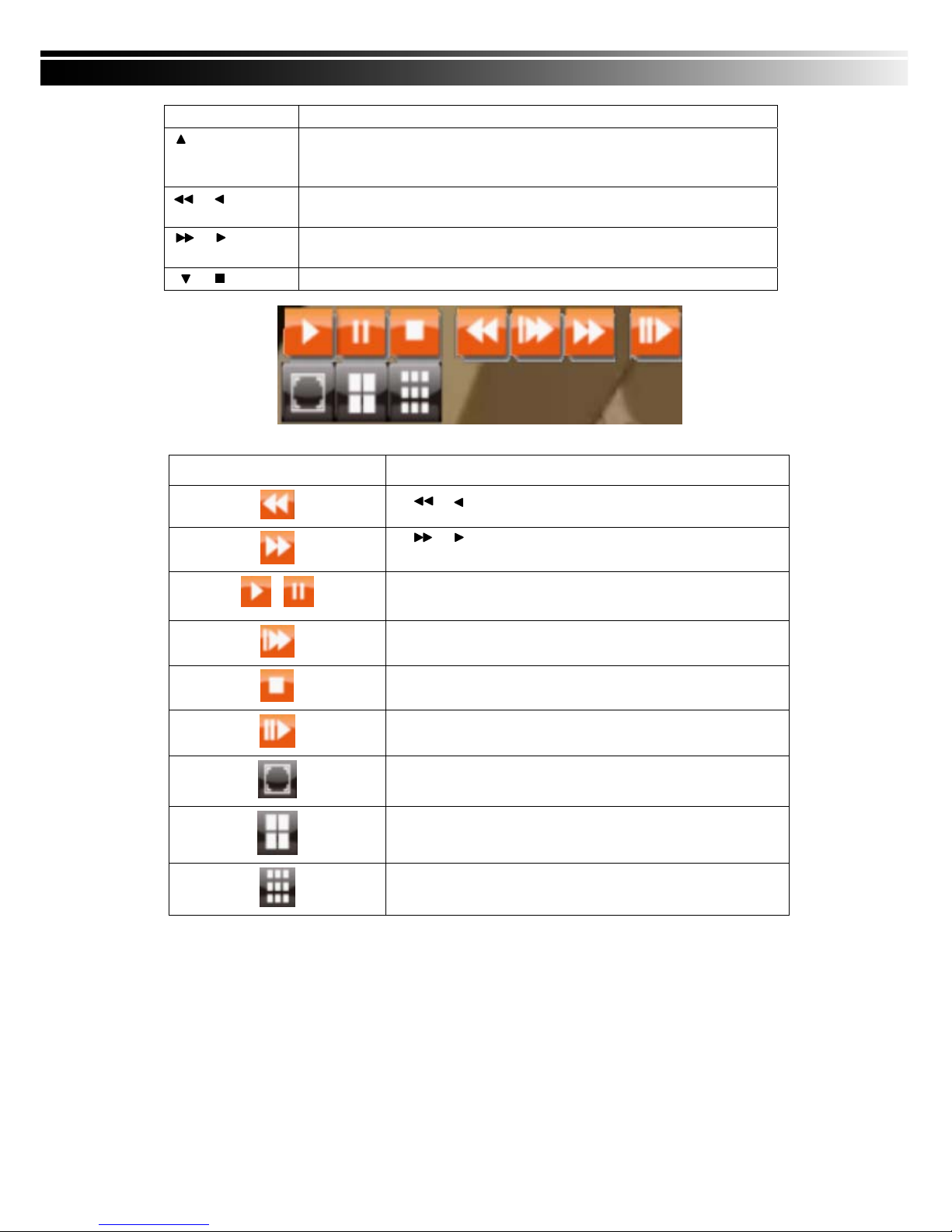
15
PLAY
Play back at normal speed
/ SLOW
Play back at slower speed. The speed will be slowed to 1/2, 1/4, 1/8, 1/16 by
each pressing of the button till the slowest limitation of 1/16 of the normal speed.
Current playback speed is shown in the upper center of the screen
/
Fast rewind. Each press increases the speed to the next level. There are six
speeds: 2x, 4X, 8X, 16x, 32X and 64X
/
Fast forward. Each press increases the speed to the next level. There are six
speeds: 2x, 4X, 8X, 16x, 32X and 64X
/
Stop playback
Table 3-2.2 The mouse operation under the PLAYBACK mode.
Icon Description
「 / 」 Fast rewind
「 / 」Fast forward
/
Play/pause
「▲ / SLOW」,slow playback
「▼ / ■」stop playback
Playback channel by channel with snap shot display
Full screen display
Quad display
9-channel display
Note:4CH will show quad display; 8 CH will show quad display and 9-chan nel display.
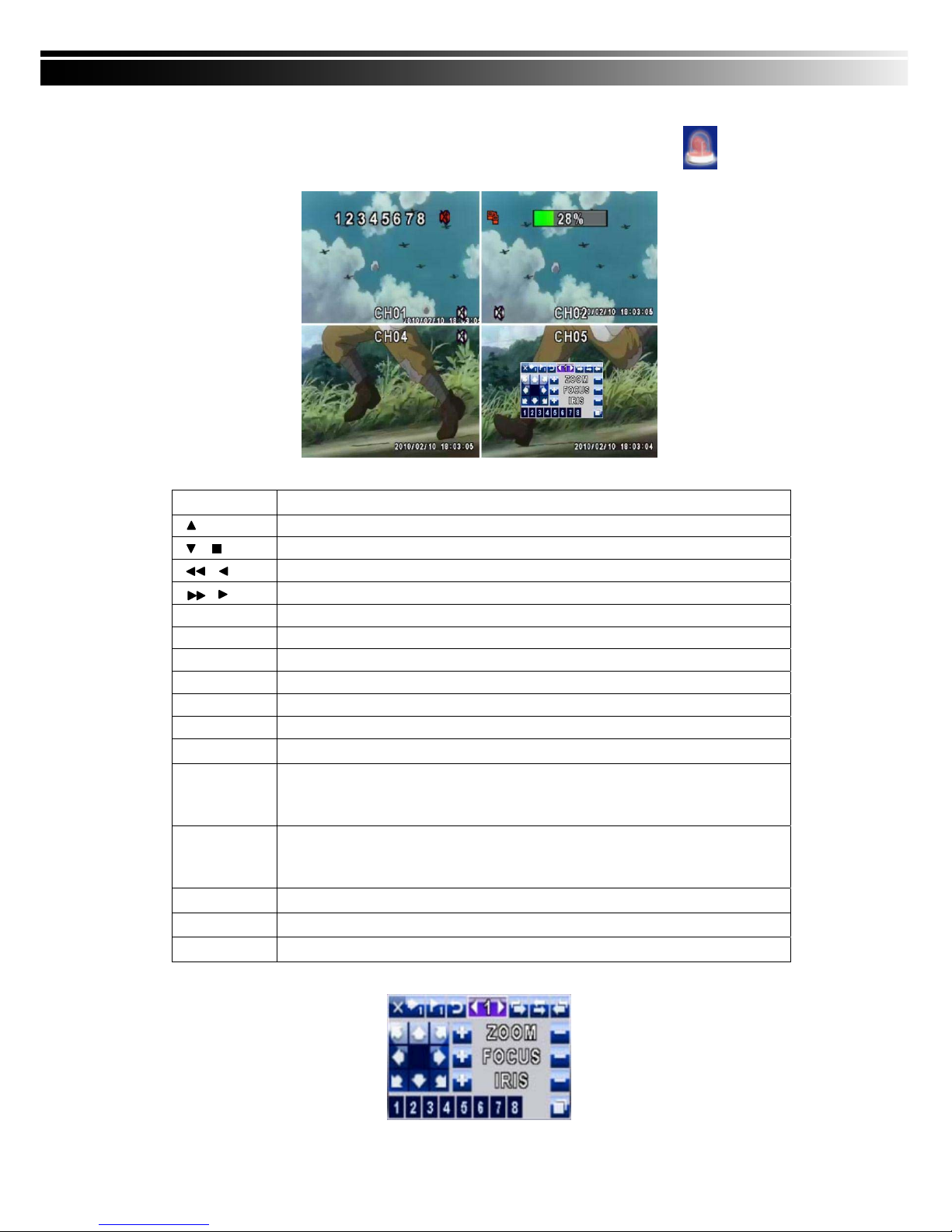
16
3-3 PTZ Mode
Switch to the PTZ mode by pressing “PTZ” button under the LIVE mode. The PTZ icon will appear
on upper left side of screen and the control panel will appear on the down right side of screen.
Table 3-3.1 Remote Control functions under the PTZ mode
Button
Description
/ SLOW
Move PTZ up.
/
Move PTZ down.
/
Move PTZ to the left.
/
Move PTZ to the right.
ZOOM +
PTZ zoom-in.
ZOOM -
PTZ zoom-out.
FOCUS +
PTZ focus-in.
FOCUS -
PTZ focus-out.
IRIS +
PTZ iris-open.
IRIS -
PTZ iris-close.
TOUR
Activate PTZ pre-set tour. *
PRESET+
Number
Setup the Preset location
Press “PRESET” key first then two-digit number; DVR will set the current PTZ location
at entered preset number.
PLAY+
Number
Go to Preset location
Press “PLAY” key first then two-digit number, PTZ will go to the correspondent preset
number location.
PIP
Set current PTZ location as the start of line-scan. *
FREEZE
Activate auto line-scan. *
ZOOM
Set current PTZ location as the end of line-scan.*
*PTZ communication protocols from different brands aren’t compatible 100% sometimes. Therefore,
some of these functions may be unavailable.

17
Table 3-3.2 Mouse operation under the PTZ mode
Icon Description
Leave PTZ Mode,back to the LIVE mode
Pre-set number N. (1~64)
Go to pre-set number N.
Set current PTZ location at pre-set number N.
「TOUR」,press to activate pre-set tour*
「PIP」,Set current PTZ location as the start of line-scan. *
「FREEZE」, Activate line-scan. *
「ZOOM」,Set current PTZ location as the end of line-scan. *
To move PTZ in 360°
PTZ zoom in; PTZ zoom out
PTZ focus in; PTZ focus out.
PTZ IRIS open, PTZ IRIS close.
Below functions need support from specific PTZ manufacturer. Please check user manual of y
our PTZ for more detail.
AUX 1,「AUTO」Key + Number key「1」
AUX 2,「AUTO」Key + Number key「2」
AUX 3,「AUTO」Key + Number key「3」
AUX 4,「AUTO」Key + Number key「4」
AUX 5,「AUTO」Key + Number key「5」
AUX 6,「AUTO」Key + Number key「6」
AUX 7,「AUTO」Key + Number key「7」
AUX 8,「AUTO」Key + Number key「8」
「Backup」, Customized function。
*PTZ communication protocols from different brands aren’t compatible 100%
sometimes. Therefore, some of these functions may be unavailable.
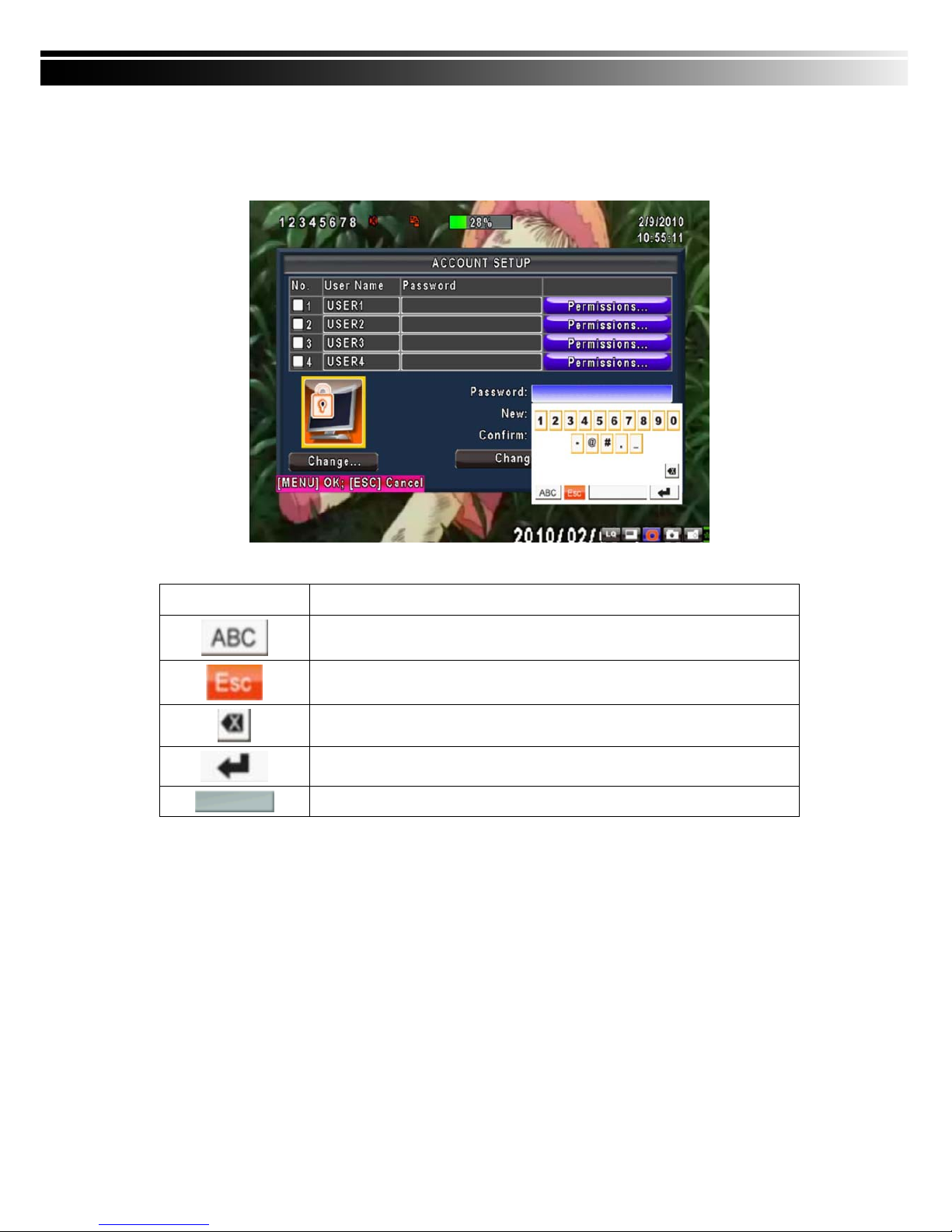
18
CHAPTER 4 MAIN MENU SETUP
To enter the main menu and set up DVR, log-in account and user password are required.
The default password of the administrator is “123456”. Please check the “Account Setup” for related setup
of other log-in users.
Table 4-0.1 Some definition of virtual keyboard
Item Description
Switch between numbers and letters
Press to cancel the setup, and re-choose the login account
Delete the last character
Enter to identify the password. It will enter the setup menu, If the password
is verified
Space key
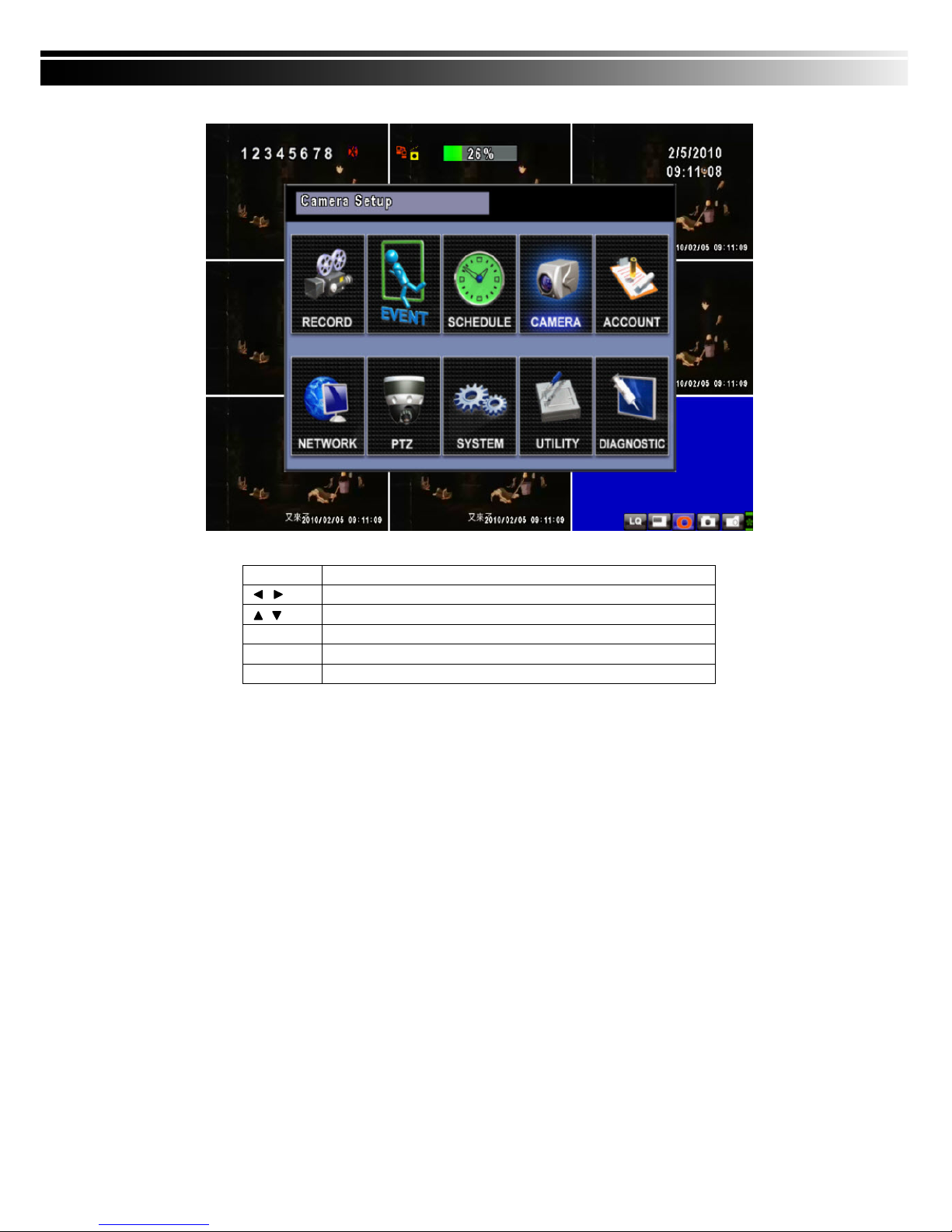
19
Table 4-0.2 The operation of remote control under the setting menu
Item Description
Switch to different options under one item
Switch to different items
MENU Save setup and back to LIVE mode
ESC Back to Upper level of menu without saving
ENTER Enter the menu, or display virtual keyboard
PS. The initialization of new-installed HD is required before recording, please refer to “4-9 UTILITY
SETUP” for detail.
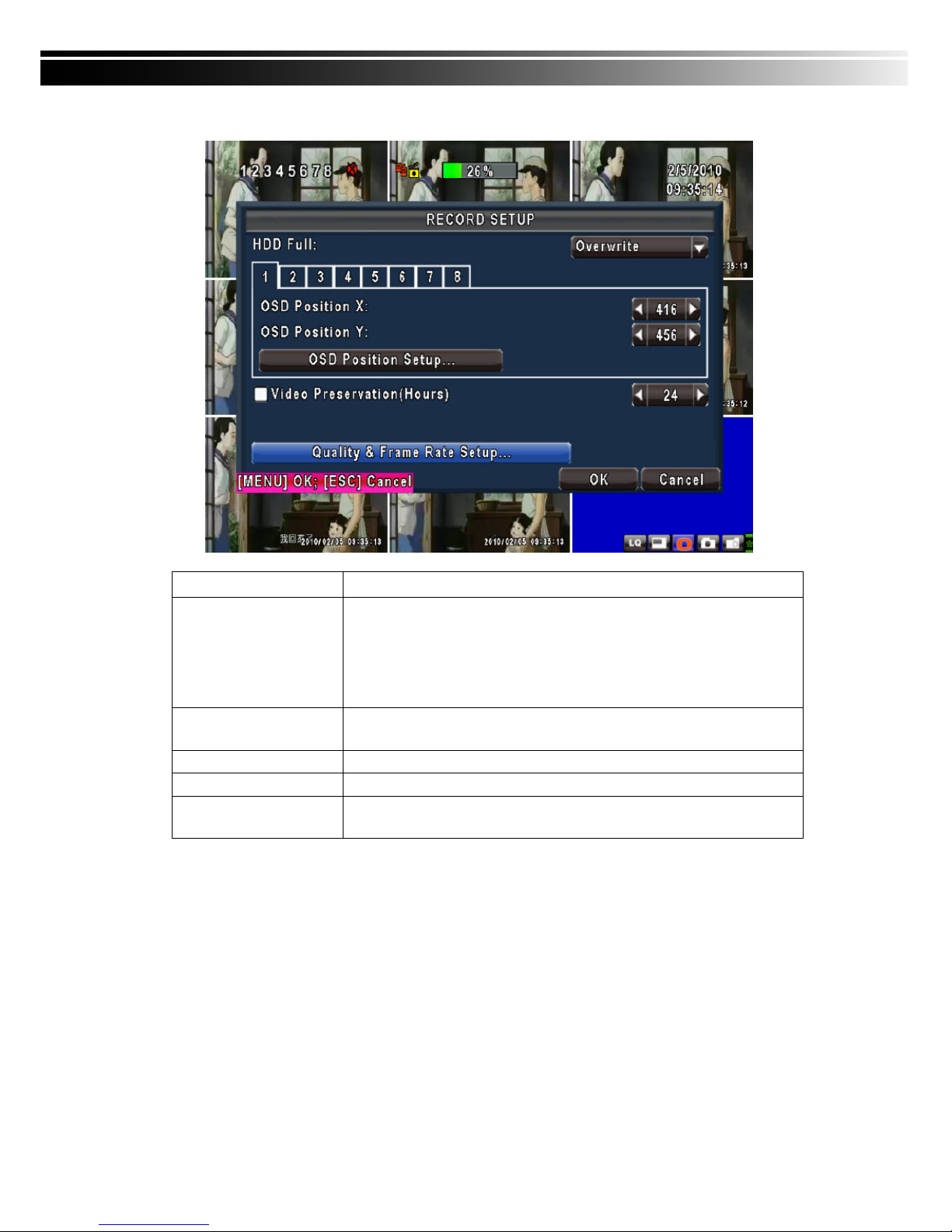
20
4-1 RECORD SETUP
Item Description
HDD FULL
Select STOP to stop recording or OVERWRITE to reuse the HDD when HDD
is full
「
Stop
」:
Stop Recording
「
Overwrite
」:
Start to overwrite that begin from the oldest data of HDD, and
continue to record.
Quality & Frame Rate
Setup
Setup the quality and frame rate for each channel under normal recording
and event recording type.
OSD position X
Setup OSD X axis
OSD position Y
Set up OSD y axis
Recording OSD position
setup
Set up OSD axis
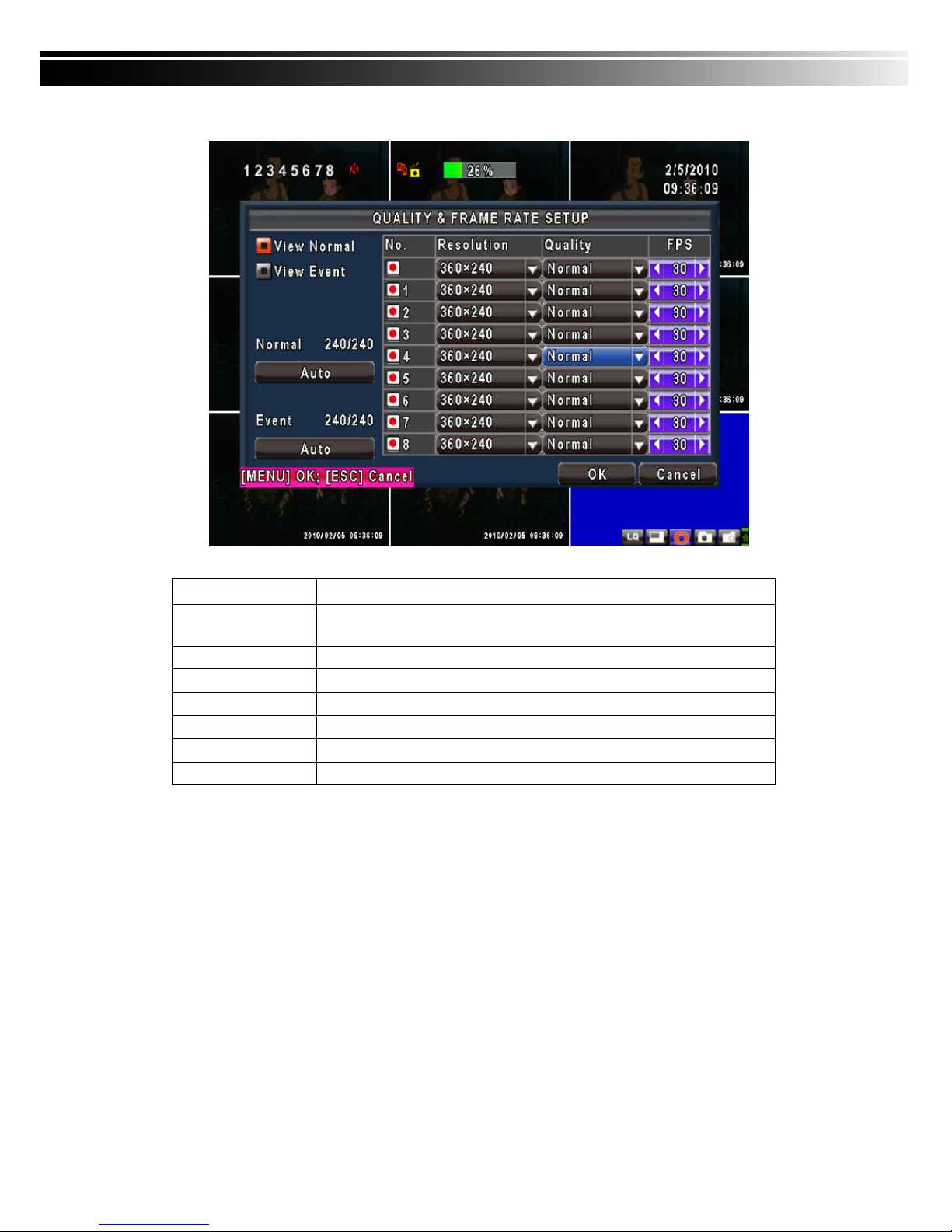
21
4-1.1 Quality & Frame Rate Setup
Note:4CH DVR will display 4 channels and 8CH DVR will display 8 channels.
Item Description
Normal setup/ event
setup
Select recording mode
Resolution
Select recording resolution: 320x240, 720x240, 720x480
Record Type
You can setup quality and FPS separately for record type.
No.
Check/uncheck the box enable/disable selected channel recording
Quality
Select quality: Lowest/ Low/ Normal/ High/ Highest
FPS
Select recording frame rate.
Auto
Assign each channel with its maxima accessible fps
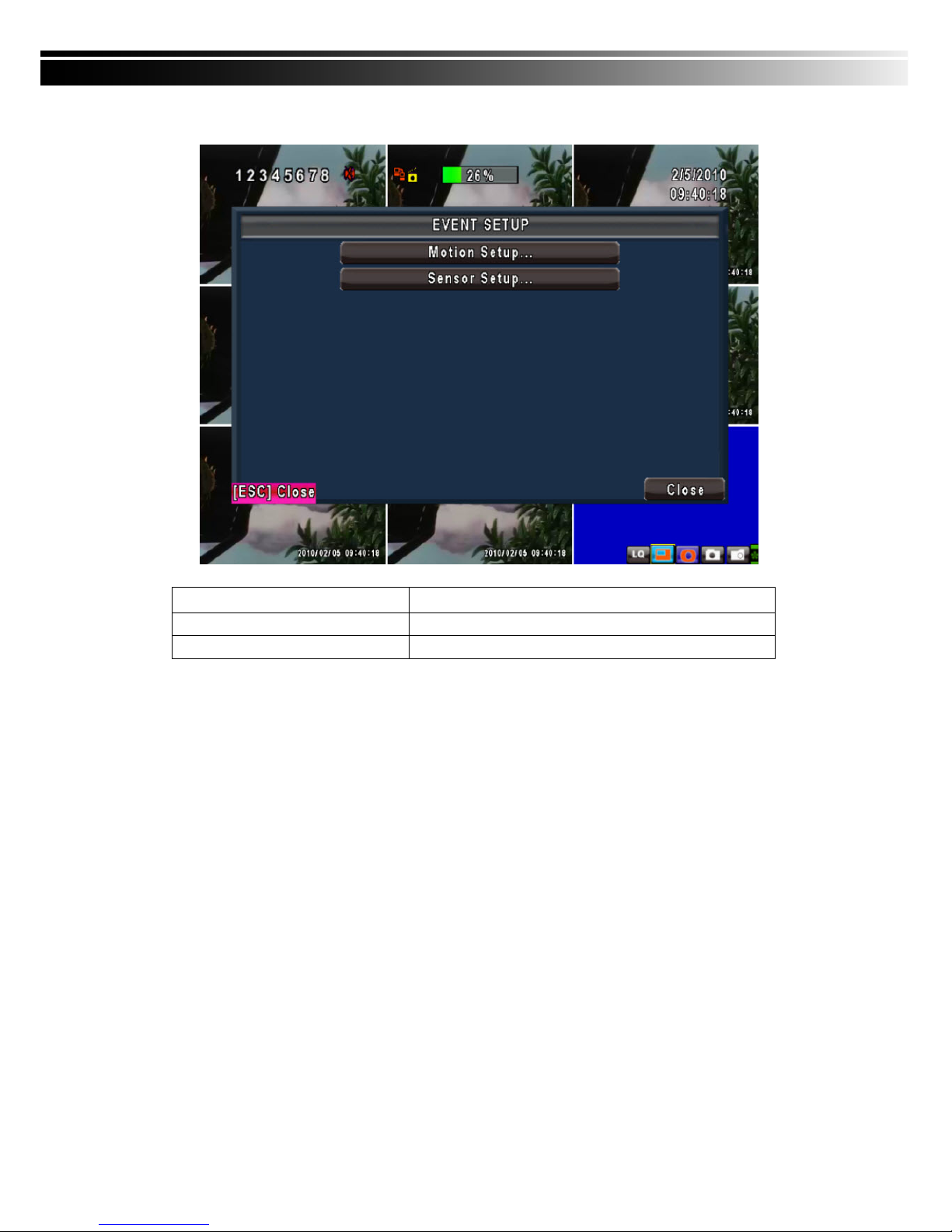
22
4-2 EVENT SETUP
Item Description
Motion Setup
Enter to set up motion detection
Sensor Setup
Enter to set up sensor detection
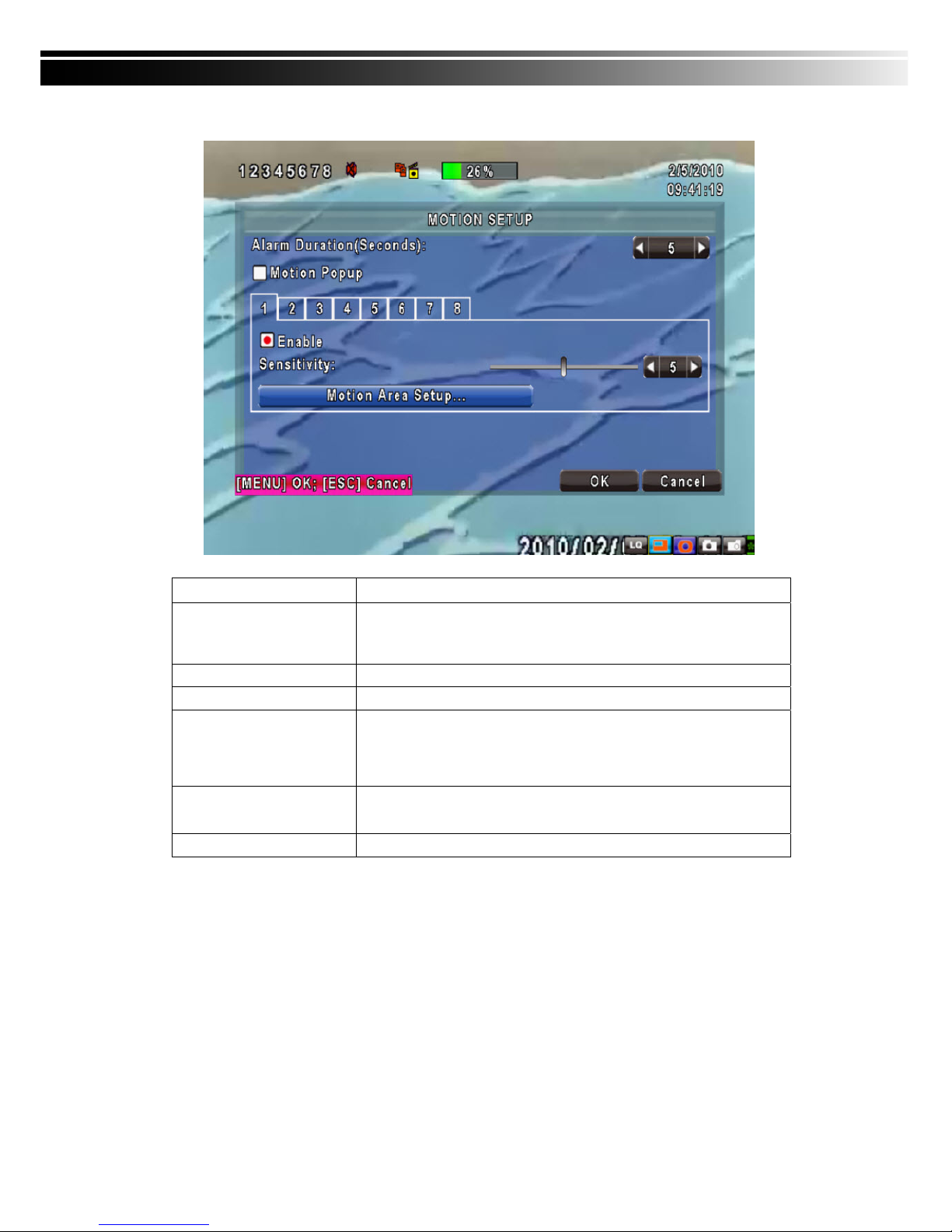
23
4-2.1 MOTION SETUP
Item Description
Motion Popup
Check the box to Enable/Disable popup screen function for all channels.
When motion is detected in LIVE mode, the detected channel image will
pop up in full screen display.
1~8
You can setup independently for each channel.
Selected Channel Turn
Check the box to Enable/Disable motion detection for each channel.
Object Size
Drag the white bar or press ◀ ▶ to set up Object Size from val
ue 1 to 15 for each channel. The lower value you set the highe
r sensitivity it will be. Value set up as 1, the motion will be detect
ed easiest.
Sensitivity
Drag the white bar or press ◀ ▶ to set up Sensitivity from value 1
to 15 for each channel. The lower value you set the higher sensit
ivity it will be
Motion Area Setup
Enter to setup motion detection area
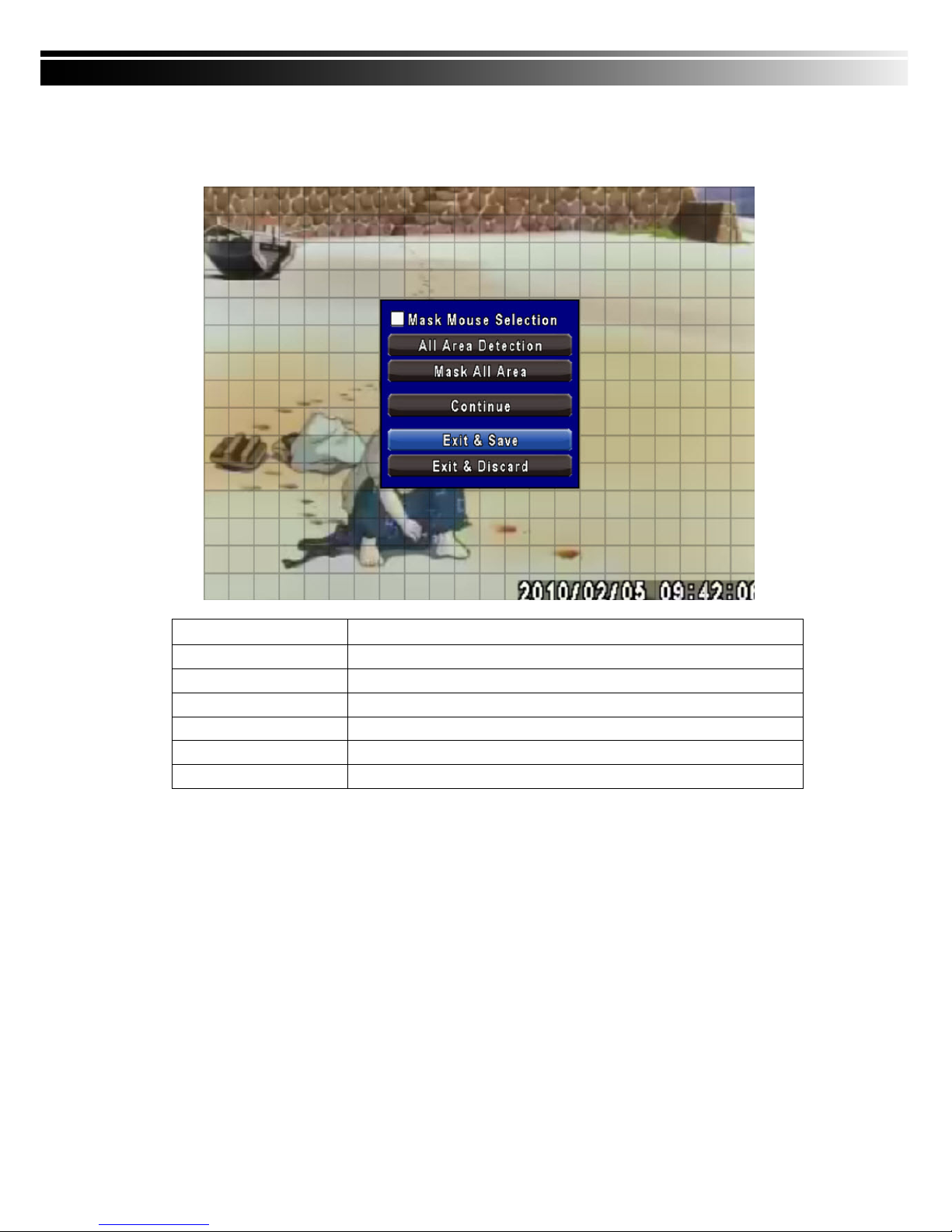
24
4-2.1.1 MOTION AREA SETUP
The motion detection has been divided into 16x12 grids. The default detection area is full scree
n as it marked in transparent for local DVR and purple for remote access. Areas deselected for
motion detection are marked in red for both local and remote site.
Item Description
Mask Mouse Selection
Switch between “select” and “deselect” for cursor-dragging function
All Area Detection
Select entire screen as detection area.
Mask All Area
Deselect entire detection area.
Continue
Continue setup
Exit & Save
Save setup and leave
Exit & Discard
Cancel setup and leave
