
Sun Blade X6275 M2 Server Module
Installation Guide for Oracle®VM Operating
Systems
Part No: 821–2368
January 2011, Rev A

Copyright © 2010, 2011, Oracle and/or its aliates. All rights reserved.
License Restrictions Warranty/Consequential Damages Disclaimer
This software and related documentation are provided under a license agreement containing restrictions on use and disclosure and are protected by intellectual
property laws. Except as expressly permitted in your license agreement or allowed by law, you may not use, copy, reproduce, translate, broadcast, modify, license,
transmit, distribute, exhibit, perform, publish or display any part, in any form, or by any means. Reverse engineering, disassembly, or decompilation of this software,
unless required by law for interoperability, is prohibited.
Warranty Disclaimer
The information contained herein is subject to change without notice and is not warranted to be error-free. If you nd any errors, please report them to us in writing.
Restricted Rights Notice
If this is software or related documentation that is delivered to the U.S. Government or anyone licensing it on behalf of the U.S. Government, the following notice is
applicable:
U.S. GOVERNMENT RIGHTS
Programs, software, databases, and related documentation and technical data delivered to U.S. Government customers are "commercial computer software" or
"commercial technical data" pursuant to the applicable Federal Acquisition Regulation and agency-specic supplemental regulations. As such, the use, duplication,
disclosure, modication, and adaptation shall be subject to the restrictions and license terms set forth in the applicable Government contract, and, to the extent
applicable by the terms of the Government contract, the additional rights set forth in FAR 52.227-19, Commercial Computer Software License (December 2007).
Oracle America, Inc., 500 Oracle Parkway, Redwood City, CA 94065.
Hazardous Applications Notice
This software or hardware is developed for general use in a variety of information management applications. It is not developed or intended for use in any inherently
dangerous applications, including applications that may create a risk of personal injury. If you use this software or hardware in dangerous applications, then you shall
be responsible to take all appropriate fail-safe, backup, redundancy, and other measures to ensure its safe use. Oracle Corporation and its aliates disclaim any
liability for any damages caused by use of this software or hardware in dangerous applications.
Trademark Notice
Oracle and Java are registered trademarks of Oracle and/or its aliates. Other names may be trademarks of their respective owners.
Intel and Intel Xeon are trademarks or registered trademarks of Intel Corporation. All SPARCtrademarks are used under license and are trademarks or registered
trademarks of SPARC International, Inc. AMD, Opteron, the AMD logo, and the AMD Opteron logo are trademarks or registered trademarks of Advanced Micro
Devices. UNIX is a registered trademark of The Open Group in the United States and other countries.
Third Party Content, Products, and Services Disclaimer
This software or hardware and documentation may provide access to or information on content, products, and services from third parties. Oracle Corporation and
its aliates are not responsible for and expressly disclaim all warranties of any kind with respect to third-party content, products, and services. Oracle Corporation
and its aliates will not be responsible for any loss, costs, or damages incurred due to your access to or use of third-party content, products, or services.
Ce logiciel et la documentation qui l’accompagnesont protégés par les lois sur la propriété intellectuelle. Ils sont concédés sous licence et soumis à des restrictions
d’utilisation et de divulgation. Sauf disposition de votre contrat de licence ou de la loi, vous ne pouvez pas copier, reproduire, traduire, diuser, modier, breveter,
transmettre, distribuer, exposer, exécuter, publier ou acher le logiciel, même partiellement, sous quelque forme et par quelque procédé que ce soit. Par ailleurs, il est
interdit de procéder à toute ingénierie inverse du logiciel, de le désassembler ou de le décompiler, excepté à des ns d’interopérabilité avec des logiciels tiers ou tel que
prescrit par la loi.
Les informations fournies dans ce document sont susceptibles de modication sans préavis. Par ailleurs, Oracle Corporation ne garantit pas qu’elles soient exemptes
d’erreurs et vous invite, le cas échéant, à lui en faire part par écrit.
Si ce logiciel, ou la documentation qui l’accompagne, est concédé sous licence au Gouvernement des Etats-Unis, ou à toute entité qui délivre la licence de ce logiciel
ou l’utilise pour le compte du Gouvernement des Etats-Unis, la notice suivante s’applique :
U.S. GOVERNMENT RIGHTS. Programs, software, databases, and related documentation and technical data delivered to U.S. Government customers are
"commercial computer software" or "commercial technical data" pursuant to the applicable Federal Acquisition Regulation and agency-specic supplemental
regulations. As such, the use, duplication, disclosure, modication, and adaptation shall be subject to the restrictions and license terms set forth in the applicable
Government contract, and, to the extent applicable by the terms of the Government contract, the additional rights set forth in FAR 52.227-19, Commercial
Computer Software License (December 2007). Oracle America, Inc., 500 Oracle Parkway, Redwood City, CA 94065.
Ce logiciel ou matériel a été développé pour un usage général dans le cadre d’applications de gestion des informations. Ce logiciel ou matériel n’est pas conçu ni n’est
destiné à être utilisé dans des applications à risque, notamment dans des applications pouvant causer des dommages corporels. Si vous utilisez ce logiciel ou matériel
dans le cadre d’applications dangereuses, il est de votre responsabilité de prendre toutes les mesures de secours, de sauvegarde, de redondance et autres mesures
nécessaires à son utilisation dans des conditions optimales de sécurité. Oracle Corporation et ses aliés déclinent toute responsabilité quant aux dommages causés
par l’utilisation de ce logiciel ou matériel pour ce type d’applications.
Oracle et Java sont des marques déposées d’Oracle Corporation et/ou de ses aliés.Tout autre nom mentionné peut correspondre à des marques appartenant à
d’autrespropriétaires qu’Oracle.
AMD, Opteron, le logo AMD et le logo AMD Opteron sont des marques ou des marques déposées d’Advanced Micro Devices. Intel et Intel Xeon sont des marques ou
des marques déposées d’Intel Corporation. Toutes les marques SPARC sont utilisées sous licence et sont des marques ou des marques déposées de SPARC
International, Inc. UNIX est une marque déposée concédé sous license par X/Open Company, Ltd.
120822@25097
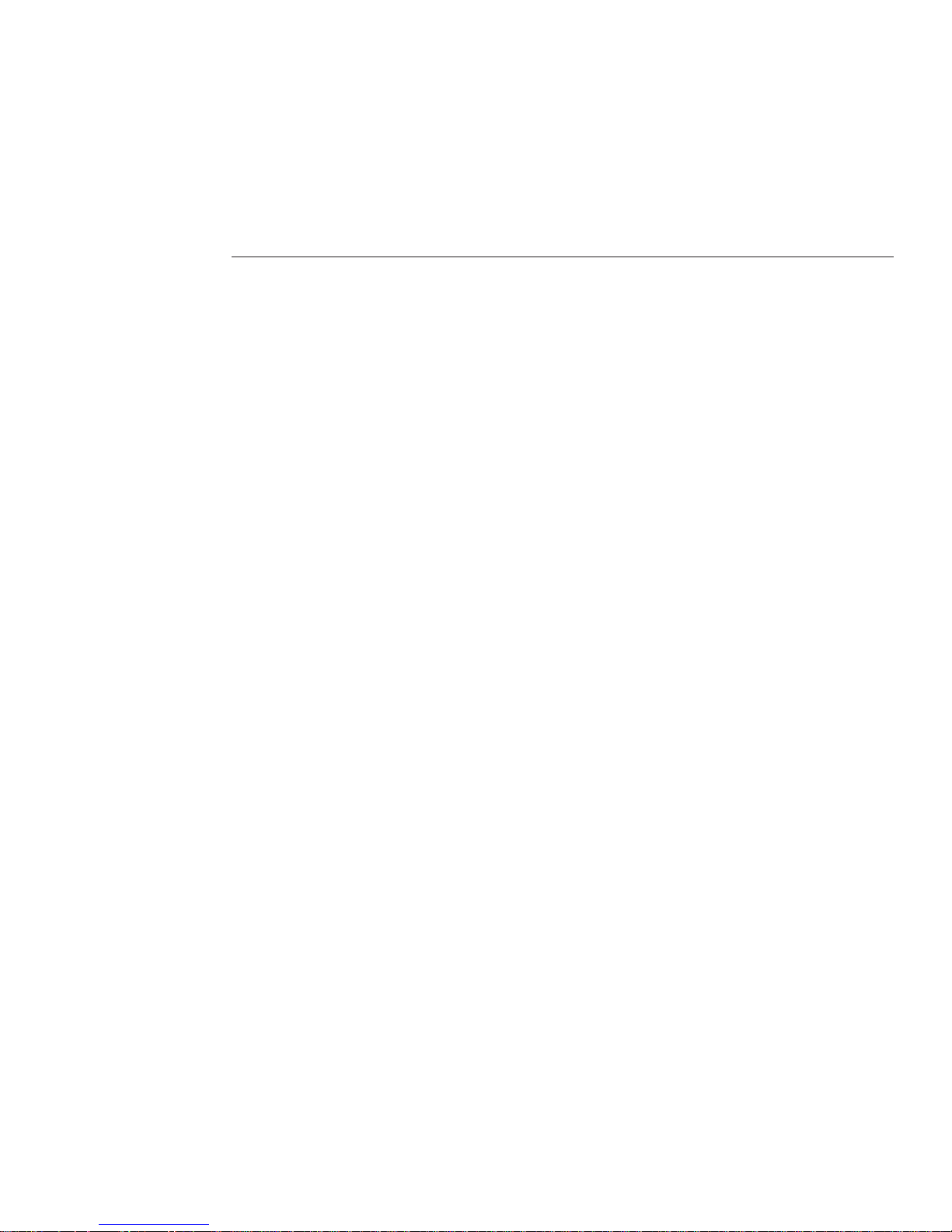
Contents
Using This Documentation ...................................................................................................................5
Product Information Web Site ......................................................................................................5
Related Books ..................................................................................................................................5
About This Documentation (PDF and HTML) ..........................................................................7
Documentation Comments ...........................................................................................................8
Contributors ....................................................................................................................................8
Change History ...............................................................................................................................8
Introduction to Oracle VM Installation ..............................................................................................9
Installing Oracle VM ........................................................................................................................... 11
System Requirements .................................................................................................................. 12
How to Obtain Oracle VM Software .......................................................................................... 13
How to Install Oracle VM Server ............................................................................................... 13
How to Install Drivers ................................................................................................................. 15
How to Install Oracle VM Manager ........................................................................................... 16
Creating and Managing VM Resources .................................................................................... 16
Creating a PXE Installation Image for Oracle VM .......................................................................... 19
How to Create a PXE Installation Image for Oracle VM ......................................................... 19
3
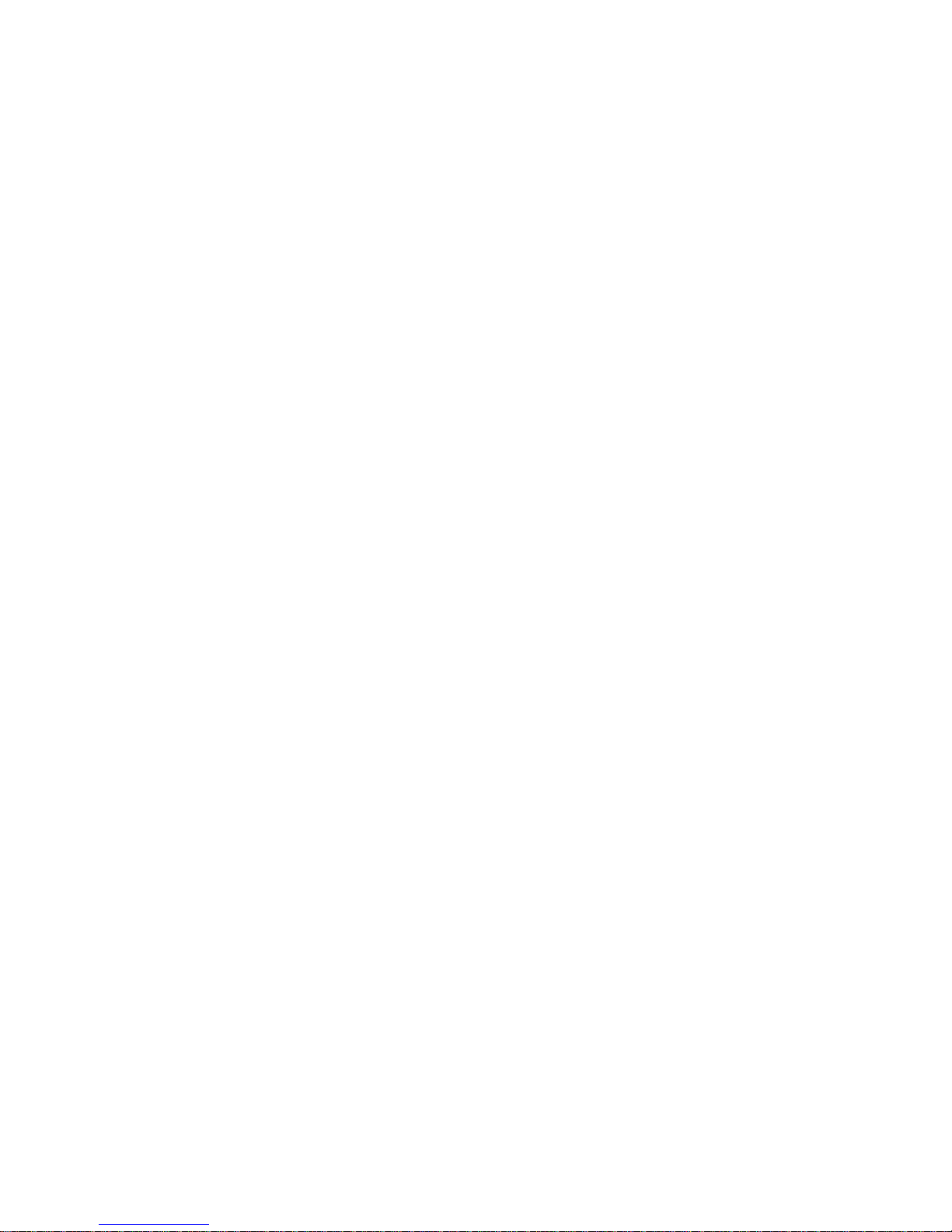
4

UsingThis Documentation
This section describes related documentation, submitting feedback, and a document change
history.
■
“Product Information Web Site” on page 5
■
“Related Books” on page 5
■
“About This Documentation (PDF and HTML)” on page 7
■
“Documentation Comments” on page 8
■
“Contributors” on page 8
■
“Change History” on page 8
Product Information Web Site
For information about the Sun Blade X6275 M2 server module, go to the
http://www.oracle.com/goto/blades page and click on your server model listed near the
bottom.
At that site, you can nd links to the following information and downloads:
■
Product information and specications
■
Software and rmware downloads
Related Books
The following is a list of documents related to Oracle's Sun Blade X6275 M2 server module.
These and additional support documents are available on the web at:
http://download.oracle.com/docs/cd/E19962-01/
5

Document Group Document Description
Sun Blade X6275 M2 Server
Module Documentation
Sun Blade X6275 M2 Server
Module Product Documentation
Integrated HTML version of all
starred (*) documents, including
Search and Index.
Sun Blade X6275 M2 Server Module
Getting Started Guide
Pictorial setup quick reference.
Sun Blade X6275 M2 Server Module
Installation Guide *
How to install, rack, and congure
the server up to initial power-on.
Sun Blade X6275 M2 Server Module
Product Notes *
Important late-breaking
information about your server.
Sun Blade X6275 M2 Server Module
Installation Guide for Oracle Solaris
Operating Systems *
How to install the Oracle Solaris OS
on your server.
Sun Blade X6275 M2 Server Module
Installation Guide for Linux
Operating Systems *
How to install a supported Linux
OS on your server.
Sun Blade X6275 M2 Server Module
Installation Guide for Windows
Operating Systems *
How to install a supported version
of Microsoft Windows OS on your
server.
Sun Blade X6275 M2 Server Module
Installation Guide for Oracle VM
Operating Systems *
How to install a supported version
of Oracle VM OS on your server.
Oracle x86 Servers Diagnostics
Guide *
How to diagnose problems with
your server.
Sun Blade X6275 M2 Server Module
Service Manual *
How to service and maintain your
server.
Sun Blade X6275 M2 Server Module
Safety and Compliance Guide
Safety and compliance information
about your server.
Oracle Integrated Lights Out
Manager (ILOM) 3.0 Supplement
for the Sun Blade X6275 M2 Server
Module *
Version-specic supplemental
information for your server’s
Integrated Lights Out Manager.
Sun Disk Management
Documentation
Sun x64 Server Disk Management
Overview
Information about managing your
server’s storage.
x64 Servers Applications and
Utilities Documentation
Sun x64 Server Utilities Reference
Manual
How to use the available utilities
included with your server.
Related Books
Sun Blade X6275 M2 Server Module Installation Guide for Oracle VM Operating Systems • January 2011, Rev A6

Document Group Document Description
Oracle Integrated Lights Out
Manager (ILOM) 3.0
Documentation
Oracle Integrated Lights Out
Manager (ILOM) 3.0 Feature
Updates and Release Notes
Information about new ILOM
features.
Oracle Integrated Lights Out
Manager (ILOM) 3.0 Getting
Started Guide
Overview of ILOM 3.0.
Oracle Integrated Lights Out
Manager (ILOM) 3.0 Concepts
Guide
Conceptual information about
ILOM 3.0.
Oracle Integrated Lights Out
Manager (ILOM) 3.0 Web Interface
Procedures Guide
How to use ILOM through the web
interface.
Oracle Integrated Lights Out
Manager (ILOM) 3.0 CLI
Procedures Guide
How to use ILOM through
commands.
Oracle Integrated Lights Out
Manager (ILOM) 3.0 Management
Protocols Reference Guide
Information about management
protocols.
Translated versions of some of these documents are available at the web site described
previously in Simplied Chinese, Korean, Japanese, French and Spanish. English
documentation is revised more frequently and might be more up-to-date than the translated
documentation.
About This Documentation (PDF and HTML)
This documentation set is available in both PDF and HTML. The information is presented in
topic-based format (similar to online help) and therefore does not include chapters,
appendixes, or section numbering.
A PDF that includes all information on a particular topic subject (such as hardware installation
or product notes) can be generated by clicking on the PDF button in the upper left corner of the
page.
Note – The “Documentation Information” and “Index” topics do not have associated PDF.
About This Documentation (PDF and HTML)
7

Documentation Comments
Oracle is interested in improving the product documentation and welcomes your comments
and suggestions. You can submit comments by clicking the Feedback {+} link on the lower right
of any page of the documentation site at:
http://www.oracle.com/technetwork/indexes/
documentation/index.html.
Contributors
Primary Authors: Ralph Woodley, Michael Bechler, Ray Angelo, Mark McGothigan.
Contributors: Kenny Tung, Adam Ru, Isaac Yang, Stone Zhang, Susie Fang, Lyle Yang, Joan
Xiong, Redarmy Fan, Barry Xiao, Evan Xuan, Neil Gu, Leigh Chen, Eric Kong, Kenus Lee.
Change History
The following lists the release history of this documentation set:
■
November 2010. Initial publication.
■
November 2010. Information added to the Sun Blade X6275 M2 Server Module Product
Notes for platform software release 1.1. Added new rmware version, PC-Check 6.27s
support, CRs 6994690, 6992284, 6994464.
■
January 2011. Information added to the Sun Blade X6275 M2 Installation Guide for
conguring pre-installed Oracle Solaris or Oracle VM. Information added to the Sun Blade
X6275 M2 Server Module Product Notes for platform software release 1.2. Added new
rmware version, CRs 6971164, 7009654, 7009666, 7010601. Information added to the
Oracle Integrated Lights Out Manager (ILOM) 3.0 Supplement for the Sun Blade X6275 M2
Server Module for proving physical presence, reading available_power in ILOM.
Documentation Comments
Sun Blade X6275 M2 Server Module Installation Guide for Oracle VM Operating Systems • January 2011, Rev A8

Introduction to Oracle VM Installation
This document provides information about installing the Oracle VM server. It provides the
following topics.
Description Link
Describes how to install Oracle VM. “Installing Oracle VM” on page 11
Describes how to create a PXE installation image for
Oracle VM.
“Creating a PXE Installation Image for Oracle VM” on
page 19
9

10

Installing Oracle VM
Oracle VM is a virtualization environment platform that enables users to create and manage
virtual machines (VMs). These virtual machines exist on the same physical server but behave
like independent physical servers. Each virtual machine created with Oracle VM has its own
virtual CPUs, operating system, network interfaces, and storage.
Your server is compatible for use with Oracle VM 2.2.1. See
http://www.oracle.com/goto/
x6275m2
for the latest list of supported operating systems.
Note – If you purchased a pre-installed version of Oracle VM on an FMod. Follow the
instructions in
“Conguring a Pre-Installed OS” in Sun Blade X6275 M2 Server Module
Installation Guide.
Oracle VM includes the following components:
■
Oracle VM Manager: A web application that acts as the user interface for creating and
managing your virtual machines. This includes virtual machine creation (including
templates), life cycle management (deploying, migrating and deleting), and resource
management (ISO les, templates, and shared storage resources).
■
Oracle VM Server: A lightweight, secure virtualization environment based on Xen
hypervisor used to run virtual machines and the Oracle VM agent.
■
Oracle VM Agent: Installed on Oracle VM Server, it communicates with Oracle VM
Manager and includes a Web Services API for managing the Oracle VM Server, server pools,
and resources.
The following list provides an outline of the installation, and provides links to topics containing
detailed instructions.
Step Description Link
1 Check system requirements. “System Requirements” on page 12
2 Obtain the installation image and burn it to a
DVD or copy it onto a server.
“How to Obtain Oracle VM Software” on page 13
3 Install Oracle VM Server. “How to Install Oracle VM Server” on page 13
11
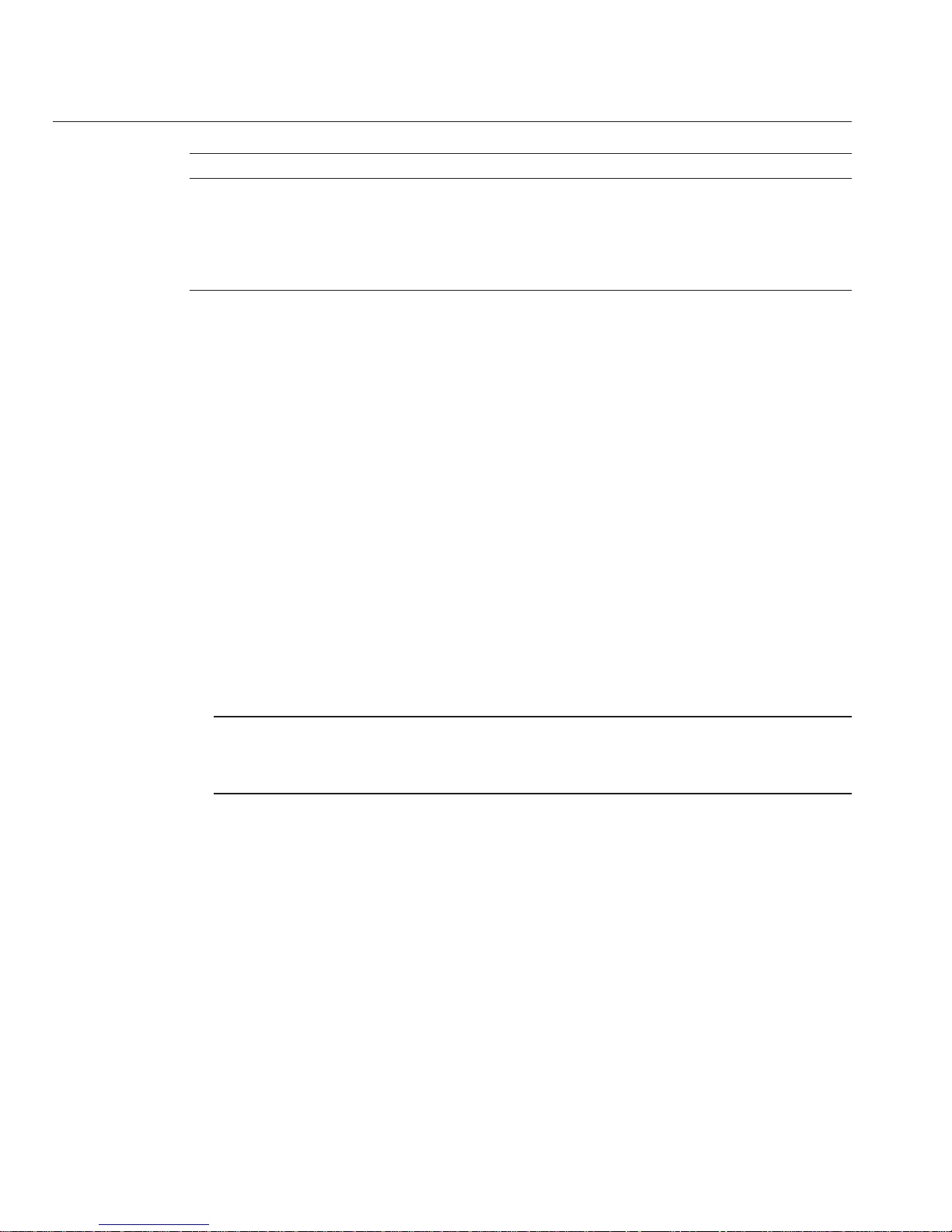
Step Description Link
4 Install server-specic drivers. “How to Install Drivers” on page 15
5 Install Oracle VM Manager. “How to Install Oracle VM Manager” on page 16
6 Create shared storage, a server pool, and virtual
machines.
“Creating and Managing VM Resources” on
page 16
System Requirements
■
Two systems with static IP addresses are required to install Oracle VM: one system to run
Oracle VM Server, and one to run Oracle VM Manager.
■
For the system that will be running Oracle VM Server, you must start out with a clean
installation that has no preinstalled OS or rmware-level RAID volumes.
■
The system that will be running Oracle VM Manager must have one of the following OSes
installed:
■
Oracle Linux Release 4.5 or later
■
Red Hat Enterprise Linux Release 4 or later
■
Oracle VM media set or an equivalent ISO image. The ISO image can be used for remote
installation or for creating an installation CD/DVD.
■
Review the release notes for the Oracle VM software. The documentation set can be found
at: http://download.oracle.com/docs/cd/E15458_01/index.htm
■
DVD-ROM drive.
Note – If you are installing remotely, the DVD-ROM drive, keyboard, mouse, and monitor
are connected to the remote system instead of the server. Also, if you are installing remotely,
you can use an ISO image instead of an actual CD/DVD.
■
USB keyboard and mouse.
■
Monitor.
■
While conguring an operating system for a networked server, it might be necessary to
provide the logical names (assigned by the OS) and the physical name (MAC address) of
each network interface being used on the Oracle VM Server.
See Also
■
“How to Obtain Oracle VM Software” on page 13
■
“How to Install Oracle VM Server” on page 13
■
“How to Install Drivers” on page 15
■
“How to Install Oracle VM Manager” on page 16
System Requirements
Sun Blade X6275 M2 Server Module Installation Guide for Oracle VM Operating Systems • January 2011, Rev A12
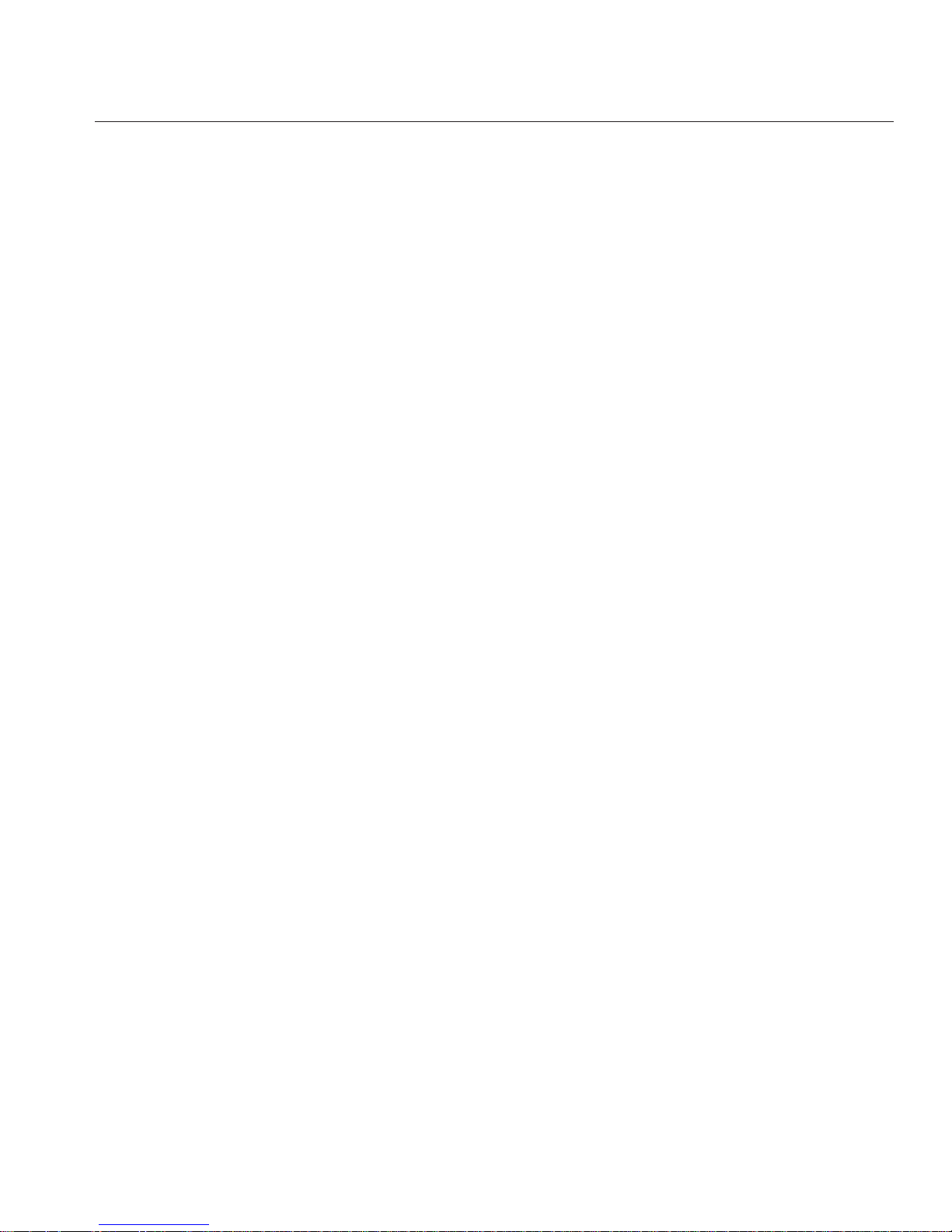
■
“Creating and Managing VM Resources” on page 16
▼
How to Obtain OracleVM Software
Download the Oracle VM software from the web at:
http://www.oracle.com/virtualization
If you plan on installing the software at the system, burn the ISO images to CD/DVDs.
You should have a Oracle VM Manager CD/DVD, and a bootable Oracle VM Server CD/DVD.
■
“How to Install Oracle VM Server” on page 13
■
“How to Install Drivers” on page 15
■
“How to Install Oracle VM Manager” on page 16
■
“Creating and Managing VM Resources” on page 16
▼
How to Install OracleVM Server
See “System Requirements” on page 12.
Connect to your server console using one of the methods described in
“Accessing the Host
Console Through ILOM”in Sun Blade X6275 M2 Server Module Installation Guide
.
If not done already, insert your Oracle VM Server distribution CD/DVD or access the ISO image
distribution media for the method you chose in step 1.
1
2
Next Steps
BeforeYouBegin
1
2
System Requirements
13

Poweron or reset the server.
BIOS messages appear on the console.
When you see a message oering a series of selections, press F8.
After a delay, a menu oers a selection of boot devices (see the following example).
3
4
System Requirements
Sun Blade X6275 M2 Server Module Installation Guide for Oracle VM Operating Systems • January 2011, Rev A14

Select a boot device from the list.
To boot from a physical CD/DVD or from an ISO image, select CD/DVD.
Control passes to the OS installation program on the media.
Enter the following command at the boot prompt: Enter
Follow the prompts to install the software.
Oracle VM Server and Oracle VM Agent software are installed.
For additional information refer to the Oracle VM Server installation documentation at:
http://download.oracle.com/docs/cd/E15458_01/index.htm
■
“How to Install Drivers” on page 15
■
“How to Install Oracle VM Manager” on page 16
■
“Creating and Managing VM Resources” on page 16
▼
How to Install Drivers
After installing Oracle VM server, use the tools and drivers image to install the correct network
drivers.
Install Oracle VM Server as described in
“How to Install Oracle VM Server” on page 13.
Mount the Tools and Drivers CD/DVD ISO image.
Complete one of the following actions:
■
Install the drivers using a script. Navigate to \Oracle_VM on the tools and drivers image and
run the install.sh script.
—Or—
■
Install the drivers manually.They are located on the tools and drivers image under
\Oracle_VM.
■
For 1GbE systems, install the Intel NIC driver version 15.5 or later.
■
For 10GbE systems, install the Mellanox ConnectX–2 driver version 1.5.1.3 or later.
■
“How to Install Oracle VM Manager” on page 16
■
“Creating and Managing VM Resources” on page 16
5
6
7
Next Steps
BeforeYouBegin
1
2
Next Steps
System Requirements
15

▼
How to Install OracleVM Manager
If you are installing Oracle VM Server on a Sun server, you can use the Integrated Lights Out
Manager (ILOM) to install software using either a CD/ DVD or an ISO image mounted on a
remote system. The remote console feature allows you to use the keyboard, mouse, video, and
storage of the remote system as if it were connected to the server where you are installing the
operating system. Once the remote console session is congured, the server can boot from the
remotely mounted distribution media (either a CD/DVD or equivalent ISO le).
On a server running a supported operating system, insert and mount the Oracle VM Manager
CD.
Navigate to the root of the CD and run the following script:
# sh runInstaller.sh
Note – If you are not already the root user, use the su command and enter the root password to
give yourself the necessary privileges to launch the install script.
Follow the prompts to install the software.
For additional information refer to the Oracle VM Manager installation documentation at:
http://download.oracle.com/docs/cd/E15458_01/index.htm
“Creating and Managing VM Resources” on page 16
Creating and ManagingVM Resources
After installing Oracle VM Server (with Oracle VM Agent) and Oracle VM Manager, you can
create and manage virtual resources.
■
Create a shared storage repository. For fault tolerance, multiple virtual machines using this
storage can be set up in a clustered conguration. Options for your shared storage include:
■
OCFS2 (Oracle Cluster File System) using the iSCSI (Internet SCSI) network protocol
■
OCFS2 using SAN (storage area network)
■
NFS (network le system)
■
Partition with multipath failover
■
Create a server pool for your virtual machines.
■
Create your virtual machines in the server pool.
For detailed information, refer to the Oracle VM installation documentation at:
http://download.oracle.com/docs/cd/E15458_01/index.htm
BeforeYouBegin
1
2
3
Next Steps
Creating and Managing VM Resources
Sun Blade X6275 M2 Server Module Installation Guide for Oracle VM Operating Systems • January 2011, Rev A16

See Also
■
“System Requirements” on page 12
■
“How to Obtain Oracle VM Software” on page 13
■
“How to Install Oracle VM Server” on page 13
■
“How to Install Drivers” on page 15
■
“How to Install Oracle VM Manager” on page 16
Creating and Managing VM Resources
17

18

Creating a PXE Installation Image for Oracle VM
This section describes how to create a PXE image for Oracle VM.
See
“How to Create a PXE Installation Image for Oracle VM” on page 19.
▼
How to Create a PXE Installation Image for OracleVM
At the release of this document, Oracle VM 2.2.1 is the minimum supported version of Oracle
VM. These instructions are for creating a PXE installation image of Oracle VM Server.
The PXE installation procedure requires the following items:
■
You must have already completed the network infrastructure setup to support PXE.
■
A CD/DVD drive accessible to the PXE server.
■
Oracle VM Server distribution media set. This can be a set of CDs or a DVD.
Set up the directory structure that will hold the OracleVM Server software:
# mkdir -p /home/pxeboot/ovm_svr_2.2/
Enter the following commands to copy the contents of each Oracle VM distribution CD to the
appropriate PXE subdirectory:
Note – Eject and insert CDs only when the CD/DVD drive is unmounted.
# mount dev/cdrom /mnt/cdrom
# cp -r /mnt/cdrom/* /home/pxeboot/ovm_svr_2.2/
# umount /mnt/cdrom
If you are installing from a DVD, you have to do this only once. When the copy is done, proceed
to the next step.
Copy the vmlinuz and initrd.img les to the appropriate PXE target subdirectory:
# cp /home/pxeboot/ovm_svr_2.2/images/pxeboot/vmlinuz /home/pxeboot/ovm_svr_2.2
BeforeYouBegin
1
2
3
19

# cp /home/pxeboot/ovm_svr_2.2/images/pxeboot/initrd.img
/home/pxeboot/ovm_svr_2.2
Using a text editor,create a kickstart le (ks.cfg) in the following location on your PXE server:
/home/pxeboot/ovm_svr_2.2/ks.cfg
Add the necessary kickstart commands.
If you know the required commands, type them in. Or, you can copy and insert the following
content:
lang en_US
#langsupport en_US
keyboard us
#mouse genericusb
timezone --utc America/Los_Angeles
rootpw xxxx
reboot
bootloader --location=mbr
install
nfs --server n.n.n.n --dir /home/pxeboot/ovm_svr_2.2
clearpart --all
part /boot --fstype ext3 --size 512 --ondisk sda
part swap --size 4096 --ondisk sda
part / --fstype ext3 --size 1 --grow --ondisk sda
network --bootproto dhcp
# password : abc123
ovsagent --iscrypted Y2fEjdGT1W6nsLqtJbGUVeUp9e4=
#ovsmgmntif eth0
auth --useshadow --enablemd5
firewall --disabled
#Do not configure the X Window System
skipx
text
%packages
@Everything
%pre
%post --nochroot
%post
where n.n.n.n is the IP address of your PXE server. Ensure that the location indicated after
--dir is pointing to the top level of your image.
Save the kickstart le.
Using a text editor,create the PXE conguration le (to be named default). This le denes the
menu shown to the target system during network boot.
The following shows two examples labels for an Oracle VM menu:
4
5
6
7
Creating a PXE Installation Image for Oracle VM
Sun Blade X6275 M2 Server Module Installation Guide for Oracle VM Operating Systems • January 2011, Rev A20

Note – Type the text block from append through ks.cfg as one continuous string with no
returns.
label ovm_svr_2.2 sda eth select
kernel ovm_svr_2.2/images/pxeboot/vmlinuz
append initrd=ovm_svr_2.2/images/pxeboot/initrd.img load_ramdisk=1 network
ks=nfs:n.n.n.n:/home/pxeboot/ovm_svr_2.2/ks.cfg mem=32g
label ovm_svr_2.2 sda eth select serial console
kernel ovm_svr_2.2/images/pxeboot/vmlinuz
append initrd=ovm_svr_2.2/images/pxeboot/initrd.img load_ramdisk=1 network
ks=nfs:n.n.n.n:/home/pxeboot/ovm_svr_2.2/ks.cfg mem=32g
console=ttyS0,115200
where n.n.n.n is the IP address of your PXE server.
Save the le as default in the following location on the PXE server:
/home/pxeboot/pxelinux.cfg/default
8
Creating a PXE Installation Image for Oracle VM
21

22
