
SPARC T3-1 Server
Getting Started Guide
This guide describes the minimum steps you must perform to power on and boot Oracle’s SPARC T3-1 server
for the first time using the preinstalled Oracle Solaris Operating System (Oracle Solaris OS).
FIGURE 1 SPARC T3-1 Server
Shipping Contents
Quantity Item
1 Server
1 RJ-45 to DB9 adapter (crossover)
1 Wrist strap
1 or 2 Power cords (quantity depends on
number of PSUs ordered)
N/A Other optional components
*
* Some optional components may not be packaged with
server.Check the list of items on the purchase order to
be certain you have received the optional components
you need to complete installation and setup of the
server.
Before You Begin
Understand the following information before you set up the server for the first time:
■ Do not apply power until instructed to do so – This system includes a service processor (SP) that is used to
configure and boot the host server. To properly configure the host server and view SP messages, do not apply
AC power to the server until the SP and host networking connections are made, as described in this guide.
■ Choose the best instructions for your situation – The quick setup instructions in this guide work for any
networking environment, and require the use of a terminal device for connection to a serial port. If you have
a networking environment running DHCP, you can configure your system using the Ethernet management
port. To take advantage of the DHCP setup method, refer to the online installation guide in the online product
documentation set at: http://docs.sun.com/app/docs/prod/sparc.t3.1#hic.
1

■ Set aside sufficient time – Installation times vary, but if you are performing these setup instructions for the
first time, plan to spend about 45 to 75 minutes to complete all of these instructions. Additional time might be
required for installing optional hardware and rackmounting kits.
■ Obtain a terminal device – You configure this rackmountable server through the SP using the built-in serial
and network management ports, and not through a graphical interface and Sun keyboard. To communicate
with the SP, you will need a terminal device, which can be a terminal, terminal server, or laptop running
terminal emulation software.
■ Gather your configuration information – During the configuration, you are prompted for time zone and
networking parameters for your environment. Use
TABLE 1 Configuration Information
Parameter Description Your Entr y
Language Select a number from the displayed language list.
Locale Select a number from the displayed locale list.
Terminal Type Select a terminal type that corresponds with your terminal device.
Network? Select Yes.
Multiple Network
Interfaces
DHCP? Select Yes or No according to your network environment.
Host Name Enter the host name for the server.
IP Address Enter the IP address for the selected Ethernet interfaces.
Subnet? Select Yes or No according to your network environment.
Subnet Netmask (If subnet was Yes) Enter the netmask for the subnet for your network
IPv6? Specify whether or not to use IPv6. If you are not sure, select No to
Security Policy Select either standard UNIX security (No) or Kerberos Security (Yes). If you
Confirm Review the onscreen information and change it if needed. Otherwise,
Name Service Select the name service according to your network environment.
NFSv4 Domain
Name
Time Zone
(Continent)
Time Zone
(Country or Region)
Select the network interfaces that you plan to configure. If you are not sure,
select the first one in the list.
environment.
configure the Ethernet interface for IPv4.
are not sure, select No.
continue.
Note – If you select a name service other than None, you will be prompted
for additional name service configuration information.
Select the type of domain name configuration according to your
environment. If you are not sure, select Use the NFSv4 domain derived
by the system.
Select your continent.
Select your country or region.
TABLE 1 to record your configuration information.
2
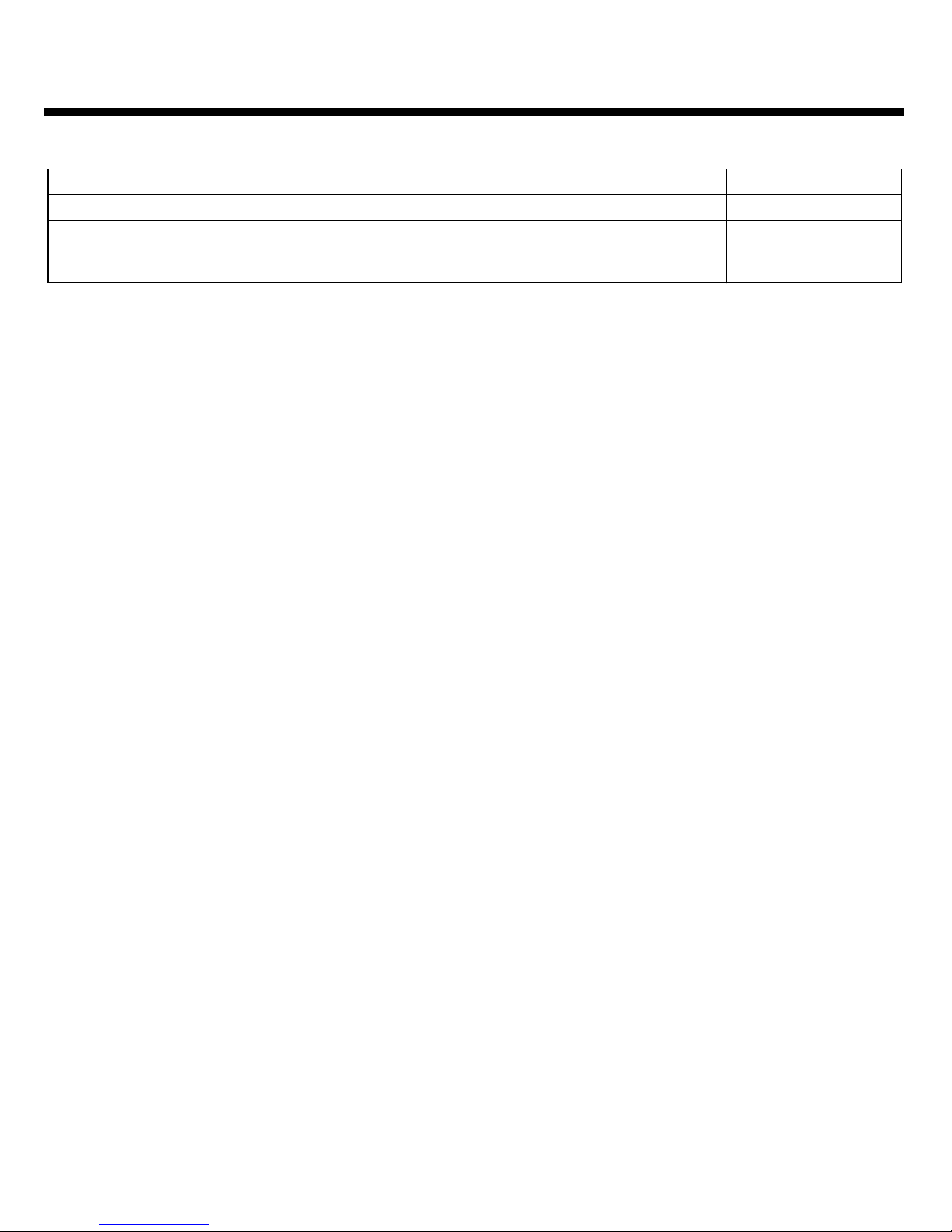
TABLE 1 Configuration Information
Time Zone Select the time zone.
Date and Time Accept the default date and time, or change the values.
root Password Enter the root password twice. This password is for the superuser account
for the Oracle Solaris OS on this server. This password is not the SP
password.
Quick Setup Instructions
For quick installation and configuration, follow these steps.
1. Unpack the server, and check that you received all of the shipping contents (
FIGURE 1).
2. Place the server in its intended location for verification.
For rackmounting instructions, refer to the instructions included with the rail kit, the service label on the
server, and to the online SPARC T3-1 Server Installation Guide.
3. Connect a serial cable between the server’s SER MGT port (
FIGURE 2) and a terminal device.
This connection provides your initial communication with the SP.
The device must be set up to communicate using 9600 baud, 8 bit, no parity, 1 stop bit. A null modem
configuration is needed, meaning the transmit and receive signals are reversed (crossed over) for DTE to
DTE communications. You can use the supplied RJ-45 crossover adapter with a standard RJ-45 cable to
achieve the null modem configuration.
3

FIGURE 2 Server Connections
4. (Optional) Connect an Ethernet cable between the server’s NET MGT port (FIGURE 2) and the network to
which future connections to the SP and host will be made.
After the initial configuration of the system using the SER MGT port, communication with the SP and host is
usually performed through this Ethernet interface.
5. Connect an Ethernet cable between one of the server’s NET ports (
FIGURE 2) and the network to which the
server will communicate.
6. Plug the power cords into the power supplies and into separate power sources.
If your server is equipped with two power supplies, plug them into separate power sources. This will
provide your system with power redundancy. The system can operate with one power connection, but this
removes the redundancy.
When power is applied, the SP initializes and power supply LEDs illuminate. After a few minutes, the SP
login prompt appears on the terminal device. Note that the host is not initialized or powered on yet.
4

7. At the terminal device, log in to the SP as root with a password of changeme.
SUNSP-0921EA0008 login: root
Password: changeme
. . .
->
After a brief delay, the SP prompt is displayed (->).
At this point, there are many commands you can perform using the Integrated Lights Out Manager interface.
For example, to create a user named admin, and to set the admin account role to Administrator, enter:
-> create /SP/users/admin role=cuar
Creating user...
Enter new password: ********
Enter new password again: ********
Created /SP/users/admin
Note that the asterisks in the example will not appear when you enter your password.
Additional SP information, such as how to change the password and how to set up the SP network
parameters, is available in the online documentation set.
8. Power on the server and redirect the host output to display on the serial terminal device:
-> start /SYS
Are you sure you want to start /SYS (y/n)? y
-> start /HOST/console
Are you sure you want to start /HOST/CONSOLE (y/n)? y
Serial console started.
. . .
After you start the HOST console, the server initialization takes approximately 20 minutes to complete.
9. When prompted, follow the onscreen instructions and enter the configuration information.
Refer to
TABLE 1 for the list of configuration information and your entries. You will be prompted to confirm
the configuration several times, enabling confirmation and changes. If you are not sure how to respond to a
particular value, you can accept the default, and make future changes when the Oracle Solaris OS is running.
When the configuration menus are completed, the server reboots and displays the Oracle Solaris login
prompt.
10. Log in to the server and explore the capabilities.
The following commands provide information about the system:
■ showrev – Displays the hostname and system architecture information. Use the -a option with this
command to see the patches that are installed.
■ psrinfo – Displays information about the number and status of the processors and cores in the host.
Review the Oracle Solaris OS man pages and documentation for more details.
5

Product Documentation
You can view, print, or purchase a broad selection of Sun documentation, including localized versions, at:
http://docs.sun.com/app/docs/prod/sparc.t3.1#hic
Technical Support
If you have technical questions about this product that are not answered in this document, go to:
http://www.sun.com/service/contacting
Documentation Feedback
Submit comments about this document by clicking the Feedback[+] link at:
http://docs.sun.com/
Please include the title and part number of your document with your feedback:
SPARC T3-1 Server Getting Started Guide, part number 821-2060-10
Copyright © 2010, Oracle and/or its affiliates. All rights reserved.
Copyright © 2010, Oracle et/ouses affiliés. Tous droits réservés..
Part No. 821-2060-10, Rev. A
October 2010
6
