Page 1
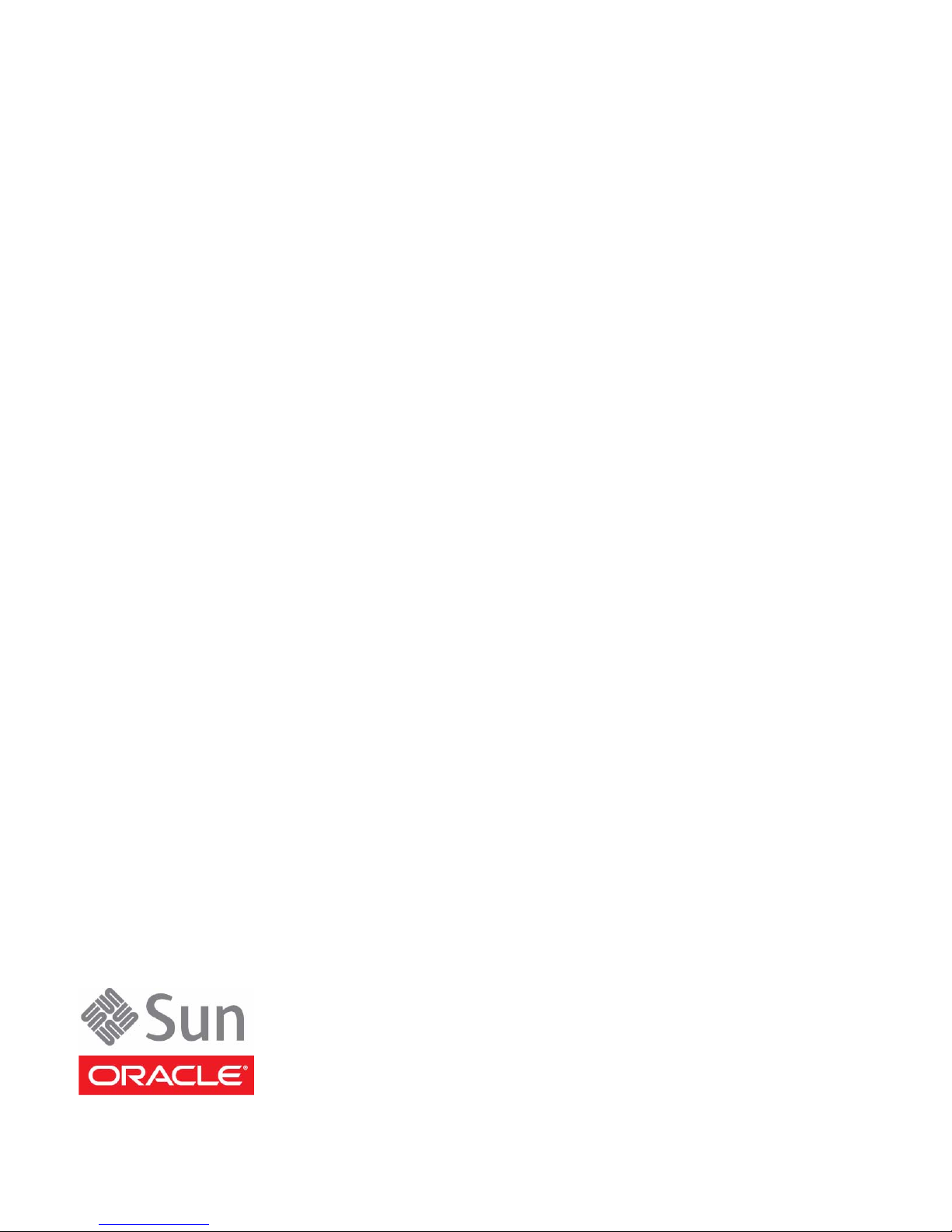
Netra SPARC T3-1 Server
Installation Guide
Part No.: E20690-02
August 2013
Page 2

Copyright ©2011, 2013, Oracle and/or its affiliates. Allrights reserved.
This softwareand related documentation are provided undera licenseagreement containing restrictions on use and disclosureand are protected by
intellectual propertylaws. Exceptas expressly permitted inyour licenseagreement or allowed by law, you may not use, copy, reproduce, translate,
broadcast, modify, license, transmit, distribute, exhibit, perform, publish, or display any part, in any form, or by any means. Reverse engineering,
disassembly, or decompilationof thissoftware, unless requiredby lawfor interoperability, is prohibited.
The informationcontained hereinis subjectto changewithout noticeand isnot warrantedto beerror-free.If youfind anyerrors, please report them to us
in writing.
If thisis softwareor related software documentation that is delivered to the U.S. Government or anyone licensing it on behalf of the U.S. Government, the
following noticeis applicable:
U.S. GOVERNMENTEND USERS.Oracle programs,including anyoperating system,integrated software, any programs installed onthe hardware,
and/or documentation,delivered toU.S. Governmentend usersare "commercial computer software" pursuantto theapplicable FederalAcquisition
Regulation andagency-specific supplementalregulations. Assuch, use,duplication, disclosure, modification, andadaptation ofthe programs, including
any operatingsystem, integratedsoftware, anyprograms installed on the hardware,and/or documentation,shall besubject tolicense termsand license
restrictions applicableto theprograms. No other rights are granted to the U.S. Government.
This software or hardware is developed for general use in a variety ofinformation managementapplications. Itis not developed or intended for use in any
inherently dangerous applications, includingapplications thatmay create a riskof personalinjury. If you use this software or hardwarein dangerous
applications, thenyou shallbe responsibleto takeall appropriate fail-safe, backup,redundancy, and other measuresto ensure its safe use. Oracle
Corporation andits affiliatesdisclaim anyliability forany damagescaused byuse ofthis software or hardware in dangerous applications.
Oracle andJava areregistered trademarks of Oracle and/or its affiliates.Other namesmay betrademarks oftheir respective owners.
Intel andIntel Xeonare trademarksor registered trademarks of Intel Corporation. All SPARC trademarks areused underlicense andare trademarks or
registered trademarks of SPARCInternational, Inc. AMD, Opteron, theAMD logo,and theAMD Opteron logo are trademarksor registered trademarksof
Advanced MicroDevices. UNIXis aregistered trademark of The Open Group.
This software or hardware and documentation may provide access to or information on content, products, and services from third parties. Oracle
Corporation and its affiliates are not responsible for and expressly disclaim all warranties of any kind with respect to third-party content, products, and
services. Oracle Corporation and its affiliates will not be responsible for any loss, costs, or damages incurred due to your access to or use of third-party
content, products, or services.
Copyright ©2011, 2013, Oracle et/ou ses affiliés. Tous droits réservés.
Ce logicielet ladocumentation quil’accompagne sontprotégés parles loissur lapropriété intellectuelle. Ils sont concédés sous licence et soumis à des
restrictions d’utilisationet dedivulgation. Saufdisposition devotre contrat de licence ou de la loi, vous ne pouvez pas copier, reproduire,traduire,
diffuser, modifier,breveter, transmettre, distribuer, exposer, exécuter,publier ouafficher le logiciel, même partiellement, sous quelque forme et par
quelque procédéque cesoit. Parailleurs, ilest interdit de procéder à touteingénierie inversedu logiciel,de ledésassembler oude ledécompiler,excepté à
des finsd’interopérabilité avecdes logicielstiers outel queprescrit par la loi.
Les informationsfournies dansce documentsont susceptiblesde modificationsans préavis.Par ailleurs,Oracle Corporationne garantitpas qu’elles
soient exemptesd’erreurs etvous invite,le caséchéant, àlui enfaire part par écrit.
Si celogiciel, oula documentationqui l’accompagne,est concédésous licenceau Gouvernementdes Etats-Unis,ou àtoute entitéqui délivrela licencede
ce logicielou l’utilisepour lecompte duGouvernement desEtats-Unis, lanotice suivantes’applique :
U.S. GOVERNMENTEND USERS.Oracle programs,including anyoperating system,integrated software, any programs installed onthe hardware,
and/or documentation,delivered toU.S. Governmentend usersare "commercial computer software" pursuantto theapplicable FederalAcquisition
Regulation andagency-specific supplementalregulations. Assuch, use,duplication, disclosure, modification, andadaptation ofthe programs, including
any operatingsystem, integratedsoftware, anyprograms installed on the hardware,and/or documentation,shall besubject tolicense termsand license
restrictions applicableto theprograms. No other rights are granted to the U.S. Government.
Ce logicielou matériela étédéveloppé pourun usagegénéral dansle cadred’applications degestion desinformations. Celogiciel oumatériel n’estpas
conçu nin’est destinéà êtreutilisé dansdes applicationsà risque,notamment dansdes applicationspouvant causerdes dommagescorporels. Si vous
utilisez celogiciel oumatériel dansle cadred’applications dangereuses, il estde votre responsabilité deprendre toutes les mesures desecours, de
sauvegarde, deredondance et autres mesures nécessaires à sonutilisation dansdes conditionsoptimales desécurité. OracleCorporation etses affiliés
déclinent touteresponsabilité quantaux dommagescausés parl’utilisation dece logicielou matérielpour cetype d’applications.
Oracle etJava sontdes marquesdéposées d’OracleCorporation et/oude sesaffiliés.Tout autre nom mentionné peut correspondre à desmarques
appartenant àd’autres propriétaires qu’Oracle.
Intel etIntel Xeonsont desmarques oudes marques déposées d’IntelCorporation. Toutes lesmarques SPARCsont utiliséessous licenceet sontdes
marques oudes marques déposées deSPARC International, Inc.AMD, Opteron, le logoAMD etle logoAMD Opteron sont des marques oudes marques
déposées d’AdvancedMicro Devices.UNIX estune marque déposée d’TheOpen Group.
Ce logicielou matérielet ladocumentation quil’accompagne peuventfournir desinformations oudes liensdonnant accèsà descontenus, desproduits et
des servicesémanant detiers. OracleCorporation etses affiliésdéclinent touteresponsabilité ou garantie expresse quant aux contenus, produits ou
services émanantde tiers.En aucuncas, OracleCorporation etses affiliésne sauraientêtre tenus pour responsables des pertes subies, des coûts
occasionnés oudes dommagescausés parl’accès àdes contenus,produits ouservices tiers,ou àleur utilisation.
Please
Recycle
Page 3
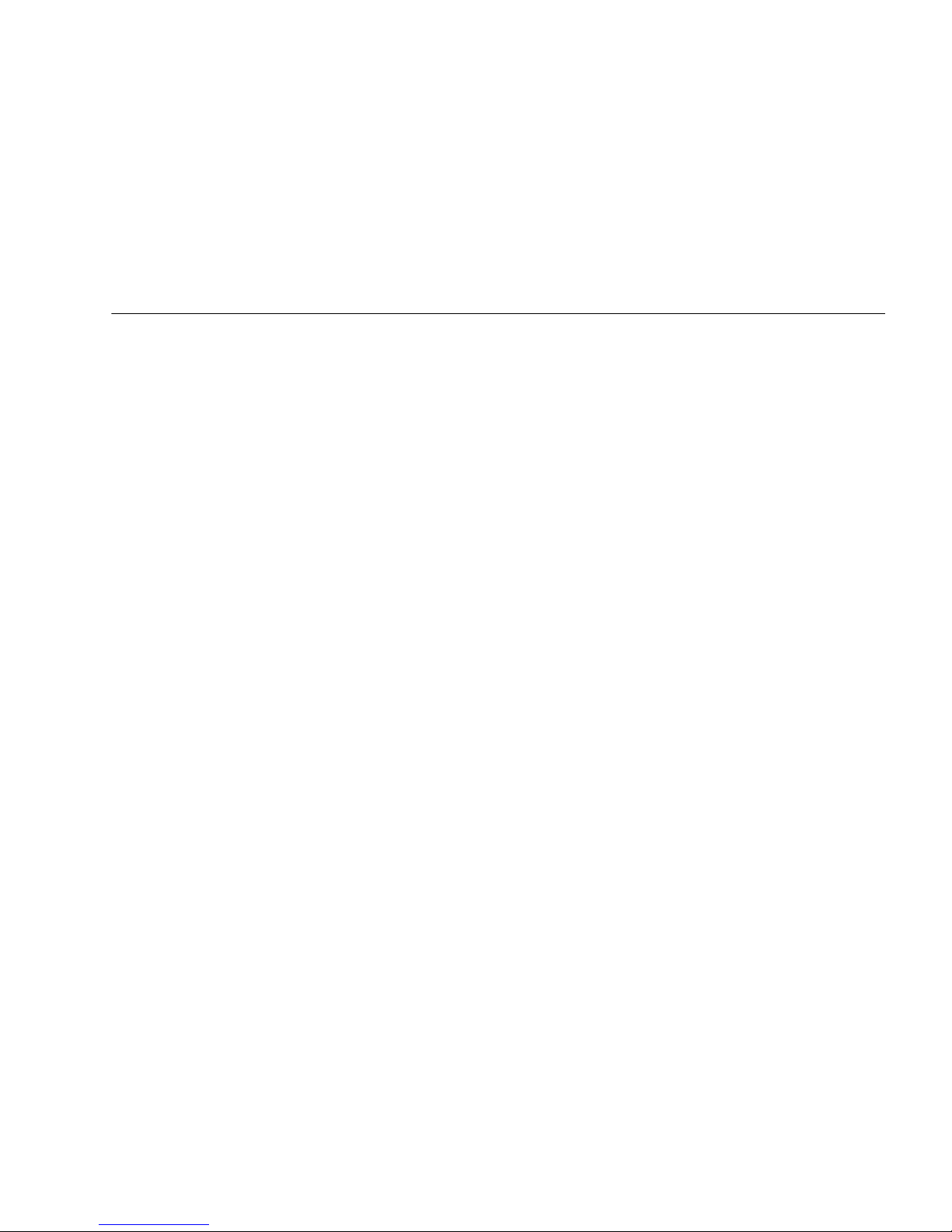
Contents
Using This Documentation vii
Preparing for Installation 1
Installation Task Overview 1
Server Overview 2
Confirming Server Specifications 5
Physical Specifications 5
Minimum Clearance for Service Access 6
Electrical Specifications 6
Input Power Information 7
Overcurrent Protection Requirements 8
DC Power Source, Power Connection, and Grounding Requirements 8
AC and DC Server Environmental Requirements 10
Acoustic Noise Emissions 10
Cooling Zones and Airflow Clearance 11
Shipping Kit Inventory List 12
Front Panel Components 13
Back Panel Components 14
Server Handling Precautions 15
ESD Precautions 16
Tools Needed for Installation 16
Optional Component Installation 17
iii
Page 4

Installing the Server 19
Rack Compatibility 19
Rack Cautions 20
▼ Stabilize the Rack for Installation 21
Mounting the Server Into a 4-Post Rack 22
19-Inch, 4-Post Hardmount Rackmount Kit 23
▼ Install the Server (19-Inch, 4-Post Hardmount Rackmount Kit) 24
19-Inch, 4-Post Sliding Rail Rackmount Kit 27
▼ Install the Server (19-Inch, 4-Post Sliding Rail Rackmount Kit) 28
600-mm, 4-Post Hardmount Rackmount Kit 34
▼ Install the Server (600-mm, 4-Post Hardmount Rackmount Kit) 35
Mounting the Server Into a 2-Post Rack 42
23-Inch, 2-Post Hardmount Rackmount Kit 44
▼ Install the Server (23-Inch, 2-Post Hardmount Rackmount Kit) 45
19-Inch, 2-Post Hardmount Rackmount Kit 50
▼ Install the Server (19-Inch, 2-Post Hardmount Rackmount Kit) 51
19-Inch, 2-Post Rack Sliding Rail Rackmount Kit 56
▼ Install a Server (19-Inch, 2-Post Sliding Rail Rackmount Kit) 57
Connecting the Server Cables 65
Cabling Requirements 65
Back Panel Connectors and Ports 66
▼ Connect the SER MGT Cable 67
▼ Connect the NET MGT Cable 68
▼ Connect the Ethernet Network Cables 69
▼ Connect Other Data Cables 69
▼ Prepare the Power Cords 70
Assembling and Connecting DC Power Cords 71
iv Netra SPARC T3-1 Server Installation Guide • August 2013
Page 5

▼ Assemble the DC Input Power Cables 71
▼ Connect the DC Input Power Cords to the Server 74
Powering On the Server for the First Time 77
Power On Task Overview 77
Oracle ILOM System Console Overview 78
▼ Connect a Terminal or Emulator to the SER MGT Port 79
▼ Power On the Server for the First Time 79
Oracle Solaris OS Configuration Parameters 82
Assigning a Static IP Address to the Service Processor 83
▼ Log In to the Service Processor (SER MGT Port) 83
▼ Assign a Static IP to the NET MGT Port 85
Identifying the Server Ports 89
USB Ports 89
Alarm Port 90
SER MGT Port 91
NET MGT Port 91
Gigabit-Ethernet Ports 92
Video Port 93
Glossary 95
Index 101
Contents v
Page 6
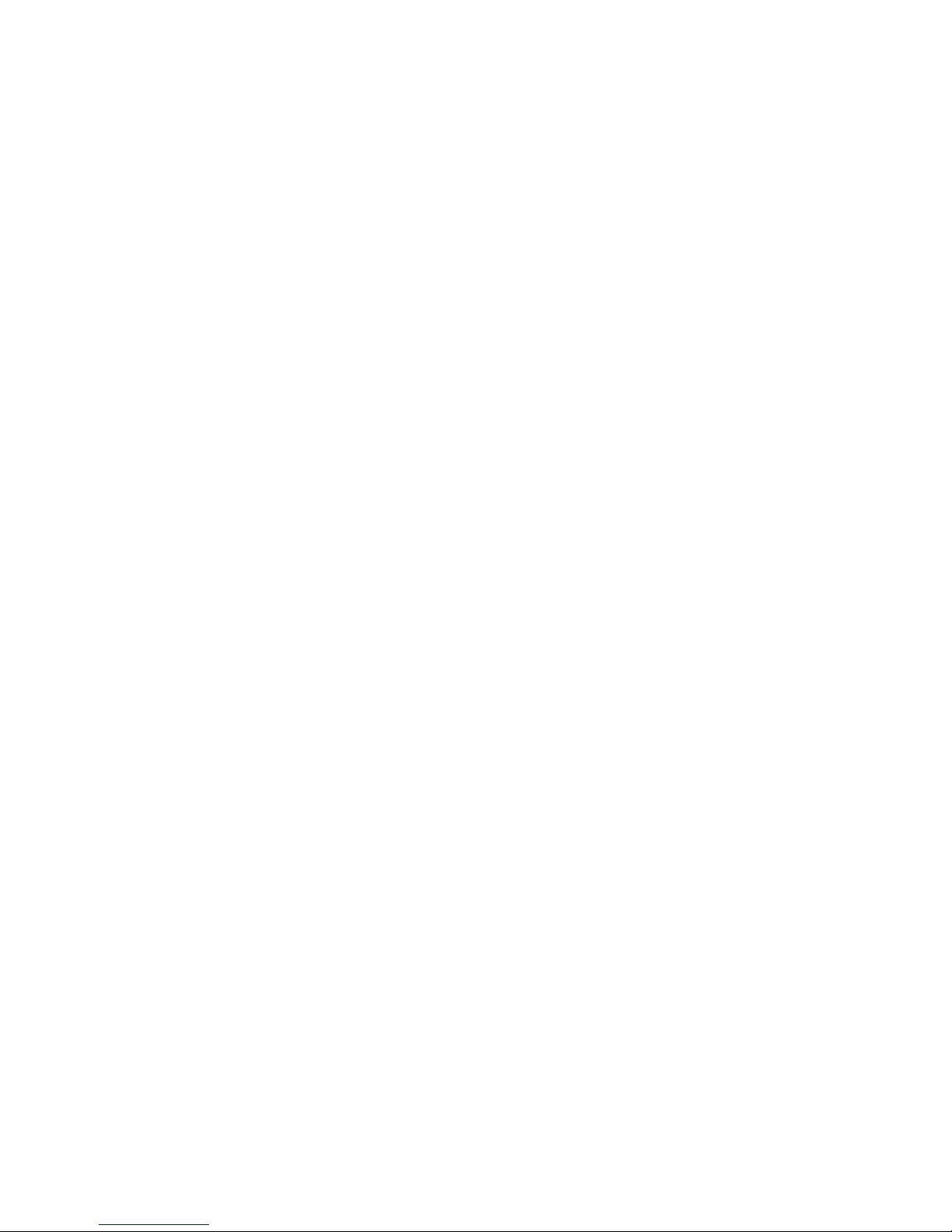
vi Netra SPARC T3-1 Server Installation Guide • August 2013
Page 7

Using This Documentation
This installation guide provides instructions, background information, and reference
material to help you install Oracle’s Netra SPARC T3-1 server.
■ “Related Documentation” on page vii
■ “Documentation, Support, and Training” on page viii
Related Documentation
The Netra SPARC T3-1 server documents listed as online are available at:
http://www.oracle.com/pls/topic/lookup?ctx=E20689-01&id=homepage
Application Title Format Location
Installation,
administration,
service
Late-breaking
information
Getting started Netra Rack Server Getting Started Guide Printed Ships with
Installation and
planning
Administration Netra SPARC T3-1 Server Administration Guide PDF Online
Service Netra SPARC T3-1 Server Service Manual PDF Online
Safety and
compliance
Netra SPARC T3-1 Server Topic Set HTML Online
Netra SPARC T3-1 Server Product Notes PDF Online
Netra SPARC T3-1 Server Installation Guide PDF Online
Netra SPARC T3-1 Server Safety and Compliance Guide PDF Online
server
vii
Page 8

The Oracle Integrated Lights Out Manager (ILOM) 3.0 documentation is online at:
http://www.oracle.com/pls/topic/lookup?ctx=ilom30&id=homepage
Application Title Location
Late-breaking news
and issues
Installation and
configuration
Conceptual
information
Browser interface
procedures
CLI procedures Oracle Integrated Lights Out Manager (ILOM) 3.0 CLI Procedures Guide Online
SNMP and IPMI
procedures
Oracle Integrated Lights Out Manager (ILOM) 3.0 Features Updates and Release
Notes
Oracle Integrated Lights Out Manager (ILOM) 3.0 Getting Started Guide Online
Oracle Integrated Lights Out Manager (ILOM) 3.0 Concepts Guide Online
Oracle Integrated Lights Out Manager (ILOM) 3.0 Web Interface Procedures
Guide
Oracle Integrated Lights Out Manager (ILOM) 3.0 Management Protocols
Reference Guide: SNMP, IPMI, WS-Man, CIM
Online
Online
Online
Documentation, Support, and Training
These web sites provide additional resources:
■ Documentation (http://www.oracle.com/technetwork/indexes/
documentation/index.html)
■ Support (https://support.oracle.com)
■ Training (https://education.oracle.com)
viii Netra SPARC T3-1 Server Installation Guide • August 2013
Page 9
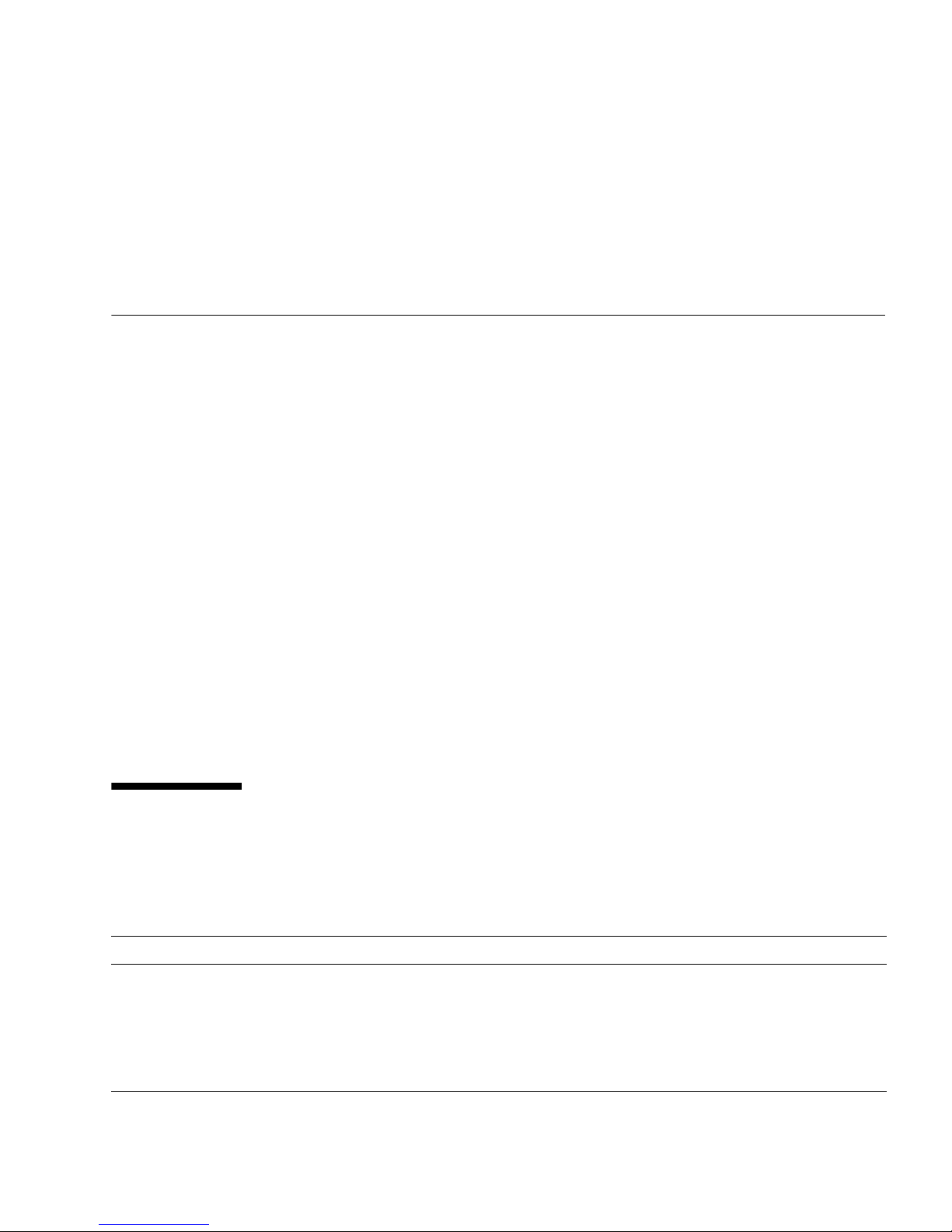
Preparing for Installation
These topics provide background information needed to install the Netra SPARC
T3-1 server.
■ “Installation Task Overview” on page 1
■ “Server Overview” on page 2
■ “Confirming Server Specifications” on page 5
■ “Shipping Kit Inventory List” on page 12
■ “Front Panel Components” on page 13
■ “Back Panel Components” on page 14
■ “Server Handling Precautions” on page 15
■ “ESD Precautions” on page 16
■ “Tools Needed for Installation” on page 16
■ “Optional Component Installation” on page 17
Related Information
■ “Installing the Server” on page 19
Installation Task Overview
Perform the following tasks to install and configure the server.
Step Description Links
1. Review the Server Product Notes for any
late-breaking news about the server.
2. Review the server features, specifications, and site
requirements.
3. Confirm you received all of the items you ordered. “Shipping Kit Inventory List” on page 12
Server Product Notes
“Server Overview” on page 2
“Confirming Server Specifications” on page 5
1
Page 10

Step Description Links
4. Familiarize yourself with the server features,
controls, and LEDs required for installation.
5. Review the input power information, assemble the
required tools, and take ESD and safety precautions.
6. Install any optional component into the server. “Optional Component Installation” on page 17
7. Install the server into either a 4-post or 2-post rack. “Stabilize the Rack for Installation” on page 21
8. Attach data and management cables to the server. “Connecting the Server Cables” on page 65
9. Connect the power cords to the server, configure the
ILOM service processor, power on the server for the
first time, and boot the operating system.
“Front Panel Components” on page 13
“Back Panel Components” on page 14
“Input Power Information” on page 7
“Tools Needed for Installation” on page 16
“ESD Precautions” on page 16
“Mounting the Server Into a 4-Post Rack” on
page 22
“Mounting the Server Into a 2-Post Rack” on
page 42
“Powering On the Server for the First Time” on
page 77
“Preparing for Installation” on page 1
Related Information
■ Netra SPARC T3-1 Server Product Notes
■ Netra SPARC T3-1 Server Safety and Compliance Guide
■ Netra SPARC T3-1 Server Service Manual
Server Overview
This topic describes the main components and capabilities of the server. The first
illustration shows the server with the air filter. The second illustration shows the
server without the air filter.
2 Netra SPARC T3-1 Server Installation Guide • August 2013
Page 11

Preparing for Installation 3
Page 12

Component Description
CPU SPARC T3, single socket 16-core, 1.6 GHz
Memory DDR3 1066 MHz registered DIMMs with ECC
4 GB and 8 GB DIMM capacities supported
Total x16 DIMMs
Removable mass storage Four SFF (2.5 in.) SAS drives
One SATA DVD drive
Service processor ASPEED AST2200 BMC running Oracle ILOM 3.x. service processor firmware with
provision for:
• 2D graphics (HD-15 VGA Connector)
• 128 MB SDRAM
• Serial management (RJ-45)
• Network management (10/100Base-T Ethernet RJ-45)
• Complete host remote management including remote KVMS over Ethernet
TPM support TCG TPM v1.2 functionality support with an Infineon
SLB 9635
Front I/O ports Two USB 2.0 port (Type A)
Rear I/O ports From the motherboard:
• Four 10/100/1000Base-T Ethernet (RJ-45) with integrated link/speed LEDs
• SER MGT (TIA/EIA-232 serial via RJ-45: Sun/Cisco standard)
• NET MGT 10/100Base-T Ethernet (RJ-45)
• Two USB 2.0 ports (Type A)
• VGA video port (HD-15)
• Optional 10Gb dual ports with XAUI cards
From the PCI mezzanine board:
• DCA relay connection (DB-15)
Front panel indicators and
switches
Provision for the following indicator and switches:
• Power button switch
• Locate button switch with integrated white LED
• System OK LED (Green)
• System fault LED (Amber)
• Alarm LEDs - Critical (Red), Major (Red), Minor (Amber), User (Amber)
• Fan Module Fault LEDs
Expansion slots PCI-Express Generation 2:
• Two full-height / half-length PCI2 2.0 x8 electrical / x16 mechanical slots with
tool-less mechanical fillers
• Three PCIe 2.0 x8 electrical / x8 mechanical low-profile, or one PCIe 2.0 x8
electrical / x8 mechanical low-profile and two XAUI cards (fiber or copper
versions)
4 Netra SPARC T3-1 Server Installation Guide • August 2013
Page 13

Related Information
■ “Confirming Server Specifications” on page 5
■ “Installation Task Overview” on page 1
Confirming Server Specifications
Prior to installing the server, review the server specifications and prepare the
installation site.
■ “Physical Specifications” on page 5
■ “Electrical Specifications” on page 6
■ “Input Power Information” on page 7
■ “Overcurrent Protection Requirements” on page 8
■ “DC Power Source, Power Connection, and Grounding Requirements” on page 8
■ “AC and DC Server Environmental Requirements” on page 10
■ “Acoustic Noise Emissions” on page 10
■ “Cooling Zones and Airflow Clearance” on page 11
Related Information
■ “Server Overview” on page 2
Physical Specifications
Note – To enable safe installation and servicing, provide 36 in. (91 cm) clearance in
the front and rear of the server.
Dimension Value
Height 3.43 in. (87.1 mm)
Width 17.52 in. (445 mm)
Depth 20.71 in. (526 mm) maximum (measured from bezel to PSU
handles.
Weight (server only) 41 lbs (18.6 kg) minimum
Preparing for Installation 5
Page 14

Related Information
■ “Minimum Clearance for Service Access” on page 6
■ “Electrical Specifications” on page 6
■ “Input Power Information” on page 7
■ “Overcurrent Protection Requirements” on page 8
■ “DC Power Source, Power Connection, and Grounding Requirements” on page 8
■ “AC and DC Server Environmental Requirements” on page 10
■ “Acoustic Noise Emissions” on page 10
■ “Cooling Zones and Airflow Clearance” on page 11
Minimum Clearance for Service Access
Description Specification
Clearance, front of server 36 inches (91 cm)
Clearance, rear of server 36 inches (91 cm)
Related Information
■ “Physical Specifications” on page 5
■ Netra SPARC T3-1 Server Service Manual
Electrical Specifications
Note – The values in this table are the power supply specifications.
Parameter AC DC
Voltage (nominal) 100 to 127 or 200 to 240 VAC
(90 to 140 or 180 to 264 VAC ranges)
Input current (maximum) 9.4 A @ 100 VAC or 4.7 A @ 200 VAC
(940 VA)
Frequency (nominal) 50/60 Hz (47 to 63 Hz range) N/A
DC input treatment N/A Isolated DC Return (DC-I)
-48 or -60 VDC (-40 to -75 VDC range)
19.58 A -48 VDC (940 VA)
6 Netra SPARC T3-1 Server Installation Guide • August 2013
Page 15

Caution – The ports of this equipment or subassembly are suitable for connection to
intra-building or unexposed wiring or cabling only. The intra-building port(s) of the
equipment or subassembly must not be metallically connected to interfaces that
connect to the outside plant wiring. These interfaces are designed for use as
intra-building interfaces only (Type 2 or Type 4 ports as described in GR-1089-CORE,
Issue 4) and require isolation from the exposed outside plant cabling. The addition of
primary protectors is not sufficient protection in order to connect these interfaces
metallically to outside plant wiring.
Related Information
■ “Input Power Information” on page 7
■ “Overcurrent Protection Requirements” on page 8
■ “DC Power Source, Power Connection, and Grounding Requirements” on page 8
Input Power Information
The total input power for the server is divided equally among the power supplies in
operation. Reversing the positive and negative inputs to the power supplies of a DC
input server will not cause damage. However, the power supplies with reversed
input will not operate.
The inputs to a power supply are isolated from the server chassis and the other
power supply inputs. The AC or DC power inputs might be at different voltages
within the acceptable range and might have different offset voltages relative to the
server chassis.
Note – The server does not require an additional surge protector for the AC or DC
power configurations if the facility has a surge protector that limits voltage surges to
less than 2000 volts. You can, however, install a surge protector if your site requires
an additional protector.
Caution – Safety agency requirements prohibit Oracle Corporation from changing a
product from AC input to DC input or from DC input to AC input after the product
has been removed from the agency approved manufacturing site.
Related Information
■ “Electrical Specifications” on page 6
Preparing for Installation 7
Page 16
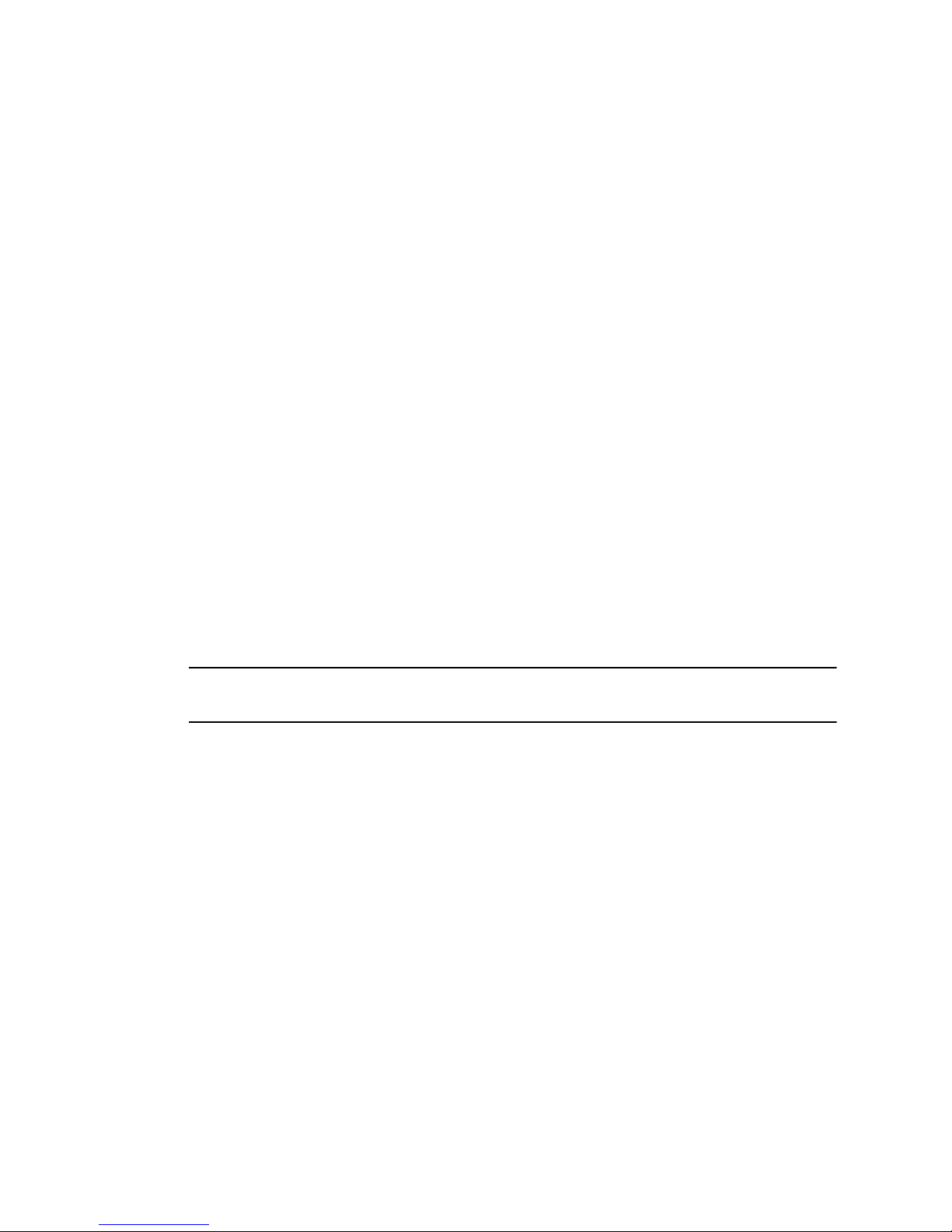
■ “Overcurrent Protection Requirements” on page 8
■ “DC Power Source, Power Connection, and Grounding Requirements” on page 8
Overcurrent Protection Requirements
This product does not provide branch circuit overcurrent protection as defined by the
U.S. NEC. To comply with the U.S. NEC, you must install this product on branch
circuits that have overcurrent protection as defined by Article 240 of the U.S. NEC.
■ Product power inputs with a current ratings of 16A or less must have a branch
circuit, or a supplementary overcurrent protection device, rated at no more than
20A.
■ Product power inputs with current ratings of more than 16A must have a branch
circuit, or a supplementary overcurrent protection device, rated at no more than
160% of the product input current rating.
■ Other national or local electrical codes might apply to the installation of this
product.
As a general guideline, overcurrent protection devices should be rated at a minimum
of 125% of the product input current rating in order to provide reliable power under
high temperature and transient voltage disturbance conditions. However, you must
consider the characteristics of the protection device and the applicable electrical
codes when selecting the rating of a protection device for the product installation.
Note – Overcurrent protection devices must meet applicable national and local
electrical safety codes, and be approved for the intended application.
Related Information
■ “Electrical Specifications” on page 6
■ “Input Power Information” on page 7
■ “DC Power Source, Power Connection, and Grounding Requirements” on page 8
DC Power Source, Power Connection, and
Grounding Requirements
The server power source and connections must meet the following requirements:
8 Netra SPARC T3-1 Server Installation Guide • August 2013
Page 17
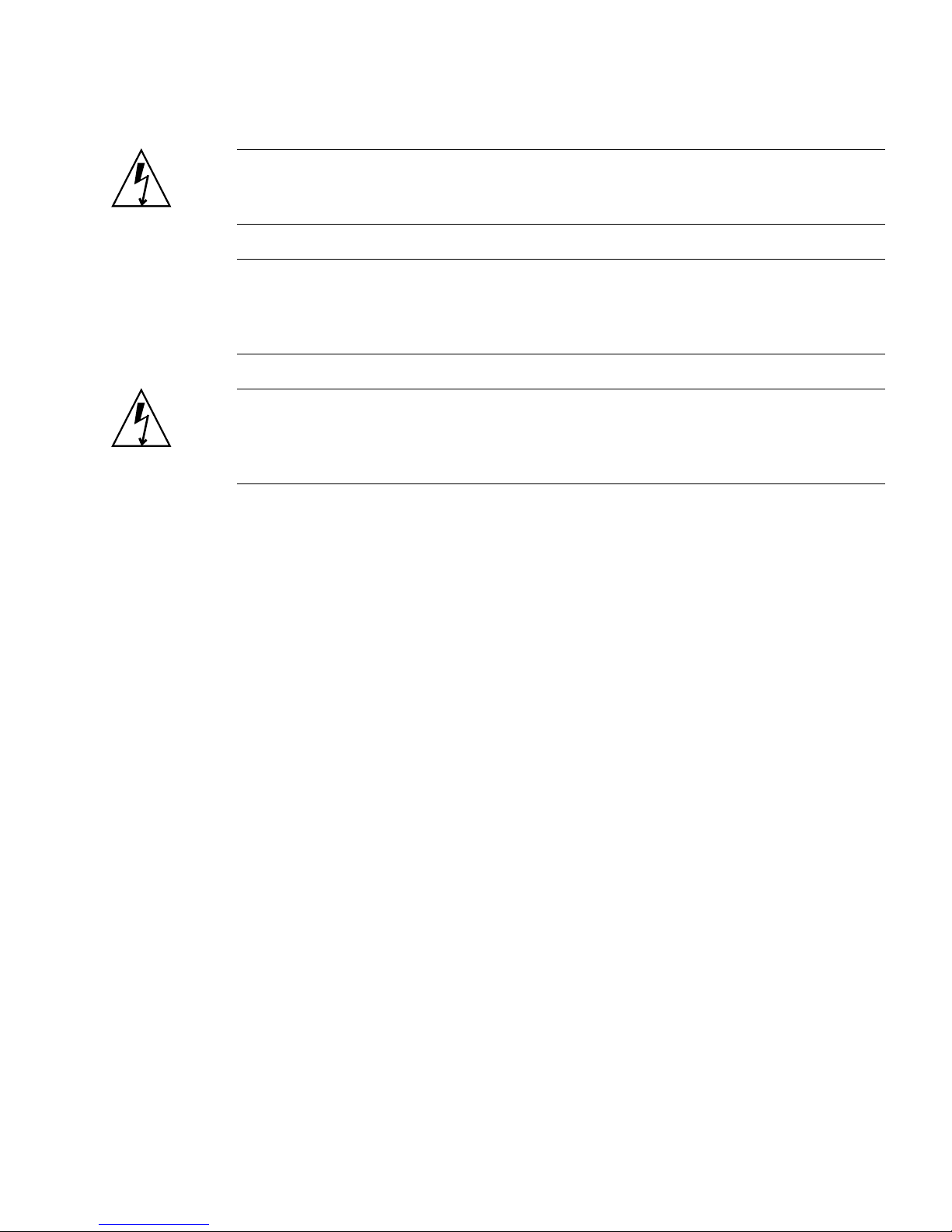
Caution – The DC power source must be reliably grounded. The server chassis must
be grounded with the power supply ground pins or with the chassis ground studs. It
is acceptable to have both grounds connected.
Note – The DC version of the server must be installed in a restricted-access location.
According to the intent of the U.S. NEC, National Electrical Code, a restricted-access
location is an area intended for qualified or trained personnel only and has access
controlled by a locking mechanism, such as a key lock or an access card system.
Caution – You must restrict the connection of the server to the DC power source to
minimize the possibility that transient energy will appear on the main input to the
equipment. The DC battery power source must be in the same premises as the server.
The server cannot be in one building with the power source in another building.
■ Suitable conductor material: Use copper conductors only.
■ Power supply connections through the input connector: 8 AWG (between the
server and the source). There are three conductors:
■ -48V or -60V (negative terminal, might be marked with a minus (-) symbol).
■ Chassis ground connection (optional if chassis ground wire is connected).
■ -48V or -60V return (positive terminal, might be marked with a plus (+)
symbol).
■ Server chassis ground 8 AWG conductor (optional if power supply grounds are
connected).
■ Cable insulation rating: Minimum of 75˚C (167˚F). (Low smoke fume (LSF), flame
retardant insulation might be required in some installations.)
■ Use mating connectors, Wago part number 51204745, for proper connection to the
product DC inputs. Connectors are included in the server’s shipping kit.
■ Branch circuit cable insulation color: According to applicable national electrical
codes.
■ Grounding cable insulation color: Green/yellow.
■ DC power source must meet TNV-2 requirements as defined by UL 60950-1 and
IEC 60950-1.
Related Information
■ “Electrical Specifications” on page 6
■ “Input Power Information” on page 7
■ “Overcurrent Protection Requirements” on page 8
Preparing for Installation 9
Page 18

■ “Assembling and Connecting DC Power Cords” on page 71
AC and DC Server Environmental Requirements
Caution – Netra rack mounted servers are certified to meet these worst-case
operating conditions only when using an approved rackmount kit. You must strictly
follow the rackmounting instructions in order to meet these environmental
specification.
Specification Operating Nonoperating
Ambient temperature
*
Maximum: 41˚F to 104˚F (5˚C to 40˚C) up to
6000 feet (1829 meters)
Optimal: 69.8˚F to 73.4˚F (21˚C to 23˚C)
Short term maximum: 23˚F to 131˚F (-5˚C to 55˚C)
†
–40˚F to 158˚F (–40˚C to 70˚C)
Relative humidity Operating: 5% to 85% noncondensing, 85˚ (27˚C)
maximum wet bulb
Elevation
(Company requirement)
Elevation
(NEBS requirement)
* Does not apply to removable media devices.
† Maximum ambient operating temperature is derated by 1 degree C per 500m elevation.
Maximum 9840 feet (3000 meters) at 104˚F (40˚C) Maximum 39370 feet (12000
-200 feet to 5900 feet (-60 meters to 1800 meters) at
104˚F (40˚C)
5900 feet to 13100 feet (1800 meters to 4000 meters)
at 86˚F (30˚C)
Related Information
■ “Acoustic Noise Emissions” on page 10
■ “Cooling Zones and Airflow Clearance” on page 11
Acoustic Noise Emissions
5% to 93% noncondensing
100.4˚ (37.7˚C) maximum wet
bulb
meters)
The declared noise emissions for the server are in accordance with ISO 9296
standards.
10 Netra SPARC T3-1 Server Installation Guide • August 2013
Page 19
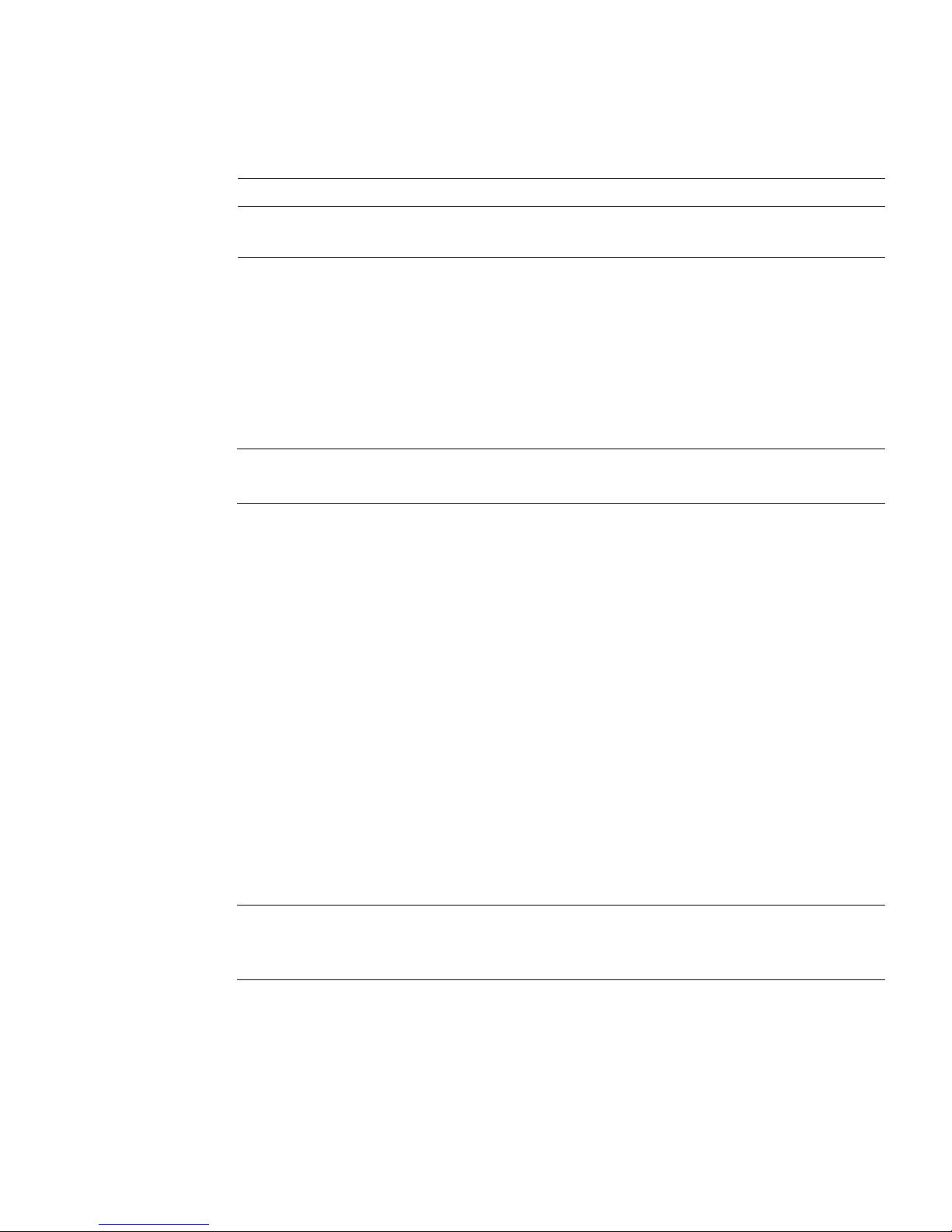
Parameter Operating Noise Emissions
Acoustic power LWA (dBA) 70.8 dBA (AC server)
70.8 dBA (DC server)
Related Information
■ Netra SPARC T3-1 Server Safety and Compliance Guide
Cooling Zones and Airflow Clearance
Note – Proper airflow into and out of the server is essential for keeping the server’s
internal temperatures within a safe operating range.
The server draws cool air from the front of the server and expels hot air out the rear.
To avoid overheating the server:
■ Ensure that inlet air enters at the front of the server and exits from the back.
■ Ensure unobstructed airflow through the server.
■ Do not direct warm air toward the front air intake of the server.
■ Prevent recirculation of exhaust air within a rack or cabinet.
■ Manage cables to minimize interfering with the server exhaust vent.
■ Ensure that the server ventilation openings used for intake and outflow of air
provide an open area that is at least 60% of the open area perforations across the
front and rear of the server.
■ Allow a minimum of 5 mm (0.2 in.) clearance at the front of the system and 80 mm
(3.1 in.) at the rear of the server when mounted. These clearance values are based
on the preceding inlet and exhaust impedance (available open area) and assume a
uniform distribution of the open area across the inlet and exhaust areas. Clearance
values greater than these are recommended for improved cooling performance.
Note – Be mindful that the combination of inlet and exhaust restrictions, such as
cabinet doors and the spacing of the server from the doors, can affect the cooling
performance of the server.
Related Information
■ “Physical Specifications” on page 5
Preparing for Installation 11
Page 20

■ “Minimum Clearance for Service Access” on page 6
Shipping Kit Inventory List
Note – When you receive your server, place it in the environment where you will
install it. Leave the server in its shipping crate at its final destination for 24 hours.
This resting period prevents thermal shock and condensation.
Verify that you have received all of the components that ship with your server.
■ Netra SPARC T3-1 server
■ 2 AC power cords (if ordered)
■ RJ-45 to DB-9 serial adapter
■ RJ-45 to DB-25 analog to digital video adapter
■ Antistatic wrist strap
■ 19-inch, 4-post rackmount kit
■ Netra Rack Server Getting Started Guide with license and safety documents
12 Netra SPARC T3-1 Server Installation Guide • August 2013
Page 21
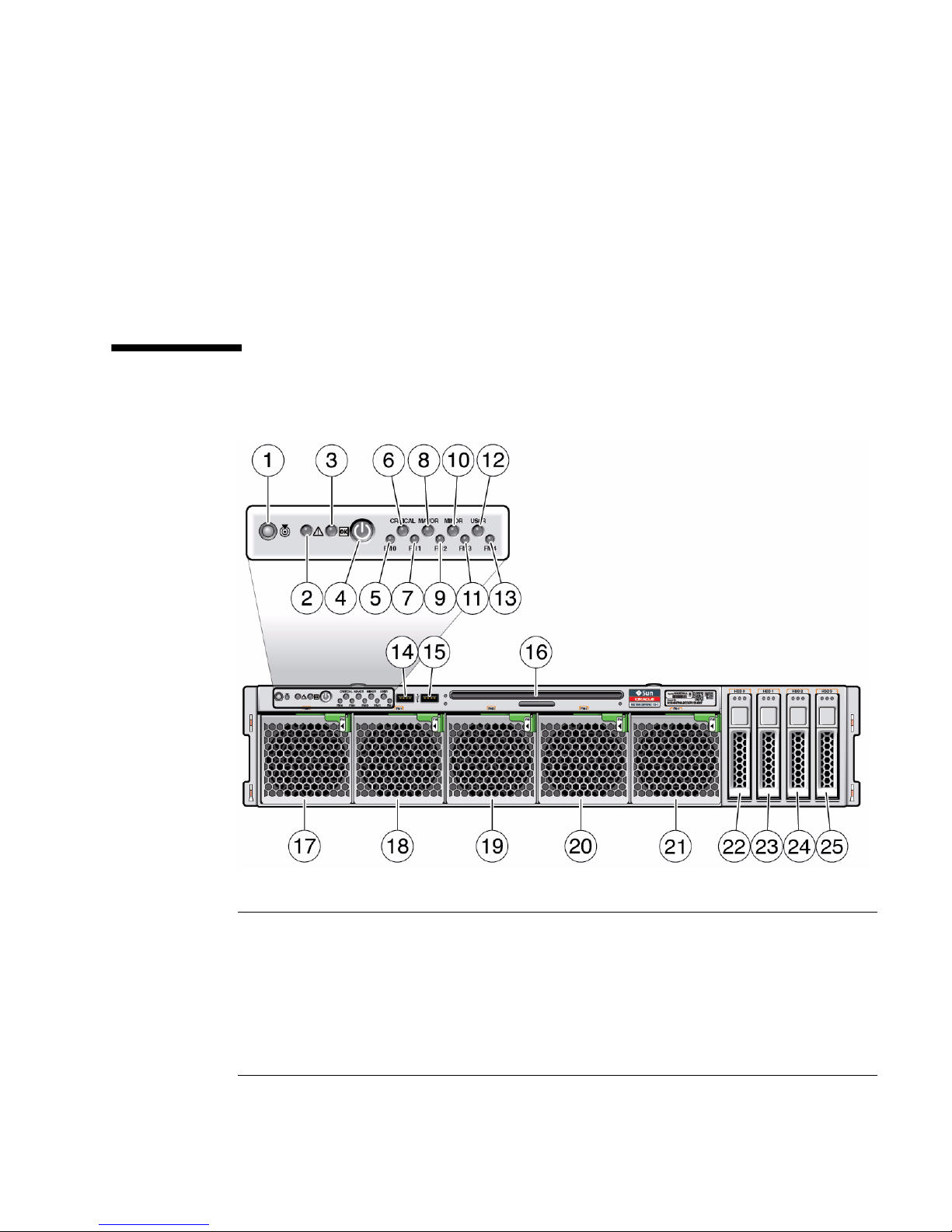
■ Optional components (for example, PCIe cards) that are packaged separately from
the other items unless they are installed at the factory as part of the system.
Related Information
■ “Server Handling Precautions” on page 15
■ “ESD Precautions” on page 16
Front Panel Components
1 Locator LED/Locator button: white 14 USB 2.0 port (USB 3)
2 Service Action Required LED: amber 15 USB 2.0 port (USB 4)
3 Main Power/OK LED: green 16 DVD drive
4 Power button 17 Fan module (FM0)
5 Fan Fault (FM 0) LED: green (normal),
amber (fault)
18 Fan module (FM1)
Preparing for Installation 13
Page 22
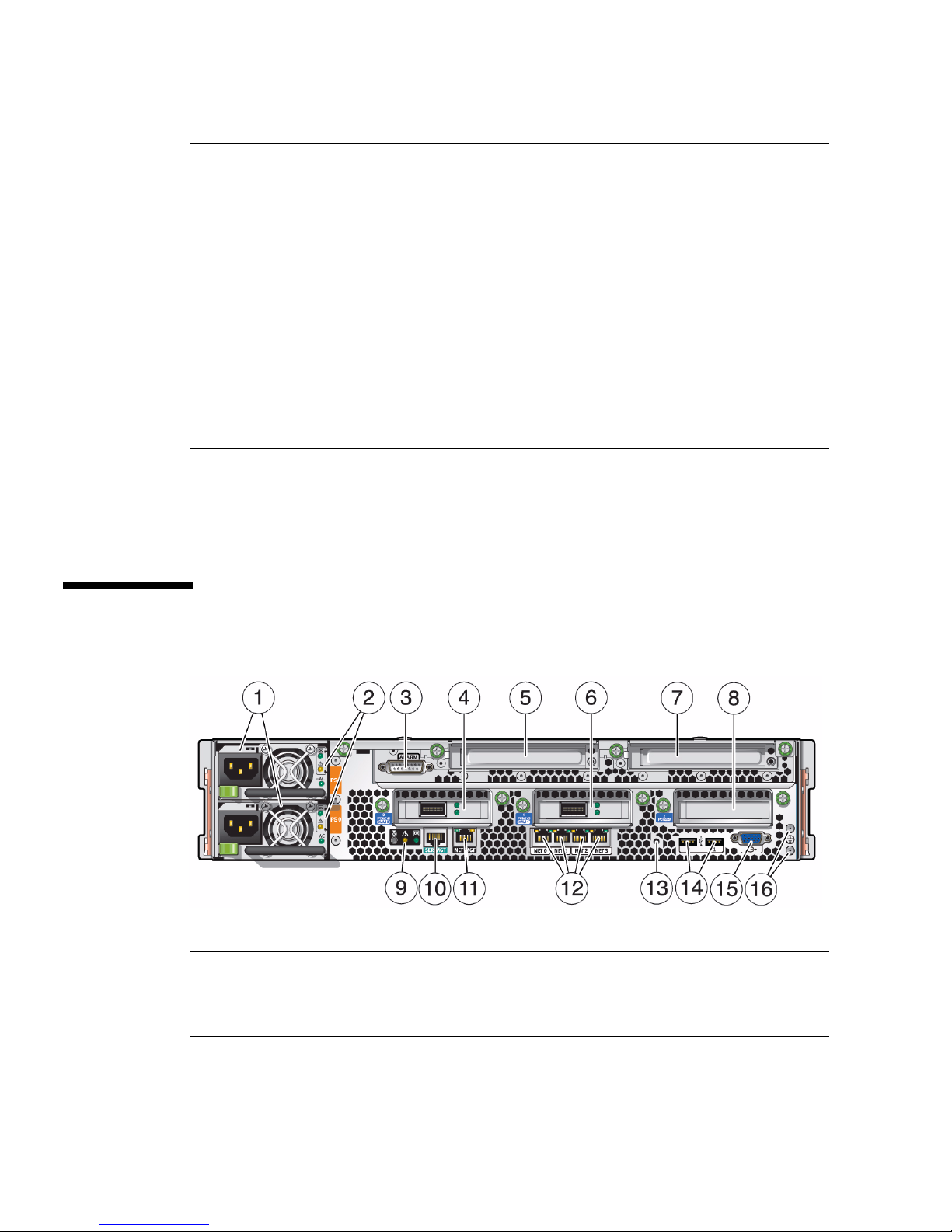
6 Critical Alarm LED: red 19 Fan module (FM2)
7 Fan Fault LED (FM 1): green (normal),
amber (fault)
8 Major Alarm LED: red 21 Fan module (FM4)
9 Fan Fault LED (FM 2): green (normal),
amber (fault)
10 Minor Alarm LED: amber 23 Hard drive (HDD1)
11 Fan Fault LED (FM 3): green (normal),
amber (fault)
12 User Alarm LED: amber 25 Hard drive (HDD3)
13 Fan Fault LED (FM 4): green (normal),
amber (fault)
20 Fan module (FM3)
22 Hard drive (HDD0)
24 Hard drive (HDD2)
Fan module (FM 5) (internal - not
shown)
Related Information
■ “Back Panel Components” on page 14
Back Panel Components
1 Power supplies (PS1 - PS0 top to
bottom) (AC supplies shown)
9 Service LEDs:- Locator LED/Locator
button (white)- Service Action
Required LED (amber)- Main
Power/OK LED (green)
14 Netra SPARC T3-1 Server Installation Guide • August 2013
Page 23
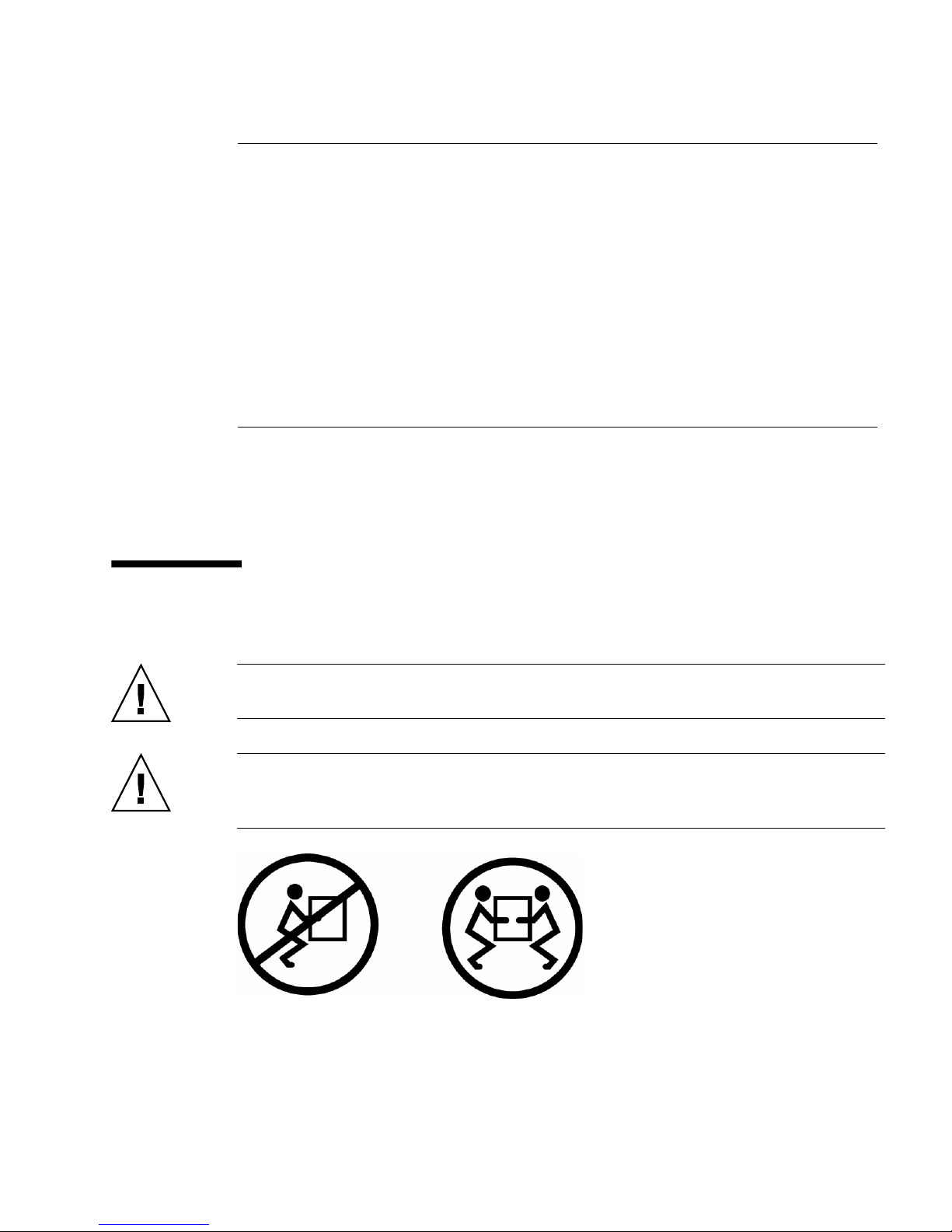
2 Power supply status LEDs: - OK
(output): (green)
- Service Action Required: (amber)
- AC or DC (input power): (green)
3 Alarm port 11 NET MGT RJ-45 network port
4 Expansion slot 0 (PCIe 2.0 x8 or XAUI) 12 Network 10/100/1000 ports (NET0 to
5 Expansion slot 3 (PCIe 2.0 x8) 13 Physical Presence button access hole
6 Expansion slot 1 (PCIe 2.0 x8 or XAUI) 14 USB 2.0 ports (USB 0, USB 1)
7 Expansion slot 4 (PCIe 2.0 x8) 15 Video connector (HD-15)
8 Expansion slot 2 (PCIe 2.0 x8) 16 Grounding studs
10 SER MGT RJ-45 serial port
NET3) for host
Related Information
■ “Front Panel Components” on page 13
Server Handling Precautions
Caution – Deploy the antitilt bar on the equipment rack before beginning an
installation.
Caution – The server weighs approximately 55 lb (25 kg). Two people are required
to lift and mount this 2U server into a rack enclosure when using the procedures in
this document.
Preparing for Installation 15
Page 24
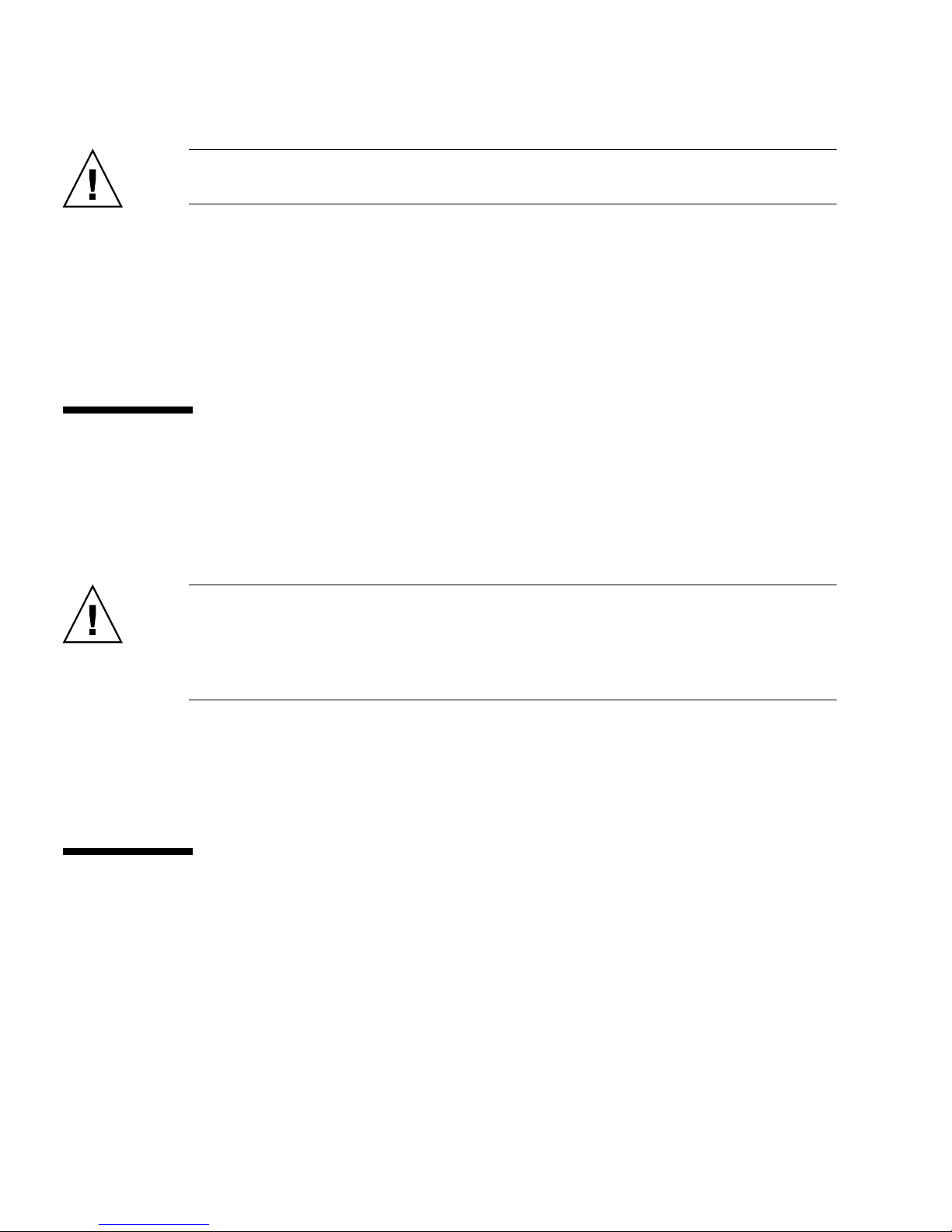
Caution – When completing a two-person procedure, always communicate your
intentions clearly before, during, and after each step to minimize confusion.
Related Information
■ “Physical Specifications” on page 5
■ “Minimum Clearance for Service Access” on page 6
■ “ESD Precautions” on page 16
ESD Precautions
Electronic equipment is susceptible to damage by static electricity. Use a grounded
antistatic wrist strap, foot strap, or equivalent safety equipment to prevent ESD when
you install or service the server.
Caution – To protect electronic components from electrostatic damage, which can
permanently disable the server or require repair by service technicians, place
components on an antistatic surface, such as an antistatic discharge mat, an antistatic
bag, or a disposable antistatic mat. Wear an antistatic grounding strap connected to a
metal surface on the chassis when you work on server components.
Related Information
■ “Installing the Server” on page 19
Tools Needed for Installation
To install the system, you must have the following tools:
■ No. 2 Phillips screwdriver
■ ESD mat and grounding strap
In addition, you must provide a system console device, such as one of the following:
■ ASCII terminal
16 Netra SPARC T3-1 Server Installation Guide • August 2013
Page 25
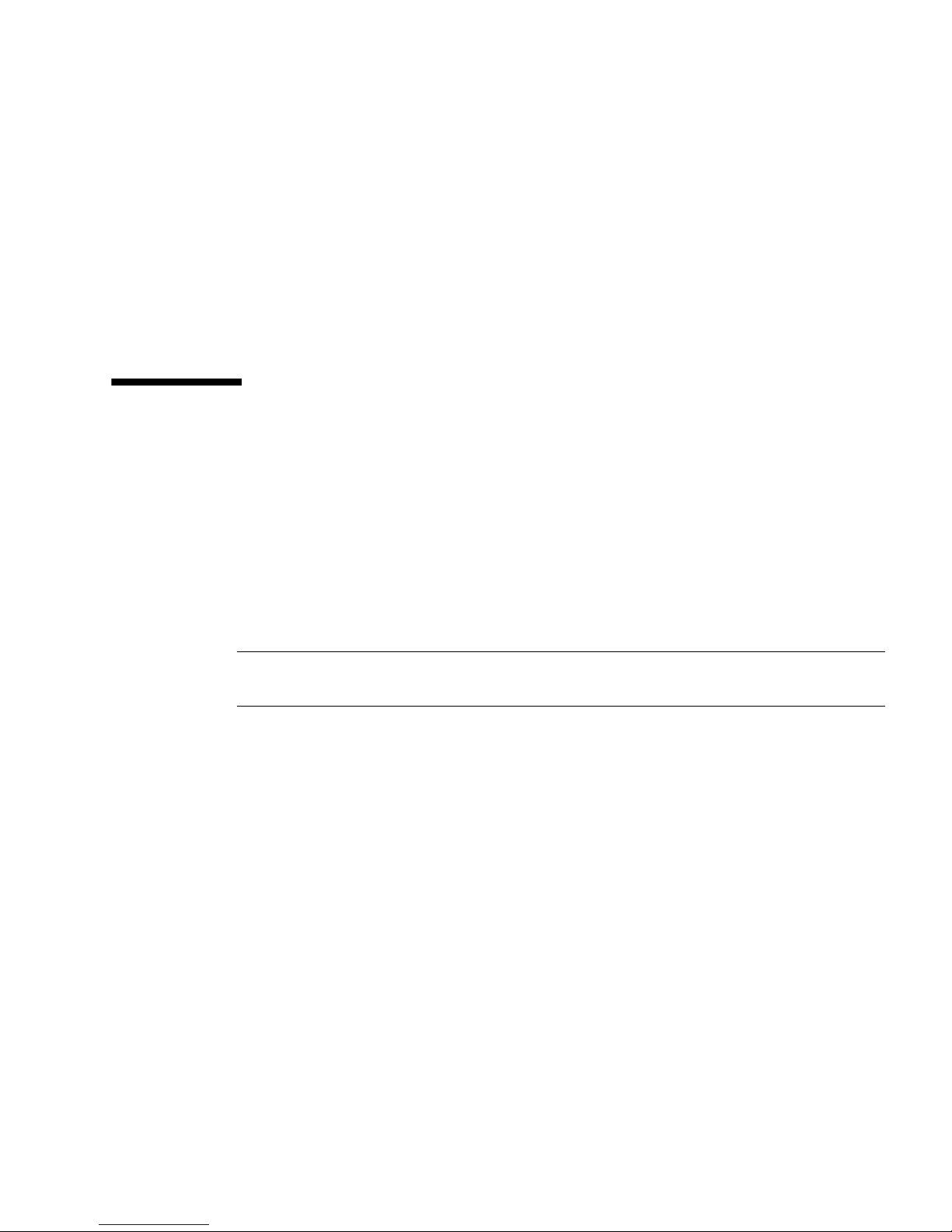
■ Workstation
■ Terminal server
■ Patch panel connected to a terminal server
Related Information
■ “Optional Component Installation” on page 17
■ “ESD Precautions” on page 16
Optional Component Installation
The standard components of the server are installed at the factory. However, if you
ordered options such as additional memory or PCIe cards, these options will be
shipped separately. If possible, install these components prior to installing the server
in a rack. Optional components (for example, PCIe cards) ordered as part of the
system are installed in the server at the factory.
If you ordered any options that are not factory-installed, see Netra SPARC T3-1 Server
Service Manual and the component’s documentation for installation instructions.
Note – The list of optional components can be updated without notice. See the
product web pages for the most current list of components supported in the server.
Related Information
■ Optional component documentation
■ Netra SPARC T3-1 Server Service Manual
Preparing for Installation 17
Page 26

18 Netra SPARC T3-1 Server Installation Guide • August 2013
Page 27

Installing the Server
These topics describe how to install the server into an equipment rack using a
rackmount kit.
Note – In this guide, the term rack means either an open rack or a closed cabinet.
■ “Rack Compatibility” on page 19
■ “Rack Cautions” on page 20
■ “Stabilize the Rack for Installation” on page 21
■ “Mounting the Server Into a 4-Post Rack” on page 22
■ “Mounting the Server Into a 2-Post Rack” on page 42
Related Information
■ “Preparing for Installation” on page 1
Rack Compatibility
Check that your rack is compatible with the slide rail options. The optional slide rails
are compatible with equipment racks that meet the following standards.
Item Requirement
Structure Four-post rack (mounting at both front and rear).
Rack horizontal opening and unit
vertical pitch
Distance between front and rear
mounting planes
Two-post racks are not compatible.
Conforms to ANSI/EIA 310-D-1992 or IEC 60927
standards. Only M6 tapped or 9.5 mm square are
supported.
Minimum 622 mm and maximum 895 mm
(24.5 in. to 35.25 in.).
19
Page 28

Item Requirement
Clearance depth in front of front
mounting plane
Clearance depth behind front
mounting plane
Clearance width between front and
rear mounting planes
Server dimensions Depth (not including PS handle): 732 mm (28.82 in.).
Distance to front cabinet door is at least 27 mm
(1.06 in.).
Distance to rear cabinet door is at least 900 mm (35.5
in.) with the CMA, or 770 mm (30.4 in.) without the
CMA.
Distance between structural supports and cable
troughs is at least 456 mm (18 in.).
Width (not including ears): 436.5 mm (17.19 in.).
Height: 129.85 mm (5.11 in.).
Related Information
■ “Rack Cautions” on page 20
Rack Cautions
Caution – Equipment Loading. Always load equipment into a rack from the bottom
up so that the rack will not become top-heavy and tip over. Deploy your rack’s
antitip bar to prevent the rack from tipping during equipment installation.
Caution – Elevated Operating Ambient Temperature. If the server is installed in a
closed or multi-unit rack assembly, the operating ambient temperature of the rack
environment might be greater than room ambient temperature. Therefore, install the
equipment only in an environment compatible with the maximum ambient
temperature (Tma) specified for the server.
Caution – Reduced Air Flow. Install the equipment in a rack so that the amount of
air flow is adequate for the safe operation of the equipment.
Caution – Mechanical Loading. Mount the equipment in the rack so that the weight
is distributed evenly. A hazardous condition can exist with uneven mechanical
loading.
20 Netra SPARC T3-1 Server Installation Guide • August 2013
Page 29

Caution – Circuit Overloading. Do not overload the power supply circuits. Before
connecting the server to the supply circuit, review the equipment nameplate power
ratings and consider the effect that circuit overloading might have on overcurrent
protection and supply wiring.
Caution – Reliable Grounding. Maintain reliable grounding of rackmounted
equipment. Give particular attention to supply connections other than direct
connections to the branch circuit (for example, use of power strips).
Caution – Do not use slide rail mounted equipment as a shelf or a work space.
Related Information
■ “Stabilize the Rack for Installation” on page 21
▼ Stabilize the Rack for Installation
Caution – To reduce the risk of personal injury, stabilize the expansion rack cabinet
and extend all antitilt devices before installing the server.
Refer to your rack documentation for detailed instructions for the following steps.
1. Open and remove the front and rear doors from the rack cabinet.
2. To prevent the rack cabinet from tipping during the installation, stabilize the
cabinet using all antitilt mechanisms provided.
3. If there are leveling feet beneath the rack cabinet to prevent it from rolling,
extend these leveling feet fully downward to the floor.
4. Fully extend the rack cabinet’s antitilt legs or antitilt bar, which are located at
the bottom front of the rack cabinet.
Related Information
■ “Rack Cautions” on page 20
■ Documentation for your rack cabinet
Installing the Server 21
Page 30

■ Netra SPARC T3-1 Server Safety and Compliance Guide
Mounting the Server Into a 4-Post Rack
These topics provide installation instructions for the 4-post rackmount kits. The
server ships with a 19-inch, 4-post hardmount rackmount kit. You can order two
optional rackmount kits for your specific 4-post rack.
Note – References to left and right are from your viewpoint as you face either the
front or rear of the equipment.
Caution – The server is heavy. Two people are required to lift and mount the server
into a rack enclosure when following these procedures.
Caution – Yo u must install the server into a rack following these instructions. If you
deviate from these instructions when installing the server, your installation will not
be supported.
Description Links
Mount the server using a 19-inch,
4-post hardmount rackmount kit
(included with the server).
Mount the server using an optional
19-inch, 4-post slide rackmount kit
for 600–800 mm cabinet depths.
Mount the server using an optional
600 mm x 600 mm rackmount kit.
“19-Inch, 4-Post Hardmount Rackmount Kit” on
page 23
“Install the Server (19-Inch, 4-Post Hardmount
Rackmount Kit)” on page 24
“19-Inch, 4-Post Sliding Rail Rackmount Kit” on
page 27
“Install the Server (19-Inch, 4-Post Sliding Rail
Rackmount Kit)” on page 28
“600-mm, 4-Post Hardmount Rackmount Kit” on
page 34
“Install the Server (600-mm, 4-Post Hardmount
Rackmount Kit)” on page 35
Related Information
■ “Preparing for Installation” on page 1
22 Netra SPARC T3-1 Server Installation Guide • August 2013
Page 31

■ “Rack Cautions” on page 20
■ “Stabilize the Rack for Installation” on page 21
19-Inch, 4-Post Hardmount Rackmount Kit
1 Rear mount flanges (2) 3 Rear mount support brackets (2)
2 Screws (see following table) 4 Hardmount brackets (2)
Installing the Server 23
Page 32

TABLE: 19-inch, 4-Post Rackmount Screw Kit Contents
No. Description Where Used
10 M5 x 4.5 mm Phillips flathead screws 8 for hardmount brackets, 2 extra
10 M4 x 0.5 mm x 5 mm Phillips panhead
screws
10 M5 x 12.7 mm screws 10 for rack, if appropriate
10 M6 x 13 mm screws 10 for rack, if appropriate
9 M6 square clip nuts 9 for rack, if appropriate
12 10-32 x 0.5 in. combo head screws 12 for rack, if appropriate
12 12-24 x 0.5 in. combo head screws 12 for rack, if appropriate
4-6 for rear mount brackets, 6-4 extra
Related Information
■ “Install the Server (19-Inch, 4-Post Hardmount Rackmount Kit)” on page 24
▼ Install the Server (19-Inch, 4-Post Hardmount
Rackmount Kit)
Note – The front-to-back rail spacing must be at least 460 mm (18.11 in.) and not
more than 715 mm (28.15 in.) from the outside face of the front rail to the outside face
of the back rail.
1. Read the Cautions for racks.
See “Rack Cautions” on page 20.
2. Use four of the supplied M5 x 4.5-mm flathead Phillips screws to secure each of
the hardmount brackets to the sides of the server.
24 Netra SPARC T3-1 Server Installation Guide • August 2013
Page 33
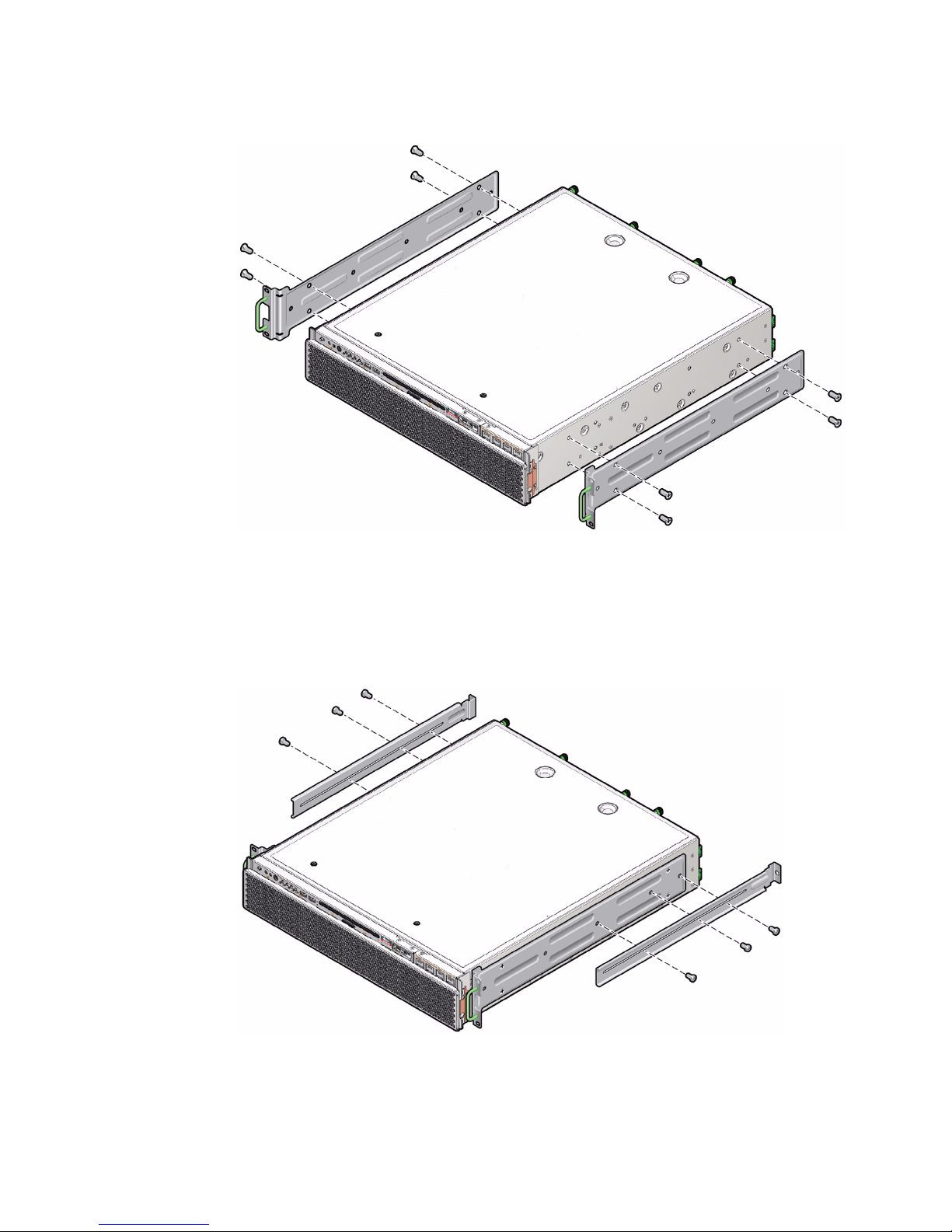
3. Measure the depth of the rack.
4. Install the rear mount support brackets at the rear of the server, extending the
rear mount support brackets to the measured depth of the rack.
Use two to three of the supplied M4 x 0.5 x 5 mm panhead Phillips screws for each
bracket, depending on the rack depth.
5. Lift the server to the desired location in the rack.
Installing the Server 25
Page 34

6. Using two screws per side, secure the front of the hardmount brackets attached
to the sides of the server to the front of the rack.
7. Get the two rear mount flanges from the rackmount kit.
8. Using two screws for each rear mount support bracket, secure the rear mount
support brackets to the rear of the rack.
Related Information
■ “Stabilize the Rack for Installation” on page 21
■ “19-Inch, 4-Post Hardmount Rackmount Kit” on page 23
26 Netra SPARC T3-1 Server Installation Guide • August 2013
Page 35
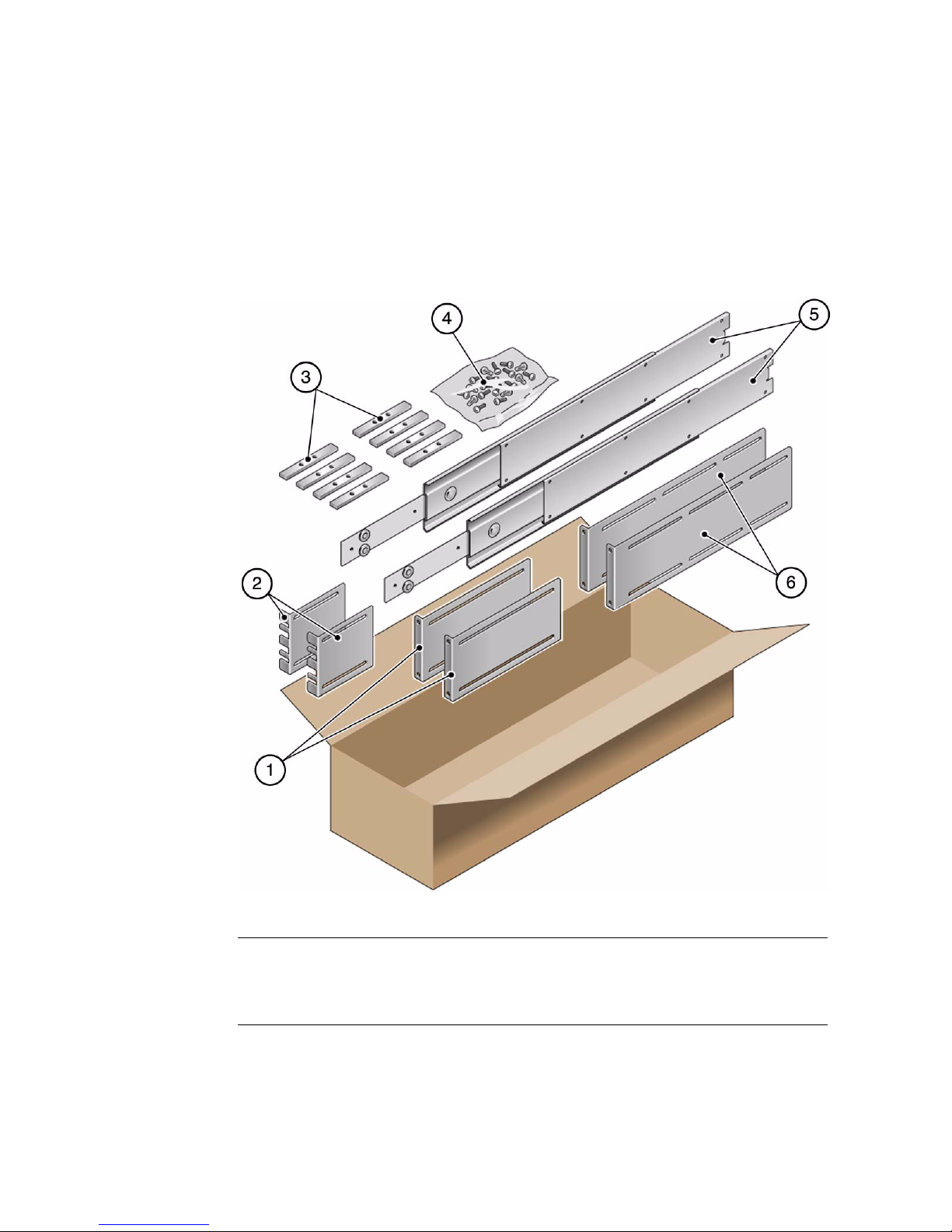
19-Inch, 4-Post Sliding Rail Rackmount Kit
After installing the server using this optional 19-inch, 4-post sliding rail rackmount
kit, you can extend the server out of the rack for servicing.
You also need the hardmount brackets from the standard rackmount kit that came
with the server.
1 Short brackets (2) 4 Screws (see following table)
2 Extension brackets (2) 5 Telco slide assemblies (2)
3 Threaded strips – M6 (4) 10-32 (4) 6 Long brackets (2)
Installing the Server 27
Page 36
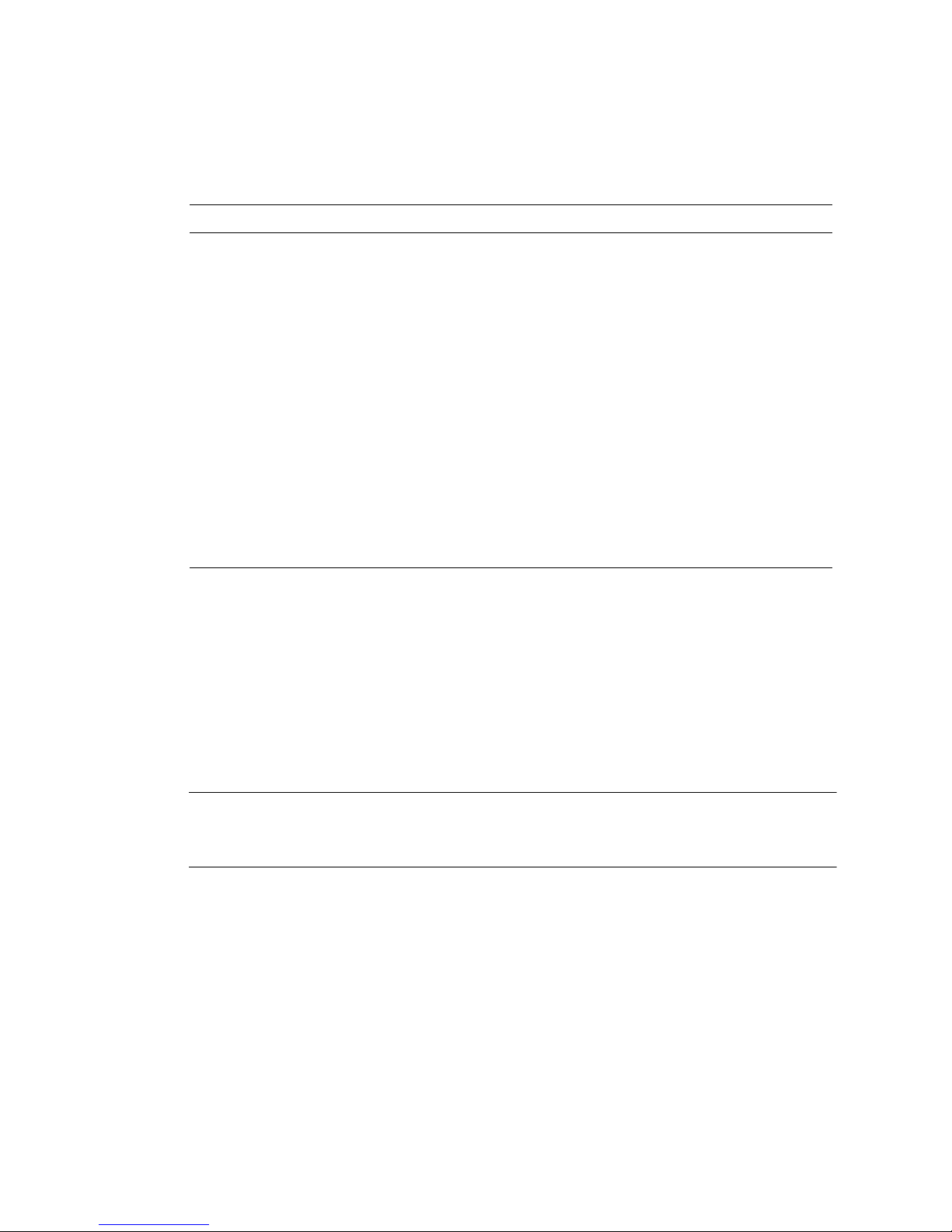
TABLE: 19-Inch, 4-Post Sliding Rail Mount Screw Kit Contents
No. Description Where Used
10 M4 x 0.5 mm x 5 mm Phillips panhead
screws
10 M6 brass collar screws 4 for short brackets, 4 for long brackets, 2
8 M5 panhead screws, nuts, plain
washers and star washers
10 M5 x 12.7 mm screws 10 for rack, if appropriate
12 M6 x 13 mm screws 10 for rack, if appropriate
9 M6 square clip nuts 9 for rack, if appropriate
10 10–32 collar screws 4 short, 4 long, 2
extra
12 10-32 x 0.5 in. combo head screws 12 for rack, if appropriate
12 12-24 x 0.5 in. combo head screws 12 for rack, if appropriate
8 for glides, 2 extra
extra
8 for slides
8 for racks with 10 to 32 holes, if
appropriate
Related Information
■ “Install the Server (19-Inch, 4-Post Sliding Rail Rackmount Kit)” on page 28
▼ Install the Server (19-Inch, 4-Post Sliding Rail
Rackmount Kit)
Note – The front-to-back rail spacing must be at least 392 mm (15.43 in.) and not
more than 863.6 mm (34 in.) from the outside face of the front rail to the outside face
of the back rail.
1. Read the Cautions for racks.
See “Rack Cautions” on page 20.
2. Use four of the supplied M5 x 4.5 mm flathead Phillips screws to secure each of
the hardmount brackets to the sides of the server.
These hardmount brackets and screws are shipped with the standard server ship
kit, not as part of the sliding rail 19-inch, 4-post rackmount kit.
28 Netra SPARC T3-1 Server Installation Guide • August 2013
Page 37

3. Press in the button on each slide assembly and pull the glide completely out of
the slide.
1 Glide 3 Slide (in two parts)
Installing the Server 29
Page 38
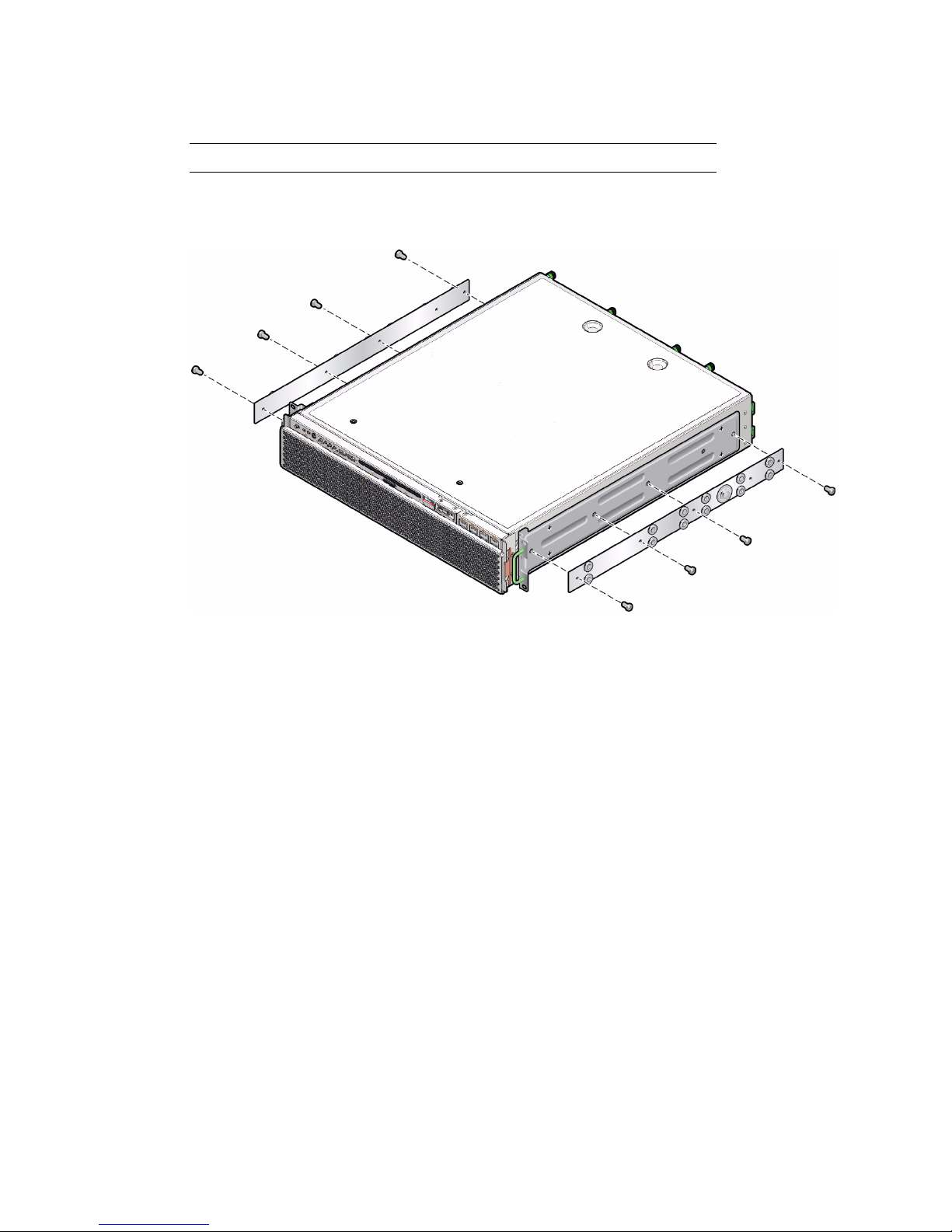
2 Button
4. Using eight of the M4 x 0.5 x 5 mm panhead Phillips screws from the rackmount
kit (four for each side), screw each glide to the side of the server chassis.
5. Lift each short bracket to the desired position at the front of the rack and attach
a short bracket to each of the front rack uprights.
Use two of the brass M6 collar screws and M6 cage nuts (if required), and one
threaded strip, to secure each bracket.
6. Lift each long bracket to the desired position at the rear of the rack and attach a
long bracket to each of the rear rack uprights.
To secure each bracket, use two of the brass M6 collar screws and M6 cage nuts (if
required) and one threaded strip, exactly as you did for the front rack uprights in
the previous step.
30 Netra SPARC T3-1 Server Installation Guide • August 2013
Page 39

Note – If your rack has 10–32 holes, use the 10–32 collar screws and 10–32 threaded
strips.
7. Extend a slide to line up the access holes with the front screw holes.
8. Secure the slide onto the short and long brackets at the front and rear of the
rack.
Use the M5 panhead screws from the inside. Use the M5 nuts, plain washers, and
star washers from the outside. Use extension brackets instead of the long brackets
if the dimension is greater than 665 mm.
Installing the Server 31
Page 40
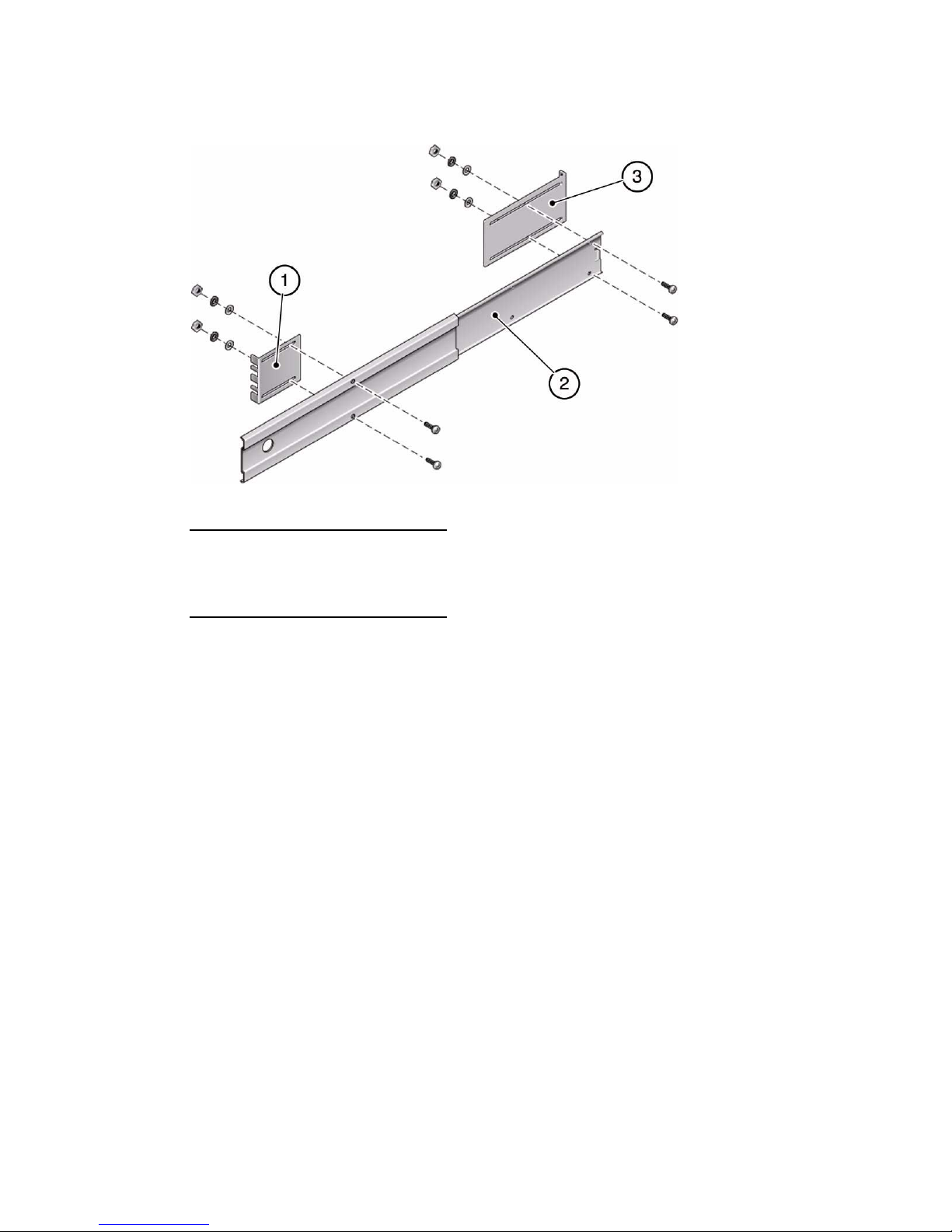
1 Short bracket
2 Slide
3 Long bracket
9. Mount the slide on the other side of the rack.
Repeat Step 7 and Step 8.
10. Push the slides completely into the assembly on each side of the rack and
release the stop catches.
11. Align the glides attached to the server with the slide assemblies in the rack.
You might find that there is too much or too little room between the two slides
mounted in the rack. Consequently, the glides attached to the server might not
align correctly with the slides in the rack. If either situation occurs, loosen the M6
collar screws and cage nuts on the long and short brackets (Step 5 and Step 6),
move the brackets inward or outward to the appropriate points, then tighten the
screws and cage nuts again.
12. Push in the slide buttons and slide the server all the way into the rack
enclosure.
32 Netra SPARC T3-1 Server Installation Guide • August 2013
Page 41

13. Using two screws per side, secure the front of the hardmount brackets that are
attached to the sides of the server to the front of the rack.
The size of the screws varies, depending on your particular rack.
Related Information
■ “Stabilize the Rack for Installation” on page 21
Installing the Server 33
Page 42

■ “19-Inch, 4-Post Sliding Rail Rackmount Kit” on page 27
600-mm, 4-Post Hardmount Rackmount Kit
1 Adjustable rails (2) 3 Side rails (2)
2 Screws (see following table) 4 Rear flanges (2)
34 Netra SPARC T3-1 Server Installation Guide • August 2013
Page 43

TABLE: 600-mm, 4-Post Hardmount Screw Kit Contents
No. Description Where Used
12 M5 x 7 SEM screws 8 for side rails, 4 for rear flanges
10 M5 x 12.7 mm screws 10 for rack, if appropriate
10 M6 x 13 mm screws 10 for rack, if appropriate
9 M6 square clip nuts 9 for rack, if appropriate
12 10-32 x 0.5 in. combo head screws 12 for rack, if appropriate
12 12-24 x 0.5 in. combo head screws 12 for rack, if appropriate
Related Information
■ “Install the Server (600-mm, 4-Post Hardmount Rackmount Kit)” on page 35
▼ Install the Server (600-mm, 4-Post Hardmount
Rackmount Kit)
Note – The front-to-back rail spacing must be at least 392 mm (15.43 in.) and not
more than 504 mm (19.84 in.) from the outside face of the front rail to the outside face
of the back rail.
1. Read the Cautions for racks.
See “Rack Cautions” on page 20.
2. Loosen the two screws at the middle of each adjustable rail so that you can
extend the adjustable rail.
Installing the Server 35
Page 44

3. Lift one of the adjustable rails to the desired location in the rack.
Using two screws, secure the front of the rail in the rack. The size of the screws
varies, depending on your particular rack.
36 Netra SPARC T3-1 Server Installation Guide • August 2013
Page 45

4. At the rear of the rack, use two screws to secure the rear of the adjustable rails
to the rack.
The size of the screws varies, depending on your particular rack.
5. Tighten the two screws at the middle of each adjustable rail.
6. Mount the other adjustable rail into the rack.
Repeat Step 3 through Step 5.
7. Using one M5 x 7 SEM screw for each rear flange, loosely install the rear flange
onto the rear of each of the adjustable rails.
Do not completely secure the rear flanges to the adjustable rails. You will use these
flanges to set the rack depth for the server in a later step.
Installing the Server 37
Page 46

8. Using eight of the M5 x 7 SEM screws (four for each side rail), secure the side
rails to the sides of the server.
The side rails can accommodate rack rail setbacks (the distance from the front of
the rack to the rack rail) of 50 mm, 75 mm, or 100 mm, depending on the type of
rack you are installing the server into.
38 Netra SPARC T3-1 Server Installation Guide • August 2013
Page 47

9. Lift the server into the rack and slide the server onto the adjustable rails.
Installing the Server 39
Page 48

10. Push the server to the desired depth in the rack, then go to the rear of the server
and push the rear flanges flush against the back of the server.
If the rack is especially shallow, you can flip the rear flanges around so that they
rest flush against the rear of the server.
11. Lift the server out of the rack.
12. Set the rear flanges to the desired depth in the rack, then tighten the single M5
x 7 SEM screw on each of the flanges to secure them to the adjustable rails.
13. Lift the server into the rack and slide it onto the adjustable rails.
14. Push the server backward until it rests flush against the rear flanges, then use
one M5 x 7 SEM screw for each rear flange to secure the rear of the server to the
rear flanges.
40 Netra SPARC T3-1 Server Installation Guide • August 2013
Page 49

15. At the front of the rack, use two screws per side to secure the side rails that are
attached to the server to the front of the rack.
The size of the screws varies, depending on your particular rack.
Installing the Server 41
Page 50
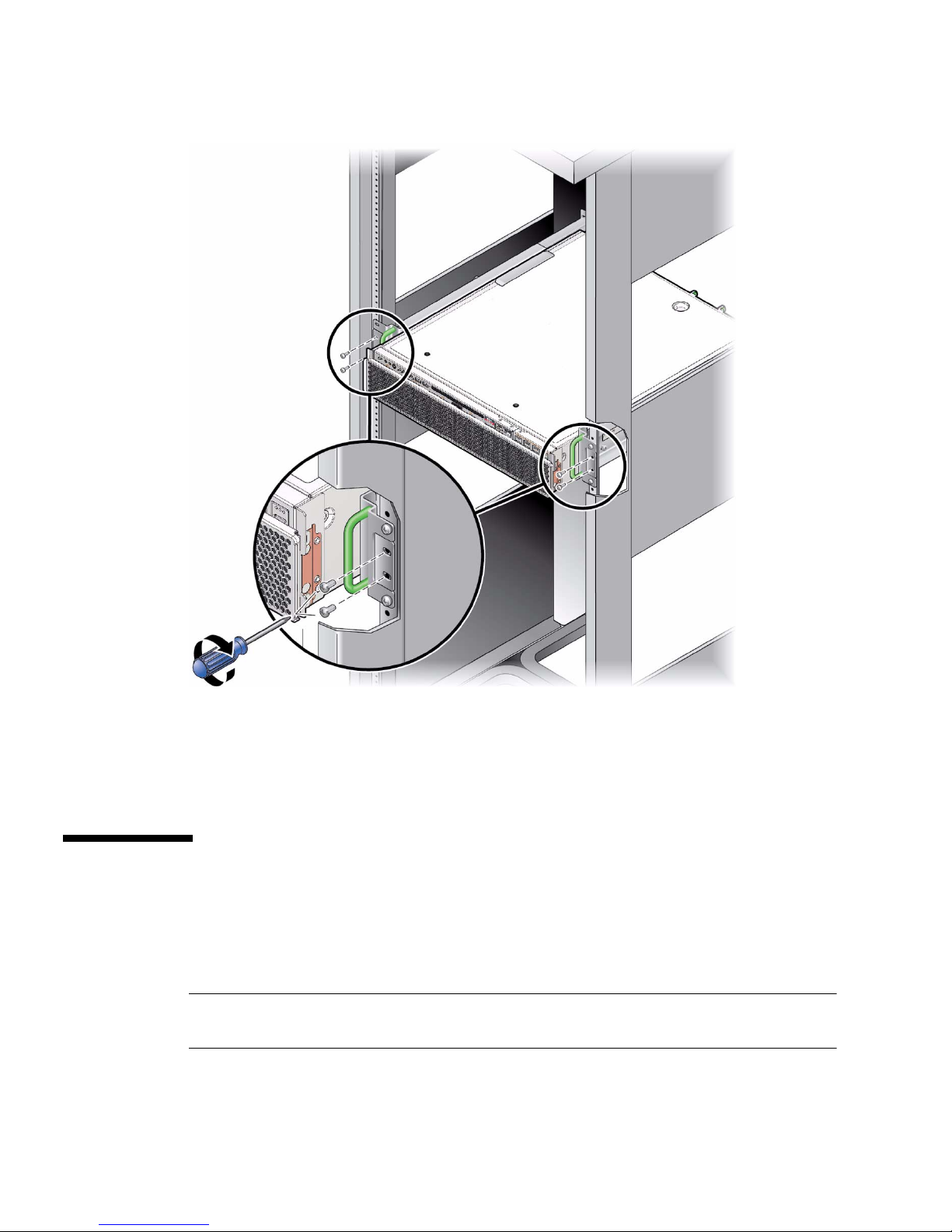
Related Information
■ “Stabilize the Rack for Installation” on page 21
■ “600-mm, 4-Post Hardmount Rackmount Kit” on page 34
Mounting the Server Into a 2-Post Rack
The server ships with a 19-inch, 4-post hardmount rackmount kit, but you can order
optional rackmount kits for 2-post racks.
Note – References to left and right are from your viewpoint as you face either the
front or rear of the equipment.
42 Netra SPARC T3-1 Server Installation Guide • August 2013
Page 51
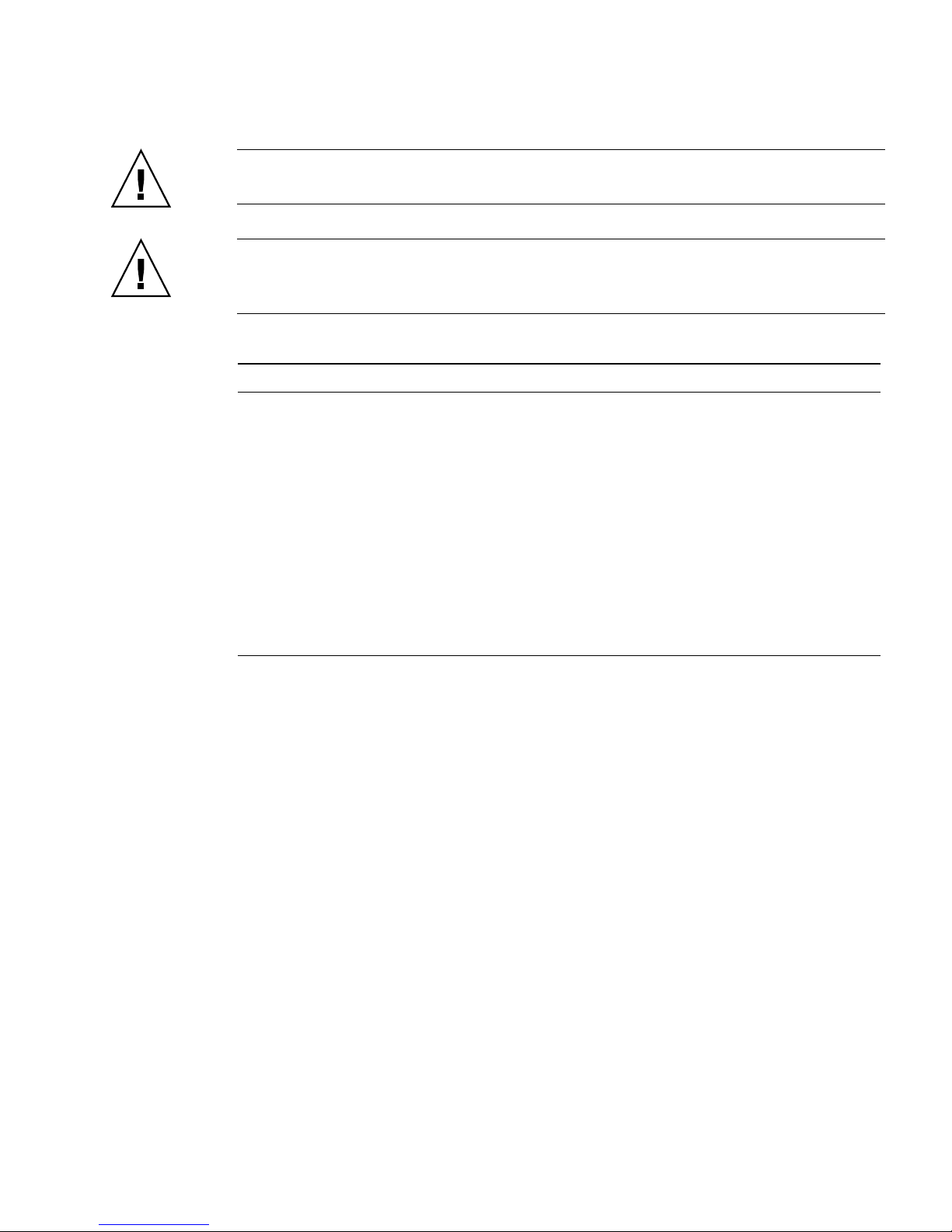
Caution – The server is heavy. Two people are required to lift and mount the server
into a rack enclosure when following these procedures.
Caution – Yo u must install the server into a rack following these instructions. If you
deviate from these instructions when installing the server, your installation will not
be supported.
Description Links
Install the server using a 23-inch
2-post rackmount kit.
“23-Inch, 2-Post Hardmount Rackmount Kit” on
page 44
“Install the Server (23-Inch, 2-Post Hardmount
Rackmount Kit)” on page 45
Install the server using a 19-inch
2-post rackmount kit.
“19-Inch, 2-Post Hardmount Rackmount Kit” on
page 50
“Install the Server (19-Inch, 2-Post Hardmount
Rackmount Kit)” on page 51
Install the server using a 19-inch
2-post sliding rail rackmount kit.
“19-Inch, 2-Post Rack Sliding Rail Rackmount Kit”
on page 56
“Install a Server (19-Inch, 2-Post Sliding Rail
Rackmount Kit)” on page 57
Related Information
■ “Mounting the Server Into a 4-Post Rack” on page 22
■ “Preparing for Installation” on page 1
Installing the Server 43
Page 52
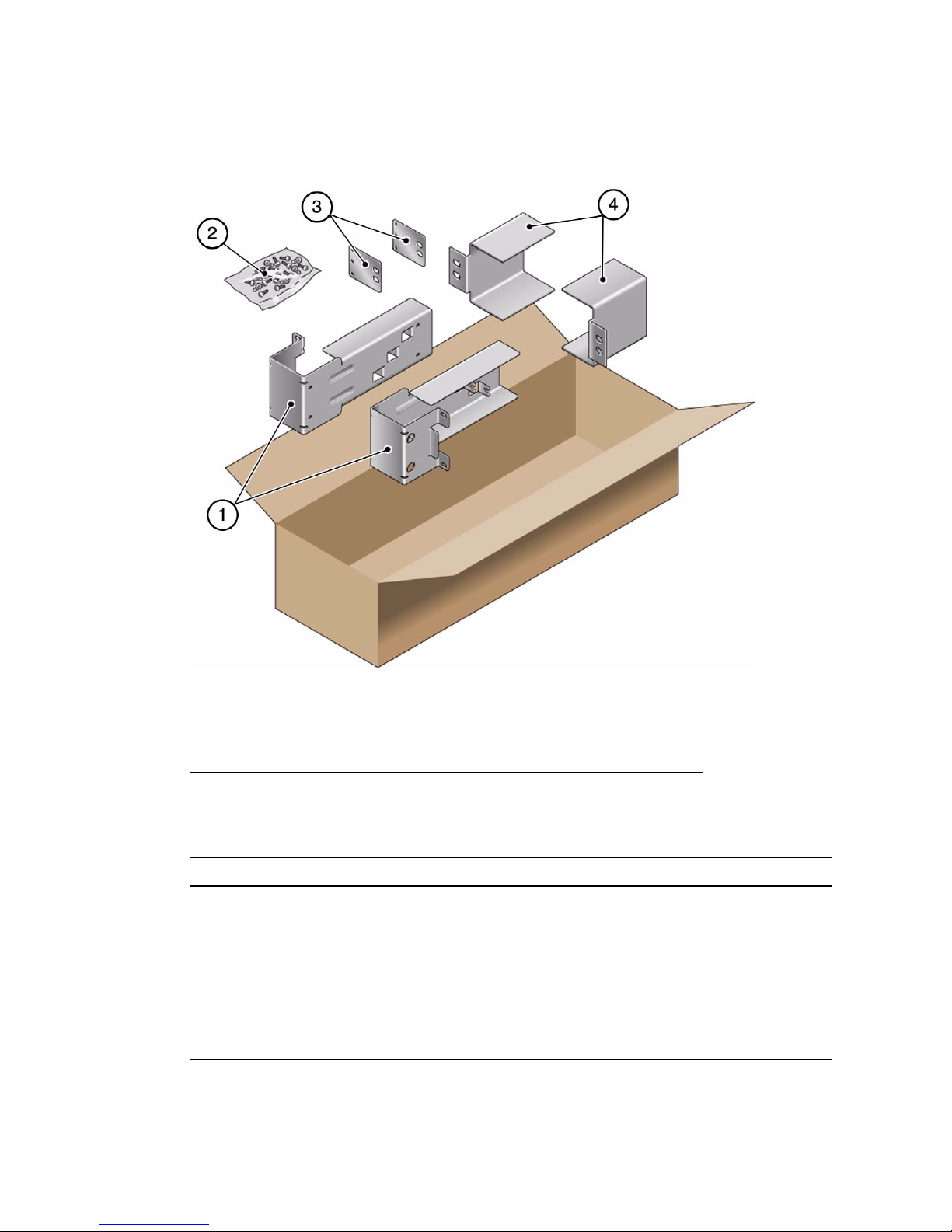
23-Inch, 2-Post Hardmount Rackmount Kit
1 Side brackets (2) 3 Rear plates (2)
2 Screws (see following table) 4 Rail guides (2)
TABLE: 23-Inch, 2-Post Rackmount Screw Kit Contents
No. Description Where Used
10 M5 x 7 SEM screws 8 for side brackets, 2 for rear plates
10 M5 x 12.7 mm screws 10 for rack, if appropriate
10 M6 x 13 mm screws 10 for rack, if appropriate
9 M6 square clip nuts 9 for rack, if appropriate
12 10-32 x 0.5 in. combo head screws 12 for rack, if appropriate
12 12-24 x 0.5 in. combo head screws 12 for rack, if appropriate
44 Netra SPARC T3-1 Server Installation Guide • August 2013
Page 53

Related Information
■ “Install the Server (23-Inch, 2-Post Hardmount Rackmount Kit)” on page 45
▼ Install the Server (23-Inch, 2-Post Hardmount
Rackmount Kit)
Note – The 23-inch, 2-post rackmount kit supports rack web thicknesses (the width
of the rack post) of 76.20 mm (3 in.), 101.6 mm (4 in.), and 127 mm (5 in.).
1. Read the Cautions for racks.
See “Rack Cautions” on page 20.
2. Using eight of the M5 x 7 SEM screws (four for each side bracket), secure the
side brackets to the sides of the server.
3. Lift the rail guides to the desired height in the rack and, using two screws each,
secure both rail guides to the rack.
The size of the screws varies, depending on your particular rack.
Installing the Server 45
Page 54
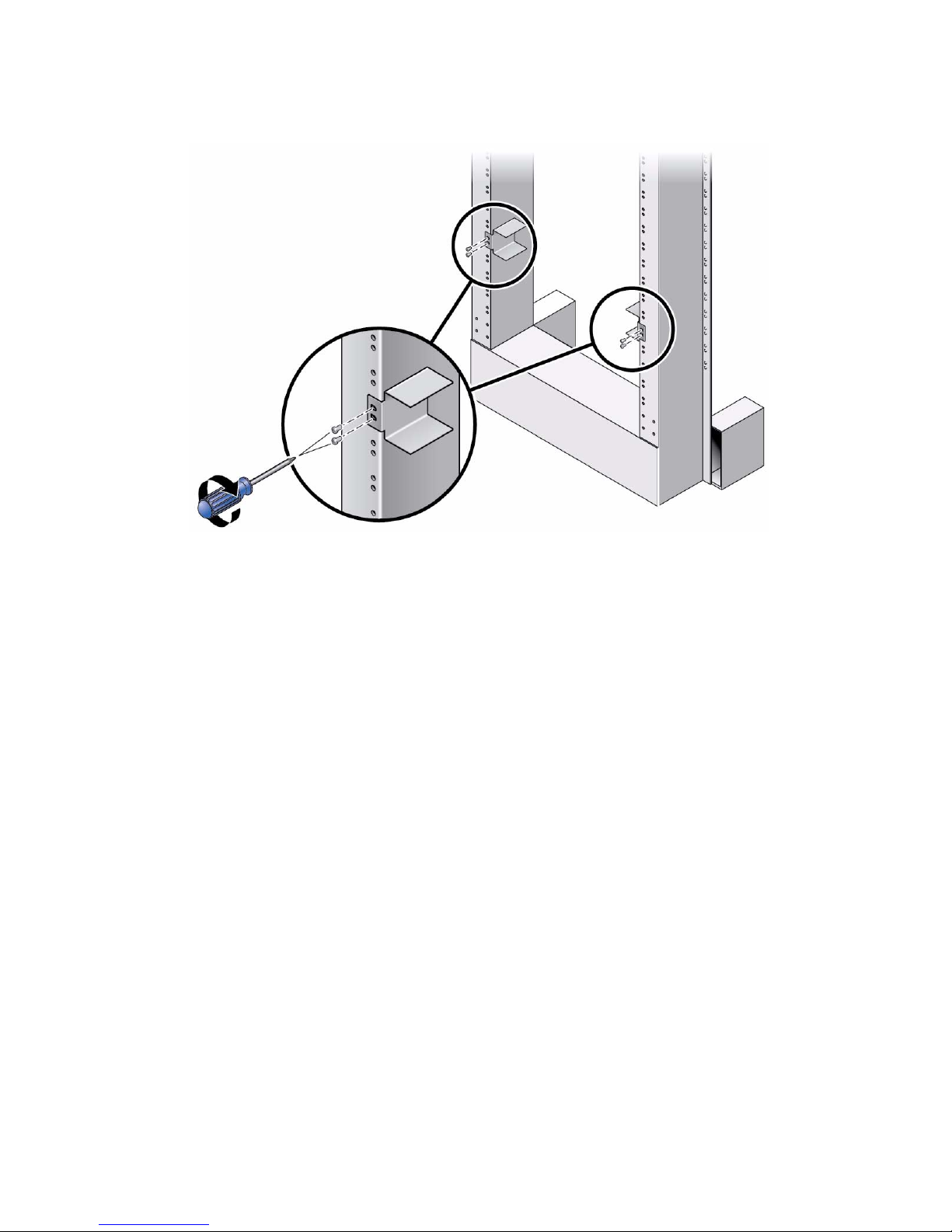
4. Lift the server into the rack, and slide the server onto the rail guides.
46 Netra SPARC T3-1 Server Installation Guide • August 2013
Page 55

5. Using two screws on each side, secure each side bracket on the server to the
front of the rack.
The size of the screws varies, depending on your particular rack.
6. (Optional) If your environment contains especially high vibrations, install the
rear plates to further secure the server to the rack.
The rear plates attach to the rear of the post and to one of the three eyelets on each
side bracket, depending on the thickness of the post.
a. Using one M5 x 7 SEM screw for each rear plate, loosely install the screw in
one of the three positions on the rear plate.
The position varies depending on the thickness of the rail in the rack. For
example, the following figure shows where you would install the screw for the
middle rack position on the rear plate.
Installing the Server 47
Page 56
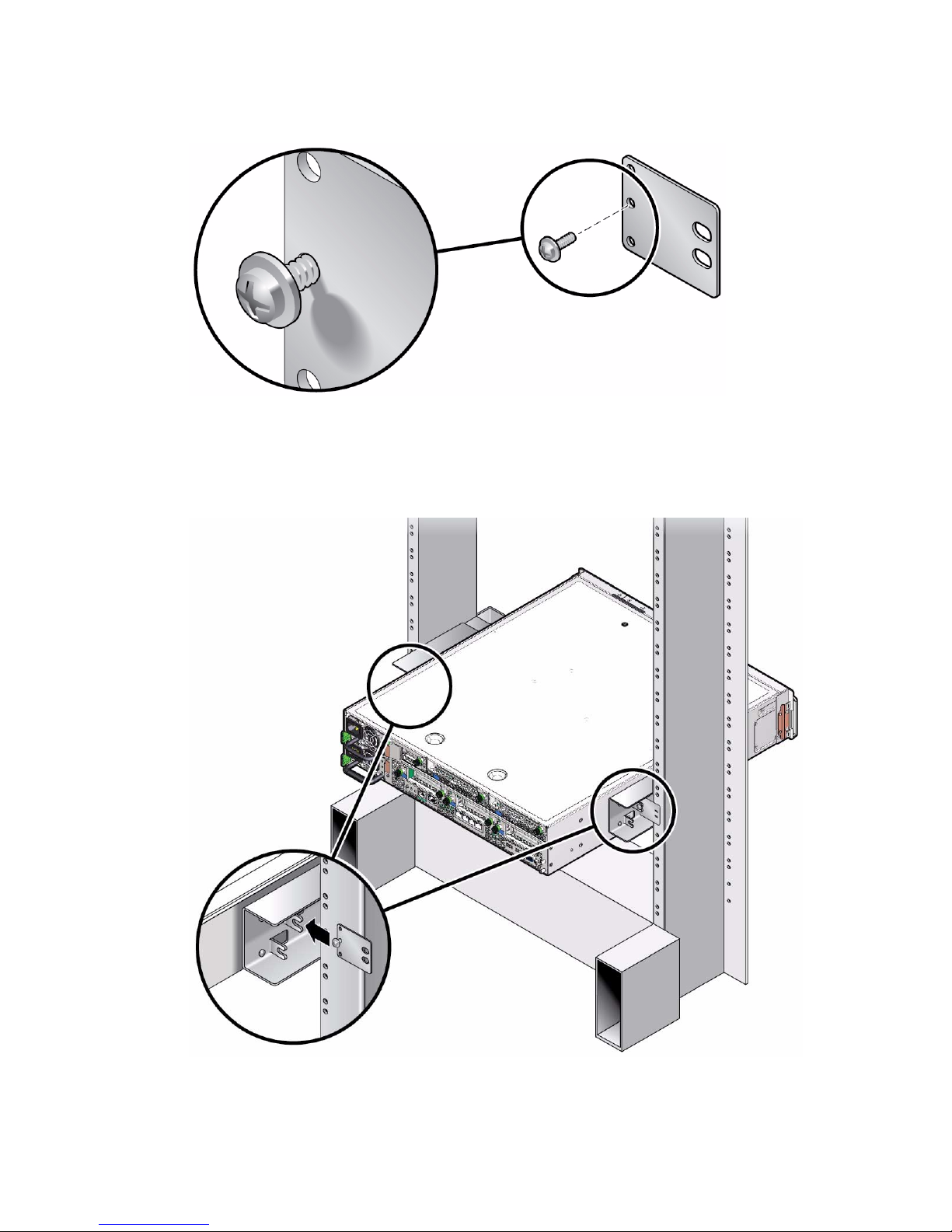
b. Slide the rear plate in so that the screw slides into position into one of the
eyelets.
The screw head should be facing the rear of the server. The other side of the
rear plate should be in front of the rack post.
48 Netra SPARC T3-1 Server Installation Guide • August 2013
Page 57

c. Tighten the screw to secure the rear plate to the eyelet on the side bracket.
d. Using two screws, secure the other side of the rear plate to the back of the
post.
The size of the screws varies, depending on your rack.
e. Secure the rear plate on the other post.
Repeat Step a through Step d.
Related Information
■ “Stabilize the Rack for Installation” on page 21
■ “23-Inch, 2-Post Hardmount Rackmount Kit” on page 44
Installing the Server 49
Page 58

19-Inch, 2-Post Hardmount Rackmount Kit
1 Rear plates (2)
2 Screws (see following table)
3 Side brackets (2)
50 Netra SPARC T3-1 Server Installation Guide • August 2013
Page 59

TABLE: 19-Inch, 2-Post Hardmount Rack Screw Kit Contents
No. Description Where Used
10 M5 x 7 SEM screws 8 for side brackets, 2 extra
6 M3 x 8 SEM screws 4 for rear plates, 2 extra
10 M5 x 12.7 mm screws 10 for rack, if appropriate
10 M6 x 13 mm screws 10 for rack, if appropriate
9 M6 square clip nuts 9 for rack, if appropriate
12 10-32 x 0.5 in. combo head screws 12 for rack, if appropriate
12 12-24 x 0.5 in. combo head screws 12 for rack, if appropriate
Related Information
■ “Install the Server (19-Inch, 2-Post Hardmount Rackmount Kit)” on page 51
▼ Install the Server (19-Inch, 2-Post Hardmount
Rackmount Kit)
Note – The 19-inch, 2-post rackmount kit supports rack web thicknesses (the width
of the rack post) of 76.20 mm (3 in.), 101.6 mm (4 in.), and 127 mm (5 in.).
1. Read the Cautions for racks.
See “Rack Cautions” on page 20.
2. Using four of the M5 x 7 SEM screws for each side bracket, secure the side
brackets to the sides of the server.
Installing the Server 51
Page 60

3. Lift the server into the rack.
4. Using two screws for each bracket, secure the front of the server to the front of
the rack.
The size of the screws varies, depending on your rack.
52 Netra SPARC T3-1 Server Installation Guide • August 2013
Page 61

5. (Optional) If your environment contains especially high vibrations, install the
rear plates to further secure the server to the rack.
The rear plates attach to the rear of the post and to one of the three sets of eyelets
on each side bracket, depending on the thickness of the post.
a. Using two of the M3 x 8 SEM screws for each rear plate, loosely install the
screws in one of the six positions on the rear plate.
The position varies depending on the thickness of the rail in the rack. For
example, the following figure shows where you would install the screws for the
optimum rack position on the rear plate.
Installing the Server 53
Page 62

b. Slide the rear plate in so that the screws slide into position into one set of the
eyelets.
The screw heads should be facing the rear of the server. The other side of the
rear plate should be in front of the rack post.
c. Tighten the screws to secure the rear plate to the set of eyelets on the side
bracket.
54 Netra SPARC T3-1 Server Installation Guide • August 2013
Page 63

d. Using two screws, secure the other side of the rear plate to the back of the
post.
The size of the screws varies, depending on your rack.
e. Secure the rear plate on the other post.
Repeat Step a through Step d.
Related Information
■ “Stabilize the Rack for Installation” on page 21
■ “19-Inch, 2-Post Hardmount Rackmount Kit” on page 50
Installing the Server 55
Page 64

19-Inch, 2-Post Rack Sliding Rail Rackmount Kit
1 Slide assemblies (2) 4 Cable management arm
2 Inside glides (2) Threaded strips – M6 (4) 10-32 (4) (not pictured)
3 Screws (see following table)
56 Netra SPARC T3-1 Server Installation Guide • August 2013
Page 65
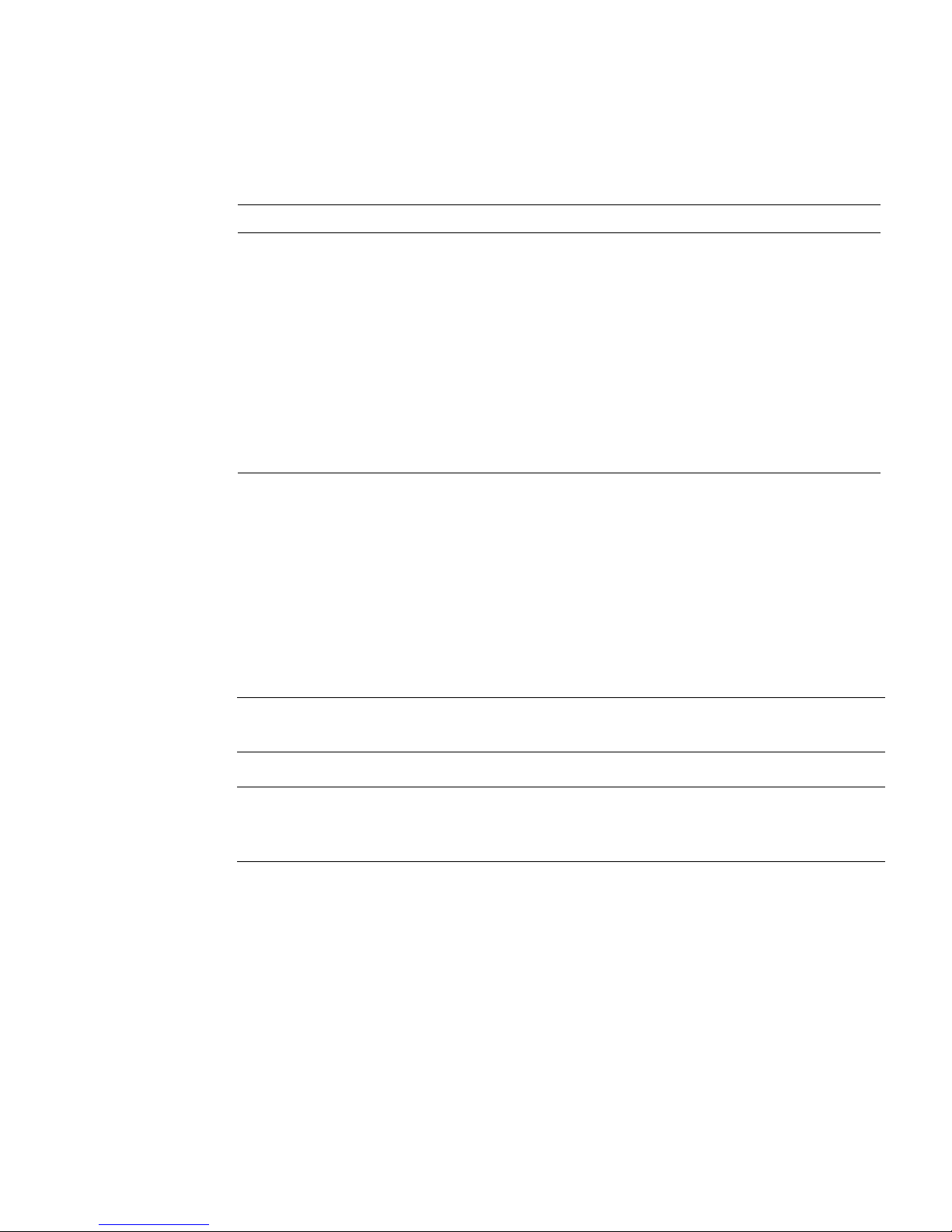
TABLE: 19-Inch, 2-Post Sliding Rail Mount Screw Kit Contents
No. Description Where Used
10 M4 x 0.5 mm x 5 mm Phillips panhead
screws
10 M5 x 12.7 mm screws 10 for rack, if appropriate
12 M6 x 13 mm screws 10 for rack, 2 extra
9 M6 square clip nuts 9 for rack, if appropriate
10 10–32 collar screws, 4 short, 4 long, 2
extra
12 10–32 x 0.5 in. combo head screws 12 for rack, if appropriate
12 12–24 x 0.5 in. combo head screws 12 for rack, if appropriate
8 for glides, 2 extra
8 for racks with 10-32 holes, if appropriate
Related Information
■ “Install a Server (19-Inch, 2-Post Sliding Rail Rackmount Kit)” on page 57
▼ Install a Server (19-Inch, 2-Post Sliding Rail
Rackmount Kit)
Note – The 19-inch, 2-post sliding rail rackmount kit supports rack web thicknesses
(the width of the rack post) of 76.20 mm (3 in.), 101.6 mm (4 in.), and 127 mm (5 in.).
Note – The front-to-back rail spacing must be at least 392 mm (15.43 in.) and not
more than 863.6 mm (34 in.) from the outside face of the front rail to the outside face
of the back rail.
1. Read the Cautions for racks.
See “Rack Cautions” on page 20.
2. Press in the green button on each slide assembly, and pull the right side and left
side inner glides completely out of the slides.
Installing the Server 57
Page 66

1 Glide
2 Button
3 Slide (in two parts)
3. Using eight of the M4 x 0.5 x 5 mm Phillips panhead screws from the rackmount
kit (four for each side), attach each glide to the side of the server chassis.
58 Netra SPARC T3-1 Server Installation Guide • August 2013
Page 67

4. Lift each front bracket to the desired position at the front of the rack and attach
a front bracket to each of the front rack posts.
To secure each bracket, use two of the M5 x 12.7 mm screws or two of the
M6 x 13 mm screws. Tighten the screws enough to secure the brackets, but leave
them loose enough for adjustment later.
5. Lift each rear bracket to the desired position at the rear of the rack and attach a
rear bracket to each of the rear rack posts.
To secure each bracket, use two of the M5 x 12.7 mm screws or two of the M6 x 13
mm screws, as you did in Step 4. Tighten the screws enough to secure the
brackets, but leave them loose enough for adjustment later.
Installing the Server 59
Page 68
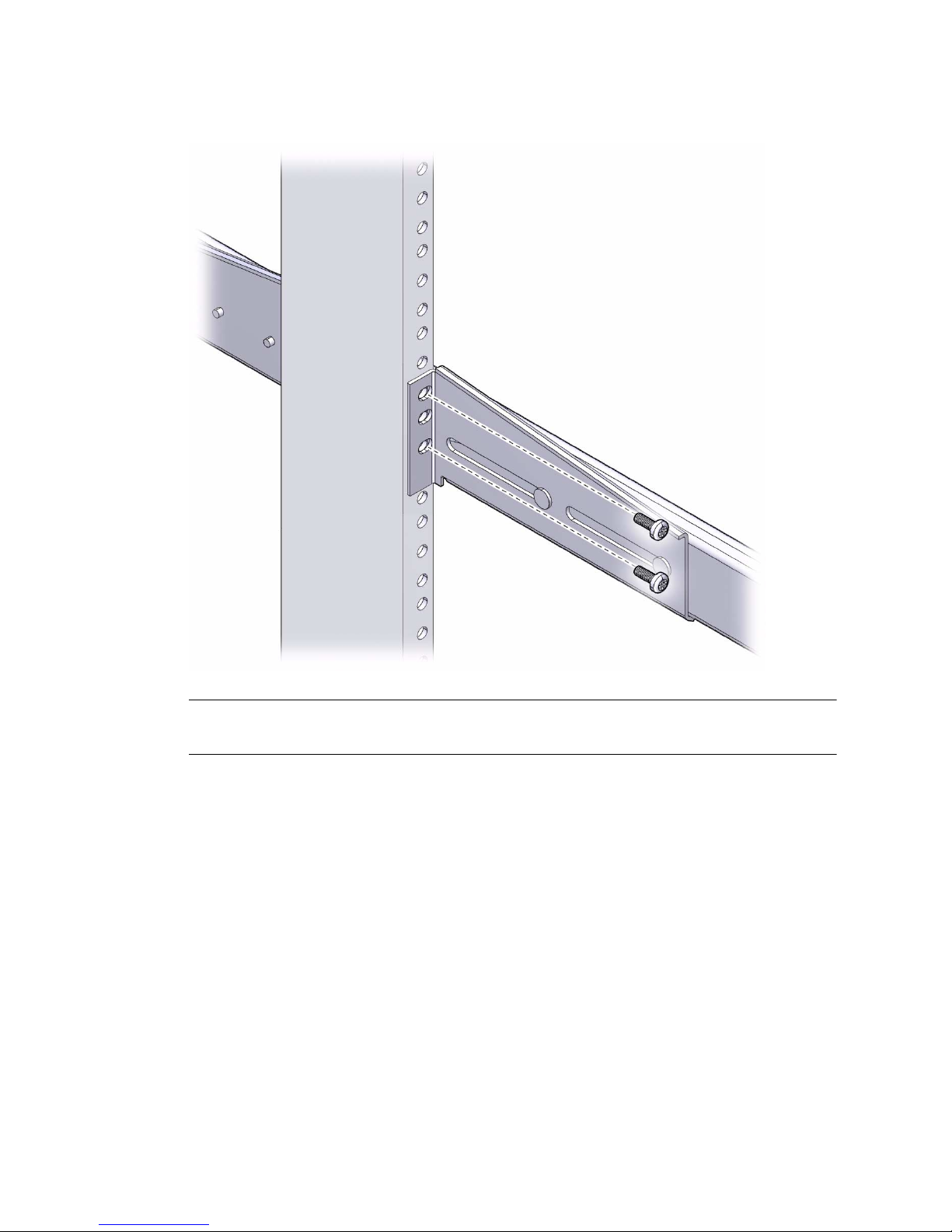
Note – If your rack has 10–32 holes, use the 10–32 collar screws and 10–32 threaded
strips.
6. Align the glides attached to the server with the slide assemblies in the rack.
You might find that there is too much or too little room between the two slides
mounted in the rack. Consequently the glides attached to the server might not
align correctly with the slides in the rack. If either situation occurs, loosen the
screws on the front and back brackets (Step 4 and Step 5), move the brackets
inward or outward to the appropriate points, then tighten the brackets again.
7. Push in the slide buttons and slide the server all the way into the rack
enclosure.
60 Netra SPARC T3-1 Server Installation Guide • August 2013
Page 69
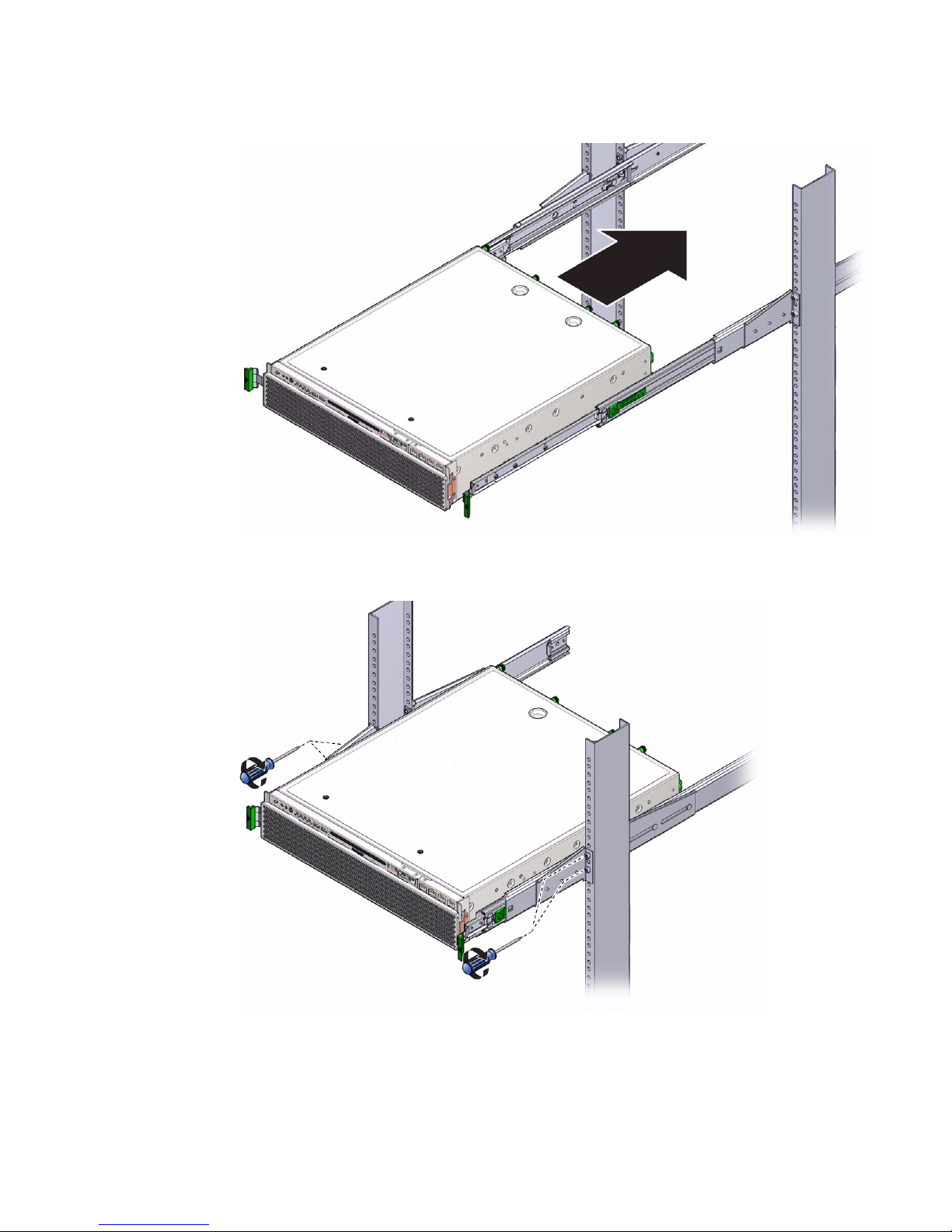
8. Fully tighten the screws on the front brackets.
9. Fully tighten the screws on the rear brackets.
Installing the Server 61
Page 70

10. Attach the CMA to the right rail on the right side.
There are labels on both the rails and the CMA. The CMA side that has an arrow
attaches to the right inner glide. The other side of the CMA attaches to the outer
member.
62 Netra SPARC T3-1 Server Installation Guide • August 2013
Page 71
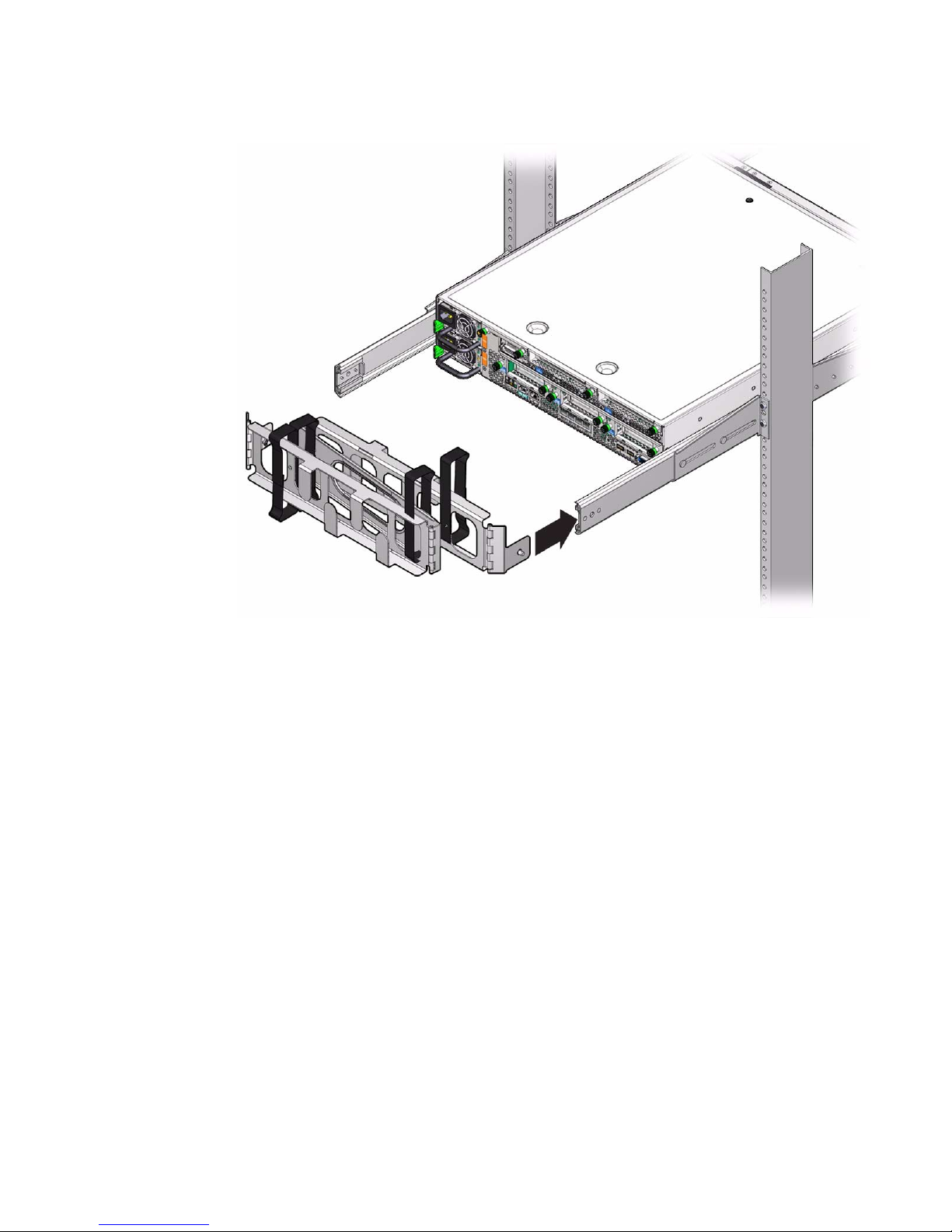
11. Attach the CMA to the left rail.
There are labels on both the rails and the CMA. The CMA side that has an arrow
attaches to the left inner glide. The other side of the CMA attaches to the outer
member.
Installing the Server 63
Page 72
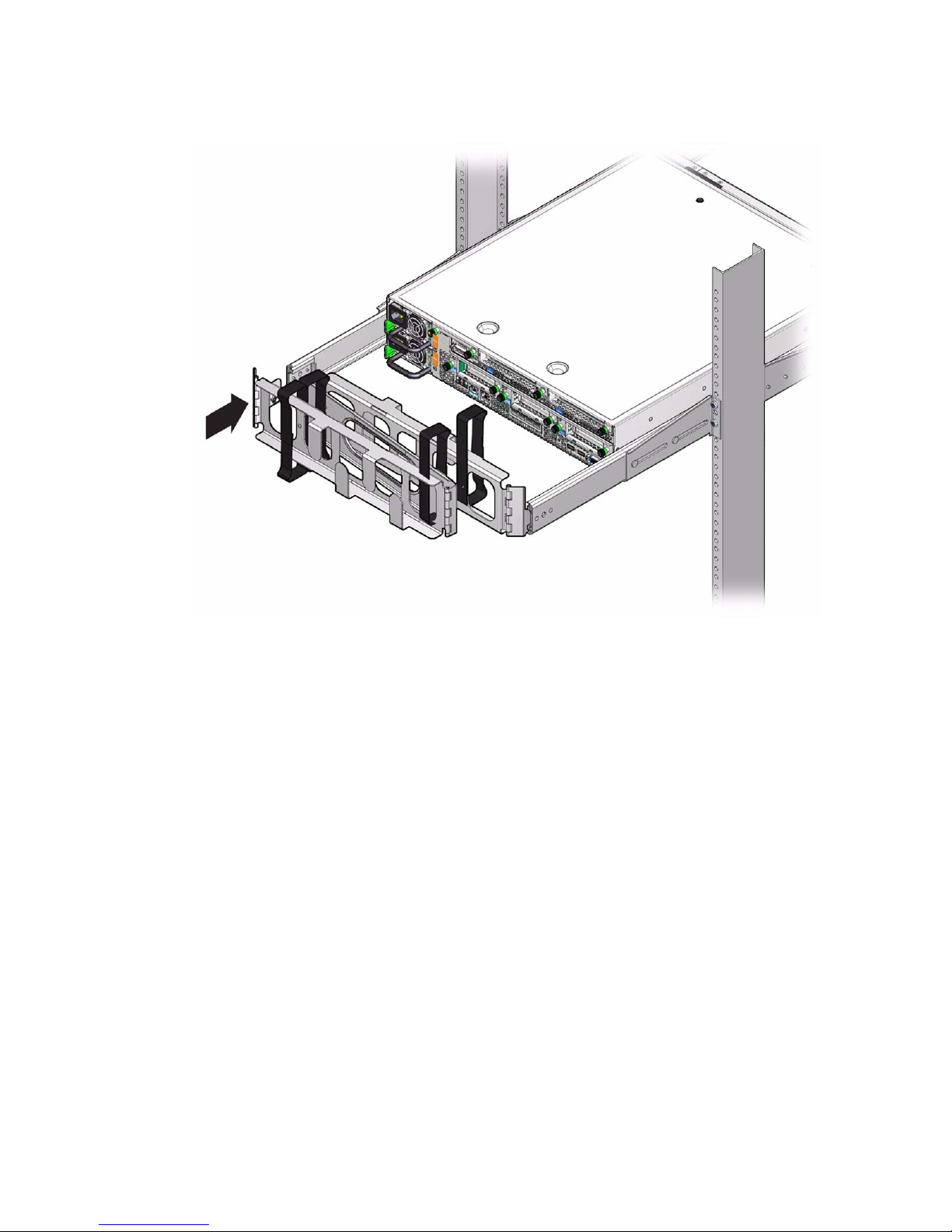
Related Information
■ “Stabilize the Rack for Installation” on page 21
■ “19-Inch, 2-Post Rack Sliding Rail Rackmount Kit” on page 56
64 Netra SPARC T3-1 Server Installation Guide • August 2013
Page 73
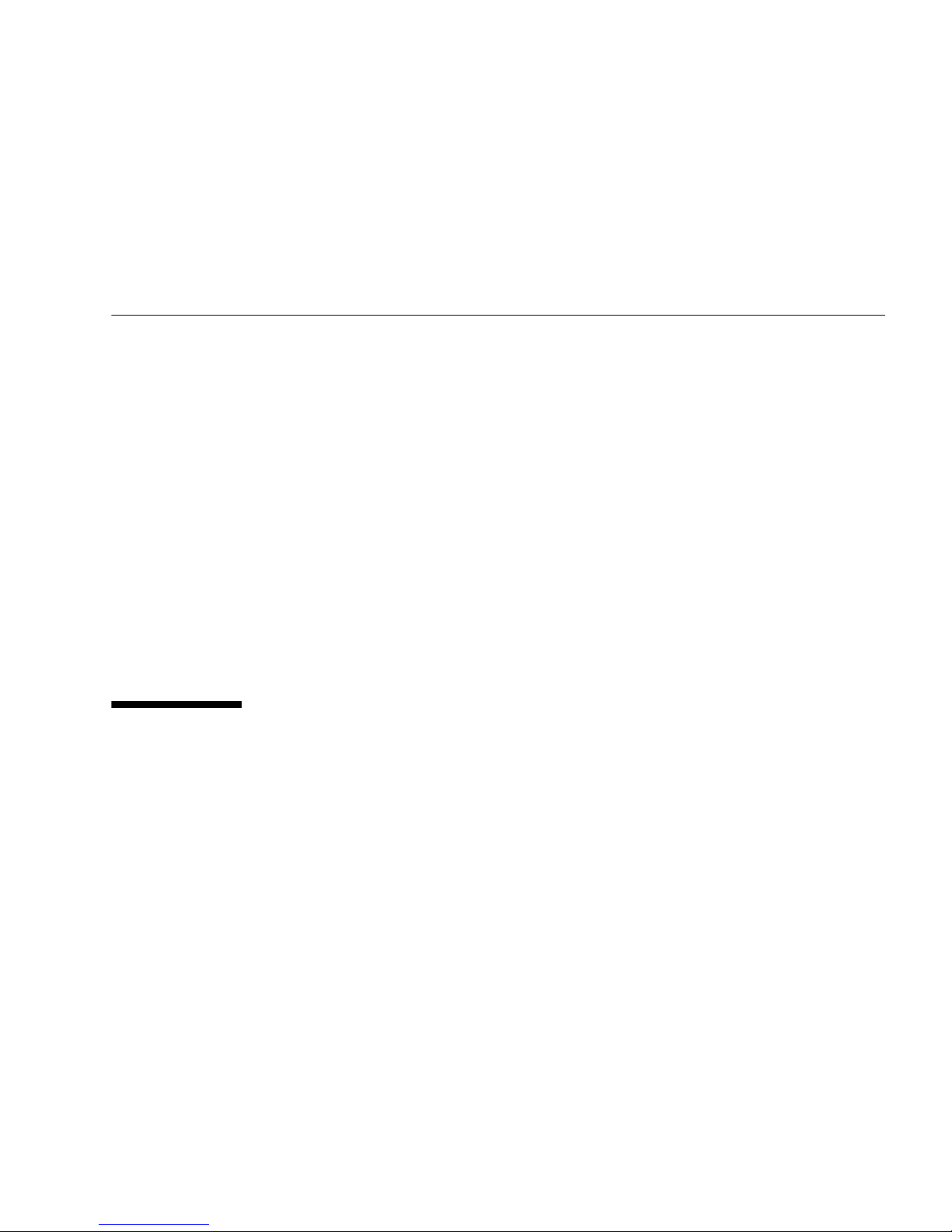
Connecting the Server Cables
Connect and configure the network and serial ports before you attempt to boot the
server.
■ “Cabling Requirements” on page 65
■ “Back Panel Connectors and Ports” on page 66
■ “Connect the SER MGT Cable” on page 67
■ “Connect the NET MGT Cable” on page 68
■ “Connect the Ethernet Network Cables” on page 69
■ “Connect Other Data Cables” on page 69
■ “Prepare the Power Cords” on page 70
Related Information
■ “Back Panel Components” on page 14
Cabling Requirements
Prior to cabling and powering-on the server, gather the following network
information:
■ Netmask
■ IP address for the service processor
■ Gateway IP address
At a minimum, you must connect cables to these ports before powering on the server
for the first time:
■ SER MGT port
■ NET MGT port
■ At least one system on-board Ethernet network port
■ Power cables to the power supply inlet ports
65
Page 74

Back Panel Connectors and Ports
No. Connectors and Ports Description
1 Power supply 0 (AC version shown) Use the supplied or supported AC power cords... For DC
2 Power supply 1 (AC version shown) inlet
3 Alarm port This port provides a connection for a Telco Dry Alarm Relay
power cords see “Assembling and Connecting DC Power
Cords” on page 71.
Note - Before attaching power cords to the power supplies,
connect the data cables and connect the server to a serial
terminal or a terminal emulator (PC or workstation).
cable. The port accepts a DB-15 socket connector.
4 SER MGT port The serial management port uses an RJ-45 cable and is always
available. This port is the default connection to the ILOM
system controller.
5 NET MGT Ethernet port The network management port is the optional connection to
the ILOM SP. The service processor network management port
uses an RJ-45 cable for a 10/100BASE-T connection. If your
network does not use a DHCP server, this port will not be
available until you configure network settings through the
SER MGT port.
Note - This port does not support connections to Gigabit
networks.
6 Network 10/100/1000 ports (NET0, NET1,
NET2, and NET3)
66 Netra SPARC T3-1 Server Installation Guide • August 2013
The four Gigabit Ethernet ports enable you to connect the
server to the network.
Note - Using the ILOM sideband management feature, you
can access the SP using one of these ports. Refer to Netra
SPARC T3-1 Server Administration Guide for instructions.
Page 75

No. Connectors and Ports Description
7 USB ports (USB 0, USB 1) The two USB ports support hot-plugging. You can connect
and disconnect USB cables and peripheral devices while the
server is running, without affecting server operations.
Note - The maximum USB cable length for connecting to the
server’s USB ports is 5 mm.
Note - You can connect up to 126 devices to each of the four
USB controllers (two ports in front, two ports in back), for a
total of 504 USB devices per server.
8 HDB-15 video port Use a HDB-15 video cable to connect to a video device.
Note - The cable length used to connect between monitor and
the VGA port should not be over 6 meters.
Related Information
■ “Identifying the Server Ports” on page 89
■ “Back Panel Components” on page 14
▼ Connect the SER MGT Cable
The service processor serial management port is labeled SER MGT. Use the SER MGT
port only for server management.
Caution – Do not attach a modem to this port.
● Connect a Category 5 (or better) cable from the SER MGT to a terminal device.
When connecting a DB-9 cable, use an adapter to perform the crossovers given for
each connector.
Connecting the Server Cables 67
Page 76

Related Information
■ “Prepare the Power Cords” on page 70
■ “Connect the NET MGT Cable” on page 68
■ “Connect the Ethernet Network Cables” on page 69
■ “Connect Other Data Cables” on page 69
▼ Connect the NET MGT Cable
The service processor network management port is labeled NET MGT. After the
initial server configuration, you can connect to the service processor over an Ethernet
network using this NET MGT port.
If your network uses a DHCP server to assign IP addresses, the DHCP server will
assign an IP address to this NET MGT port. With this IP address, you can connect to
the service processor using an SSH connection. If your network does not use DHCP,
this NET MGT port will not be accessible until you configure the network settings
through the SER MGT port. For instructions, see “Assign a Static IP to the NET MGT
Port” on page 85
● Connect a Category 5 (or better) cable from the NET MGT port to your network
switch or hub.
Related Information
■ “Connect the Ethernet Network Cables” on page 69
■ “Connect the SER MGT Cable” on page 67
■ “Connect Other Data Cables” on page 69
68 Netra SPARC T3-1 Server Installation Guide • August 2013
Page 77

▼ Connect the Ethernet Network Cables
The server has four Gigabit Ethernet network connectors, marked NET0, NET1,
NET2, and NET3. Use these ports to connect the server to the network. The Ethernet
interfaces operate at 10 Mbps, 100 Mbps, and 1000 Mbps.
Note – The ILOM sideband management feature enables you to access the SP using
one of these Ethernet ports. Refer to Netra SPARC T3-1 Server Administration Guide for
instructions.
1. Connect a Category 5 (or better) cable from your network switch or hub to
Ethernet Port 0 (NET0) on the rear of the chassis.
2. Connect Category 5 (or better) cables from your network switch or hub to the
remaining Ethernet ports (NET1, NET2, NET3), as needed.
Related Information
■ “Powering On the Server for the First Time” on page 77
▼ Connect Other Data Cables
If your server includes optional PCIe cards, connect the appropriate I/O cables to
their connectors.
● If your server configuration includes optional PCIe cards, connect the
appropriate I/O cables to their connectors.
Refer to the PCIe card documentation for specific instructions.
Connecting the Server Cables 69
Page 78

Related Information
■ PCIe card documentation
▼ Prepare the Power Cords
Prepare the power cords by routing them from the power source to the server.
Caution – Do not attach power cables to the power supplies until you have first
connect the server to a serial terminal or a terminal emulator (PC or workstation).
Note – The server goes into Standby mode and the ILOM service processor
initializes as soon as a power cable connects a power supply to an external power
source. System messages might be lost after 60 seconds if a terminal or terminal
emulator is not connected to the SER MGT port before power is applied.
Note – ILOM will signal a fault if both power supplies are not cabled at the same
time, since that situation will be a nonredundant condition.
1. Ensure that the +circuit breakers are off on the AC power source or that the DC
input cables are de-energized with no DC power present.
2. Route the power cords from the power source to the rear of the server and
secure the cables with nylon tie wraps.
Related Information
■ AC power source documentation
70 Netra SPARC T3-1 Server Installation Guide • August 2013
Page 79

Assembling and Connecting DC
Power Cords
These topics provide the power requirements for the DC-powered version of the
server, as well as instructions on how to assemble and connect DC power cords to the
server.
Description Link
Review requirements for the DC power
source, chassis ground, the DC connectors,
and the overcurrent protection.
Assemble the DC input power cables. “Assemble the DC Input Power Cables” on
Connect the DC input power cables to the
server.
“Electrical Specifications” on page 6
“DC Power Source, Power Connection, and
Grounding Requirements” on page 8
“Input Power Information” on page 7
“Overcurrent Protection Requirements” on
page 8
page 71
“Connect the DC Input Power Cords to the
Server” on page 74
Related Information
■ “Electrical Specifications” on page 6
■ “Prepare the Power Cords” on page 70
▼ Assemble the DC Input Power Cables
The following procedure describes how to assemble the DC input power cables.
Assemble one cable for each DC power supply in your server.
Before you begin the installation procedure, verify that the required conditions
described in the following table have been satisfied.
71
Page 80
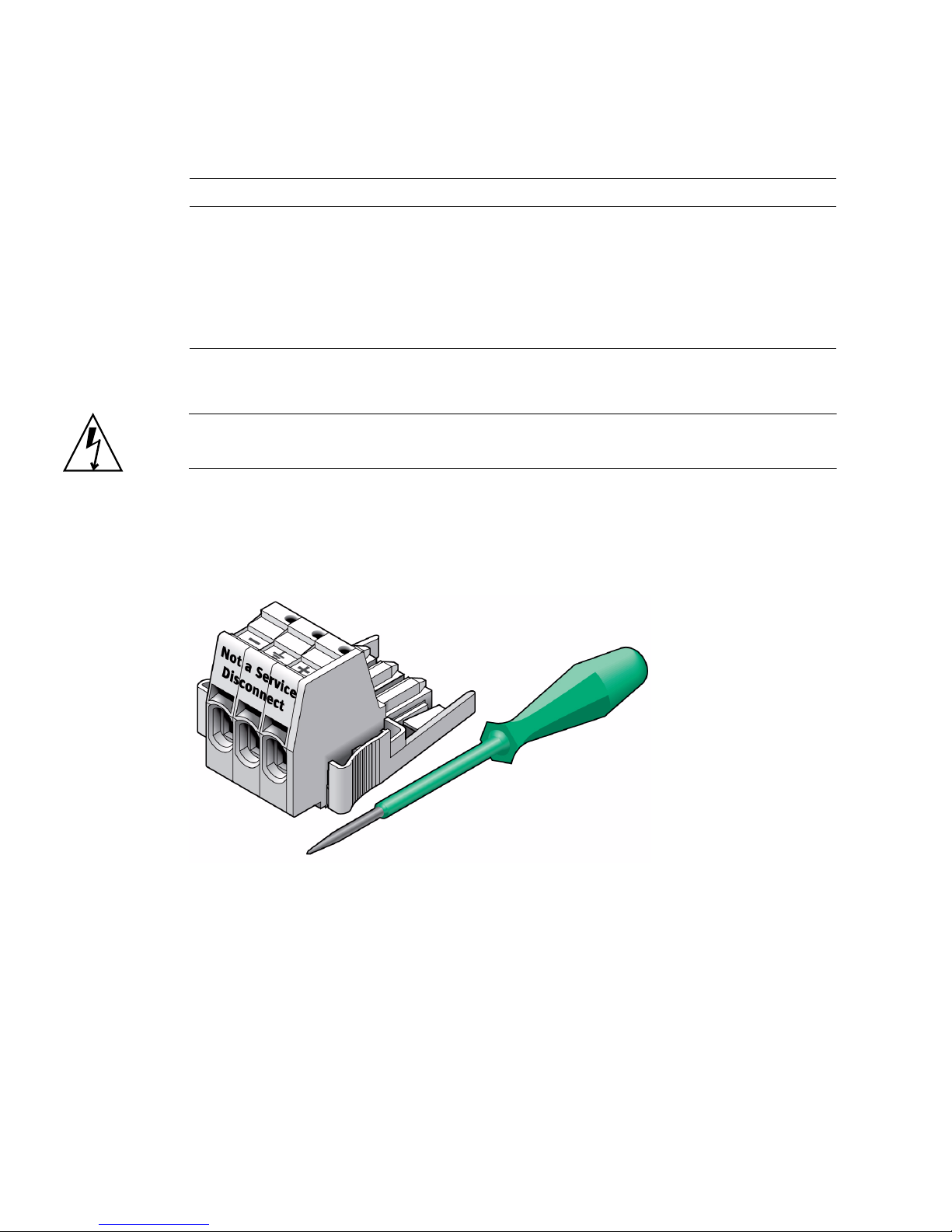
Prerequisite Condition Responsible Party
Install a DC power source that meets the server’s input power
Customer
specifications.
Secure DC power cables that meet the server’s power cabling
Customer
specifications.
Attach the DC input plug to the DC input power cables. The input plug
Customer
is provided in the server’s shipping kit.
1. Turn off power from the DC power source using the circuit breakers.
Caution – Before proceeding with these instructions, turn off the power from the DC
power source through the circuit breakers.
2. Identify the parts that you will use to assemble the DC input power cables.
For each cable, you need a DC input plug, cage clamp tool, or small screwdriver.
These items are provided in the shipping kit that came with your server (DC
models only).
3. Locate the three wires coming from your DC power source that will be used in
the connection to your unit:
■ -48V or -60V (negative terminal)
■ Chassis ground
■ -48V or -60V Return (positive terminal)
72 Netra SPARC T3-1 Server Installation Guide • August 2013
Page 81
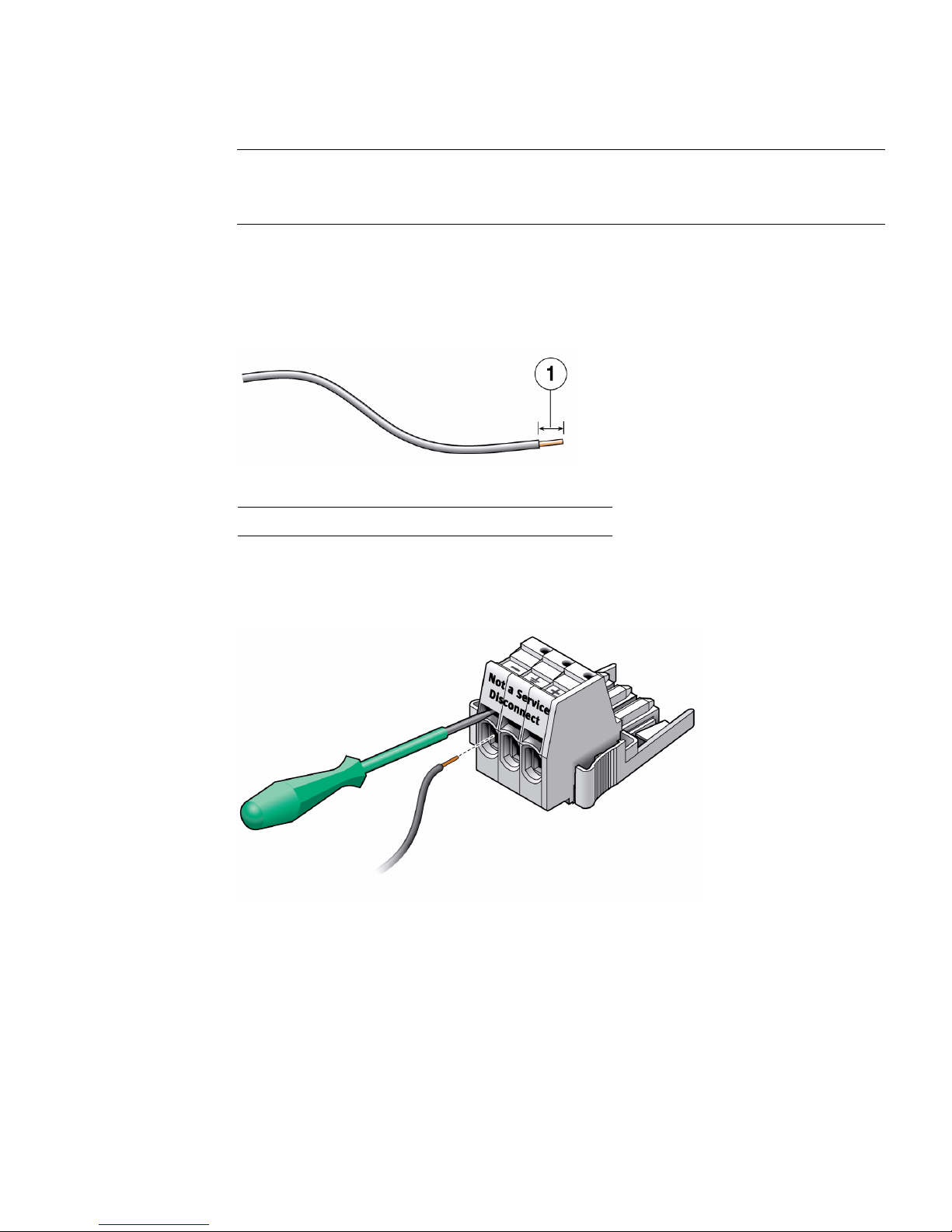
Note – Depending on the DC power source, the -48V or -60V (negative terminal)
might be marked with a minus (-) symbol. The -48V or -60V Return (positive
terminal) might be marked with a positive (+) symbol.
4. Strip 1/2 in. (13 mm) of insulation from each of the wires coming from the DC
power source.
Do not strip more than 1/2 in. (13 mm) from each wire. Doing so leaves
uninsulated wire exposed from the DC connector after the assembly is complete.
1 1/2 in. (13 mm)
5. Open the cage clamp by inserting the cage clamp tool (or small screwdriver)
into the rectangular hole directly above the hole in the DC input plug where
you want to insert the first wire, and push in to open the cage clamp.
6. Feed the exposed section of the appropriate wire into the round plug hole in the
DC input plug.
Assembling and Connecting DC Power Cords 73
Page 82
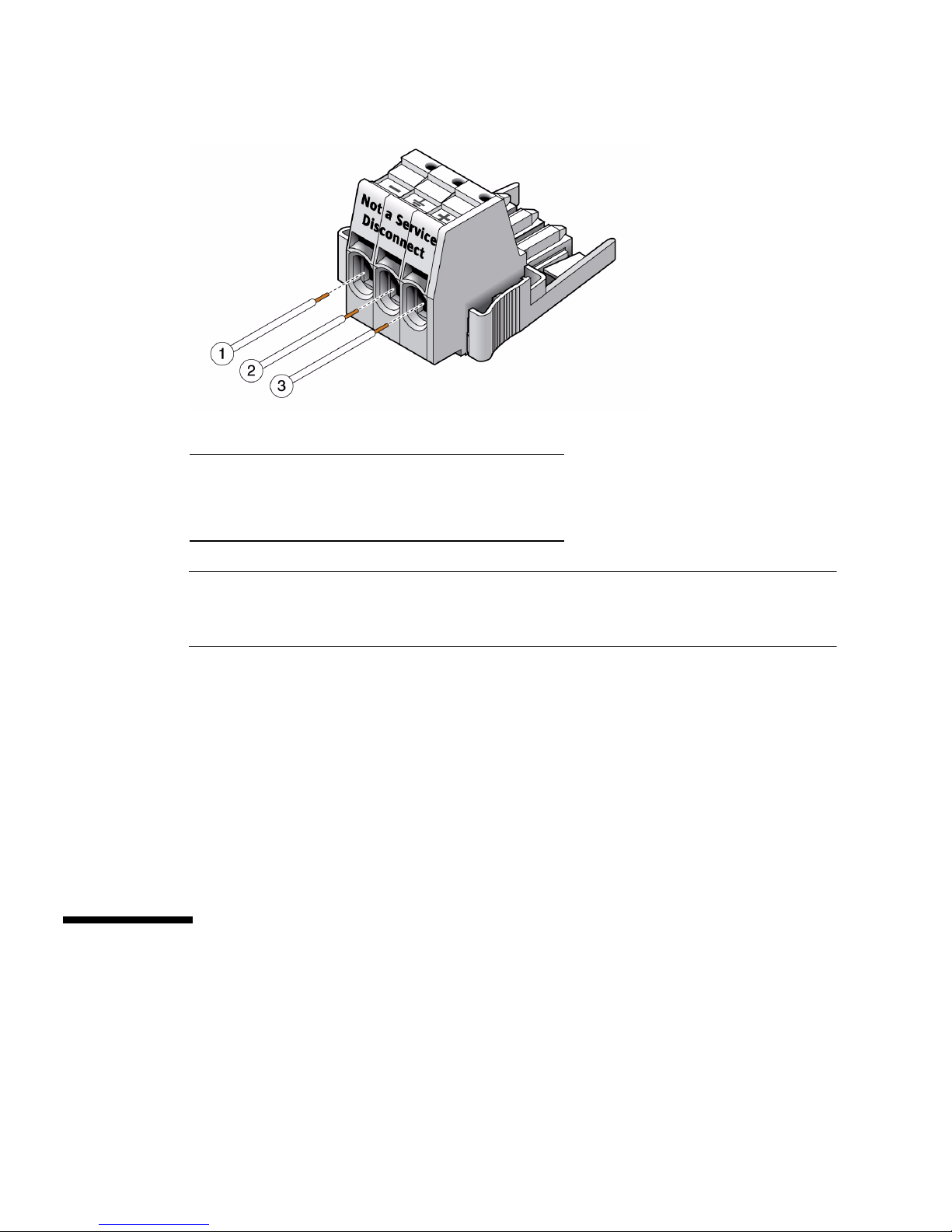
1 From -48V or -60V
2 From Chassis ground (green/yellow)
3 From -48V or -60V Return
Note – If you need to remove a wire from the DC input plug, insert the cage clamp
operating tool or a small screwdriver into the slot directly above the wire and push
in. Pull the wire from the DC input plug.
7. Remove the cage clamp tool to secure the wire.
8. Repeat the procedures for the other two wires to complete the assembly of the
DC input power cable.
9. Repeat this procedure to create as many DC input power cables as you need for
your unit.
Related Information
■ “Connect the DC Input Power Cords to the Server” on page 74
▼ Connect the DC Input Power Cords to
the Server
1. Ensure that the circuit breaker to your power source is turned off.
74 Netra SPARC T3-1 Server Installation Guide • August 2013
Page 83
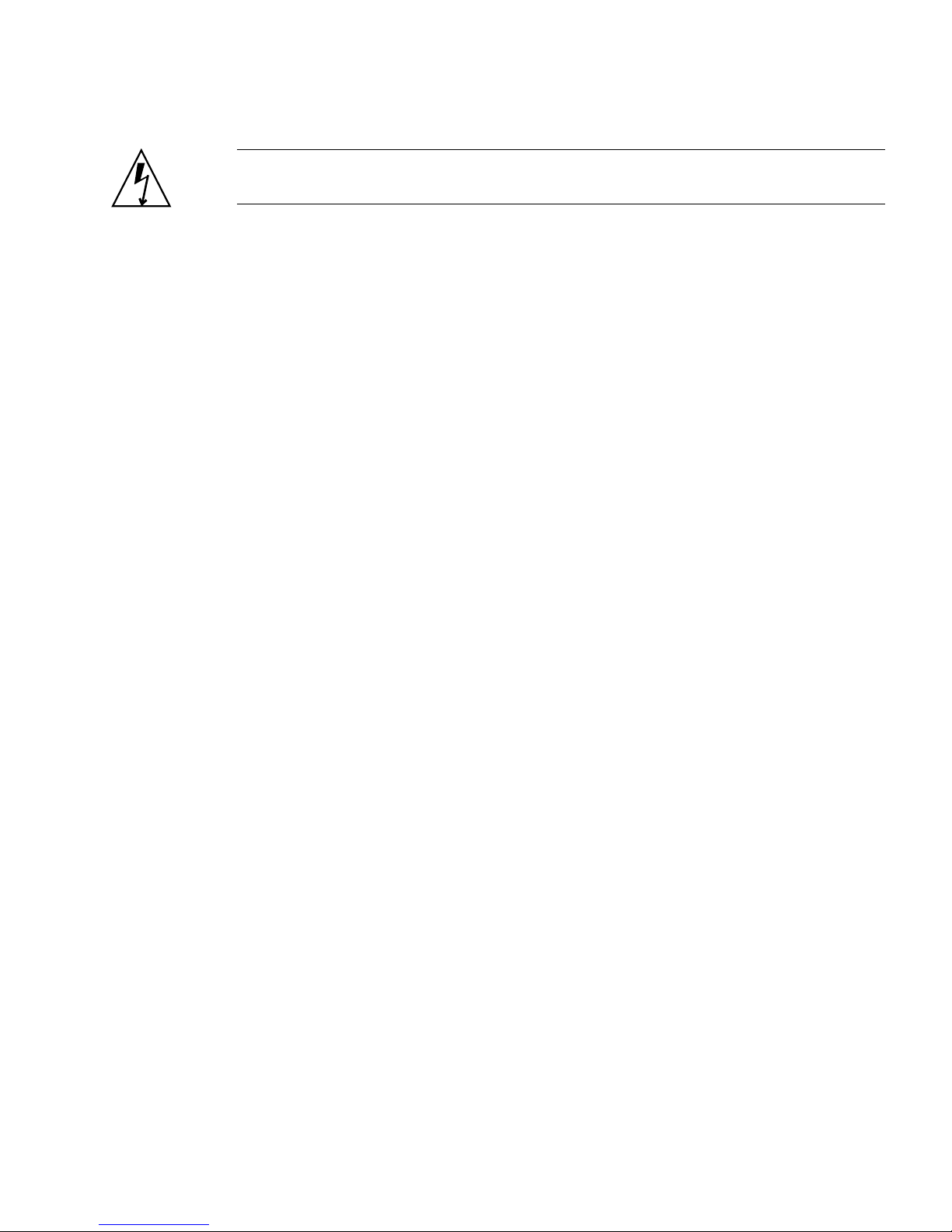
Caution – Before proceeding with these instructions, turn off the power from the DC
power source through the circuit breakers.
2. Route the power cables in the rack and secure the cables with nylon tie wraps.
3. Connect the chassis ground wire to the facility ground and ensure that this
connection has proper bonding.
4. Connect the -48V or -60V Return to the -48V or -60V wires to the circuit breaker.
5. Connect the power wiring to the server by plugging each power cable into the
server power supply units.
6. When you are ready to power up the server, close the circuit breaker and follow
the booting procedure.
See “Powering On the Server for the First Time” on page 77.
Related Information
■ “Powering On the Server for the First Time” on page 77
Assembling and Connecting DC Power Cords 75
Page 84
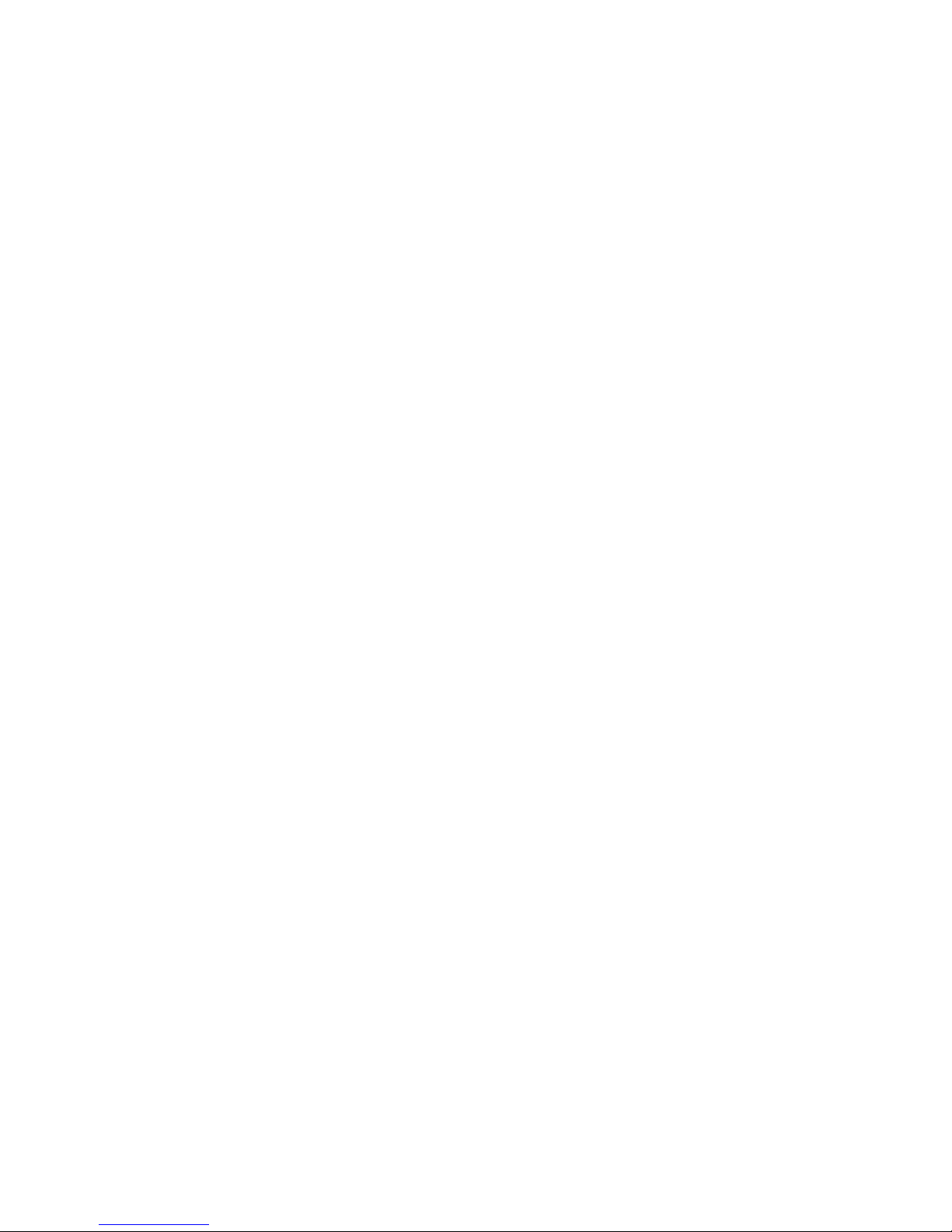
76 Netra SPARC T3-1 Server Installation Guide • August 2013
Page 85
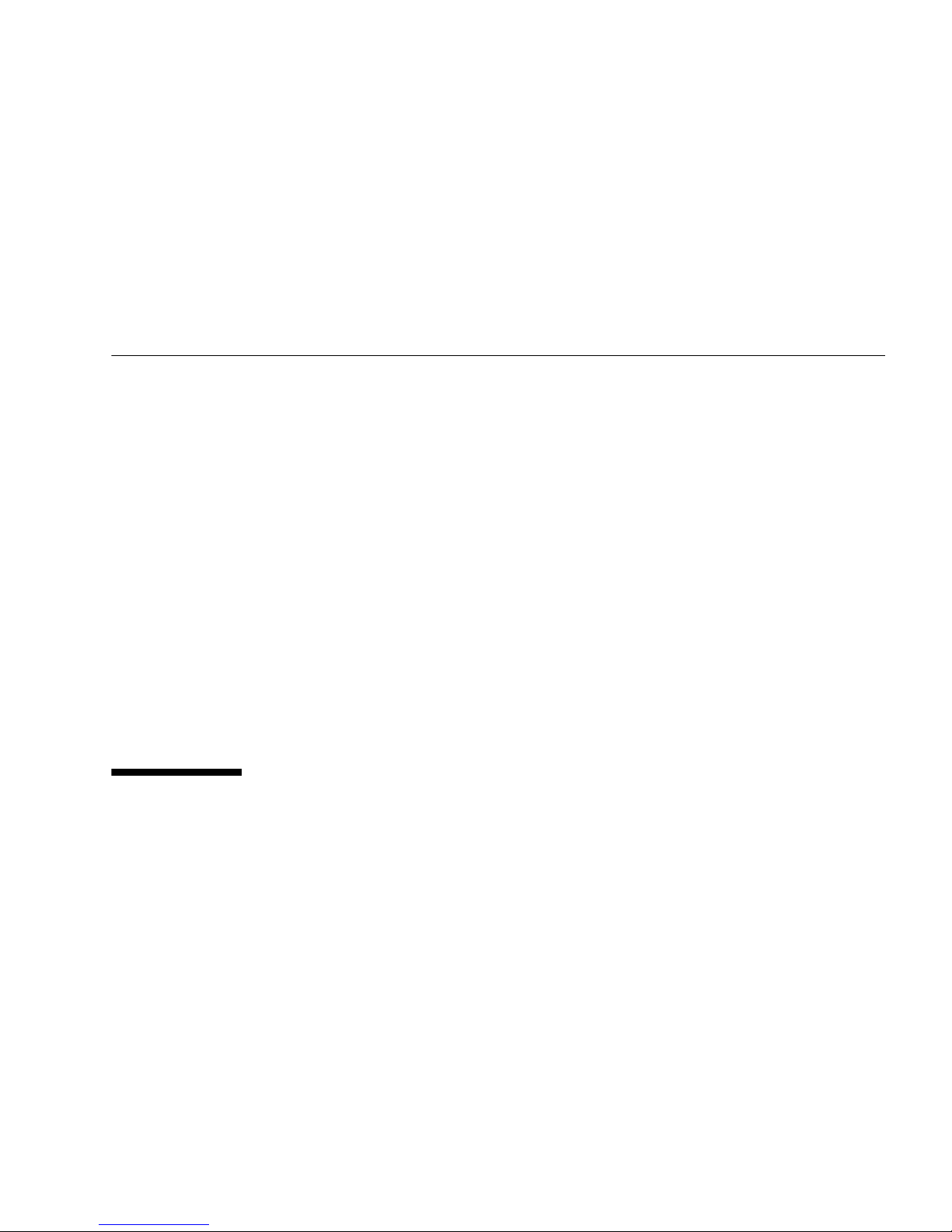
Powering On the Server for the First
Time
These topics include instructions for powering on the server for the first time,
booting the server, and configuring the Oracle Solaris OS.
■ “Power On Task Overview” on page 77
■ “Oracle ILOM System Console Overview” on page 78
■ “Connect a Terminal or Emulator to the SER MGT Port” on page 79
■ “Power On the Server for the First Time” on page 79
■ “Oracle Solaris OS Configuration Parameters” on page 82
■ “Assigning a Static IP Address to the Service Processor” on page 83
Related Information
■ “Preparing for Installation” on page 1
■ “Installing the Server” on page 19
■ “Connecting the Server Cables” on page 65
Power On Task Overview
These topics provide an overview and instructions for powering on your server for
the first time.
77
Page 86
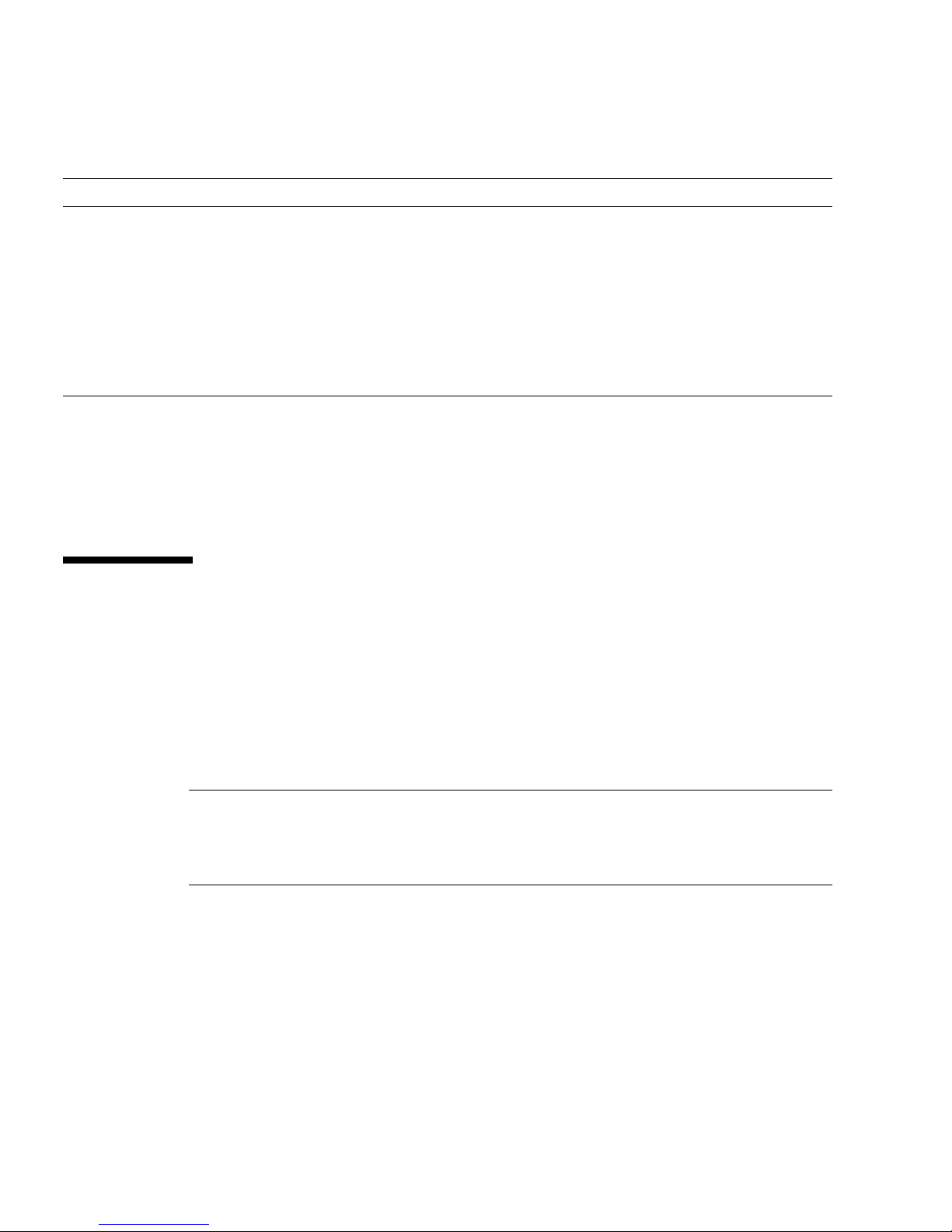
Step Description Links
1 Connect a serial terminal device or terminal
server to the SER MGT port.
2 Power on the server for the first time. “Power On the Server for the First Time” on
3 Set Oracle Solaris OS configuration
parameters.
4 (Optional) Configure the NET MGT port to use a static IP
address.
“Connect a Terminal or Emulator to the SER
MGT Port” on page 79
page 79
“Oracle Solaris OS Configuration Parameters”
on page 82
“Assigning a Static IP Address to the Service
Processor” on page 83
Related Information
■ “Preparing for Installation” on page 1
■ Netra SPARC T3-1 Server Administration Guide
Oracle ILOM System Console Overview
When you power on the server, the boot process begins under the control of the
Oracle ILOM system console. The ILOM system console displays status and error
messages generated by firmware-based tests during server startup.
By default, ILOM system console messages are directed to the NET MGT port. The
NET MGT port uses DHCP and allows connections using SSH.
Note – If you are unable to use DHCP on your network, you must connect to the
ILOM service processor using the serial management port to configure the network
management port for your network. See “Assign a Static IP to the NET MGT Port”
on page 85.
Related Information
■ “Assigning a Static IP Address to the Service Processor” on page 83
■ Netra SPARC T3-1 Server Administration Guide
78 Netra SPARC T3-1 Server Installation Guide • August 2013
Page 87
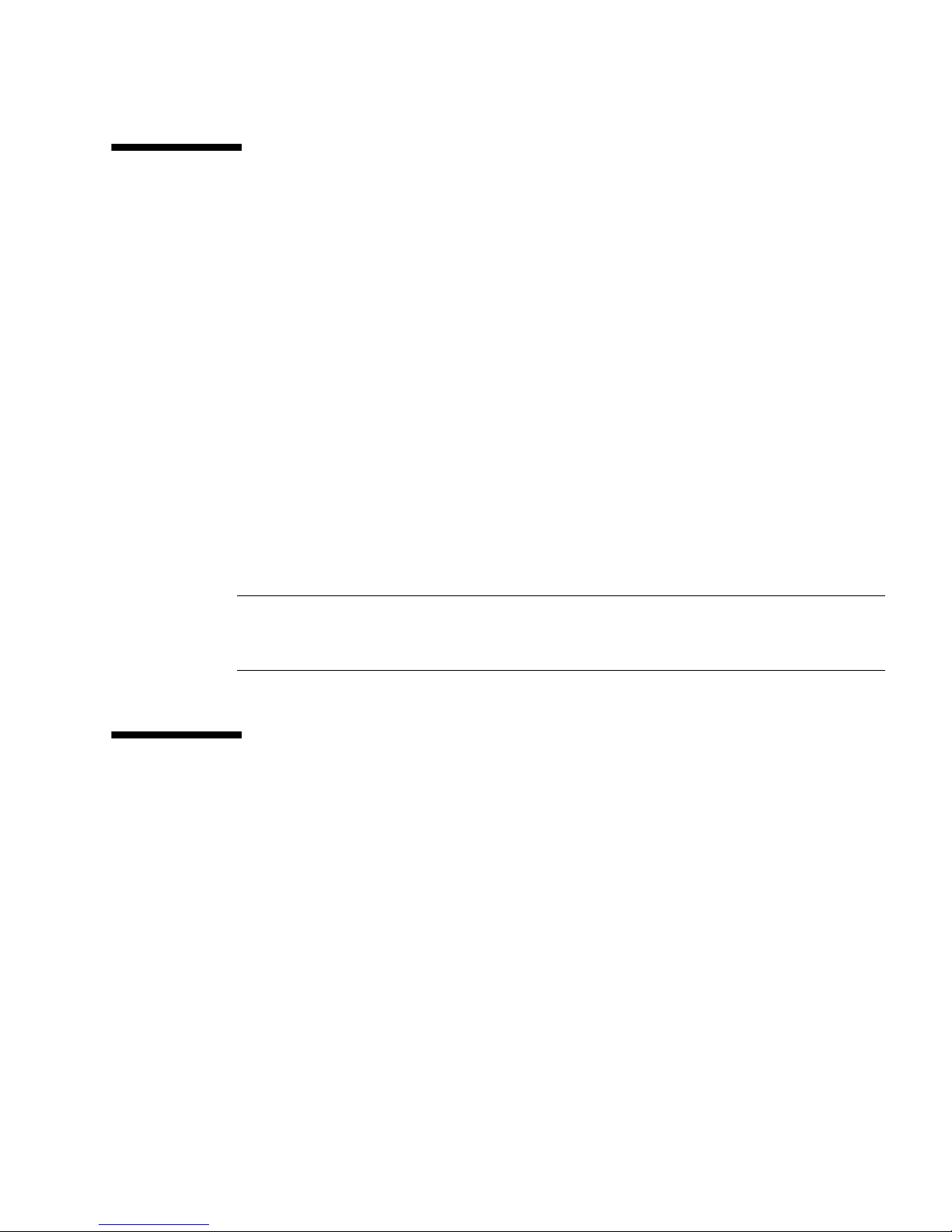
▼ Connect a Terminal or Emulator to the
SER MGT Port
● Connect a terminal or a terminal emulator (PC or workstation) to the service
processor serial management port.
Configure the terminal or terminal emulator with these settings:
■ 9600 baud
■ 8 bits
■ No parity
■ 1 Stop bit
■ No handshake
A null modem configuration is needed, meaning the transmit and receive signals
are reversed (crossed over) for DTE to DTE communications. You can use the
supplied RJ-45 crossover adapters with a standard RJ-45 cable to achieve the null
modem configuration.
Note – When you power on the server for the first time and you do not have a
terminal or terminal emulator (PC or workstation) connected to the service processor
serial management port, you will not see system messages.
▼ Power On the Server for the First Time
Complete the following tasks:
■ Confirm that you have completed the installation of the server in its rack. See
“Installing the Server” on page 19.
■ Connect a terminal or terminal emulator to the SER MGT port. See “Connect a
Terminal or Emulator to the SER MGT Port” on page 79.
1. (Optional) Connect an Ethernet cable between the server’s NET MGT port and
the network to which future connections to the SP and host will be made.
See “Connect the NET MGT Cable” on page 68.
After the initial configuration of the server using the SER MGT port,
communication with the SP and host is usually performed through this Ethernet
interface.
Powering On the Server for the First Time 79
Page 88
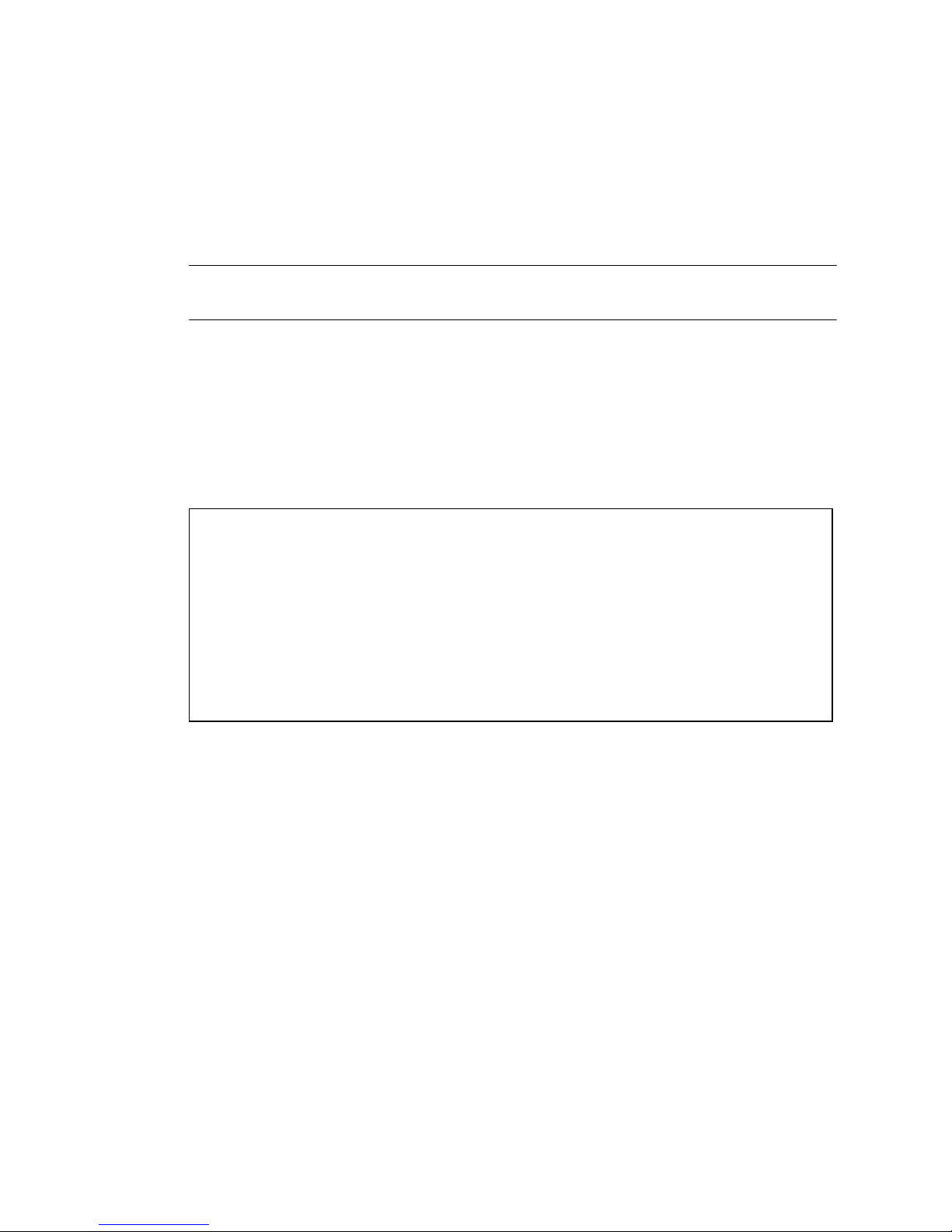
2. Connect an Ethernet cable between one of the server’s NET ports and the
network to which the server will communicate.
See “Back Panel Connectors and Ports” on page 66 for port information.)
3. Plug the power cords into the power supplies and into a power source.
Note – Only two power connections are required for operation. Use four power
connections and two separate circuits for redundancy.
The service processor runs on the 3.3V standby voltage. As soon as power is
connected to the server, the service processor powers on, runs diagnostics, and
initializes the ILOM firmware.
After a few minutes, the SP login prompt appears on the terminal device. The host
is not initialized or powered on yet.
4. At the terminal device, log in to the SP as root with a password of changeme.
ORACLESP-xxxxxxxxxx login: root
Password: changeme
Oracle(R) Integrated Lights Out Manager
Version 3.0.12.x.x xxxxxx
Copyright (c) 2010, Oracle and/or its affiliates. All rights
reserved.
. . .
->
After a brief delay, the SP prompt is displayed (->). At this point, there are many
commands you can perform using the ILOM interface.
Additional SP information, such as how to change the password and how to set
up the SP network parameters is available in the online documentation set.
5. Open a second terminal device, log in to the SP as root with a password of
changeme.
After a brief delay, the SP prompt is displayed (->). At this point, there are many
commands you can perform using the ILOM interface.
80 Netra SPARC T3-1 Server Installation Guide • August 2013
Page 89

6. In the first terminal device, redirect the host output to display on the serial
terminal device:
-> start /SP/console
Are you sure you want to start /SP/console (y/n)? y
Serial console started. To stop, type #.
. . .
After you start the SP console, the server initialization takes approximately 20
minutes to complete. This terminal device displays all SP console messages during
initial boot.
7. In the second terminal device, power on the server:
-> start /SYS
Are you sure you want to start /SYS (y/n)? y
This terminal device displays all system console messages during initial boot.
8. When prompted, follow the onscreen instructions for configuring the Oracle
Solaris OS on your host and enter the following configuration information.
You are prompted to confirm the configuration several times, enabling
confirmation and changes. If you are not sure how to respond to a particular
value, you can accept the default, and make future changes when the Oracle
Solaris OS is running. See “Oracle Solaris OS Configuration Parameters” on
page 82 for a description of the Oracle Solaris OS parameters you must provide
during initial configuration.
9. Log in to the server and explore its capabilities.
You can use several commands to verify the functionality of the server. The
following list describes a few of them:
■ showrev – Displays the host name and server architecture information. Use the
-a option with this command to see the patches that are installed.
■ psrinfo – Displays information about the number and status of the processors
and cores in the host.
■ prtdiag – Displays server configuration and diagnostic information.
Review the Oracle Solaris OS man pages and documentation for more details.
Powering On the Server for the First Time 81
Page 90

Oracle Solaris OS Configuration
Parameters
You must provide these parameters during initial Oracle Solaris OS configuration.
Parameter Description
Language Select a number from the displayed language list.
Locale Select a number from the displayed locale list.
Terminal Type Select a terminal type that corresponds with your terminal device.
Network? Select Yes.
Multiple Network
Interfaces
DHCP? Select Yes or No according to your network environment.
Host Name Type the host name for the server.
IP Address Type the IP address for this Ethernet interface.
Subnet? Select Yes or No according to your network environment.
Subnet Netmask (If subnet was Yes) Type the netmask for the subnet for your network
IPv6? Specify whether or not to use IPv6. If you are not sure, select No to configure the
Security Policy Select either standard UNIX security (No) or Kerberos Security (Yes). If you are not
Confirm Review the onscreen information and change it if needed. Otherwise, continue.
Name Service Select the name service according to your network environment.
NFSv4 Domain Name Select the type of domain name configuration according to your environment. If
Select the network interfaces that you plan to configure. If you are not sure, select
the first one in the list.
environment.
Ethernet interface for IPv4.
sure, select No.
Note – If you select a name service other than None, you will be prompted for
additional name service configuration information.
you are not sure, select Use the NFSv4 domain derived by the server.
Time Zone (Continent) Select your continent.
Time Zone (Country or
Region)
82 Netra SPARC T3-1 Server Installation Guide • August 2013
Select your country or region.
Page 91
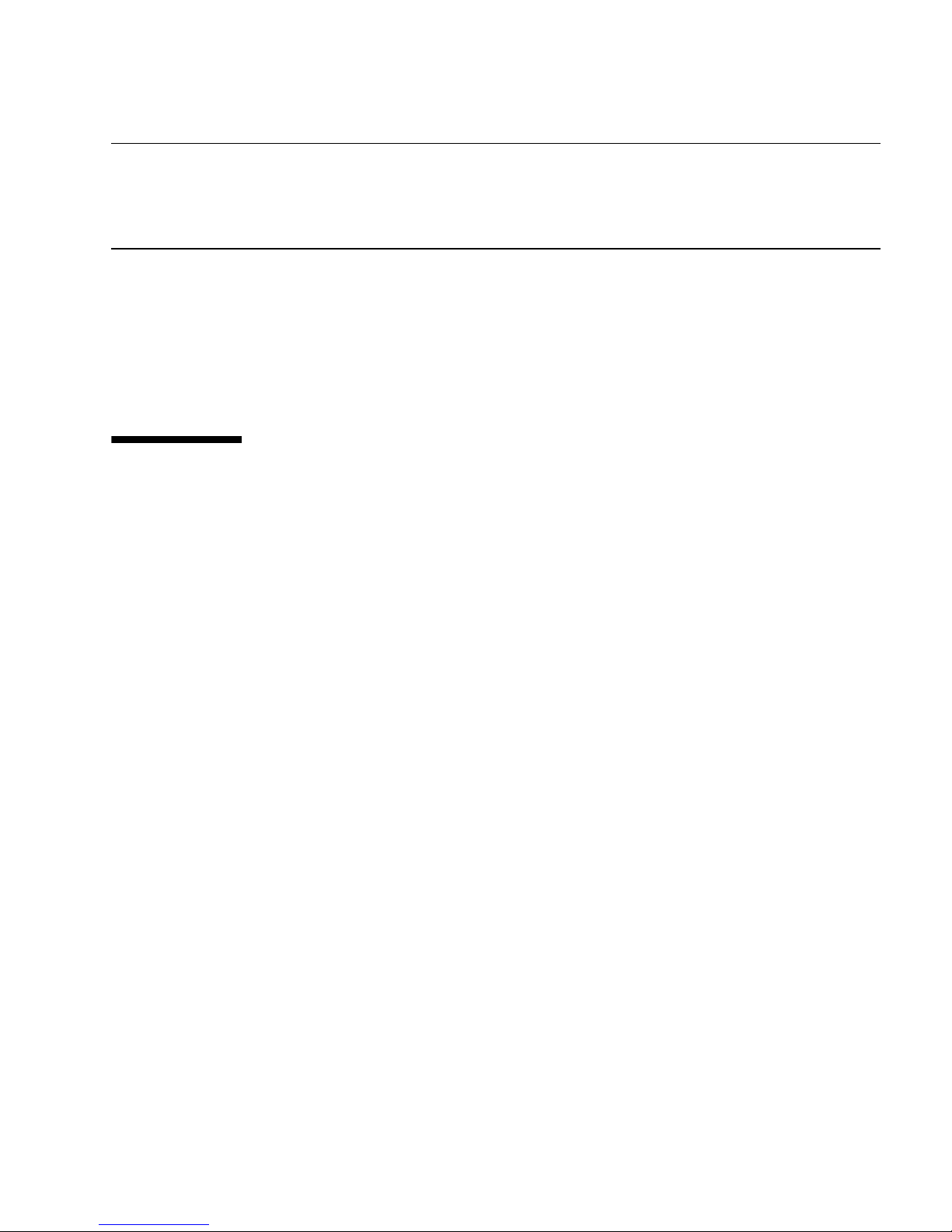
Time Zone Select the time zone.
Date and Time Accept the default date and time or change the values.
root Password Type the root password twice. This password is for the superuser account for the
Oracle Solaris OS on this server. This password is not the SP password.
Related Information
■ “Back Panel Connectors and Ports” on page 66
■ “Assigning a Static IP Address to the Service Processor” on page 83
■ Netra SPARC T3-1 Server Administration Guide
Assigning a Static IP Address to the
Service Processor
If your network does not use DHCP, the network management port is not operational
until you configure network settings for the service processor.
This topic includes the following tasks:
■ “Log In to the Service Processor (SER MGT Port)” on page 83
■ “Assign a Static IP to the NET MGT Port” on page 85
Related Information
■ “Power On Task Overview” on page 77
■ “Oracle ILOM System Console Overview” on page 78
■ “Oracle Solaris OS Configuration Parameters” on page 82
▼ Log In to the Service Processor (SER MGT Port)
After the service processor boots, access the ILOM CLI to configure and manage the
server. The ILOM CLI prompt (->) is displayed at the first time the service processor
is booted. The default configuration provides an ILOM CLI root user account. The
default root password is changeme. Change the password using the service
processor ILOM CLI password command.
Powering On the Server for the First Time 83
Page 92

1. If you are powering on the server for the first time, use the password command
to change the root password.
ORACLESP-xxxxxxxxxx login: root
Password: changeme
Oracle(R) Integrated Lights Out Manager
Version 3.0.12.x.x rxxxxx
Copyright (c) 2010, Oracle and/or its affiliates. All rights
reserved.
...
Federal Acquisitions: Commercial Software -- Government Users
Subject to Standard License Terms and Conditions.
...
Warning: password is set to factory default.
-> set /HOST/users/root password
Enter new password: ********
Enter new password again: ********
->
Note – After you set the root password, on subsequent reboots, the ILOM CLI login
prompt is displayed.
2. Enter root for the login name followed by your password.
ORACLESP-xxxxxxxxxx login: root
Password: password (nothing displayed)
Oracle(R) Integrated Lights Out Manager
Version 3.0.12.x.x rxxxxx
Copyright (c) 2010, Oracle and/or its affiliates. All rights
reserved.
->
84 Netra SPARC T3-1 Server Installation Guide • August 2013
Page 93

▼ Assign a Static IP to the NET MGT Port
Use this procedure only when:
■ You are unable to use DHCP on your network.
■ You must modify the NET MGT port settings.
In this procedure, you connect to the SER MGT port to manually reconfigure the NET
MGT port to use a static IP address.
Note – For more information on configuring ILOM, refer to Netra SPARC T3-1 Server
Administration Guide.
1. Set these network parameters according to the specific details of your network
configuration.
Parameter Description
/SP/network state Specifies whether or not the service processor
is on the network.
/SP/network pendingipaddress IP address of the service processor.
/SP/network pendingipgateway IP address of the gateway for the subnet.
/SP/network pendingipnetmask Netmask for the service processor subnet.
/SP/network pindingipdiscovery Specifies whether the service processor uses
DHCP or static IP address assignment.
/SP/network commitpending Commits the service processor to use the
pending settings
Configure these parameters using the set command. For example:
-> set /host/network pendingaddress=xxx.xxx.xxx.xxx
Set ‘pendingaddress’ to ‘xxx.xxx.xxx.xxx’
2. Configure the service processor using information from your network
administrator.
Parameter Description
dhcp Set up the network connection with a dynamically created IP
configuration.
static Set up the network connection with a static IP configuration.
Powering On the Server for the First Time 85
Page 94

a. If you choose to use a dynamically created IP address (use DHCP to retrieve
the network setting), set pendingipdiscovery to dhcp.
-> set /SP/network pendingipdiscovery=dhcp
Set 'pendingipdiscovery' to 'dhcp'
b. If you choose to configure a static IP configuration, set the parameters
pendingipdiscovery, pendingipaddress, pendingipgateway, and
pendingipnetmask as follows.
i. Set the service processor to accept a static IP address:
-> set /SP/network pendingipdiscovery=static
Set 'pendingipdiscovery' to 'static'
ii. Set the IP address for the service processor:
-> set /SP/network pendingipaddress=service-processor-IPaddr
Set 'pendingipaddress' to 'service-processor-IPaddr'
iii. Set the IP address for the service processor gateway.
-> set /SP/network pendingipgateway=gateway-IPaddr
Set 'pendingipgateway' to 'gateway-IPaddr'
iv. Set the netmask for the service processor:
-> set /SP/network pendingipnetmask=255.255.255.0
Set 'pendingipnetmask' to '255.255.255.0'
This example uses 255.255.255.0 to set the netmask. Your network
environment subnet might require a different netmask. Use a netmask
number most appropriate to your environment.
3. Verify that the parameters were set correctly.
The following example shows parameters that have been set to convert a service
processor from a DHCP configuration to a static configuration.
-> show /SP/network
/SP/network
Targets:
interconnect
ipv6
test
86 Netra SPARC T3-1 Server Installation Guide • August 2013
Page 95

Properties:
commitpending = (Cannot show property)
dhcp_server_ip = xxx.xxx.xxx.xxx
ipaddress = xxx.xxx.xxx.xxx
ipdiscovery = dhcp
ipgateway = xxx.xxx.xxx.xxx
ipnetmask = 255.255.252.0
macaddress = 00:14:4F:3F:8C:AF
managementport = /SYS/MB/SP/NETMGMT
outofbandmacaddress = 00:14:4F:E8:3D:6F
pendingipaddress = xxx.xxx.xxx.xxx
pendingipdiscovery = static
pendingipgateway = xxx.xxx.xxx.xxx
pendingipnetmask = 255.255.255.0
pendingmanagementport = /SYS/MB/SP/NETMGMT
sidebandmacaddress = 00:14:4F:E8:3D:6E
state = enabled
Commands:
cd
set
show
->
Note – After setting the configuration parameters, you must enter the set
/SP/network commitpending=true command for the new values to take affect.
4. Commit the changes to the service processor network parameters.
-> set /SP/network commitpending=true
Set 'commitpending' to 'true'
Note – You can type the show /SP/network command again (after typing the set
/SP/network commitpending=true command) to verify that the parameters
have been updated.
Powering On the Server for the First Time 87
Page 96
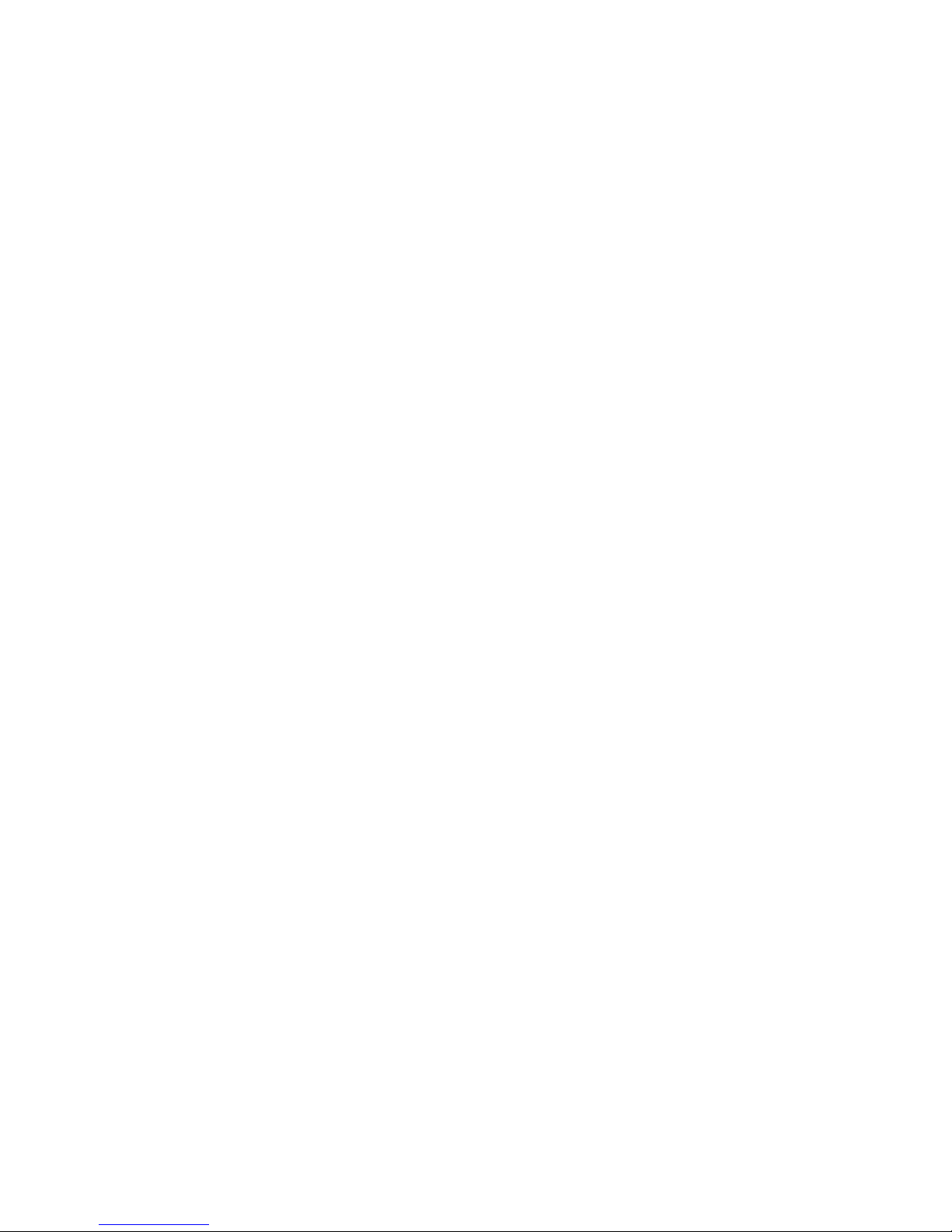
88 Netra SPARC T3-1 Server Installation Guide • August 2013
Page 97

Identifying the Server Ports
These topics provide the pin descriptions of the server ports.
■ “USB Ports” on page 89
■ “Alarm Port” on page 90
■ “SER MGT Port” on page 91
■ “NET MGT Port” on page 91
■ “Gigabit-Ethernet Ports” on page 92
■ “Video Port” on page 93
Related Information
■ “Connecting the Server Cables” on page 65
■ “Back Panel Connectors and Ports” on page 66
USB Ports
You can access two USB ports from the front of the server and two USB ports from
the back of the server.
Pin Signal Description Pin Signal Description
1 +5V supply 3 Data +
2 Data - 4 Ground
89
Page 98
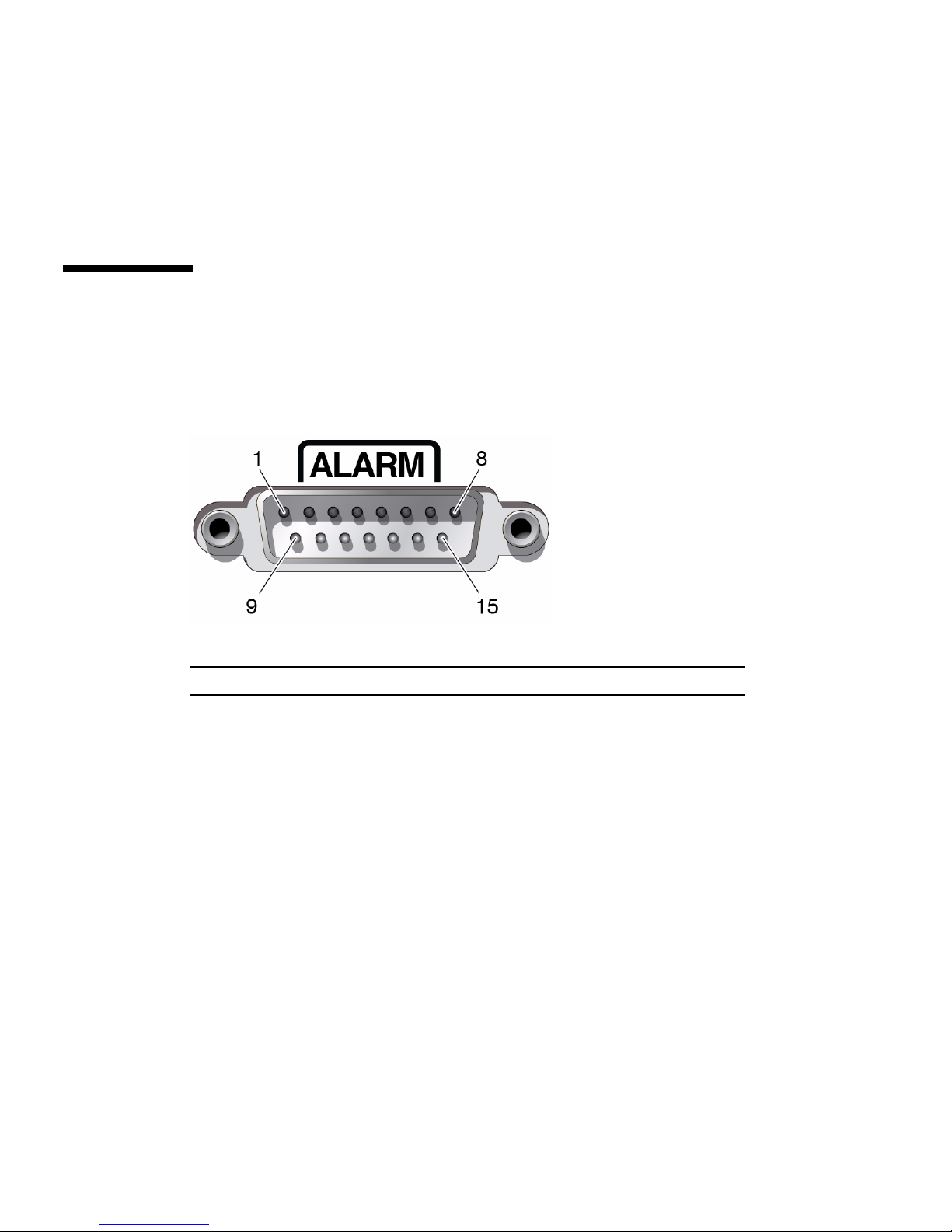
Related Information
■ “Back Panel Connectors and Ports” on page 66
■ “Front Panel Components” on page 13
Alarm Port
The alarm port on the rear panel uses a standard DB-15 connector. In a
telecommunications environment, use this port to connect to the central office
alarming system. The alarm port relay contacts are rated for 100 V 0.2 A maximum.
Pin Signal Description Pin Signal Description
1 RESET0+ 9 ALARM1_NC
2 RESET0- 10 ALARM1_COM
3 RESET1+ 11 ALARM2_NO
4 RESET1- 12 ALARM2_NC
5 ALARM0_NO 13 ALARM2_COM
6 ALARM0_NC 14 ALARM3_NO
7 ALARM0_COM 15 ALARM3_COM
8 ALARM1_NO CHASSIS FRAME GND
Each alarm has a corresponding alarm LED on the front panel:
■ ALARM0 and the Critical LED
■ ALARM1 and the Major LED
■ ALARM2 and the Minor LED
■ ALARM3 and the User LED
90 Netra SPARC T3-1 Server Installation Guide • August 2013
Page 99
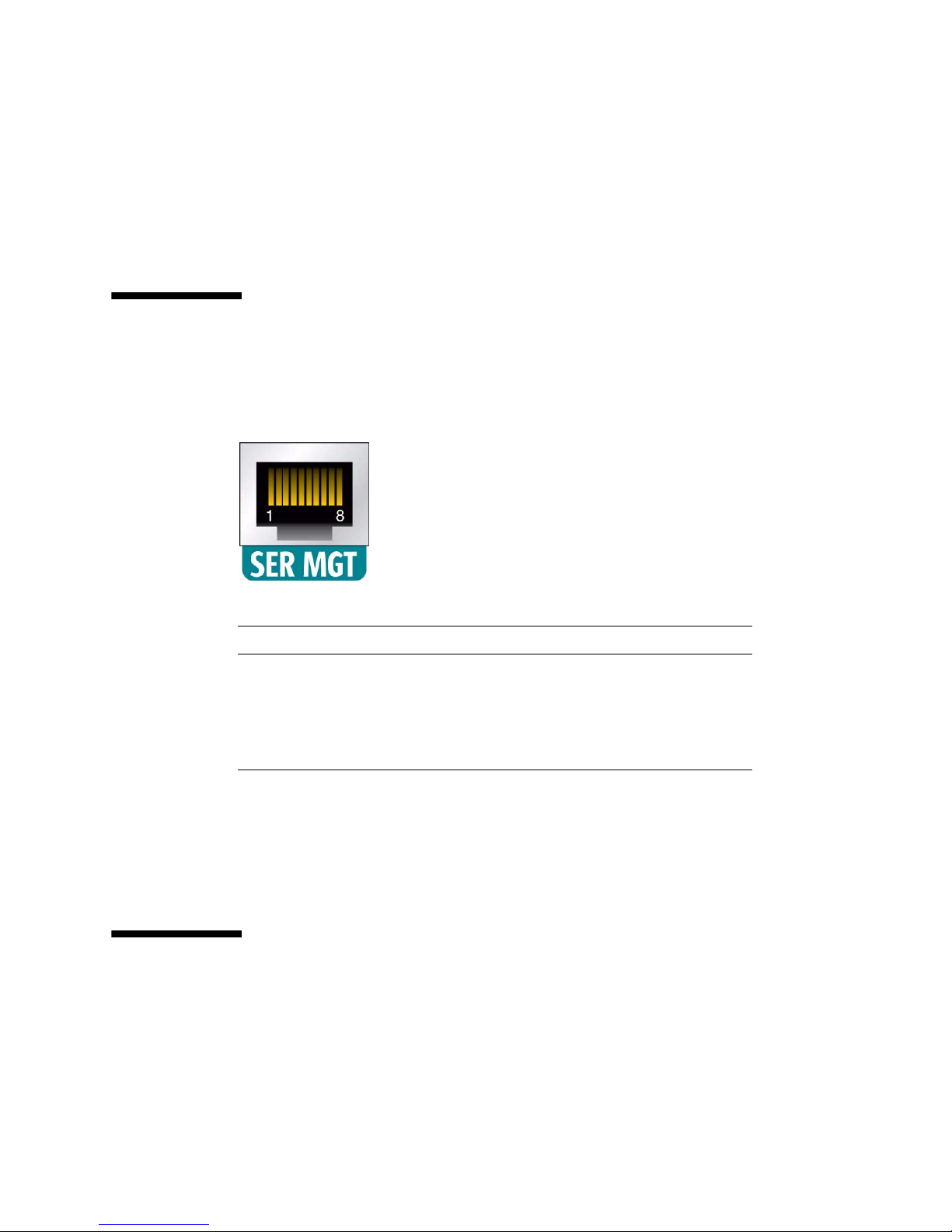
Related Information
■ “Back Panel Connectors and Ports” on page 66
■ “Front Panel Components” on page 13
■ “Connect Other Data Cables” on page 69
SER MGT Port
The SER MGT RJ-45 port, located on the back panel, provides the default connection
to the system console.
Pin Signal Description Pin Signal Description
1 Clear to Send 5 Ground
2 Data Carrier Detect 6 Receive Data
3 Transmit Data 7 Data Terminal Ready
4 Ground 8 Ready to Send
Related Information
■ “Back Panel Connectors and Ports” on page 66
■ “Connect Other Data Cables” on page 69
NET MGT Port
The NET MGT RJ-45 port, located on the back panel, provides an optional Ethernet
connection to the service processor.
Identifying the Server Ports 91
Page 100
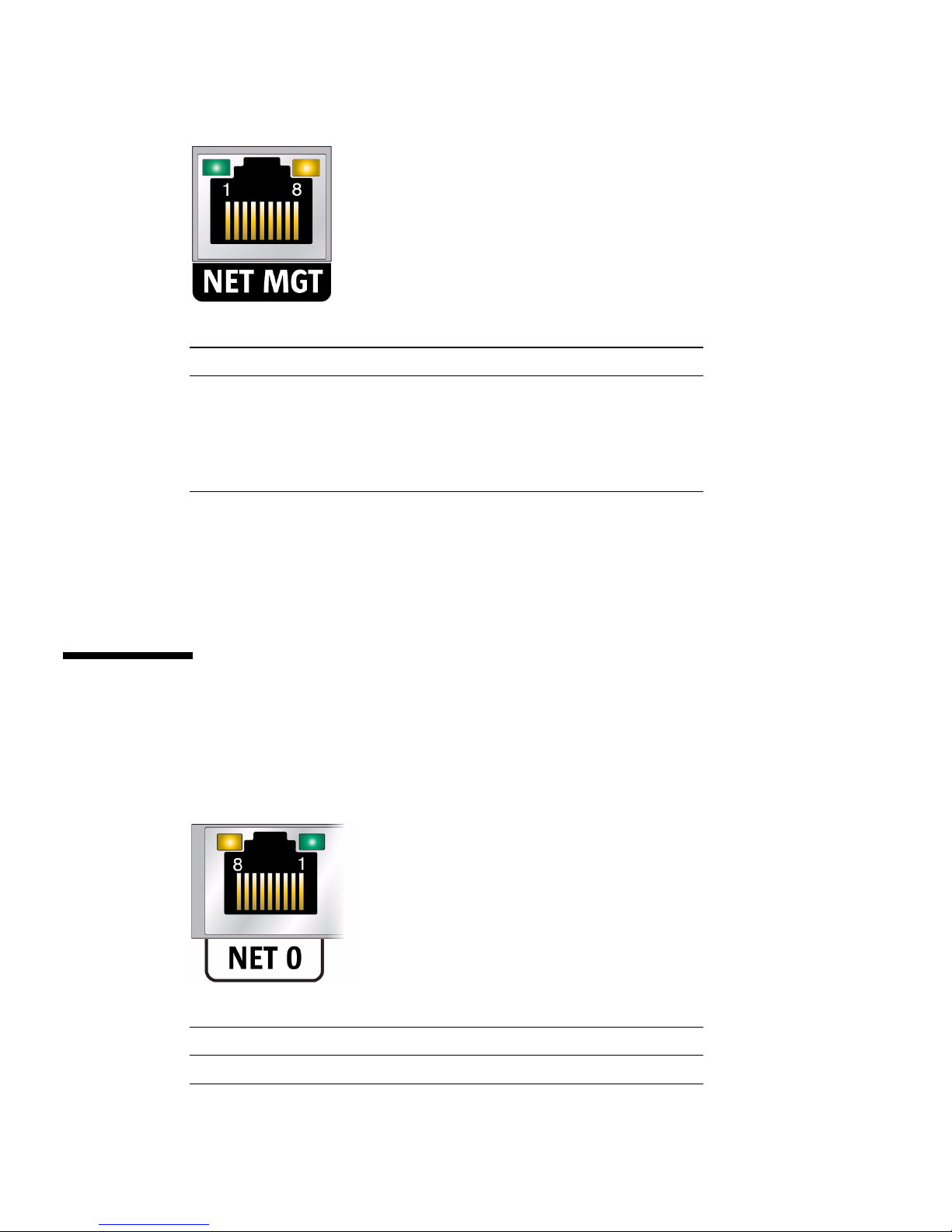
Pin Signal Description Pin Signal Description
1 Transmit Data + 5 No Connect
2 Transmit Data - 6 Receive Data -
3 Receive Data + 7 No Connect
4 No Connect 8 No Connect
Related Information
■ “Back Panel Connectors and Ports” on page 66
■ “Connect Other Data Cables” on page 69
Gigabit-Ethernet Ports
Four RJ-45 Gigabit-Ethernet connectors (NET0, NET1, NET2, NET3) can be accessed
from the back panel. The Ethernet interfaces operate at 10 Mbit/sec, 100 Mbit/sec,
and 1000 Mbit/sec.
Pin Signal Description Pin Signal Description
1 Transmit/Receive Data 0 + 5 Transmit/Receive Data 2 -
92 Netra SPARC T3-1 Server Installation Guide • August 2013
