
Sun Fire X4170 M2 and
X4270 M2 Servers
Installation Guide
Part No.: E27205-02
January 2012
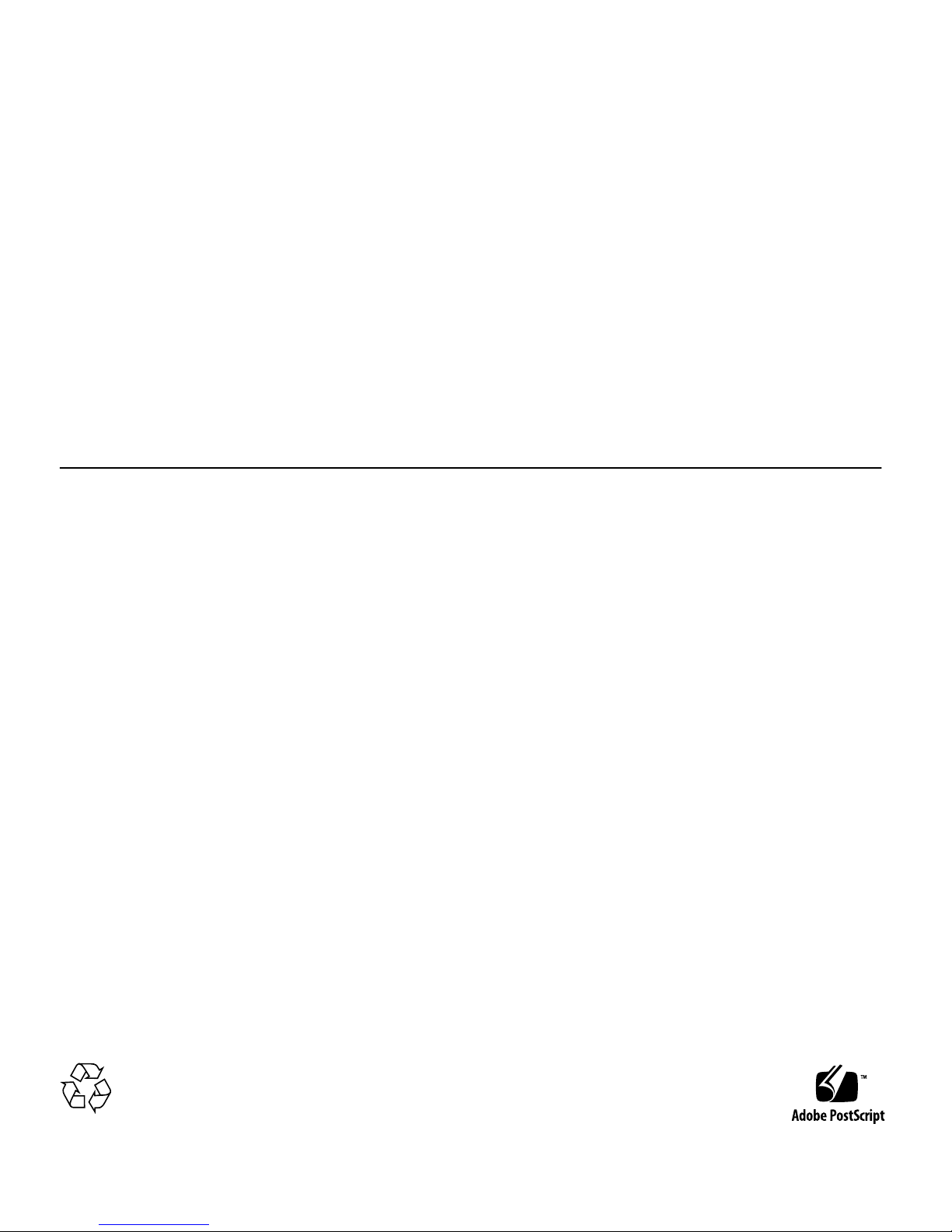
Please
Recycle
Copyright ©2010, 2011, 2012Oracle and/orits affiliates.All rightsreserved.
This softwareand related documentation are providedunder alicense agreement containing restrictions onuse anddisclosure andare protected by
intellectual propertylaws. Exceptas expressly permitted in your license agreementor allowedby law, you may not use, copy, reproduce,translate,
broadcast, modify,license, transmit,distribute, exhibit,perform, publish,or displayany part,in anyform, orby anymeans. Reverseengineering,
disassembly, or decompilation of this software,unless required by law for interoperability, isprohibited.
The informationcontained hereinis subjectto changewithout noticeand isnot warrantedto beerror-free.If youfind anyerrors, please report them to us
in writing.
If thisis softwareor related softwaredocumentation thatis deliveredto theU.S. Governmentor anyonelicensing iton behalfof theU.S. Government,the
following noticeis applicable:
U.S. GOVERNMENTRIGHTS Programs,software, databases, and related documentation and technical data deliveredto U.S.Government customersare
"commercial computersoftware" or "commercial technical data" pursuant to the applicable Federal Acquisition Regulation and agency-specific
supplemental regulations.As such,the use,duplication, disclosure, modification, and adaptation shall be subject to the restrictionsand licenseterms set
forth inthe applicableGovernment contract,and, tothe extentapplicable bythe termsof theGovernment contract,the additionalrights setforth inFAR
52.227-19, CommercialComputer Software License (December 2007). Oracle America, Inc., 500 Oracle Parkway, Redwood City, CA 94065.
This software or hardware isdeveloped for general use in a variety of informationmanagement applications.It is not developed or intended for use inany
inherently dangerous applications, including applications which may create arisk ofpersonal injury. If you use this software orhardware in dangerous
applications, thenyou shallbe responsibleto takeall appropriate fail-safe, backup, redundancy, and other measures toensure its safe use. Oracle
Corporation andits affiliatesdisclaim anyliability forany damagescaused byuse ofthis software or hardware indangerous applications.
Oracle andJava areregistered trademarks of Oracle and/or its affiliates.Other namesmay betrademarks oftheir respective owners.
Intel andIntel Xeonare trademarksor registered trademarksof IntelCorporation. AllSPARC trademarks are used under license and aretrademarks or
registered trademarks of SPARCInternational, Inc. AMD, Opteron, theAMD logo,and theAMD Opteron logo are trademarksor registered trademarksof
Advanced MicroDevices. UNIXis aregistered trademark of The Open Group.
This software or hardware and documentation may provide access to or information on content, products, and services from third parties. Oracle
Corporation and its affiliates are not responsible for and expressly disclaim all warranties of any kind with respect to third-party content, products, and
services. Oracle Corporation and its affiliates will not be responsible for any loss, costs, or damages incurred due to your access to or use of third-party
content, products, or services.
Copyright ©2010, 2011, 2012Oracle et/ouses affiliés.Tous droitsréservés.
Ce logicielet ladocumentation quil’accompagne sontprotégés parles loissur lapropriété intellectuelle. Ils sont concédés sous licence et soumis à des
restrictions d’utilisationet dedivulgation. Saufdisposition devotre contrat de licence ou de la loi, vous ne pouvez pas copier, reproduire, traduire,
diffuser, modifier, breveter, transmettre, distribuer, exposer, exécuter, publier ou afficher le logiciel, même partiellement, sous quelque forme et par
quelque procédéque cesoit. Parailleurs, ilest interdit de procéder àtoute ingénierieinverse dulogiciel, dele désassemblerou dele décompiler, exceptéà
des finsd’interopérabilité avecdes logicielstiers outel queprescrit par la loi.
Les informationsfournies dansce documentsont susceptiblesde modificationsans préavis.Par ailleurs,Oracle Corporationne garantitpas qu’elles
soient exemptesd’erreurs etvous invite,le caséchéant, àlui enfaire part par écrit.
Si celogiciel, oula documentationqui l’accompagne,est concédésous licenceau Gouvernementdes Etats-Unis,ou àtoute entitéqui délivrela licencede
ce logicielou l’utilisepour lecompte duGouvernement desEtats-Unis, lanotice suivantes’applique :
U.S. GOVERNMENTRIGHTS. Programs,software, databases, and related documentation and technical data deliveredto U.S.Government customers
are "commercial computer software" or"commercial technicaldata" pursuantto theapplicable FederalAcquisition Regulationand agency-specific
supplemental regulations. As such, theuse, duplication,disclosure, modification, and adaptation shall be subject to the restrictions and license terms set
forth inthe applicableGovernment contract,and, tothe extentapplicable bythe termsof theGovernment contract,the additionalrights setforth inFAR
52.227-19, CommercialComputer Software License (December 2007). Oracle America, Inc., 500 Oracle Parkway, Redwood City, CA 94065.
Ce logicielou matériela étédéveloppé pourun usagegénéral dansle cadred’applications degestion desinformations. Celogiciel oumatériel n’estpas
conçu nin’est destinéà êtreutilisé dansdes applicationsà risque,notamment dansdes applicationspouvant causerdes dommagescorporels. Si vous
utilisez celogiciel oumatériel dansle cadred’applications dangereuses, il est de votre responsabilitéde prendre toutesles mesuresde secours,de
sauvegarde, deredondance et autres mesures nécessaires à son utilisation dans des conditions optimales de sécurité. Oracle Corporation et ses affiliés
déclinent touteresponsabilité quantaux dommagescausés parl’utilisation dece logicielou matérielpour cetype d’applications.
Oracle etJava sontdes marquesdéposées d’OracleCorporation et/oude sesaffiliés.Tout autre nom mentionné peut correspondre àdes marques
appartenant àd’autres propriétaires qu’Oracle.
Intel etIntel Xeonsont desmarques oudes marques déposées d’Intel Corporation. Toutesles marques SPARC sontutilisées souslicence etsont des
marques oudes marques déposées de SPARC International,Inc. AMD,Opteron, le logo AMD et le logo AMD Opteron sont des marques oudes marques
déposées d’AdvancedMicro Devices.UNIX estune marque déposée d’The Open Group.
Ce logicielou matérielet ladocumentation quil’accompagne peuventfournir desinformations oudes liensdonnant accèsà descontenus, desproduits et
des servicesémanant detiers. OracleCorporation etses affiliésdéclinent touteresponsabilité ou garantie expresse quant aux contenus, produits ou
services émanantde tiers.En aucuncas, OracleCorporation etses affiliésne sauraientêtre tenus pour responsables des pertes subies, des coûts
occasionnés oudes dommagescausés parl’accès àdes contenus,produits ouservices tiers,ou àleur utilisation.

iii
Contents
Using This Documentation vii
1. Preparing to Install the Sun Fire X4170 M2 and X4270 M2 Servers 1
Tools and Equipment Needed 1
Server Installation Task Checklist 2
ESD Precautions 3
Opening the Box 3
Unpacking 3
Package Contents Inventory 4
Options 5
Server Description 5
Front Panel Features 5
Back Panel 7
Server Supported Components 10
Sun Fire X4170 M2 Server Supported Components 10
Sun Fire X4270 M2 Server Supported Components 12
Server Specifications 13
Physical Specifications 13
Electrical Specifications 13
Environmental Requirements 15

iv Sun Fire X4170 M2 and X4270 M2 Servers Installation Guide • January 2012
Managing Your Server 15
2. Installing the Server Into a Rack With Slide-Rails 17
Before You Begin 17
Server Installation Process Overview 18
Rail Assemblies 18
Service Label 18
Rack Compatibility 18
Disassembling Slide-Rails 20
▼ Disassemble Bolt-On Slide-Rails 20
▼ Disassemble Tool-less Slide-Rails 21
Installing the Mounting Brackets Onto the Server 22
▼ Install Mounting Brackets 22
Attaching the Slide-Rail Assemblies to the Rack 24
▼ Attach Bolt-On Slide-Rail Assemblies 24
▼ Attach Tool-less Slide-Rail Assemblies 27
Installing the Server Into the Slide-Rail Assemblies 27
▼ Install Server Into the Slide-Rail Assemblies 28
Installing the Cable Management Arm on the Sun Fire X4170 M2 Server 30
▼ Install Cable Management Arm 30
Installing the Cable Management Arm on the Sun Fire X4270 M2 Server 36
▼ Install Cable Management Arm 37
Verifying Operation of the Slide-Rails and CMA 44
▼ Verify Operation of Slide-Rails and CMA 44
3. Attaching Cables and Power Cords 45
Back Panel Connectors 45
Attaching Cables to the Server 46
▼ Cable the Server 46

Contents v
Connecting Power Cords to the Server 47
▼ Connect the Power Cords 47
4. Connecting to Oracle ILOM and Applying Main Power to the Server 49
Connecting to Oracle ILOM 49
Network Defaults 50
▼ Log In to Oracle ILOM Using a Serial Connection 50
▼ Log In to Oracle ILOM Using an Ethernet Connection 51
▼ Modify Network Settings 52
▼ Test IPv4 or IPv6 Network Configuration 56
▼ Exit Oracle ILOM 57
Applying Main Power to the Server 57
▼ Apply Main Power to the Server 57
▼ Power Off From Main Power 57
5. Installing or Configuring an Operating System 59
Installing an Operating System 59
Configuring a Preinstalled Operating System 60
6. Configuring the Preinstalled
Solaris 10 Operating System 63
Configuration Worksheet 63
Configuring Server RAID Drives 66
Configuring the Preinstalled Oracle Solaris 10 Operating System 67
▼ Configure Oracle Solaris 10 OS 67
Oracle Solaris 10 Operating System User Information 69
Oracle Solaris 10 User Documentation 69
Using the Oracle Solaris Installation Program 69
Reinstalling the Oracle Solaris Operating System 70
Download the Solaris Operating System 70

vi Sun Fire X4170 M2 and X4270 M2 Servers Installation Guide • January 2012
7. Configuring the Preinstalled
Oracle VM Software 71
Configuration Worksheets 71
Oracle VM Server Configuration 71
Oracle VM Manager Configuration 72
Configuring the Preinstalled Oracle VM Software 74
▼ Configure Oracle VM 75
Using Oracle VM 77
8. If You Need Help 81
Setup Troubleshooting 81
Locate the Server Serial Number 83
Index 85

vii
Using This Documentation
This guide contains procedures for installing Oracle’s Sun Fire X4170 M2 and X4270
M2 Servers into a rack. The guide also includes instructions for connecting cables,
devices, and power cords; connecting to Oracle Integrated Lights Out Manager
(Oracle ILOM); powering on the server; and installing or configuring an operating
system.
This guide is intended for system administrators, network administrators, and
service technicians who have an understanding of server systems.
Product Information
For information about Sun Fire X4170 M2 and X4270 M2 Servers, go to the following
web sites:
■ http://www.oracle.com/goto/x4170m2
■ http://www.oracle.com/goto/x4270m2
At these sites, you can find links and navigate to the following information and
downloads:
■ Product information and specifications
■ Supported operating systems
■ Software and firmware downloads
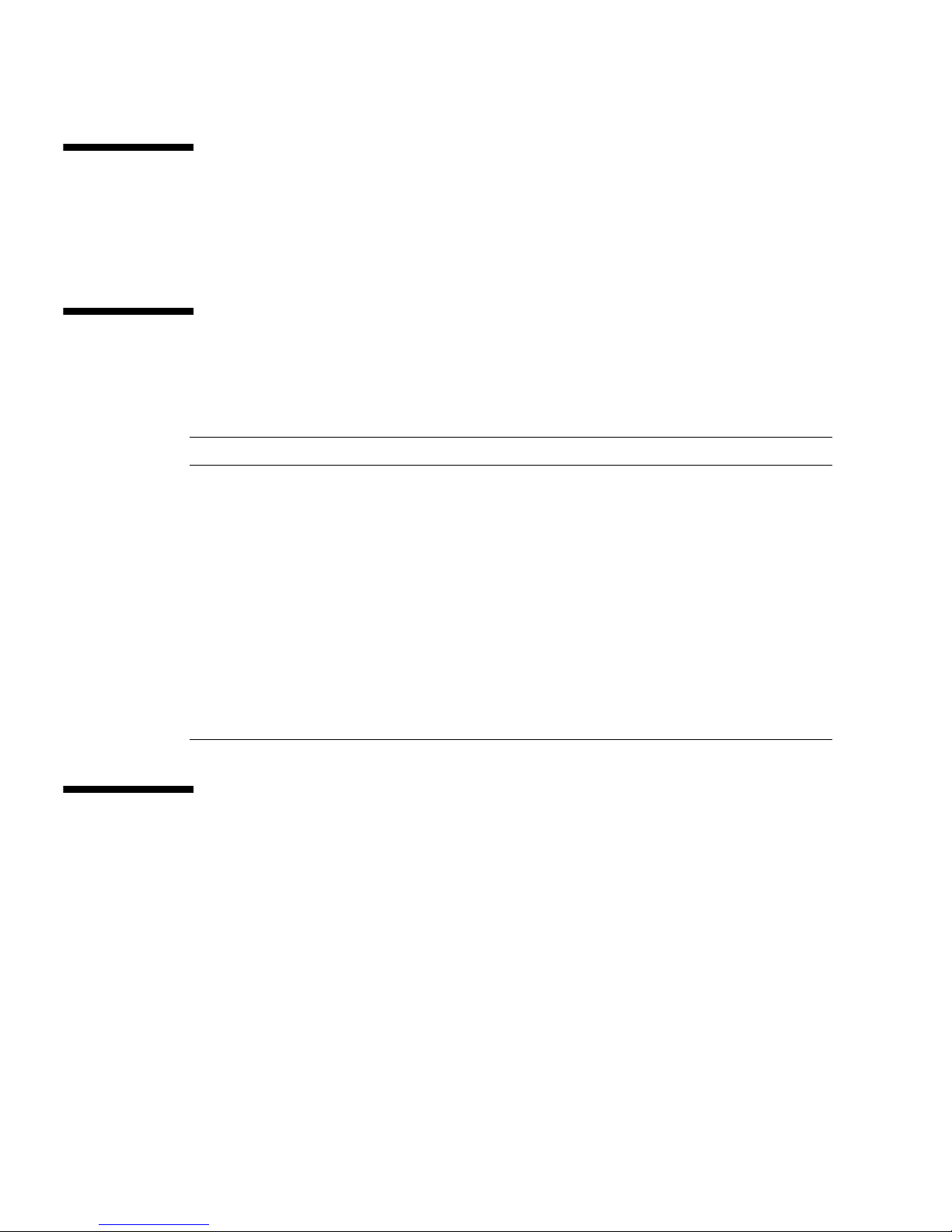
viii Sun Fire X4170 M2 and X4270 M2 Servers Installation Guide • January 2012
Software Downloads
To download the latest product software, go to http://support.oracle.com/
Related Documentation
Feedback
Provide feedback about this documentation at:
http://www.oracle.com/goto/docfeedback
Documentation Links
All Oracle products http://www.oracle.com/documentation
Sun Fire X4170 M2
documentation
http://www.oracle.com/pls/topic/lookup?ctx=
E19762-01
Sun Fire X4270 M2
documentation
http://www.oracle.com/pls/topic/lookup?ctx=
E19245-01
Oracle Integrated Lights
Out Manager (Oracle
ILOM) 3.0
documentation
http://www.oracle.com/pls/topic/lookup?ctx=ilom30
Oracle Hardware
Management Pack
documentation
http://www.oracle.com/pls/topic/lookup?ctx=ohmp

Using This Documentation ix
Support and Accessibility
Description Links
Access electronic support
through My Oracle Support
http://support.oracle.com
For hearing impaired:
http://www.oracle.com/accessibility/support.html
Learn about Oracle’s
commitment to accessibility
http://www.oracle.com/us/corporate/accessibility/index.html
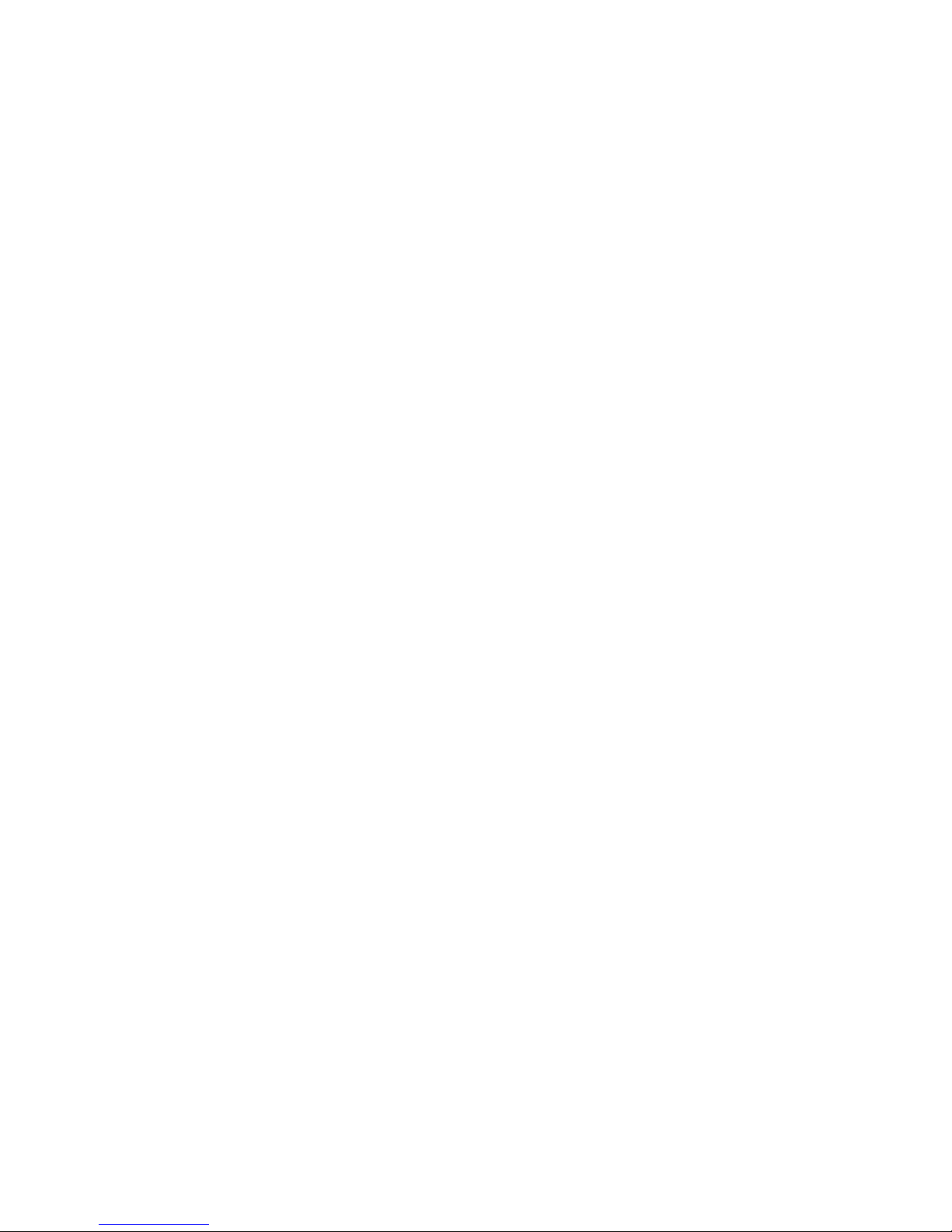
x Sun Fire X4170 M2 and X4270 M2 Servers Installation Guide • January 2012
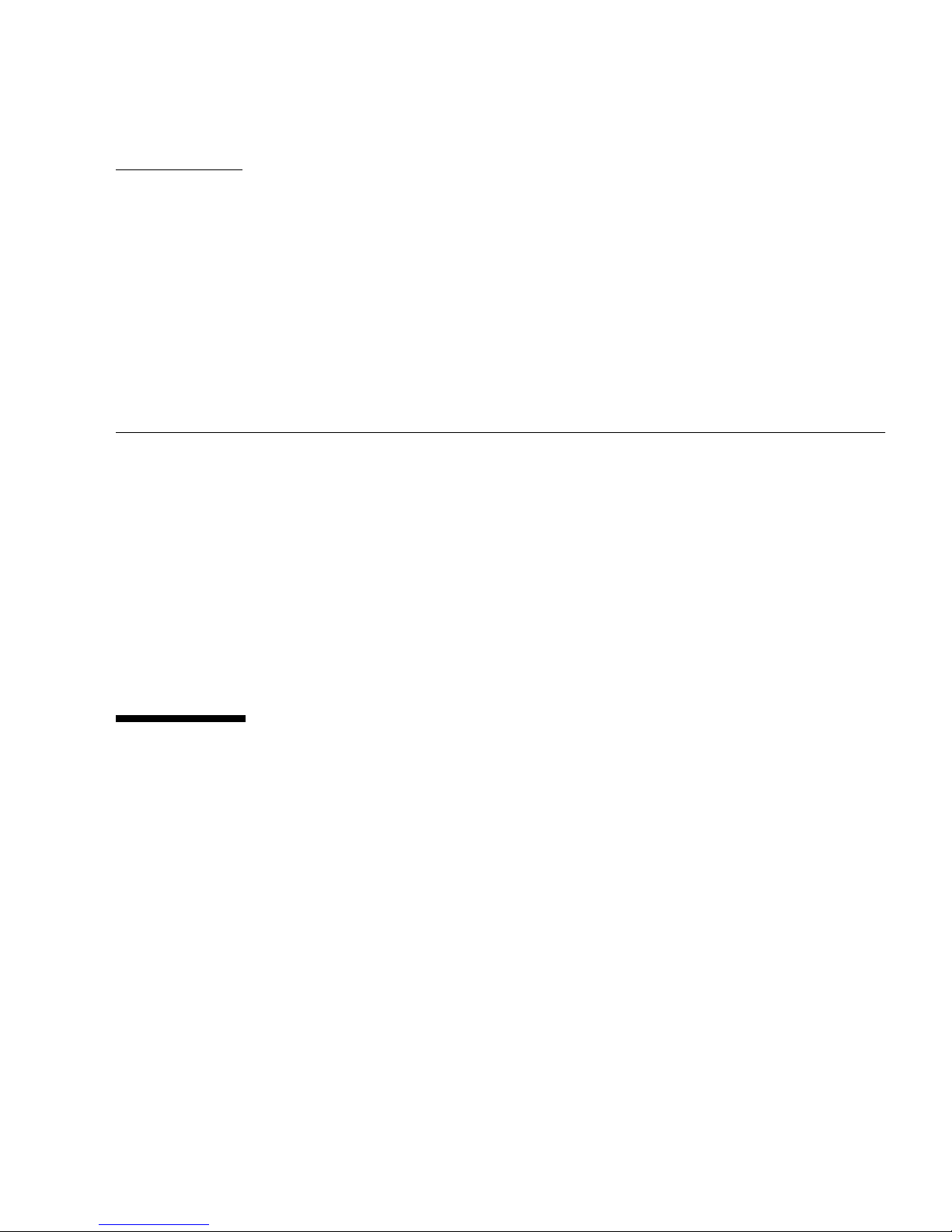
1
CHAPTER
1
Preparing to Install the Sun Fire
X4170 M2 and X4270 M2 Servers
This chapter describes Oracle’s Sun Fire X4170 M2 and X4270 M2 Servers hardware
and the information you need to know before you begin to install the servers into a
rack. It includes the following topics:
■ “Tools and Equipment Needed” on page 1
■ “Server Installation Task Checklist” on page 2
■ “Opening the Box” on page 3
■ “Server Description” on page 5
■ “Server Supported Components” on page 10
■ “Server Specifications” on page 13
Tools and Equipment Needed
To install the system, you need the following tools:
■ No. 2 Phillips screwdriver
■ ESD mat and grounding strap
■ Pencil, stylus, or other pointed device, for pushing front panel buttons
You also need a system console device, such as one of the following:
■ Sun workstation
■ ASCII terminal
■ Terminal server
■ Patch panel connected to a terminal server

2 Sun Fire X4170 M2 and X4270 M2 Servers Installation Guide • January 2012
Server Installation Task Checklist
TABLE 1-1 summarizes an ordered list of tasks that you must perform to properly
install the server.
TABLE 1-1 Installation Task Checklist
Step Task Description For Instructions, See:
1 Unpack the server and any optional
components ordered for the server from
the shipping containers.
“Opening the Box” on page 3
2 If applicable, install optional server
components prior to installing the server
into the rack.
• Sun Fire X4170 M2 Server Service
Manual
• Sun Fire X4270 M2 Server Service
Manual
3 Install the server into a rack. Chapter 2
4 Connect cables and power cords to the
server.
Chapter 3
5 Connect to Oracle ILOM and apply main
power to the server.
Chapter 4
6 Get information about supported
operating systems and available
preinstalled operating systems.
Chapter 5
7 If applicable, configure the factory-
installed Oracle Solaris Operating System
image shipped on one of the storage
drives.
Chapter 6
8 If applicable, configure the factory-
installed Oracle VM image shipped on
one of the storage drives.
Chapter 7
9 If applicable, install one of the supported
operating systems:
• Oracle Linux
• Red Hat Enterprise Linux (RHEL)
• SUSE Linux Enterprise Server (SLES)
• Oracle Solaris 10 Operating System
• Oracle VM
• VMware ESX/ESXi
• Microsoft Windows Server 2008 or
2008 R2 Operating Systems
• Sun Fire X4170 M2 and X4270 M2
Servers Installation Guide for Linux,
Virtual Machine Software, and Oracle
Solaris Operating Systems
• Sun Fire X4170 M2 and X4270 M2
Servers Installation Guide for Windows
Operating Systems

Chapter 1 Preparing to Install the Sun Fire X4170 M2 and X4270 M2 Servers 3
ESD Precautions
Electronic equipment is susceptible to damage by static electricity. Use a grounded
antistatic wrist strap, foot strap, or equivalent safety equipment to prevent
electrostatic damage (ESD) when you install or service the server.
Caution – To protect electronic components from electrostatic damage, which can
permanently disable the system or require repair by Oracle service technicians, place
components on an antistatic surface, such as an antistatic discharge mat, an antistatic
bag, or a disposable antistatic mat. Wear an antistatic grounding strap connected to
a metal surface on the chassis when you work on system components.
Opening the Box
Carefully open the shipping box.
Unpacking
Unpack all server components from the packing cartons. FIGURE 1-1 shows the
packing contents:

4 Sun Fire X4170 M2 and X4270 M2 Servers Installation Guide • January 2012
FIGURE 1-1 Unpacking the Box
Package Contents Inventory
The following items should be packaged with the Sun Fire X4170 M2 and X4270 M2
Servers:
■ Sun Fire 4170 M2 or X4270 M2 Server
■ Power cord, packaged separately with country kit
■ (Optional) Sun Fire X4170 M2 and X4270 M2 Servers Documentation and Media
Kit, including the following:
■ Sun Fire X4170 M2 and X4270 M2 Servers Installation Guide (this document)
■ License and safety documentation
■ Tools and Drivers DVD (includes drivers and additional software), Oracle
Hardware Installation Assistant CD, and Oracle VTS CD

Chapter 1 Preparing to Install the Sun Fire X4170 M2 and X4270 M2 Servers 5
■ (Optional) Rackmount kit containing rack rails and installation instructions
Options
Power cables are packaged separately from the other items.
Standard server components are installed at the factory. However, ordered options
such as additional memory or PCI Express cards are shipped separately. If possible,
install optional components before installing the server in a rack. For instructions for
installing server options, see the Sun Fire X4170 M2 Server Service Manual or the Sun
Fire X4270 M2 Server Service Manual.
Server Description
This section shows the front and back of the Sun Fire X4170 M2 and X4270 M2
Servers.
Front Panel Features
FIGURE 1-2 shows the Sun Fire X4170 M2 Server front panel and describes its
components.
FIGURE 1-2 Sun Fire X4170 M2 Server Front Panel
Figure Leg end
1 Product Serial Number (PSN) label and Radio
Frequency Identification (RFID) tag
10 Hard disk drive 4 (optional)
2 Locator LED/Locator button: white 11 Hard disk drive 5 (optional)
3 Service Action Required LED: amber 12 DVD drive (optional)
4 Power/OK LED: green 13 Hard disk drive 6 (optional)
5 Power button 14 Hard disk drive 7 (optional)
6 Hard disk drive 1 (optional) 15 USB 2.0 ports (2)

6 Sun Fire X4170 M2 and X4270 M2 Servers Installation Guide • January 2012
The Sun Fire X4270 M2 Server can optionally be configured with 12 or 24 storage
drives.
FIGURE 1-3 shows the 12 storage drive configuration. FIGURE 1-4 shows the 24
storage drive configuration.
FIGURE 1-3 Sun Fire X4270 M2 Server Front Panel (With 12 Storage Drives)
Note – In FIGURE 1-4, the storage drives are numbered 0 to 23 from left to right.
7 Hard disk drive 0 (optional) 16 Disk configuration label
8 Hard disk drive 3 (optional) 17 Power Supply Service Action Required LED:
amber
9 Hard disk drive 2 (optional)
Figure Leg end
1 Product Serial Number (PSN) label and Radio
Frequency Identification (RFID) tag
12 Hard disk drive 6 (optional)
2 Power button 13 Hard disk drive 7 (optional)
3 Locator LED/Locator button: white 14 Hard disk drive 8 (optional)
4 Service Action Required LED (System Level):
amber
15 Hard disk drive 9 (optional)
5 Power/OK LED: green 16 Hard disk drive 10 (optional)
6 Hard disk drive 2 (optional) 17 Hard disk drive 11 (optional)
7 Hard disk drive 1 (optional) 18 Fan Module Service Action Required LED:
amber
8 Hard disk drive 0 (optional) 19 Power Supply Service Action Required LED:
amber
9 Hard disk drive 3 (optional) 20 System Overtemperature LED: amber
10 Hard disk drive 4 (optional) 21 USB 2.0 ports (2)
11 Hard disk drive 5 (optional) 22 Disk configuration label
Figure Leg end (Continued)

Chapter 1 Preparing to Install the Sun Fire X4170 M2 and X4270 M2 Servers 7
FIGURE 1-4 Sun Fire X4270 M2 Server Front Panel (With 24 Storage Drives)
Back Panel
FIGURE 1-5 shows the Sun Fire X4170 M2 Server back panel and describes its
components.
Figure Leg end
1 Product Serial Number (PSN) label and
Radio Frequency Identification (RFID) tab
6 Fan Module Service Action Required LED: amber
2 Power button 7 Power Supply Service Action Required LED:
amber
3 Locator LED/Locator button: white 8 System Overtemperature LED: amber
4 Service Action Required LED (System
Level): amber
9 USB 2.0 ports (2)
5 Power/OK LED: green 10 Disk configuration label

8 Sun Fire X4170 M2 and X4270 M2 Servers Installation Guide • January 2012
FIGURE 1-5 Sun Fire X4170 M2 Server Back Panel
FIGURE 1-6 shows the Sun Fire X4270 M2 Server back panel without rear mounted
storage drives.
FIGURE 1-7 shows the Sun Fire X4270 M2 Server back panel with rear
mounted storage drives.
Figure Leg end
1 Power supply unit 0 connector 8 PCI Express Module slot (2)
2 Power supply unit 0 status indicator LEDs:
Power Supply OK: green
Power Supply Fail: amber
AC OK: green
9 Serial management (SER MGT)/RJ-45 serial
port
3 Power supply unit 1 connector 10 Service processor (SP) network management
(NET MGT) port
4 Power supply unit 1 status indicator LEDs:
Power Supply OK: green
Power Supply Fail: amber
AC OK: green
11 Gigabit Ethernet ports NET 0, 1, 2, 3
5 System status LEDs:
Power: green
Attention: amber
Locate: white
12 USB 2.0 ports (0, 1)
6 PCI Express Module slot (0) 13 HD15 video connector (analog VGA)
7 PCI Express Module slot (1)

Chapter 1 Preparing to Install the Sun Fire X4170 M2 and X4270 M2 Servers 9
FIGURE 1-6 Sun Fire X4270 M2 Server Back Panel (Without Rear Boot Drives)
Figure Leg end
1 Power supply unit 1 (PSU1) 8 PCI Express Module slot (5) (filler panel
shown)
2 Power supply unit 0 (PSU0) 9 System status LEDs:
Power: green
Attention: amber
Locate: white
3 PCI Express Module slot (0) (filler panel shown) 10 Serial management (SER MGT)/RJ-45 serial
port
4 PCI Express Module slot (3) (filler panel shown) 11 Service processor (SP) network
management (NET MGT) port
5 PCI Express Module slot (1) (filler panel shown) 12 Gigabit Ethernet ports NET 0, 1, 2, 3
6 PCI Express Module slot (4) (filler panel shown) 13 USB 2.0 ports (0, 1)
7 PCI Express Module slot (2) (filler panel shown) 14 HD15 video connector (analog VGA)

10 Sun Fire X4170 M2 and X4270 M2 Servers Installation Guide • January 2012
FIGURE 1-7 Sun Fire X4270 M2 Server Back Panel (With Rear Boot Drives)
Server Supported Components
This section describes the components that are supported in the Sun Fire X4170 M2
and X4270 M2 Servers.
Sun Fire X4170 M2 Server Supported Components
The following table describes the components of the Sun Fire X4170 M2 Server.
Figure Leg end
1 Power supply unit 1 (PSU1) 8 Boot disk drive 0
2 Power supply unit 0 (PSU0) 9 System status LEDs:
Power: green
Attention: amber
Locate: white
3 PCIe Slot 0 (filler panel shown) 10 Serial management (SER MGT)/RJ-45 serial
port
4 PCIe Slot 3 (filler panel shown) 11 Service processor (SP) network management
(NET MGT) port
5 PCIe Slot 1 (filler panel shown) 12 Gigabit Ethernet ports NET 0, 1, 2, 3
6 PCIe Slot 4 (filler panel shown) 13 USB 2.0 ports (0, 1)
7 Boot disk drive 1 14 HD15 video connector (analog VGA)

Chapter 1 Preparing to Install the Sun Fire X4170 M2 and X4270 M2 Servers 11
Sun Fire X4270 M2 Server Supported Components
The following table describes the components of the Sun Fire X4270 M2 Server.
TABLE 1-2 Sun Fire X4170 M2 Server Components
Component Sun Fire X4170 M2 Server
CPU One or two quad-core (2.4-GHz) or six-core (2.26-GHz or 2.93-GHz) processors
with three integrated DDR3 memory controllers per processor. The following
CPUs are supported:
• 95 Watts
• 80 Watts
• 60 Watts
Memory Nine DDR3 DIMMs per processor for a maximum of 18 DDR3 DIMMs and a
maximum of 144 GB of memory
Storage devices • Up to six 2.5-inch SATA hard drive devices (HDDs) or four solid-state drives
(SSDs)
• Up to eight 2.5-inch SAS/SATA HDDs or four SSDs with the optional Hardware
RAID controller
• DVD-RW drive
USB ports Two front, two rear, and one internal (for a USB drive)
PCI Express 2.0 I/O slots Three low-profile PCIe Gen2 slots (one x16 and two x8)
PCI Express I/O cards For a list of I/O cards that are customer-orderable options, go to the following
web site and navigate to the appropriate page:
Ethernet ports Four Gigabit Ethernet (GbE) ports on rear panel
Each Network Interface Card (NIC) supports I/O Acceleration Technology 3
(IOAT3)
Service processor (SP) Uses the SP subsystem
Includes the Baseboard Management Controller (BMC), which supports the
industry-standard IPMI feature set
Supports remote KVMS over IP
Includes serial port
Supports Ethernet access to SP through a dedicated 10/100BaseT management
port and optionally through one of the host GbE ports (sideband management)
Power supplies Up to two hot-pluggable power supplies
Cooling fans Redundant hot-pluggable fans
Management software Oracle Integrated Lights Out Manager 3.0
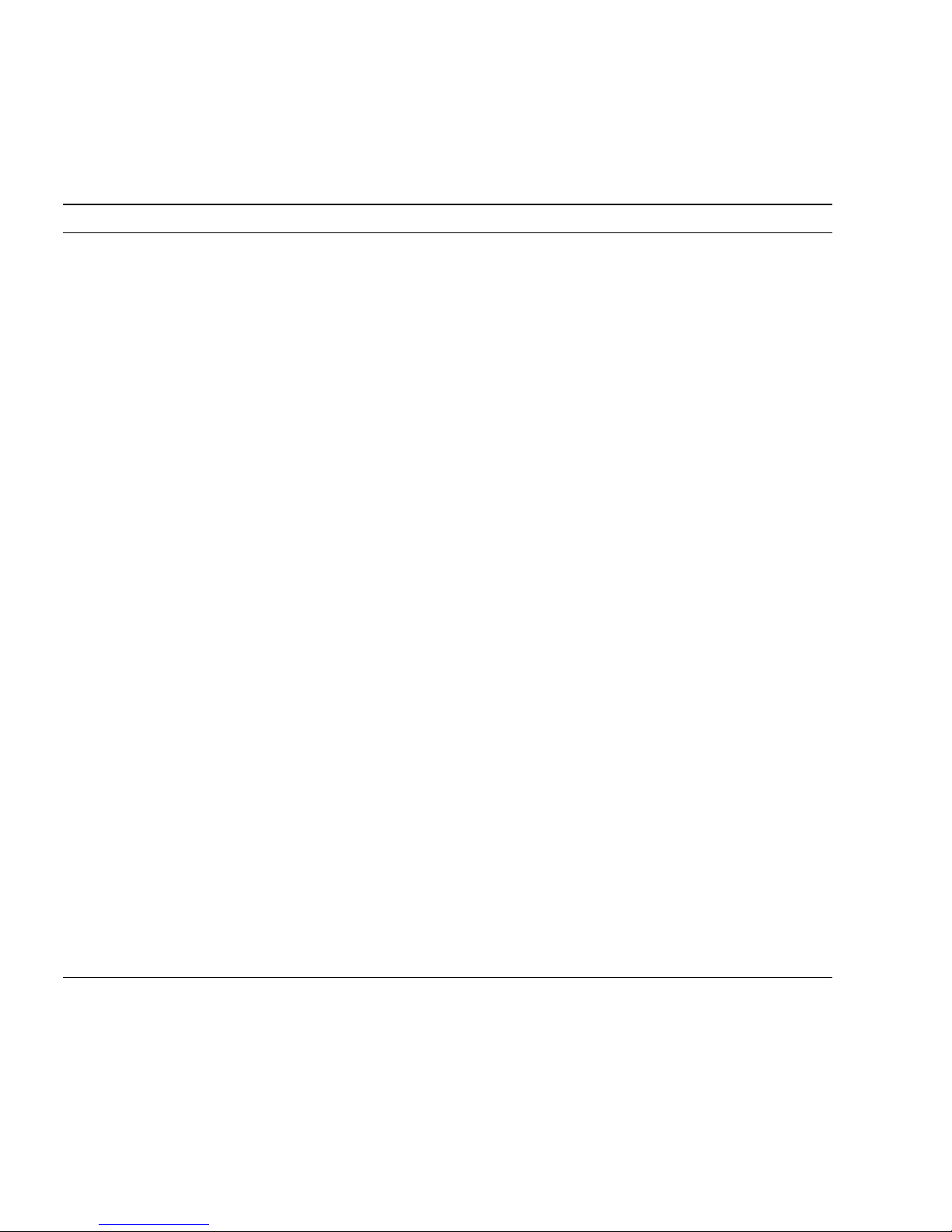
12 Sun Fire X4170 M2 and X4270 M2 Servers Installation Guide • January 2012
TABLE 1-3 Sun Fire X4270 M2 Server Components
Component Sun Fire X4270 M2 Server
CPU One or two quad-core (2.4-GHz) or six-core (2.93-GHz or 3.33-GHz) processors
with three integrated DDR3 memory controllers per processor. The following
CPUs are supported:
• 130 Watts
• 95 Watts
• 80 Watts
Memory Nine DDR3 DIMMs per processor for a maximum of 18 DDR3 DIMMs and a
maximum of 144 GB of memory
Storage devices • Up to twelve 3.5-inch SAS/SATA HDDs with the optional Hardware RAID
controller
• Up to twenty-four 2.5-inch SAS/SATA HDDs with the optional Hardware RAID
controller
• Up to two optional rear-located (using PCIe slots 2 and 5) 2.5-inch SATA HDDs.
These disks are for boot purposes only.
USB ports Two front, two rear, and one internal (for a USB drive)
PCI Express 2.0 I/O slots Six x8 low-profile PCIe Gen2 slots
PCI Express I/O cards For a list of I/O cards that are customer-orderable options, go to the following
web site and navigate to the appropriate page:
Ethernet ports Four Gigabit Ethernet (GbE) ports on rear panel
Each Network Interface Card (NIC) supports I/O Acceleration Technology 3
(IOAT3)
Service processor (SP) Uses the SP subsystem
Includes the Baseboard Management Controller (BMC), which supports the
industry-standard IPMI feature set
Supports remote KVMS over IP
Includes a serial port
Supports Ethernet access to SP through a dedicated 10/100BaseT management
port and optionally through one of the host GbE ports (sideband management)
Power supplies Up to two hot-pluggable power supplies
Cooling fans Redundant hot-pluggable fans
Management software Oracle Integrated Lights Out Manager 3.0

Chapter 1 Preparing to Install the Sun Fire X4170 M2 and X4270 M2 Servers 13
Server Specifications
Physical Specifications
TABLE 1-4 lists the physical specifications for the Sun Fire X4170 M2 and X4270 M2
Servers.
Electrical Specifications
TABLE 1-5 lists the electrical specifications for the Sun Fire X4170 M2 and X4270 M2
Servers.
Note – The power dissipation numbers listed in the following table are the
maximum rated power numbers for the power supply used in these servers. The
numbers are not a rating of the actual power consumption of the system. For up-todate information on power consumption, go to the following web sites and navigate
to the appropriate pages: http://www.oracle.com/goto/x4170m2 and
http://www.oracle.com/goto/x4270m2.
TABLE 1-4 Servers Physical Specifications
Parameter Sun Fire X4170 M2 Server Sun Fire X4270 M2 Server
Height 1.7 inches/43.4 mm 3.4 inches/87.1 mm
Width 16.85 inches/425.4 mm 16.8 inches/425.4 mm
Depth 27.0 inches/685.8 mm 30.0 inches/762.0 mm
Weight 36 lbs/16.3 kg 65 lbs/29.5 kg
TABLE 1-5 Servers Electrical Specifications
Parameter Value
Sun Fire X4170 M2 Server
Input
Nominal frequencies 50/60 Hz
Nominal voltage range 100-120/200-240 VAC
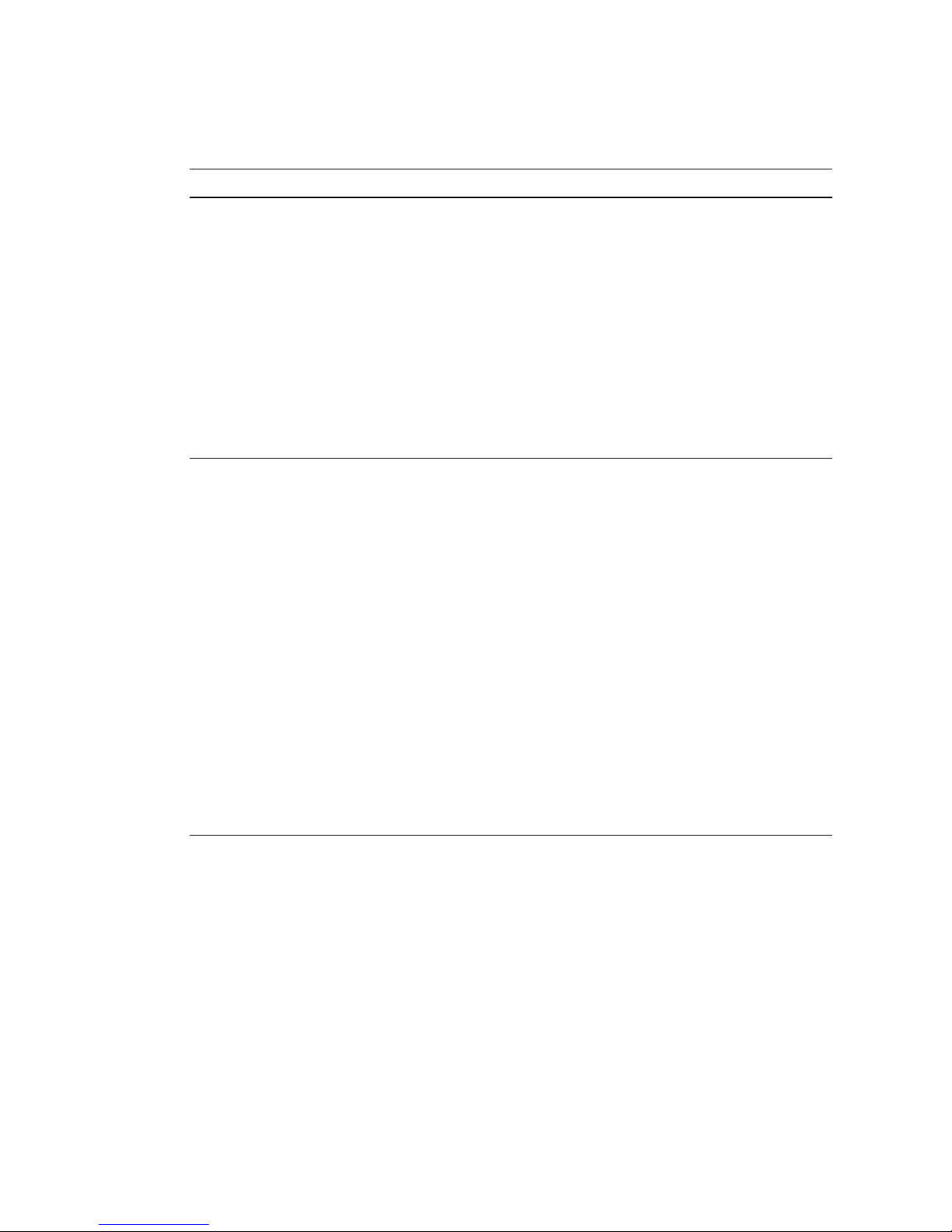
14 Sun Fire X4170 M2 and X4270 M2 Servers Installation Guide • January 2012
Environmental Requirements
TABLE 1-6 lists the environmental requirements for the Sun Fire X4170 M2 and X4270
M2 Servers.
Maximum current AC RMS 9.0 amps Max
AC operating range 90-264 VAC
Output
3.3 VDC STBY 3.6A
+12 VDC 62.3 A
Power dissipation
Max power consumption 873 W
Max heat output 2977 BTU/hr
Volt-Ampere rating 891 VA @ 240 VAC, 0.98 P.F.
Sun Fire X4270 M2 Server
Input
Nominal frequencies 50/60 Hz
Nominal voltage range 100 VAC, 110-127 VAC, 200-240 VAC
Maximum current AC RMS 13.0 amps Max
AC operating range 90-264 VAC
Output
3.3 VDC STBY 3.0 A
+12 VDC 86.7 A
Power dissipation
Max power consumption 1235.3 W
Max heat output 4212 BTU/hr
Volt-Ampere rating 1261 VA @ 240 VAC, 0.98 P.F.
TABLE 1-5 Servers Electrical Specifications (Continued)
Parameter Value

Chapter 1 Preparing to Install the Sun Fire X4170 M2 and X4270 M2 Servers 15
Managing Your Server
After you have installed your server, you have several different options for
managing it depending on your situation.
■ Managing a single server
Your server can be managed with a wide variety of system management tools. For
more information on the single system management tools, see the information at
http://www.sun.com/systemmanagement/managementtools.jsphttp://
www.oracle.com/goto/system-management
■ Oracle Hardware Installation Assistant is an application that you can use for
initial server configuration. This application helps you to update firmware
(ILOM firmware, BIOS, and RAID controller software) and to automate
installation of a Linux or Windows operating system. For more details, see the
Oracle Hardware Installation 2.5 User’s Guide for x86 Servers at:
http://www.oracle.com/pls/topic/lookup?ctx=hia
TABLE 1-6 Servers Environmental Requirements
Parameter Value
Operating temperature
(single, non-rack system)
5°Cto35°C (41°Fto95°F)
Non-operating temperature
(single, non-rack system)
-40
°
Cto70°C (-40°F to 158° F)
Operating humidity
(single, non-rack system)
10% to 90% relative humidity, non-condensing
Non-operating humidity
(single, non-rack system)
Up to 93% relative humidity, non-condensing
Altitude (operating)
(single, non-rack system)
• For the Sun Fire X4170 M2 Server: Up to 3000 m, maximum
ambient temperature is derated by 1 degree C per 300 m
above 900 m
• For the Sun Fire X4270 M2 Server: Up to 3048 m, maximum
ambient temperature is derated by 1 degree C per 300 m
above 900 m
Altitude (non-operating)
(single, non-rack system)
Up to 12,000 m

16 Sun Fire X4170 M2 and X4270 M2 Servers Installation Guide • January 2012
■ Oracle Integrated Lights Out Manager (Oracle ILOM) is built-in software and
hardware that you can use to monitor the status and configuration of your
server. For more information, see:
Oracle Integrated Lights Out Manager (Oracle ILOM) 3.0 Documentation
Library at: http://www.oracle.com/pls/topic/lookup?ctx=ilom30
Oracle Integrated Lights Out Manager (ILOM) 3.0 Supplement for Sun Fire X4170
M2 and X4270 M2 Servers at:
http://www.oracle.com/pls/topic/lookup?ctx=E19762-01 or
http://www.oracle.com/pls/topic/lookup?ctx=E19245-01
■ Managing Multiple Servers
■ If your server is one of many x86 and SPARC servers that you want to manage
from a single interface, you can use the Oracle Enterprise Manager Ops Center.
For more details, see
http://www.oracle.com/in/products/enterprise-manageropscenter-044497-en-in.html
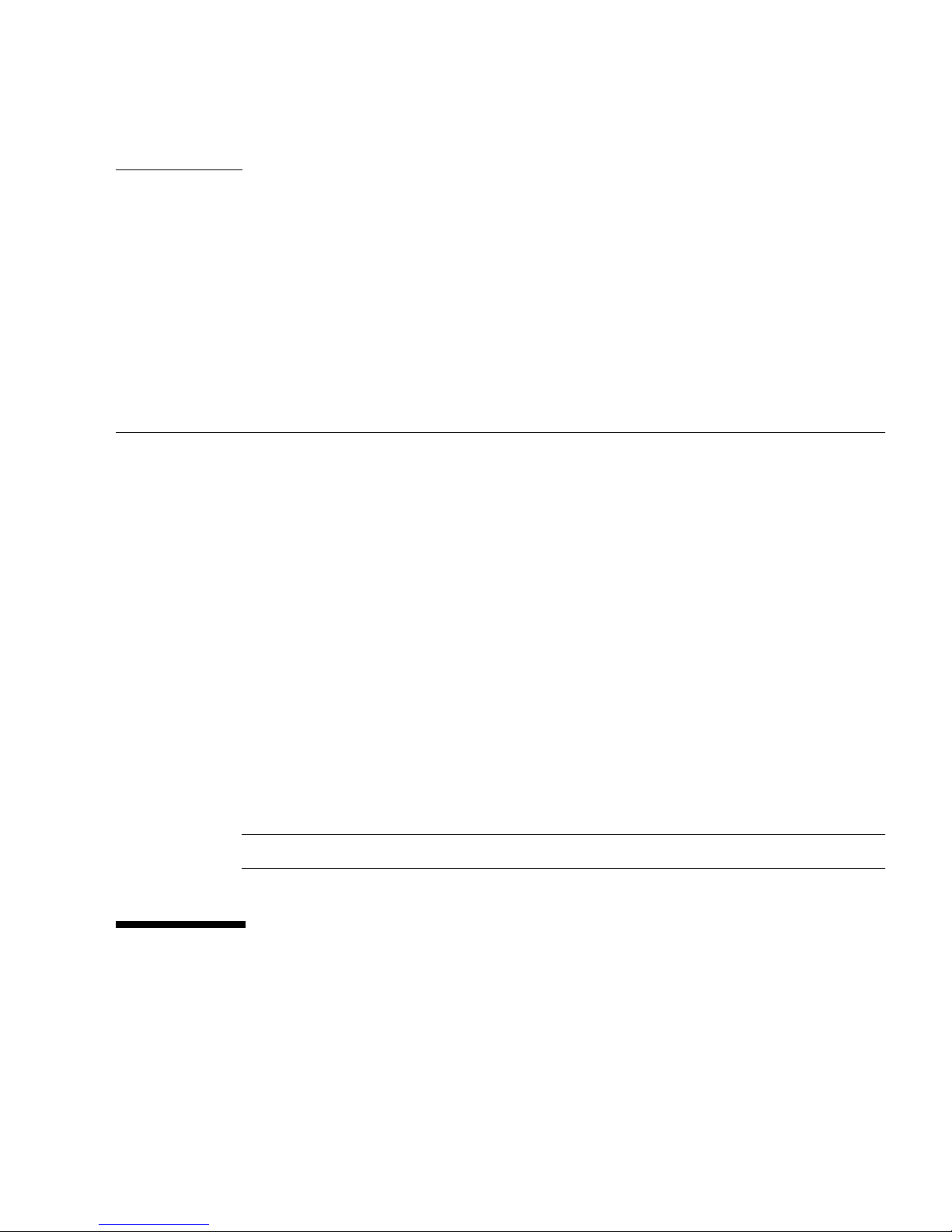
17
CHAPTER
2
Installing the Server Into a Rack
With Slide-Rails
This chapter describes how to place the server into a rack using the rail assembly in
the rackmount kit. Perform these procedures if the rail assembly is purchased.
This chapter includes the following topics:
■ “Before You Begin” on page 17
■ “Rack Compatibility” on page 18
■ “Disassembling Slide-Rails” on page 20
■ “Installing the Mounting Brackets Onto the Server” on page 22
■ “Attaching the Slide-Rail Assemblies to the Rack” on page 24
■ “Installing the Server Into the Slide-Rail Assemblies” on page 27
■ “Installing the Cable Management Arm on the Sun Fire X4170 M2 Server” on
page 30
■ “Installing the Cable Management Arm on the Sun Fire X4270 M2 Server” on
page 36
■ “Verifying Operation of the Slide-Rails and CMA” on page 44
Note – In this guide, the term rack means either an open rack or a closed cabinet.
Before You Begin
Read the following overview and see the service label on the top cover before you
begin to install the server into a rack.

18 Sun Fire X4170 M2 and X4270 M2 Servers Installation Guide • January 2012
Server Installation Process Overview
To install your server into a four-post rack using the slide-rail and cable
management arm options, see the following sections to perform the tasks in the
order listed.
1. “Rack Compatibility” on page 18
2. “Disassembling Slide-Rails” on page 20
3. “Installing the Mounting Brackets Onto the Server” on page 22
4. “Installing the Cable Management Arm on the Sun Fire X4170 M2 Server” on
page 30 or “Installing the Cable Management Arm on the Sun Fire X4270 M2
Server” on page 36
5. “Verifying Operation of the Slide-Rails and CMA” on page 44
6. “Back Panel Connectors” on page 45
Rail Assemblies
The server might include either tool-less or bolt-on rail assemblies in rackmount kits.
Instructions for both types are included in this chapter.
Service Label
Refer to the service label on the server top cover for instructions on how to install
your server into a four-post rack, using the slide-rail and cable management arm
options. The service label includes instructions for both tool-less and bolt-on rail
assemblies.
Rack Compatibility
Check that your rack is compatible with the slide-rail and cable management arm
(CMA) options. The optional slide-rails are compatible with a wide range of
equipment racks that meet the following standards.
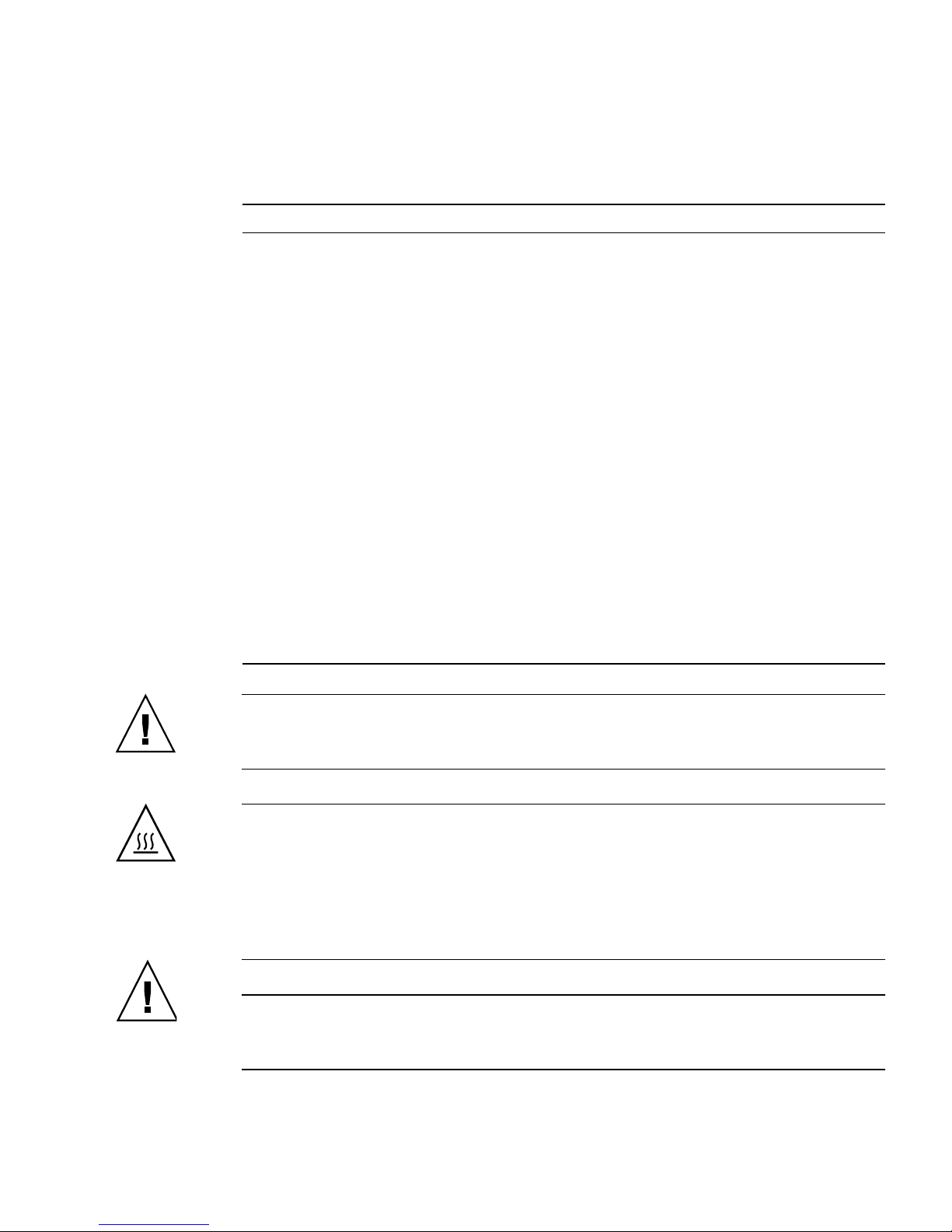
Chapter 2 Installing the Server Into a Rack With Slide-Rails 19
Caution – Always load equipment into a rack from the bottom up so that the rack
will not become top-heavy and tip over. Deploy your rack’s anti-tip bar to prevent
the rack from tipping during equipment installation.
Caution – Elevated Operating Ambient Temperature: If the server is installed in a
closed or multi-unit rack assembly, the operating ambient temperature of the rack
environment might be greater than room ambient temperature. Therefore,
consideration should be given to installing the equipment in an environment
compatible with the maximum ambient temperature (Tma) specified for the server.
For server environmental requirements, see “Environmental Requirements” on
page 15.
Caution – Reduced Air Flow: Installation of the equipment in a rack should be
such that the amount of air flow required for safe operation of the equipment is not
compromised.
TABLE 2-1 Rack Compatibility
Item Requirement
Structure Four-post rack (mounting at both front and rear).
Two-post racks are not compatible.
Rack horizontal opening and unit
vertical pitch
Conforms to ANSI/EIA 310-D-1992 or IEC 60927
standards.
Distance between front and rear
mounting planes
Minimum 610 mm and maximum 915 mm
(24 inches to 36 inches).
Clearance depth in front of front
mounting plane
Distance to front cabinet door is at least 25.4 mm
(1 inch).
Clearance depth behind front
mounting plane
Distance to rear cabinet door is at least 800 mm (31.5
inches) with the cable management arm, or 700 mm
(27.5 inches) without the cable management arm.
Clearance width between front and
rear mounting planes
Distance between structural supports and cable
troughs is at least 456 mm (18 inches).
Server dimensions Depth: (not including PSU handle): 685.80 mm (27.0
inches)
Width: (not including ears): 425.45 mm (16.75 inches)
Height: Sun Fire X4170 M2 Server: 43.43 mm (1.71
inches), Sun Fire X4270 M2 Server: 87.12 mm (3.43
inches)
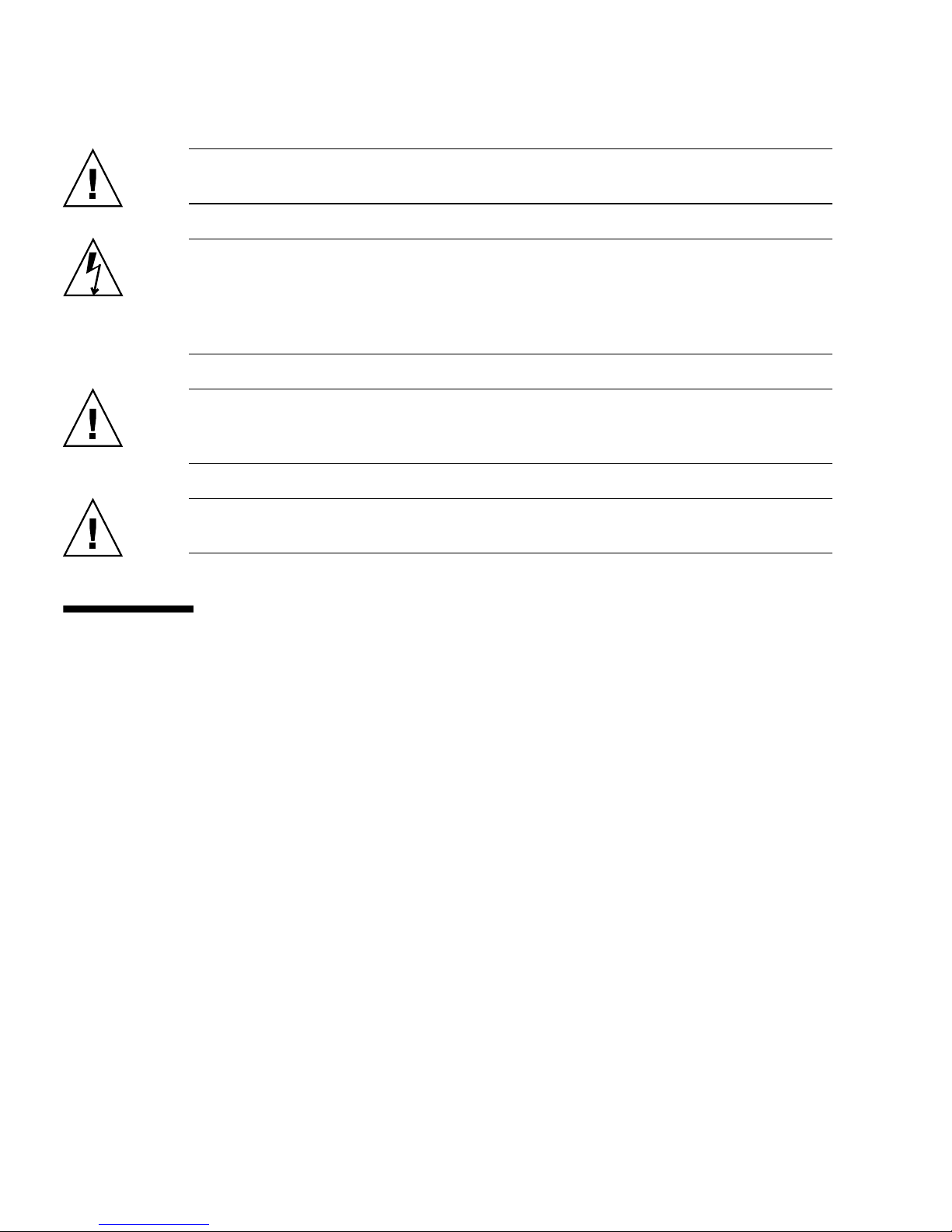
20 Sun Fire X4170 M2 and X4270 M2 Servers Installation Guide • January 2012
Caution – Mechanical Loading: Mounting of the equipment in the rack should be
such that a hazardous condition is not achieved due to uneven mechanical loading.
Caution – Circuit Overloading: Consideration should be given to the connection of
the equipment to the supply circuit and the effect that overloading of the circuits
might have on over-current protection and supply wiring. Appropriate
consideration of equipment nameplate power ratings should be used when
addressing this concern.
Caution – Reliable Earthing: Reliable earthing of rackmounted equipment should
be maintained. Particular attention should be given to supply connections other than
direct connections to the branch circuit (for example, use of power strips).
Caution – Slide-rail mounted equipment is not to be used as a shelf or a work
space.
Disassembling Slide-Rails
Complete one of the following procedures before installation:
■ “Disassemble Bolt-On Slide-Rails” on page 20
■ “Disassemble Tool-less Slide-Rails” on page 21
▼ Disassemble Bolt-On Slide-Rails
To remove the mounting brackets from the bolt-on slide-rail assemblies:
1. Unpack the slide-rails.
2. Locate the slide-rail lock at the front of one of the slide-rail assemblies
(
FIGURE 2-1).
3. Squeeze and hold the tabs at the top and bottom of the lock while you pull the
mounting bracket out of the slide-rail assembly until it reaches the stop
(
FIGURE 2-1).
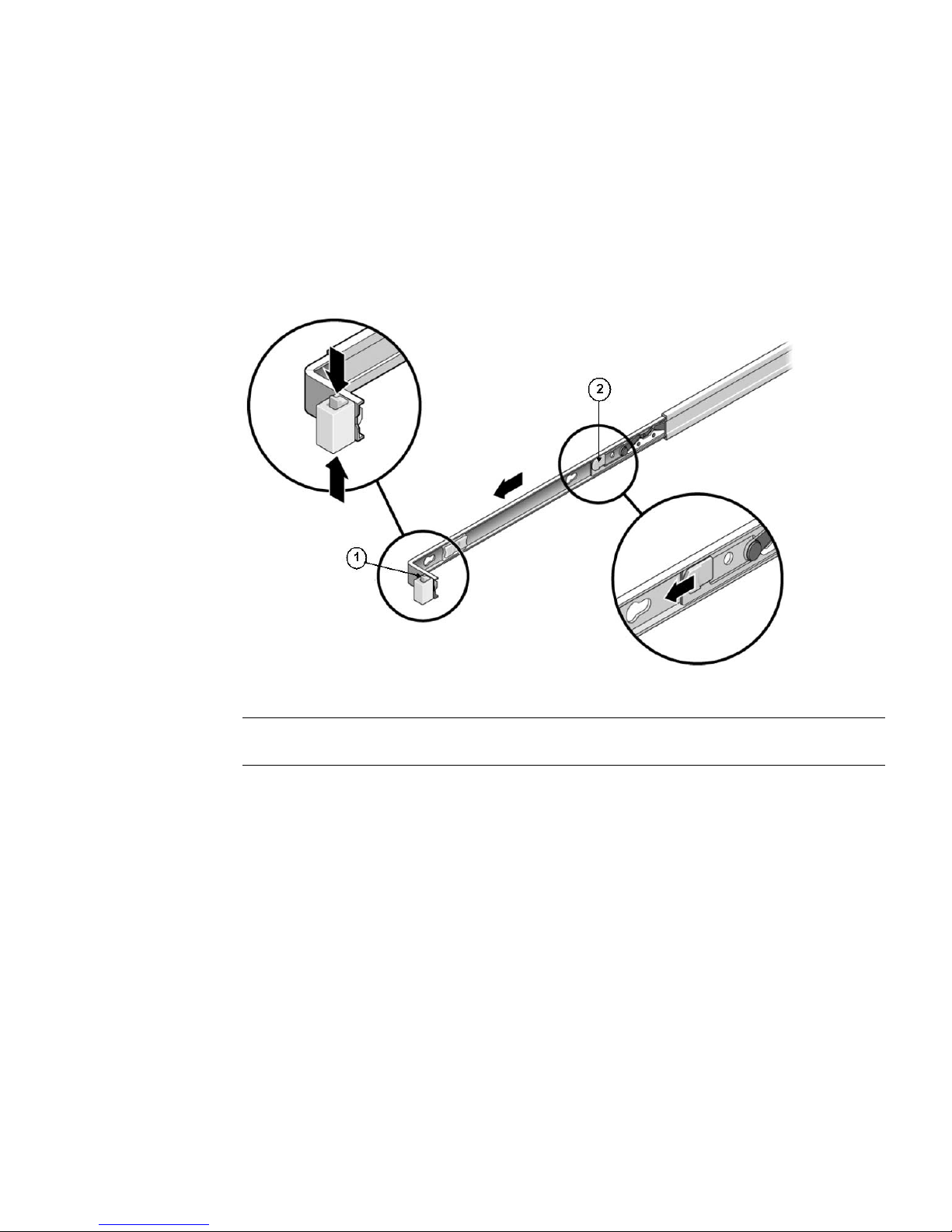
Chapter 2 Installing the Server Into a Rack With Slide-Rails 21
4. Push the mounting bracket release button toward the front of the mounting
bracket (
FIGURE 2-1), and simultaneously withdraw the mounting bracket from
the slide-rail assembly.
5. Repeat for the remaining slide-rail assembly.
FIGURE 2-1 Disassembling the Bolt-On Slide-Rail Before Installation
▼ Disassemble Tool-less Slide-Rails
To remove the mounting brackets from the tool-less slide-rail assemblies:
● Refer to the installation card included with the rackmount kit for instructions
on removing the mounting brackets from the tool-less slide-rail assemblies.
Figure Leg end
1 Slide-rail lock
2 Mounting bracket release button

22 Sun Fire X4170 M2 and X4270 M2 Servers Installation Guide • January 2012
Installing the Mounting Brackets Onto
the Server
You must install the mounting brackets onto the server before you can rackmount
the server.
▼ Install Mounting Brackets
To install the mounting brackets onto the sides of the server:
1. Position a mounting bracket against the chassis so that the slide-rail lock is at
the server front, and the four keyed openings on the mounting bracket are
aligned with the four locating pins on the side of the chassis (
FIGURE 2-2).

Chapter 2 Installing the Server Into a Rack With Slide-Rails 23
FIGURE 2-2 Aligning the Mounting Bracket With the Server Chassis
2. With the heads of the four chassis locating pins protruding though the four
keyed openings in the mounting bracket, pull the mounting bracket toward the
front of the chassis until the mounting bracket clip locks into place with an
audible click (
FIGURE 2-2).
3. Verify that the rear locating pin has engaged the mounting bracket clip
(
FIGURE 2-2).
4. Repeat to install the remaining mounting bracket on the other side of the
server.
Figure Leg end
1 Chassis front
2 Slide-rail lock
3 Mounting bracket
4 Mounting bracket clip

24 Sun Fire X4170 M2 and X4270 M2 Servers Installation Guide • January 2012
Attaching the Slide-Rail Assemblies to
the Rack
Complete one of the following procedures to attach the slide-rail assemblies to the
rack:
■ “Attach Bolt-On Slide-Rail Assemblies” on page 24
■ “Attach Tool-less Slide-Rail Assemblies” on page 27
▼ Attach Bolt-On Slide-Rail Assemblies
To attach bolt-on slide-rail assemblies to the rack:
1. Position a slide-rail assembly in your rack so that the brackets at each end of
the slide-rail assembly are on the outside of the front and rear rack posts
(
FIGURE 2-3).
2. Attach the slide-rail assembly to the rack posts, but do not tighten the screws
completely.
Choose one of the following methods to attach the slide-rails. The method you
use varies, depending on the type of rack:
■ If your rack has threaded mounting holes in the rack posts, first determine
whether the threads are metric or standard, then insert the correct mounting
screws through the slide-rail brackets and into the threaded holes.
■ If your rack does not have threaded mounting holes, insert the mounting
screws through both the slide-rail brackets and rack posts, then secure them
with the caged nuts.

Chapter 2 Installing the Server Into a Rack With Slide-Rails 25
FIGURE 2-3 Attaching Slide-Rail Assembly to Rack Post
3. Repeat Step 1 and Step 2 for the remaining slide-rail assembly.
4. From the front of the rack, set the proper width of the rails using the spacer
(
FIGURE 2-4).
Figure Leg end
1 Slide-rail assembly
2 Rack post
3 Slide-rail assembly bracket on outside of rack post
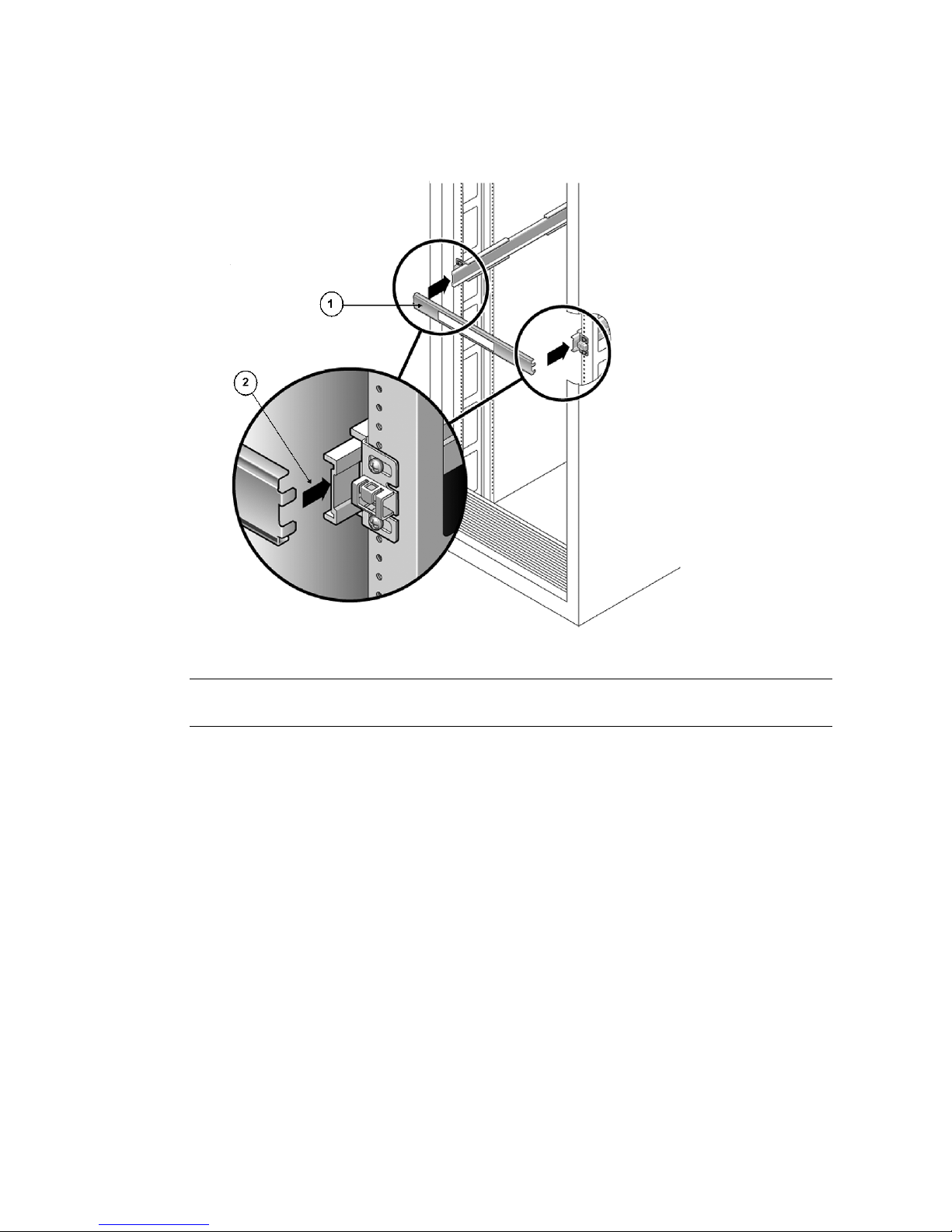
26 Sun Fire X4170 M2 and X4270 M2 Servers Installation Guide • January 2012
FIGURE 2-4 Setting the Rail Width
5. Tighten the screws on both brackets (FIGURE 2-4).
6. Remove the spacer and confirm that the rails are attached tightly to the rack.
7. Repeat Step 4 through Step 6 for the side-rail assembly at the rear of the rack.
8. If available, extend the anti-tip bar at the bottom of the rack (
FIGURE 2-5).
Figure Leg end
1 Rail-width spacer
2 Attaching the spacer to the rails
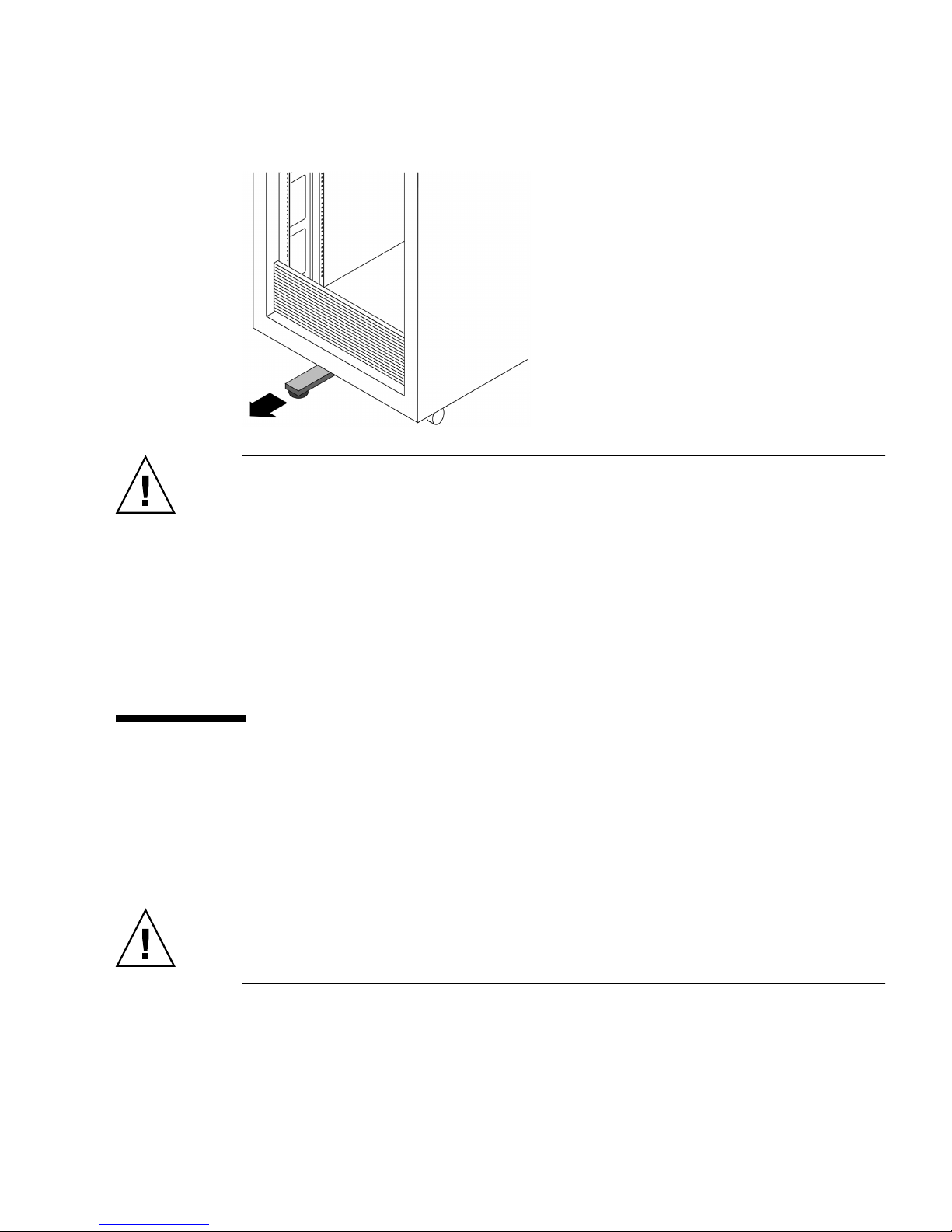
Chapter 2 Installing the Server Into a Rack With Slide-Rails 27
FIGURE 2-5 Extending the Anti-tip Bar
Caution – If your rack does not have an anti-tip bar, the rack could tip over.
▼ Attach Tool-less Slide-Rail Assemblies
To attach tool-less slide-rail assemblies to the rack:
● Refer to the installation card included with the rackmount kit for instructions
on attaching tool-less slide-rail assemblies to the rack.
Installing the Server Into the Slide-Rail
Assemblies
Use this procedure to install the server chassis, with mounting brackets, into the
slide-rail assemblies that are mounted to the rack.
Caution – This procedure requires a minimum of two people because of the weight
of the server. Attempting this procedure alone could result in equipment damage or
personal injury.

28 Sun Fire X4170 M2 and X4270 M2 Servers Installation Guide • January 2012
Caution – Always load equipment into a rack from the bottom up so that the rack
will not become top-heavy and tip over. Extend your rack’s anti-tip bar to prevent
the rack from tipping during equipment installation.
▼ Install Server Into the Slide-Rail Assemblies
1. Push the slide-rails into the slide-rail assemblies in the rack as far as possible.
2. Position the server so that the rear ends of the mounting brackets are aligned
with the slide-rail assemblies that are mounted in the rack (
FIGURE 2-6).
3. Insert the mounting brackets into the slide-rails, then push the server into the
rack until the mounting brackets encounter the slide-rail stops (approximately
12 inches, or 30 cm).

Chapter 2 Installing the Server Into a Rack With Slide-Rails 29
FIGURE 2-6 Inserting the Server With Mounting Brackets Into the Slide-Rails
4. Simultaneously push and hold the slide-rail release buttons on each mounting
bracket while you push the server into the rack (
FIGURE 2-6). Continue pushing
until the slide-rail locks (on the front of the mounting brackets) engage the
slide-rail assemblies (FIGURE 2-7).
You will hear an audible click.
Figure Leg end
1 Inserting mounting bracket into slide rail
2 Slide-rail release button
3 Slide-rail lock

30 Sun Fire X4170 M2 and X4270 M2 Servers Installation Guide • January 2012
FIGURE 2-7 Sliding the Server Back Into the Rack
Caution – Verify that the server is securely mounted in the rack and that the slide-
rail locks are engaged with the mounting brackets before continuing.
Installing the Cable Management Arm
on the Sun Fire X4170 M2 Server
The cable management arm (CMA) is an optional assembly that you can use to route
the server cables in the rack.
▼ Install Cable Management Arm
Use this procedure to install the optional CMA.

Chapter 2 Installing the Server Into a Rack With Slide-Rails 31
1. Unpack the CMA parts.
2. Take the CMA to the back of the equipment rack and ensure that you have
adequate room to work around the back of the server.
Note – References to “left” or “right” in this procedure assume that you are facing
the back of the equipment rack.
3. Remove the tape to separate the parts of the CMA.
The CMA rail extension might be taped to the CMA arm.
4. Attach the CMA rail extension into the left slide-rail until the extension locks
into place with an audible click (
FIGURE 2-8).
FIGURE 2-8 Inserting the CMA Rail Extension Into the Back of the Left Slide-Rail
5. Verify that the CMA rail extension engages the slide-rail (FIGURE 2-9).
Figure Leg end
1 CMA rail extension
2 Left slide-rail
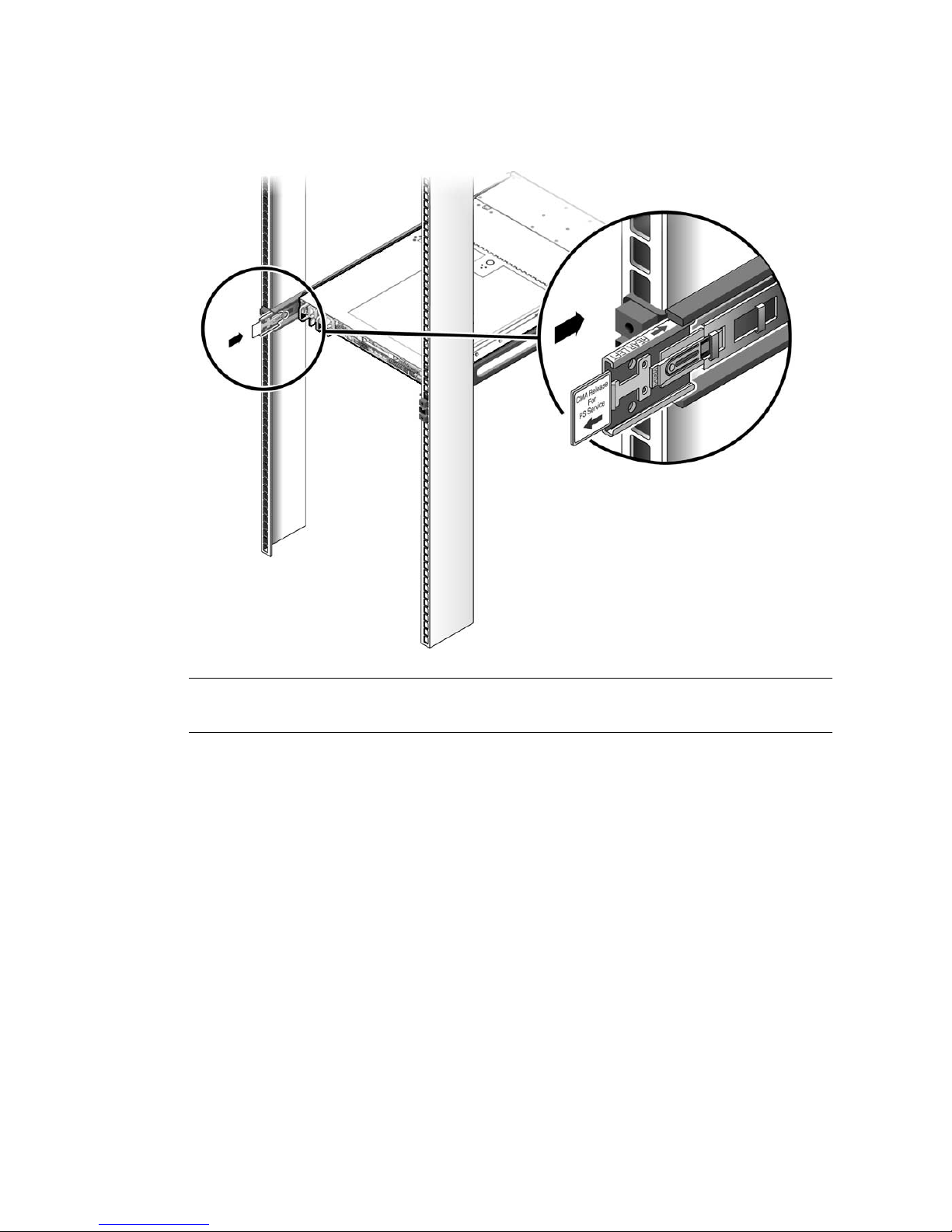
32 Sun Fire X4170 M2 and X4270 M2 Servers Installation Guide • January 2012
FIGURE 2-9 Engaging the CMA Rail Extension With the Left Slide-Rail
Note – Support the CMA in the remaining installation steps. Do not allow the arm
to hang by its own weight until it is secured by all three attachment points.
6. Insert the CMA’s mounting bracket connector into the right slide-rail until the
connector locks into place with an audible click (
FIGURE 2-10).
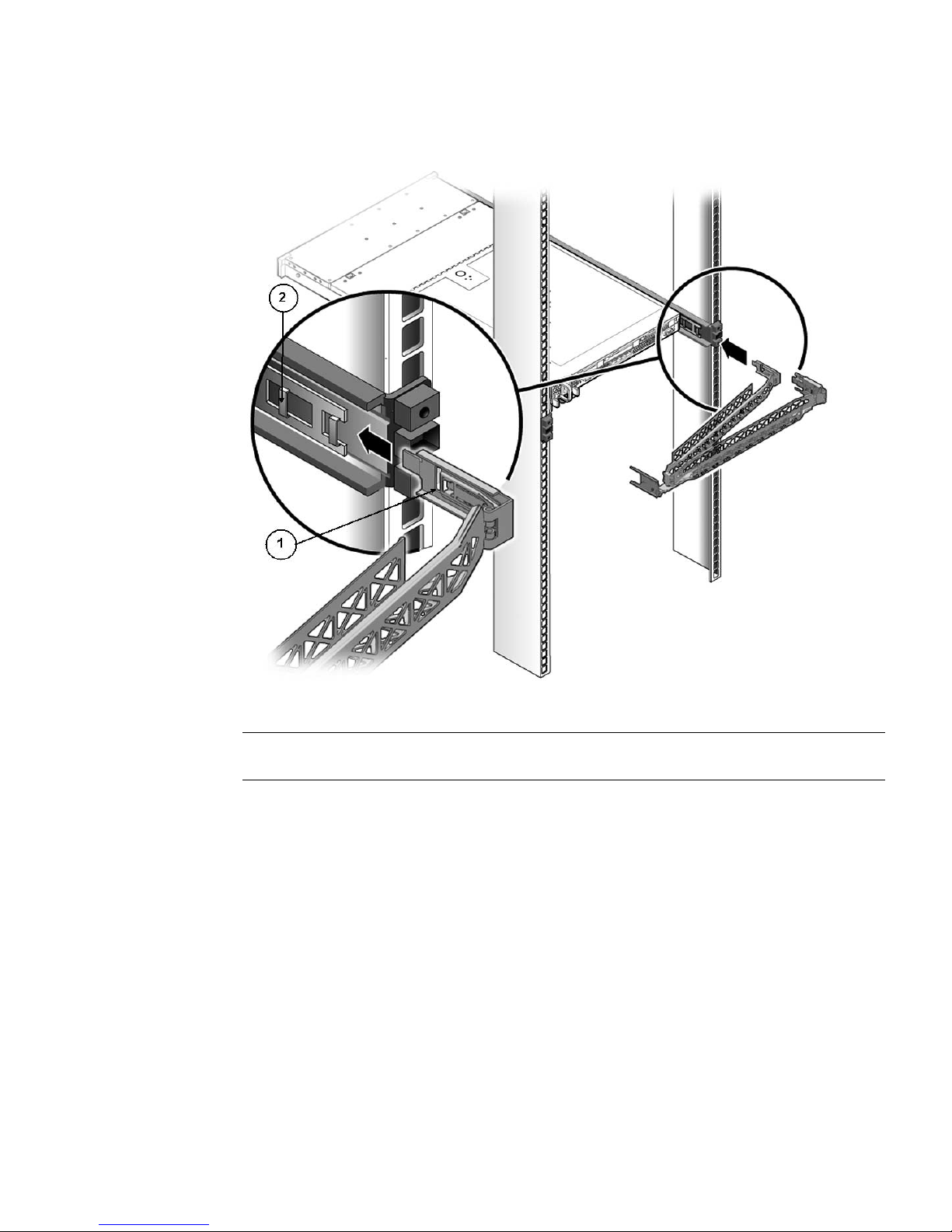
Chapter 2 Installing the Server Into a Rack With Slide-Rails 33
FIGURE 2-10 Inserting the CMA Mounting Bracket Into the Back of the Right Slide-Rail
7. Insert the right CMA slide-rail connector into the right slide-rail assembly until
the connector locks into place with an audible click (
FIGURE 2-11).
Figure Leg end
1 CMA mounting bracket
2 Right slide-rail

34 Sun Fire X4170 M2 and X4270 M2 Servers Installation Guide • January 2012
FIGURE 2-11 Inserting CMA Slide-Rail Connector Into the Back of the Right Slide-Rail
8. Insert the left CMA slide-rail connector into the rail extension on the left sliderail assembly until the connector locks into place with an audible click
(
FIGURE 2-12).
Figure Leg end
1 CMA slide-rail connector
2 Right slide-rail

Chapter 2 Installing the Server Into a Rack With Slide-Rails 35
FIGURE 2-12 Connecting the CMA to the Rail Extension Connector
9. Install and route cables to your server, as required.
Note – Instructions for installing the server cables are provided in “Back Panel
Connectors” on page 45.
10. Attach the cable hook and loop straps to the CMA, and press them into place to
secure the cables (
FIGURE 2-13).
For best results, place three cable straps, evenly spaced, on the rear-facing side of
the CMA and three cable straps on the side of the CMA nearest the server.
Figure Leg end
1 CMA extension arm (on left slide-rail)
2 CMA extension
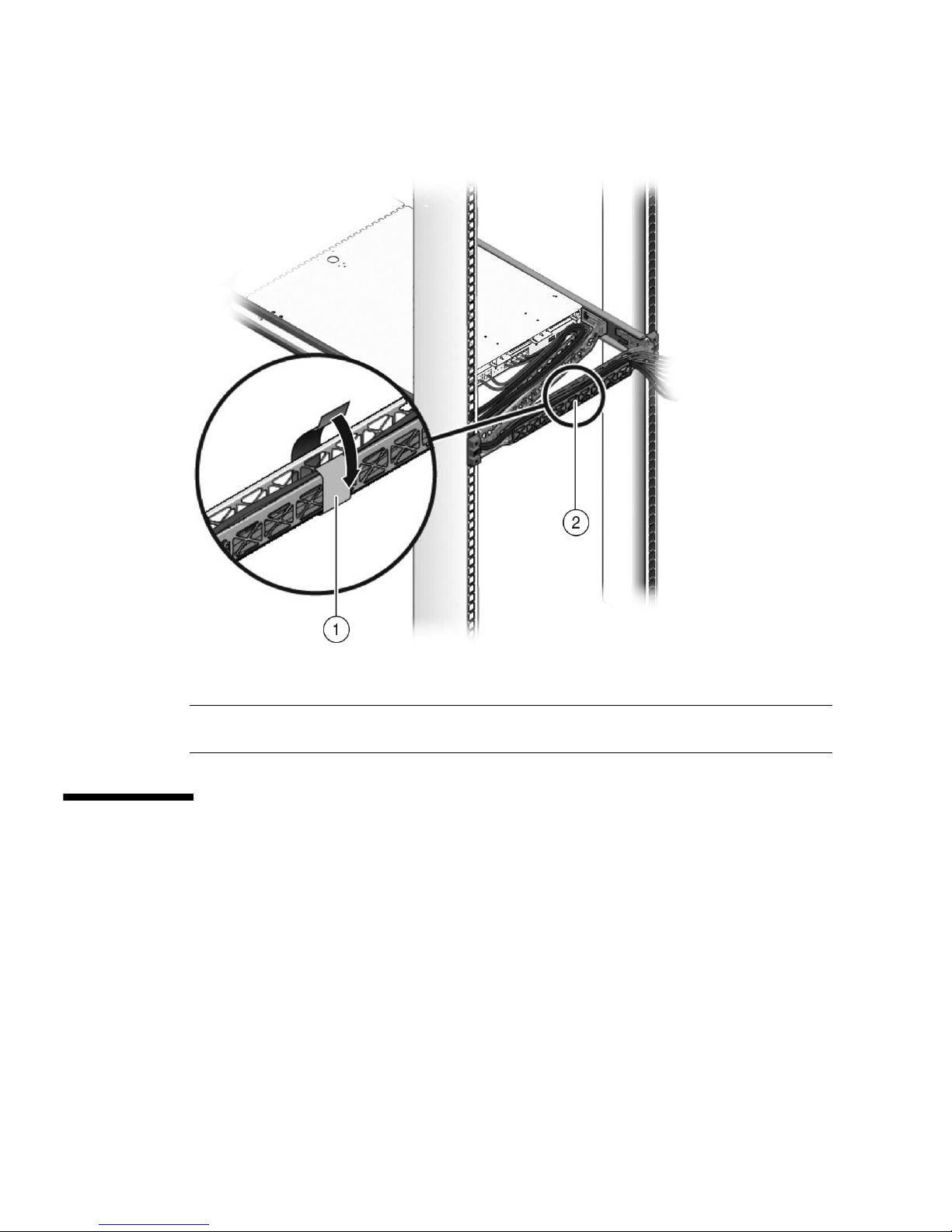
36 Sun Fire X4170 M2 and X4270 M2 Servers Installation Guide • January 2012
FIGURE 2-13 Installing CMA Cable Straps
Installing the Cable Management Arm
on the Sun Fire X4270 M2 Server
The cable management arm (CMA) is an optional assembly that you can use to route
the server cables in the rack.
▼ Install Cable Management Arm
Use this procedure to install the optional CMA.
Figure Leg end
1 CMA cable strap
2 CMA arm
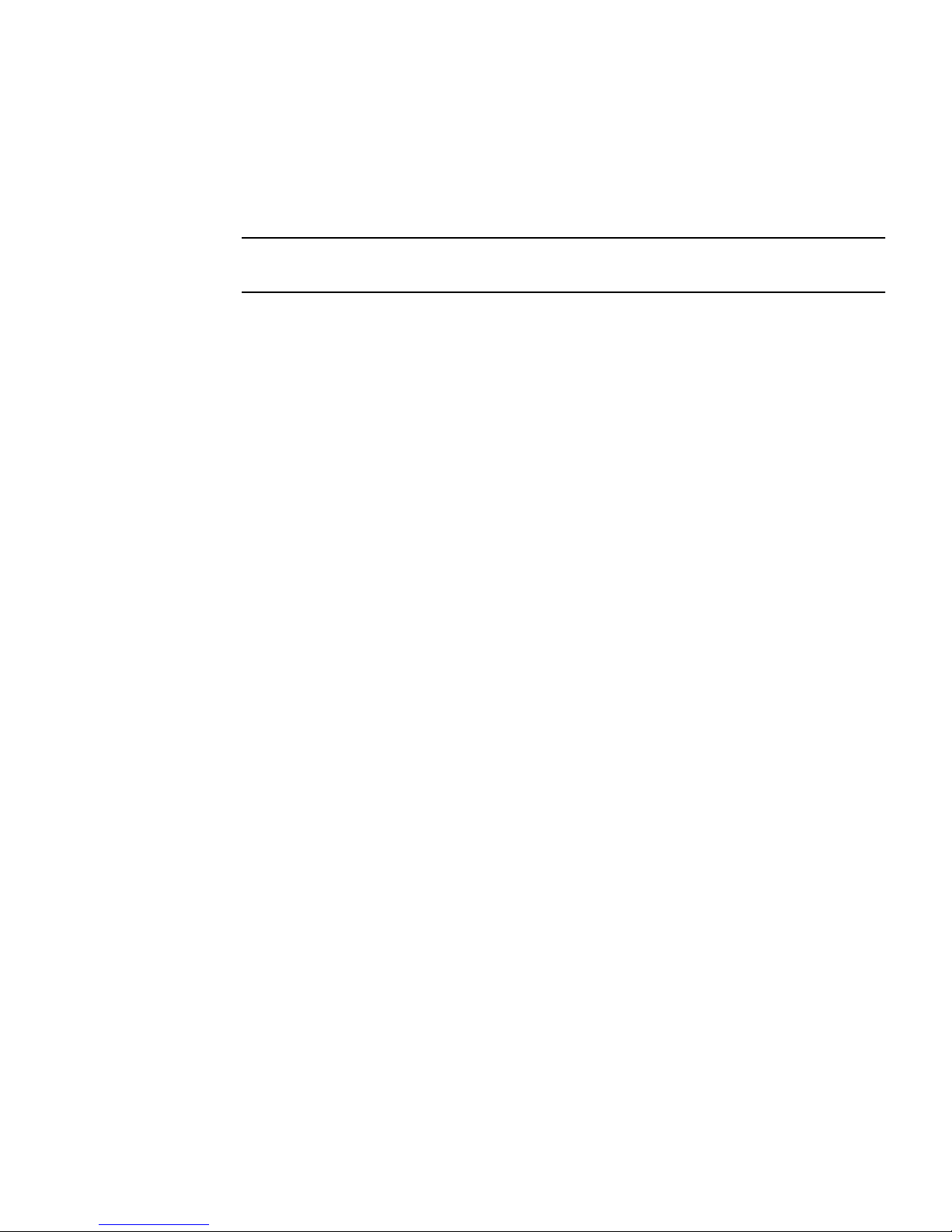
Chapter 2 Installing the Server Into a Rack With Slide-Rails 37
1. Unpack the CMA parts.
2. Take the CMA to the back of the equipment rack and ensure that you have
adequate room to work around the back of the server.
Note – References to “left” or “right” in this procedure assume that you are facing
the back of the equipment rack.
3. Remove the tape to separate the parts of the CMA.
The CMA rail extension might be taped to the CMA arm.
4. Attach the CMA rail extension into the left slide-rail until the extension locks
into place with an audible click (
FIGURE 2-14).

38 Sun Fire X4170 M2 and X4270 M2 Servers Installation Guide • January 2012
FIGURE 2-14 Inserting the CMA Rail Extension Into the Back of the Left Slide-Rail
5. Verify that the CMA rail extension engages the slide-rail (FIGURE 2-15).
Figure Leg end
1 CMA rail extension
2 Left slide-rail
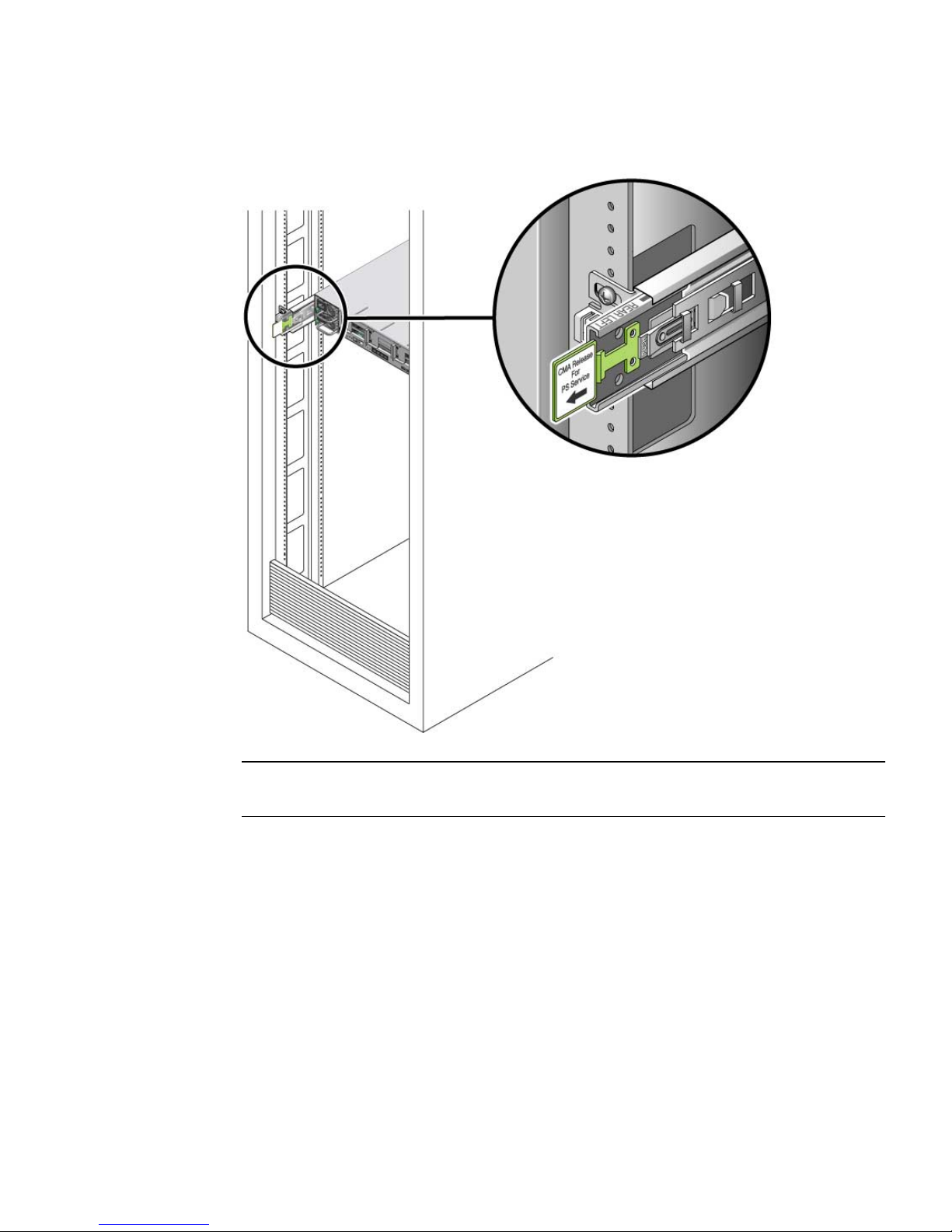
Chapter 2 Installing the Server Into a Rack With Slide-Rails 39
FIGURE 2-15 Engaging the CMA Rail Extension With the Left Slide-Rail
Note – Support the CMA in the remaining installation steps. Do not allow the arm
to hang by its own weight until it is secured by all three attachment points.
6. Insert the CMA’s mounting bracket connector into the right slide-rail until the
connector locks into place with an audible click (
FIGURE 2-16).

40 Sun Fire X4170 M2 and X4270 M2 Servers Installation Guide • January 2012
FIGURE 2-16 Inserting the CMA Mounting Bracket Into the Back of the Right Slide-Rail
7. Insert the right CMA slide-rail connector into the right slide-rail assembly until
the connector locks into place with an audible click (
FIGURE 2-17).
Figure Leg end
1 CMA mounting bracket
2 Right slide-rail

Chapter 2 Installing the Server Into a Rack With Slide-Rails 41
FIGURE 2-17 Inserting CMA Slide-Rail Connector Into the Back of the Right Slide-Rail
8. Insert the left CMA slide-rail connector into the rail extension on the left sliderail assembly until the connector locks into place with an audible click
(
FIGURE 2-18).
Figure Leg end
1 CMA slide-rail connector
2 Right slide-rail

42 Sun Fire X4170 M2 and X4270 M2 Servers Installation Guide • January 2012
FIGURE 2-18 Connecting the CMA to the Rail Extension Connector
9. Install and route cables to your server, as required.
Note – Instructions for installing the server cables are provided in “Back Panel
Connectors” on page 45.
10. If required, attach the cable hangers to the CMA, and snap them into place to
secure the cables (
FIGURE 2-19).
Figure Leg end
1 CMA extension arm (on left slide-rail)
2 CMA extension

Chapter 2 Installing the Server Into a Rack With Slide-Rails 43
Note – Cable hangers are preinstalled on the CMA. Perform the procedure in this
step if you need to reinstall cable hangers on the CMA.
For best results, place three cable hangers, evenly spaced, on the rear-facing side
of the CMA and three cable hangers on the side of the CMA nearest the server.
FIGURE 2-19 Installing CMA Cable Hangers
Figure Leg end
1 CMA cable hanger
2 CMA arm

44 Sun Fire X4170 M2 and X4270 M2 Servers Installation Guide • January 2012
Verifying Operation of the Slide-Rails
and CMA
Use the following procedure to ensure that the slide-rails and CMA are operating
correctly.
▼ Verify Operation of Slide-Rails and CMA
Note – Two people are recommended for this procedure: one to move the server in
and out of the rack, and one to observe the cables and CMA.
1. Slowly pull the server out of the rack until the slide-rails reach their stops.
2. Inspect the attached cables for any binding or kinks.
3. Verify that the CMA extends fully from the slide-rails.
4. Push the server back into the rack, as described in the following sub-steps.
When the server is fully extended, you must release two sets of slide-rail stops to
return the server to the rack:
a. The first set of stops are levers, located on the inside of each slide-rail, just
behind the back panel of the server. These levers are labeled “PUSH.” Push
in both levers simultaneously and slide the server toward the rack.
The server will slide in approximately 18 inches (46 cm) and stop.
Verify that the cables and the CMA retract without binding before you
continue.
b. The second set of stops are the slide-rail release buttons, located near the
front of each mounting bracket (
FIGURE 2-7). Simultaneously push or pull
both of the slide-rail release buttons, and push the server completely into
the rack until both slide-rail locks engage.
5. Adjust the cable straps and CMA, as required.

45
CHAPTER
3
Attaching Cables and Power Cords
This chapter describes how to connect cables and power on the server for the first
time. It includes the following topics:
■ “Back Panel Connectors” on page 45
■ “Attaching Cables to the Server” on page 46
■ “Connecting Power Cords to the Server” on page 47
Back Panel Connectors
FIGURE 3-1 shows and describes the locations of the Sun Fire X4170 M2 Server back
panel connectors.
FIGURE 3-1 Sun Fire X4170 M2 Server Back Panel Connectors
Figure Leg end
1 Power supply unit 0 connector 5 Service processor (SP) network management
(NET MGT) Ethernet port

46 Sun Fire X4170 M2 and X4270 M2 Servers Installation Guide • January 2012
FIGURE 3-2 shows and describes the locations of the Sun Fire X4270 M2 Server back
panel connectors.
FIGURE 3-2 Sun Fire X4270 M2 Server Back Panel Connectors
Attaching Cables to the Server
Use this procedure to attach cables to the server.
▼ Cable the Server
Connect external cables to the server in the following order. Refer to FIGURE 3-1 and
FIGURE 3-2.
1. Connect an Ethernet cable to the Gigabit Ethernet (NET) connectors as needed
for OS support [6].
2 Power supply unit 1 connector 6 Gigabit Ethernet ports NET 0, 1, 2, 3
3 System status LEDs 7 USB 2.0 ports (0, 1)
4 Serial management (SER MGT)/RJ-45 serial
port
8 HD15 video connector (analog VGA)
Figure Leg end
1 Power supply unit 1 connector 5 Service processor (SP) network management
(NET MGT) Ethernet port
2 Power supply unit 0 connector 6 Gigabit Ethernet ports NET 0, 1, 2, 3
3 System status LEDs 7 USB 2.0 ports (0, 1)
4 Serial management (SER MGT)/RJ-45 serial
port
8 HD15 video connector (analog VGA)
Figure Leg end (Continued)

Chapter 3 Attaching Cables and Power Cords 47
2. If you plan to interact with the system console directly, connect any external
devices, such as mouse and keyboard to the server’s USB connectors [7] and/or
a monitor to the HD15 video connector [8].
3. If you plan to connect to Oracle Integrated Lights Out Manager (Oracle ILOM)
software over the network, connect an Ethernet cable to the Ethernet port
labeled NET MGT [5].
See “Log In to Oracle ILOM Using an Ethernet Connection” on page 51 for
information about connecting to ILOM over the network.
4. If you plan to access the Oracle ILOM command-line interface (CLI) using the
serial management port, connect a serial null modem cable to the RJ-45 serial
port labeled SER MGT [4].
See “Log In to Oracle ILOM Using a Serial Connection” on page 50 for
information about connecting to ILOM from a serial console.
Connecting Power Cords to the Server
Use this procedure to connect power cords to the server. When the power cords are
connected, the server will be in standby power mode.
▼ Connect the Power Cords
1. Connect two grounded server power cords to grounded electrical outlets.
2. Connect the two server power cords to the AC connectors on the back panel of
the server (
FIGURE 3-1 and FIGURE 3-2 [1, 2]).
When power is connected, the server boots into standby power mode. In standby
power mode, the Power/OK LED on the front panel (see
FIGURE 1-2, FIGURE 1-3
and FIGURE 1-4) flashes in a Standby Blink pattern (0.1 seconds on, 2.9 seconds
off), indicating that the service processor (SP) is working. Note that the server is
not initialized or powered on yet.
Note – Do not apply main power to the rest of the server until you are ready to
install and configure a platform operating system. At this point, power is supplied
only to the SP board and the power supply fans.
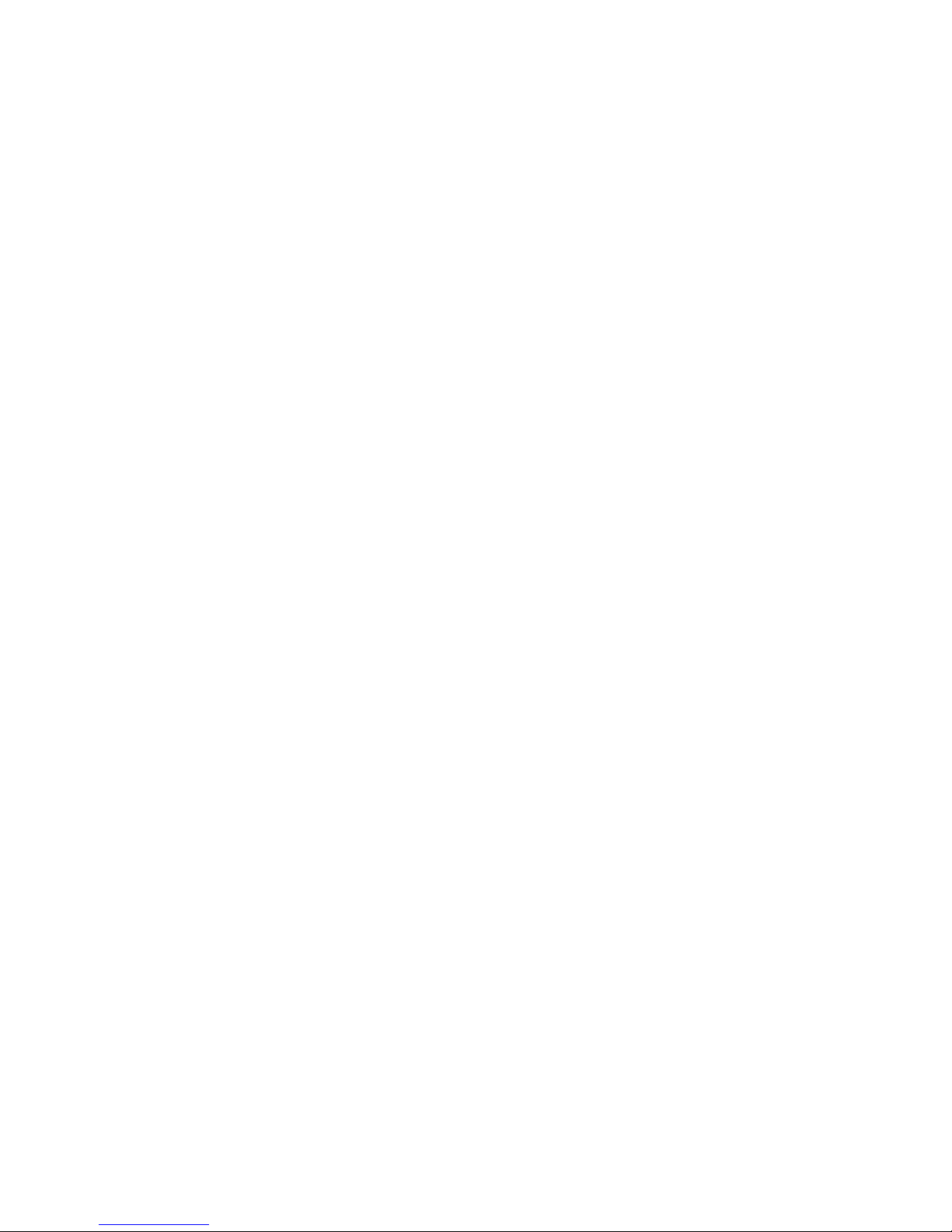
48 Sun Fire X4170 M2 and X4270 M2 Servers Installation Guide • January 2012

49
CHAPTER
4
Connecting to Oracle ILOM and
Applying Main Power to the Server
This chapter describes how to access the Oracle Integrated Lights Out Manager
(Oracle ILOM) command-line interface (CLI) to manage the server. It also describes
how to apply main power to the server.
This chapter contains the following topics:
■ “Connecting to Oracle ILOM” on page 49
■ “Applying Main Power to the Server” on page 57
Note – This chapter describes how to connect to the Oracle ILOM command-line
interface (CLI). Oracle ILOM is also available as a web interface (BUI). For
instructions on using the web interface, and for complete instructions on using
ILOM, refer to the Oracle Integrated Lights Out Manager (Oracle ILOM) 3.0
Documentation Library.
Connecting to Oracle ILOM
This section describes how to configure the IP address for the server using Oracle
Integrated Lights Out Manager (OracleILOM). It contains the following topics:
■ “Network Defaults” on page 50
■ “Log In to Oracle ILOM Using a Serial Connection” on page 50
■ “Log In to Oracle ILOM Using an Ethernet Connection” on page 51
■ “Modify Network Settings” on page 52
■ “Test IPv4 or IPv6 Network Configuration” on page 56
■ “Exit Oracle ILOM” on page 57
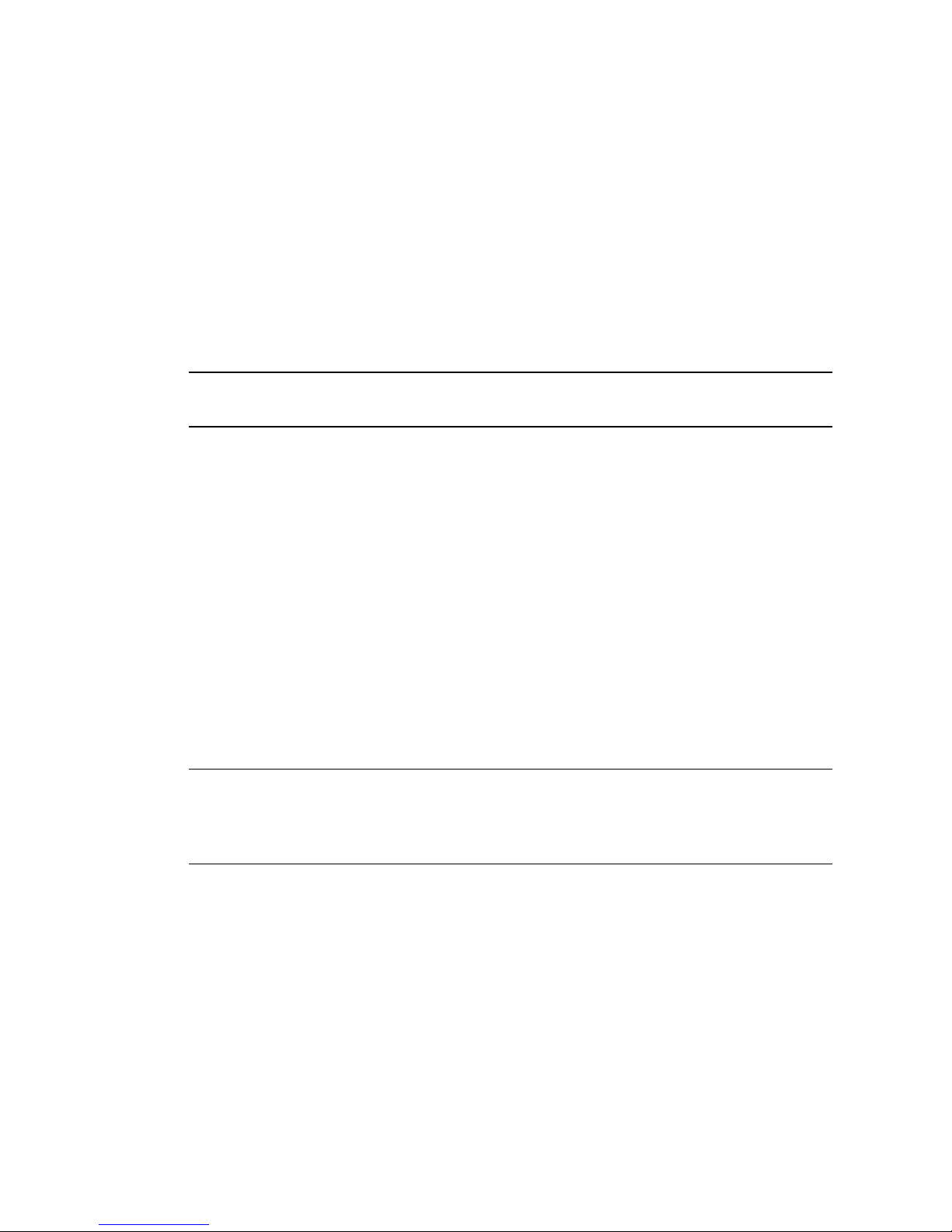
50 Sun Fire X4170 M2 and X4270 M2 Servers Installation Guide • January 2012
Network Defaults
The Sun Fire X4170 M2 and X4270 M2 Servers support dual-stack IPv4 and IPv6
settings, which enable Oracle ILOM to fully operate in an IPv4 and IPv6 network
environment. For IPv4 configurations, DHCP is enabled by default, allowing a
DHCP server on the network to automatically assign network settings to the server.
For IPv6 configurations, IPv6 stateless auto-configuration is enabled by default,
allowing an IPv6 router on the network to assign the network settings. In a typical
configuration, you will accept these settings assigned by the DHCP server or IPv6
router.
Note – To determine the IP address or host name assigned by the DHCP server, use
the network tools provided with the DHCP server or IPv6 router.
The procedures in this section enable you to test that the assigned settings are
working correctly and to establish a connection to Oracle ILOM locally and remotely.
To log in locally, see “Log In to Oracle ILOM Using a Serial Connection” on page 50.
To log in remotely, use the IP address, hostname, or IPv6 local link name assigned to
the server SP and follow the instructions in “Log In to Oracle ILOM Using an
Ethernet Connection” on page 51.
▼ Log In to Oracle ILOM Using a Serial
Connection
This procedure does not require that you know the IP address of the sever SP. It does
require that you have an Oracle ILOM Administrator account.
Note – The default Oracle ILOM Administrator account shipped with the server is
root and its password is changeme. If this default Administrator account has since
been changed, contact your system administrator for an Oracle ILOM user account
with administrator privileges.
1. Verify that your serial console connection to the server is secure and
operational.
2. Ensure that the following serial communication settings are configured:
■ 8N1: eight data bits, no parity, one stop bit
■ 9600 baud
■ Disable hardware flow control (CTS/RTS)

Chapter 4 Connecting to Oracle ILOM and Applying Main Power to the Server 51
3. Press Enter to establish a connection between your serial console and Oracle
ILOM.
A login prompt to Oracle ILOM appears.
4. Log in to the Oracle ILOM command-line interface (CLI) using an
Administrator account.
Oracle ILOM displays a default command prompt (->), indicating that you have
successfully logged in to Oracle ILOM.
▼ Log In to Oracle ILOM Using an Ethernet
Connection
This procedure requires that you have an Oracle ILOM Administrator account and
that you know the IP address or hostname of the server SP.
Note – The default Oracle ILOM Administrator account shipped with the server is
root and its password is changeme. If this default Administrator account has since
been changed, contact your system administrator for an Oracle ILOM user account
with Administrator privileges.
1. Using a secure shell (SSH) session, log in to Oracle ILOM by specifying your
Administrator account user name and the IP address of the server SP.
For example:
ssh -1 username host
or
ssh username@host
Where host is either the IP address of the server SP or a hostname (when using
DNS).
The Oracle ILOM password prompt appears.
2. Type a password for the Administrator account.
For example:
ssh root@192.168.25.25
root@192.168.25.25’s password: changeme
Oracle ILOM displays a default command prompt (->), indicating that you have
successfully logged in to Oracle ILOM.
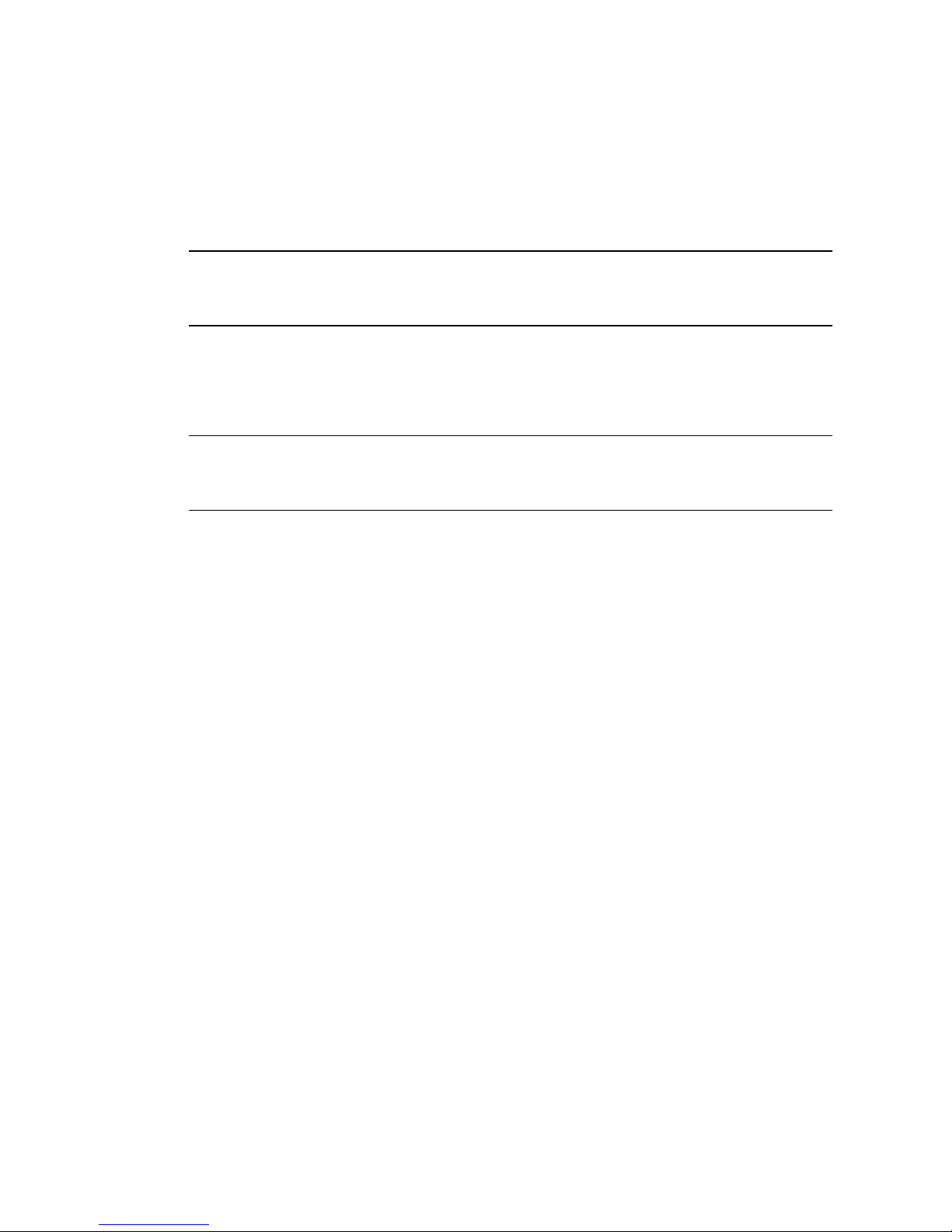
52 Sun Fire X4170 M2 and X4270 M2 Servers Installation Guide • January 2012
▼ Modify Network Settings
If you want to modify the network settings currently configured for the server, use
the following procedure.
Note – You can also change network settings using the BIOS Setup Utility. For
instructions on using the BIOS Setup Utility, see the Sun Fire X4170 M2 Server Service
Manual or the Sun Fire X4270 M2 Server Service Manual.
1. Log in to Oracle ILOM using one of the methods in “Log In to Oracle ILOM
Using a Serial Connection” on page 50 or “Log In to Oracle ILOM Using an
Ethernet Connection” on page 51.
Note – If you log in to Oracle ILOM using an Ethernet connection, after you modify
the network settings, your connection will be terminated, and you will have to log
back in using the new settings.
2. Perform the network configuration instructions that apply to your network
environment, then test the network settings:
■ To view or configure IPv4 network settings, perform Step 3 to Step 4.
■ To view or configure IPv6 network settings, perform Step 5 to Step 8.
■ To test the IPv4 or IPv6 network settings, see “Test IPv4 or IPv6 Network
Configuration” on page 56.
3. For IPv4 network configurations, use the cd command to navigate to the
/network directory:
-> cd /SP/network
4. Do one of the following:
■ If you have a DHCP server on the network, type the following command to
view the settings assigned to the server by the DHCP server:
-> show /SP/network
■ If there is no DHCP server, or if you want to assign settings, use the set
command to assign values for the properties listed in the following table. For
example:
-> set /SP/network/ pendingipdiscovery=static
-> set /SP/network/ pendingipaddress=10.8.183.106
-> set /SP/network/ pendingipnetmask=255.255.255.0
-> set /SP/network/ pendingipgateway=10.8.183.254
-> set /SP/network/ commitpending=true

Chapter 4 Connecting to Oracle ILOM and Applying Main Power to the Server 53
Note – If you are logged in to Oracle ILOM using an Ethernet connection, when you
set commitpending to true to commit the changes to the network settings, your
Oracle ILOM connection will be terminated and you will have to log back in using
the new settings.
5. For IPv6 network configurations, use the cd command to navigate to the
/network/ipv6 directory:
-> cd SP/network/ipv6
6. Type the show command to view the IPv6 network settings configured on the
device.
For example, see the following sample output values for the IPv6 properties on a
server SP device.
Property Set Property Value Description
state set state=enabled The network state is
enabled by default.
pendingipdiscovery set pendingipdiscovery=
static
To enable a static network
configuration, set
pendingipdiscovery to
static.
By default,
pendingipdiscovery is
set to dhcp.
pendingipaddress
pendingipnetmask
pendingipgateway
set pendingipaddress=
<ip_address>
pendingipnetmask=<netmask>
pendingipgateway=<gateway>
To assign multiple static
network settings, type the
set command followed by
the pending command for
each property value (IP
address, netmask, and
gateway), then type the
static value that you want
to assign.
commitpending= set commitpending=true Type set
commitpending=true to
commit changes.
-> show
/SP/network/ipv6
Targets:
Properties:

54 Sun Fire X4170 M2 and X4270 M2 Servers Installation Guide • January 2012
7. To configure an IPv6 auto-configuration option, use the set command to
specify the following auto-configuration property values:
Note – The IPv6 configuration options take affect after they are set. You do not need
to commit these changes under the /network target.
state = enabled
autoconfig = stateless
dhcpv6_server_duid = (none)
link_local_ipaddress = fe80::214:4fff:feca:5f7e/64
static_ipaddress = ::/128
ipgateway = fe80::211:5dff:febe:5000/128
pending_static_ipaddress = ::/128
dynamic_ipaddress_1 fec0:a:8:b7:214:4fff:feca:5f7e/64
Commands:
cd
show
Property Set Property Value Description
state set state=enabled The IPv6 network state is enabled by
default. To enable an IPv6 autoconfiguration option this state must be set
to enabled.
autoconfig set autoconfig=<value> Specify this command followed by the
autoconfiguration value you want to set.
Options include:
• stateless (default setting)
Automatically assigns IP address learned
from IPv6 network router.
• dhcpv6_stateless
Automatically assigns DNS information
learned from the DHCP server.
• dhcpv6_stateful
Automatically assigns the IPv6 address
learned from the DHCPv6 server.
• disable
Disables all auto-configuration property
values and sets the read-only property
value for link local address

Chapter 4 Connecting to Oracle ILOM and Applying Main Power to the Server 55
Note – You can enable the stateless auto-configuration option to run at the same
time as when the option for dhcpv6_stateless is enabled or as when the option
for dhcpv6_stateful is enabled. However, the auto-configuration options for
dhcpv6_stateless and dhcpv6_stateful should not be enabled to run at the
same time
8. To set a static IPv6 address, complete these steps:
a. Specify the following property types:
b. Commit the pending IPv6 static network parameters by typing the following
command:
-> set commitpending=true
Note – Network settings are considered pending until you commit them. Assigning
a new static IP address to the device will end all active Oracle ILOM sessions to the
device. To log back in to Oracle ILOM, you will need to create a new session using
the newly assigned IP address.
9. Test the IPv4 or IPv6 network configuration from Oracle ILOM using the
Network Test Tools (Ping and Ping6).
For details, see “Test IPv4 or IPv6 Network Configuration” on page 56.
Property Set Property Value Description
state set state=enabled The IPv6 network state is
enabled by default. To enable a
static IP address this state must
be set to enabled.
pendingipaddress set
pending_static_ipaddress
=<ip6_address>/<subnet mask
length in bits>
Type this command followed by
the property value for the static
IPv6 address and net mask that
you want to assign to the device.
IPv6 address
example:fec0:a:8:b7:214:4f
ff:feca:5f7e/64

56 Sun Fire X4170 M2 and X4270 M2 Servers Installation Guide • January 2012
▼ Test IPv4 or IPv6 Network Configuration
1. At the Oracle ILOM CLI prompt, type the show command to view the network
test targets and properties.
For example, see the following output the shows the test target properties.
2. Use the set ping or set ping6 command to send a network test from the
device to a specified network destination:
▼ Exit Oracle ILOM
● To end an Oracle ILOM session, at the CLI prompt, type exit.
-> show
/SP/network/test
Targets:
Properties:
ping = (Cannot show property)
ping6 = (Cannot show property)
Commands:
cd
set
show
Property Set Property Value Description
ping set ping=<IPv4_address> Type the set ping= command at
the command prompt followed by
the IPv4 test destination address.
For example:
-> set ping=10.8.183.106
Ping of 10.8.183.106
succeeded
ping6 set ping6=<IPv6_address> Type the set ping6= command
followed by the IPv6 test
destination address.
For example:-> set ping6=
fe80::211:5dff:febe:5000
Ping of
fe80::211:5dff:febe:5000
succeeded

Chapter 4 Connecting to Oracle ILOM and Applying Main Power to the Server 57
Applying Main Power to the Server
After you have verified that you can connect to Oracle ILOM and are ready to install
or configure an operating system, apply main power to the server.
▼ Apply Main Power to the Server
1. Verify that the Power/OK LED on the front panel of the server is in the standby
power mode.
In standby power mode, the OK/Power LED illuminates in a standby blink
pattern (0.1 seconds on, 2.9 seconds off), indicating that the SP is working.
2. Press the Power button on the server’s front panel to apply main power to the
server.
▼ Power Off From Main Power
● To remove main power from the server, use one of the following two methods:
■ Graceful shutdown – Momentarily press and release the Power button on the
front panel. This causes Advanced Configuration and Power Interface (ACPI)enabled operating systems to perform an orderly shutdown. Servers not
running ACPI-enabled operating systems will shut down to standby power
mode immediately.
■ Emergency shutdown – Press and hold the Power button for at least four
seconds until the main power is off and the server enters standby power mode.
When the main power is off, the Power/OK LED on the front panel flashes,
indicating that the server is in standby power mode.
Caution – To completely power off the server, you must disconnect the AC power
cords from the AC inlets of the power supplies on the back panel of the server.

58 Sun Fire X4170 M2 and X4270 M2 Servers Installation Guide • January 2012

59
CHAPTER
5
Installing or Configuring an
Operating System
You can either install an operating system or, if the server was shipped with a
preinstalled operating system, you can configure that preinstalled system.
This chapter includes the following topics:
■ “Installing an Operating System” on page 59
■ “Configuring a Preinstalled Operating System” on page 60
Installing an Operating System
TABLE 5-1 lists the operating systems supported on the Sun Fire X4170 M2 and X4270
M2 Servers at the time of publication of this document, along with information
about where to get instructions for installing each operating system.
For an up-to-date list of the latest operating systems supported on the Sun Fire
X4170 M2 and X4270 M2 Servers, go to the following web sites and navigate to the
appropriate page:
■ http://www.oracle.com/goto/x4170m2
■ http://www.oracle.com/goto/x4270m2

60 Sun Fire X4170 M2 and X4270 M2 Servers Installation Guide • January 2012
Configuring a Preinstalled Operating
System
If your server was shipped with an operating system preinstalled, you must
configure that operating system before you can use it on the server.
TABLE 5-2 lists the
preinstalled operating systems available for the Sun Fire X4170 M2 and X4270 M2
Servers at the time of publication of this document, along with information about
where to get instructions for configuring each preinstalled operating system.
For an up-to-date list of the latest operating systems supported on the Sun Fire
X4170 M2 and X4270 M2 Servers, go to the following web sites and navigate to the
appropriate page:
■ http://www.oracle.com/goto/x4170m2
TABLE 5-1 Supported Operating Systems
Operating
System Supported Version For More Information, See:
Oracle
Solaris
• Oracle Solaris 10 10/09, Oracle
Solaris 10 9/10, and Oracle 10 8/11
• Sun Fire X4170 M2 and X4270 M2
Servers Installation Guide for Linux,
Virtual Machine Software, and Oracle
Solaris Operating Systems
Linux • Oracle Linux 5.5, 5.6, 5.7, 6.0, and 6.1
(64-bit)
• Red Hat Enterprise Linux (RHEL)
5.5, 5.6, 5.7, 6.0, and 6.1 (64-bit)
• SUSE Linux Enterprise Server (SLES)
10 SP3 and SP4 (64-bit)
• SLES 11 (64-bit)
• SLES 11 SP1 (64- bit)
• Sun Fire X4170 M2 and X4270 M2
Servers Installation Guide for Linux,
Virtual Machine Software, and Oracle
Solaris Operating Systems
Virtual
Machine
Software
• Oracle VM 2.2.1, 2.2.2, and 3.0.1
• VMware ESX and ESXi 4.0 Update 2
and 4.1
• Sun Fire X4170 M2 and X4270 M2
Servers Installation Guide for Linux,
Virtual Machine Software, and Oracle
Solaris Operating Systems
Windows Microsoft Windows Server 2008 SP2
(64-bit)
Microsoft Windows Server 2008 R2,
SP1
Microsoft Windows Server 2008 R2
• Sun Fire X4170 M2 and X4270 M2
Servers Installation Guide for
Windows Operating Systems

Chapter 5 Installing or Configuring an Operating System 61
■ http://www.oracle.com/goto/x4270m2
TABLE 5-2 Preinstalled Operating Systems Available for the Sun Fire X4170 M2 and
X4270 M2 Servers
Operating System For Configuration Information, See:
Oracle Solaris Chapter 6 of this guide
Virtual Machine
Software
Chapter 7 of this guide

62 Sun Fire X4170 M2 and X4270 M2 Servers Installation Guide • January 2012

63
CHAPTER
6
Configuring the Preinstalled
Solaris 10 Operating System
This chapter explains the steps for configuring the Oracle Solaris 10 Operating
System (OS) that is preinstalled on server, if ordered.
Note – Unlike with SPARC systems, you will not see the output of the preinstalled
Solaris 10 image through a monitor when you power on the server. You will see the
BIOS power-on self-test (POST) and other boot information output.
This chapter includes the following topics:
■ “Configuration Worksheet” on page 63
■ “Configuring Server RAID Drives” on page 66
■ “Configuring the Preinstalled Oracle Solaris 10 Operating System” on page 67
■ “Oracle Solaris 10 Operating System User Information” on page 69
■ “Using the Oracle Solaris Installation Program” on page 69
■ “Reinstalling the Oracle Solaris Operating System” on page 70
Configuration Worksheet
Before you begin configuring the operating system, use the configuration worksheet
in
TABLE 6-1 to gather the information that you will need. You need to collect only the
information that applies to your application of the system.
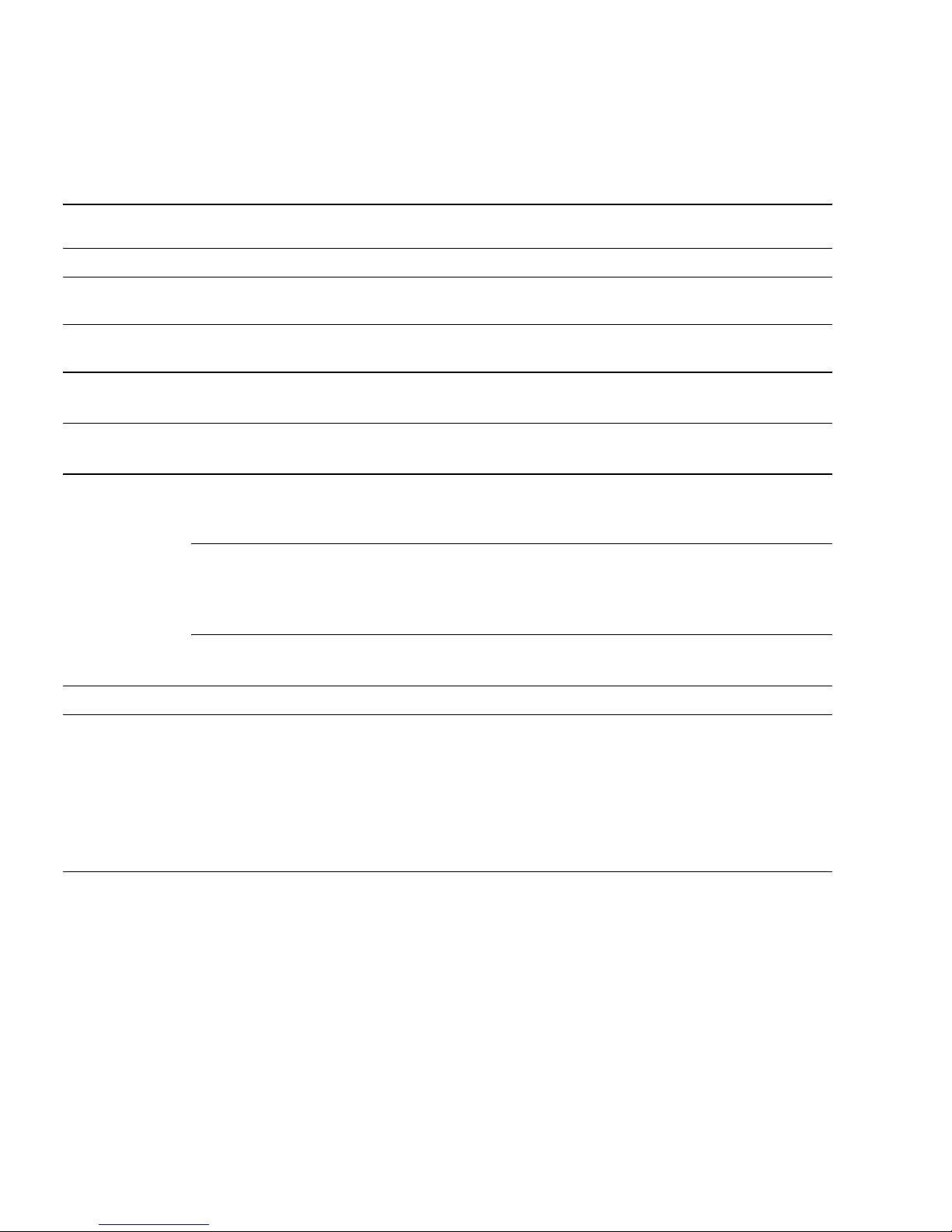
64 Sun Fire X4170 M2 and X4270 M2 Servers Installation Guide • January 2012
TABLE 6-1 Worksheet for Operating System Configuration
Information for Installation Description or Example
Your Answers:
Defaults (*)
Language Select from the list of available languages for the OS. English*
Locale Select your geographic region from the list of
available locales.
Terminal Select the type of terminal that you are using from
the list of available terminal types.
Network connection Is the system connected to a network? • Networked
• Non-networked*
DHCP Can the system use Dynamic Host Configuration
Protocol (DHCP) to configure its network interfaces?
•Yes
• No*
If you are not
using DHCP,
note the network
address:
IP address If you are not using DHCP, supply the IP address for
the system.
Example: 129.200.9.1
Subnet If you are not using DHCP, is the system part of a
subnet?
If yes, what is the netmask of the subnet?
Example: 255.255.0.0
255.255.0.0*
IPv6 Do you want to enable IPv6 on this machine? • Yes
• No*
Host name Choose a host name for the system.
Kerberos Do you want to configure Kerberos security on this
machine?
If yes, gather this information:
Default realm:
Administration server:
First KDC:
(Optional) Additional KDCs:
•Yes
• No*

Chapter 6 Configuring the Preinstalled Solaris 10 Operating System 65
Name service Name service If applicable, which name service should this system
use?
• NIS+
• NIS
• DNS
• LDAP
• None*
Domain name Provide the name of the domain in which the system
resides.
NIS+ and NIS If you chose NIS+ or NIS, do you want to specify a
name server, or let the installation program find
one?
• Specify One
• Find One*
DNS If you chose DNS, provide IP addresses for the DNS
server. You must enter at least one IP address, but
you can enter up to three addresses.
You can also enter a list of domains to search when a
DNS query is made.
Search domain:
Search domain:
Search domain:
LDAP If you chose LDAP, provide the following information
about your LDAP profile:
Profile name:
Profile server:
If you specify a proxy credential level in your LDAP
profile, gather the following information:
Proxy-bind distinguished name:
Proxy-bind password:
TABLE 6-1 Worksheet for Operating System Configuration (Continued)
Information for Installation Description or Example
Your Answers:
Defaults (*)

66 Sun Fire X4170 M2 and X4270 M2 Servers Installation Guide • January 2012
Configuring Server RAID Drives
Configuring server RAID drives is not a supported feature of the preinstalled
version of the Solaris 10 OS, as the preinstalled OS will be erased during RAID
migration. If you want to configure your server drives in a RAID, refer to the
following documents for instructions on configuring RAID and installing the
Solaris 10 OS.
■ LSI MegaRAID SAS Software User’s Guide, which is available at:
http://www.lsi.com/http://www.lsi.com/support/sun
Default route Do you want to specify a default route IP address, or
let the OS installation program find one?
The default route provides a bridge that forwards
traffic between two physical networks. An IP
address is a unique number that identifies each host
on a network.
You have the following choices:
• You can specify the IP address. An
/etc/defaultrouter file is created with the
specified IP address. When the system is rebooted,
the specified IP address becomes the default
route.
• You can let the OS installation program detect an
IP address. However, the system must be on a
subnet that has a router that advertises itself by
using the Internet Control Message Protocol
(ICMP) for router discovery. If you are using the
command-line interface, the software detects an IP
address when the system is booted.
• You can select None if you do not have a router or
do not want the software to detect an IP address
at this time. The software automatically tries to
detect an IP address on reboot.
• Specify One
• Detect One
• None*
Time zone How do you want to specify your default time zone? • Geographic
region*
• Offset from GM
• Time zone file
Root password Choose a root password for the system.
TABLE 6-1 Worksheet for Operating System Configuration (Continued)
Information for Installation Description or Example
Your Answers:
Defaults (*)
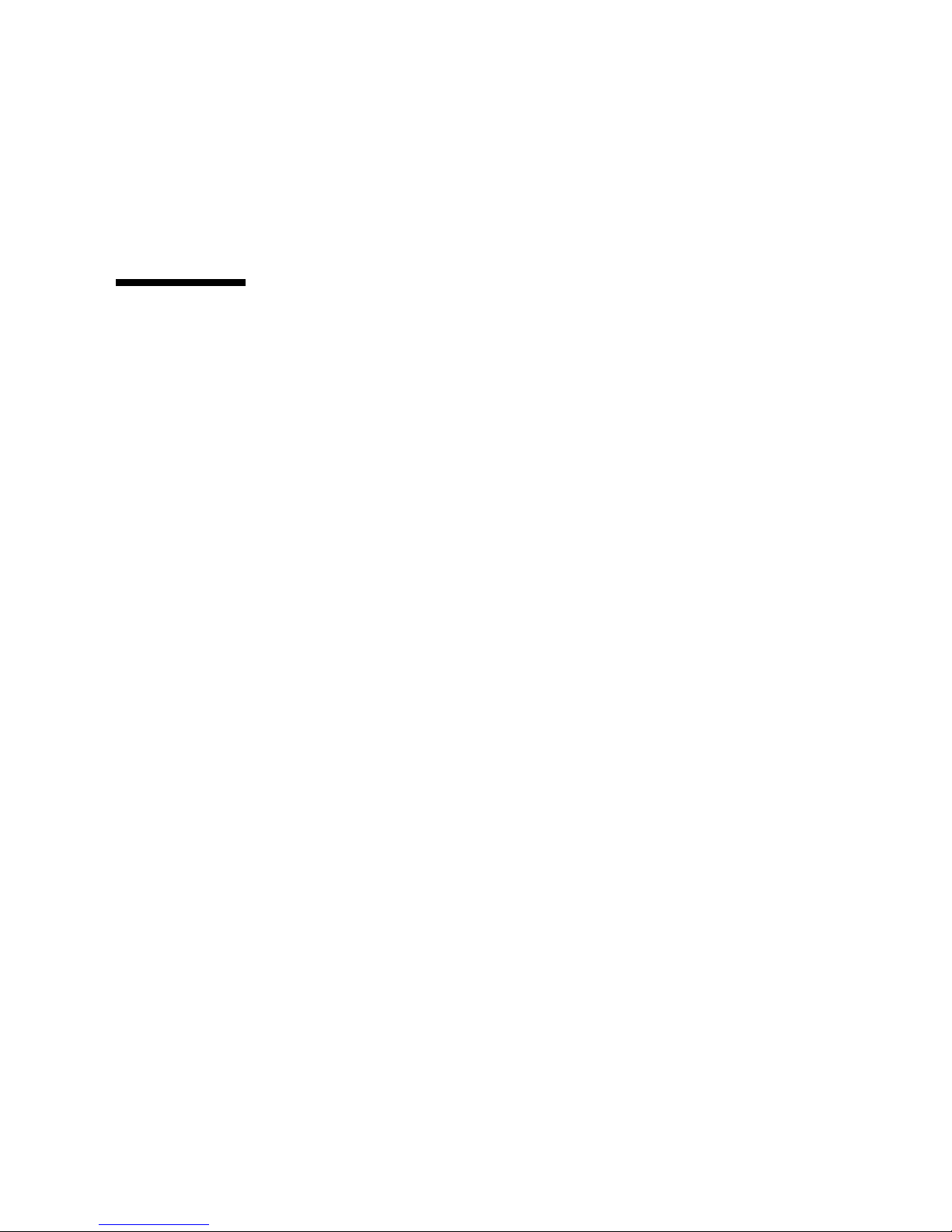
Chapter 6 Configuring the Preinstalled Solaris 10 Operating System 67
■ Sun Fire X4170 M2 and X4270 M2 Servers Installation Guide for Linux, Virtual
Machine Software, and Oracle Solaris Operating Systems, which is available at:
http://www.oracle.com/pls/topic/lookup?ctx=E19762-01
http://www.oracle.com/pls/topic/lookup?ctx=E19245-01
Configuring the Preinstalled Oracle
Solaris 10 Operating System
After you have completed the configuration worksheet, use the following procedure
to configure the preinstalled Oracle Solaris software.
▼ Configure Oracle Solaris 10 OS
1. If you are not already logged in to Oracle ILOM, log in either locally from a
serial connection, or remotely from an Ethernet connection.
See “Log In to Oracle ILOM Using a Serial Connection” on page 50 or “Log In to
Oracle ILOM Using an Ethernet Connection” on page 51.
2. If main power has not yet been applied to the server, apply main power.
See “Apply Main Power to the Server” on page 57.
3. From the Oracle ILOM prompt, type the following command and answer the
prompt:
-> start /SP/console
Are you sure you want to start /SP/console (y/n)? y
Serial console started.
The GRUB menu appears.
From the GRUB menu (
FIGURE 6-1), you can choose whether you want to continue
to direct the display to the serial port, or whether you want to direct the display
to a device connected to the video port.
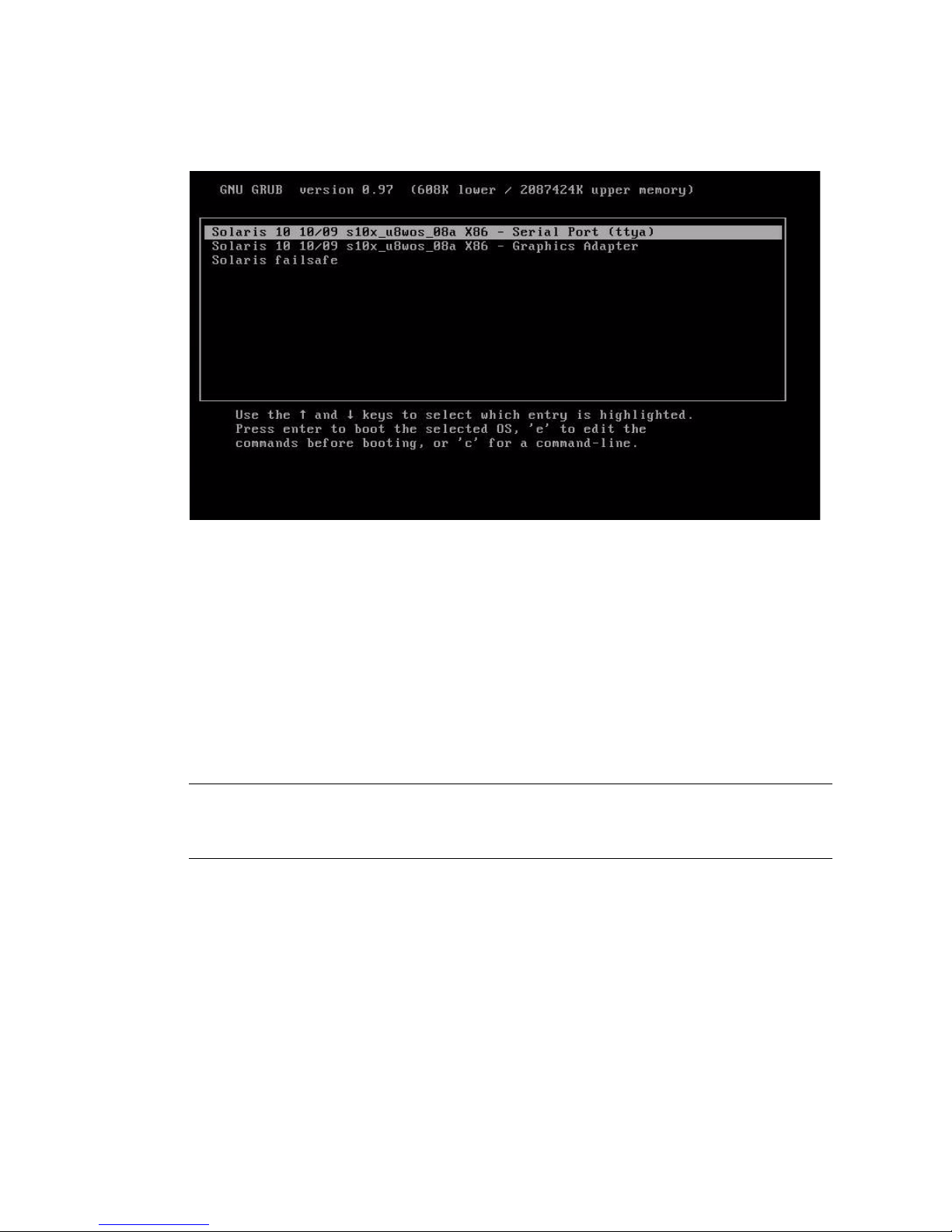
68 Sun Fire X4170 M2 and X4270 M2 Servers Installation Guide • January 2012
FIGURE 6-1 GRUB Menu Screen for Preinstalled Oracle Solaris
4. Use the up and down arrow keys to select the display option.
■ To display output to the serial port, choose the following option:
Solaris 10 10/09 s10x_u8wos_u08a X86 - Serial Port (tty)
■ To display output to the video port, choose the following option:
Solaris 10 10/09 s10x_u8wos_u08a X86 - Graphics Adapter
If you choose to display output to the video port, you must connect a device to
the VGA connector on the server and then complete the configuration from
that device. See Chapter 3 for information about attaching devices to the
server.
Note – By default, the system displays the output to the serial port. If you do not
select an option on the GRUB menu, after 10 seconds, the GRUB menu is no longer
available, and the system continues with the output directed to the serial port.
5. Follow the Oracle Solaris 10 on-screen prompts to configure the software.
Use the information gathered in “Configuration Worksheet” on page 63 to help
you enter the system and network information as you are prompted.
The screens that are displayed will vary, depending on the method that you chose
for assigning network information to the server (DHCP or static IP address).
After you have entered the system configuration information, the server
completes the boot process and displays the Oracle Solaris login prompt.
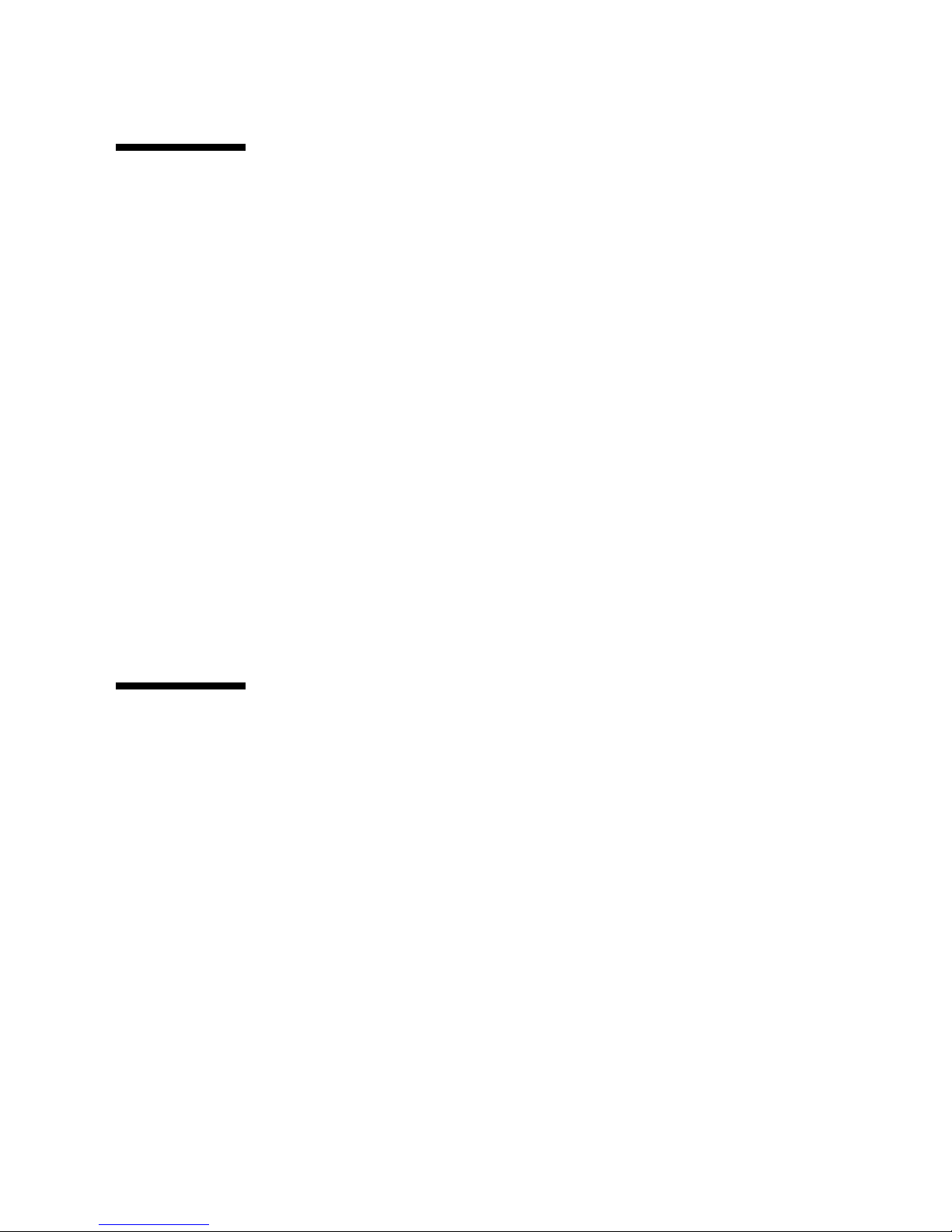
Chapter 6 Configuring the Preinstalled Solaris 10 Operating System 69
Oracle Solaris 10 Operating System User
Information
This section provides pointers to information about the Oracle Solaris 10 Operating
System.
Oracle Solaris 10 User Documentation
Oracle Solaris 10 OS documentation is available from the Oracle web site at:
http://www.oracle.com/technetwork/serverstorage/solaris10/overview/index.html
■ Select the Documentation tab, then select Product Documentation.
■ See the Sun Fire X4170 M2 and X4270 M2 Servers Product Notes for patch and other
late-breaking information. For patches and instructions, go to the My Oracle
Support web site and navigate to the appropriate page:
http://support.oracle.com
Solaris 10 documentation is also available on the Solaris Documentation DVD
included with your Solaris OS software.
Using the Oracle Solaris Installation
Program
The Oracle Solaris Installation Program on the Oracle Solaris 10 OS DVD can be run
with a graphical user interface (GUI) or as an interactive text installer in a remote
console. The Oracle Solaris Device Configuration Assistant is included in the Oracle
Solaris Installation Program.
Follow the instructions for x86-based systems, not SPARC-based systems. For more
information, see the Oracle Solaris 10 Release and Installation Collection for the
version of the Oracle Solaris 10 Operating System you have installed.
Documentation is available at:
http://www.oracle.com/technetwork/serverstorage/solaris10/documentation/index.html
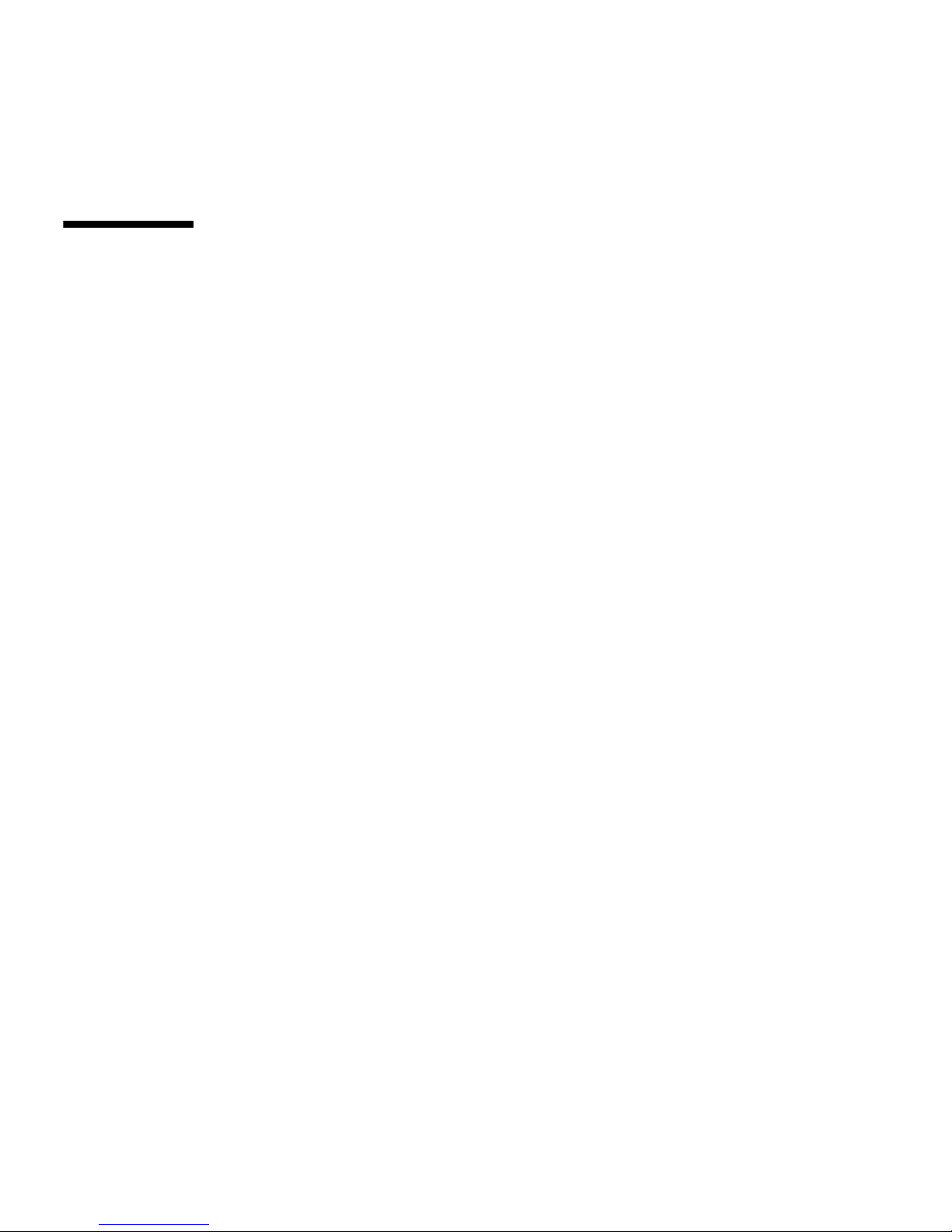
70 Sun Fire X4170 M2 and X4270 M2 Servers Installation Guide • January 2012
After you configure the preinstalled Solaris OS, the Solaris Installation Program
reboots the system and prompts you to log in.
Reinstalling the Oracle Solaris Operating
System
If you want to reinstall the Oracle Solaris OS or install a different version of the
Oracle Solaris OS, refer to the Oracle Solaris 10 Installation Guide: Basic Installations.
Download the Solaris Operating System
You can download software for the Solaris OS and patches from the following sites:
■ To download the Solaris 10 Operating System, go to:
http://www.oracle.com/technetwork/serverstorage/solaris10/downloads/index.html
■ To download Solaris patches, go to the My Oracle Support web site at:
http://support.oracle.com

71
CHAPTER
7
Configuring the Preinstalled
Oracle VM Software
This chapter explains the steps for configuring the Oracle VM software that is
preinstalled on the server, if ordered.
This chapter includes the following topics:
■ “Configuration Worksheets” on page 71
■ “Configuring the Preinstalled Oracle VM Software” on page 74
■ “Using Oracle VM” on page 77
Configuration Worksheets
Before you begin configuring the Oracle VM software, use the worksheets in this
section to gather the information you will need.
Oracle VM Server Configuration
Use TABLE 7-2 to collect the information you will need to configure the Oracle VM
Server portion of the preinstalled Oracle VM software.

72 Sun Fire X4170 M2 and X4270 M2 Servers Installation Guide • January 2012
Oracle VM Manager Configuration
The Oracle VM software preinstalled on your server includes optional Oracle Linux
VM Manager software.
If you already have an Oracle VM Manager installed on your network, it is not
necessary to deploy the Oracle Linux VM Manager, since you can register the new
Oracle VM Server to the existing VM Manager. In this case, when the installation
script asks Deploy Oracle VM Manager virtual machine?, enter n (no). It is
not necessary to fill out the worksheet in
TABLE 7-2.
TABLE 7-1 Worksheet for Oracle VM Server Configuration
Information for
Configuration Description or Example Your Answers
Oracle VM
Server
passwords
Root Choose a root password; there are no
restrictions on the characters or
length.
Oracle VM
agent
Choose an Oracle VM agent
password; password must be at least
six characters.
Network
interface
Supply the interface to be used to
manage the server.
Network
configuration
Static IP
address
Supply the IP address for the server.
A static IP address is required.
Example: 172.16.9.1
Netmask If the server is part of a subnet,
supply the netmask of the subnet.
Example: 255.255.0.0
Gateway If the server is accessed via a
gateway, supply the IP address of the
gateway.
DNS server Supply the IP address for the domain
name server (DNS). One (and only
one) DNS is required.
Hostname Supply the fully qualified domain
name for the server.
Example: foo.oracle.com

Chapter 7 Configuring the Preinstalled Oracle VM Software 73
However, if you do not currently have an Oracle VM Manager in your configuration,
enter y (yes) in response to the question about deploying a VM Manager, and then
configure the Oracle VM Manager by responding to the on-screen prompts. Use
TABLE 7-2 to collect the information you will need to configure the Oracle VM
Manager.
Note – If you do not install the Oracle VM Manager and you do not already have an
existing Oracle VM Manager as part of your configuration, you will be unable to use
the Oracle VM Server software.
TABLE 7-2 Worksheet for Oracle VM Manager Configuration
Information for
Configuration Description or Example Your Answers
Oracle VM agent
password
The Oracle VM agent password you
entered during configuration of the
Oracle VM Server.
Network
configuration
Static IP
address
Supply the IP address for the server.
A static IP address is required.
Example: 172.16.9.1
Netmask If the system is part of a subnet,
supply the netmask of the subnet.
Example: 255.255.0.0
Gateway If the server is accessed via a
gateway, supply the IP address of the
gateway.
DNS server Supply the IP address for the domain
name server (DNS). One (and only
one) DNS is required.
Hostname Supply the fully qualified domain
name for the server.
Example: foo.oracle.com
Oracle VM
Manager
passwords
database
account
Choose a password for the database
account; there are no restrictions on
the characters or length.
OVS Choose a password for the OVS;
there are no restrictions on the
characters or length.
oc4jadmin Choose a password for oc4jadmin;
there are no restrictions on the
characters or length.

74 Sun Fire X4170 M2 and X4270 M2 Servers Installation Guide • January 2012
Configuring the Preinstalled Oracle VM
Software
After you have completed the configuration worksheets, use the following
procedure to configure the preinstalled Oracle VM software.
▼ Configure Oracle VM
1. If you are not already logged in to Oracle ILOM, log in locally from a serial
connection or remotely using an Ethernet connection.
See “Log In to Oracle ILOM Using a Serial Connection” on page 50 or “Log In to
Oracle ILOM Using an Ethernet Connection” on page 51.
Web Service
keystore
Choose a password for Web Service
keystore; there are no restrictions on
the characters or length.
HTTPS Enable
HTTPS
access for
Oracle VM
Manager?
Do you want the Oracle VM
Manager to be accessible from
HTTPS?
Yes (Default)
No
Default admin
password
Password
for default
admin
account
Choose a password for the default
admin account; there are no
restrictions on the characters or
length.
SMTP server Outgoing
mail server
hostname
Supply hostname of the SMTP server
the system should use to send
outgoing email.
Email Email for
default
admin
account
Enter an email address for the
default admin account. If you use the
Forget Password feature, Oracle VM
sends new passwords to this address.
Server pool Enter name of server pool; there are
no restrictions on the characters or
length.
TABLE 7-2 Worksheet for Oracle VM Manager Configuration (Continued)
Information for
Configuration Description or Example Your Answers

Chapter 7 Configuring the Preinstalled Oracle VM Software 75
2. If main power has not yet been applied to the server, apply main power.
See “Apply Main Power to the Server” on page 57.
3. From the Oracle ILOM prompt, type the following command and answer the
prompt:
-> start /SP/console
Are you sure you want to start /SP/console (y/n)? y
Serial console started.
The GRUB menu (
FIGURE 7-1) appears.
From the GRUB menu, you can choose whether you want to continue to direct the
display to the serial port, or whether you want to direct the display to a device
connected to the video port.
Note – If you do not press a key within five seconds, the GRUB menu disappears
from the screen and the display is by default directed to the serial port. To pause at
the GRUB menu, press any key other than Enter. Then select the option you want to
use and Press Enter to continue.
FIGURE 7-1 GRUB Menu Screen for Preinstalled Oracle VM
4. Use the up and down arrow keys to select the display option.
Note – The first two options and the last option listed on the screen are not
supported.

76 Sun Fire X4170 M2 and X4270 M2 Servers Installation Guide • January 2012
■ To display output to the video port, select the third option on the list and press
Enter:
Oracle VM Server - ovs (xen-64-3.4.0 2.6.18-
128.2.1.4.25.eI5ovs)
If you choose this option, you must connect a device to the video connector on
the server.
■ To display output to the serial port, select the fourth option on the list and
press Enter:
Oracle VM Server - ovs serial console (xen-64-3.4.0 2.6.18-
128.2.1.4.25 ->
This is the default option. If you do not select an option on the GRUB menu,
after five seconds, the GRUB menu is no longer available and the system
continues with the output directed to the serial port.
5. Follow the Oracle VM on-screen prompts to configure the Oracle VM Server
portion of the software.
Use the information you entered in the Oracle VM Server worksheet in
TABLE 7-1
to respond to the prompts.
After you have configured the Oracle VM Server portion of the software, the
following prompt is displayed:
Deploy Oracle VM Manager virtual machine?
6. Do one of the following:
■ If you already have an Oracle VM Manager as part of your configuration, enter
n.
You can register the new Oracle VM Server to the existing Oracle VM Manager.
■ If you do not currently have an Oracle VM Manager as part of your
configuration, enter y to install the Oracle VM Manager and then follow the
on-screen prompts to configure the Oracle VM Manager.
Use the information you entered in the Oracle VM Manager worksheet in
TABLE 7-2 to respond to the prompts.
Note – If you do not install the Oracle VM Manager and you do not already have an
existing Oracle VM Manager as part of your configuration, you will be unable to use
the Oracle VM Server software.
After you have responded to all the prompts for system information, the server
completes the boot process and displays the Oracle VM login prompt.

Chapter 7 Configuring the Preinstalled Oracle VM Software 77
Using Oracle VM
For complete information about using Oracle VM, refer to the Oracle VM
documentation available at the following location:
http://www.oracle.com/technetwork/documentation/vm.096300.html
The following information should help you get started:
■ Either two or three VMs are installed on the server as part of the preinstalled
software configuration process, as follows:
■ Oracle Solaris
■ Oracle Linux
■ Oracle VM Manager (installed only if you selected it during the installation
procedure)
■ The default root password for the Oracle Linux VM is ovsroot. You configure
the root password for the Oracle Solaris VM as part of the Oracle Solaris
installation procedure.
■ The default console password for all three VMs is oracle.
If you installed the Oracle VM Manger, it will be booted and running at the end of
the configuration process. The other two VMs will be powered off. Before booting
those VMs, use Oracle VM Manager to edit the configuration of the VM and select
which interface to use.
FIGURE 7-2 and FIGURE 7-3 show an example of the Oracle VM
Manager screens used to select the interface for a VM.

78 Sun Fire X4170 M2 and X4270 M2 Servers Installation Guide • January 2012
FIGURE 7-2 Configuring the Virtual Machine
FIGURE 7-3 Selecting an Interface

Chapter 7 Configuring the Preinstalled Oracle VM Software 79

80 Sun Fire X4170 M2 and X4270 M2 Servers Installation Guide • January 2012

81
CHAPTER
8
If You Need Help
This chapter describes troubleshooting information and how to troubleshoot server
problems. Support contacts are also included.
This chapter includes the following topics:
■ “Setup Troubleshooting” on page 81
■ “Locate the Server Serial Number” on page 83
Setup Troubleshooting
This section contains information to help you troubleshoot minor server problems.
If you experience problems while setting up your server, refer to the troubleshooting
information in
TABLE 8-1.
TABLE 8-1 Troubleshooting Procedures
Problem Possible Solution
Server powers on, but
the monitor does not.
• Is the monitor turned on?
• Is the monitor power cord connected to a wall outlet?
• Is the monitor power cord connected to the monitor?
• Does the wall outlet have power? Test by plugging in another
device.
CD or DVD does not
eject from the media
tray when you press
the Eject button.
• Move the mouse or press any key on the keyboard. The drive
might be in low power mode.
• Use the utility software installed on your server to eject the CD.
• Ensure that the media in the device is not in use and is not
mounted by the operating system.

82 Sun Fire X4170 M2 and X4270 M2 Servers Installation Guide • January 2012
No video is displayed
on the monitor
screen.
• Is the monitor cable attached to the video connector?
• Does the monitor work when connected to another system?
• If you have another monitor, does it work when connected to the
original system?
• If, after POST and BIOS are complete, you no longer see video
output on your monitor and see only a flashing cursor, check the
configuration of the operating system to determine whether it is
configured to redirect its output exclusively over the serial line.
Server does not
power on when the
front panel Power
button is pressed.
Keep notes on the following situations in case you need to call for
service:
• Is the Power/OK LED flashing or constantly illuminated on the
front of the system? (Ensure that the power cord is connected to
the system and to a grounded power receptacle.)
• Does the wall outlet have power? Test by plugging in another
device.
• Does the monitor sync within five minutes after power on? (The
green LED on the monitor stops flashing and remains illuminated.)
• Has the system fully booted the Oracle ILOM SP? (Note that the
system will block Power button presses until the Oracle ILOM SP
is fully booted.)
Keyboard or mouse
does not respond to
actions.
• Verify that the mouse and keyboard cables are connected to the
USB 2.0 connectors on the server.
• Verify that the server is powered-on and the front Power/OK LED
is illuminated.
Server appears to be
in standby power
mode, but the
Power/OK LED does
not blink.
The Power/OK LED only blinks when all server components are in
standby power mode. A tape drive might be connected to your
server. Because tape drives do not enter standby power mode, the
Power/OK LED does not blink.
Hung or frozen
server: No response
from mouse or
keyboard or any
application.
Try to access your system from a different server on the network:
1. On another system, type: ping IP_address_of_server.
2. If a response is returned, then try logging in to the server using
either telnet, ssh,orrlogin.
3. If you successfully log in, list the running processes using the ps
command.
4. Kill any processes that appear unresponsive or should not be
running, by using the kill process_ID command.
5. Check the responsiveness of the server after each process is killed.
If the this procedure does not work, power cycle the server:
1. Press the Power/OK button to power off the server and wait 20 to
30 seconds.
2. Press the Power/OK button again to power on the system.
TABLE 8-1 Troubleshooting Procedures (Continued)
Problem Possible Solution
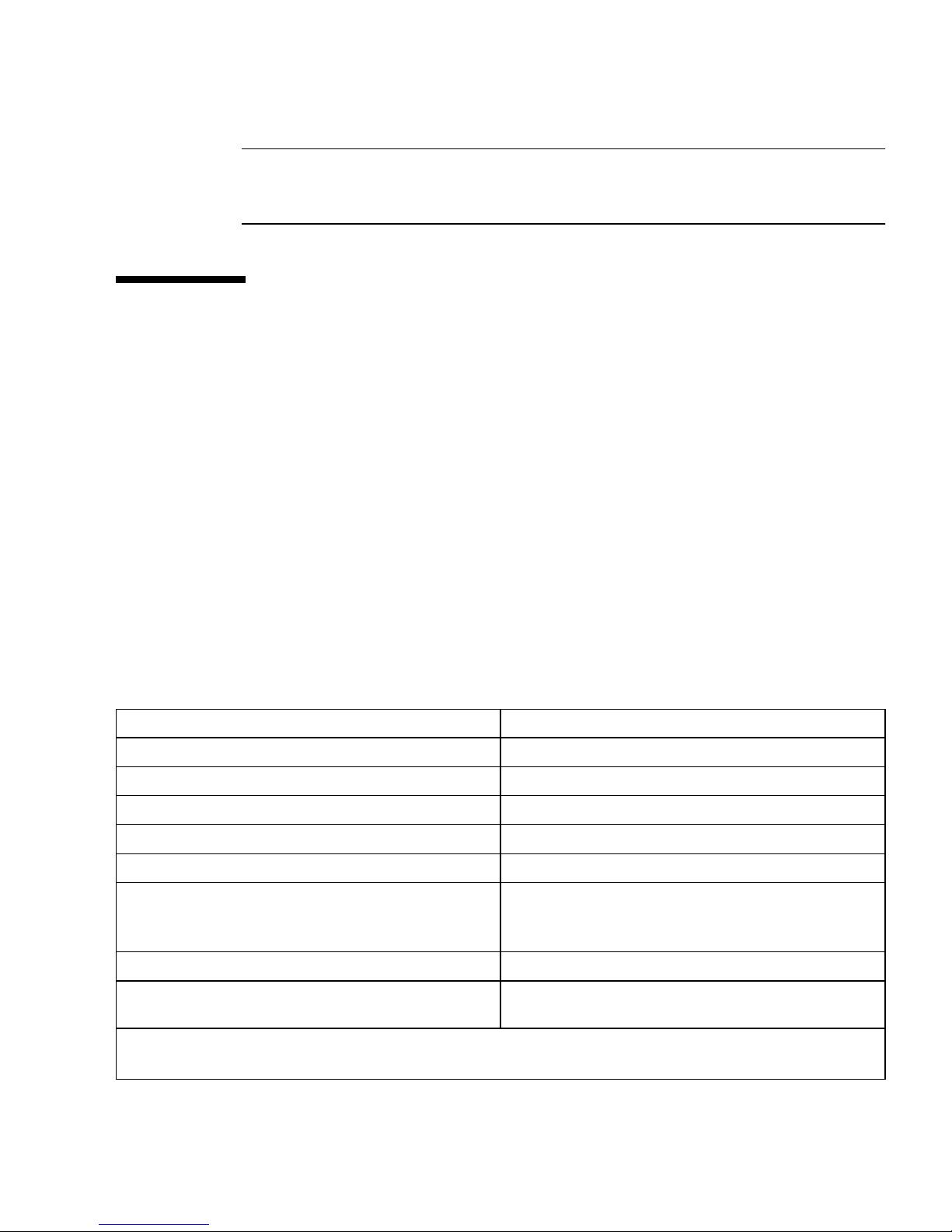
Chapter 8 If You Need Help 83
Note – For additional troubleshooting information, see the Sun Fire X4170 M2 Server
Service Manual, the Sun Fire X4270 M2 Server Service Manual, and the Oracle x86
Servers Diagnostics Guide.
Locate the Server Serial Number
You might need to have your server’s serial number when you ask for service on
your system. Record this number for future use. Use one of the following methods to
locate your server’s serial number:
■ See the RFID label that is located on the left side of the server’s front panel. This
label contains the server’s serial number. For an illustration of the server ’s front
panel, see “Server Description” on page 5.
■ Locate the yellow Customer Information Sheet (CIS) attached to your server
packaging. This sheet includes the serial number.
■ From Oracle ILOM, enter the show /SYS command or go to the System
Information tab in the Oracle ILOM browser interface.
Use
TABLE 8-2 to collect information that you might need to communicate to with
support personnel.
TABLE 8-2 System Information Needed for Support
System Configuration Information Needed Your Information
Service contract number
System model
Operating environment
System serial number
Peripherals attached to the system
Email address and phone number for you and a
secondary contact
Street address where the system is located
Administrator password
Summary of the problem and the work being done
when the problem occurred
Other useful information

84 Sun Fire X4170 M2 and X4270 M2 Servers Installation Guide • January 2012
IP address
Server name (system host name)
Network or internet domain name
Proxy server configuration
TABLE 8-2 System Information Needed for Support (Continued)
System Configuration Information Needed Your Information
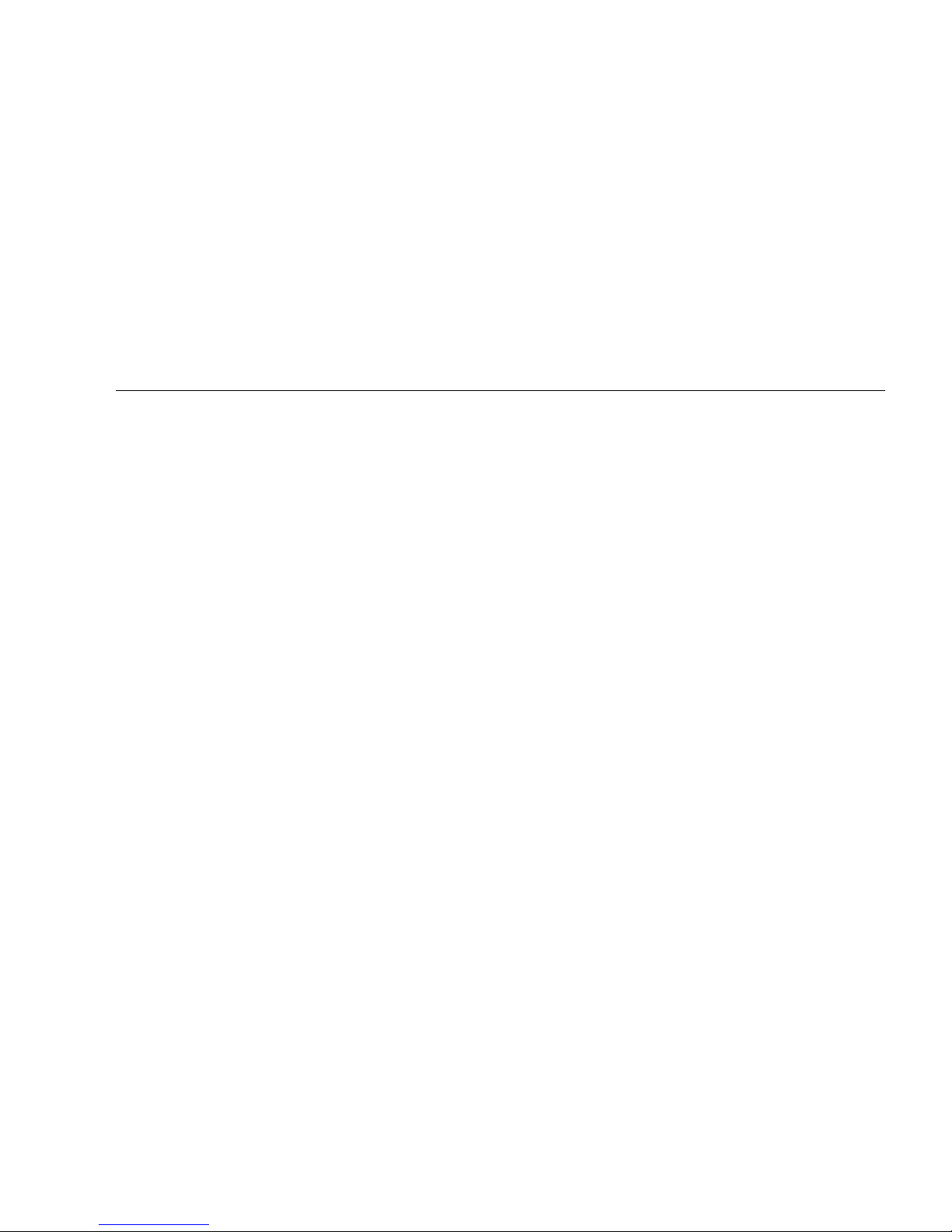
85
Index
A
antistatic grounding strap, 3
anti-tip bar, 26
B
back panel
components
Sun Fire X4170 M2 Server, 8
Sun Fire X4270 M2 Server, 9
back panel ports and connectors
location of
Sun Fire X4170 M2 Server, 45
Sun Fire X4270 M2 Server, 46
bolt-on slide-rail assemblies, 20, 24
C
cable hangers
installing on Sun Fire X4270 M2 Server, 42
cable hooks and straps
installing on Sun Fire X4170 M2 Server, 35
cable management arm (CMA)
installing on Sun Fire X4170 M2 Server, 30
installing on Sun Fire X4270 M2 Server, 37
verifying operation, 44
chassis
locating pins, 22
E
electrical specifications, 13
electronic components
protecting from electrostatic damage, 3
electrostatic discharge (ESD)
precautions, 3
environmental requirements, 15
Ethernet cables
connecting, 47
Ethernet connection
logging in to ILOM, 51
external cables
connecting, 46
F
front panel
features and components
Sun Fire X4170 M2 Server, 5
Sun Fire X4270 M2 Server, 6, 7
G
Gigabit Ethernet (LAN) connectors, 47
I
ILOM SP
connecting to, 49
default user name and password, 50, 51
initial setup and configuration, 49
installation task checklist, 2
installing server into a rack, 17, 18
inventory
package contents, 4
M
mounting brackets
installing, 22

86 Sun Fire X4170 M2 and X4270 M2 Servers Installation Guide • January 2012
O
operating systems
Oracle VM, configuring preinstalled
software, 71
Solaris OS
configuring preinstalled software, 63
downloading, 70
location of user documentation, 69
reinstalling, 70
options
server components, 5
Oracle Solaris OS preinstalled software,
configuration worksheet, 63
Oracle VM preinstalled software, configuration
worksheet, 71
P
PCIe cards
list of supported cards, 12
physical specifications, 13
ports
SER MGT/RJ-45, 47
SP NET MGT Ethernet, 47
Power button
location of, 6
power cables, 46
connecting, 46
power dissipation numbers
meaning of, 13
preinstalled
Oracle VM, configuring, 71
Product Serial Number label
location of, 83
R
rack compatibility, checking, 18
rack installation, 17, 18
rack posts, 24
rackmount
anti-tip bar, 26
cable hangers
installing on Sun Fire X4270 M2 Server, 42
cable hooks and straps
installing on Sun Fire X4170 M2 Server, 35
CMA slide-rail connector, 33, 40
installing cables on Sun Fire X4170 M2 Server, 35
installing cables on Sun Fire X4270 M2 Server, 42
kit, 17
mounting holes, 24
rail assembly, 17
rail-width spacer, 25
slide-rail stops
releasing, 44
rail assembly, 17
rail-width spacer, 25
S
SER MGT/RJ-45 port
location of, 46
serial connection
logging in to ILOM, 50
serial null modem cable
connecting, 47
server
power shutdown procedures, 57
troubleshooting problems during setup, 81
server main power
turning off, 57
service label
on server top cover, 18
setup troubleshooting, 81
slide-rail assemblies, 24
slide-rail installation
bolt-on slide-rails assemblies, 20
tool-less slide-rails assembly, 21
slide-rails
verifying operation, 44
Solaris 10 OS. See operating systems, Solaris OS
Solaris OS preinstalled software, 63
SP NET MGT Ethernet port, 47
specifications
electrical, 13
environmental, 15
physical, 13
supported components and capabilities
Sun Fire X4170 M2 Server, 11
Sun Fire X4270 M2 Server, 12
T
tool-less slide-rail assemblies, 21
installing, 27
tools and equipment

Index 87
needed for server installation, 1
troubleshooting information, 81
U
unpacking the server, 3

88 Sun Fire X4170 M2 and X4270 M2 Servers Installation Guide • January 2012
