Page 1

Sun Blade X3-2B (formerly Sun Blade X6270 M3) Installation Guide for Oracle®VM Server
Part No:E20889
July, 2012, -05
Page 2

Copyright © 2012, Oracle and/orits aliates. All rights reserved.
This software and related documentation are provided under a license agreement containing restrictions on use and disclosure and are protected by intellectual
property laws. Except as expressly permitted in your license agreement or allowed by law, you may not use, copy, reproduce, translate, broadcast, modify, license,
transmit, distribute, exhibit, perform, publish, or display any part, in any form, or by any means. Reverse engineering, disassembly, or decompilation of this software,
unless required by law for interoperability, is prohibited.
The information contained herein is subject to change without notice and is not warranted to be error-free. If you nd any errors, please report them to us in writing.
If this is software or related documentation that is delivered to the U.S. Government or anyone licensing it on behalf of the U.S. Government, the following notice is
applicable:
U.S. GOVERNMENT END USERS. Oracle programs, including any operating system, integrated software, any programs installed on the hardware, and/or
documentation, delivered to U.S. Government end users are "commercial computer software" pursuant to the applicable Federal Acquisition Regulation and
agency-specic supplemental regulations. As such, use, duplication, disclosure, modication, and adaptation of the programs, including any operating system,
integrated software, any programs installed on the hardware, and/or documentation, shall be subject to license terms and license restrictions applicable to the
programs. No other rights are granted to the U.S. Government.
This software or hardware is developed for general use in a variety of information management applications. It is not developed or intended for use in any inherently
dangerous applications, including applications that may create a risk of personal injury. If you use this software or hardware in dangerous applications, then you shall
be responsible to take all appropriate fail-safe, backup, redundancy, and other measures to ensure its safe use. Oracle Corporation and its aliates disclaim any
liability for any damages caused by use of this software or hardware in dangerous applications.
Oracle and Java are registered trademarks of Oracle and/or its aliates. Other names may be trademarks of their respective owners.
Intel and Intel Xeon are trademarks or registered trademarks of Intel Corporation. All SPARC trademarks are used under license and are trademarks or registered
trademarks of SPARC International, Inc. AMD, Opteron, the AMD logo, and the AMD Opteron logo are trademarks or registered trademarks of Advanced Micro
Devices. UNIX is a registered trademark of The Open Group.
This software or hardware and documentation may provide access to or information on content, products, and services from third parties. Oracle Corporation and
its aliates are not responsible for and expressly disclaim all warranties of any kind with respect to third-party content, products, and services. Oracle Corporation
and its aliates will not be responsible for any loss, costs, or damages incurred due to your access to or use of third-party content, products, or services.
Ce logiciel et la documentation qui l’accompagne sont protégés par les lois sur la propriété intellectuelle. Ils sont concédés sous licence et soumis à des restrictions
d’utilisation et de divulgation. Sauf disposition de votre contrat de licence ou de la loi, vous ne pouvez pas copier, reproduire, traduire, diuser, modier, breveter,
transmettre, distribuer, exposer, exécuter, publier ou acher le logiciel, même partiellement, sous quelque forme et par quelque procédé que ce soit. Par ailleurs, il est
interdit de procéder à toute ingénierie inverse du logiciel, de le désassembler ou de le décompiler, excepté à des ns d’interopérabilité avec des logiciels tiers ou tel que
prescrit par la loi.
Les informations fournies dans ce document sont susceptibles de modication sans préavis. Par ailleurs, Oracle Corporation ne garantit pas qu’ellessoient exemptes
d’erreurs et vous invite, le cas échéant, à lui en faire part par écrit.
Si ce logiciel, ou la documentation qui l’accompagne, est concédé sous licence au Gouvernement des Etats-Unis, ou à toute entité qui délivre la licence de ce logiciel
ou l’utilise pour le compte du Gouvernement des Etats-Unis, la notice suivante s’applique:
U.S. GOVERNMENT END USERS. Oracle programs, including any operating system, integrated software, any programs installed on the hardware, and/or
documentation, delivered to U.S. Government end users are "commercial computer software" pursuant to the applicable Federal Acquisition Regulation and
agency-specic supplemental regulations. As such, use, duplication, disclosure, modication, and adaptation of the programs, including any operating system,
integrated software, any programs installed on the hardware, and/or documentation, shall be subject to license terms and license restrictions applicable to the
programs. No other rights are granted to the U.S. Government.
Ce logiciel ou matériel a été développé pour un usage général dans le cadre d’applicationsde gestion des informations. Ce logiciel ou matériel n’est pas conçu ni n’est
destiné à être utilisé dans des applications à risque, notamment dans des applications pouvant causer des dommages corporels. Si vous utilisez ce logiciel ou matériel
dans le cadre d’applications dangereuses, il est de votre responsabilité de prendre toutes les mesures de secours, de sauvegarde, de redondance et autres mesures
nécessaires à son utilisation dans des conditions optimales de sécurité. Oracle Corporation et ses aliés déclinent toute responsabilité quant aux dommages causés
par l’utilisation de ce logiciel ou matériel pour ce type d’applications.
Oracle et Java sont des marques déposées d’Oracle Corporation et/ou de ses aliés. Tout autre nom mentionné peut correspondre à des marques appartenant à
d’autrespropriétaires qu’Oracle.
Intel et Intel Xeon sont des marques ou des marques déposées d’Intel Corporation. Toutes les marques SPARCsont utilisées sous licence et sont des marques ou des
marques déposées de SPARC International, Inc. AMD, Opteron, le logo AMD et le logo AMD Opteron sont des marques ou des marques déposées d’Advanced Micro
Devices. UNIX est une marque déposée d’The Open Group.
Ce logiciel ou matériel et la documentation qui l’accompagne peuvent fournir des informations ou des liens donnant accès à des contenus, des produits et des services
émanant de tiers. Oracle Corporation et ses aliés déclinent toute responsabilité ou garantie expresse quant aux contenus, produits ou services émanant de tiers. En
aucun cas, Oracle Corporation et ses aliés ne sauraient être tenus pour responsables des pertes subies, des coûts occasionnés ou des dommages causés par l’accès à
des contenus, produits ou services tiers, ou à leur utilisation.
130916@25097
Page 3

Contents
Using This Documentation ...................................................................................................................5
Sun Blade X3–2B Model Name Change .......................................................................................5
Getting the Latest Firmware and Software ...................................................................................5
Documentation and Feedback ......................................................................................................6
About This Documentation ...........................................................................................................6
Support and Training .....................................................................................................................6
Contributors ....................................................................................................................................7
Change History ...............................................................................................................................7
About the Sun Blade X3-2B Installation Guide for Oracle VM ........................................................9
About Oracle VM Software Installation ........................................................................................... 11
Oracle VM Installation Task Table ............................................................................................ 11
Oracle VM Overview ................................................................................................................... 12
Oracle VM Installation Options ................................................................................................. 13
Oracle System Assistant .............................................................................................................. 14
Preparing for Oracle VM Server Installation ................................................................................... 17
Preparing the Installation Environment ................................................................................... 17
Creating a Virtual Disk and Setting the Boot Disk ................................................................... 19
Set the BIOS Mode ....................................................................................................................... 19
Installing Oracle VM Server ............................................................................................................... 21
Install Oracle VM Server (Oracle System Assistant) ............................................................... 21
Installing Oracle VM Server (Manually) ................................................................................... 25
Completing the Oracle VM Installation ........................................................................................... 31
Access Server System Tools ........................................................................................................ 31
Install All Oracle VM Drivers ..................................................................................................... 32
Install Specic Oracle VM Drivers ............................................................................................. 33
Creating and Managing Oracle VM Resources ........................................................................ 34
Getting Server Firmware and Software ............................................................................................. 35
Firmware and Software Updates ................................................................................................ 35
3
Page 4

Contents
Firmware and Software Access Options .................................................................................... 36
AvailableSoftware Release Packages ......................................................................................... 36
Accessing Firmware and Software ............................................................................................. 37
Installing Updates ........................................................................................................................ 41
Index ......................................................................................................................................................43
Sun Blade X3-2B (formerly Sun Blade X6270 M3) I nstallation Guide for Oracle VM Server • July, 2012, -054
Page 5

UsingThis Documentation
This section describes how to get the latest rmware and software for the system,
documentation and feedback, and a document change history.
■
“Sun Blade X3–2B Model Name Change” on page 5
■
“Getting the Latest Firmware and Software” on page 5
■
“Documentation and Feedback” on page 6
■
“About This Documentation” on page 6
■
“Support and Training” on page 6
■
“Contributors” on page 7
■
“Change History” on page 7
Sun Blade X3–2B Model Name Change
The Sun Blade X3-2B was formerly named the Sun Blade X3-2B. This name might still appear in
the software. The name change does not indicate any change in system features or functionality.
The new name identies the following:
■
X identies an x86 product.
■
The rst number, 3, identies the generation of the server.
■
The second number, 2, identies the number of processors.
■
The alpha character, B, identies the product as a blade server.
Getting the Latest Firmware and Software
Firmware, drivers, and other hardware-related software for each Oracle x86 server, server
module (blade), and blade chassis are updated periodically.
You can obtain the latest version in one of three ways:
■
Oracle System Assistant – This is a new factory-installed option for Sun Oracle x86 servers.
It has all the tools and drivers you need and resides on a USB drive installed in most servers.
■
My Oracle Support – http://support.oracle.com
■
Physical media request
5
Page 6

Documentation and Feedback
For more information, see “Getting Server Firmware and Software” on page 35.
Documentation and Feedback
Documentation Link
All Oracle products http://www.oracle.com/documentation
Sun Blade X3-2B http://www.oracle.com/
Oracle Integrated Lights Out Manager (ILOM) 3.1 http://www.oracle.com/
Oracle Hardware Management Pack http://www.oracle.com/
Provide feedback on this documentation at: http://www.oracle.com/goto/docfeedback.
About This Documentation
pls/topic/lookup?ctx=SunBladeX3-2B
pls/topic/lookup?ctx=ilom31
pls/topic/lookup?ctx=ohmp
This documentation set is available in both PDF and HTML. The information is presented in
topic-based format (similar to online help) and therefore does not include chapters,
appendixes, or section numbering.
You can generate a PDF that includes all information about a particular topic subject (such as
hardware installation or product notes) can be generated by clicking the PDF button in the
upper left corner of the HTML page.
Support andTraining
These web sites provide additional resources:
■
Support: http://support.oracle.com
■
Training: http://education.oracle.com
Sun Blade X3-2B (formerly Sun Blade X6270 M3) I nstallation Guide for Oracle VM Server • July, 2012, -056
Page 7

Contributors
Primary Authors: Lisa Kuder, Ray Angelo, Mark McGothigan, Cynthia Chin-Lee.
Contributors: Yi Cai, Kenny Tung, Salomon Chavez Velazquez, Daniel Silverman, Johnny Hui,
Angela Vlahos, Anand Srinivasan, Darren Tran, Mark Stanton, Denise Silverman, Ralph
Woodley, Mick Tabor
Change History
The following lists the release history of this documentation set:
■
April 2012. Initial publication.
■
May 2012. Updated for SW 1.0.1. Documentation library re-released with editorial
revisions.
■
June 2012. Updated for SW 1.1. Revised Product Notes and Service Manual.
■
July 2012. Server model name changed. All documents revised.
Change History
7
Page 8

8
Page 9

About the Sun Blade X3-2B Installation Guide for Oracle VM
Note – Important: The Sun Blade X3-2B was formerly named the Sun Blade X6270 M3 server
module. This name might still appear in the software. The name change does not indicate any
change in system features or functionality.
This document provides information about installing the Oracle VM server. It includes the
following sections:
Description Link
Learn about Oracle VM server and available
installation methods.
Review installation requirements and obtain Oracle
VM software.
Complete the Oracle VM software installation. “Completing the Oracle VM Installation” on page 31
Learn how to access server module rmware and
software.
“About Oracle VM Software Installation” on page 11
“Installing Oracle VM Server ” on page 21
“Getting Server Firmware and Software” on page 35
9
Page 10

10
Page 11

About Oracle VM Software Installation
This section describes the Oracle VM software and installation options.
Description Link
View a high-level overview of the Oracle VM
installation tasks.
Learn about the Oracle VM software. “Oracle VM Overview” on page 12
Decide which installation method to use. “Oracle VM Installation Options” on page 13
Learn about Oracle System Assistant. “Oracle System Assistant” on page 14
OracleVM Installation Task Table
The following table describes the high-level procedures for installing Oracle VM software.
Step Description Link
1 Learn about the Oracle VM server and
installation options.
2 Prepare the server module for Oracle VM server
installation.
3 Install Oracle VM software using one of the
available options.
4 Update Oracle VM software and manage Oracle
VM services.
“Oracle VM Installation Task Table” on page 11
“Oracle VM Overview” on page 12
“Oracle VM Installation Options” on page 13
“Preparing for Oracle VM Server Installation” on
page 17
“Installing Oracle VM Server ” on page 21
“Completing the Oracle VM Installation” on
page 31
11
Page 12

Oracle VM Overview
OracleVM Overview
Oracle VM is a virtualization environment platform that enables users to create and manage
virtual machines (VMs). These virtual machines exist on the same physical server but behave
like independent physical servers. Each virtual machine created with Oracle VM has its own
virtual CPUs, operating system, network interfaces, and storage.
Your server is compatible for use with Oracle VM minimum version 3.0. For the latest list of
supported operating systems, refer to the
Product Notes
Note – If you purchased a pre-installed version of Oracle VM, follow the instructions in your
server's installation guide for conguring the preinstalled software.
Oracle VM includes the following components:
■
Oracle VM Server: A lightweight, secure virtualization environment based on Xen
hypervisor used to run virtual machines and the Oracle VM Agent.
■
Oracle VM Agent: Installed on Oracle VM Server, it communicates with Oracle VM
Manager and includes a Web Services API for managing the Oracle VM Server, server pools,
and resources.
■
Oracle VM Manager: A web application that acts as the user interface for creating and
managing your virtual machines. This includes virtual machine creation (including
templates), life cycle management (deploying, migrating, and deleting), and resource
management (.iso les, templates, and shared storage resources).
This document does not include instructions for installing Oracle VM Manager. For more
information on Oracle VM Manager, refer to:
http://download.oracle.com/docs/cd/E20065_01/index.htm
for your server.
Sun Blade X3-2B (formerly Sun Blade X6270 M3)
Supported Software Versions and Updates
The most up-to-date information about your server is maintained in the Sun Blade X3-2B
(formerly Sun Blade X6270 M3) Product Notes
. The product notes document contains detailed
information about any hardware or software issues for the server.
The most recent version of this document, other server-specic documents, and related
documents are available online in the server module documentation library at:
http://www.oracle.com/pls/topic/lookup?ctx=SunBladeX3-2B
Related Information
■
“Oracle VM Installation Options” on page 13
■
“Installing Oracle VM Server ” on page 21
Sun Blade X3-2B (formerly Sun Blade X6270 M3) I nstallation Guide for Oracle VM Server • July, 2012, -0512
Page 13

OracleVM Installation Options
You can choose to install the Oracle VM software on a single server or on multiple servers. The
scope of this document is for single-server software installations.
Single-Server Installation Methods
The following table lists the available single-server installation methods. Instructions for each
installation method are available in “Installing Oracle VM Server ” on page 21.
Media Delivery Method Additional Requirements
Oracle VM Installation Options
Local assisted OS installation – Uses Oracle
System Assistant.
Remote assisted OS installation – Uses Oracle
System Assistant.
Local using a CD/DVD drive – Uses a physical
CD/DVD drive connected to the server.
Remote using a CD/DVD drive or CD/DVD .iso
image – Uses a redirected physical CD/DVD drive
on a remote system running the Oracle ILOM
Remote Console application.
PXE image – Uses an image of the OS installed on a
PXE server.
A monitor, USB keyboard and mouse, USB device, and
Oracle VM distribution media. For more information,
“Oracle System Assistant” on page 14.
see
Network access to Oracle ILOM to launch OSA from a
remote client, Oracle VM distribution media (remote
client accessible DVD or ISO image). For more
information, see
A monitor, USB keyboard and mouse, a USB CD/DVD
drive, and Oracle VM distribution media.
A remote system with a browser, an attached physical
CD/DVD drive, Oracle VM distribution media, and
network access to the server's management port.
A PXE server with the OS image installed.
“Oracle System Assistant” on page 14.
Multiple Server Installation Options
Oracle Enterprise Manager Ops Center can be used for multiple server software installations.
For information about using Oracle Enterprise Manager Ops Center, refer to:
http://www.oracle.com/us/products/enterprise-manager/opscenter/index.html
Related Information
■
“Oracle VM Overview” on page 12
■
“Installing Oracle VM Server ” on page 21
13
Page 14

Oracle System Assistant
Oracle System Assistant
■
“Oracle System Assistant Overview” on page 14
■
“Oracle System Assistant OS Installation Task” on page 14
■
“Obtaining Oracle System Assistant” on page 15
Oracle System Assistant Overview
Oracle System Assistant is a single-server system startup and maintenance tool for x86 Sun Fire
and Sun Blade servers. It integrates Oracle's Single System Management products and a
selection of related software to provide a suite of tools that allow for the quick and convenient
startup and maintenance of the server. The components of Oracle System Assistant include:
■
Hardware Management Pack
■
User interface access to startup and maintenance provisioning tasks (including Install OS
task)
■
Oracle Linux command-line environment
■
Operating system drivers and tools
■
Server-specic rmware
■
Server-related documentation
Oracle System Assistant is a new factory-installed option for Sun Oracle x86 servers. It has all
the tools and drivers you need and resides on a USB drive installed in most servers.
Related Information
■
“Oracle System Assistant OS Installation Task” on page 14
■
“Obtaining Oracle System Assistant” on page 15
Oracle System Assistant OS InstallationTask
The Oracle System Assistant Install OS task assists in the installation of a supported OS. You
supply the OS installation media, and Oracle System Assistant guides you through the
installation process. It then fetches the appropriate drivers based on the server hardware
conguration.
The Install OS task is not available for all server-supported operating systems. However, once a
server-supported OS is installed, you can use Oracle System Assistant to update the OS drivers
as well as all the rmware components (BIOS, Oracle ILOM, HBAs, and expanders).
You can access Oracle System Assistant locally or remotely. If you just completed the
installation of the server, then using Oracle System Assistant locally (while physically present at
Sun Blade X3-2B (formerly Sun Blade X6270 M3) I nstallation Guide for Oracle VM Server • July, 2012, -0514
Page 15
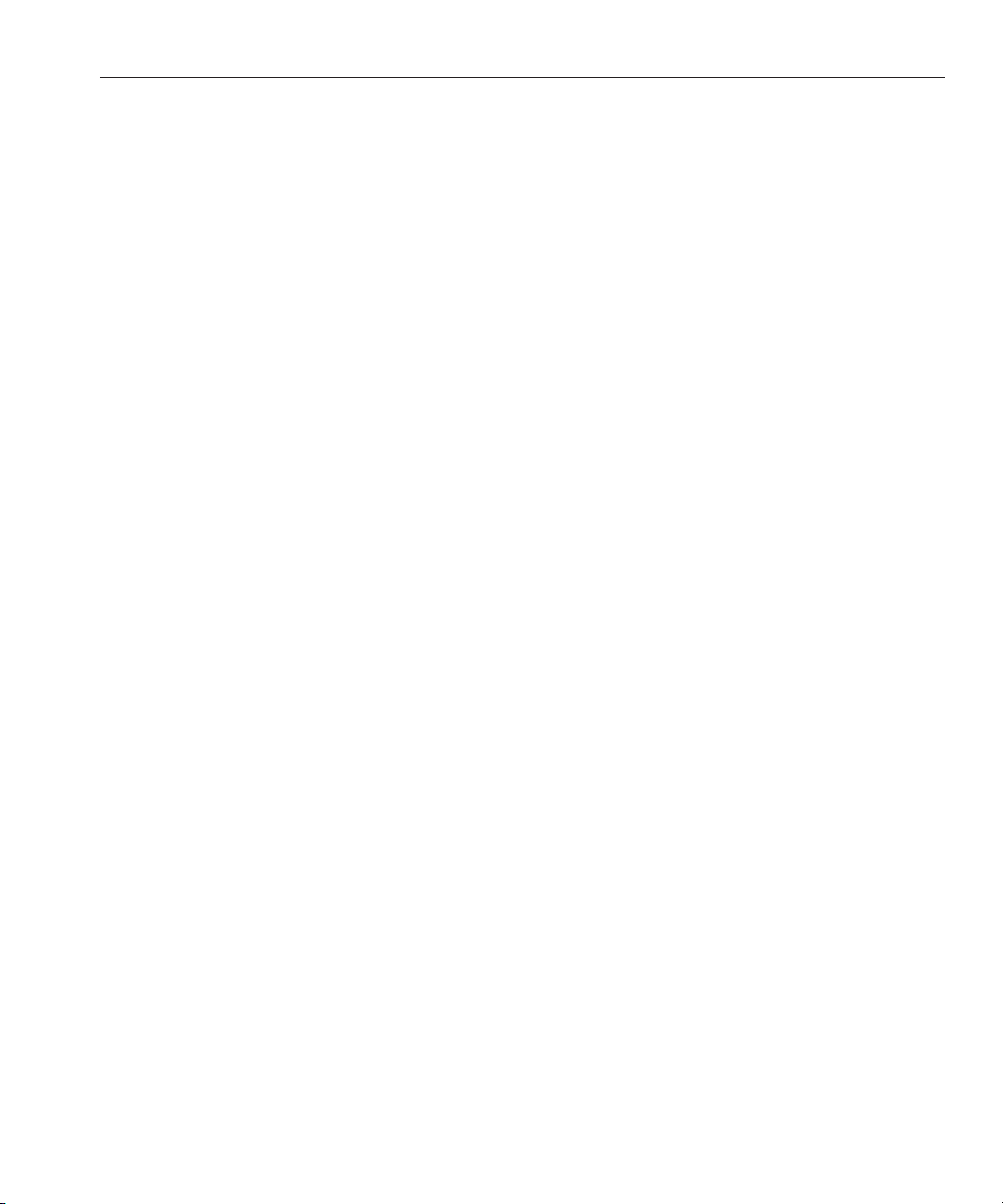
Obtaining Oracle System Assistant
the server) can be a fast and ecient method of starting up the server. Once the server is
operational, you can conveniently access Oracle System Assistant remotely while still retaining
full-featured functionality.
Related Information
■
“Oracle System Assistant Overview” on page 14
■
“Obtaining Oracle System Assistant” on page 15
Obtaining Oracle System Assistant
Oracle System Assistant might be already installed in the server. For more information about
how to determine if the server has Oracle System Assistant or how to perform updates and
recovery procedures, refer to the Sun Blade X3-2B (formerly Sun Blade X6270 M3)
Administration Guide
Related Information
■
“Oracle System Assistant Overview” on page 14
■
“Oracle System Assistant OS Installation Task” on page 14
.
15
Page 16

16
Page 17

Preparing for Oracle VM Server Installation
These topics describe the tasks needed to prepare the server module for Oracle VM server
installation.
Description Links
Prepare the installation environment for local,
remote, or PXE installation.
Create a virtual disk and set a boot disk for the
installation, if necessary.
Set the BIOS mode, if necessary. “Set the BIOS Mode” on page 19
“Preparing the Installation Environment” on page 17
“Creating a Virtual Disk and Setting the Boot Disk” on
page 19
Preparing the Installation Environment
Choose the procedure that matches the installation method that you plan to use.
■
“Set Up for Local Installation” on page 17
■
“Set Up for Remote or PXE Installation” on page 18
▼
Set Up for Local Installation
Review the product notes for the Sun Blade X3-2B and Oracle VM software.
1
■
The Sun Blade X3-2B documentation is available at:
http://www.oracle.com/pls/topic/lookup?ctx=SunBladeX3-2B
■
The Oracle VM software documentation is available at:
http://download.oracle.com/docs/cd/E20065_01/index.htm
Make sure that the server module does not have an OS already installed.
2
If you have a server module with preinstalled Oracle VM, and you want to use the preinstalled
version, refer to the
Sun Blade X3-2B (formerly Sun Blade X6270 M3) Installation Guide for
conguration instructions.
17
Page 18

Preparing the Installation Environment
Download OracleVM software from http://www.oracle.com/virtualization.
3
4
Create a CD/DVD using the downloaded .iso image.
5
Connect the following to the server module dongle cable:
■
DVD-ROM drive
■
USB keyboard and mouse
■
Monitor
Note – While you are conguring an operating system for a networked server, it might be
necessary to provide the logical names (assigned by the OS) and the physical name (MAC
address) of each network interface being used on the Oracle VM server.
■
Next Steps
“Creating a Virtual Disk and Setting the Boot Disk” on page 19
■
“Installing Oracle VM Server ” on page 21
▼
Set Up for Remote or PXE Installation
In this procedure, local server describes the server on which you plan to install Oracle VM
Server or Oracle VM Manager, remote console describes a remote client connected to the local
server through the Oracle ILOM Remote Console feature, and PXE server describes a server on
which you will install a PXE image to install to the local server.
1
Review the release notes for the Sun Blade X3-2B and Oracle VM software.
■
The Sun Blade X3-2B documentation is available at:
http://www.oracle.com/pls/topic/lookup?ctx=SunBladeX3-2B
■
The Oracle VM software documentation is available at:
http://download.oracle.com/docs/cd/E20065_01/index.htm
Make sure that the server module does not have an OS already installed.
2
If you have a server module with preintalled Oracle VM, and you want to use the preinstalled
version, refer to the
Sun Blade X3-2B (formerly Sun Blade X6270 M3) Installation Guide for
conguration instructions.
Download OracleVM software from
3
If using a remote console, connect the following to the remote client. If using a PXE server,
4
http://www.oracle.com/virtualization.
connect the following to the local server:
■
DVD-ROM drive (if installing from media)
Sun Blade X3-2B (formerly Sun Blade X6270 M3) I nstallation Guide for Oracle VM Server • July, 2012, -0518
Page 19

Creating a Vir tual Disk and Setting the Boot Disk
■
USB keyboard and mouse.
■
Monitor.
Note – While you are conguring an operating system for a networked server, it might be
necessary to provide the logical names (assigned by the OS) and the physical name (MAC
address) of each network interface being used on the Oracle VM Server.
If using a remote console, launch an Oracle ILOM Remote Console session following the
5
instructions in the ILOM 3.1 documentation.
■
Next Steps
“Creating a Virtual Disk and Setting the Boot Disk” on page 19
■
“Installing Oracle VM Server ” on page 21
Creating a Virtual Disk and Setting the Boot Disk
If you have a Sun Storage RAID 6Gb/s SAS RAID REM HBA, (SGX-SAS6-R-REM-Z) installed
on the server module, you must create a virtual disk before installing the ESXi 5 software. If you
have a Sun Storage 6Gb/s SAS REM HBA (SGX-SAS6-REM-Z), you do not need to do this.
For more information, refer to
Sun Blade X3-2B (formerly Sun Blade X6270 M3) Installation Guide
“Preparing the Storage Drives to Install an Operating System” in
.
Related Information
■
“Installing Oracle VM Server ” on page 21
▼
Set the BIOS Mode
The BIOS rmware supports both legacy BIOS and Unied Extensible Firmware Interface
(UEFI); the default setting is Legacy. Oracle VM only supports Legacy BIOS mode at this time.
For Oracle VM, you must make sure that BIOS is set to legacy mode before you do the OS
installation.
If the BIOS mode has been set to UEFI mode, use the following procedure to set it to Legacy
mode.
1
Poweron the server.
POST messages appear on the console.
2
Watchthe messages, and, when the prompt appears, press F2 to access the BIOS Setup Utility.
The BIOS Setup Utility main screen appears.
19
Page 20

Creating a Vir tual Disk and Setting the Boot Disk
In the BIOS Setup Utility, use the left or right arrow keys to navigate to the Boot screen.
3
The Boot Menu screen appears.
4
Use the down arrow key to select the UEFI/BIOS Boot Mode eld.
Press Enter and use the up or down arrow keys to select the Legacy BIOS option.
5
To save the changes, and exit the BIOS Setup Utility, press F10.
6
Next Steps
“Installing Oracle VM Server ” on page 21
Sun Blade X3-2B (formerly Sun Blade X6270 M3) I nstallation Guide for Oracle VM Server • July, 2012, -0520
Page 21

Installing Oracle VM Server
Step Description Link
BeforeYouBegin
1 Install Oracle VM Server using Oracle System
Assistant.
2 Install Oracle VM Server using manual local or
remote installation methods.
▼
Install Oracle VM Server (Oracle System Assistant)
“Install Oracle VM Server (Oracle System
Assistant) ” on page 21
“Installing Oracle VM Server (Manually)” on
page 25
The Oracle System Assistant Install OS task provides assisted OS installation of a supported
versions of Oracle VM Server.
■
Perform the steps in “Preparing for Oracle VM Server Installation” on page 17.
Additionally:
■
For local installation, have the installation media available to insert into the attached
physical CD/DVD-ROM drive when prompted.
■
For remote installation, insert the installation media into the remote console system’s
CD/DVD-ROM drive. Make sure you have selected CD-ROM from the Oracle ILOM
Remote Console Device menu.
■
If you are using an ISO image, ensure that it is accessible from the remote console system.
Make sure you have selected CD-ROM Image from the Oracle ILOM Remote Console
Device menu.
Ensure that the server is in standby power mode.
1
Boot the server and watch the video monitor or Remote Console screen for the prompt to press
2
the F9 key.
21
Page 22

Installing Oracle VM Server
3
When the prompt appears, press the F9 key.
The Oracle System Assistant main screen appears.
4
To update the Oracle System Assistant application, click the Get Updates button.
Note – Server web access is required to update Oracle System Assistant. If you are using Oracle
System Assistant for the rst time, you need to set up network access. See
(formerly Sun Blade X6270 M3) Administration Guide
Sun Blade X3-2B (formerly Sun Blade X6270 M3) I nstallation Guide for Oracle VM Server • July, 2012, -0522
.
Sun Blade X3-2B
Page 23

Installing Oracle VM Server
Click the Check for Updates button to see if there are rmware and software updates available.
5
If the system has the latest software update, a message appears, stating that Oracle System
Assistant is up to date.
23
Page 24

Installing Oracle VM Server
6
To install the OS, click the Install OS button.
The Install OS screen appears.
7
From the Supported OS drop-down list, select the OS.
Indicate the location of the installation media in the Select the media location section.
8
This is the location of the OS distribution media.
If you are using the Remote Console for the installation, select the location of the remote media
in the Devices drop-down menu.
In the Select boot disk section, select the boot device from the Boot disk list.
9
This is the device on which you install the OS.
Caution – Loss of data. The OS installation erases the contents of the disk. All data on the selected
disk is erased.
Click Install OS.
10
Sun Blade X3-2B (formerly Sun Blade X6270 M3) I nstallation Guide for Oracle VM Server • July, 2012, -0524
Page 25

Follow the prompts until the installation is nished.
11
The server boots.
■
Next Steps
Install Oracle VM Manager, if needed. See
http://download.oracle.com/docs/cd/E20065_01/index.htm
■
“Completing the Oracle VM Installation” on page 31
Installing Oracle VM Server (Manually)
If you choose not to use Oracle System Assistant to install Oracle VM Server, see one of the
following procedures for instructions on installing the software manually:
■
“Install Oracle VM Server Using Local or Remote Media” on page 25
■
“Installing Oracle VM Server Using a PXE Server” on page 27
▼
Install Oracle VM Server Using Local or Remote Media
Installing Oracle VM Server (Manually)
BeforeYouBegin
Follow the instructions in “Preparing for Oracle VM Server Installation” on page 17.
If not done already, insert your Oracle VM Server distribution CD/DVD, or access the .iso image
1
distribution media for the method you chose in
page 17
.
“Preparing the Installation Environment”on
25
Page 26

Installing Oracle VM Server (Manually)
Poweron or reset the server.
2
BIOS messages appear on the console.
When you see a message oering a series of selections, press F8.
3
After a delay, a menu oers a selection of boot devices (see the following example).
Sun Blade X3-2B (formerly Sun Blade X6270 M3) I nstallation Guide for Oracle VM Server • July, 2012, -0526
Page 27

Next Steps
PXE Ser ver Installation Requirements
Select a boot device from the list.
4
You can boot from a either a physical CD/DVD or from a virtual CD/DVD when using an .iso
image.
Control passes to the OS installation program on the media.
At the boot prompt, press Enter.
5
Follow the prompts to install the software.
6
Oracle VM Server and Oracle VM Agent software are installed.
For additional information refer to the Oracle VM Server installation documentation at:
http://download.oracle.com/docs/cd/E20065_01/index.htm
Complete the OracleVM installation. See “Completing the Oracle VM Installation”on page 31.
7
■
Install Oracle VM Manager, if needed. See
http://download.oracle.com/docs/cd/E20065_01/index.htm
■
“Completing the Oracle VM Installation” on page 31
Installing Oracle VM Server Using a PXE Server
This section describes how to install Oracle VM server from a PXE network environment. The
following topics are covered in this section:
■
“PXE Server Installation Requirements” on page 27
■
“Install Oracle VM Server Using a PXE Server” on page 28
PXE Server Installation Requirements
The following procedures assume that you are booting the installation media from one of the
following sources:
■
Oracle VM software CD or DVD set (minimum version 3.0) internal or external CD/DVD
■
Oracle VM software CD or DVD set (minimum version 3.0) .iso DVD image or KickStart
image (network repository)
The following requirements must be met before you perform the Oracle VM PXE installation:
27
Page 28

PXE Ser ver Installation Requirements
Note – KickStart is an automated installation tool. It enables a system administrator to create a
single image containing the settings for some or all installation and conguration parameters
that are normally provided during a typical Oracle VM installation. Typically, a KickStart image
is placed on a single network server and read by multiple systems for installation.
■
If you are using a KickStart image to perform the installation, you must:
■
■
■
To use PXE to boot the installation media over the network, you must:
■
■
■
■
▼
Install Oracle VM Server Using a PXE Server
Create a KickStart le.
Create the boot media with the KickStart le or make the KickStart le available on the
network.
Congure the network (NFS, FTP, HTTP) server to export the installation tree.
Congure the les on the TFTP server necessary for PXE booting.
Congure the server MAC network port address to boot from the PXE conguration.
Congure the Dynamic Host Conguration Protocol (DHCP).
Ensure that the PXE network environment is properly set up and the Oracle VM installation
1
media is available for PXE boot.
Reset the server. For example:
2
■
From the Oracle ILOM web interface, click Host Management > Power Control, and then
from the Action list, select Reset.
■
From the Oracle local server, press the Power button (approximately one second) on the
front panel of the server to power o the server, and then press the Power button again to
power on the server.
■
From the Oracle ILOM CLI on the server SP, type: reset /System. The BIOS screen
appears.
Note – The next events occur very quickly; therefore, focused attention is needed for the
following steps. Watch carefully for these messages as they appear on the screen for a brief
time. You might want to enlarge the size of your screen to eliminate scroll bars.
In the BIOS screen, press F8 to specify a temporary boot device.
3
The Please select boot device menu appears listing the available boot devices.
Sun Blade X3-2B (formerly Sun Blade X6270 M3) I nstallation Guide for Oracle VM Server • July, 2012, -0528
Page 29

Next Steps
PXE Ser ver Installation Requirements
In the boot device menu, select the network port that is congured to communicate with your
4
PXE network install server.
The network bootloader loads, and a boot prompt appears to allow you to choose the PXE
server to install from. After a few seconds the installation kernel begins to load.
Follow the prompts to install the software.
5
Oracle VM server is installed.
For additional information refer to the Oracle VM Server installation documentation at:
http://download.oracle.com/docs/cd/E20065_01/index.htm
Update the Oracle VM drivers. See “Install All Oracle VM Drivers”on page 32.
6
■
Install Oracle VM Manager, if needed. See
http://download.oracle.com/docs/cd/E20065_01/index.htm
■
“Completing the Oracle VM Installation” on page 31
29
Page 30

30
Page 31

Completing the Oracle VM Installation
The following topics describe how to complete the Oracle VM software installation:
Taak Link
Install server system tools. “Access Server System Tools” on page 31
Update all drivers manually. “Install All Oracle VM Drivers” on page 32
Update specic drivers manually. “Install Specic Oracle VM Drivers” on page 33
BeforeYouBegin
Learn about creating and managing Oracle VM
resources.
▼
Access Server System Tools
“Creating and Managing Oracle VM Resources” on
page 34
Use this procedure to access the server system tools (supplemental software) from the Oracle
System Assistant USB device or the Oracle support site.
If you have Oracle System Assistant installed on your system, perform the Oracle System
Assistant Get Updates task to make sure that the latest tools are available.
Do one of the following:
1
■
If your system has Oracle System Assistant installed, navigate to the Oracle System Assistant
USB device on your server.
The USB device is named: ORACLE_SSM.
■
If your system does not have Oracle System Assistant installed:
a. Download or copy the latest server system tools and drivers from the My Oracle Support
site to the server.
See
“Getting Server Firmware and Software” on page 35 for information on how to
access the system tools and drivers.
b. Unzipthe package to extract the les.
31
Page 32

Completing the Oracle VM Installation
Navigate to the following directory:
2
OracleVM/version/Tools/hmp-tools
where version is the version of the installed Oracle VM.
3
To install Hardware Management Pack, refer to the Oracle Hardware Management Pack
documentation at:
http://www.oracle.com/pls/topic/lookup?ctx=ohmp
Next Steps
“Creating and Managing Oracle VM Resources” on page 34
▼
Install All OracleVM Drivers
Use this procedure to update all the server system drivers if you did not install Oracle VM using
Oracle System Assistant. If you want to install specic drivers, see
“Install Specic Oracle VM
Drivers” on page 33.
Do one of the following:
1
■
If your system has Oracle System Assistant installed, navigate to the Oracle System Assistant
USB device.
The USB device is named: ORACLE_SSM.
■
If your system does not have Oracle System Assistant installed:
a. Download or copy the latest server system tools and drivers from the My Oracle Support
site to the server.
“Getting Server Firmware and Software” on page 35 for information on how to
See
access the system tools and drivers.
b. Unzipthe package to extract the les.
Navigate to the OVM Install Pack directory:
2
OracleVM/version/InstallPack
where version is the version of the installed Oracle VM.
Run the install pack application: InstallPack.py.
3
Continue through the installation pack application until the driver installation is nished.
4
Restart the server.
5
Sun Blade X3-2B (formerly Sun Blade X6270 M3) I nstallation Guide for Oracle VM Server • July, 2012, -0532
Page 33

Completing the Oracle VM Installation
Next Steps
“Creating and Managing Oracle VM Resources” on page 34
▼
Install Specic OracleVM Drivers
Use this procedure to update the server system drivers if have the Sun Blade 6000 Virtualized 40
GbE Network Express Module or Sun Blade 6000 Virtualized Multi-Fabric 10GbE M2 Network
Express Module installed in the chassis, and you only want to install the drivers for one NEM.
If you want to install all the drivers for Oracle VM, see
page 32
.
Do one of the following:
1
■
If your system has Oracle System Assistant installed, navigate to the Oracle System Assistant
“Install All Oracle VM Drivers” on
USB device.
The USB device is named: ORACLE_SSM.
■
If your system does not have Oracle System Assistant installed:
a. Download or copy the latest server system tools and drivers from the My Oracle Support
site to the server.
See
“Getting Server Firmware and Software” on page 35 for information on how to
access the system tools and drivers.
Next Steps
b. Unzipthe package to extract the les.
Navigate to the OVM Install Pack directory:
2
OracleVM/version/Drivers
where version is the version of the installed Oracle VM.
Access the directory that corresponds to the drivers that you want to install:
3
NEM-SOL: For the Sun Blade 6000 Virtualized 40 GbE Network Express Module drivers
hxge: For the Sun Blade 6000 Virtualized Multi-Fabric 10GbE M2 Network Express Module
drivers
Each directory contains instructions for installing the drivers.
Install the drivers.
4
Restart the server.
5
“Creating and Managing Oracle VM Resources” on page 34
33
Page 34

Creating and Managing Oracle VM Resources
Creating and Managing Oracle VM Resources
After installing Oracle VM Server (with Oracle VM Agent) and Oracle VM Manager, you can
create and manage virtual resources.
■
Create a shared storage repository. For fault tolerance, multiple virtual machines using this
storage can be set up in a clustered conguration. Options for your shared storage include:
■
OCFS2 (Oracle Cluster File System) using the iSCSI (Internet SCSI) network protocol
■
OCFS2 using SAN (storage area network)
■
NFS (network le system)
■
Partition with multipath failover
■
Create a server pool for your virtual machines.
■
Create your virtual machines in the server pool.
For detailed information, refer to the Oracle VM installation documentation at:
http://download.oracle.com/docs/cd/E20065_01/index.htm
Related Information
■
Oracle VM documentation at:
http://download.oracle.com/docs/cd/E20065_01/index.htm
■
“Installing Oracle VM Server ” on page 21
Sun Blade X3-2B (formerly Sun Blade X6270 M3) I nstallation Guide for Oracle VM Server • July, 2012, -0534
Page 35

Getting Server Firmware and Software
This section explains the options for accessing server rmware and software.
Description Links
Learn about server rmware and software updates. “Firmware and Software Updates ” on page 35
Learn about the options for accessing rmware and
software.
View the available rmware and software packages. “AvailableSoftware Release Packages” on page 36
Access the rmware and software packages through
Oracle System Assistant, My Oracle Support, or a
physical media request.
Install rmware and software updates. “Installing Updates” on page 41
Firmware and Software Updates
Firmware and software, such as hardware drivers and tools for the server, are updated
periodically. Updates are made available as a software release. The software release is a set of
downloads (patches) that include all available rmware, hardware drivers, and utilities for the
server. All these have been tested together. The Read Me document that is included with the
download explains what has changed and what has not changed from the prior software release.
You should update your server rmware and software as soon as possible after the software
release becomes available. Software releases often include bug xes, and updating ensures that
your server module software is compatible with the latest chassis rmware and other chassis
component rmware and software.
A Read Me le in the download package and the Sun Blade X3-2B (formerly Sun Blade X6270
M3) Product Notes contain information about the updated les in the download package, as
well as bugs that are xed with the current release. The product notes also provide information
about which server module software versions are supported with the latest chassis rmware.
“Firmware and Software Access Options” on page 36
“Accessing Firmware and Software” on page 37
35
Page 36

Firmwareand Software Access Options
Firmware and Software AccessOptions
Use one of the following options to obtain the latest set of rmware and software for your
server:
■
Oracle System Assistant – Oracle System Assistant is a new factory-installed option for
Oracle servers that allows you to easily download and install server rmware and software.
For more information about using Oracle System Assistant, refer to
Assistant From Oracle ILOM Web Interface
■
My Oracle Support – All system rmware and software are available from My Oracle
Support at
http://support.oracle.com.
For more information about what is available on the My Oracle Support, see
Software Release Packages” on page 36
For instructions on how to download software releases from My Oracle Support, see:
“Download Firmware and Software Using My Oracle Support” on page 38.
■
Physical media request (PMR) – You can request a DVD that contains any of the
downloads (patches) available from My Oracle Support.
For information see:
“Request Physical Media (Online)” on page 39.
.
.
Access Oracle System
“Available
Available Software Release Packages
Downloads on My Oracle Support are grouped by product family, then product, then version.
The version contains one or more downloads (patches).
For servers and blades, the pattern is similar. The product is the server. Each server contains a
set of releases. These releases are not true software product releases, but releases of updates for
the server. These updates are called software releases and comprise several downloads, all tested
together. Each download contains rmware, drivers, or utilities.
My Oracle Support has the same set of download types for this server family as shown in the
following table. These can also be requested through a physical media request (PMR). The same
rmware and software can also be downloaded using Oracle System Assistant.
Package Name Description When to Download This Package
X3-2B SWversion – Firmware Pack All the system rmware,
including Oracle ILOM, BIOS,
and option card rmware.
Sun Blade X3-2B (formerly Sun Blade X6270 M3) I nstallation Guide for Oracle VM Server • July, 2012, -0536
You need the latest rmware.
Page 37

Accessing Firmware and Software
Package Name Description When to Download This Package
X3-2B SWversion – OS Pack An OS pack is available for
each supported operating
system version. Each OS pack
includes a package of all tools,
drivers, and utilities for that
version of the OS.
Software includes Oracle
Hardware Management Pack
and LSI MegaRAID software.
X3-2B SWversion – All packs Includes the Firmware Pack, all
OS Packs, and all documents.
This pack does not include
SunVTS or the Oracle System
Assistant image.
X3-2B SWversion – Diagnostics SunVTS diagnostics image. You need the SunVTS
X3-2B SWversion – Oracle System Assistant
Updater
Oracle System Assistant
updater and ISO update image.
You need to update
OS-specic drivers, tools, or
utilities.
You need to update a
combination of system
rmware and OS-specic
software.
diagnostics image.
You need to manually recover
or update Oracle System
Assistant.
Each of the downloads is a zip le that contains a Read Me and a set of subdirectories containing
rmware or software les. The Read Me le contains details on the components that have
changed since the prior software release and the bugs that have been xed. For more details on
the directory structure of these downloads, refer to the Sun Blade X3-2B (formerly Sun Blade
X6270 M3) Administration Guide.
Accessing Firmware and Software
This section covers instructions for downloading or requesting software release les.
Note – You can also use Oracle System Assistant to easily download and use the latest software
release. For further information, refer to the Sun Blade X3-2B (formerly Sun Blade X6270 M3)
Administration Guide.
There are two other methods for obtaining updated rmware and software.
■
“Download Firmware and Software Using My Oracle Support” on page 38
■
“Requesting Physical Media” on page 38
37
Page 38

Requesting Physical Media
▼
1
2
3
4
5
6
Download Firmware and Software Using My Oracle Support
Go to: http://support.oracle.com
Sign in to My Oracle Support.
At the top of the page, click the Patches and Updates tab.
The Patches and Updates screen appears.
In the Search screen, click Product or Family (Advanced Search).
The screen appears with search elds.
In the Product eld, select the product from the drop-down list.
Alternatively, type a full or partial product name (for example, Sun Blade X3-2B) until a match
appears.
In the Release eld, select a software release from the drop-down list.
Expand the folders to see all available software releases.
7
Click Search.
The software release comprises a set of downloads (patches) .
“AvailableSoftware Release Packages” on page 36 for a description of the available
See
downloads.
To select a patch, click the check box next to the patch name (you can select more than one
8
patch).
A pop-up action panel appears. The panel contains several action options.
To download the update, click Download in the pop-up panel.
9
The download begins automatically.
Requesting Physical Media
If your processes do not allow downloads from Oracle web sites, you can access the latest
software release through a physical media request (PMR).
The following table describes the high-level tasks for making a physical media request and
provides links for further information.
Sun Blade X3-2B (formerly Sun Blade X6270 M3) I nstallation Guide for Oracle VM Server • July, 2012, -0538
Page 39

Description Link
Gathering Information for the Physical Media Request
Gather information you will need to provide for the
request.
Make the physical media request either online or by
calling Oracle Support.
“Gathering Information for the Physical Media
Request” on page 39
“Request Physical Media (Online)” on page 39
“Request Physical Media (by Phone)” on page 40
Gathering Information for the Physical Media Request
You must have a warranty or support contract for your server in order to make a physical media
request (PMR).
Before you make the PMR, gather the following information:
■
Obtain product name, software release version, and patches required. It will be easier to
make the request if you know the latest software release and the name of the download
packages (patches) that you are requesting.
■
If you have access to My Oracle Support – Follow the instructions in “Download
Firmware and Software Using My Oracle Support” on page 38
software release and view available downloads (patches). After viewing the list of
patches, you can navigate away from Patch Search Results page, if you do not want to
continue with the download steps.
■
If you do not have access to My Oracle Support – Use the information in “Available
Software Release Packages” on page 36
to determine which packages you want, then
request these packages for the latest software release.
■
Have the shipping information ready. You will need to provide a contact, phone number,
email address, company name and shipping address for the request.
to determine the latest
BeforeYouBegin
▼
Request Physical Media (Online)
Gather the information described in “Gathering Information for the Physical Media Request”
on page 39
Go to
1
Click on the Contact Us link in the upper right corner of the page.
2
In the Request Description section, ll in the following:
3
before making the request.
http://support.oracle.com and sign in.
a. In the Request Category drop-down list, select the following:
Physical Media Request (Legacy Oracle Products, Primavera, BEA, Sun Products)
39
Page 40

Gathering Information for the Physical Media Request
b. Inthe Request Summary eld, type: .
PMR for latest software release for Sun Blade Sun Blade X3-2B
4
In the Request Details section, answer the questions shown in the following table:
Question YourAnswer
Is this a physical software media shipment request? Yes
Which product line does the media request involve? Sun Products
Are you requesting a required password for a patch
download?
Are you requesting a patch on CD/DVD? Yes
If requesting a patch on CD/DVD, please provide the
patch number and OS/platform?
List the product name and version requested for the
physical media shipment?
What is the OS/platform for the requested media? If you are requesting OS-specic downloads, specify
Are any languages required for this shipment? No
Fill in the Ship-To contact, phone number, email address, company name, and shipping address
5
No
Enter the patch number for each download that you
want from the software release.
Product Name: Sun Blade X3-2B
Version: Latest software release number.
the OS here. If you are requesting system rmware
only, enter Generic.
information.
Click Next.
6
Under Relevant Files, type: Knowledge Article 1361144.1
7
Click Submit.
8
BeforeYouBegin
▼
Request Physical Media (by Phone)
Gather the information described in “Gathering Information for the Physical Media Request”
on page 39
Call Oracle support, using the appropriate number from the Oracle Global Customer Support
1
before making the request.
Contacts Directory:
http://www.oracle.com/us/support/contact-068555.html
Sun Blade X3-2B (formerly Sun Blade X6270 M3) I nstallation Guide for Oracle VM Server • July, 2012, -0540
Page 41

Tell Oracle support that you want to make a physical media request (PMR) for the Sun Blade
2
X3-2B.
■
If you are able to access the specic software release and patch number information from My
Oracle Support, provide this information to the support representative.
■
If you are not able to access the software release information, request the latest software
release for the Sun Blade X3-2B.
Installing Updates
The following topics provide information about installing rmware and software updates:
■
“Installing Firmware” on page 41
■
“Installing Hardware Drivers and OS Tools” on page 41
Installing Firmware
Updated rmware can be installed using one of the following:
■
Oracle Enterprise Manager Ops Center – Ops Center Enterprise Controller can
automatically download the latest rmware from Oracle, or rmware can be loaded
manually into the Enterprise Controller. In either case, Ops Center can install the rmware
onto one or more servers, blades, or blade chassis.
For more information, go to:
http://www.oracle.com/us/products/enterprise-manager/opscenter/index.html
■
Oracle System Assistant – Oracle System Assistant can download and install the latest
rmware from Oracle.
For more information, refer to
■
Oracle Hardware Management Pack – The fwupdate CLI tool within the Oracle Hardware
Management Pack can be used to update rmware within the system.
For more information, go to:
■
Oracle ILOM – Oracle ILOM and BIOS rmware are the only rmware that can be updated
using the Oracle ILOM web interface and Oracle ILOM CLI.
For more information, go to:
Installing Hardware Drivers and OS Tools
Using Oracle System Assistant for Server Conguration.
http://www.oracle.com/pls/topic/lookup?ctx=ohmp.
http://www.oracle.com/pls/topic/lookup?ctx=ilom31.
Installing Hardware Drivers and OS Tools
Updated hardware drivers and operating system (OS)-related tools, such as the Oracle
Hardware Management Pack, can be installed using one of the following:
41
Page 42

Installing Hardware Drivers and OS Tools
■
Oracle Enterprise Manager Ops Center – For more information, go to:
http://www.oracle.com/us/products/enterprise-manager/opscenter/index.html
■
Oracle System Assistant – For more information, refer to Setting Up the Server With
Oracle System Assistant.
■
Other deployment mechanisms such as JumpStart, Kickstart or third-party tools.
For more information, refer to your OS documentation.
Sun Blade X3-2B (formerly Sun Blade X6270 M3) I nstallation Guide for Oracle VM Server • July, 2012, -0542
Page 43

Index
A
assisted OS installation, Oracle VM, 21–25
B
BIOS, boot modes, setting (Oracle VM), 19–20
D
downloading
Oracle VM, 17–18, 18–19
drivers
installing all
Oracle VM, 32–33
installing specic
Oracle VM, 33
H
hardware and software
information
Oracle VM, 12
I
installing OS, Oracle VM, 9
L
local installation, setting up (Oracle VM), 17–18
M
manual OS installation, Oracle VM, 25–27
O
Oracle System Assistant, overview (Oracle VM), 14
Oracle VM
creating and management resources, 34
downloading media, 17–18, 18–19
installation options, 13
installation task table, 11
installing, 12, 21–29
installing drivers, 32–33, 33
installing media, 25–27
installing using PXE server, 27
software versions and updates, 12
P
Preboot Execution Environment (PXE)
installing Oracle VM, 27
setup (Oracle VM), 18–19
Product Notes document, Oracle VM, 12
43
Page 44

Index
R
remote installation, setting up (Oracle VM), 18–19
S
software, installing (Oracle VM), 31–32
supported
operating systems
Oracle VM, 12
T
tools and drivers
installing
Oracle VM, 31–34
U
Unied Extensible Firmware Interface (UEFI), See see
BIOS
Sun Blade X3-2B (formerly Sun Blade X6270 M3) I nstallation Guide for Oracle VM Server • July, 2012, -0544
