Page 1
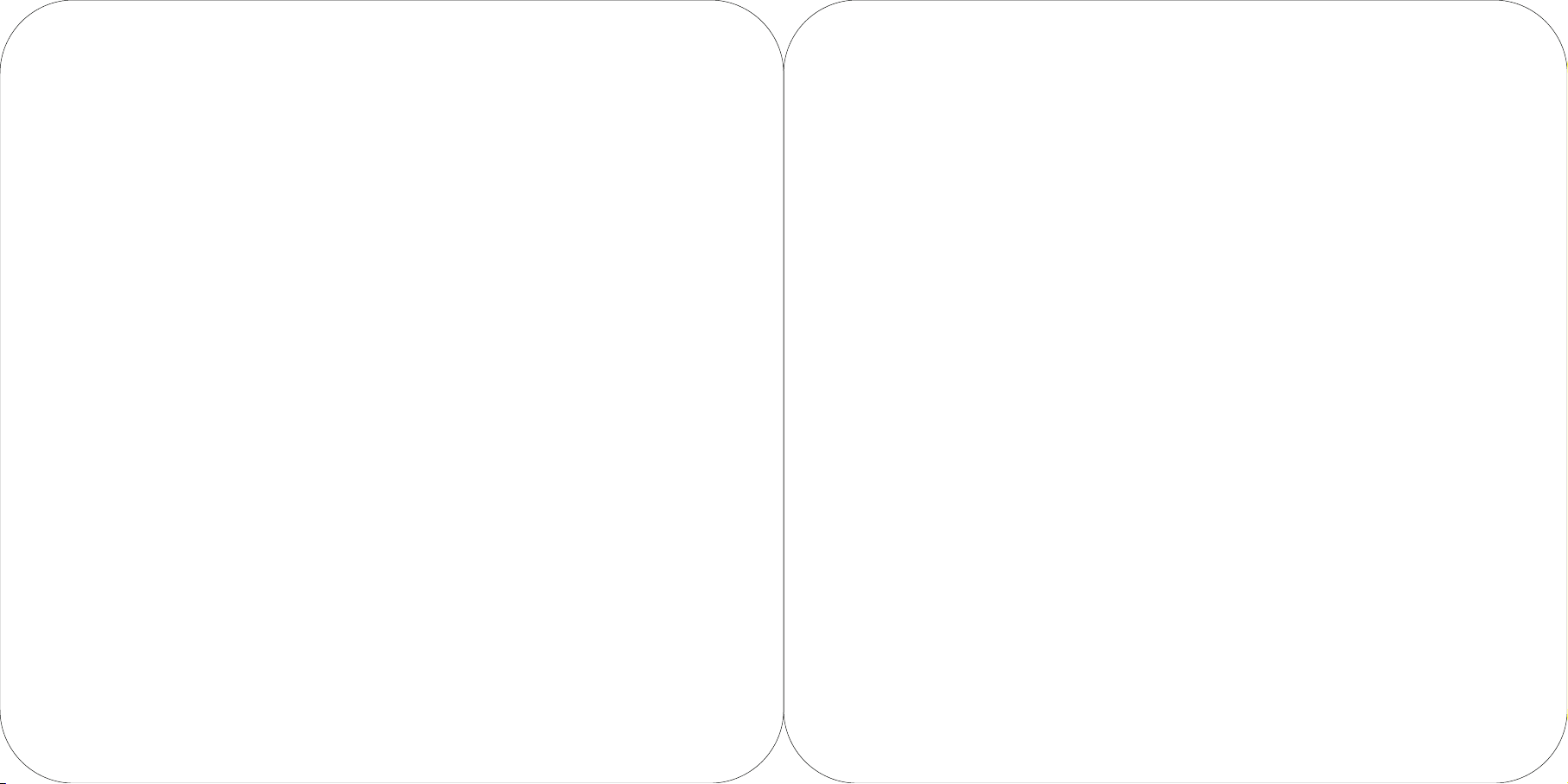
T2 MINI
POS User Manual Book
Before using this product, please carefully read this manual and keep it properly.
Page 2

Guide for quick installation
Simple Settings
To start this intelligent device for commercial use, you only need several steps.
1
Press ON button to light the screen. First entering the startup screen, follow the prompts.
You can choose from two network modes on this device.
2
Wi-Fi settings
· Click “Settings” button and open WLAN to enter the WLAN-searching interface.
Wait for the list of available WLAN hotspots.
· Click corresponding WLAN. If an encrypted network is selected, the device will not be
connected to the WLAN until the password is entered.
3
LAN settings
How to download/use APPs
Relevant Apps can be downloaded while the network is connected. Open the App market,
and search and download the App to complete the installation.
Press the open button to open the cover of the printer.
1
Connect with the power supply.
3
Place the thermal paper in the printer.
2
Press ON button and the printer will be
4
turned on in two seconds.
To inquire detailed information of the above software: select “settings -> application”, and select corresponding
software to inquire its information;
how to uninstall the software: select “settings -> application -> application management -> uninstall” to uninstall
the application; or press the icon and drag it into the trash can to uninstall it.
For more help, please refer to the Help App inside the device
Page 3

Introduction to the POS
paper output exit of the printer
ON button
cover of the printer
Paper output exit of the printer
It is used to print receipts when the device is on.
button to open the cover of the printer
main screen
price-displaying screen
58 thermal printer version 80 thermal printer version
(L1320) (L1322)
Button to open the cover of the printer
It is used to open the cover of the printer and change
the paper.
Main screen
It is the touch screen used by the operator.
ON button
While the device is off, click the ON button to turn on
the machine;
While the device is under use, press ON button for 2 to
3 seconds to turn on or turn off the device.
While the device is on, press ON button for 11
seconds to turn off the device.
Price-displaying screen
It is used for displaying the price information of the
customer.
Page 4

TF card slot
It is used for external expansion TF memory card.
headset
jack
USB
port
TXD
RXD
GND
serial
port
5V
power supply
cashbox
LAN
USB
port
Micro USB debugging port
TF card slot
debugging button
port
port
port
Instruction to load paper
Description of the paper
58 version supports the thermal paper with the size of
57±0.5mm×Ø 60mm;
80 version supports the thermal paper with the size of
79±0.5mm×Ø 60mm.
Regular fault debugging
Micro USB debugging port, debugging button
They are used to debug the device.
Cashbox port
It is used to connect the cashbox, with an electrical impulse of 120ms and no continuous power
supply being provided. This device only supports external connection with 24V/1A cashbox. If
12V cashbox is used, there may be risks that the circuit of the cashbox will be burnt.
Problems Solutions
What if the printer
is dead?
What if the printer
does not work?
What if the printed
paper is blank?
What if the printing
is blur?
Press the ON button for 11 seconds, then the printer is off. Click the ON
button to turn the printer on.
Make sure the cover is closed correctly.
Make sure whether the paper is jammed.
Please check whether the paper roll is put upside down;
Please check whether wrong thermal paper roll is used.
Please check whether the thermal printhead is dirty. If it is, please clean it with swab that
has been dipped in anhydrous alcohol.
Please use quality thermal paper to avoid blur printing due to bad quality of paper.
Page 5

General parameters of the POS
Operating system
Processor
Memory
Screen
Touch screen
Customer display
Printer
Network
Wi-Fi
Bluetooth
QR code scanning camera
NFC
Button
Loudspeaker
SIM card slot
External memory card
External interface
Power adapter
Dimensions
Working environment
Android 7.1 sunmi secure operating system
Qualcomm Snapdragon with Octa-Core
8GB ROM+1GB RAM
Main screen 11.6 inches, HD resolution 1366 x 768
G+G capacitive multi-touch touch screen
FSTN,128 x 40 Dots
High-speed 58 thermal printer is installed,
with a printing speed of 70 mm/s,
supporting the paper roll with a maximum
diameter of 60 mm.
2G&3G&4G (optional)
2.4G, support IEEE 802.11 b/g/n
Support Bluetooth 2.1/3.0/4.0, support BLE
N/A
N/A
ON button (screen-locking button) + volume increase/decrease button
1.2W
1 (optional)
Support MicroSD(TF), maximum 64G
4 x USB TypeA port, 1 x RJ11 serial port, 1 x RJ12 cashbox port, 1 x RJ45 LAN port,
1 x headset jack, 1 x power supply port, 1 x Micro-USB debugging port
Input:AC100~240V/1.7A Output:DC24V/2.5A
290mm x 290mm x 100mm
Working temperature: -10°C~55°C Storage temperature: -20°C~60°C
High-speed 80 thermal printer is installed,
with an automatic cutter and a printing speed
of 160 mm/s, supporting the paper roll with
a maximum diameter of 60 mm.
Name and content of toxic and harmful substances
contained in this product are shown in the following table
Name of parts
Circuit board
Shell
:It indicates that the content of toxic and harmful substances in all homogeneous materials of this part is below the limit specified
in SJ/T11363-2006.
:It indicates that the content of toxic and harmful substances is higher than the limit specified in SJ/T11363-2006 in at least one
homogeneous material of this part; however, the the reason why the toxic substance of that part exceeds the limit is that there is
no applicable material to replace it currently.
For products that have reached or passed the service years for environmental protection, they should be recycled
according to Measures for Control and Management of Electronic Information Products and should not be thrown
away at will.
BT/BLE
wifi
CDMA BC0
GSM 850
GSM 1900
LTE BAND 38
LTE BAND 41
WCDMA BAND 2
WCDMA BAND 5
LTE BAND 38
WCDMA BAND 8
GSM 850
GSM 1900
GSM 1800
GSM 900
C
(Pb) (Hg) (Cd) (Cr(VII) (PBB) (PBDE)
Operation Frequency
2402MHz-2480MHz
2412MHz-2462MHz
824-849 MHz (TX), 869-894 MHz (RX)
824-849 MHz (TX), 869-894 MHz (RX)
1850-1910 MHz (TX),1930-1990 MHz(Rx)
2570-2620 MHz (TX/RX)
2555-2655 MHz (TX/RX)
1850-1910 MHz (TX), 1930-1990 MHz (RX)
824-849 MHz (TX), 869-894 MHz (RX)
2570-2620 MHz (TX/RX)
880-915MHz (TX), 925-960MHz (RX)
824-849 MHz(TX), 869-894 MHz(RX),
1850.0–1910.0MHz (TX), 1930.0–1990.0MHz (RX)
1710.0–1785.0MHz (TX), 1805.0–1880.0 MHz (RX)
880.0–915.0MHz(TX), 925.0–960.0MHz(RX)
8
Toxic and harmful substances and elements
Transmitted
2dBm
16dBm
25dBm
34dBm
30dBm
23dBm
23dBm
23dBm
24dBm
23dBm
23dBm
34dBm
30dBm
30dBm
33dBm
Page 6

Precautions
Warning
· Please insert the AC plug into the AC outlet according
to the identifying input on the power adapter;
· It is prohibited to use the device in any places with
potential explosive gases;
· Nonprofessionals shall not open the power adapter
anyhow so as to avoid dangers;
· The device is a Grade A product. In living environment,
the product may cause radio interference. Therefore,
users may be required to take practical measures
against the interference.
· About the battery replacement:
1. It may cause explosion with wrong type battery
2. Old battery which is replaced should be handled
by repair man, do not put it in fire!
· Adapter shall be installed near the equipment and
shall be easily accessible.
· The operating temperature of the device between
-10℃ to 55℃.
· The device complies with RF specifications when
the device used at 20cm form your body.
· This product can be used across EU member states.
Recommendation
· Do not use the device near water or in humid
environment.Keep liquid from falling onto the
terminal;
· Do not use the device in extremely cold and hot
environment, e.g. around fire or lighted cigarettes;
· Do not smash, throw or bend the device;
· Use the device in clean and dustfree environment
as much as possible and keep small items from
falling into the terminal;
· Do not use it near medical devices unless permitted.
Important Safety Instructions
· Avoid installing or using during thunder and lightning,other
wise lightning stroke may occur;
· Cut off the power immediately if there is abnormal
smell, overheating or smog;
· Do not touch the sharp paper cutting tool!
Statement
The company is not responsible for the following behaviors:
· Damages caused by using and maintaining the device
without following the User Guide;
· Damages or problems caused by selection of objects or
consumables (products which are not the initial ones
provided or recognized by the company);
· No one is entitled to modify or change the product
unless permitted by the company;
· The operating system of this product supports the
official system update.If the third party’s ROM system is
swiped by the user or the system file is modified with
cracking method, it may lead to the instability of the
system and bring about safety risk & security threat.
Disclaimer
Discrepancies between the product and the file concerning
details may raise due to product updates. Please be subject to
the material object. The company reserves the right to
interpret the file and the right to revise this manual without
prior notices.
Please make sure the temperature for adapter will be from
-10 ℃ to 55 ℃.
Please make sure the temperature for device will be from
-10 ℃ to 55 ℃.
EU Regulatory Conformance
Hereby, Shanghai Sunmi Technology Co., Ltd. declares that the radio equipment type is in compliance with Directive
2014/53/EU.
The full text of the EU declaration of conformity is available at the following internet address: www.sunmi.com
Notice: The device complies with RF specifications when the device used at
least 20cm from human body.
FCC Regulations:
This device complies with part 15 of the FCC Rules. Operation is subject to the following two conditions:
(1) This device may not cause harmful interference, and (2) this device must accept any interference received, including
interference that may cause undesired operation.
This device has been tested and found to comply with the limits for a Class B digital device, pursuant to Part 15 of the FCC
Rules. These limits are designed to provide reasonable protection against harmful interference in a residential installation.
This equipment generates, uses and can radiated radio frequency energy and, if not installed and used in accordance with
the instructions, may cause harmful interference to radio communications. However, there is no guarantee that interference
will not occur in a particular installation If this equipment does cause harmful interference to radio or television reception,
which can be determined by turning the equipment off and on, the user is encouraged to try to correct theinterference by
one or more of the following measures:
· Reorient or relocate the receiving antenna.
· Increase the separation between the equipment and receiver.
· Connect the equipment into an outlet on a circuit different from that to which the receiver is connected.
· Consult the dealer or an experienced radio/TV technician for help.
Caution: Changes or modifications not expressly approved by the party responsible for compliance could
void the user's authority to operate the equipment.This equipment must be installed and operated in accordance with provid-
ed instructions and the antenna(s) used for this transmitter must be installed to provide a separation distance of at least 20
cm from all persons and must not be co-located or operating in conjunction with any other antenna or transmitter. End-users
and installers must be provide with antenna installation instructions and transmitter operating conditions for satisfying RF
exposure compliance.
