Page 1
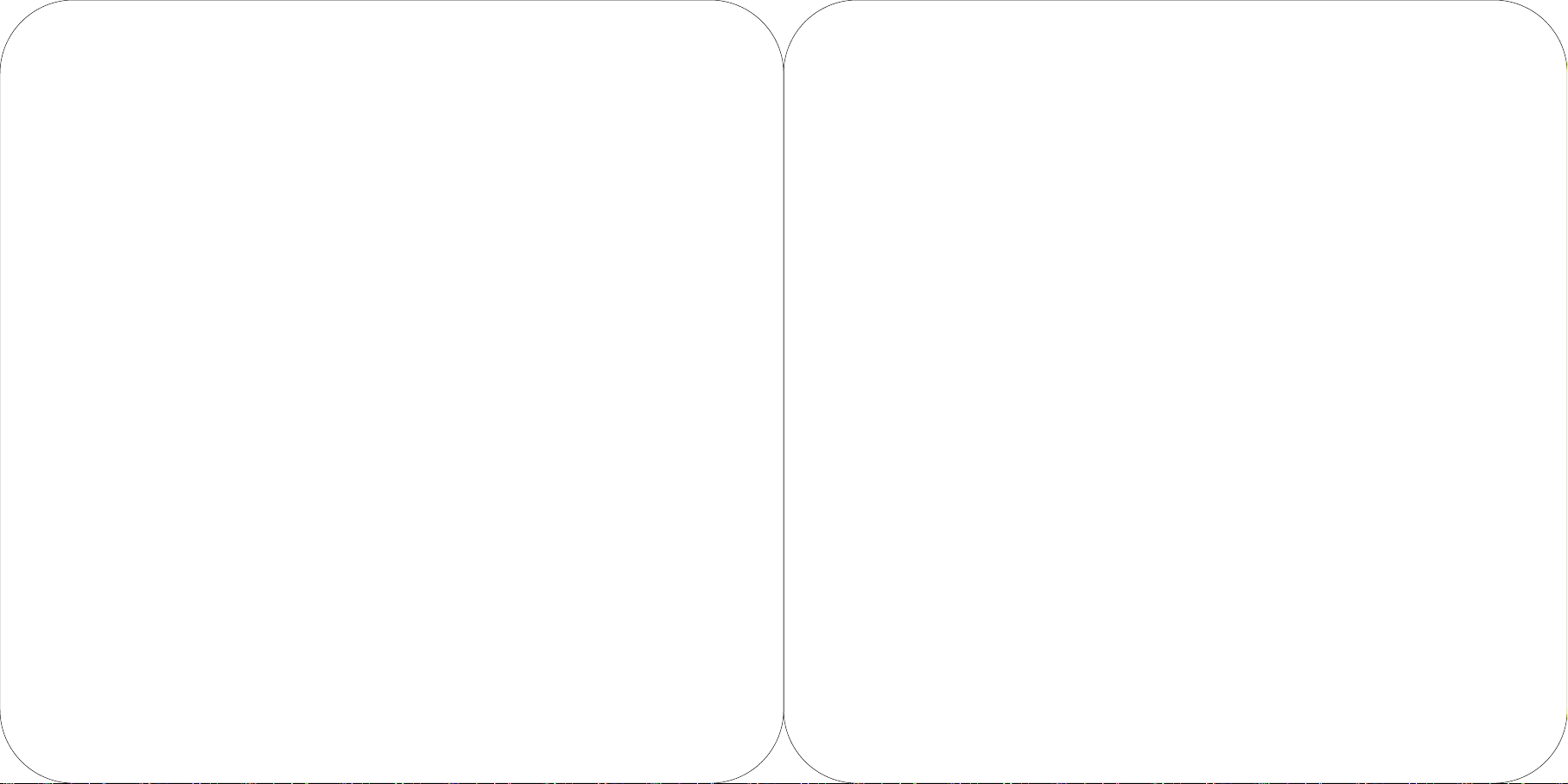
T2
User Manual Book
please read these instructions completely and save them
Before operating this unit
Page 2
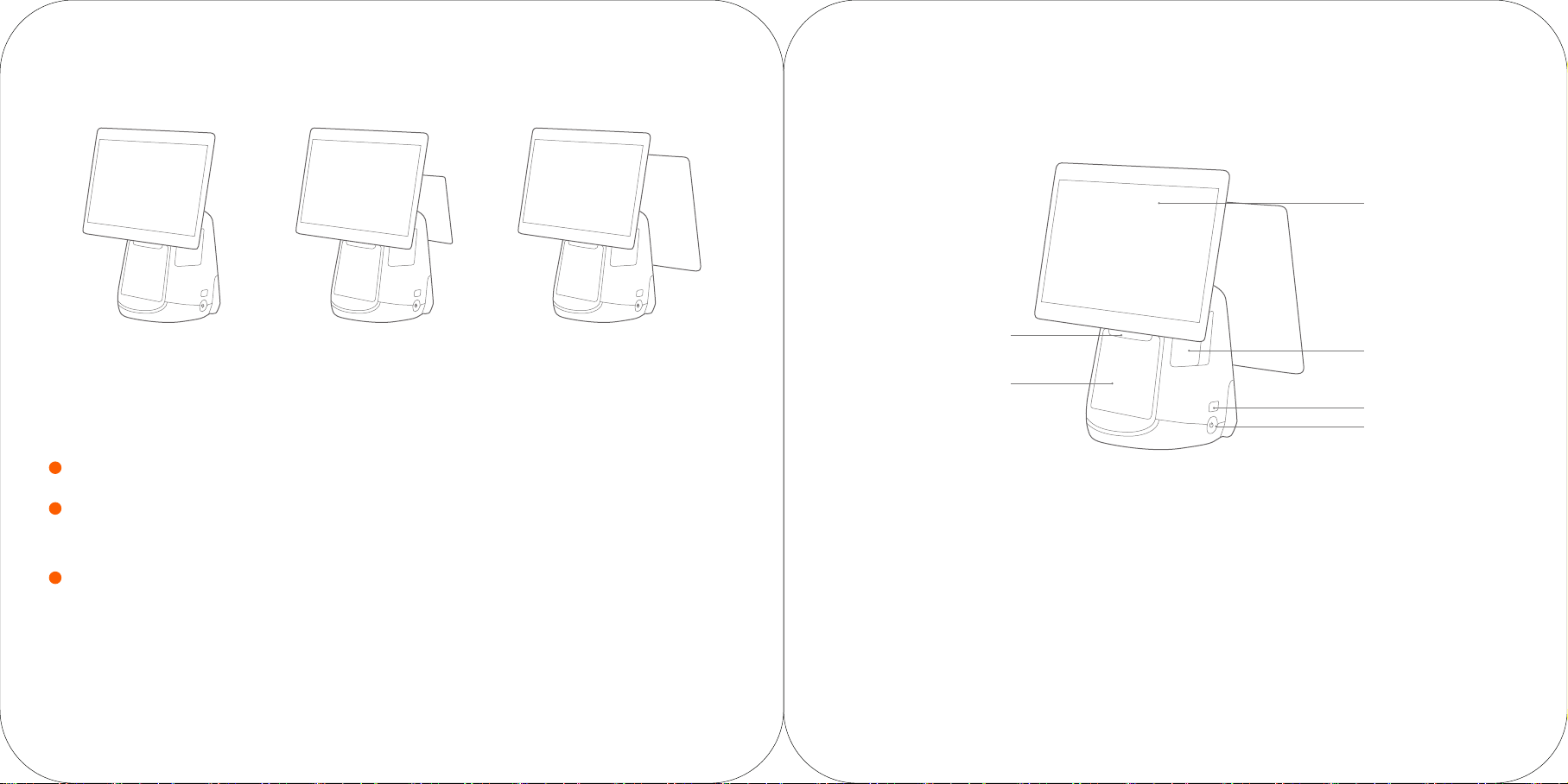
Three options for sub screen of T2
Introduction to POS
“Take dual 15.6〃as sample”
Primary display
〃
15.6
main screen only
(L1521)
15.6〃main screen+10.1
consumer screen
(L1522)
〃
〃
15.6
main screen+15.6
touch screen
(L1523)
〃
Simplif ied Setting
It only takes a few steps to turn on this intelligent commercial POS machine:
1
Press the power button, and then the screen lights up. Follow the instructions shown on the initial start-up interface.
Two Internet access modes are available for your option.
2
WIFI setting
·
Press the [Setting] button, start WLAN to enter the WLAN search interface, and search for the available WLAN hotspots.
Press the WLAN to be connected. If an encrypted network is selected, a password is required for connection.
·
3
LAN setting
How to download/use App
The POS is applicable to cashing environments of commercial customers from a wide variety of sectors such as catering
services, high-end department stores, convenience stores, banking services, information stations, interactive multimedia
facilities, advertisingexposure systems, etc. Open the App Market while you are connected to the Internet to view,
download and install the App.
Access the Help App in the POS machine for more use instructions
Paper exit of printer
Paper roller cover of printer
Power button
Press the power button to start the POS when
the machine is powered off;
Press the power button for 2-3 seconds to turn
off or restart the POS when the machine is working.
Press the power button for 11 seconds to power
off the machine when it crashes.
USB interface
For connecting an external keyboard, mouse or U-disk.
Paper exit of printer
For printing a receipt at the power-on state.
Cover handle of printer
USB interface
Power button
Cover handle of printer
For opening the paper roller cover of the printer
to change paper.
Primary display
A touchscreen for operators.
Secondary display
A screen that plays advertisement for customers.
lt is optional, based on the POS.
Cable cover
Behind the cover are ports that connect various cables.
Page 3

POS Machine Installation
Interface cover
TF card slot
Micro USB
debugging port
Debugging
function button
TF card slot
For connecting an external TF memory card.
Micro USB debugging port, debugging
function button
For debugging the POS.
Cashbox Port
This port can only supports 24V/1A cashbox.If you use a
12V cashbox, there maybe has a potential risk of circuit burns.
Power port
Cashbox port
LAN port
USB port USB port
Secondary display
Cable cover
5V
TXD
RXD
GND
Headset jackSerial port
2
1
Open the paper roller cover
Pull the printer handle out, and the
paper roller cover pops out
automatically.
2
Install printing paper
Place 80mm thermo-sensitive paper,
pull out a section from the paper exit,
and then close the paper roller door.
1
3
3
Connect the power cable
Connect the power interface of the adapter to the
power port at the bottom of the POS. Connect the
other end of the adapter to the power socket.
Page 4

Wrong Operation
Paper Jammed Troubleshooting
Please do not tilt the printing paper.
Please do not put loose paper into
the paper case.
Please do not get printing paper
caught in the aperture of the
paper case cover by accident.
Please pay attention to the correct
orientation of the printing paper.
Do not pull the printing paper roll
in the paper case tray too long.
1
Firstly, open outward the
cover of the printer cutter
2
Secondly, adjust the cutter knob
upwards until it is removed.
Common Troubleshooting
Symptom
Device Crash
Printer Out
of Service
If got an empty
printout
If got a garbled
printout
· Press the power button for 11 seconds to reboot.
· Make sure the paper rouer cover is closed proerly;
· Please check if it is the paper jam;
· Please check if put the thermal paper in the wrong side;
· Please check if you have used the appropriate 80mm width thermal paper;
· Please check if the print head was not clean, if so, please use a cotton-wool
bud with alcohol to clean it;
· Please use the thermal paper with high quality to avoid the garbled printout;
Solution
Page 5

Specification
Operating system
Processor
Main-screen
Memory
Touchscreen
WiFi
Bluetooth
Printer
Speaker
External memory card
External ports
Overall dimensions
(H×W×D) cm
Power adapfor
Specification of 15.6〃customer display
Android 7.1
Qualcomm Snapdragon Qcta-core
15.6-inch FHD1920×1080 resolution
16GB ROM + 2GB RAM
Multi-touch capacitive screen
Dual-band WiFi, 802.11a/b/g/n(2.4GHz/5GHz) supported
Bluetooth 4.0 BLE and iBeacon supported
80mm printer head, paper roll diameter of 80mm, with an auto-cutter
1.2W each, max 90dB
MicroSD (TF) supported, maximum 64GB
×
5
USB type-A ports, 1× RJ11 serial port, 1× RJ12 24v cashbox port,
×
1
RJ45 LAN port, 1× headset jack, 1× power port, 1× Micro-USB debugging port
×
38.2
×
23.2cm
40.7
Model: EA10681P-240 Input: AC 100~240V/2.0A Output: DC 24V/2.5A
Name and Content of Toxic or Harmful Substances in
this Product
Toxic or Harmful Substances or Elements
Part Name
Components of
circuit board
Print head
component
: Means that the content of the toxic or harmful substance in all homogeneous materials of this part is below the limit stipulated in
SJ/T11363-2006.
: Means that the content of the toxic or harmful substance in at least one of the homogeneous materials of this part is beyond the
limit stipulated in SJ/T11363-2006; but as for the component marked with “×” on the table, the content is beyond the l imit since
there is no alternative mature technology in the industry yet.
The products reaching or exceeding the environmental service life shall be recycled per “Regulations on the Control and
Management of Electronic Information Products” and shall not be littered.
Lead
(Pb)
Mercury
(Hg)
Cadmium
(Cd)
Hexavalent
chromium
(Cr(VII)
Polybrominated
biphenyls
(PBB)
Polybrominated
diphenyl ethers
(PBDE)
Monitor
Touchscreen
15.6-inch FHD1920×1080 resolution
Multi-touch capacitive screen
Specif ication of 10.1〃customer display
Monitor
10.1-inch 1024×600 resolution
Package content
T2
Instruction Manual
Page 6

Precautions
Warning
· Please insert the AC plug into the AC outlet according
to the identifying input on the power adapter;
· It is prohibited to use the device in any places with
potential explosive gases;
· Nonprofessionals shall not open the power adapter
anyhow so as to avoid dangers;
· The device is a Grade A product. In living environment,
the product may cause radio interference. Therefore,
users may be required to take practical measures
against the interference.
· About the battery replacement:
1. It may cause explosion with wrong type battery
2. Old battery which is replaced should be handled
by repair man, do not put it in fire!
· Adapter shall be installed near the equipment and
shall be easily accessible.
· The operating temperature of the device between
0℃ to 45℃.
· The device complies with RF specifications when
the device used at 20cm form your body.
· This product can be used across EU member states.
Recommendation
· Do not use the device near water or in humid
environment.Keep liquid from falling onto the
terminal;
· Do not use the device in extremely cold and hot
environment, e.g. around fire or lighted cigarettes;
· Do not smash, throw or bend the device;
· Use the device in clean and dustfree environment
as much as possible and keep small items from
falling into the terminal;
· Do not use it near medical devices unless permitted.
Important Safety Instructions
· Avoid installing or using during thunder and lightning,other
wise lightning stroke may occur;
· Cut off the power immediately if there is abnormal
smell, overheating or smog;
· Do not touch the sharp paper cutting tool!
Statement
The company is not responsible for the following behaviors:
· Damages caused by using and maintaining the device
without following the User Guide;
· Damages or problems caused by selection of objects or
Consumables (products which are not the initial ones
provided or recognized by the company).
In this case, the company will not undertake any
responsibility. No one is entitled to modify or change the
product unless permitted by the company.
Disclaimer
Discrepancies between the product and the file concerning
details may raise due to product updates. Please be subject to
the material object. The company reserves the right to
interpret the file and the right to revise this manual without
prior notices.
Please make sure the temperature for adapter will be from
-10 ℃ to 40 ℃.
Please make sure the temperature for device will be from
-10 ℃ to 40 ℃.
FCC Regulations:
This device complies with part 15 of the FCC Rules. Operation is subject to the following two conditions:
(1) This device may not cause harmful interference, and (2) this device must accept any interference received, including
interference that may cause undesired operation.
This device has been tested and found to comply with the limits for a Class B digital device, pursuant to Part 15 of the FCC
Rules. These limits are designed to provide reasonable protection against harmful interference in a residential installation.
This equipment generates, uses and can radiated radio frequency energy and, if not installed and used in accordance with
the instructions, may cause harmful interference to radio communications. However, there is no guarantee that interference
will not occur in a particular installation If this equipment does cause harmful interference to radio or television reception,
which can be determined by turning the equipment off and on, the user is encouraged to try to correct theinterference by
one or more of the following measures:
· Reorient or relocate the receiving antenna.
· Increase the separation between the equipment and receiver.
· Connect the equipment into an outlet on a circuit different from that to which the receiver is connected.
· Consult the dealer or an experienced radio/TV technician for help.
Caution: Changes or modifications not expressly approved by the party responsible for compliance could
void the user's authority to operate the equipment.
The device complies with RF specifications when the device used at 20cm form your body.
Technical features and characteristic
the product includes the following features and characteristics:
BT
BLE
wifi
wifi
Operation Frequency
2402MHz-2480MHz
2402MHz-2480MHz
2412MHz-2462MHz
5150MHz-5250MHz
5725MHz-5850MHz
Transmitted
6dBm
1dBm
18dBm
14dBm
