Page 1
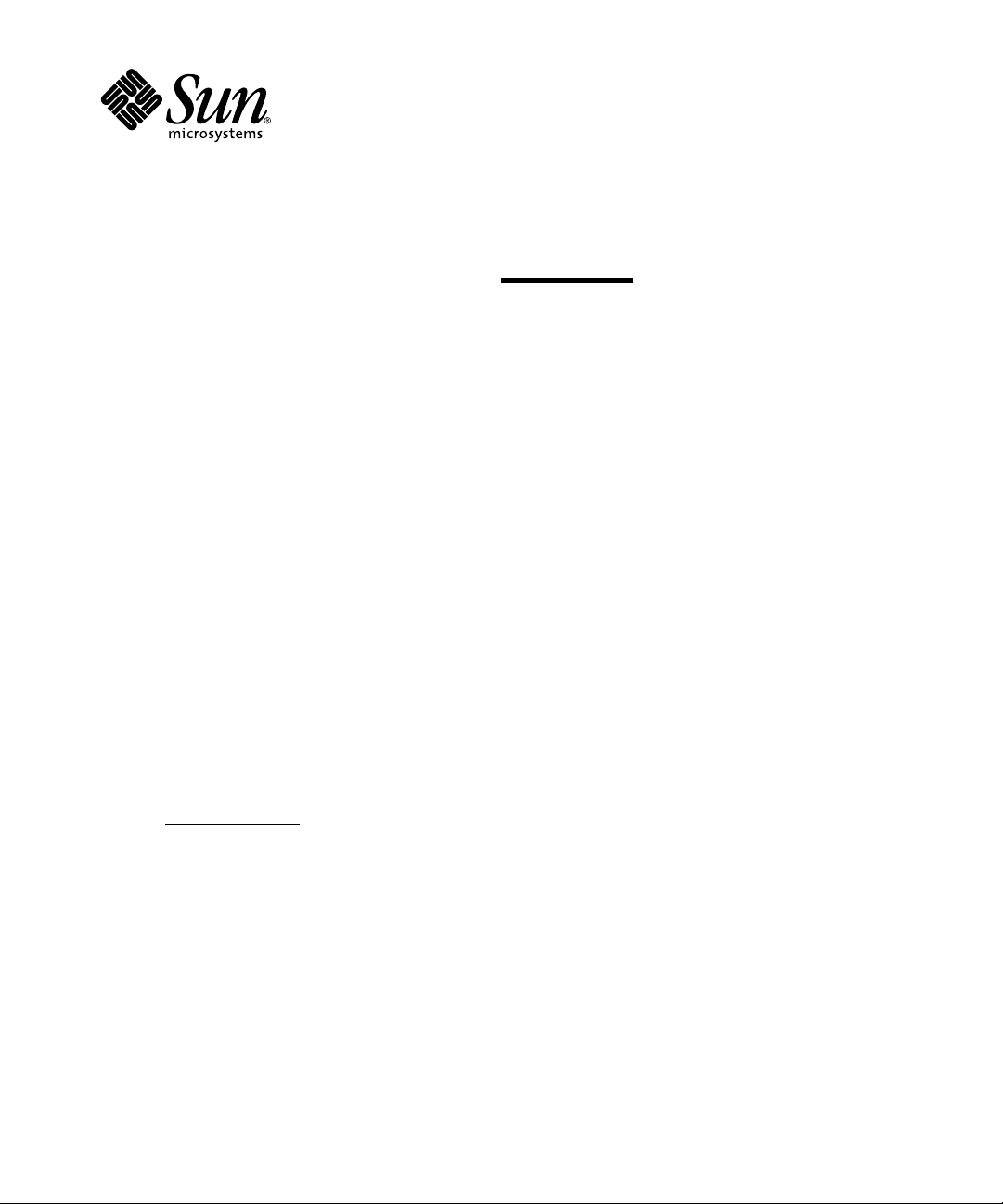
Sun Microsystems, Inc.
901 San Antonio Road
Palo Alto, CA 94303-4900
U.S.A
Platform Notes: The Sun™
GigabitEthernet Device Driver
Solaris™ 7
Part No.: 805-7945-10
March 1999, Revision A
Send comments about this document to:
docfeedback@sun.com
Page 2
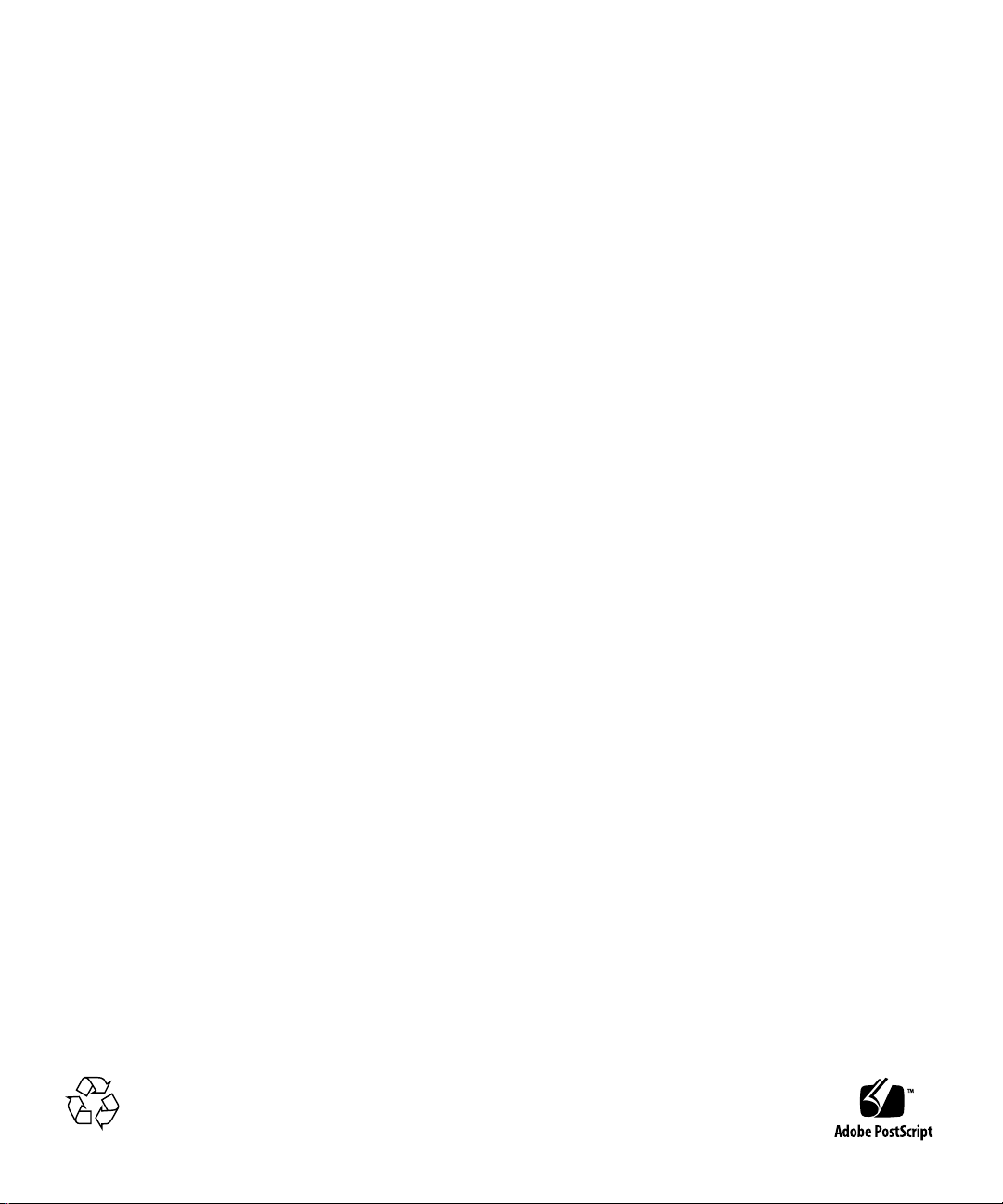
Copyright 1998 Sun Microsystems, Inc., 901 San Antonio Road, Palo Alto, California 94303-4900 U.S.A. All rights reserved.
This product or document is protected by copyright and distributed under licenses restricting its use, copying, distribution, and decompilation.
No part of this product or document may be reproducedin any form by any means without prior written authorization of Sun and its licensors,
if any.Third-partysoftware, including font technology, is copyrighted and licensed from Sun suppliers.
Parts of the product may be derived fromBerkeley BSD systems, licensed from the University of California. UNIX is a registered trademark in
the U.S. and other countries, exclusively licensed through X/Open Company,Ltd.
Sun, Sun Microsystems, the Sun logo, GEM, and Solaris are trademarks, registeredtrademarks, or service marks of Sun Microsystems,Inc. in
the U.S. and other countries. All SPARCtrademarks are used under license and are trademarks or registeredtrademarks of SPARC
International, Inc. in the U.S. and other countries. Products bearing SPARCtrademarks arebased upon an architecturedeveloped by Sun
Microsystems,Inc.
The OPEN LOOK and Sun™ Graphical User Interface was developed by Sun Microsystems, Inc. for its users and licensees. Sun acknowledges
the pioneering efforts of Xerox in researchingand developing the concept of visual or graphical user interfaces for the computer industry.Sun
holds a non-exclusive license from Xerox to the Xerox Graphical User Interface, which license also covers Sun’s licensees who implement OPEN
LOOK GUIs and otherwise comply with Sun’s written license agreements.
RESTRICTED RIGHTS: Use, duplication, or disclosureby the U.S. Government is subject to restrictions of FAR52.227-14(g)(2)(6/87) and FAR
52.227-19(6/87), or DFAR252.227-7015(b)(6/95) and DFAR227.7202-3(a).
DOCUMENTATIONIS PROVIDED “AS IS” AND ALL EXPRESS OR IMPLIED CONDITIONS, REPRESENTATIONSAND WARRANTIES,
INCLUDING ANY IMPLIED WARRANTYOF MERCHANTABILITY,FITNESSFOR A PARTICULARPURPOSEOR NON-INFRINGEMENT,
ARE DISCLAIMED, EXCEPT TO THE EXTENT THATSUCH DISCLAIMERS ARE HELD TO BE LEGALLYINVALID.
Copyright 1998 Sun Microsystems, Inc., 901 San Antonio Road, Palo Alto, Californie 94303 Etats-Unis. Tousdroitsréservés.
Ce produit ou document est protégé par un copyright et distribué avec des licences qui en restreignentl’utilisation, la copie, la distribution, et la
décompilation. Aucune partie de ce produitou document ne peut être reproduitesous aucune forme, par quelque moyen que ce soit, sans
l’autorisation préalable et écrite de Sun et de ses bailleurs de licence, s’il y en a. Le logiciel détenu par des tiers, et qui comprend la technologie
relativeaux polices de caractères, est protégé par un copyright et licencié par des fournisseurs de Sun.
Des parties de ce produit pourront être dérivées des systèmes Berkeley BSD licenciés par l’Université de Californie. UNIX est une marque
déposée aux Etats-Unis et dans d’autrespays et licenciée exclusivement par X/Open Company, Ltd.
Sun, Sun Microsystems, le logo Sun, GEM, et Solaris sont des marques de fabrique ou des marques déposées, ou marques de service, de Sun
Microsystems,Inc. aux Etats-Unis et dans d’autres pays. Toutesles marques SPARCsontutilisées sous licence et sont des marques de fabrique
ou des marques déposées de SPARCInternational, Inc. aux Etats-Unis et dans d’autrespays. Les produits portant les marques SPARCsont
basés sur une architecture développée par Sun Microsystems, Inc.
L’interfaced’utilisationgraphique OPEN LOOK et Sun™ a été développée par Sun Microsystems, Inc. pour ses utilisateurs et licenciés. Sun
reconnaîtles effortsde pionniers de Xerox pour la recherche et le développement du concept des interfaces d’utilisation visuelle ou graphique
pour l’industrie de l’informatique. Sun détient une licence non exclusive de Xerox sur l’interface d’utilisation graphique Xerox, cette licence
couvrant également les licenciés de Sun qui mettent en place l’interface d’utilisation graphique OPEN LOOK et qui en outre se conforment aux
licences écrites de Sun.
CETTE PUBLICATIONEST FOURNIE "EN L’ETAT" ET AUCUNE GARANTIE, EXPRESSE OU IMPLICITE, N’EST ACCORDEE, Y COMPRIS
DES GARANTIES CONCERNANT LA VALEURMARCHANDE,L’APTITUDEDE LA PUBLICATIONA REPONDRE A UNE UTILISATION
PARTICULIERE,OU LE FAITQU’ELLE NE SOIT PASCONTREFAISANTE DE PRODUIT DE TIERS. CE DENI DE GARANTIE NE
S’APPLIQUERAIT PAS,DANS LA MESURE OU IL SERAIT TENU JURIDIQUEMENT NUL ET NON AVENU.
Please
Recycle
Page 3
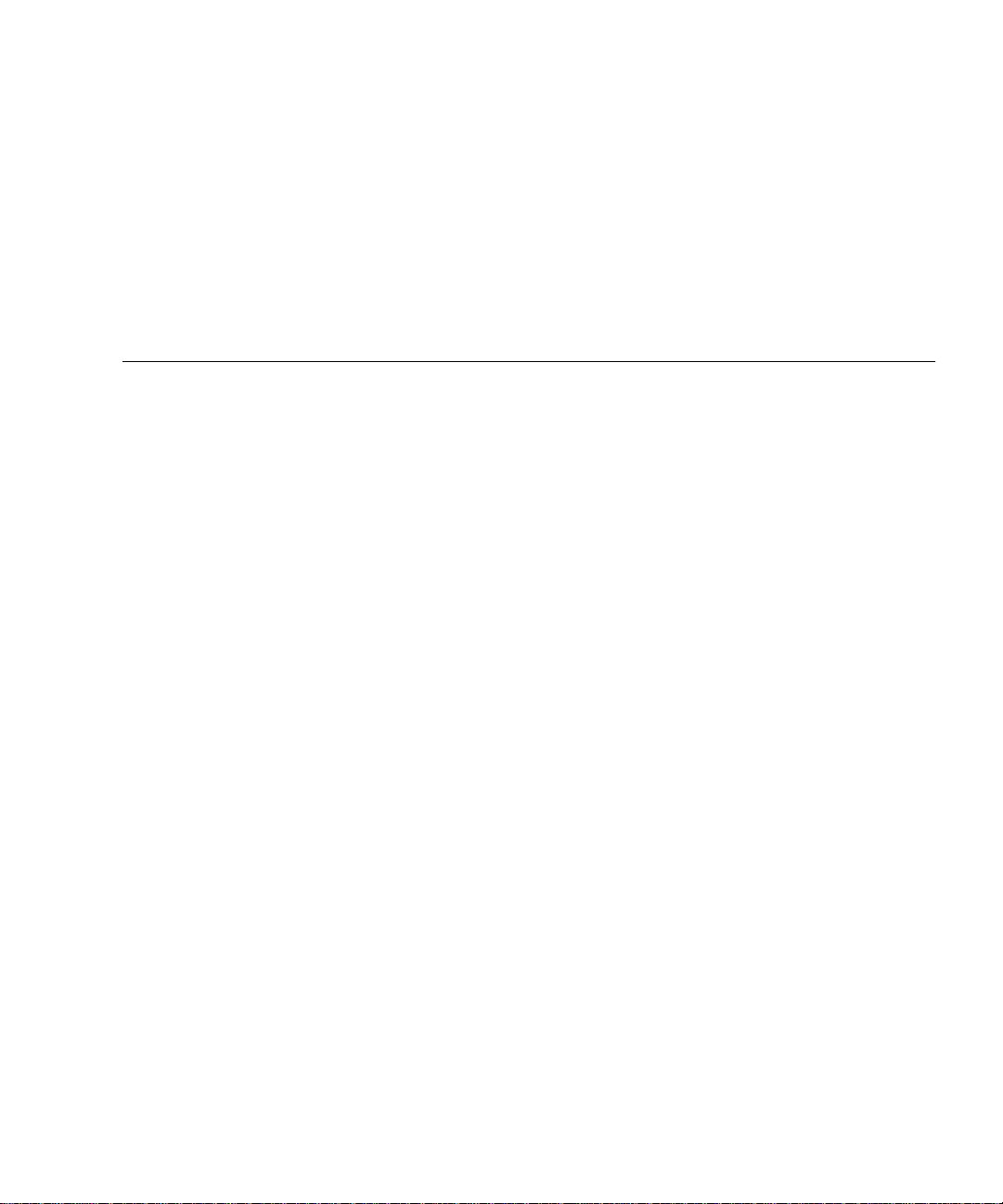
Contents
1. Installing and Configuring the ge Device Driver 1
Installing the Driver Software 1
▼ To Install the Driver Software 1
▼ Set Up the Software on Solaris Systems 2
Configuring the Driver Parameters 4
GigabitEthernet MAC 4
Driver Parameter Values and Definitions 5
Defining the Current Status 6
Flow Control Parameters 6
Interpacket Gap Parameters 7
Defining an Additional Delay Before Transmitting a Packet Using
lance_mode and ipg0 7
Operational Mode Parameters 8
Reporting Local PCS Capabilities 9
Reporting the Link Partner Capabilities 9
Setting ge Driver Parameters 10
Setting Parameters Using the ndd Utility 10
▼ To Specify the Device Instance for the ndd Utility 11
Non-Interactive and Interactive Modes 11
Contents iii
Page 4
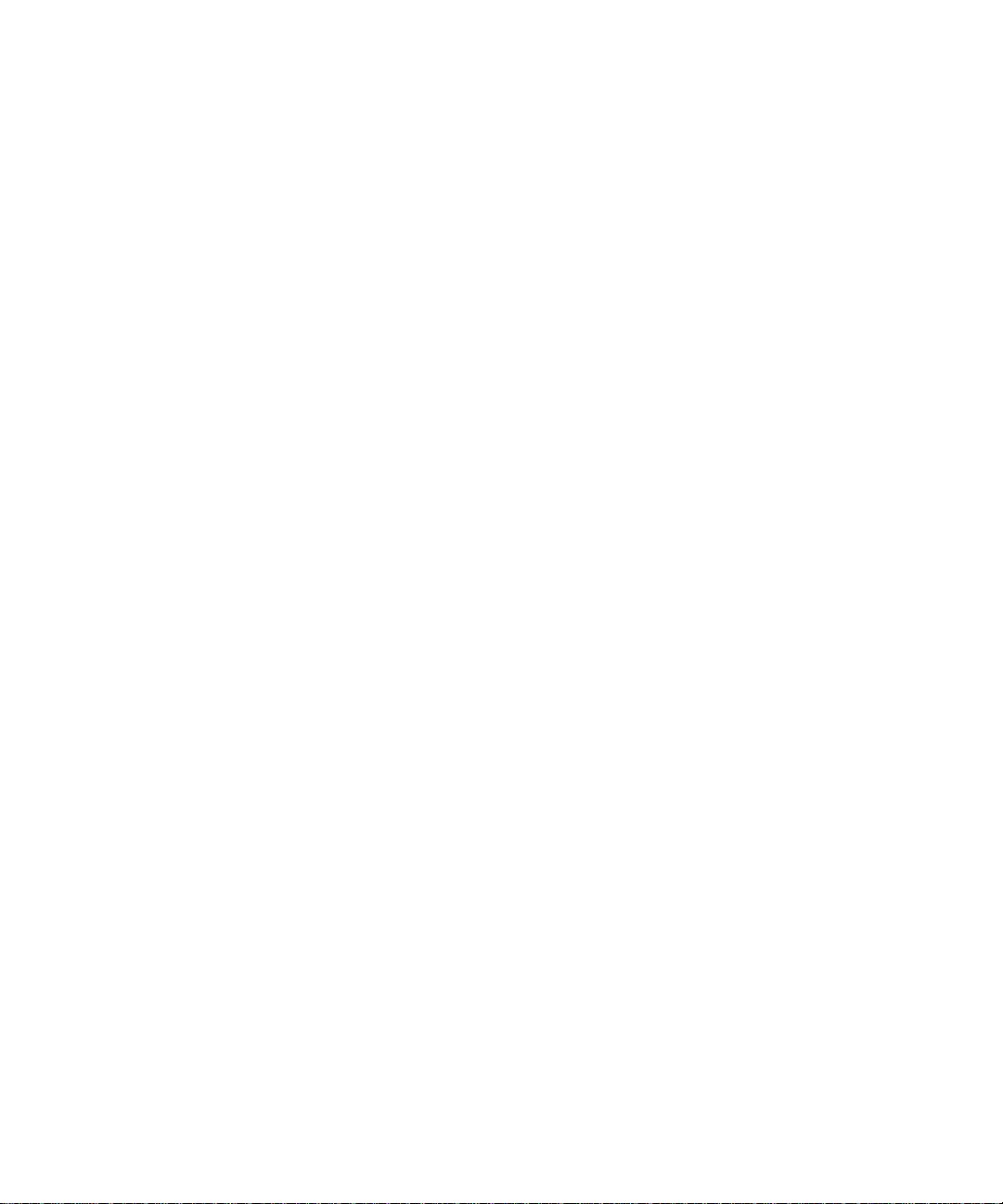
▼ To Use the ndd Utility in Non-Interactive Mode 12
▼ To Use the ndd Utility in Interactive Mode 12
▼ To View the ge Driver Parameters 12
Autonegotiation Mode 13
▼ To Set Autonegotiation to Off (Forced Mode) 13
Setting Parameters Using the ge.conf File 14
Understanding the ge.conf File 14
▼ To Set Parameters Using the ge.conf File on an SBus adapter 15
▼ To Set Parameters Using the ge.conf File on a PCI adapter 16
Network Configuration 16
▼ To Configure the Host Files 16
▼ To Set Up a Diskless Client on a Server 18
▼ To Perform a Net-Install of the Solaris Environment Over the ge
Interface 19
iv Platform Notes: The Sun GigabitEthernet Device Driver • March 1999
Page 5
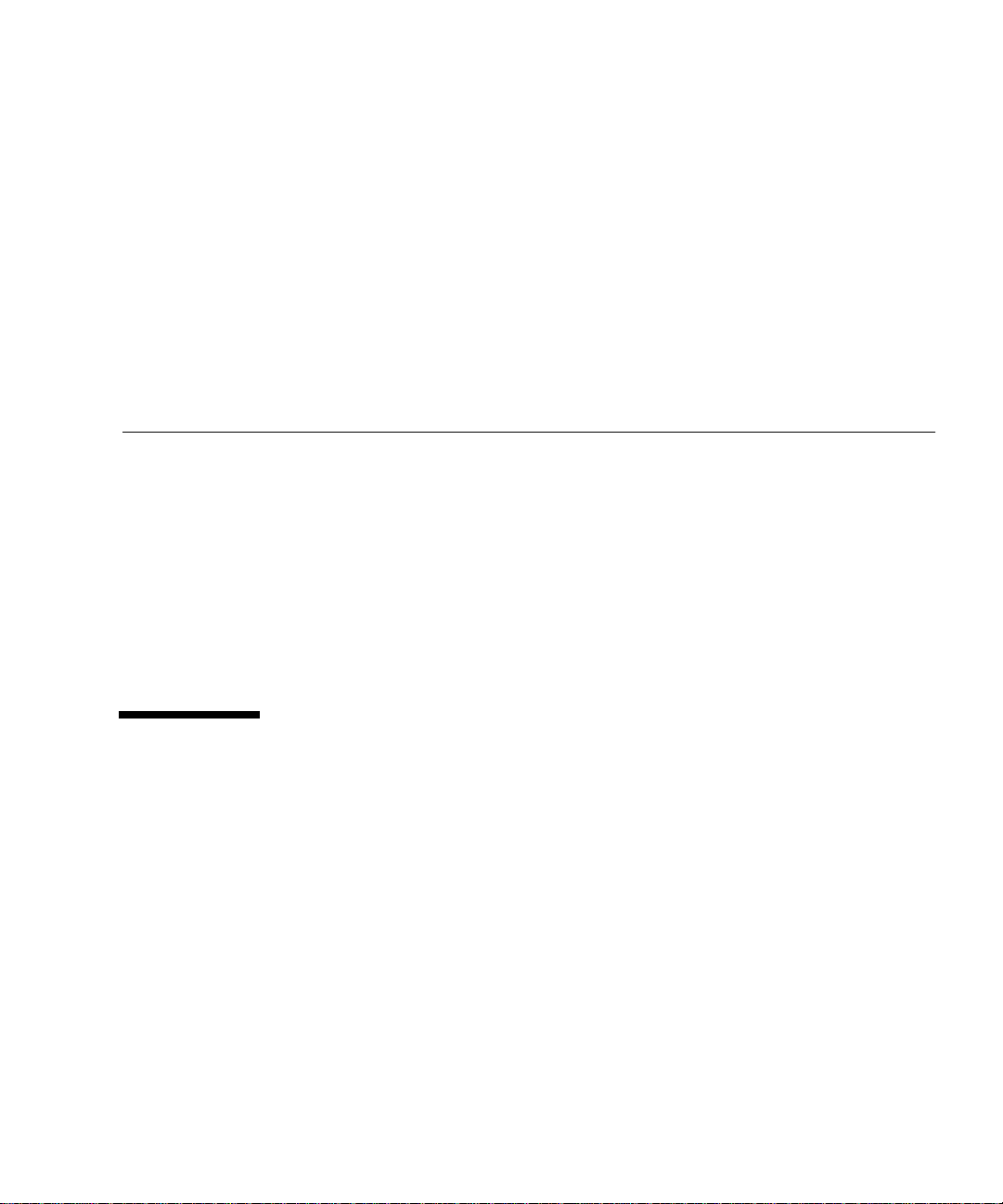
Installing and Configuring the ge
Device Driver
These Platform Notes include instructions for installing and configuring the
software used by the Sun GigabitEthernet adapter. It also contains information for
configuring the network. Unless otherwise noted, all instructions apply to both the
Sun GigabitEthernet/P adapter and the Sun GigabitEthernet/S adapter.
The document is organized as follows:
■ Installing the Driver Software
■ Configuring the Driver Parameters
■ Setting ge Driver Parameters
■ Network Configuration
Installing the Driver Software
The software required to use the Sun GigabitEthernet adapters is on the Solaris CD
that accompanies these Platform Notes.
▼ To Install the Driver Software
1. Become superuser.
1
Page 6
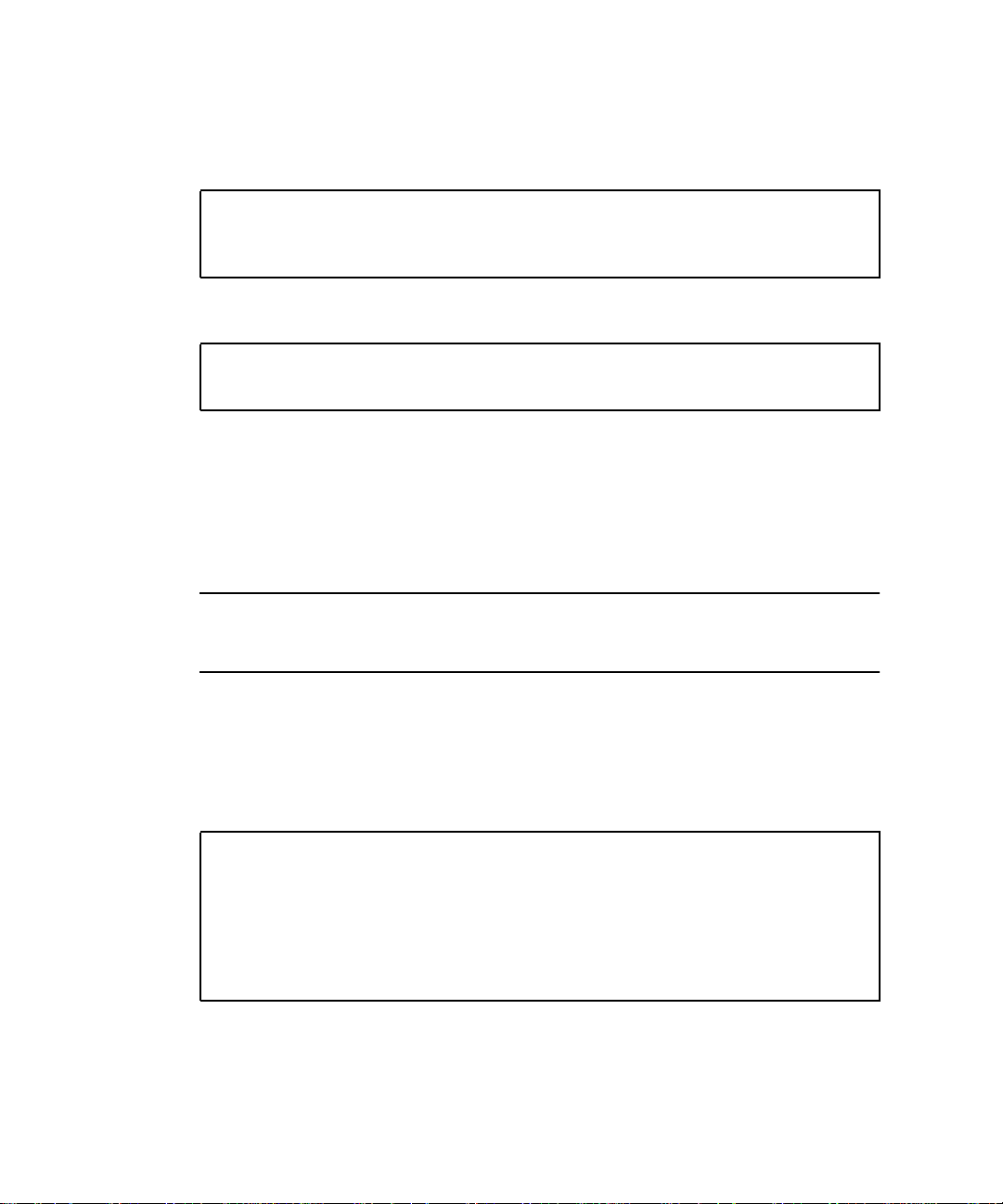
2. Use the prtconf -pv command to determine if the system already contains a
GigabitEthernet (ge) device.
For Sun GigabitEthernet/S:
# prtconf -pv | grep SUNW,sbus-gem
compatible: ’SUNW,sbus-gem’
model: ’SUNW,sbus-gem’
For Sun GigabitEthernet/P:
# prtconf -pv | grep SUNW,pci-gem
model: ’SUNW,pci-gem’
3. Install the software.
■ If your system contains a ge device, install the software as described in the
Solaris 7 3/99 Sun Hardware Platform Guide.
■ If your system does not contain a ge device, shut down the system and install
the adapter, then install the driver software as described in the Solaris 7 3/99 Sun
Hardware Platform Guide
Note – If your system supports Dynamic Reconfiguration (DR), do not shut down
or reboot. Refer to the installation manual that shipped with your system for further
installation instructions.
▼ Set Up the Software on Solaris Systems
1. Create an entry in the /etc/hosts file for each active ge interface.
# cat /etc/hosts
#
# Internet host table
#
127.0.0.1 localhost
129.144.10.57 zardoz loghost
129.144.11.83 zardoz-11
2 Platform Notes: The Sun GigabitEthernet Device Driver • March 1999
Page 7
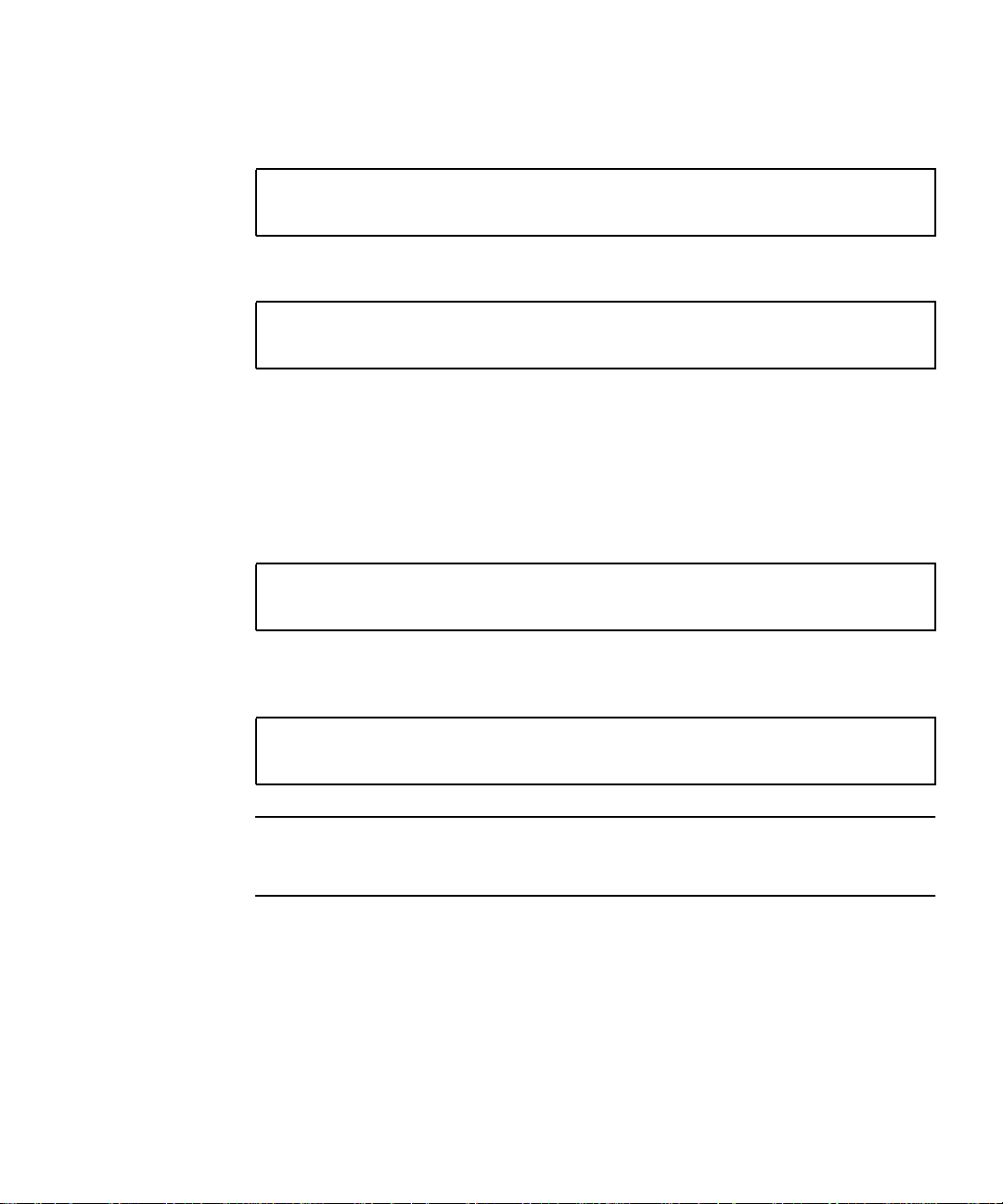
2. Use the grep command to search the /etc/path_to_inst file for ge instances.
For Sun GigabitEthernet/P:
# grep ge /etc/path_to_inst
“/pci@1f,4000/pci@1/network@1” 1 “ge”
For Sun GigabitEthernet/S:
# grep ge /etc/path_to_inst
“/sbus@1f,0/network@1,100000” 1 “ge”
In these examples, the 0 instance is for the first GigabitEthernet adapter installed in
each system.
3. Set up each hostname.genum file to correspond with each ge device in the
path_to_inst file.
The following example shows the /etc/hostname.genum file required for a
system that has a ge interface with the host name zardoz-11.
# cat /etc/hostname.ge1
zardoz-11
4. Set up the ge adapter using the ifconfig command, where ip_address is the
system IP address of the machine that will use the adapter without first rebooting.
# ifconfig ge0 plumb
# ifconfig ge0 ip_address up
Note – After installing the software, refer to the Sun GigabitEthernet/S 2.0 Adapter
Installation and User ’s Guide or the Sun GigabitEthernet/P 2.0 Adapter Installation and
User’s Guide for further information about how to configure the software.
Installing and Configuring the ge Device Driver 3
Page 8
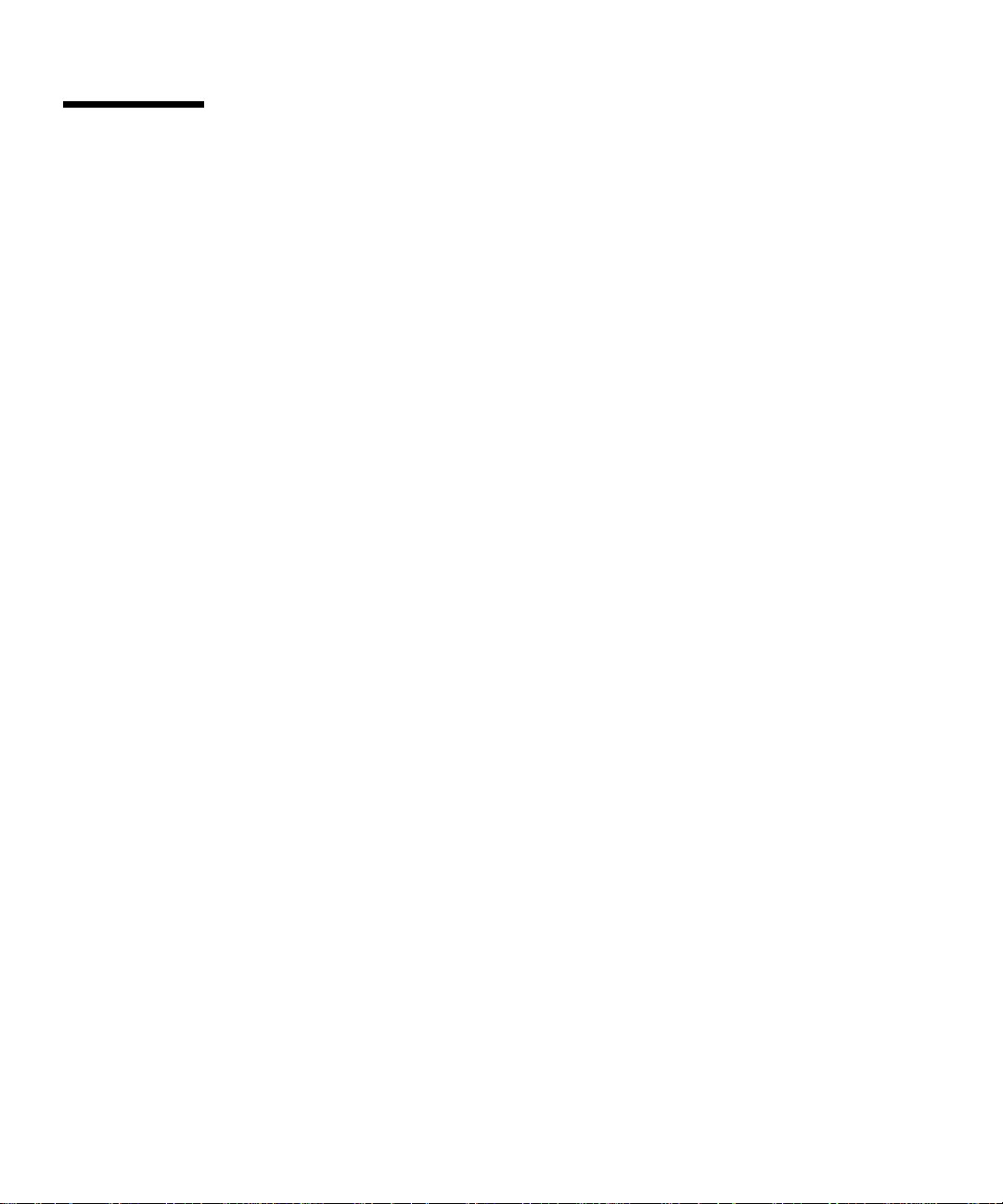
Configuring the Driver Parameters
This section provides an overview of the capabilities of the GigabitEthernet ASIC
used in the adapters, lists the available ge driver parameters, and describes how to
configure these parameters.
The ge driver controls the Sun GigabitEthernet adapter devices. The Sun
GigabitEthernet device is identified as network with the model property
SUNW,sbus-gem or SUNW,pci-gem node. The ge driver is attached to the device
with the compatible property pci108e,2bad for the Sun GigabitEthernet/P adapter
or SUNW,sbus-gem for the Sun GigabitEthernet/S adapter. You can manually
configure the parameters to customize each Sun GigabitEthernet adapter in your
system.
GigabitEthernet MAC
The GigabitEthernet MAC (GEM) provides 1000BASE-SX networking interfaces. The
driver automatically sets the link speed to 1000 Mbps and conforms to the IEEE
802.3z Ethernet standard. The GEM PCI ASIC provide the PCI interface, Media
Access Control (MAC) functions, and Physical Code Sublayer (PCS) functions. The
GEM SBus ASIC provides the SBus interface, MAC functions, and PCS functions.
The External SERDES, which connects the 1000BASE-SX Compliant SC connector to
the ASIC, provides the physical layer functions.
The GEM MAC and PCS are capable of all the operating speeds and modes listed in
“Autonegotiation Mode” on page 13. The PCS performs autonegotiation with the
remote end of the link (link partner) to select a common mode of operation.
The PCS also supports a forced mode of operation. You can select the speed and
mode by creating a ge.conf file.
4 Platform Notes: The Sun GigabitEthernet Device Driver • March 1999
Page 9

Driver Parameter Values and Definitions
TABLE 1 describes the parameters and settings for the ge driver.
TABLE1 ge Driver Parameters, Status, and Descriptions
Parameter Status Description
link_status Read only Defines the current status
link_speed Read only Defines the current status
link_mode Read only Defines the current status
ipg1 Read and write Interpacket gap parameter
ipg2 Read and write Interpacket gap parameter
instance Read and write Device instance
lance_mode Read and write Enable additional delay before transmitting a
packet
ipg0 Read and write Additional delay before transmitting a packet
adv_1000autoneg_cap Read and write Operational mode parameter
adv_1000fdx_cap Read and write Operational mode parameter
adv_1000hdx_cap Read and write Operational mode parameter
adv_pauseTX Read and write Operational mode parameter
adv_pauseRX Read and write Operational mode parameter
1000autoneg_cap Read only PCS autonegotiation capability
1000fdx_cap Read only PCS full duplex capability
1000hdx_cap Read only PCS half duplex capability
asm_dir_cap Read only PCS ASM_DIR capability
pause_cap Read only PCS Symmetric PAUSE capability
lp_1000autoneg_cap Read only Link partner autonegotiation capability
lp_1000fdx_cap Read only Link partner capability
lp_1000hdx_cap Read only Link partner capability
lp_asm_dir_cap Read only Link partner capability
lp_pause_cap Read only Link partner capability
Installing and Configuring the ge Device Driver 5
Page 10

Defining the Current Status
The read-only parameters described in TABLE 2 explain the operational mode of the
interface. Based on the value of these parameters, you can determine the current
status of a link.
TABLE2 Read-Only Parameters Defining the Current Status
Parameter Values and Description
link_status Current link status
0 = Link down
1 = Link up
link_speed Valid only if the link is up
0 = Link is not up
1000 = 1000 Mbps
link_mode Valid only if the link is up
0 = Half duplex
1 = Full duplex
Flow Control Parameters
The GEM ASIC is capable of sourcing (transmitting) and terminating (receiving)
pause frames conforming to IEEE 802.3x Frame Based Link Level Flow Control
Protocol. In response to received flow control frames, the GEM can slow down its
transmit rate. On the other hand, GEM is capable of sourcing flow control frames,
requesting the link partner to slow down, provided that the link partner supports
this feature. By default, GEM advertises Receive PAUSE capability during
autonegotiation.
TABLE3 Read-Write Flow Control Parameters Values and Descriptions
Parameter Values
(on/off)
adv_pauseTX 0, 1 Transmit PAUSE Capable (default: not capable)
adv_pauseRX 0, 1 Receive PAUSE Capable (default: capable)
Description
For normal operations, GEM doesn’t need to source flow control frames. However, if
GEM is operating on a slow bus (for instance, a 33-MHz PCI bus slot), and there is a
lot of frame reception activity, there could be a performance degradation due to
Receive FIFO overflow. If the link partner is capable of terminating PAUSE flow
control frames, the performance of GEM could be improved by enabling
adv_pauseTX and restarting autonegotiation.
6 Platform Notes: The Sun GigabitEthernet Device Driver • March 1999
Page 11

Interpacket Gap Parameters
The GEM ASIC supports the programmable Interpacket Gap (IPG) parameters ipg1
and ipg2. The total IPG is the sum of ipg1 and ipg2: 0.096 microseconds for the
link speed of 1000 Mbps.
TABLE 4 lists the default values and allowable values for the IPG parameters, ipg1
and ipg2.
TABLE4 Read-Write Interpacket Gap Parameter Values and Descriptions
Parameter Values
(Byte-time)
ipg1 0, 255 ipg1 = 8 (default at initialization)
ipg2 0, 255 ipg2 = 4 (default at initialization)
By default, the driver sets ipg1 to 8-byte time and ipg2 to 4-byte time, which are
the standard values. (Byte time is the time it takes to transmit one byte on the link,
with a link speed of 1000 Mbps.)
If your network has systems that use longer IPG (the sum of ipg1 and ipg2) and if
those machines seem to be slow in accessing the network, increase the values of
ipg1 and ipg2 to match the longer IPGs of other machines.
Description
Defining an Additional Delay Before Transmitting a Packet Using lance_mode and ipg0
The GEM ASIC supports a programmable mode called lance_mode. The ipg0
parameter is associated with lance_mode.
If lance_mode is enabled (the default), an additional delay is added by setting the
ipg0 parameter before transmitting the packet. This delay is in addition to the delay
set by the ipg1 and ipg2 parameters. The additional delay set by ipg0 helps to
reduce collisions. Systems that have lance_mode enabled might not have enough
transmission time on the network.
If lance_mode is disabled, the value of ipg0 is ignored and no additional delay is
set. Only the delays set by ipg1 and ipg2 are used. Disable lance_mode if other
systems keep sending a large number of back-to-back packets.
You can add the additional delay by setting the ipg0 parameter from 0 to 31, which
is the media byte time delay.
Installing and Configuring the ge Device Driver 7
Page 12

TABLE 5 defines the lance_mode and ipg0 parameters.
TABLE5 Parameters Defining lance_mode and ipg0
Parameter Values and Descriptions
lance_mode 0= lance_mode disabled
1= lance_mode enabled (default)
ipg0 0 to 30 = Additional IPG before transmitting
a packet (after receiving a packet)
Operational Mode Parameters
TABLE 6 describes the operational mode parameters and their default values.
TABLE6 Operational Mode Parameters
Parameter Values and Description
adv_1000autoneg_cap Local PCS capability advertised by the hardware
0 = Forced mode
1 = Autonegotiation (default)
adv_1000fdx_cap Local PCS capability advertised by the hardware
0 = Not 1000 Mbits/sec full duplex capable
1 = 1000 Mbits/sec full duplex capable (default)
adv_1000hdx_cap Local PCS capability advertised by the hardware
0 = Not 1000 Mbits/sec half duplex capable
1 = 1000 Mbits/sec half duplex capable (default)
adv_pauseTX Local PCS capability advertised by the hardware
0 = Not Pause TX capable (default)
1 = Pause TX capable
adv_pauseRX Local PCS capability advertised by the hardware
0 = Not Pause RX capable
1 = Pause RX capable (default)
8 Platform Notes: The Sun GigabitEthernet Device Driver • March 1999
Page 13

Reporting Local PCS Capabilities
TABLE 7 describes the read-only PCS capabilities that GEM PCS supports. These
parameters define the capabilities of the hardware.
TABLE7 Read-Only PCS Capabilities
Parameter Description (Local PCS Capabilities)
1000autoneg_cap
0 = Not capable of autonegotiation
1 = Autonegotiation capable
1000fdx_cap Local PCS Full Duplex capability
0 = Not 1000 Mbits/sec full-duplex capable
1 = 1000 Mbits/sec full-duplex capable
1000hdx_cap Local PCS Half Duplex capability
0 = Not 1000 Mbits/sec half-duplex capable
1 = 1000 Mbits/sec half-duplex capable
asm_dir_cap Local PCS Flow Control capability
0 = Not Asymmetric Pause capable
1 = Asymmetric Pause (from Local Device) capable
pause_cap Local PCS Flow Control capability
0 = Not Symmetric Pause capable
1 = Symmetric Pause capable
Reporting the Link Partner Capabilities
TABLE 8 describes the read-only link partner capabilities.
TABLE8 Read-Only Link Partner Capabilities
Parameter Description
lp_1000autoneg_cap 0 = No autonegotiation
1 = Autonegotiation
lp_1000fdx_cap 0 = No 1000 Mbits/sec full duplex transmission
1 = 1000 Mbits/sec full duplex
Installing and Configuring the ge Device Driver 9
Page 14

TABLE8 Read-Only Link Partner Capabilities (Continued)
Parameter Description
lp_1000hdx_cap 0 = No 1000 Mbits/sec half duplex transmission
1 = 1000 Mbits/sec half duplex
lp_asm_dir_cap 0 = Not Asymmetric Pause capable
1 = Asymmetric Pause toward link partner capability
lp_pause_cap 0 = Not Symmetric Pause capable
1 = Symmetric Pause capable
If the link partner is not capable of autonegotiation (when lp_1000autoneg_cap is
0) the remaining information described in
TABLE 8 is not relevant and the parameter
value = 0.
If the link partner is capable of autonegotiation (when lp_autoneg_cap is 1), the
speed and mode information is displayed when you use autonegotiation and get the
link partner capabilities.
Setting ge Driver Parameters
You can set the ge driver parameters in two ways, depending on your needs:
■ Using the ndd utility
■ Using the ge.conf file
Use the ndd utility to set parameters that are valid until you reboot the system. It is
also a good way to test parameter settings.
Use the ge.conf file to set parameters so they remain in effect after you reboot the
system. Create a /kernel/drv/ge.conf file and add parameter values to this file
when you need to set a particular parameter for a device in the system.
Setting Parameters Using the ndd Utility
Use the ndd utility to configure parameters that are valid until you reboot the
system. The ndd utility supports any networking driver that implements the Data
Link Provider Interface (DLPI).
The following sections describe how you can use the ge driver and the ndd utility to
modify (with the -set option) or display (without the -set option) the parameters
for each ge device.
10 Platform Notes: The Sun GigabitEthernet Device Driver • March 1999
Page 15

▼ To Specify the Device Instance for the ndd
Utility
Before you use the ndd utility to get or set a parameter for a ge device, you must
specify the device instance for the utility.
1. Check the /etc/path_to_inst file to identify the instance associated with a
particular device.
For Sun GigabitEthernet/P:
# grep ge /etc/path_to_inst
“/pci@4,4000/network@4” 2 “ge”
“/pci@6,2000/network@1” 1 “ge”
“/pci@4,2000/network@1” 0 “ge”
In this example, the three GigabitEthernet instances are from the adapters installed
in perspective PCI slots.
For Sun GigabitEthernet/S:
# grep ge /etc/path_to_inst
“/sbus@b,0/network@2,100000” 0 “ge”
In this example, the GigabitEthernet instance is from an adapter installed in a
perspective SBus slot.
2. Use the instance number to select the device.
# ndd -set /dev/ge instance instance_number
The device remains selected until you change the selection.
Non-Interactive and Interactive Modes
You can use the ndd utility in two modes:
■ Non-interactive
■ Interactive
In non-interactive mode, you invoke the utility to execute a specific command. Once
the command is executed, you exit the utility. In interactive mode, you can use the
utility to get or set more than one parameter value. (Refer to the ndd (1M) man page
for more information.)
Installing and Configuring the ge Device Driver 11
Page 16

▼ To Use the ndd Utility in Non-Interactive Mode
This section describes how to modify and to display parameter values.
1. To modify a parameter value, use the -set option.
If you invoke the ndd utility with the -set option, the utility passes value, which
must be specified down to the named /dev/ge driver instance, and assigns it to the
parameter:
# ndd -set /dev/ge parameter value
2. To display the value of a parameter, specify the parameter name (and omit the
value).
When you omit the -set option, a query operation is assumed and the utility
queries the named driver instance, retrieves the value associated with the specified
parameter, and prints it:
# ndd /dev/ge parameter
▼ To Use the ndd Utility in Interactive Mode
● To modify a parameter value in interactive mode, specify ndd /dev/ge, as shown
below.
The ndd utility then prompts you for the name of the parameter:
# ndd /dev/ge
name to get/set? (Enter the parameter name or ? to view all
parameters)
▼ To View the ge Driver Parameters
After entering the parameter name, the ndd utility prompts you for the parameter
value (see
12 Platform Notes: The Sun GigabitEthernet Device Driver • March 1999
TABLE 1 through TABLE 8).
Page 17

● To list all the parameters supported by the ge driver, type ndd /dev/ge \?.
TABLE 1 through TABLE 8 for parameter descriptions.)
(See
# ndd /dev/ge \?
? (read only)
link_status (read only)
link_speed (read only)
link_mode (read only)
ipg1 (read and write)
ipg2 (read and write)
instance (read and write)
lance_mode (read and write)
ipg0 (read and write)
adv_1000autoneg_cap (read and write)
adv_1000fdx_cap (read and write)
adv_1000hdx_cap (read and write)
adv_pauseTX (read and write)
adv_pauseRX (read and write)
1000autoneg_cap (read only)
1000fdx_cap (read only)
1000hdx_cap (read only)
asm_dir_cap (read only)
pause_cap (read only)
lp_1000autoneg_cap (read only)
lp_1000fdx_cap (read only)
lp_1000hdx_cap (read only)
lp_asm_dir_cap (read only)
lp_pause_cap (read only)
#
Autonegotiation Mode
By default, autonegotiation is set to on. This means that the adapter will
communicate with its link partner to determine a compatible network speed, duplex
mode, and flow control capability.
If your network equipment does not support autonegotiation, or if you want to
specify your network speed, you can set autonegotiation to off on the ge device.
▼ To Set Autonegotiation to Off (Forced Mode)
1. Select the following parameters: adv_1000fdx_cap, adv_1000hdx_cap,
adv_pauseTX and adv_pauseRX, and set those values according to the user’s
manual that shipped with your link partner device (for example, switch). See
TABLE 6 for parameter values.
Installing and Configuring the ge Device Driver 13
Page 18

2. Set adv_1000autoneg_cap to 0.
Setting Parameters Using the ge.conf File
You can also specify the properties described in this section on a per-device basis by
creating a ge.conf file in the /kernel/drv directory. Use a ge.conf file when
you need to set a particular parameter for a device in the system. The parameters
you set are read and write parameters that are listed in “Driver Parameter Values
and Definitions” on page 5.
The man pages for prtconf (1M) and driver.conf (4) include additional
details.
Understanding the ge.conf File
● Obtain the hardware path names for the ge devices in the device tree.
Typically the path names and the associated instance numbers will be present in the
/etc/path_to_inst file.
# grep ge /etc/path_to_inst
“/sbus@b,0/network@2,100000” 0 “ge”
■ where:
■ “/sbus@b,0/network@2,100000” specifies the hardware node name in the
device tree.
■ “0” is the instance number.
■ “ge” is the driver name.
■ In the device path name, the last component after the last / character and before
the @ character (network) is the device name.
■ The path name before the last component (sbus@b,0) is the parent name.
For Sun GigabitEthernet/S:
To identify an SBus device unambiguously in the ge.conf file, use the name and
parent name of the device. Refer to the sbus(4) man page for more information
about the SBus device specification.
In the previous example:
■ Name = SUNW,sbus-gem
■ Class = “sbus”
14 Platform Notes: The Sun GigabitEthernet Device Driver • March 1999
Page 19

Note – The “name” property in the ge.conf file should be the same value as the
“compatible” property. In this case, the value is SUNW,sbus-gem. See page 7 for
more information about the .properties file.
For Sun GigabitEthernet/P:
To identify a PCI device unambiguously in the ge.conf file, use the name, parent
name, and the unit-address for the device. Refer to the pci(4) man page for more
information about the PCI device specification.
In the first line of the previous example:
■ Name = pci108e,2bad
■ Parent = /pci@4,4000
■ Unit-address = 4
In the second line in the previous example:
■ Name = pci108e,2bad
■ Parent = /pci@6,2000
■ Unit-address = 1
In the third line in the previous example:
■ Name = pci108e,2bad
■ Parent = /pci@4,2000
■ Unit-address = 1
▼ To Set Parameters Using the ge.conf File on an SBus
adapter
1. Set the ipg1 and ipg2 parameters for the above devices in the
kernel/drv/ge.conf file.
name = “SUNW,sbus-gem” class = “sbus”
reg=0x2,0x100000,0x14,0x2,0x200000,0x9060 ipg1=20 ipg2=10 ;
2. Save the ge.conf file.
3. Save and close all files and programs, and exit the windowing system.
4. If your system doesn’t support DR, reboot by typing the init 6 command at the
superuser prompt.
Installing and Configuring the ge Device Driver 15
Page 20

▼ To Set Parameters Using the ge.conf File on a PCI adapter
1. Set the ipg1 and ipg2 parameters for the above devices in the
kernel/drv/ge.conf file.
name=”pci108e,2bad” parent=”/pci@4,4000” unit-address=”4” ipg1=20
ipg2=10;
name=”pci108e,2bad” parent=”/pci@6,2000” unit-address=”1” ipg1=20
ipg2=10;
name=”pci108e,2bad” parent=”/pci@4,2000” unit-address=”1” ipg1=20
ipg2=10;
2. Save the ge.conf file.
3. Save and close all files and programs, and exit the windowing system.
4. Halt and reboot the system by typing the init 6 command at the superuser
prompt.
Network Configuration
This section describes how to configure the driver after it has been installed on your
system.
▼ To Configure the Host Files
After installing the Sun GigabitEthernet adapter driver software, you must create a
file for the adapter’s Ethernet interface. You must also create both an IP address and
a host name for the Ethernet interface in the /etc/hosts file.
16 Platform Notes: The Sun GigabitEthernet Device Driver • March 1999
Page 21

1. At the command line, use the grep command to search the /etc/path_to_inst
file for ge interfaces.
For Sun GigabitEthernet/P:
The following example shows the device instance from an adapter installed in slot 1.
# grep ge /etc/path_to_inst
“/pci@1f,4000/network@1” 0 “ge”
For Sun GigabitEthernet/S:
The following example shows the device instance from an adapter installed in slot 0.
# grep ge /etc/path_to_inst
“/sbus@1f,0/network@1” 0 “ge”
2. Create an /etc/hostname.ge<num> file, where num is the instance number of
the ge interface you plan to use.
If you wanted to use the adapter’s ge interface in the Step 1 example, you would
need to create a /etc/hostname.ge0 file, where 0 is the number of the ge
interface. If the instance number were 1, the file name would be
/etc/hostname.ge1.
■ Do not create an /etc/hostname.genum file for a Sun GigabitEthernet adapter
interface you plan to leave unused.
■ The /etc/hostname.genum file must contain the host name for the appropriate
ge interface.
■ The host name should have an IP address and should be entered in the
/etc/hosts file.
■ The host name should be different from any other host name of any other
interface: for example, /etc/hostname.ge0 and /etc/hostname.ge1 cannot
share the same host name.
The following example shows the /etc/hostname.genum file required for a
system called zardoz that has a Sun GigabitEthernet adapter (zardoz-11).
# cat /etc/hostname.ge0
zardoz
# cat /etc/hostname.ge1
zardoz-11
Installing and Configuring the ge Device Driver 17
Page 22

3. Create an appropriate entry in the /etc/hosts file for each active ge interface.
For example:
# cat /etc/hosts
#
# Internet host table
#
127.0.0.1 localhost
129.144.10.57 zardoz loghost
129.144.11.83 zardoz-11
4. If your system does not support Dynamic Reconfiguration (DR), reboot.
▼ To Set Up a Diskless Client on a Server
You can set up a server so that you can boot and run diskless clients across a
GigabitEthernet network.
1. Determine the client’s root directory onto which you want to install the ge driver.
For the following example, the root directory is
# /export/root/client_name
2. Use pkgadd to install the ge driver in the root partition of the diskless client on
the server, where x is 5.1+ for Solaris 2.5.1+, 6 for Solaris 2.6, or 7 for Solaris 7.
# pkgadd -R /export/root/client_name —d \
/cdrom/sun_gigabitethernet_2_0/Sol_2.x
3. Set up the /export/root/client_name/hostname.genum file. See “Network
Configuration” on page 16.
4. Set up the /export/root/client_name/hosts file. See “Network Configuration”
on page 16.
18 Platform Notes: The Sun GigabitEthernet Device Driver • March 1999
Page 23

▼ To Perform a Net-Install of the Solaris
Environment Over the ge Interface
This procedure is applicable only if you are installing the Solaris operating
environment over the network using the ge interface.
Note – The Solaris CD-ROM cannot be used to perform a net-install since it is a
read-only medium. You must use the Solaris CD image archive to update certain
software files.
1. Determine the root directory of the system that will be net-installed.
For example, if the Solaris software is located within a directory named DIR, and the
system being net-installed is already configured, then find the root directory with
the /etc/bootparams file.
# grep client_name /etc/bootparams
If the system being net-installed is not already configured, refer to the Solaris
documentation that shipped with your system for configuration instructions.
2. Install the appropriate OS driver support in the client’s root directory.
For example, if you are adding the ge driver to the Solaris 2.5.1+ net-install client’s
root directory, type:
# pkgadd -R /DIR/export/exec/kvm/sparc.Solaris_2.5.1+ -d \
/cdrom/sun_gigabitethernet_2_0/Sol_2.x
For example, if you are adding the ge driver to the Solaris 2.6 or 7 net-install client’s
root directory, type (where x is 6 for Solaris 2.6 or 7 for Solaris 7):
# pkgadd -R /DIR/Sol_2.x/etc/Tools/Boot -d \
/cdrom/sun_gigabitethernet_2_0/Sol_2.x
Installing and Configuring the ge Device Driver 19
Page 24

3. At the ok prompt, type:
ok show-nets
The show-nets command lists the system devices. You should see the full path
name of the network device, similar to the examples below.
For Sun GigabitEthernet/P:
a) /pci@1f,0/pci@1/network@3
b) /pci@1f,0/pci@1,1/network@1,1
q) NO SELECTION
Enter Selection, q to quit:
For Sun GigabitEthernet/S:
a) /sbus@1f,0/network@1,100000
b) /sbus@1f,0/SUNW,hme@e,8c00000
q) NO SELECTION
Enter Selection, q to quit:
4. At the ok prompt, type
boot full path name of the network device.
For Sun GigabitEthernet/P:
ok boot /pci@1f,0/pci@1/network@3
For Sun GigabitEthernet/S:
ok boot /sbus@1f,0/network@1,100000
5. Proceed with the OS installation according to the instructions provided with your
Solaris CD.
20 Platform Notes: The Sun GigabitEthernet Device Driver • March 1999
