Page 1
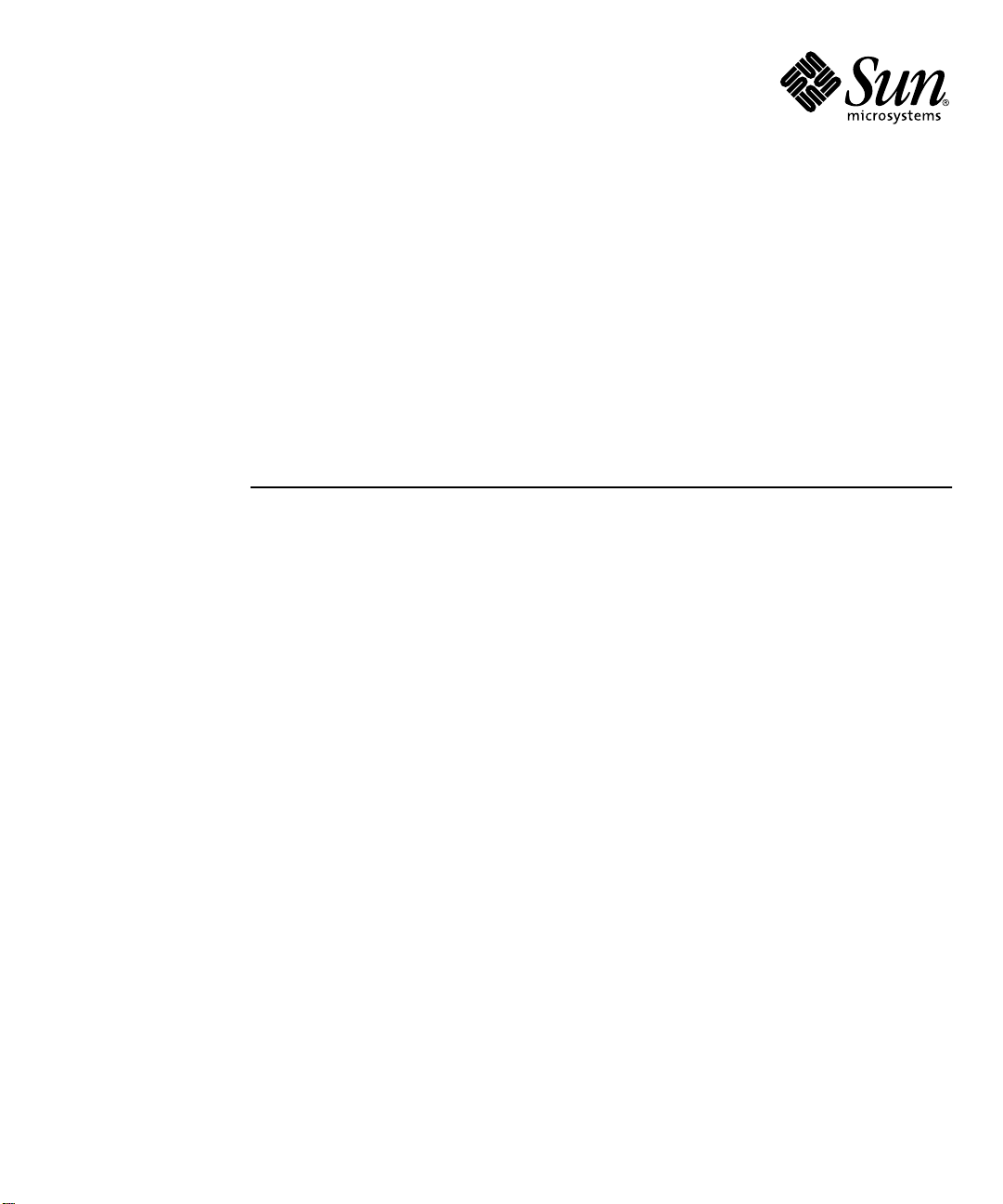
Sun Enterprise
™
10000
PCI Upgrade Instructions
For Use with Solaris 2.6 HW:3/98 or Subsequent
Compatible Versions and
SSP Version 3.1 or Subsequent Compatible Versions
Sun Microsystems, Inc.
4150 Network Circle
Santa Clara, CA 95054 U.S.A.
650-960-1300
Part No. 805-3831-12
March 2002, Revision A
Send comments about this document to: docfeedback@sun.com
Page 2
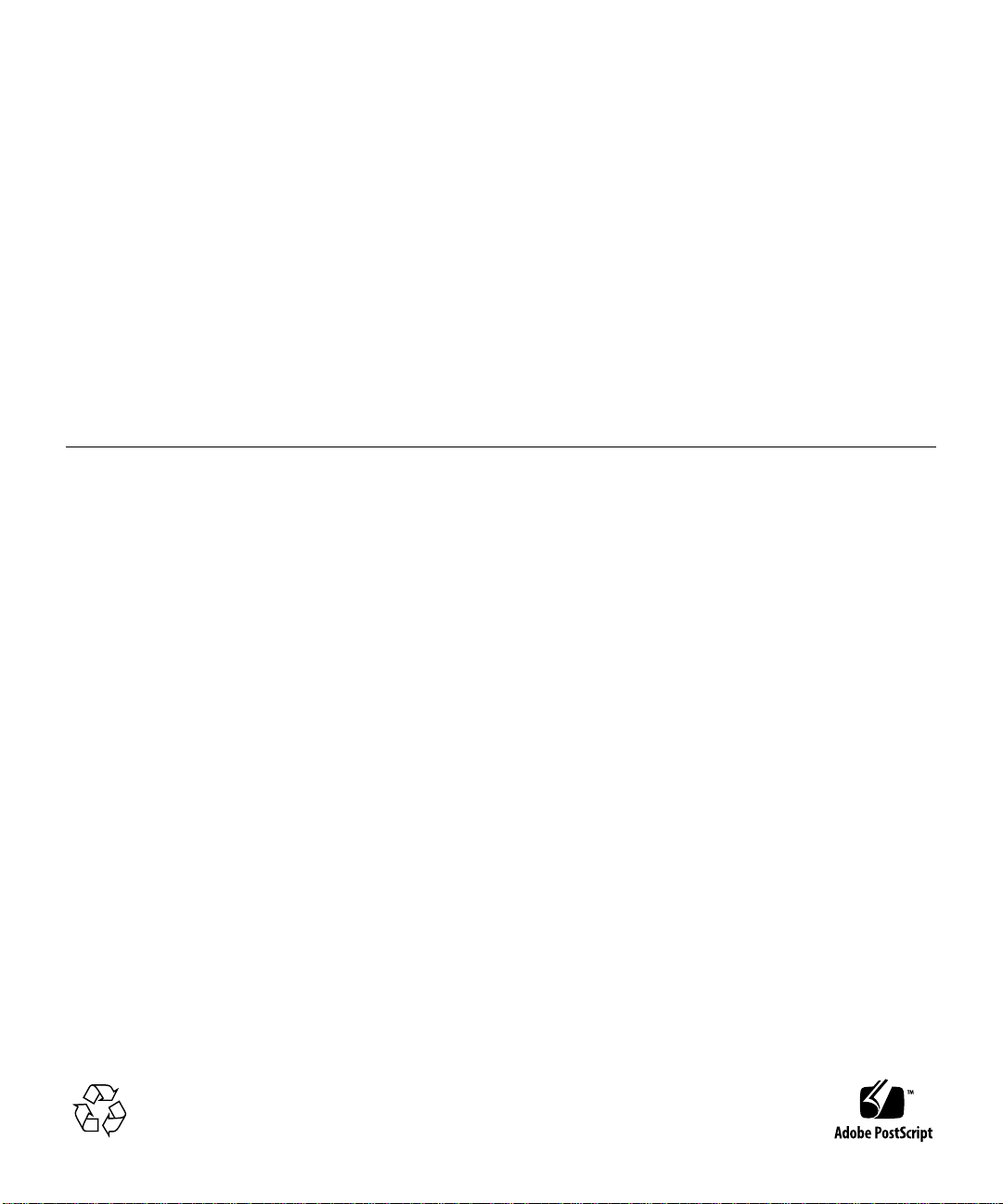
Copyright 2002Sun Microsystems,Inc., 4150Network Circle,Santa Clara,CA 95054USA. All rightsreserved.
This product ordocument is protectedby copyrightand distributedunder licensesrestricting itsuse, copying, distribution, and decompilation.
No partof thisproduct ordocument maybe reproducedin anyform byany means withoutprior writtenauthorization ofSun and itslicensors,
if any.Third-party software,including fonttechnology,is copyrightedand licensedfrom Sunsuppliers.
Parts ofthe productmay bederived fromBerkeley BSDsystems, licensedfrom theUniversity of California.UNIX isa registeredtrademark in
the U.S.and othercountries, exclusivelylicensed throughX/Open Company, Ltd.For NetscapeCommunicator™, the following notice applies:
Copyright 1995Netscape CommunicationsCorporation. Allrights reserved.
Sun, SunMicrosystems, theSun logo,AnswerBook2, docs.sun.com,and Solarisare trademarks,registered trademarks,or servicemarks of Sun
Microsystems,Inc. in theU.S. andother countries.All SPARC trademarksare usedunder license and are trademarksor registeredtrademarks
of SPARCInternational, Inc. inthe U.S.and othercountries. Productsbearing SPARC trademarksare basedupon an architecture developedby
Sun Microsystems, Inc.
The OPENLOOK andSun™ GraphicalUser Interfacewas developed bySun Microsystems,Inc. forits usersand licensees. Sunacknowledges
the pioneeringefforts ofXerox inresearchingand developing theconcept ofvisual orgraphical user interfaces for thecomputer industry. Sun
holds anon-exclusive licensefrom Xeroxto theXerox GraphicalUser Interface,which licensealso covers Sun’slicensees whoimplement OPEN
LOOK GUIsand otherwisecomply withSun’s writtenlicense agreements.
Federal Acquisitions:Commercial Software—GovernmentUsers Subjectto StandardLicense Terms andConditions.
DOCUMENTATION IS PROVIDED “AS IS” AND ALL EXPRESS OR IMPLIED CONDITIONS, REPRESENTATIONS AND WARRANTIES,
INCLUDING ANYIMPLIED WARRANTY OFMERCHANTABILITY, FITNESSFOR A PARTICULARPURPOSE OR NON-INFRINGEMENT,
ARE DISCLAIMED, EXCEPT TO THE EXTENT THAT SUCH DISCLAIMERS ARE HELD TO BE LEGALLY INVALID.
Copyright 2002Sun Microsystems,Inc., 4150Network Circle,Santa Clara,CA 95054Etats-Unis. Tousdroitsréservés.
Ce produit oudocument est protégépar uncopyright etdistribué avecdes licences qui en restreignent l’utilisation,la copie, ladistribution, etla
décompilation. Aucunepartie dece produitou documentne peutêtre reproduitesous aucuneforme, par quelque moyen quece soit,sans
l’autorisation préalableet écritede Sunet deses bailleurs delicence, s’ily ena. Lelogiciel détenu pardes tiers,et quicomprend latechnologie
relativeaux polices decaractères, estprotégé parun copyrightet licenciépar desfournisseurs de Sun.
Des partiesde ceproduit pourrontêtre dérivéesdes systèmesBerkeley BSDlicenciés parl’Université de Californie.UNIX estune marque
déposée auxEtats-Unis etdans d’autrespays etlicenciée exclusivementpar X/Open Company,Ltd. La notice suivante estapplicable à
Netscape Communicator™:Copyright 1995Netscape CommunicationsCorporation. Tous droitsréservés.
Sun, SunMicrosystems, theSun logo,AnswerBook2, docs.sun.com,et Solarissont des marquesde fabriqueou desmarques déposées,ou
marquesde service, deSun Microsystems,Inc. auxEtats-Unis etdans d’autrespays. Toutes lesmarques SPARC sontutilisées souslicence et
sont desmarques defabrique oudes marquesdéposées deSPARCInternational, Inc.aux Etats-Unis etdans d’autrespays. Lesproduits portant
les marques SPARC sontbasés surune architecturedéveloppée par Sun Microsystems, Inc.
L’interfaced’utilisation graphiqueOPEN LOOKet Sun™a été développéepar SunMicrosystems, Inc.pour sesutilisateurs etlicenciés. Sun
reconnaîtles effortsde pionniers deXerox pourla rechercheet ledéveloppement duconcept desinterfaces d’utilisation visuelle ou graphique
pour l’industriede l’informatique.Sun détientune licencenon exclusive deXerox surl’interface d’utilisationgraphique Xerox,cette licence
couvrant égalementles licenciésde Sunqui mettenten place l’interfaced’utilisation graphiqueOPEN LOOKet quien outre se conforment aux
licences écritesde Sun.
CETTE PUBLICATION EST FOURNIE"EN L’ETAT"ET AUCUNE GARANTIE, EXPRESSEOU IMPLICITE, N’EST ACCORDEE,Y COMPRIS
DES GARANTIESCONCERNANT LA VALEUR MARCHANDE,L’APTITUDE DELA PUBLICATIONA REPONDRE A UNE UTILISATION
PARTICULIERE, OU LE FAIT QU’ELLE NE SOIT PAS CONTREFAISANTE DE PRODUIT DE TIERS. CE DENI DE GARANTIE NE
S’APPLIQUERAIT PAS, DANS LA MESURE OU IL SERAIT TENU JURIDIQUEMENT NUL ET NON AVENU.
Please
Recycle
Page 3
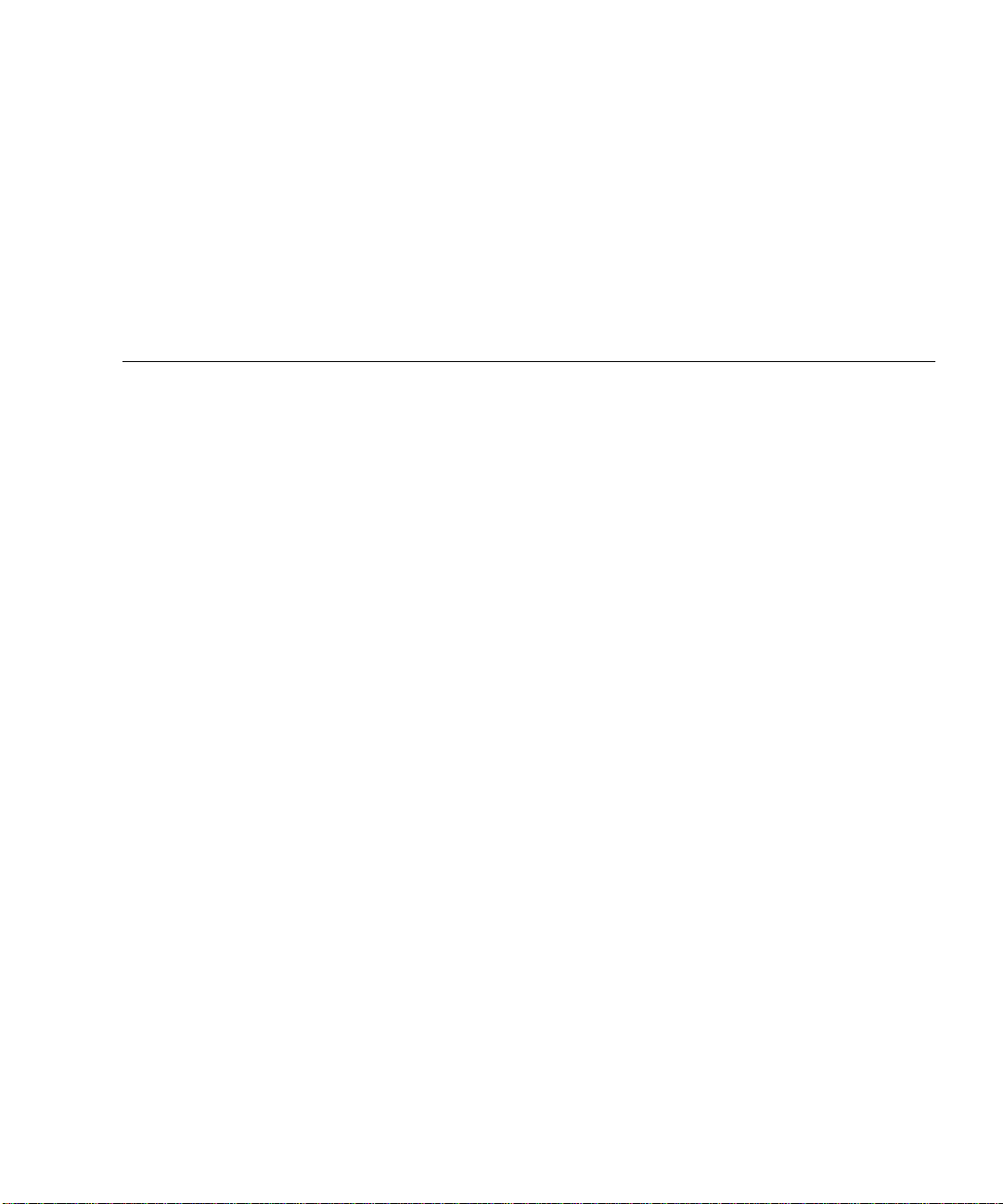
Contents
Preface ix
1. Installing PCI Components on the Sun Enterprise 10000 System 1
Introduction 1
Powering Off a System Board 2
Removing a System Board 2
SBus Component Removal 3
Removing an SBus Card 3
Removing an SBus I/O Module 4
Personality Plate Replacement 5
Removing the SBus Personality Plate 5
Installing a PCI Personality Plate 6
PCI Component Installation 8
Installing a PCI Front Bracket 8
Installing a PCI Riser Card 9
Installing a PCI I/O Module 11
Installing a PCI Card 13
Installing a System Board 15
Powering On a System Board 16
iii
Page 4
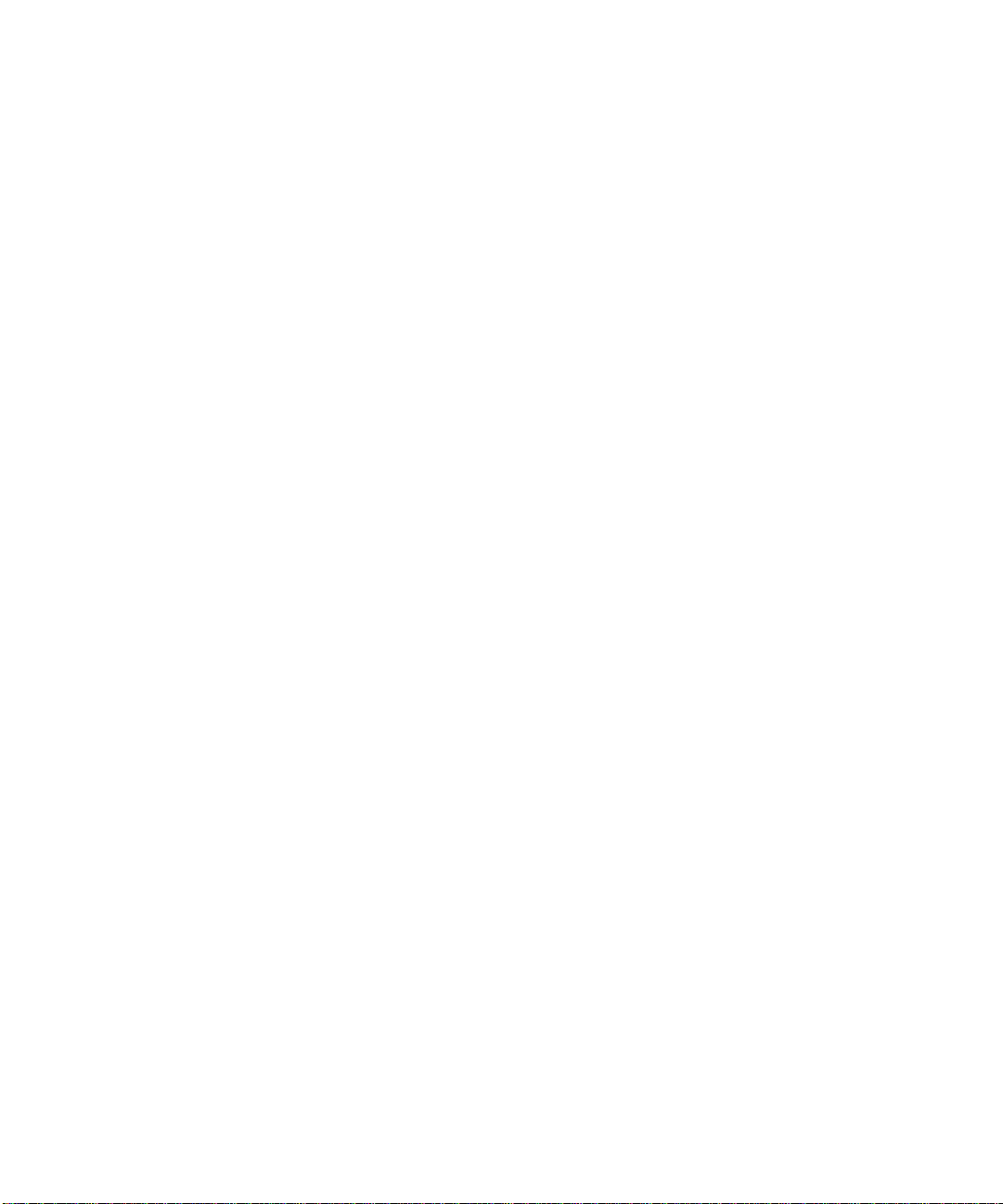
iv Sun Enterprise 10000 PCI Upgrade Instructions • March 2002
Page 5
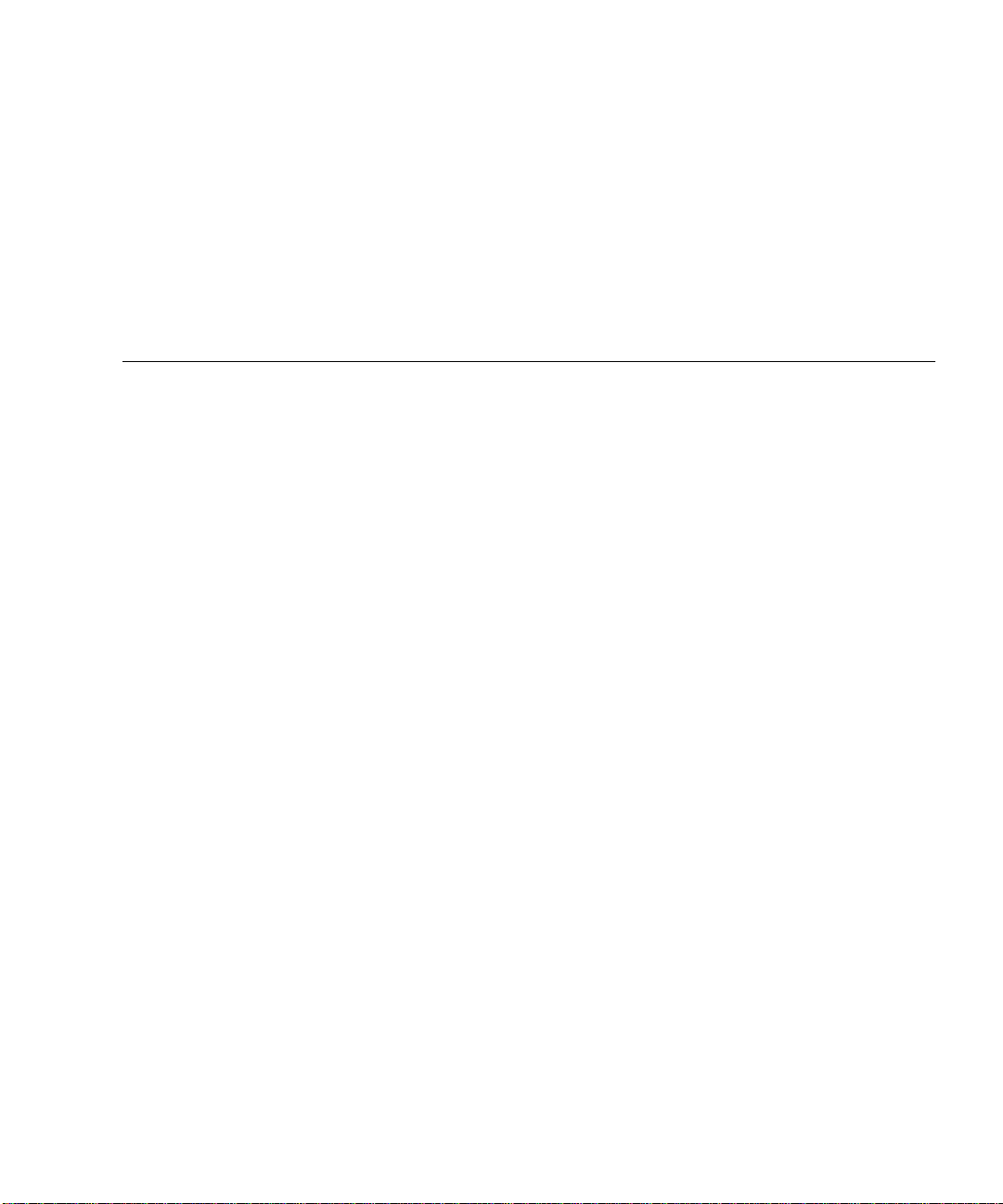
Figures
FIGURE 1 SBus Card Removal 3
FIGURE 2 SBus I/O Module Removal 4
FIGURE 3 SBus Personality Plate Removal 5
FIGURE 4 Personality Plate Removal (Top View) 6
FIGURE 5 Personality Plate Identification 7
FIGURE 6 Personality Plate Installation (Top View) 7
FIGURE 7 PCI Personality Plate Installation 8
FIGURE 8 PCI Front Bracket Installation 9
FIGURE 9 PCI Filler Panel Installation 9
FIGURE 10 PCI Riser Card Installation 10
FIGURE 11 PCI I/O Module Installation 11
FIGURE 12 Tightening Pattern for the PCI I/O Module 12
FIGURE 13 Cone Washer and Standoff 12
FIGURE 14 PCI Slot Numbering 13
FIGURE 15 PCI Card Installation 14
FIGURE 16 PCI Front Cover Installation 15
v
Page 6
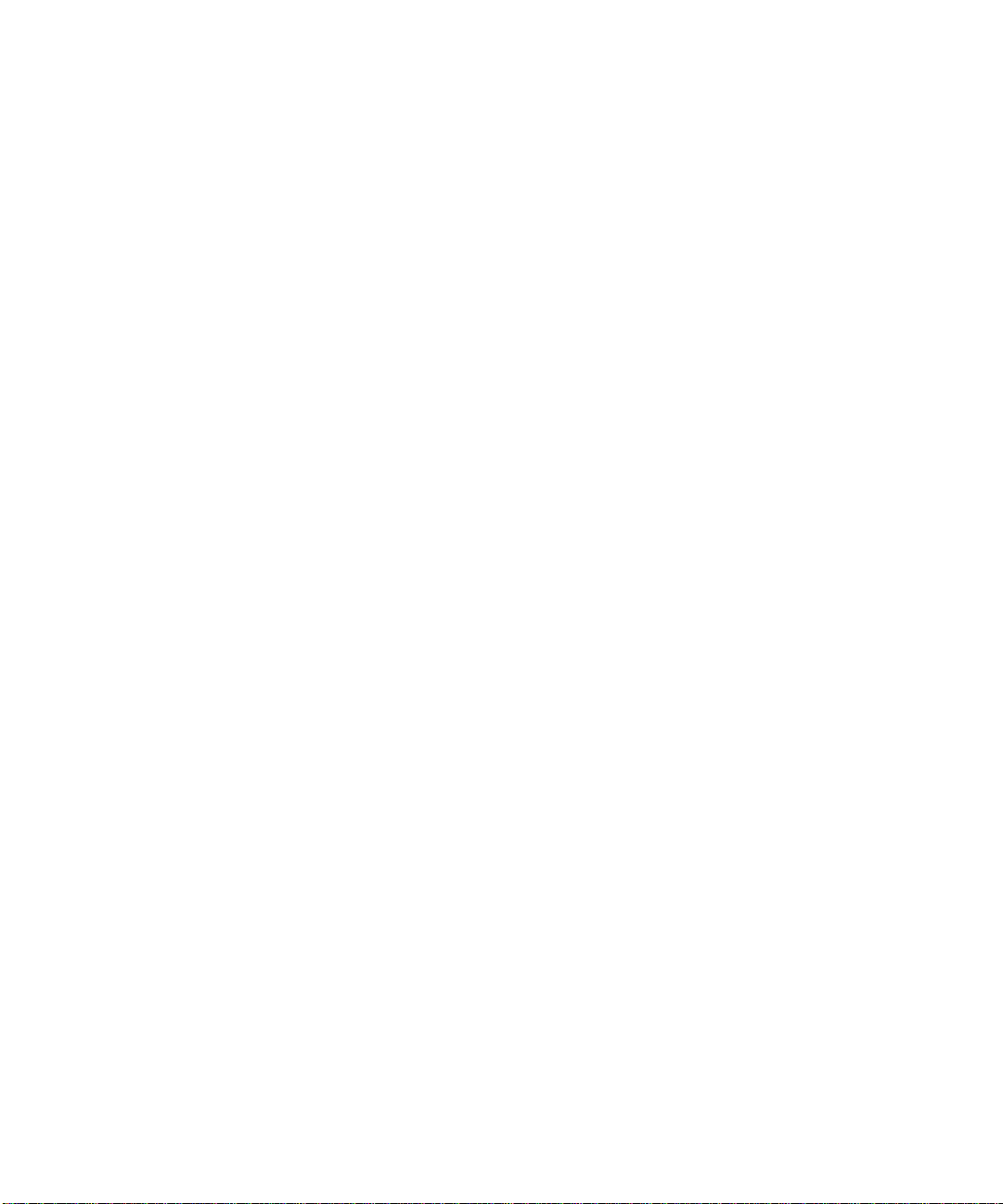
vi Sun Enterprise 10000 PCI Upgrade Instructions • March 2002
Page 7
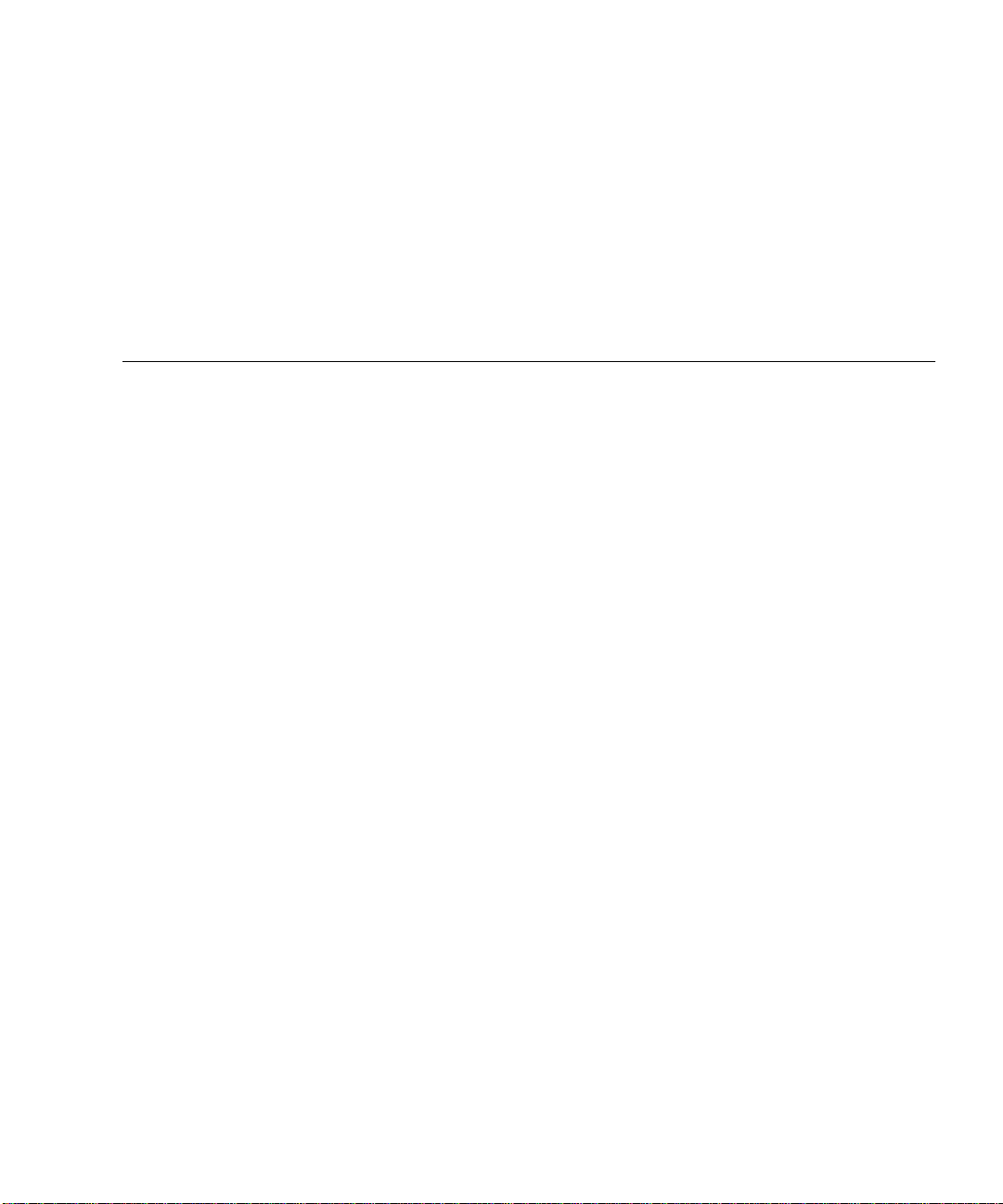
Tables
TABLE 1 Power Redundancy 16
vii
Page 8
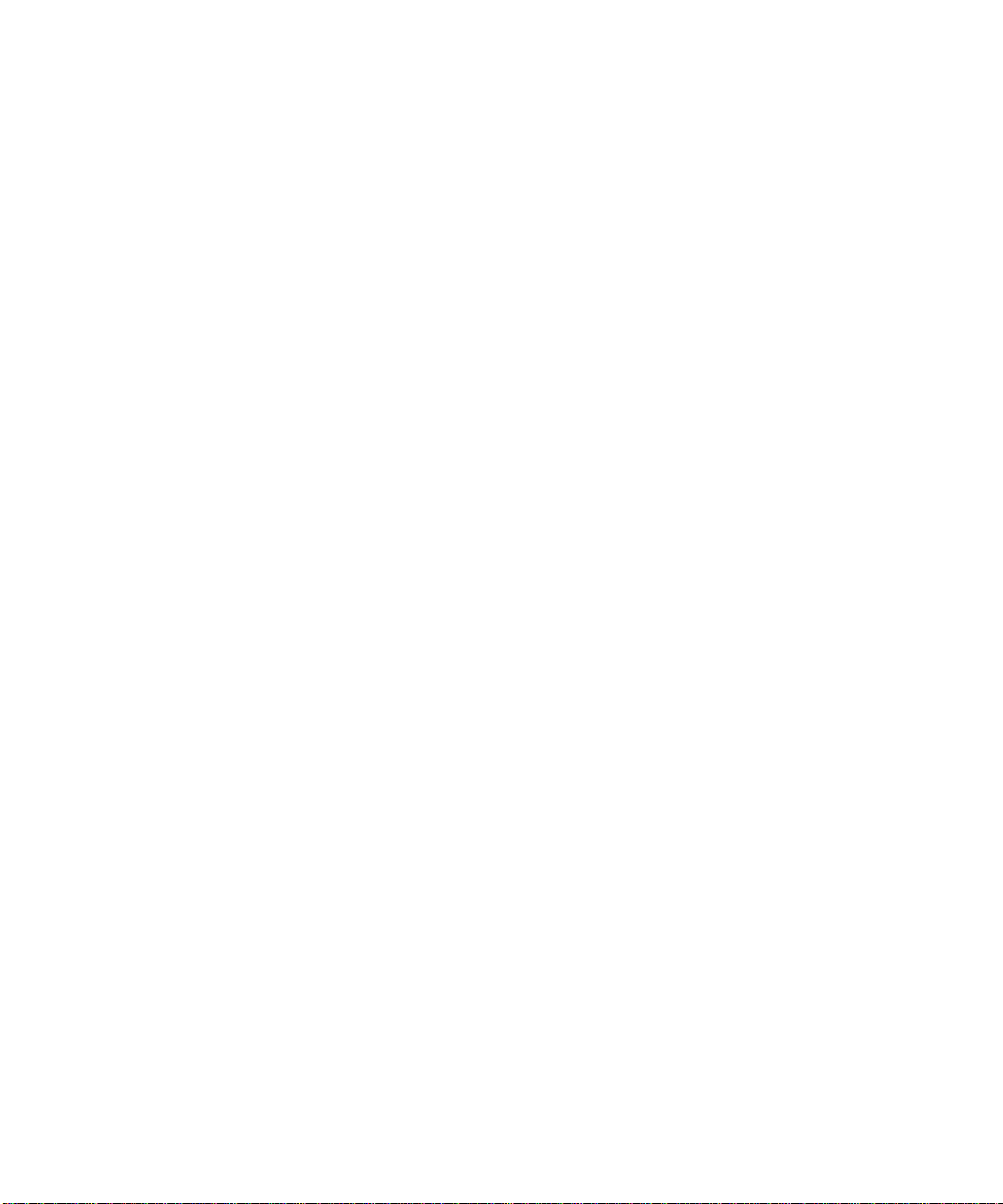
viii Sun Enterprise 10000 PCI Upgrade Instructions • March 2002
Page 9
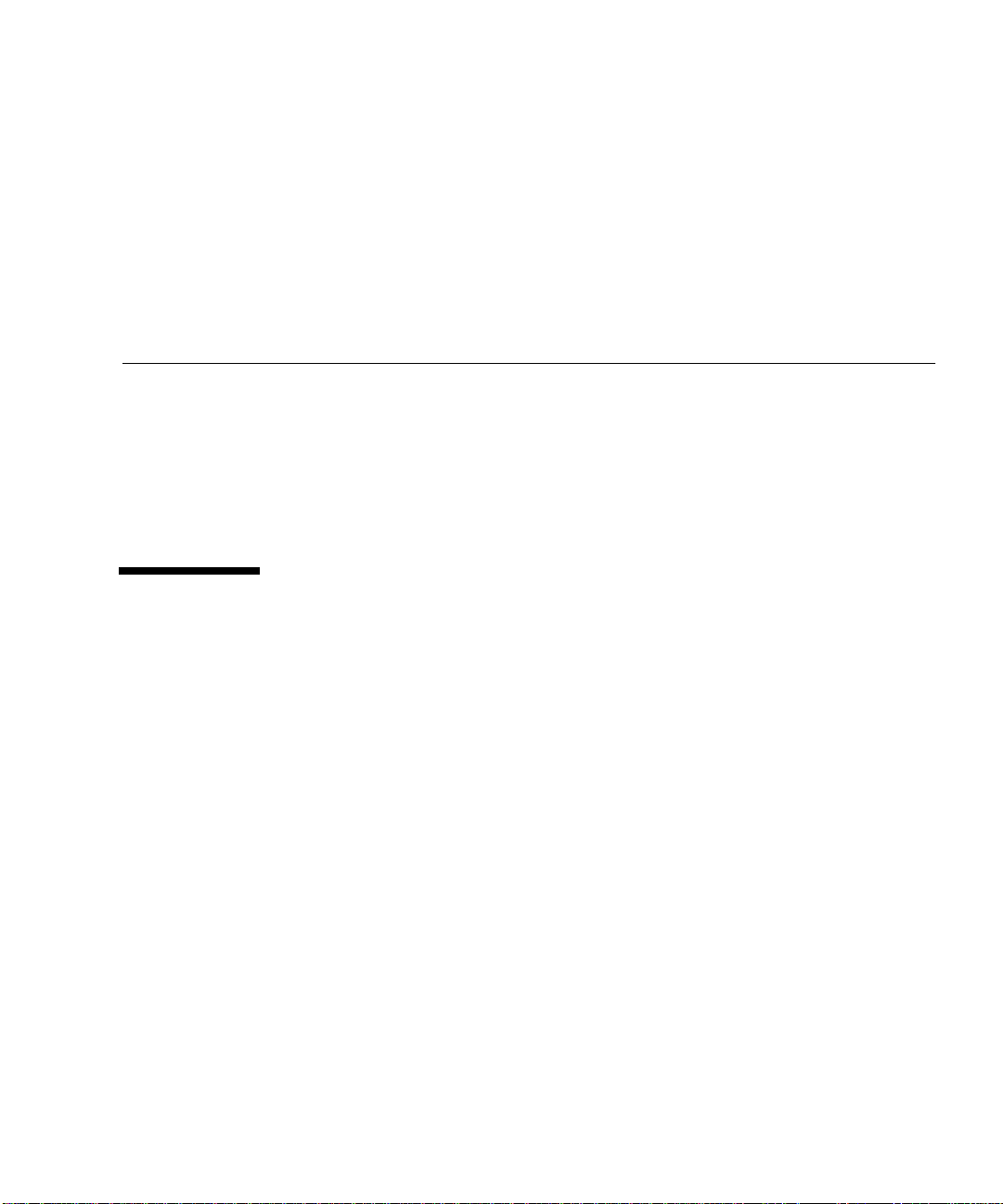
Preface
This document supplies the service provider with the information necessary to
replace SBus components with PCI components on a system board. The procedures
described here will require a senior service person with experience in major
component disassembly and assembly. Read the procedures throughly before
attempting to perform them. If you do not feel that you can do this, contact your
account management and request help.
Using UNIX Commands
This document may not contain information on basic UNIX®commands and
procedures such as shutting down the system, booting the system, and configuring
devices.
See one or more of the following for this information:
■ AnswerBook2™ online documentation for the Solaris™ operating environment
■ Other software documentation that you received with your system
ix
Page 10

Typographic Conventions
Typeface Meaning Examples
AaBbCc123 The names of commands, files,
and directories; on-screen
computer output
AaBbCc123
AaBbCc123 Book titles, new words or terms,
What you type, when
contrasted with on-screen
computer output
words to be emphasized
Command-line variable; replace
with a real name or value
Edit your.login file.
Use ls -a to list all files.
% You have mail.
% su
Password:
Read Chapter 6 in the User’s Guide.
These are called class options.
You must be superuser to do this.
To delete a file, type rm filename.
Shell Prompts
Shell Prompt
C shell machine_name%
C shell superuser machine_name#
Bourne shell and Korn shell $
Bourne shell and Korn shell superuser #
Accessing Sun Documentation Online
A broad selection of Sun system documentation is located at:
http://www.sun.com/products-n-solutions/hardware/docs
x Sun Enterprise 10000 PCI Upgrade Instructions • March 2002
Page 11

A complete set of Solaris documentation and many other titles are located at:
http://docs.sun.com
Sun Welcomes Your Comments
Sun is interested in improving its documentation and welcomes your comments and
suggestions. You can email your comments to Sun at:
docfeedback@sun.com
Please include the part number (805-3831-12) of your document in the subject line of
your email.
Preface xi
Page 12

xii Sun Enterprise 10000 PCI Upgrade Instructions • March 2002
Page 13

Installing PCI Components on the
Sun Enterprise 10000 System
Introduction
This document provides you with the information necessary to replace SBus
components with PCI components on a system board. Before you can install PCI
components on a system board, that board must belong to a domain that has Solaris
2.6 or subsequent compatible version installed and the System Service Processor
(SSP) must be running SSP version 3.1 or subsequent compatible version. For
information about installing Solaris, refer to documentation that shipped with the
Solaris CD, which contains procedures for installing Solaris 2.6 on a new domain or
upgrading a domain to Solaris 2.6.
The board on which you wish to install the PCI components must be physically
removed from the system. However, if the system is up, and the domain to which
the board belongs is running, you must remove the board logically before you do so
physically.
This document contains the following sections to assist you with installing PCI
components on your Sun Enterprise 10000 system.
■ Powering off a system board
■ Removing a system board
■ SBus component removal
■ Personality plate replacement
■ PCI component installation
■ Installing a system board
■ Powering on a system board
1
Page 14

Powering Off a System Board
1. Use hostview(1M) to verify that the system board is not part of a running
domain.
2. Turn off a system board by using hostview(1M) or by typing:
ssp# power -off -sb
where x = 0–15. Refer to power(1M) for more information.
x
Removing a System Board
1. Open the access door.
2. Attach a wrist strap.
Caution – If the yellow LEDs are lit, do not remove the component. See “Powering
Off a System Board” on page 2.
3. Remove all cables from the system board.
4. Unlock the handles by first lifting the locking levers that reside on each of the
handles.
5. Use the handles to extract the system board and place it on a flat, sturdy, grounded
mat with the component side up.
6. Unscrew the Phillips screws from the system board cover and remove the cover.
2 Sun Enterprise 10000 PCI Upgrade Instructions • March 2002
Page 15

SBus Component Removal
Removing an SBus Card
1. Disengage the SBus card by pulling the handle up.
Caution – The connector housing could break if the SBus card is tilted too far.
2. Lift the SBus card from the socket at an angle while guiding the card out from the
personality plate opening (
3. Place the SBus card in an antistatic bag.
FIGURE 1).
SBUS 0 SLOT 0
SBUS 0 SLOT 1
Personality plate with
EMI gasket
FIGURE 1 SBus Card Removal
Installing PCI Components on the Sun Enterpr ise 10000 System 3
SBUS 1 SLOT 0
SBUS 1 SLOT 1
Page 16

Removing an SBus I/O Module
1. Unscrew and remove the five Phillips screws from the I/O module.
2. Unscrew the six 3/32-inch hex-head screws located on the compression connectors.
3. Remove the SBus I/O module (
After removal, place the Sbus I/O module into an antistatic bag.
FIGURE 2 SBus I/O Module Removal
FIGURE 2).
4 Sun Enterprise 10000 PCI Upgrade Instructions • March 2002
Page 17

Personality Plate Replacement
Removing the SBus Personality Plate
1. Press the personality plate against the backside of the system board faceplate to
relieve the stress on the screws and remove the three screws securing the
personality plate (
Caution – The gasket puts force on the three attachment screws. This force must be
relieved while removing each screw to prevent the threads from becoming damaged
and rendering the personality plate useless.
FIGURE 3).
personality plate
Press
and faceplate
in this direction
while installing or removing
attachment screws
Remove
attachment
screws
FIGURE 3 SBus Personality Plate Removal
Installing PCI Components on the Sun Enterpr ise 10000 System 5
System board faceplate
SBus personality plate
Page 18

2. Lift personality plate out as noted in FIGURE 4.
Personality plate
Angled flange
Front stiffener with notch
FIGURE 4 Personality Plate Removal (Top View)
Installing a PCI Personality Plate
1. Confirm that the type of personality plate that you are installing is correct for your
application. See
FIGURE 5.
6 Sun Enterprise 10000 PCI Upgrade Instructions • March 2002
Page 19

Angled flanges
SBus
personality
plate
FIGURE 5 Personality Plate Identification
PCI
personality
plate
2. Install the personality plate by placing the angled flange into the notch of the
front stiffener and swinging the personality plate into place against the gasket.
See
FIGURE 6.
Do not place the personality plate between the EMI gasket and face plate.
Personality plate
gasket
Angled flange
Front stiffener with notch
FIGURE 6 Personality Plate Installation (Top View)
Installing PCI Components on the Sun Enterpr ise 10000 System 7
Page 20

3. Press the personality plate against the gasket to align the screw holes. Sustain this
force to relieve the stress on the screw threads and install the three attachment
screws. See
FIGURE 7.
personality plate
and faceplate
in this direction
while installing
attachment screws
FIGURE 7 PCI Personality Plate Installation
Press
install
attachment
screws here
PCI Component Installation
Installing a PCI Front Bracket
1. Install the PCI front brackets. See FIGURE 8.
8 Sun Enterprise 10000 PCI Upgrade Instructions • March 2002
Page 21

PCI front bracket
Screws
FIGURE 8 PCI Front Bracket Installation
2. If the PCI card is not immediately installed, install a filler panel (part number
240-2391-01) to the PCI front bracket using the PCI retention screw. See
PCI front bracket
PCI retention screw
PCI filler panel
FIGURE 9.
FIGURE 9 PCI Filler Panel Installation
Installing a PCI Riser Card
1. Confirm that the riser card is the correct voltage for the PCI card to be installed.
Installing PCI Components on the Sun Enterpr ise 10000 System 9
Page 22

Note – PCI cards and riser cards are available in multiple voltages. Inspect the
keyed connector on the PCI card to confirm that it will properly mate with the riser
connector. If not, obtain and install the correct riser card.
2. Insert the riser card into the mating connector on the PCI I/O module.
Press firmly to seat the riser card completely into the connector.
3. When installing the bottom riser, use the fastening hardware as shown in
FIGURE 10, and torque to a setting of 0.6 Nm (5.3 inch-pounds).
Top PCI riser card
Bottom PCI riser card
Fastening hardware
(bottom riser card only)
Nut
FIGURE 10 PCI Riser Card Installation
10 Sun Enterprise 10000 PCI Upgrade Instructions • March 2002
Cone washer
Countersink screw
Fastening
hardware for
bottom riser only
Page 23

Installing a PCI I/O Module
1. Prior to installing the module, wipe the gold pads of the system board and the
exposed contacts of the compression connector with a lint-free non-abrasive cloth
or an alcohol wipe.
2. Align the PCI I/O module with the system board compression connector locations.
See
FIGURE 11.
3. Align the standoffs on the system board with the PCI I/O module.
PCI I/O module
FIGURE 11 PCI I/O Module Installation
System board
Installing PCI Components on the Sun Enterpr ise 10000 System 11
Page 24

4. Engage all captive connector screws clockwise with a 3/32-inch hex-head driver:
a. Tighten the captive connector screws in the sequence shown in
FIGURE 12 until
they touch the metal plate.
b. Tighten each captive connector screw in the sequence shown in
FIGURE 12 an
additional half turn.
c. Tighten the captive connector screws to a final torque of 0.68 Nm (6.0 inch
pounds) in the pattern shown in
15 3
3 1 5
26 4
6 2 4
FIGURE 12 Tightening Pattern for the PCI I/O Module
FIGURE 12.
5. Install discrete attachment hardware through the board and into the threaded
standoff of the system board.
See
FIGURE 13 for the proper orientation of the separate cone washer.
Riser
mounting
bracket
FIGURE 13 Cone Washer and Standoff
12 Sun Enterprise 10000 PCI Upgrade Instructions • March 2002
Cone washer
Standoff
Page 25

6. Tighten discrete attachment hardware to a torque setting of 0.7–0.8 Nm (6.1–6.9
inch-pounds).
Installing a PCI Card
1. Determine the slot for installing the PCI card. See FIGURE 14.
Caution – The PCI I/O module is limited to the slower speed of the installed PCI
!
cards. Therefore, when installing two I/O cards onto an I/O module, install likespeed PCI cards.
PCI 0
PCI 1
FIGURE 14 PCI Slot Numbering
2. If a filler panel covers the PCI slot, remove the PCI retention screw on the mating
flange to remove the filler panel (
Retain the screws to attach the PCI card.
3. Attach a wrist strap and take the PCI card out of the protective packaging. Inspect
the connector to make sure that it is not damaged.
4. Confirm that the installed riser card is the correct voltage for the PCI card to be
installed.
Installing PCI Components on the Sun Enterpr ise 10000 System 13
FIGURE 9).
Page 26

Note – PCI cards and risers cards are available in multiple voltages. Inspect the
keyed connector on the PCI card to confirm that it will properly mate with the riser
connector. If not, obtain and install the correct riser card.
5. Guide the PCI card from behind the system board faceplate, through the opening,
and place the PCI card edge into the mating connector. See
PCI retention screw
PCI card edge
FIGURE 15.
FIGURE 15 PCI Card Installation
6. Confirm alignment of the PCI card then firmly push the card into the connector
until fully seated.
7. Install the PCI retention screw into the top flange and tighten to a torque setting
of 0.8 Nm (7.1 inch-pounds). See
FIGURE 15.
8. Install the PCI front cover onto the front of the system board tightening to a
torque setting of 0.8 Nm (7.1 inch-pounds). See
14 Sun Enterprise 10000 PCI Upgrade Instructions • March 2002
FIGURE 16.
Page 27

PCI front cover
FIGURE 16 PCI Front Cover Installation
9. Replace the system board cover and secure with screws by tightening to a torque
setting of 0.8 Nm (7.1 inch-pounds).
Installing a System Board
1. To confirm that the event monitoring daemon is running, type:
ssp% edd_cmd
The returned message should show State = started-monitoring. If it does
not, you must restart the event monitoring daemon by typing the following:
ssp% edd_cmd -x start
Refer to edd(1M) and edd_cmd(1M) for additional information.
2. To install a system board, firmly grasp the board by the insertion handles and
position it onto the card cage rail.
3. With the handles extended, slide the board into the slot until it begins to mate
with the centerplane connector.
4. Apply firm pressure to the faceplate to engage the board with the centerplane
connector.
5. Use the insertion handles to fully seat the board.
Installing PCI Components on the Sun Enterpr ise 10000 System 15
Page 28

6. Lock the handles by sliding the locking levers into position until they are fully
nested with the handles.
Powering On a System Board
1. Determine the amount of system power available by typing power.
TABLE 1 to confirm that the amount of available power is sufficient for the
See
number of system boards to be installed.
TABLE1 Power Redundancy
Number of System
Boards
Required Power Supplies for N+2 Power Supply or
N+1 AC Input Unit Redundancy
1
Required 200V, 30A
single-phase circuits
14 2
24 2
35 3
45 3
55 3
66 3
76 3
86 3
97 4
10 7 4
11 7 4
12 7 4
13 8 4
14 8 4
15 8 4
16 8 4
1. If two supplies are failing, no AC module may be removed unless the two failed supplies are under the same
AC module control.
16 Sun Enterprise 10000 PCI Upgrade Instructions • March 2002
Page 29

2. Turn on a system board by using hostview(1M) or by typing:
ssp# power -on -sb x
where x = 0–15. Refer to power(1M) for more information.
Installing PCI Components on the Sun Enterpr ise 10000 System 17
Page 30

18 Sun Enterprise 10000 PCI Upgrade Instructions • March 2002
