Page 1
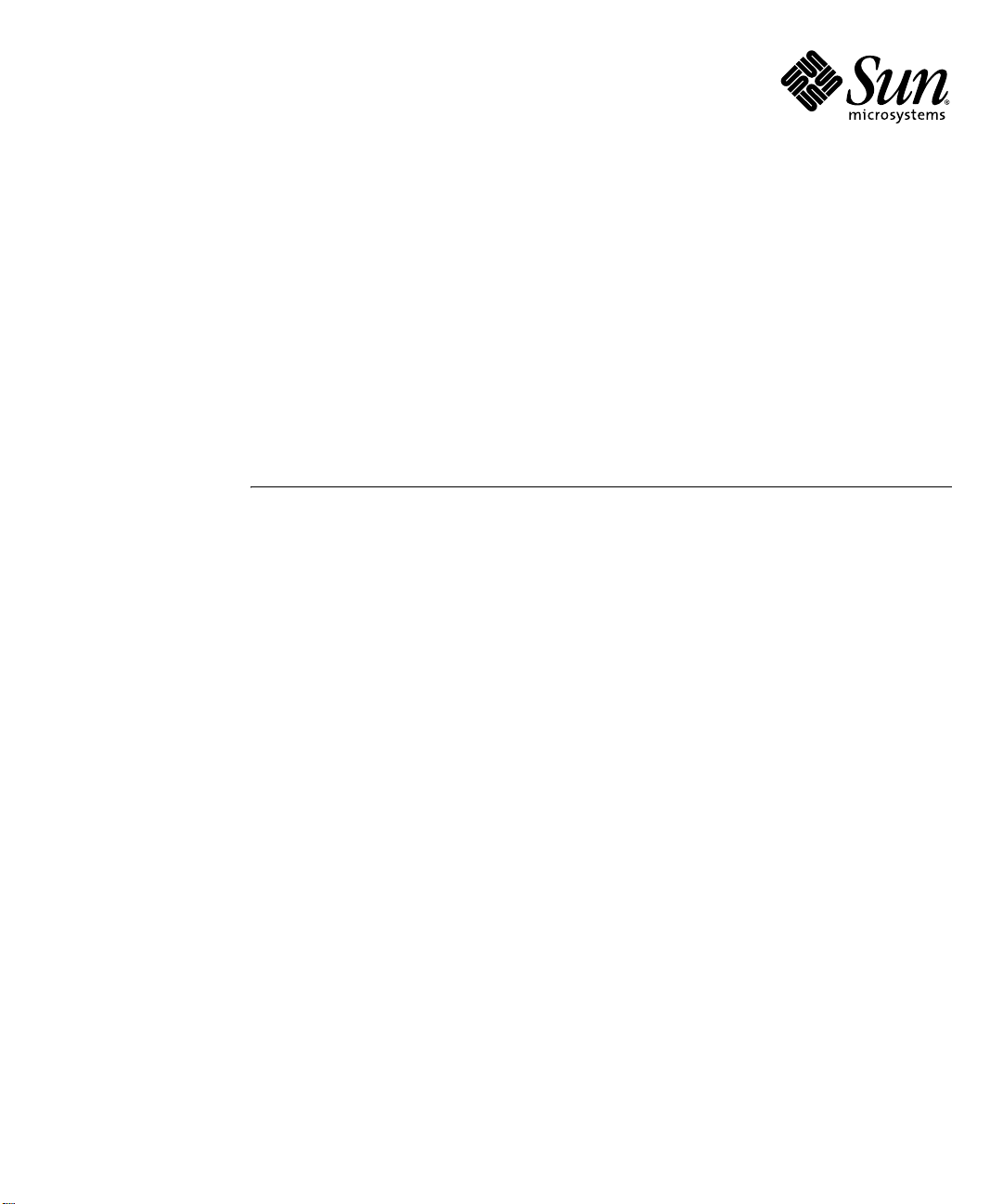
Sun StorEdge™ 5310 NAS
Troubleshooting Guide
Sun Microsystems, Inc.
www.sun.com
Part No. 817-7513-11
August 2004, Revision A
Submit comments about this document at: http://www.sun.com/hwdocs/feedback
Page 2
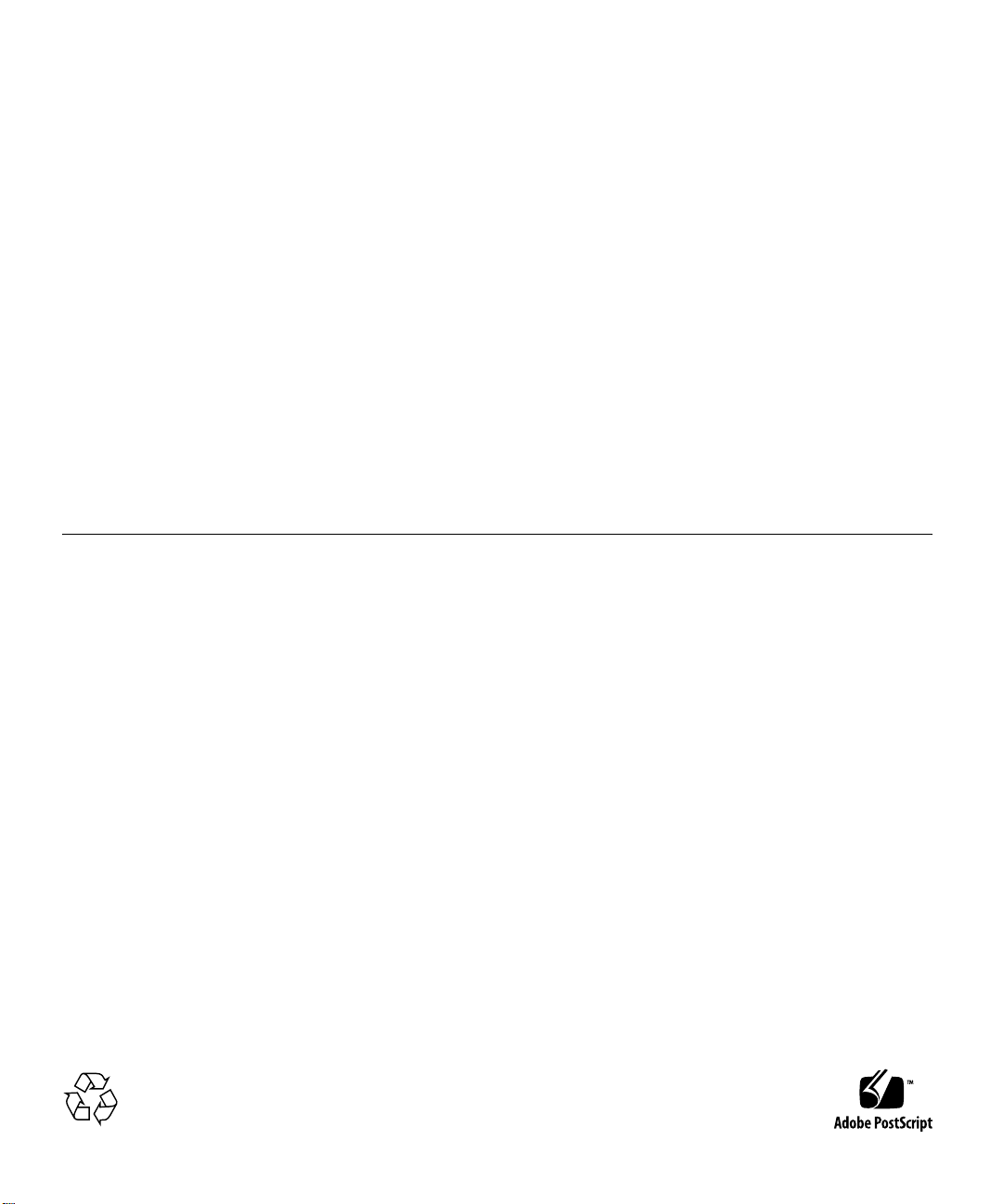
Copyright 2004 Sun Microsystems, Inc., 4150 Network Circle, Santa Clara, California 95054, U.S.A. All rights reserved.
Sun Microsystems, Inc. has intellectual property rights relating to technology that is described in this document. In particular, and without
limitation, these intellectual property rights may include one or more of the U.S. patents listed at http://www.sun.com/patents and one or
more additional patents or pending patent applications in the U.S. and in other countries.
This document and the product to which it pertains are distributed under licenses restricting their use, copying, distribution, and
decompilation. No part of the product or of this document may be reproduced in any form by any means without prior written authorization of
Sun and its licensors, if any.
Third-party software, including font technology, is copyrighted and licensed from Sun suppliers.
Parts of the product may be derived from Berkeley BSD systems, licensed from the University of California. UNIX is a registered trademar k in
the U.S. and in other countries, exclusively licensed through X/Open Company, Ltd.
Sun, Sun Microsystems, the Sun logo, AnswerBook2, docs.sun.com, Sun StorEdge, Java, and Solaris are trademarks or registered trademarks of
Sun Microsystems, Inc. in the U.S. and in other countries.
Mozilla, Netscape, and Netscape Navigator are trademarks or registered trademarks of Netscape Communications Corporation in the United
States and other countries.
All SPARC trademarks are used under license and are trademarks or registered trademarks of SPARC International, Inc. in the U.S. and in other
countries. Products bearing SPARC trademarks are based upon an architecture developed by Sun Microsystems, Inc.
The OPEN LOOK and Sun™ Graphical User Interface was developed by Sun Microsystems, Inc. for its users and licensees. Sun acknowledges
the pioneering efforts of Xerox in researching and developing the concept of visual or graphical user interfaces for the computer industry. Sun
holds a non-exclusive license from Xerox to the Xerox Graphical User Interface, which license also covers Sun’s licensees who implement OPEN
LOOK GUIs and otherwise comply with Sun’s written license agreements.
U.S. Government Rights—Commercial use. Government users are subject to the Sun Microsystems, Inc. standard license agreement and
applicable provisions of the FAR and its supplements.
DOCUMENTATION IS PROVIDED "AS IS" AND ALL EXPRESS OR IMPLIED CONDITIONS, REPRESENTATIONS AND WARRANTIES,
INCLUDING ANY IMPLIED WARRANTY OF MERCHANTABILITY, FITNESS FOR A PARTICULAR PURPOSE OR NON-INFRINGEMENT,
ARE DISCLAIMED, EXCEPT TO THE EXTENT THAT SUCH DISCLAIMERS ARE HELD TO BE LEGALLY INVALID.
Copyright 2004 Sun Microsystems, Inc., 4150 Network Circle, Santa Clara, Californie 95054, Etats-Unis. Tous droits réservés.
Sun Microsystems, Inc. a les droits de propriété intellectuels relatants à la technologie qui est décrit dans ce document. En particulier, et sans la
limitation, ces droits de propriété intellectuels peuvent inclure un ou plus des brevets américains énumérés à http://www.sun.com/patents et
un ou les brevets plus supplémentaires ou les applications de brevet en attente dans les Etats-Unis et dans les autres pays.
Ce produit ou document est protégé par un copyright et distribué avec des licences qui en restreignent l’utilisation, la copie, la distribution, et la
décompilation. Aucune partie de ce produit ou document ne peut être reproduite sous aucune forme, par quelque moyen que ce soit, sans
l’autorisation préalable et écrite de Sun et de ses bailleurs de licence, s’il y ena.
Le logiciel détenu par des tiers, et qui comprend la technologie relative aux polices de caractères, est protégé par un copyright et licencié par des
fournisseurs de Sun.
Des parties de ce produit pourront être dérivées des systèmes Berkeley BSD licenciés par l’Université de Californie. UNIX est une marque
déposée aux Etats-Unis et dans d’autres pays et licenciée exclusivement par X/Open Company, Ltd.
Sun, Sun Microsystems, le logo Sun, AnswerBook2, docs.sun.com, Sun StorEdge, Java, et Solaris sont des marques de fabrique ou des marques
déposées de Sun Microsystems, Inc. aux Etats-Unis et dans d’autres pays.
Mozilla, Netscape, et Netscape Navigator sont des marques de Netscape Communications Corporation aux Etats-Unis et dans d’autres pays.
Toutes les marques SPARC sont utilisées sous licence et sont des marques de fabrique ou des marques déposées de SPARC International, Inc.
aux Etats-Unis et dans d’autres pays. Les produits portant les marques SPARC sont basés sur une architecture développée par Sun
Microsystems, Inc.
L’interface d’utilisation graphique OPEN LOOK et Sun™ a été développée par Sun Microsystems, Inc. pour ses utilisateurs et licenciés. Sun
reconnaît les efforts de pionniers de Xerox pour la recherche et le développement du concept des interfaces d’utilisation visuelle ou graphique
pour l’industrie de l’informatique. Sun détient une license non exclusive de Xerox sur l’interface d’utilisation graphique Xerox, cette licence
couvrant également les licenciées de Sun qui mettent en place l’interface d ’utilisation graphique OPEN LOOK et qui en outre se conforment aux
licences écrites de Sun.
LA DOCUMENTATION EST FOURNIE "EN L’ÉTAT" ET TOUTES AUTRES CONDITIONS, DECLARATIONS ET GARANTIES EXPRESSES
OU TACITES SONT FORMELLEMENT EXCLUES, DANS LA MESURE AUTORISEE PAR LA LOI APPLICABLE, Y COMPRIS NOTAMMENT
TOUTE GARANTIE IMPLICITE RELATIVE A LA QUALITE MARCHANDE, A L’APTITUDE A UNE UTILISATION PARTICULIERE OU A
L’ABSENCE DE CONTREFAÇON.
Please
Recycle
Page 3
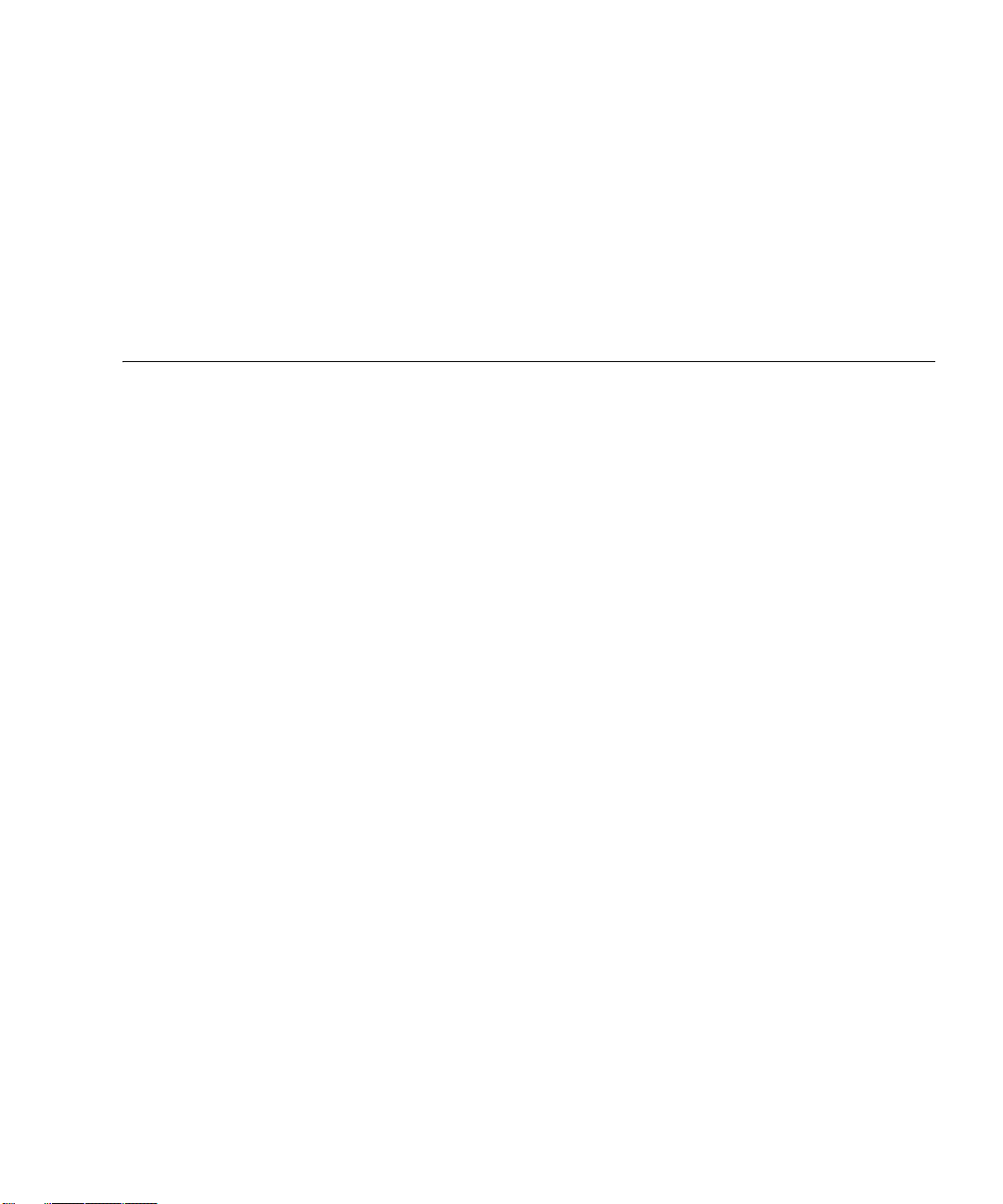
Contents
1. Troubleshooting Overview 1
How to Use This Manual 1
Important Notices and Information on the Sun StorEdge 5310 NAS 2
Troubleshooting Tools 3
Troubleshooting Procedures 4
Troubleshooting Flow Charts 6
Diagnostic Information Sources 8
StorEdge Diagnostic Email 8
Data Collection for Escalations 10
Log Error Messages 19
SYSLOG 19
Error Codes from the Sun StorEdge 5310 NAS LCD Display and syslog 20
About SysMon Error Notification 21
Sun StorEdge 5310 NAS Error Messages 21
UPS Subsystem Errors 22
File System Errors 24
PEMS Events 24
Maintenance Precautions 26
Static Electricity Precautions 27
Contents iii
Page 4
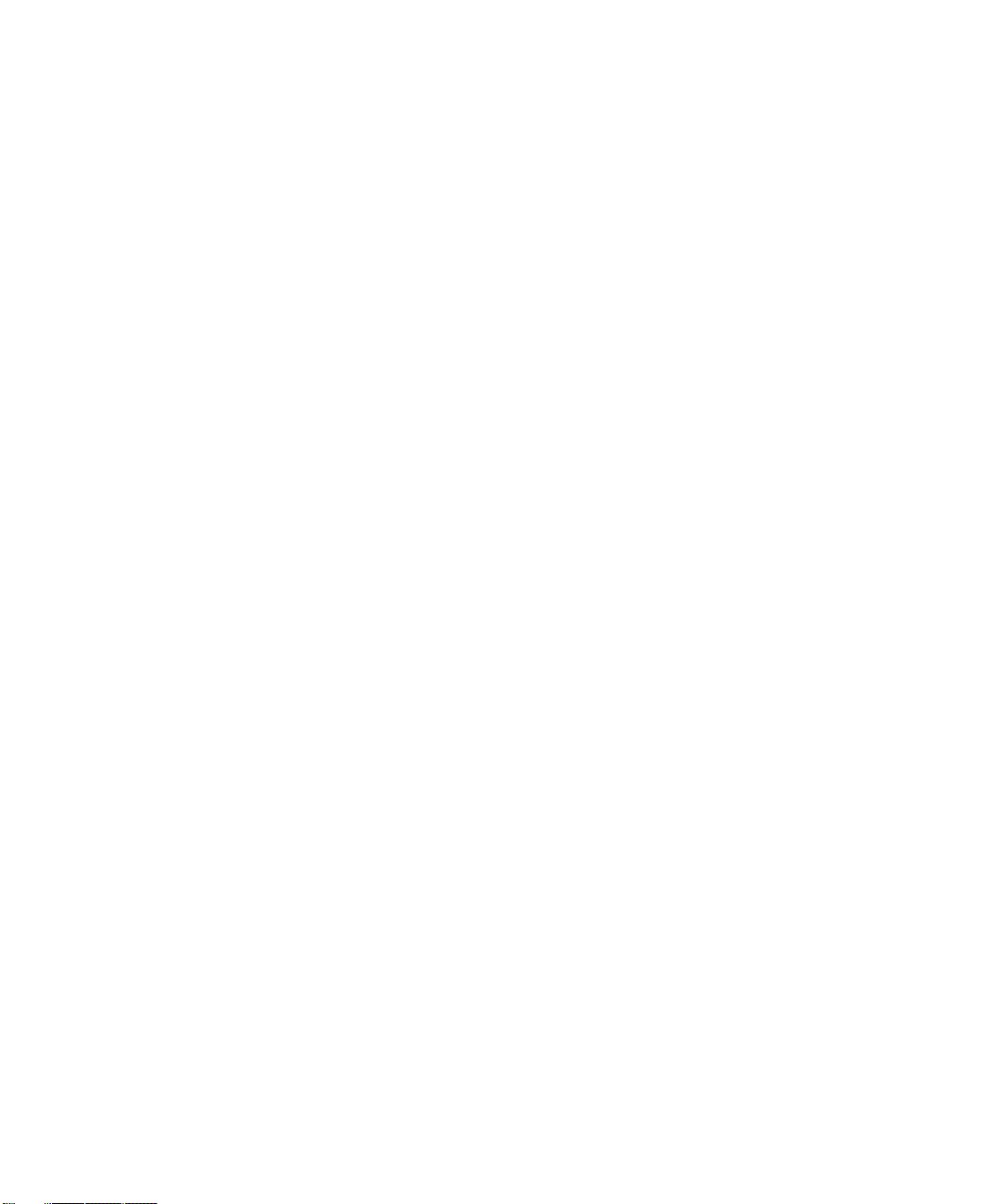
2. NAS Head 1
Hardware 1
Contacting Technical Support 1
Problems With Initial System Startup 2
Resetting the Server 3
Preparing the System for Diagnostic Testing 4
Troubleshooting the Server Using Built-In Tools 10
Diagnosing System Errors 10
LEDs 11
Beep Codes 11
POST Screen Messages 11
LEDs and Pushbuttons 11
Front Panel LEDs and Pushbuttons 12
Rear Panel LEDs 16
Front-Panel System Status LED 18
Rear Panel Power Supply Status LED 20
Server Main Board Fault LEDs 21
System ID LEDs 23
Power-On Self Test (POST) 24
POST Screen Messages 24
POST Error Beep Codes 27
POST Progress Code LED Indicators 30
OS Operations 36
Filesystem Check (fsck) Procedure 36
StorEdge Network Capture Utility 37
Upgrades 38
Cacls - Access Control List 38
Proc filesystem 39
iv Sun StorEdge 5310 NAS Troubleshooting Guide • December 2004
Page 5
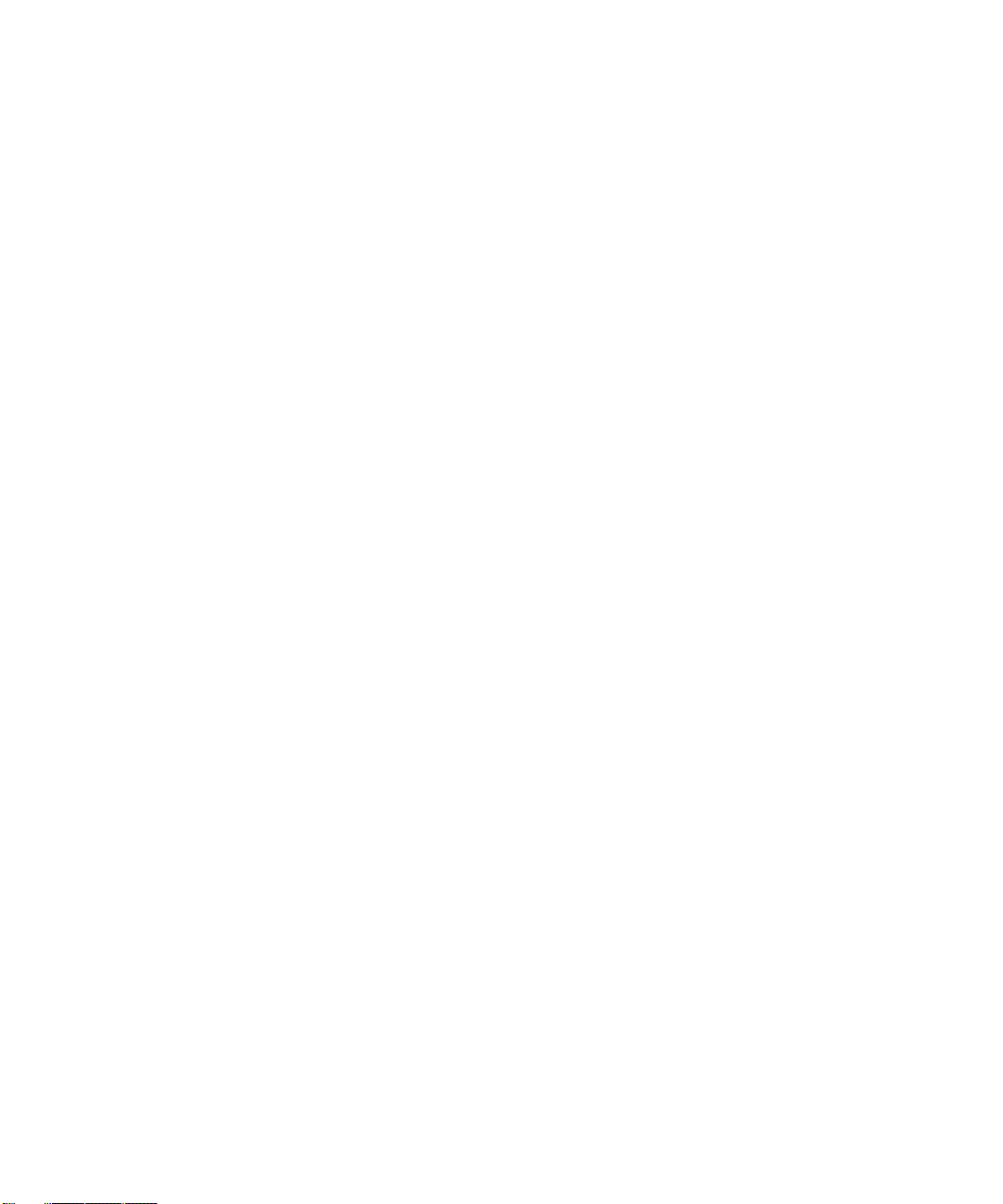
FTP Server 40
Updating the OS on the Sun StorEdge 5310 NAS 40
Sun StorEdge 5310 NAS Firmware 40
Operating System 40
Common Problems Encountered on the Sun StorEdge 5310 NAS 42
CIFS/SMB/Domain 43
NFS Issues 61
Network Issues 66
NIC speed and duplex negotiation issues. 67
File System Issues 70
Drive Failure Messages 74
File and Volume Operations 76
Administration Interfaces 78
StorEdge Features and Utilities 82
Hardware Warning Messages 84
Backup Issues 88
Direct Attached Tape Libraries 90
Frequently Asked Questions 92
CIFS/SMB/Domain Issues 92
NIS/NIS+ Issues 104
TCP/IP and Network Configuration 106
Quota Configuration 109
Checkpoint Configuration 115
Volume Creation and Expansion 120
Reserved Filesystems and Directories 123
NFS Issues 124
Administration Interfaces and Utilities 128
Backup and Migration Issues 142
Contents v
Page 6
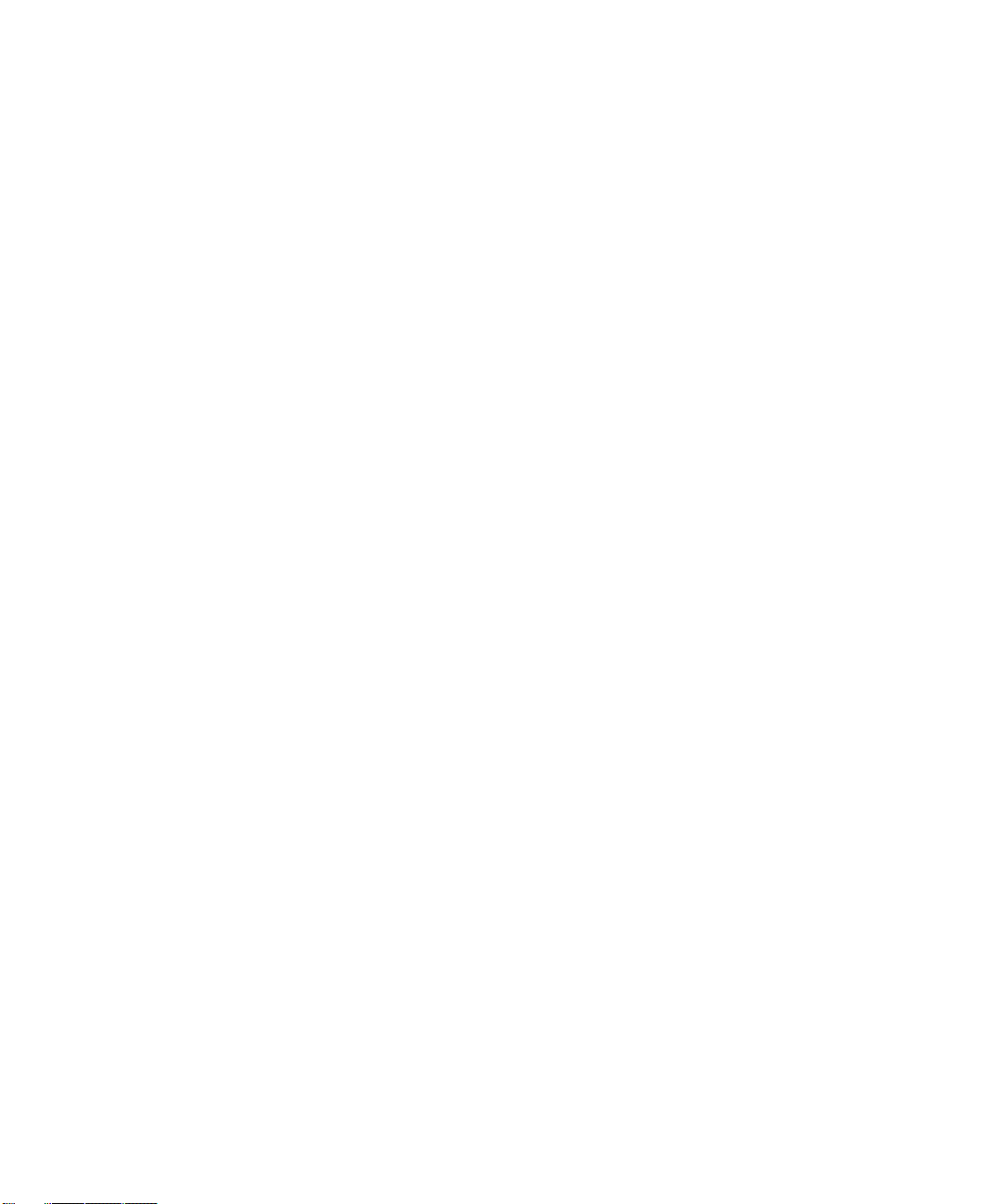
Macintosh Connectivity 146
Miscellaneous Log Messages 147
Direct Attached Tape Libraries 148
SCSI ID Settings 148
StorEdge File Replicator 149
StorEdge File Replicator Issues 152
3. Storage Arrays 1
Fibre Channel FC 1
Array Overview 1
Using the Array 8
Troubleshooting and Recovery 22
Troubleshooting the Module 22
Recovering from an Overheated Power Supply 26
Setting the Tray ID Switch 29
Verifying the Link Rate Setting 30
Relocating a Command Module 31
Upgrade Requirements 31
Adding New Drives to Empty Slots 33
Replacing All Drives at the Same Time 36
Replacing One Drive at a Time 39
Relocation Considerations 43
Raid Storage Manager (RSM) 44
Updating Firmware and NVSRAM on the Array 95
Updating ESM Firmware 99
4. StorEdge File Replicator 1
Overview 1
Real-time Mirroring 3
vi Sun StorEdge 5310 NAS Troubleshooting Guide • December 2004
Page 7
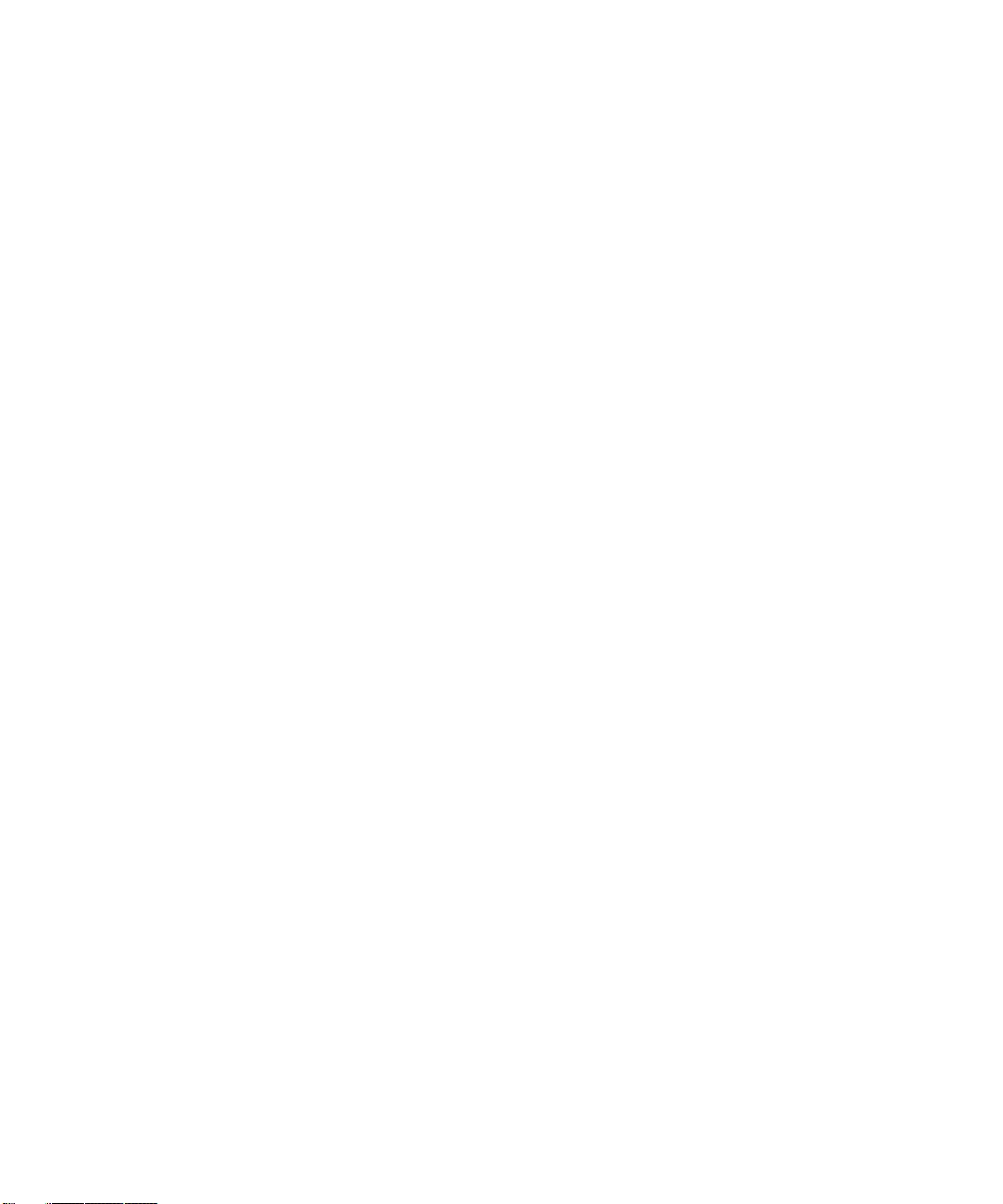
Pseudo Real-time Mirroring 3
StorEdge File Replicator 3
Mirroring Variations 7
Operational State 9
Mirror Creation 10
Mirror Replication 11
Mirror Sequencing 12
Link Down and Idle Conditions 12
Cracked and Broken Mirrors 12
Cannot perform first-time synchronization of mirror system: 13
Filesystem errors, such as run check, directory broken, etc.: 13
Error messages, panics or hang condition when enabling mirror: 13
5. Clustering 1
Overview 1
6. Checkpoints/Snapshots 1
Overview 1
Vol um es 1
Checkpoint Lifecycle 3
Object Checkpoint Restore 16
StorEdge cp Command 17
7. FRU/CRU Replacement Procedures 1
Tools and Supplies Needed 1
Determining a Faulty Component 2
Safety: Before You Remove the Cover 2
Removing and Replacing the Cover 2
Field Replaceable Unit (FRU) Procedures 4
NAS Head FRU Replacement Procedures 4
Contents vii
Page 8
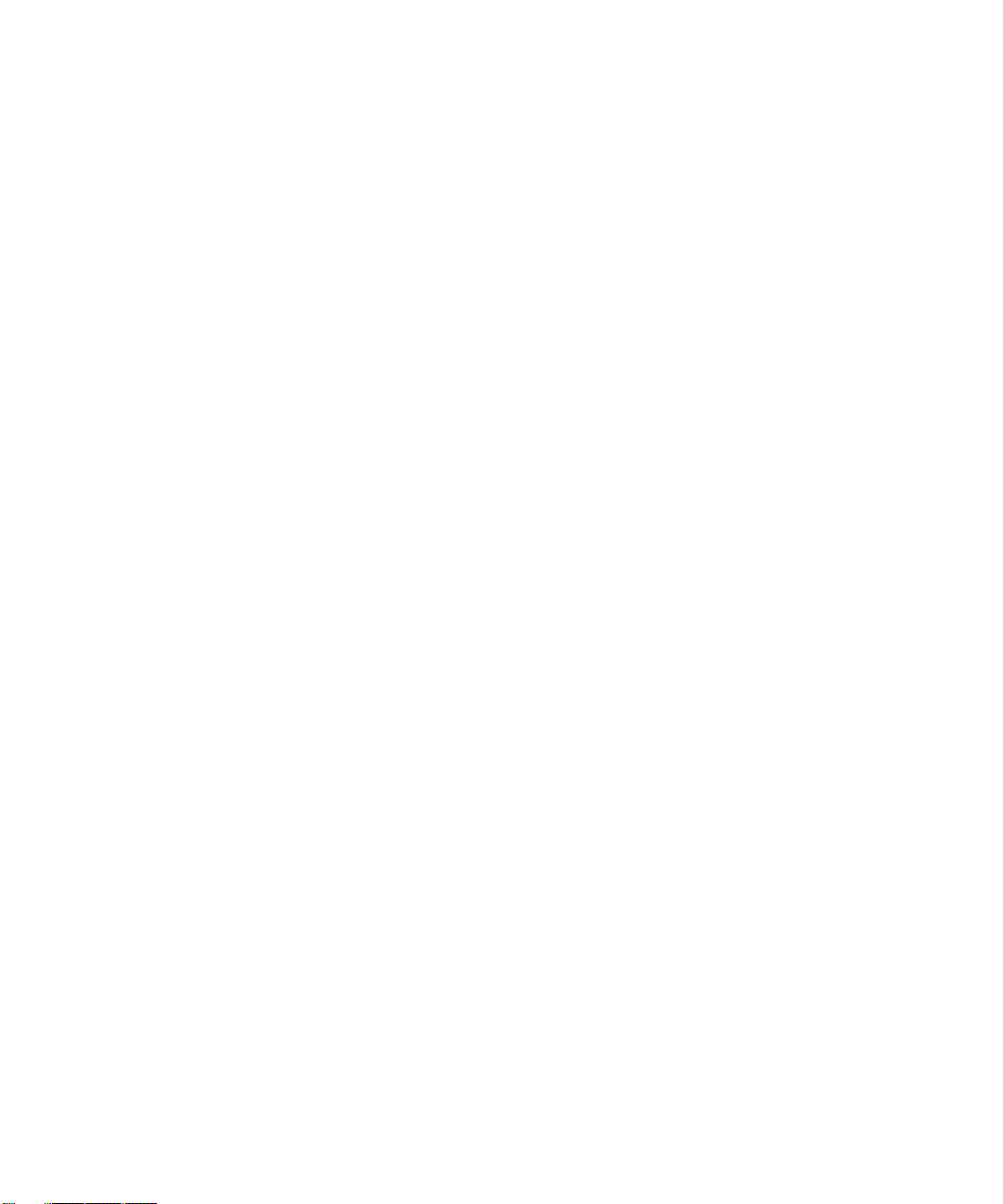
Opening the Front Bezel 5
Memory 6
Power Supply Unit 7
Fan Module 9
High Profile Riser PCI Cards 12
Gigabit Ethernet Card 13
Low Profile Riser PCI Cards 15
Qlogic HBA Removal and Replacement 16
LCD Display Module 17
Flash Disk Module 18
System FRU (Super FRU) 22
Array FRU replacement Procedures 23
Replacing a Controller 23
Replacing a Controller Battery 29
Replacing a Drive 36
Replacing a Fan 39
Replacing a Power Supply 41
Replacing an SFP Transceiver 44
viii Sun StorEdge 5310 NAS Troubleshooting Guide • December 2004
Page 9
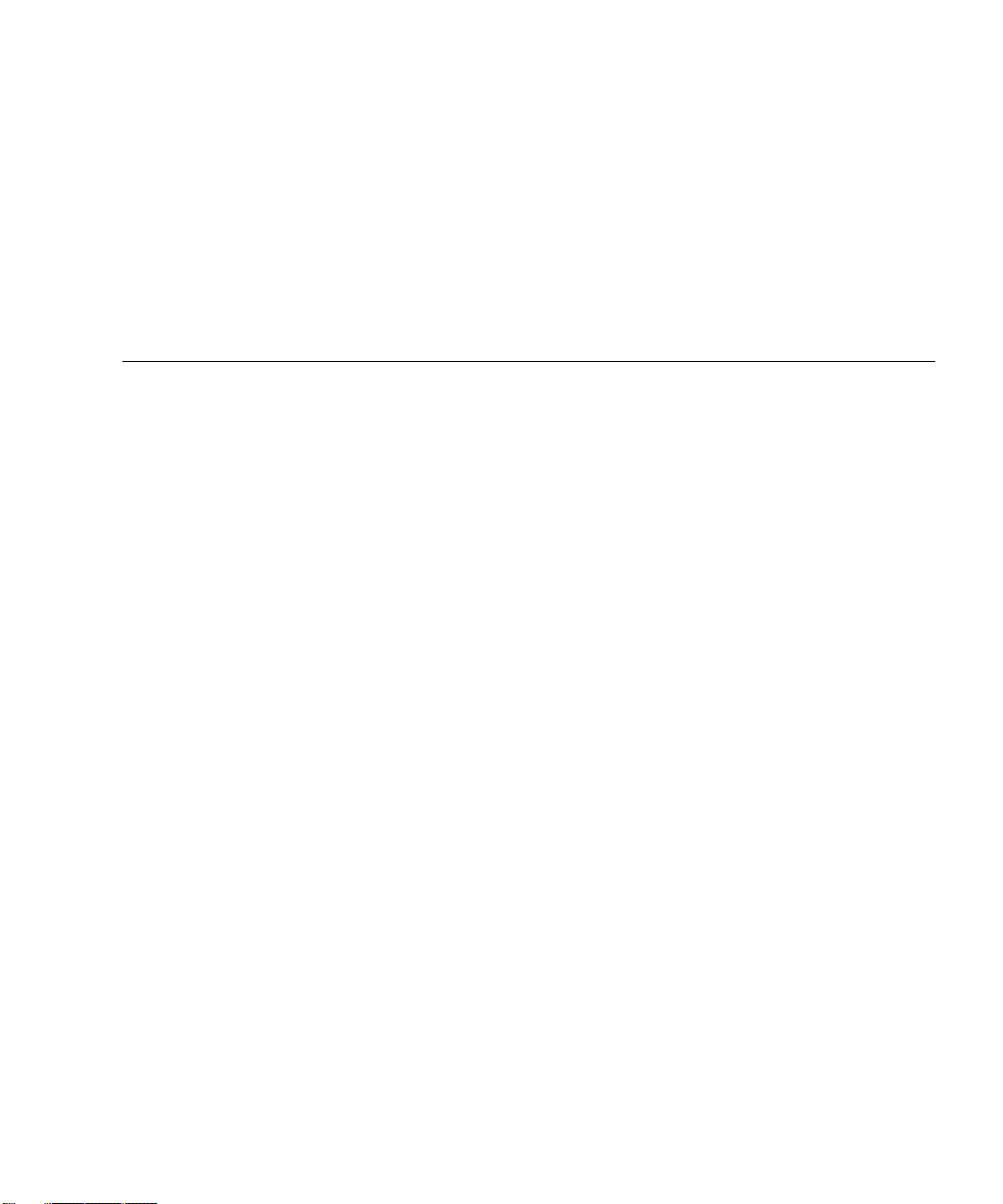
Tables
TABLE 1-1 List of Adapters 16
TABLE 1-2 Routing Table 16
TABLE A-3 UPS Error Messages 22
TABLE A-4 File System Errors 24
TABLE A-5 PEMS Error Messages 24
TABLE 2-1 Index to Problems 4
TABLE 2-2 Bootup Beep Codes 6
TABLE 2-3 Server LEDs 11
TABLE 2-4 Front Panel LEDs 13
TABLE 2-5 Front Panel Pushbuttons 15
TABLE 2-6 Rear Panel LEDs 16
TABLE 2-7 System Status LED States 18
TABLE 2-8 Power Supply Status LED States 20
TABLE 2-9 Standard POST Error Messages and Codes 24
TABLE 2-10 Extended POST Error Messages and Codes 26
TABLE 2-11 BMC-Generated POST Beep Codes 27
TABLE 2-12 BIOS-Generated Boot Block POST Beep Codes 28
TABLE 2-13 Memory 3-Beep and LED POST Error Codes 29
TABLE 2-14 BIOS Recovery Beep Codes 30
TABLE 2-15 Boot Block POST Progress LED Code Table (Port 80h Codes) 31
ix
Page 10
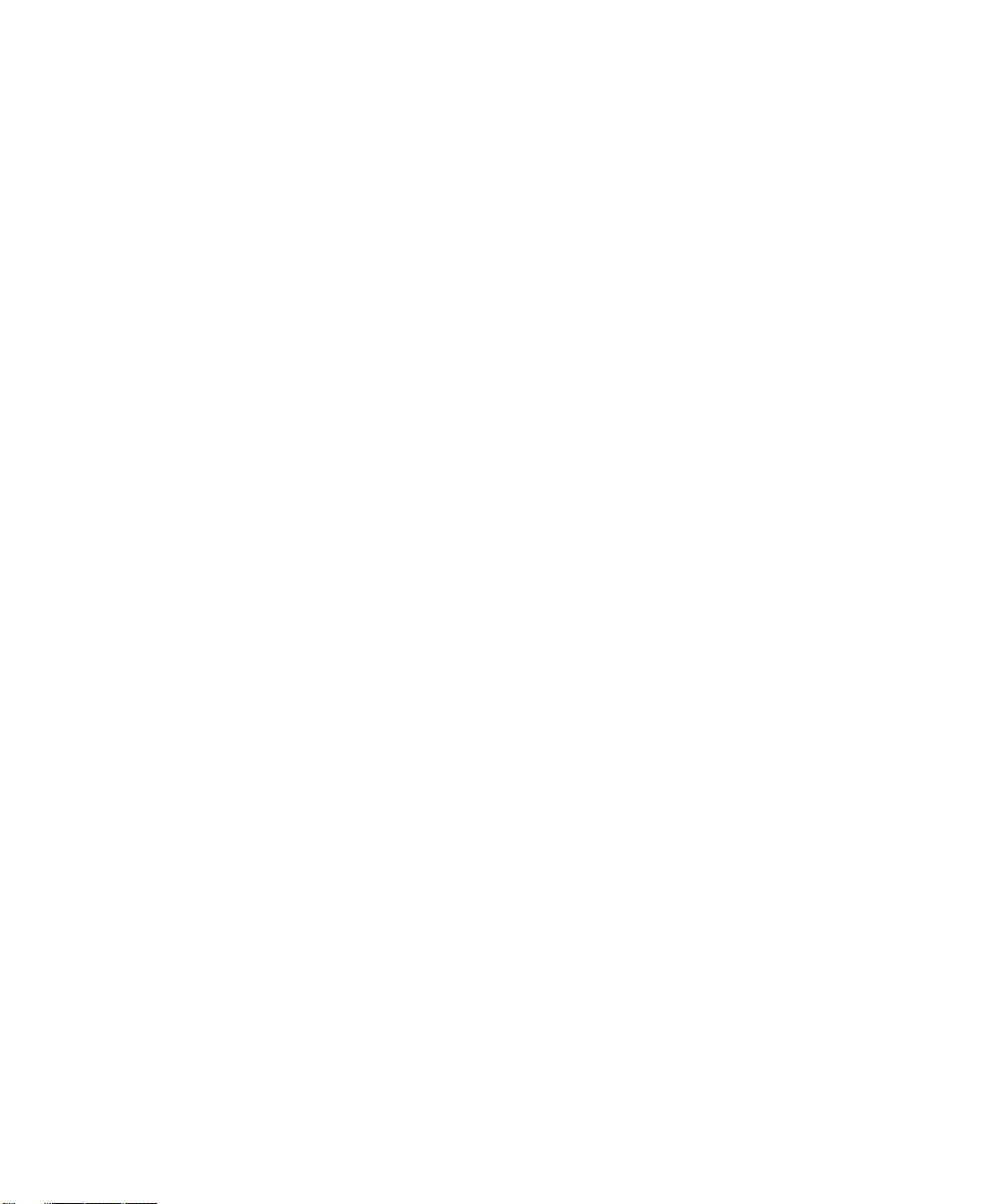
TABLE 2-16 POST Progress LED Code Table (Port 80h Codes) 32
TABLE 2-17 Status LED Indicators 87
TABLE 2-18 Supported Tape Libraries and Tape Drives 148
TABLE 3-1 Lights on the Back of a Command Module 14
TABLE 3-2 Lights on the Front of a Command Module 23
TABLE 3-3 Lights on the Back of a Command Module 24
TABLE 3-4 Enterprise Management Window Menus 48
TABLE 3-5 Enterprise Management Window Toolbar Buttons 49
TABLE 3-6 Array Management Window Tabs 52
TABLE 3-7 Array Management Window Menus (1 of 2) 53
TABLE 3-8 Array Management Window Toolbar Buttons 54
TABLE 3-9 RAID Level Configurations 58
TABLE 3-10 Mappings View Tab 69
TABLE 3-11 Volume-to-LUN Terminology 69
TABLE 3-12 Storage Array Status Icon Quick Reference 86
TABLE 4-1 Standard Terms 2
x Sun StorEdge 5310 NAS Troubleshooting Guide • December 2004
Page 11
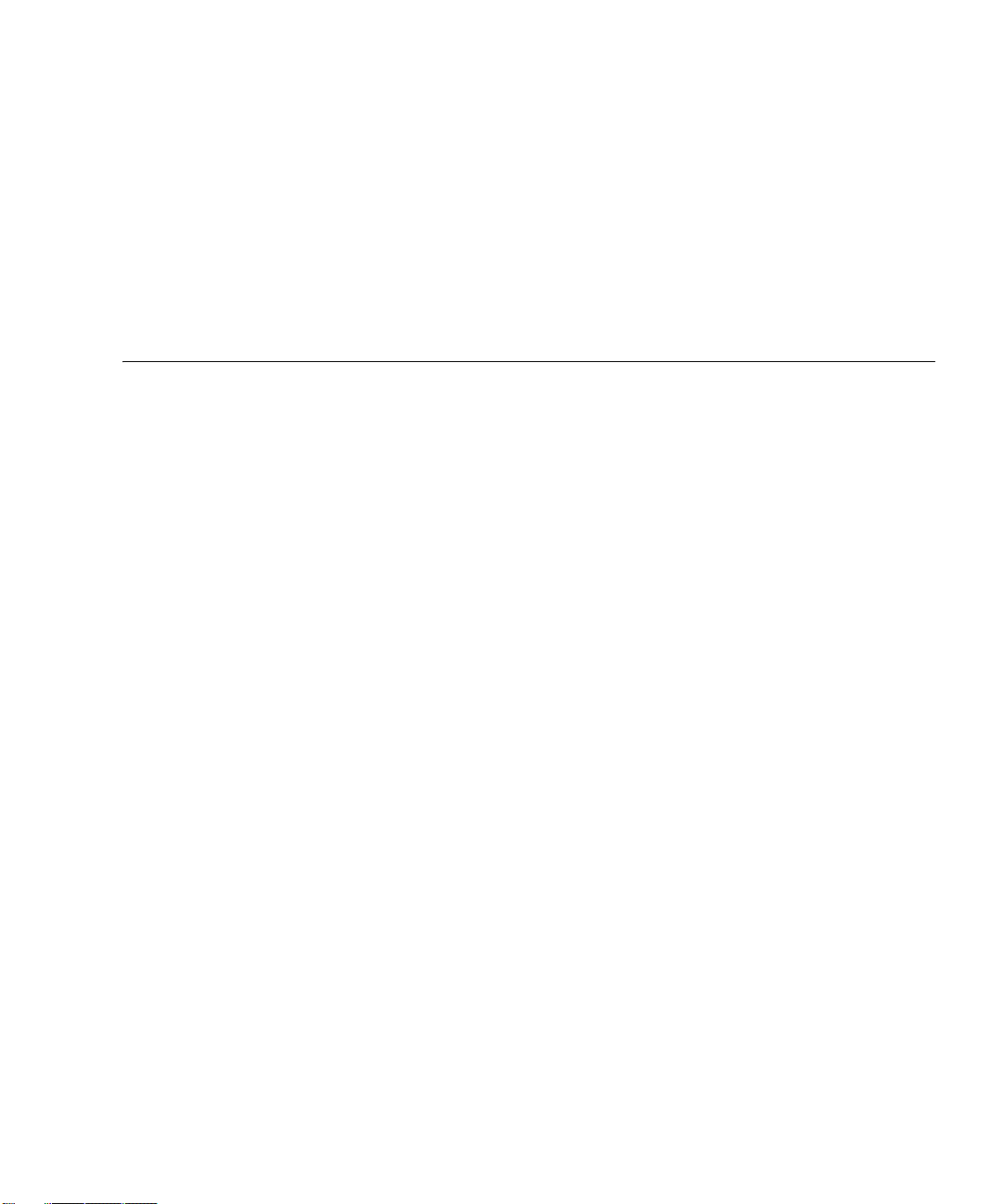
Figures
FIGURE 2-1 Front Panel Pushbuttons and LEDs 13
FIGURE 2-2 Rear Panel LEDs 16
FIGURE 2-3 Location of Front-Panel System Status LED 18
FIGURE 2-4 Location of Rear-Panel Power Supply Status LEDs 20
FIGURE 2-5 Fault and Status LEDs on the Server Board 21
FIGURE 2-6 Location of Front-Panel ID Pushbutton and LED 23
FIGURE 2-7 Examples of POST LED Coding 31
FIGURE 2-8 The Update Software Panel 41
FIGURE 3-1 Controller 2
FIGURE 3-2 Label Locations on the Controller 3
FIGURE 3-3 Battery Charging/Charged and Cache Active Lights 4
FIGURE 3-4 Drives and Lights 4
FIGURE 3-5 Drive Numbering – Rackmount Module 5
FIGURE 3-6 Fans and Airflow 5
FIGURE 3-7 Power Supplies 6
FIGURE 3-8 SFP Transceiver and fibre Optic Cable 7
FIGURE 3-9 Tray ID Switch 8
FIGURE 3-10 Removing and Replacing a Deskside Module Back Cover 9
FIGURE 3-11 Power Supply Switches 10
FIGURE 3-12 Lights on the Back of a Command Module 13
FIGURE 3-13 Alarm Mute Button 20
xi
Page 12
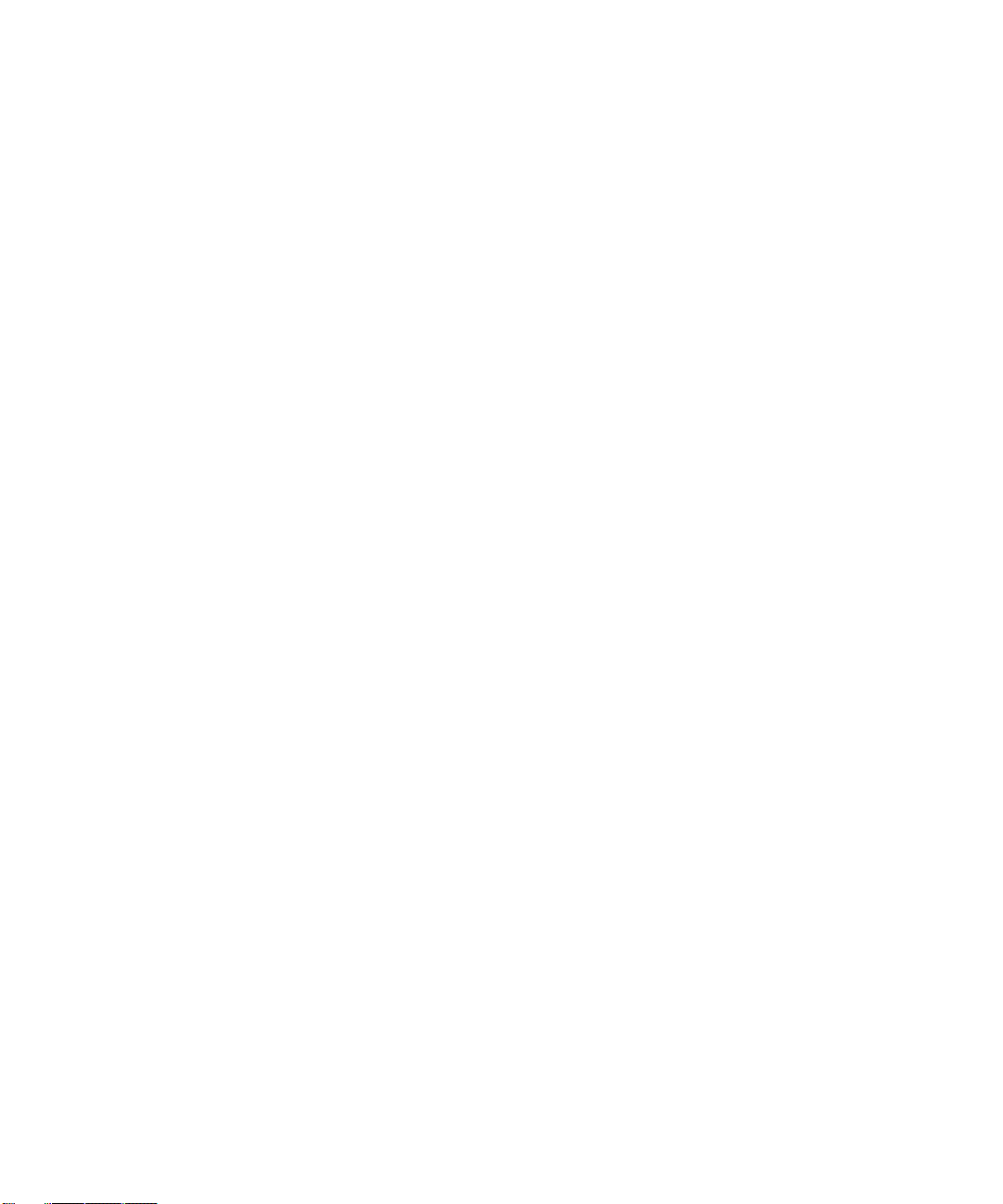
FIGURE 3-14 Lights on the Front of a Command Module 23
FIGURE 3-15 Lights on the Back of a Command Module 24
FIGURE 3-16 Power Supply Switches 28
FIGURE 3-17 Setting the Tray ID Switch 30
FIGURE 3-18 Verifying the Link Rate Setting 31
FIGURE 3-19 Removing and Installing a Drive 35
FIGURE 3-20 Power Supply Switches 38
FIGURE 3-21 Removing and Installing a Drive 38
FIGURE 3-22 Removing and Installing a Drive 42
FIGURE 3-23 Enterprise Management Window 45
FIGURE 3-24 Array Management Window 45
FIGURE 3-25 Enterprise Management Window 46
FIGURE 3-26 Device Tree Example 47
FIGURE 3-27 Array Management Window 51
FIGURE 3-28 Unconfigured and Free Capacity Nodes 66
FIGURE 3-29 Mappings View Window 68
FIGURE 3-30 SANshare Storage Partitioning Example 73
FIGURE 3-31 Host Port Definitions Dialog 75
FIGURE 3-32 Heterogeneous Hosts Example 76
FIGURE 3-33 DVE Modification Operation in Progress 79
FIGURE 3-34 Persistent Reservations Dialog 83
FIGURE 3-35 Monitoring Storage Array Health Using the Enterprise Management Window 85
FIGURE 3-36 Event Monitor Configuration 87
FIGURE 3-37 Event Monitor Example 88
FIGURE 3-38 Problem Notification in the Array Management Window 91
FIGURE 3-39 Displaying the Recovery Guru Window 92
FIGURE 3-40 Recovery Guru Window Example 93
FIGURE 3-41 Status Changes During an Example Recovery Operation 94
FIGURE 3-42 Status Changes When The Example Recovery Operation is Completed 95
FIGURE 4-1 The lifecycle of a transaction in StorEdge File Replicator 4
xii Sun StorEdge 5310 NAS Troubleshooting Guide • December 2004
Page 13
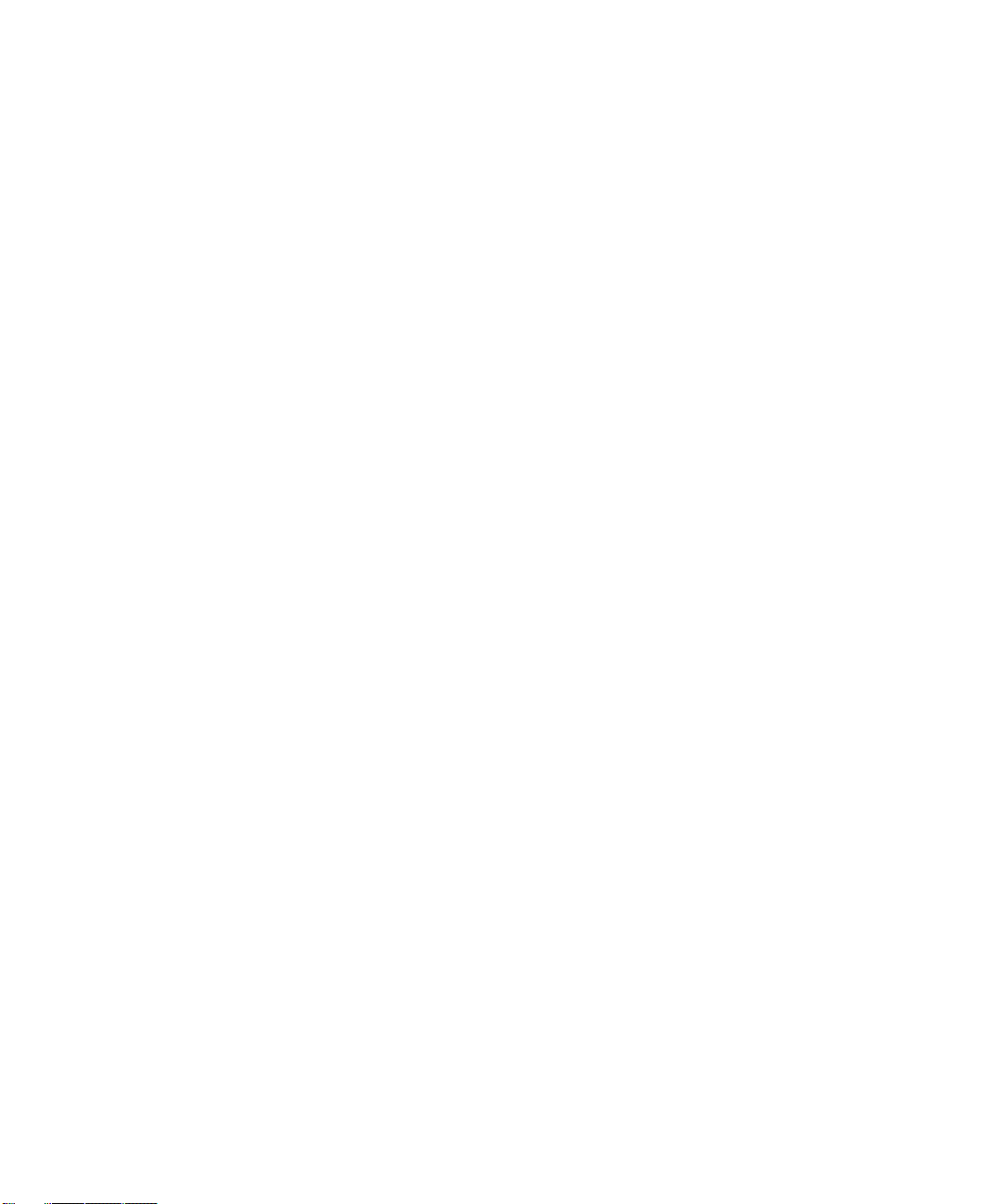
FIGURE 4-2 Write ordering on the Mirror 5
FIGURE 4-3 Lost transaction handling on the Mirror 6
FIGURE 4-4 The Mirror Log and Primary Journal 7
FIGURE 6-1 Physical and Logical Volume Relationship 2
FIGURE 6-2 The Copy-On-Write Mechanism for Checkpoints 4
FIGURE 6-3 Mappings for Block n Before Modification 5
FIGURE 6-4 Mappings for Block n After Modification 6
FIGURE 6-5 Creating a hardlink when a volume is checkpointed and has active checkpoints 8
FIGURE 6-6 Mappings for Block n After Deleting ckpti-1 10
FIGURE 6-7 After Deleting ckpti+1. 10
FIGURE 6-8 Accessing .chkpnt in UNIX 13
FIGURE 6-9 Accessing ".chkpnt" in Windows Explorer 15
FIGURE 6-10 Viewing ".chkpnt" in Windows Explorer 16
FIGURE 6-11 Sharing Blocks Between Live and Checkpoint File Systems 17
FIGURE 6-12 Windows File Copy Error Message During a Checkpoint Restore Operation 19
FIGURE 6-13 Windows Excel Open Error Message During a Checkpoint Restore Operation 19
FIGURE 7-1 Removing the Cover 3
FIGURE 7-2 Sun StorEdge 5310 NAS Bezel Replacement 5
FIGURE 7-3 Sun StorEdge 5310 NAS Expansion Unit 6
FIGURE 7-4 Replacing the Power Supply 8
FIGURE 7-5 Removing the Fan Module 10
FIGURE 7-6 The Gigabit Ethernet Card in the Low Profile Riser Slot 14
FIGURE 7-7 Connecting the LCD Display 18
FIGURE 7-8 The Flash Disk 20
FIGURE 7-9 Removing an SFP Transceiver and fibre Optic Cable 25
FIGURE 7-10 Removing and Replacing a Controller 25
FIGURE 7-11 Removing the Controller Cover (Upside Down View) 26
FIGURE 7-12 Replacing the Controller Battery 27
FIGURE 7-13 Label Locations for the Controller 28
FIGURE 7-14 Controller Host Link, Drive Link, and Fault Lights 29
xiii
Page 14
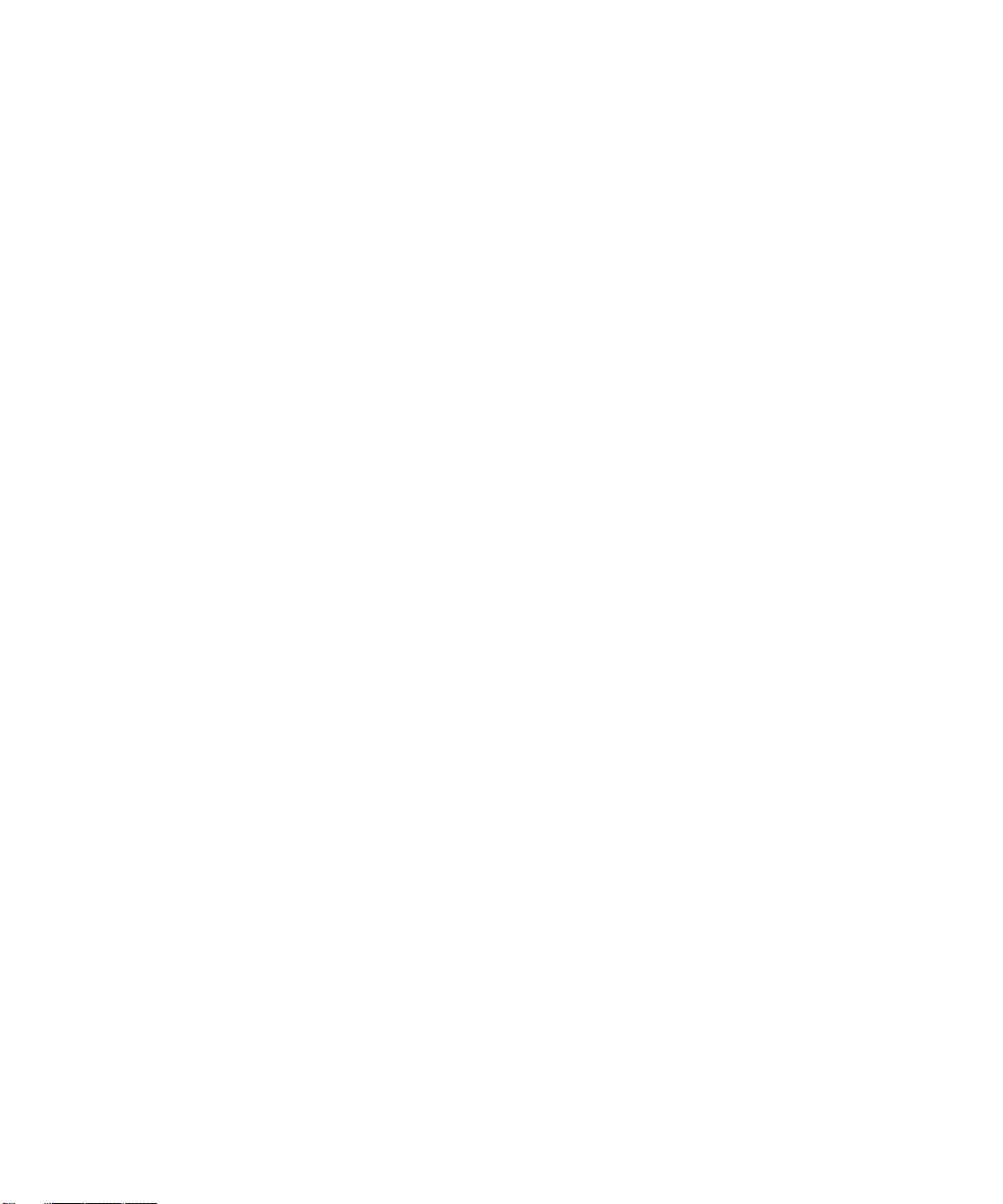
FIGURE 7-15 Removing the SFP Transceiver and fibre Optic Cable 31
FIGURE 7-16 Removing and Replacing a Controller 31
FIGURE 7-17 Removing the Controller Cover (Upside Down View) 33
FIGURE 7-18 Removing and Installing the Controller Battery 33
FIGURE 7-19 Label Locations on the Controller 34
FIGURE 7-20 Drive Link, Host Link, Battery, and Fault Lights 36
FIGURE 7-21 Replacing a Drive 38
FIGURE 7-22 Replacing a Fan 40
FIGURE 7-23 Replacing a Power Supply 43
FIGURE 7-24 Replacing an SFP Transceiver 45
xiv Sun StorEdge 5310 NAS Troubleshooting Guide • December 2004
Page 15
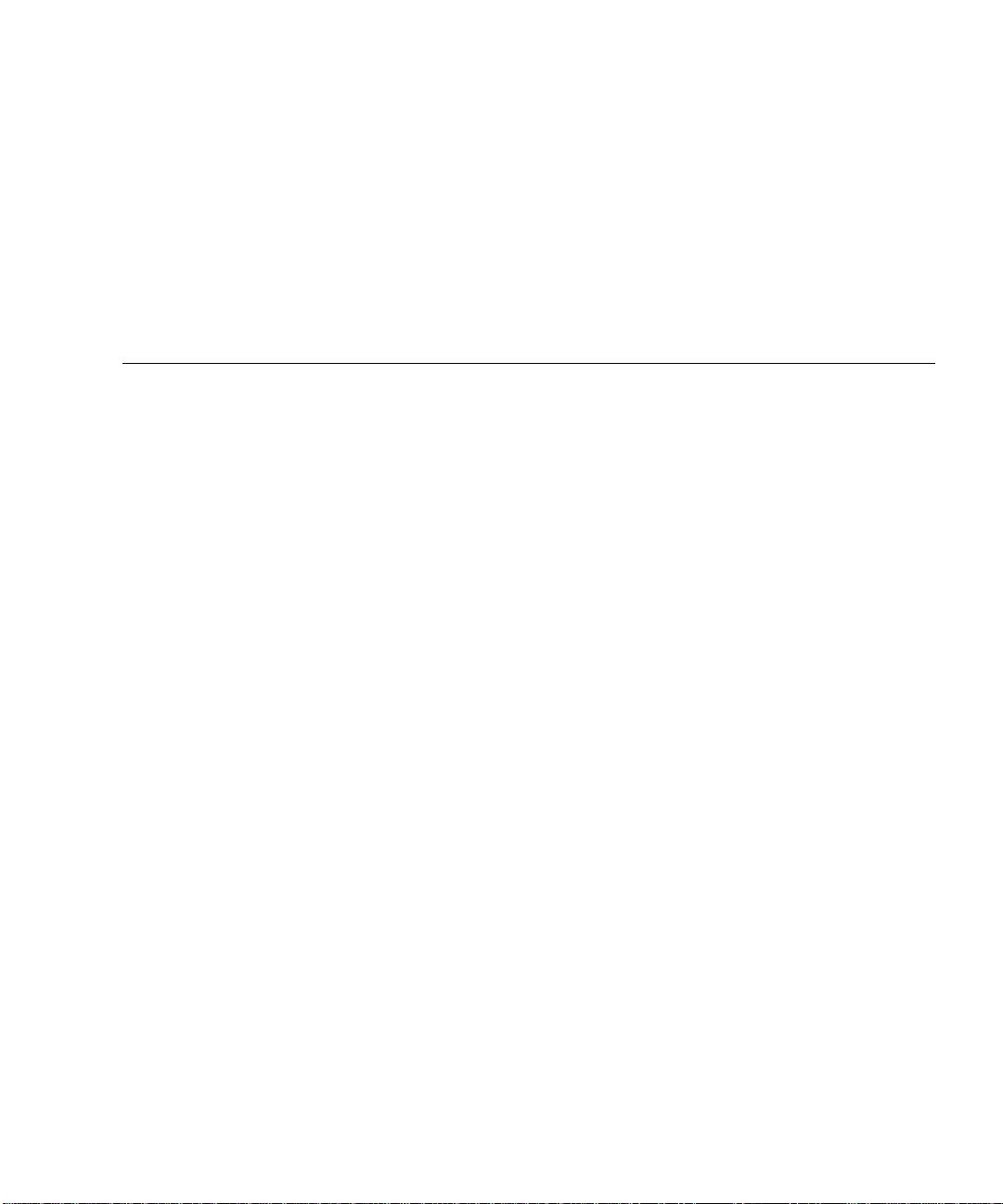
Preface
This Troubleshooting Guide provides information on how to identify, isolate, and fix
TM
problems with the Sun StorEdge
5310 NAS. It also explains how to remove and
replace certain key server components.
Topics in this chapter include:
■ “Who Should Use This Book” on page -xvi
■ “How This Manual is Organized” on page -xvi
■ “Typographic Conventions” on page -xvi
■ “Related Documentation” on page -xvii
■ “Ordering Sun Documents” on page -xvii
■ “Shell Prompts in Command Examples” on page -xviii
■ “Sun Welcomes Your Comments” on page -xviii
xv
Page 16
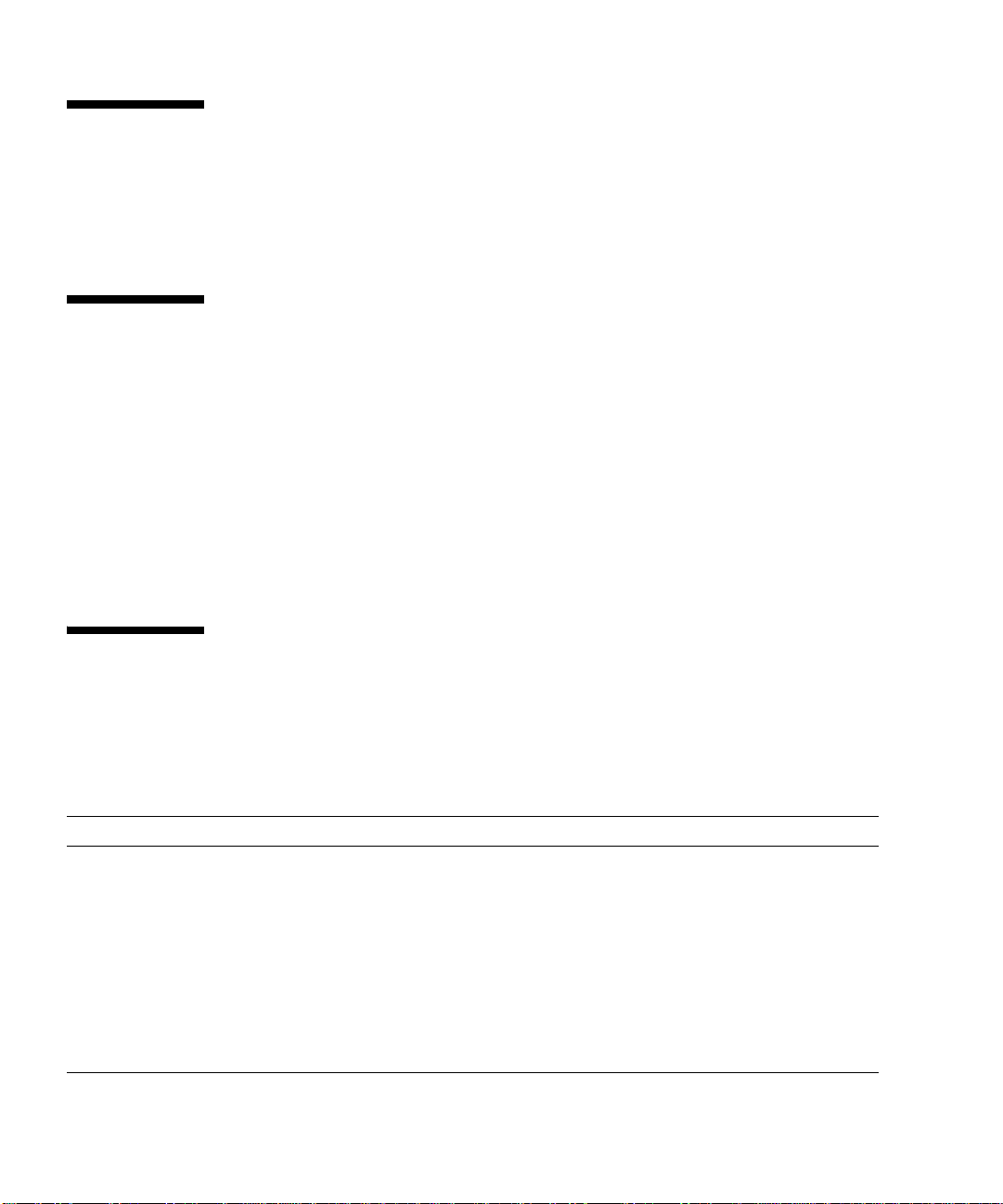
Who Should Use This Book
The intended audience for this book is Sun field service personnel who are
responsible for maintaining Sun StorEdge 5310 NAS.
How This Manual is Organized
This manual contains the following chapters:
■ Chapter 1, “Troubleshooting Overview” on page 1-1
■ Chapter 2, “NAS Head” on page 2-1
■ Chapter 3, “Storage Arrays” on page 3-1
■ Chapter 4, “StorEdge File Replicator” on page 4-1
■ Chapter 5, “Clustering” on page 5-1
■ Chapter 6, “Checkpoints/Snapshots” on page 6-1
■ Chapter 7, “FRU/CRU Replacement Procedures” on page 7-1
Typographic Conventions
The following table describes the typographic conventions used in this book.
TABLE P-1 Typograp hic Conv e ntions
Typeface or Symbol Meaning Example
courier font Names of commands;
Names of files;
On-screen computer output;
italics Book titles, new words;
Terms to be emphasized;
Variables that you replace with a
real value;
boldface courier font What you type machine_name% su
xvi Sun StorEdge 5310 NAS Troubleshooting Guide • December 2004
ls -a to list all files.
Use
Edit your .login file.
machine_name% You have mail.
Read Chapter 6 in the User’s Guide;
These are called class options;
You mu s t be root to do this;
To delete a file, ty p e rm filename.
Page 17
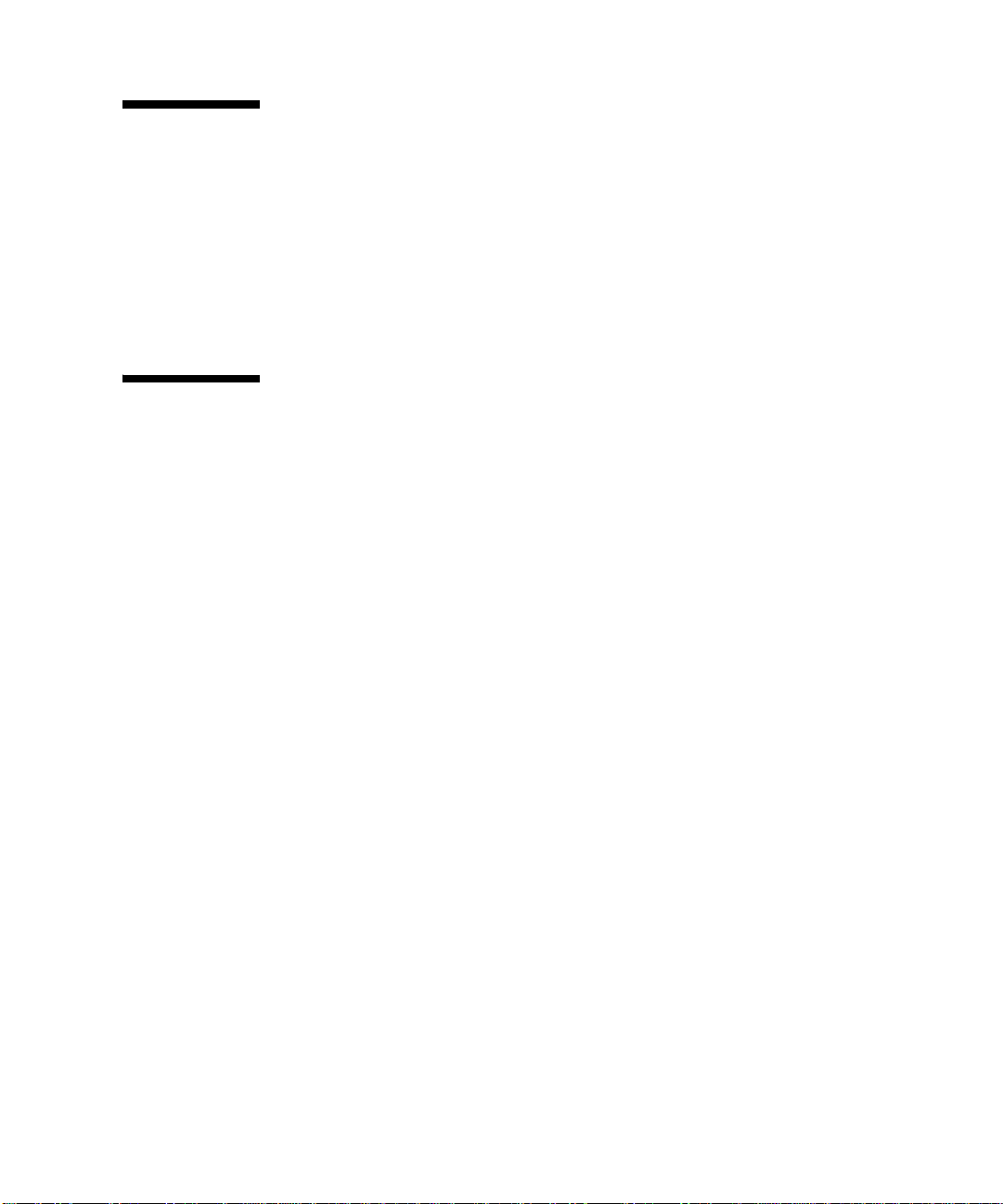
Related Documentation
These documents contain information related to the tasks described in this book:
Sun StorEdge 5310 NAS Quick Reference Manual
Sun StorEdge 5310 NAS Hardware Installation, Configuration, and User Guide
Sun StorEdge 5310 NAS Software Installation, Configuration, and User Guide
Sun StorEdge 5310 NAS Setup Poster
Ordering Sun Documents
The SunDocsSM program provides more than 250 manuals from Sun Microsystems,
Inc. If you are in the United States, Canada, Europe or Japan, you can purchase
documentation sets or individual manuals by using this program.
For a list of documents and how to order them, see the catalog section of the
SunExpress™ Internet site at http://store.sun.com.
Accessing Sun Documentation Online
The http://docs.sun.com Web site enables you to access the Sun technical
documentation online. You can browse the docs.sun.com archive or search for a
specific book title or subject.
Preface xvii
Page 18

Shell Prompts in Command Examples
The following table shows the default system prompt and superuser prompt for the
C, Bourne and Korn shell.
TABLE P-2 Shell Prompt
Shell Prompt
Bourne shell and Korn shell prompt machine name$
Bourne shell and Korn shell superuser prompt machine name#
Sun Welcomes Your Comments
Sun is interested in improving its documentation and welcomes your comments and
suggestions. You can email your comments to Sun at:
docfeedback@sun.com
Please include the part number (8xx-xxxx-xx) of your document in the subject line of
your email.
xviii Sun StorEdge 5310 NAS Troubleshooting Guide • December 2004
Page 19
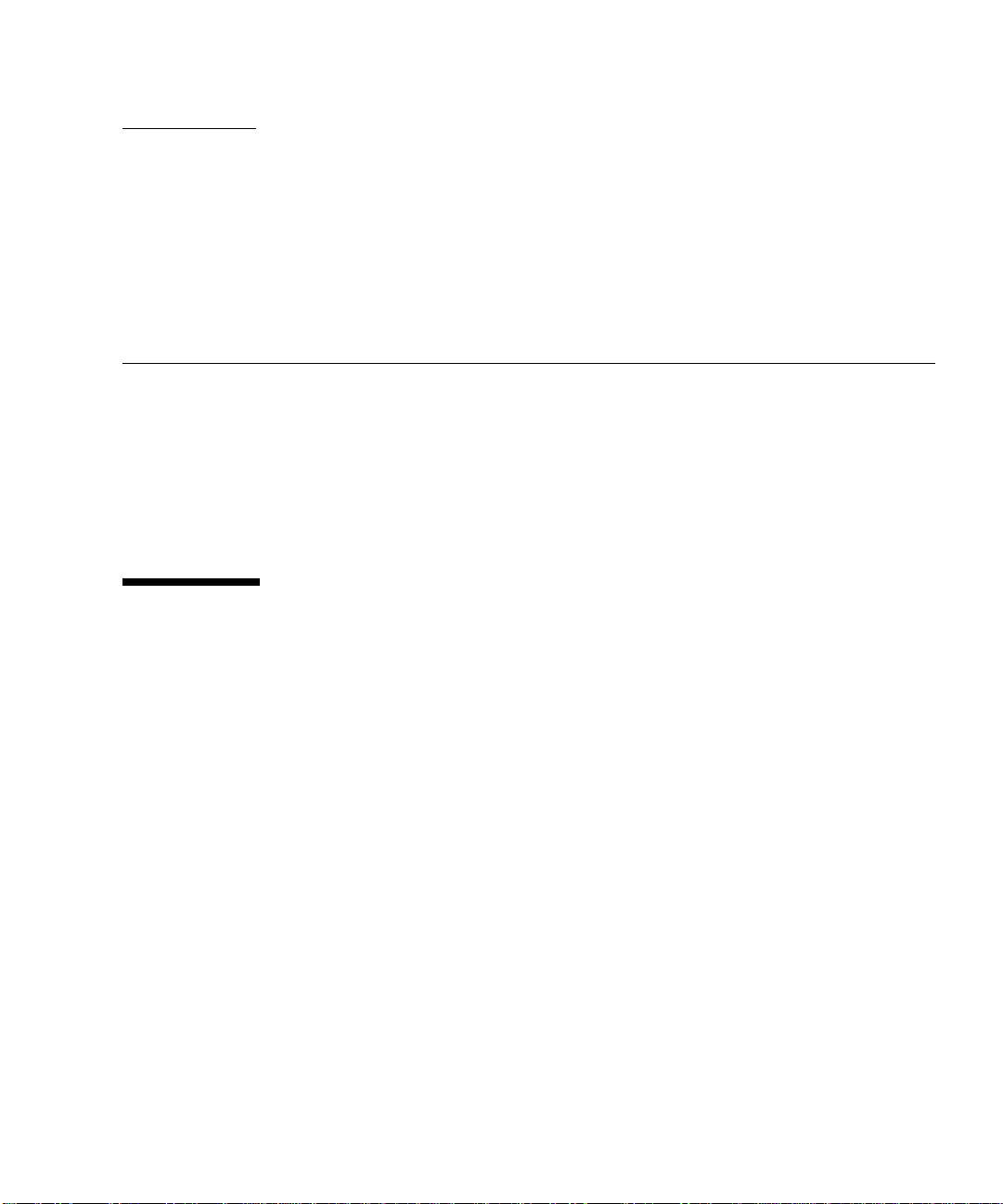
CHAPTER
1
Troubleshooting Overview
This chapter provides an overview of diagnostic functions and tools needed for
troubleshooting the Sun StorEdge 5310 NAS.
This chapter contains the following sections:
■ “How to Use This Manual” on page 1-1
■ “Important Notices and Information on the Sun StorEdge 5310 NAS” on page 1-2
■ “Diagnostic Information Sources” on page 1-8
1.1 How to Use This Manual
Before going deep into this manual, check the following to ensure that common
problems have been resolved.
■ Are both of the power cords plugged in?
■ Are green LEDs displaying on the power sources? If no, check the power source.
■ Does the LCD Display panel show the system name and CPU% on it? If no, check
the power source.
■ Can you ping the system? If no, check the network cables and IP address on the
LCD Display. If you are still having problems, check with your system
administrator.
■ If the user can’t access shares, are the shares set up on the system? Check the
shares section to make sure that the shares are set up with the proper name.
■ Is an NFS client having permissions issues on a CIFS file? Vice versa? Check the
FAQ for file permission issues to resolve.
1-1
Page 20

1.2 Important Notices and Information on the Sun StorEdge 5310 NAS
Caution – Do not plug a USB keyboard into the front USB connector. This will
cause the system to crash.
Caution – Do Not power on the Sun StorEdge 5310 NAS, until two minutes after
the JBOD has been powered up, to ensure that the disk drives have finished
spinning up.
Caution – /dvol/etc folder contains config information and needs to be backed up
to ensure that all configuration information is available upon a failure. Back up the
/dvol/etc folder to an existing LUN on the Sun StorEdge 5310 NAS.
Note – /dvol/etc folder contains config information and needs to be backed up
to ensure that all configuration information is available upon a failure. It is
recommended to back the /dvol/etc folder up to an existing LUN on the Sun
StorEdge 5310 NAS.
Note – You must enable FTP from the CLI using the load ftpd command.
Currently, enabling the FTP from the web interface does not work.
Note – When configuring the Sun StorEdge 5310 NAS through a firewall, ensure
that the correct ports are not blocked. Refer to “StorEdge Web Admin does not work
properly through a firewall.” on page 2-80 for more details.
Note – There is a line of tape that must be removed to be able to remove the fan
tray.
1-2 Sun StorEdge 5310 NAS Troubleshooting Guide • December 2004
Page 21
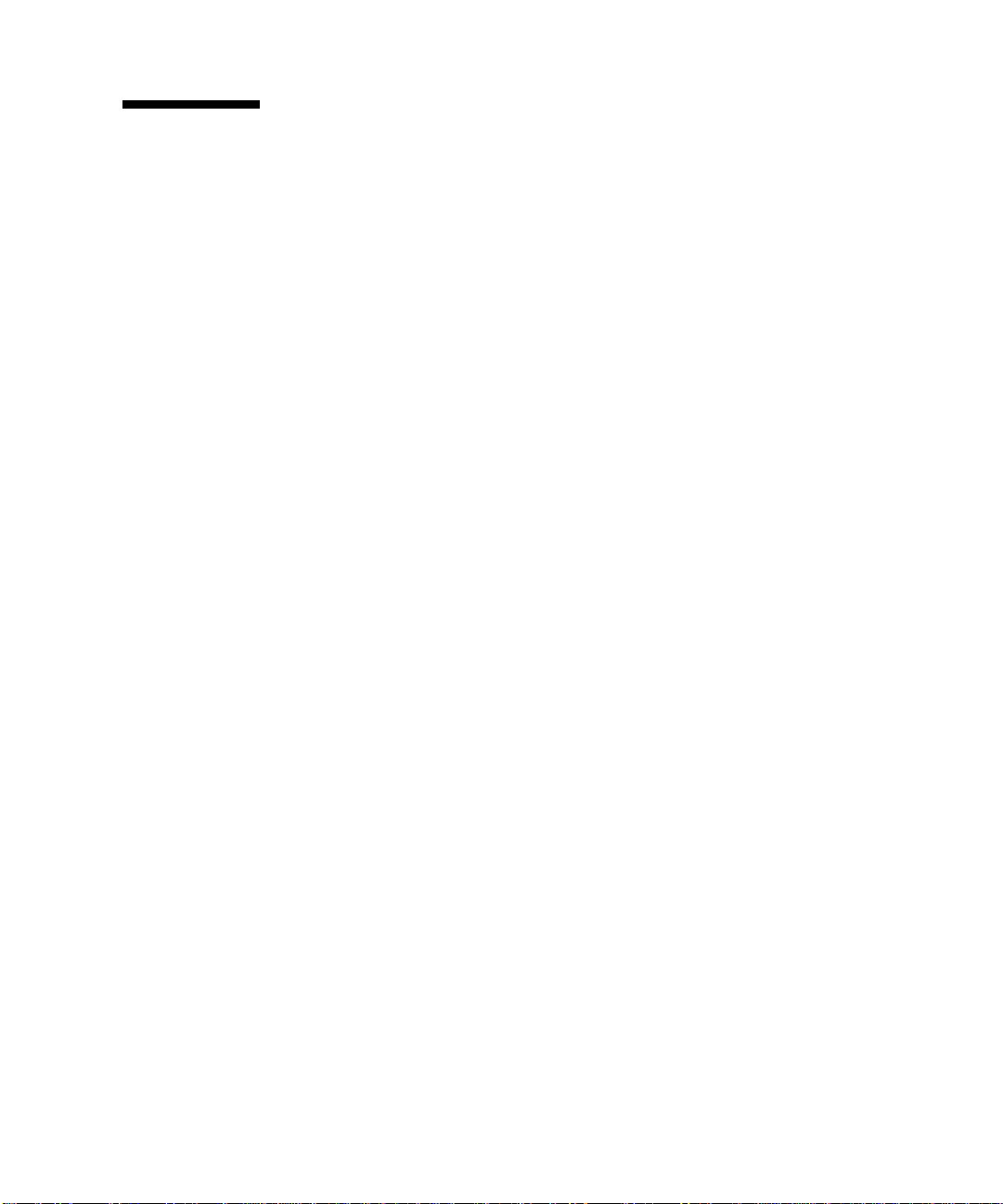
1.3 Troubleshooting Tools
1.3.0.1 Storage Automated Diagnostic Environment (StorAde)
If you have the Storage Automated Diagnostic Environment installed in the host,
check the internal status of the array with this tool. See the documentation for this
tool for further information.
All that you need to use the Storage Automated Diagnostic Environment is web
browser access to the host where it is installed.
1.3.0.2 Command Line Interface (CLI)
The CLI can be accessed through the MENU system or by using Telnet. This is a
useful sections for troubleshooting many types of issues. The CLI is also where you
load tools like FTP. See the Diagnostic Tools and Procedures section for details.
1.3.0.3 Log Error Messages
Both the Sun StorEdge 5310 NAS and attached hosts create log message files or error
messages of system conditions and events. These log files are the most useful
immediate tools for troubleshooting.
1.3.0.4 Sun StorEdge 5310 NAS Generated Messages
A syslog daemon in the array writes system error message logs to a location
determined by the site system administrator. Consult with the site system
administrator to obtain access to this log.
1.3.0.5 Client Generated Messages
CIFS clients will get messages on the monitor when they have attached shares on the
Sun StorEdge 5310 NAS. These messages will be useful in determining issues that
arise.
NFS clients will have messages generated in its /var/adm/messages file.
Chapter 1 Troubleshooting Over view 1-3
Page 22
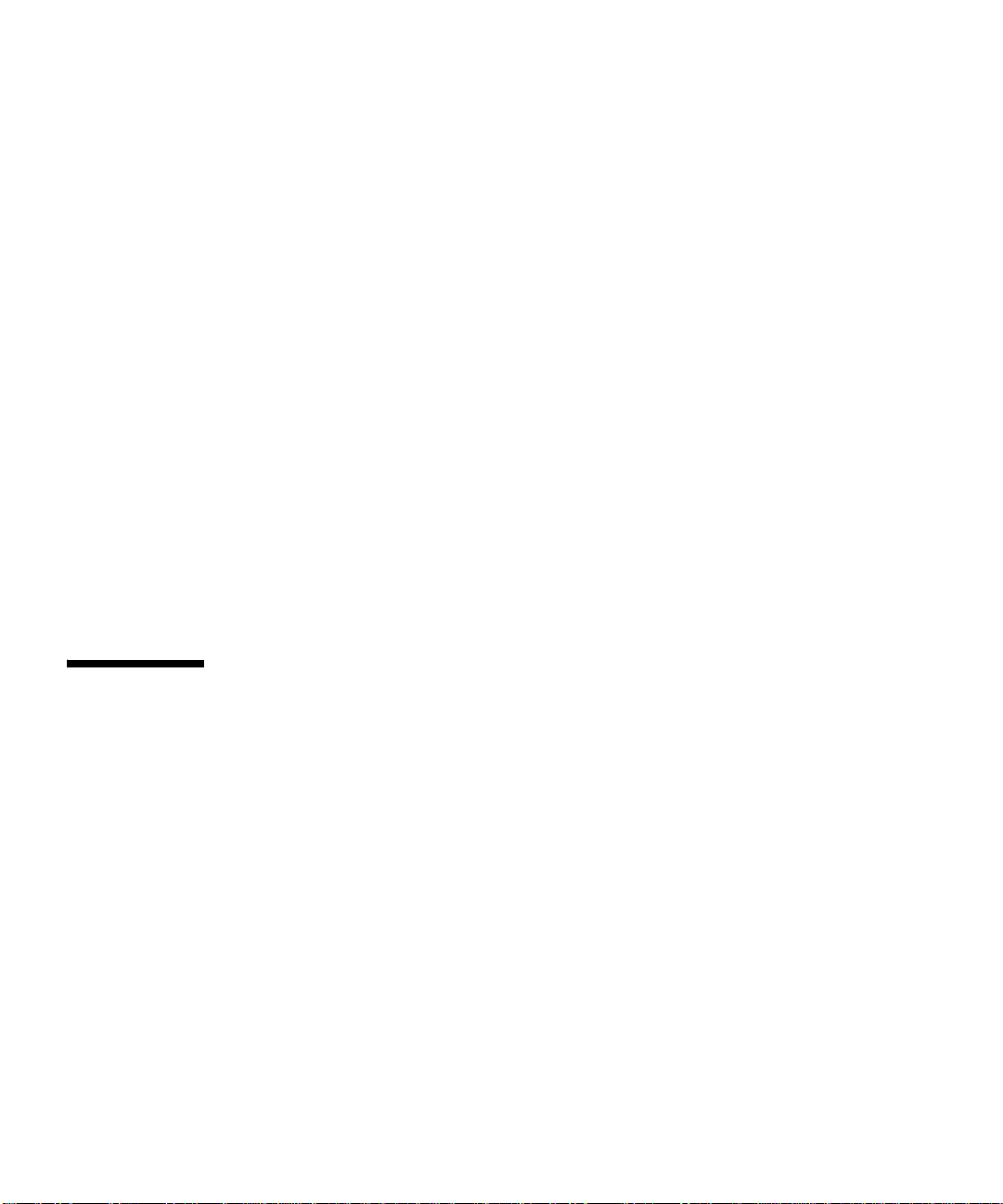
A variety of software logging tools monitor the various branches of the storage
network. When an error is detected, the error’s severity level is categorized and
classified. Errors are reported or logged according to severity level.
1.3.0.6 Log Message Severity Levels
■ Emergency—Specifies emergency messages. These messages are not distributed
to all users. Emergency priority messages are logged into a separate file for
reviewing.
■ Alert—Specifies important messages that require immediate attention. These
messages are distributed to all users.
■ Critical—Specifies critical messages not classified as errors, such as hardware
problems. Critical and higher-priority messages are sent to the system console.
■ Error—Specifies any messages that represent error conditions, such as an
unsuccessful disk write.
■ Warning—Specifies any messages for abnormal, but recoverable, conditions.
■ Notice—Specifies important informational messages. Messages without a priority
designation are mapped into this priority message.
■ Information—Specifies informational messages. These messages are useful in
analyzing the system.
■ Debug—Specifies debugging messages.
1.4 Troubleshooting Procedures
1.4.0.1 High-Level Troubleshooting Tasks
This section lists the high-level steps you can take to isolate and troubleshoot
problems in the array. It offers a methodical approach, and lists the tools and
resources available at each step.
1. Discover the error by checking one or more of the following messages or files:
■ Storage Automated Diagnostic Environment alerts or email messages, if available
■ “event log” from the Sun StorEdge 5310 NAS
■ /var/adm/messages file at the host system
■ CIFS clients messages
2. Determine the extent of the problem by using one or more of the following
methods:
1-4 Sun StorEdge 5310 NAS Troubleshooting Guide • December 2004
Page 23
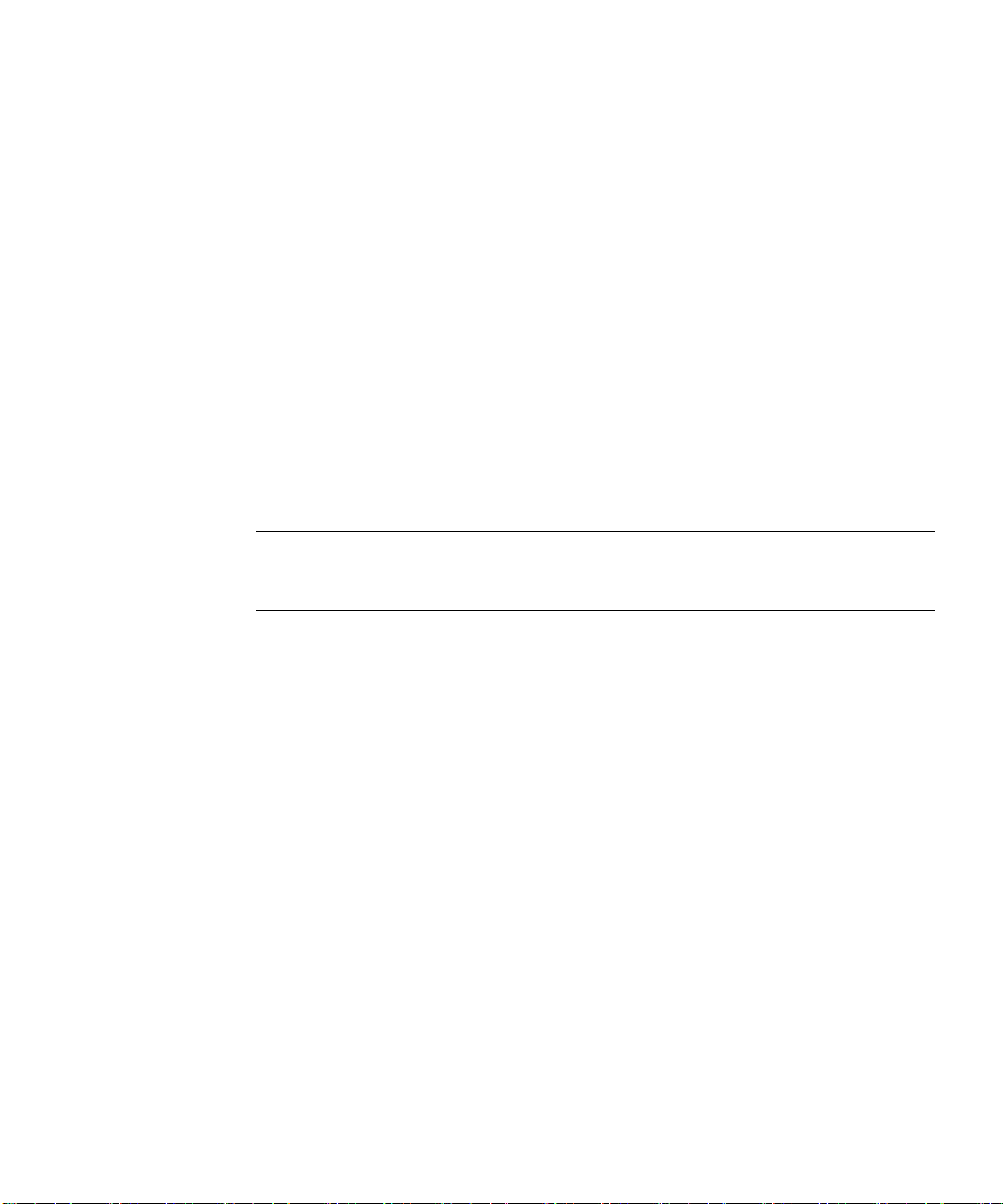
■ Review the Storage Automated Diagnostic Environment topology view
■ Using the Storage Automated Diagnostic Environment revision checking
■ functionality, determine whether the package or patch is installed
3. Check the status of a Sun StorEdge 5310 NAS by using one or more of the
following methods:
■ Review the status of the light-emitting diodes (LED) on the array
■ Run the commands that check and display the configuration
■ Manually open a telnet session to the array and check the system status
■ Review the Storage Automated Diagnostic Environment device monitoring
reports, if available
4. Test and isolate field-replaceable units (FRUs) using the following tools:
■ Storage Automated Diagnostic Environment diagnostic tests, if available (these
tests might require a loopback cable for isolation)
■ Use the Troubleshooting Guide procedures documentation to help isolate FRU
failures
Note – These tests isolate the problem to a FRU that must be replaced. Follow the
instructions in the Sun StorEdge 5310 NAS Troubleshooting Guide for proper FRU
replacement procedures.
5. Replace the failed FRU.
6. Verify the fix using the following tools:
■ Storage Automated Diagnostic Environment GUI Topology View and Diagnostic
Tests, if available
■ /var/adm/messages on the data host
■ CIFS client Access
■ Array LEDs
■ syslog file
1.4.0.2 Initial Troubleshooting Guidelines
To begin a problem analysis, check one or more of the following information sources
for troubleshooting and perform one or more of the following checks:
■ The LED's can help you quickly identify if a problem is occurring. See the
Hardware Troubleshooting section to help isolate the failed component.
Chapter 1 Troubleshooting Over view 1-5
Page 24
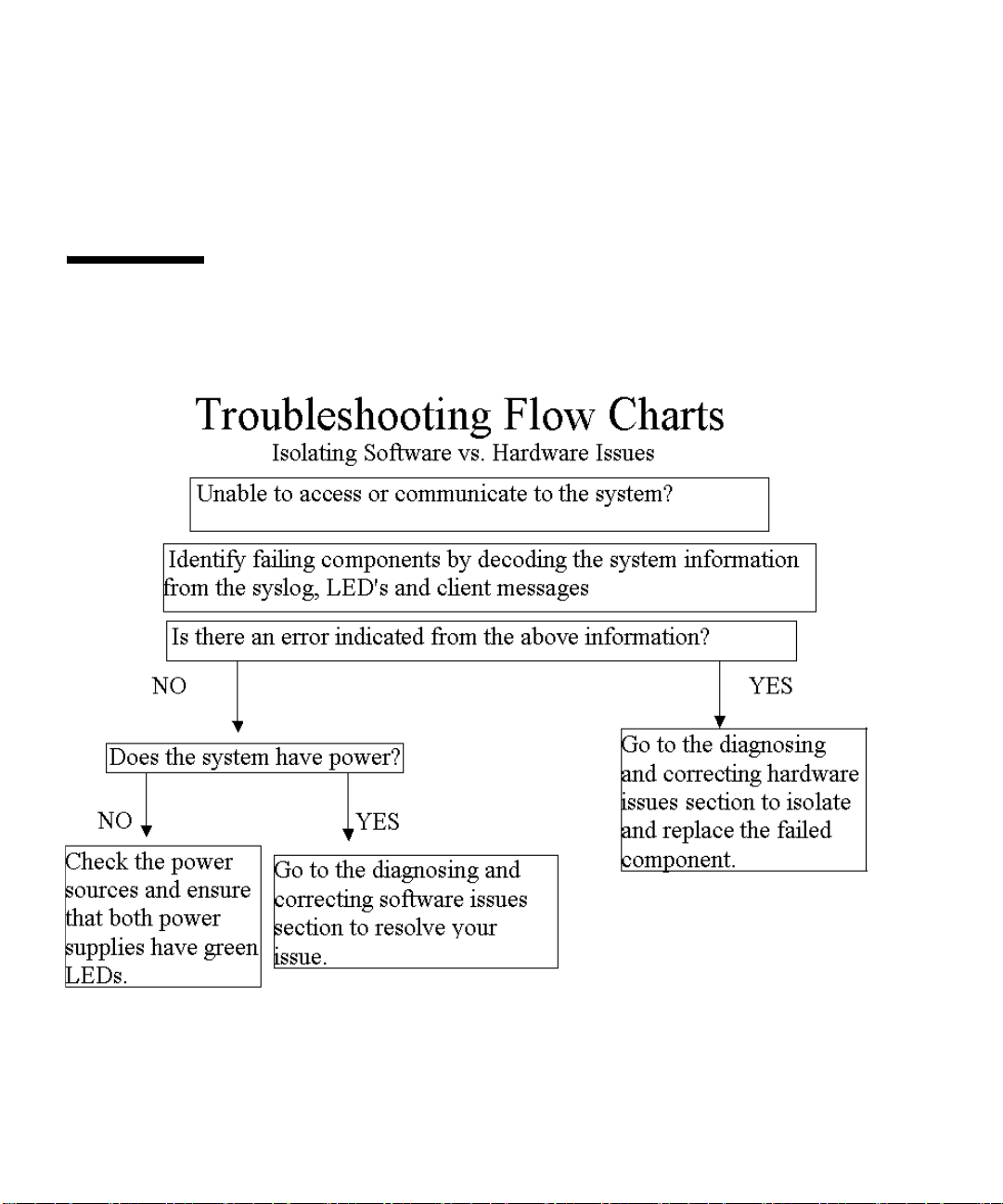
■ Sun StorEdge 5310 NAS messages, found in the syslog file, indicating a
problem. See Error Messages section for more information about array generated
messages.
■ Host-generated message, found in the /var/adm/messages file, CIFS clients
may have errors on their monitor or in the event log.
1.5 Troubleshooting Flow Charts
Use the flow charts below to diagnose problems.
1-6 Sun StorEdge 5310 NAS Troubleshooting Guide • December 2004
Page 25
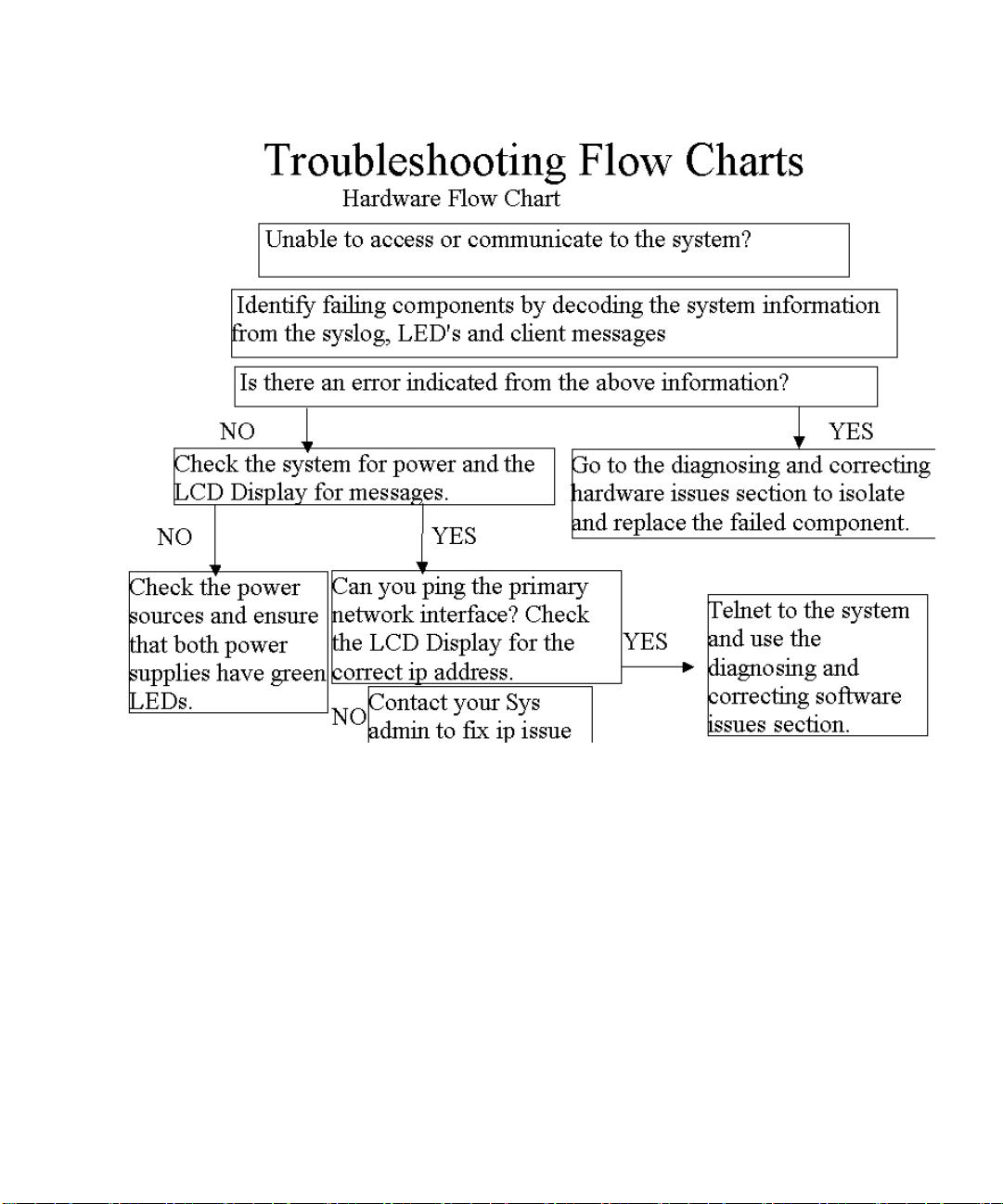
Follow the steps below to diagnose hardware problems.
Chapter 1 Troubleshooting Over view 1-7
Page 26
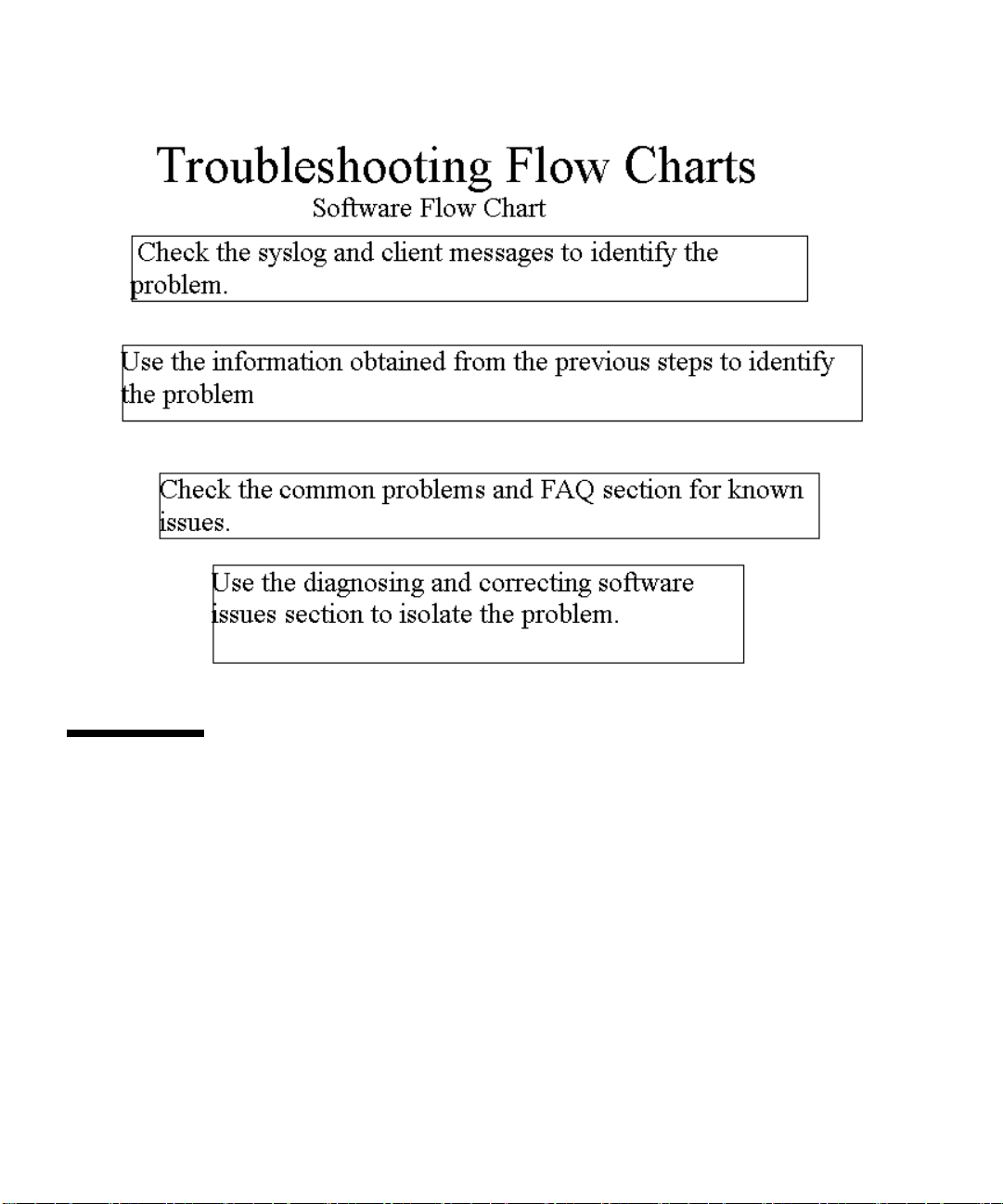
Follow the steps below to diagnose software problems.
1.6 Diagnostic Information Sources
1.6.1 StorEdge Diagnostic Email
The diagnostic email includes information about the StorEdge system configuration,
disk subsystem, file system, network configuration, SMB shares, backup/restore
information, /etc information, system log, environment data and administrator
information. The diagnostics are a primary tool for checking configuration and
troubleshooting.
Before you can send email diagnostics from the StorEdge, SMTP (email) must be
configured. Please see the FAQ, “How do I set up SMTP (email)?”
1-8 Sun StorEdge 5310 NAS Troubleshooting Guide • December 2004
Page 27
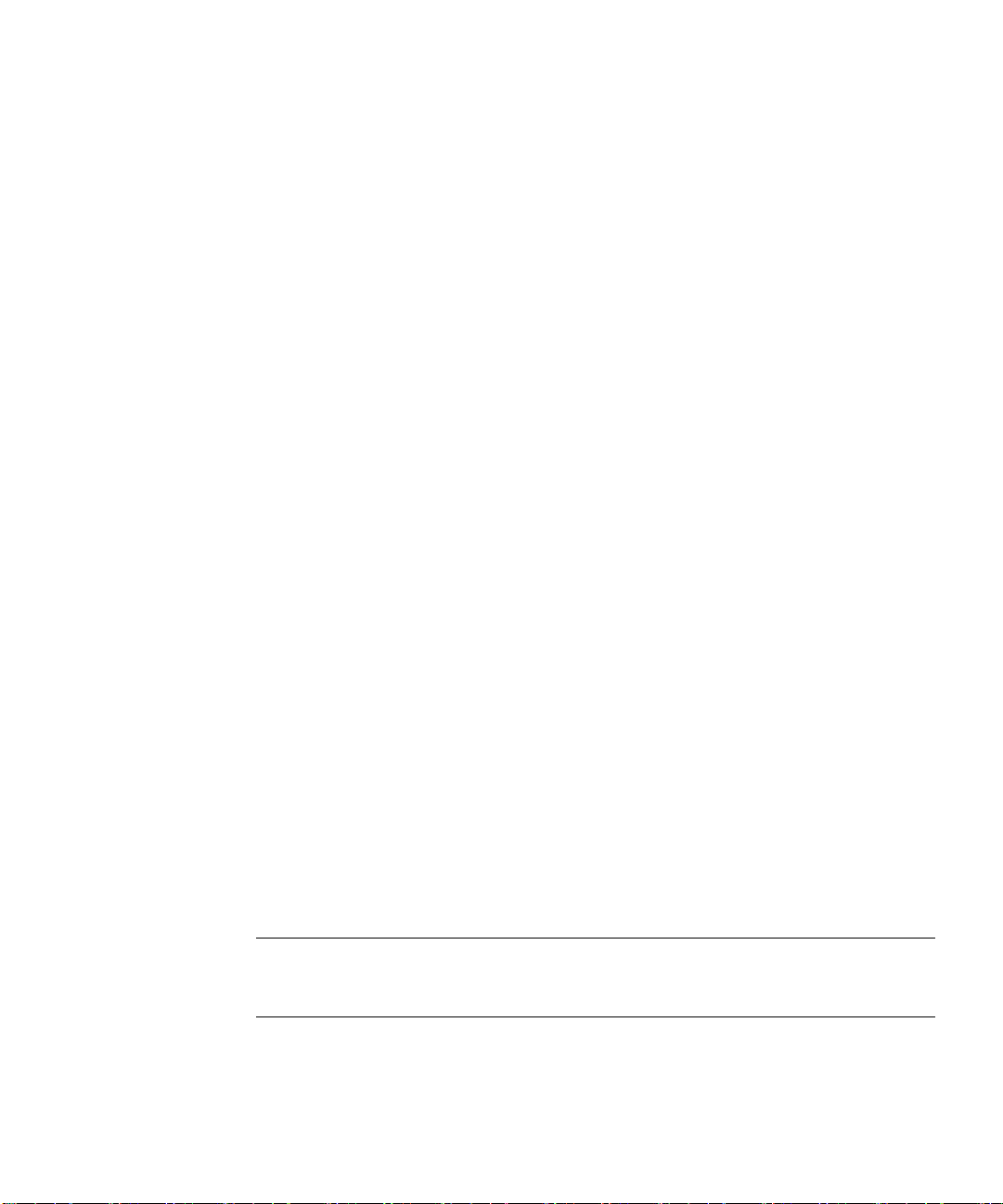
To collect diagnostics, proceed as follows:
1. Access the StorEdge via Telnet or serial console.
2. Press enter at the [menu] prompt and enter the administrator password.
3. Press the spacebar until “Diagnostics” is displayed under “Extensions” at the
lower right.
4. Select the letter corresponding to “Diagnostics”.
5. Wait a few seconds while the StorEdge builds the diagnostic.
6. Select option “2”, Send Email
7. Select option “1”, Edit problem description
8. Enter a precise description of the problem
9. Press [Enter]
10. Select option “8”, Send Email
Diagnostic is sent
If an email server is not configured or not available, it is also possible to save the
diagnostics to a file on the StorEdge. To do this, proceed as above to access the
“Diagnostics” menu.
1. Select option “1”, Save File.
2. Select option “1”, Edit path
3. Enter a valid path name in the path box. Format is
/<volumename>/<directory>/<new filename>.
4. Press [Enter]
5. Select option “2”, save diagnostics file
System will respond with diagnostic saved
6. Access the volume that you saved the file to with SMB or NFS.
7. Copy the file to a local workstation
Important – Saving the diagnostics file locally will not include the necessary
attachments. When escalating an issue with diagnostics, you must also include the
contents of the /etc directory, and the contents of /cvol/log.
Chapter 1 Troubleshooting Over view 1-9
Page 28
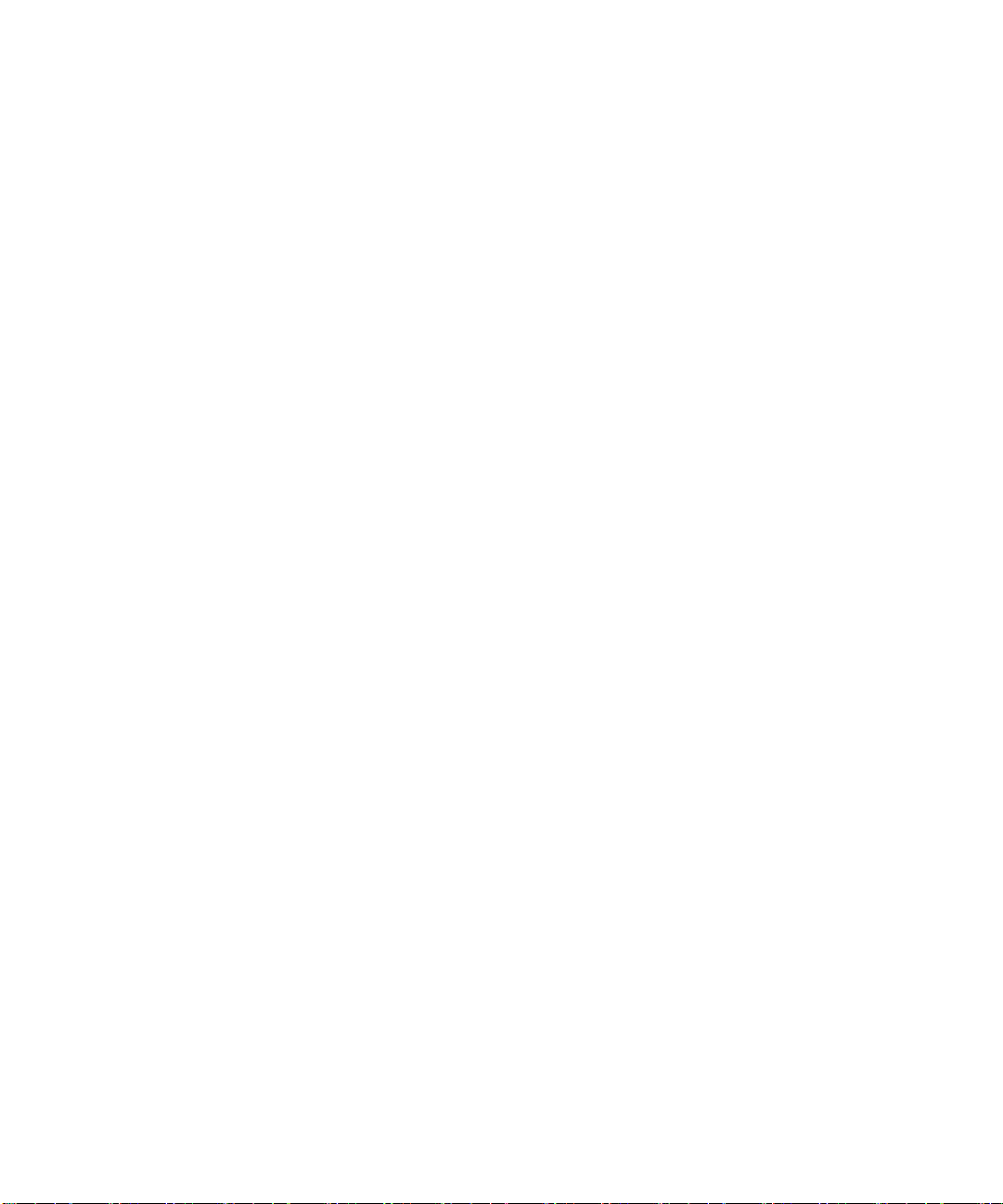
This functionality is also available through the StorEdge Web Admin. To access these
settings, log in, and click the envelope icon on the top taskbar. All of the options
described above are available.
1.6.2 Data Collection for Escalations
1.6.2.1 Collecting Information from the Sun StorEdge 5310 NAS
The following are important considerations for data collection. Data collection is
critical in cases that require escalation. We should always collect as much data as
needed to resolve the worst-case scenario, in order to be able to resolve all scenarios.
The worst-case scenario in this case, is that the issue has never before been seen, and
we’ll need to recreate the problem in the lab. To do this, we’ll need to know about
the client systems, the workload, the network, and so on.
1.6.2.2 Accurately quantify the problem
First, the problem must be quantified. We have identified a negative behavior of
some type. We must precisely identify the scope of the problem and all possible
details in order to resolve the issue. For example, if the StorEdge has a performance
issue, we must exactly measure the performance, identify which problems exhibit
the problem, and determine under what circumstances the problem occurs.
1.6.2.3 Collect general data
The first part of the data collection is to collect information that will be useful in
every case. Much of this is contained in the StorEdge system diagnostics. From the
diagnostics, we can see the StorEdge OS version, internal settings, recent log activity,
and more. It is very important to generate the diagnostics during or immediately
after the manifestation of the problem. Otherwise, the log and statistics will not
show any data on the failure. Always collect a diagnostic email when escalating
issues.
You should also collect any error messages generated by this problem, and any steps
already taken in the attempt to resolve the problem, and the results obtained.
1.6.2.4 Collect specific data
Based on the above data, additional information may be required. This document
will help you to tailor this data collection. Here are some examples:
1-10 Sun StorEdge 5310 NAS Troubleshooting Guide • December 2004
Page 29

■ Version(s) of software on client system(s)
■ Version(s) of software on server system(s)
■ Network topology
■ Steps and/or sequence of events leading to the failure
■ What was the user doing or attempting to do when the failure occurred?
■ Problem symptom (error codes, failed operation, crash)
■ Syslog data
■ Network traces
■ Diagnostic email
1.6.2.5 Check remote access capabilities
In some cases, it is useful for one of your escalation resources to directly access the
system. This can be a way to greatly simplify advanced data collection. Please note
that this step is not always necessary or useful, but it can be a very valuable tool at
times. When you know that advanced investigation will be required, it’s always wise
to ask if remote access via TCP/IP or dial-up is available.
1.6.2.6 Data Collection for Specific Issues
Software compatibility issues
Some applications do not function properly when StorEdge is used in place of a
server running a native operating system. Most, but not all, of these issues can be
resolved with data collection and troubleshooting. It may be necessary to upgrade
the application, the client operating system, or the StorEdge operating system. Keep
in mind that the problem may lie in any of these, or a combination of all three.
The first step is to do research. Check to see if a newer version of the application or
the StorEdge operating system is available. Check the release notes to see if the
compatibility issue is addressed. If either version is far out of date, perform an
upgrade to see if the problem is resolved. Another useful step is to try to operation
on a other available network clients.
To escalate the issue, begin data collection by generating a system diagnostic with all
attachments. If there is a specific symptom which can be identified, generate the
system diagnostic as close as possible after this time, so that any effects can be
observed in the logs and statistics.
The procedure for this can be found later in this document under Diagnostic
Procedures. Next, it is necessary to collect as much data as possible on the client and
application. At a minimum, the following information is required:
■ Client Operating System version, including any service packs or minor revisions
Chapter 1 Troubleshooting Overview 1-11
Page 30
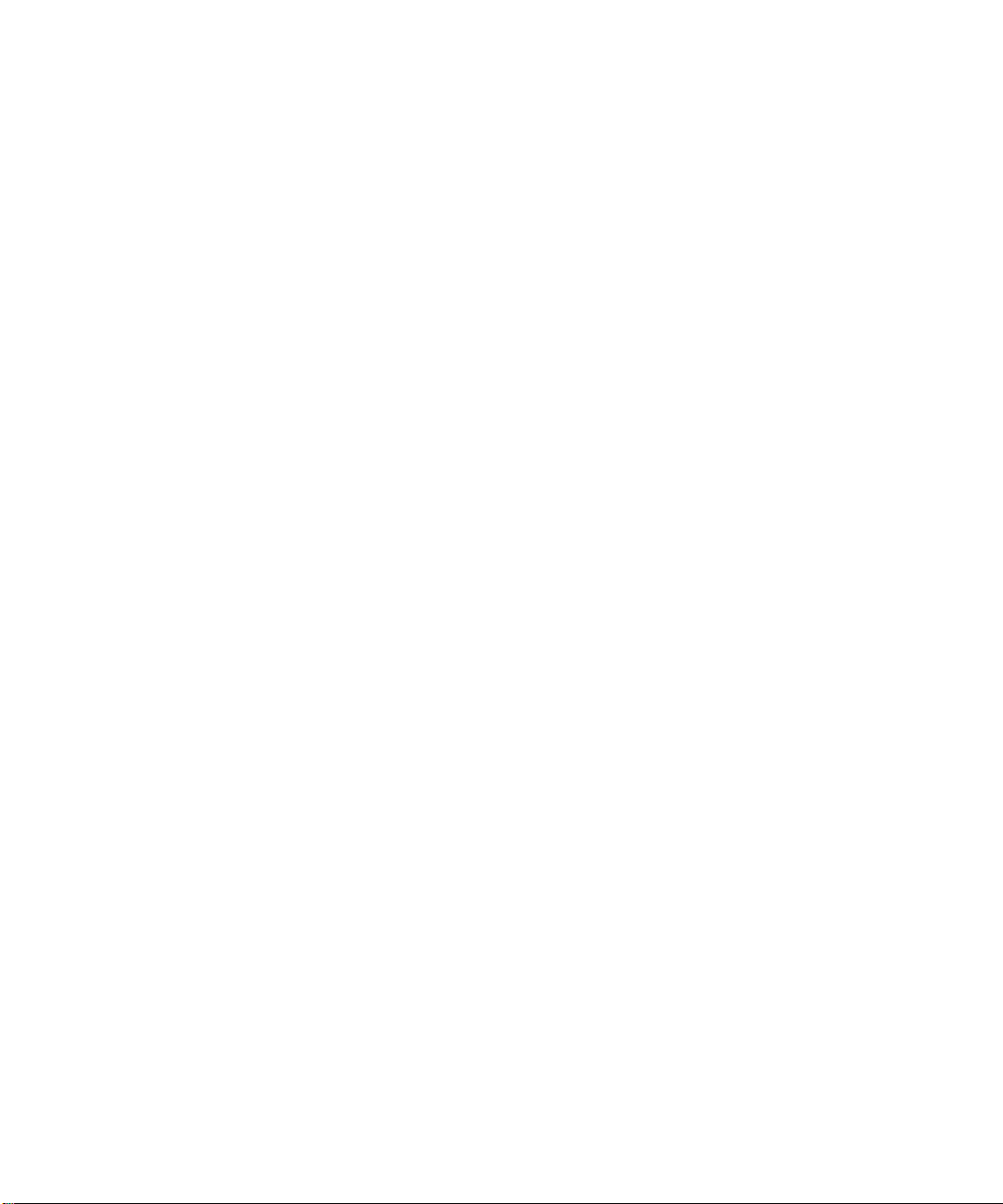
■ Software version, including any service packs, options or minor revisions
■ Client configuration information– mount options, NIC configuration, platform,
etc.
■ Network information – topology, switch and router information, path from client
to StorEdge
■ Server information – Detailed information on any application or authentication
servers, including all of the above details.
■ An exact set of steps to reproduce the problem. This should be very detailed,
including every menu selection and text entry
■ Details on any symptoms experienced by the client
The goal of this data set is to allow someone in a remote location to reproduce and
resolve the issue without impacting the customer.
The next step is to verify the problem and collect network traces. If possible, copy
the data residing on the StorEdge to another server temporarily. Verify that it works
as expected. If it still exhibits the same symptom, the issue likely resides with the
application.
Use a network capture utility to capture the network traffic generated by the failure
condition between the client, the StorEdge and any other server involved in the
issue. Define traffic filters so that only this traffic is captured.
Next, repeat the network capture, using the server which the application runs
successfully on. This will allow engineering to make a direct comparison of a
successful operation and an unsuccessful operation.
StorEdge has a built-in network monitoring tool. Details on the operation of this tool
can be found in the Diagnostic Procedures section of this document. However, in this
case it would be best to use a network analysis tool on the client. The main reason
for this is that the StorEdge tool will not be able to capture the data when an
alternate server is used for comparison.
1.6.2.7 Security Issues
When troubleshooting security problems, it is useful to experiment. Try other
workstations, other operating systems and different user accounts, including a root
or a Domain Admin account. These are very useful in locating the source of the
problem.
When escalating a security issue collect the following data:
1-12 Sun StorEdge 5310 NAS Troubleshooting Guide • December 2004
Page 31

Cacls
For issues with access to a file or directory, collect the output of the cacls command.
This command is available from the CLI. At the CLI, enter “cacls <full pathname>”.
The full pathname should begin with the volume name, as in this example: “cacls
/vol1/testfile.txt”.
Cacls output contains the following information:
First, the basic mode information and UID/GID of the owner is displayed. Here is
an example:
drwxrw---- 34 22 /vol1/data
In this case, we can see that the item is a directory, with 750 permissions:
Read/write/execute (7) for the owner (UID 34), Read/write for members of the
owner’s group (GID 22), and no permissions (0) for everyone else.
Listed next are Creation time, FS Creation time, and FS mtime. These are timestamps
associated with the file and the filesystem, generally only useful for troubleshooting
timestamp issues.
Next is the Windows security descriptor. In its simplest form, it will read “No
security descriptor”. This means that no Windows security is present, and that
Windows will simulate security based on the above NFS permissions.
If a Windows security descriptor is present, the following information is displayed:
■ Security Descriptor:The type of security descriptor. This can be disregarded.
■ Owner:The user name or SID of the owner.
■ Primary Group: The group name or SID of the group owner.
■ Discretionary Access Control List (DACL):A list of users who have access to the
file, by SID.
A SID is a number that uniquely identifies a user or group. The data to the right of
the final dash identifies the user within the domain; the rest of the number indicates
domain and type of account information. This user information is known as the RID
(relative ID). The RID is the number used for user mapping. It can be crossreferenced with the StorEdge user or group mapping data determine the user/group
name and NFS UID/GID.
User access token
For issues with the access of a particular user, it may be useful to capture the access
token. The access token identifies an SMB user along with other details such as
domain and group memberships. See the instructions under /proc filesystem. This
item is particularly useful when the issue involves group membership. Note that this
data is only useful for SMB issues.
Chapter 1 Troubleshooting Overview 1-13
Page 32
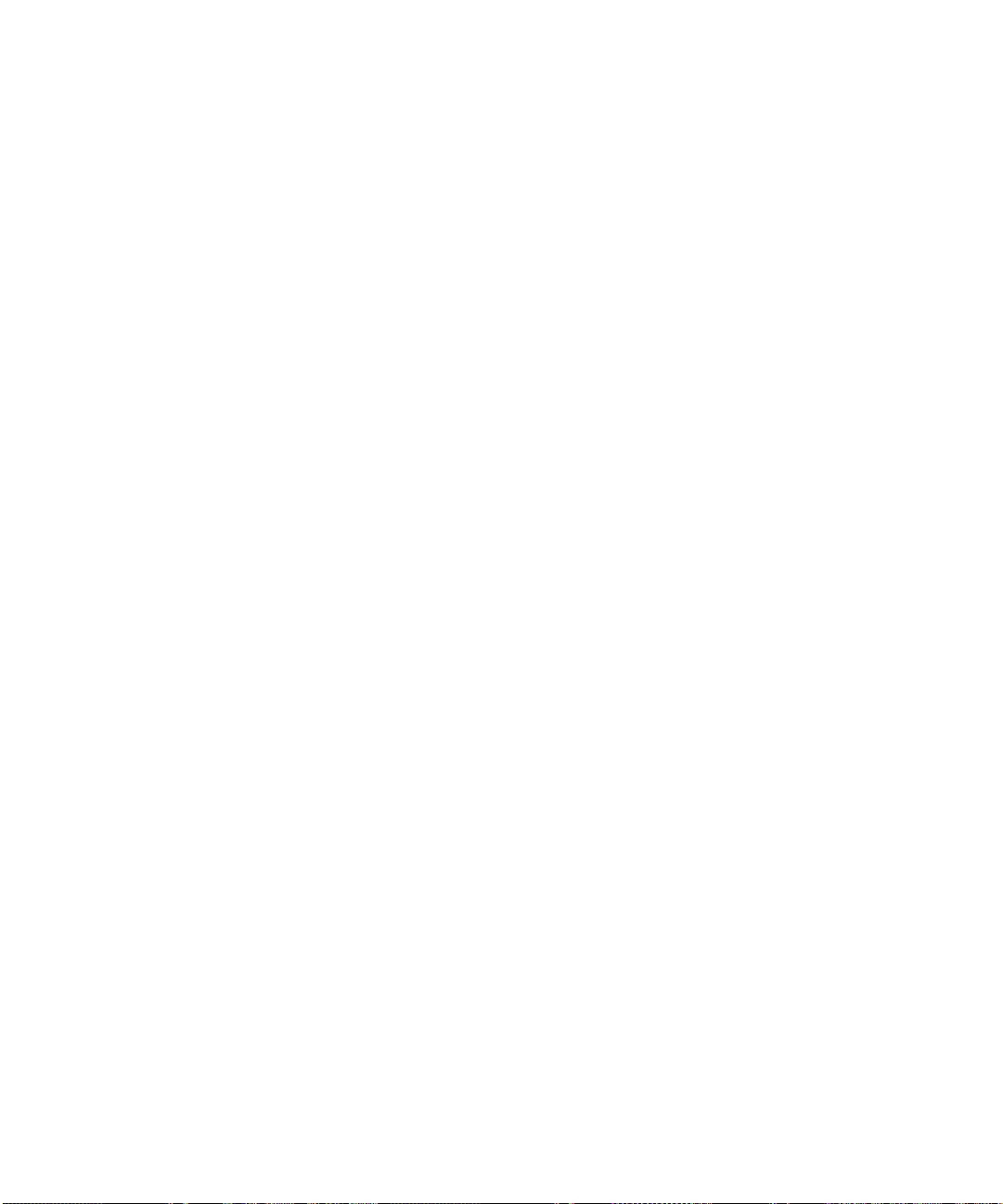
Proc filesystem
The /proc filesystem is a virtual filesystem used to collect system data. The location
of some of the more useful data is listed below. To collect the data, copy the file, or
use the “cat” CLI command to dump it to the screen while logging the terminal
session.
/proc/cifs/DOMAIN.USER.6789ABCD…
These are user access tokens. They may be useful in troubleshooting SMB issues.
These file names begin with the domain name, then the username, then some
hexadecimal digits. The hexadecimal digits are a representation of the IP address,
which can be used to discern between multiple logins for a user. If you do not see
the user token that you need, it may be necessary to log the user off for thirty
seconds, and then back on in order to capture the token.
/proc/cifs/pdc
The currently connected domain, domain controller, and the IP address of the
domain controller.
/proc/cifs/ntdomain
A list of all trusted domains, their related SIDs, and the local machine and local
domain SIDs.
Network trace
A network trace can be very valuable towards diagnosing problems that involve
network communication. Set the trace to filter traffic between StorEdge, the client,
and any authentication server. In this case, it is usually best to use the StorEdge
built-in packet capture utility.
1.6.2.8 StorEdge network capture utility
StorEdge includes a built-in network monitoring tool. This allows you to capture
packets from the network and save them to a file. This can be a valuable
troubleshooting tool.
To configure network monitoring, it must first be loaded at the StorEdge CLI.
1. To access the StorEdge CLI, connect to the StorEdge via Telnet or serial console,
and type “admin” at the [menu] prompt and enter the administrator password.
2. At the CLI, enter “load netm”. Then type “menu” to configure capture and capture
packets.
1-14 Sun StorEdge 5310 NAS Troubleshooting Guide • December 2004
Page 33
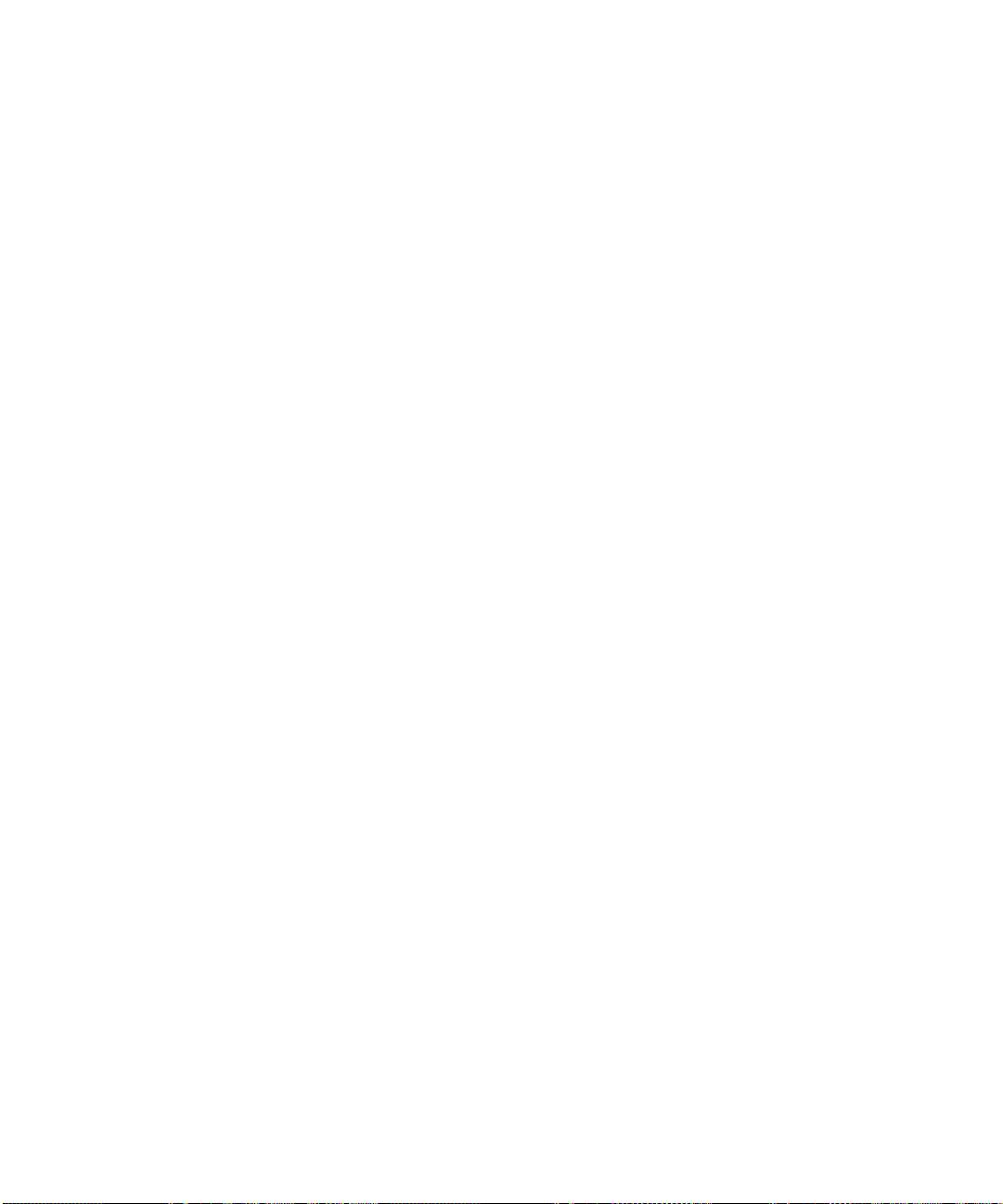
3. Press the spacebar until “Packet Capture” is displayed under “Extensions” at the
lower right.
4. Select the letter corresponding to “Packet Capture”.
5. Select option “1”, Edit Fields.
The available options are as follows:
■ Capture FileWhere to save the capture file. </volumename/directory/filename>
■ Frame Size (B)Size in bytes of each frame to capture. The default is normally used.
■ IP Packet Filter“No” captures all traffic, “Yes” allow you to filter what is received.
A filter allows you to select which IP address or addresses you will capture traffic
from. You can also filter on a particular TCP or UDP port.
■ Dump EnableSelect “Yes” to allow StorEdge to save the capture in the event of a
problem.
6. After configuring these options, select option “7”, “Start Capture”
7. Reproduce the network event you wish to capture.
8. Select option “7”, “Stop Capture”.
9. Access the file via NFS or SMB and copy the file as needed.
Client and Server data
Collect all possible information on the client system having the issue and any
authentication or application servers involved in the issue. This information should
include operating system version, patch level and platform.
Duplication instructions
If possible, provide a step-by-step procedure to recreate this problem. Include every
setting and every configuration detail.
Chapter 1 Troubleshooting Overview 1-15
Page 34
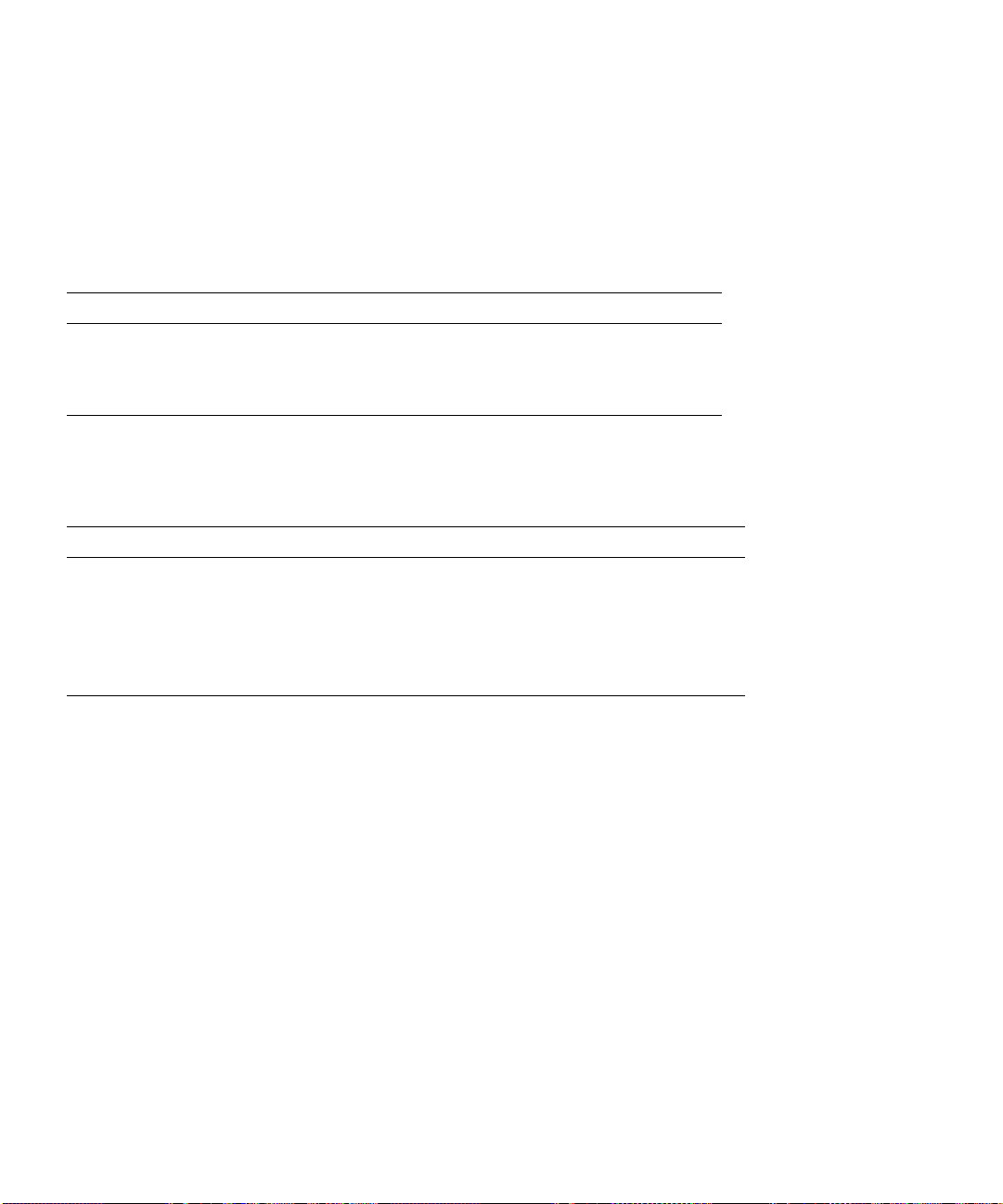
1.6.2.9 TCP/IP Connectivity problems
A good tool to investigate network connectivity problems is the netstat command.
This command is available from the StorEdge CLI. Simply type “netstat” at the CLI
and a list of all network interfaces and routes is displayed, along with several useful
statistics. Two tables are displayed, as follows:
TABLE 1-1 List of Adapters
Name Mtu Netmask Address Ipackets Ierr Opackets Oerr Coll
lo0 1536 255.0.0.0 127.0.0.1 77 0 77 0 0
fxp1 1500 255.255.255.0 10.10.35.2 269947 0 97815 0 0
fxp2 1500 --no-address-- 0 0 0 0 0 0
The first table is a list of adapters and statistics for each.
TABLE 1-2 Routing Table
Netmask Destination Gateway Interf Flags Refs Use
l0.0.0.0 l0.0.0.0 64.60.56.1 fxp1ug 5 70796
255.255.255.0 64.60.56.0 10.10.35.2 fxp1 uc 00
255.255.255.255 127.0.0.1 127.0.0.1 lo0 uh 077
The second table is the routing table. The adapter “lo0” is the loopback device and
does not represent a physical adapter. The route “0.0.0.0” is the default gateway. The
following should be checked in this display:
■ Check for typos in IP addresses and netmasks.
■ Check “Ierr”, “Oerr”, and Coll”. These are all packet errors. They may indicate a
bad NIC or cable, connected to the StorEdge or elsewhere, or possibly, in the case
of the “coll” statistic, an incorrect speed and duplex setting.
■ Check Ipackets and Opackets for the appropriate network adapter. These are
packets received and sent by each adapter. A disconnected or bad cable will result
in no Ipackets for the connected interface. No Opackets may indicate that there is
no route defined which uses this interface.
■ Check for modified gateways. A “d” or “m” in the flags column indicates a
dynamically added or dynamically modified route. If an important route is
modified, it may no longer be able to send packets to the desired destination.
1-16 Sun StorEdge 5310 NAS Troubleshooting Guide • December 2004
Page 35
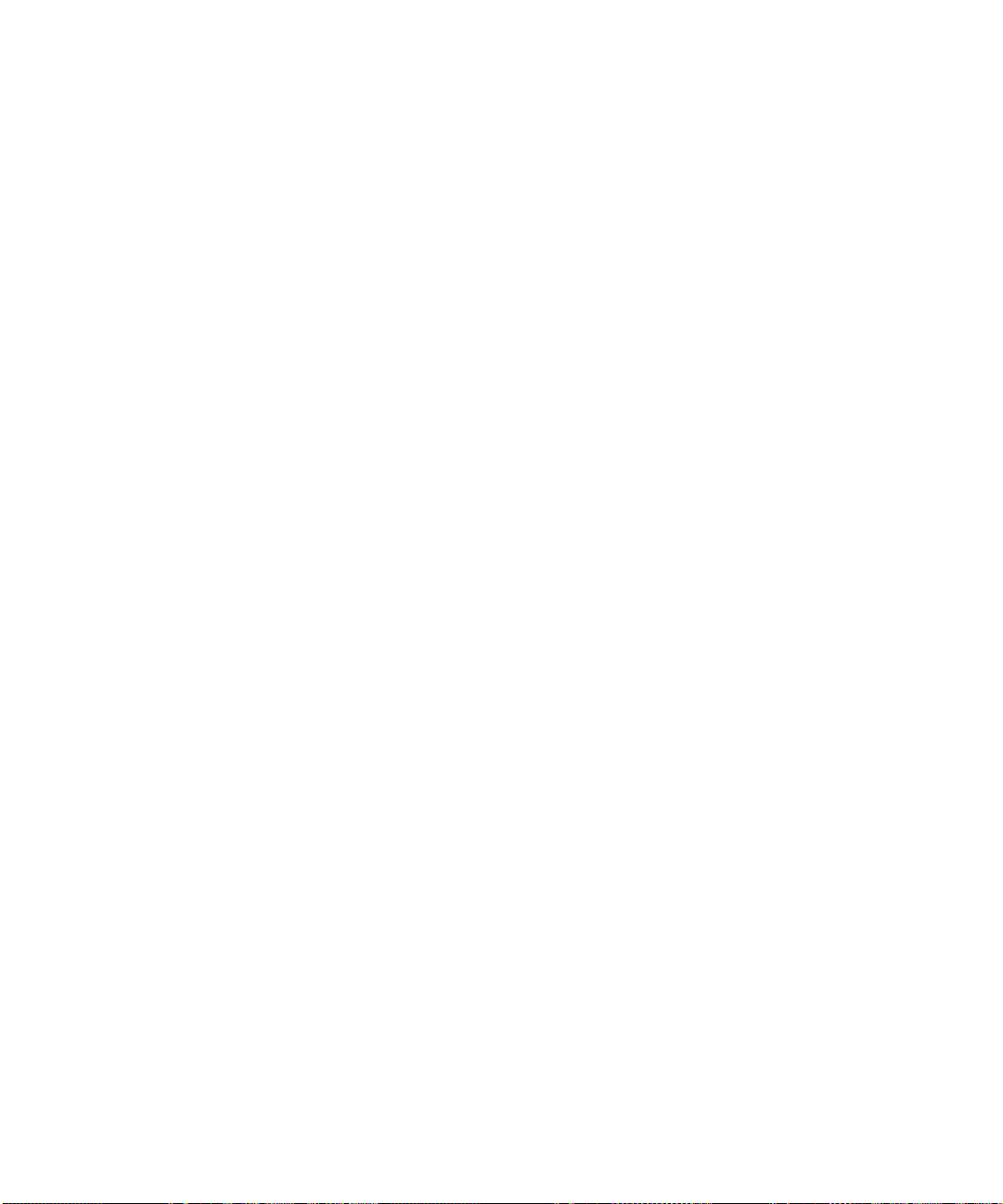
These are the result of an ICMP message from another router or firewall, typically
due to mis-configuration of that device. It is also possible to configure StorEdge to
ignore ICMP requests to change the default gateway.
■ Check the “Use” statistic in the routing table. This statistic indicates how many
times a route has been used. If you have defined a route for a specific purpose,
such as mirroring, and this counter is not incrementing, then the route was most
likely not defined correctly.
Also, check the basics. Try another client on the same subnet, try another cable, try
another switch port for both client and StorEdge.
To escalate TCP/IP connectivity issues collect a network trace from the StorEdge,
using the internal utility, and also from the client or server attempting to connect to
the StorEdge if possible. Also include details on the client system, especially network
configuration information and operating system version. A network diagram which
includes IP addresses and information on switches and router hardware on the
network is also very helpful.
1.6.2.10 Performance Issues
The following is a general list of barriers to peak performance:
Network Configuration:
■ Verify speed and duplex negotiation.
■ Verify that port aggregation is configured when multiple NICs are connected to a
subnet.
■ Ensure that Jumbo frames are not configured.
■ Ensure that Spanning Tree Protocol is not configured.
■ Ensure that all configured NIS, DNS, SMTP servers and etc. are reachable and
resolvable. (Note: always configure by IP rather than name where possible)
Configuration:
Checkpoints: Checkpoints can be overused and have a drastic effect of performance
of the system. Verify that customers understand the use of checkpoints and how the
retention policy can play a significant role in system performance.
If using ADS, improper configuration of dynamic DNS configuration can adversely
affect performance.
Chapter 1 Troubleshooting Overview 1-17
Page 36
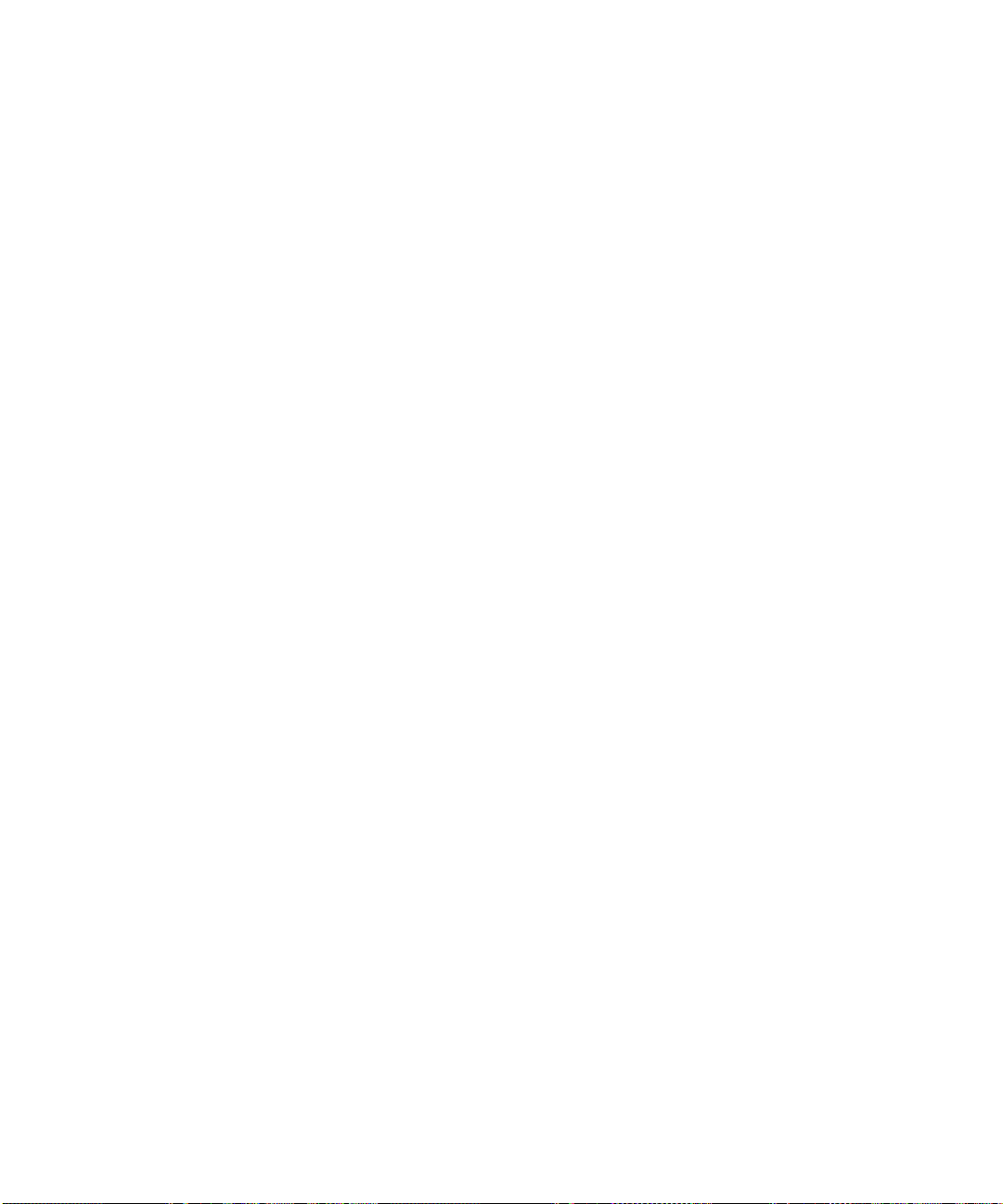
Other processes / High CPU Utilization
When performance is low, one possible reason is that the system is busy with other
processes. One way to check this is to observe the CPU utilization. This is best
viewed from the activity monitor screen in the telnet interface. The CPU utilization
can be found in the lower right corner, listed as a percentage.
The rest of the activity monitor screen may also be helpful, as it may give an
indication of the source of the demand on resources. The display is arranged in four
columns. The left most column lists each volume, and for each volume, the current
disk space in use as a percentage of the volume and I/O requests. Note that a
volume utilization of over 75% can cause a significant slowdown. The second
column shows the load on each resource, such as CPU, memory or network
adapters. These numbers do not correspond to any defined performance parameters,
so they are only useful for relative comparison to another point in time. The third
and fourth columns list clients currently connected to the StorEdge, and how many
network I/O requests are coming from each.
Having determined that the slow server response corresponds with high CPU
utilization, the next step is to collect system diagnostic while the CPU utilization is
high (usually 90% or higher). The diagnostics provide a per-process breakdown of
CPU and memory utilization, along with all associated log messages and
configuration.
It is also possible to acquire this per-process utilization breakdown at the CLI with
the “status” command. This can be useful when the CPU utilization spikes are very
brief in duration, rendering them difficult to capture via a diagnostic. In this case,
you would log the telnet or terminal session, and run the status command several
times in succession while a performance problem is occurring. System diagnostics
should also be captured to supplement this information.
Command Line performance utilities
StorEdge provides several built-in utilities designed to measure performance. These
are best used to isolate a problem. For example, using aratewrite to write directly
to the RAID set may help to determine whether a write performance problem is on a
particular volume, or even the network.
Usage for these utilities is as follows:
■ ratewrite: write contents of a file, report performance. The file creation does not
use network connection. This can determine if issue is disk or network related.
usage: ratewrite FILENAME [+OFFSET] TOTALKB [BLOCKSIZE]
example:
support > ratewrite /vol1/testfile 1000000 4096 1024000000 bytes
(976.5M) in 36.844 seconds 26.50MB/sec
1-18 Sun StorEdge 5310 NAS Troubleshooting Guide • December 2004
Page 37
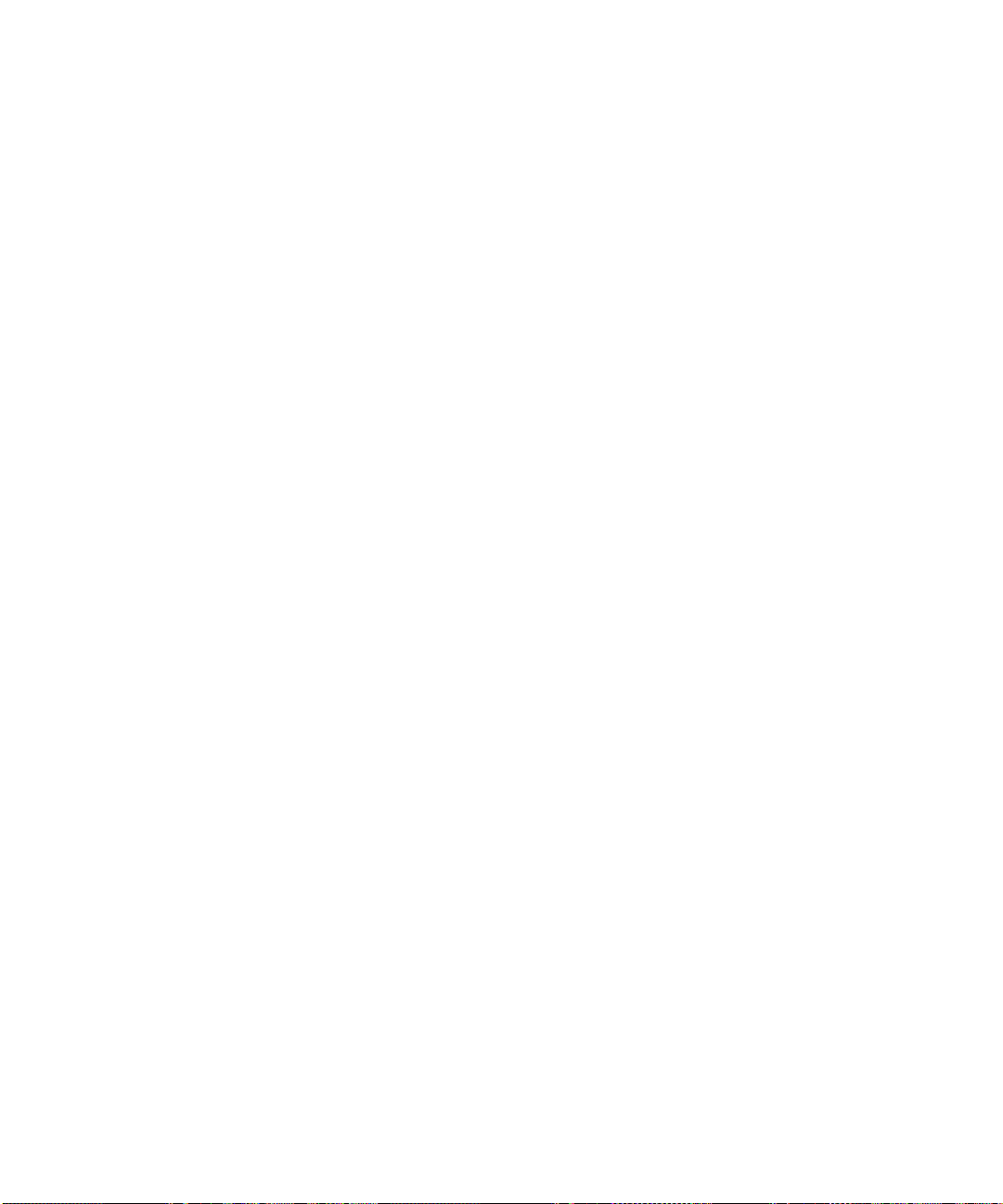
■ rateread: read contents of a file, report performance. The file read does not use
network connection. This can determine if issue is disk or network related and
also if problem is in reading or writing data.
usage: rateread FILENAME [+OFFSET] TOTALKB [BLOCKSIZE]
example:
support > rateread /vol1/testfile 8192 1024000000 bytes (976.5M) in
0.877 seconds 1.086GB/sec
■ ratecopy: copy a file, test the performance of a file copy from source to target.
Uses network connection and can be used to determine if any network issues
exsist.
usage: ratecopy SOURCE_FILENAME DEST_FILENAME [BLOCKSIZE]
example:
support > ratecopy /vol1/testfile vol1/testout 1024000000 bytes
(976.5M) in 25.116 seconds 38.88MB/sec
■ aratewritewrite a file direct asynchronously. Test performance VS ratewrite.
usage: aratewrite FILENAME [+OFFSET] TOTALKB [BLOCKSIZE]
[MB_PER_COMMIT]
example:
support > aratewrite /vol1/testfile 1000000 4096 Writing 976MB in
4KB blocksize with 0MB per commit. 1024000000 bytes (976.5M) in
14.982 seconds 65.18MB/sec
1.6.3 Log Error Messages
1.6.4 SYSLOG
The syslog is an important tool for troubleshooting. It provides a place to begin
isolating system issues. There are many levels of warnings that can be used to notify
you via email that there is a problem.
1.6.4.1 Understanding Sun StorEdge 5310 NAS Log Messages
The Sun StorEdge 5310 NAS provides an Event Management subsystem that
monitors the chassis and reports event information to:
■ The system log, which is only in memory
■ A syslog server
■ SNMP Traps (SNMP v1 and v2)
■ A local file on one of the created volumes
■ Email notification
Chapter 1 Troubleshooting Overview 1-19
Page 38

Components of an Event Message
Time/date Severity
05/23/04 05:55:30 C sysmon[63]: Disk drive at enclosure 1 row 0 column 2
failed.
■ Time/date- Time and Date of the event
■ Severity- Severity can be one of those listed below
■ Facility- The system module that reported the message
■ FID- The kernel ID of the Facility
■ Message Body- The contents of the message
Severity Level Definitions (highest to lowest)
■ Emergency—Specifies emergency messages. These messages are not distributed
■ Alert—Specifies important messages that require immediate attention. These
■ Critical—Specifies critical messages not classified as errors, such as hardware
■ Error—Specifies any messages that represent error conditions, such as an
■ Warning—Specifies any messages for abnormal, but recoverable, conditions.
■ Notice—Specifies important informational messages. Messages without a priority
■ Information—Specifies informational messages. These messages are useful in
■ Debug—Specifies debugging messages.
Facility FID Message body
to all users. Emergency priority messages are logged into a separate file for
reviewing.
messages are distributed to all users.
problems. Critical and higher-priority messages are sent to the system console.
unsuccessful disk write.
designation are mapped into this priority message.
analyzing the system.
1.6.5 Error Codes from the Sun StorEdge 5310 NAS LCD Display and syslog
This section details the specific error messages sent through e-mail, SNMP
notification, the LCD panel, and the system log to notify the administrator in the
event of a system error. SysMon, the monitoring thread in the Sun StorEdge 5310
1-20 Sun StorEdge 5310 NAS Troubleshooting Guide • December 2004
Page 39
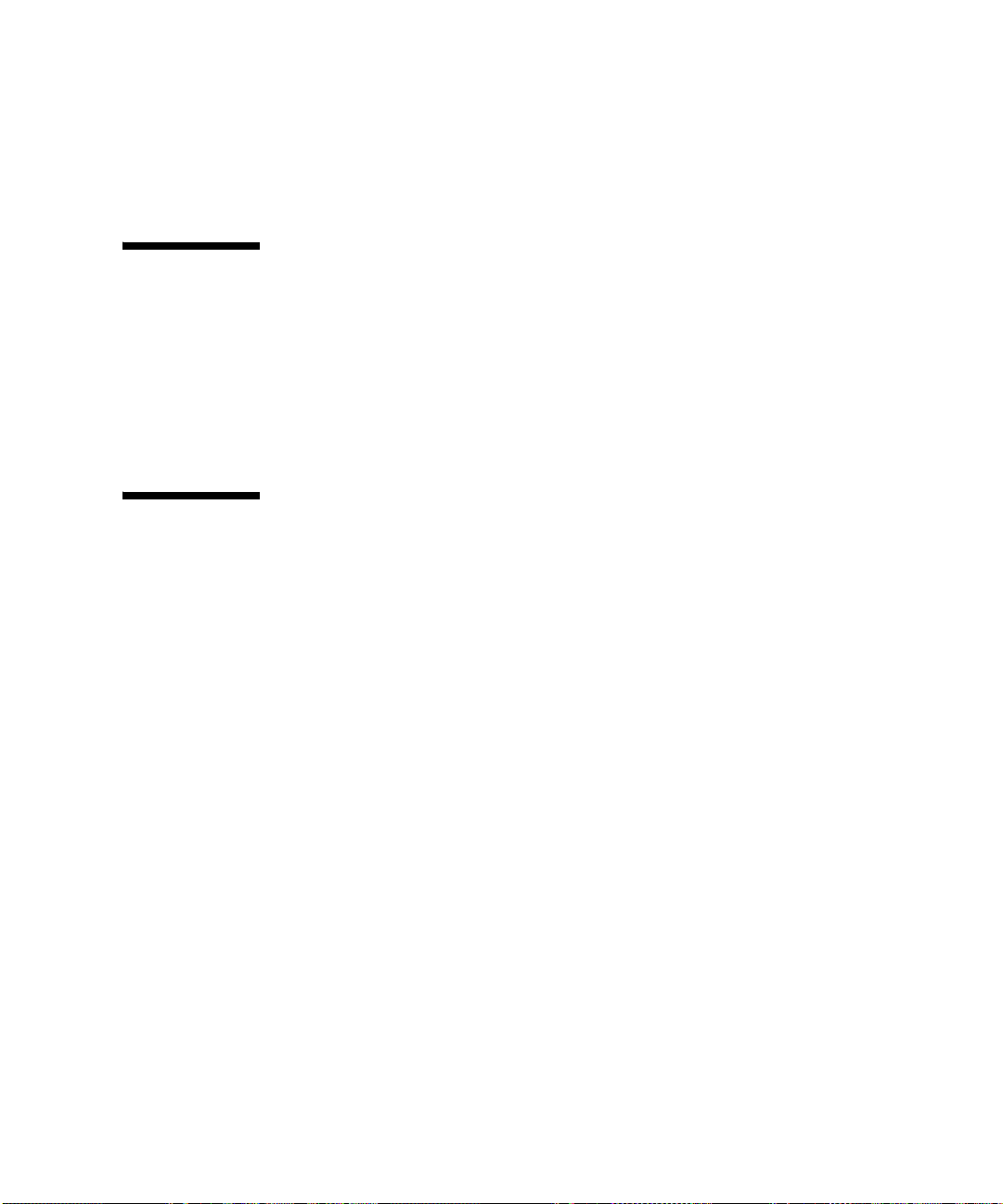
NAS, monitors the status of RAID devices, UPSs, file systems, head units, enclosure
subsystems, and environmental variables. Monitoring and error messages vary
depending on model and configuration.
In the tables in this section, table columns with no entries have been deleted.
About SysMon Error Notification
SysMon, the monitoring thread in the Sun StorEdge 5310 NAS, captures events
generated as a result of subsystem errors. It then takes the appropriate action of
sending an e-mail, notifying the SNMP server, displaying the error on the LCD
panel, writing an error message to the system log, or some combination of these
actions. E-mail notification and the system log include the time of the event.
Sun StorEdge 5310 NAS Error Messages
The following sections show error messages for the Sun StorEdge 5310 NAS UPS, file
system usage, and the PEMS.
Chapter 1 Troubleshooting Overview 1-21
Page 40
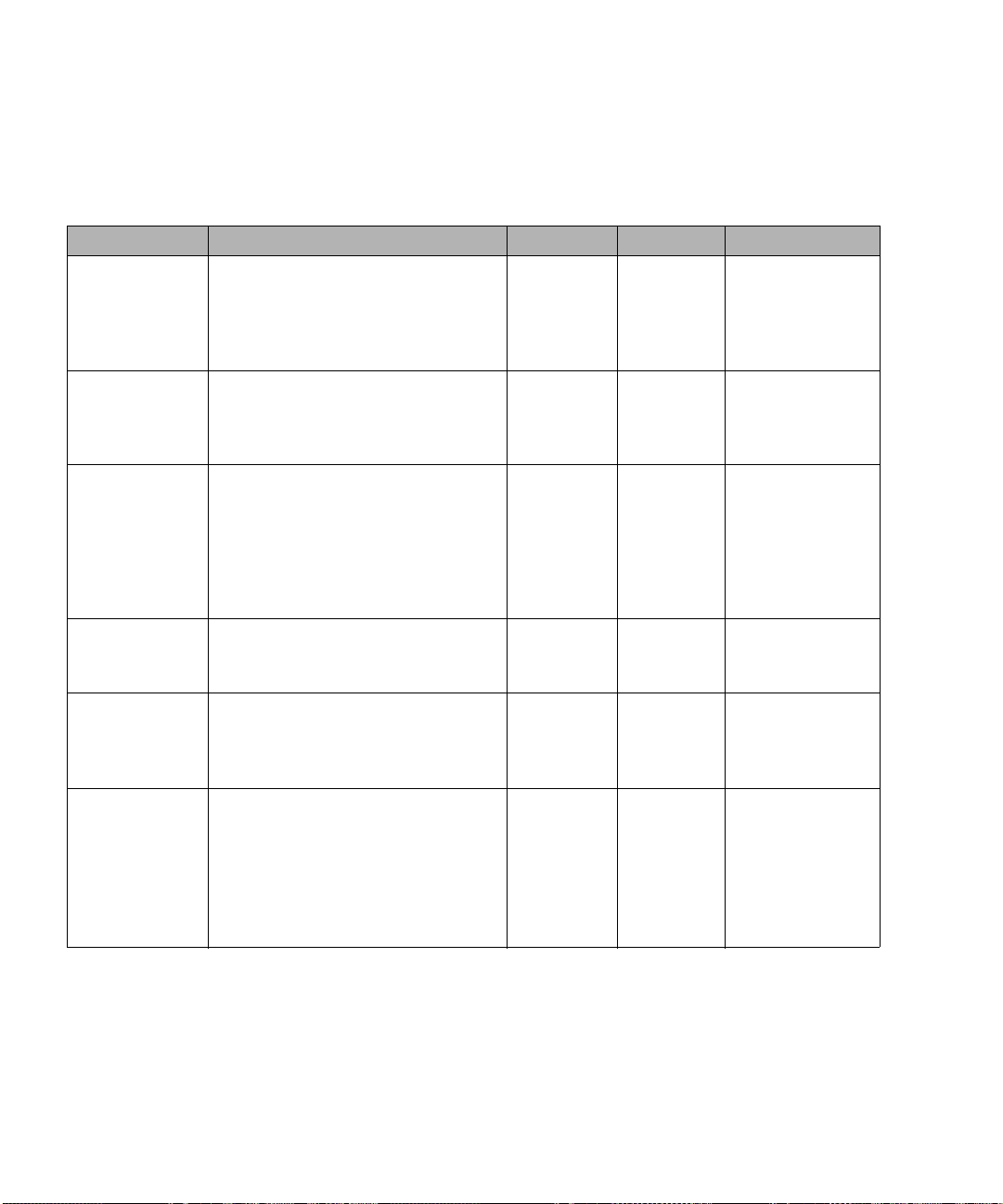
UPS Subsystem Errors
Refer to Table A-3 for descriptions of UPS error conditions.
TABLE A-3 UPS Error Messages
Event E-Mail Subject: Text SNMP Trap LCD Panel Log
Power Failure AC Power Failure:
AC power failure. System is running
on UPS battery.
Action: Restore system power.
Severity = Error
Power Restored AC power restored:
AC power restored. System is running
on AC power.
Severity = Notice
Low Battery UPS battery low:
UPS battery is low. The system will
shut down if AC power is not restored
soon.
Action: Restore AC power as soon as
possible.
Severity = Critical
Normal Battery UPS battery recharged:
The UPS battery has been recharged.
Severity = Notice
Replace Battery Replace UPS Battery:
The UPS battery is faulty.
Action: Replace the battery.
Severity = Notice
UPS Alarms Ambient
temperature or
humidity
outside
acceptable
thresholds
UPS abnormal temperature/humidity:
Abnormal temperature/humidity
detected in the system.
Action: 1. Check UPS unit installation,
OR
2. Contact technical support.
Severity = Error
EnvUpsOn
Battery
EnvUpsOff
Battery
EnvUpsLow
Battery
EnvUps
Normal
Battery
EnvUps
Replace
Battery
EnvUps
Abnormal
U20 on
battery
U21 power
restored
U22 low
battery
U22 battery
normal
U23 battery
fault
U24
abnormal
ambient
UPS: AC power
failure. System is
running on UPS
battery.
UPS: AC power
restored.
UPS: Low battery
condition.
UPS: Battery
recharged to
normal condition.
UPS: Battery
requires
replacement.
UPS: Abnormal
temperature
and/or humidity
detected.
1-22 Sun StorEdge 5310 NAS Troubleshooting Guide • December 2004
Page 41

TABLE A-3 UPS Error Messages
Event E-Mail Subject: Text SNMP Trap LCD Panel Log
Write-back cache
is disabled.
Controller Cache Disabled:
Either AC power or UPS is not charged
Cache
Disabled
write-back cache
for ctrl x disabled
completely.
Action: 1 - If AC power has failed,
restore system power. 2 - If after a long
time UPS is not charged completely,
check UPS.
Severity = Warning
Write-back cache
is enabled.
Controller Cache Enabled:
System AC power and UPS are reliable
Cache
Enabled
write-back cache
for ctlr n enabled
again. Write-back cache is enabled.
Severity = Notice
The UPS is
shutting down.
UPS shutdown:
The system is being shut down
!UPS: Shutting
down
because there is no AC power and the
UPS battery is depleted.
Severity = Critical
UPS Failure UPS failure:
Communication with the UPS unit has
failed.
EnvUpsFail U25 UPS
failure
UPS:
Communication
failure.
Action: 1. Check the serial cable
connecting the UPS unit to one of the
CPU enclosures, OR
2. Check the UPS unit and replace if
necessary.
Severity = Critical
Chapter 1 Troubleshooting Overview 1-23
Page 42

File System Errors
File system error messages occur when the file system usage exceeds a defined usage
threshold. The default usage threshold is 95%.
TABLE A-4 File System Errors
Event E-Mail Subject: Text SNMP Trap LCD Panel Log
File System
Full
File system full:
File system <name> is xx% full.
Action: 1. Delete any unused or
temporary files, OR
2. Extend the partition by using an
unused partition, OR
3. Add additional disk drives and
extend the partition after creating a
new partition.
(Severity=Error)
PEMS Events
Sun StorEdge 5310 NAS employs the PEMS board to monitor environmental systems
and to send messages regarding fan, power supply, and temperature anomalies.
Note – Device locations are shown in the Sun StorEdge 5310 NAS Hardware
Installation, Configuration, and User Guide included in your documentation CD.
Table A-5 describes the PEMS error messages for the Sun StorEdge 5310 NAS.
TABLE A-5 PEMS Error Messages
PartitionFull F40
FileSystemName
full
File system
<name> usage
capacity is xx%.
Event E-Mail Subject: Text SNMP Trap LCD Panel Log
CPU Fan
Error
1-24 Sun StorEdge 5310 NAS Troubleshooting Guide • December 2004
Fan Failure:
The CPU fan has failed. Fan speed = xx
RPM.
Action: The system will shut down in 10
seconds to protect the CPU from damage.
You should replace the CPU fan before
turning the system back on.
Severity = Critical
envFanFail trap P11 CPU fan
failed
The CPU fan
has failed!
Better shut
down.
Page 43

TABLE A-5 PEMS Error Messages
Event E-Mail Subject: Text SNMP Trap LCD Panel Log
Fan Error Fan Failure:
Blower fan xx has failed. Fan speed = xx
RPM.
Action: The fan must be replaced as soon
as possible. If the temperature begins to
rise, the situation could become critical.
Severity = Error
Power
Supply
Module
Failure
Power supply failure:
The power supply unit xx has failed.
Action: The power supply unit must be
replaced as soon as possible. Severity =
Error
Power
Supply
Module
Te mp er at ur e
Power supply temperature critical:
The power supply unit xx is overheating.
Action: Replace the power supply to
avoid any permanent damage. Severity =
Critical
Temperature
Error
Temperature critical:
Temperature in the system is critical. It is
xxx Degrees Celsius.
Action: 1. Check for any fan failures, OR
2. Check for blockage of the ventilation,
OR
3. Move the system to a cooler place.
Severity = Error
envFanFail trap P11 Fan xx
failed
envPowerFail
trap
envPowerTemp
Critical trap
P12 Power
xx failed
P22 Power
xx
overheated
envTemperatue
Error trap
P51 Temp
error
Blower fan
xx has failed!
Power
supply unit
xx has failed.
Power
supply unit
xx is
overheating.
The
temperature
is critical.
Primary
Power Cord
Failure
Secondary
Power Cord
Failure
Power cord failure:
The primary power cord has failed or
been disconnected.
Action: 1. Check the power cord
connections at both ends, OR
2. Replace the power cord.
Severity = Error
Power cord failure:
The secondary power cord has failed or
been disconnected.
Action: 1. Check the power cord
connections at both ends, OR
2. Replace the power cord.
Severity = Error
envPrimary
PowerFail trap
envSecondary
PowerFail trap
Chapter 1 Troubleshooting Overview 1-25
P31 Fail
PWR cord 1
P32 Fail
PWR cord 2
The primary
power cord
has failed.
The
secondary
power cord
has failed.
Page 44

1.7 Maintenance Precautions
The sections that follow provide subassembly-level removal and installation
guidelines. After completing all necessary removal and replacement procedures,
verify that all components are working properly.
1.7.0.1 Tools Required
To service the Sun StorEdge 5310 NAS, you need:
■ Phillips screw driver
■ Flat head screw driver
1.7.0.2 Electrostatic Discharge Information
Static electricity can cause damage to static-sensitive devices and/or microcircuitry.
For this reason, it is important that proper packaging and grounding techniques be
observed. To further ensure the prevention of electrostatic damage, observe these
procedures:
■ Transport products in static-safe containers.
■ Cover work stations with approved static-dissipating material.
■ Wear a wrist strap, and always be properly grounded when touching static-
sensitive equipment/parts.
■ Use only properly grounded tools and equipment.
■ Avoid touching pins, lead or circuitry.
Note – The following section can be ignored if you are swapping out a fan, power
supply or hard drive.
1.7.0.3 Preparation Procedures
Complete the following steps before you begin the removal/installation procedures:
1. Shut the system down properly according to your operating system’s instructions.
2. Turn the Sun StorEdge 5310 NAS off.
3. Disconnect the power cord from the power source, then from the Sun StorEdge
5310 NAS server.
4. Shut down the storage enclosure and remove its power cords.
1-26 Sun StorEdge 5310 NAS Troubleshooting Guide • December 2004
Page 45

5. Disconnect the all other external peripheral devices from the Sun StorEdge 5310
NAS server if applicable.
6. Disconnect all optical fibre and network interface cables from the Sun StorEdge
5310 NAS server and the storage enclosure.
7. Remove the Sun StorEdge 5310 NAS and the storage enclosure from the rack.
1.8 Static Electricity Precautions
1.8.0.1 Grounding Procedure
You must maintain reliable grounding of this equipment. The Sun StorEdge 5310
NAS system (including head and optional Expansion Unit) must be connected to a
dedicated 20A receptacle.
1.8.0.2 Static Electricity
The Sun StorEdge 5310 NAS server and Expansion Unit contain several components
sensitive to static-electrical discharge. Surges of static electricity (caused by shuffling
your feet across a floor and touching a metallic surface, for example) can cause
damage to electrical components.
Static electricity can cause damage to static-sensitive devices and/or microcircuitry.
For this reason, it is important that proper packaging and grounding techniques be
observed. To further ensure the prevention of electrostatic damage, observe these
procedures:
■ Transport products in static-safe containers.
■ Cover work stations with approved static-dissipating material.
■ Wear a wrist strap, and always be properly grounded when touching static-
sensitive equipment/parts.
■ Use only properly grounded tools and equipment.
■ Avoid touching pins, leads, or circuitry.
To avoid damaging Sun StorEdge 5310 NAS and Expansion Unit internal
components with static electricity, follow these instructions before performing any
installation procedures.
1. Make sure both of the Sun StorEdge 5310 NAS (and optional Expansion Unit) AC
power cables are plugged in, and that the unit is turned off.
Chapter 1 Troubleshooting Overview 1-27
Page 46

2. Wear a wrist strap, and always be properly grounded when touching staticsensitive equipment/parts.
If a wrist strap is not available, touch any unpainted metal surface on the Sun
StorEdge 5310 NAS (and optional Sun StorEdge 5310 NAS Expansion Unit) back
panel to dissipate static electricity. Repeat this procedure several times during
installation.
3. Avoid touching exposed circuitry, and handle components by their edges only.
Caution – Do not power on the Sun StorEdge 5310 NAS nor Sun StorEdge 5310
NAS Expansion Unit units until after you have connected to the Network.
The AC source must be electrically isolated by double or reinforced insulation from
any hazardous AC or DC source. The AC source must be capable of providing up to
500 W of continuous power per feed pair.
Mains AC Power Disconnect—You are responsible for installing an AC power
disconnect for the entire rack unit. This power source disconnect must be readily
accessible, and it must be labeled as controlling power to the entire unit, not just to
the server(s).
1-28 Sun StorEdge 5310 NAS Troubleshooting Guide • December 2004
Page 47

CHAPTER
2
NAS Head
This chapter addresses frequently asked questions for the Sun StorEdge 5310 NAS.
The chapter contains these sections:
■ “Hardware” on page 2-1
■ “OS Operations” on page 2-36
■ “Updating the OS on the Sun StorEdge 5310 NAS” on page 2-40
■ “Sun StorEdge 5310 NAS Firmware” on page 2-40
■ “Common Problems Encountered on the Sun StorEdge 5310 NAS” on page 2-42
■ “Frequently Asked Questions” on page 2-92
2.1 Hardware
2.2 Contacting Technical Support
For technical support, call the phone numbers listed below, according to your
location.
United States1-800-USA-4SUN (1-800-872-4786)
UK Tel: +44 870-600-3222
France Tel: +33 1 34 03 5080
Germany Tel: +49 1805 20 2241
Italy Tel: +39 02 92595228, Toll Free 800 605228
2-1
Page 48
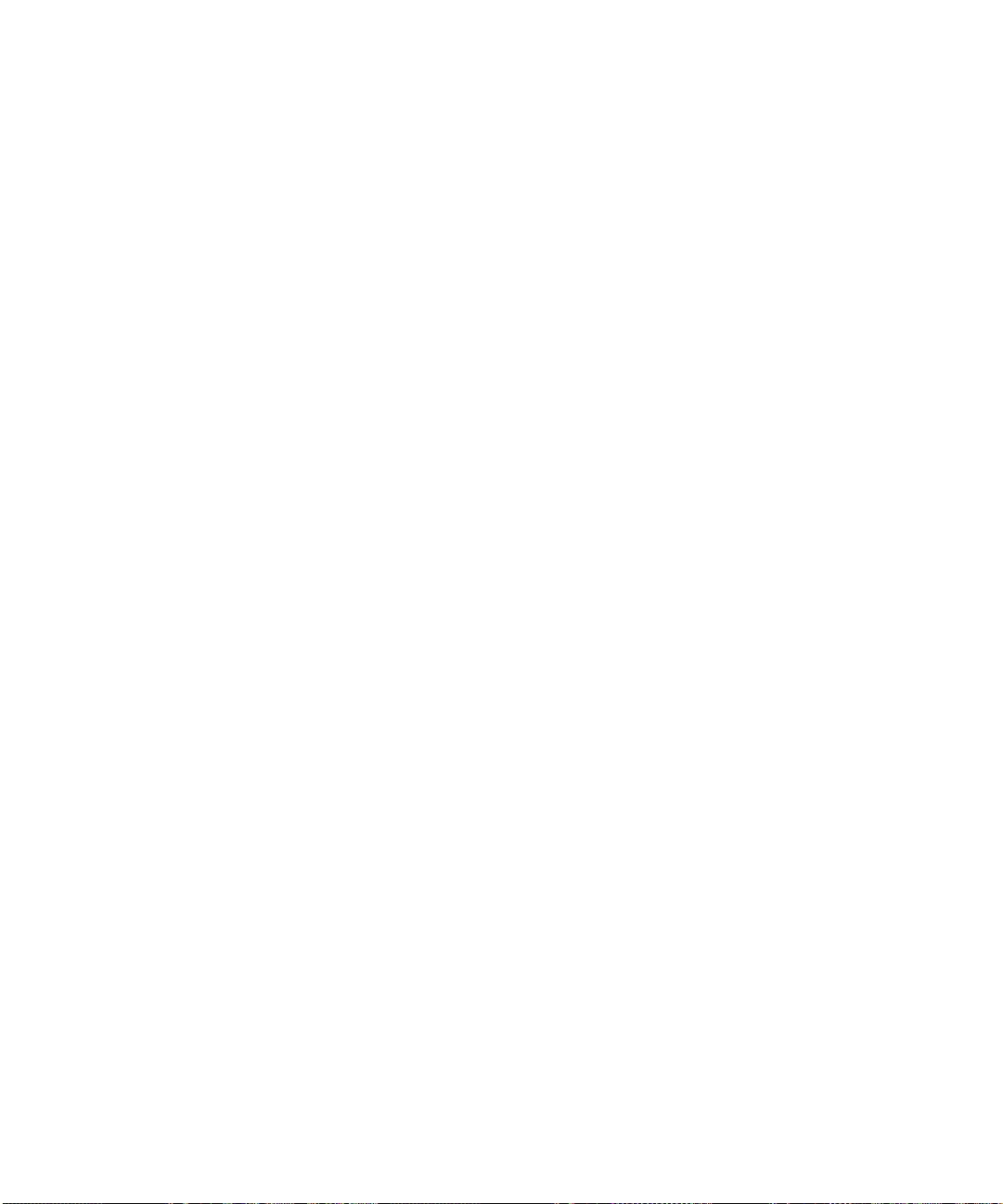
Spain Tel: +011 3491 767 6000
See the following link for US, Europe, South America, Africa, and APAC local
country telephone numbers:
http://www.sun.com/service/contacting/solution.html
For general support and documentation on the servers, see the following link:
http://www.sun.com/supporttraining/
2.2.1 Problems With Initial System Startup
Problems that occur at initial system startup are usually caused by incorrect
installation or configuration. Hardware failure is a less frequent cause.
2.2.1.1 Checklist
■ Are all cables correctly connected and secured?
■ Is the power cord properly inserted and fully seated?
■ Are there any Baseboard Management Controller (BMC) beep codes? You may
have to listen carefully two or three times to hear them. See “POST Error Beep
Codes” on page 2-27 for beep code details.
■ Is the BMC running? Try pressing the ID button on the front panel. If the blue ID
LED fails to illuminate, the BMC is not responding.
■ Are the cables going to the front panel board installed and seated properly (check
the front panel cable, the USB cable, and the 100-pin flex cable).
■ Are the processors fully seated in their sockets on the server board?
■ Are all add-in PCI boards fully seated in their slots on the server board?
■ Are all jumper and switch settings on add-in boards and peripheral devices
correct? To check these settings, refer to the manufacturer’s documentation that
comes with them. If applicable, ensure that there are no conflicts—for example,
two add-in boards sharing the same interrupt.
■ Are all DIMMs installed correctly?
■ Are all peripheral devices installed correctly?
■ If the system has a hard disk drive, is it properly formatted or configured?
■ Are all device drivers properly installed?
■ Are the configuration settings made in BIOS Setup correct?
■ Did you press the system power on/off switch on the front panel to turn the
server on (power on light should be lit)?
■ Is the system power cord properly connected to the system and plugged into a
NEMA 5-15R outlet for 100-120 V or a NEMA 6-15R outlet for 200-240V?
■ Is AC power available at the wall outlet?
■ Are there any POST LEDs illuminated? If so check “Power-On Self-Test (POST)”
on page 2-7.
2-2 Sun StorEdge 5310 NAS Troubleshooting Guide • December 2004
Page 49
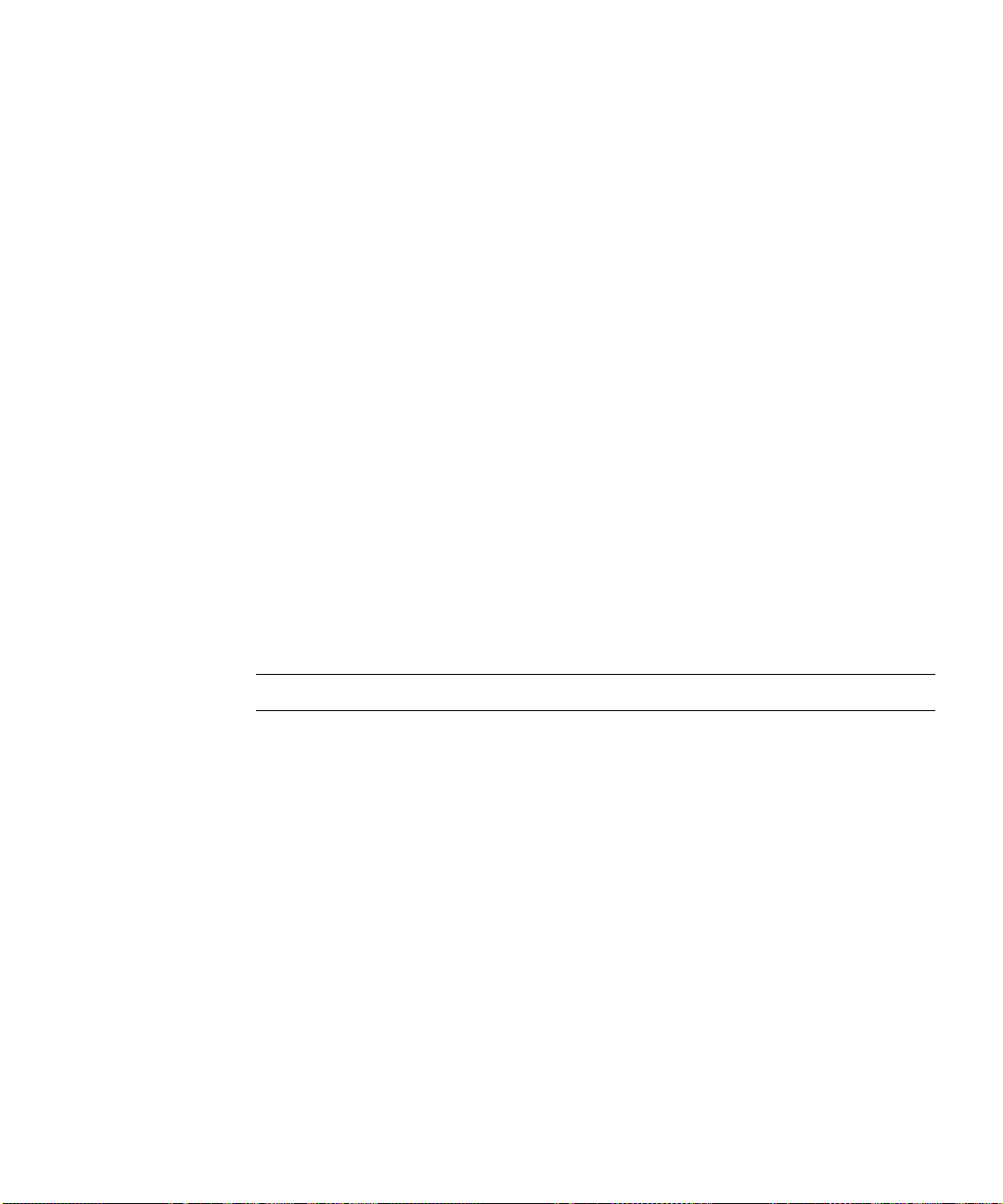
■ Are there any POST beep codes? If so check “POST Error Beep Codes” on page 2-
27.
2.2.2 Resetting the Server
Quite often, a problem can be solved merely be resetting the server or shutting it
down and powering it back up. You may restart or shut down the Sun StorEdge 5310
NAS using software or hardware.
2.2.2.1 Shutdown Commands for Software Menu
To shutdown the system using the menu:
1. Use the Web Administrator or Telnet to the Sun StorEdge 5310 NAS to shutdown
the server.
2. Via Web Admin, go to Managing the System and choose Shutdown Server.
3. Via Telnet go to the main menu.
4. Press 0 for Server Shutdown.
This screen will give you the option of reboot or halt.
5. Choose one of the options and the server will shut down.
Note – There could be a few second delay before the server shuts down.
2.2.2.2 Shutdown Commands for Hardware LCD Display
To shutdown the system using the LCD display:
1. Press the Select button on the LCD panel to access menus.
2. The LCD panel displays options A and B. Press the Down Arrow to select option
“B. Shutdown Server” then press the Select button.
3. Press Select to select the “A. Power Off” option.
4. Press the Down Arrow to change “No” to “Yes”.
5. Press Select to confirm and begin shutting down.
Chapter 2 NAS Head 2-3
Page 50
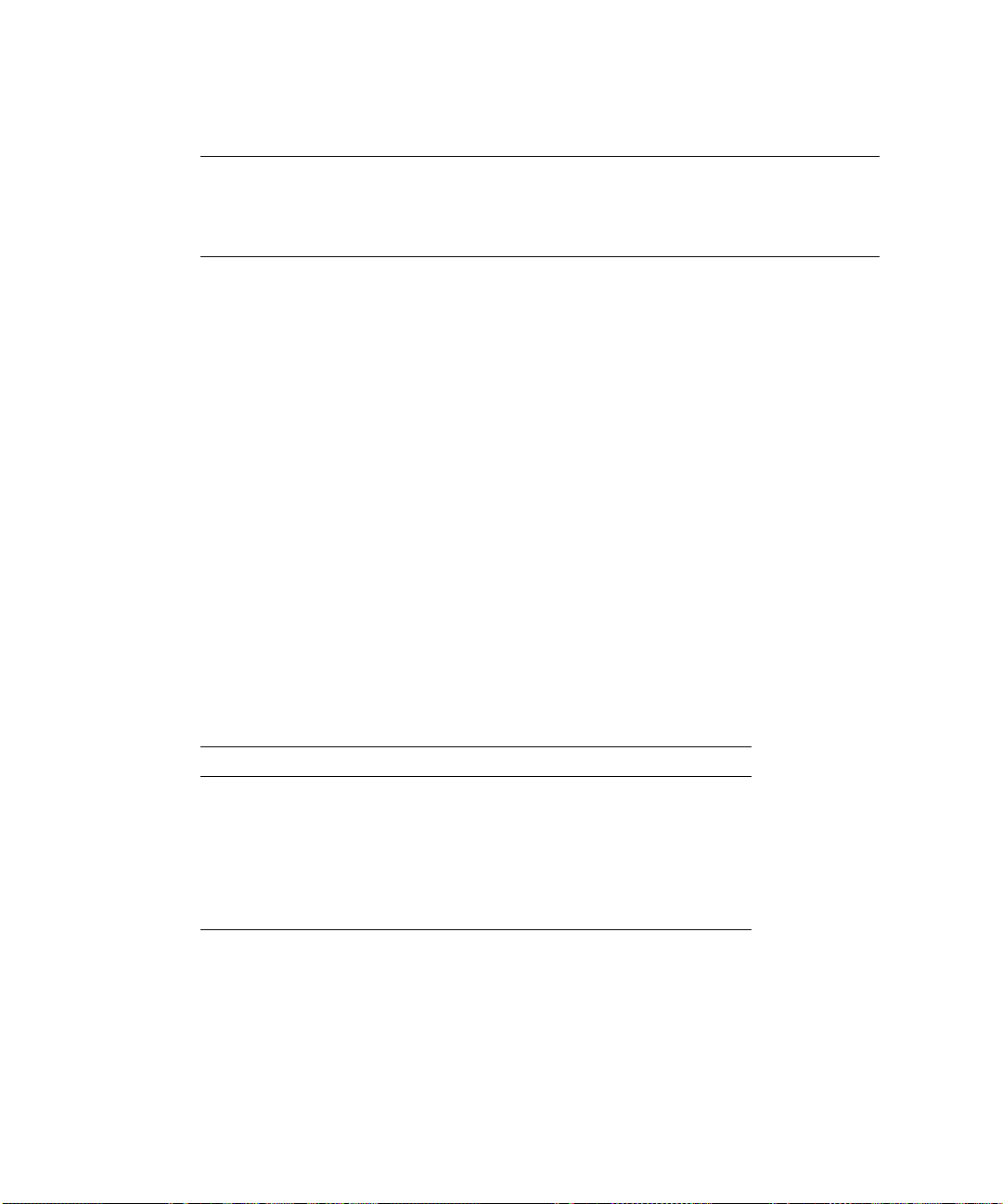
2.2.3 Preparing the System for Diagnostic Testing
Caution – Turn off devices before disconnecting cables. Before disconnecting any
peripheral cables from the system, turn off the system and any external peripheral
devices. Failure to do so can cause permanent damage to the system and/or the
peripheral devices.
1. Turn off the system and all external peripheral devices. Disconnect all of them
from the system, except the keyboard and video monitor.
2. Make sure the system power cord is plugged into a properly grounded AC outlet.
3. Make sure your video display monitor and keyboard are correctly connected to
the system. Turn on the video monitor. Set its brightness and contrast controls to
at least two thirds of their maximum ranges (see the documentation supplied with
your video display monitor).
4. Turn on the system. If the power LED does not light, see “Power LED Does Not
Light” on page 2-8.
5. If errors are encountered, power off the system, remove all add-in cards, and turn
the power back on.
2.2.3.1 Specific Problems and Corrective Actions
This section provides possible solutions for the specific problems listed in Table 2-1.
TABLE 2-1 Index to Problems
Problems Reference
“Problems Starting Up” page 2-5
“Power LED Does Not Light” page 2-8
“System Cooling Fans Do Not Rotate Properly” page 2-8
“Cannot Connect to a Server” page 2-9
“Problems with Network” page 2-9
Try the solutions in the order given.
2-4 Sun StorEdge 5310 NAS Troubleshooting Guide • December 2004
Page 51

Problems Starting Up
If the server does not start up properly, use the information in this section to
diagnose problems.
Server Does Not Power On
If the server does not power on, check the following:
■ Does the main server board have power? Open the chassis lid and check the 5V
Standby LED on the baseboard to see if it is illuminated. If your server is plugged
in, this LED should be green. See Figure 2-5, “Fault and Status LEDs on the Server
Board,” on page 2-21 for the location of this LED.
■ Check the power cord connection. The Sun StorEdge 5310 NAS allows the use of
two power supplies, and the system will not power on if one power cord is used
and it is plugged into the wrong power connector.
■ Remove all add-in cards and see if the server boots using just the on-board
components. If the server boots successfully, add the cards back in one at a time
with a reboot after each addition to see if you can isolate a suspect card.
■ Remove and reseat the memory modules. Ensure that you have properly
populated the memory modules. On the main board, memory is populated in
pairs. See “Memory” on page 7-6 for memory module installation and placement.
Refer to the silkscreen on the main board for proper memory module placement.
Try using memory modules from a known, compatible, server.
■ Check the internal cable connections to ensure that they are properly connected.
■ Remove the processor(s) and reseat as a last resort.
Caution – Removing and replacing the processors is not recommended and should
only be done as a last resort. This is a procedure that should be attempted by Sun
qualified service personnel.
Front Panel is Unresponsive and Video is Disabled
If the front panel is unresponsive to any pushbuttons you press, and video is
disabled, it could be that the front panel is locked. By default, front panel locking is
disabled; however, it is possible to enable front panel locking through the BIOS
setup. To do this, an administrative password must be set using Security > Set
Admin Password.
When the password is set, the front panel, mouse, and keyboard are locked after a
timeout expires. The video is also blanked. The purpose of this is to prevent
unauthorized access to a server by someone who plugs in a keyboard and video
monitor. Access is regained simply by using the keyboard to type the password.
Chapter 2 NAS Head 2-5
Page 52
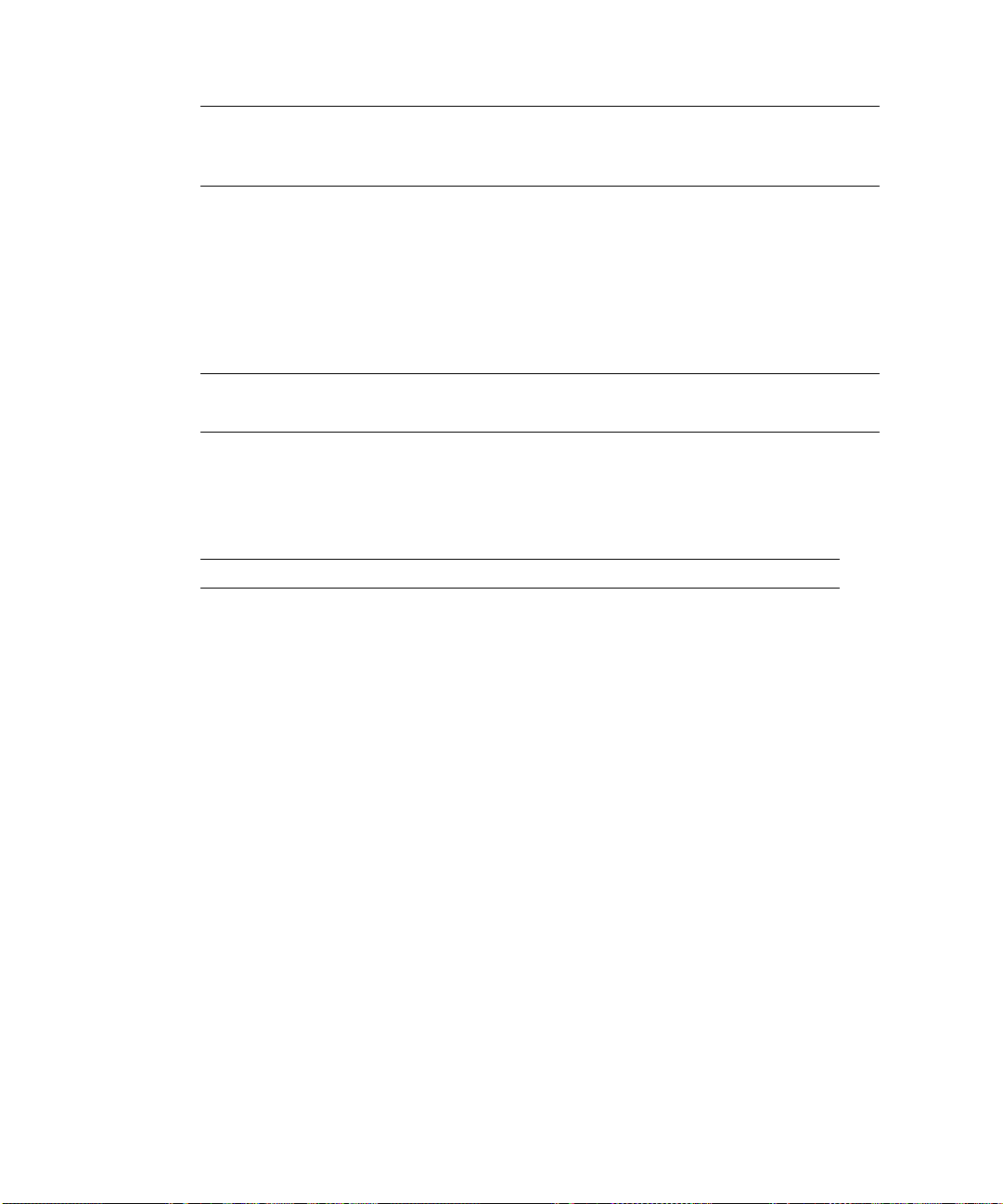
Note – A corded PS/2 keyboard (not a wireless one) must be plugged into the
keyboard/mouse connector at the back of the server. When the front panel is locked,
the lights on the keyboard flash, but the server is still fully functional.
Server Beeps at Power On or When Booting
The server indicates problems with “beep codes” during Power-On Self Test (POST)
in the event there is no displayed video. A complete list of beep codes is given in
“POST Error Beep Codes” on page 2-27.
Note – The RAID card also will beep when a disk drive has failed. Check the system
log to help isolate the problem.
The following beep codes identify system events during POST in case video fails to
display.
TABLE 2-2 Bootup Beep Codes
Beeps Reason
1 One short beep before boot (normal, not an error)
1-2 Search for option ROMs. One long beep and two short beeps on checksum
failure.
1-2-2-3 BIOS ROM checksum
1-3-1-1 Test DRAM refresh
1-3-1-3 Test 8742 keyboard controller
1-3-3-1 Auto size DRAM. System BIOS stops execution here if the BIOS does not
detect any usable memory DIMMs.
1-3-4-1 Base RAM failure. BIOS stops execution here if entire memory is bad.
2-1-2-3 Check ROM copyright notice.
2-2-3-1 Test for unexpected interrupts.
1-5-1-1 FRB failure (processor failure)
1-5-2-2 No processors installed
1-5-2-3 Processor configuration error (for example, mismatched VIDs).
1-5-2-4 Front-side bus select configuration error (for example, mismatched BSELs)
2-6 Sun StorEdge 5310 NAS Troubleshooting Guide • December 2004
Page 53

TABLE 2-2 Bootup Beep Codes
Beeps Reason
1-5-4-2 Power fault
1-5-4-3 Chipset control failure
1-5-4-4 Power control failure
Server Starts Booting Automatically at Power On
The server board saves the last known power state in the event of a power failure. If
you remove power before powering down the system using the power switch on the
front panel, your system might automatically attempt to restore itself back to the
state it was in after you restore power.
You can configure how you would like your server system to react when power is
restored in the BIOS set-up (Security menu). You can have the server remain off or
return to the last known power state.
■ Please keep in mind that unplugging the system or flipping a switch on the
power strip both remove power.
■ Follow the correct power removal sequence (make sure the system has shut down
before removing the power cord).
Power-On Self-Test (POST)
Each time you turn on the system, the BIOS begins execution of POST. POST
discovers, configures, and tests the processors, memory, keyboard, and most
installed peripheral devices. The time needed to test memory depends on the
amount of memory installed. POST is stored in flash memory.
To execute and monitor POST:
1. Turn on your video monitor and system. After a few seconds, POST begins to run
and displays a splash screen.
2. While the splash screen is displayed:
■ Press <F2> to enter the BIOS Setup
OR
■ Press <Esc> to view POST diagnostic messages and change the boot device
priority for this boot only.
OR
■ If the Service Partition is installed, press <F4> to run the System Setup Utility
Chapter 2 NAS Head 2-7
Page 54

3. If you do not press <F2> or <Esc> or <F4> and do NOT have a device with an
operating system loaded, the boot process continues and the system beeps once.
The following message is displayed:
Operating System not found
4. At this time, pressing any key causes the system to attempt a reboot. The system
searches all removable devices in the order defined by the boot priority.
During POST, the server BIOS presents screen messages to indicate error conditions.
POST also provides beep codes to give you audible clues regarding the performance
and operation of the server when there is no video display that can present error
messages. In addition, a set of four bi-color diagnostic LEDs is located on the back
edge of the server main board. These LEDs are active during POST and indicate the
state of the server. Each of the four LEDs can have one of four states: Off, Green,
Red, or Amber. See “Power-On Self-Test (POST)” on page 2-7 for a complete
description of the screen messages, beep codes, and diagnostic LEDs.
Verifying Proper Operation of Key System LEDs
As POST determines the system configuration, it tests for the presence of each mass
storage device installed in the system. As each device is checked, its activity light
should turn on briefly. Check to see if the disk drive activity light for each drive
turns on briefly.
2.2.3.2 Power LED Does Not Light
Check the following:
■ Is the system operating normally? If so, the power LED is probably defective or
the cable from the front panel to the server board is loose.
■ Are there other problems with the system? If so, check the items listed under
“System Cooling Fans Do Not Rotate Properly” on page 2-8.
If all items are correct and problems persist, contact your service representative or
authorized dealer for help.
2.2.3.3 System Cooling Fans Do Not Rotate Properly
If the system cooling fans are not operating properly, system components could be
damaged.
Check the following:
■ Is AC power available at the wall outlet?
■ Is the system power cord properly connected to the system and the wall outlet?
2-8 Sun StorEdge 5310 NAS Troubleshooting Guide • December 2004
Page 55
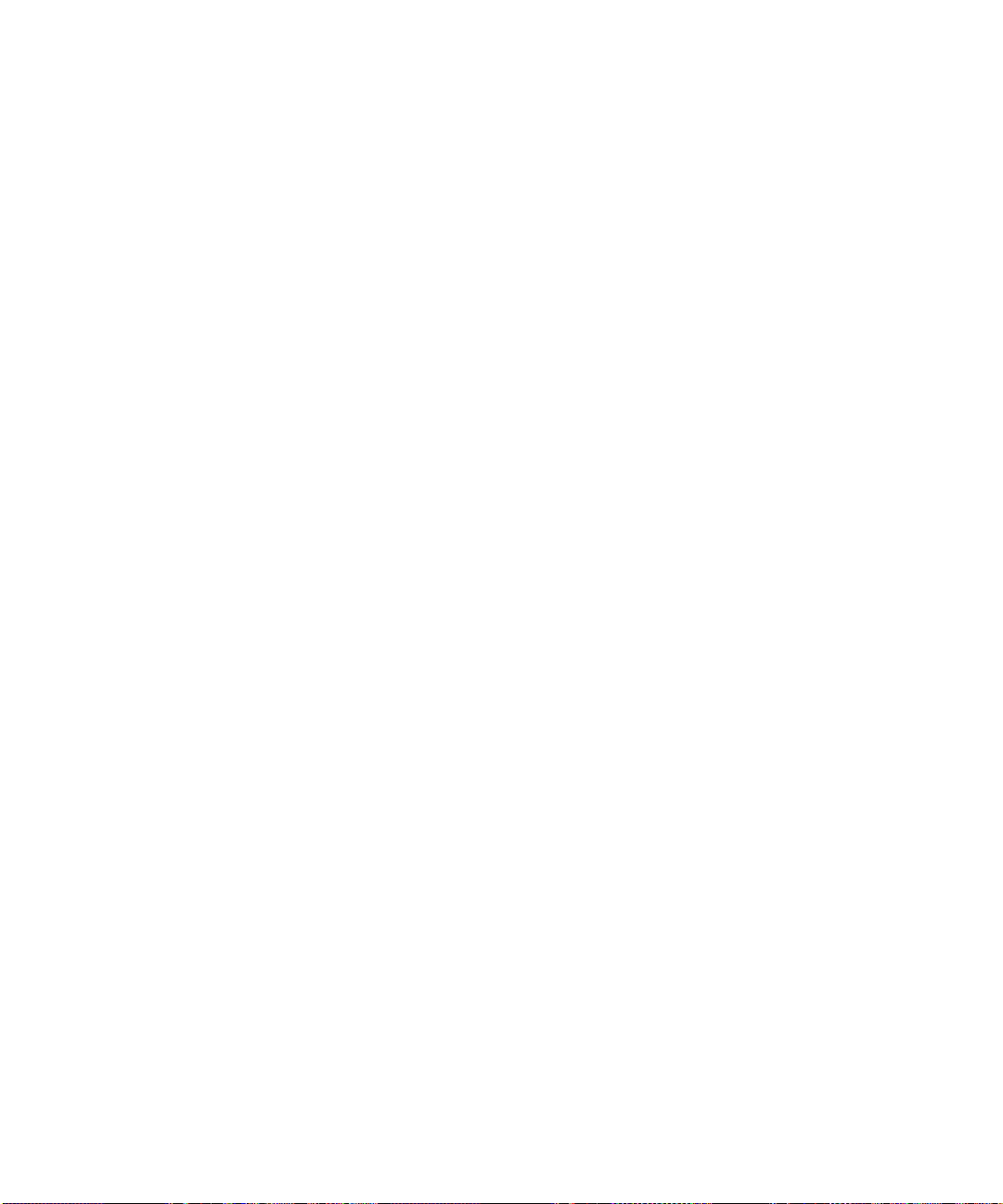
■ Did you press the power button?
■ Is the power on light illuminated?
■ Have any of the fan motors stopped (use the server management subsystem to
check the fan status)?
■ Are the fan power connectors properly connected to the server board?
■ Is the cable from the front panel board connected to the server board?
■ Are the power supply cables properly connected to the server board?
■ Are there any shorted wires caused by pinched cables or power connector plugs
forced into power connector sockets the wrong way?
If the switches and connections are correct and AC power is available at the wall
outlet, contact your service representative or authorized dealer for help.
2.2.3.4 Cannot Connect to a Server
Check the following:
■ Make sure the network cable is securely attached to the connector at the system
back panel. If the cable is attached but the problem persists, try a different cable.
■ Make sure the hub port is configured for the same duplex mode as the network
controller.
■ If you are directly connecting two servers (no hub), you will need a crossover
cable (see your hub documentation for more information on crossover cables).
■ Check the network controller LEDs that are visible through an opening at the
system back panel.
2.2.3.5 Problems with Network
If diagnostics pass, but the connection fails:
■ Make sure the network cable is securely attached.
The Activity LED does not light:
■ Make sure the network hub has power.
If the controller stopped working when an add-in adapter was installed:
■ Make sure the cable is connected to the port from the onboard network controller.
■ Try reseating the add in adapter.
If the add-in adapter stopped working without apparent cause:
■ Try reseating the adapter first; then try a different slot if necessary.
Chapter 2 NAS Head 2-9
Page 56
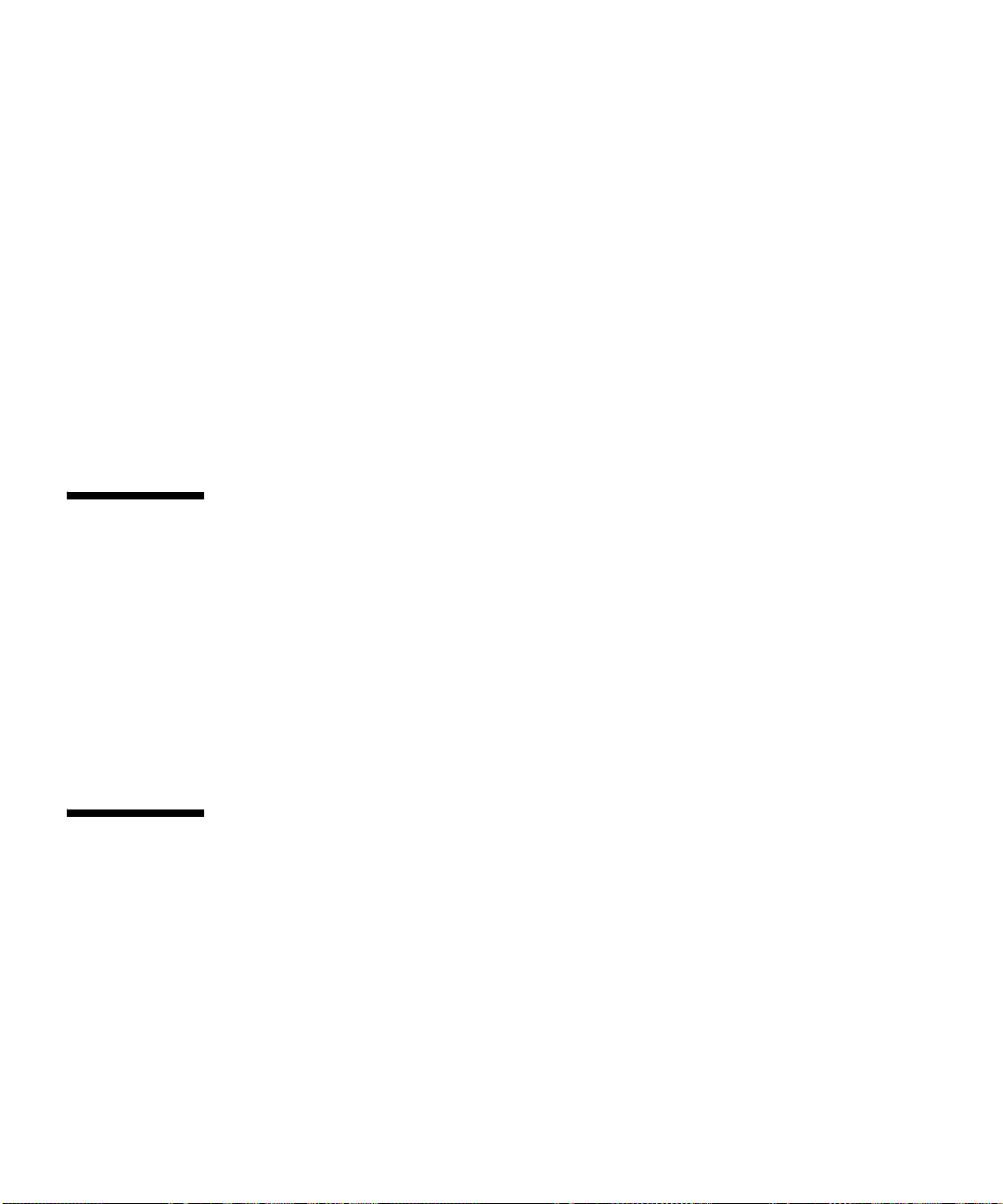
2.2.3.6 Other Problems
If the preceding information does not fix the problem with your server, try the
following:
■ Check for proper processor installation. Systems with a single processor must
have the CPU installed in CPU socket 1. If two processors are installed, the
processors must be of the same speed and voltage (and within one stepping). Do
not attempt to over clock the processors or other components on this system.
Over clocking is generally not possible and may damage components and void
the warranty of your server board and your boxed or tray processor.
■ Memory must be of the approved type and be properly seated.
■ Verify that all chassis and power supply fans are properly installed and
functioning.
■ Approved heat sinks must be properly installed on the processors. Do not attempt
to run the processors without a heat sink for even a few moments.
2.3 Troubleshooting the Server Using BuiltIn Tools
This chapter explains how to detect and isolate faulty components within the Sun
StorEdge 5310 NAS. The chapter contains these sections:
■ “CIFS/SMB/Domain Issues” on page 2-92
■ “LEDs and Pushbuttons” on page 2-11
■ “Power-On Self Test (POST)” on page 2-24
■ “Contacting Technical Support” on page 2-1
2.4 Diagnosing System Errors
Use the following tools to help you isolate server problems:
■ “LEDs” on page 2-11
■ “Beep Codes” on page 2-11
■ “POST Screen Messages” on page 2-11
2-10 Sun StorEdge 5310 NAS Troubleshooting Guide • December 2004
Page 57

2.4.1 LEDs
You can use the diagnostic LED indications to isolate faults. See “LEDs and
Pushbuttons” on page 2-11.
2.4.2 Beep Codes
A built-in server speaker indicates failures with audible beeps. See “POST Error
Beep Codes” on page 2-27.
2.4.3 POST Screen Messages
For many failures, the BIOS sends error codes and message to the screen. See “POST
Screen Messages” on page 2-24
2.5 LEDs and Pushbuttons
Note – This section addresses LEDs and Pushbuttons on the Sun StorEdge 5310
NAS. The LEDs on the Sun StorEdge 5210 Expansion Unit are different.
This section describes the LEDs and pushbuttons on the Sun StorEdge 5310 NAS.
TABLE 2-3 Server LEDs
LED Name Function Location Color Status
ID Helps identify
the server from
the front or rear
System
status
Disk
activity
Visible fault
indicator
Indicates hard
disk activity
One LED on front
panel and one at rear
corner
One LED on front
panel and one at rear
corner
Front panel and main
board left side
Blue On = ID
Green or
amber
Green Blinking = HDD activity
Off = POST in progress or system stop
Green steady on = no fault
Green blinking = degraded
Amber steady = critical or non-recoverable state
Amber blinking = non-critical state
Chapter 2 NAS Head 2-11
Page 58

TABLE 2-3 Server LEDs
LED Name Function Location Color Status
Memory
DIMM
fault (1 - 6)
POST
LEDs
(1 - 4)
Fan fault
(1 - 4)
CPU 1 and
2 fault
5V
standby
Main
power
LED
Identifies failing
DIMM module
Displays boot 80
POST codes
Identifies Sun
StorEdge 5310
NAS fan failure
Identify CPU
failure
Identify 5V
standby power
on state
Identifies power
state of the
server
At the front of each
DIMM location on
main board
Left rear of main
board
On Sun StorEdge 5310
NAS fan module
board
Back corner of
processor socket on
main board
Front left on main
board
Front panel Green Off = power is off
Amber On = fault
Each LED
can be off,
green, red,
or amber
Amber On = fault
Amber On = fault
Green Green = 5V standby power on
See “POST Progress Code LED Indicators” on
page 2-30 for POST code LED details.
On = power is on
2.5.1 Front Panel LEDs and Pushbuttons
The front panel contains the pushbuttons and LEDs shown in Figure 2-1. Note that
the illustration has the bezel removed.
2-12 Sun StorEdge 5310 NAS Troubleshooting Guide • December 2004
Page 59

NIC1 and NIC2 Activity LEDs
Power/Sleep Pushbutton
Power/Sleep LED
System Status LED
ID LED
ID Pushbutton
Hard Disk Status LED
Reset Pushbutton
NMI Pushbutton
FIGURE 2-1 Front Panel Pushbuttons and LEDs
2.5.1.1 Front Panel LEDs
The front panel LEDs are summarized in Table 2-4.
TABLE 2-4 Front Panel LEDs
LED Color Function
Power Green This LED is controlled by software. It turns steady when the server is powered
up and is off when the system is off or in sleep mode.
NIC1 and NIC2 Green These LEDs are on when a good network link has been established. They blink
green to reflect network data activity.
Chapter 2 NAS Head 2-13
Page 60

TABLE 2-4 Front Panel LEDs
LED Color Function
System
Status/Fault
Green/
Amber
This LED can assume different states (green, amber, steady, blinking) to indicate
critical, non-critical, or degraded server operation.
Steady green: Indicates the system is operating normally
Blinking green: Indicates the system is operating in a degraded condition.
Blinking amber: Indicates the system is in a non-critical condition.
Steady amber: Indicates the system is in a critical or non-recoverable condition.
Off: Indicates POST/system stop.
See “Front-Panel System Status LED” on page 2-18 for more details regarding
this LED.
Hard Disk Drive
Activity
Green The Drive Activity LED on the front panel is used to indicate drive activity from
the onboard SCSI controller. The server Main Board also provides a header,
giving access to this LED for add-in IDE or SCSI controllers.
Blinking green (random): Hard disk activity
Steady amber: Hard disk fault
Off: No disk activity nor fault condition (or power is off).
System ID Blue The blue System Identification LED is used to help identify a system for
servicing when it is installed within a high density rack or cabinet that is
populated with several other similar systems. The System ID LED is illuminated
when the system ID button, located on the front panel, is pressed. If activated
by the front panel pushbutton, the LED remains on until the pushbutton is
depressed again. The LED also illuminates when the server receives a remote
System Identify command from a remote management console. In this case, the
LED turns off after a timeout period. The timeout period is configurable, with a
default of 15 seconds. An additional blue System ID LED on the Main Board is
visible through the rear panel. It mirrors the operation of the front panel LED.
2-14 Sun StorEdge 5310 NAS Troubleshooting Guide • December 2004
Page 61

2.5.1.2 Front Panel Pushbuttons
The front panel pushbuttons are summarized in Table 2-5.
TABLE 2-5 Front Panel Pushbuttons
Switch Function
Power/Sleep This pushbutton is used to toggle the system power on and off. This button is also used as a
sleep button for operating systems that follow the ACPI specification. Linux, for example,
configures the power button to the instant off mode. There is no ACPI support for the Solaris
OS.
Reset Depressing this pushbutton reboots and initializes the system.
NMI Pushing this recessed pushbutton causes a non-maskable interrupt to occur.
Note: NMI is not currently supported.
System ID This pushbutton toggles the state of the front panel ID LED and the server Main Board ID
LED. The Main Board ID LED is visible through the rear of the chassis and allows you to
locate a particular server from behind a rack of servers.
Chapter 2 NAS Head 2-15
Page 62

2.5.2 Rear Panel LEDs
The rear panel contains the LEDs shown in Figure 2-2.
NIC2 Network
Activity LED
NIC1 Network
Activity LED
FIGURE 2-2 Rear Panel LEDs
TABLE 2-6 Rear Panel LEDs
LED Color Function
Network Connection/
Network Activity
NIC2 Network
Speed LED
Power Supply Status LEDs
NIC1 Network
Speed LED
System Status LED*
POST LEDs (4)*
ID LED*
*LEDs are on main board,
visible through rear of chassis
(redundant power supplies shown)
Green This LED is on the left side of each NIC connector.
Green = valid network connection.
Blinking = transmit or receive activity.
Network Speed Amber/Green This LED is on the right side of the NIC connector.
Off = 10 Mbps operation.
Green = 100 Mbps operation.
Amber = 1000 Mbps operation.
POST LEDs (four) Multicolor
(Red/Green/Amber)
To help diagnose power-on self test (POST) failures, a set of
four bi-color diagnostic LEDs is located on the back edge of
the server Main Board. These LEDs are visible through holes
in the rear panel. Each of the four LEDs can have one of four
states: Off, Green, Red, or Amber. For detailed information
on these LEDs, see “POST Progress Code LED Indicators” on
page 2-30.
2-16 Sun StorEdge 5310 NAS Troubleshooting Guide • December 2004
Page 63

TABLE 2-6 Rear Panel LEDs
LED Color Function
System ID Blue This LED is located on the Main Board and is visible through
holes in the rear panel. It can provide a mechanism for
identifying one system out of a group of identical systems.
This can be particularly useful if the server is used in a rackmount chassis in a high-density, multiple-system application.
The LED is activated by depressing the front panel System ID
pushbutton or if the server receives a remote System Identify
command from a remote management console. If activated
by the front panel pushbutton, the LED remains on until the
pushbutton is depressed again. When the LED illuminates
due to a remote System Identify command, the LED turns off
after a timeout period. An additional blue System ID LED is
located on the front panel that mirrors the operation of the
rear Main Board LED.
System Status/Fault Green/Amber This LED reflects the state of the System Status LED on the
front panel.
Power Supply Green/Amber This is a bi-color LED that can be on, off, green, amber, or
blinking, or combination thereof. See “Rear Panel Power
Supply Status LED” on page 2-20 for more detailed
information.
Chapter 2 NAS Head 2-17
Page 64
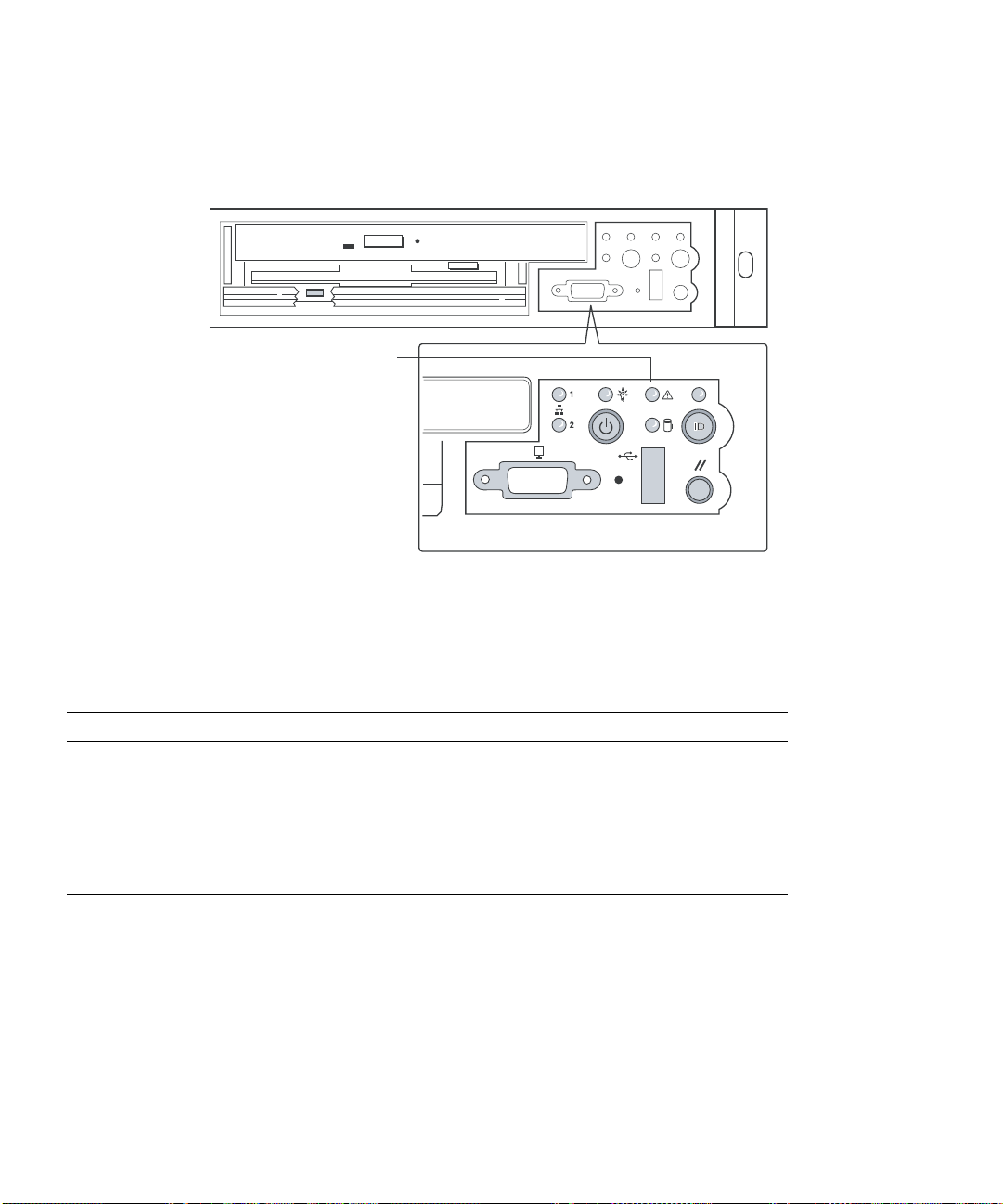
2.5.3 Front-Panel System Status LED
The front-panel system status LED is located as shown in Figure 2-3.
System Status LED
FIGURE 2-3 Location of Front-Panel System Status LED
The front-panel system status LED has the states indicated in Table 2-7.
TABLE 2-7 System Status LED States
System Status LED State System Condition
CONTINUOUS GREEN Indicates the system is operating normally.
BLINKING GREEN Indicates the system is operating in a degraded condition.
BLINKING AMBER Indicates the system is in a non-critical condition.
CONTINUOUS AMBER Indicates the system is in a critical or non-recoverable condition.
OFF Indicates POST/system stop.
Critical Condition
A critical condition or non-recoverable threshold crossing is indicated with a
continuous amber status LED and is associated with the following events:
■ Temperature, voltage, or fan critical threshold crossing.
2-18 Sun StorEdge 5310 NAS Troubleshooting Guide • December 2004
Page 65

■ Power subsystem failure. The Baseboard
1
Management Controller (BMC) asserts
this failure whenever it detects a power control fault (for example, the BMC
detects that the system power is remaining on even though the BMC has
deasserted the signal to turn off power to the system).
■ The system is unable to power up due to incorrectly installed processor(s), or
processor incompatibility.
■ A satellite controller such as the HSC, or another IMPI-capable device, such as an
add-in server management PCI card, sends a critical or non-recoverable state, via
the Set Fault Indication command to the BMC.
■ Critical Event Logging errors, including System Memory Uncorrectable ECC error
and Fatal/Uncorrectable Bus errors, such as PCI SERR and PERR.
Non-Critical Condition
A non-critical condition is indicated with a blinking amber status LED and signifies
that at least one of the following conditions is present:
■ Temperature, voltage, or fan non-critical threshold crossing.
■ Chassis intrusion.
■ Satellite controller sends a non-critical state, via the Set Fault Indication
command, to the BMC.
■ A Set Fault Indication command from the system BIOS. The BIOS may use the Set
Fault Indication command to indicate additional, non-critical status such as
system memory or CPU configuration changes.
Degraded Condition
A degraded condition is indicated with a blinking green status LED and signifies
that at least one of the following conditions is present:
■ Non-redundant power supply operation. This only applies when the BMC is
configured for a redundant power subsystem. The power unit configuration is
configured via OEM SDR records.
■ A processor is disabled by FRB or BIOS.
■ BIOS has disabled or mapped out some of the system memory.
This Troubleshooting Guide gives information on how to isolate the server
component responsible for any of the critical, non-critical, or degraded conditions
listed above.
1. Baseboard refers to the server Main Board.
Chapter 2 NAS Head 2-19
Page 66
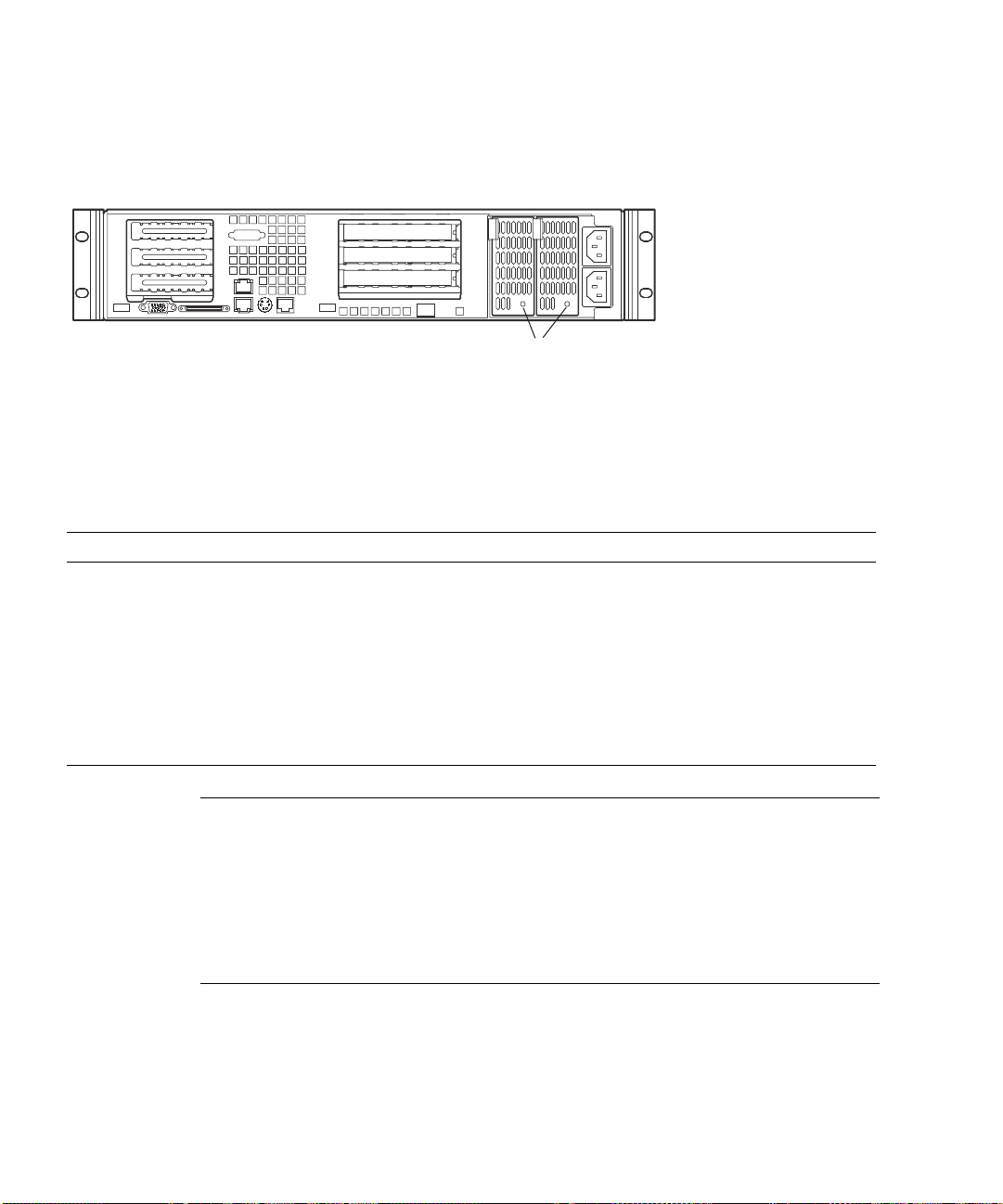
2.5.4 Rear Panel Power Supply Status LED
The rear-panel power supply status LEDs are located as shown in Figure 2-4.
Power Supply Status LEDs
(Redundant Power Supplies)
FIGURE 2-4 Location of Rear-Panel Power Supply Status LEDs
The rear-panel power supply status LED has the states indicated in Table 2-8.
TABLE 2-8 Power Supply Status LED States
Power Supply LED State Power Supply Condition
OFF No AC power present to power supply
BLINKING GREEN AC power present, but only the standby outputs are on
GREEN Power supply DC outputs are on and OK
BLINKING AMBER PSAlert# signal asserted, power supply on
AMBER Power supply shutdown due to over current, over temperature, over voltage,
or undervoltage
AMBER or OFF Power supply failed and AC fuse open or other critical failure
Note – If redundant power supplies are used in the Sun StorEdge 5310 NAS, the
power supply LEDs have the following meaning:
Both LEDs off = no power to power supplies or both power supplies bad.
Both LEDs blinking green = power supplies receiving AC power, but server is off.
Both LEDs solid green = server is fully powered on and power supplies are good.
One LED solid green and one LED amber = AC power missing from one of the
power supplies.
2-20 Sun StorEdge 5310 NAS Troubleshooting Guide • December 2004
Page 67
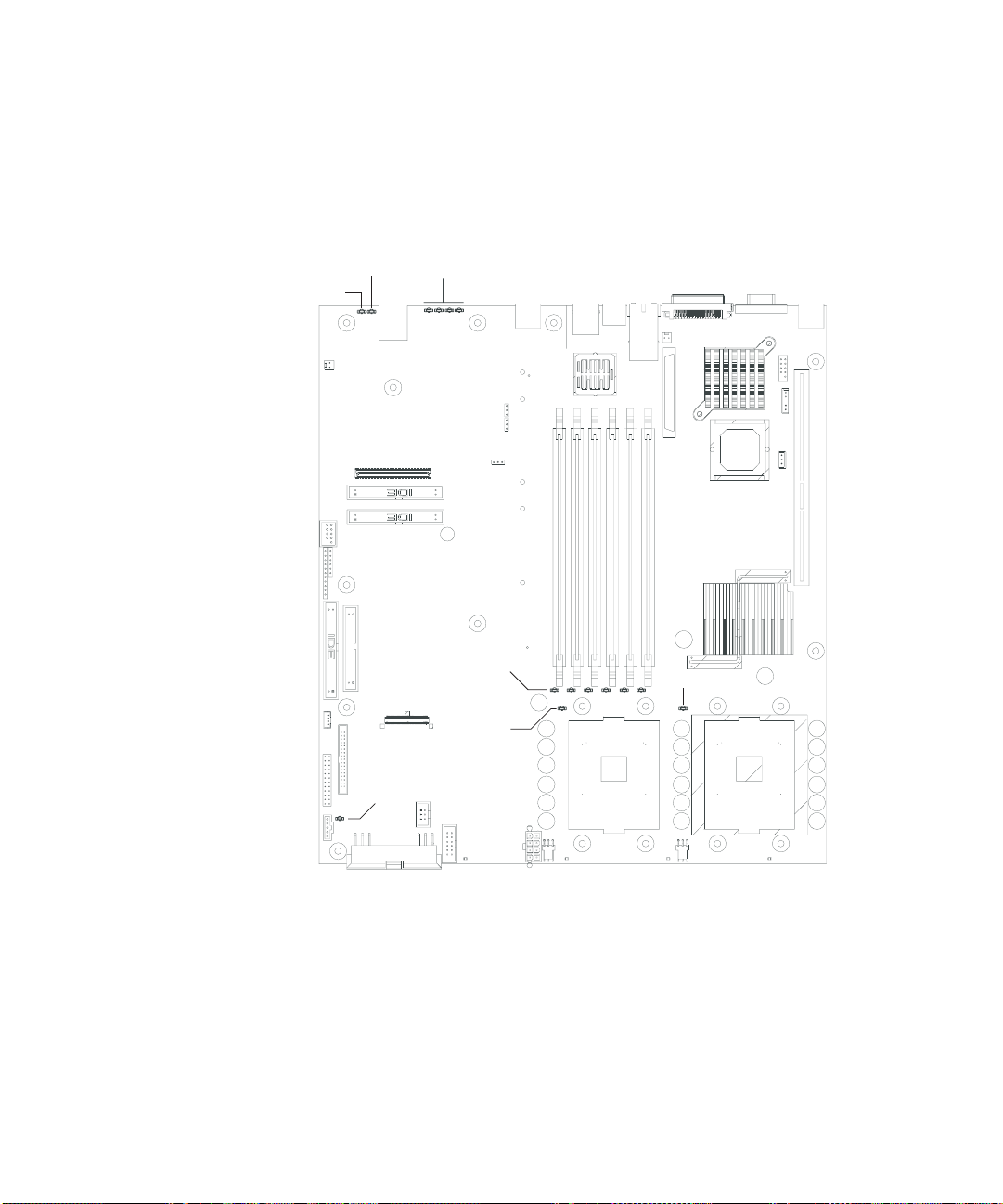
2.5.5 Server Main Board Fault LEDs
There are several fault and status LEDs built into the server board (see Figure 2-5).
Some of these LEDs are visible only when the chassis cover is removed. The LEDs
are explained in this section.
System Status
LED
ID LED
5V Sytem
Standby LED
POST
LEDs
DIMM Fault
LEDs (6)
CPU 1
Fault LED
CPU 2 Fault LED
FIGURE 2-5 Fault and Status LEDs on the Server Board
The fault LEDs are summarized below.
Chapter 2 NAS Head 2-21
Page 68
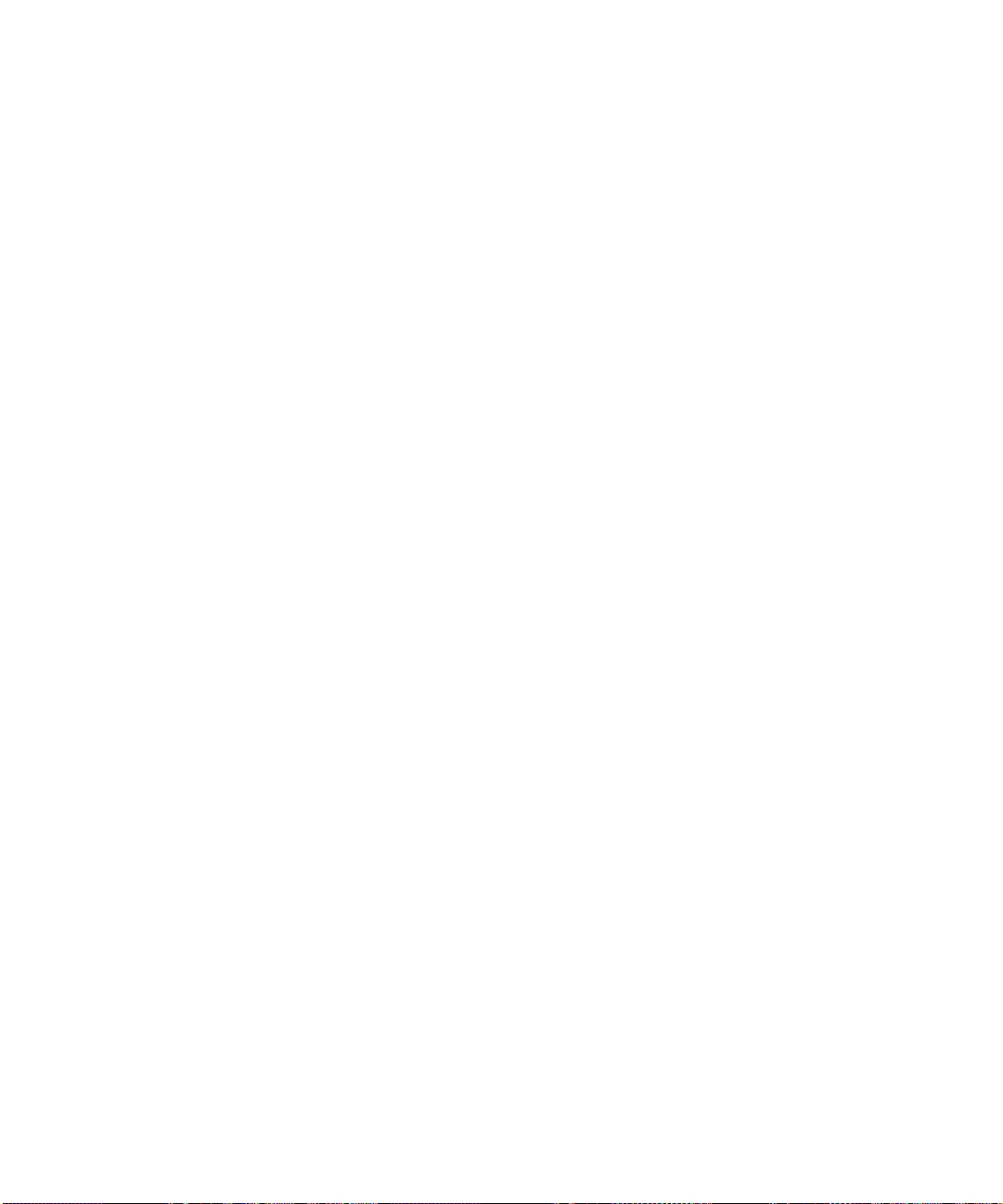
■ POST LEDs: To help diagnose POST failures, a set of four bi-color diagnostic
LEDs is located on the back edge of the baseboard. Each of the four LEDs can
have one of four states:
Off, Green, Red, or Amber. During the POST process, each light sequence
represents a specific Port-80 POST code. If a system should hang during POST,
the diagnostic LEDs present the last test executed before the hang. When reading
the lights, the LEDs should be observed from the back of the system. The most
significant bit (MSB) is the first LED on the left, and the least significant bit (LSB)
is the last LED on the right.
See “POST Progress Code LED Indicators” on page 2-30 for details regarding the
POST LED display.
■ CPU Fault LEDs: A fault indicator LED is located next to each of the processor
sockets. If the server Baseboard Management Controller (BMC) detects a fault in
any processor, the corresponding LED illuminates.
■ Memory Fault LEDs: A fault indicator LED is located next to each of the DIMM
sockets. If the BMC detects a fault in a given DIMM, the corresponding LED
illuminates.
One LED for each DIMM is illuminated if that DIMM has an uncorrectable or
multi-bit memory error. The LEDs maintain the same state across power switch,
power down, or loss of AC power.
■ Fan Fault LEDs: Depending on the server model, the fan header may include a
fan fault LED. If the BMC detects a fan fault, the LED illuminates. If the fan fault
LED is lit, the entire fan module must be replaced.
■ System Status LED: Indicates functional status of the server board. Glows green
when all systems are operating normally. Glows amber when one or more
systems are in a fault status. This LED mirrors the function of the system status
LED on the front panel.
See Table 2-7 on page 2-18 for a description of the LED states.
■ +5V Standby LED. This green LED is on when the server is plugged into AC
power, whether or not the server is actually powered on. AC power is applied to
the system as soon as the AC cord is plugged into the power supply.
■ System ID LED. This blue LED can be illuminated to identify the server when it
is part of a large stack of servers. See “System ID LEDs” on page 2-23 for details.
2-22 Sun StorEdge 5310 NAS Troubleshooting Guide • December 2004
Page 69
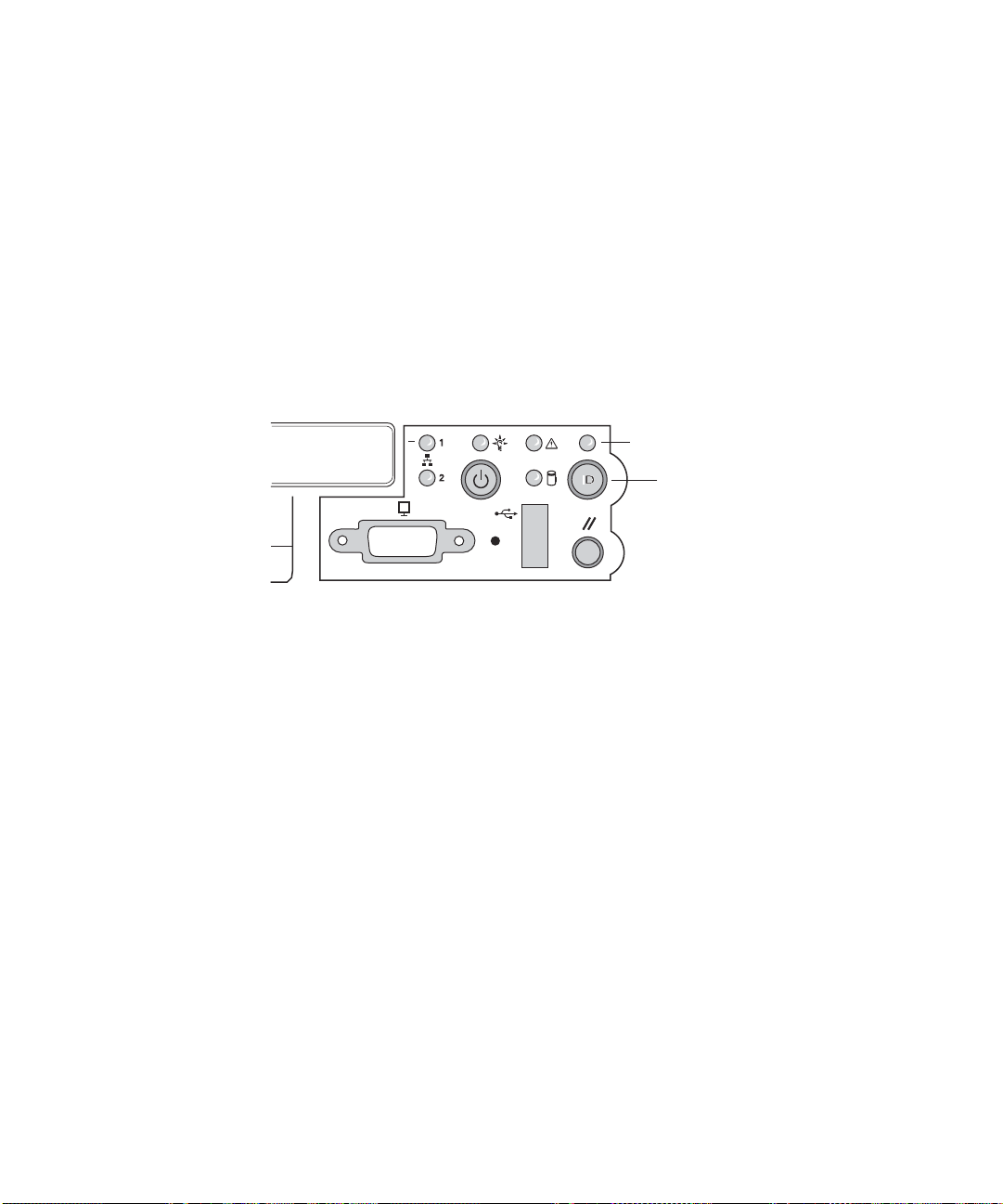
2.5.6 System ID LEDs
A pair of blue LEDs, one at the rear of the server, and one on the front panel, can be
used to easily identify the server when it is part of a large stack of servers. A single
blue LED located at the back edge of the server board next to the backup battery is
visible through the rear panel. The two LEDs mirror each other and can be
illuminated by the Baseboard Management Controller (BMC) either by pressing a
button on the chassis front panel or through server-management software. When the
button is pressed on the front panel, both LEDs illuminate and stay illuminated until
the button is pressed again. If the LED is illuminated through a remote System
Identify command, the LED turns off after a timeout period. See Figure 2-5 on
page 2-21 for the location of the rear Main Board LED. The front panel ID LED and
the ID activation button are shown in Figure 2-6.
FIGURE 2-6 Location of Front-Panel ID Pushbutton and LED
ID LED
ID Pushbutton
Chapter 2 NAS Head 2-23
Page 70
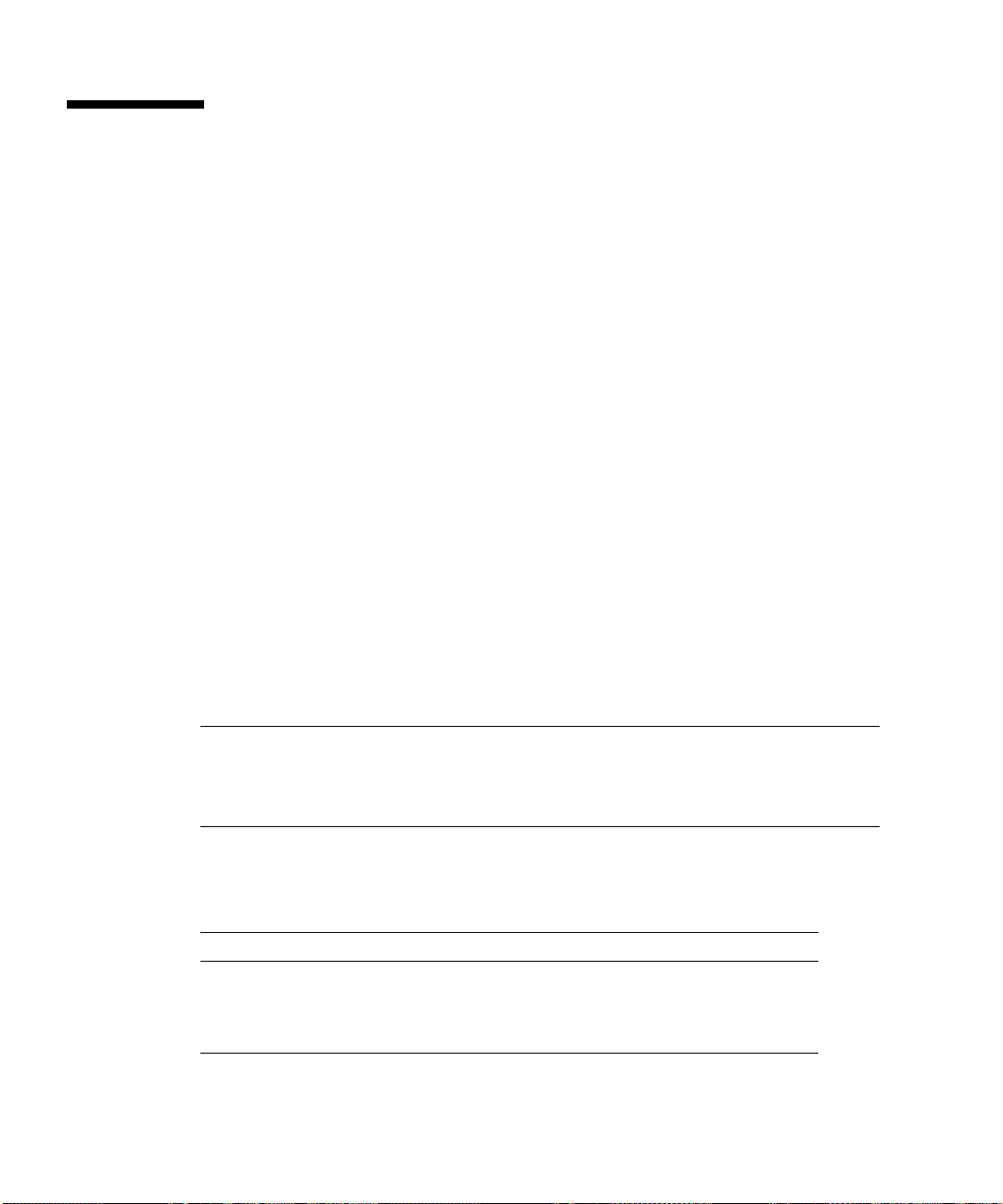
2.6 Power-On Self Test (POST)
The BIOS indicates the current testing phase during POST by writing a hex code to
the Enhanced Diagnostic LEDs, located on the rear of the server main board and
visible through the back of the chassis.
If errors are encountered, error messages or codes will either be displayed to the
video screen, or if an error has occurred prior to video initialization, errors will be
reported through a series of audible beep codes. POST errors are logged in to the
System Event Log (SEL).
During the power-on self test (POST), the server may indicate a system fault by:
■ Displaying error codes and messages at the display screen
■ Beeping the speaker in a coded sequence
■ Illuminating the POST LEDs, visible from the rear panel, in a coded fashion
2.6.1 POST Screen Messages
During POST, if an error is detected, the BIOS displays an error code and message to
the screen. The tables in this section describe the standard and extended POST error
codes and their associated messages. The BIOS prompts the user to press a key in
case of serious errors. Some of the error messages are preceded by the string “Error”
to highlight the fact that the system may be malfunctioning. All POST errors and
warnings are logged in the System Event Log (SEL) unless it is full.
Note – All POST errors are logged to the SEL, which is capable of holding
approximately 3200 entries. After the SEL is full, no further errors are logged. The
SEL can be cleared using the SSU or the BIOS setup. The SEL is automatically
cleared after running the PCT.
Table 2-9 and Table 2-10 contain the POST error messages and error codes.
TABLE 2-9 Standard POST Error Messages and Codes
Error Code Error Message Pause On Boot
100 Timer Channel 2 error Yes
101 Master Interrupt Controller Yes
102 Slave Interrupt Controller Yes
103 CMOS battery failure Yes
2-24 Sun StorEdge 5310 NAS Troubleshooting Guide • December 2004
Page 71
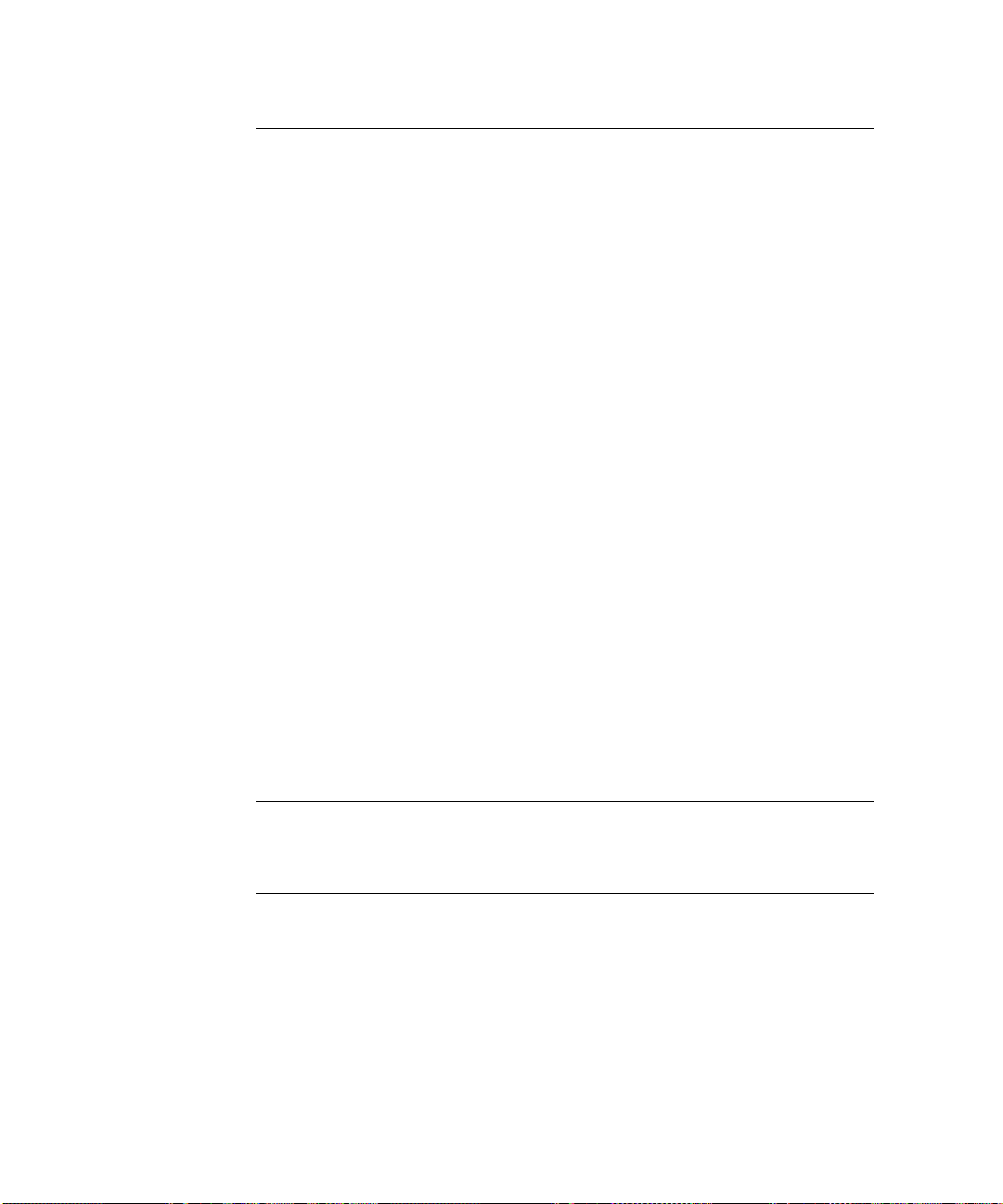
TABLE 2-9 Standard POST Error Messages and Codes (Continued)
Error Code Error Message Pause On Boot
104 CMOS options not set Yes
105 CMOS checksum failure Yes
106 CMOS display error Yes
107 Insert key pressed Yes
108 Keyboard locked message Yes
109 Keyboard stuck key Yes
10A Keyboard interface error Yes
10B System memory size error Yes
10E External cache failure Yes
113 Hard disk 0 error Yes
114 Hard disk 1 error Yes
115 Hard disk 2 error Yes
116 Hard disk 3 error Yes
11B Date/time not set Yes
11E Cache memory bad Yes
120 CMOS clear Yes
121 Password clear Yes
140 PCI error Yes
141 PCI memory allocation error Yes
142 PCI IO allocation error Yes
143 PCI IRQ allocation error Yes
144 Shadow of PCI ROM failed Yes
145 PCI ROM not found Yes
146 Insufficient memory to shadow PCI ROM Yes
Chapter 2 NAS Head 2-25
Page 72

TABLE 2-10 Extended POST Error Messages and Codes
Error Code Error Message Pause On Boot
8100 Processor 1 failed BIST No
8101 Processor 2 failed BIST No
8110 Processor 1 internal error (IERR) No
8111 Processor 2 internal error (IERR) No
8120 Processor 1 thermal trip error No
8121 Processor 2 thermal trip error No
8130 Processor 1 disabled No
8131 Processor 2 disabled No
8140 Processor 1 failed FRB-3 timer No
8141 Processor 2 failed FRB-3 timer No
8150 Processor 1 failed initialization on last boot. No
8151 Processor 2 failed initialization on last boot. No
8160 Processor 01: unable to apply BIOS update Yes
8161 Processor 02: unable to apply BIOS update Yes
8170 Processor P1 :L2 cache failed Yes
8171 Processor P2 :L2 cache failed Yes
8180 BIOS does not support current stepping for Processor P1 Yes
8181 BIOS does not support current stepping for Processor P2 Yes
8190 Watchdog timer failed on last boot No
8191 4:1 core to bus ratio: processor cache disabled Yes
8192 L2 Cache size mismatch Yes
8193 CPUID, processor stepping are different Yes
8194 CPUID, processor family are different Yes
8195 Front side bus speed mismatch: System halted Yes, Halt
8196 Processor models are different Yes
8197 CPU speed mismatch Yes
8198 Failed to load processor microcode Yes
8300 Baseboard Management Controller (BMC) failed to function Yes
8301 Front panel controller failed to function Yes
2-26 Sun StorEdge 5310 NAS Troubleshooting Guide • December 2004
Page 73

TABLE 2-10 Extended POST Error Messages and Codes (Continued)
Error Code Error Message Pause On Boot
8305 Hotswap controller failed to function Yes
8420 Intelligent System Monitoring chassis opened Yes
84F1 Intelligent System Monitoring forced shutdown Yes
84F2 Server Management Interface failed Yes
84F3 BMC in update mode Yes
84F4 Sensor Data Record (SDR) empty Yes
84FF System event log full No
8500 Bad or missing memory in slot 3A Yes
8501 Bad or missing memory in slot 2A Yes
8502 Bad or missing memory in slot 1A Yes
8504 Bad or missing memory in slot 3B Yes
8505 Bad or missing memory in slot 2B Yes
8506 Bad or missing memory in slot 1B Yes
8601 All memory marked as fail: forcing minimum back online Yes
2.6.2 POST Error Beep Codes
The tables in this section list the POST error beep codes. Prior to system video
initialization, the BIOS and BMC use these beep codes to notify users of error
conditions.
TABLE 2-11 BMC-Generated POST Beep Codes
Beep Code1Description
1 One short beep before boot (normal, not an error)
1-2 Search for option ROMs. One long beep and two short beeps on checksum
failure.
1-2-2-3 BIOS ROM checksum
1-3-1-1 Test DRAM refresh
1-3-1-3 Test 8742 keyboard controller
1-3-3-1 Auto size DRAM. System BIOS stops execution here if the BIOS does not
detect any usable memory DIMMs.
1-3-4-1 Base RAM failure. BIOS stops execution here if entire memory is bad.
Chapter 2 NAS Head 2-27
Page 74

TABLE 2-11 BMC-Generated POST Beep Codes
Beep Code1Description
2-1-2-3 Check ROM copyright notice.
2-2-3-1 Test for unexpected interrupts.
1-5-1-1 FRB failure (processor failure)
1-5-2-2 No processors installed or processor socket 1 is empty
1-5-2-3 Processor configuration error (for example, mismatched VIDs)
1-5-2-4 Front-side bus select configuration error (for example, mismatched BSELs)
1-5-4-2 Power fault: DC power unexpectedly lost (for example, power good from the
power supply was deasserted)
1-5-4-3 Chipset control failure
1-5-4-4 Power control failure (for example, power good from the power supply did
not respond to power request)
1 The code indicates the beep sequence; for example, 1-5-1-1 means a single beep, then a
pause, then 5 beeps in a row, then a pause, then a single beep, then a pause, and then
finally a single beep.
TABLE 2-12
Beep
Code Error Message Description
BIOS-Generated Boot Block POST Beep Codes
1 Refresh timer failure The memory refresh circuitry on the motherboard is faulty.
2 Parity error Parity can not be reset
3 Base memory failure Base memory test failure. See Table 2-13 on page 2-29 for
additional error details.
4 System timer System timer is not operational
5 Processor failure Processor failure detected
6 Keyboard controller Gate A20
failure
The keyboard controller may be bad. The BIOS cannot switch
to protected mode.
7 Processor exception interrupt error The CPU generated an exception interrupt.
8 Display memory read/write error The system video adapter is either missing or its memory is
faulty. This is not a fatal error.
9 ROM checksum error System BIOS ROM checksum error
10 Shutdown register error Shutdown CMOS register read/write error detected
11 Invalid BIOS General BIOS ROM error
2-28 Sun StorEdge 5310 NAS Troubleshooting Guide • December 2004
Page 75

TABLE 2-13 Memory 3-Beep and LED POST Error Codes
Debug Port
Beep Code
3 00h Off Off Off Off No memory was found in the system
3 01h Off Off Off G Memory mixed type detected
3 02h Off Off G Off EDO is not supported
3 03h Off Off G G First row memory test failure
3 04h Off G Off Off Mismatched DIMMs in a row
3 05h Off G Off G Base memory test failure
3 06h Off G G Off Failure on decompressing post
3 07h Off G G G Generic memory error
80h Error
Indicator
MSB LSB
08h
09h G Off Off G
0Ah
0Bh G Off G G
0Ch
0Dh G G Off G
3 0Eh G G G Off SMBUS protocol error
3 0Fh G G G G Generic memory error
Diagnostic LED Decoder
(G = green, R = red, A = amber) Meaning
module
G Off Off Off
GOffGOff
GGOffOff
2.6.2.1 BIOS Recovery Beep Codes
In rare cases, when the system BIOS has been corrupted, a BIOS recovery process
must be followed to restore system operability. During recovery mode, the video
controller is not initialized. One high-pitched beep announces the start of the
recovery process. The entire process takes two to four minutes. A successful update
ends with two high-pitched beeps. In the event of a failure, two short beeps are
generated and a flash code sequence of 0E9h, 0EAh, 0EBh, 0ECh, and 0EFh appears
at the Port 80 diagnostic LEDs (see Table 2-14 on page 2-30).
Chapter 2 NAS Head 2-29
Page 76

TABLE 2-14 BIOS Recovery Beep Codes
Beep Code
1 Recovery
Series of long lowpitched single beeps
Two long high
pitched beeps
Error
Message Port 80h LED Indicators Description
Start recovery process.
started
Recovery
failed
Recovery
complete
EEh Unable to process valid BIOS recovery
images. BIOS already passed control to OS
and flash utility.
EFh BIOS recovery succeeded, ready for
powerdown, reboot.
2.6.3 POST Progress Code LED Indicators
To help diagnose POST failures, a set of four bi-color diagnostic LEDs is located on
the back edge of the server main board. Each of the four LEDs can have one of four
states: Off, Green, Red, or Amber.
The LED diagnostics feature consists of a hardware decoder and four dual color
LEDs. During boot block POST and post boot block POST, the LEDs display all
normal Port 80 codes representing the progress of the BIOS POST. Each POST code is
represented by a combination of colors from the four LEDs. The LEDs are in pairs of
green and red. The POST codes are broken into two nibbles, an upper and a lower
nibble. Each bit in the upper nibble is represented by a red LED and each bit in the
lower nibble is represented by a green LED. If both bits are set in the upper and
lower nibble then both red and green LEDs are lit, resulting in an amber color.
Likewise, if both bits are clear, the red and green LEDs are off.
Figure 2-7 shows examples of how the POST LEDs are coded.
2-30 Sun StorEdge 5310 NAS Troubleshooting Guide • December 2004
Page 77

POST LEDs (as viewed from back of server)
= upper nibble bits
= lower nibble bits
RED
GREEN OFF
AMBER
1 0 0 1 0 0 1 1
high bits
(on left)
AMBER
RED GREEN
low bits
(on right)
OFF
1 1 1 0 0 1 0 0
high bits
(on left)
FIGURE 2-7 Examples of POST LED Coding
low bits
(on right)
POST Code = 95h
upper nibble = 1001 = 9h
lower nibble = 0101 = 5h
POST Code = CAh
upper nibble = 1100 = Ch
lower nibble = 1010 = Ah
During the POST process, each light sequence represents a specific Port-80 POST
code. If a system should hang during POST, the diagnostic LEDs present the last test
executed before the hang. When you read the LEDs, observe them from the back of
the system. The most significant bit (MSB) is the leftmost LED, and the least
significant bit (LSB) is the rightmost LED.
Note – When comparing a diagnostic LED color sequence from the server Main
Board to those listed in the diagnostic LED decoder in the following tables, the LEDs
on the Main Board should be referenced when viewed by looking into the system
from the back. Reading the LEDs from left to right, the most-significant bit is located
on the left.
TABLE 2-15 Boot Block POST Progress LED Code Table (Port 80h Codes)
POST
Code
10h Off Off Off R The NMI is disabled. Start power-on delay. Initialization code
11h Off Off Off A Initialize the DMA controller, perform the keyboard controller BAT
Diagnostic LED Decoder
(G = green, R = red, A = amber) Description
MSB LSB
MSB LSB
checksum verified.
test, start memory refresh, and enter 4 GB flat mode.
Chapter 2 NAS Head 2-31
Page 78
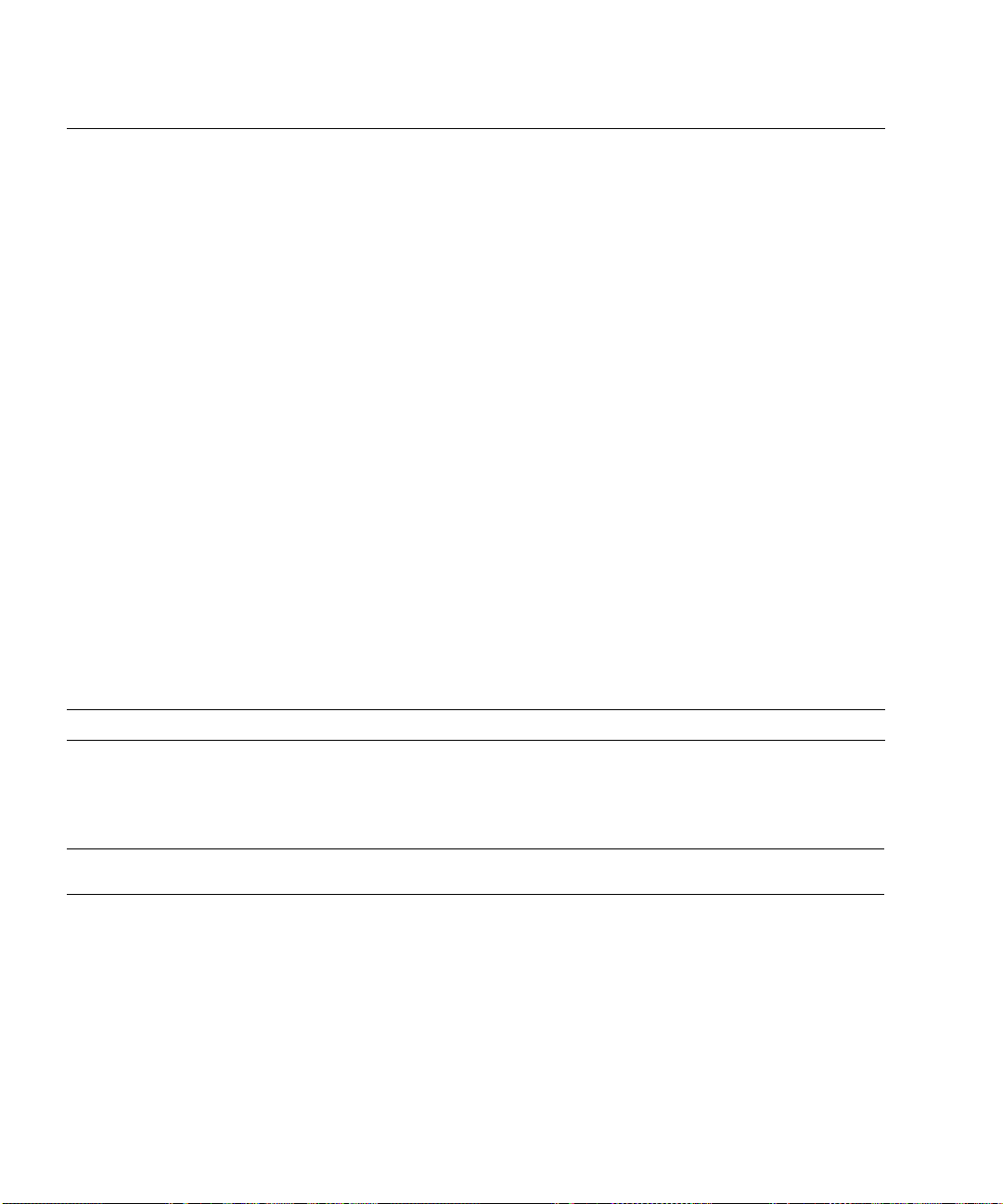
TABLE 2-15 Boot Block POST Progress LED Code Table (Port 80h Codes) (Continued)
POST
Code
Diagnostic LED Decoder
(G = green, R = red, A = amber) Description
12h Off Off G R Get start of initialization code and check BIOS header.
13h Off Off G A Memory sizing.
14h Off G Off R Test base 512K of memory. Return to real mode. Execute any OEM
patches and set up the stack.
15h Off G Off A Pass control to the uncompressed code in shadow RAM. The
initialization code is copied to segment 0 and control will be
transferred to segment 0.
16h Off G G R Control is in segment 0. Verify the system BIOS checksum. If the
system BIOS checksum is bad, go to checkpoint code E0h; otherwise,
going to checkpoint code D7h.
17h Off G G A Pass control to the interface module.
18h G Off Off R Decompression of the main system BIOS failed.
19h G Off Off A Build the BIOS stack. Disable USB controller. Disable cache.
1Ah G Off G R Uncompress the POST code module. Pass control to the POST code
module.
1Bh A R Off R Decompress the main system BIOS runtime code.
1Ch A R Off A Pass control to the main system BIOS in shadow RAM.
E0h R R R Off Start of recovery BIOS. Initialize interrupt vectors, system timer, DMA
controller, and interrupt controller.
E8h A R R Off Initialize extra module if present.
EEh A A A Off Jump to boot sector.
TABLE 2-16 POST Progress LED Code Table (Port 80h Codes)
POST
Code
Diagnostic LED Decoder
(G = green, R = red, A = amber) Description
MSB LSB
20h Off Off R Off Uncompress various BIOS modules.
22h Off Off A Off Verify password checksum.
24h Off G R Off Verify CMOS checksum.
26h Off G A Off Read microcode updates from BIOS ROM.
28h G Off R Off Initializing the processors. Set up processor registers. Select least
featured processor as the BSP.
2-32 Sun StorEdge 5310 NAS Troubleshooting Guide • December 2004
Page 79

TABLE 2-16 POST Progress LED Code Table (Port 80h Codes) (Continued)
POST
Code
Diagnostic LED Decoder
(G = green, R = red, A = amber) Description
2Ah G Off A Off Go to Big Real mode.
2Ch G G R Off Decompress INT13 module.
2Eh G G A Off Keyboard controller test: the keyboard controller input buffer is
free. Next, the BAT command will be issued to the keyboard
controller.
30h Off Off R R Swap keyboard and mouse ports, if needed.
32h Off Off A R Write command byte 8042: the initialization after the keyboard
controller BAT command test is done. The keyboard command
byte will be written next.
34h Off G R R Keyboard Init: the keyboard controller command byte is written.
Next, the pin 23 and 24 blocking and unblocking commands will
be issued.
36h Off G A R Disable and initialize the 8259 programmable interrupt controller.
38h G Off R R Detect configuration mode, such as CMOS clear.
3Ah G Off A R Chipset initialization before CMOS initialization.
3Ch G G R R Init system timer: the 8254 timer test is over. Starting the legacy
memory refresh test next.
3Eh G G A R Check refresh toggle: the memory refresh line is toggling.
Checking the 15 second on/off time next.
40h Off R Off Off Calculate CPU speed.
42h Off R G Off Init interrupt vectors: interrupt vector initialization is done.
44h Off A Off Off Enable USB controller in chipset.
46h Off A G Off Initialize SMM handler. Initialize USB emulation.
48h G R Off Off Validate NVRAM areas. Restore from backup if corrupted.
4Ah G R G Off Load defaults in CMOS RAM if bad checksum or CMOS clear
jumper is detected.
4Ch G A Off Off Validate date and time in RTC.
4Eh G A G Off Determine number of microcode patches present.
50h Off R Off R Load microcode to all CPUs.
52h Off R G R Scan SMBIOS GPNV areas.
54h Off A Off R Early extended memory tests.
56h Off A G R Disable DMA.
58h G R Off R Disable video controller.
Chapter 2 NAS Head 2-33
Page 80

TABLE 2-16 POST Progress LED Code Table (Port 80h Codes) (Continued)
POST
Code
Diagnostic LED Decoder
(G = green, R = red, A = amber) Description
5Ah G R G R 8254 timer test on channel 2.
5Ch G A Off R Enable 8042. Enable timer and keyboard IRQs. Set video mode
initialization before setting the video mode is complete.
Configuring the monochrome mode and color mode settings next.
5Eh G A G R Initialize PCI devices and motherboard devices. Pass control to
video BIOS. Start serial console redirection.
60h Off R R Off Initialize memory test parameters.
62h Off R A Off Initialize AMI display manager module. Initialize support code
for headless system if no video controller is detected.
64h Off A R Off Start USB controllers in chipset.
66h Off A A Off Set up video parameters in BIOS data area.
68h G R R Off Activate ADM: the display mode is set. Displaying the power-on
message next.
6Ah G R A Off Initialize language module. Display splash logo.
6Ch G A R Off Display sign on message, BIOS ID, and processor information.
6Eh G A A Off Detect USB devices.
70h Off R R R Reset IDE Controllers.
72h Off R A R Displaying bus initialization error messages.
74h Off A R R Display setup message: the new cursor position has been read and
saved. Displaying the hit setup message next.
76h Off A A R Ensure timer keyboard interrupts are on.
78h G R R R Extended background memory test start.
7Ah G R A R Disable parity and NMI reporting.
7Ch G A R R Test 8237 DMA controller: the DMA page register test passed.
Performing the DMA controller 1 base register test next.
7Eh G A A R Initialize 8237 DMA controller: the DMA controller 2 base register
test passed. Programming DMA controllers 1 and 2 next.
80h R Off Off Off Enable mouse and keyboard: the keyboard test has started.
Clearing the output buffer and checking for stuck keys. Issuing
the keyboard reset command next
82h R Off G Off Keyboard interface test: A keyboard reset error or stuck key was
found. Issuing the keyboard controller interface test command
next.
2-34 Sun StorEdge 5310 NAS Troubleshooting Guide • December 2004
Page 81

TABLE 2-16 POST Progress LED Code Table (Port 80h Codes) (Continued)
POST
Code
Diagnostic LED Decoder
(G = green, R = red, A = amber) Description
84h R G Off Off Check stuck key enable keyboard: the keyboard controller
interface test is complete. Writing the command byte and
initializing the circular buffer next.
86h R G G Off Disable parity NMI: the command byte was written and global
data initialization has completed. Checking for a locked key next.
88h A Off Off Off Display USB devices.
8Ah A Off G Off Verify RAM size: Checking for a memory size mismatch with
CMOS RAM data next.
8Ch A G Off Off Lock out PS/2 keyboard/mouse if unattended start is enabled.
8Eh A G G Off Initialize boot devices: the adapter ROM had control and has now
returned control to the BIOS POST. Performing any required
processing after the option ROM returned control.
90h R Off Off R Display IDE mass storage devices.
92h R Off G R Display USB mass storage devices.
94h R G Off R Report the first set of POST errors to Error Manager.
96h R G G R Boot password check: the password was checked. Performing any
required programming before Setup next.
98h A Off Off R Float processor initialize: performing any required initialization
before the coprocessor test next.
9Ah A Off G R Enable Interrupts 0, 1, 2: checking the extended keyboard,
keyboard ID, and NUM Lock key next. Issuing the keyboard ID
command next.
9Ch A G Off R Initialize FDD devices. Report second set of POST errors to error
messager.
9Eh A G G R Extended background memory test end.
A0h R Off R Off Prepare and run setup: Error manager displays and logs POST
errors. Waits for user input for certain errors. Execute setup.
A2h R Off A Off Set base expansion memory size.
A4h R G R Off Program chipset setup options, build ACPI Tables, and build
INT15h E820h table.
A6h R G A Off Set display mode.
A8h A Off R Off Build SMBIOS table and MP tables.
AAh A Off A Off Clear video screen.
Chapter 2 NAS Head 2-35
Page 82

TABLE 2-16 POST Progress LED Code Table (Port 80h Codes) (Continued)
POST
Code
ACh A G R Off Prepare USB controllers for operating system.
AEh A G A Off One beep to indicate end of POST. No beep if silent boot is
000h Off Off Off Off POST completed. Passing control to INT 19h boot loader next.
Diagnostic LED Decoder
(G = green, R = red, A = amber) Description
enabled.
2.7 OS Operations
2.7.1 Filesystem Check (fsck) Procedure
The first step in filesystem repair is to ensure that you have a complete, tested
backup. The filesystem check carries some risk. Directories, files and filenames may
be lost. A tested backup means that the data has been restored from tape, and
checked for validity.
After the backup, the next step is to schedule the file system check. The volume that
you are running the filesystem check against will be unavailable for the duration of
the process. In addition, if this is the volume containing the /etc directory, all other
volumes will be offline for the duration of the process. In any case, there will be a
heavy load on the filesystem that will affect all clients. It is difficult to determine
how long the process will take, as there are several variables which cause this time
to vary, such as system specifications, size of volume, workload, and how many
errors are found. The check should be run as soon as possible, as the filesystem
problems can potentially worsen when writing to a damaged volume.
As a general rule, allow five hours for each run, more if a large number of errors are
expected. Also note that if any errors are found, multiple runs are always required.
Because of the time involved, consideration should be given to recreating the
volume and restoring from a backup. This decision should be made based on the
severity of the problem. A read-only filesystem check may be helpful in making this
determination, but this may add several hours to the process.
Next, run the fsck procedure. This is done at the StorEdge CLI. It is strongly
recommended to log the output of the filesystem check session for escalation
purposes. Therefore, you should access the CLI with a client that is capable of
logging, such as a LAN connected client or a serial console. Using a dial-up or WAN
connected client is not recommended, as this can extend the run time of the
procedure.
2-36 Sun StorEdge 5310 NAS Troubleshooting Guide • December 2004
Page 83
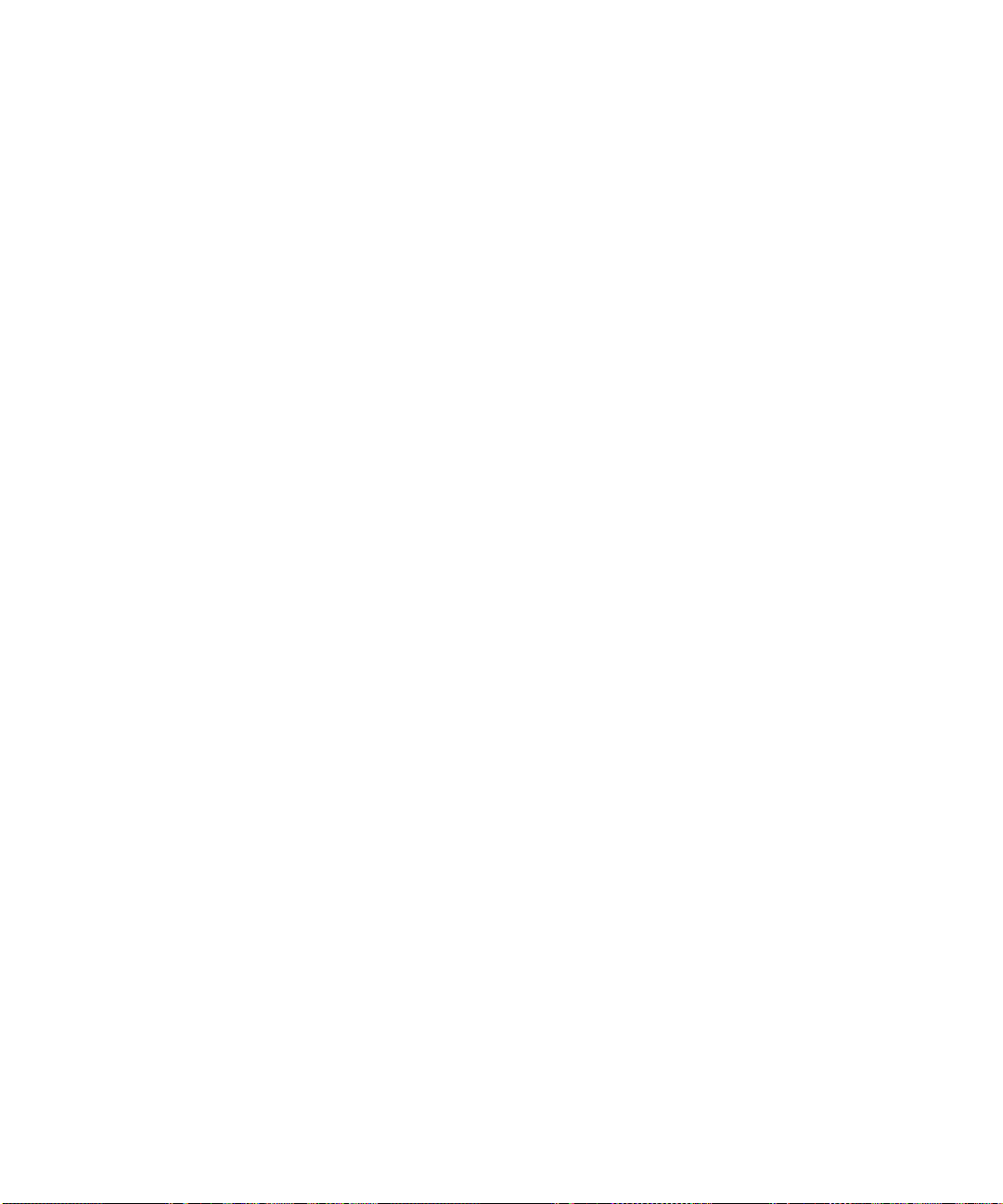
At the CLI, enter “fsck <volumename>”. You will then be prompted whether repairs
should be made if errors are found. Generally, the answer should be “y” for “yes”.
The other potentially useful option is “n” for “no”. This will run a check against the
volume without writing the repairs. As noted above, this can be used to make
decisions about running the filesystem check.
If errors are reported by the filesystem check, the filesystem check must be repeated
until there are no errors. This may require several runs of the filesystem check. In
this case, the following message is displayed:
sfs2ck vol1: no errors
It is also possible, but very rare, that the above message will never be seen. This can
occur in extreme cases where the filesystem check is unable to completely repair a
volume. In these cases, the volume should be deleted and restored from tape.
Another rare possibility is that the filesystem check can fail and either hang or
reboot. In this case, proceed according to the instructions under the heading “System
hang or reboot during normal operation” above, and escalate the issue immediately.
If repairs were made by the filesystem check, file and directory names are sometimes
lost. These files are issued a name that begins with “Node”, followed by numbers
related to the inode location in the filesystem. This number is generally not useful,
other than to ensure a unique filename. These files and directories retain their
original contents, to the extent possible. Manual inspection of these files is required
to determine the original file type and filesystem location.
2.7.2 StorEdge Network Capture Utility
Sun StorEdge 5310 NAS includes a built-in network monitoring tool. This allows you
to capture packets from the network and save them to a file. This can be a valuable
troubleshooting tool.
To configure network monitoring, it must first be loaded at the StorEdge CLI.
To access the StorEdge CLI:
1. Connect to the StorEdge via Telnet or serial console, and type admin at the [menu]
prompt and enter the administrator password.
2. At the CLI, enter load netm.
3. Then type menu to configure capture and capture packets.
4. Press the spacebar until “Packet Capture” is displayed under “Extensions” at the
lower right.
5. Select the letter corresponding to “Packet Capture”.
Chapter 2 NAS Head 2-37
Page 84

6. Select option “1”, Edit Fields.
The available options are as follows:
■ Capture File—Where to save the capture file, in the format
/volumename/directory/filename
■ Frame Size (B)—Size in bytes of each frame to capture. The default is normally
used.
■ IP Packet Filter—”No” captures all traffic, “Yes” allow you to filter what is
received.
A filter allows you to select which IP address or addresses you will capture traffic
from. You can also filter on a particular TCP or UDP port.
■ Dump Enable—Select “Yes” to allow StorEdge to save the capture in the event of
a problem.
7. After configuring these options, select option “7”, “Start Capture”
8. Reproduce the network event you wish to capture.
9. Select option “7”, “Stop Capture”.
10. Access the file via NFS or SMB and copy the file as needed.
2.7.3 Upgrades
2.7.4 Cacls - Access Control List
For issues with access to a file or directory, collect the output of the cacls command.
This command is available from the CLI. At the CLI, enter “cacls <full pathname>”.
The full pathname should begin with the volume name, as in this example: “cacls
/vol1/testfile.txt”.
Cacls output contains the following information:
First, the basic mode information and UID/GID of the owner is displayed. Here is
an example:
drwxrw---- 34 22 /vol1/data
In this case, we can see that the item is a directory, with 750 permissions:
Read/write/execute (7) for the owner (UID 34), Read/write for members of the
owner’s group (GID 22), and no permissions (0) for everyone else.
2-38 Sun StorEdge 5310 NAS Troubleshooting Guide • December 2004
Page 85

Listed next are Creation time, FS Creation time, and FS mtime. These are timestamps
associated with the file and the filesystem, generally only useful for troubleshooting
timestamp issues.
Next is the Windows security descriptor. In its simplest form, it will read “No
security descriptor”. This means that no Windows security is present, and that
Windows will simulate security based on the above NFS permissions.
If a Windows security descriptor is present, the following information is displayed:
■ Security Descriptor:The type of security descriptor. This can be disregarded.
■ Owner:The user name or SID of the owner.
■ Primary Group: The group name or SID of the group owner.
■ Discretionary Access Control List (DACL):A list of users who have access to the
file, by SID.
A SID is a number that uniquely identifies a user or group. The data to the right of
the final dash identifies the user within the domain; the rest of the number indicates
domain and type of account information. This user information is known as the RID
(relative ID). The RID is the number used for user mapping. It can be crossreferenced with the StorEdge user or group mapping data determine the user/group
name and NFS UID/GID.
2.7.5 Proc filesystem
The /proc filesystem is a virtual filesystem used to collect system data. The location
of some of the more useful data is listed below. To collect the data, copy the file, or
use the “cat” CLI command to dump it to the screen while logging the terminal
session.
/proc/cifs/DOMAIN.USER.6789ABCD…
These are user access tokens. They may be useful in troubleshooting SMB issues.
These file names begin with the domain name, then the username, then some
hexadecimal digits. The hexadecimal digits are a representation of the IP address,
which can be used to discern between multiple logins for a user. If you do not see
the user token that you need, it may be necessary to log the user off for thirty
seconds, and then back on in order to capture the token.
/proc/cifs/pdc
The currently connected domain, domain controller, and the IP address of the
domain controller.
/proc/cifs/ntdomain
Chapter 2 NAS Head 2-39
Page 86
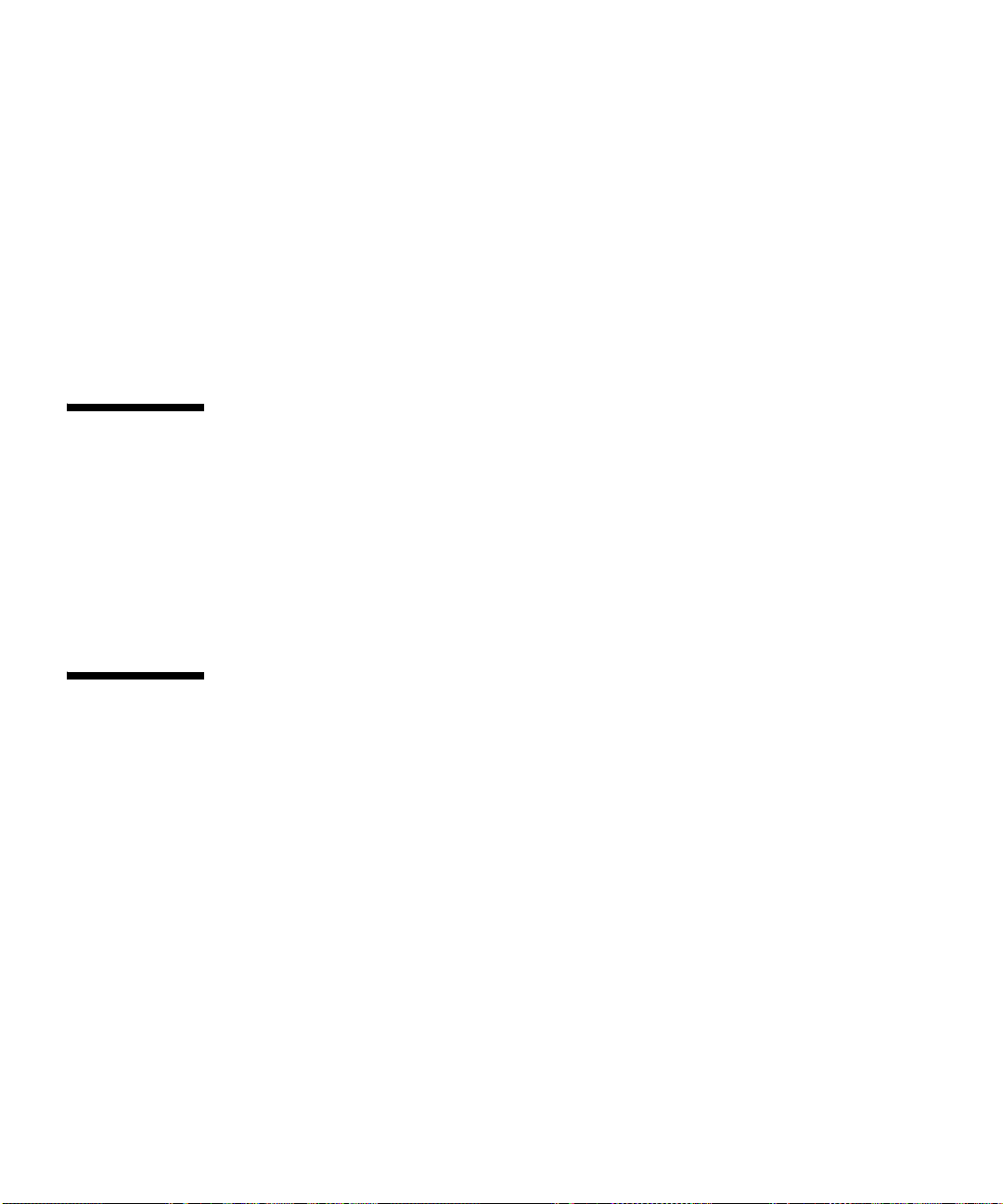
A list of all trusted domains, their related SIDs, and the local machine and local
domain SIDs.
2.7.6 FTP Server
To use the built in ftp server, you need to load the ftp daemon from the command
line. The command is as follows:
load ftpd <CR>
This will allow you to ftp files to and from the Sun StorEdge 5310 NAS.
2.8 Updating the OS on the Sun StorEdge 5310 NAS
This section provides information on firmware and BIOS upgrades
This section contains the following topics:
■ “Sun StorEdge 5310 NAS Firmware” on page 2-40
2.9 Sun StorEdge 5310 NAS Firmware
2.9.1 Operating System
2.9.1.1 Upgrading the StorEdge Operating System
The StorEdge software can be updated either via the StorEdge Web Admin or via
copying the file directly. Before performing the upgrade, you must have downloaded
the software and extracted the upgrade file. This file should have the extension
“.img”. This file should be stored locally on the client from which the software
upgrade will be done. The operating system upgrade requires a system reboot which
should be done immediately after copying new OS to the system.
2-40 Sun StorEdge 5310 NAS Troubleshooting Guide • December 2004
Page 87

Important – After the reboot, the system may take as long as five minutes to
complete the software upgrade and return to service. There is no visual indication
that this process is taking place. The StorEdge LCD displays “…booting…” during
this process. If it is necessary to check the status of the upgrade, connect a display to
the StorEdge.
To update the operating system via web interface:
1. To use the Web Admin, connect with a Web browser to http://<hostname or IP
address of your StorEdge>.
2. Click “Grant” or “Yes” to accept any Java software authorization windows and
you will reach the login screen.
3. Type the administrator password to access the administration interface.
4. Navigate to System Operations/ Update Software.
FIGURE 2-8 The Update Software Panel
5. Click on the Browse button and navigate to the directory containing the new OS
image file.
6. Click to select the OS image file
7. Click the “Open” button. The file name and path are now displayed in Update
Software window
8. Click on the Update button
9. Wait for the OS image file to upload to the StorEdge.
Chapter 2 NAS Head 2-41
Page 88

10. When the update process is complete, click Yes to reboot, or No to continue
without rebooting. The update does not take effect until the system is rebooted.
To update the operating system via file copy:
1. Access the StorEdge via SMB or NFS.
2. Via SMB, access the share c$.
You must be a member of the local Administrators group to access this share. Via
NFS, mount to /cvol. By default, this is only possible from a trusted host.
3. In either case, copy the operating system image to the root of /cvol.
4. Next, reboot the StorEdge via one of the administration interfaces.
The operating system upgrade will take place before the system comes up.
2.10 Common Problems Encountered on the Sun StorEdge 5310 NAS
This chapter describes common problems with the Sun StorEdge 5310 NAS.
It includes the following sections:
■ “CIFS/SMB/Domain” on page 2-43
■ “NFS Issues” on page 2-61
■ “Network Issues” on page 2-66
■ “File System Issues” on page 2-70
■ “Drive Failure Messages” on page 2-74
■ “File and Volume Operations” on page 2-76
■ “Administration Interfaces” on page 2-78
■ “StorEdge Features and Utilities” on page 2-82
■ “Hardware Warning Messages” on page 2-84
■ “Backup Issues” on page 2-88
■ “Direct Attached Tape Libraries” on page 2-90
■ “StorEdge File Replicator Issues” on page 2-152
2-42 Sun StorEdge 5310 NAS Troubleshooting Guide • December 2004
Page 89
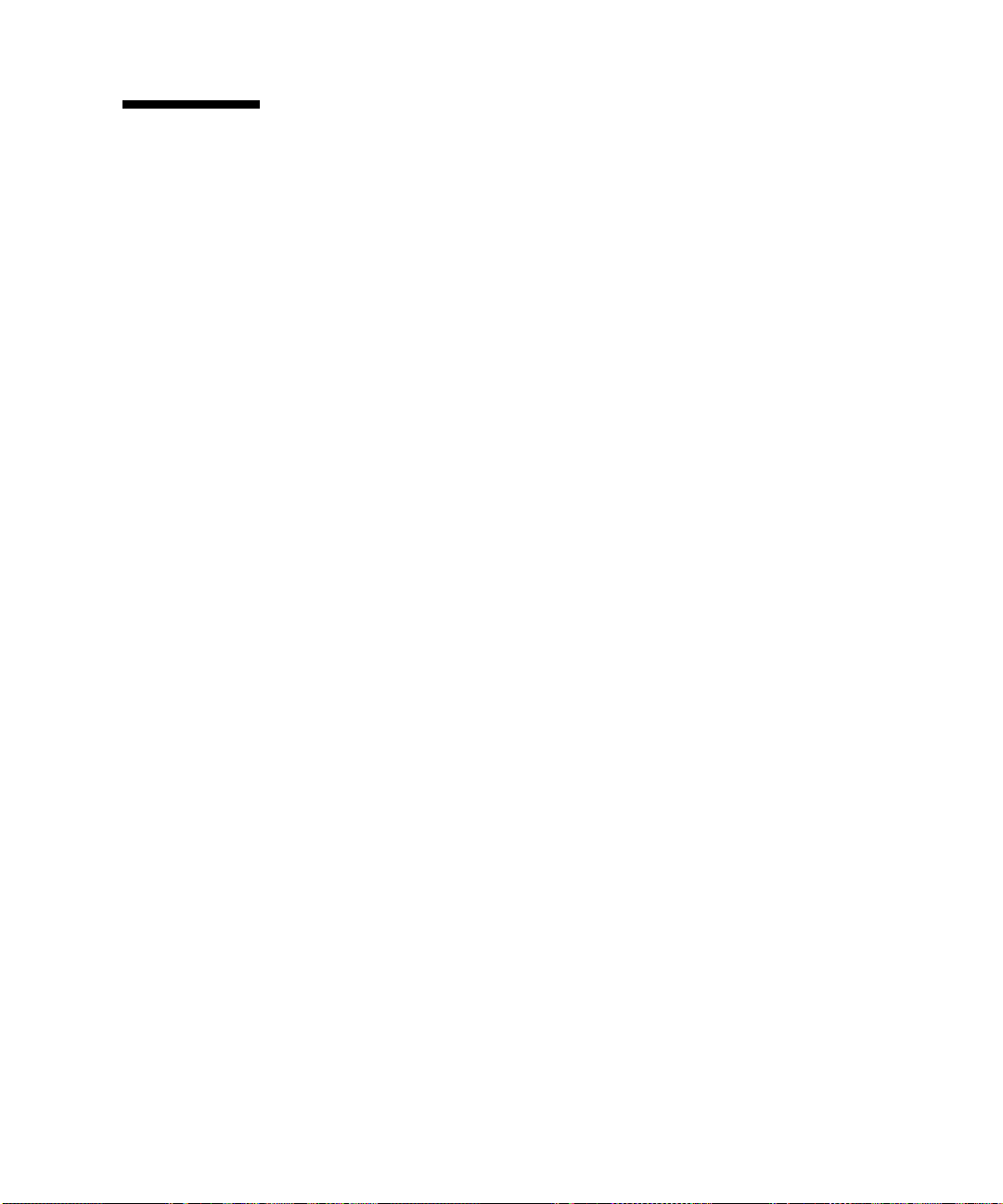
2.11 CIFS/SMB/Domain
Changes to Windows group membership do not take effect.
Changes to user mapping do not take effect.
Windows clients use a device called an access token to assign user data and group
membership. This token is assigned when the client connects to the StorEdge. Any
changes to this token are not implemented until the next time the user connects.
To cause any changes to take effect immediately, ensure that the user closes all
sessions with the StorEdge.
The easiest way to do this is to log the user out of all connected workstations. It is
necessary that the user remain disconnected for approximately 30 seconds because
the token is cached for a short time.
To ensure that all users’ tokens are updated after making large-scale changes, reboot
StorEdge. This action ensures that all sessions are disconnected.
Windows clients cannot connect by NetBIOS name.
StorEdge not present in browse list / Network Neighborhood.
A master browser is a server that is configured to manage CIFS/SMB browse lists
and respond to client requests for them. Windows server operating systems are
configured to do this by default.
StorEdge is configured not to act as a master browser. This is done to dedicate all
StorEdge resources to file sharing.
For the browsing to function correctly, each subnet or physical network segment
must have a master browser. Therefore, if you wish to make the StorEdge available
via browse lists, it should be located on the same segment and subnet as a Windows
Server.
Note that configuring a WINS server improves the performance of browsing, and in
some cases may compensate for the lack of a master browser on some segments. If
possible, a WINS server should always be configured.
To determine which master browser, if any, StorEdge has located, generate a system
diagnostic.
1. To access this functionality, access the StorEdge via Telnet.
2. Press enter at the [menu] prompt and enter the administrator password.
Chapter 2 NAS Head 2-43
Page 90

3. Press the spacebar until “Diagnostics” is displayed under “Extensions” at the
lower right.
4. Select the letter corresponding to “Diagnostics.”
“Please wait…” is then displayed in the upper left.
After a short time, the system diagnostics is displayed.
5. Scroll through the diagnostics with the [spacebar] and [b] keys.
6. Under the heading “NETBIOS Cache” look for an entry with a <1D> tag.
<1D> is a segment master browser.
7. Verify that this <ID> entry matches your domain name and IP subnet.
8. If no browser is found, either move a server to the subnet that the StorEdge is on,
or move StorEdge to a subnet with Windows servers.
Cannot join Windows Domain.
To authenticate users from a Windows Domain, StorEdge must locate a Domain
Controller, authenticate, and then add a computer account to the domain.
Users from the domain are not able to establish a connection to the StorEdge until
this entire process has succeeded.
The first step towards resolving this issue is data collection. The two primary
sources of data are the system log and the StorEdge NetBIOS cache. Note that this
data collection must take place as soon as possible after the failed attempt to join the
domain.
To check the system log, proceed as follows:
1. Access the StorEdge via Telnet.
2. Press enter at the [menu] prompt and enter the administrator password.
3. Select option “2”, Show Log.
The fourteen most recent syslog messages are displayed.
4. Look for messages related to the attempt to join the domain.
The first message typically contains the words “join domain”.
5. If no messages are found, select option “1”, Show Entire Log.
6. Page through the log with the space bar, scrolling to the approximate time and
date that you made the most recent attempt to join the domain.
7. Look again for the messages related to joining the domain.
2-44 Sun StorEdge 5310 NAS Troubleshooting Guide • December 2004
Page 91
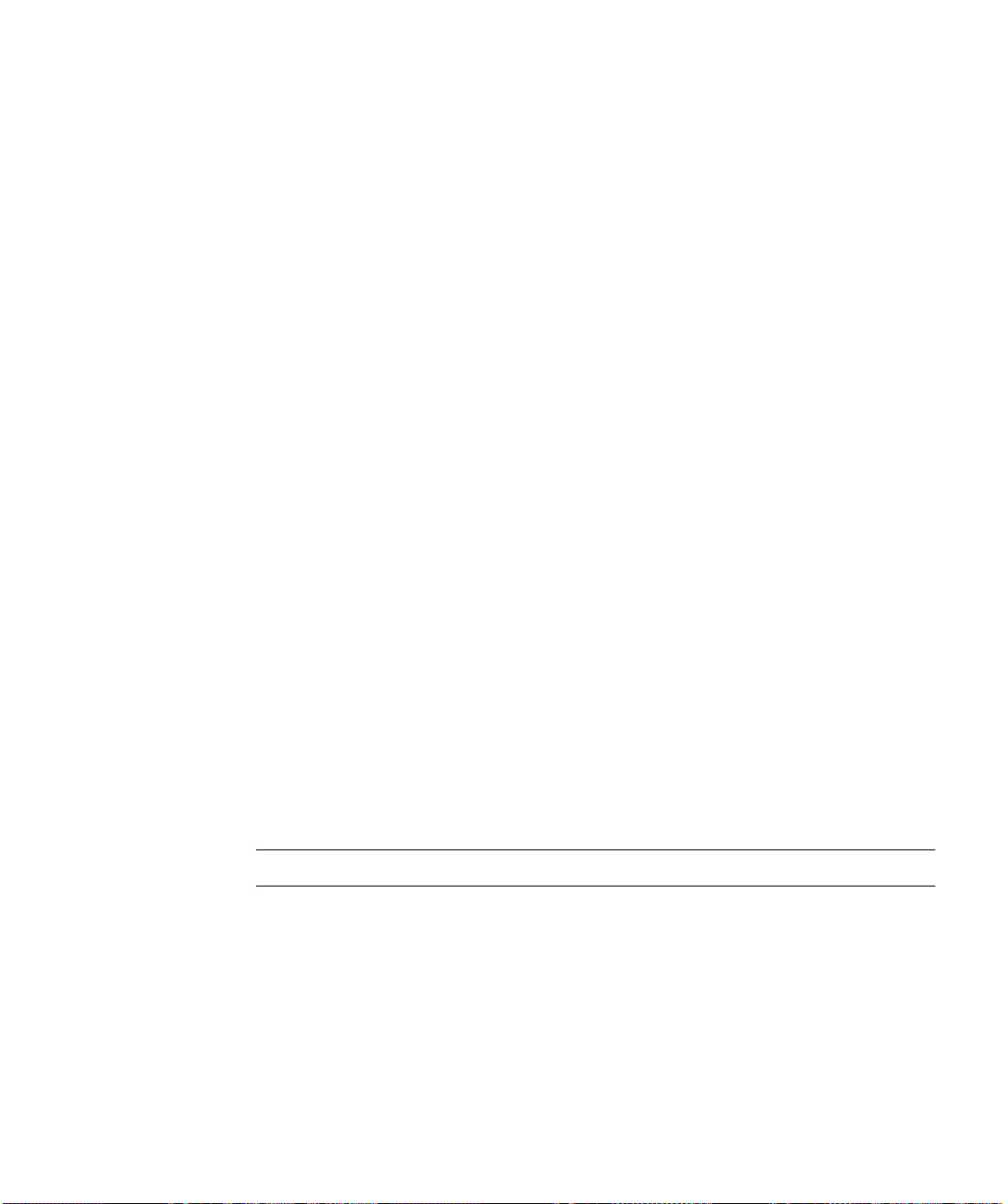
8. If no applicable messages are found, repeat the attempt to join the domain, and
check the log again.
The system log is also available through the StorEdge Web Admin.
To access it, log in, and navigate to: Notification and Monitoring/View System Log.
You can scroll through the log, or save it as a file.
To check the NetBIOS cache, proceed as follows:
1. Access the StorEdge via Telnet.
2. Press enter at the [menu] prompt and enter the administrator password.
3. Press the spacebar until “Diagnostics” is displayed under “Extensions” at the
lower right.
4. Select the letter corresponding to “Diagnostics”.
5. Wait a few seconds while the StorEdge builds the diagnostic.
6. When the diagnostic is ready, you can page through it here, with [space] and [b],
or you can email it or save it to a file.
7. In either case, search through the file for the heading “NETBIOS Cache”. Note
each of the NetBIOS tags.
Each NetBIOS tag is displayed in the form: Hostname<##>, or Domain<##>, with
one or more IP addresses associated with it. <##> is a number expressing a
particular NetBIOS service being advertised.
The tags you should be concerned with are as follows:
■ Hostname<00>: Local workstation service for hostname.
■ Hostname<20>: Local server service for hostname.
■ Domain<00>: Indicates inclusion in the domain or workgroup for the included IP
address.
Note – Does not necessarily indicate domain membership.
■ Domain<1D>: Segment master browser(s) for the listed domain. This server
provides browsing services for this domain only on this IP subnet.
■ Domain<1C>: Domain Controller for listed domain. Either a Primary (PDC) or
Backup (BDC).
■ Domain<1B>: Primary Domain Controller for listed domain. By definition, the
browse master for its own subnet, and the collector of all data from other browse
servers.
Chapter 2 NAS Head 2-45
Page 92

Using these two information sources, you can begin to diagnose the problem. The
following are the most common possible problems along with their indicating
symptoms.
Wrong password / insufficient permissions: This is usually indicated by a logon
failure or access denied message in the system log. The user account that is entered
into the StorEdge Domain configuration screen must have the correct password, and
must have the authority to create computer accounts. Typically, a user account that is
a member of the Domain Admins global group is used.
No master browser on the subnet: CIFS/SMB relies on a hierarchical system of
browser servers. Each IP subnet and network segment must have at least one such
server, known as a “master browser” in order for systems on that subnet to locate
network resources. StorEdge does not provide master browser services.
The first indication of this is the log message “No Master Browsers found for
<domain>”. Check the NetBIOS cache for the <1D> or <1B> tag with an IP matching
your subnet. Double check the domain name used against the one in the NetBIOS
tag of the master browser. It may be necessary to move the StorEdge to the same
subnet and segment as a master browser. All Windows server operating systems
provide master browser services by default. Installing StorEdge on the same subnet
as a Domain Controller is the best practice when possible.
If the problem persists after ensuring that StorEdge has a local master browser, check
the solutions below under “Multiple subnets connected to StorEdge”.
Other browsing problems: The log message, “Join domain [local]: locate failed”
indicates that a Domain Controller could not be found. Note that this message also
appears in conjunction with the above “No Master Browser found” message. When
that message is present, the above solutions should be followed first.
Start by looking at the NetBIOS cache. Look for <1B> or <1C> domain controller
tags. If you see any of these, ensure that the domain name matches the one
configured on StorEdge. If you see a <1D> segment master browser, but no <1B> or
<1C> tags, check the NetBIOS cache on the master browser system. This is done
with the “nbtstat –c” at the Windows command prompt. The output is essentially the
same as the StorEdge NetBIOS cache display. If no domain controllers are present in
the master browser’s NetBIOS cache, then there is a network browsing issue that
needs to be addressed.
One possible solution is to add a WINS server. WINS helps to speed Windows
browsing and compensates for browsing problems. WINS can compensate for
browser deficiencies, and should be used whenever possible. In order for WINS to
function properly, the browsers, domain controller and StorEdge must be configured
to use the server for lookups. Another possible solution is to move the StorEdge to
the same subnet as the Domain Controller, though this does not address the larger
browsing problem.
If these solutions have been attempted to no avail, also see the following solution.
2-46 Sun StorEdge 5310 NAS Troubleshooting Guide • December 2004
Page 93

Multiple subnets connected to StorEdge: Care must be taken when StorEdge is
connected to multiple subnets, particularly when the subnets are disjoint, i.e. not
connected to one another. A common example of this is a direct connection to a
backup or database server.
The problem created by the disjoint subnets is that StorEdge registers each of its IP
addresses via NetBIOS broadcast and/or WINS. The Domain Controller may select
one of the addresses on a disjoint subnet, and fail to communicate with StorEdge,
resulting in a failure to join the domain. The solution to this is to prevent NetBIOS
registration of those addresses not connected to the main network.
In the case of the backup or database server, the solution is easy. The StorEdge
“independent” NIC role was created expressly for this purpose. To configure the
NIC role, proceed as follows:
1. Access the StorEdge via Telnet.
2. Press enter at the [menu] prompt and enter the administrator password.
3. Select option “A”, Host Name & Network.
4. Select option “1”, Edit fields.
5. Navigate through the fields with [Tab] or [Enter] until the “Role” field of the
desired NIC is highlighted.
6. Select option “3”, Independent.
7. Select option “7”, Save Changes.
It is also possible to disable the NetBIOS registration without changing the NIC role.
This can be done if you have a problem after attempting the above, or if you have a
requirement to leave the role as primary. To make this configuration change, proceed
as follows:
1. Connect to the StorEdge via Telnet, and type “admin” at the [menu] prompt and
enter the administrator password.
2. At the CLI, enter “load smbtools”, and then “smbwins exclude addr=
192.168.243.1”.
This action prevents these IP addresses from being registered via NetBIOS. However,
the master browsers and WINS servers do not immediately remove these addresses.
To accomplish this, proceed as follows:
3. Remove the entry for StorEdge from any WINS server databases.
4. Locate the master browser for the local subnet and any local Domain Controllers.
5. Enter “nbtstat –R” at the Windows CLI on each of these systems.
Chapter 2 NAS Head 2-47
Page 94

6. Reboot the StorEdge.
Note that the above changes do not take effect until after the reboot.
This action removes the undesired entries in almost every case. The only case where
the entries may persist is in a multiple server WINS environment using replication.
In this case, consult the provider of the WINS server operating system for removal
instructions.
Anonymous connections restricted by Domain Controller: In this case, the master
browser and domain controller are both located, but the system log shows a number
of RPC errors related to security, along with the name and IP address of the Domain
Controller to which it is attempting to authenticate.
Windows 2000 and later operating systems can be configured to refuse anonymous
connections, otherwise known as null sessions. Typically, this is done for security
reasons. Restricting anonymous connections is not recommended unless all clients
and servers in the domain are running Windows 2000 or newer. StorEdge and other
non-Windows servers require a change to this policy.
This setting is accessed via the registry editor on the Windows domain controller.
Using the Registry Editor, navigate to the key: “HKEY_LOCAL_MACHINE\
SYSTEM\CurrentControlSet\Control\LSA”. Locate the value RestrictAnonymous. If
it is set to “2”, modify it to “0” or “1”. A setting of “0”
The Domain Controller must be rebooted for this change to take effect.
Connected to a DC across a WAN link: In rare cases, it is possible that StorEdge will
join a domain using a distant Domain Controller across a slow link. The symptoms
in this case will vary. You could see timeouts, authentication failures due to a
firewall, or even success with poor performance. The primary indication will be log
messages indicating any of the above problems, and referring to communications
with a Domain Controller on a faraway subnet.
To resolve this issue, first check the NetBIOS cache as directed above to ensure that
the local domain controllers are present. If not, proceed as above to correct any
difficulty locating them. After verifying the presence of one or more nearby Domain
Controllers (<1B> or <1C> NetBIOS tags), proceed as follows to force StorEdge to
use a particular Domain Controller:
1. Connect to the StorEdge via Telnet, and type “admin” at the [menu] prompt and
enter the administrator password.
2. At the CLI, enter “set smb.pdc <IP address>”, replacing <IP address> with the IP
address of one of the above domain controllers. In spite of the variable name, it is
acceptable to use either a PDC <1B>, or a BDC <1C>.
3. After setting the variable, retry the attempt to join the domain. Check the system
log to ensure success.
2-48 Sun StorEdge 5310 NAS Troubleshooting Guide • December 2004
Page 95

Assuming that the difficulty connecting to the Domain Controller is temporary, and
related to network load, it should not be necessary to save this variable with the
savevars command. Doing so will limit the ability of StorEdge to find an alternate
Domain Controller in the case that this one fails.
Cannot connect or authenticate to Windows 2003 Domain
Controller.
By default Windows 2003 is configured to require signed digital communications
from clients. This is also known as SMB packet signing. StorEdge does not support
packet signing. Therefore, Windows 2003 must be configured to negotiate packet
signing rather than assuming that it is present.
1. To configure this, you must access the Local Security Policy Editor on the
Windows 2003 Server.
2. Next, navigate to Security Settings/Local Policies/Security Options.
3. Scroll down to “Microsoft network server: Digitally sign network
communications (always)”
4. Double click the entry and click the “Disabled” button.
5. Click “OK”.
Changing this setting does not restrict the Windows 2003 server from using packet
signing with those clients that support it.
Lost Connection with Windows Domain.
In some conditions, it is possible for StorEdge to lose connection to the Domain
Controller. In this case, Windows users will be denied access to the StorEdge, and
they will be prompted for a password.
Possible reasons for this include modification of administrative user password,
network problems or failure of PDC.
The solution to each of these is the same. It is necessary to re-enter the user and
password information in the domain setup screen. This is done as follows:
1. Access the StorEdge via Telnet.
2. Press enter at the [menu] prompt and enter the administrator password.
3. Press the spacebar until “CIFS/SMB Configuration” is displayed under
“Extensions” at the lower right.
4. Select the letter corresponding to “CIFS/SMB Configuration”.
Chapter 2 NAS Head 2-49
Page 96
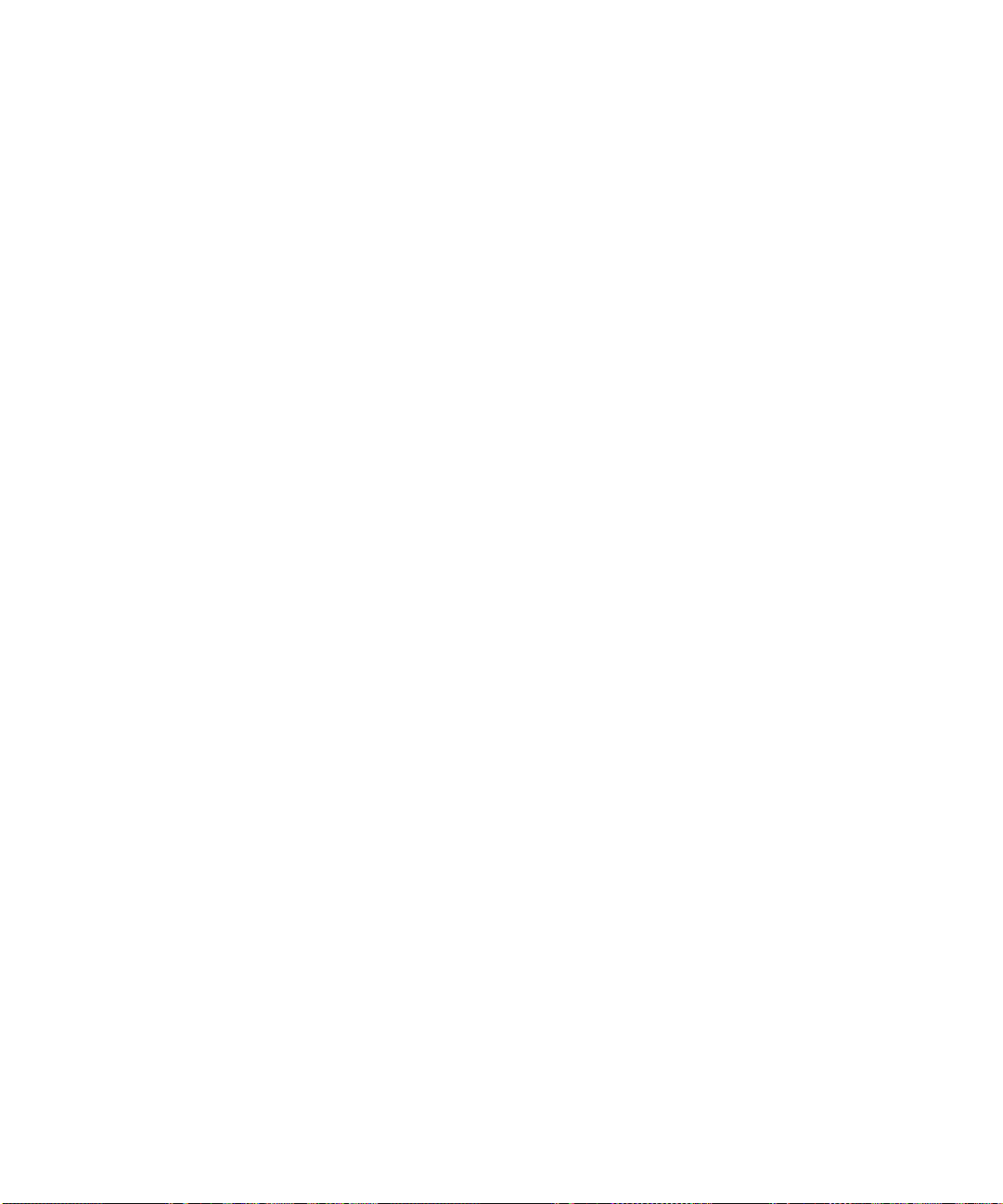
5. Select the letter corresponding to “Domain Configuration”.
6. Use the [Enter] or [Tab] key to navigate to the User name field.
7. Enter a user name for the listed domain with the rights to add a computer account.
8. Press [Enter] to move to the “Password” field.
9. Enter the password for this user.
10. Select option “7”, Save Changes.
If the attempt to join the domain is unsuccessful, proceed according to the
instructions in the Troubleshooting Guide: “Cannot join Windows Domain”.
This functionality is also available through the StorEdge Web Admin. To use the Web
Admin, connect with a Web browser to http://<hostname or IP address of your
StorEdge>. Click “Grant” or “Yes” to accept any Java software authorization
windows and you will reach the login screen. Type the administrator password to
access the administration interface.
Navigate to Windows Configuration/Configure Domains and Workgroups. Enter a
user name for the listed domain with the rights to add a computer account and the
associated password.
If the attempt to join the domain is unsuccessful, proceed according to the
instructions in the Troubleshooting Guide: “Cannot join Windows Domain”.
CIFS/SMB share changed to hidden is still visible on network.
Renamed share, but old name is still displayed in browse list.
Share lists are sometimes cached by the client’s network redirector. This problem
will clear itself within a short time, 30 minutes at the most.
Cannot set share security, all shares inherit the security of the
directory object.
The StorEdge security implementation allows only for securing files and directories.
The effective security of a CIFS/SMB share is always the security of the directory to
which it points.
2-50 Sun StorEdge 5310 NAS Troubleshooting Guide • December 2004
Page 97

StorEdge has same files in 2 different shares.
This is caused by creating multiple share names that point to the same directory or
volume. Shares always point to a directory. Root level shares will always contain all
files on the volume, regardless of how many shares are created to this volume. View
shares as pointers, with the understanding that many of these pointers may exist to
a single location.
User maps are incorrect.
User maps are not automatically created.
The requirements for successful user mapping are to import all NFS users to the
StorEdge and define a mapping rule. These requirements must be met before any
CIFS/SMB users have connected. If CIFS/SMB users connect before both of these are
in place, the user will be mapped to a StorEdge-generated UID.
Once the mapping has been created, it will not be overwritten by subsequent
connections with updated credential info.
Windows users are not mapped to the expected NFS group.
Mappings are not created for most Windows groups.
Although Windows users can maintain membership in many groups, the StorEdge
user and group mapping functionality only recognizes the Primary Group. By
default, all Windows Users are assigned the primary group, “Domain Users”. The
only exception to this is if they are a member of the “Domain Admins” group at the
time the user account is created, in which case this group is assigned as the primary
group.
In order for group mapping between CIFS/SMB and NFS to be effective, primary
group assignments must be made selectively. It may be necessary to create some
groups. Primary group assignment is done is Windows User Manager for Domains,
usually from a Domain Controller. See your Windows documentation for details on
how to configure this setting. It is important to use only Windows “Global Groups”
for this purpose. Windows Local Groups are intended to be used only locally, on the
Domain Controllers themselves.
After making modifications to Windows users’ primary groups, groups with no
mappings will be mapped to NFS groups according to the mapping policy. The
mapping will be automatically created as soon as a CIFS/SMB user connects with a
primary group which is not in the StorEdge group.map file. Before this happens,
make sure that group information is imported to StorEdge, either manually or via
NFS, and the desired mapping policy is in place.
Chapter 2 NAS Head 2-51
Page 98
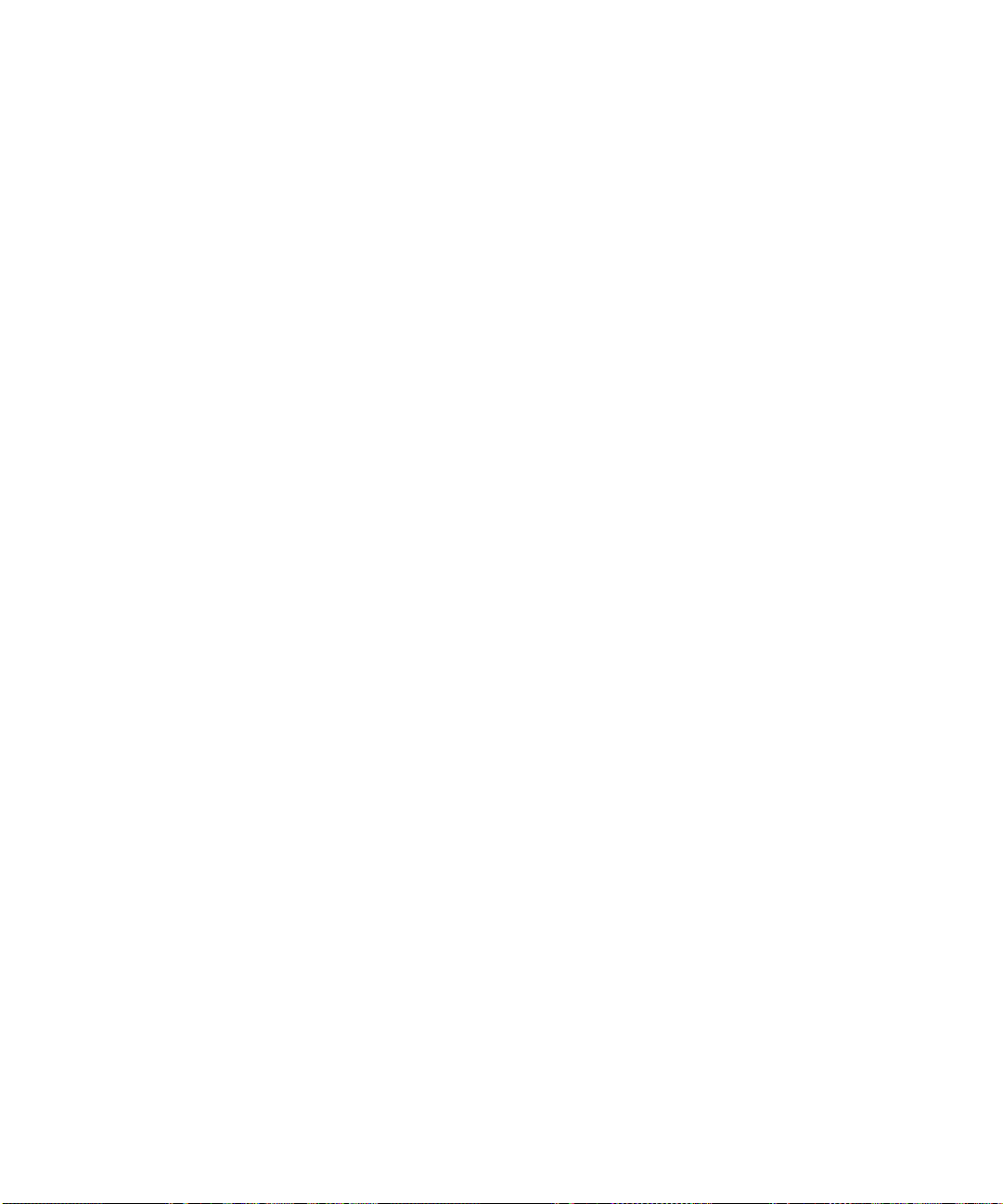
Another way to resolve this, for users with primary group assignments in the
passwd file, is to use the “Map to Primary Group” policy.
Can’t copy greater than 4G file from Windows to StorEdge.
This problem may be seen on Windows 2000 and prior versions. If running Windows
2000, it can be fixed applying the latest service pack. If running an older version,
there is no fix available, though you may be able to work around the problem with
the Windows backup utility or a similar third party solution.
Can’t map drives via CIFS/SMB.
In order to map a drive or connect to a share, you must have read access to the
directory to which the share points. If StorEdge is in domain mode, you must also be
logged in to the domain. File and directory security can be checked at the StorEdge
CLI.
1. To access the StorEdge CLI, connect to the StorEdge via Telnet, and type “admin”
at the [menu] prompt and enter the administrator password.
2. At the CLI, enter “cacls <path>”. The path must include the volume name. If the
path includes spaces, enclose the argument in double quotes, as in cacls “/vol1/my
directory/my file”.
Cacls output contains the following information:
First, the basic mode information and UID/GID of the owner is displayed. Here is
an example:
drwxrw---- 34 22 /vol1/data
In this case, we can see that the item is a directory, with 750 permissions:
Read/write/execute (7) for the owner (UID 34), Read/write for members of the
owner’s group (GID 22), and no permissions (0) for everyone else.
Listed next are Creation time, FS Creation time, and FS mtime. These are timestamps
associated with the file and the filesystem, generally only useful for troubleshooting
timestamp issues.
Next is the Windows security descriptor. In its simplest form, it will read “No
security descriptor”. This means that no Windows security is present, and that
Windows will simulate security based on the above NFS permissions.
If a Windows security descriptor is present, the following information is displayed:
■ Security Descriptor:The type of security descriptor. This can be disregarded.
■ Owner:The user name or SID of the owner.
2-52 Sun StorEdge 5310 NAS Troubleshooting Guide • December 2004
Page 99
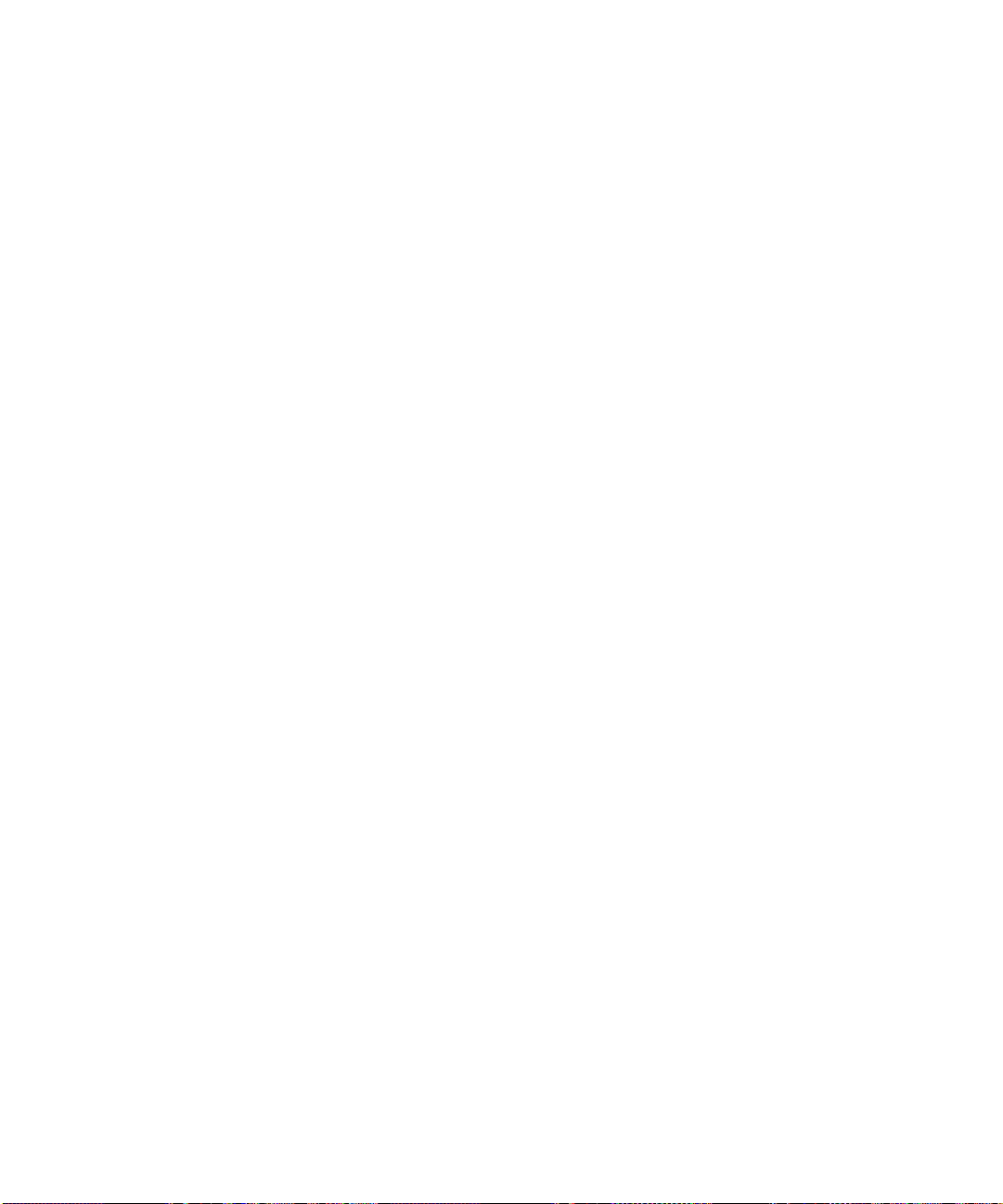
■ Primary Group: The group name or SID of the group owner.
■ Discretionary Access Control List (DACL):A list of users who have access to the
file, by SID.
A SID is a number that uniquely identifies a user or group. The data to the right of
the final dash identifies the user within the domain; the rest of the number indicates
domain and type of account information. This user information is known as the RID
(relative ID). The RID is the number used for user mapping. It can be crossreferenced with the StorEdge user or group mapping data determine the user/group
name and NFS UID/GID.
From there, it is simply a matter of assigning appropriate rights to the user
attempting to access the directory. Set security as desired using a Windows Domain
Admin account.
Can’t set Windows security at the root of a volume or at the base of
a share.
Windows security is set by right clicking on an object, and then selecting the security
tab. If you wish to do this for the root of a volume, first map a drive to the share,
then right click on the mapped drive within “My Computer”. You will then be able
to access the security tab as normal.
Cannot see the security tab from Windows clients.
Current versions of Windows do not display the security tab unless you have the
right to view or change security.
File and directory security can be checked at the StorEdge CLI.
1. To access the StorEdge CLI, connect to the StorEdge via Telnet, and type “admin”
at the [menu] prompt and enter the administrator password.
2. At the CLI, enter “cacls <path>”. The path must include the volume name. If the
path includes spaces, enclose the argument in double quotes, as in cacls “/vol1/my
directory/my file”.
Cacls output contains the following information:
First, the basic mode information and UID/GID of the owner is displayed. Here is
an example:
drwxrw---- 34 22 /vol1/data
In this case, we can see that the item is a directory, with 750 permissions:
Read/write/execute (7) for the owner (UID 34), Read/write for members of the
owner’s group (GID 22), and no permissions (0) for everyone else.
Chapter 2 NAS Head 2-53
Page 100
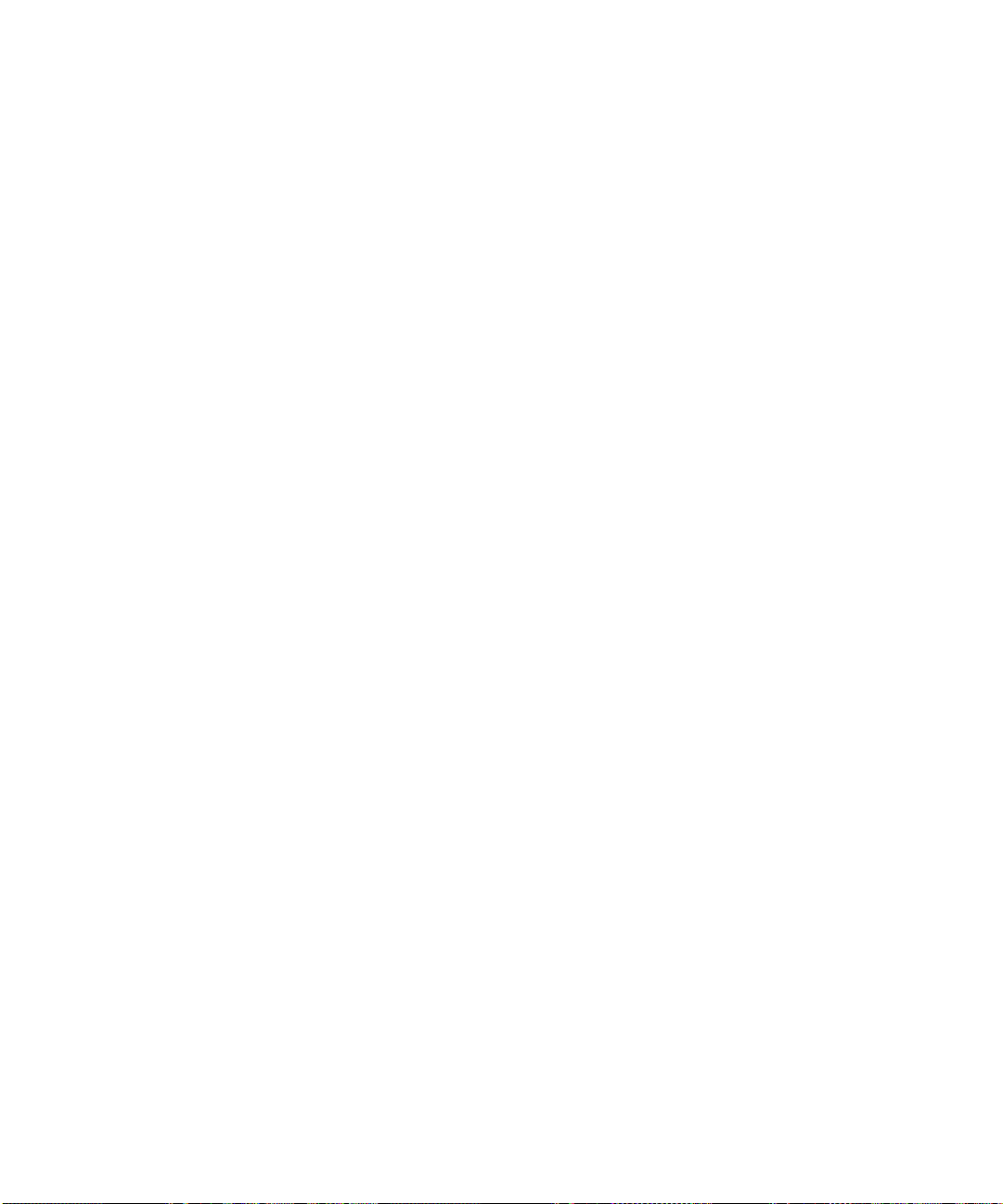
Listed next are Creation time, FS Creation time, and FS mtime. These are timestamps
associated with the file and the filesystem, generally only useful for troubleshooting
timestamp issues.
Next is the Windows security descriptor. In its simplest form, it will read “No
security descriptor”. This means that no Windows security is present, and that
Windows will simulate security based on the above NFS permissions.
If a Windows security descriptor is present, the following information is displayed:
■ Security Descriptor:The type of security descriptor. This can be disregarded.
■ Owner:The user name or SID of the owner.
■ Primary Group: The group name or SID of the group owner.
■ Discretionary Access Control List (DACL):A list of users who have access to the
file, by SID.
A SID is a number that uniquely identifies a user or group. The data to the right of
the final dash identifies the user within the domain; the rest of the number indicates
domain and type of account information. This user information is known as the RID
(relative ID). The RID is the number used for user mapping. It can be crossreferenced with the StorEdge user or group mapping data determine the user/group
name and NFS UID/GID.
From there, it is simply a matter of assigning appropriate rights to the user
attempting to access the directory. Set security as desired using a Windows Domain
Admin account.
Windows anti-virus, backup or file management software runs
endlessly, following symbolic links.
By default, StorEdge follows symbolic links in Windows. Windows cannot
differentiate between links and standard files. Therefore, if a symbolic link points to
a location in the filesystem above its own location, Windows applications can get
stuck in a loop following these links.
To correct this behavior, you can either manually exclude such links from the scan or
backup, or you can set a variable to disable the following of symbolic links from
CIFS/SMB clients. The variable affects all volumes and all CIFS/SMB clients.
This functionality is only available at the StorEdge CLI (command line interface).
1. To access the StorEdge CLI, connect to the StorEdge via Telnet, and type “admin”
at the [menu] prompt and enter the administrator password.
2. At the CLI, enter set smb.dir_symlink.disable yes
2-54 Sun StorEdge 5310 NAS Troubleshooting Guide • December 2004
