Page 1

Sun PGX64 Graphics Card
Installation Guide
Sun Microsystems, Inc.
901 San Antonio Road
Palo Alto, CA 94303-4900 U.S.A.
650-960-1300
Part No. 806-6548-10
July 2001, Revision A
Send comments about this document to: docfeedback@sun.com
Page 2

Copyright 2001Sun Microsystems, Inc., 901 San Antonio Road • Palo Alto, CA 94303 USA. All rights reserved.
This product or document is distributed under licenses restrictingits use,copying, distribution, and decompilation. No part of this
product or document may be reproduced in any form by any means without prior written authorization of Sun and its licensors, if any.
Third-party software, including font technology, is copyrighted and licensed from Sun suppliers.
Parts ofthe product may be derived from BerkeleyBSD systems,licensed from theUniversity ofCalifornia. UNIXis aregistered
trademark inthe U.S.and othercountries, exclusivelylicensed through X/Open Company, Ltd. OpenGL is a registered trademark of
Silicon Graphics,Inc.
Sun, SunMicrosystems, the Sun logo, docs.sun.com, SunService, Ultra, Sun Blade, Sun Enterprise, and Solaris are trademarks or
registered trademarks of Sun Microsystems, Inc. in the United States and in other countries. All SPARC trademarks are used under
license andare trademarks or registered trademarks of SPARC International, Inc. in the United States and in other countries. Products
bearing SPARC trademarks are basedupon anarchitecture developed by Sun Microsystems, Inc.
The OPENLOOK andSun™ GraphicalUser Interfacewas developedby SunMicrosystems, Inc. for its users and licensees. Sun
acknowledges thepioneering efforts of Xerox inresearching and developing the concept of visual or graphical user interfaces for the
computer industry. Sun holds a non-exclusive license fromXerox to the Xerox Graphical User Interface, which license also covers Sun’s
licensees whoimplement OPENLOOK GUIsand otherwisecomply withSun’s writtenlicense agreements.
Federal Acquisitions:Commercial Software—Government Users Subject to Standard License Terms and Conditions.
DOCUMENTATION IS PROVIDED “AS IS” AND ALL EXPRESS OR IMPLIED CONDITIONS, REPRESENTATIONS AND WARRANTIES,
INCLUDING ANY IMPLIED WARRANTY OF MERCHANTABILITY, FITNESS FOR A PARTICULAR PURPOSE OR NONINFRINGEMENT, ARE DISCLAIMED, EXCEPT TO THE EXTENT THAT SUCH DISCLAIMERS ARE HELD TO BE LEGALLY INVALID.
Copyright 2001Sun Microsystems, Inc., 901 San Antonio Road • Palo Alto, CA 94303 Etats-Unis. Tous droits réservés.
Ce produit ou document est protégé parun copyright et distribué avec des licences qui en restreignent l’utilisation,la copie,la
distribution, etla décompilation.Aucune partiede ceproduit ou document ne peut être reproduite sous aucune forme, par quelque
moyen quece soit,sans l’autorisationpréalable etécrite deSun etde sesbailleurs delicence, s’ily ena. Lelogiciel détenupar destiers,
et quicomprend la technologie relative aux polices de caractères, est protégé par un copyright et licencié par des fournisseurs de Sun.
Des partiesde ceproduit pourront être dérivées des systèmes Berkeley BSD licenciés par l’Université de Californie. UNIX est une
marque déposée aux Etats-Uniset dansd’autres pays et licenciée exclusivement par X/Open Company, Ltd. OpenGL estune marque
déposée deSilicon Graphics,Inc.
Sun, SunMicrosystems, le logo Sun, docs.sun.com , SunService, Ultra, Sun Blade, Sun Enterprise, et Solaris sont des marques de
fabrique oudes marques déposées, ou marquesde service,de SunMicrosystems, Inc. aux Etats-Unis et dans d’autres pays. Toutes les
marques SPARC sont utilisées sous licence et sont des marquesde fabriqueou desmarques déposées de SPARC International, Inc. aux
Etats-Unis et dans d’autres pays. Les produits portant les marques SPARC sont basés sur une architecture développéepar Sun
Microsystems, Inc.
L’interfaced’utilisation graphique OPEN LOOK etSun™ a été développée par Sun Microsystems, Inc.pour ses utilisateurs et licenciés.
Sun reconnaît les efforts depionniers deXerox pour la recherche etle développementdu conceptdes interfacesd’utilisation visuelle
ou graphiquepour l’industriede l’informatique.Sun détientune licencenon exclusivede Xerox sur l’interface d’utilisation graphique
Xerox, cette licence couvrant également les licenciés de Sun qui mettent en place l’interface d’utilisationgraphique OPEN LOOK et qui
en outre se conforment aux licences écrites de Sun.
CETTE PUBLICATION EST FOURNIE "EN L’ETAT" ET AUCUNE GARANTIE, EXPRESSE OU IMPLICITE, N’EST ACCORDEE, Y
COMPRIS DESGARANTIES CONCERNANTLA VALEUR MARCHANDE,L’APTITUDE DE LA PUBLICATION A REPONDRE A
UNE UTILISATION PARTICULIERE, OU LE FAIT QU’ELLE NE SOIT PAS CONTREFAISANTE DE PRODUIT DE TIERS. CE DENI
DE GARANTIENE S’APPLIQUERAITPAS, DANSLA MESUREOU ILSERAIT TENUJURIDIQUEMENT NULET NONAVENU.
Please
Recycle
Page 3

Regulatory Compliance Statements
Your Sun product is marked to indicate its compliance class:
• Federal Communications Commission (FCC) — USA
• Industry Canada Equipment Standard for Digital Equipment (ICES-003) - Canada
• Voluntary Control Council for Interference (VCCI) — Japan
• Bureau of Standards Metrology and Inspection (BSMI) — Taiwan
Please read the appropriate section that corresponds to the marking on your Sun product before attempting to install the
product.
FCC Class A Notice
This device complies with Part 15 of the FCC Rules. Operation is subject to the following two conditions:
1. This device may not cause harmful interference.
2. This device must accept any interference received, including interference that may cause undesired operation.
Note: This equipment has been tested and found to comply with the limits for a Class A digital device, pursuant to Part 15 of
the FCC Rules. These limits are designed to provide reasonable protection against harmful interference when the equipment
is operated in a commercial environment. This equipment generates, uses, and can radiate radio frequency energy, and if it is
not installed and used in accordance with the instruction manual, it may cause harmful interference to radio communications.
Operation of this equipment in a residential area is likely to cause harmful interference, in which case the user will be required
to correct the interference at his own expense.
Shielded Cables:Connections between the workstation and peripherals must be made using shielded cables tocomply with
FCC radio frequency emission limits. Networking connections can be made using unshielded twisted-pair (UTP) cables.
Modifications: Any modifications made to this device that are not approved by Sun Microsystems, Inc. may void the
authority granted to the user by the FCC to operate this equipment.
FCC Class B Notice
This device complies with Part 15 of the FCC Rules. Operation is subject to the following two conditions:
1. This device may not cause harmful interference.
2. This device must accept any interference received, including interference that may cause undesired operation.
Note: This equipment has been tested and found to comply with the limits for a Class B digital device, pursuant to Part 15 of
the FCC Rules. These limits are designed to provide reasonable protection against harmful interference in a residential
installation. This equipment generates, uses and can radiate radio frequency energy and, if not installed and used in
accordance with the instructions, may cause harmful interference to radio communications. However, there is no guarantee
that interference will not occur in a particular installation. If this equipment does cause harmful interference to radio or
television reception, which can be determined by turning the equipment off and on, the user is encouraged to try to correct the
interference by one or more of the following measures:
• Reorient or relocate the receiving antenna.
• Increase the separation between the equipment and receiver.
• Connect the equipment into an outlet on a circuit different from that to which the receiver is connected.
• Consult the dealer or an experienced radio/television technician for help.
Shielded Cables: Connections between the workstation and peripherals must be made using shielded cables in order to
maintain compliance with FCC radio frequency emission limits. Networking connections can be made using unshielded
twisted pair (UTP) cables.
Modifications: Any modifications made to this device that are not approved by Sun Microsystems, Inc. may void the
authority granted to the user by the FCC to operate this equipment.
iii
Page 4

ICES-003 Class A Notice - Avis NMB-003, Classe A
This Class A digital apparatus complies with Canadian ICES-003.
Cet appareil numérique de la classe A est conforme à la norme NMB-003 du Canada.
ICES-003 Class B Notice - Avis NMB-003, Classe B
This Class B digital apparatus complies with Canadian ICES-003.
Cet appareil numérique de la classe B est conforme à la norme NMB-003 du Canada.
iv Sun PGX64 Graphics Card Installation Guide • March 2001
Page 5

BSMI Class A Notice
The following statement is applicable to products shipped to Taiwan and marked as Class A on the product compliance
label.
v
Page 6

vi Sun PGX64 Graphics Card Installation Guide • March 2001
Page 7

Contents
Preface xiii
1. Sun PGX64 Graphics Card Overview 1
Installation Kit 1
Features 2
Sun PGX64 Screen Resolutions and Video Formats 3
2. Installing the PGX64 Hardware and Software 5
Before Installation 5
Installing the Hardware 5
System PCI Slots 5
Video Adapter Cable 6
Installing the PGX64 Software 7
Sun PGX64 Software Packages 8
Sun PGX64 Software Patches 9
Installing the Software 9
Patching Network Installation Image 11
Removing Sun PGX64 Software 12
Sun PGX64 Default Console Display 13
Accessing the English and Localized Documentation 14
vii
Page 8

viii Sun PGX64 Graphics Card Installation Guide • March 2001
Page 9
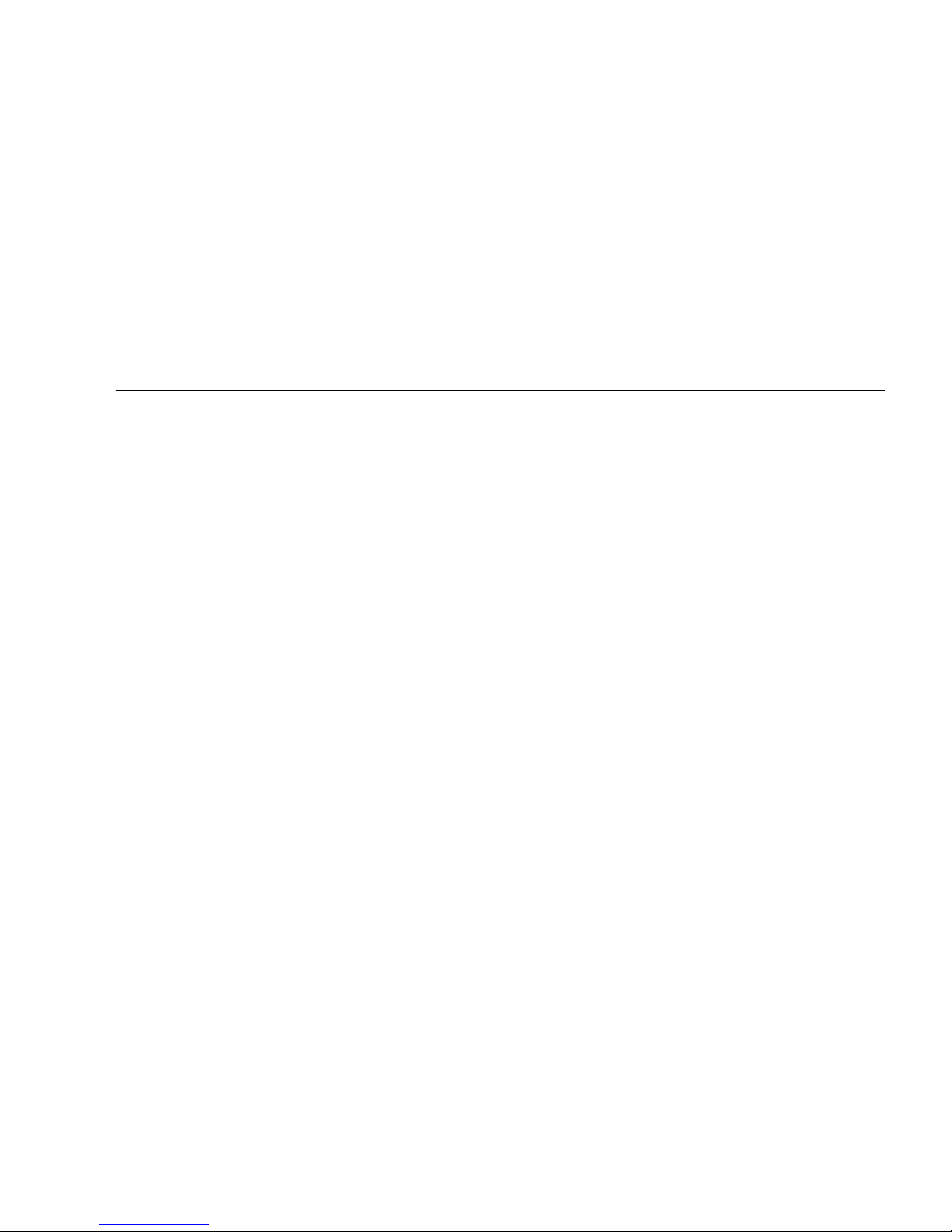
Figures
FIGURE 1-1 Sun PGX64 Graphics Card 2
FIGURE 1-2 Sun PGX64 Backplate 2
ix
Page 10
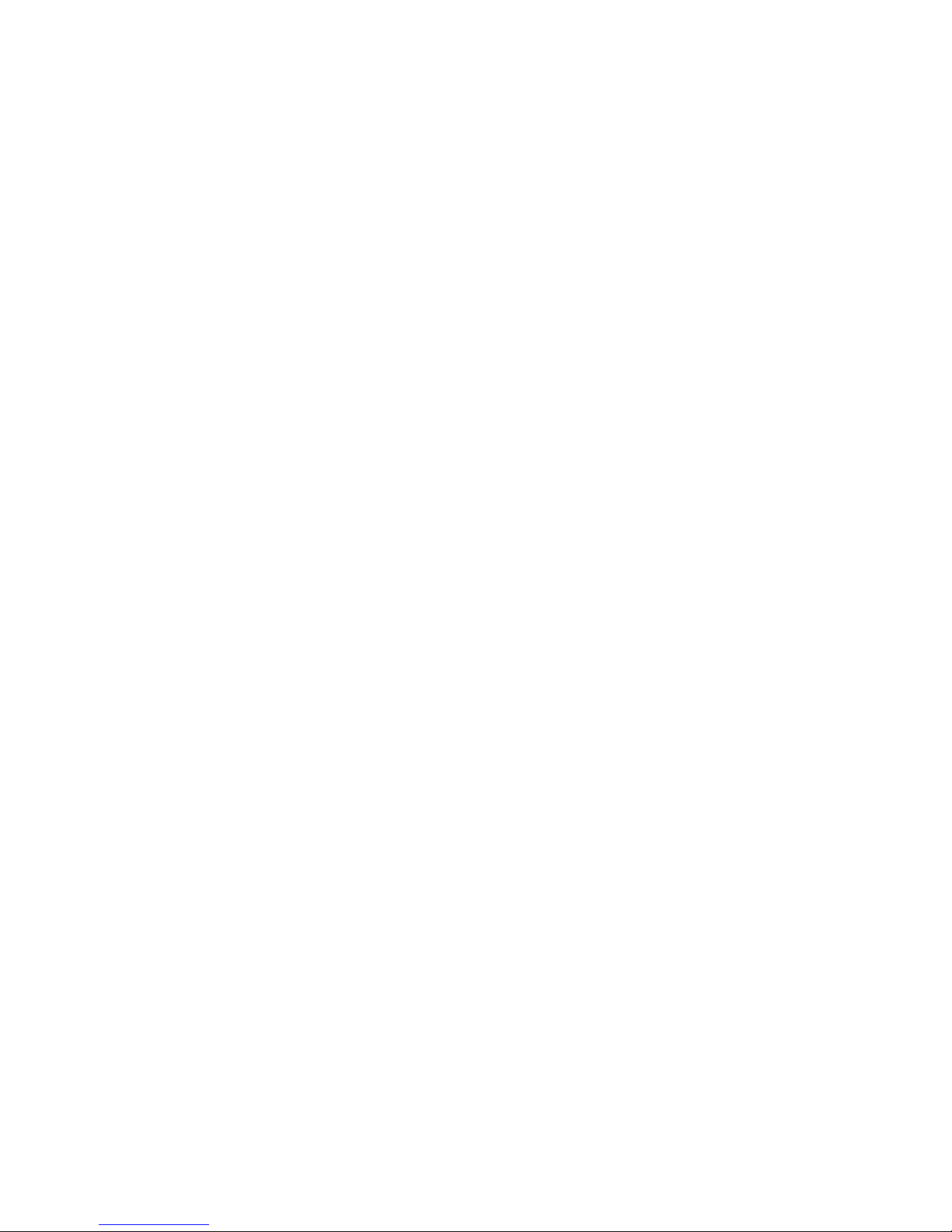
x Sun PGX64 Graphics Card Installation Guide • March 2001
Page 11

Tables
TABLE 1-1 Sun PGX64 Monitor Screen Resolutions 3
TABLE 2-1 Maximum Number of PGX64 Cards Supported on Sun Systems 6
TABLE 2-2 Sun PGX64 CD Directories 7
TABLE 2-3 Location of Sun PGX64 Software Packages 8
TABLE 2-4 Solaris 2.5.1, Solaris 2.6, Solaris 7, and Solaris 8 Software Package Names 8
TABLE 2-5 Sun PGX64 for Solaris Software Patches 9
TABLE 2-6 Directories for Localized Documents 14
xi
Page 12
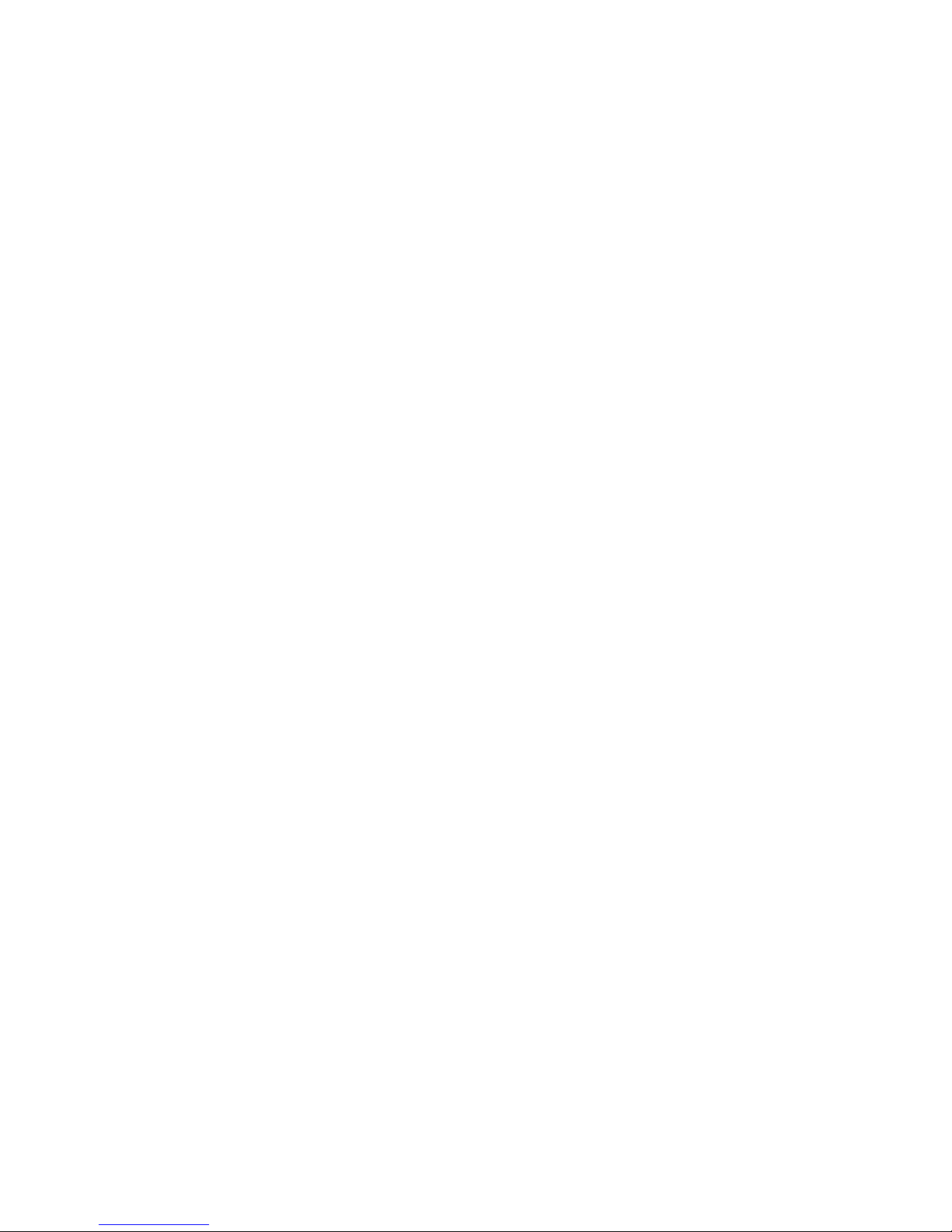
xii Sun PGX64 Graphics Card Installation Guide • March 2001
Page 13
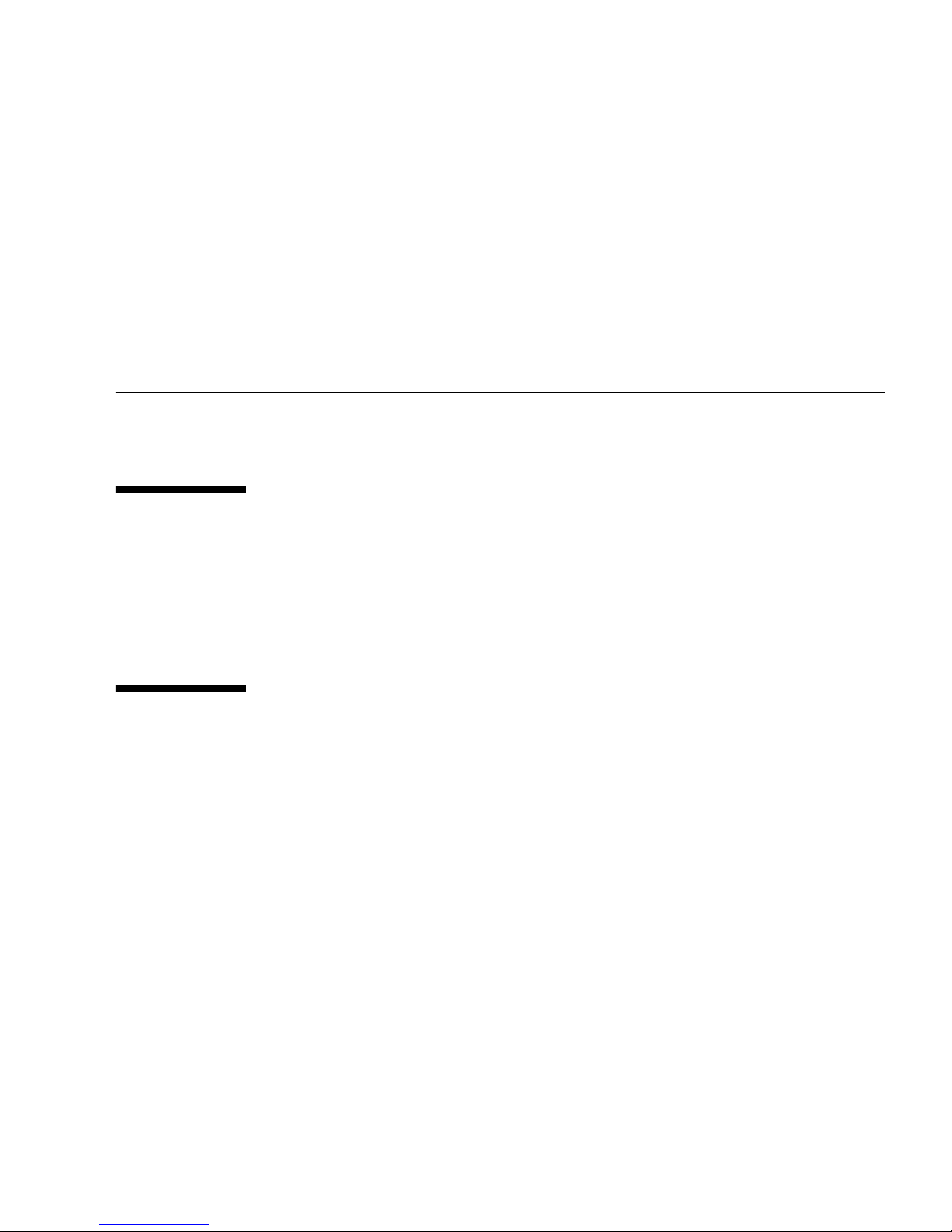
Preface
This guide describes how to install the SunTMPGX64 PCI graphics card hardware
and software in a Sun system.
How This Book Is Organized
Chapter 1 provides an overview of the Sun PGX64 graphics card.
Chapter 2 provides hardware and software installation instructions.
Using UNIX Commands
This document may not contain information on basic UNIX®commands and
procedures such as shutting down the system, booting the system, and configuring
devices.
See one or more of the following for this information:
■ Solaris Handbook for Sun Peripherals
■ AnswerBook2™ online documentation for the Solaris™ operating environment
■ Other software documentation that you received with your system
xiii
Page 14

Typographic Conventions
Typeface Meaning Examples
AaBbCc123 The names of commands, files,
and directories; on-screen
computer output
AaBbCc123
AaBbCc123 Book titles, new words or terms,
What you type, when
contrasted with on-screen
computer output
words to be emphasized
Command-line variable; replace
with a real name or value
Edit your.login file.
Use ls -a to list all files.
% You have mail.
% su
Password:
Read Chapter 6 in the User’s Guide.
These are called class options.
You must be superuser to do this.
To delete a file, type rm filename.
Shell Prompts
Shell Prompt
C shell machine_name%
C shell superuser machine_name#
Bourne shell and Korn shell $
Bourne shell and Korn shell superuser #
xiv Sun PGX64 Graphics Card Installation Guide • March 2001
Page 15

Accessing Sun Documentation Online
The docs.sun.comSMweb site enables you to access a select group of Sun technical
documentation on the Web. You can browse the docs.sun.com archive or search
for a specific book title or subject at:
http://docs.sun.com
Ordering Sun Documentation
Fatbrain.com, an Internet professional bookstore, stocks select product
documentation from Sun Microsystems, Inc.
For a list of documents and how to order them, visit the Sun Documentation Center
on Fatbrain.com at:
http://www.fatbrain.com/documentation/sun
Sun Welcomes Your Comments
Sun is interested in improving its documentation and welcomes your comments and
suggestions. You can email your comments to Sun at:
docfeedback@sun.com
Please include the part number (806-6548-10) of your document in the subject line of
your email.
Preface xv
Page 16

xvi Sun PGX64 Graphics Card Installation Guide • March 2001
Page 17

CHAPTER
1
Sun PGX64 Graphics Card
Overview
The Sun PGX64 graphics card (FIGURE 1-1) is a 24-bit high-resolution
PCI-based graphics frame buffer. The Sun PGX64 graphics card runs on all Sun
PCI-based system platforms.
Installation Kit
The PGX64 graphics card installation kit includes:
■ Sun PGX64 graphics card
■ Antistatic wrist strap
■ Sun PGX64 software on CD-ROM
■ HD15 to 13W3 adapter cable
■ Sun PGX64 Graphics Card Installation Guide, this document
1
Page 18

Features
The PGX64 graphics card (FIGURE 1-1) offers the following features:
■ 2D 24-bit graphics
■ Flexible 8- and 24-bit color application support
■ 24-bit color, high resolution for multihead displays in supported systems
■ HD15 monitor connector for a wide range of Sun and third party monitors
■ 3D support through the software
PGX64 graphics card
PGX64 backplate
FIGURE 1-1 Sun PGX64 Graphics Card
FIGURE 1-2 shows the Sun PGX64 graphics card backplate and HD15 monitor
connector.
Video port
FIGURE 1-2 Sun PGX64 Backplate
2 Sun PGX64 Graphics Card Installation Guide • March 2001
Page 19

Sun PGX64 Screen Resolutions and
Video Formats
TABLE 1-1 lists the monitor screen resolutions and video formats supported by the
Sun PGX64 graphics card:
TABLE 1-1 Sun PGX64 Monitor Screen Resolutions
Display
Resolution Vertical Refresh Rate Sync Standard
1920 x 1200 70 Hz Sun 16:10 8-bit
1920 x 1080 72 Hz Sun 16:9 8-bit
1600 x 1280 76 Hz Sun 5:4 8-bit
1600 x 1200 75 Hz VESA 4:3 24-bit
1600 x 1000 66, 76 Hz Sun 16:10 24-bit
1440 x 900 76 Hz Sun 16:10 24-bit
1280 x 1024 60, 75, 85 Hz VESA 5:4 24-bit
1280 x 1024 67, 76 Hz Sun 5:4 24-bit
1280 x 800 76 Hz Sun 16:10 24-bit
1152 x 900 66, 76 Hz Sun 5:4 24-bit
1152 x 864 75 Hz VESA 4:3 24-bit
1024 x 768 60, 70, 75, 85 Hz VESA 4:3 24-bit
800 x 600 56, 60, 72, 75, 85 Hz VESA 4:3 24-bit
720 x 400 85 Hz VESA 9:5 24-bit
Aspect Ratio
Format Color Depth
640 x 480 60, 72, 75, 85 Hz VESA 4:3 24-bit
Note – For assistance and information not found in this document concerning the
Sun PGX64 card, see SunServiceSMat http://www.sun.com/service/online/.
Chapter 1 Sun PGX64 Graphics Card Overview 3
Page 20

4 Sun PGX64 Graphics Card Installation Guide • March 2001
Page 21

CHAPTER
2
Installing the PGX64 Hardware and
Software
This chapter provides Sun PGX64 hardware and software installation information.
Before Installation
Refer to the Solaris Handbook for Sun Peripherals that corresponds to your operating
environment. The handbook describes how to shut down the system safely before
installing any internal cards and how to reboot your system after installation.
Installing the Hardware
Refer to the hardware installation documentation provided with your Sun system
for instructions on accessing your system and installing Sun PCI graphics cards.
System PCI Slots
Up to four PGX64 graphics cards are supported on Sun systems that support four or
more PCI slots.
supported on Sun systems, including the maximum number of UPA bus graphics
cards allowed in systems using the PGX64 card.
TABLE 2-1 lists the maximum number of PGX64 graphics cards
5
Page 22
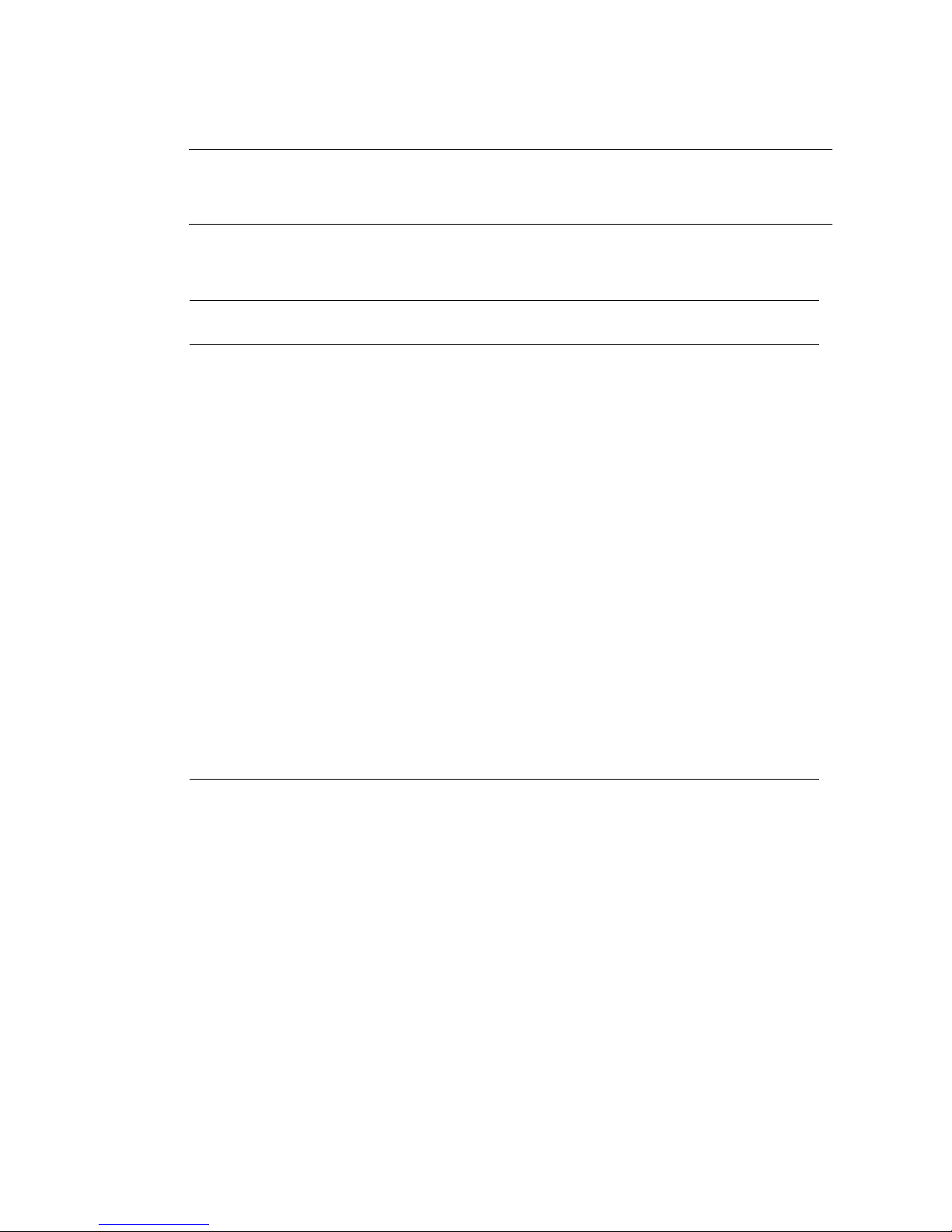
Note – If your Sun system contains a Sun Elite3D m6 graphics accelerator which
occupies the UPA bus slot, the double-wide Sun Elite3D m6 accelerator prevents you
from using the PCI slot for the PGX64 graphics card.
TABLE 2-1 Maximum Number of PGX64 Cards Supported on Sun Systems
System
Maximum Number of
PGX64 Cards
Maximum Number of
UPA Bus Cards Allowed
Sun UltraTM5 system 3 N/A
Sun Ultra 10 system 4 1
Sun Ultra 60 system 4 2
Sun Ultra 80 system 4 1 or 2
TM
Sun Blade
100 system 3 N/A
Sun Blade 1000 system 4 1 or 2
TM
Sun Enterprise
250 system 4 N/A
Sun Enterprise 450 system 4 N/A
Sun Enterprise 220R system 4 N/A
Sun Enterprise 280R system 4 1 or 3
Sun Enterprise 420R system 4 N/A
Sun Enterprise 3500 system 4 N/A
Sun Enterprise 4500 system 4 N/A
Sun Enterprise 5500 system 4 N/A
Sun Enterprise 6500 system 4 N/A
Video Adapter Cable
The PGX64 graphics card installation kit provides a Sun HD15-to-13W3 video
adapter cable. This cable is used to connect the HD15 video output connector of the
PGX64 graphics card to Sun monitor displays with a 13W3 captive cable or 13W3
video input connector.
6 Sun PGX64 Graphics Card Installation Guide • March 2001
Page 23

Installing the PGX64 Software
The following Solaris platforms support the Sun PGX64 graphics card:
■ Solaris 2.5.1 operating environment
■ Solaris 2.6 operating environment
■ Solaris 7 operating environment
■ Solaris 8 operating environment
You must install the required software packages or software patches for your system
Solaris operating environment. Install the Sun PGX64 software from the CD-ROM
provided with your Sun PGX64 installation kit.
directories:
TABLE 2-2 Sun PGX64 CD Directories
Directory Name Description
Copyright U.S. version of copyright
FR_Copyright French version of copyright
Solaris_2.5.1 Sun PGX64 software for this environment in package and patch format
TABLE 2-2 lists the PGX64 CD-ROM
Solaris_2.6 Sun PGX64 software for this environment in package and patch format
Solaris_7 Sun PGX64 software for this environment in package and patch format
Solaris_8 Sun PGX64 software for this environment in package and patch format
Tools Script and compressed tar files for patching network installation images
for Solaris 2.5.1, Solaris 2.6, Solaris 7 and Solaris 8 operating
environments
Chapter 2 Installing the PGX64 Hardware and Software 7
Page 24

Sun PGX64 Software Packages
Software Package Locations
The Sun PGX64 software packages are located in the directories listed in TABLE 2-3.
TABLE 2-3 Location of Sun PGX64 Software Packages
PGX64 Software Packages Directory Location
Solaris 2.5.1 software /cdrom/cdrom0/Solaris_2.5.1/Packages
Solaris 2.6 software /cdrom/cdrom0/Solaris_2.6/Packages
Solaris 7 software /cdrom/cdrom0/Solaris_7/Packages
Solaris 8 software /cdrom/cdrom0/Solaris_8/Packages
Software Package Names
TABLE 2-4 lists the Sun PGX64 software package names and descriptions.
TABLE 2-4 Solaris 2.5.1, Solaris 2.6, Solaris 7, and Solaris 8 Software Package Names
Package name Description
SUNWm64.u 32-bit device driver for the M64 graphics accelerator
SUNWm64cf Configuration utility for the M64 graphics accelerator
SUNWm64mn Manual pages (man page) for the M64 graphics accelerator
(Applicable to Solaris 2.5.1 only. For later releases, the M64 man page is
bundled in SUNWman.)
SUNWm64w X server loadable module for the M64 graphics accelerator
SUNWm64x.u 64-bit device driver for the M64 graphics accelerator
SUNWm64xr.u Extended configuration for Xclaim and Charger graphics cards
8 Sun PGX64 Graphics Card Installation Guide • March 2001
Page 25

Sun PGX64 Software Patches
TABLE 2-5 lists the Sun PGX64 software patches required for Solaris 2.5.1, Solaris 2.6,
Solaris 7 and Solaris 8 operating environments.
TABLE 2-5 Sun PGX64 for Solaris Software Patches
Solaris Operating
Environment Patch Directory Location
Solaris 2.5.1 103792-29 /cdrom/cdrom0/Solaris_2.5.1/Patches
Solaris 2.6 105362-31 /cdrom/cdrom0/Solaris_2.6/Patches
Solaris 7 106146-17 /cdrom/cdrom0/Solaris_7/Patches
Solaris 8 108606-08 /cdrom/cdrom0/Solaris_8/Patches
Installing the Software
1. After installing a Sun PGX64 card into your system, boot your system at the ok
prompt:
ok boot -r
2. Log in as superuser.
3. Insert the PGX64 CD-ROM into the drive.
■ If the drive is already mounted, type the following, and go to Step 4:
# cd /cdrom/cdrom0
■ If the CD-ROM is not already mounted, type:
# mount -F hsfs -O -o ro /dev/dsk/c0t6d0s0 /cdrom
# cd /cdrom
Note – The CD-ROM device might be different on your system. For example,
/dev/dsk/c0t2d0s2.
Chapter 2 Installing the PGX64 Hardware and Software 9
Page 26

4. Install the PGX64 software.
a. Determine the installation method for installing the software.
Check to see if PGX64 software already exists on your system. Type:
# /usr/bin/pkginfo | grep m64
If previously installed, the following list of software packages is displayed.
SUNWm64 M64 System Software (Device Driver)
SUNWm64cf M64 Graphics Configuration Software
SUNWm64w M64 Window System Support
SUNWm64x M64 Graphics System Software/Device Driver (64-bit)
SUNWm64xr M64XR System Software (Device Driver Config.)
b. If there are no previous versions of PGX64 installed, go to the software package
location and run the pkgadd program:
# cd /cdrom/cdrom0/
# pkgadd -d . *
Solaris_X/Packages
where Solaris_X is the Solaris operating environment on your system. Follow the
prompts of the pkgadd program. This procedure is the same when adding a
second PGX64 card to your system.
c. If a previous version of PGX64 software is installed on systems running the
Solaris 2.5.1 operating environment, go to the software patch location and run
the installpatch program:
# cd /cdrom/cdrom0/Solaris_2.5.1/Patches/103792-29
# ./installpatch ‘pwd‘
10 Sun PGX64 Graphics Card Installation Guide • March 2001
Page 27

d. If a previous version of PGX64 software is installed on systems running
Solaris 2.6, Solaris 7, Solaris 8 (but not Solaris 8 Update 4 or later releases)
operating environments, go to the software patch location and run the
patchadd program.
# cd /cdrom/cdrom0/Solaris_X/Patches/patch_number
# /usr/sbin/patchadd ‘pwd‘
where Solaris_X is the Solaris operating environment on your system, and
patch_number is the patch (
TABLE 2-5) for your Solaris operating environment.
5. Reboot the system to complete the installation:
ok boot -r
Patching Network Installation Image
Note – The following instructions are intended for experienced system
administrators only. For more details, contact SunService at
http://www.sun.com/service/online/
These instructions describe how to apply PGX64 patches to network images for
Solaris 2.5.1, Solaris 2.6, Solaris 7, and Solaris 8 operating environments.
1. After installing the Sun PGX64 card into your system, boot your system at the ok
prompt:
ok boot -r
2. Log in as superuser.
3. Insert the PGX64 CD-ROM into the drive.
4. Choose the correct Solaris operating environment where you will apply the patch
to network install image.
Chapter 2 Installing the PGX64 Hardware and Software 11
Page 28
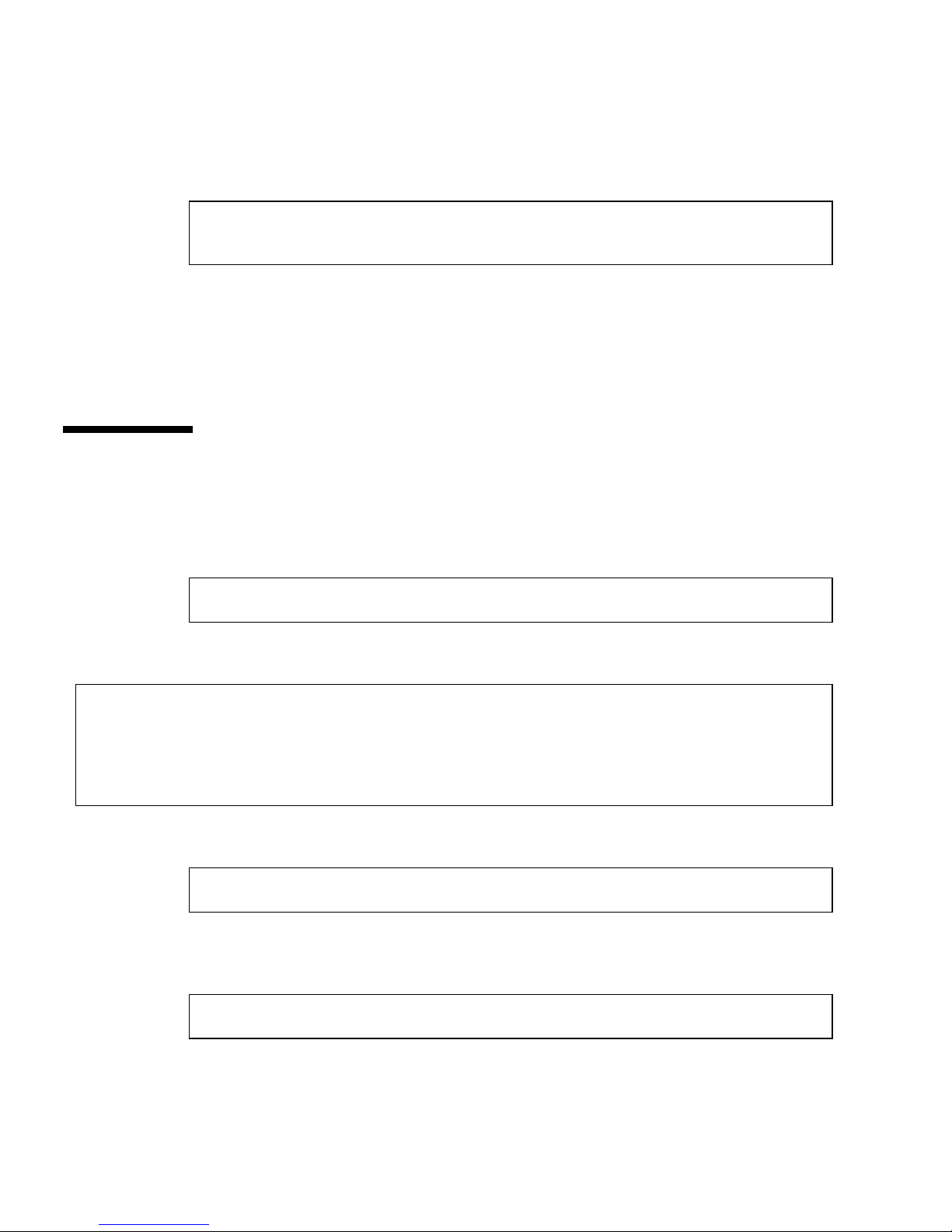
5. To apply the PGX64 software patches for the network install image, go to the
PGX64 Tools directory location and set the path to the network image directory:
# cd /cdrom/cdrom0/Tools
# ./pgx64_patch_netimage -r
where x.x is the Solaris operating environment on your system by revision number
only (for example, type “2.6” and not “Solaris 2.6”), and path to net image directory is
the directory to the network image directory.
6. Continue to perform the standard network installation procedure.
x.x -d path to net image directory
Removing Sun PGX64 Software
1. To remove Sun PGX64 software, become superuser and type:
# /usr/bin/pkginfo | grep m64
The following list of software packages is displayed.
system SUNWm64 M64 System Software (Device Driver)
application SUNWm64cf M64 Graphics Configuration Software
application SUNWm64w M64 Window System Support
system SUNWm64x M64 Graphics System Software/Device Driver (64-bit)
system SUNWm64xr M64XR System Software (Device Driver Config.)
2. Use pkgrm to remove the software packages listed. Type:
# /usr/sbin/pkgrm SUNWm64 SUNWm64cf SUNWm64w SUNWm64x SUNWm64xr
For Solaris 2.5.1 operating environments, include the SUNWm64mn package and
exclude the SUNWm64x package. Type:
# /usr/sbin/pkgrm SUNWm64 SUNWm64cf SUNWm64w SUNWm64mn SUNWm64xr
12 Sun PGX64 Graphics Card Installation Guide • March 2001
Page 29

Sun PGX64 Default Console Display
To set the Sun PGX64 graphics card as the default monitor console display:
1. At the ok prompt, type:
ok show-displays
The following shows how to set the console device:
a) /pci@1f,0/pci@5/TSI,gfxp@2
b) /pci@1f,0/pci@5/SUNW,m64B@1
c) /pci@1f,0/pci@5/SUNW,Expert3D-Lite@0
q) NO SELECTION
2. Select the graphics card you want to be the default console display.
In this example, you would select b for the Sun PGX64 card.
Enter Selection, q to quit: b
/pci@1f,0/pci@5/SUNW,m64B@1 has been selected.
Type ^Y ( Control-Y ) to insert it in the command line.
e.g. ok nvalias mydev ^Y
for creating devalias mydev for /pci@1f,0/pci@5/SUNW,m64B@1
3. Create an alias name for the Sun PGX64 device.
This example shows mydev as the alias device name.
ok nvalias mydev <Control-Y> <ENTER>
4. Set the device you selected to be the console device.
ok setenv output-device mydev
Chapter 2 Installing the PGX64 Hardware and Software 13
Page 30
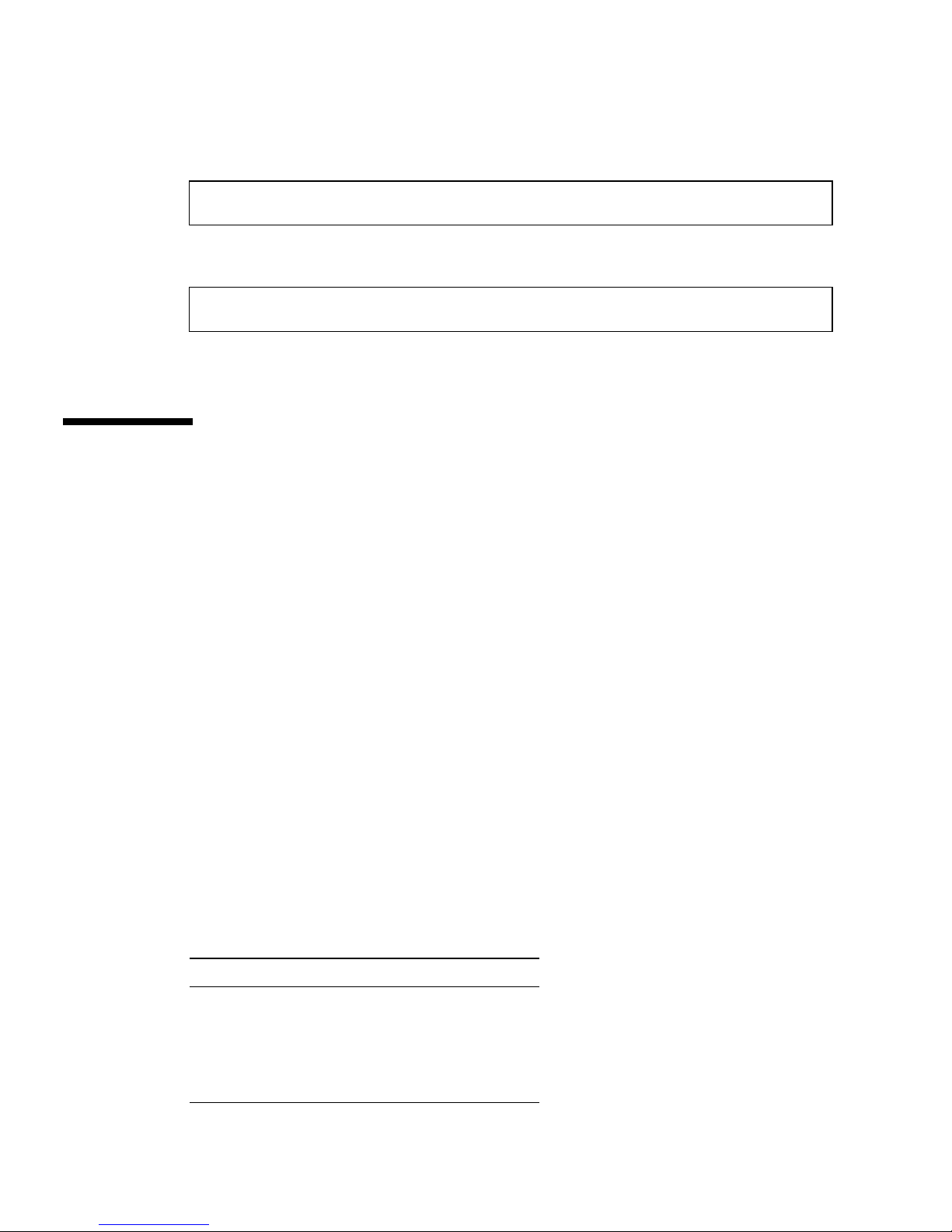
5. Store the alias name that you have created.
ok setenv use-nvramrc? true
6. Reset the output-device environment:
ok reset
7. Connect your monitor cable to the Sun PGX64 card on your system back panel.
Accessing the English and Localized
Documentation
The PGX64 CD-ROM contains the Sun PGX64 Graphics Card Installation Guide in the
following languages:
■ English
■ French
■ German
■ Spanish
■ Italian
■ Swedish
■ Japanese
■ Korean
■ Simplified Chinese
■ Traditional Chinese
All localized documentation is contained in the following directory:
/cdrom/cdrom0/Docs/language. For example, the localized Italian installation
guide is located at: /cdrom/cdrom0/Docs/it/
TABLE 2-6 Directories for Localized Documents
Language Directory Name
English C/
French fr/
German de/
Spanish es/
14 Sun PGX64 Graphics Card Installation Guide • March 2001
Page 31

TABLE 2-6 Directories for Localized Documents (Continued)
Language Directory Name
Italian it/
Swedish sv/
Japanese ja/
Korean ko/
Simplified Chinese zh/
Traditional Chinese zh_TW/
Chapter 2 Installing the PGX64 Hardware and Software 15
Page 32

16 Sun PGX64 Graphics Card Installation Guide • March 2001
