
Netra™CT Server Service Manual
For the Netra CT 810 Server and Netra CT 410 Server
Sun Microsystems, Inc.
www.sun.com
Part No. 816-2482-11
January 2004, Revision A
Submit comments about this document at: http://www.sun.com/hwdocs/feedback

Copyright 2004Sun Microsystems,Inc., 4150 Network Circle, SantaClara, California95054, U.S.A. Allrights reserved.
Sun Microsystems, Inc.has intellectual property rights relating to technologythat isdescribed in thisdocument. Inparticular, and without
limitation, theseintellectual propertyrights may include one ormore ofthe U.S. patentslisted athttp://www.sun.com/patentsand one or
more additional patents orpending patent applications in theU.S. and in other countries.
This documentand the product to which it pertainsare distributedunder licenses restricting theiruse, copying,distribution, and
decompilation. Nopart of the product or of thisdocument may be reproduced in any formby any means without priorwritten authorizationof
Sun andits licensors, if any.
Third-party software, including fonttechnology, iscopyrighted andlicensed from Sun suppliers.
Parts ofthe productmay be derived from BerkeleyBSD systems,licensed from the University ofCalifornia. UNIX is a registered trademark in
the U.S.and in other countries, exclusivelylicensed throughX/Open Company,Ltd.
Sun, SunMicrosystems, theSun logo,AnswerBook2, docs.sun.com,Netra, ChorusOS,OpenBoot, Java, and Solaris are trademarks or registered
trademarks ofSun Microsystems,Inc. in the U.S. andin other countries.
All SPARCtrademarks areused under license and are trademarksor registeredtrademarks ofSPARCInternational, Inc. inthe U.S.and in other
countries. Products bearingSPARCtrademarks arebased upon an architecture developed by SunMicrosystems, Inc.
The OPENLOOK and Sun™ Graphical UserInterface was developed by SunMicrosystems, Inc.for its users and licensees. Sun acknowledges
the pioneeringefforts ofXerox inresearching anddeveloping the concept of visualor graphical user interfaces forthe computer industry.Sun
holds anon-exclusive license from Xeroxto the Xerox GraphicalUser Interface,which license also covers Sun’slicensees who implement OPEN
LOOK GUIsand otherwise comply with Sun’swritten license agreements.
U.S. GovernmentRights—Commercial use.Government users are subject tothe SunMicrosystems, Inc. standard license agreement and
applicable provisions ofthe FAR and its supplements.
DOCUMENTATION IS PROVIDED "AS IS" AND ALL EXPRESS OR IMPLIED CONDITIONS, REPRESENTATIONS AND WARRANTIES,
INCLUDING ANYIMPLIED WARRANTY OFMERCHANTABILITY,FITNESS FOR A PARTICULAR PURPOSE OR NON-INFRINGEMENT,
ARE DISCLAIMED, EXCEPT TO THE EXTENT THAT SUCH DISCLAIMERS ARE HELD TO BE LEGALLY INVALID.
Copyright 2004Sun Microsystems,Inc., 4150 Network Circle, SantaClara, California95054, Etats-Unis. Tous droits réservés.
Sun Microsystems, Inc.a les droits de propriété intellectuels relatants à latechnologie qui est décrit dansce document. En particulier,et sans la
limitation, cesdroits depropriété intellectuelspeuvent inclure un ou plusdes brevetsaméricains énumérés à http://www.sun.com/patents et
un oules brevetsplus supplémentairesou les applicationsde breveten attente dans les Etats-Uniset dans les autres pays.
Ce produit oudocument est protégé par un copyright etdistribué avec des licences quien restreignentl’utilisation, la copie, la distribution,et la
décompilation. Aucunepartie de ce produit ou document nepeut êtrereproduite sousaucune forme, par quelque moyenque ce soit, sans
l’autorisation préalableet écrite de Sun etde ses bailleurs de licence,s’il yena.
Le logicieldétenu par des tiers, etqui comprendla technologie relative aux policesde caractères,est protégépar un copyright et licenciépar des
fournisseurs deSun.
Des partiesde ce produit pourrontêtre dérivées des systèmes BerkeleyBSD licenciés par l’Université deCalifornie. UNIX est une marque
déposée auxEtats-Unis et dans d’autres pays et licenciéeexclusivement par X/Open Company, Ltd.
Sun, SunMicrosystems, lelogo Sun, AnswerBook2, docs.sun.com, Netra,ChorusOS, OpenBoot, Java, et Solarissont des marques de fabrique
ou desmarques déposéesde Sun Microsystems, Inc. auxEtats-Unis etdans d’autres pays.
Toutes les marquesSPARCsont utilisées sous licence etsont desmarques de fabrique ou desmarques déposéesde SPARC International, Inc.
aux Etats-Uniset dans d’autres pays. Les produits protant les marquesSPARCsont basés sur une architecture développée par Sun
Microsystems, Inc.
L’interfaced’utilisation graphiqueOPEN LOOK etSun™ aété développée par Sun Microsystems,Inc. pourses utilisateurs etlicenciés. Sun
reconnaît les efforts depionniers deXerox pour la recherche et le développementdu conceptdes interfaces d’utilisationvisuelle ougraphique
pour l’industriede l’informatique. Sun détient unelicense non exclusive de Xerox surl’interface d’utilisationgraphique Xerox, cette licence
couvrant égalementles licenciéesde Sunqui mettenten placel’interface d ’utilisation graphique OPEN LOOK et qui enoutre se conforment aux
licences écritesde Sun.
LA DOCUMENTATION EST FOURNIE "EN L’ÉTAT" ET TOUTES AUTRES CONDITIONS, DECLARATIONS ET GARANTIES EXPRESSES
OU TACITES SONT FORMELLEMENT EXCLUES, DANSLA MESUREAUTORISEE PAR LA LOI APPLICABLE, YCOMPRIS NOTAMMENT
TOUTE GARANTIE IMPLICITE RELATIVE A LA QUALITE MARCHANDE, A L’APTITUDE A UNE UTILISATION PARTICULIERE OU A
L’ABSENCE DE CONTREFAÇON.

Contents
Part I Preparing for Service
1. Preparing for FRU Installation and Replacement 1–1
1.1 Tools Required 1–1
1.2 Attaching the Antistatic Wrist Strap 1–2
1.3 Determining If You Have a Front-Access or Rear-Access Model 1–3
1.4 Determining If You Have AC- or DC-Powered Servers and Chassis 1–4
1.5 FRU Categories 1–7
1.5.1 Hot-Swappable FRUs 1–7
1.5.2 Cold-Swappable FRUs 1–8
1.6 Device Names 1–8
1.6.1 Device Names for I/O Card Slots in the Netra CT Servers 1–8
1.6.2 Device Names for Hard Disk Drives 1–9
2. Powering the Server Off and On 2–1
2.1 Powering On the Server 2–2
2.1.1 Verifying Full Power-Up 2–5
2.2 Powering Off the Server 2–6
2.2.1 To Perform a Hardware Power-Off 2–6
2.2.2 To Perform a Software Power Off 2–7
iii

3. Handling Cards and Assemblies 3–1
3.1 Handling CompactPCI Cards 3–1
3.2 Handling Assemblies 3–2
Part II Troubleshooting the System
4. Troubleshooting the System 5–1
4.1 Troubleshooting the System Using the System Status Panel 5–2
4.1.1 Locating and Understanding the System Status Panel 5–2
4.1.2 Using the System Status Panel LEDs to Troubleshoot the System
5–3
4.2 Troubleshooting the System Using prtdiag 5–8
4.3 Troubleshooting the System Using Diagnostic Software 5–13
4.4 Troubleshooting the System Using the Power-On Self Test (POST) 5–15
4.5 Troubleshooting the System Using the Alarm Card Software 5–17
4.6 Troubleshooting a Power Supply Using the Power Supply UnitLEDs 5–17
4.6.1 Troubleshooting the Power Supply Unit in the Netra CT 410
Server 5–17
4.6.2 Troubleshooting the Power Supply Units in the Netra CT 810
Server 5–18
4.7 Troubleshooting a CPU Card 5–19
4.7.1 General Troubleshooting Tips 5–19
4.7.2 General Troubleshooting Requirements 5–21
4.7.3 Mechanical Failures 5–22
4.7.4 Power-On Failures 5–22
4.7.5 Failures Subsequent to Power-On 5–22
4.7.6 Troubleshooting During POST/OBP and During Boot Process 5–
23
4.7.7 OpenBoot PROM On-Board Diagnostics 5–24
4.7.8 OpenBoot Diagnostics (OB Diag) 5–27
Part III Replacing Hot-Swappable FRUs
iv Netra CT Server Service Manual • January 2004

5. Hot Swap Software Commands 7–1
5.1 Understanding Hot Swap 7–1
5.1.1 How High Availability Hot Swap Works 7–2
5.1.2 Hot Swap with Boards That Don’t Support Full Hot Swap 7–2
5.1.3 System Status Panel LED States and Meanings 7–2
5.2 Using the cfgadm Utility 7–4
5.2.1 Logging In to the Netra CT Server 7–4
5.2.2 Running the cfgadm Utility 7–4
5.2.3 Basic and Full Hot Swap cfgadm Commands 7–5
6. Removing and Replacing Hot-Swappable Cards 8–1
6.1 Main Cards 8–2
6.1.1 Rules and Restrictions for Hot-Swapping Main Cards 8–6
6.1.2 Removing and Replacing Main Cards 8–8
6.2 Front-Transition Card 8–28
6.2.1 Removing a Host CPU Front Transition Card 8–29
6.2.2 Installing a Host CPU Front Transition Card 8–30
6.3 Rear-Transition Cards 8–31
6.3.1 Host CPU Rear Transition Card 8–32
6.3.2 Satellite CPU or I/O Rear Transition Card 8–38
6.3.3 Alarm Rear Transition Card 8–43
7. Removing and Replacing Hard Disk Drives and Removeable Media 9–1
7.1 Hard Disk Drive 9–2
7.1.1 Removing a Hard Disk Drive 9–3
7.1.2 Installing a Hard Disk Drive 9–8
7.2 DVD or DAT Drive (Netra CT 810 Server Only) 9–9
7.2.1 Removing a DVD or DAT Drive 9–10
7.2.2 Installing a DVD or DAT Drive 9–13
Contents v

8. Removing and Replacing Hot-Swappable Subassemblies 10–1
8.1 System Status Panel 10–2
8.1.1 Removing the System Status Panel 10–2
8.1.2 Replacing the System Status Panel 10–4
8.2 System Controller Board 10–6
8.2.1 Removing the System Controller Board 10–6
8.2.2 Replacing the System Controller Board 10–8
8.3 Air Filters 10–10
8.3.1 Removing the Air Filters 10–10
8.3.2 Replacing the Air Filters 10–12
8.4 Power Supply Unit (AC or DC) 10–13
8.4.1 Removing a Hot-Swappable Power Supply Unit 10–13
8.4.2 Replacing a Hot-Swappable Power Supply Unit 10–16
8.5 Fan Tray 10–17
8.5.1 Removing a Fan Tray 10–17
8.5.2 Replacing a Fan Tray 10–21
Part IV Replacing Cold-Swappable FRUs
9. Removing and Replacing the Servers 12–1
9.1 Servers 12–1
9.1.1 Removing a Server 12–2
9.1.2 Installing a Server 12–9
10. Removing and Replacing Cold-Swappable Subassemblies 13–1
10.1 Hard Disk Drive 13–1
10.1.1 Removing a Hard Disk Drive 13–2
10.1.2 Replacing a Hard Disk Drive 13–4
10.2 Power Distribution Unit (DC Models Only) 13–4
10.2.1 Removing the Power Distribution Unit 13–5
vi Netra CT Server Service Manual • January 2004

10.2.2 Replacing the Power Distribution Unit 13–10
10.3 AC Power Entry Unit (AC Models Only) 13–11
10.3.1 Removing the AC Power Entry Unit 13–11
10.3.2 Installing the AC Power Entry Unit 13–12
10.4 Front-Access DC Cable (Front-Access DC Models Only) 13–13
10.4.1 Removing the Front-Access DC Cable 13–13
10.4.2 Replacing a Front-Access DC Cable 13–15
10.5 Power Supply Unit 13–16
10.5.1 Removing a Cold-Swappable Power Supply Unit 13–16
10.5.2 Replacing a Cold-Swappable Power Supply Unit 13–19
Part V Illustrated Parts Breakdown
11. Illustrated Parts Breakdown 15–1
11.1 DC Chassis Components 15–2
11.2 AC Chassis Components 15–4
11.3 Netra CT 810 Server 15–6
11.4 Netra CT 410 Server, Diskfull 15–8
11.5 Netra CT 410 Server, Diskless 15–10
Part VI Appendixes, Glossary, and Index
A. Connector Pinouts A–1
A.1 CPU Card A–2
A.1.1 Ethernet A Port A–3
A.1.2 TTY A Port A–4
A.2 CPU Front Transition Card, Netra CT 410 Server A–5
A.2.1 SCSI (VHDC) A–6
A.2.2 Parallel Port A–7
A.2.3 Ethernet B Port A–8
A.2.4 TTY B A–9
Contents vii

A.3 CPU Rear Transition Card A–10
A.3.1 SCSI (VHDC) A–11
A.3.2 TTY A and B Ports A–12
A.3.3 Ethernet A and B Ports A–12
A.3.4 PIM Card Interface A–13
A.4 Alarm Card, 6U Single-Wide A–14
A.4.1 Alarm Port A–15
A.4.2 Ethernet Ports 1 and 2 A–16
A.4.3 COM Ports 1 and 2 A–17
A.5 Alarm Card, 3U Double-Wide A–18
A.5.1 Ethernet Ports 1 and 2 A–19
A.5.2 COM Ports 1 and 2 A–20
A.5.3 Alarm Port A–21
A.6 Alarm Rear Transition Card A–22
A.6.1 Ethernet Ports 1 and 2 A–23
A.6.2 COM Ports 1 and 2 A–24
A.6.3 Alarm Port A–25
B. Connecting a Terminal Console to the Server B–1
B.1 To Use an ASCII Terminal B–1
B.2 To Use a Solaris Workstation B–3
B.3 To Use a PC Laptop B–5
C. Error Messages C–1
C.1 Generic Error Messages C–2
C.2 scsb Error Messages C–3
C.3 Anticipated Hardware Failure C–9
C.3.1 Transient Interrupts C–9
C.3.2 Soft Hang C–10
viii Netra CT Server Service Manual • January 2004

C.4 I2C Complaints C–11
C.5 Bus Busy Complaints C–12
D. System Specifications D–1
D.1 Physical Specifications D–1
D.2 Electrical Specifications D–2
D.3 Environmental Specifications D–3
Contents ix

x Netra CT Server Service Manual • January 2004

Figures
FIGURE 1-1 Attaching the Antistatic Wrist Strap 1–2
FIGURE 1-3 Locating the Power Supply Units in the Netra CT Servers 1–4
FIGURE 1-4 AC Connectors on a Netra CT Chassis 1–5
FIGURE 1-5 DC Connectors on a Netra CT Chassis 1–6
FIGURE 2-1 Locating the Power Supply Locking Mechanism on the Netra CT 810 Server 2–2
FIGURE 2-2 System Status Panel Locations 2–3
FIGURE 2-3 System Power Button and System Power LED Locations (Netra CT 810 Server) 2–4
FIGURE 2-4 System Power Button and System Power LED Locations (Netra CT 410 Server) 2–4
FIGURE 4-1 System Status Panel Locations 5–2
FIGURE 4-2 System Status Panel (Netra CT 810 Server) 5–3
FIGURE 4-3 System Status Panel (Netra CT 410 Server) 5–3
FIGURE 4-4 Power and Okay to Remove LEDs 5–3
FIGURE 4-5 Power and Fault LEDs 5–4
FIGURE 4-6 Connectors on the CPU Front Transition Card (Netra CT 410 Server) 5–20
FIGURE 4-7 Connectors on the CPU Rear Transition Card 5–21
FIGURE 6-1 Cards Within a Netra CT 810 Server 8–3
FIGURE 6-2 Cards Within a Netra CT 410 Server, Diskfull Version 8–4
FIGURE 6-3 Cards Within a Netra CT 410 Server, Diskless Version 8–5
FIGURE 6-4 Loosening the Ejection Lever Captive Screws 8–12
FIGURE 6-5 Unlocking the Ejection Levers 8–13
xi

FIGURE 6-6 LEDs on the System Status Panel (Netra CT 810 Server) 8–14
FIGURE 6-7 LEDs on the System Status Panel (Netra CT 410 Server) 8–14
FIGURE 6-8 Aligning the Card with the Card Cage Cutouts 8–19
FIGURE 6-9 Tightening the Ejection Lever Captive Screws 8–20
FIGURE 6-10 Connectors for the Single-Wide 6U Alarm Card 8–26
FIGURE 6-11 Connectors for the Double-Wide 3U Alarm Card 8–27
FIGURE 6-12 Connectors on the Host CPU Card 8–28
FIGURE 6-13 Host CPU Front Transition Card Location in a Netra CT 410 Server 8–29
FIGURE 6-15 Connectors on the Host CPU Front Transition Card (Netra CT 410 Server) 8–31
FIGURE 6-16 Supported and Unsupported Host CPU Rear Transition Card for a Netra CT Server 8–33
FIGURE 6-17 Locating the Host CPU Rear Transition Card in the Rear-Access Model of a Netra CT 810
Server (Top View) 8–34
FIGURE 6-18 Locating the Host CPU Rear Transition Card in the Rear-Access Model of a Netra CT 410
Server (Top View) 8–35
FIGURE 6-19 Aligning the Card with the Rear Card Cage Cutouts 8–36
FIGURE 6-20 Connectors on the Host CPU Rear Transition Card 8–37
FIGURE 6-21 Supported Locations for Satellite CPU or I/O Rear Transition Card Sets in a Netra CT 810
Server (Top View) 8–39
FIGURE 6-22 Supported Locations for Satellite CPU or I/O Rear Transition Card Sets in a Netra CT 410
Server (Top View) 8–39
FIGURE 6-23 Supported Location for the Alarm Rear Transition Card in a Netra CT 810 Server (Top
View) 8–44
FIGURE 6-24 Supported Location for the Alarm Rear Transition Card in a Netra CT 410 Server (Top
View) 8–44
FIGURE 6-25 Connectors on the Alarm Rear Transition Card 8–46
FIGURE 7-1 Locating the Hard Disk Drive LEDs on the System Status Panel (Netra CT 810 Server) 9–6
FIGURE 7-2 Drive Bay Cover Locations 9–7
FIGURE 7-3 Removing the Removeable Media Module from a Netra CT 810 Server 9–12
FIGURE 8-1 System Status Panel Locations 10–2
FIGURE 8-2 Removing the System Status Panel (Netra CT 810 Server) 10–3
FIGURE 8-3 Removing the System Status Panel (Netra CT 410 Server) 10–4
FIGURE 8-4 Positioning the System Status Panel (Netra CT 810 Server) 10–5
xii Netra CT Server Service Manual • January 2004

FIGURE 8-5 Positioning the System Status Panel (Netra CT 410 Server) 10–5
FIGURE 8-6 Locating the System Controller Board LEDs on the System Status Panel (Netra CT 810
Server) 10–7
FIGURE 8-7 Locating the System Controller Board LEDs on the System Status Panel (Netra CT 410
Server) 10–7
FIGURE 8-8 Removing a System Controller Board 10–8
FIGURE 8-9 Inserting a System Controller Board 10–9
FIGURE 8-10 Locating the Air Filters (Netra CT 810 Server) 10–11
FIGURE 8-11 Locating the Air Filters (Netra CT 410 Server) 10–12
FIGURE 8-12 Locating the Power Supply Unit LEDs on the System Status Panel (Netra CT 810
Server) 10–14
FIGURE 8-13 Unlocking a Power Supply Unit 10–15
FIGURE 8-14 Removing a Power Supply Unit 10–16
FIGURE 8-15 Locating the Fan Tray LEDs on the System Status Panel (Netra CT 810 Server) 10–17
FIGURE 8-16 Locating the Fan Tray LEDs on the System Status Panel (Netra CT 410 Server) 10–18
FIGURE 8-17 Locating the Fan Trays in a Netra CT 810 Server 10–19
FIGURE 8-18 Locating the Fan Trays in a Netra CT 410 Server 10–19
FIGURE 8-19 Removing a Fan Tray from a Netra CT 810 Server 10–20
FIGURE 8-20 Removing a Fan Tray from a Netra CT 410 Server 10–20
FIGURE 9-1 Power Supply Units and Power Sources 12–3
FIGURE 9-2 Loosening the Screws at the Top and Bottom of a Netra CT 810 Server 12–5
FIGURE 9-3 Loosening the Screws at the Top and Bottom of a Netra CT 410 Server 12–6
FIGURE 9-4 Removing or Inserting a Netra CT 810 Server 12–7
FIGURE 9-5 Removing or Inserting a Netra CT 410 Server 12–8
FIGURE 10-1 Drive Bay Cover Locations 13–3
FIGURE 10-3 Locating the Power Distribution Unit LEDs on the System Status Panel (Netra CT 810
Server) 13–6
FIGURE 10-4 Locating the Power Distribution Unit LEDs on the System Status Panel (Netra CT 410
Server) 13–6
FIGURE 10-7 Locating the Power Distribution Units 13–9
FIGURE 10-9 AC Connectors on a Netra CT Chassis 13–12
FIGURE 10-11 Loosening the Front-Access DC Cable Screws 13–15
Figures xiii

FIGURE 10-12 Removing or Replacing a Power Supply Unit From a Netra CT 810 Server 13–17
FIGURE 10-13 Removing or Replacing a Power Supply Unit From a Netra CT 410 Server 13–18
FIGURE 10-14 Removing a Power Supply Unit From a Netra CT 410 Server 13–19
FIGURE 11-1 Illustrated Parts Breakdown, DC Chassis and Rear-Access Model Components 15–3
FIGURE 11-2 Illustrated Parts Breakdown, AC Chassis and Rear-Access Model Components 15–5
FIGURE 11-4 Illustrated Parts Breakdown, Diskfull Netra CT 410 Server 15–9
FIGURE 11-5 Illustrated Parts Breakdown, Diskless Netra CT 410 Server 15–11
FIGURE A-1 Connectors on the CPU Card A–2
FIGURE A-2 RJ-45 Ethernet Connector Diagram A–3
FIGURE A-3 TTY A Connector A–4
FIGURE A-4 Connectors on the CPU Front Transition Card (Netra CT 410 Server) A–5
FIGURE A-5 Parallel Connector A–7
FIGURE A-6 RJ-45 Ethernet Connector Diagram A–8
FIGURE A-7 TTY B Connector A–9
FIGURE A-8 Connectors on the CPU Rear Transition Card A–10
FIGURE A-9 RJ-45 Ethernet Connector Diagram A–12
FIGURE A-10 Connector Ports in the 6U Single-Wide Alarm Card A–14
FIGURE A-11 Alarm Port A–15
FIGURE A-12 RJ-45 Ethernet Connector Diagram A–16
FIGURE A-13 RJ-45 Ethernet Connector Diagram A–17
FIGURE A-14 Connectors on the Alarm Card (Netra CT 410 Server) A–18
FIGURE A-15 RJ-45 Ethernet Connector Diagram A–19
FIGURE A-16 RJ-45 Ethernet Connector Diagram A–20
FIGURE A-17 Alarm Port A–21
FIGURE A-18 Connectors on the Alarm Rear Transition Card A–22
FIGURE A-19 RJ-45 Ethernet Connector Diagram A–23
FIGURE A-20 COM Ports 1 and 2 A–24
FIGURE A-21 Alarm Port A–25
xiv Netra CT Server Service Manual • January 2004

Tables
TABLE 1-1 Device Names for I/O Card Slots in the Netra CT 810 Server 1–8
TABLE 1-2 Device Names for I/O Card Slots in the Netra CT 410 Server 1–9
TABLE 4-1 System Status Panel LEDs for the Netra CT 810 Server 5–4
TABLE 4-2 System Status Panel LEDs for the Netra CT 410 Server 5–5
TABLE 4-3 CompactPCI Board LED States and Meanings 5–6
TABLE 4-4 Meanings of Power and Okay to Remove LEDs 5–7
TABLE 4-5 Meanings of Power and Fault LEDs 5–7
TABLE 4-6 Apost Tests and Values through diagconf 5–14
TABLE 4-7 Selected OBP On-Board Diagnostic Tests 5–26
TABLE 5-1 Netra CT System Hot-Swap Modes 7–1
TABLE 5-2 CompactPCI Board LED States and Meanings on the System Status Panel 7–3
TABLE 6-1 CompactPCI Board LED States and Meaning 8–15
TABLE 6-2 CompactPCI Board Slot LED States and Meanings on the System Status Panel 8–24
TABLE 11-1 FRUs for the DC Chassis 15–2
TABLE 11-2 FRUs for the AC Chassis 15–4
TABLE 11-3 FRUs for the Netra CT 810 Server 15–6
TABLE 11-4 FRUs for the Netra CT 410 Server, Diskfull 15–8
TABLE 11-5 FRUs for the Netra CT 410 Server, Diskless 15–10
TABLE A-1 Ethernet Connector Pinouts, CPU Card (J2301) A–3
TABLE A-2 TTY A Connector Pinouts A–4
xv

TABLE A-4 Parallel Port Pinouts, CPU FTC for the Netra CT 410 Server A–7
TABLE A-5 Ethernet B Connector Pinouts, CPU FTC for the Netra CT 410 Server A–8
TABLE A-6 TTY B Port Pinouts, CPU FTC for the Netra CT 410 Server A–9
TABLE A-7 SCSI Port Pinouts, CPU RTC A–11
TABLE A-8 Ethernet A and B Connector Pinouts, CPU RTC A–13
TABLE A-9 Alarm Port Pinouts A–15
TABLE A-10 Ethernet Ports 1 and 2 Pinouts A–16
TABLE A-11 COM Port 1 Pinouts A–17
TABLE A-12 COM Port 2 Pinouts A–17
TABLE A-13 Ethernet Ports 1 and 2 Pinouts A–19
TABLE A-14 COM Port 1 Pinouts A–20
TABLE A-15 COM Port 2 Pinouts A–20
TABLE A-16 Alarm Port Pinouts A–21
TABLE A-17 Ethernet Ports 1 and 2 Pinouts A–23
TABLE A-18 COM Ports 1 and 2 Connector Pinouts, Alarm Rear Transition Card A–24
TABLE A-19 Alarm Port Pinouts A–25
TABLE D-1 Netra CT Server Chassis Physical Specifications D–1
TABLE D-2 Physical Specifications, Netra CT 810 Server D–2
TABLE D-3 Physical Specifications, Netra CT 410 Server D–2
TABLE D-4 DC Power Requirements D–2
TABLE D-5 Environmental Specifications D–3
xvi Netra CT Server Service Manual • January 2004

Preface
The Netra CT Server Service Manual contains procedures for the removal and
replacement of the field-replaceable units (FRUs) in a Netra™ CT server.
The intended reader of this manual is a service provider or experienced system
administrator who has experience installing hardware—systems and
components—and has used the Solaris™ operating environment. The reader should
be comfortable with LAN fundamentals and with networking in general.
Before performing the procedures described in this book, you should have
completed the installation and setup of the Netra CT server as described in the Netra
CT Server Installation Guide.
Safety and Compliance
All Netra CT servers are shipped with the Netra CT Server Safety and Compliance
Manual, which specifies the environmental and electrical safety requirements for the
product and contains compliance certification for various countries.
xvii

How This Book Is Organized
Part I “Preparing for Service”
Chapter 1 describes the procedures you need to perform before installing, removing,
or replacing field-replaceable units (FRUs) in a Netra CT server.
Chapter 2 gives the hardware and software procedures for powering the Netra CT
server on and off.
Chapter 3 provides instructions for handling the cPCI cards and assemblies correctly.
Part II “Troubleshooting the System”
Chapter 4 provides troubleshooting procedures for the Netra CT server.
Part III “Replacing Hot-Swappable FRUs”
Chapter 5 describes the hot-swap software commands.
Chapter 6 gives instructions for removing and replacing hot-swappable cards.
Chapter 7 contains instructions for removing and replacing hard disk drives and
removable media.
Chapter 8 gives instructions for removing and replacing hot-swappable
subassemblies.
Part IV “Replacing Cold-Swappable FRUs”
Chapter 9 provides instructions for removing and replacing the Netra CT 810 server
and Netra CT 410 server.
Chapter 10 gives instructions for removing and replacing cold-replaceable
subassemblies.
Part V “Illustrated Parts Breakdown”
Chapter 11 gives the illustrated parts breakdown for the Netra CT server.
Part VI “Appendixes, Glossary, and Index”
Appendix A lists the connector pinouts for the cards in the Netra CT server.
Appendix B provides instructions for connecting a terminal console to the server.
Appendix C gives the error messages for the Netra CT server.
Appendix D gives the system specifications for the Netra CT server.
xviii Netra CT Server Service Manual • January 2004

Using UNIX Commands
This document contains only limited information on basic UNIX® commands and
procedures such as shutting down the system, booting the system, and configuring
devices.
See one or more of the following for this information:
■ Solaris Handbook for Sun Peripherals (shipped in AnswerBook2™ form, available in
printed form as an at-cost option)
■ AnswerBook online documentation for the Solaris software environment
■ Other software documentation that you received with your system
Typographic Conventions
Typeface or
Symbol Meaning Examples
AaBbCc123 The names of commands, files,
and directories; on-screen
computer output
AaBbCc123 What you type, when
contrasted with on-screen
computer output
AaBbCc123 Book titles, new words or terms,
words to be emphasized
Command-line variable; replace
with a real name or value
Edit your .login file.
Use ls -a to list all files.
% You have mail.
su
%
Password:
Read Chapter 6 in the User’s Guide.
These are called class options.
You must be superuser to do this.
To delete a file, type rm filename.
Preface xix

Shell Prompts
Shell Prompt
C shell machine_name%
C shell superuser machine_name#
Bourne shell and Korn shell $
Bourne shell and Korn shell superuser #
Related Documentation
The Netra CT server documentation is listed in the following table:
Title Part Number
Netra CT Server Start Here 816-2479
Netra CT Server Product Overview 816-2480
Netra CT Server Installation Guide 816-2481
Netra CT Server Service Manual 816-2482
Netra CT Server System Administration Guide 816-2483
Netra CT Server Safety and Compliance Manual 816-2484
Netra CT Server Product Note 816-2488
You may want to refer to documentation on the following software for additional
information: the Solaris™ operating environment, the ChorusOS™ environment,
and the Netra High Availability (HA) Suite.
xx Netra CT Server Service Manual • January 2004

Accessing Sun Documentation
You can view, print, or purchase a broad selection of Sun documentation, including
localized versions, at:
http://www.sun.com/documentation
Contacting Sun Technical Support
If you have technical questions about this product that are not answered in this
document, go to:
http://www.sun.com/service/contacting
Sun Welcomes Your Comments
Sun is interested in improving its documentation and welcomes your comments and
suggestions. You can submit your comments by going to:
http://www.sun.com/hwdocs/feedback
Please include the title and part number of your document with your feedback:
Netra CT Server Service Manual, part number 816-2482-11
Preface xxi

xxii Netra CT Server Service Manual • January 2004

PA R T
I Preparing for Service
Preparing for FRU Installation and Replacement Chapter 1
Powering the Server Off and On Chapter 2
Handling Cards and Assemblies Chapter 3


CHAPTER
1
Preparing for FRU Installation and
Replacement
This chapter describes the steps you need to take before you install, remove, or
replace a field-replaceable unit (FRU) in your Netra CT server. This chapter is
divided into the following sections:
■ Section 1.1, “Tools Required” on page 1-1
■ Section 1.2, “Attaching the Antistatic Wrist Strap” on page 1-2
■ Section 1.3, “Determining If You Have a Front-Access or Rear-Access Model” on
page 1-3
■ Section 1.5, “FRU Categories” on page 1-7
■ Section 1.6, “Device Names” on page 1-8
1.1 Tools Required
You will need the following tools to install, remove, or replace most of the
components in a Netra CT server:
■ No. 1 Phillips screwdriver
■ No. 2 Phillips screwdriver
1-1

1.2 Attaching the Antistatic Wrist Strap
Most field-replaceable units have sensitive electronic components that require
antistatic precautions.
1. Get the antistatic wrist strap and electrostatic discharge mat from the ship kit.
2. Place the electrostatic discharge mat close to the system.
3. Unwrap the first two folds of the wrist strap and wrap the adhesive side firmly
against your wrist.
4. Peel the liner from the copper foil at the opposite end of the wrist strap and attach
the copper end of the strap to a bare metal area on the Netra CT server or on the
chassis.
A
BORT
RESET
ALARM
/
USER
RE
A
D
Y
ET
H
ERN
E
T
HDD1
m
ic
ro
sy
st
e
m
s
C
O
M
H
O
TS
W
A
P
H
D
D
0
ALARM
ABORT
H
D
D
0
RESET
ALARM/USER
READ
Y
E
T
H
E
R
N
E
T
COM 2
m
COM 1 ENET 1 ENET 2
i
cr
os
y
st
e
m
COM 2
s
H
OT
S
W
A
COM 1 ENET 1 ENET 2
P
C
O
M
ALARM
H
O
T
S
W
A
P
HO
TS
W
A
P
COM 2
COM 1 ENET 1 ENET 2
ALARM
H
O
T
S
W
A
P
FIGURE 1-1 Attaching the Antistatic Wrist Strap
1-2 Netra CT Server Service Manual • January 2004

1.3 Determining If You Have a Front-Access
or Rear-Access Model
If you are not sure whether you have a front-access or a rear-access model, go to the
front of the chassis and look at the top part of the chassis.
■ If you see the DC connectors at the front of the chassis, then you have a front-
access model (
■ If you do not see DC connectors at the front of the chassis, and metal filler plates
fill the gaps where the DC connectors would normally be, then you have a rearaccess model (
for the rear-access model.
FIGURE 1-2).
FIGURE 1-2). The DC or AC connectors are at the rear of the chassis
Front-access model
DC connectors
ABORT
RESET
ALARM/USER
READ
Y
ET
H
ERN
E
T
H
D
D
1
m
i
c
r
o
s
y
s
t
e
m
s
COM
H
O
T
S
W
A
P
H
D
D
0
ALARM
ABORT
H
D
D
0
R
ESET
A
L
ARM
/U
SE
R
R
E
A
D
Y
E
T
H
E
R
N
E
T
COM 2
COM 1 ENET 1 ENET 2
m
i
c
r
o
s
y
s
t
e
m
COM 2
s
H
O
T
S
W
A
P
COM 1 ENET 1 ENET 2
C
O
M
ALARM
H
O
T
SW
A
P
H
O
T
S
W
A
P
COM 1 ENET 1 ENET 2COM 2
H
O
T
S
W
AP
A
B
O
RT
R
E
S
ET
A
LA
R
M
/
U
S
E
R
RE
A
D
Y
E
T
H
E
R
N
E
T
H
D
D
1
m
i
c
r
o
s
y
s
t
e
m
s
C
O
M
H
O
T
S
W
A
P
Rear-access model
Filler panels
H
D
D
0
ALARM
A
B
O
R
T
H
D
D
0
R
ES
E
T
A
L
A
R
M/U
S
E
R
R
E
A
D
Y
E
T
H
E
R
N
E
T
COM 2
COM 1 ENET 1 ENET 2
m
i
c
r
o
s
y
s
t
e
m
COM 2
s
H
O
T
S
W
A
P
COM 1 ENET 1 ENET 2
C
O
M
ALARM
H
O
T
SW
A
P
H
O
T
S
W
A
P
COM 1 ENET 1 ENET 2COM 2
H
O
T
S
W
AP
FIGURE 1-2 Front-Access and Rear-Access Models
Chapter 1 Preparing for FRU Installation and Replacement 1-3

1.4 Determining If You Have AC- or DCPowered Servers and Chassis
All of the Netra CT servers installed in a chassis must be either AC or DC; do not
mix AC- and DC-powered servers in the same chassis. Even though there are no
differences in most of the components in the AC- and DC-powered servers (such as
fans, boards, and drives), the differences in the power supplies and the power
connectors restrict you from mixing AC- and DC-powered servers in the same
chassis.
The label located between the two silver screws at the base of the each power supply
unit tells you whether the servers in the chassis are all AC- or DC-powered
(
FIGURE 1-3).
Netra ct 810 server
ABORT
RESET
ALARM/USER
READY
ETHERNET
microsystems
COM
HOTSWAP
COM 1 ENET 1 ENET 2 ALARMCOM 2
HOT
SWAP
FIGURE 1-3 Locating the Power Supply Units in the Netra CT Servers
1-4 Netra CT Server Service Manual • January 2004

You can also determine if a chassis is powered by AC or DC by looking at the
connectors at the rear of the chassis.
AC-powered chassis and
FIGURE 1-5 shows the connectors at the rear of a DC-
FIGURE 1-4 shows the connectors at the rear of an
powered chassis.
FIGURE 1-4 AC Connectors on a Netra CT Chassis
AC connectors
Chapter 1 Preparing for FRU Installation and Replacement 1-5
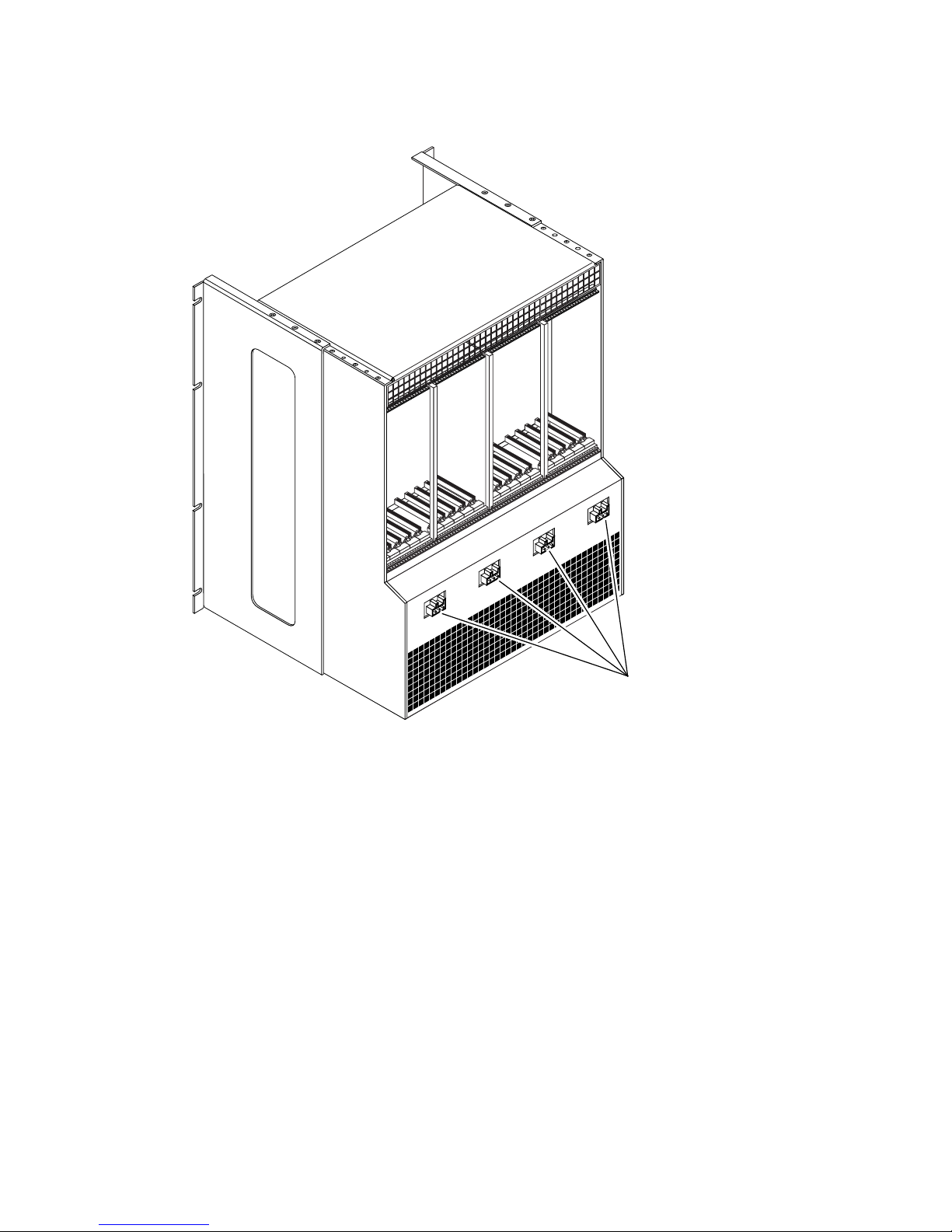
FIGURE 1-5 DC Connectors on a Netra CT Chassis
s
1-6 Netra CT Server Service Manual • January 2004
DC connector

1.5 FRU Categories
In general, the FRUs in a Netra CT server can be divided into two categories:
■ Hot-installable/replaceable (referred to hereafter as hot-swappable), meaning that
you can install or remove and replace a FRU while the server is running, without
interrupting the operation of the server. This category of FRU sometimes requires
that you enter hot swap software commands before and after an installation or a
removal/replacement to incorporate the new FRU in the system correctly. For
more information on the hot swap commands, refer to Chapter 5.
■ Non-hot swappable, or cold-swappable, meaning that you must halt (and, in some
cases, also power off) the server before installing or removing and replacing a
FRU. Note that you must halt power only to the server where you would be
removing and replacing the FRUs; any other servers installed in the same chassis
can remain running.
Redundant power supplies and hard disk drives in a Netra CT 810 server are a
variation of the hot-swappable category. You can replace a single power supply in a
redundant configuration while the server is running, without having to enter any
software commands, or a single hard disk drive after you have unmounted the drive
or disengaged it if you are running a disk management software package.
1.5.1 Hot-Swappable FRUs
The FRUs listed below are hot-swappable:
■ I/O cards, both front-access and rear-access models
■ Satellite CPU cards
■ Alarm cards for both the Netra CT 810 server and the Netra CT 410 server
■ Alarm rear transition cards (rear-access model only)
■ Host CPU card
■ Host CPU front transition card (front-access model only)
■ Host CPU rear transition card (rear-access model only)
■ Either of the two hard disk drives in a Netra CT 810 server
■ DVD or DAT drives occupying the removeable media module
■ Fan trays
■ System status panels
■ System controller boards
■ Either of the two power supply units in a Netra CT 810 server
1. The alarm andalarm reartransition cardsare hot-swappableonly if the host CPUcard andsystem controller
board are also installedin the Netra CT server.
2. The host CPUcard andthe host CPU front and rear transition cards are hot-swappableonly ifthe alarm card
and systemcontroller boardare alsoinstalled in the Netra CTserver.
2
3
1
1
2
2
Chapter 1 Preparing for FRU Installation and Replacement 1-7

■ Power supply unit air filters
■ Main air filters
The instructions for removing and replacing these hot-swappable FRUs are covered
in Part III.
1.5.2 Cold-Swappable FRUs
The FRUs listed below are cold-swappable:
■ Single power supply in a Netra CT 410 server
■ Single or lone remaining power supply in a Netra CT 810 server
■ Single hard disk drive in a Netra CT 410 server
■ Single or lone remaining hard disk drive in a Netra CT 810 server
■ Power distribution units
■ Powered-off or empty servers
The instructions for removing and replacing these cold-swappable FRUs are covered
in Part IV.
1.6 Device Names
1.6.1 Device Names for I/O Card Slots in the Netra CT
Servers
TABLE 1-1 gives the device names for the I/O card slots in the Netra CT 810 server
and
TABLE 1-2 gives the device names for the I/O card slots in the Netra CT 410
server.
TABLE 1-1
Slot Number Device Name
2 /devices/pci@1f,0/pci@1/pci@1/pci@f
3 /devices/pci@1f,0/pci@1/pci@1/pci@e
4 /devices/pci@1f,0/pci@1/pci@1/pci@d
3. The system controller board ishot-swappable only if the alarmcard andhost CPUcard arealso installed in
the NetraCT server.
Device Names for I/O Card Slots in the Netra CT 810 Server
1-8 Netra CT Server Service Manual • January 2004

TABLE 1-1 Device Names for I/O Card Slots in the Netra CT 810 Server (Continued)
Slot Number Device Name
5 /devices/pci@1f,0/pci@1/pci@1/pci@c
6 /devices/pci@1f,0/pci@1/pci@1/pci@b
7 /devices/pci@1f,0/pci@1/pci@1/pci@a
8 /devices/pci@1f,0/pci@1/pci@1/pci@8
TABLE 1-2 Device Names for I/O Card Slots in the Netra CT 410 Server
Slot Number Device Name
1 /devices/pci@1f,0/pci@1/pci@1/pci@8
2 /devices/pci@1f,0/pci@1/pci@1/pci@f
4 /devices/pci@1f,0/pci@1/pci@1/pci@e
5 /devices/pci@1f,0/pci@1/pci@1/pci@d
1.6.2 Device Names for Hard Disk Drives
Following are the device names for the hard disk drives installed in the Netra CT
servers:
■ Netra CT 810 server:
■ HDD 0—c0t0d0
■ HDD 1—c1t1d0
■ Netra CT 410 server:
■ HDD 0—c0t0d0
Chapter 1 Preparing for FRU Installation and Replacement 1-9

1-10 Netra CT Server Service Manual • January 2004

CHAPTER
2
Powering the Server Off and On
This chapter gives instructions on powering the Netra CT server on and off.
■ Section 2.1, “Powering On the Server” on page 2-2
■ Section 2.2, “Powering Off the Server” on page 2-6
Note – Whenever you reboot or power your server on and off, the hot swap states
revert back to the default full hot swap state for all I/O slots. If you want basic hot
swap on an I/O slot, you must manually reset the I/O slot to basic hot swap after
rebooting or powering your server on and off.
Note – You can also power the Netra CT server on and off through the alarm card
using the poweroff and poweron commands. Refer to the Netra CT Server System
Administration Guide for more information.
2-1

2.1 Powering On the Server
Note – You must have the host CPU card, alarm card and system controller board
installed in the Netra CT server before you can power it on; the server will not
power on properly if all three of these components are not installed. Once the system
is powered on and running, then you can hot-swap any of the three components as
documented in this manual. Also, do not reboot the server if the alarm is in the
process of resetting.
1. Verify that the power supply locking mechanism(s) on the server you are about to
power on are in the locked (), or down, positions.
FIGURE 2-1 shows the location of the power supply locking mechanisms on the Netra
CT server. Make sure you lock both power supplies if you are powering on a Netra
CT 810 server.
COM
H
O
T
S
W
A
P
COM 1 ENET 1 ENET 2COM 2
H
O
T
S
W
A
P
FIGURE 2-1 Locating the Power Supply Locking Mechanism on the Netra CT 810 Server
2-2 Netra CT Server Service Manual • January 2004

When the power supply locking mechanism is locked, the green LED on the power
supplies flash, indicating that the power supplies are powered on, but the server has
not been powered on yet. Also, the PDU LEDs on the system status panel should be
in this state:
Green LED ( ) is ON
Amber LED ( ) is OFF
This tells you that the power supply locking mechanisms are in the locked (down)
position and the power distribution units are receiving power and functioning
properly.
2. Locate the system status panel.
The location of the system status panel in the Netra CT 810 server and Netra CT 410
server is illustrated in
FIGURE 2-2.
HDD0
ABORT
HDD0
RESET
ALARM/USER
READ
Y
ABORT
E
T
H
E
R
N
RESET
E
T
ALARM/USER
RE
A
D
Y
m
i
c
r
o
s
y
s
t
e
m
COM 2
s
COM 1 ENET 1 ENET 2
C
O
M
ALARM
H
O
T
S
W
A
P
H
O
T
S
W
A
P
COM 2
COM 1 ENET 1 ENET 2
H
O
T
S
W
A
P
A
B
O
R
E
T
H
ALARM
H
O
T
T
E
R
N
E
T
R
E
S
E
T
A
L
A
R
M
/U
S
E
m
C
O
S
W
R
R
i
c
r
E
o
s
y
A
s
t
e
m
D
s
Y
E
T
H
E
R
N
E
T
M
HDD
A
1
P
m
i
c
r
o
s
y
s
t
e
m
s
C
O
M
H
O
T
S
W
A
P
ALARM
COM 2
COM 1 ENET 1 ENET 2
H
O
T
S
W
A
P
System status panels,
Netra CT 410 servers
FIGURE 2-2 System Status Panel Locations
System status panel,
Netra CT 810 server
Chapter 2 Powering the Server Off and On 2-3

3. Locate the system power button on the system status panel and press the system
power button to power on the server.
FIGURE 2-3 shows the system power button location for the Netra CT 810 server, and
FIGURE 2-4 shows the system power button location for the Netra CT 410 server.
System power
LED
FIGURE 2-3 System Power Button and System Power LED Locations (Netra CT 810
System power
button
Server)
System power
LED
System power
button
FIGURE 2-4 System Power Button and System Power LED Locations (Netra CT 410
Server)
4. Verify that the system power LED on the system status panel is on, indicating that
the system is completely powered on.
FIGURE 2-3 shows the system power LED location for the Netra CT 810 server, and
FIGURE 2-4 shows the system power LED location for the Netra CT 410 server.
5. Verify that the green power ( ) LED on the power supplies are on, indicating
that they are powered on and functioning properly.
2-4 Netra CT Server Service Manual • January 2004

6. Connect to the console and boot up the server.
Refer to Appendix B for instructions on connecting a terminal to your server, if
necessary.
2.1.1 Verifying Full Power-Up
The Netra CT server may take several minutes to completely power up and finish
the configuration process, depending on the number of I/O cards you have installed
in the system. Do not remove or install any cards or components in the Netra CT
server until you have verified that the system is completely powered up.
To verify that the system has been completely powered up and is fully configured, as
root, enter:
# prtpicl -c fru -v | more
You should see output similar to the following:
chassis (fru, 3d00000008)
:ChassisType SUNW,NetraCT-810
:State configured
:_class fru
:name chassis
...
■ If the entry in the State field is configured, then the system is completely
powered up and configured. You can safely remove and install boards and
components at this point.
■ If the entry in the State field is not configured (for example, configuring or
unconfigured), then the system is still coming up. Do not remove or install any
cards or components in the Netra CT server in this state. You must wait several
more minutes until the state goes to configured.
Chapter 2 Powering the Server Off and On 2-5

2.2 Powering Off the Server
You can power off the Netra CT server in three ways:
■ Graceful hardware power-down
■ Ungraceful hardware power-down
■ Graceful software power-down
If you do not have a terminal hookup to your server and your CPU is functioning
normally, you should go through a graceful hardware power-down for your server.
For a graceful hardware power-down, you would press the system power button for
less than four seconds. This will start the orderly power-down sequence in a manner
that no persistent OS data structures are corrupted. In the orderly power-down,
applications in service may be abnormally terminated and no further services will be
invoked by the CPU.
If you do not have a terminal hookup to your server and your CPU is not
functioning normally, you will not be able to go through a graceful hardware powerdown; you will have to go through an ungraceful hardware power-down instead.
For an ungraceful hardware power-down, you would press the system power button
for more than four seconds. This will immediately shut the system down without
making any attempts to keep the persistent OS data structures from being corrupted.
A graceful software power-down is a normal power-down using a terminal
connected to your server, where you would log onto the server as root, then execute
a software command to bring the server down safely.
■ For hardware power-down instructions, go to Section 2.2.1, “To Perform a
Hardware Power-Off” on page 2-6.
■ For software power-down instructions, go to Section 2.2.2, “To Perform a
Software Power Off” on page 2-7.
2.2.1 To Perform a Hardware Power-Off
1. In preparation for bringing down the operating system and powering off the
server, ensure that all significant application activity is quiesced on the server.
2. Go to the front of the Netra CT server and locate the system status panel.
The location of the system status panels in the Netra CT 810 server and Netra CT 410
server is illustrated in
3. Locate the system power button on the system status panel.
FIGURE 2-3 shows the system power button location for the Netra CT 810 server, and
FIGURE 2-4 shows the system power button location for the Netra CT 410 server.
2-6 Netra CT Server Service Manual • January 2004
FIGURE 2-2.

4. Press the system power button and release it to go through a graceful hardware
power-down.
This will start the orderly power-down sequence in a manner that no persistent OS
data structures are corrupted. In the orderly power-down, applications in service
may be abnormally terminated and no further services will be invoked by the CPU.
The system power LED will blink for several seconds, then it will go off.
5. Verify that the green power ( ) LED on the power supplies are blinking,
indicating that the system is in the standby mode.
FIGURE 2-3 shows the system power LED location for the Netra CT 810 server, and
FIGURE 2-4 shows the system power LED location for the Netra CT 410 server.
6. If you want to completely power off the Netra CT server, push the purple power
supply unit locking mechanism(s) up into the unlocked ()position (
FIGURE 2-1).
Note – You must unlock the locking mechanism on both power supply unit(s) on the
Netra CT 810 server in order to completely power off that server.
The green power ( ) LED(s) on the power supply unit(s) should go off (unlit),
indicating that the system is now completely powered off.
2.2.2 To Perform a Software Power Off
1. In preparation for bringing down the operating system and powering down the
server, ensure that all significant application activity is quiesced on the server.
2. Log in as root at the system console and enter:
# cd /
# shutdown -i0 -g0 -y
When the server is finished shutting down, the ok prompt is displayed.
3. Connect to the console and boot up the server.
Refer to Appendix B for instructions on connecting a terminal to your server, if
necessary.
4. At the ok prompt, enter:
ok power-off
Chapter 2 Powering the Server Off and On 2-7

5. Go to the front of the Netra CT server and locate the system status panel (see
FIGURE 2-2).
The location of the system status panel in the Netra CT 810 server and Netra CT 410
server is illustrated in
FIGURE 2-2.
6. Verify that the green power ( ) LED on the power supplies are blinking,
indicating that the system is in the standby mode.
FIGURE 2-3 shows the system power LED location for the Netra CT 810 server, and
FIGURE 2-4 shows the system power LED location for the Netra CT 410 server.
7. If you want to completely power off the Netra CT server, push the purple power
supply unit locking mechanism(s) up into the unlocked ()position (
FIGURE 2-1).
Note – You must unlock the locking mechanism on both power supply unit(s) on the
Netra CT 810 server in order to completely power off that server.
The green power ( ) LED(s) on the power supply unit(s) should go off (unlit),
indicating that the system is now completely powered off.
2-8 Netra CT Server Service Manual • January 2004

CHAPTER
3
Handling Cards and Assemblies
This chapter gives instructions on how to safely handle the CompactPCI cards and
assemblies. This chapter is divided into the following sections:
■ Section 3.1, “Handling CompactPCI Cards” on page 3-1
■ Section 3.2, “Handling Assemblies” on page 3-2
Consult the Netra CT Server Safety and Compliance Manual for safety information prior
to performing the procedures in this chapter.
3.1 Handling CompactPCI Cards
Each Netra CT server in a chassis has a CompactPCI bus. All of the cards in a
server—the CPU card, alarm card, and I/O cards—are CompactPCI cards.
Caution – The system is sensitive to static electricity. To prevent damage to the
assembly, always connect an antistatic wrist strap between you and the system.
Caution – Do not flex the CompactPCI cards; the surface-mounted components can
break if the card is bent.
To minimize the amount of card flexing, observe the following precautions:
■ When removing a card from an electrostatic discharge bag, keep it vertical until
you lay the card on the electrostatic discharge mat.
■ Do not place a card on a hard surface. Use a cushioned antistatic mat. The card
connectors and components have very thin pins that bend easily.
■ Be careful of small parts located on the component side of a card.
3-1

■ Do not use an oscilloscope probe on the components. The soldered pins are easily
damaged or shorted by the probe point.
■ Transport a card in an antistatic bag.
Caution – The heat sinks on a card can be damaged by incorrect handling. Do not
touch the heat sinks while installing or removing a card. Hold a card only by the
edges. If a heat sink is loose or broken, obtain a replacement card.
Caution – The heat sinks on a card can be damaged by improper packaging. When
storing or shipping a card, ensure that the heat sinks have sufficient protection.
Caution – The system controller card and its modules have surface-mount
components that can be broken by flexing the card.
3.2 Handling Assemblies
Assemblies have their own set of handling requirements, similar to the requirements
for CompactPCI cards.
Caution – The system is sensitive to static electricity. To prevent damage to the
board, always connect an antistatic wrist strap between you and the system.
3-2 Netra CT Server Service Manual • January 2004

PA R T
II Troubleshooting the System
Troubleshooting the System Chapter 4


CHAPTER
4
Troubleshooting the System
This chapter gives instructions for troubleshooting the Netra CT server. You can
troubleshoot the system several ways.
■ Section 4.1, “Troubleshooting the System Using the System Status Panel” on
page 4-2
■ Section 4.2, “Troubleshooting the System Using prtdiag” on page 4-8
■ Section 4.3, “Troubleshooting the System Using Diagnostic Software” on
page 4-13
■ Section 4.4, “Troubleshooting the System Using the Power-On Self Test (POST)”
on page 4-15
■ Section 4.5, “Troubleshooting the System Using the Alarm Card Software” on
page 4-17
■ Section 4.6, “Troubleshooting a Power Supply Using the Power Supply Unit
LEDs” on page 4-17
■ Section 4.7, “Troubleshooting a CPU Card” on page 4-19
In addition, Appendix C lists the error messages that might appear when you are
operating or servicing your Netra CT server.
4-1

4.1 Troubleshooting the System Using the
System Status Panel
You can use the system status panel to troubleshoot the Netra CT server.
4.1.1 Locating and Understanding the System Status
Panel
The system status panel on the Netra CT server give the majority of troubleshooting
information that you will need for your server.
system status panels on the Netra CT servers.
panel for the Netra CT 810 server, and
FIGURE 4-3 shows the system status panel for
the Netra CT 410 server.
FIGURE 4-1 shows the locations of the
FIGURE 4-2 shows the system status
HDD0
ABORT
RESET
A
LARM/USER
READ
ET
COM 2
COM 1 ENET 1 ENET 2
ALARM
H
O
T
S
W
A
P
H
O
T
System status panels,
Netra CT 410 servers
System status panel,
Netra CT 810 server
FIGURE 4-1 System Status Panel Locations
HDD0
Y
ABORT
H
ERN
RE
E
T
S
ET
ALARM/
USER
RE
A
D
Y
m
i
c
r
o
s
y
s
t
e
m
s
C
O
M
S
W
A
P
COM 2
COM 1 ENET 1 ENET 2
H
O
T
S
W
A
P
A
B
O
R
E
ALARM
H
O
T
T
H
E
R
N
E
T
R
E
S
E
T
A
L
A
R
M
/
U
S
E
m
i
c
r
o
s
y
s
t
C
O
M
T
S
W
A
P
R
R
E
A
e
m
D
s
Y
E
T
H
E
R
N
E
T
HDD
1
m
i
c
r
o
s
y
s
t
e
m
C
O
M
H
O
T
S
W
A
P
ALARM
s
COM 2
COM 1 ENET 1 ENET 2
H
O
T
S
W
A
P
4-2 Netra CT Server Service Manual • January 2004

FIGURE 4-2 System Status Panel (Netra CT 810 Server)
FIGURE 4-3 System Status Panel (Netra CT 410 Server)
4.1.2 Using the System Status Panel LEDs to
Troubleshoot the System
When you first power-on the Netra CT server, some or all of the green Power LEDs
on the system status panel flash on and off for several seconds. Do not attempt to
troubleshoot the system until after the LEDs have gone through their initial poweron testing.
Each major component in the Netra CT 810 server or Netra CT 410 server has a set
of LEDs on the system status panel that gives the status on that particular
component. Each component will have either the green Power and the amber Okay
to Remove LEDs (
Green Power LED
FIGURE 4-4 Power and Okay to Remove LEDs
FIGURE 4-4) or the green Power and amber Fault LEDs (FIGURE 4-5).
Amber Okay to Remove LED
Chapter 4 Troubleshooting the System 4-3

Green Power LED
FIGURE 4-5 Power and Fault LEDs
TABLE 4-1 describes which combination of LEDs is used for each component in the
Netra CT 810 server, and
Amber Fault LED
TABLE 4-2 describes which combination of LEDs is used for
each component in the Netra CT 410 server. Note that the components in the Netra
CT servers all have the green Power LED, and they will have either the amber Okay
to Remove LED or the amber Fault LED, but not both.
TABLE 4-1 System Status Panel LEDs for the Netra CT 810 Server
LED LEDs Available Component
HDD 0 Power and Okay to
Upper hard disk drive
Remove
HDD 1 Power and Okay to
Lower hard disk drive
Remove
Slot 1 Power and Okay to
Host CPU card installed in slot 1
Remove
Slots 2 - 7 Power and Okay to
I/O card or satellite CPU card (
●) installed in slot 2 - 7
Remove
Slot 8 Power and Okay to
Alarm card (
■) installed in slot 8
Remove
SCB Power and Fault System controller board (behind the system status panel)
FAN 1 Power and Fault Upper fan tray (behind the system status panel)
FAN 2 Power and Fault Lower fan tray (behind the system status panel)
RMM Power and Okay to
Removeable media module
Remove
PDU 1 (DC only) Power and Fault Leftmost power distribution unit (behind the server)
PDU 2 (DC only) Power and Fault Rightmost power distribution unit (behind the server)
PSU 1 Power and Okay to
Leftmost power supply unit
Remove
PSU 2 Power and Okay to
Remove
4-4 Netra CT Server Service Manual • January 2004
Rightmost power supply unit

TABLE 4-2 System Status Panel LEDs for the Netra CT 410 Server
LED LEDs Available Component
Slot 1 Power and Okay to
Alarm card(■) installed in slot 1
Remove
Slot 2 Power and Okay to
I/O card or satellite CPU card (
●) installed in slot 2
Remove
Slot 3 Power and Okay to
Host CPU card installed in slot 3
Remove
Slot 4 and 5 Power and Okay to
I/O cards or satellite CPU cards (
●) installed in slot 4 and 5
Remove
HDD 0 Power and Okay to
Hard disk drive
Remove
SCB Power and Fault System controller board (behind the system status panel)
FAN 1 Power and Fault Upper fan tray (behind the system status panel)
FAN 2 Power and Fault Lower fan tray (behind the system status panel)
FTC Power and Fault Host CPU front transition card or host CPU front
termination board
PDU 1 (DC only) Power and Fault Power distribution unit (behind the server)
PSU 1 Power and Okay to
Power supply
Remove
■ TABLE 4-3 gives the LED states and meanings for any CompactPCI boards installed
in a slot in the Netra CT 810 server or Netra CT 410 server.
■ TABLE 4-4 gives the LED states and meanings for any component other than a
CompactPCI board that has the green Power and amber Okay to Remove LEDs.
■ TABLE 4-5 gives the LED states and meanings for any component other than a
CompactPCI board that has the green Power and amber Fault LEDs.
Note – Do not use the information in TABLE 4-4 to troubleshoot a power supply unit
in a server that has only one power supply unit (a Netra CT 410 server or a Netra CT
810 server with only one power supply). To troubleshoot the power supply in a
single power supply system, use the LEDs on the power supply itself. Refer to
Section 4.6, “Troubleshooting a Power Supply Using the Power Supply Unit LEDs”
on page 4-17 for more information. The information given in
TABLE 4-4 applies to all
other components in the Netra CT 810 server or Netra CT 410 server, including the
power supplies in a two power supply Netra CT 810 server.
Chapter 4 Troubleshooting the System 4-5

Green
Power
LED state
TABLE 4-3 CompactPCI Board LED States and Meanings
Amber
Okay to
Remove
LED state Meaning Action
Off Off The slot is empty or the system
thinks that the slot is empty
because the system didn’t detect
the card when it was inserted.
If there is a card installed in this slot, then one of
the following components is faulty:
• the card installed in the slot
• the alarm card
• the system controller board
Remove and replace the failed component to clear
this state.
Blinking Off The card is coming up or going
Do not remove the card in this state.
down.
On Off The card is up and running. Do not remove the card in this state.
Off On The card is powered off. You can remove the card in this state.
Blinking On The card is powered on, but it is
offline for some reason (for
example, a fault was detected on
the card).
Wait several seconds to see if the green Power LED
stops blinking. If it does not stop blinking after
several seconds, enter cfgadm and verify that the
card is in the unconfigured state, then perform
the necessary action, depending on the card:
• Alarm card—You can remove the alarm card in
this state.
• All other cards—Power off the slot through the
alarm card software, then remove the card.
On On The card is powered on and is in
use, but a fault has been
detected on the card.
Deactivate the card using one of the following
methods:
• Use the cfgadm -f -c unconfigure
command to deactivate the card. Note that in
some cases, this may cause the system to panic,
depending on the nature of the card hardware or
software.
• Halt the system and power off the slot through
the alarm card software, then remove the card.
The green Power LED will then give status
information:
• If the green Power LED goes off, then you can
remove the card.
• If the green Power LED remains on, then you
must halt the system and power off the slot
through the alarm card software.
4-6 Netra CT Server Service Manual • January 2004

TABLE 4-4 Meanings of Power and Okay to Remove LEDs
LED State Power LED Okay to Remove LED
On, Solid
Component is installed and
configured.
Component is Okay to Remove. You
can remove the component from the
system, if necessary.
On, Flashing
Component is installed but is
Not applicable.
unconfigured or is going through the
configuration process.
Off
TABLE 4-5 Meanings of Power and Fault LEDs
LED State Power LED Fault LED
On, Solid
On, Flashing
Component was not recognized by
the system or is not installed in the
slot.
Component is installed and
configured.
Component is installed but is
Component is not Okay to Remove.
Do not remove the component while
the system is running.
Component has failed. Replace the
component.
Not applicable.
unconfigured or is going through the
configuration process.
Off
Component was not recognized by
the system or is not installed in the
slot.
Chapter 4 Troubleshooting the System 4-7
Component is functioning properly.

4.2 Troubleshooting the System Using
prtdiag
You can troubleshoot the system using the prtdiag command. Log into the server
console and, as root, enter:
# /usr/platform/sun4u/sbin/prtdiag
If you have a Netra CT 810 server, you should get output on the console similar to
the following:
CODE EXAMPLE 4-1 prtdiag Output for a Netra CT 810 Server
System Configuration: Sun Microsystems sun4u SPARCengine CP2000 model 140
(UltraSPARC-IIi 648MHz)
Memory size: 512 Megabytes
platform is : SUNW,NetraCT-810
=============================== FRU Information ===============================
FRU FRU FRU Green Amber Miscellaneous
Type Unit# Present LED LED Information
---------- ----- ------- ----- ----- -------------------------Midplane 1 Yes Netra ct800
Properties:
Version=0
Maximum Slots=8
SCB 1 Yes on off System Controller Board
Properties:
Version=2
hotswap-mode=basic
SSB 1 Yes System Status Panel
CPU 1 Yes on off CPU board
temperature(celsius):38
I/O 2 Yes on off CompactPCI IO Slot
Properties:
auto-config=disabled
Board Type:Unknown
Devices:
pci
pci108e,1000
SUNW,hme
SUNW,isptwo
4-8 Netra CT Server Service Manual • January 2004

CODE EXAMPLE 4-1 prtdiag Output for a Netra CT 810 Server (Continued)
I/O 3 Yes on off CompactPCI IO Slot
Properties:
auto-config=disabled
Board Type:Unknown
Devices:
pci
pci108e,1000
SUNW,hme
SUNW,isptwo
I/O 4 Yes on off CompactPCI IO Slot
Properties:
auto-config=disabled
Board Type:Unknown
Devices:
pci
pci108e,1000
SUNW,hme
SUNW,isptwo
I/O 5 Yes on off CompactPCI IO Slot
Properties:
auto-config=disabled
Board Type:Unknown
Devices:
pci
pci108e,1000
SUNW,hme
SUNW,isptwo
I/O 6 Yes on off CompactPCI IO Slot
Properties:
auto-config=disabled
I/O 7 Yes on off CompactPCI IO Slot
Properties:
auto-config=disabled
Board Type:Unknown
Devices:
pci
pci108e,1000
SUNW,qfe
pci108e,1000
SUNW,qfe
pci108e,1000
SUNW,qfe
pci108e,1000
SUNW,qfe
pci1176,608
I/O 8 Yes on off CompactPCI IO Slot
Properties:
Chapter 4 Troubleshooting the System 4-9

CODE EXAMPLE 4-1 prtdiag Output for a Netra CT 810 Server (Continued)
auto-config=disabled
Board Type:Alarm Card
Devices:
pci
ebus
ethernet
PDU 1 Yes on off Power Distribution Unit
PDU 2 Yes on off Power Distribution Unit
PSU 1 Yes on on Power Supply Unit
condition:ok
temperature:ok
ps fan:ok
supply:on
PSU 2 Yes on on Power Supply Unit
condition:ok
temperature:ok
ps fan:ok
supply:on
FAN 1 Yes on off Fan Tray
condition:ok
fan speed:low
FAN 2 Yes on off Fan Tray
condition:ok
fan speed:low
HDD 0 Yes on off Hard Disk Drive
condition:ok
HDD 1 Yes on off Hard Disk Drive
condition:ok
RMM Yes on on Removable Media Module
condition:Unknown
System Board PROM revision:
--------------------------OBP 3.14.1 2000/04/28 12:56
4-10 Netra CT Server Service Manual • January 2004

If you have a Netra CT 410 server, you should get output on the console similar to
the following:
CODE EXAMPLE 4-2 prtdiag Output for a Netra CT 410 Server
System Configuration: Sun Microsystems sun4u SPARCengine CP2000 model 140
(UltraSPARC-IIi 648MHz)
Memory size: 512 Megabytes
platform is : SUNW,NetraCT-410
=============================== FRU Information ===============================
FRU FRU FRU Green Amber Miscellaneous
Type Unit# Present LED LED Information
---------- ----- ------- ----- ----- -------------------------Midplane 1 Yes Netra ct400
Properties:
Version=0
Maximum Slots=5
SCB 1 Yes on off System Controller Board
Properties:
Version=2
hotswap-mode=basic
SSB 1 Yes System Status Panel
I/O 1 Yes on off CompactPCI IO Slot
Properties:
auto-config=disabled
Board Type:Alarm Card
Devices:
pci
ebus
ethernet
I/O 2 Yes off off CompactPCI IO Slot
Properties:
auto-config=disabled
CPU 3 Yes on off CPU board
temperature(celsius):38
I/O 4 Yes on off CompactPCI IO Slot
Properties:
auto-config=disabled
Board Type:Unknown
Devices:
pci
pci108e,1000
SUNW,hme
SUNW,isptwo
I/O 5 Yes on off CompactPCI IO Slot
Properties:
auto-config=disabled
Board Type:Unknown
Chapter 4 Troubleshooting the System 4-11

CODE EXAMPLE 4-2 prtdiag Output for a Netra CT 410 Server (Continued)
Devices:
pci
pci108e,1000
SUNW,qfe
pci108e,1000
SUNW,qfe
pci108e,1000
SUNW,qfe
pci108e,1000
SUNW,qfe
PDU 1 Yes on off Power Distribution Unit
PSU 1 Yes on off Power Supply Unit
condition:ok
temperature:ok
ps fan:ok
supply:on
FAN 1 Yes on off Fan Tray
condition:ok
fan speed:low
FAN 2 Yes on off Fan Tray
condition:ok
fan speed:low
HDD 0 Yes on off Hard Disk Drive
condition:ok
System Board PROM revision:
--------------------------OBP 3.14.1 2000/04/28 12:56
4-12 Netra CT Server Service Manual • January 2004

4.3 Troubleshooting the System Using
Diagnostic Software
There are several software packages that allow you to run diagnostic tests on your
system, such as Sun VTS. SunVTS is a validation test suite that is provided as a
supplement to the Solaris operating environment. The individual tests can stress a
device, system or resource so as to detect and pinpoint specific hardware and
software failures and provide users with informational messages to resolve any
problems found. SunVTS runs at the operating system level.
There are several tests that are particularly useful when troubleshooting a Netra CT
server:
■ alarm2test—alarm2test is part of SunVTS, but it is used specifically to test
the alarm card installed in the Netra CT server by invoking the alarmdiag test
on the alarm card. alarm2test runs at the operating system level.
■ obdiag—obdiag is similar to the alarm2test, in that it invokes the
alarmdiag test on the alarm card; however, obdiag is run from the firmware
level, not the operating system level.
■ Apost—Apost is part of the Chorus operating system image on the alarm card. It
runs a basic test on the alarm card to verify that the alarm card is operating
properly before bringing up Chorus on the alarm card.
A new utility called diagconf, which is also part of the Chorus operating system
image on the alarm card, is now available. You can use diagconf to set or display
the configuration settings for Apost, allowing you to make the tests run on the
alarm card more or less thoroughly before the Chorus operating system is brought
up on the alarm card.
To display the values currently set for Apost, access the alarm card command line
interface (CLI), and, through the alarm card CLI, enter the following command:
hostname cli> diagconf -d
Chapter 4 Troubleshooting the System 4-13

You should see output similar to the following, giving you the values currently set
for the Apost test on the alarm card:
diag-switch False
verb-mode True
stop-on-error False
diag-level Max
mfg-mode Off
hdr-checksum 0xaa
time-stamp 0
record-format-ver 49
post-version 02
reset-status 0xd0000000
post-status ...
post-msg Watchdog Reset-------- POST Passed-------------------
Some values are hard-set and cannot be changed by a user, while others can be
changed to make that particular test more or less thorough. To change the value for
a particular test, enter the following command:
hostname cli> diagconf -s command value
where command is the name of the command that you want to change, and value is
the value you want to change.
The following table lists the Apost tests that can be changed by a user and the
allowable values for each. Any tests not listed in
TABLE 4-6 are either hard-set and
cannot be changed, or should not be changed by a user.
TABLE 4-6 Apost Tests and Values through diagconf
Command Value
diag-switch • True—Turns the diag-switch test on.
• False—Turns the diag-switch test off.
verb-mode • True—Turns the verb-mode test on.
• False—Turns the verb-mode test off.
stop-on-error • True—Stops the Apost testing when the first error is encountered.
• False—Continues Apost testing, regardless of the number of
errors encountered.
diag-level • Off—Turns the diag-level test off.
• Min—Sets the diag-level test to the minimum level of testing.
• Max—Sets the diag-level test to the maximum level of testing
4-14 Netra CT Server Service Manual • January 2004

For more information on these and other tests in the SunVTS test suite, refer to the
Computer Systems Release Notes Supplement for Sun Hardware document or the
SunVTS documentation on the Solaris on Sun Hardware Answerbook, both included
with your Solaris operating environment.
4.4 Troubleshooting the System Using the
Power-On Self Test (POST)
When you first power-up the Netra CT server, some or all of the green Power LEDs
on the system status panel will flash on and off for several seconds. The green Power
LED for the I/O slot holding the CPU card (slot 1 in the Netra CT 810 server and slot
3 in the Netra CT 410 server) will go to solid green while the green Power LEDs for
the remaining components are still flashing on and off; this is an indication that the
CPU card has passed the power-on self test (POST).
Before any processing can occur on a system, it must successfully complete the
POST. Messages are displayed for each step in the POST process. If there is a critical
failure, the system will not complete POST and will not boot. To monitor this
process, you must be connected to the TTY A port on the CPU card or CPU
transition card. See Section 5.2.1, “Logging In to the Netra CT Server” on page 5-4.
OpenBoot PROM (OBP) variables control the console port. The variables and their
possible settings are described below.
To see the console output device, enter:
ok printenv output-device
The screen will display something similar to the following:
output-device ttya
The possible settings for this variable are:
■ ttya (default)
■ ttyb
■ screen
■ rsc
Chapter 4 Troubleshooting the System 4-15

ttya and ttyb represent the serial ports on the CPU card. screen represents the
display attached to the first frame buffer installed in the system (not present on the
Netra CT server). rsc is used by the alarm card.
To see the console input device, enter:
ok printenv input-device
The screen will display something similar to the following:
input-device ttya
The possible settings for this variable are:
■ ttya (default)
■ ttyb
■ keyboard
■ rsc
ttya and ttyb represent the serial ports on the CPU card. keyboard represents the
standard system keyboard (not present on the Netra CT server). rsc is used by the
alarm card. If no system keyboard is connected, the console port defaults to ttya.
Note – Be sure the two variables are consistent with each other. For example, do not
set the output-device to screen and the input-device to ttya.
There is another OBP variable that controls the behavior of the POST process called
diag-level. By default, this variable is set to max, which means POST will run
more thorough/verbose tests against the hardware. This variable can also be set to
min, which will run a less stringent set of tests against the hardware. A minimum
level of POST testing also takes less time, so the Solaris operating environment can
boot more quickly on a machine with diag-level set to min.
To run the maximum amount of POST tests, enter:
ok setenv diag-level max
To run the minimum amount of POST tests, enter:
ok setenv diag-level min
4-16 Netra CT Server Service Manual • January 2004

4.5 Troubleshooting the System Using the
Alarm Card Software
For information on troubleshooting using the alarm card software, refer to the Netra
CT Server System Administration Guide (816-2483-xx).
4.6 Troubleshooting a Power Supply Using
the Power Supply Unit LEDs
There are two LEDs on each power supply unit: a green ( ) LED and an amber
( ) LED. You can use the LEDs on the power supply unit to troubleshoot each
power supply unit; however, because there is one power supply unit in the Netra CT
410 server and two power supply units in the Netra CT 810 server, the actions to
take are different.
4.6.1 Troubleshooting the Power Supply Unit in the
Netra CT 410 Server
Following are the states of the LEDs on the power supply unit in the Netra CT 410
server:
■ Green, flashing—The power supply unit is in the standby mode; the power
supply unit is powered on, but it is not supplying power to the server.
■ Green, solid—Both the server and the power supply unit are powered on and
functioning properly.
■ Amber—A fault was found in the power supply unit. Replace the power supply
unit. See Section 10.5, “Power Supply Unit” on page 10-16 for those instructions.
■ Off—One of the following conditions apply:
■ The power supply locking mechanism is in the upper, unlocked position.
■ The accompanying cable is disconnected from the DC power distribution unit
or the AC power entry unit.
■ The accompanying power distribution unit has failed.
■ The power supply unit has failed.
Chapter 4 Troubleshooting the System 4-17

4.6.2 Troubleshooting the Power Supply Units in the
Netra CT 810 Server
When both power supply units in a Netra CT 810 server are up and running
properly, the green ( )LEDs on both power supply units will be ON (note that
these are the LEDs on the power supply units themselves, not the LEDs on the
system status panel).
If a power supply unit fails, the amber ( ) LED on the power supply unit might
light, depending on the type of failure that has occurred:
■ If a soft-fault occurs, such as a stuck fan or a temperature warning, you should get
a notification of the error; however, the amber ( ) LED on the power supply
unit will not light for a soft-fault condition. The power supply unit is still
supplying power to the system during a soft-fault condition.
■ If a hard-fault occurs, such as a voltage problem, you should get a notification of
the error. In addition, the amber ( ) LED on the power supply unit does light
for a hard-fault condition. The power supply unit does not supply power to the
system during a hard-fault condition.
If one power supply unit fails (either a soft-fault or a hard-fault), but the other
power supply unit is still functioning normally, you should replace the faulty power
supply unit as soon as possible to keep the system up and running. If both power
supply units fail, the action you should take varies depending on which of the two
types of fault has occurred:
If Then
Both power supply units go through a soft-fault Replace one power supply unit at a time in
One power supply unit goes through a soft-fault
and the other power supply unit goes through
a hard-fault
Both power supply units go through a hard-fault The system is down and you should
4-18 Netra CT Server Service Manual • January 2004
order to keep the system up and running.
Replace the power supply unit that has
gone through a hard-fault first in order to
keep the system up and running.
replace at least one of the power supply
units to bring the system back up again.

4.7 Troubleshooting a CPU Card
This section describes how to troubleshoot problems related to the CPU card. The
information provided here primarily covers those situations when the system
containing the CPU card does not boot up or when the CPU card is not fully
functional after boot up. Only general troubleshooting tips are provided here. No
component level troubleshooting information is included in this section.
The following topics are covered:
■ General troubleshooting tips
■ General troubleshooting requirements
■ Mechanical failures
■ Power-on failures
■ Failures subsequent to power-on
■ Troubleshooting during POST/OBP and during boot process
The following diagnostic procedures are also described:
■ OpenBoot PROM on-board diagnostics
■ OpenBoot diagnostics
4.7.1 General Troubleshooting Tips
Caution – High voltages are present in the Netra CT server. To avoid physical
injury, follow all the safety rules specified in the Netra CT Server Safety and
Compliance Manual when opening the enclosure and/or removing and installing the
board.
The following general troubleshooting tips are useful in isolating the problems
related to the CPU card:
1. Make sure the CPU card is installed properly in the correct slot in the Netra CT
server.
The CPU card should be installed in slot 1 in the Netra CT 810 server and in slot 3 in
the Netra CT 410 server.
Chapter 4 Troubleshooting the System 4-19

2. Make sure all the necessary cables are attached properly to the CPU transition
card.
The following figures show the connectors on the different CPU transition cards:
■ CPU front transition card, Netra CT 410 server—FIGURE 4-6
■ CPU rear transition card—FIGURE 4-7
Note – The CPU rear transition card is the same for both the Netra CT 810 server
and the Netra CT 410 server; only the location in the rear card cage differs.
COM 2
COM 1
COM
ALARM
H
O
T
S
W
A
P
H
O
TSW
AP
SCSI
Parallel
Ethernet
TTY B (DB9)
FIGURE 4-6 Connectors on the CPU Front Transition Card (Netra CT 410 Server)
4-20 Netra CT Server Service Manual • January 2004

SCSI connector
TTY A
serial port
Ethernet
channel A
Ethernet
channel B
Cutout for
PIM connector
TTY B
serial port
FIGURE 4-7 Connectors on the CPU Rear Transition Card
4.7.2 General Troubleshooting Requirements
The following devices are generally required to take some of the recommended
actions in this section:
■ Network interface
■ TTYA and TTYB connection or an ASCII terminal connection to serial port
■ Parallel port interface
■ Loopback connectors
Chapter 4 Troubleshooting the System 4-21

4.7.3 Mechanical Failures
Symptom
Unable to insert the CPU card into the backplane.
Action
1. Verify that there are no mechanical and physical obstructions in the slot where the
CPU card is going to be installed.
2. Make sure no pins on the board connectors or the CompactPCI backplane
connectors are bent or damaged.
4.7.4 Power-On Failures
This section provides examples of power-on failure symptoms and suggested
actions. There can be several reasons for the power-on failures.
● Make sure the CPU card is installed properly.
Note – If both Ready and Alarm LEDs on the CPU card are green, the board is
partially functional and capable of running POST (power on self-test). It means that
the basic functionality of the board is present. If none of the aforementioned LEDs is
green, and the board is installed properly, the board is not functional. In that case,
contact your Sun supplier or field service engineer.
4.7.5 Failures Subsequent to Power-On
Symptom
Cannot connect successfully to a TTY serial port; there are no POST messages and
unable to send keyboard input.
Action
1. Check the TTY cable for proper setup.
4-22 Netra CT Server Service Manual • January 2004

2. If you do not see any output after connecting the TTY terminal to the CPU
transition card, remove it and connect it to the COM port of the CPU card and try
again.
4.7.6 Troubleshooting During POST/OBP and During
Boot Process
This section describes certain possible problems encountered while running POST
and OBP and during the boot process.
Symptom
POST error message displays:
cannot establish network service
Action
● This might be a hardware address problem. Add or check the media access control
(MAC) address to the server and the IP address at the server.
Symptom
POST detects Ecache error and a message similar to the one below is displayed:
STATUS =FAILED
TEST =Memory Addr w/ Ecache
SUSPECT=U5201 and U5202
MESSAGE=Mem Addr line compare error
addr 00000000.00000000
exp 00000000.00000000
obs 88888888.88888888
Action
● This might be a mounting issue with the CPU Mylar film, socket, or heatsink
which could have occurred during transportation or due to severe vibration.
Contact Sun s Enterprise Services Solution Center.
Chapter 4 Troubleshooting the System 4-23

Caution – Any attempt to disassemble or replace the aforementioned devices will
void the warranty.
4.7.7 OpenBoot PROM On-Board Diagnostics
There are several OBP variables specific to the Netra CT server, such as:
■ pcia-probe-list—Probes the bus that runs the first ethernet port (front
connection) and standard I/O devices (by default: 1, 2)
■ pcib-probe-list—Probes the bus that runs the second ethernet port (rear
connection) (by default: 1, 2, 3)
■ cpci-probe-list—Probes the bus that runs connections to all cPCI slots in the
ct400 or ct800 (by default: 0, 1, 2, 3, 4, 5, 6, 7, 8, 9, a, b, c, d, e, f)
The following section describes the OBP on-board diagnostics. To execute the OBP
on-board diagnostics, the system must be at the ok prompt. The OBP on-board
diagnostics are listed as follows:
■ watch-clock
■ watch-net and watch-net-all
■ probe-scsi
■ test alias name, device path, -all
4.7.7.1 watch-clock
The watch-clock command reads a register in the NVRAM/TOD chip and
displays the result as a seconds counter. During normal operation, the seconds
counter repeatedly increments from 0 to 59 until interrupted by pressing any key on
the PS/2 keyboard. The following identifies the watch-clock output message.
ok watch-clock
Watching the seconds register of the real time clock chip
It should be ticking once a second
Type any key to stop
49
ok
4-24 Netra CT Server Service Manual • January 2004

4.7.7.2 watch-net and watch-net-all
The watch-net and watch-net-all commands monitor Ethernet packets on the
Ethernet interfaces connected to the system. Good packets received by the system
are indicated by a period (.). Errors such as the framing error and the cyclic
redundancy check (CRC) error are indicated with an X and an associated error
description.
CODE EXAMPLE 4-4 identifies the watch-net-all output message.
CODE EXAMPLE 4-3 watch-net Output Message
ok watch-net
Hme register test --- succeeded.
Internal loopback test -- succeeded.
Transceiver check -Using Onboard Transceiver - Link Up. passed Using Onboard
Transceiver - Link Up. Looking for Ethernet Packets.
. is a Good Packet. X is a Bad Packet.
Type any key to stop.
..................................................
................................................................
................................................................
........................................................
ok
CODE EXAMPLE 4-3 identifies the watch-net output message and
CODE EXAMPLE 4-4 watch-net-all Output Message
ok watch-net-all
/pci@1f,0/pci@1,1/network@1,1
Hme register test --- succeeded.
Internal loopback test -- succeeded.
Transceiver check -- Using Onboard Transceiver - Link Up. passed
Using Onboard Transceiver - Link Up.
Looking for Ethernet Packets.
. is a Good Packet.
X is a Bad Packet.
Type any key to stop. ........ ........
........................................................
................................................................
................................................................
....................................
ok
Chapter 4 Troubleshooting the System 4-25

4.7.7.3 probe-scsi
The probe-scsi command transmits an inquiry command to SCSI devices
connected to the system unit on-board SCSI interface. If the SCSI device is connected
and active, the target address, unit number, device type, and manufacturer name is
displayed.
CODE EXAMPLE 4-5 probe-scsi Output Message
CODE EXAMPLE 4-5 identifies the probe-scsi output message.
ok probe-scsi
Primary UltraSCSI bus:
Target 0 Unit 0 Disk SEAGATE ST32272W 0876
Target 6
Unit 0 Removable Read Only device TOSHIBA CD-ROM XM-6201TA1037
ok
4.7.7.4 test alias name, device path, -all
The test command, combined with a device alias or device path, enables a device
self-test program. If a device has no self-test program, the message: No selftest
method for device name is displayed. To enable the self-test program for a device,
type the test command followed by the device alias or device path name.
lists test alias name selections, a description of the selection, and preparation.
TABLE 4-7
TABLE 4-7 Selected OBP On-Board Diagnostic Tests
Type of Test Description Preparation
test screen Tests system video graphics
hardware and monitor.
test floppy Tests diskette drive response to
commands.
test net Performs internal/external
loopback test of the system autoselected Ethernet interface.
4-26 Netra CT Server Service Manual • January 2004
Diag-switch? NVRAM parameter
must be true for the test to execute.
A formatted diskette must be inserted
into the diskette drive.
An Ethernet cable must be attached to
the system and to an Ethernet tap or
hub or the external loopback test fails.

TABLE 4-7 Selected OBP On-Board Diagnostic Tests (Continued)
Type of Test Description Preparation
test ttya
test ttyb
test keyboard Executes the keyboard self-test. Four keyboard LEDs should flash
test -all Sequentially test system-
Outputs an alphanumeric test
pattern on the system serial
ports: ttya, serial port A; ttyb,
serial port B.
configured devices containing
self-test.
A terminal must be connected to the
port being tested to observe the
output.
once and a message is displayed:
Keyboard Present.
Tests are sequentially executed in
device-tree order (viewed with the
show-devs command).
4.7.8 OpenBoot Diagnostics (OB Diag)
OpenBoot Diagnostics is an interactive tool that tests various hardware and
peripheral devices. When obdiag is typed at the ok prompt in OBP, the menu shown
in
CODE EXAMPLE 4-6 is displayed on the screen.
OBDiag performs root-cause failure analysis on the referenced devices by testing
internal registers, confirming subsystem integrity, and verifying device functionality.
To run OBDiag:
1. At the ok prompt, enter obdiag.
This displays the OBDiag menu as shown in
CODE EXAMPLE 4-6.
Chapter 4 Troubleshooting the System 4-27

2. At the OBDiag menu prompt, enter a number from the menu (such as 17 to enable
toggle script-debug messages).
CODE EXAMPLE 4-6 OBDiag Menu
0 .... PCI/Cheerio
1 .... EBUS DMA/TCR Registers
2 .... Ethernet
3 .... Ethernet2 <Inactive>
4 .... Parallel Port
5 .... Serial Port C (on optional I/O board) <Inactive>
6 .... Serial Port D (on optional I/O board) <Inactive>
7 .... NVRAM
8 .... Floppy
9 .... Serial port A
10 ... Serial port B
11 ... RAS
12 ... User Flash1
13 ... User Flash2
14 ... All Above
15 ... Quit
16 ... Display this Menu
17 ... Toggle Script-debug
18 ... Enable External Loopback Tests
19 ... Disable External Loopback Tests
Enter (0-14 tests, 15 -Quit, 16 -Menu) ===>
Caution – Prior to running obdiag, do not run any other OBP command that may
change the hardware state of the board. After obdiag tests are run, always reset the
system to bring it to a known state.
The user may type the relevant numbers at this point to run all or some of the tests.
If an error is detected the error message is displayed on the screen. For example, if
an error is detected while testing the floppy disk drive, a display similar to the
following message is displayed on the screen:
TEST= floppy_test
STATUS= FAILED
SUBTEST= floppy_id0_read_test
ERRORS= 1
TTF= 66
SPEED= 440 MHz
PASSES= 1
MESSAGE= Error: Recalibrate failed. floppy missing, improperly
connected, or defective.
4-28 Netra CT Server Service Manual • January 2004

Some of the individual items on the OBDiag menu are described in further detail in
the following paragraphs.
4.7.8.1 PCI/PCIO
The PCI/PCIO diagnostic performs the following:
■ vendor_ID_test: Verifies that the PCIO ASIC vendor ID is 108e.
■ device_ID_test: Verifies that the PCIO ASIC device ID is 1000.
■ mixmode_read: Verifies that the PCI configuration space is accessible as half-
word bytes by reading the EBus2 vendor ID address.
■ 2_class_test: Verifies the address class code. Address class codes include
bridge device (0 x B, 0 x 6), other bridge device (0 x A and 0 x 80), and
programmable interface (0 x 9 and 0 x 0).
■ status_reg_walk1: Performs walk-one test on status register with mask 0 x 280
(PCIO ASIC is accepting fast back-to-back transactions, DEVSEL timing is 0 x 1).
■ line_size_walk1: Performs tests a through e.
■ latency_walk1: Performs walk one test on latency timer.
■ line_walk1: Performs walk one test on interrupt line.
■ pin_test: Verifies that the interrupt pin is logic-level high (1) after reset.
CODE EXAMPLE 4-7 identifies the PCI/PCIO output message.
CODE EXAMPLE 4-7 PCI/PCIO Output Message
Enter (0-14 tests, 15 -Quit, 16 -Menu) ===> 0
TEST= all_pci/PCIO_test
SUBTEST= vendor_id_test
SUBTEST= device_id_test
SUBTEST= mixmode_read
SUBTEST= e2_class_test
SUBTEST= status_reg_walk1
SUBTEST= line_size_walk1
SUBTEST= latency_walk1
SUBTEST= line_walk1
SUBTEST= pin_test
Enter (0-14 tests, 15 -Quit, 16 -Menu) ===>
4.7.8.2 EBus DMA/TCR Registers
The EBUS DMA/TCR registers diagnostic performs the following:
Chapter 4 Troubleshooting the System 4-29

■ The dma_reg_test: Performs a walking ones bit test for control status register,
address register, and byte count register of each channel. Verifies that the control
status register is set properly.
■ The dma_func_test: Validates the DMA capabilities and FIFOs. The test is
executed in a DMA diagnostic loopback mode. It initializes the data of
transmitting memory with its address, performs a DMA read and write, and
verifies that the data received is correct. This is repeated for four channels.
CODE EXAMPLE 4-8 identifies the EBus DMA/TCR registers output message.
CODE EXAMPLE 4-8 EBus DMA/TCR Registers Output Message
Enter (0-14 tests, 15 -Quit, 16 -Menu) ===> 1
TEST= all_dma/ebus_test
SUBTEST= dma_reg_test
SUBTEST= dma_func_test
Enter (0-14 tests, 15 -Quit, 16 -Menu) ===>
4.7.8.3 Ethernet
The Ethernet diagnostic performs the following:
■ my_channel_reset resets the Ethernet channel.
■ hme_reg_test performs Walk1 on the following registers set: global register 1,
global register 2, bmac xif register, bmac tx register, and the mif register.
■ MAC_internal_loopback_test performs Ethernet channel engine internal
loopback.
■ 10_mb_xcvr_loopback_test enables the 10Base-T data present at the transmit
MII data inputs to be routed back to the receive MII data outputs.
■ 100_mb_phy_loopback_test enables MII transmit data to be routed to the MII
receive data path.
■ 100_mb_twister_loopback_test forces the twisted-pair transceiver into
loopback mode.
4-30 Netra CT Server Service Manual • January 2004

CODE EXAMPLE 4-9 identifies the Ethernet output message.
CODE EXAMPLE 4-9 Ethernet Output Message
Enter (0-14 tests, 15 -Quit, 16 -Menu) ===> 2
TEST= ethernet_test
SUBTEST= my_channel_reset
SUBTEST= hme_reg_test
SUBTEST= global_reg1_test
SUBTEST= global_reg2_test
SUBTEST= bmac_xif_reg_test
SUBTEST= bmac_tx_reg_test
SUBTEST= mif_reg_test
Test only supported for National Phy DP83840A
SUBTEST= 10mb_xcvr_loopback_test
selecting internal transceiver
Test only supported for National Phy DP83840A
SUBTEST= 100mb_phy_loopback_test
selecting internal transceiver
Test only supported for National Phy DP83840A
SUBTEST= 100mb_twister_loopback_test
selecting internal transceiver
Test only supported for National Phy DP83840A
Enter (0-14 tests, 15 -Quit, 16 -Menu) ===>
4.7.8.4 Parallel Port
The parallel port diagnostic performs the dma_read. This enables ECP mode and
ECP DMA configuration, and FIFO test mode. It transfers 16 bytes of data from the
memory to the parallel port device and then verifies that the data is in TFIFO.
CODE EXAMPLE 4-10 identifies the parallel port output message.
CODE EXAMPLE 4-10 Parallel Port Output Message
Enter (0-14 tests, 15 -Quit, 16 -Menu) ===> 4
TEST= parallel_port_test
SUBTEST= dma_read
Enter (0-14 tests, 15 -Quit, 16 -Menu) ===>
Chapter 4 Troubleshooting the System 4-31

4.7.8.5 Serial Port A
The serial port A diagnostic invokes the uart_loopback test. This test transmits and
receives 128 characters and checks the transaction validity.
identifies the serial port A output message.
CODE EXAMPLE 4-11 Serial Port A Output Message
Enter (0-14 tests, 15 -Quit, 16 -Menu) ===> 9
TEST= uarta_test
Enter (0-14 tests, 15 -Quit, 16 -Menu) ===>
Note – The serial port A diagnostic will stall if the TIP line is installed on serial port
A.
CODE EXAMPLE 4-12 identifies the serial port A output message when the TIP line
is installed on serial port A.
CODE EXAMPLE 4-12 Serial Port A Output Message with TIP Line Installed
Enter (0-14 tests, 15 -Quit, 16 -Menu) ===> 9
CODE EXAMPLE 4-11
TEST= uarta_test
UART A in use as console - Test not run.
Enter (0-14 tests, 15 -Quit, 16 -Menu) ===>
4.7.8.6 Serial Port B
The serial port B diagnostic is identical to the serial port A diagnostic.
CODE EXAMPLE 4-13 identifies the serial port B output message.
Note – The serial port B diagnostic will stall if the TIP line is installed on serial port
B.
CODE EXAMPLE 4-13 Serial Port B Output Message
Enter (0-14 tests, 15 -Quit, 16 -Menu) ===> 10
TEST= uartb_test
Enter (0-14 tests, 15 -Quit, 16 -Menu) ===>
4-32 Netra CT Server Service Manual • January 2004

4.7.8.7 NVRAM
The NVRAM diagnostic verifies the NVRAM operation by performing a write and
read to the NVRAM.
CODE EXAMPLE 4-14 NVRAM Output Message
Enter (0-14 tests, 15 -Quit, 16 -Menu) ===> 7
TEST= nvram_test
SUBTEST= write/read_patterns
SUBTEST= write/read_inverted_patterns
Enter (0-14 tests, 15 -Quit, 16 -Menu) ===>
CODE EXAMPLE 4-14 identifies the NVRAM output message.
Chapter 4 Troubleshooting the System 4-33

4.7.8.8 All Above
The All Above diagnostic validates the system unit. CODE EXAMPLE 4-15 shows an
example of the All Above option output message.
CODE EXAMPLE 4-15 All Above Output Message
Enter (0-14 tests, 15 -Quit, 16 -Menu) ===> 14
TEST= all_pci/cheerio_test
SUBTEST= vendor_id_test
SUBTEST= device_id_test
...
SUBTEST= bmac_xif_reg_test
SUBTEST= bmac_tx_reg_test
SUBTEST= mif_reg_test
SUBTEST= mac_internal_loopback_test
selecting internal transceiver
Test only supported for National Phy DP83840A
...
SUBTEST= 100mb_twister_loopback_test
selecting internal transceiver
Test only supported for National Phy DP83840A
TEST= ethernet2_test
TEST= parallel_port_test
SUBTEST= dma_read
TEST= uarta_test
...
SUBTEST= write/read_patterns
...
ttya in use as console - Test not run.
TEST= usi_test
ttyb in use as console - Test not run.
TEST= ras_test env-monitor = disabled
SUBTEST= obd-init-i2c-test
...
TEST= flash_test
SUBTEST= flash-supported?
TEST= flash_test
SUBTEST= flash-supported?
Enter (0-14 tests, 15 -Quit, 16 -Menu) ===>
4-34 Netra CT Server Service Manual • January 2004

PA R T
III Replacing Hot-Swappable FRUs
Hot Swap Software Commands Chapter 5
Removing and Replacing Hot-Swappable Cards Chapter 6
Removing and Replacing Hard Disk Drives and Removeable Media Chapter 7
Removing and Replacing Hot-Swappable Subassemblies Chapter 8


CHAPTER
5
Hot Swap Software Commands
5.1 Understanding Hot Swap
Certain FRUs in the Netra CT server are hot-swappable (see Section 1.5.1, “Hot-
Swappable FRUs” on page 1-7). Hot swap, a key feature of the PICMG standard,
means that a CompactPCI card that meets the PICMG standard can be reliably
inserted into or extracted from a powered and operating CompactPCI platform
without affecting the other functions of the platform.
The Netra CT system has hot-swap modes shown in
TABLE 5-1 Netra CT System Hot-Swap Modes
Type of Hot Swap Description
Basic The hardware connection/disconnection process is performed
automatically by the hardware, while the software connection
process requires user assistance through the cfgadm (1M) command
Full Both the hardware and the software connection process are
performed automatically
High Availability High availability hot swap provides the ability to control the
hardware connection process. This provides a higher degree of
control than just indicating insertion and extraction of a board. The
hardware connection process is controlled by software on high
availability systems, such as the Netra CT server
TABLE 5-1.
5-1

The Netra CT system is configured for full hot swap by default. You can change the
mode of the slot for the CPU boards and I/O boards to basic or full hot swap using
the cfgadm(1M) command. You might want to change the hot-swap state of a slot to
basic, for example, if you need to insert or remove a third-party I/O board that does
not have full hot-swap support.
Note that whenever you reboot or power your server on and off, the hot-swap states
revert back to the default full hot-swap state for all I/O slots.
5.1.1 How High Availability Hot Swap Works
By default, the Netra CT server is configured to accept any cPCI FRU unless you
specifically set an allowable plug-in for a specific slot (refer to the Netra CT Server
System Administration Guide for more information.)
When a board is inserted into the Netra CT server, the alarm card checks the
midplane FRU ID information for allowable FRUs for that slot, then checks the
inserted board’s FRU ID to make sure the board is allowed in the particular slot. If
the board is allowed in the slot, the alarm card powers up the board. If the board is
not allowed in the slot, the alarm card sends an SNMP trap to the MOH application.
If a host or satellite CPU board is in use, that is, has applications currently running,
the alarm card CLI power commands, such as poweron or poweroff, will not work
for that CPU board.
5.1.2 Hot Swap with Boards That Don’t Support Full
Hot Swap
You might want to change the hot-swap state of a slot from full to basic if you need
to insert or remove a third-party I/O board that does not have full hot-swap
support.
To determine the current hot-swap state of a slot, you use the prtconf(1M)
command. To enable or disable a type of hot swap on a slot, you use the
cfgadm(1M) command. For many cfgadm commands, you must know the
attachment point ID for the I/O slot that you will be working on.
5.1.3 System Status Panel LED States and Meanings
The LEDs on the system status panel gives you information that will need to
determine what state a board is in and whether it is safe to remove from the system.
Refer to
5-2 Netra CT Server Service Manual • January 2004
TABLE 5-1 for more information.

Green
Power
LED state
TABLE 5-2 CompactPCI Board LED States and Meanings on the System Status Panel
Amber
Okay to
Remove
LED state Meaning Action
Off Off The slot is empty or the system
thinks that the slot is empty
because the system didn’t detect
the card when it was inserted.
If there is a card installed in this slot, then one of
the following components is faulty:
• the card installed in the slot
• the alarm card
• the system controller board
Remove and replace the failed component to clear
this state.
Blinking Off The card is coming up or going
Do not remove the card in this state.
down.
On Off The card is up and running. Do not remove the card in this state.
Off On The card is powered off. You can remove the card in this state.
Blinking On The card is powered on, but it is
offline for some reason (for
example, a fault was detected on
the card).
Wait several seconds to see if the green Power LED
stops blinking. If it does not stop blinking after
several seconds, enter cfgadm and verify that the
card is in the unconfigured state, then perform
the necessary action, depending on the card:
• Alarm card—You can remove the alarm card in
this state.
• All other cards—Power off the slot through the
alarm card software, then remove the card.
On On The card is powered on and is in
use, but a fault has been
detected on the card.
Deactivate the card using one of the following
methods:
• Use the cfgadm -f -c unconfigure
command to deactivate the card. Note that in
some cases, this may cause the system to panic,
depending on the nature of the card hardware or
software.
• Halt the system and power off the slot through
the alarm card software, then remove the card.
The green Power LED will then give status
information:
• If the green Power LED goes off, then you can
remove the card.
• If the green Power LED remains on, then you
must halt the system and power off the slot
through the alarm card software.
Chapter 5 Hot Swap Software Commands 5-3

5.2 Using the cfgadm Utility
You can perform the following hot swap procedures using the cfgadm utility:
■ Deactivate and activate hot-swappable FRUs
■ Enable and disable full hot swap for I/O slots in a server
■ Enable and disable basic hot swap for I/O slots in a server
5.2.1 Logging In to the Netra CT Server
In order to use the cfgadm utility, you must be able to log in to the server either
remotely, where you would log in to the Netra CT server as root through another
server on the network, or directly, where you would connect a terminal console
directly to your Netra CT server.
For more information on connecting a terminal console to your system, refer to
Appendix B.
5.2.2 Running the cfgadm Utility
For all cfgadm commands, you must know the attachment point ID for the I/O slot
that you will be working on. To list the attachment point IDs for the I/O slots in a
server, log into the server and, as root, enter the following command:
# cfgadm
For a Netra CT 810 server, you should get feedback similar to the following:
Ap_Id Type Receptacle Occupant Condition
AL-8 mcd/fhs connected configured ok
CPU bridge/fhs connected configured ok
IO-2 stpcipci/fhs connected configured ok
IO-3 unknown empty unconfigured unknown
IO-4 stpcipci/fhs connected configured ok
IO-5 unknown disconnected unconfigured ok
IO-6 unknown empty unconfigured unknown
IO-7 unknown empty unconfigured unknown
5-4 Netra CT Server Service Manual • January 2004

For a Netra CT 410 server, you should get feedback similar to the following:
Ap_Id Type Receptacle Occupant Condition
AL-1 mcd/fhs connected configured ok
CPU bridge/fhs connected configured ok
IO-2 unknown disconnected unconfigured unknown
IO-4 stpcipci/fhs connected configured ok
IO-5 stpcipci/fhs connected configured ok
The attachment point ID is shown in the first column of the readout; for example,
the attachment point ID for I/O slot 2 in a Netra CT 810 server would be
IO-2.
To view the online help for cfgadm, as root, enter:
# cfgadm -h pci
You should get the following feedback:
PCI hotplug specific commands:
-c [connect|disconnect|configure|unconfigure|insert|remove] ap_id [ap_id...]
-x enable_slot ap_id [ap_id...]
-x disable_slot ap_id [ap_id...]
-x enable_autoconfig ap_id [ap_id...]
-x disable_autoconfig ap_id [ap_id...]
-x led[=[fault|power|active|attn],mode=[on|off|blink]] ap_id [ap_id...]
You can also view the man page for the cfgadm utility by entering man cfgadm at
the prompt.
5.2.3 Basic and Full Hot Swap cfgadm Commands
The Netra CT servers are set to full hot swap by default. Full hot swap on an I/O
slot means that you do not have to manually deactivate or activate the I/O card
when replacing it in the server; those processes are handled automatically.
■ To determine the current hot swap state for all of the I/O slots in your Netra CT
server, go to “Determining the Current Hot Swap State” on page 5-6.
■ To change the default settings for one or more I/O slots in your Netra CT server
to basic hot swap, go to “Enabling Basic Hot Swap on I/O Slots” on page 5-7.
■ To change the settings for one or more I/O slots in your Netra CT server back to
full hot swap, go to “Enabling Full Hot Swap on I/O Slots” on page 5-8.
Chapter 5 Hot Swap Software Commands 5-5

5.2.3.1 Determining the Current Hot Swap State
To determine the current hot swap state for the I/O slots, as root, enter:
# prtconf -v -P
For a Netra CT 810 server, the output is similar to the following:
cphsc, instance #0
System properties:
name=’instance’ type=int items=1
value=00000000
name=’default-hotswap-mode’ type=string items=1
value=’full’
Driver properties:
name=’AL-8-autoconfig’ type=string items=1 dev=none
value=’enabled’
name=’IO-7-autoconfig’ type=string items=1 dev=none
value=’enabled’
name=’IO-6-autoconfig’ type=string items=1 dev=none
value=’enabled’
name=’IO-5-autoconfig’ type=string items=1 dev=none
value=’enabled’
name=’IO-4-autoconfig’ type=string items=1 dev=none
value=’enabled’
name=’IO-3-autoconfig’ type=string items=1 dev=none
value=’enabled’
name=’IO-2-autoconfig’ type=string items=1 dev=none
value=’enabled’
name=’CPU-autoconfig’ type=string items=1 dev=none
value=’enabled’
name=’hotswap-mode’ type=string items=1 dev=none
value=’full’
■ If you see value ’basic’ underneath the default-hotswap-mode line, then
all of the I/O slots in the Netra CT server have been set to basic hot swap. You
should see value ’disabled’ for every I/O slot in the system in this situation.
■ If you see value ’full’ underneath the default-hotswap-mode line, then at
least one of the I/O slots in the Netra CT server has been set to full hot swap. You
must look at the entries for individual I/O slots to determine if they have been set
to basic or full hot swap mode in this situation:
■ If you see value ’enabled’ underneath a <slot#-autoconfig> line, then
that slot is set to full hot swap.
5-6 Netra CT Server Service Manual • January 2004
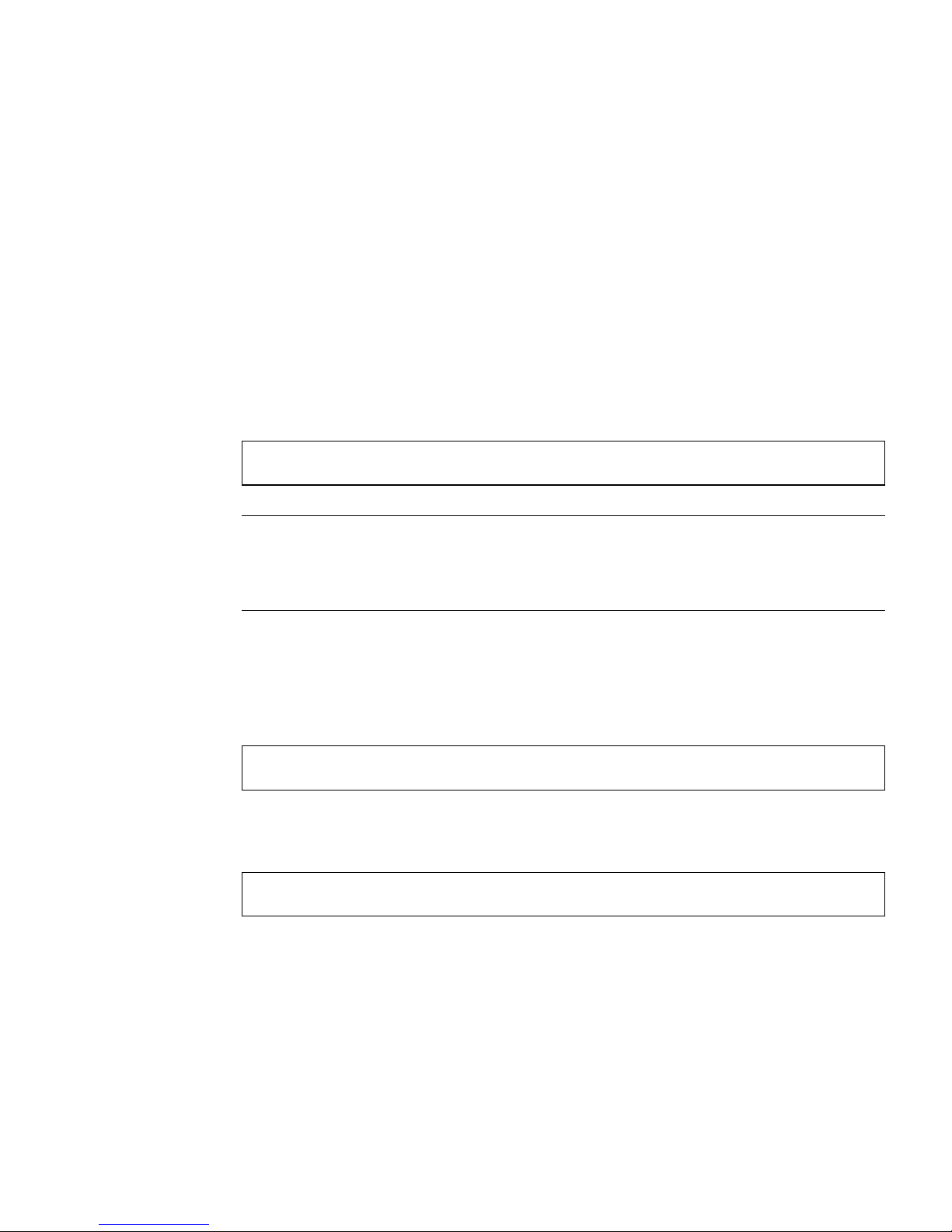
■ If you see value ’disabled’ underneath a <slot#-autoconfig> line,
then that slot is set to basic hot swap.
5.2.3.2 Enabling Basic Hot Swap on I/O Slots
All of the I/O slots in the Netra CT server are set to full hot swap by default. You
can disable full hot swap on one or more I/O slots, bringing those slots to a basic hot
swap state. That means that if an I/O card becomes faulty and needs replacing, you
must manually deactivate the I/O slot using the cfgadm utility before you can
remove the card, and then manually reactivate the I/O slot after replacing the card.
If you want to disable full hot swap on one or more I/O slots, bringing those slots to
a basic hot swap state, as root, enter:
# cfgadm -x disable_autoconfig ap_id
Note – Whenever you reboot or power your server on and off, the hot swap states
revert back to the default full hot swap state for all I/O slots. If you want one or
more I/O slots set to the basic hot swap setting, you must manually reset the I/O
slots after rebooting or powering your server on and off.
Deactivating a Hot Swappable FRU
To deactivate an I/O card in a basic hot swap state, as root, enter:
# cfgadm -c unconfigure ap_id
where ap_id is the attachment point ID. For example, to deactivate an I/O card in
slot 4, as root, enter:
# cfgadm -c unconfigure IO-4
Chapter 5 Hot Swap Software Commands 5-7

Reactivating a Hot Swappable FRU
To connect an I/O card, as root, enter:
# cfgadm -c connect ap_id
where ap_id is the attachment-point ID.
To activate an I/O card, as root, enter:
# cfgadm -c configure ap_id
where ap_id is the attachment point ID.
5.2.3.3 Enabling Full Hot Swap on I/O Slots
If you changed the hot swap states for one or more I/O slots from the default full
hot swap setting to the basic hot swap setting, you can change use the cfgadm
utility to change the I/O slots back to the default full hot swap setting.
To enable full hot swap for an I/O slot in a Netra CT server, as root, enter:
# cfgadm -x enable_autoconfig ap_id
where ap_id is the attachment point ID in the server that you want to have full hot
swap enabled on. For example, to enable full hot swap for I/O slot 4, as root, you
could enter the following:
# cfgadm -x enable_autoconfig IO-4
You can also enable full hot swap on all slots at once by rebooting the server, which
automatically reverts back to the default full hot swap setting for all I/O slots.
5-8 Netra CT Server Service Manual • January 2004

CHAPTER
6
Removing and Replacing HotSwappable Cards
Caution – If you are just powering on your Netra CT server, do not remove or
install any cards in the system until you have verified that the system is completely
powered up. Refer to Section 2.1.1, “Verifying Full Power-Up” on page 2-5 for more
information.
Caution – An energy hazard is present if any I/O slots are left uncovered. If you
remove a card from an I/O slot, you must fill it with either a replacement card or a
filler panel.
Note – Consult the Netra CT Server Safety and Compliance Manual and Chapter 3 of
this document for safety and board-handling information prior before performing
the procedures in this chapter.
There are three types of cards that are hot-swappable in the Netra CT server:
■ Main cards—Following are the main cards that are available for the Netra CT
servers:
■ Host CPU card
■ Alarm card
■ Satellite CPU cards
■ I/O cards
1
2
The procedures for removing and replacing these cards are given in Section 6.1,
“Main Cards” on page 6-2.
1. The host CPUcard ishot-swappable only if the alarmcard andsystem controllerboard arealso installed in
the NetraCT server.
2. The alarm card ishot-swappable onlyif the host CPU cardand systemcontroller boardare alsoinstalled in
the NetraCT server.
6-1

■ Front transition cards—Following are the cards that provide connections to
standard I/O connectors on the front for front-access models:
■ Host CPU front transition card (Netra CT 410 server)
Note that the front transition cards are only hot-swappable as long as the
accompanying host CPU card has been removed first.
The procedures for removing and replacing these cards are given in Section 6.2,
“Front-Transition Card” on page 6-28.
■ Rear transition cards—Following are the cards that extend the ports from the
main cards to the rear for rear-access models:
■ Host CPU rear transition card
■ Alarm rear transition card
■ Satellite CPU rear transition cards
■ I/O rear transition cards
Note that the rear transition cards are only hot-swappable as long as the
accompanying main card has been removed first.
The procedures for removing and replacing these cards are given in Section 6.3,
“Rear-Transition Cards” on page 6-31.
6.1 Main Cards
This section gives procedures for the installation, removal, and replacement of the
following hot-swappable cards for the front-access models of the Netra CT 410
server and Netra CT 810 server:
■ Host CPU card
■ Satellite CPU card
■ Alarm card
■ I/O card
FIGURE 6-1 shows the locations of these cards in the Netra CT 810 server. FIGURE 6-2
shows the locations of these cards in the diskfull Netra CT 410 server, and FIGURE 6-3
shows the locations of these cards in the diskless Netra CT 410 server.
1. The host CPUcard isonly hot-swappable if the alarmcard isalso installed in the server.
1
6-2 Netra CT Server Service Manual • January 2004

Host CPU card
ABORT
RESET
ALARM/USER
READY
ETHERNET
microsystems
COM
HOTSWAP
Slots for I/O cards
or satellite CPU cards
COM 1 ENET 1 ENET 2 ALARMCOM 2
HOT
SWAP
Alarm card
FIGURE 6-1 Cards Within a Netra CT 810 Server
Chapter 6 Removing and Replacing Hot-Swappable Cards 6-3

Host CPU card
Alarm card
COM 2
COM 1 ENET 1 ENET 2
HOT
SWAP
HDD0
ABORT
RESET
ALARM/USER
READY
ETHERNET
COM
ALARM
HOTSWAP
Slots for I/O cards
or satellite CPU cards
microsystems
CPU front transition
card (front-access
only) or CPU front
termination board
(rear-access only)
FIGURE 6-2 Cards Within a Netra CT 410 Server, Diskfull Version
6-4 Netra CT Server Service Manual • January 2004

Alarm card
Slots for I/O cards or
satellite CPU cards
ABORT
RESET
ALARM/USER
READY
ETHERNET
microsystems
COM 1 ENET 1 ENET 2 ALARMCOM 2
COM
HOTSWAP
HOT
SWAP
Host CPU card
CPU front transition
card (front-access
only) or CPU front
termination board
(rear-access only)
FIGURE 6-3 Cards Within a Netra CT 410 Server, Diskless Version
Chapter 6 Removing and Replacing Hot-Swappable Cards 6-5

6.1.1 Rules and Restrictions for Hot-Swapping Main
Cards
Before removing and replacing any of the main cards in your server, you must first
understand all rules and restrictions involved. The following sections describe the
rules and restrictions for the main cards:
■ Section 6.1.1.1, “General Rules and Restrictions for Hot-Swapping Cards” on
page 6-6
■ Section 6.1.1.2, “Rules and Restrictions for Hot-Swapping the Host CPU Card” on
page 6-7
■ Section 6.1.1.3, “Rules and Restrictions for Hot-Swapping the Alarm Card” on
page 6-8
6.1.1.1 General Rules and Restrictions for Hot-Swapping Cards
Following are the rules and restrictions you must understand before hot-swapping
any card in the Netra CT server:
1. You must have the host CPU card, alarm card and system controller board
installed in the Netra CT server before you can hot-swap any I/O card or satellite
CPU card.
2. You may not be able to perform a full hot-swap on any card if the card is in a
failed condition; you must perform a basic hot-swap in this case. To determine if a
card has failed, verify that these LEDs are in following states:
■ Amber Okay to Remove LED on the system status panel is on
■ Green Power LED on the system status panel is on
If the card has failed, you must manually unconfigure the card before you can
hot-swap it by entering the following commands:
# cfgadm -c unconfigure ap_id
# cfgadm -c disconnect ap_id
where ap_id is the attachment-point ID listed in the first column.
If the LED states continue to show a failed condition for the card, then you must
halt the system.
6-6 Netra CT Server Service Manual • January 2004

3. You can only remove a card if all of these LEDs are in the following states:
■ Amber Okay to Remove LED on the system status panel is on
■ Green Power LED on the system status panel is off
■ Blue Hot Swap LED on the board is on
Do not remove any card from the system if any of the LEDs is not in the proper
state.
6.1.1.2 Rules and Restrictions for Hot-Swapping the Host CPU Card
Following are the rules and restrictions you must understand before hot-swapping a
host CPU card:
1. You must have the alarm card and system controller board installed in the Netra
CT server before you can hot-swap the host CPU card.
2. When you remove a host CPU card from a server while the server is running, it
will disable the CompactPCI bus, which means that the connection with all I/O
cards installed in the server will be lost. Once the CompactPCI bus is disabled,
MCNet will also become disabled in the system.
After you install the host CPU card back into the server, it will enable the
CompactPCI bus and will attempt to connect to all occupied card slots.
Satellite CPU cards are unaffected by the disabling of the CompactPCI bus; they
will continue to function as stand-alone processors when you hot-swap a host
CPU card.
3. If the host CPU is at the OpenBoot prompt (the ok prompt) and you want to hotswap the host CPU card, you must power off the host CPU slot through the alarm
card.
To power off the host CPU slot in a Netra CT server, access the alarm card and,
through the alarm card command line interface, enter:
cli> poweroff host
Refer to the Netra CT Server System Administration Manual for more information on
accessing the alarm card.
Use the poweron command to power on the host CPU card once you’ve installed
the replacement host CPU card.
4. If you are installing a Netra CP2140 host CPU board into a Netra CT server, do
not change the default SMC module switch settings on the SW0501 switches. The
Netra CT server supports high availability hot swap; however, because the alarm
card controls the high availability on the Netra CT server, the settings on the
Chapter 6 Removing and Replacing Hot-Swappable Cards 6-7

SW0501 switches on the Netra CP2140 host CPU card should actually be set in the
default, non-high availability settings. Refer to the Netra CT Server Product Overview
for more information.
6.1.1.3 Rules and Restrictions for Hot-Swapping the Alarm Card
Following are the rules and restrictions you must understand before hot-swapping
an alarm card:
1. You must have the host CPU card and the system controller board installed in the
Netra CT server before you can hot-swap the alarm card.
2. You cannot hot-swap any other component in a Netra CT server while the alarm
card is being hot-swapped.
3. You cannot install any new component into a Netra CT server while the alarm
card is being hot-swapped.
6.1.2 Removing and Replacing Main Cards
The individual slots in your server will be set to full hot swap by default. You can
also change the slots to basic hot swap manually. Refer to Chapter 5 for more
information.
■ If you are removing and replacing a card in the server, first to go Section 6.1.2.1,
“Removing a Main Card” on page 6-8, then go to Section 6.1.2.2, “Inserting a
Main Card” on page 6-17.
■ If you are installing a card in the server, go to Section 6.1.2.2, “Inserting a Main
Card” on page 6-17.
6.1.2.1 Removing a Main Card
Note – Do not proceed with these instructions until you have reviewed the
information in Section 6.1.1, “Rules and Restrictions for Hot-Swapping Main Cards”
on page 6-6. Failure to do so may result in an inadvertent system reboot or incorrect
configuration information.
1. Locate the card that you want to remove from the server.
FIGURE 6-1 shows the locations of these cards in the Netra CT 810 server. FIGURE 6-2
shows the locations of these cards in the diskfull Netra CT 410 server, and FIGURE 6-3
shows the locations of these cards in the diskless Netra CT 410 server.
6-8 Netra CT Server Service Manual • January 2004

2. Log into the Netra CT server.
Refer to Section 5.2.1, “Logging In to the Netra CT Server” on page 5-4, then return
to this procedure.
3. Perform any necessary card-specific software commands.
■ If you are removing an alarm card from the server, you should make a record of
the settings that you have for the current alarm card so that you can use them on
the replacement alarm card. Refer to the Netra CT Server System Administration
Manual for instructions on displaying the settings that you have on the current
alarm card. Make a record of those settings.
■ For any other card, there may be certain card-specific software commands that
you might have to perform before removing that hot-swappable card. Refer to the
documentation that you received with the card for any card-specific procedures
before proceeding with this procedure.
4. Determine the hot swap state for the slot that holds the card you are about to
remove.
To determine the current hot swap state for the slots in your server, as root, enter:
# prtconf -v -P
Chapter 6 Removing and Replacing Hot-Swappable Cards 6-9

The output is similar to the following (note that the following output is for a Netra
CT 810 server; the output is similar for the Netra CT 410 server):
cphsc, instance #0
System properties:
name=’instance’ type=int items=1
value=00000000
name=’default-hotswap-mode’ type=string items=1
value=’full’
Driver properties:
name=’AL-8-autoconfig’ type=string items=1 dev=none
value=’enabled’
name=’IO-7-autoconfig’ type=string items=1 dev=none
value=’enabled’
name=’IO-6-autoconfig’ type=string items=1 dev=none
value=’enabled’
name=’IO-5-autoconfig’ type=string items=1 dev=none
value=’enabled’
name=’IO-4-autoconfig’ type=string items=1 dev=none
value=’enabled’
name=’IO-3-autoconfig’ type=string items=1 dev=none
value=’enabled’
name=’IO-2-autoconfig’ type=string items=1 dev=none
value=’enabled’
name=’CPU-autoconfig’ type=string items=1 dev=none
value=’enabled’
name=’hotswap-mode’ type=string items=1 dev=none
value=’full’
■ If you see value ’basic’ underneath the default-hotswap-mode line, then
all of the slots in the Netra CT server have been set to basic hot swap. You should
see value ’disabled’ for every slot in the system in this situation. Go to
Step 5 on page 6-11 to manually disconnect the card before removing it.
■ If you see value ’full’ underneath the default-hotswap-mode line, then at
least one of the slots in the Netra CT server has been set to full hot swap. You must
look at the entries for individual slots to determine if they have been set to basic
or full hot swap mode in this situation:
■ If you see value ’enabled’ underneath a <slot#-autoconfig> line, then
that slot is set to full hot swap. Go to Step 7 on page 6-12 to remove the card.
■ If you see value ’disabled’ underneath a <slot#-autoconfig> line,
then that slot is set to basic hot swap. Go to Step 5 on page 6-11 to manually
disconnect the card before removing it.
6-10 Netra CT Server Service Manual • January 2004
