Page 1
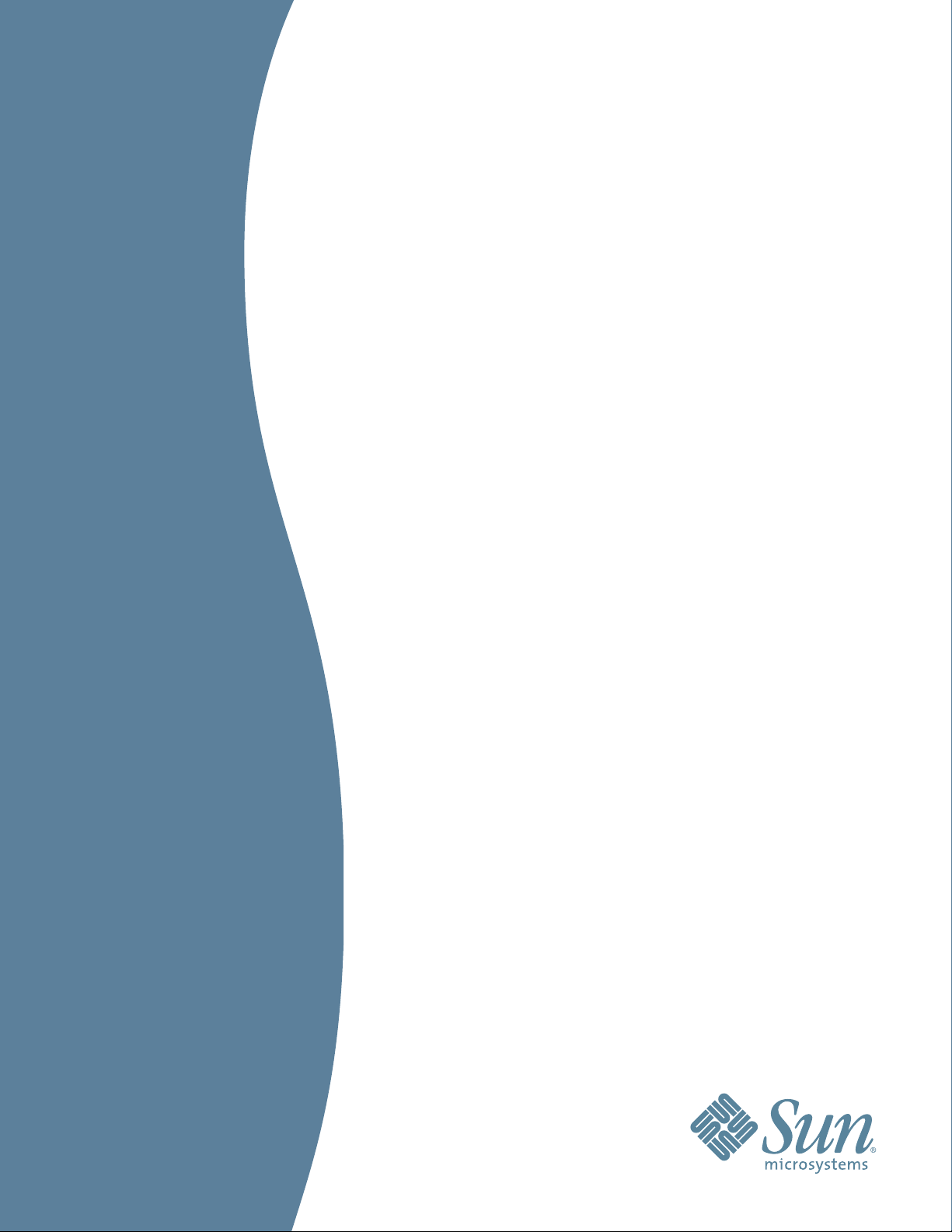
SUN SEEBEYOND
eWAY™ JDBC/ODBC ADAPTER
USER’S GUIDE
Release 5.1.2
Page 2
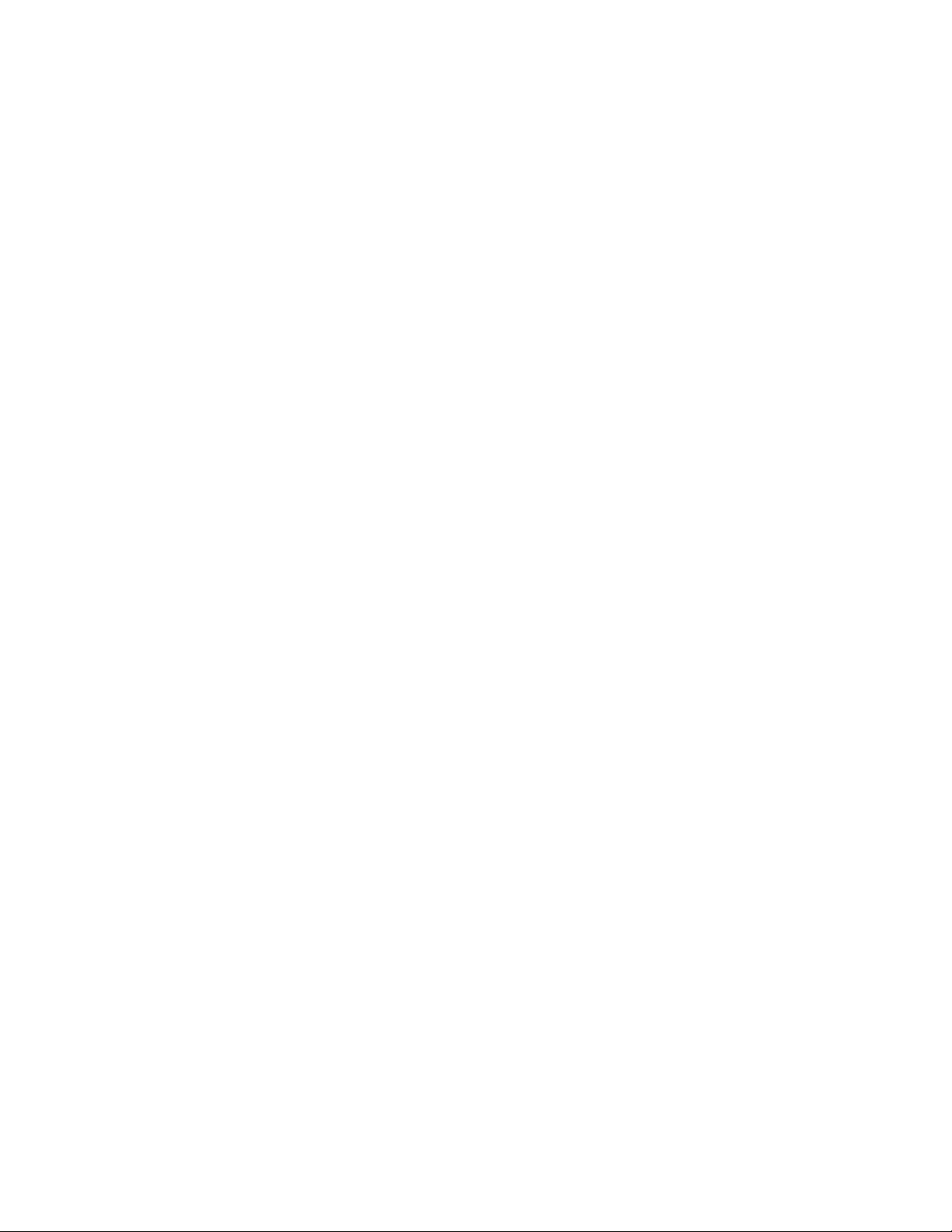
Copyright © 2006 Sun Microsystems, Inc., 4150 Network Circle, Santa Clara, California 95054, U.S.A. All rights reserved. Sun
Microsystems, Inc. has intellectual property rights relating to technology embodied in the product that is described in this
document. In particular, and without limitation, these intellectual property rights may include one or more of the U.S. patents
listed at http://www.sun.com/patents and one or more additional patents or pending patent applications in the U.S. and in
other countries. U.S. Government Rights - Commercial software. Government users are subject to the Sun Microsystems, Inc.
standard license agreement and applicable provisions of the FAR and its supplements. Use is subject to license terms. This
distribution may include materials developed by third parties. Sun, Sun Microsystems, the Sun logo, Java, Sun Java Composite
Application Platform Suite, SeeBeyond, eGate, eInsight, eVision, eTL, eXchange, eView, eIndex, eBAM, eWay, and JMS are
trademarks or registered trademarks of Sun Microsystems, Inc. in the U.S. and other countries. All SPARC trademarks are used
under license and are trademarks or registered trademarks of SPARC International, Inc. in the U.S. and other countries.
Products bearing SPARC trademarks are based upon architecture developed by Sun Microsystems, Inc. UNIX is a registered
trademark in the U.S. and other countries, exclusively licensed through X/Open Company, Ltd. This product is covered and
controlled by U.S. Export Control laws and may be subject to the export or import laws in other countries. Nuclear, missile,
chemical biological weapons or nuclear maritime end uses or end users, whether direct or indirect, are strictly prohibited.
Export or reexport to countries subject to U.S. embargo or to entities identified on U.S. export exclusion lists, including, but
not limited to, the denied persons and specially designated nationals lists is strictly prohibited.
Copyright © 2006 Sun Microsystems, Inc., 4150 Network Circle, Santa Clara, California 95054, Etats-Unis. Tous droits réservés.
Sun Microsystems, Inc. détient les droits de propriété intellectuels relatifs à la technologie incorporée dans le produit qui est
décrit dans ce document. En particulier, et ce sans limitation, ces droits de propriété intellectuels peuvent inclure un ou plus
des brevets américains listés à l'adresse http://www.sun.com/patents et un ou les brevets supplémentaires ou les
applications de brevet en attente aux Etats - Unis et dans les autres pays. L'utilisation est soumise aux termes de la Licence.
Cette distribution peut comprendre des composants développés par des tierces parties. Sun, Sun Microsystems, le logo Sun,
Java, Sun Java Composite Application Platform Suite, Sun, SeeBeyond, eGate, eInsight, eVision, eTL, eXchange, eView, eIndex,
eBAM et eWay sont des marques de fabrique ou des marques déposées de Sun Microsystems, Inc. aux Etats-Unis et dans
d'autres pays. Toutes les marques SPARC sont utilisées sous licence et sont des marques de fabrique ou des marques déposées
de SPARC International, Inc. aux Etats-Unis et dans d'autres pays. Les produits portant les marques SPARC sont basés sur une
architecture développée par Sun Microsystems, Inc. UNIX est une marque déposée aux Etats-Unis et dans d'autres pays et
licenciée exclusivement par X/Open Company, Ltd. Ce produit est couvert à la législation américaine en matière de contrôle
des exportations et peut être soumis à la règlementation en vigueur dans d'autres pays dans le domaine des exportations et
importations. Les utilisations, ou utilisateurs finaux, pour des armes nucléaires, des missiles, des armes biologiques et
chimiques ou du nucléaire maritime, directement ou indirectement, sont strictement interdites. Les exportations ou
réexportations vers les pays sous embargo américain, ou vers des entités figurant sur les listes d'exclusion d'exportation
américaines, y compris, mais de manière non exhaustive, la liste de personnes qui font objet d'un ordre de ne pas participer,
d'une façon directe ou indirecte, aux exportations des produits ou des services qui sont régis par la législation américaine en
matière de contrôle des exportations et la liste de ressortissants spécifiquement désignés, sont rigoureusement interdites.
Part Number: 819-7387-10
Version 20061006184430
JDBC/ODBC eWay Adapter User’s Guide 2 Sun Microsystems, Inc.
Page 3
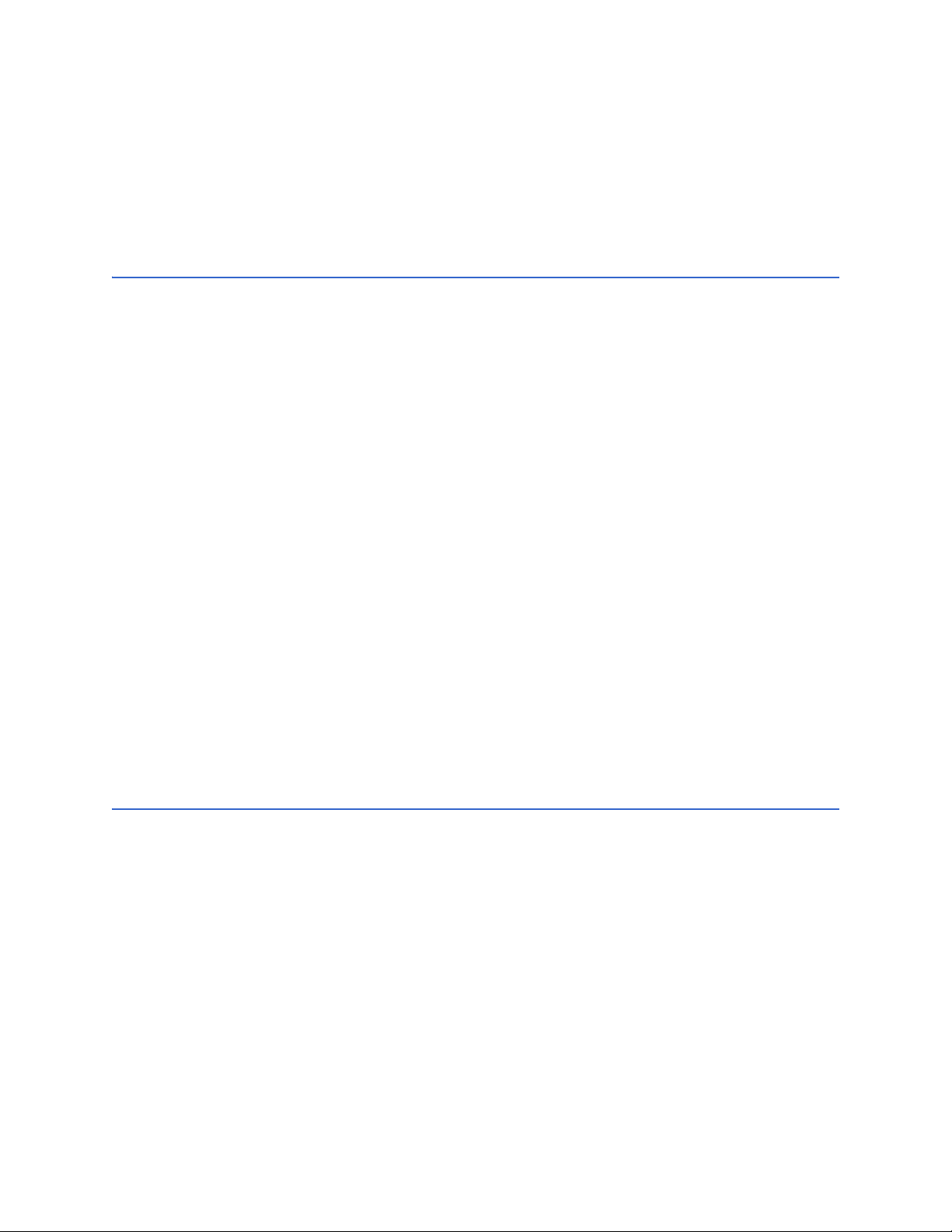
Contents
Contents
Chapter 1
Introducing the JDBC/ODBC eWay 7
About Java Database Connectivity (JDBC) 7
JDBC Drivers 7
Type I: JDBC-ODBC Bridge 8
Type One Driver 8
Type II: Partial Java driver 9
Type Two Driver 9
Pure Java driver for database middleware 10
Type Three Driver 10
Type Four Driver: Direct-to-database pure Java driver 11
About the JDBC/ODBC eWay 13
What’s New in This Release 13
About This Document 14
JDBC eWay Javadoc 14
Scope 14
Intended Audience 15
Text Conventions 15
Related Documents 15
Sun Microsystems, Inc. Web Site 15
Documentation Feedback 16
Chapter 2
Installing the JDBC/ODBC eWay 17
Installing the JDBC eWay 17
Installing the JDBC eWay on an eGate supported system 18
Adding the eWay to an Existing Sun Java Composite Application Platform Suite Installation
18
After Installation 19
Extracting the Sample Projects and Javadocs 19
ICAN 5.0 Project Migration Procedures 19
Installing Enterprise Manager eWay Plug-Ins 21
Viewing Alert Codes 22
JDBC/ODBC eWay Adapter User’s Guide 3 Sun Microsystems, Inc.
Page 4
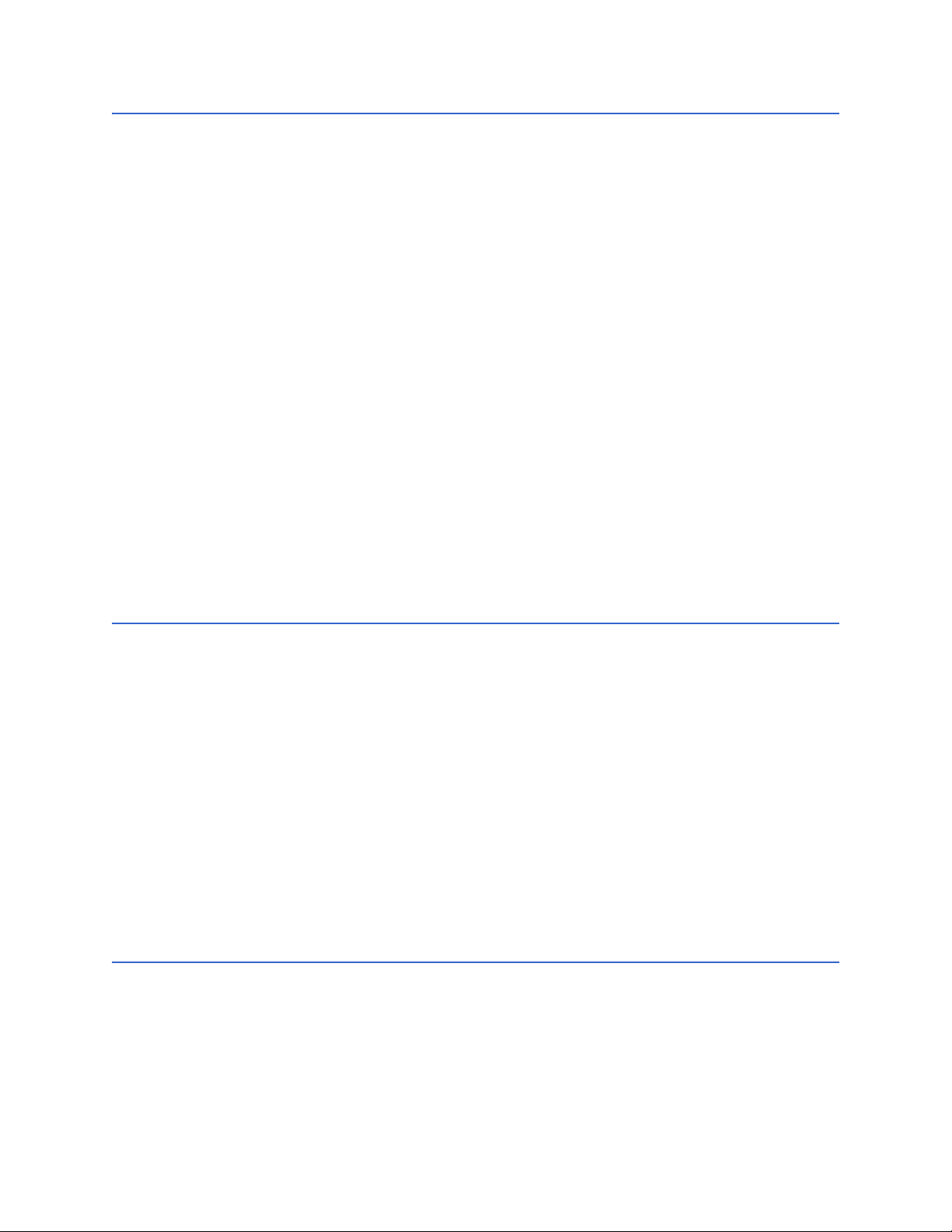
Contents
Chapter 3
Setting Properties of the JDBC/ODBC eWay 25
Creating and Configuring a JDBC eWay 25
Configuring the eWay Connectivity Map Properties 25
Transaction Support Levels Between Different Versions 27
Configuring the eWay Environment Properties 29
eWay Connectivity Map Properties 30
Connectivity Map Outbound eWay Properties 31
Connectivity Map Outbound non-Transactional eWay Properties 31
Connectivity Map Outbound XA eWay Properties 31
eWay Environment Properties 31
Inbound JDBC eWay Properties 32
Outbound JDBC eWay Properties 32
JDBC Connector Settings 33
Connection Retry Settings 34
Outbound non-Transactional JDBC eWay Properties 35
JDBC Connector Settings 35
Connection Retry Settings 37
Outbound XA JDBC eWay Properties 37
JDBC Connector Settings 38
Connection Retry Settings 39
Chapter 4
Using the JDBC/ODBC eWay Database Wizard 41
About the Database OTD Wizard 41
Creating a New JDBC OTD 41
Select Wizard Type 42
Connect To Database 42
Select Database Objects 43
Select Tables/Views/Aliases 44
Select Procedures 48
Add Prepared Statement 52
Specify the OTD Name 55
Review Selections 55
Steps to Edit an Existing JDBC OTD 56
Chapter 5
Using JDBC/ODBC Operations 57
JDBC eWay Database Operations (BPEL) 57
Activity Input and Output 57
JDBC eWay Database Operations (JCD) 59
JDBC/ODBC eWay Adapter User’s Guide 4 Sun Microsystems, Inc.
Page 5
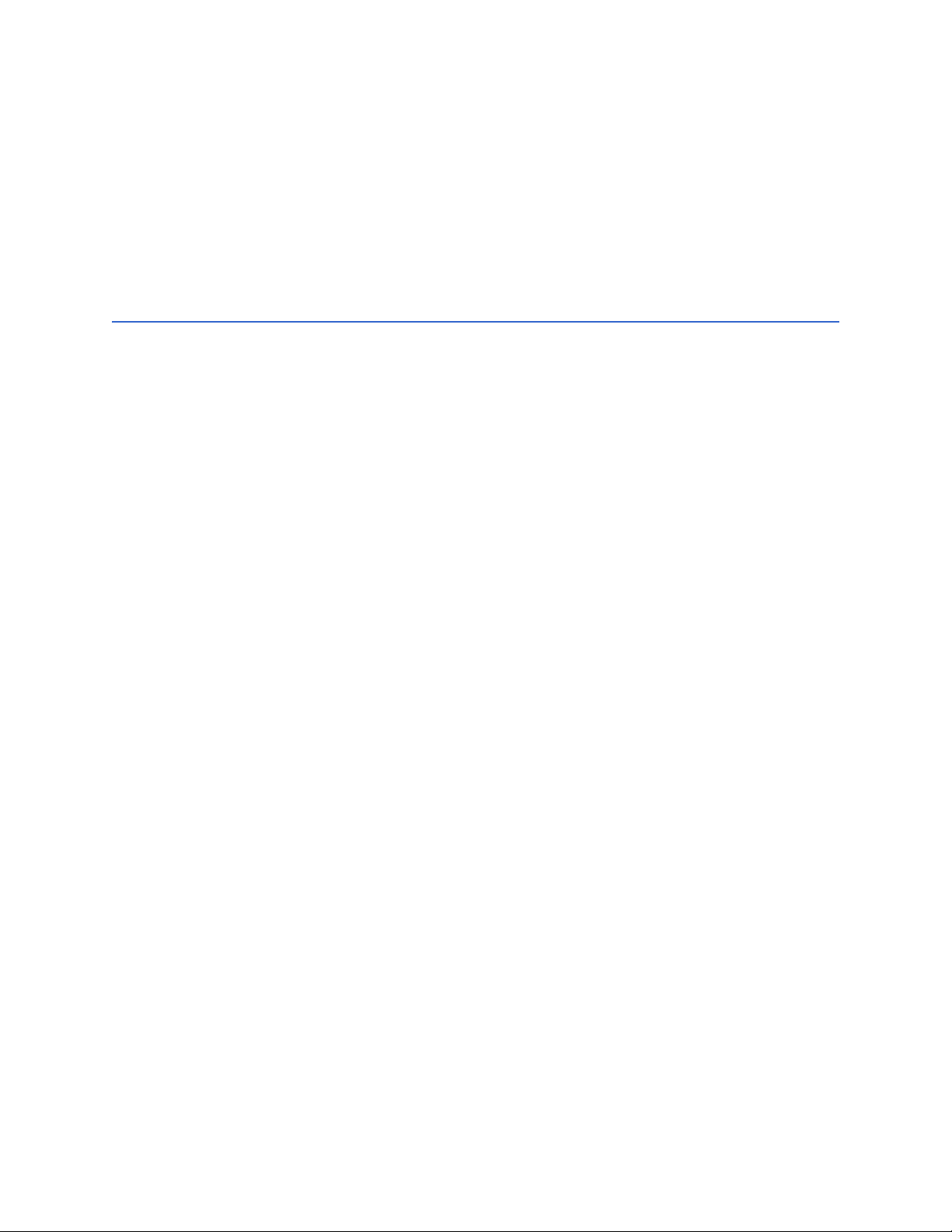
Contents
The Table 60
The Query (Select) Operation 60
The Insert Operation 61
The Update Operation 62
The Delete Operation 63
The Stored Procedure 63
Executing Stored Procedures 64
Manipulating the ResultSet and Update Count Returned by Stored Procedure 65
Prepared Statement 67
Batch Operations 67
Chapter 6
Implementing the JDBC/ODBC eWay Sample Projects 69
About the JDBC eWay Sample Projects 69
Sample Project Data 71
Operations Used in the JDBC Sample Projects 71
Assigning Operations in JCD 71
Assigning Operations in BPEL 71
About the eInsight Engine and eGate Components 72
Sample Projects Drivers 72
Running the Sample Projects 72
Running the SQL Script 73
Importing a Sample Project 73
Building and Deploying the prjJDBC_JCD Sample Project 74
Creating a Project 75
Creating the OTDs 75
Creating a Connectivity Map 76
Populating the Connectivity Map 77
Creating the Collaboration Definitions (Java) 78
jcdDelete Collaboration 78
jcdInsert Collaboration 79
jcdPsSelect Collaboration 79
jcdTableSelect Collaboration 80
jcdPsUpdate Collaboration 80
Create the Collaboration Business Rules 81
Creating the jcdDelete Business Rules 81
Creating the jcdInsert Business Rules 81
Creating the jcdPsSelect Business Rules 83
Creating the jcdTableSelect Business Rules 85
Creating the jcdUpdate Business Rules 87
Binding the eWay Components 87
Creating an Environment 88
Configuring the eWays 89
Configuring the eWay Properties 90
Configuring the Environment Explorer Properties 91
Configuring the Integration Server 92
Creating the Deployment Profile 92
Creating and Starting the Domain 93
JDBC/ODBC eWay Adapter User’s Guide 5 Sun Microsystems, Inc.
Page 6
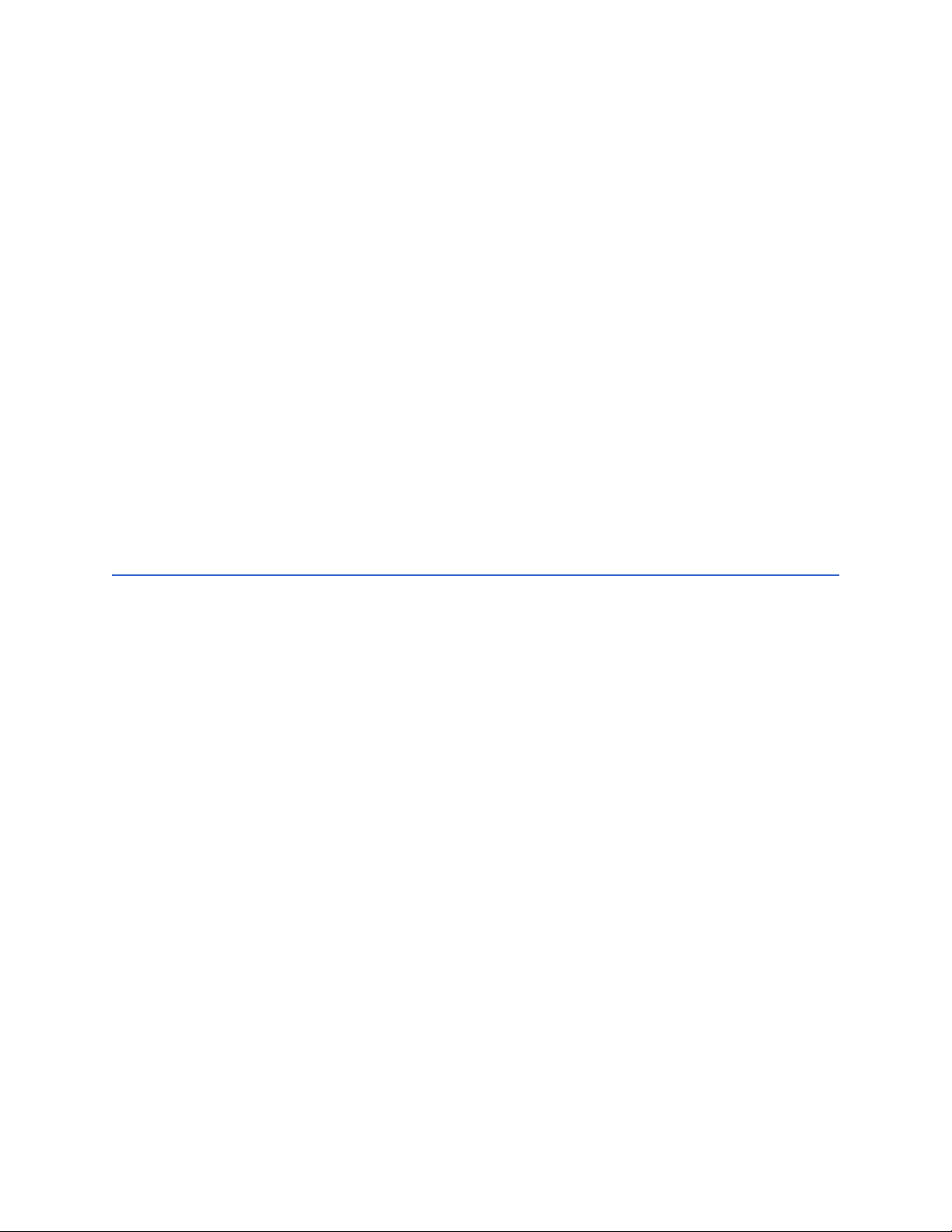
Contents
Building and Deploying the Project 94
Running the Sample 94
Building and Deploying the prjJDBC_BPEL Sample Project 95
Creating a Project 95
Creating the OTDs 96
Creating the Business Process 97
Creating the Business Process Flow 97
Configuring the bpelPsInsert Modeling Elements 98
Configuring the bpelUpdate Modeling Elements 100
Configuring the bpelDelete Modeling Elements 102
Configuring the bpelTableSelect Modeling Elements 104
Creating the Connectivity Map 107
Populating the Connectivity Map 107
Binding the eWay Components 108
Creating an Environment 109
Configuring the eWays 110
Configuring the eWay Properties 111
Configuring the Environment Explorer Properties 111
Configuring the Integration Server 113
Creating the Deployment Profile 113
Creating and Starting the Domain 114
Building and Deploying the Project 115
Running the Sample Project 115
Appendix A
JDBC/ODBC Drivers 117
Index 131
JDBC/ODBC eWay Adapter User’s Guide 6 Sun Microsystems, Inc.
Page 7
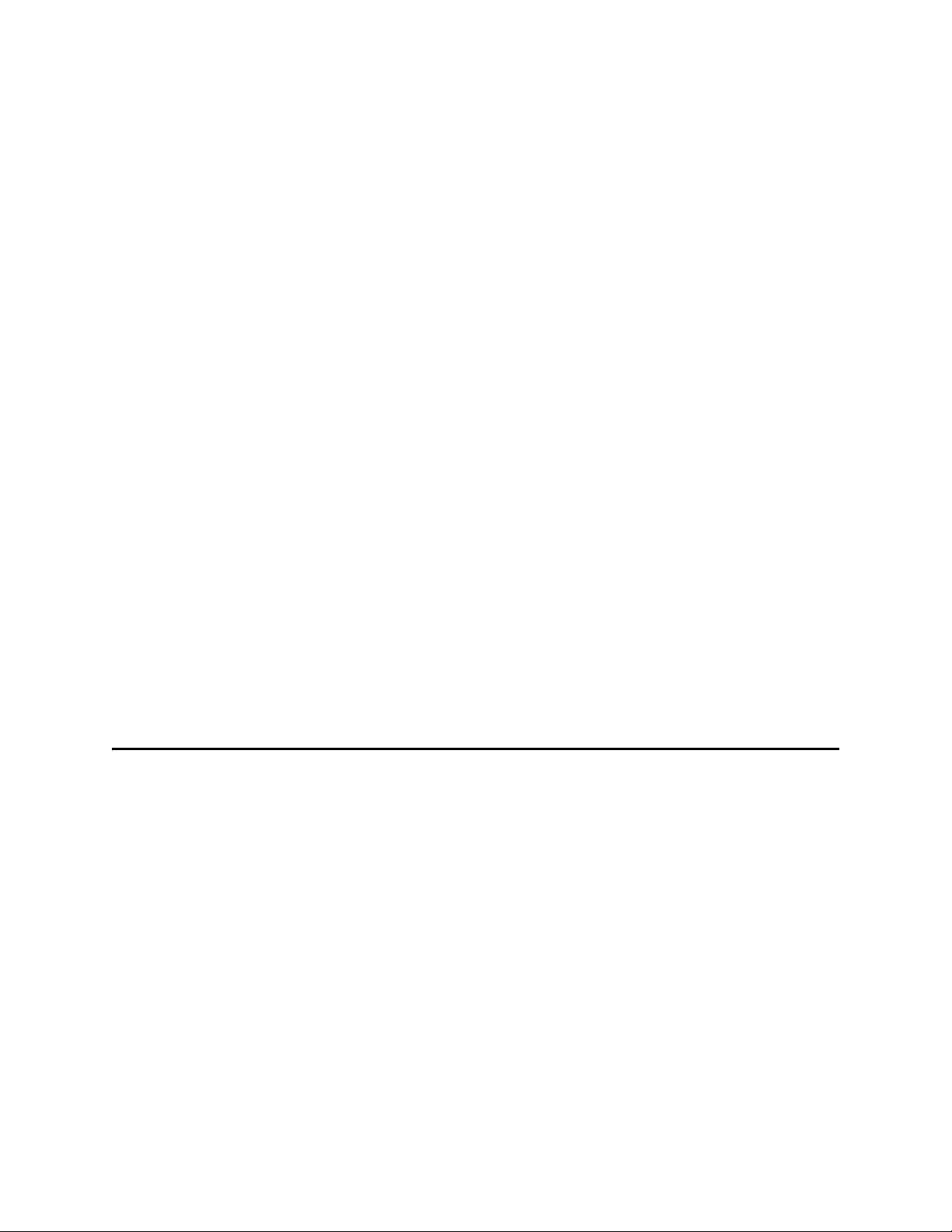
Introducing the JDBC/ODBC eWay
Welcome to the Sun SeeBeyond eWay™ JDBC/ODBC Adapter User’s Guide. This document
includes information about installing, configuring, and using the Sun Java Composite
Application Platform Suite JDBC/ODBC eWay™ Adapter, referred to as the JDBC
eWay throughout this guide.
This chapter provides an overview of database connectivity (JDBC) and open database
connectivity (ODBC) APIs. This chapter also introduces the JDBC/ODBC eWay.
What’s In This Chapter
About Java Database Connectivity (JDBC) on page 7
About the JDBC/ODBC eWay on page 13
What’s New in This Release on page 13
About This Document on page 14
Related Documents on page 15
Chapter 1
Sun Microsystems, Inc. Web Site on page 15
Documentation Feedback on page 15
1.1 About Java Database Connectivity (JDBC)
Java Database Connectivity (JDBC) is an implementation of the Java programming
language that dictates how databases communicate with each other. Through a
standardized application programming interface (API), connectivity from database
management systems (DBMS) to a wide range of SQL databases is accomplished. By
deploying database drivers laced with JDBC technology, it is possible to connect to any
database -- even in a heterogeneous environment -- and access tables, tabular data, flat
files and more. When using JDBC, Java programmers have the ability to request
connections to a database, send queries to the database using SQL statements, and
receive results for advanced processing.
1.1.1 JDBC Drivers
To connect with individual databases, JDBC requires drivers for each database. Those
drivers come in four varieties. Driver types 1 and 2 are typically intended for
programmers that write applications. Driver types 3 and 4 are typically used by
JDBC/ODBC eWay Adapter User’s Guide 7 Sun Microsystems, Inc.
Page 8
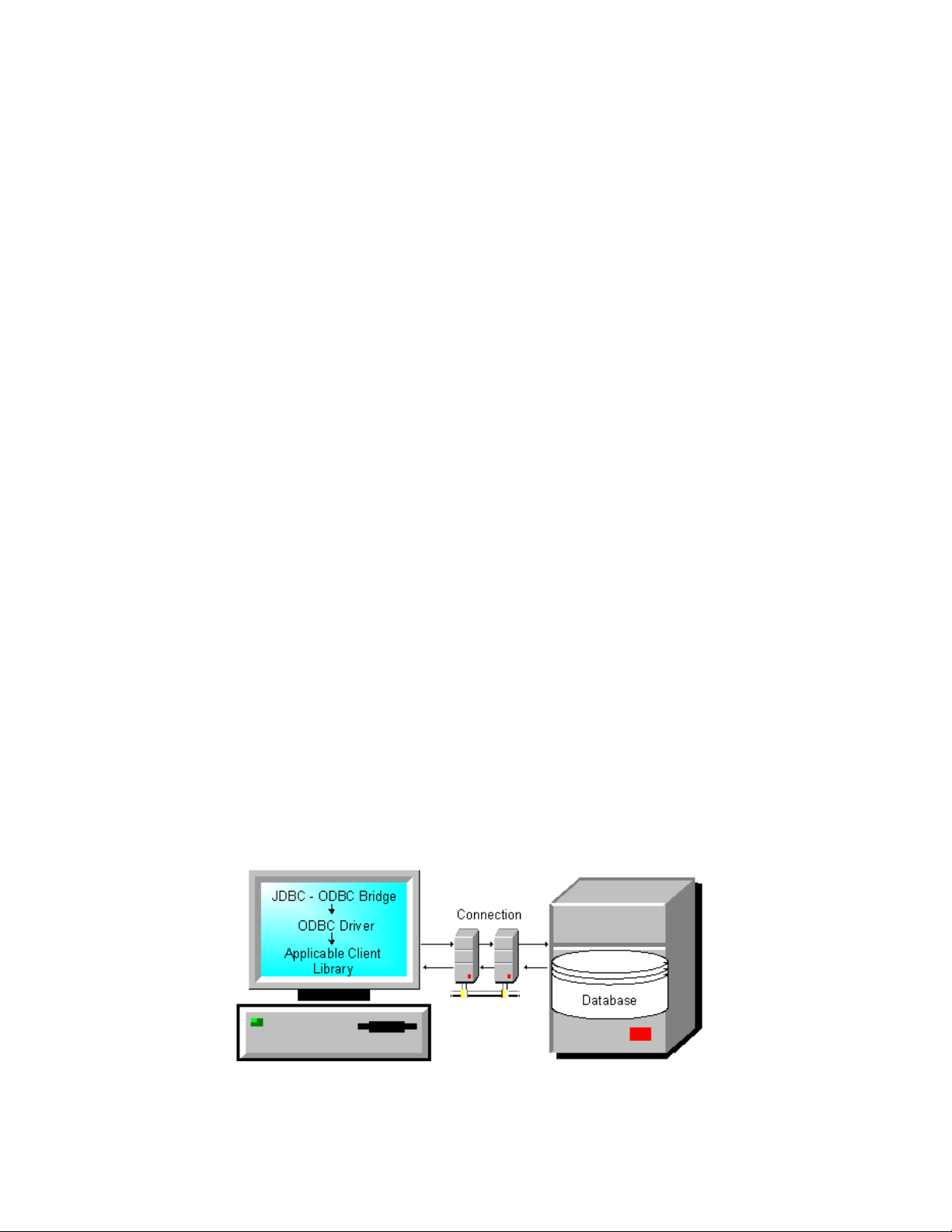
Chapter 1 Section 1.1
Introducing the JDBC/ODBC eWay About Java Database Connectivity (JDBC)
database and middleware vendors. The various driver types are described in the
following sections:
“Type I: JDBC-ODBC Bridge” on page 8
“Type II: Partial Java driver” on page 9
“Pure Java driver for database middleware” on page 10
“Type Four Driver: Direct-to-database pure Java driver” on page 11
Type I: JDBC-ODBC Bridge
This combination provides JDBC access via ODBC drivers. ODBC binary code--and in
many cases, database client code--must be loaded on each client machine that uses a
JDBC-ODBC Bridge. A product called SequeLink from Data Direct Technologies
provides a driver that supports some ODBC drivers (for example Microsoft Access).
Type one drivers provide JDBC access via one or more Open Database Connectivity
(ODBC) drivers. ODBC, which predates JDBC, is widely used by developers to connect
to databases in a non-Java environment.
Pros: A good approach for learning JDBC. May be useful for companies that already
have ODBC drivers installed on each client machine — typically the case for Windowsbased machines running productivity applications. May be the only way to gain access
to some low-end desktop databases.
Cons: Not for large-scale applications. Performance suffers because there's some
overhead associated with the translation work to go from JDBC to ODBC. Doesn't
support all the features of Java. User is limited by the functionality of the underlying
ODBC driver.
Type One Driver
A JDBC/ODBC bridge provides JDBC API access through one or more ODBC drivers.
Some ODBC native code and in many cases native database client code must be loaded
on each client machine that uses this type of driver.
Figure 1 Typical Type 1 Driver Configuration
JDBC/ODBC eWay Adapter User’s Guide 8 Sun Microsystems, Inc.
Page 9
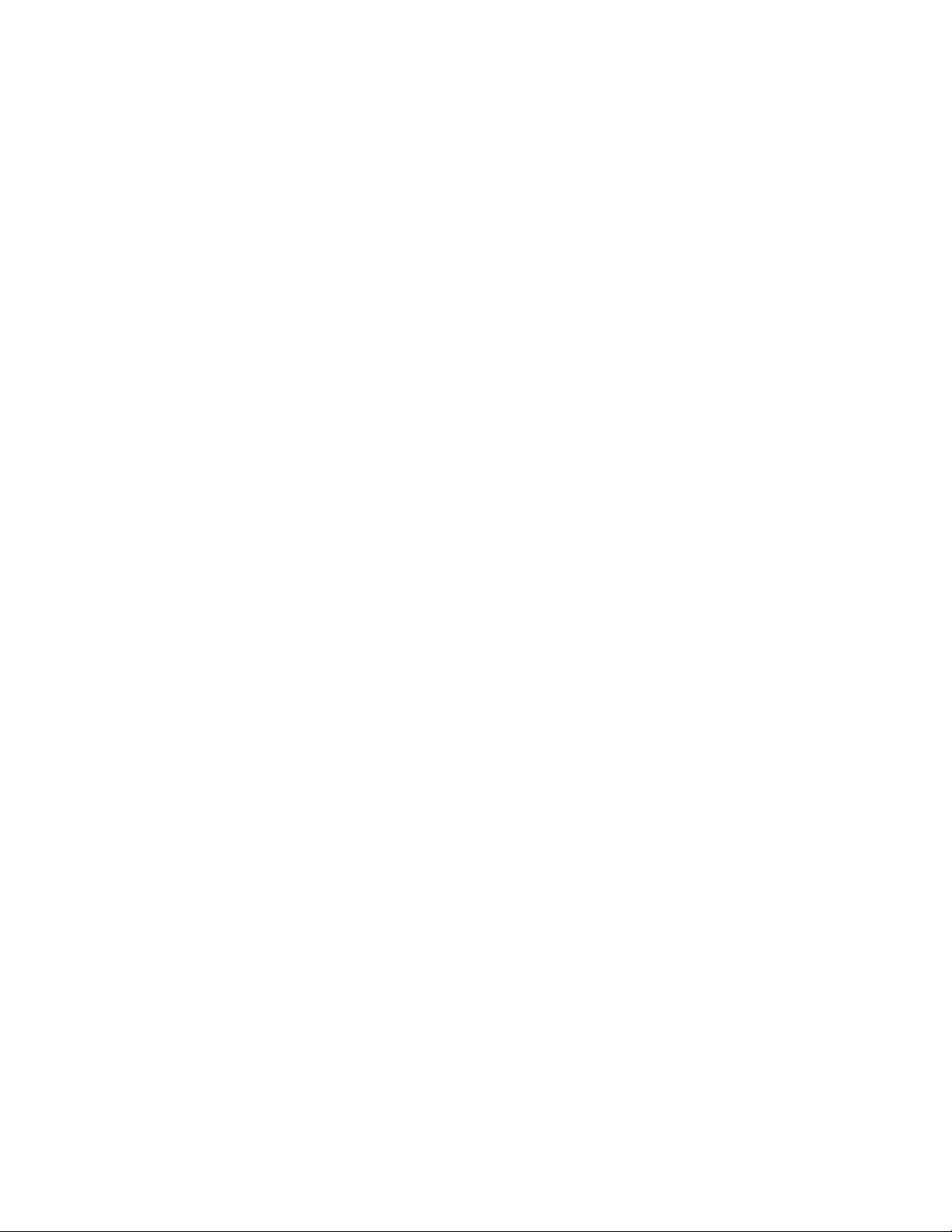
Chapter 1 Section 1.1
Introducing the JDBC/ODBC eWay About Java Database Connectivity (JDBC)
The pros and cons for using this type of driver are as follows:
Pros
Allows access to almost any database since the database ODBC drivers are readily
available
Cons
Performance is degraded since the JDBC call goes through the bridge to the ODBC
driver then to the native database connectivity interface. The results are then sent
back through the reverse process
Limited Java feature set
May not be suitable for a large-scale application
Type II: Partial Java driver
This type of driver converts JDBC calls into calls on the client API for Oracle, Sybase,
Informix, DB2, or other DBMS. Note that, like the bridge driver, this style of driver
requires that some binary code be loaded on each client machine.
This type of driver converts the calls that a developer writes to the JDBC application
programming interface into calls that connect to the client machine's application
programming interface for a specific database, such as IBM, Informix, Oracle or Sybase.
Pros: Performance is better than that of Type 1, in part because the Type 2 driver
contains compiled code that's optimized for the back-end database server's operating
system.
Cons: User needs to make sure the JDBC driver of the database vendor is loaded onto
each client machine. Must have compiled code for every operating system that the
application will run on. Best use is for controlled environments, such as an intranet.
Type Two Driver
A native-API partly Java technology-enabled driver converts JDBC calls into calls on
the client API for DBMSs. Like the bridge driver, this style of driver requires that some
binary code be loaded on each client machine. An example of this type of driver is the
Oracle Thick Driver, which is also called OCI (see JDBC/ODBC Drivers on page 117
regarding JDBC eWay support of Oracle drivers).
JDBC/ODBC eWay Adapter User’s Guide 9 Sun Microsystems, Inc.
Page 10
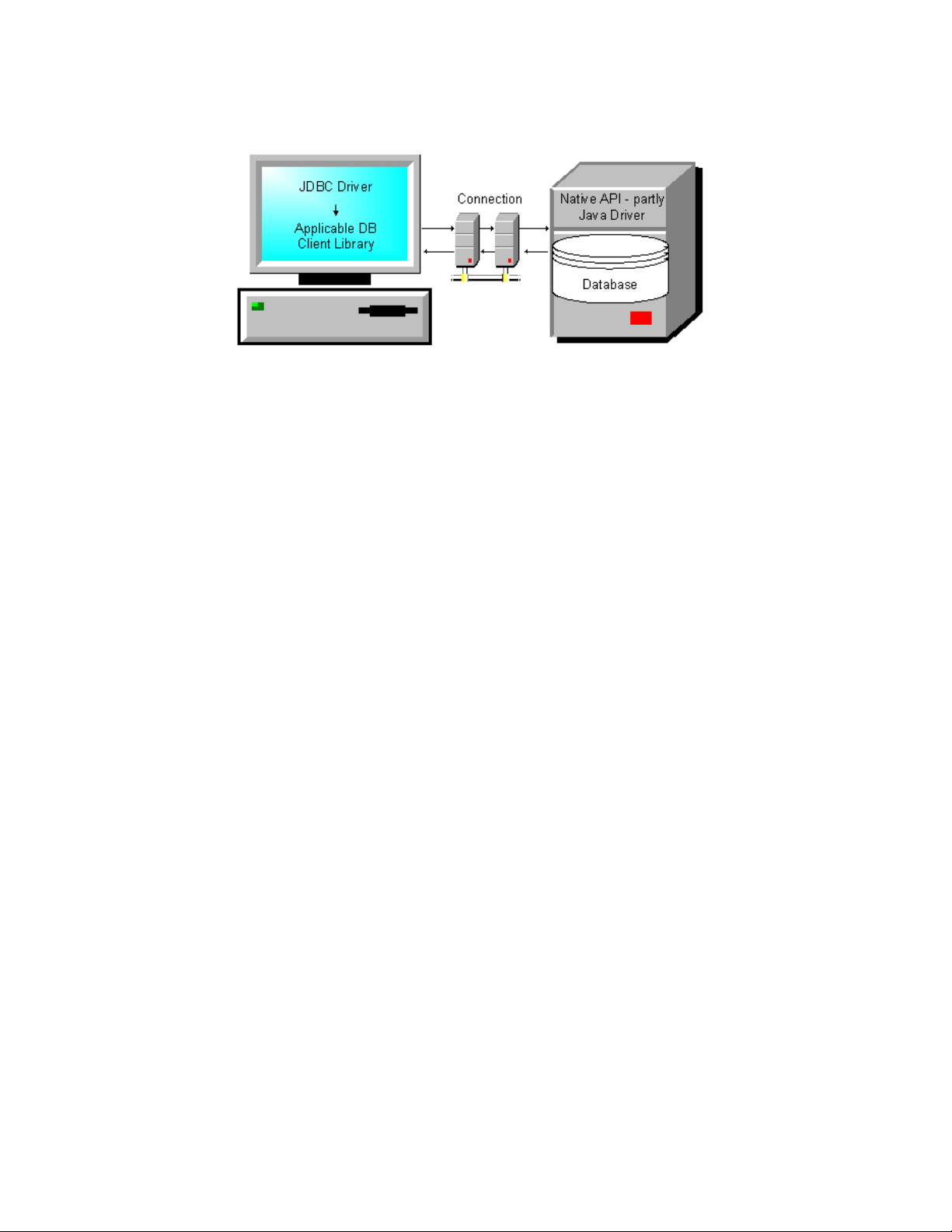
Chapter 1 Section 1.1
Introducing the JDBC/ODBC eWay About Java Database Connectivity (JDBC)
Figure 2 Typical Type 2 Driver Configuration
The pros and cons for using this type of driver are as follows:
Pros
Allows access to almost any database since the databases ODBC drivers are readily
available
Offers significantly better performance than the JDBC/ODBC Bridge
Limited Java feature set
Cons
Applicable Client library must be installed
Type 2 driver shows lower performance than type 3 or 4
Pure Java driver for database middleware
This style of driver translates JDBC calls into the middleware vendor's protocol, which
is then translated to a DBMS protocol by a middleware server. The middleware
provides connectivity to many different databases.
This driver translates JDBC calls into the middleware vendor's protocol, which is then
converted to a database-specific protocol by the middleware server software.
Pros: Better performance than Types 1 and 2. Can be used when a company has
multiple databases and wants to use a single JDBC driver to connect to all of them.
Server-based, so no need for JDBC driver code on client machine. For performance
reasons, the back-end server component is optimized for the operating system on
which the database is running.
Cons: Needs some database-specific code on the middleware server. If the middleware
must run on different platforms, a Type 4 driver might be more effective.
Type Three Driver
A net-protocol fully Java-enabled driver translates JDBC API calls into a DBMSindependent net protocol which is then translated to a DBMS protocol by a server. This
net server middleware is able to connect all of its Java technology-based clients to many
JDBC/ODBC eWay Adapter User’s Guide 10 Sun Microsystems, Inc.
Page 11
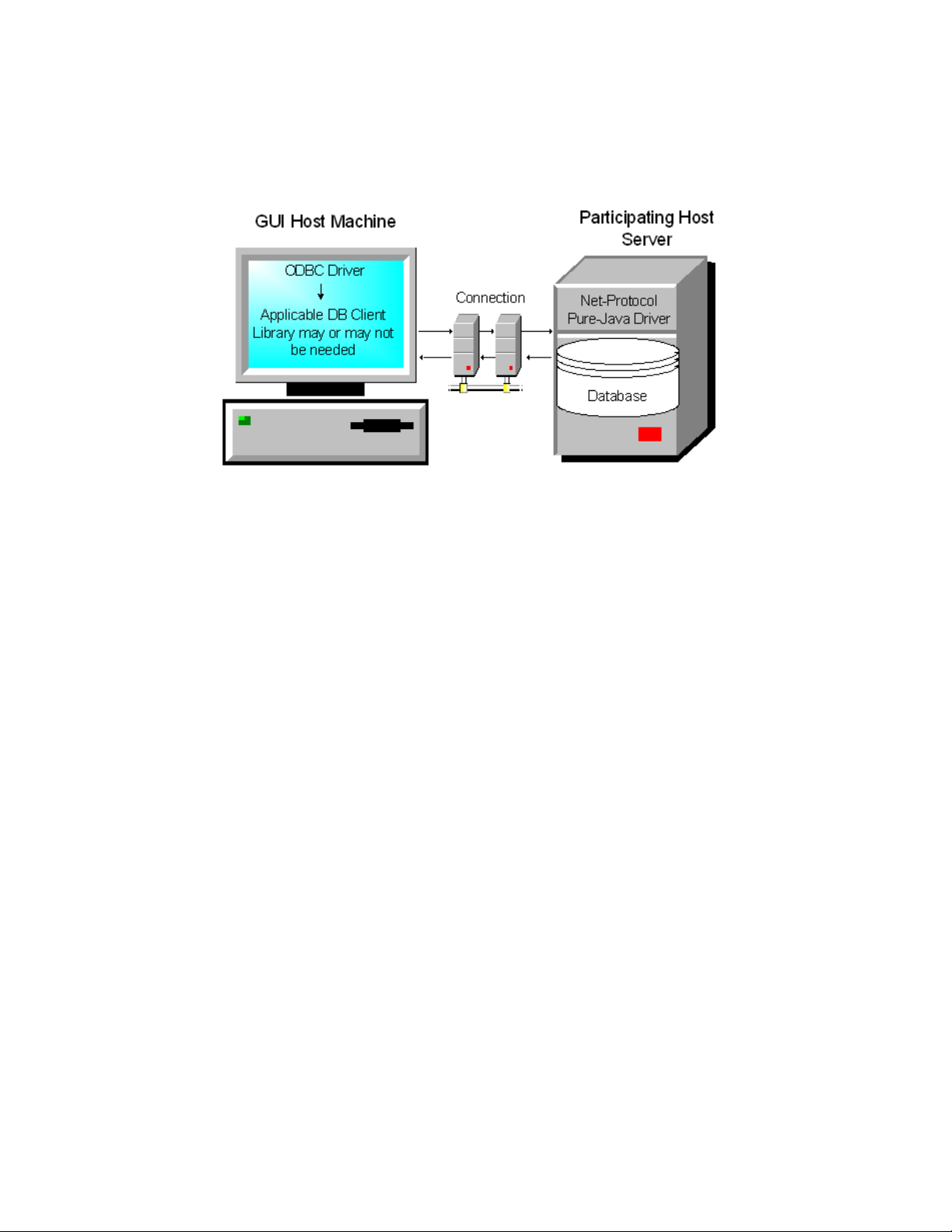
Chapter 1 Section 1.1
Introducing the JDBC/ODBC eWay About Java Database Connectivity (JDBC)
different databases. Many mainframe legacy non-relational databases use this kind of
driver.
Figure 3 Typical Type 3 Middleware Driver Configuration
The pros and cons for using this type of driver are as follows:
Pros
Allows access to almost any database since the databases ODBC drivers are readily
available
Offers significantly better performance than the JDBC/ODBC Bridge and Type 2
Drivers
Advanced Java feature set
Scalable
Caching
Advanced system administration
Does not require applicable database client libraries
Cons
Requires a separate JDBC middleware server to translate specific native-
connectivity interface.
Type Four Driver: Direct-to-database pure Java driver
This style of driver converts JDBC calls into a network protocol that sends the
converted packets--in a proprietary format--to be used directly by DBMSs, thus
allowing a direct call from the client machine to the DBMS server and providing a
practical solution for intranet access. This type of driver has become very popular
recently and is supported by most database software vendors. All JDBC drivers from
Data Direct Technologies (driver vendor) are Type 4 drivers.
Pros: Better performance than Types 1 and 2. No need to install special software on
client or server.
JDBC/ODBC eWay Adapter User’s Guide 11 Sun Microsystems, Inc.
Page 12
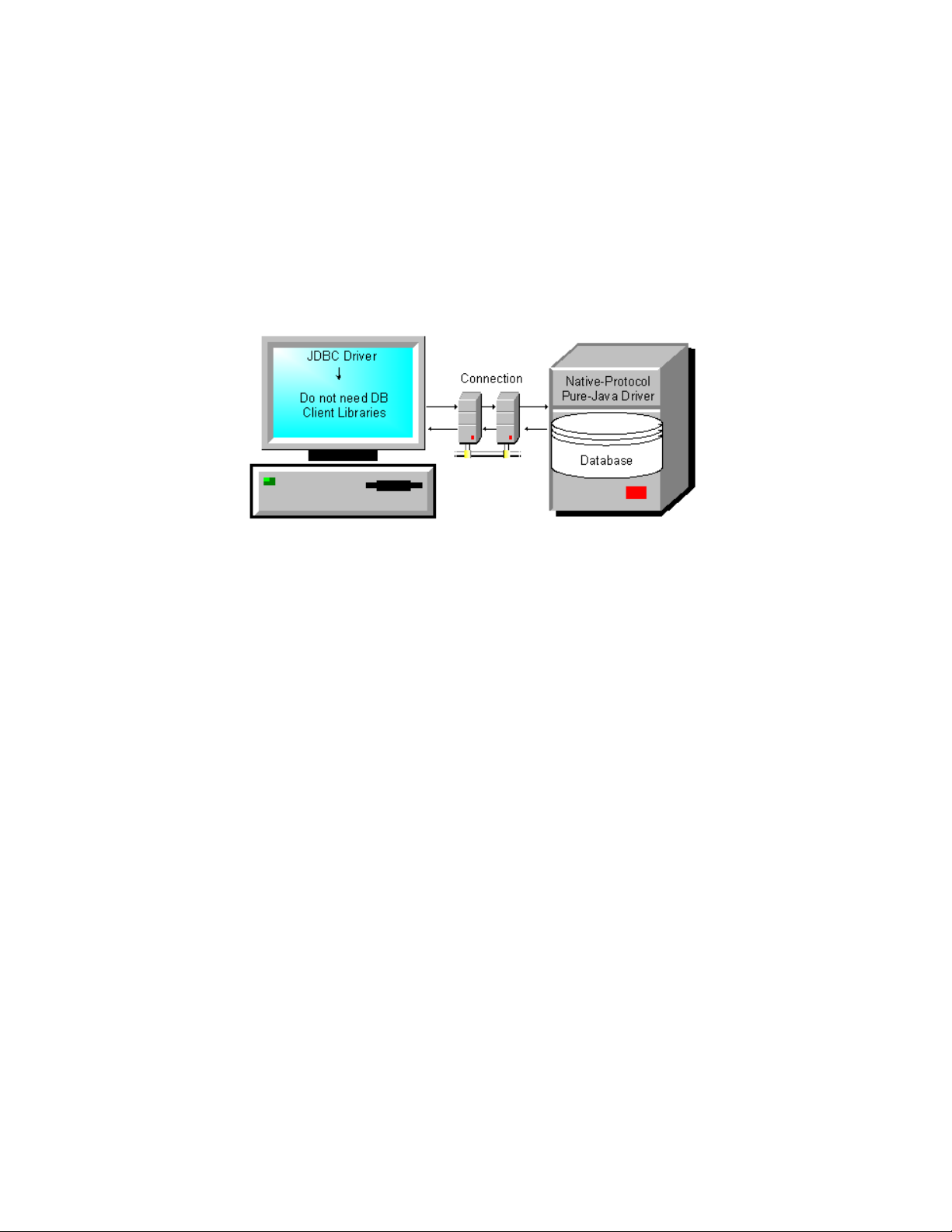
Chapter 1 Section 1.1
Introducing the JDBC/ODBC eWay About Java Database Connectivity (JDBC)
Cons: Not optimized for server operating system, so the driver can't take advantage of
operating system features. (The driver is optimized for the database and can take
advantage of the database vendor's functionality.) User needs a different driver for each
different database.
A native-protocol fully Java technology-enabled driver converts JDBC technology calls
into the network protocol used by DBMSs directly. This allows a direct call from the
client machine to the DBMS server.
Figure 4 Typical Type 4 Driver Configuration
The pros and cons for using this type of driver are as follows:
Pros
Allows access to almost any database since the databases ODBC drivers are readily
available
Offers significantly better performance than the JDBC/ODBC Bridge and Type 2
Drivers
Scalable
Caching
Advanced system administration
Superior performance
Advance Java feature set
Does not require applicable database client libraries
Cons
Each database will require a driver
JDBC/ODBC eWay Adapter User’s Guide 12 Sun Microsystems, Inc.
Page 13

Chapter 1 Section 1.2
Introducing the JDBC/ODBC eWay About the JDBC/ODBC eWay
1.2 About the JDBC/ODBC eWay
This document describes how to install and configure the JDBC/ODBC eWay. The
JDBC/ODBC eWay enables the eGate system to exchange data with external databases.
The Sun Java Composite Application Platform Suite (Java CAPS) contains many
database eWays. You should use those eWays to interface with the databases they
support. The JDBC/ODBC eWay should only be used when you have a driver or a
database that is not supported by those eWays.
The JDBC/ODBC eWay uses Java Collaborations to interact with one or more external
databases. By using a Java Collaboration Service it is possible for eGate components
such as eWay Adapters to connect to external databases and execute business rules.
1.3 What’s New in This Release
The Sun SeeBeyond eWay JDBC Adapter includes the following changes and new
features:
New for Version 5.1.2
WebLogic Support: Supports automatic deployment of EAR files to WebLogic
Application Server version 9.1.
New for Version 5.1.1
This is a maintenance release. No new features.
New for Version 5.1.0
Version Control: An enhanced version control system allows you to effectively
manage changes to the eWay components.
Multiple Drag-and-Drop Component Mapping from the Deployment Editor: The
Deployment Editor now allows you to select multiple components from the
Editor’s component pane, and drop them into your Environment component.
Support to read configuration parameters from LDAP at runtime.
Connection Retry Support: Allows you to specify the number of attempts to
reconnect, and the interval between retry attempts, in the event of a connection
failure.
Relaunchable OTD Support: An OTD can be rebuilt and saved (under the same
name) then relaunched back to the same Java Collaboration or BPEL. This allows
you to change the metadata in an OTD without having to completely recreate the
business logic from scratch.
Editable OTD Support: An existing OTD can be edited and saved using the OTD
Wizard. This allows you to make minor changes to an OTD without having to
completely recreate the OTD from scratch. The OTD is then rebuilt, saved, and then
relaunched back to the same Java Collaboration or BPEL.
JDBC/ODBC eWay Adapter User’s Guide 13 Sun Microsystems, Inc.
Page 14
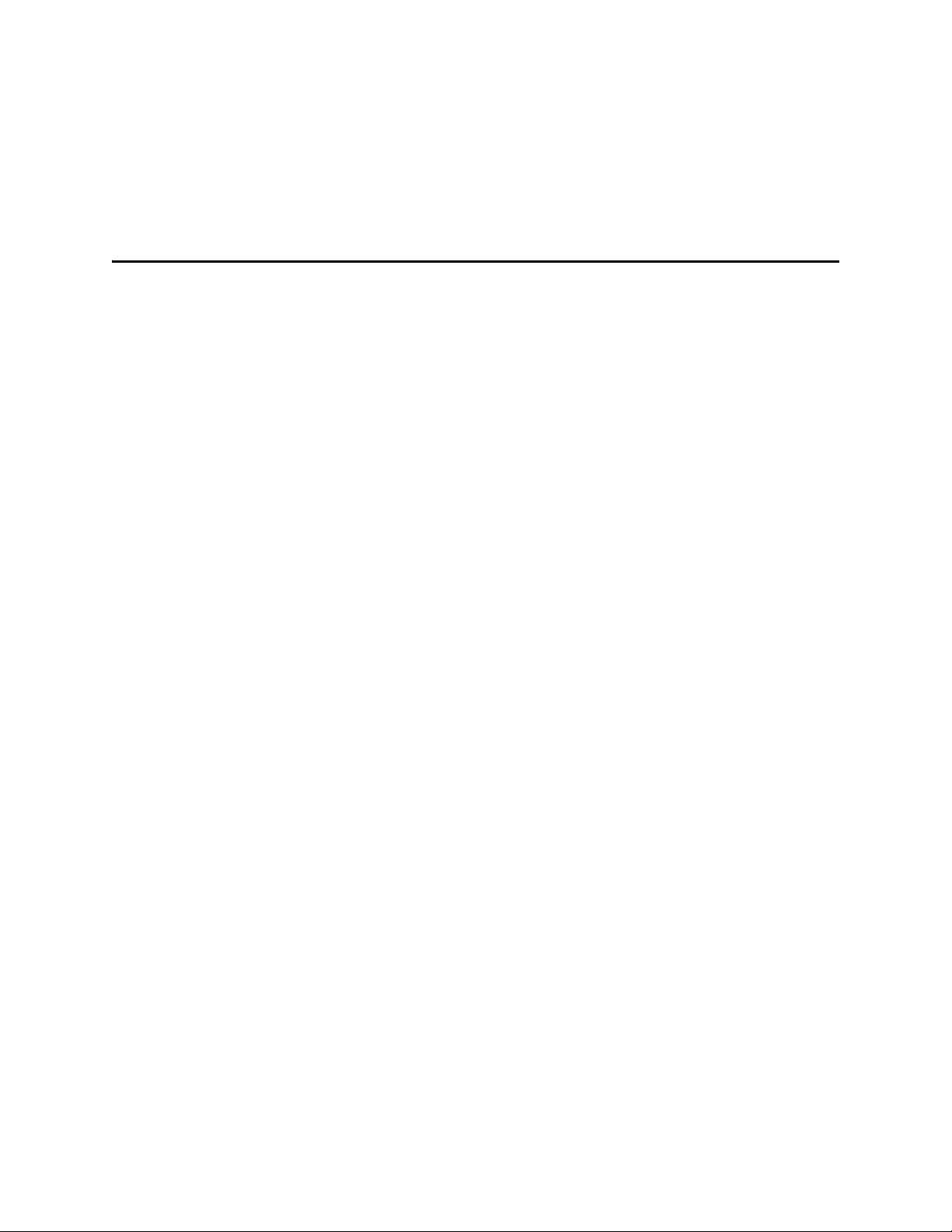
Chapter 1 Section 1.4
Introducing the JDBC/ODBC eWay About This Document
Connectivity Map Generator: Generates and links your Project’s Connectivity Map
components using a Collaboration or Business Process.
Many of these features are documented further in the Sun SeeBeyond eGate™ Integrator
User’s Guide or the Sun SeeBeyond eGate™ Integrator System Administration Guide.
1.4 About This Document
This document includes the following chapters:
Chapter 1 “Introducing the JDBC/ODBC eWay”: Provides an overview
description of the product as well as high-level information about this document.
Chapter 2 “Installing the JDBC/ODBC eWay”: Describes the system requirements
and provides instructions for installing the JDBC eWay.
Chapter 3 “Setting Properties of the JDBC/ODBC eWay”: Provides instructions for
configuring the eWay to communicate with JDBC drivers.
Chapter 4 “Using the JDBC/ODBC eWay Database Wizard”: Provides instructions
for creating Object Type Definitions to be used with the JDBC eWay.
Chapter 5 “Using JDBC/ODBC Operations”: Provides instructions on using JDBC
database eWay operations in BPEL and JCD.
Chapter 6 “Implementing the JDBC/ODBC eWay Sample Projects”: Provides
instructions for installing and running the sample Projects.
Appendix A “JDBC/ODBC Drivers”: Provides instructions for installing and
running database drivers.
JDBC eWay Javadoc
A JDBC eWay Javadoc is also provided that documents the Java methods available with
the JDBC eWay. The Javadoc is uploaded with the eWay’s documentation file
(JDBCeWayDocs.sar) and downloaded from the Documentation tab of the Sun Java
Composite Application Platform Suite Installer. To access the full Javadoc, extract the
Javadoc to an easily accessible folder, and double-click the index.html file.
1.4.1 Scope
This user’s guide provides a description of the JDBC eWay Adapter. It includes
directions for installing the eWay, configuring the eWay properties, and implementing
the eWay’s sample Projects. This document is also intended as a reference guide, listing
available properties, functions, and considerations. For a reference of available JDBC
eWay Java methods, see the associated Javadoc.
JDBC/ODBC eWay Adapter User’s Guide 14 Sun Microsystems, Inc.
Page 15
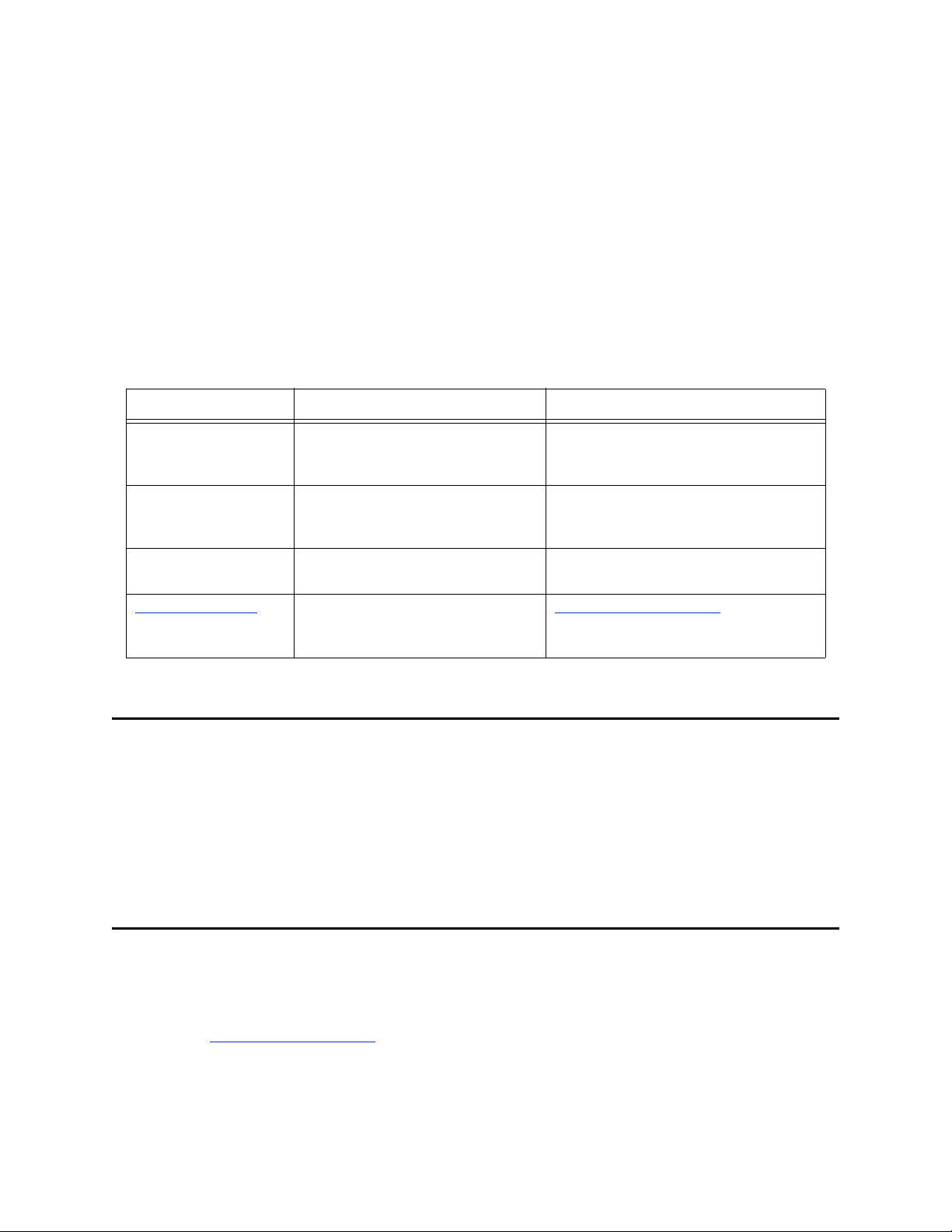
Chapter 1 Section 1.5
Introducing the JDBC/ODBC eWay Related Documents
1.4.2 Intended Audience
This guide is intended for experienced computer users who have the responsibility of
helping to set up and maintain a fully functioning Java Composite Application
Platform Suite system. This person must also understand any operating systems on
which the Java Composite Application Platform Suite will be installed (Windows and
UNIX), and must be thoroughly familiar with Windows-style GUI operations.
1.4.3 Text Conventions
The following conventions are observed throughout this document.
Table 1 Text Conventions
Text Convention Used For Examples
Bold Names of buttons, files, icons,
parameters, variables, methods,
menus, and objects
Monospaced Command line arguments, code
samples; variables are shown in
bold italic
Blue bold
Blue underlined
1.5 Related Documents
Hypertext links within
document
Hypertext links for Web
addresses (URLs) or email
addresses
The following Sun documents provide additional information about the Sun Java
Composite Application Platform Suite product:
Sun SeeBeyond eGate™ Integrator User’s Guide
Sun Java Composite Application Platform Suite Installation Guide
Click OK.
On the File menu, click Exit.
Select the eGate.sar file.
java -jar filename.jar
See
Text Conventions on page 15
http://www.sun.com
1.6 Sun Microsystems, Inc. Web Site
The Sun Microsystems web site is your best source for up-to-the-minute product news
and technical support information. The site’s URL is:
http://www.sun.com
JDBC/ODBC eWay Adapter User’s Guide 15 Sun Microsystems, Inc.
Page 16
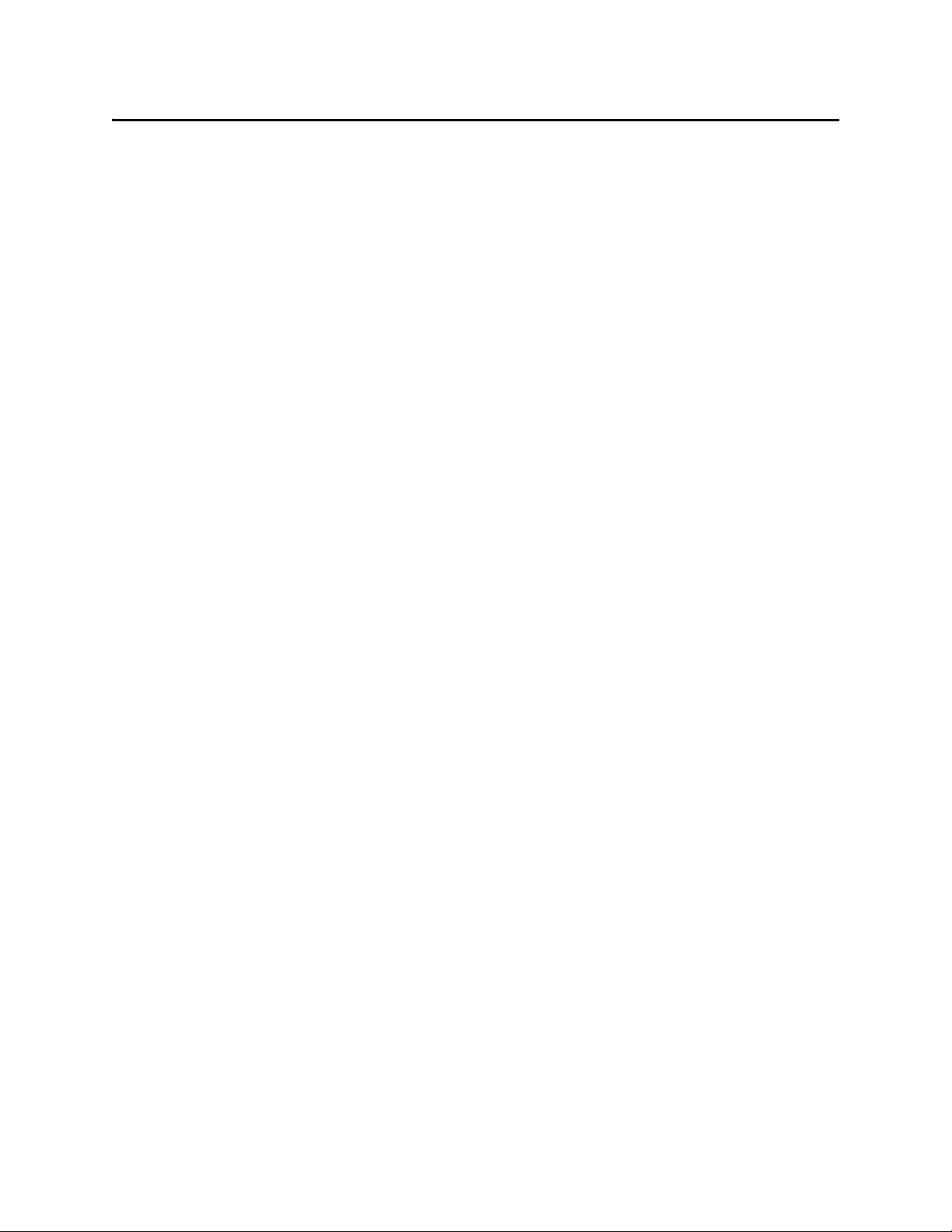
Chapter 1 Section 1.7
Introducing the JDBC/ODBC eWay Documentation Feedback
1.7 Documentation Feedback
We appreciate your feedback. Please send any comments or suggestions regarding this
document to:
CAPS_docsfeedback@sun.com
JDBC/ODBC eWay Adapter User’s Guide 16 Sun Microsystems, Inc.
Page 17
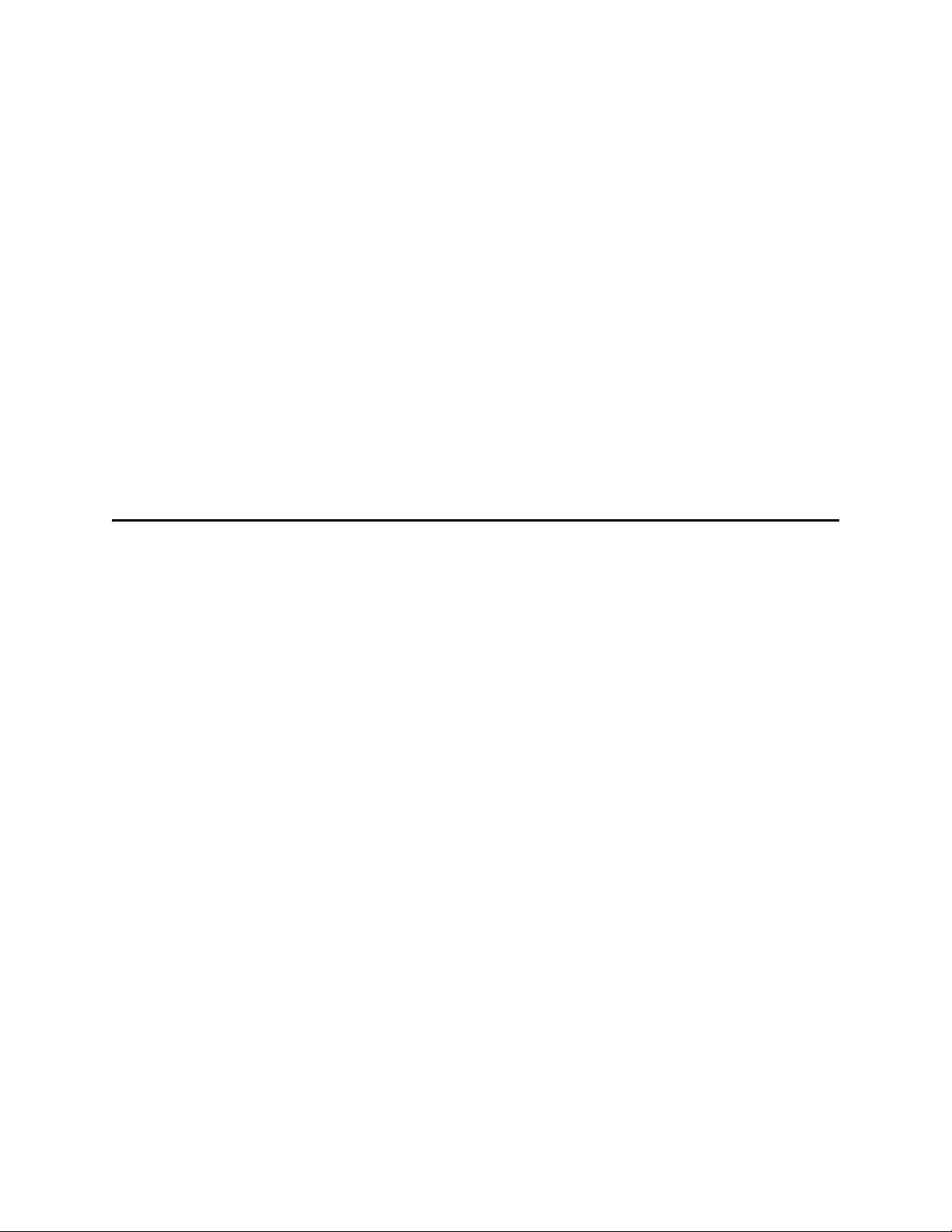
Installing the JDBC/ODBC eWay
This chapter describes how to install the JDBC/ODBC eWay.
What’s in this Chapter
Installing the JDBC eWay on page 17
ICAN 5.0 Project Migration Procedures on page 19
Installing Enterprise Manager eWay Plug-Ins on page 21
2.1 Installing the JDBC eWay
The Java Composite Application Platform Suite Installer, referred to throughout this
guide as the Suite Installer, is a web-based application that is used to select and upload
core products, composite applications, and add-on files (eWays) during the installation
process. The following section describes how to install the components required for this
eWay.
Chapter 2
Refer to the readme for the latest information on:
Supported Operating Systems
System Requirements
External System Requirements
The JDBC eWay Readme is uploaded with the eWay’s documentation file
(JDBCeWayDocs.sar) and can be accessed from the Documentation tab of the Suite
Installer.
Note: When the Repository is running on a UNIX operating system, the eWays are loaded
from the Suite Installer running on a Windows platform connected to the
Repository server using Internet Explorer.
JDBC/ODBC eWay Adapter User’s Guide 17 Sun Microsystems, Inc.
Page 18
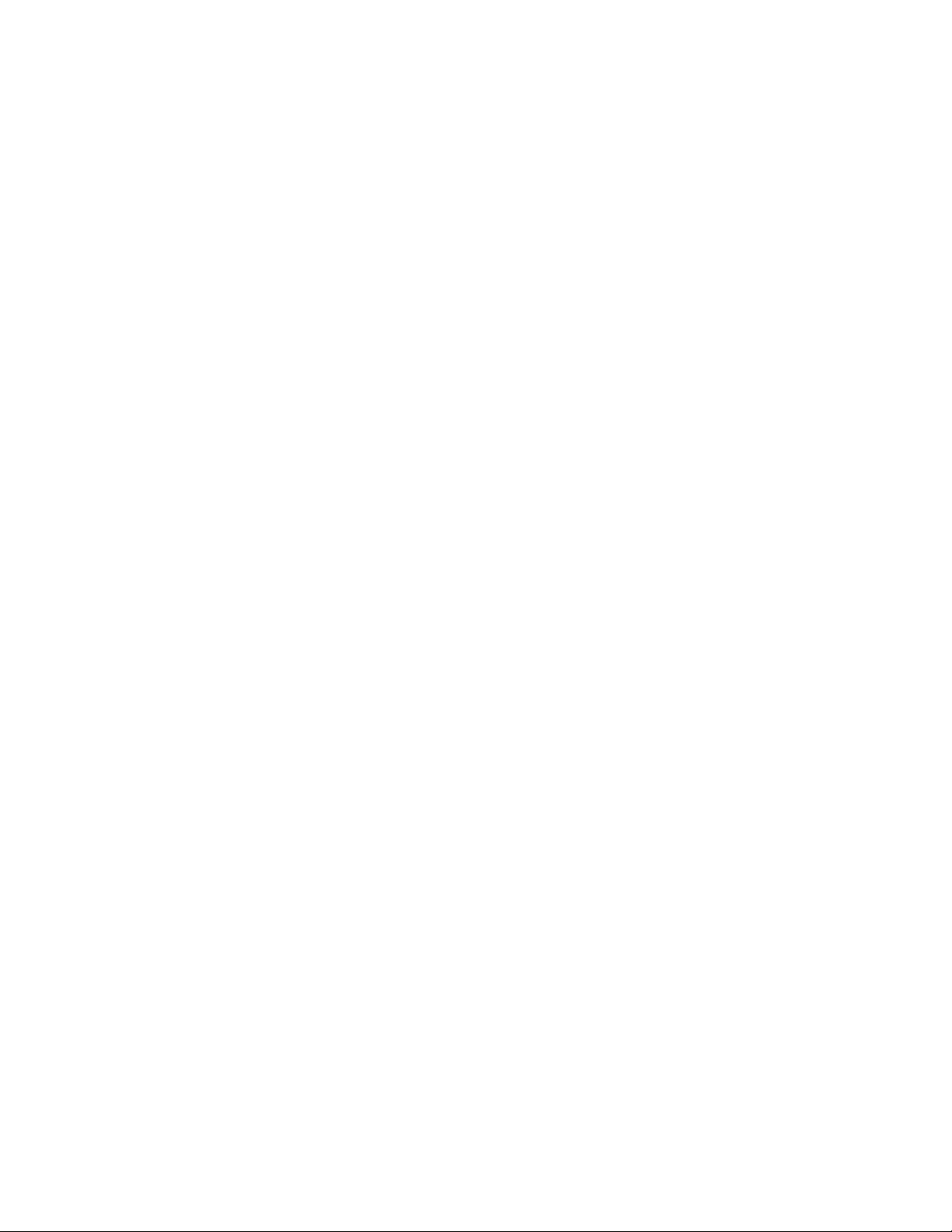
Chapter 2 Section 2.1
Installing the JDBC/ODBC eWay Installing the JDBC eWay
2.1.1 Installing the JDBC eWay on an eGate supported system
Follow the directions for installing the Sun Java Composite Application Platform Suite
in the Sun Java Composite Application Platform Suite Installation Guide. After you have
installed Core Products, do the following:
1 From the Sun Java Composite Application Platform Suite Installer’s Select Sun
Java Composite Application Platform Suite Products Installed table
(Administration tab), click the Click to install additional products link.
2 Expand the eWay option.
3 Select the products for your Sun Java Composite Application Platform Suite and
include the following:
File eWay (the File eWay is used by most sample Projects)
JDBCeWay
To upload the JDBC eWay User’s Guide, Help file, Javadoc, Readme, and sample
Projects, expand the Documentation option and select JDBCeWayDocs.
4 Once you have selected all of your products, click Next in the top-right or bottom-
right corner of the Select Sun Java Composite Application Platform Suite
Products to Install box.
5 From the Selecting Files to Install box, locate and select your first product’s SAR
file. Once you have selected the SAR file, click Next. Your next selected product
appears. Follow this procedure for each of your selected products. The Installation
Status window appears and installation begins after the last SAR file has been
selected.
6 Once your product’s installation is finished, continue installing the Sun Java
Composite Application Platform Suite as instructed in the Sun Java Composite
Application Platform Suite Installation Guide.
Adding the eWay to an Existing Sun Java Composite Application Platform Suite Installation
If you are adding the eWay to an existing Sun Java Composite Application Platform
Suite installation, do the following:
1 Complete steps 1 through 4 above.
2 Once your product’s installation is complete, open the Enterprise Designer and
select Update Center from the Tools menu. The Update Center Wizard appears.
3 For Step 1 of the wizard, simply click Next.
4 For Step 2 of the wizard, click the Add All button to move all installable files to the
Include in Install field, then click Next.
5 For Step 3 of the wizard, wait for the modules to download, then click Next.
6 The wizard’s Step 4 window displays the installed modules. Review the installed
modules and click Finish.
JDBC/ODBC eWay Adapter User’s Guide 18 Sun Microsystems, Inc.
Page 19
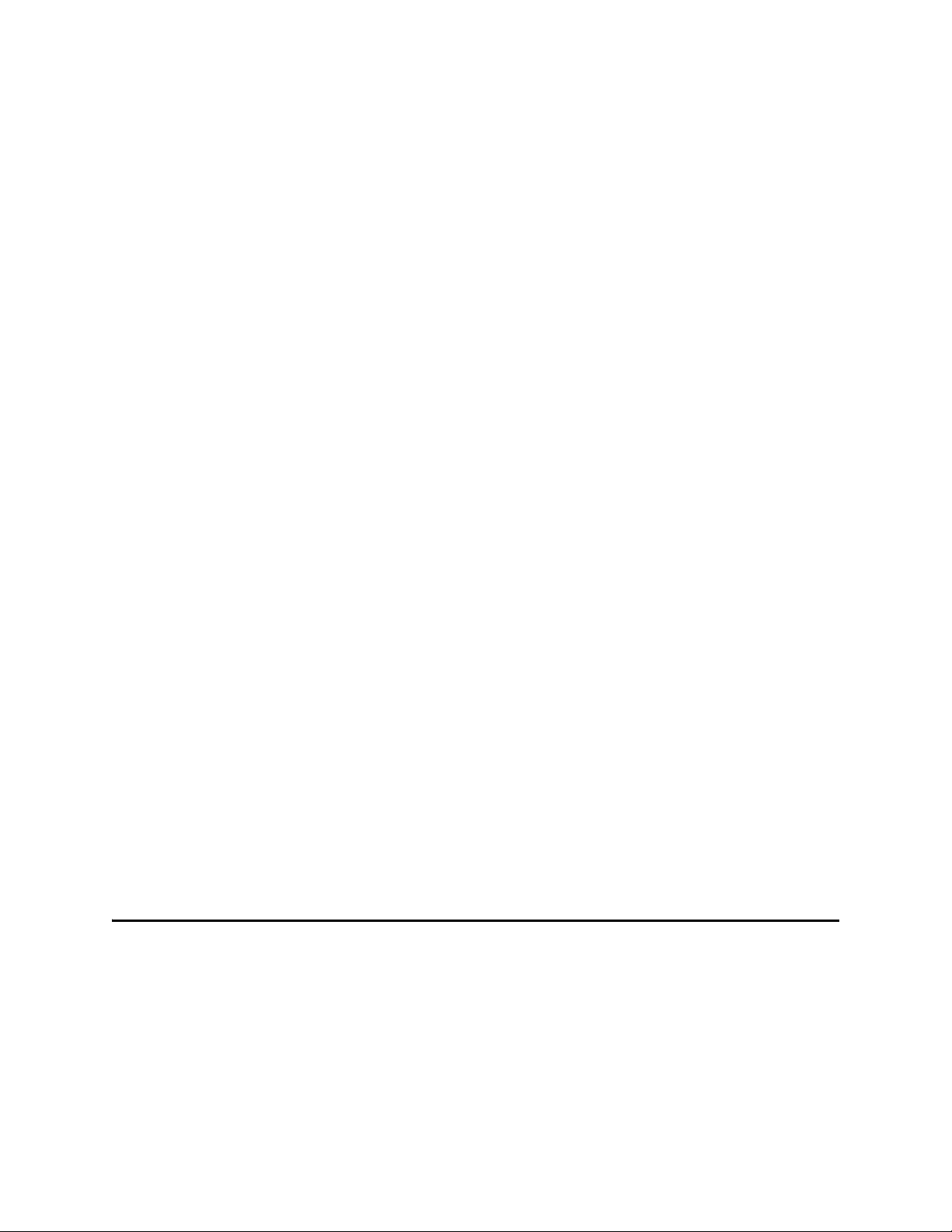
Chapter 2 Section 2.2
Installing the JDBC/ODBC eWay ICAN 5.0 Project Migration Procedures
7 When prompted, restart the IDE (Integrated Development Environment) to
complete the installation.
After Installation
Once you install the eWay, it must then be incorporated into a Project before it can
perform its intended functions. See the eGate Integrator User’s Guide for more
information on incorporating the eWay into an eGate Project.
2.1.2 Extracting the Sample Projects and Javadocs
The JDBC eWay includes sample Projects and Javadocs. The sample Projects are
designed to provide you with a basic understanding of how certain database
operations are performed using the eWay, while Javadocs provide a list of classes and
methods exposed in the eWay.
Steps to extract the Javadoc include:
1 Click the Documentation tab of the Sun Java Composite Application Platform Suite
Installer, then click the Add-ons tab.
2 Click the JDBC eWay Adapter link. Documentation for the JDBC eWay appears in
the right pane.
3 Click the icon next to Javadoc and extract the ZIP file.
4 Open the index.html file to view the Javadoc.
Steps to extract the Sample Projects include:
1 Click the Documentation tab of the Sun Java Composite Application Platform Suite
Installer, then click the Add-ons tab.
2 Click the JDBC eWay Adapter link. Documentation for the JDBC eWay appears in
the right pane.
3 Click the icon next to Sample Projects and extract the ZIP file. Note that the
JDBC_eWay_Sample.zip file contains two additional ZIP files for each sample
Project.
Refer to “Importing a Sample Project” on page 73 for instructions on importing the
sample Project into your repository via the Enterprise Designer.
2.2 ICAN 5.0 Project Migration Procedures
This section describes how to transfer your current ICAN 5.0.x Projects to the Sun Java
Composite Application Platform Suite 5.1.2. To migrate your ICAN 5.0.x Projects to the
Sun Java Composite Application Platform Suite 5.1.2, do the following:
Export the Project
1 Before you export your Projects, save your current ICAN 5.0.x Projects to your
Repository.
JDBC/ODBC eWay Adapter User’s Guide 19 Sun Microsystems, Inc.
Page 20
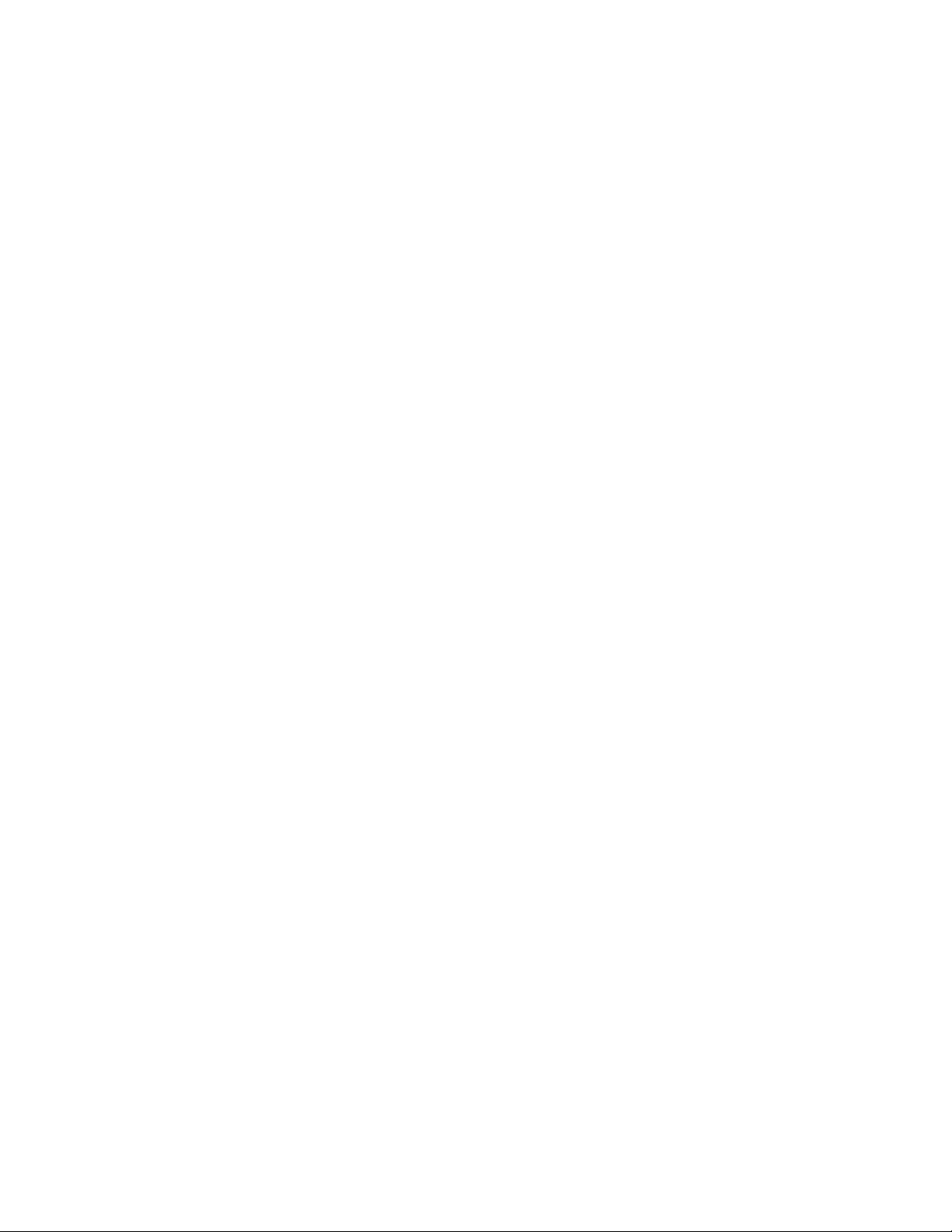
Chapter 2 Section 2.2
Installing the JDBC/ODBC eWay ICAN 5.0 Project Migration Procedures
2 From the Project Explorer, right-click your Project and select Export from the
shortcut menu. The Export Manager appears.
3 Select the Project that you want to export in the left pane of the Export Manager and
move it to the Selected Projects field by clicking the Add to Select Items (arrow)
button, or click All to include all of your Projects.
4 In the same manner, select the Environment that you want to export in the left pane
of the Export Manager and move it to the Selected Environments field by clicking
the Add to Select Items (arrow) button, or click All to include all of your
Environments.
5 Browse to select a destination for your Project ZIP file and enter a name for your
Project in the ZIP file field.
6 Click Export to create the Project ZIP file in the selected destination.
Install Java CAPS 5.1.2
1 Install Java CAPS 5.1.2, including all eWays, libraries, and other components used
by your ICAN 5.0 Projects.
2 Start the Java CAPS 5.1.2 Enterprise Designer.
Import the Project
1 From the Java CAPS 5.1.2 Enterprise Designer’s Project Explorer tree, right-click the
Repository and select Import Project from the shortcut menu. The Import Manager
appears.
2 Browse to and select your exported Project file.
3 Click Import. A warning message, “Missing APIs from Target Repository,” may
appear at this time. This occurs because various product APIs were installed on the
ICAN 5.0 Repository when the Project was created that are not installed on the Java
CAPS 5.1.2 Repository. These APIs may or may not apply to your Projects. You can
ignore this message if you have already installed all of the components that
correspond to your Projects. Click Continue to resume the Project import.
4 Close the Import Manager after the Project is successfully imported.
Deploy the Project
1 A new Deployment Profile must be created for each of your imported Projects.
When a Project is exported, the Project’s components are automatically “checked in”
to Version Control to write-protected each component. These protected components
appear in the Explorer tree with a red padlock in the bottom-left corner of each icon.
Before you can deploy the imported Project, the Project’s components must first be
“checked out” of Version Control from both the Project Explorer and the
Environment Explorer. To “check out” all of the Project’s components, do the
following:
A From the Project Explorer, right-click the Project and select Version Control >
Check Out from the shortcut menu. The Version Control - Check Out dialog box
appears.
B Select Recurse Project to specify all components, and click OK.
JDBC/ODBC eWay Adapter User’s Guide 20 Sun Microsystems, Inc.
Page 21
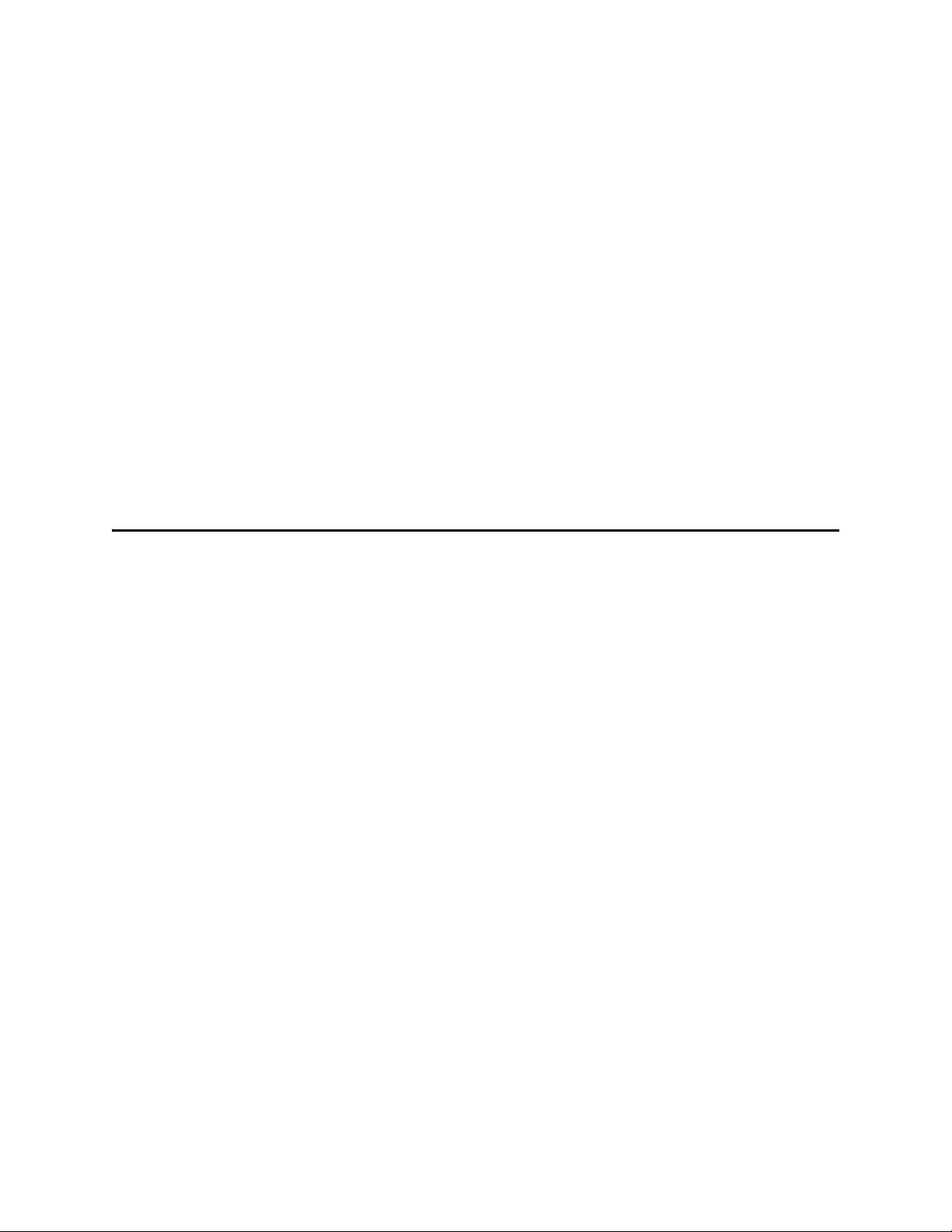
Chapter 2 Section 2.3
Installing the JDBC/ODBC eWay Installing Enterprise Manager eWay Plug-Ins
C Select the Environment Explorer tab, and from the Environment Explorer, right-
click the Project’s Environment and select Version Control > Check Out from
the shortcut menu.
D Select Recurse Environment to specify all components, and click OK.
2 If your imported Project includes File eWays, these must be reconfigured in your
Environment prior to deploying the Project.
To reconfigure your File eWays, do the following:
A From the Environment Explorer tree, right-click the File External System, and
select Properties from the shortcut menu. The Properties Editor appears.
B Set the inbound and outbound directory values, and click OK. The File External
System can now accommodate both inbound and outbound eWays.
3 Deploy your Projects.
Note: Only projects developed on ICAN 5.0.2 and later can be imported and migrated
successfully into the Sun Java Composite Application Platform Suite.
2.3 Installing Enterprise Manager eWay Plug-Ins
The Sun SeeBeyond Enterprise Manager is a Web-based interface you use to monitor
and manage your Sun Java Composite Application Platform Suite applications. The
Enterprise Manager requires an eWay specific “plug-in” for each eWay you install.
These plug-ins enable the Enterprise Manager to target specific alert codes for each
eWay type, as well as start and stop the inbound eWays.
The Sun Java Composite Application Platform Suite Installation Guide describes how to
install Enterprise Manager. The Sun SeeBeyond eGate Integrator System Administration
Guide describes how to monitor servers, Services, logs, and alerts using the Enterprise
Manager and the command-line client.
The eWay Enterprise Manager Plug-ins are available from the List of Components to
Download under the Sun Java Composite Application Platform Suite Installer’s
Downloads tab.
There are two ways to add eWay Enterprise Manager plug-ins:
From the Sun SeeBeyond Enterprise Manager
From the Sun Java Composite Application Platform Suite Installer
To add plug-ins from the Enterprise Manager
1 From the Enterprise Manager’s Explorer toolbar, click configuration.
2 Click the Web Applications Manager tab, go to the Auto-Install from Repository
sub-tab, and connect to your Repository.
3 Select the application plug-ins you require, and click Install. The application plug-
ins are installed and deployed.
JDBC/ODBC eWay Adapter User’s Guide 21 Sun Microsystems, Inc.
Page 22
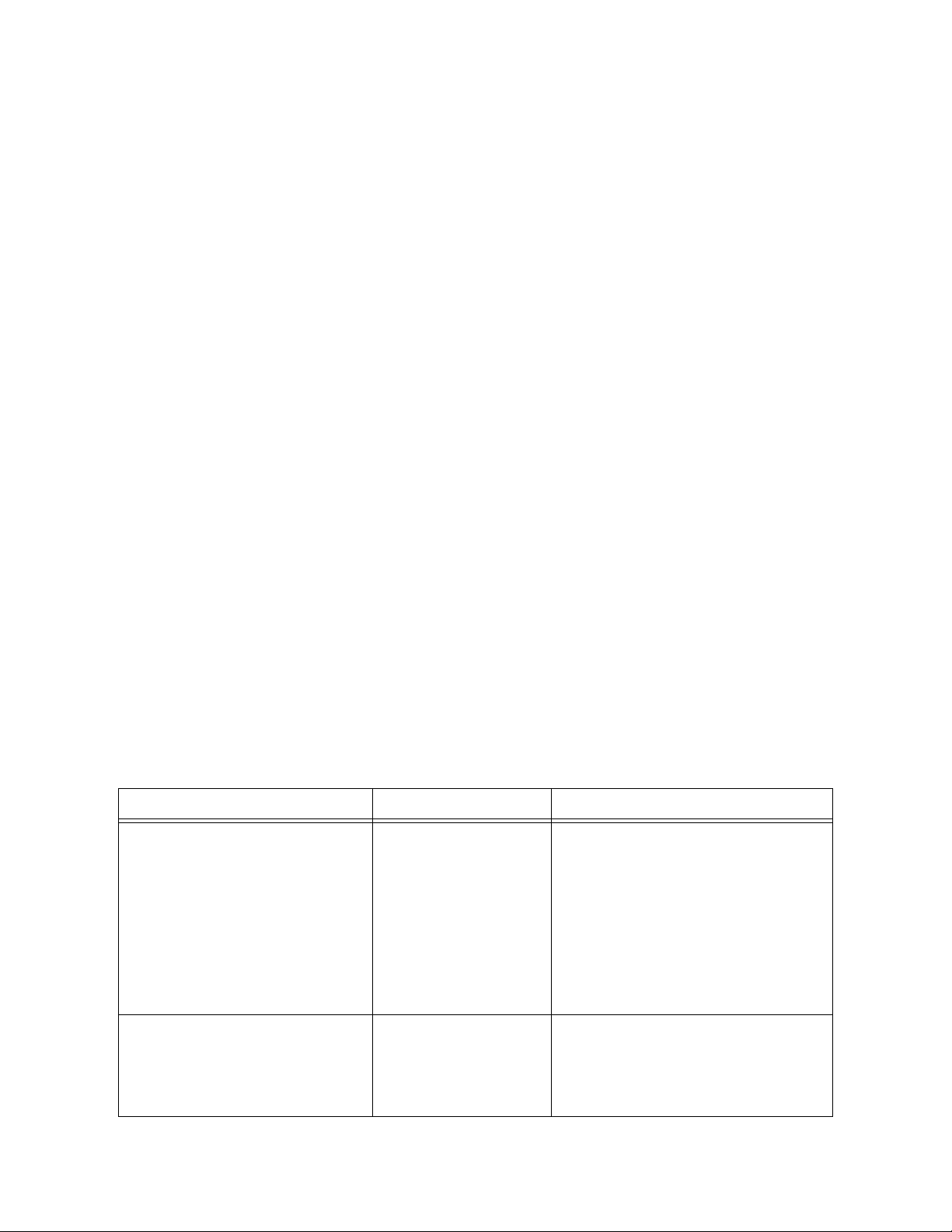
Chapter 2 Section 2.3
Installing the JDBC/ODBC eWay Installing Enterprise Manager eWay Plug-Ins
To add plug-ins from the Sun Java Composite Application Platform Suite Installer
1 From the Sun Java Composite Application Platform Suite Installer’s Downloads
tab, select the Plug-Ins you require and save them to a temporary directory.
2 From the Enterprise Manager’s Explorer toolbar, click configuration.
3 Click the Web Applications Manager tab and go to the Manage Applications sub-
tab.
4 Browse for and select the WAR file for the application plug-in that you
downloaded, and click Deploy. The plug-ins is installed and deployed.
2.3.1 Viewing Alert Codes
You can view and delete alerts using the Enterprise Manager. An alert is triggered
when a specified condition occurs in a Project component. The purpose of the alert is to
warn the administrator or user that a condition has occurred.
To View the eWay Alert Codes
1 Add the eWay Enterprise Manager plug-in for this eWay.
2 From the Enterprise Manager’s Explorer toolbar, click configuration.
3 Click the Web Applications Manager tab and go to the Manage Alert Codes sub-
tab. Your installed eWay alert codes display under the Results section. If your eWay
alert codes are not displayed under Results, do the following:
A From the Install New Alert Codes section, browse to and select the eWay alert
properties file for the application plug-in that you added. The alert properties
files are located in the alertcodes folder of your Sun Java Composite Application
Platform Suite installation directory.
B Click Deploy. The available alert codes for your application are displayed under
Results. A listing of the eWay’s available alert codes is displayed in Table 2.
Table 2 Alert Codes for the JDBC/ODBC eWay
Alert Code\Description Description Details User Actions
DBCOMMON-CONNECTFAILED000001=Failed to connect
to database {0} on host {1}.
Reason: The Pooled connection
could not be allocated: [{2}]
DBCOMMON-CONNECTFAILED000002=Operation failed
because of a database
connection error. Reason: [{0}]
Occurs during the
initial database
connection
establishment.
Occurs while
retrieving a
connection from the
database or the
connection pool.
Database is down; start your
database.
External configuration information
is invalid. You may need to verify
the following:
Server name
Database name
User
Password
Port
Verify that the database has not
terminated with unexpected
errors.
JDBC/ODBC eWay Adapter User’s Guide 22 Sun Microsystems, Inc.
Page 23
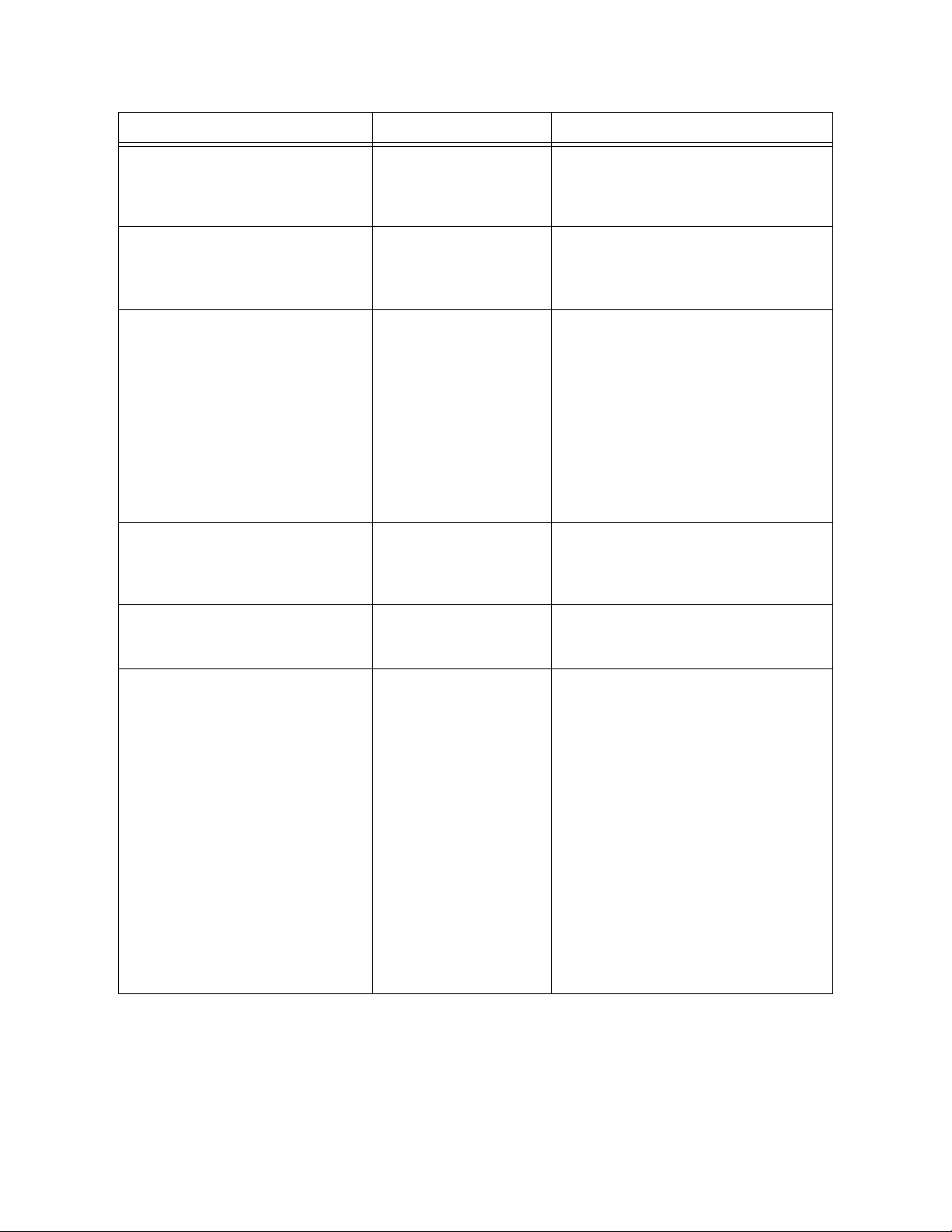
Chapter 2 Section 2.3
Installing the JDBC/ODBC eWay Installing Enterprise Manager eWay Plug-Ins
Alert Code\Description Description Details User Actions
DBCOMMON-CONNECTFAILED000005=Connection
handle not usable. Reason:[{0}]
DBCOMMON-XARESOURCEFAILED000001=Unable to get
XAResource for the database.
Reason: [{0}]
DBCOMMON-XACONNECTFAILED000001=Failed to connect
to database {0} on host {1}. The
XA connection could not be
allocated: Reason [{2}]
DBCOMMON-XASTARTFAILED000001=Unable to
perform XAStart for the
connection. Reason: [{0}]
DBCOMMON-XAENDFAILED000001=XAEnd failed.
Reason: [{0}]
DBCOMMON-CANNOT-GETISOLATION-LEVEL=Unable to
get isolationLevel for the
transaction. Reason: [{0}]
The connection in the
pool is stale and is not
usable.
Could not obtain
XAResource for the
connection.
Occurs during the
initial database
connection
establishment.
A connection error
has occurred which
caused XASTART to
fail.
Error occurred during
commit on XA
connection.
Could not read
transaction isolation
information of the
connection.
Probably a database restart
occurred causing the connection
to be stale, retry the operation
after the database is up.
Check if the database supports XA
and has been configured for
Distributed Transaction Support.
Check if the database is
configured for XA and if the
database is running.
External configuration information
is invalid. You may need to verify
the following:
Server name
Database name
User
Password
Port
Check if the database is running,
and there are no network issues.
Look for the detailed error
mentioned in the alert for the
appropriate action.
Transaction isolation is one of the
following constants:
Connection.TRANSACTION_REA
D_UNCOMMITTED
Connection.TRANSACTION_REA
D_COMMITTED
Connection.TRANSACTION_REPE
ATABLE_READ
Connection.TRANSACTION_SERI
ALIZABLE
Connection.TRANSACTION_NO
NE
Note: Confirm with the
vendor that the getIsolation()
method of the connection is
implemented correctly.
For information on Managing and Monitoring alert codes and logs, as well as how to
view the alert generated by the project component during runtime, see the Sun
SeeBeyond eGate™ Integrator System Administration Guide.
JDBC/ODBC eWay Adapter User’s Guide 23 Sun Microsystems, Inc.
Page 24
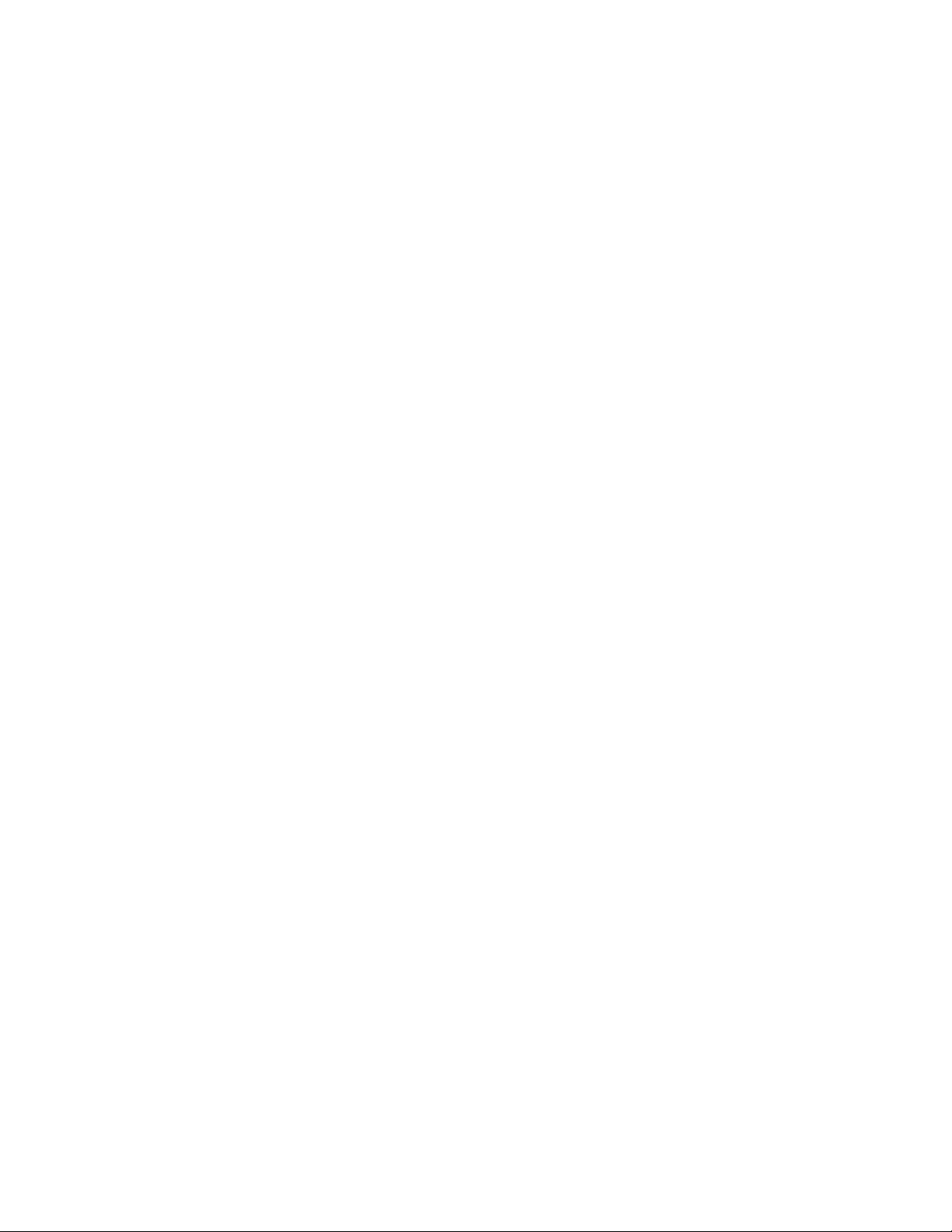
Chapter 2 Section 2.3
Installing the JDBC/ODBC eWay Installing Enterprise Manager eWay Plug-Ins
Note: An alert code is a warning that an error has occurred. It is not a diagnostic. The user
actions noted above are just some possible corrective measures you may take. Refer
to the log files for more information. For information on Managing and Monitoring
alert codes and logs, see the Sun SeeBeyond eGate Integrator System
Administration Guide.
JDBC/ODBC eWay Adapter User’s Guide 24 Sun Microsystems, Inc.
Page 25
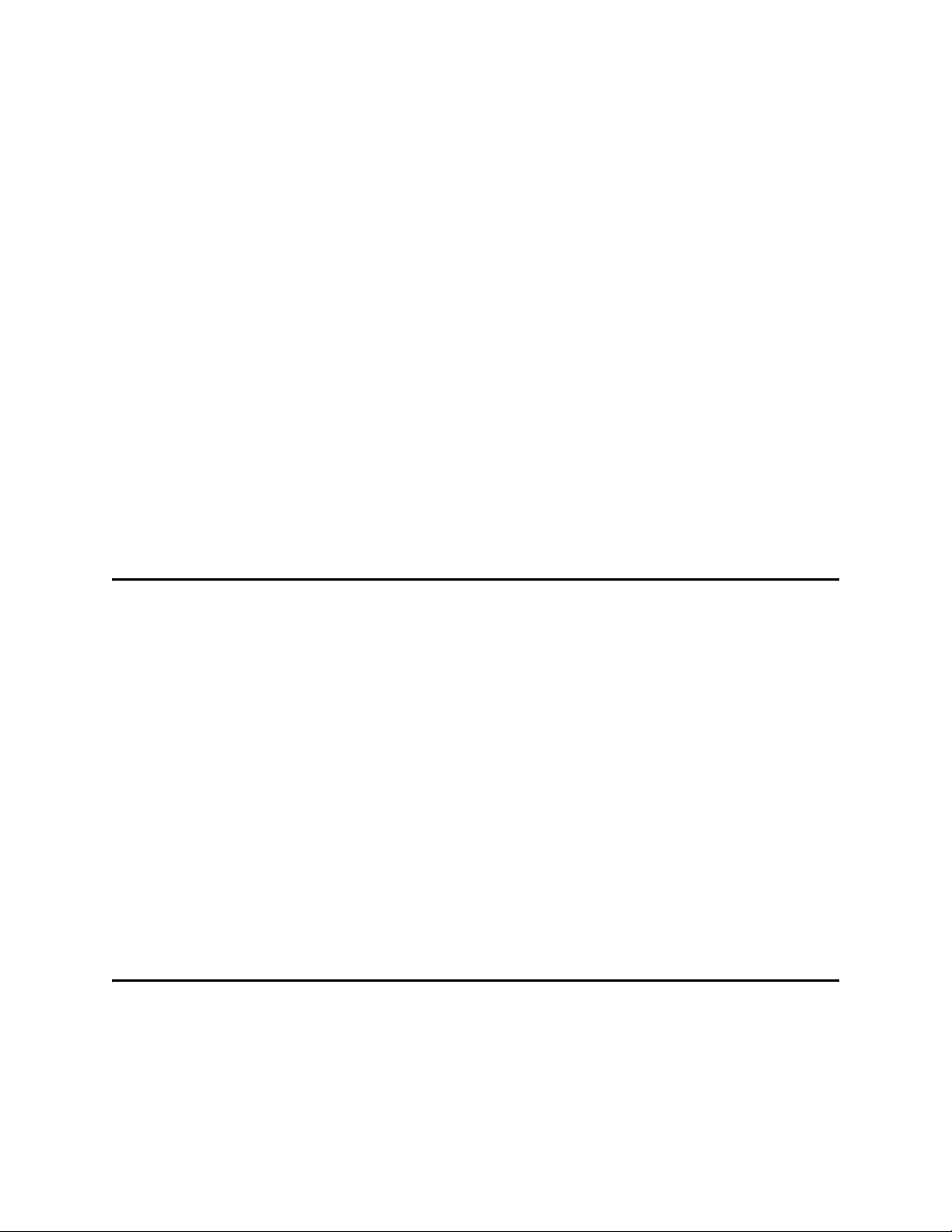
Chapter 3
Setting Properties of the JDBC/ODBC eWay
This chapter describes how to set the properties of the JDBC/ODBC eWay.
What’s In This Chapter
Creating and Configuring a JDBC eWay on page 25
Configuring the eWay Connectivity Map Properties on page 25
Configuring the eWay Environment Properties on page 29
eWay Connectivity Map Properties on page 30
eWay Environment Properties on page 31
3.1 Creating and Configuring a JDBC eWay
All eWays contain a unique set of default configuration parameters. After the eWays are
established and a JDBC External System is created in the Project’s Environment, the
eWay parameters are modified for your specific system. The JDBC eWay configuration
parameters are modified from two locations:
Connectivity Map: These parameters most commonly apply to a specific
component eWay, and may vary from other eWays (of the same type) in the Project.
Environment Explorer : These parameters are commonly global, applying to all
eWays (of the same type) in the Project. The saved properties are shared by all
eWays in the JDBC External System window.
Collaboration or Business Process: JDBC eWay properties may also be set from
your Collaboration or Business Process, in which case the settings will override the
corresponding properties in the eWay’s Connectivity Map configuration. Any
properties that are not overridden retain their configured default settings.
3.2 Configuring the eWay Connectivity Map Properties
When you connect an External Application to a Collaboration, Enterprise Designer
automatically assigns the appropriate eWay to the link. Each eWay is supplied with a
list of eWay connections (transaction support levels) from which to choose.
Transaction support levels provided by the JDBC eWay include:
JDBC/ODBC eWay Adapter User’s Guide 25 Sun Microsystems, Inc.
Page 26
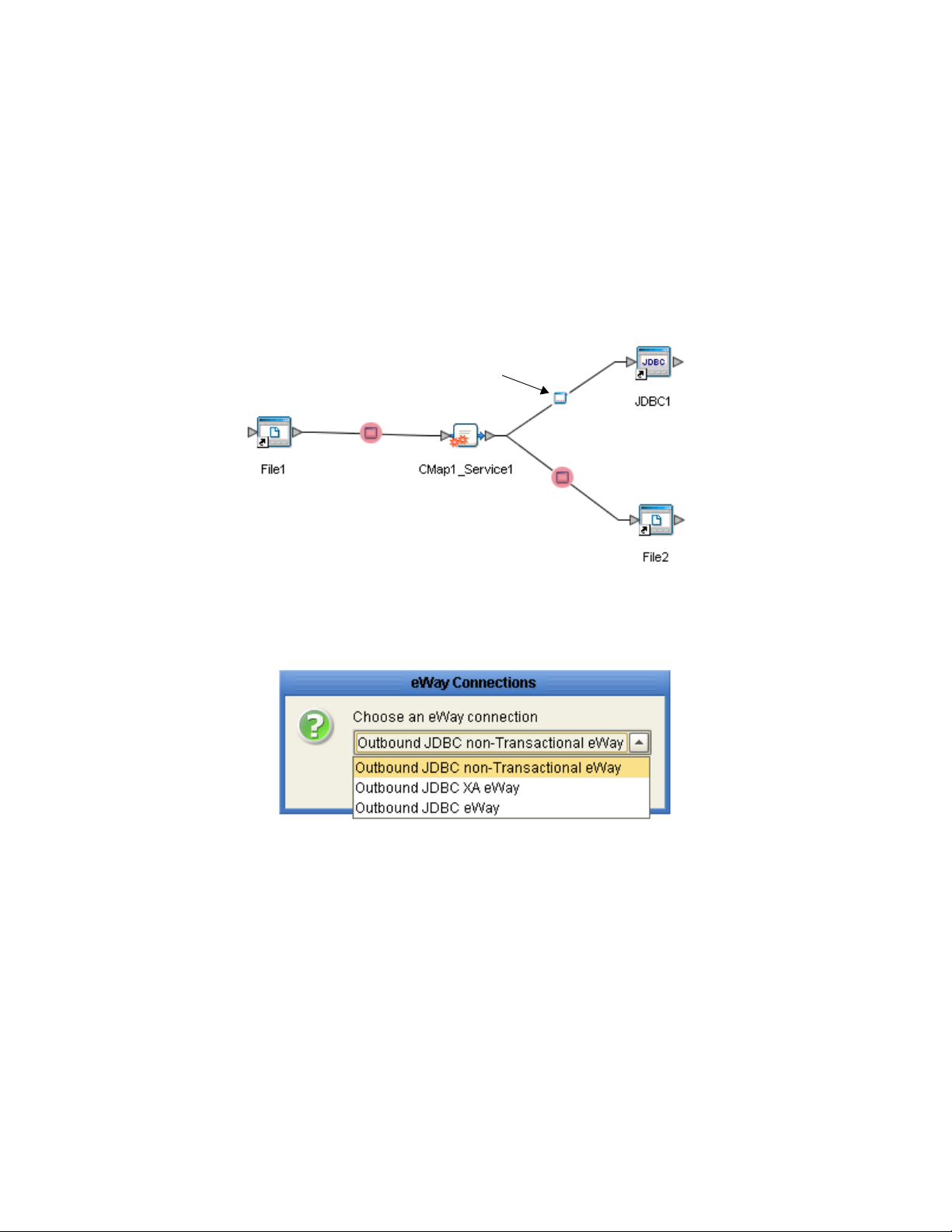
Chapter 3 Section 3.2
Setting Properties of the JDBC/ODBC eWay Configuring the eWay Connectivity Map Properties
Outbound JDBC eWay
Outbound JDBC XA eWay
Outbound JDBC non-Transactional eWay
To configure the eWay properties:
1 On the Enterprise Designer’s Connectivity Map, double-click the JDBC eWay icon.
The eWay Connections window appears.
Figure 5 Connectivity Map with Components
JDBC eWay
2 Select a parameter from the list and click OK.
Figure 6 Template window
The choices to make are as follows:
Outbound JDBC non-Transactional eWay: Also referred to as NoTransaction,
this support level indicates that the Collaboration does not support transactions.
This means that when a transaction aborts, there is no ability to roll back any
changes to the previous update.
Outbound JDBC XA-eWay: Also referred to as XATransaction, this support
level allows two-phase commit. This means that the transaction, when aborted,
will roll back all changes when one of the updates fails. The update could occur
in the database eWay or other eWays that support XA. Additionally, the
Collaboration can contain only the database eWay, or a combination of database
eWay and other eWays that support XA.
JDBC/ODBC eWay Adapter User’s Guide 26 Sun Microsystems, Inc.
Page 27
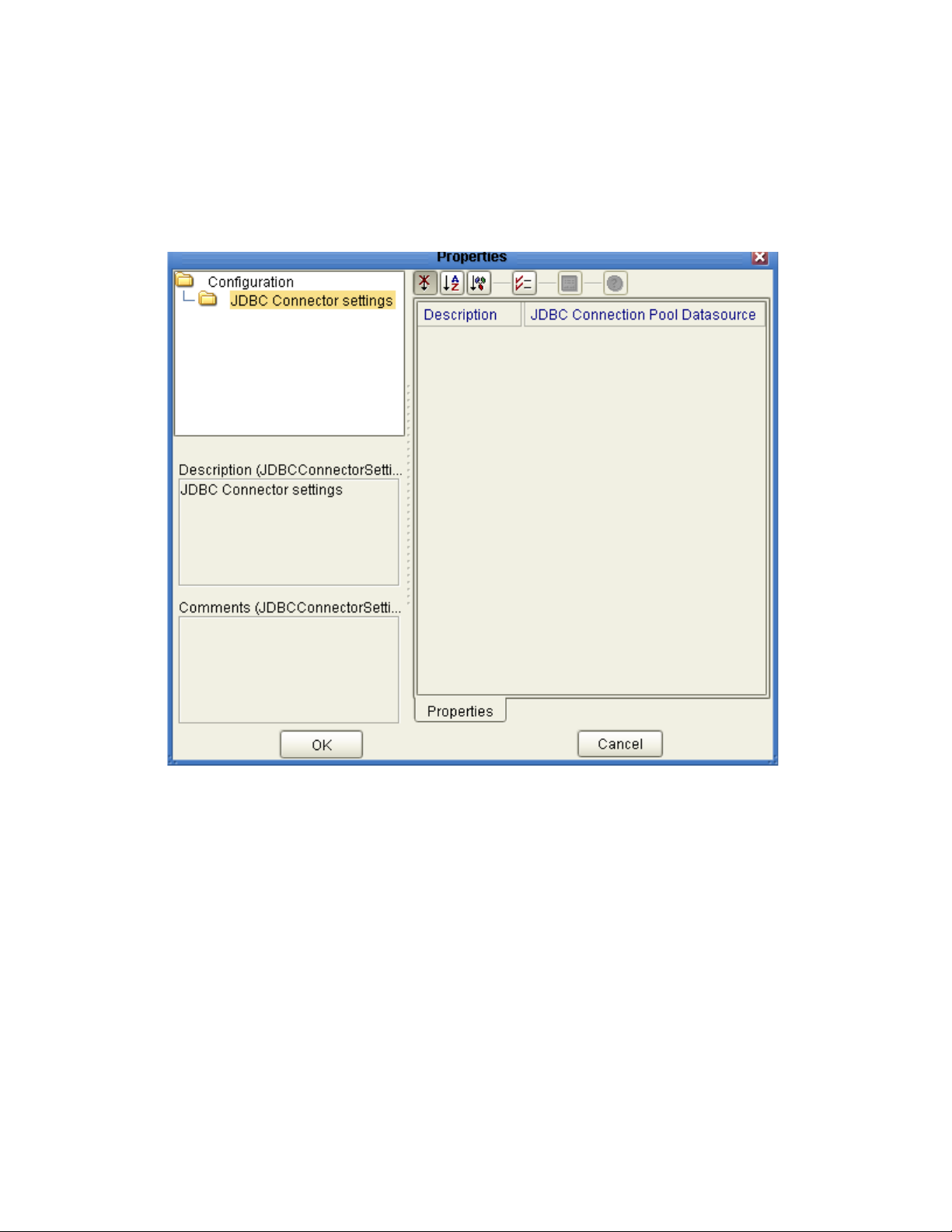
Chapter 3 Section 3.2
Setting Properties of the JDBC/ODBC eWay Configuring the eWay Connectivity Map Properties
Outbound JDBC eWay: Also referred to as LocalTransaction, this support level
is opposite to NoTransaction, and this means that the transaction, when The
Properties window opens, displaying the default properties for the eWay.
3 The Properties window opens, displaying the default properties for the eWay.
Figure 7 Outbound eWay Properties
3.2.1 Transaction Support Levels Between Different Versions
The types of transaction support levels used in Java CAPS 5.1.0 may be different
from the support levels used in Java CAPS 5.1.2. Projects that are imported from a
Java CAPS 5.1.0 version can potentially display different results, depending on
whether the 5.1.0 Java Collaboration Definition (JCD) included multiple (insert/
update/delete) operations. This only affects non-XA transactions. If you are using
an XA transaction, then you can skip this section.
Example:
In 5.1.0, five new records are to be inserted into a table. If the last record fails to
insert (such as when a duplicate key exists), all previous records will have been
inserted. This is the behavior of NoTransaction support.
JDBC/ODBC eWay Adapter User’s Guide 27 Sun Microsystems, Inc.
Page 28
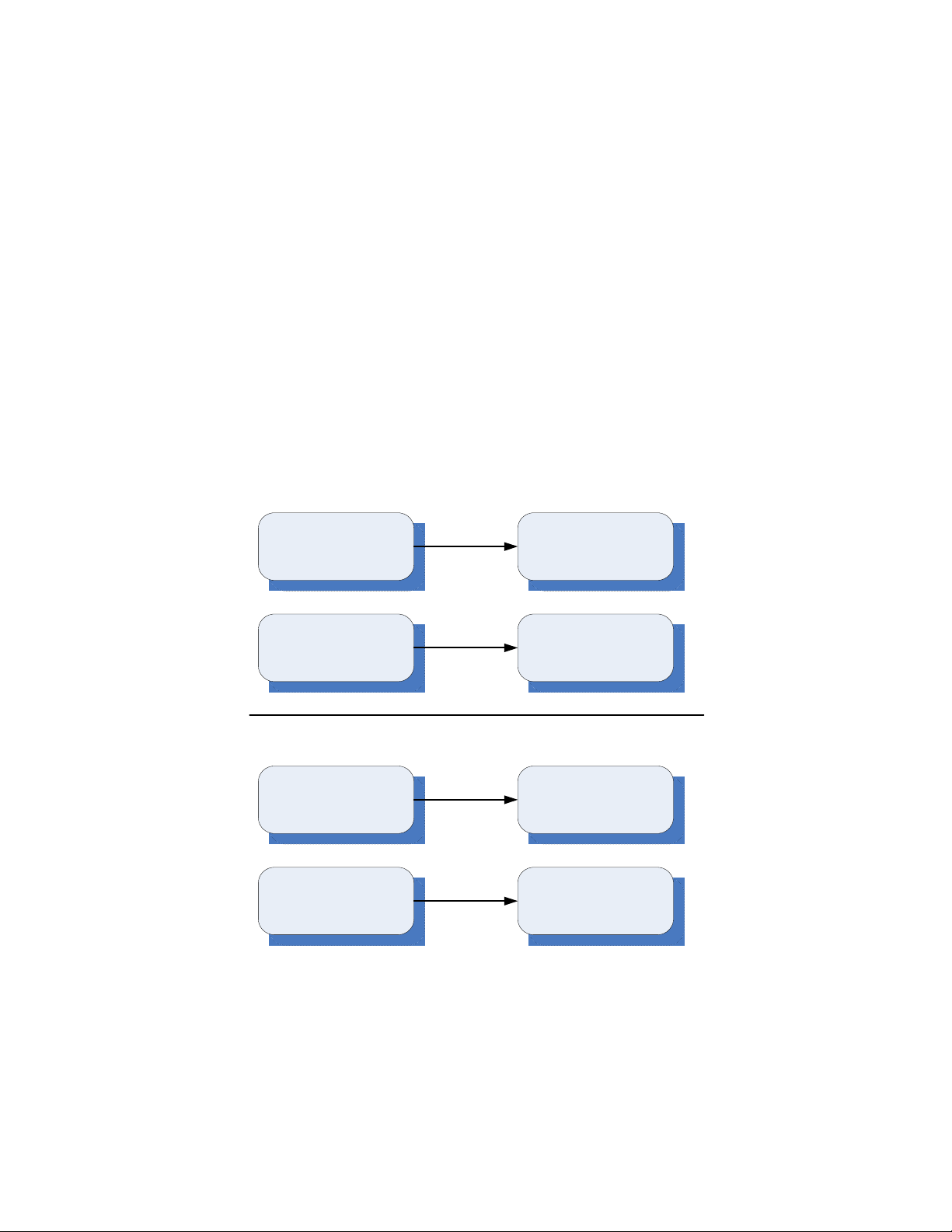
Chapter 3 Section 3.2
Setting Properties of the JDBC/ODBC eWay Configuring the eWay Connectivity Map Properties
In 5.1.2, five new records are to be inserted into a table. If one of the records fails to
insert (such as when a duplicate key exists), the other four records will not be
inserted. This is the behavior of the LocalTransaction.
In order to achieve the same result as in 5.1.0 versions, you can choose the method
below:
A In the Connectivity Map, delete the link to the database external application,
then reconnect the link and select NoTransaction.
B Fill in the NoTransaction property for the database external system under the
Environment.
C Rebuild the Project.
The following charts identifies what transaction support levels changed between
5.0.5 and 5.1.2, and 5.1.0 and 5.1.2, respectively. Note that there are no changes
when migrating from ICAN version 5.0.5 and Java CAPS 5.1.2.
Figure 8 Transaction Support Levels
ICAN Version 5.0.5 Java CAPS 5.1.2
Outbound Informix eWay
(LocalTransaction)
Outbound Informix XA
eWay
(XATransaction)
Outbound Informix eWay
(LocalTransaction)
Outbound Informix XA
eWay
(XATransaction)
Java CAPS 5.1.0 Java CAPS 5.1.2
Outbound Informix eWay
(LocalTransaction)
Outbound Informix XA
eWay
(XATransaction)
Outbound Informix non-
Transaction eWay
(NoTransaction)
Outbound Informix XA
eWay
(XATransaction)
Under the scenario noted above, if you want 5.1.2 behavior for a LocalTransaction,
then set your eWay connection to be Outbound JDBC/ODBC non-Transactional
eWay (NoTransaction).
JDBC/ODBC eWay Adapter User’s Guide 28 Sun Microsystems, Inc.
Page 29
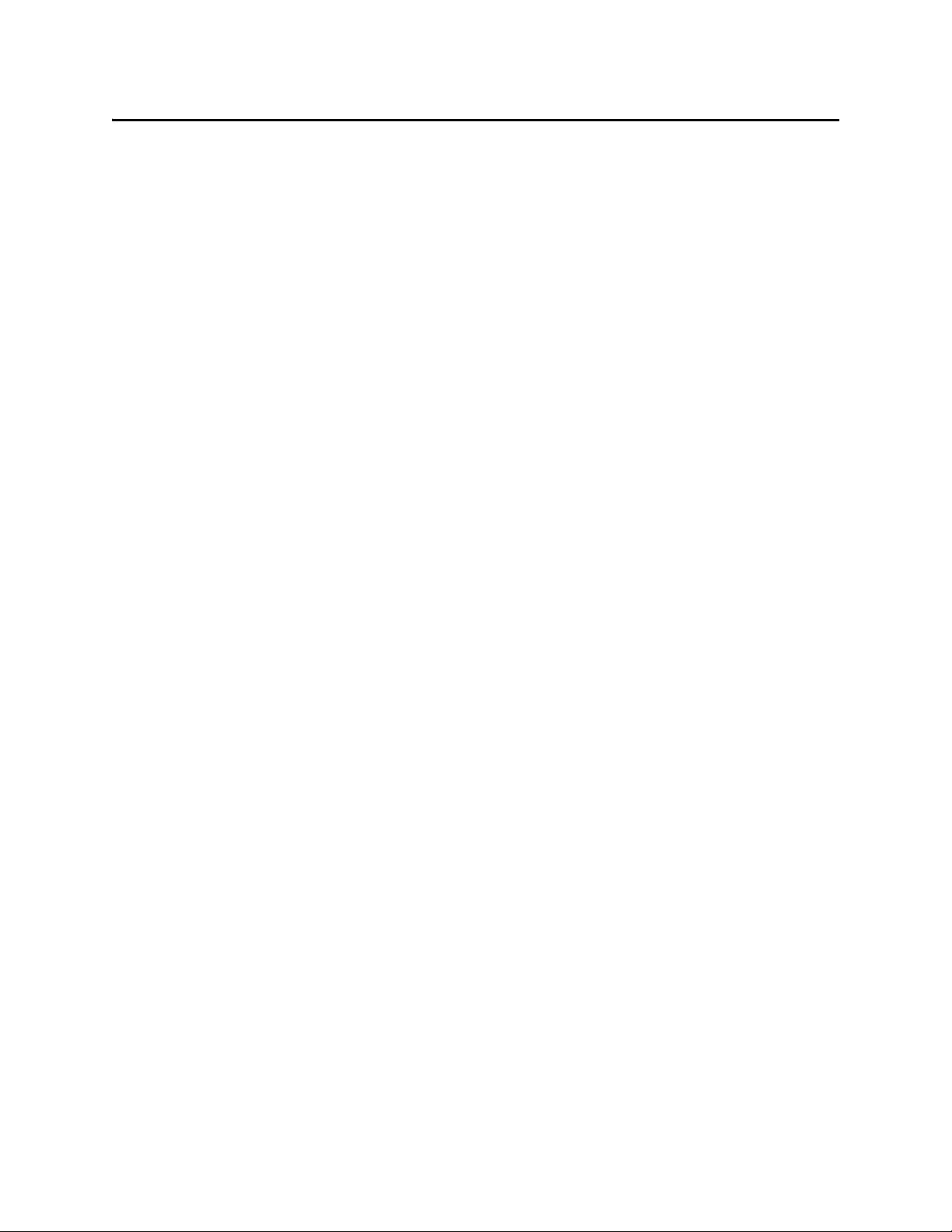
Chapter 3 Section 3.3
Setting Properties of the JDBC/ODBC eWay Configuring the eWay Environment Properties
3.3 Configuring the eWay Environment Properties
The eWay Environment Configuration properties contain parameters that define how
the eWay connects to and interacts with other eGate components within the
Environment. When you create a new JDBC External System, you may configure the
type of External System required.
Available External System properties include:
Inbound JDBC eWay
Outbound JDBC eWay
Outbound JDBC non-Transactional eWay
Outbound JDBC XA eWay
To Configure the Environment Properties:
1 In Enterprise Explorer, click the Environment Explorer tab.
2 Expand the Environment created for the JDBC Project and locate the JDBC External
System.
Note: For more information on creating an Environment, see the “Sun SeeBeyond eGate
Integrator Tutorial”.
3 Right-click the External System created for the JDBC Project and select Properties
from the list box. The Environment Configuration Properties window appears.
JDBC/ODBC eWay Adapter User’s Guide 29 Sun Microsystems, Inc.
Page 30
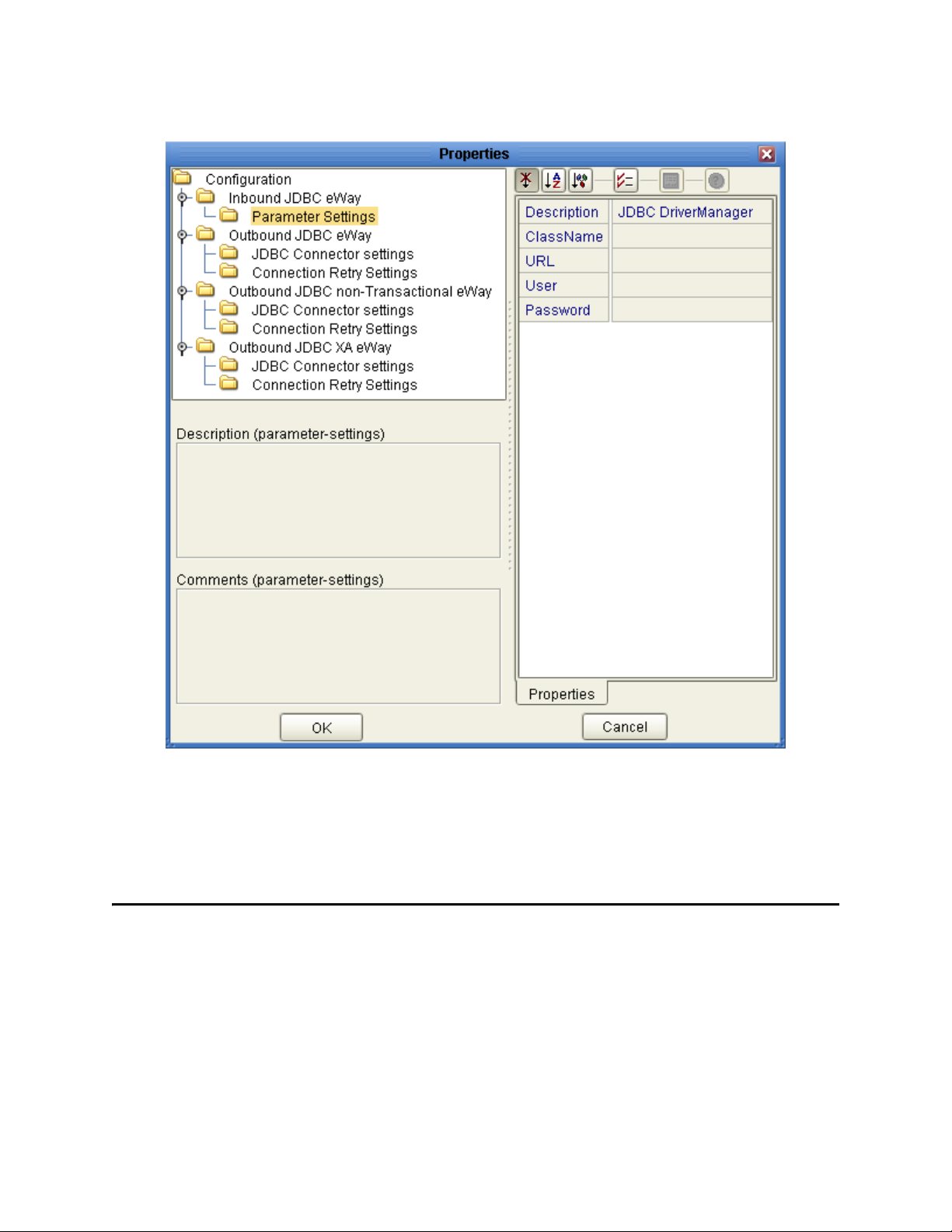
Chapter 3 Section 3.4
Setting Properties of the JDBC/ODBC eWay eWay Connectivity Map Properties
Figure 9 JDBC eWay Environment Configuration
4 Click on any folder to display the default configuration properties for that section.
5 Click on any property field to make it editable.
After modifying the configuration properties, click OK to save the changes.
3.4 eWay Connectivity Map Properties
The eWay Connectivity Map consists of the following properties categories.
Outbound eWay Configuration Sections Include:
Connectivity Map Outbound eWay Properties on page 31
Outbound non-Transactional eWay Configuration Settings Include:
Connectivity Map Outbound non-Transactional eWay Properties on page 31
JDBC/ODBC eWay Adapter User’s Guide 30 Sun Microsystems, Inc.
Page 31

Chapter 3 Section 3.5
Setting Properties of the JDBC/ODBC eWay eWay Environment Properties
Outbound XA eWay Configuration Settings Include:
Connectivity Map Outbound XA eWay Properties on page 31
3.4.1 Connectivity Map Outbound eWay Properties
The Outbound eWay Properties include outbound parameters used by the external
database.
Table 3 Outbound eWay—JDBC Connector Settings
Name Description Required Value
Description The description of the database. A valid string.
3.4.2 Connectivity Map Outbound non-Transactional eWay
Properties
The Outbound non-Transactional eWay Properties include outbound parameters used
by the external database.
Table 4 Outbound non-Transactional eWay—JDBC Connector Settings
Name Description Required Value
Description The description of the database. Any valid string.
3.4.3 Connectivity Map Outbound XA eWay Properties
The Outbound XA eWay Properties include outbound parameters used by the external
database.
Table 5 Outbound XA eWay—JDBC Connector Settings
Name Description Required Value
Description The description of the database. Any valid string.
3.5 eWay Environment Properties
eWay External System properties must be configured from within the Environment.
Until you have successfully configured all eWays for your Java CAPS project, your
project cannot be properly executed. The following list identifies the JDBC eWay
properties. There are four eWay connection types that the JDBC/ODBC eWay
implements.
Property Categories Configured in the Logical Host Environment
Inbound JDBC eWay Properties on page 32
JDBC/ODBC eWay Adapter User’s Guide 31 Sun Microsystems, Inc.
Page 32

Chapter 3 Section 3.5
Setting Properties of the JDBC/ODBC eWay eWay Environment Properties
Outbound JDBC eWay Properties on page 32
Outbound non-Transactional JDBC eWay Properties on page 35
Outbound XA JDBC eWay Properties on page 37
3.5.1 Inbound JDBC eWay Properties
Before deploying your eWay, you will need to set the Environment properties. The
Inbound JDBC eWay includes the following configuration section:
Parameter Settings
Details for the Inbound JDBC eWay Parameter Settings are listed in Table 6.
Table 6 Inbound JDBC eWay—Parameter Settings
Name Description Required Value
Description The description of the database. A valid string.
ClassName Displays the Java class in the JDBC driver
that is used to implement the Driver
Manager interface. Change this as needed
for your driver.
URL This is the JDBC URL required to gain
access to the database. The URL usually
starts with jdbc; followed by
<subprotocol> and ends with information
that identifies the data source, as follows:
jdbc:<driver>:<data-sourcename>[;<attribute-name>=<attributevalue>]
A valid class name.
See
JDBC/ODBC Drivers
on page 117 for some of the
popular drivers you can use
with this eWay.
The applicable JDBC URL.
See
JDBC/ODBC Drivers
on page 117 for some of the
popular drivers you can use
with this eWay.
If you do not select URL in the connection
method this parameter is ignored. For
more information on the JDBC URL,
please consult the documentation of your
specific driver.
User Specifies the user name the eWay uses to
connect to the database.
Password Specifies the password used to access the
database.
3.5.2 Outbound JDBC eWay Properties
Any valid string.
Any valid string.
The Outbound JDBC eWay includes the following configuration sections:
JDBC Connector Settings
Connection Retry Settings
JDBC/ODBC eWay Adapter User’s Guide 32 Sun Microsystems, Inc.
Page 33

Chapter 3 Section 3.5
Setting Properties of the JDBC/ODBC eWay eWay Environment Properties
JDBC Connector Settings
Details for the JDBC Connector Settings used by the external database are detailed in
Tab le 7 .
Table 7 Outbound JDBC eWay—JDBC Connector Settings
Name Description Required Value
Description The description of the database. A valid string. The configured default
is JDBC Connection Pool Datasource.
ClassName Specifies the Java class in the JDBC
driver that is used to implement the
ConnectionPoolDataSource,
XADataSource interface. Change as
needed for your driver.
ClassNamefor
OtherInterfaces
ServerName This setting specifies the host name
For Sun Java Composite Application
Platform Suite components such as
eTL that do not use
ConnectionPoolDataSource, use this
entry to enter the name of the driver
class. This entry is not used by the
JDBC eWay.
of the external database server.
A valid class name.
For example:
com.ibm.as400.access.AS400JDBCCon
nectionPoolDataSource
See
JDBC/ODBC Drivers on
page 117 for some of the popular
drivers you can use with this eWay.
A valid class name.
Any valid string.
PortNumber Specifies the I/O port number on
which the server is listening for
connection requests.
DatabaseName Specifies the name of the database
instance.
User Specifies the user name the eWay
uses to connect to the database.
Password Specifies the password used to
access the database.
DriverProperties The Connection Pool DataSource
implementation may need to execute
additional methods to assure a
successful run. The additional
methods will need to be identified in
the Driver Properties. You must
ensure that the driver is installed on
both the Logical Host machine and
the Enterprise Designer machine.
Delimiter This is the delimiter character to be
used in the DriverProperties prompt.
A valid port number.
Any valid string.
Any valid string.
Any valid string.
Set the driver properties according to
driver vendor's instruction. For
example:
setDefTdpName#DBSQL##setWorkspa
ce#Navigator##
The default is #.
JDBC/ODBC eWay Adapter User’s Guide 33 Sun Microsystems, Inc.
Page 34
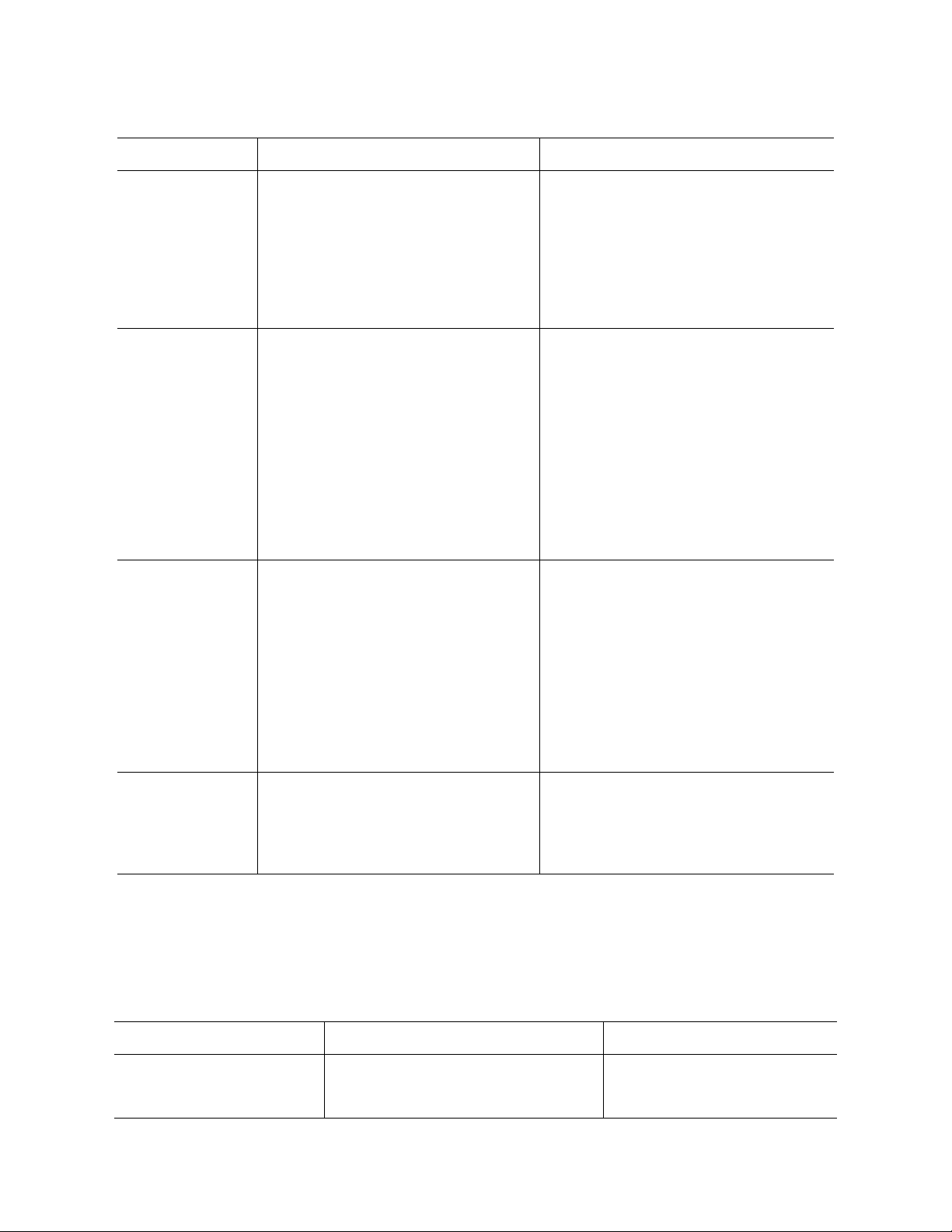
Chapter 3 Section 3.5
Setting Properties of the JDBC/ODBC eWay eWay Environment Properties
Table 7 Outbound JDBC eWay—JDBC Connector Settings (Continued)
Name Description Required Value
DataSource
name
MinPoolSize Specifies the minimum number of
MaxPoolSize Specifies the maximum number of
Specifies the name of the
XADataSource or
ConnectionPoolDataSource
implementation, to which the
DataSource object delegates behind
the scenes when there is connection
pooling or distributed transaction
management being done.
physical connections the pool
should keep available at all times. 0
(zero) indicates that there is no
maximum.
The pool size you set depends on the
transaction volume and response
time of the application. If the pool
size is too big, you may end up with
too many connections with the
database.
physical connections the pool
should keep available at all times. 0
(zero) indicates that there is no
maximum.
The name of the XADataSource or
ConnectionPoolDataSource
implementation. This property is
Optional. In most cases, leave this box
empty.
A valid numeric value. The default is 0.
A valid numeric value. The default is
10.
If the pool size is too big, you may
end up with too many connections
with the database. The pool size
depends on the transaction volume
and response time.
MaxIdleTime Specifies the maximum number of
seconds that a physical connection
may remain unused before it is
closed. 0 (zero) indicates that there is
no limit.
A valid numeric value. The default is 0.
Connection Retry Settings
Details for the Connection Retry Settings used by the external database are detailed in
Tab le 8 .
Table 8 Outbound JDBC eWay—Connection Retry Settings
Name Description Required Value
ConnectionRetries Specifies the number of retries to
establish a connection upon failure
to acquire one.
A valid numeric value. The
default is 0.
JDBC/ODBC eWay Adapter User’s Guide 34 Sun Microsystems, Inc.
Page 35

Chapter 3 Section 3.5
Setting Properties of the JDBC/ODBC eWay eWay Environment Properties
Table 8 Outbound JDBC eWay—Connection Retry Settings (Continued)
Name Description Required Value
ConnectionRetryInterval Specifies the milliseconds of pause
before each attempt to reaccess the
database. This setting is used in
conjunction with the 'Connection
Retries' setting.
For example: In the event that the
eWay cannot connect to the
Database, the eWay will try to
reconnect to the database 10 times
in 5 seconds apart when the
Connection Retries is 10 and the
Connection Retry Interval is 5000
3.5.3 Outbound non-Transactional JDBC eWay Properties
A valid numeric value. The
default is 1000.
The Outbound non-Transactional JDBC eWay includes the following configuration
sections:
JDBC Connector Settings
Connection Retry Settings
JDBC Connector Settings
Details for the JDBC Connector Settings used by the external database are detailed in
Tab le 9 .
Table 9 Outbound non-Transactional eWay —JDBC Connector Settings
Name Description Required Value
Description The description of the database. A valid string. The configured default
is JDBC non-Transactional Connection
Pool Datasource.
ClassName Specifies the Java class in the JDBC
driver that is used to implement the
ConnectionPoolDataSource/
XADataSource interface. Change as
needed for your driver.
ClassNamefor
OtherInterfaces
ServerName This setting specifies the host name
For Sun Java Composite Application
Platform Suite components that do
not use ConnectionPoolDataSource,
use this entry to enter the name of
the driver class. This class will not be
used by the eWay.
of the external database server.
A valid class name.
For example:
com.ddtek.jdbcx.sequelink.SequeLin
kDataSource.
A valid class name.
Any valid string.
JDBC/ODBC eWay Adapter User’s Guide 35 Sun Microsystems, Inc.
Page 36

Chapter 3 Section 3.5
Setting Properties of the JDBC/ODBC eWay eWay Environment Properties
Table 9 Outbound non-Transactional eWay —JDBC Connector Settings (Continued)
Name Description Required Value
PortNumber Specifies the I/O port number on
which the server is listening for
connection requests.
DatabaseName Specifies the name of the database
instance.
User Specifies the user name the eWay
uses to connect to the database.
Password Specifies the password used to
access the database.
DriverProperties The Connection Pool DataSource
implementation may need to execute
additional methods to assure a
successful run. The additional
methods will need to be identified in
the Driver Properties. You must
ensure that the driver is installed on
both the Logical Host machine and
the Enterprise Designer machine.
Delimiter This is the delimiter character to be
used in the DriverProperties prompt.
DataSource
name
Specifies the name of the
XADataSource or
ConnectionPoolDataSource
implementation, to which the
DataSource object delegates behind
the scenes when there is connection
pooling or distributed transaction
management being done.
A valid port number.
Any valid string.
Any valid string.
Any valid string.
Set the driver properties according to
driver vendor's instruction. For
example:
setDefTdpName#DBSQL##setWorkspa
ce#Navigator##
The default is #.
The name of the XADataSource or
ConnectionPoolDataSource
implementation. This property is
Optional. In most cases, leave this box
empty.
MinPoolSize Specifies the maximum number of
A valid numeric value. The default is 0.
physical connections the pool
should keep available at all times. 0
(zero) indicates that there is no
maximum.
The pool size you set depends on the
transaction volume and response
time of the application. If the pool
size is too big, you may end up with
too many connections with the
database.
JDBC/ODBC eWay Adapter User’s Guide 36 Sun Microsystems, Inc.
Page 37

Chapter 3 Section 3.5
Setting Properties of the JDBC/ODBC eWay eWay Environment Properties
Table 9 Outbound non-Transactional eWay —JDBC Connector Settings (Continued)
Name Description Required Value
MaxPoolSize Specifies the maximum number of
physical connections the pool
should keep available at all times. 0
(zero) indicates that there is no
maximum.
If the pool size is too big, you may
end up with too many connections
with the database. The pool size
depends on the transaction volume
and response time.
MaxIdleTime Specifies the maximum number of
seconds that a physical connection
may remain unused before it is
closed. 0 (zero) indicates that there is
no limit.
Connection Retry Settings
Details for the Connection Retry Settings used by the external database are detailed in
Tab le 1 0.
Table 10 Outbound non-Transactional eWay—Connection Retry Settings
A valid numeric value. The default is
10.
A valid numeric value. The default is 0.
Name Description Required Value
ConnectionRetries Specifies the number of retries to
establish a connection upon failure
to acquire one.
ConnectionRetryInterval Specifies the milliseconds of pause
before each attempt to reaccess the
database. This setting is used in
conjunction with the 'Connection
Retries' setting.
For example: In the event that the
eWay cannot connect to the
Database, the eWay will try to
reconnect to the database 10 times
in 5 seconds apart when the
Connection Retries is 10 and the
Connection Retry Interval is 5000
3.5.4 Outbound XA JDBC eWay Properties
The Outbound XA JDBC eWay includes the following configuration sections:
JDBC Connector Settings
A valid numeric value. The
default is 0.
A valid numeric value. The
default is 1000.
JDBC/ODBC eWay Adapter User’s Guide 37 Sun Microsystems, Inc.
Page 38

Chapter 3 Section 3.5
Setting Properties of the JDBC/ODBC eWay eWay Environment Properties
Connection Retry Settings
JDBC Connector Settings
Details for the JDBC Connector Settings used by the external database are detailed in
Tab le 11 .
Table 11 Outbound XA JDBC eWay—JDBC Connector Settings
Name Description Required Value
Description The description of the database. A valid string. The configured default
is JDBC XA Datasource.
ClassName Specifies the Java class in the JDBC
driver that is used to implement the
ConnectionPoolDataSource or
XADataSource interface. Change as
needed for your driver.
A valid class name.
For example:
com.attunity.jdbc.NvXADataSource
ClassNamefor
OtherInterfaces
ServerName This setting specifies the host name
PortNumber Specifies the I/O port number on
DatabaseName Specifies the name of the database
User Specifies the user name the eWay
Password Specifies the password used to
DriverProperties The DataSource implementation may
Delimiter This is the delimiter character to be
For Sun Java Composite Application
Platform Suite components that do
not use ConnectionPoolDataSource,
use this entry to enter the name of
the driver class. This class will not be
used by the eWay.
of the external database server.
which the server is listening for
connection requests.
instance.
uses to connect to the database.
access the database.
need to execute additional methods
to assure a successful run. The
additional methods will need to be
identified in the Driver Properties.
You must ensure that the driver is
installed on both the Logical Host
machine and the Enterprise Designer
machine.
used in the DriverProperties prompt.
A valid class name.
Any valid string.
A valid port number.
Any valid string.
Any valid string.
Any valid string.
Set the driver properties according to
driver vendor's instruction. For
example:
setDefTdpName#DBSQL##setWorkspa
ce#Navigator##
The default is #.
JDBC/ODBC eWay Adapter User’s Guide 38 Sun Microsystems, Inc.
Page 39

Chapter 3 Section 3.5
Setting Properties of the JDBC/ODBC eWay eWay Environment Properties
Table 11 Outbound XA JDBC eWay—JDBC Connector Settings (Continued)
Name Description Required Value
DataSource
name
MinPoolSize Specifies the maximum number of
MaxPoolSize Specifies the maximum number of
Specifies the name of the
XADataSource implementation, to
which the DataSource object
delegates behind the scenes when
there is connection pooling or
distributed transaction management
being done.
physical connections the pool
should keep available at all times. 0
(zero) indicates that there is no
maximum.
The pool size you set depends on the
transaction volume and response
time of the application. If the pool
size is too big, you may end up with
too many connections with the
database.
physical connections the pool
should keep available at all times. 0
(zero) indicates that there is no
maximum.
The name of the XADataSource
implementation. This property is
Optional. In most cases, leave this box
empty.
A valid numeric value. The default is 0.
A valid numeric value. The default is
10.
If the pool size is too big, you may
end up with too many connections
with the database. The pool size
depends on the transaction volume
and response time.
MaxIdleTime Specifies the maximum number of
seconds that a physical connection
may remain unused before it is
closed. 0 (zero) indicates that there is
no limit.
A valid numeric value. The default is 0.
Connection Retry Settings
Details for the Connection Retry Settings used by the external database are detailed in
Tab le 1 2.
Table 12 Outbound XA JDBC eWay—Connection Retry Settings
Name Description Required Value
ConnectionRetries Specifies the number of retries to
establish a connection upon failure
to acquire one.
A valid numeric value. The
default is 0.
JDBC/ODBC eWay Adapter User’s Guide 39 Sun Microsystems, Inc.
Page 40

Chapter 3 Section 3.5
Setting Properties of the JDBC/ODBC eWay eWay Environment Properties
Table 12 Outbound XA JDBC eWay—Connection Retry Settings (Continued)
Name Description Required Value
ConnectionRetryInterval Specifies the milliseconds of pause
before each attempt to reaccess the
database. This setting is used in
conjunction with the 'Connection
Retries' setting.
For example: In the event that the
eWay cannot connect to the
Database, the eWay will try to
reconnect to the database 10 times
in 5 seconds apart when the
Connection Retries is 10 and the
Connection Retry Interval is 5000
A valid numeric value. The
default is 1000.
JDBC/ODBC eWay Adapter User’s Guide 40 Sun Microsystems, Inc.
Page 41

Chapter 4
Using the JDBC/ODBC eWay Database Wizard
This chapter describes how to use the JDBC eWay Database Wizard to build OTDs.
What’s In This Chapter:
About the Database OTD Wizard on page 41
Creating a New JDBC OTD on page 41
Steps to Edit an Existing JDBC OTD on page 56
4.1 About the Database OTD Wizard
The Database OTD Wizard generates OTDs by connecting to external data sources and
creating corresponding Object Type Definitions. The OTD Wizard can create OTDs
based on any combination of Tables and Stored Procedures or Prepared SQL
Statements.
Field nodes are added to the OTD based on the Tables in the external data source. Java
method and parameter nodes are added to provide the appropriate JDBC functionality.
For more information about the Java methods, refer to your JDBC developer’s
reference.
The OTD Wizard allows the addition and removal of columns/nodes in an OTD.
Nodes with the same name and type as existing nodes are allowed by the wizard, but
should not be created, and will result in generic code generation errors upon activation
of the OTD.
Note: Database OTDs are not messagable. For more information on messagable OTDs, see
the eGate Integrator User’s Guide.
4.2 Creating a New JDBC OTD
The following steps are required to create a new OTD for the JDBC Adapter.
Select Wizard Type on page 42
JDBC/ODBC eWay Adapter User’s Guide 41 Sun Microsystems, Inc.
Page 42

Chapter 4 Section 4.2
Using the JDBC/ODBC eWay Database Wizard Creating a New JDBC OTD
Connect To Database on page 42
Select Database Objects on page 43
Select Tables/Views/Aliases on page 44
Select Procedures on page 48
Add Prepared Statement on page 52
Specify the OTD Name on page 55
Review Selections on page 55
4.2.1 Select Wizard Type
Select the type of wizard required to build an OTD in the New Object Type Definition
Wizard.
Steps Required to Select the JDBC Database OTD Wizard Include:
On the Project Explorer tree, right click the Project and select New > Object Type
Definition from the shortcut menu. The Select Wizard Type page appears, displaying
the available OTD wizards. See Figure 10.
Figure 10 OTD Wizard Selection
4.2.2 Connect To Database
1 From the New Object Type Definition Wizard window, select JDBC Database and
click the Next button. The New Wizard - JDBC Database window appears.
JDBC/ODBC eWay Adapter User’s Guide 42 Sun Microsystems, Inc.
Page 43

Chapter 4 Section 4.2
Using the JDBC/ODBC eWay Database Wizard Creating a New JDBC OTD
2 Enter the JDBC database connection information in the Connection Information
frame.
Required Database Connection Fields include:
Driver Jar Files – the location of the driver JAR file.
Driver Java Class Name – the name of the Driver Manager Class.
URL Connection String – the URL connection string for the driver.
User name – a valid JDBC database username.
Password – a password for the user name noted above.
Figure 11 Database Connection Information
4.2.3 Select Database Objects
Select the type of JDBC database objects you want included in the OTD.
Steps Required to Select Database Objects Include:
1 When selecting Database Objects, you can select any combination of Ta b le s , Views,
Procedures, or Prepared Statements you would like to include in the OTD file.
Click Next to continue. See Figure 12.
Note: Views are read-only and are for informational purposes only.
JDBC/ODBC eWay Adapter User’s Guide 43 Sun Microsystems, Inc.
Page 44
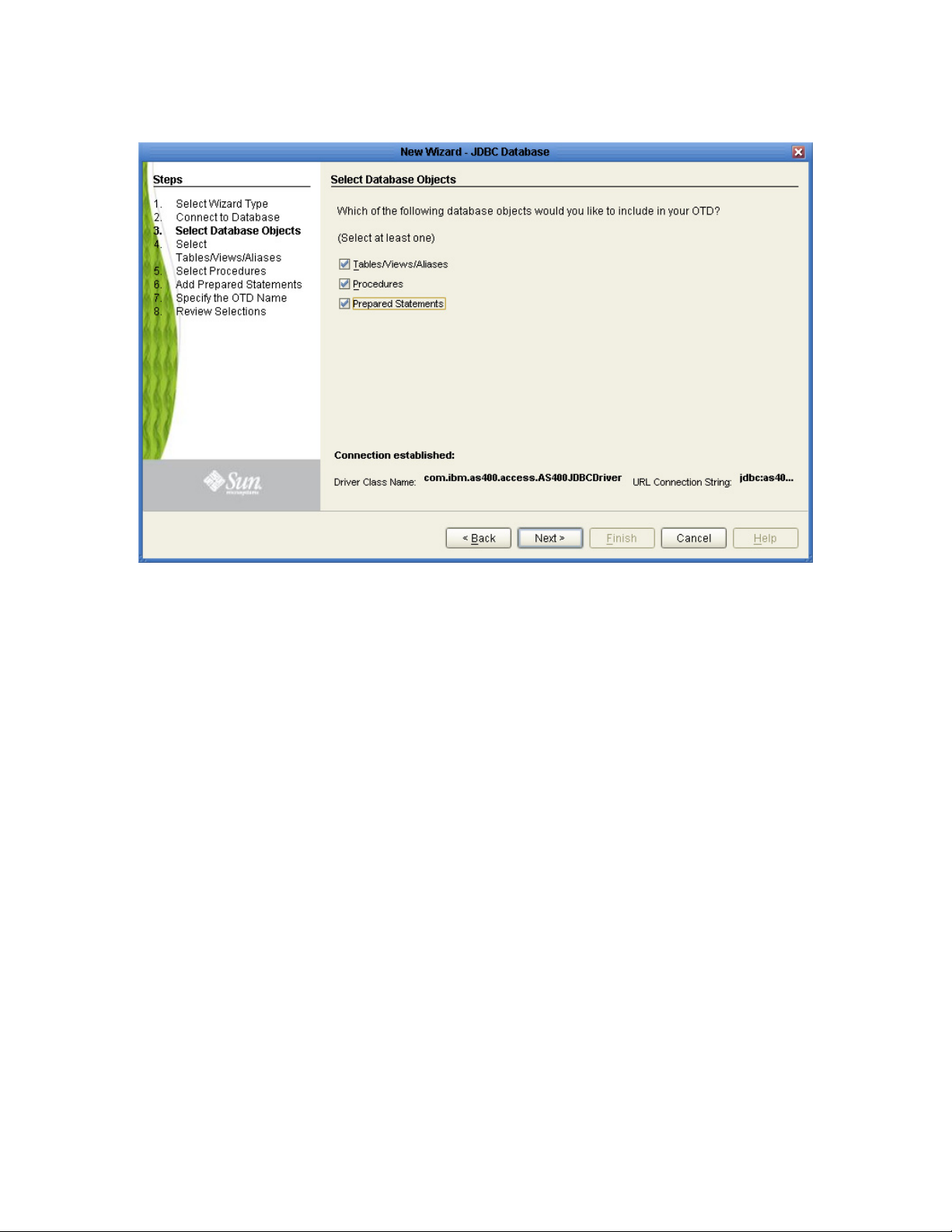
Chapter 4 Section 4.2
Using the JDBC/ODBC eWay Database Wizard Creating a New JDBC OTD
Figure 12 Select Database Objects
4.2.4 Select Tables/Views/Aliases
Select the types of tables, views, or aliases required in the OTD.
Steps Required to Select Table/Views/Aliases Include:
1 In the Select Tables/Views/Aliases window, click Add. See Figure 13.
JDBC/ODBC eWay Adapter User’s Guide 44 Sun Microsystems, Inc.
Page 45

Chapter 4 Section 4.2
Using the JDBC/ODBC eWay Database Wizard Creating a New JDBC OTD
Figure 13 Select Tables/Views/Aliases
2 In the Add Tables window, select if your selection criteria will include table data,
view only data, both, and/or system tables.
3 From the Table/View Name drop down list, select the location of your database
table and click Search. See Figure 14.
JDBC/ODBC eWay Adapter User’s Guide 45 Sun Microsystems, Inc.
Page 46

Chapter 4 Section 4.2
Using the JDBC/ODBC eWay Database Wizard Creating a New JDBC OTD
Figure 14 Database Wizard - All Schemes
4 Select the table of choice and click OK.
The table selected is added to the Selected Tables/Views/Aliases section. See Figure 15.
JDBC/ODBC eWay Adapter User’s Guide 46 Sun Microsystems, Inc.
Page 47

Chapter 4 Section 4.2
Using the JDBC/ODBC eWay Database Wizard Creating a New JDBC OTD
Figure 15 Selected Tables/Views/Aliases window with a table selected
5 In the Selected Tables/Views/Aliases section, review the table(s) you have selected.
To make changes to the selected Table or View, click Change. If you do not wish to
make any additional changes, click Next to continue.
6 In the Tab le/ Vie w Co lum ns window, you can select or deselect your table columns.
You can also change the data type for each table by highlighting the data type and
selecting a different one from the drop down list. If you would like to change any of
the tables columns, click Change. See Figure 16.
The data type is usually listed as Other when the driver cannot detect the data type.
In these situations we recommend changing the data type to one that is more
appropriate for the type of column data.
JDBC/ODBC eWay Adapter User’s Guide 47 Sun Microsystems, Inc.
Page 48
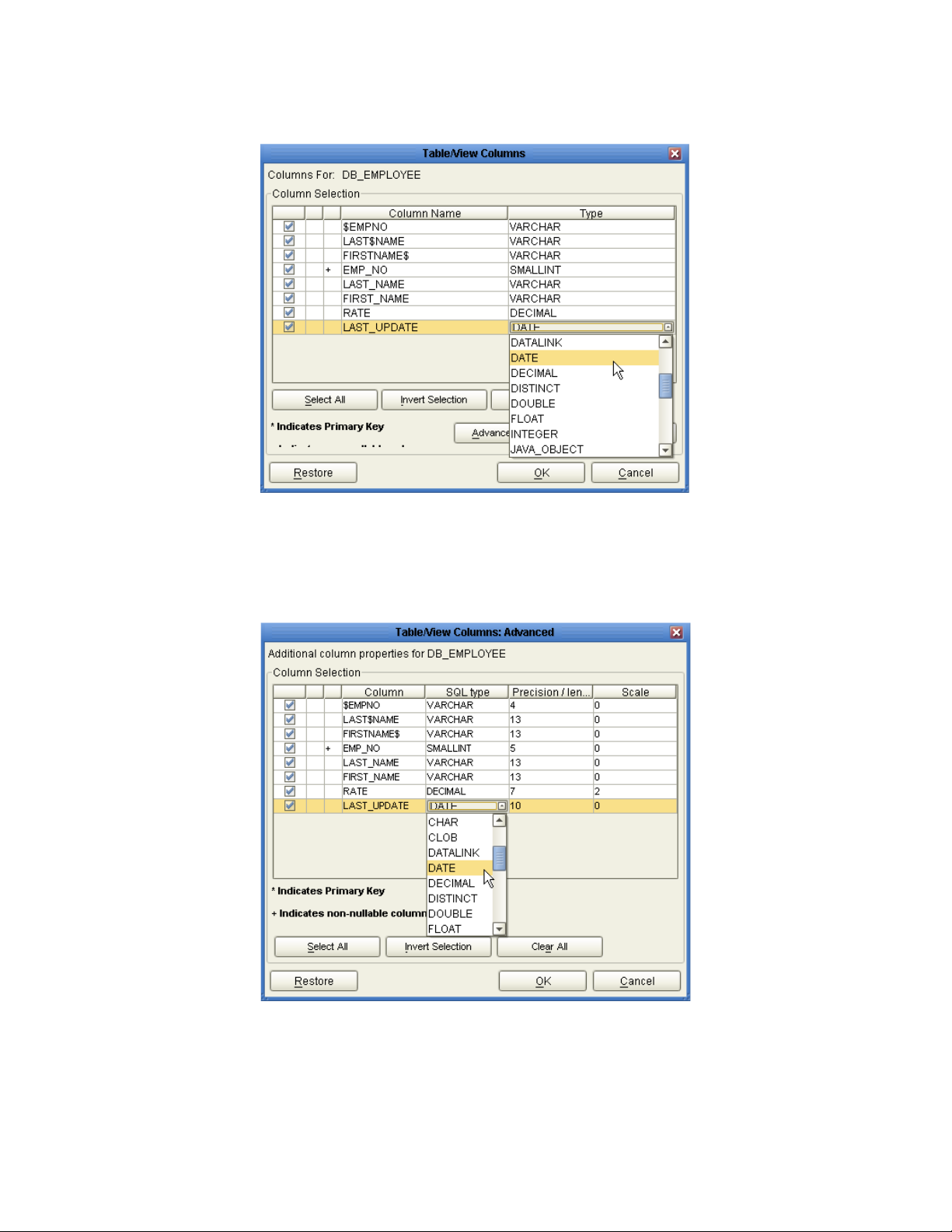
Chapter 4 Section 4.2
Using the JDBC/ODBC eWay Database Wizard Creating a New JDBC OTD
Figure 16 Table/View Columns
7 Click Advanced to change the data type, percision/length, or scale. Once you have
finished your table choices, click OK. In general, you will not need to make any
changes. See Figure 17.
Figure 17 Table/View Columns — Advanced
4.2.5 Select Procedures
Select the type of stored procedures required in your OTD.
JDBC/ODBC eWay Adapter User’s Guide 48 Sun Microsystems, Inc.
Page 49
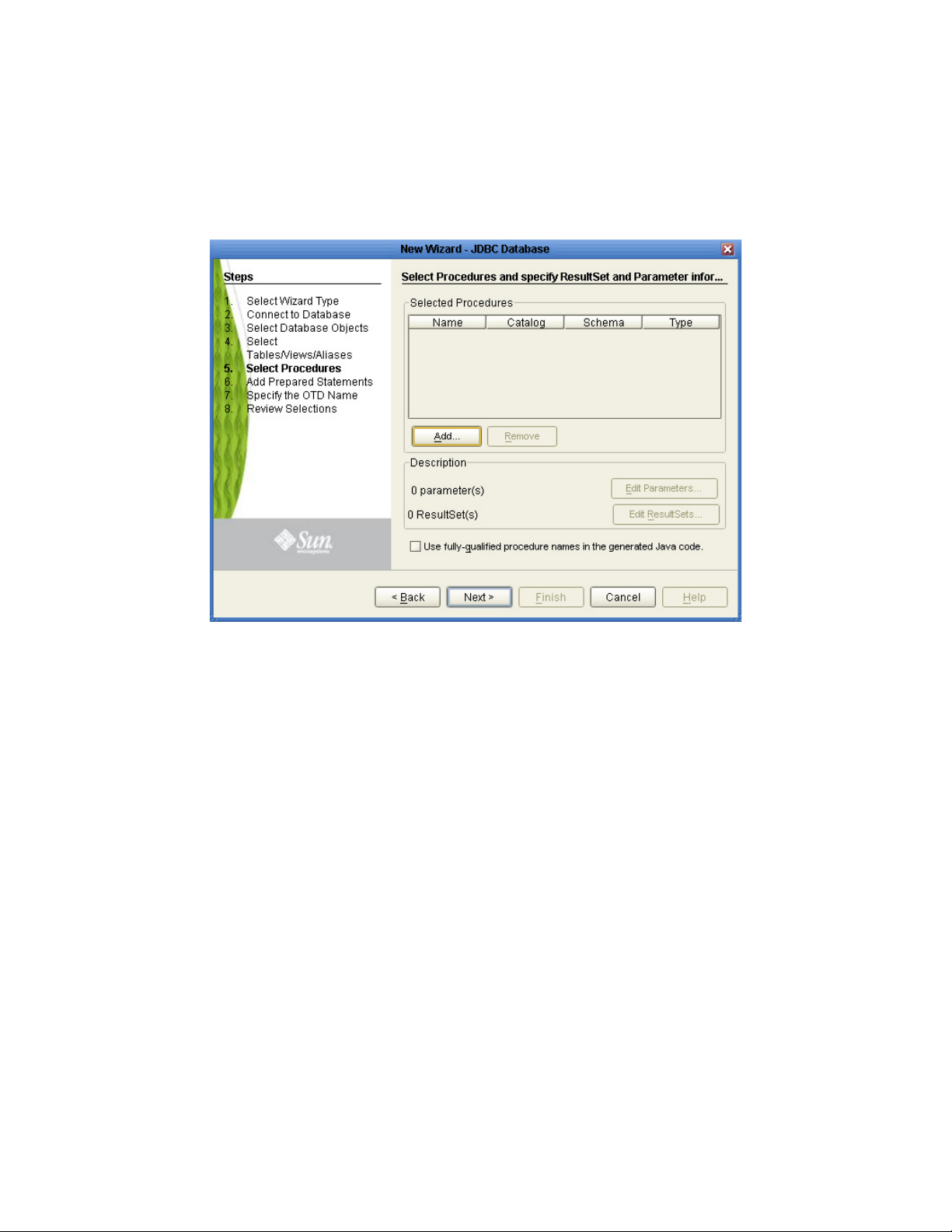
Chapter 4 Section 4.2
Using the JDBC/ODBC eWay Database Wizard Creating a New JDBC OTD
Steps Required to Select Stored Procedures Include:
1 On the Select Procedures and specify Resultset and Parameter Information
window, click Add.
Figure 18 Select Procedures and specify Resultset and Parameter Information
2 On the Select Procedures window, enter the name of a Procedure or select a schema
from the drop down list. Click Search. Wildcard characters can also be used.
3 In the resulting Procedure Selection list box, select a Procedure. Click OK.
JDBC/ODBC eWay Adapter User’s Guide 49 Sun Microsystems, Inc.
Page 50

Chapter 4 Section 4.2
Using the JDBC/ODBC eWay Database Wizard Creating a New JDBC OTD
Figure 19 Add Procedures
4 On the Select Procedures and specify Resultset and Parameter Information
window click Edit Parameters to make any changes to the selected Procedure. See
Figure 20.
Figure 20 Procedure Parameters
5 To restore the data type, click Restore. When finished, click OK.
6 To select how you would like the OTD to generate the nodes for the Resultset click
Edit Resultsets.
JDBC/ODBC eWay Adapter User’s Guide 50 Sun Microsystems, Inc.
Page 51

Chapter 4 Section 4.2
Using the JDBC/ODBC eWay Database Wizard Creating a New JDBC OTD
7 Click Add to add the type of Resultset node you would like to generate.
Figure 21 Edit Resultset
The DBWizard provides three different ways to generate the ResultSet nodes of a
Stored Procedure. They are "By Executing", "Manually", and "With Assistance"
modes.
By Executing Mode “By Executing” mode executes the specified Stored
Procedure with default values to generate the
ResultSet(s). Depending on the business logic of the
Stored Procedure, zero or more ResultSets can be
returned from the execution. In the case that there are
multiple ResultSets and "By Executing" mode does not
return all ResultSets, one should use the other modes
to generate the ResultSet nodes.
With Assistance Mode "With Assistance" mode allows users to specify a query
and execute it to generate the ResultSet node. To
facilitate this operation, the DBWizard tries to retrieve
the content of the specified Stored Procedure and
display it. However, content retrieval is not supported
by all types of Stored Procedures. We can roughly
classify Stored Procedures into two types: SQL and
external. SQL Stored Procedures are created using
CREATE PROCEDURE SQL statements while external
Stored Procedures are created using host languages
(e.g. Java). Since external Stored Procedures do not
store their execution plans in the database, content
retrieval is impossible. When using "Assist" mode,
highlight the execute statement up to and including
the table name(s) before executing the query.
JDBC/ODBC eWay Adapter User’s Guide 51 Sun Microsystems, Inc.
Page 52

Chapter 4 Section 4.2
Using the JDBC/ODBC eWay Database Wizard Creating a New JDBC OTD
Manually Mode "Manually" mode is the most flexible way to generate
the result set nodes. It allows users to specify the node
name, original column name and data type manually.
One drawback of this method is that users need to
know the original column names and data types. This is
not always possible. For example, the column name of
3*C in this query.
SELECT A, B, 3*C FROM table T
is generated by the database. In this case, "With
Assistance" mode is a better choice.
If you modify the ResultSet generated by the “Execute”
mode of the Database Wizard you need to make sure
the indexes match the Stored Procedure. This assures
your ResultSet indexes are preserved.
8 On the Select Procedures and specify Resultset and Parameter Information
window click Next to continue.
Note: Not all drivers and databases support stored procedures or stored procedures with
ResultSets. You may contact the driver’s vendor for more information.
4.2.6 Add Prepared Statement
Add a Prepared Statement object to your OTD.
Steps Required to Add Prepared Statements Include:
Note: When using a Prepared Statement, the ‘ResultsAvailable()’ method will always
return true. Although this method is available, you should not use it with a ‘while’
loop. Doing so would result in an infinite loop at runtime and will stop all of the
system’s CPU. If it is used, it should only be used with the ‘if’ statement.
1 On the Add Prepared Statements window, click Add.
JDBC/ODBC eWay Adapter User’s Guide 52 Sun Microsystems, Inc.
Page 53

Chapter 4 Section 4.2
Using the JDBC/ODBC eWay Database Wizard Creating a New JDBC OTD
Figure 22 Prepared Statement
2 Enter the name of a Prepared Statement or create a SQL statement by clicking in the
SQL Statement window. When finished creating the statement, click Save As giving
the statement a name. This name will appear as a node in the OTD. Click OK. See
Figure 23.
Figure 23 Prepared SQL Statement
3 On the Add Prepared Statement window, the name you assigned to the Prepared
Statement appears. To edit the parameters, click Edit Parameters. You can change
the datatype by clicking in the Type field and selecting a different type from the list.
4 Click Add if you want to add additional parameters to the Statement or highlight a
row and click Remove to remove it. Click OK. Figure 24.
JDBC/ODBC eWay Adapter User’s Guide 53 Sun Microsystems, Inc.
Page 54

Chapter 4 Section 4.2
Using the JDBC/ODBC eWay Database Wizard Creating a New JDBC OTD
.
5 To edit Resultset Columns, click Edit Resultset Columns. The ResultSet Columns
window appears. See Figure 25.
Figure 24 Edit the Prepared Statement Parameters
Figure 25 ResultSet Columns
6 Click Add to add a new ResultSet column. Both the Name and Type are editable.
7 Click OK to return to the Add Prepared Statements window.
JDBC/ODBC eWay Adapter User’s Guide 54 Sun Microsystems, Inc.
Page 55

Chapter 4 Section 4.2
Using the JDBC/ODBC eWay Database Wizard Creating a New JDBC OTD
4.2.7 Specify the OTD Name
Specify the name that your OTD will display in the Enterprise Designer Project
Explorer.
Steps Required to Specify the OTD Name:
1 Enter a name for the OTD. The OTD contains the selected tables and the package
name of the generated classes. See Figure 26.
Figure 26 Naming an OTD
2 Click Next.
4.2.8 Review Selections
Review the selections made for the new OTD.
Steps Required to Review Your OTD Selections:
1 View the summary of the OTD. If you find you have made a mistake, click Back and
correct the information.
2 If you are satisfied with the OTD information, click Finish to begin generating the
OTD. See Figure 27.
The resulting OTD appears on the Enterprise Designer’s Project Explorer.
JDBC/ODBC eWay Adapter User’s Guide 55 Sun Microsystems, Inc.
Page 56

Chapter 4 Section 4.3
Using the JDBC/ODBC eWay Database Wizard Steps to Edit an Existing JDBC OTD
Figure 27 Database Wizard - Summary
4.3 Steps to Edit an Existing JDBC OTD
You can edit any database OTD you create directly from the Enterprise Designer Project
Explorer.
Steps to Edit the OTD from the Enterprise Designer Include:
1 Unlock the OTD. To do this, right-click the OTD in the Project Explorer and select
Ver s io n C on t r ol > Check Out from the menu.
The Version Control - Check Out window appears.
2 Select the OTD you want to check out, then click Check Out.
3 From the Project Explorer, right-click the OTD again and select Edit from the menu.
The JDBC Database Connection Information wizard appears.
4 Enter the connection information as described in “Connect To Database” on
page 42, and click Next.
5 Step through each of the wizard steps and click Finish to save your changes.
Note: You must verify during project activation or at runtime that no errors are generated
after editing an OTD. Errors could occur if you delete a database object that is
included in a Collaboration.
JDBC/ODBC eWay Adapter User’s Guide 56 Sun Microsystems, Inc.
Page 57

Using JDBC/ODBC Operations
Database operations in the JDBC eWay are used to access the JDBC database. Database
operations are either accessed through Activities in BPEL, or through methods called
from a JCD Collaboration.
What’s in This Chapter
JDBC eWay Database Operations (BPEL) on page 57
JDBC eWay Database Operations (JCD) on page 59
5.1 JDBC eWay Database Operations (BPEL)
Within a BPEL business process, the JDBC eWay uses BPEL Activities to perform basic
outbound database operations, including:
Insert
Chapter 5
Update
Delete
SelectOne
SelectMultiple
SelectAll
In addition to these outbound operations, the JDBC eWay also employs the inbound
Activity ReceiveOne within a Prepared Statement OTD.
The ability to perform any of the above methods using a table OTD may not be possible
with all third-party drivers. You have to use a Prepared Statement to perform such an
operation. Check with the respective driver’s vendor for further information. This
feature is known as Updatable ResultSet.
5.1.1 Activity Input and Output
The Sun SeeBeyond Enterprise Designer – Business Rules Designer includes Input and
Output columns to map and transform data between Activities displayed on the
Business Process Canvas.
JDBC/ODBC eWay Adapter User’s Guide 57 Sun Microsytems, Inc.
Page 58

Chapter 5 Section 5.1
Using JDBC/ODBC Operations JDBC eWay Database Operations (BPEL)
Figure 28 displays the business rules between the FileClient.write and
otdJDBC.Db_employeeDelete Activities. In this example, the whereClause appears
on the Input side.
Figure 28 Input and Output Between Activities
The following table lists the expected Input and Output of each database operation
Activity.
Table 13 JDBC.ODBC Operations
eInsight Operations Activity Input Activity Output
SelectAll where() clause (optional) Returns all rows that fit the
condition of the where()
clause.
JDBC/ODBC eWay Adapter User’s Guide 58 Sun Microsytems, Inc.
Page 59

Chapter 5 Section 5.2
Using JDBC/ODBC Operations JDBC eWay Database Operations (JCD)
Table 13 JDBC.ODBC Operations (Continued)
eInsight Operations Activity Input Activity Output
SelectMultiple number of rows
where() clause (optional)
SelectOne where() clause (optional) Returns the first row that fits
Insert definition of new item to be inserted Returns status.
Update where() clause Returns status.
Delete where() clause Returns status.
Returns the number of rows
specified that fit the condition
of the where() clause, and the
number of rows to be
returned.
For example: If the number of
rows that meet the condition
are 5 and the number of
available rows are 10, then
only 5 rows will be returned.
Alternately, if the number of
rows that meet the condition
are 20, but if the number of
available rows are 10, then
only 10 rows are returned.
the condition of the where()
clause.
5.2 JDBC eWay Database Operations (JCD)
The same database operations are also used in the JCD, but appear as methods to call
from the Collaboration.
Tables, Views, and Stored Procedures are manipulated through OTDs. Methods to call
include:
insert()
insertRow()
update(String sWhere)
updateRow()
delete(String sWhere)
deleteRow()
select(String where)
The ability to perform any of the above methods using a table OTD may not be possible
with all third-party drivers. You have to use a Prepared Statement to perform such an
JDBC/ODBC eWay Adapter User’s Guide 59 Sun Microsytems, Inc.
Page 60

Chapter 5 Section 5.2
Using JDBC/ODBC Operations JDBC eWay Database Operations (JCD)
operation. Check with the respective driver’s vendor for further information. This
feature is known as Updatable ResultSet.
Note: Refer to the Javadoc for a full description of methods included in the JDBC eWay.
5.2.1 The Table
A table OTD represents a database table. It consists of fields and methods. Fields
correspond to the columns of a table while methods are the operations that you can
apply to the OTD. This allows you to perform Query, Update, Insert, and Delete SQL
operations in a table. The ability to update via a ResultSet is called “Updatable
ResultSet”, which is a feature supported by this eWay.
By default, the Table OTD has UpdatableConcurrency and ScrollTypeForwardOnly.
Normally you do not have to change the default setting.
The type of result returned by the select() method can be specified using:
SetConcurrencytoUpdatable
SetConcurrencytoReadOnly
SetScrollTypetoForwardOnly
SetScrollTypetoScrollSensitive
SetScrollTypetoInsensitive
The Query (Select) Operation
To perform a query operation on a table:
1 Execute the select() method with the “where” clause specified if necessary.
2 Loop through the ResultSet using the next() method.
3 Process the return record within a while() loop.
For example:
package prjJDBC_JCDjcdALL;
public class jcdTableSelect
{
public com.stc.codegen.logger.Logger logger;
public com.stc.codegen.alerter.Alerter alerter;
public com.stc.codegen.util.CollaborationContext collabContext;
public com.stc.codegen.util.TypeConverter typeConverter;
public void receive(
com.stc.connector.appconn.file.FileTextMessage input,
dtd.otdInputDTD_1394195520.DBemployees otdInputDTD_DBemployees_1,
otdJDBC.OtdJDBCOTD otdJDBC_1, dtd.otdOutputDTD882991309.DBemployee
otdOutputDTD_DBemployee_1,
com.stc.connector.appconn.file.FileApplication FileClient_1 )
throws Throwable
JDBC/ODBC eWay Adapter User’s Guide 60 Sun Microsytems, Inc.
Page 61

Chapter 5 Section 5.2
Using JDBC/ODBC Operations JDBC eWay Database Operations (JCD)
{
FileClient_1.setText( "Selecting record(s) from db_employee
table via table select .." );
FileClient_1.write();
otdJDBC_1.getDB_EMPLOYEE().select( input.getText() );
while (otdJDBC_1.getDB_EMPLOYEE().next()) {
otdOutputDTD_DBemployee_1.setEmpNo(
typeConverter.shortToString( otdJDBC_1.getDB_EMPLOYEE().getEMP_NO(),
"#", false, "" ) );
otdOutputDTD_DBemployee_1.setLastname(
otdJDBC_1.getDB_EMPLOYEE().getLAST_NAME() );
otdOutputDTD_DBemployee_1.setFirstname(
otdJDBC_1.getDB_EMPLOYEE().getFIRST_NAME() );
otdOutputDTD_DBemployee_1.setRate(
otdJDBC_1.getDB_EMPLOYEE().getRATE().toString() );
otdOutputDTD_DBemployee_1.setLastDate(
typeConverter.dateToString(
otdJDBC_1.getDB_EMPLOYEE().getLAST_UPDATE(), "yyyy-MM-dd hh:mm:ss",
false, "" ) );
FileClient_1.setText(
otdOutputDTD_DBemployee_1.marshalToString() );
FileClient_1.write();
}
FileClient_1.setText( "Done table select." );
FileClient_1.write();
}
}
The Insert Operation
To perform an insert operation on a table:
1 Execute the insert() method. Assign a value to a field.
2 Insert the row by calling insertRow()
This example inserts an employee record.
package prjJDBC_JCDjcdALL;
public class jcdInsert
{
public com.stc.codegen.logger.Logger logger;
public com.stc.codegen.alerter.Alerter alerter;
public com.stc.codegen.util.CollaborationContext collabContext;
public com.stc.codegen.util.TypeConverter typeConverter;
public void receive(
com.stc.connector.appconn.file.FileTextMessage input,
com.stc.connector.appconn.file.FileApplication FileClient_1,
dtd.otdInputDTD_1394195520.DBemployees otdInputDTD_DBemployees_1,
dtd.otdOutputDTD882991309.DBemployee otdOutputDTD_DBemployee_1,
otdJDBC.OtdJDBCOTD otdJDBC_1 )
throws Throwable
{
FileClient_1.setText( "Inserting records into db_employee
table .." );
FileClient_1.write();
JDBC/ODBC eWay Adapter User’s Guide 61 Sun Microsytems, Inc.
Page 62

Chapter 5 Section 5.2
Using JDBC/ODBC Operations JDBC eWay Database Operations (JCD)
otdInputDTD_DBemployees_1.unmarshalFromString(
input.getText() );
for (int i1 = 0; i1 <
otdInputDTD_DBemployees_1.countX_sequence_A(); i1 += 1) {
otdJDBC_1.getInsert_Ps().setEmp_no(
typeConverter.stringToShort(
otdInputDTD_DBemployees_1.getX_sequence_A( i1 ).getEmpNo(), "#",
false, 0 ) );
otdJDBC_1.getInsert_Ps().setLast_name(
otdInputDTD_DBemployees_1.getX_sequence_A( i1 ).getLastname() );
otdJDBC_1.getInsert_Ps().setFirst_name(
otdInputDTD_DBemployees_1.getX_sequence_A( i1 ).getFirstname() );
otdJDBC_1.getInsert_Ps().setRate( new
java.math.BigDecimal( otdInputDTD_DBemployees_1.getX_sequence_A( i1
).getRate() ) );
otdJDBC_1.getInsert_Ps().setLast_update(
typeConverter.stringToSQLDate(
otdInputDTD_DBemployees_1.getX_sequence_A( i1 ).getLastDate(), "yyyyMM-dd hh:mm:ss", false, "" ) );
otdJDBC_1.getInsert_Ps().executeUpdate();
}
FileClient_1.setText( "Done Insert." );
FileClient_1.write();
}
}
The Update Operation
To perform an update operation on a table:
1 Execute the update() method.
2 Using a while loop together with next(), move to the row that you want to update.
3 Assign updating value(s) to the fields of the table OTD
4 Update the row by calling updateRow().
package prjJDBC_JCDjcdALL;
public class jcdUpdate
{
public com.stc.codegen.logger.Logger logger;
public com.stc.codegen.alerter.Alerter alerter;
public com.stc.codegen.util.CollaborationContext collabContext;
public com.stc.codegen.util.TypeConverter typeConverter;
public void receive(
com.stc.connector.appconn.file.FileTextMessage input,
otdJDBC.OtdJDBCOTD otdJDBC_1, dtd.otdOutputDTD882991309.DBemployee
otdOutputDTD_DBemployee_1, dtd.otdInputDTD_1394195520.DBemployees
otdInputDTD_DBemployees_1,
com.stc.connector.appconn.file.FileApplication FileClient_1 )
throws Throwable
{
FileClient_1.setText( "Update the Rate and Last_update fields
using Prepared Statement.. " );
FileClient_1.write();
JDBC/ODBC eWay Adapter User’s Guide 62 Sun Microsytems, Inc.
Page 63

Chapter 5 Section 5.2
Using JDBC/ODBC Operations JDBC eWay Database Operations (JCD)
otdJDBC_1.getUpdate_Ps().setEmp_no(
typeConverter.stringToShort( input.getText(), "#", false, 0 ) );
otdJDBC_1.getUpdate_Ps().executeUpdate();
FileClient_1.setText( "Done Update." );
FileClient_1.write();
}
}
The Delete Operation
To perform a delete operation on a table:
1 Execute the delete() method.
In this example DELETE an employee.
package prjJDBC_JCDjcdALL;
public class jcdDelete
{
public com.stc.codegen.logger.Logger logger;
public com.stc.codegen.alerter.Alerter alerter;
public com.stc.codegen.util.CollaborationContext
collabContext;
public com.stc.codegen.util.TypeConverter typeConverter;
public void receive(
com.stc.connector.appconn.file.FileTextMessage input,
dtd.otdInputDTD_1394195520.DBemployees otdInputDTD_DBemployees_1,
otdJDBC.OtdJDBCOTD otdJDBC_1, dtd.otdOutputDTD882991309.DBemployee
otdOutputDTD_DBemployee_1,
com.stc.connector.appconn.file.FileApplication FileClient_1 )
throws Throwable
{
FileClient_1.setText( "Delete record .." );
FileClient_1.write();
otdJDBC_1.getDB_EMPLOYEE().delete( input.getText() );
FileClient_1.setText( "Done delete." );
FileClient_1.write();
}
}
5.2.2
The Stored Procedure
A Stored Procedure OTD represents a database stored procedure. Fields correspond to
the arguments of a stored procedure while methods are the operations that you can
apply to the OTD. It allows you to execute a stored procedure. Remember that while in
the Collaboration Editor you can drag and drop nodes from the OTD into the
Collaboration Editor.
JDBC/ODBC eWay Adapter User’s Guide 63 Sun Microsytems, Inc.
Page 64

Chapter 5 Section 5.2
Using JDBC/ODBC Operations JDBC eWay Database Operations (JCD)
Executing Stored Procedures
The OTD represents the Stored Procedure “LookUpGlobal” with two parameters, an
inbound parameter (INLOCALID) and an outbound parameter
(OUTGLOBALPRODUCTID). These inbound and outbound parameters are generated
by the Database Wizard and are represented in the resulting OTD as nodes. Within the
Transformation Designer, you can drag values from the input parameters, execute the
call, collect data, and drag the values to the output parameters.
Steps for executing the Stored Procedure include:
1 Specify the input values.
2 Execute the Stored Procedure.
3 Retrieve the output parameters if any.
For example:
package Storedprocedure;
public class sp_jce
{
public com.stc.codegen.logger.Logger logger;
public com.stc.codegen.alerter.Alerter alerter;
public void receive(
com.stc.connector.appconn.file.FileTextMessage
input,com.stc.connector.appconn.file.FileApplication
FileClient_1,employeedb.Db_employee
employeedb_with_top_db_employee_1,insert_DB.Insert_DBOTD insert_DB_1
)
throws Throwable
{
employeedb_with_top_db_employee_1.unmarshalFromString(
input.getText() );
insert_DB_1.getInsert_new_employee().setEmployee_no(
java.lang.Integer.parseInt(
employeedb_with_top_db_employee_1.getEmployee_no() ) );
insert_DB_1.getInsert_new_employee().setEmployee_Lname(
employeedb_with_top_db_employee_1.getEmployee_lname() );
insert_DB_1.getInsert_new_employee().setEmployee_Fname(
employeedb_with_top_db_employee_1.getEmployee_fname() );
insert_DB_1.getInsert_new_employee().setRate(
java.lang.Float.parseFloat(
employeedb_with_top_db_employee_1.getRate() ) );
insert_DB_1.getInsert_new_employee().setUpdate_date(
java.sql.Timestamp.valueOf(
employeedb_with_top_db_employee_1.getUpdate_date() ) );
insert_DB_1.getInsert_new_employee().execute();
insert_DB_1.commit();
FileClient_1.setText( "procedure executed" );
JDBC/ODBC eWay Adapter User’s Guide 64 Sun Microsytems, Inc.
Page 65

Chapter 5 Section 5.2
Using JDBC/ODBC Operations JDBC eWay Database Operations (JCD)
FileClient_1.write();
}
}
Manipulating the ResultSet and Update Count Returned by Stored Procedure
For Stored Procedures that return ResultSets and Update Count, the following methods
are provided to manipulate the ResultSet:
enableResultSetOnly
enableUpdateCountsOnly
enableResultSetandUpdateCounts
resultsAvailable
next
getUpdateCount
available
Many drivers do not support manipulating ResultSets in a Stored Procedure. It is
recommended that you use specific eWay Adapters for Oracle, SQL Server, Sybase,
DB2, and so forth, to peform such operations.
JDBC stored procedures do not return records as ResultSets. Instead, the records are
returned through output reference cursor parameters. Reference Cursor parameters are
essentially ResultSets.
The resultsAvailable() method, added to the PreparedStatementAgent class, simplifies
the whole process of determining whether any results, be it Update Counts or
ResultSets, are available after a stored procedure has been executed. Although JDBC
provides three methods (getMoreResults(), getUpdateCount(), and getResultSet()) to
access the results of a stored procedure call, the information returned from these
methods can be quite confusing to the inexperienced Java JDBC programmer and they
also differ between vendors. You can simply call resultsAvailable() and if Boolean true
is returned, you can expect either a valid Update Count when getUpdateCount() is
called and/or the next ResultSet has been retrieved and made available to one of the
ResultSet nodes defined for the Stored Procedure OTD, when that node’s available()
method returns true.
Frequently, Update Counts information that is returned from a Stored Procedures is
insignificant. You should process returned ResultSet information and avoid looping
through all of the Update Counts. The following three methods control exactly what
information should be returned from a stored procedure call. The
enableResultSetsOnly() method, added to the PreparedStatement Agent class allows
only ResultSets to be returned and thus every resultsAvailable() called only returns
Boolean true if a ResultSet is available. Likewise, the enableUpdateCountsOnly()
causes resultsAvailable() to return true only if an Update Count is available. The
default case of enableResultsetsAndUpdateCount() method allows both ResultSets
and Update Counts to be returned.
JDBC/ODBC eWay Adapter User’s Guide 65 Sun Microsytems, Inc.
Page 66
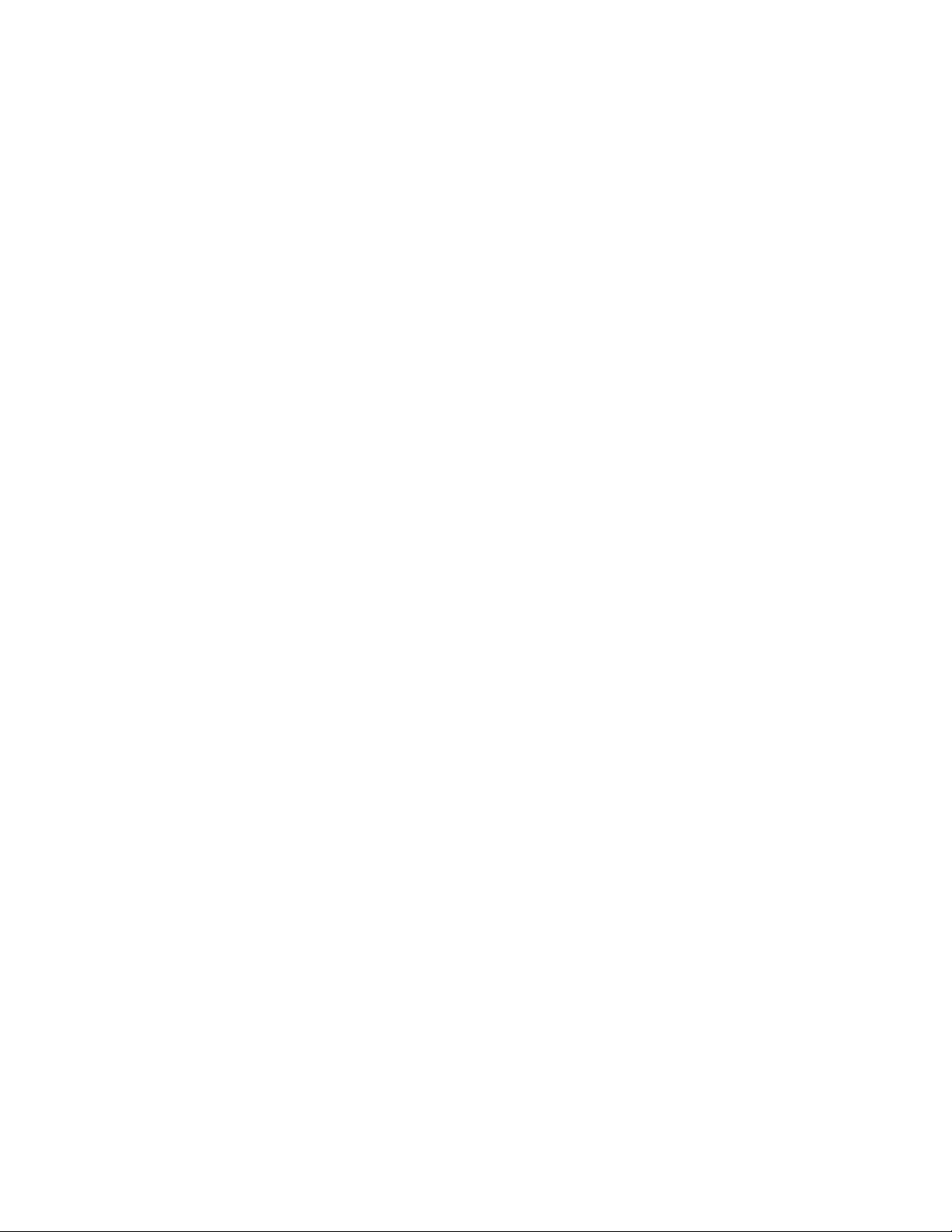
Chapter 5 Section 5.2
Using JDBC/ODBC Operations JDBC eWay Database Operations (JCD)
Collaboration usability for a stored procedure ResultSet
The Column data of the ResultSets can be dragged-and-dropped from their nodes to
the Business Rules. Below is a code snippet that can be generated by the Collaboration
Editor:
while (getSPIn().getSpS_multi().resultsAvailable())
{
if (getSPIn().getSpS_multi().getUpdateCount() > 0)
{
System.err.println("Updated
"+getSPIn().getSpS_multi().getUpdateCount()+" rows");
}
if (getSPIn().getSpS_multi().getNormRS().available())
{
while (getSPIn().getSpS_multi().getNormRS().next())
{
System.err.println("Customer Id =
"+getSPIn().getSpS_multi().getNormRS().getCustomerId());
System.err.println("Customer Name =
"+getSPIn().getSpS_multi().getNormRS().getCustomerName());
System.err.println();
}
System.err.println("===");
}
else if (getSPIn().getSpS_multi().getDbEmployee().available())
{
while (getSPIn().getSpS_multi().getDbEmployee().next())
{
System.err.println("EMPNO =
"+getSPIn().getSpS_multi().getDbEmployee().getEMPNO());
System.err.println("ENAME =
"+getSPIn().getSpS_multi().getDbEmployee().getENAME());
System.err.println("JOB =
"+getSPIn().getSpS_multi().getDbEmployee().getJOB());
System.err.println("MGR =
"+getSPIn().getSpS_multi().getDbEmployee().getMGR());
System.err.println("HIREDATE =
"+getSPIn().getSpS_multi().getDbEmployee().getHIREDATE());
System.err.println("SAL =
"+getSPIn().getSpS_multi().getDbEmployee().getSAL());
System.err.println("COMM =
"+getSPIn().getSpS_multi().getDbEmployee().getCOMM());
System.err.println("DEPTNO =
"+getSPIn().getSpS_multi().getDbEmployee().getDEPTNO());
System.err.println();
}
System.err.println("===");
}
}
Note: resultsAvailable() and available() cannot be indiscriminately called because each
time they move ResultSet pointers to the appropriate locations.
After calling "resultsAvailable()", the next result (if available) can be either a ResultSet
or an UpdateCount if the default "enableResultSetsAndUpdateCount()" was used.
Because of limitations imposed by some DBMSs, it is recommended that for maximum
portability, all of the results in a ResultSet object should be retrieved before OUT
JDBC/ODBC eWay Adapter User’s Guide 66 Sun Microsytems, Inc.
Page 67

Chapter 5 Section 5.2
Using JDBC/ODBC Operations JDBC eWay Database Operations (JCD)
parameters are retrieved. Therefore, you should retrieve all ResultSet(s) and Update
Counts first followed by retrieving the OUT type parameters and return values.
The following list includes specific ResultSet behavior that you may encounter:
The method resultsAvailable() implicitly calls getMoreResults() when it is called
more than once. You should not call both methods in your java code. Doing so may
result in skipped data from one of the ResultSets when more than one ResultSet is
present.
The methods available() and getResultSet() can not be used in conjunction with
multiple ResultSets being open at the same time. Attempting to open more the one
ResultSet at the same time closes the previous ResultSet. The recommended
working pattern is:
Open one ResultSet (ResultSet_1) and work with the data until you have
completed your modifications and updates. Open ResultSet_2, (ResultSet_1 is
now closed) and modify. When you have completed your work in ResultSet_2,
open any additional ResultSets or close ResultSet_2.
If you modify the ResultSet generated by the Execute mode of the Database Wizard,
you need to assure the indexes match the stored procedure. By doing this, your
ResultSet indexes are preserved.
Generally, getMoreResults does not need to be called. It is needed if you do not
want to use our enhanced methods and you want to follow the traditional JDBC
calls on your own.
The DBWizard Assistant expects the column names to be in English when creating a
ResultSet.
Prepared Statement
A Prepared Statement OTD represents a SQL statement that has been compiled. Fields
in the OTD correspond to the input values that users need to provide.
Prepared statements can be used to perform insert, update, delete and query
operations. A prepared statement uses a question mark (?) as a place holder for input.
For example:
insert into EMP_TAB(Age, Name, Dept No) value(?, ?, ?)
To execute a prepared statement, set the input parameters and call executeUpdate() and
specify the input values if any.
getPrepStatement().getPreparedStatementTest().setAge(23);
getPrepStatement().getPreparedStatementTest().setName(‘Peter Pan’);
getPrepStatement().getPreparedStatementTest().setDeptNo(6);
getPrepStatement().getPreparedStatementTest().executeUpdate();
Batch Operations
To achieve better performance, consider using a bulk insert if you have to insert many
records. This is the “Add Batch” capability. The only modification required is to include
the addBatch() method for each SQL operation and then the executeBatch() call to
JDBC/ODBC eWay Adapter User’s Guide 67 Sun Microsytems, Inc.
Page 68

Chapter 5 Section 5.2
Using JDBC/ODBC Operations JDBC eWay Database Operations (JCD)
submit the batch to the database server. Batch operations apply only to Prepared
Statements.
Not all drivers support batch operations. Check with the respective driver’s vendor for
further information.
getPrepStatement().getPreparedStatementTest().setAge(23);
getPrepStatement().getPreparedStatementTest().setName(‘Peter Pan’);
getPrepStatement().getPreparedStatementTest().setDeptNo(6);
getPrepStatement().getPreparedStatementTest().addBatch();
getPrepStatement().getPreparedStatementTest().setAge(45);
getPrepStatement().getPreparedStatementTest().setName(‘Harrison
Ford’);
getPrepStatement().getPreparedStatementTest().setDeptNo(7);
getPrepStatement().getPreparedStatementTest().addBatch();
getPrepStatement().getPreparedStatementTest().executeBatch();
JDBC/ODBC eWay Adapter User’s Guide 68 Sun Microsytems, Inc.
Page 69

Implementing the JDBC/ODBC eWay Sample Projects
This chapter provides an introduction to the JDBC eWay components, and information
on how these components are created and implemented in a Sun Java Composite
Application Platform Suite Project. Sample Projects are designed to provide an
overview of the basic functionality of the JDBC eWay by identifying how information is
passed between eGate and supported external databases.
It is assumed that you understand the basics of creating a Project using the Enterprise
Designer. For more information on creating an eGate Project, see the eGate Tutorial and
the eGate Integrator User’s Guide.
What’s in This Chapter
About the JDBC eWay Sample Projects on page 69
Running the Sample Projects on page 72
Running the SQL Script on page 73
Chapter 6
Importing a Sample Project on page 73
Building and Deploying the prjJDBC_JCD Sample Project on page 74
Building and Deploying the prjJDBC_BPEL Sample Project on page 95
6.1 About the JDBC eWay Sample Projects
The JDBC eWay JDBC_eWay_Sample.zip file contains two sample Projects that
provide basic instruction on using JDBC operations in the Java Collaboration Definition
(JCD), or the Business Process Excecution Language (BPEL) Projects.
The prjJDBC_JCD sample Project uses input files to pass data into Collaborations.
There are four Collaborations that demonstrate the Insert, Update, and Table Select
operations, and two Collaboration to demonstrate Prepared Statements (Select and
Update). Results are written out to an output file.
The prjJDBC_BPEL sample Project uses input files to pass data into business process.
There are four business processes that demonstrate the Insert, Update, Delete, and
Select operations. Results are written out to an output file.
JDBC/ODBC eWay Adapter User’s Guide 69 Sun Microsystems, Inc.
Page 70

Chapter 6 Section 6.1
Implementing the JDBC/ODBC eWay Sample Projects About the JDBC eWay Sample Projects
Figure 29 Database project flow
Both the prjJDBC_JCD and prjJDBC_BPEL sample Projects demonstrate how to:
Select employee records from a database using a prepared statement.
Select employee records from the db_employee table.
Insert employee records into the db_employee table.
Update an employee record in the db_employee table.
Delete an employee record from the db_employee table.
In addition to the sample Projects, the JDBC510_SAMPLE_projects.zip file also
includes seven sample input trigger files and nine sample output files, as follows:
Sample input files
TriggerInsert.in.~in (for JCE projects only)
TriggerBpPsInsert.in.~in (for BPEL projects only)
TriggerDelete.in.~in
TriggerPsUpdate.in.~in (for JCE projects only)
TriggerBpUpdate.in.~in (for BPEL projects only)
TriggerPsSelect.in.~in (for JCE projects only)
TriggerTableSelect.in.~in
Sample output JCD files
JCE_Insert_output().dat
JCE_Delete_output().dat
JCE_PsUpdate_output().dat
JCE_PsSelect_output().dat
JCE_TableSelect_output().dat
Sample output BPEL files
BPEL_PsInsert_output().dat
BPEL_Delete_output().dat
BPEL_Update_output().dat
JDBC/ODBC eWay Adapter User’s Guide 70 Sun Microsystems, Inc.
Page 71

Chapter 6 Section 6.1
Implementing the JDBC/ODBC eWay Sample Projects About the JDBC eWay Sample Projects
BPEL_TableSelect_output().dat
6.1.1 Sample Project Data
Data used for the sample Projects are contained within a table called db_employee. The
table has the following columns:
Table 14 Sample Project Data - db_employee Table
Column Name Data Type Data Length
emp_no INTEGER 10
last_name VARCHAR 30
first_name VARCHAR 30
rate FLOAT 15
last_update TIMESTAMP 19
6.1.2 Operations Used in the JDBC Sample Projects
The following database operations are used in both the JCD and BPEL sample projects:
Insert
Update
Delete
Select
Assigning Operations in JCD
Database operations are listed as methods in the JCD. Perform the following steps to
access these methods:
1 Create a Collaboration that contains an OTD using JDBC.
2 Right-click the OTD listed in your Collaboration and then select Select Method to
Call from the shortcut menu.
3 Browse to and select a method to call.
Assigning Operations in BPEL
You can associate an eInsight Business Process Activity with the eWay, both during the
system design phase and during runtime. To make this association:
1 Select the desired receive or write operation under the eWay in the Enterprise
Explorer.
2 Drag the operation onto the eInsight Business Process canvas.
The operation automatically changes to an Activity with an icon identifying the
component that is the basis for the Activity.
JDBC/ODBC eWay Adapter User’s Guide 71 Sun Microsystems, Inc.
Page 72
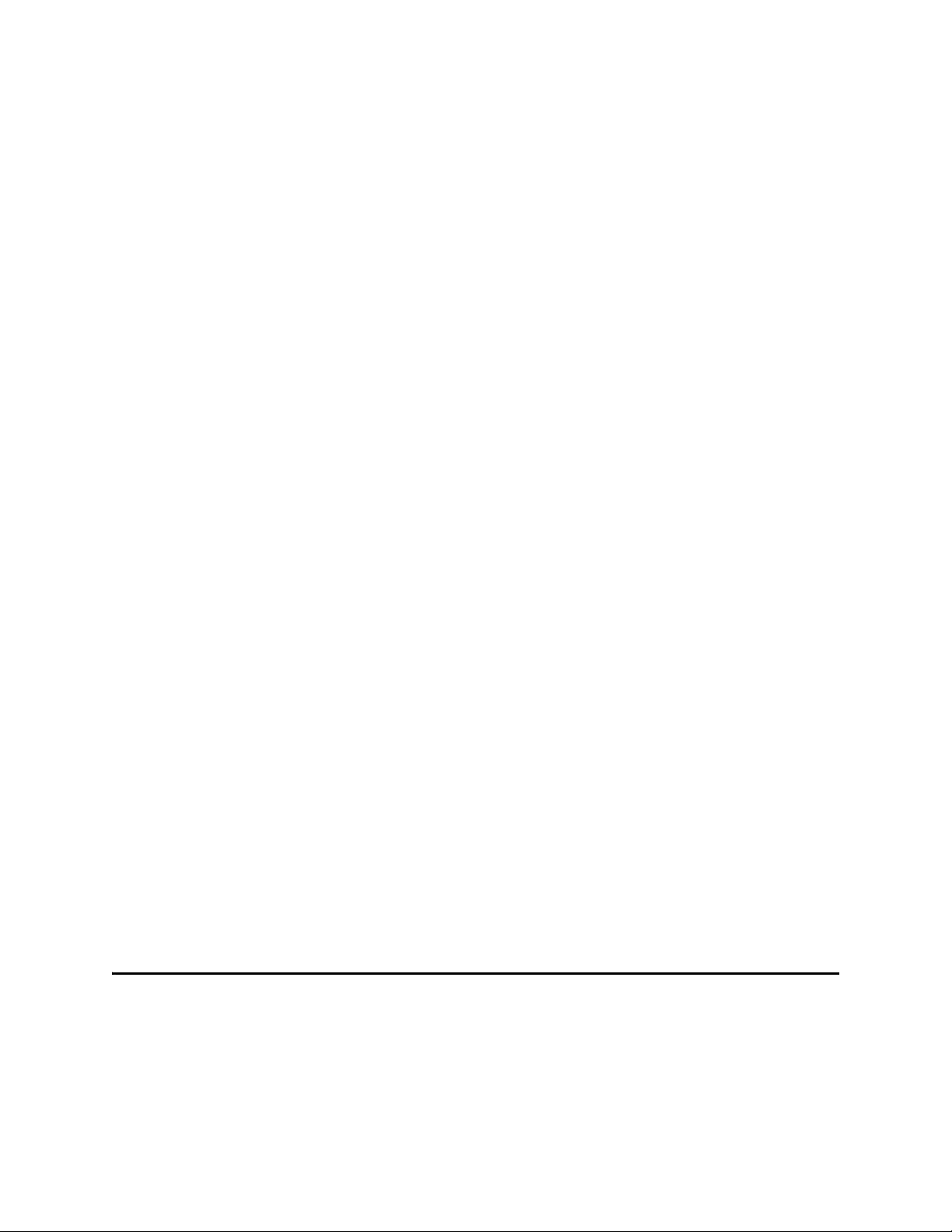
Chapter 6 Section 6.2
Implementing the JDBC/ODBC eWay Sample Projects Running the Sample Projects
At run time, the eInsight engine invokes each step in the order that you defined in the
Business Process. Using the engine’s Web Services interface, the Activity in turn
invokes the eWay. You can open a file specified in the eWay and view its contents before
and after the Business Process is executed.
Note: Inbound database eWays are only supported within BPEL Collaborations.
6.1.3 About the eInsight Engine and eGate Components
You can deploy an eGate component as an Activity in an eInsight Business Process.
Once you have associated the desired component with an Activity, the eInsight engine
can invoke it using a Web Services interface.
Examples of eGate components that can interface with eInsight in this way are:
Object Type Definitions (OTDs)
An eWay
Collaborations
Using the eGate Enterprise Designer and eInsight, you can add an Activity to a
Business Process, then associate that Activity with an eGate component, for example,
an eWay. When eInsight run the Business Process, it automatically invokes that
component via its Web Services interface.
6.1.4 Sample Projects Drivers
Sample Projects included with this eWay were built using the AS/400 JDBC Toolbox
Driver (jt400.jar). You must get this or a different driver from a third-party vendor and
install and configure the eWay as per the vendors specification, using the vendor's
specific driver jar file and appropriate driver specific parameters such as driver class
name, URL connection string, and so forth.
The JAR file for the driver you select must be copied to the following folder:
<JavaCAPS51>\logicalhost\is\domains\domain1\lib
where <JavaCAPS51> is the directory where the Sun Java Composite Application
Platform Suite is installed.
When using any driver to build OTDs, be sure to include the absolute path of the
locally installed JAR file in the Database Connection Information window. See Figure
11 on page 43.
6.2 Running the Sample Projects
The following steps are required to run the sample Projects that are contained in the
JDBCeWayDocs.sar file.
1 Run the SQL script.
JDBC/ODBC eWay Adapter User’s Guide 72 Sun Microsystems, Inc.
Page 73

Chapter 6 Section 6.3
Implementing the JDBC/ODBC eWay Sample Projects Running the SQL Script
The script creates the tables and records required by the sample Project.
2 Import the sample Projects.
3 Build, deploy, and run the sample Projects.
You must do the following before you can run an imported sample Project:
Create an Environment
Configure the eWays
Create a Deployment Profile
Create and start a domain
Deploy the Project
4 Check the output.
6.3 Running the SQL Script
The data used for both the JCD and BPEL sample Projects are contained within a table
called db_employee. You create this table by using the SQL statement
JDBC_sample_script.sql, that is included in the sample Project. Note that you must use
a database tool to run the script.
Following is the SQL statement designed for the sample Projects.
drop table db_employee
go
create table db_employee (
EMP_NO int,
LAST_NAME varchar(30),
FIRST_NAME varchar(30),
RATE float,
LAST_UPDATE datetime)
go
The sample Projects provided with the JDBC eWay use input files to pass predefined
data or conditions into the Collaboration or BPEL business process, which then
transforms the database contents, and delivers the ResultSet.
6.4 Importing a Sample Project
Sample eWay Projects are included as part of the installation CD-ROM package. To
import a sample eWay Project to the Enterprise Designer do the following:
1 Extract the samples from the Sun Java Composite Application Platform Suite
Installer to a local file.
Sample files are uploaded with the eWay’s documentation SAR file, and then
downloaded from the Installer’s Documentation tab. The JDBC_eWay_Sample.zip
file contains the various sample Project ZIP files.
JDBC/ODBC eWay Adapter User’s Guide 73 Sun Microsystems, Inc.
Page 74

Chapter 6 Section 6.5
Implementing the JDBC/ODBC eWay Sample Projects Building and Deploying the prjJDBC_JCD Sample Project
Note: Make sure you save all unsaved work before importing a Project.
2 From the Enterprise Designer’s Project Explorer pane, right-click the Repository
and select Import Project from the shortcut menu. The Import Manager appears.
Figure 30 Import Manager Dialog Box
3 Browse to the directory that contains the sample Project ZIP file. Select the sample
file and click Import.
Click Close after successfully importing the sample Project.
6.5 Building and Deploying the prjJDBC_JCD Sample
Project
This section provides step-by-step instructions for manually creating the prjJDBC_JCD
sample Project.
Steps required to create the sample project
Creating a Project on page 75
Creating the OTDs on page 75
Creating a Connectivity Map on page 76
JDBC/ODBC eWay Adapter User’s Guide 74 Sun Microsystems, Inc.
Page 75

Chapter 6 Section 6.5
Implementing the JDBC/ODBC eWay Sample Projects Building and Deploying the prjJDBC_JCD Sample Project
Creating the Collaboration Definitions (Java) on page 78
Create the Collaboration Business Rules on page 81
Binding the eWay Components on page 87
Creating an Environment on page 88
Configuring the eWays on page 89
Creating the Deployment Profile on page 92
Creating and Starting the Domain on page 93
Building and Deploying the Project on page 94
Running the Sample on page 94
6.5.1 Creating a Project
The first step is to create a new Project in the Enterprise Designer.
1 Start the Enterprise Designer.
2 From the Project Explorer tree, right-click the Repository and select New Project. A
new Project (Project1) appears on the Project Explorer tree.
3 Right-click Project1 and select Rename from the shortcut menu. Rename the Project
(for this sample, prjJDBC_JCD).
6.5.2 Creating the OTDs
The sample Project requires three OTDs to interact with the JDBC eWay. These OTDs
include:
JDBC Database OTD
Inbound DTD OTD
Outbound DTD OTD
Steps required to create a JDBC Database OTD:
1 Right-click your new Project in the Enterprise Designer’s Project Explorer, and
select New > Object Type Definition.
The New Object Type Definition Wizard window appears.
2 Select the JDBC Database OTD Wizard from the list of OTD Wizards and click
Next.
3 Enter the connection information for the JDBC database. Connection fields include:
Driver Jar Files
Driver Java Class Name
URL Connection String
User name
Password
JDBC/ODBC eWay Adapter User’s Guide 75 Sun Microsystems, Inc.
Page 76

Chapter 6 Section 6.5
Implementing the JDBC/ODBC eWay Sample Projects Building and Deploying the prjJDBC_JCD Sample Project
4 Click Next, and select the types of database object you want to include in the
sample Project. For our example, select the following:
Tables/Views/Aliases
Prepared Statements
5 Click Add to select tables from the JDBC database. The Add Tables window
appears.
6 Search for or Type in the name of the database. In this example we use the
DB_EMPLOYEE table. Click Select when the database appears in the Results
selection frame. Click OK to close the Add Tables window
7 Click Next the Add Prepared Statements Wizard appears.
8 Click Add, the Add Prepared Statement window appears. Enter the following:
Prepared Statement Name: Select_ps
SQL Statement:
select * from db_employee where emp_no > ? order by emp_no
Note: In this example, the SQL statement includes the ? placeholder for input. This
placeholder represents the value for the Where Clause.
9 Click the OK button to close the Prepared Statement window, and then click Next
on the Prepared Statements Wizard window.
10 Enter an OTD name. In this example, use otdJDBC.
11 Click Next and review your settings, then click Finish to create the OTD.
Steps required to create inbound and outbound DTD OTDs include:
1 Right-click your new Project in the Enterprise Designer’s Project Explorer, and
select New > Object Type Definition.
The New Object Type Definition Wizard window appears.
2 Select DTD from the list of OTD Wizards and click Next.
3 Browse to and then select a DTD file. For this example, select one of the following
DTD files from the sample Project, and then click Next.
otdInputDTD.dtd
otdOutputDTD.dtd
4 The file you select appears in the Select Document Elements window. Click Next.
Click Finish to complete the DTD based OTD. Repeat this process again to create the
second DTD file.
6.5.3 Creating a Connectivity Map
The Connectivity Map provides a canvas for assembling and configuring a Project’s
components.
JDBC/ODBC eWay Adapter User’s Guide 76 Sun Microsystems, Inc.
Page 77

Chapter 6 Section 6.5
Implementing the JDBC/ODBC eWay Sample Projects Building and Deploying the prjJDBC_JCD Sample Project
Steps required to create a new Connectivity Map:
1 From the Project Explorer tree, right-click the new prjJDBC_JCD Project and select
New > Connectivity Map from the shortcut menu.
2 The New Connectivity Map appears and a node for the Connectivity Map is added
under the Project, on the Project Explorer tree labeled CMap1.
Create four additional Connectivity Maps—CMap2, CMap3. CMap4, and
CMap5— and rename them as follows:
cmDelete
cmInsert
cmPsSelect
cmTableSelect
cmPsUpdate
The icons in the toolbar represent the available components used to populate the
Connectivity Map canvas.
Populating the Connectivity Map
Add the Project components to the Connectivity Map by dragging the icons from the
toolbar to the canvas.
Each Connectivity Map in the prjJDBC_JCD sample Project requires the following
components:
File External Application (2)
JDBC External Application
Service
Any eWay added to the Connectivity Map is associated with an External System. To
establish a connection to JDBC, first select JDBC as an External System to use in your
Connectivity Map.
Steps required to select a JDBC External System:
1 Click the External Application icon on the Connectivity Map toolbar.
2 Select the external systems necessary to create your Project (for this sample, JDBC
and File). Icons representing the selected external systems are added to the
Connectivity Map toolbar.
3 Rename the following components and then save changes to the Repository:
File1 to FileClientIN
File2 to FileClientOUT
JDBC1 to esJDBCOUT
4 Rename each Connectivity Map Service to match the intended operation, as for
example:
jcdDelete
JDBC/ODBC eWay Adapter User’s Guide 77 Sun Microsystems, Inc.
Page 78

Chapter 6 Section 6.5
Implementing the JDBC/ODBC eWay Sample Projects Building and Deploying the prjJDBC_JCD Sample Project
jcdInsert
jcdPsSelect
jcdTableSelect
jcdPsUpdate
6.5.4 Creating the Collaboration Definitions (Java)
The next step is to create Collaborations using the Collaboration Definition Wizard
(Java). Since the sample Project includes five database operations, you must create five
separate Collaboration Definitions (Java), or JCDs. Once you create the Collaboration
Definitions, you can write the Business Rules of the Collaborations using the
Collaboration Editor.
JCDs required for the prjJDBC_JCD sample include:
jcdDelete
jcdInsert
jcdPsSelect
jcdTableSelect
jcdPsUpdate
jcdDelete Collaboration
Steps required to create the jcdDelete Collaboration:
1 From the Project Explorer, right-click the sample Project and select New >
Collaboration Definition (Java) from the shortcut menu. The Collaboration
Definition Wizard (Java) appears.
2 Enter a Collaboration Definition name (for this sample jcdDelete) and click Next.
3 For Step 2 of the wizard, from the Web Services Interfaces selection window,
double-click Sun SeeBeyond > eWays > File > FileClient > receive. The File Name
field now displays receive. Click Next.
4 For Step 3 of the wizard, from the Select OTDs selection window, double-click
prjJDBC_JCD > otdALL > otdJDBC. The otdJDBC OTD is added to the Selected
OTDs field.
5 Click the Up One Level button twice to return to the Repository. Double-click Sun
SeeBeyond > eWays > File > FileClient. The Selected OTDs field now lists the
FileClient OTD.
6 Click Finish. The Collaboration Editor with the new jcdDelete Collaboration
appears in the right pane of the Enterprise Designer.
JDBC/ODBC eWay Adapter User’s Guide 78 Sun Microsystems, Inc.
Page 79

Chapter 6 Section 6.5
Implementing the JDBC/ODBC eWay Sample Projects Building and Deploying the prjJDBC_JCD Sample Project
jcdInsert Collaboration
Steps required to create the jcdInsert Collaboration:
1 From the Project Explorer, right-click the sample Project and select New >
Collaboration Definition (Java) from the shortcut menu. The Collaboration
Definition Wizard (Java) appears.
2 Enter a Collaboration Definition name (for this sample jcdInsert) and click Next.
3 For Step 2 of the wizard, from the Web Services Interfaces selection window,
double-click Sun SeeBeyond > eWays > File > FileClient > receive. The File Name
field now displays receive. Click Next.
4 For Step 3 of the wizard, from the Select OTDs selection window, double-click
prjJDBC_JCD > otdALL > otdJDBC. The otdJDBC OTD is added to the Selected
OTDs field.
5 In the same window, double-click otdInputDTD_DBemployees. The
otdInputDTD_DBemployees OTD is added to the Selected OTDs field.
Note: The otdOutputDTD_DBemployees OTD is created from the otdInputDTD.dtd that
is included in the Sample Project.
6 Click the Up One Level button twice to return to the Repository. Double-click Sun
SeeBeyond > eWays > File > FileClient. The Selected OTDs field now lists the
FileClient OTD.
7 Click Finish. The Collaboration Editor with the new jcdInsert Collaboration
appears in the right pane of the Enterprise Designer.
jcdPsSelect Collaboration
Steps required to create the jcdPsSelect Collaboration:
1 From the Project Explorer, right-click the sample Project and select New >
Collaboration Definition (Java) from the shortcut menu. The Collaboration
Definition Wizard (Java) appears.
2 Enter a Collaboration Definition name (for this sample jcdPsSelect) and click Next.
3 For Step 2 of the wizard, from the Web Services Interfaces selection window,
double-click Sun SeeBeyond > eWays > File > FileClient > receive. The File Name
field now displays receive. Click Next.
4 For Step 3 of the wizard, from the Select OTDs selection window, double-click
prjJDBC_JCD > otdALL > otdJDBC. The otdJDBC OTD is added to the Selected
OTDs field.
5 In the same window, double-click otdOutputDTD_DBemployee. The
otdOutputDTD_DBemployee OTD is added to the Selected OTDs field.
Note that the otdOutputDTD_DBemployee OTD is created from the
otdOutputDTD.dtd that is included in the Sample Project.
JDBC/ODBC eWay Adapter User’s Guide 79 Sun Microsystems, Inc.
Page 80

Chapter 6 Section 6.5
Implementing the JDBC/ODBC eWay Sample Projects Building and Deploying the prjJDBC_JCD Sample Project
6 Click the Up One Level button twice to return to the Repository. Double-click Sun
SeeBeyond > eWays > File > FileClient. The Selected OTDs field now lists the
FileClient OTD.
7 Click Finish. The Collaboration Editor with the new jcdPsSelect Collaboration
appears in the right pane of the Enterprise Designer.
jcdTableSelect Collaboration
Steps required to create the jcdTableSelect Collaboration:
1 From the Project Explorer, right-click the sample Project and select New >
Collaboration Definition (Java) from the shortcut menu. The Collaboration
Definition Wizard (Java) appears.
2 Enter a Collaboration Definition name (for this sample jcdTableSelect) and click
Next.
3 For Step 2 or the wizard, from the Web Services Interfaces selection window,
double-click Sun SeeBeyond > eWays > File > FileClient > receive. The File Name
field now displays receive. Click Next.
4 For Step 3 of the wizard, from the Select OTDs selection window, double-click
prjJDBC_JCD > otdALL > otdJDBC. The otdJDBC OTD is added to the Selected
OTDs field.
5 In the same window, double-click otdOutputDTD_DBemployee. The
otdOutputDTD_DBemployee OTD is added to the Selected OTDs field.
Note: The otdOutputDTD_DBemployee OTD is created from the otdOutputDTD.dtd
that is included in the Sample Project.
6 Click the Up One Level button twice to return to the Repository. Double-click Sun
SeeBeyond > eWays > File > FileClient. The Selected OTDs field now lists the
FileClient OTD.
7 Click Finish. The Collaboration Editor with the new jcdTableSelect Collaboration
appears in the right pane of the Enterprise Designer.
jcdPsUpdate Collaboration
Steps required to create the jcdPsUpdate Collaboration:
1 From the Project Explorer, right-click the sample Project and select New >
Collaboration Definition (Java) from the shortcut menu. The Collaboration
Definition Wizard (Java) appears.
2 Enter a Collaboration Definition name (for this sample jcdPsUpdate) and click Next.
3 For Step 2 of the wizard, from the Web Services Interfaces selection window,
double-click Sun SeeBeyond > eWays > File > FileClient > receive. The File Name
field now displays receive. Click Next.
JDBC/ODBC eWay Adapter User’s Guide 80 Sun Microsystems, Inc.
Page 81

Chapter 6 Section 6.5
Implementing the JDBC/ODBC eWay Sample Projects Building and Deploying the prjJDBC_JCD Sample Project
4 For Step 3 of the wizard, from the Select OTDs selection window, double-click
prjJDBC_JCD > otdALL > otdJDBC. The otdJDBC OTD is added to the Selected
OTDs field.
5 Click the Up One Level button twice to return to the Repository. Double-click Sun
SeeBeyond > eWays > File > FileClient. The Selected OTDs field now lists the
FileClient OTD.
6 Click Finish. The Collaboration Editor with the new jcdPsUpdate Collaboration
appears in the right pane of the Enterprise Designer.
6.5.5 Create the Collaboration Business Rules
The next step in the sample is to create the Business Rules of the Collaboration using
the Collaboration Editor.
Creating the jcdDelete Business Rules
The jcdDelete Collaboration implements the Input Web Service Operation to read the
TriggerDelete.in file and then delete a record. The Collaboration also writes a message
to JCD_Delete_output0.dat to confirm a deleted record.
Note: The where clause in the business rule reads the trigger value as a placeholder for
input. This permits you to modify the query to select a specific record. Also note that
all records are deleted from the database when the TriggerDelete.in file is empty.
The jcdDelete Collaboration contains the Business Rules displayed in Figure 31.
Figure 31 jcdDelete Business Rules
Creating the jcdInsert Business Rules
The jcdInsert Collaboration implements the Input Web Service Operation to read the
TriggerInsert.in. file. It then unmarshals data from the input data into the
otdInputDTD_DBEmployees OTD, calls the otdJDBC OTD, and inserts records into
the database via a For Loop. The Collaboration also writes a message to
JCD_Insert_output0.dat to confirm an inserted record.
The jcdInsert Collaboration contains the Business Rules displayed in Figure 32.
JDBC/ODBC eWay Adapter User’s Guide 81 Sun Microsystems, Inc.
Page 82

Chapter 6 Section 6.5
Implementing the JDBC/ODBC eWay Sample Projects Building and Deploying the prjJDBC_JCD Sample Project
Figure 32 jcdInsert Business Rules
Sample code from the jcdInsert Includes:
package prjJDBC_JCDjcdALL;
public class jcdInsert
{
public com.stc.codegen.logger.Logger logger;
public com.stc.codegen.alerter.Alerter alerter;
public com.stc.codegen.util.CollaborationContext collabContext;
public com.stc.codegen.util.TypeConverter typeConverter;
public void receive( com.stc.connector.appconn.file.FileTextMessage
input, com.stc.connector.appconn.file.FileApplication FileClient_1,
dtd.otdInputDTD_1394195520.DBemployees otdInputDTD_DBemployees_1,
dtd.otdOutputDTD882991309.DBemployee otdOutputDTD_DBemployee_1,
otdJDBC.OtdJDBCOTD otdJDBC_1 )
throws Throwable
{
\\ Writes out a message stating records are being inserted.
table .." );
FileClient_1.write();
\\ Unmarshals data from the input XML data into the
otdInputDTD_DBEmployees OTD.
input.getText() );
\\ Calls the otdJDBC OTD, and inserts multiple records into the
database via a For Loop. The first insert() method opens the table
ResultSet for insert operations, while the insertRow() method inserts
records into the table ResultSet.
FileClient_1.setText( "Inserting records into db_employee
otdInputDTD_DBemployees_1.unmarshalFromString(
otdInputDTD_DBemployees_1.countX_sequence_A(); i1 += 1) {
for (int i1 = 0; i1 <
otdJDBC_1.getInsert_Ps().setEmp_no(
typeConverter.stringToShort(
JDBC/ODBC eWay Adapter User’s Guide 82 Sun Microsystems, Inc.
Page 83

Chapter 6 Section 6.5
Implementing the JDBC/ODBC eWay Sample Projects Building and Deploying the prjJDBC_JCD Sample Project
otdInputDTD_DBemployees_1.getX_sequence_A( i1 ).getEmpNo(), "#",
false, 0 ) );
otdJDBC_1.getInsert_Ps().setLast_name(
otdInputDTD_DBemployees_1.getX_sequence_A( i1 ).getLastname() );
otdJDBC_1.getInsert_Ps().setFirst_name(
otdInputDTD_DBemployees_1.getX_sequence_A( i1 ).getFirstname() );
otdJDBC_1.getInsert_Ps().setRate( new
java.math.BigDecimal( otdInputDTD_DBemployees_1.getX_sequence_A( i1
).getRate() ) );
otdJDBC_1.getInsert_Ps().setLast_update(
typeConverter.stringToSQLDate(
otdInputDTD_DBemployees_1.getX_sequence_A( i1 ).getLastDate(), "yyyyMM-dd hh:mm:ss", false, "" ) );
otdJDBC_1.getInsert_Ps().executeUpdate();
\\ Writes a message to confirm the inserted records.
}
FileClient_1.setText( "Done Insert." );
FileClient_1.write();
}
}
Creating the jcdPsSelect Business Rules
The jcdPsSelect Collaboration implements the Input Web Service Operation to read the
TriggerPsSelect.in file. It then copies the database resultset (as noted in the prepared
statement query) into the otdInputDTD_DBEmployee OTD and selects all available
records from the database. The Collaboration also writes a message to
JCD_PsSelect_output0.dat to confirm when records are selected, or when no records
are available.
The jcdPsSelect Collaboration contains the Business Rules displayed in Figure 33.
JDBC/ODBC eWay Adapter User’s Guide 83 Sun Microsystems, Inc.
Page 84

Chapter 6 Section 6.5
Implementing the JDBC/ODBC eWay Sample Projects Building and Deploying the prjJDBC_JCD Sample Project
Figure 33 jcdPsSelect Business Rules
Sample code from the jcdPsSelect Includes:
package prjJDBC_JCDjcdALL;
public class jcdPsSelect
{
public com.stc.codegen.logger.Logger logger;
public com.stc.codegen.alerter.Alerter alerter;
public com.stc.codegen.util.CollaborationContext collabContext;
public com.stc.codegen.util.TypeConverter typeConverter;
public void receive( com.stc.connector.appconn.file.FileTextMessage
input, otdJDBC.OtdJDBCOTD otdJDBC_1,
dtd.otdOutputDTD882991309.DBemployee otdOutputDTD_DBemployee_1,
com.stc.connector.appconn.file.FileApplication FileClient_1 )
throws Throwable
{
\\ Writes out a message stating records are being selected.
FileClient_1.setText( "Selecting record(s) from db_employee
table via Prepared Statement select .." );
\\ Copies the database resultset into the otdInputDTD_DBEmployee OTD
and selects all available records from the database. The
executeQuery() method executes the prepared statement query, while
the resultsAvailable() method ensures all rows are retrieved in the
while loop.
otdJDBC_1.getSelect_ps().setEmp_no( Short.parseShort( "0" ) );
otdJDBC_1.getSelect_ps().executeQuery();
if (otdJDBC_1.getSelect_ps().resultsAvailable()) {
while
(otdJDBC_1.getSelect_ps().get$Select_psResults().next()) {
FileClient_1.write();
JDBC/ODBC eWay Adapter User’s Guide 84 Sun Microsystems, Inc.
Page 85

Chapter 6 Section 6.5
Implementing the JDBC/ODBC eWay Sample Projects Building and Deploying the prjJDBC_JCD Sample Project
otdOutputDTD_DBemployee_1.setEmpNo( Integer.toString(
otdJDBC_1.getSelect_ps().get$Select_psResults().getEMP_NO() ) );
otdOutputDTD_DBemployee_1.setLastname(
otdJDBC_1.getSelect_ps().get$Select_psResults().getLAST_NAME() );
otdOutputDTD_DBemployee_1.setFirstname(
otdJDBC_1.getSelect_ps().get$Select_psResults().getFIRST_NAME() );
otdOutputDTD_DBemployee_1.setRate(
otdJDBC_1.getSelect_ps().get$Select_psResults().getRATE().toString()
);
otdOutputDTD_DBemployee_1.setLastDate(
otdJDBC_1.getSelect_ps().get$Select_psResults().getLAST_UPDATE().toSt
ring() );
FileClient_1.setText(
otdOutputDTD_DBemployee_1.marshalToString() );
FileClient_1.write();
}
} else {
FileClient_1.setText( "No record found!" );
FileClient_1.write();
}
\\ Writes a message to JCD_PsSelect_output0.dat to confirm when
records are selected, or when no records are available.
FileClient_1.setText( "Done Select" );
FileClient_1.write();
}
}
Creating the jcdTableSelect Business Rules
The jcdTableSelect Collaboration implements the Input Web Service Operation to read
the TriggerTableSelect.in file. It then copies the database resultset into the
otdInputDTD_DBEmployee OTD and selects all available records from the database
that meet a certain criteria. The Collaboration also writes a message to
JCD_TableSelect_output0.dat to confirm when records are selected, or when no
records are available.
Note: The where clause in the business rule reads the trigger value as a placeholder for
input. This permits you to modify the query to select a specific record. Also note that
all records are selected from the database when the TriggerTableSelect.in file is
empty.
The jcdTableSelect Collaboration contains the Business Rules displayed in Figure 34.
JDBC/ODBC eWay Adapter User’s Guide 85 Sun Microsystems, Inc.
Page 86

Chapter 6 Section 6.5
Implementing the JDBC/ODBC eWay Sample Projects Building and Deploying the prjJDBC_JCD Sample Project
Figure 34 jcdTableSelect Business Rules
Sample code from the jcdTableSelect Includes:
package prjJDBC_JCDjcdALL;
public class jcdTableSelect
{
public com.stc.codegen.logger.Logger logger;
public com.stc.codegen.alerter.Alerter alerter;
public com.stc.codegen.util.CollaborationContext collabContext;
public com.stc.codegen.util.TypeConverter typeConverter;
public void receive( com.stc.connector.appconn.file.FileTextMessage
input, dtd.otdInputDTD_1394195520.DBemployees
otdInputDTD_DBemployees_1, otdJDBC.OtdJDBCOTD otdJDBC_1,
dtd.otdOutputDTD882991309.DBemployee otdOutputDTD_DBemployee_1,
com.stc.connector.appconn.file.FileApplication FileClient_1 )
throws Throwable
{
\\ Writes out a message stating records are being selected.
FileClient_1.setText( "Selecting record(s) from db_employee
table via table select .." );
FileClient_1.write();
\\ Copies the database resultset into the otdInputDTD_DBEmployee (XML
OTD) and selects all available records from the database that meet a
certain criteria. Checking the next() method ensures all rows are
retrieved in the while loop.
otdJDBC_1.getDB_EMPLOYEE().select( input.getText() );
while (otdJDBC_1.getDB_EMPLOYEE().next()) {
otdOutputDTD_DBemployee_1.setEmpNo(
typeConverter.shortToString( otdJDBC_1.getDB_EMPLOYEE().getEMP_NO(),
"#", false, "" ) );
otdOutputDTD_DBemployee_1.setLastname(
otdJDBC_1.getDB_EMPLOYEE().getLAST_NAME() );
otdOutputDTD_DBemployee_1.setFirstname(
otdJDBC_1.getDB_EMPLOYEE().getFIRST_NAME() );
JDBC/ODBC eWay Adapter User’s Guide 86 Sun Microsystems, Inc.
Page 87

Chapter 6 Section 6.5
Implementing the JDBC/ODBC eWay Sample Projects Building and Deploying the prjJDBC_JCD Sample Project
otdOutputDTD_DBemployee_1.setRate(
otdJDBC_1.getDB_EMPLOYEE().getRATE().toString() );
otdOutputDTD_DBemployee_1.setLastDate(
typeConverter.dateToString(
otdJDBC_1.getDB_EMPLOYEE().getLAST_UPDATE(), "yyyy-MM-dd hh:mm:ss",
false, "" ) );
\\ marshals XML data from the output data into the
otdOutputDTD_DB_Employee_1.marshallToString() method.
FileClient_1.setText(
otdOutputDTD_DBemployee_1.marshalToString() );
FileClient_1.write();
}
\\ Writes a message to confirm when records are selected, or when no
records are available.
FileClient_1.setText( "Done table select." );
FileClient_1.write();
}
}
Creating the jcdUpdate Business Rules
The jcdUpdate Collaboration implements the Input Web Service Operation to read the
TriggerUpdate.in. file and then update a particular record. The Collaboration also
writes a message to JCD_Update_output0.dat to confirm an updated record.
Note: The where clause in the business rule reads the trigger value as a placeholder for
input. This permits you to modify the query to select a specific record. Also note that
all records are selected from the database when the TriggerUpdate.in file is empty.
The jcdUpdate Collaboration contains the Business Rules displayed in Figure 35.
Figure 35 jcdTableUpdate
6.5.6 Binding the eWay Components
The final step in creating a Connectivity Map is binding the eWay components together.
JDBC/ODBC eWay Adapter User’s Guide 87 Sun Microsystems, Inc.
Page 88

Chapter 6 Section 6.5
Implementing the JDBC/ODBC eWay Sample Projects Building and Deploying the prjJDBC_JCD Sample Project
Steps required to bind eWay components together:
1 Double-click a Connectivity Map—in this example cmDelete—in the Project
Explorer tree. The cmDelete Connectivity Map appears in the Enterprise Designers
canvas.
2 Drag and drop the jcdDelete Collaboration from the Project Explorer to the
jcdDelete Service. The Service icon “gears” change from red to green.
3 Double-click the jcdDelete Service. The jcdDelete Binding dialog box appears.
4 Map the input FileClient (under Implemented Services) to the FileClientIN (File)
External Application. To do this, click on FileSender in the jcdDelete Binding
dialog box, and drag the cursor to the FileClientIN External Application in the
Connectivity Map. A link is now visible between FileClientIN and jcdDelete.
5 From the jcdDelete Binding dialog box, map otdJDBC_1 (under Invoked Services)
to the esJDBCOUT External Application.
6 From the jcdDelete Binding dialog box, map FileClient_1 to the FileClientOUT
External Application, as seen in Figure 36.
Figure 36 Connectivity Map - Associating (Binding) the Project’s Components
7 Minimize the jcdDelete Binding dialog box by clicking the chevrons in the upper-
right corner.
8 Save your current changes to the Repository, and then repeat this process for each of
the other Connectivity Maps.
6.5.7 Creating an Environment
Environments include the external systems, Logical Hosts, Integration Servers and
message servers used by a Project and contain the configuration information for these
components. Environments are created using the Enterprise Designer’s Environment
Editor.
JDBC/ODBC eWay Adapter User’s Guide 88 Sun Microsystems, Inc.
Page 89

Chapter 6 Section 6.5
Implementing the JDBC/ODBC eWay Sample Projects Building and Deploying the prjJDBC_JCD Sample Project
Steps required to create an Environment:
1 From the Enterprise Designer’s Enterprise Explorer, click the Environment
Explorer tab.
2 Right-click the Repository and select New Environment. A new Environment is
added to the Environment Explorer tree.
3 Rename the new Environment to envJDBCProj.
4 Right-click envJDBCProj and select New > JDBC External System. Name the
External System esJDBC. Click OK. esJDBC is added to the Environment Editor.
5 Right-click envJDBCProj and select New > File External System. Name the
External System esFileClient. Click OK. esFileClient is added to the Environment
Editor.
6 Right-click envJDBCProj and select New > Logical Host. The LogicalHost1 box is
added to the Environment and LogicalHost1 is added to the Environment Editor
tree.
7 Right-click LogicalHost1 and select New > Sun SeeBeyond Integration Server. A
new Integration Server (IntegrationSvr1) is added to the Environment Explorer tree
under LogicalHost1. See Figure 37.
Figure 37 Environment Editor - envJDBCProj
8 Save your current changes to the Repository.
6.5.8 Configuring the eWays
eWays facilitate communication and movement of data between the external
applications and the eGate system. Each Connectivity Map in the prjJDBC_JCD
sample Project uses three eWays that are represented as nodes between the External
Applications and the Business Process. See Figure 38.
JDBC/ODBC eWay Adapter User’s Guide 89 Sun Microsystems, Inc.
Page 90

Chapter 6 Section 6.5
Implementing the JDBC/ODBC eWay Sample Projects Building and Deploying the prjJDBC_JCD Sample Project
You must configure eWay properties in both the Connectivity Map and the
Environment Explorer.
Figure 38 eWays in the cmDelete Connectivity Map
eaJDBCOUT eWay
FileClientIN eWay
FileClientOUT eWay
Configuring the eWay Properties
Steps required to configure the eWay properties:
1 Double-click the FileClientIN eWay on each of the Connectivity Maps and modify
the properties for your system, as seen in Table 15. Click OK to close the Properties
Editor.
Table 15 FileClientIN eWay Property Settings
Connectivity Map Property Name Required Value
cmDelete Input file name TriggerDelete.in
cmInsert Input file name TriggerInsert.in
cmPsSelect Input file name TriggerPsSelect.in
cmTableSelect Input file name TriggerTableSelect.in
cmUpdate Input file name TriggerUpdate.in
2 Double-click the FileClientOUT eWay on each of the Connectivity Maps and
modify the properties for your system, as seen in Table 16. Click OK to close the
Properties Editor.
Table 16 FileClientOUT eWay Property Settings
Connectivity Map Property Name Required Value
cmDelete Output file name JCD_Delete_output%d.dat
cmInsert Output file name JCD_Insert_output%d.dat
cmPsSelect Output file name JCD_PsSelect_output%d.dat
cmTableSelect Output file name JCD_TableSelect_output%d.dat
JDBC/ODBC eWay Adapter User’s Guide 90 Sun Microsystems, Inc.
Page 91

Chapter 6 Section 6.5
Implementing the JDBC/ODBC eWay Sample Projects Building and Deploying the prjJDBC_JCD Sample Project
Table 16 FileClientOUT eWay Property Settings (Continued)
Connectivity Map Property Name Required Value
cmUpdate Output file name JCD_Update_output%d.dat
Configuring the Environment Explorer Properties
Steps required to configure the Environment Explorer properties:
1 From the Environment Explorer tree, right-click the JDBC External System
(esJDBC in this sample), and select Properties. The Properties Editor opens to the
JDBC eWay Environment configuration.
2 Modify the JDBC eWay Environment configuration properties for your system, as
seen in Table 17, and click OK.
Table 17 JDBC eWay Environment Properties
Section Property Name Required Value
Configuration > Inbound
JDBC eWay > JDBC
Connector settings
3 From the Environment Explorer tree, right-click the File External System
(esFileClient in this sample), and select Properties. The Properties Editor opens to
the File eWay Environment configuration.
4 Modify the File eWay Environment configuration properties for your system, as
seen in Table 18, and click OK.
ServerName Enter the host name of the
database server being used.
DatabaseName Enter the name of the particular
database that is being used on the
server.
User Enter the user account name for
the database.
Password Enter the user account password
for the database.
JDBC/ODBC eWay Adapter User’s Guide 91 Sun Microsystems, Inc.
Page 92

Chapter 6 Section 6.5
Implementing the JDBC/ODBC eWay Sample Projects Building and Deploying the prjJDBC_JCD Sample Project
Table 18 File eWay Environment Properties
Section Property Name Required Value
Configuration > Inbound
File eWay > Parameter
Settings
Configuration > Outbound
File eWay > Parameter
Settings
Directory Enter the directory that contains
Directory Enter the directory where output
Configuring the Integration Server
You must set your SeeBeyond Integration Server Password property before deploying
your Project.
the input files (trigger files
included in the sample Project).
Trigger files include:
TriggerDelete.in.~in
TriggerInsert.in.~in
TriggerPsSelect.in.~in
TriggerTableSelect.in.~in
TriggerPsUpdate.in.~in
files are written. In this sample
Project, the output files include:
JCD_Delete_output0.dat
JCD_Insert_output0.dat
JCD_PsSelect_output0.dat
JCD_TableSelect_output0.dat
JCD_PsUpdate_output0.dat
1 From the Environment Explorer, right-click IntegrationSvr1 under your Logical
Host, and select Properties from the shortcut menu. The Integration Server
Properties Editor appears.
2 Click the Password property field under Sun SeeBeyond Integration Server
Configuration. An ellipsis appears in the property field.
3 Click the ellipsis. The Password Settings dialog box appears.
4 Enter STC as the Specific Value and as the Confirm Password, and click OK.
5 Click OK to accept the new property and close the Properties Editor.
For more information on deploying a Project see the Sun SeeBeyond Java™ Composite
Application Platform Suite Deployment Guide.
6.5.9 Creating the Deployment Profile
A Deployment Profile is used to assign services and message destinations to the
Integration Server and message server. Deployment profiles are created using the
Deployment Editor.
JDBC/ODBC eWay Adapter User’s Guide 92 Sun Microsystems, Inc.
Page 93

Chapter 6 Section 6.5
Implementing the JDBC/ODBC eWay Sample Projects Building and Deploying the prjJDBC_JCD Sample Project
Steps required to create the Deployment Profile:
1 From the Enterprise Explorer’s Project Explorer, right-click the prjJDBC_JCD
Project and select New > Deployment Profile.
2 Enter a name for the Deployment Profile (for this sample dpJDBC_JCD). Select
envJDBCProj as the Environment and click OK.
3 From the Deployment Editor toolbar, click the Automap icon. The Project’s
components are automatically mapped to their system windows. See Figure 39.
Figure 39 Deployment Profile
6.5.10 Creating and Starting the Domain
To build and deploy your Project, you must first create a domain. A domain is an
instance of a Logical Host. After the domain is created, the Project is built and then
deployed.
Note: You are only required to create a domain once when you install the Sun Java
Composite Application Platform Suite.
JDBC/ODBC eWay Adapter User’s Guide 93 Sun Microsystems, Inc.
Page 94

Chapter 6 Section 6.5
Implementing the JDBC/ODBC eWay Sample Projects Building and Deploying the prjJDBC_JCD Sample Project
Steps required to create and start the domain:
1 Navigate to your <JavaCAPS51>\logicalhost directory (where <JavaCAPS51> is
the location of your Sun Java Composite Application Platform Suite installation).
2 Double-click the domainmgr.bat file. The Domain Manager appears.
3 If you have already created a domain, select your domain in the Domain Manager
and click the Start an Existing Domain button. Once your domain is started, a
green check mark indicates that the domain is running. Your domain will continue
to run unless you shut it down.
4 If there are no existing domains, a dialog box indicates that you can create a domain
now. Click Yes. The Create Domain dialog box appears.
5 Make any necessary changes to the Create Domain dialog box and click Create. The
new domain is added to the Domain Manager. Select the domain and click the Start
an Existing Domain button. Once your domain is started, a green check mark
indicates that the domain is running.
For more information about creating and managing domains see the eGate Integrator
System Administration Guide.
6.5.11 Building and Deploying the Project
The Build process compiles and validates the Project’s Java files and creates the Project
EAR file.
Build the Project
1 From the Deployment Editor toolbar, click the Build icon.
2 If there are any validation errors, a Validation Errors pane will appear at the bottom
of the Deployment Editor and displays information regarding the errors. Make any
necessary corrections and click Build again.
3 After the Build has succeeded you are ready to deploy your Project.
Deploy the Project
1 From the Deployment Editor toolbar, click the Deploy icon. Click Yes when the
Deploy prompt appears.
2 A message appears when the project is successfully deployed. You can now test
your sample.
6.5.12 Running the Sample
Additional steps are required to run the deployed sample Project.
Steps required to run the sample Project:
1 Rename one of the trigger files included in the sample Project from
<filename>.in.~in to <filename>.in to run the corresponding operation.
The File eWay polls the directory every five seconds for the input file name (as
defined in the Inbound File eWay Properties window). The JCD then transforms the
JDBC/ODBC eWay Adapter User’s Guide 94 Sun Microsystems, Inc.
Page 95

Chapter 6 Section 6.6
Implementing the JDBC/ODBC eWay Sample Projects Building and Deploying the prjJDBC_BPEL Sample Project
data, and the File eWay sends the output to an Output file name (as defined in the
outbound File eWay Properties window).
The Where Clause defined in the business rule recognizes the trigger as a
placeholder for input, allowing a set condition, such as emp_no = 100, to determine
the type of output data.
You can modify the following input files to view different output.
TriggerTableSelect.in
TriggerDelete.in
TriggerPsUpdate.in
Having no content in these files causes the operation to read all records.
2 Verify the output data by viewing the sample output files. See About the JDBC
eWay Sample Projects on page 69 for more details on the types of output files used
in this sample Project. The output files may change depending on the number of
times you execute the sample Project, the input file, and also the content of your
database table.
6.6 Building and Deploying the prjJDBC_BPEL Sample
Project
The following provides step-by-step instructions for manually creating the
prjJDBC_BPEL sample Project.
Steps required to create the sample project include:
Creating a Project on page 95
Creating the OTDs on page 96
Creating the Business Process on page 97
Creating the Connectivity Map on page 107
Creating an Environment on page 109
Configuring the eWays on page 110
Creating the Deployment Profile on page 113
Creating and Starting the Domain on page 114
Building and Deploying the Project on page 115
Running the Sample Project on page 115
6.6.1 Creating a Project
The first step is to create a new Project in the Enterprise Designer.
1 Start the Enterprise Designer.
JDBC/ODBC eWay Adapter User’s Guide 95 Sun Microsystems, Inc.
Page 96

Chapter 6 Section 6.6
Implementing the JDBC/ODBC eWay Sample Projects Building and Deploying the prjJDBC_BPEL Sample Project
2 From the Project Explorer tree, right-click the Repository and select New Project. A
new Project (Project1) appears on the Project Explorer tree.
3 Right-click Project1 and select Rename from the shortcut menu. Rename the Project
(for this sample, prjJDBC_BPEL).
6.6.2 Creating the OTDs
The sample Project requires three OTDs to interact with the JDBC eWay. These OTDs
include:
JDBC Database OTD
Inbound DTD OTD
Outbound DTD OTD
Steps required to create a JDBC Database OTD include:
1 Right-click your new Project in the Enterprise Designer’s Project Explorer, and
select New > Object Type Definition.
The New Object Type Definition Wizard window appears.
2 Select the JDBC Database OTD Wizard from the list of OTD Wizards and click
Next.
3 Enter the connection information for the JDBC database. Connection fields include:
Driver Jar Files
Driver Java Class Name
URL Connection String
User name
Password
4 Click Next, and select the types of database object you want to include in the
sample Project. For this example, select the following:
Tables/Views/Aliases
Prepared Statements
5 Click Add to select tables from the JDBC database. The Add Tables window
appears.
6 Search for or type in the name of the database. In this example we use the
DB_EMPLOYEE table. Click Select when the database appears in the Results
selection frame. Click OK to close the Add Tables window
7 Click Next the Add Prepared Statements Wizard appears.
8 Click Add, the Add Prepared Statement window appears. Enter the following:
Prepared Statement Name: Select_ps
SQL Statement:
select * from db_employee where emp_no > ? order by emp_no
JDBC/ODBC eWay Adapter User’s Guide 96 Sun Microsystems, Inc.
Page 97

Chapter 6 Section 6.6
Implementing the JDBC/ODBC eWay Sample Projects Building and Deploying the prjJDBC_BPEL Sample Project
Note: In our example, the SQL statement includes the ? placeholder for input. This
placeholder represents the value for the Where Clause.
9 Click the OK button to close the Prepared Statement window, and then click Next
on the Prepared Statements Wizard window.
10 Enter an OTD name. In this example, we use otdJDBC.
11 Click Next and review your settings, then click Finish to create the OTD.
Steps required to create inbound and outbound DTD OTDs:
1 Right-click your new Project in the Enterprise Designer’s Project Explorer, and
select New > Object Type Definition.
The New Object Type Definition Wizard window appears.
2 Select DTD from the list of OTD Wizards and click Next.
3 Browse to and then select a DTD file. For our example, select one of the following
DTD files from the sample Project, and then click Next.
otdInputDTD.dtd
otdOutputDTD.dtd
4 The file you select appears in the Select Document Elements window. Click Next.
5 Click Finish to complete the DTD based OTD. Repeat this process again to create
the second DTD file.
6.6.3 Creating the Business Process
Steps required to create the Business Process include:
Creating the business process flow
Configuring the modeling elements
Creating the Business Process Flow
The business process flow contains all the BPEL elements that make up a business
process.
Steps to create a business process flow include:
1 Right-click your new Project in the Enterprise Designer’s Project Explorer, and
select New > Business Process from the shortcut menu. The eInsight Business
Process Designer appears and BusinessProcess1 is added to the Project Explorer
tree. Rename BusinessProcess1 to bpelPsInsert.
2 Create three additional business processes and rename them as follows:
bpelUpdate
bpelDelete
bpTableSelect
3 Add the following Activities to the Business Process Designer canvas.
JDBC/ODBC eWay Adapter User’s Guide 97 Sun Microsystems, Inc.
Page 98

Chapter 6 Section 6.6
Implementing the JDBC/ODBC eWay Sample Projects Building and Deploying the prjJDBC_BPEL Sample Project
Table 19 Business Process Activities
Business Process Activity
bpelPsInsert FileClient.Receive
FileClient.Write
otdInputDTD_DBemployees.unmarshal
otdJDBC.Insert_PsPSInsert
FileClient.Write
bpelUpdate FileClient.receive
FileClient.write
otdJDBC.DB_EMPLOYEEUpdate
FileClient.write
bpelDelete FileClient.receive
FileClient.write
otdJDBC.DB_EMPLOYEEDelete
FileClient.write
bpelTableSelect FileClient.receive
FileClient.write
otdJDBC.DB_EMPLOYEESelectAll
otdInputDTD_DBemployees.marshal
FileClient.write
FileClient.write
Configuring the bpelPsInsert Modeling Elements
Business Rules, created between the Business Process Activities, allow you to configure
the relationships between the input and output Attributes of the Activities using the
Business Process Designer’s Business Rule Designer.
Once you have connected the modeling elements together, begin adding the business
processes necessary to facilitate the Insert operation. See Figure 40 for an illustration of
how all the modeling elements appear when connected.
Note: Review the eInsight Business Process Manager User’s Guide for a more detailed
description of the steps required to connect and add business rules to a modeling
elements in a business process.
JDBC/ODBC eWay Adapter User’s Guide 98 Sun Microsystems, Inc.
Page 99

Chapter 6 Section 6.6
Implementing the JDBC/ODBC eWay Sample Projects Building and Deploying the prjJDBC_BPEL Sample Project
Figure 40 bpelPsInsert Business Process
Steps required to configure the bpelPsInsert business process:
1 Configure the business rule between the FileClient.receive and FileClient.write
Activities, as seen in Figure 41.
Figure 41 bpelPsInsert Business Rule # 1
2 Configure the business rule between the FileClient.write Activity and
otdInputDTD_DBemployees.unmarshal Activity, as seen in Figure 42.
Figure 42 bpelPsInsert Business Rule # 2
3 Configure the business rule between otdInputDTD_DBemployees.unmarshal and
the otdJDBC.Insert_psPSInsert Activity, as seen in Figure 43.
JDBC/ODBC eWay Adapter User’s Guide 99 Sun Microsystems, Inc.
Page 100

Chapter 6 Section 6.6
Implementing the JDBC/ODBC eWay Sample Projects Building and Deploying the prjJDBC_BPEL Sample Project
Figure 43 bpelPsInsert Business Rule # 3
4 Configure the business rule between the otdJDBC.Insert_psPSInsert Activity and
the FileClient.write Activity, as seen in Figure 44.
Figure 44 bpelPsInsert Business Rule # 4
Configuring the bpelUpdate Modeling Elements
The bpelUpdate business process describes how to update a record in the JDBC
database using the Business Process Designer.
Once you have connected the modeling elements together, begin adding the business
processes necessary to facilitate the Update operation. Figure 45 illustrates how all the
modeling elements appear when connected.
Note: The where clause in the business rule reads the trigger value as a placeholder for
input. This permits you to modify the query to select a specific record. Also note that
all records are selected from the database when the TriggerUpdate.in file is empty.
JDBC/ODBC eWay Adapter User’s Guide 100 Sun Microsystems, Inc.
