Page 1
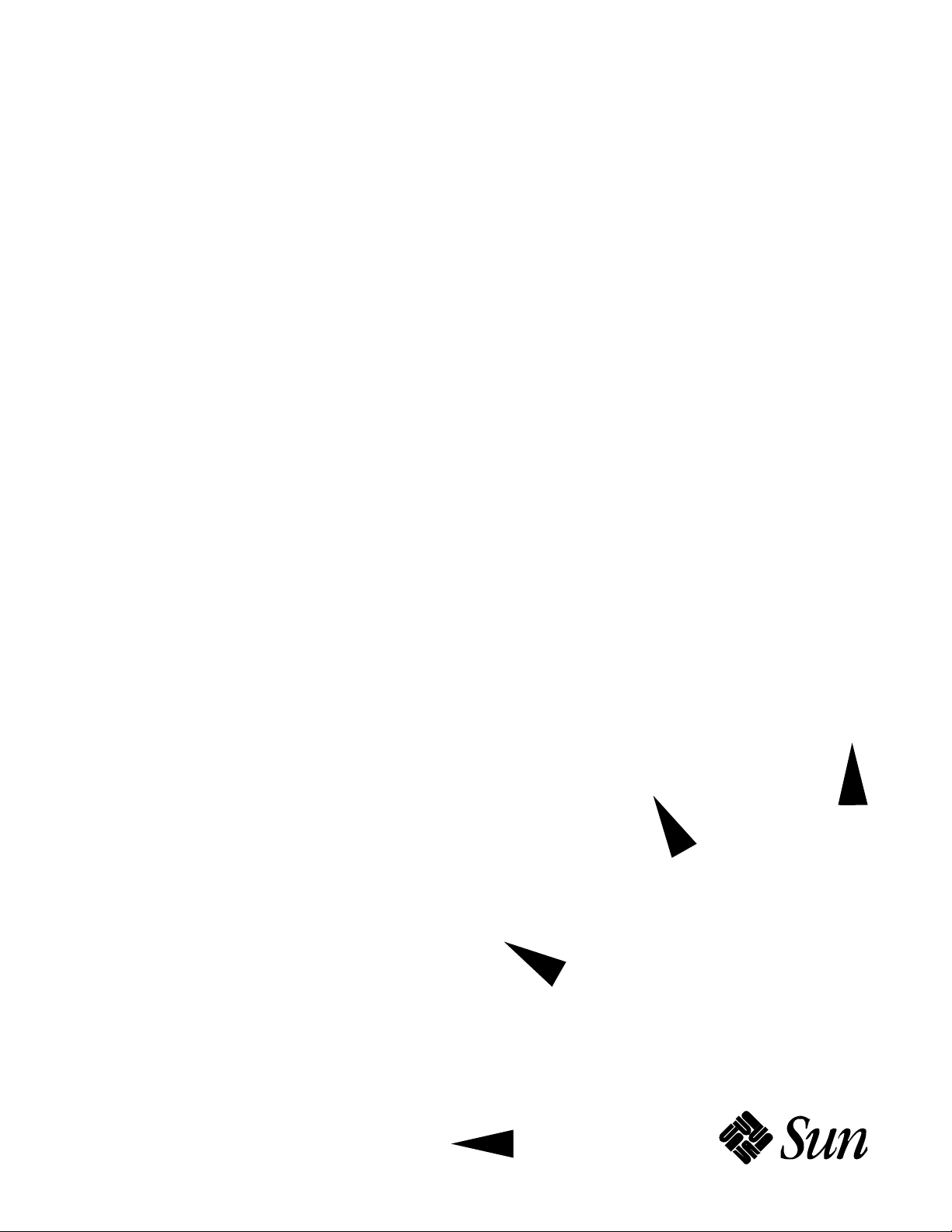
Platform Notes: The hme Fast
Ethernet Device Driver
Sun Microsystems Computer Company
2550 Garcia Avenue
Mountain View, CA 94043 USA
415 960-1300 fax 415 969-9131
Part No: 802-5333-10
Revision A, May 1996
Page 2
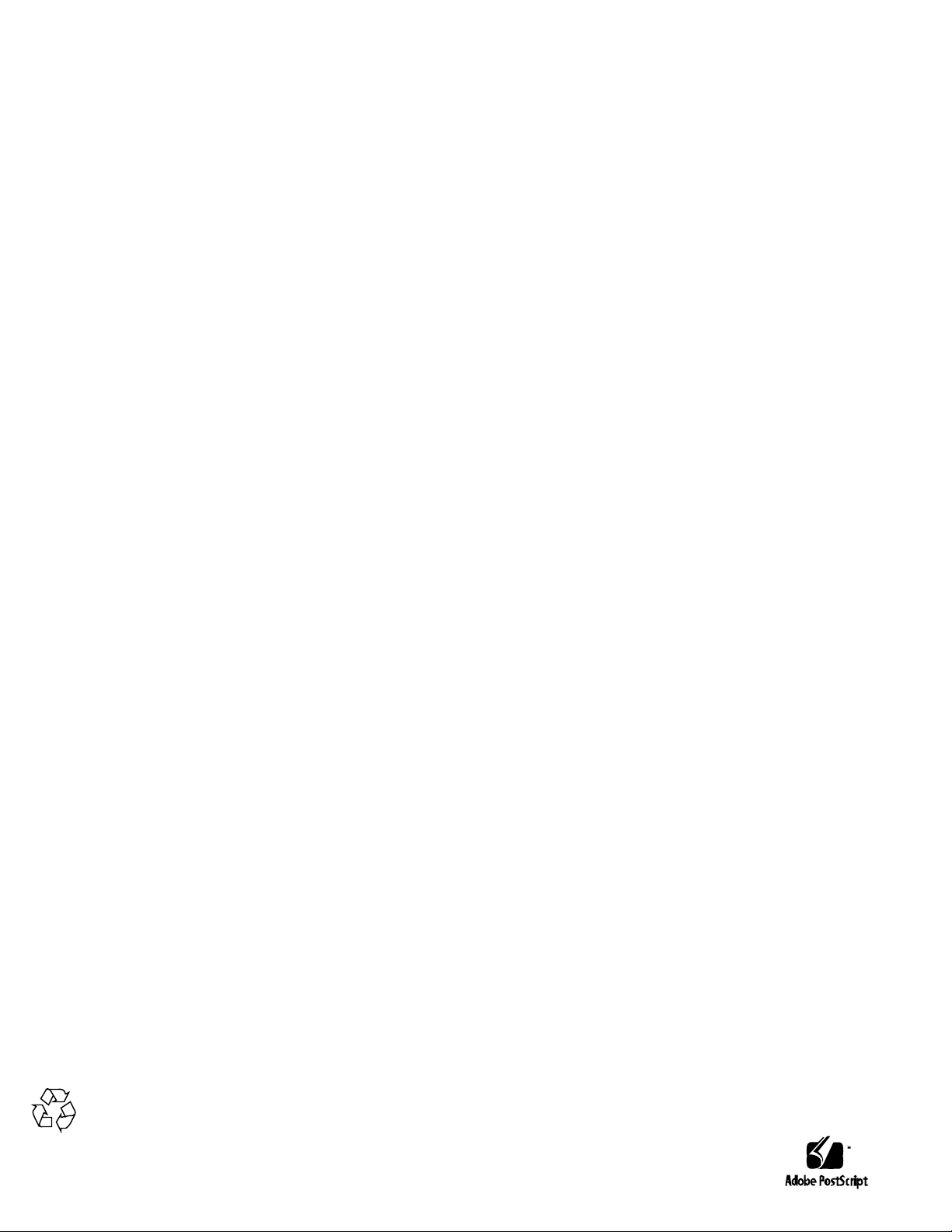
Copyright 1996 Sun Microsystems, Inc., 2550 Garcia A venue, Mountain V iew, California 94043-1 100 U.S.A. All rights r eserved.
This product or document is protected by copyright and distributed under licenses restricting its use, copying, distribution, and
decompilation. No part of this product or document may be reproduced in any form by any means without prior written
authorization of Sun and its licensors, if any .
Portions of this product may be derived from the UNIX
®
system, licensed from Novell, Inc., and from the Berkeley 4.3 BSD
system, licensed from the University of California. UNIX is a registered trademark in the United States and other countries and is
exclusively licensed by X/Open Company Ltd. Third-party software, including font technology in this product, is pr otected by
copyright and licensed from Sun’s suppliers.
RESTRICTED RIGHTS LEGEND: Use, duplication, or disclosure by the government is subject to restrictions as set forth in
subparagraph (c)(1)(ii) of the Rights in T echnical Data and Computer Software clause at DF ARS 252.227-7013 and F AR 52.227-19.
Sun, Sun Microsystems, the Sun logo, Solaris, NFS,Online Backup, Online: DiskSuite, Solstice DiskSuite, X11/NeWS,
JumpStart, Sun-4, SunSwift, SunFastEthernet , Enterprise, and Ultra are trademarks or register ed trademarks of Sun
Microsystems, Inc. in the United States and other countries. All SP ARC trademarks are used under license and ar e trademarks or
registered trademarks of SP ARC International, Inc. in the United States and other countries. Products bearing SPARC trademarks
are based upon an architecture developed by Sun Microsystems, Inc.
The OPEN LOOK
®
and Sun™ Graphical User Interfaces were developed by Sun Microsystems, Inc. for its users and licensees.
Sun acknowledges the pioneering efforts of Xerox in researching and developing the concept of visual or graphical user
interfaces for the computer industry . Sun holds a non-exclusive license from Xer ox to the Xerox Graphical User Interface, which
license also covers Sun’s licensees who implement OPEN LOOK GUIs and otherwise comply with Sun’s written license
agreements.
X Window System is a trademark of X Consortium, Inc.
THIS PUBLICATION IS PROVIDED “AS IS” WITHOUT WARRANTY OF ANY KIND, EITHER EXPRESS OR IMPLIED,
INCLUDING, BUT NOT LIMITED TO, THE IMPLIED WARRANTIES OF MERCHANTABILITY, FITNESS FOR A
PARTICULAR PURPOSE, OR NON-INFRINGEMENT.
Please
Recycle
Page 3
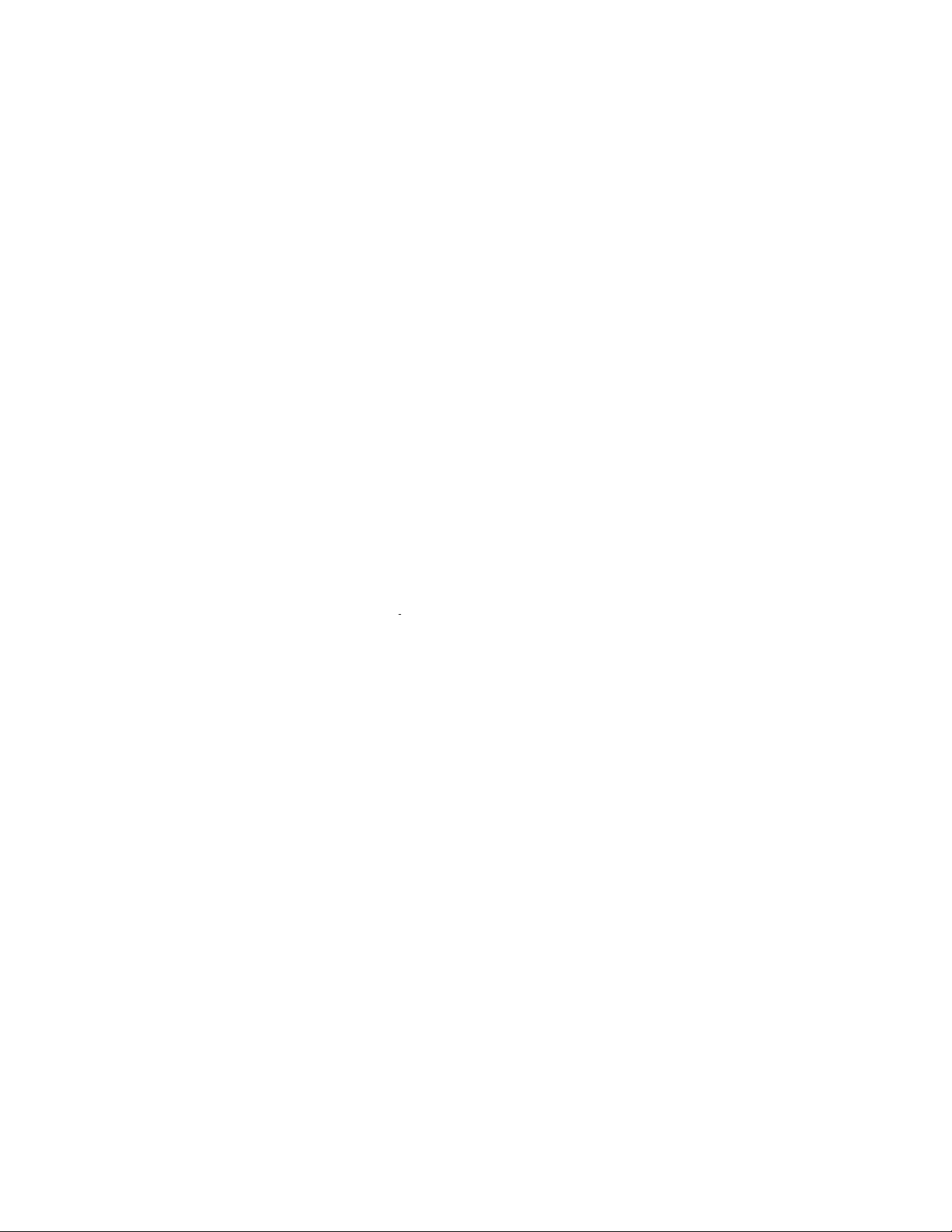
Copyright 1996 Sun Microsystems Inc., 2550 Garcia Avenue, Mountain View, Californie 94043-1100, U.S.A.Tous droits
réservés.
Ce produit ou document est protégé par un copyright et distribué avec des licences qui en restreignent l’utilisation, la copie,
la distribution, et la décompilation. Aucune partie de ce produit ou de sa documentation associée ne peut être repr oduite sous
aucune forme, par quelque moyen que ce soit, sans l’autorisation préalable et écrite de Sun et de ses bailleurs de licence, s’il
y en a.
Des parties de ce produit pourront être dérivées du système UNIX
®
licencié par Novell, Inc. et du système Berkeley 4.3 BSD
licencié par l’Université de Californie. UNIX est une marque enregistrée aux Etats-Unis et dans d’autres pays et licenciée
exclusivement par X/Open Company Ltd. Le logiciel détenu par des tiers, et qui comprend la technologie relative aux polices
de caractères, est protégé par un copyright et licencié par des fournisseurs de Sun.
Sun, Sun Microsystems, le logo Sun,NFS,Online Backup, Online: DiskSuite, Solstice DiskSuite, X1 1/NeWS, JumpStart, Sun-4,
SunSwift, SunFastEthernet , Enterprise, et Ultra sont des marques déposées ou enregistrées de Sun Microsystems, Inc. aux EtatsUnis et dans d’autres pays. T outes les marques SPARC, utilisées sous licence, sont des marques déposées ou enregistrées de
SP ARC International, Inc. aux Etats-Unis et dans d’autres pays. Les produits portant les mar ques SP ARC sont basés sur une
architecture développée par Sun Microsystems, Inc.
Les interfaces d’utilisation graphique OPEN LOOK® et Sun™ ont été développées par Sun Microsystems, Inc. pour ses
utilisateurs et licenciés. Sun reconnaît les efforts de pionniers de Xerox pour la r echer che et le développement du concept des
interfaces d’utilisation visuelle ou graphique pour l’industrie de l’informatique. Sun détient une licence non exclusive de
Xerox sur l’interface d’utilisation graphique Xerox, cette licence couvrant aussi les licenciés de Sun qui mettent en place
l’interface d’utilisation graphique OPEN LOOK et qui en outre se conforment aux licences écrites de Sun.
Le système X Window est un produit du X Consortium, Inc.
CETTE PUBLICATION EST FOURNIE “EN L’ETAT” SANS GARANTIE D’AUCUNE SORTE, NI EXPRESSE NI IMPLICITE,
Y COMPRIS, ET SANS QUE CETTE LISTE NE SOIT LIMITATIVE, DES GARANTIES CONCERNANT LA VALEUR
MARCHANDE, L’APTITUDE DES PRODUITS A RÉPONDRE A UNE UTILISATION PARTICULIERE, OU LE FAIT QU’ILS
NE SOIENT PAS CONTREFAISANTS DE PRODUITS DE TIERS.
Page 4
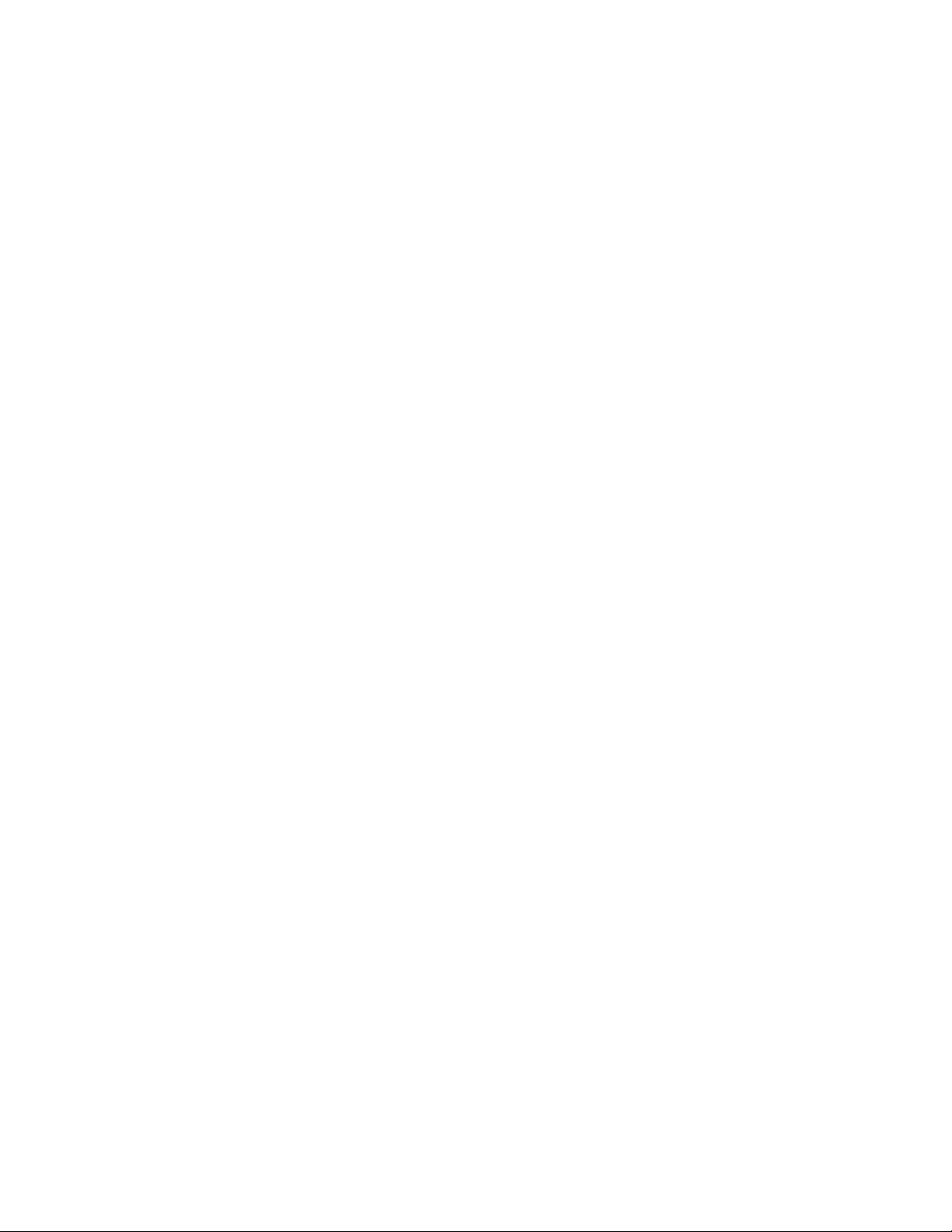
Page 5
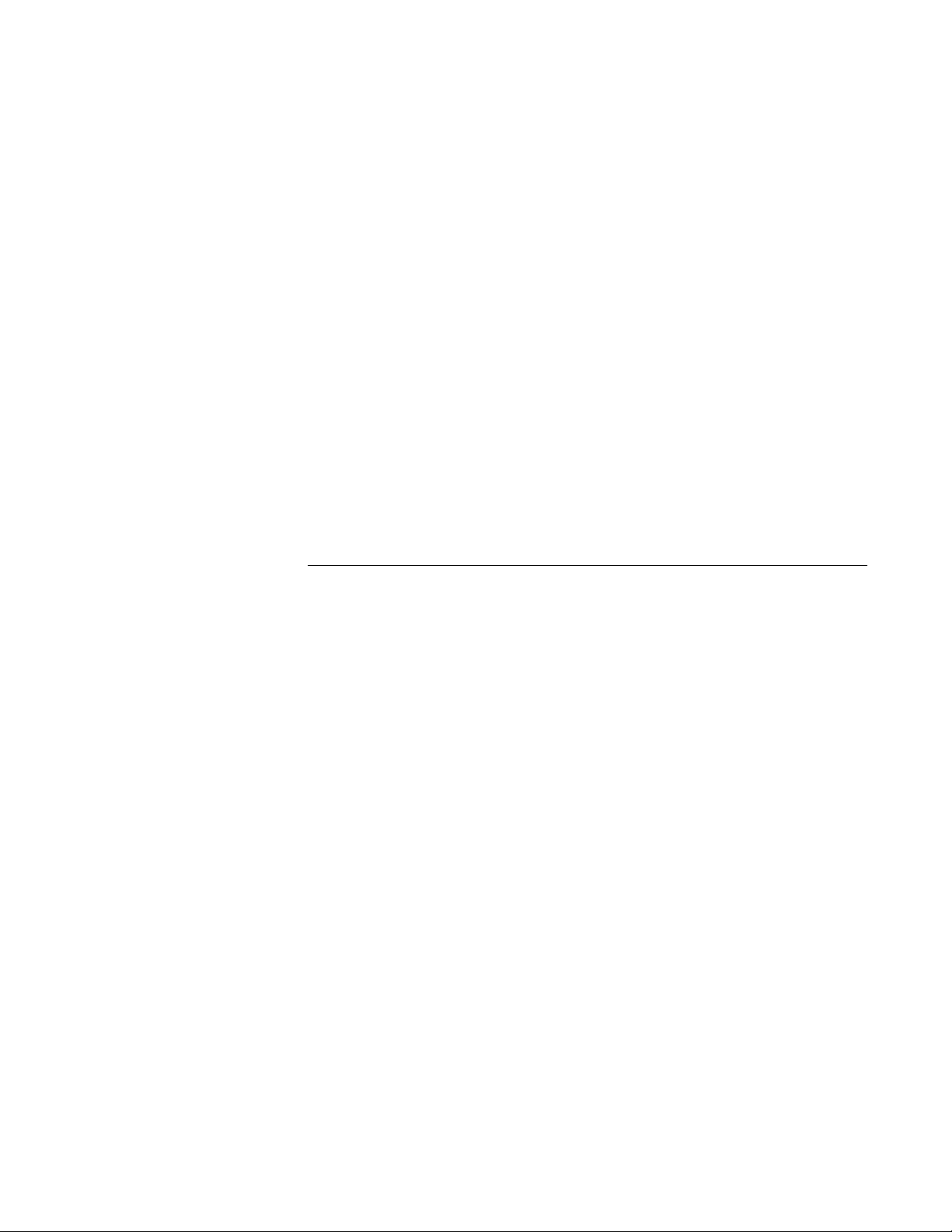
Contents
1. Introduction to the hme Fast Ethernet Device Driver . . . . . . . 1
Related Documentation. . . . . . . . . . . . . . . . . . . . . . . . . . . . . . . . . 1
Typographic Conventions. . . . . . . . . . . . . . . . . . . . . . . . . . . . . . . 2
Ordering Sun Documents . . . . . . . . . . . . . . . . . . . . . . . . . . . . . . . 3
2. The hme Device Driver. . . . . . . . . . . . . . . . . . . . . . . . . . . . . . . . . 5
Hardware Overview . . . . . . . . . . . . . . . . . . . . . . . . . . . . . . . . . . . 5
Operating Speeds and Modes. . . . . . . . . . . . . . . . . . . . . . . . . . . . 6
Auto-Negotiation. . . . . . . . . . . . . . . . . . . . . . . . . . . . . . . . . . . . . . 6
Internal Transceiver. . . . . . . . . . . . . . . . . . . . . . . . . . . . . . . . . 7
External Transceiver . . . . . . . . . . . . . . . . . . . . . . . . . . . . . . . . 7
3. Parameter Definitions . . . . . . . . . . . . . . . . . . . . . . . . . . . . . . . . . 9
Driver Parameter Values and Definitions . . . . . . . . . . . . . . . . . . 9
Defining the Current Status . . . . . . . . . . . . . . . . . . . . . . . . . . 11
Inter-Packet Gap Parameters . . . . . . . . . . . . . . . . . . . . . . . . . 11
et Using lance_mode and ipg0
Packet Using lance_mode and ipg0. . . . . . . . . . . . . . . 12
v
Page 6
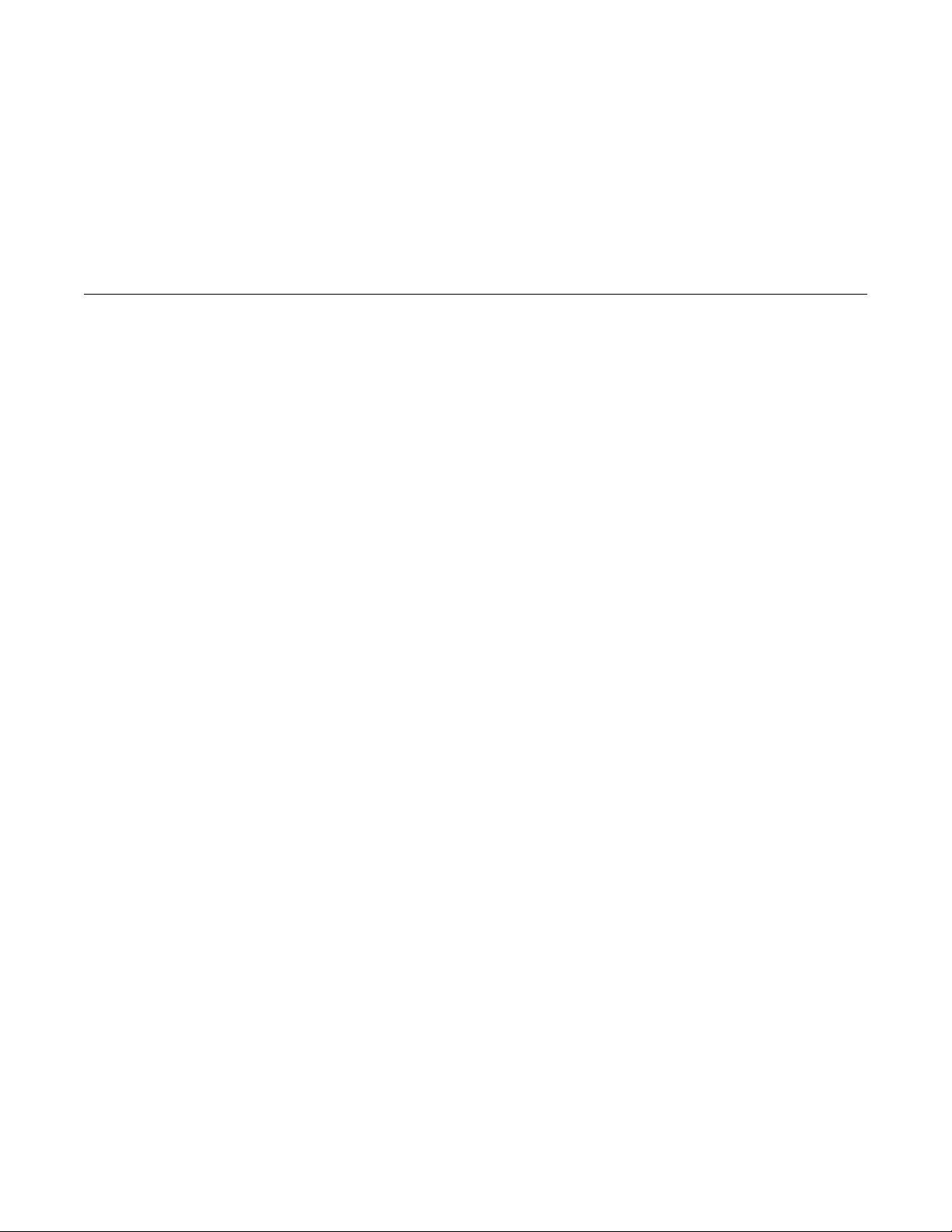
Operational Mode Parameters . . . . . . . . . . . . . . . . . . . . . . . . 13
Defining the Number of Back-to-Back Packets To Transmit 15
Reporting Transceiver Capabilities . . . . . . . . . . . . . . . . . . . . 15
Reporting the Link Partner Capabilities . . . . . . . . . . . . . . . . 16
4. Setting Parameters . . . . . . . . . . . . . . . . . . . . . . . . . . . . . . . . . . . . 19
Parameter Options. . . . . . . . . . . . . . . . . . . . . . . . . . . . . . . . . . . . . 19
Setting Parameters Using ndd . . . . . . . . . . . . . . . . . . . . . . . . . . . 20
Identifying Device Instances . . . . . . . . . . . . . . . . . . . . . . . . . 20
▼ To specify the device instance for the ndd utility 20
Non-Interactive and Interactive Modes . . . . . . . . . . . . . . . . 21
▼ To modify a parameter value . . . . . . . . . . . . . . . . . 21
▼ To display the value of a parameter . . . . . . . . . . . 22
▼ To modify a parameter value in interactive mode 22
▼ To list all the parameters supported by the
hme driver. . . . . . . . . . . . . . . . . . . . . . . . . . . . . . . . . 23
▼ To select one of the five local transceiver
capabilities and set the mode to forced mode . . . 24
▼ To set the mode to auto-negotiation . . . . . . . . . . . 24
Configuring TCP/IP for Maximum Performance . . . . . . . . 25
▼ To benchmark the TCP/IP throughput. . . . . . . . . 25
▼ To set the TCP hiwater marks for best
performance . . . . . . . . . . . . . . . . . . . . . . . . . . . . . . . 25
vi Platform Notes: The hme Fast Ethernet Device Driver—May 1996
Page 7
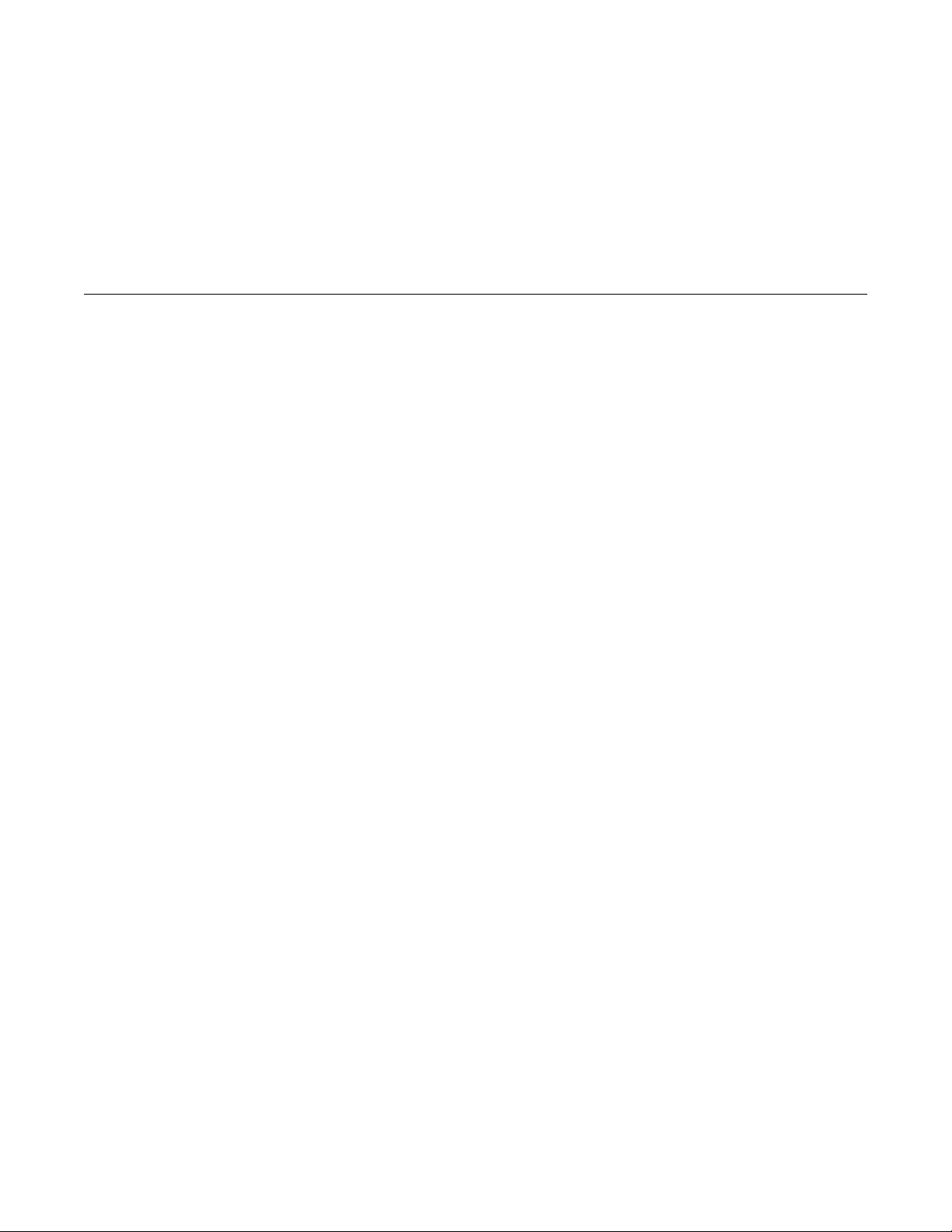
Setting Parameters in the /etc/system File . . . . . . . . . . . . . . 25
▼ To set the ipg1 to 10 and ipg2 to 5 when you reboot . 26
Setting Parameters Using the hme.conf File. . . . . . . . . . . . . . . 27
▼ To set ipg1 to 20 and ipg2 to 10 for the SUNW,hme
device in SBus slot 0xe . . . . . . . . . . . . . . . . . . . . . . . . . . . 27
Contents vii
Page 8
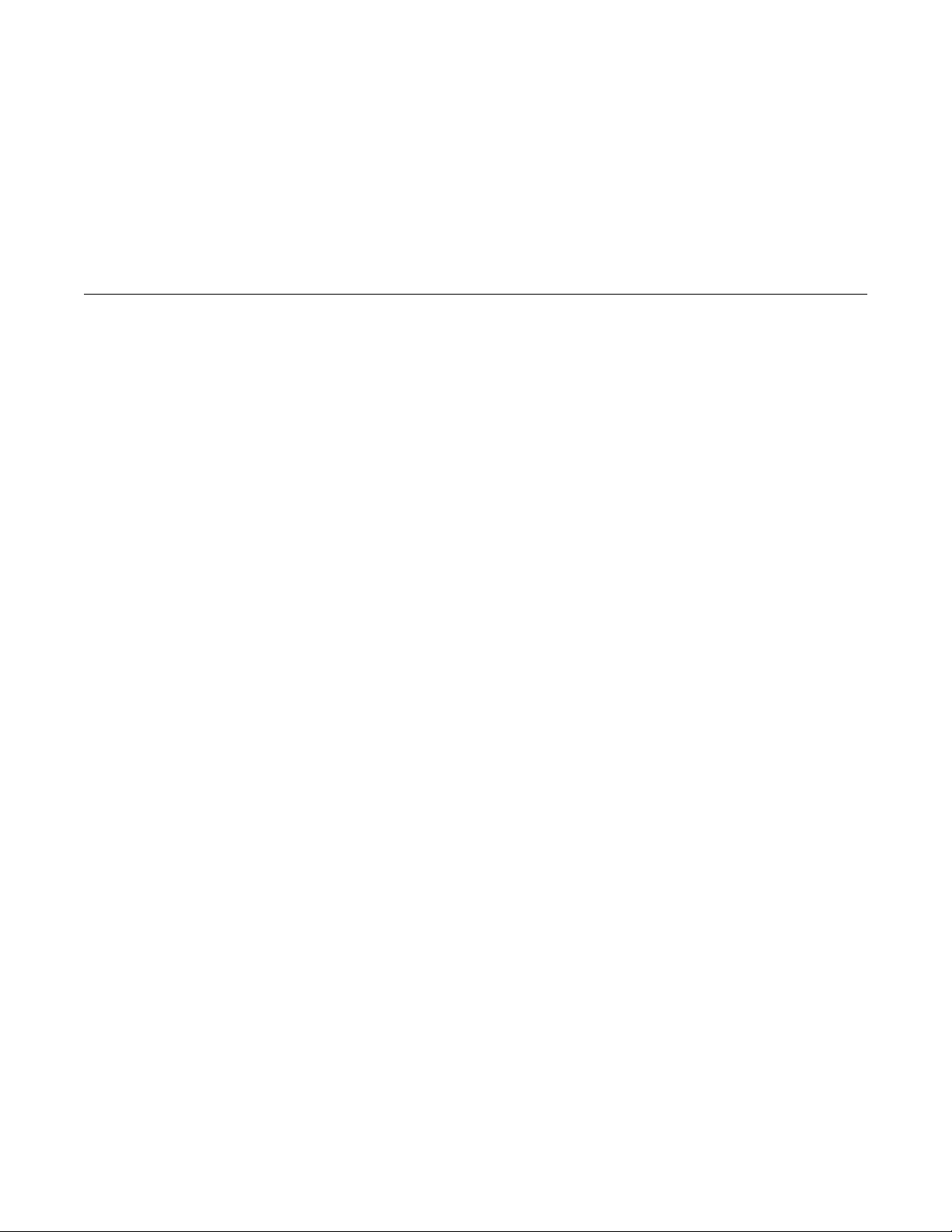
viii Platform Notes: The hme Fast Ethernet Device Driver—May 1996
Page 9
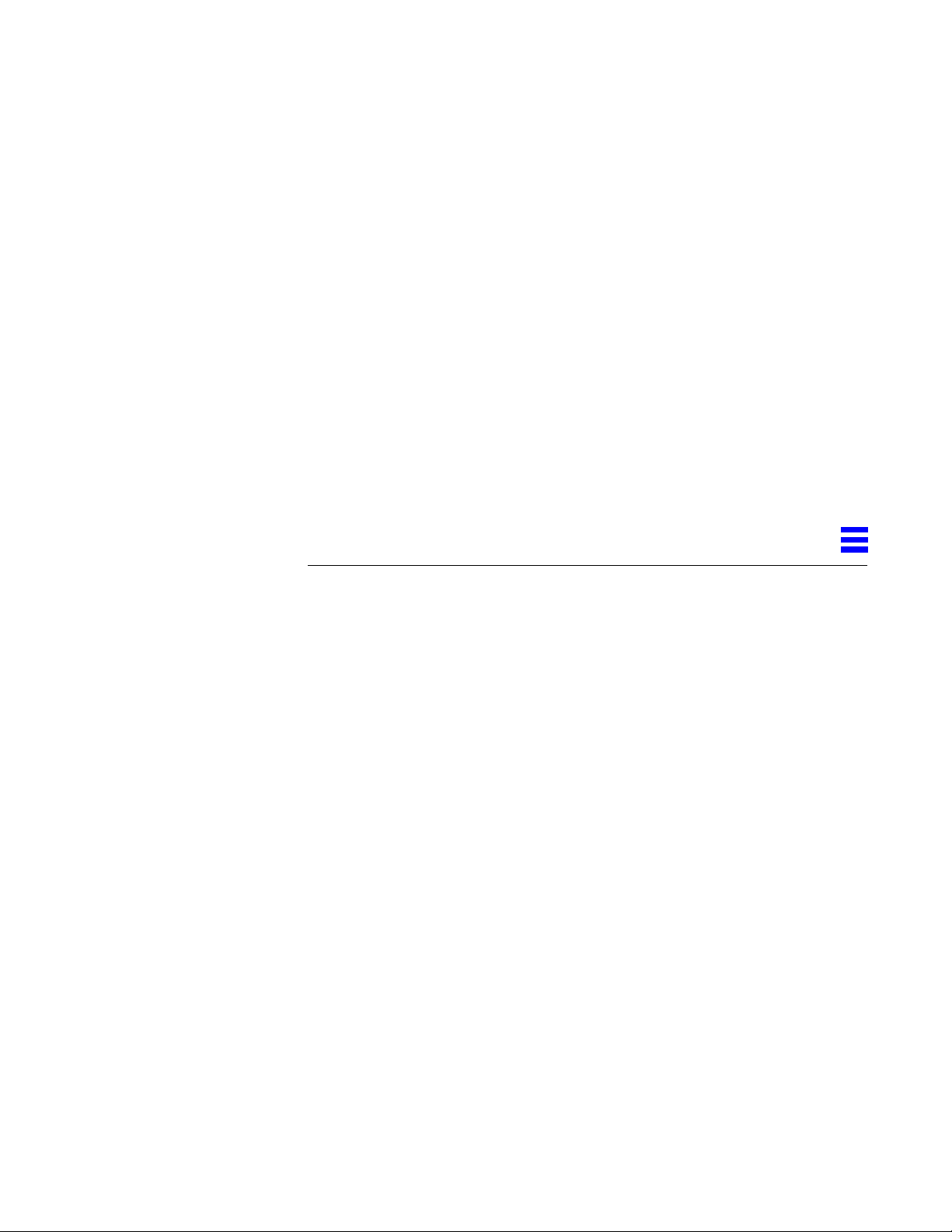
Introduction to thehme Fast
Related Documentation
Ethernet Device Driver
This book describes how to configure the hme driver for the Sun Ultra 1
Series systems, the Sun Ultra 2 Series system, the Ultra Enterprise 3000,
4000, 5000, and 6000 systems, the SunSwift SBus Adapter, and the
SunFastEthernet Adapter 2.0. To configure the hme driver you can use the
ndd utility to set the parameters. If you use the ndd utility, the parameter
values are effective until you reboot the system. To keep the values in effect
even after rebooting the system, enter the parameter values into the
/etc/system file or the hme.conf file in the /kernel/drv directory.
Chapter 2 describes the hme device driver and includes topics such as
operating speeds and modes, auto-negotiation, the internal transceiver, and the
external transceiver. Chapter 3 describes the parameters and settings for the
hme device driver. Chapter 4 describes how to set the hme device driver
parameter values using the ndd utility and also in the /etc/system and
hme.conf files.
The following related books provide an overview of the hme driver and the
FEPS ASIC, give more information on the Ethernet standard, and list man
pages for the hme driver.
1
• SMCC SPARC Hardware Platform Guide: Provides an overview of the hme
driver and the Fast Ethernet Parallel Port SCSI (FEPS) ASIC
• IEEE 802.3u Ethernet Standard: Provides additional information about the
Ethernet standard
1
Page 10
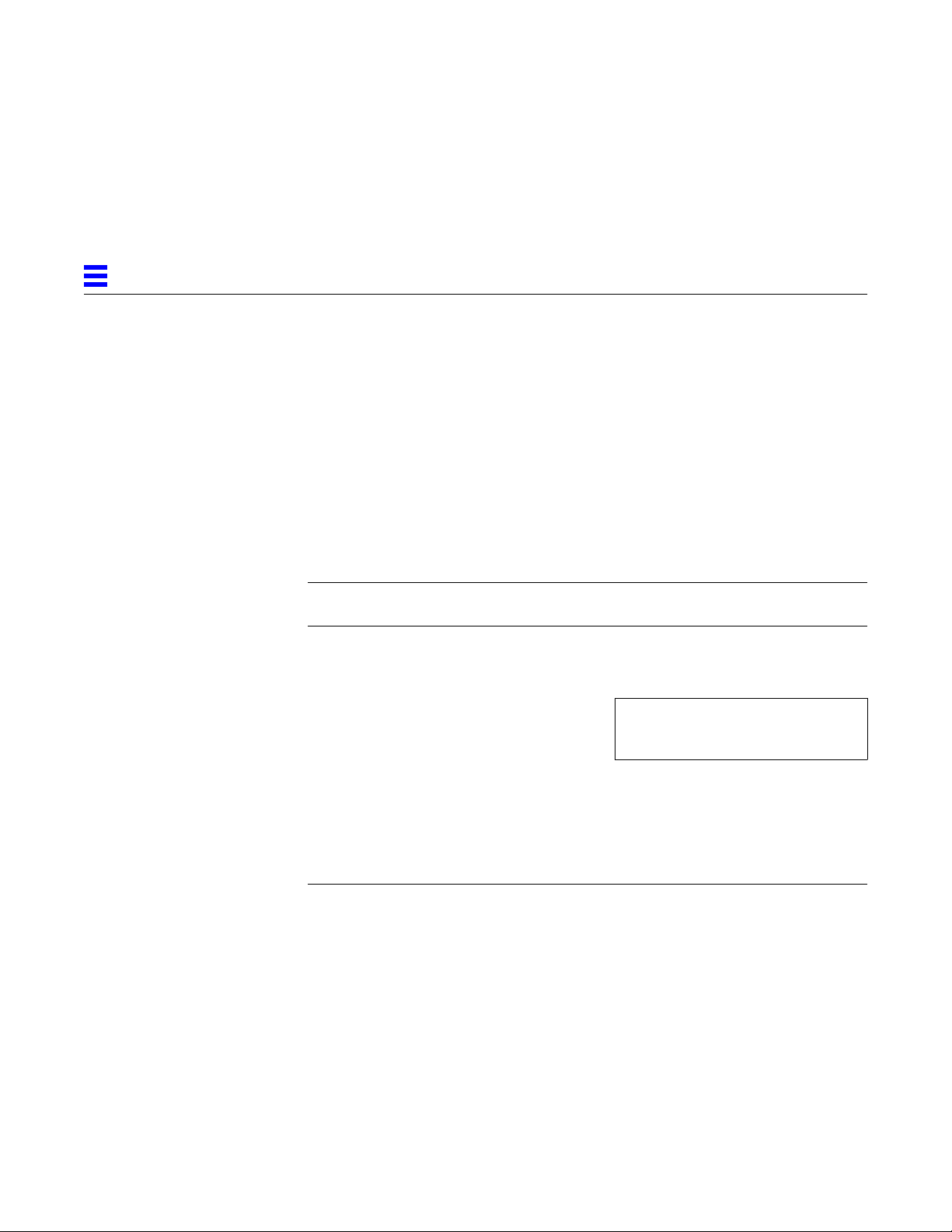
1
• Solaris Reference Manual for SMCC-Specific Software: Explains the following
T ypographic Conventions
Table 1-1 describes the typographic conventions used in this book.
Table 1-1 Typographic Conventions
Typeface or
Symbol Meaning Example
man pages:
• ndd (1M) man page summarizes information on how to use the ndd utility
• prtconf (1M), system (4), and driver.conf (4) man pages describe
information about entering parameter values into the /etc/system file
and the hme.conf file
AaBbCc123 The names of commands,
files, and directories;
on-screen computer output
AaBbCc123 What you type, contrasted
with on-screen computer
output
AaBbCc123 Command-line placeholder:
replace with a real name or
value
AaBbCc123 Book titles, new words or
terms, or words to be
emphasized
Edit your .login file.
Use ls -a to list all files.
machine_name% You have mail.
machine_name% su
Password:
To delete a file, type rm filename.
Read Chapter 6 in the User ’s Guide.
These are called class options.
You must be root to do this.
2 Platform Notes: The hme Fast Ethernet Device Driver—May 1996
Page 11
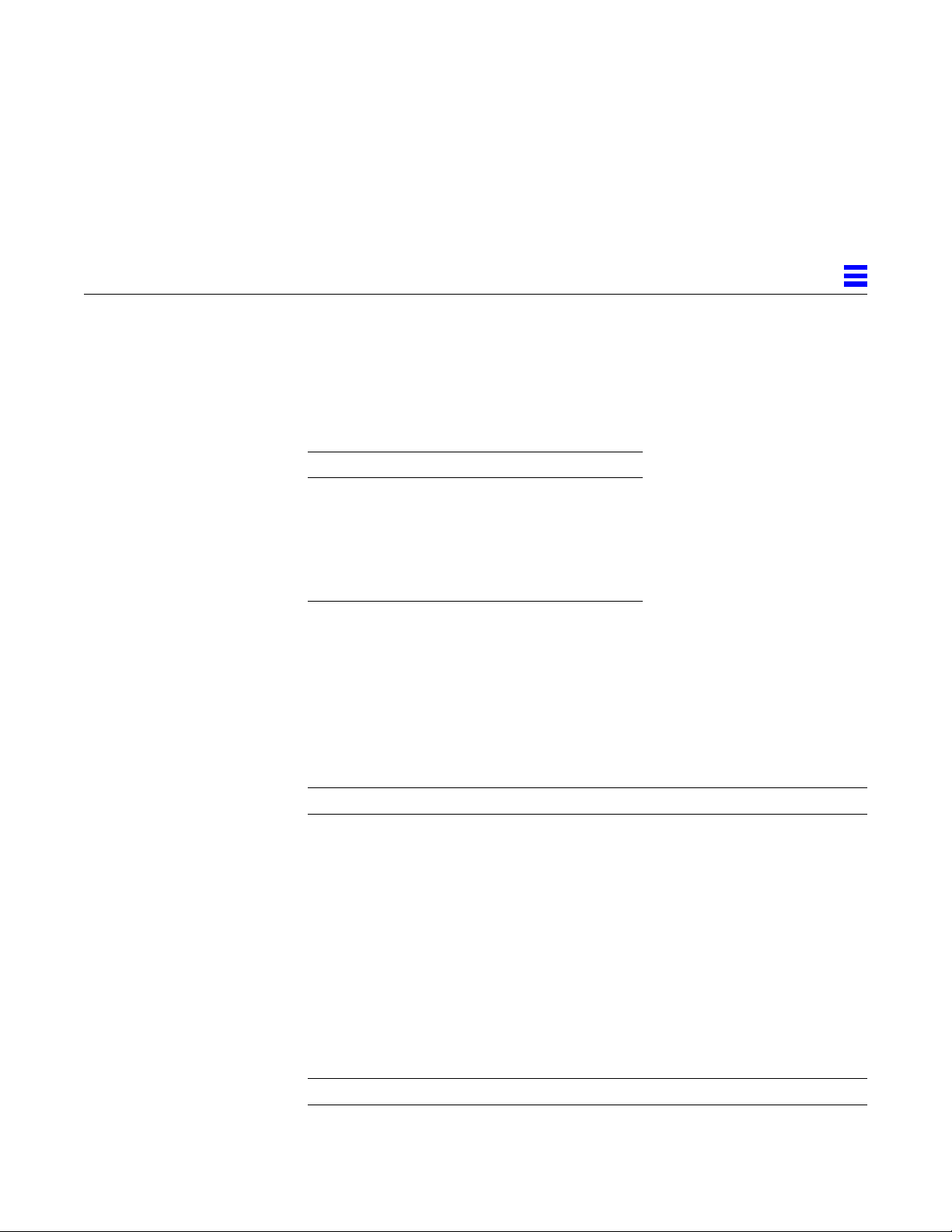
Shell Prompts in Command Examples
Table 1-2 shows the default system prompt and superuser prompt for the C
shell, Bourne shell, and Korn shell.
Table 1-2 Shell Prompts
Shell Prompt
C shell machine_name%
C shell superuser machine_name#
Bourne shell and Korn shell $
1
Bourne shell and Korn shell
superuser
Ordering Sun Documents
The SunDocs Order Desk is a distribution center for Sun Microsystems
technical documentation. You can use major credit cards and company
purchase orders. You can order documentation in the following ways (see
Table 1-3):
Table 1-3 How to Order Sun Documents
Country Telephone Fax
United States 1-800-873-7869 1-800-944-0661
United Kingdom 0-800-89-88-88 0-800-89-88-87
France 05-90-61-57 05-90-61-58
Belgium 02-720-09-09 02-725-88-50
Luxembourg 32-2-720-09-09 32-2-725-88-50
Germany 01-30-81-61-91 01-30-81-61-92
The Netherlands 06-022-34-45 06-022-34-46
Sweden 020-79-57-26 020-79-57-27
#
Switzerland 155-19-26 155-19-27
Japan 0120-33-9096 0120-33-9097
World Wide Web: http://www.sun.com/sunexpress/
Introduction to the hme Fast Ethernet Device Driver 3
Page 12
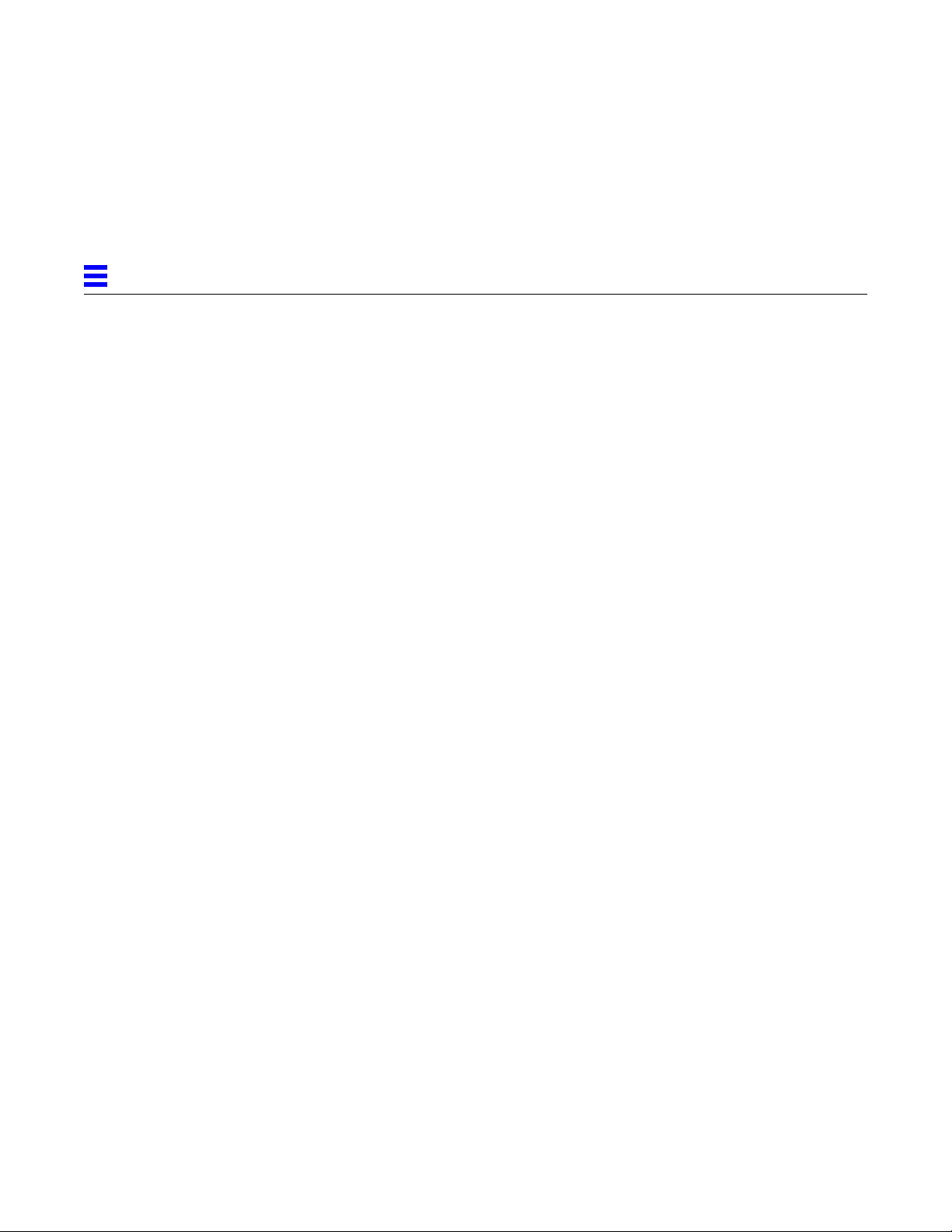
1
Sun Welcomes Your Comments
Please use the Reader Comment Card that accompanies this document. We are
interested in improving our documentation and welcome your comments and
suggestions.
If a card is not available, you can also email or fax your comments to us. Please
include the part number of your document in the subject line of your email or
fax message.
• Email: smcc-docs@sun.com
• Fax: SMCC Document Feedback
1-415-786-6443
4 Platform Notes: The hme Fast Ethernet Device Driver—May 1996
Page 13
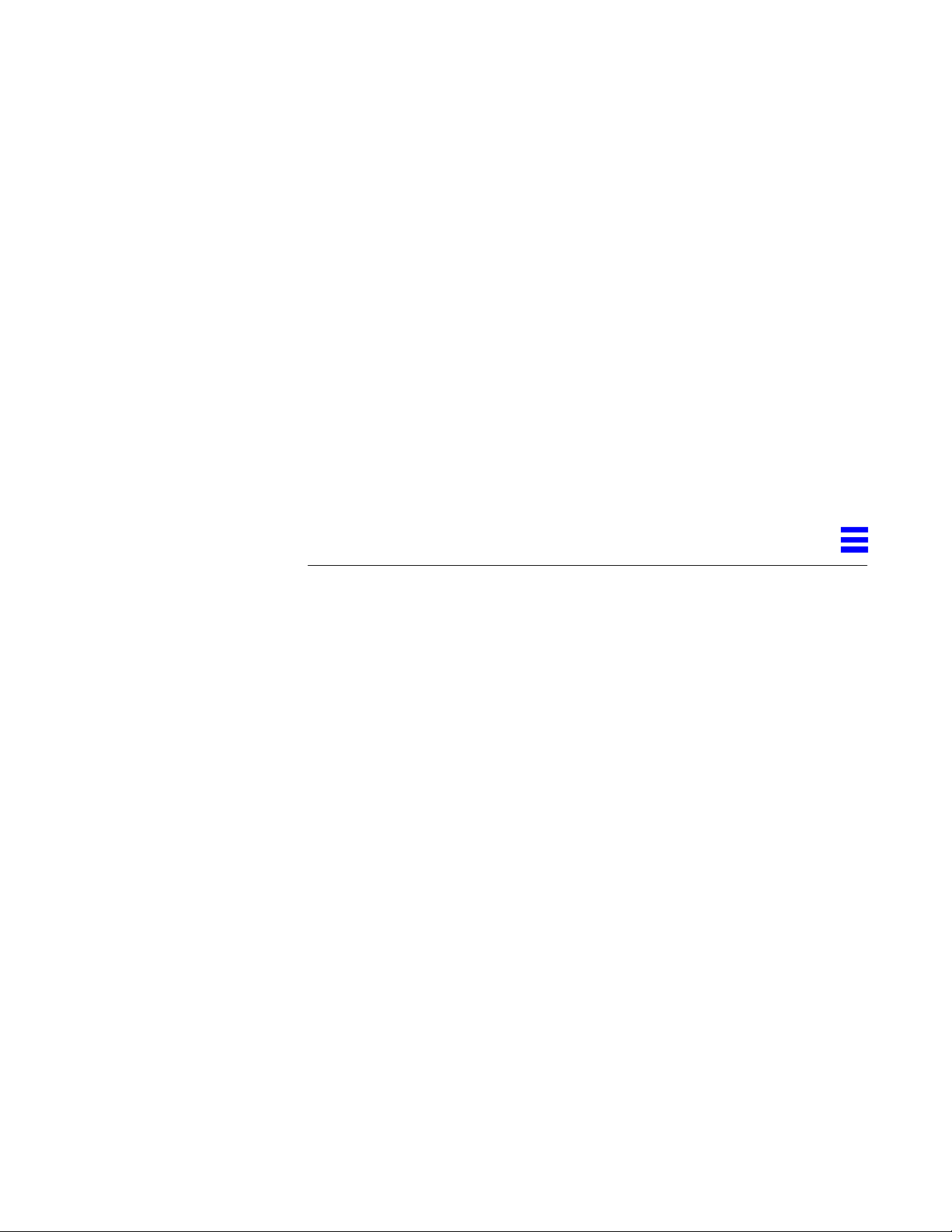
Hardware Overview
Thehme Device Driver
The hme device driver handles the SUNW,hme device on these hardware
devices:
2
• SunSwift SBus Adapter
• SunFastEthernet Adapter 2.0
• Sun Ultra 1 Creator Series systems
• Sun Ultra 2 Series system
• Ultra Enterprise 3000, 4000, 5000, and 6000 systems
This chapter gives a hardware overview of the SUNW,hme device, provides
information on the operating speeds and modes for the SUNW,hme device, and
discusses auto-negotiation, the internal transceiver, and the external
transceiver for the hme device driver. Note that the external transceiver is not
present on the SunSwift SBus Adapter.
The SUNW,hme device provides 10BASE-TX or 100BASE-T networking
interfaces using the Fast Ethernet Parallel Port SCSI (FEPS) ASIC and an
internal transceiver. The driver automatically sets the link speed to 10 or 100
Mbps and conforms to the 100BASE-T IEEE 802.3u Ethernet standard. The
FEPS ASIC provides the SBus interface and Media Access Control (MAC)
functions. The internal transceiver, which connects to an RJ-45 connector on all
of the above hardware devices, provides the physical layer functions.
5
Page 14

2
In addition to the RJ-45 connector, a Media Independent Interface (MII)
connector, which is an Ultra DB 40 connector, is also provided on Sun systems.
The MII connects to an external transceiver that may use any physical media,
such as copper or fiber as specified in the 100BASE-TX standard. When an
external transceiver is connected to the MII, the driver selects the external
transceiver and disables the internal transceiver. The external transceiver may
also support the 100BASE-T4 standard, which allows the link to operate in 100
Mbps speed using four pairs of category 3 or better cable.
Operating Speeds and Modes
You can operate the link in any of the following speeds and modes with the
SUNW, hme device:
• 100 BASE-T4 (with external transceiver only)
• 100 Mbps, full-duplex
• 100 Mbps, half-duplex
• 10 Mbps, full-duplex
• 10 Mbps, half-duplex
Note – An industry standard for full-duplex operation does not currently exist.
Use the full-duplex mode only when two SUNW, hme devices are connected
back-to-back.
The 100BASE-T standard, IEEE 802.3u Ethernet Standard, describes these speeds
and modes.
Auto-Negotiation
The auto-negotiation protocol, as specified by the 100BASE-T standard, selects
the operation mode (half-duplex or full-duplex) at boot time or when the link
state changes (the link goes down or tried to come up). The hme driver
operates the SUNW, hme device in half-duplex mode only by default. The auto-
negotiation protocol also selects the speed.
The auto-negotiation protocol does the following:
• Identifies all link partner-supported modes of operation
• Advertises its capabilities to the link partner
6 Platform Notes: The hme Fast Ethernet Device Driver—May 1996
Page 15

• Selects the highest common denominator mode of operation based on the
following priorities:
• 100 BASE-T4
• 100 Mbps, full-duplex
• 100 Mbps, half-duplex
• 10 Mbps, full-duplex
• 10 Mbps, half-duplex
The link partner is the networking device (system, Ethernet hub, or Ethernet
switch) at the other end of the link or cable. If the SUNW,hme device is
connected to a remote system or interface that is not capable of autonegotiation, the system automatically selects the correct speed and half-duplex
mode.
If adapters or systems are connected to a link partner and the auto-negotiation
protocol fails to operate successfully, you can configure the device so it does
not use this protocol. This forces the driver to set up the link in the mode and
speed that you choose instead of using the auto-negotiation protocol.
Internal T ransceiver
2
The internal transceiver is a feature supported by the driver and is capable of
all the operating speeds and modes (except the 100BASE-T4 mode) listed in the
section “Operating Speeds and Modes” on page 6. When the internal
transceiver is used, the default is auto-negotation by the hme driver, which
automatically selects the speed and mode of the link. The internal transceiver
performs auto-negotiation with the remote end of the link (link partner) to
select a common mode of operation.
The internal transceiver also supports a forced mode of operation. This
is where the user selects the speed and mode using the ndd utility, the
/etc/system file, or the hme.conf file. The ndd utility makes calls to
the hme driver to choose the speed and mode.
External Transceiver
When an external transceiver (not present on the SunSwift SBus Adapter) is
connected to the MII interface, the driver selects the external transceiver for
networking operations.
The hme Device Driver 7
Page 16

2
• If the external transceiver supports auto-negotiation, the driver uses the
auto-negotiation feature to select the link speed and mode.
• If the external transceiver does not support auto-negotiation, the driver
selects the highest priority mode supported by the transceiver.
You can also manually select the speed and mode of the link. For example,
two transceivers might not support the same mode and speed. Therefore, you
must select the highest mode and speed that both transceivers support using
the ndd utility. See the list of operating speeds and modes in the section,
“Operating Speeds and Modes” on page 6.
8 Platform Notes: The hme Fast Ethernet Device Driver—May 1996
Page 17

Parameter Definitions
This chapter describes the parameters and settings for the hme device driver.
Driver Parameter V alues and Definitions
The following sections describe the hme driver parameters, which are listed in
Table 3-1.
Table 3-1 hme Driver Parameter, Status, and Descriptions
Parameter Status Description
transceiver_inuse Read only Defines the current status
link_status Read only Defines the current status
link_speed Read only Defines the current status
link_mode Read only Defines the current status
ipg1 Read and write Inter-packet gap parameter
ipg2 Read and write Inter-packet gap parameter
use_int_xcvr Read and write Operational mode parameter
3
pace_size Read and write Operational mode parameter
adv_autoneg_cap Read and write Operational mode parameter
adv_100T4_cap Read and write Operational mode parameter
adv_100fdx_cap Read and write Operational mode parameter
9
Page 18

3
Table 3-1 hme Driver Parameter, Status, and Descriptions (Continued)
Parameter Status Description
adv_100hdx_cap Read and write Operational mode parameter
adv_10fdx_cap Read and write Operational mode parameter
adv_10hdx_cap Read and write Operational mode parameter
autoneg_cap Read only Local transceiver auto negotiation
capability
100T4_cap Read only Local transceiver capability
of the hardware
100fdx_cap Read only Local transceiver capability
of the hardware
100hdx_cap Read only Local transceiver capability
of the hardware
10fdx_cap Read only Local transceiver capability
of the hardware
10hdx_cap Read only Local transceiver capability of the
hardware
lp_autoneg_cap Read only Link partner auto negotiation
capability
lp_100T4_cap Read only Link partner capability
lp_100fdx_cap Read only Link partner capability
lp_100hdx_cap Read only Link partner capability
lp_10fdx_cap Read only Link partner capability
lp_10hdx_cap Read only Link partner capability
instance Read and write Device instance
lance_mode Read and write Additional delay before transmitting
a packet
ipg0 Read and write Additional delay before transmitting
a packet
10 Platform Notes: The hme Fast Ethernet Device Driver—May 1996
Page 19

Defining the Current Status
The read-only parameters described in Table 3-2 explain the operational mode
of the interface. These parameters define the current status.
Table 3-2 Read-Only Parameters Defining the Current Status
Parameter Values Description
3
transceiver_inuse 0
link_status
link_speed
link_mode
Inter-Packet Gap Parameters
The Fast Ethernet Parallel Port SCSI (FEPS) ASIC supports programmable
Inter-Packet Gap (IPG) parameters ipg1 and ipg2. The total IPG is the sum of
ipg1 and ipg2. The total IPG is 9.6 microseconds when the link speed set by
the auto-negotiation protocol is 10 Mbps. When the link speed is 100 Mbps,
the total IPG is 0.96 microseconds.
Table 3-3 lists the default values and allowable values for the inter-packet gap
(IPG) parameters, ipg1 and ipg2.
= Internal transceiver
1
0
1
0
1
0
1
= External transceiver
Current link status
= Link down
= Link up
Valid only if the link is up
= 10 Mbps
= 100 Mbps
Valid only if the link is up
= Half duplex
= Full duplex
Table 3-3 Read-Write Inter-Packet Gap Parameter Values and Descriptions
Parameter Values
(Byte-time)
ipg1 0, 255 ipg1 = 8 (default at initialization)
ipg2 0, 255 ipg2 = 4 (default at initialization)
Parameter Definitions 11
Description
Page 20

3
By default, the driver sets ipg1 to 8-byte time and ipg2 to 4-byte time, which
are the standard values. (Byte time is the time it takes to transmit one byte on
the link, with a link speed of either 100 Mbps or 10 Mbps.)
If your network has systems that use longer IPG (the sum of ipg1 and ipg2)
and if those machines seem to be slow in accessing the network, increase the
values of ipg1 and ipg2 to match the longer IPGs of other machines.
Defining an Additional Delay Before Transmitting a Packet Using
lance_mode and ipg0
The Fast Ethernet Parallel Port SCSI (FEPS) ASIC supports a programmable
mode called lance_mode. The ipg0 parameter is associated with
lance_mode.
After a packet is received with lance_mode enabled (default) an additional
delay is added by setting the ipg0 parameter before transmitting the packet.
This delay, set by the ipg0 parameter, is in addition to the delay set by the
ipg1 and ipg2 parameters. The additional delay set by ipg0 helps to reduce
collisions. Systems that have lance_mode enabled might not have enough
time on the network.
If lance_mode is disabled, the value of ipg0 is ignored and no additional
delay is set. Only the delays set by ipg1 and ipg2 are used. Disable
lance_mode if other systems keep sending a large number of back-to-back
packets.
You can set the additional delay with the ipg0 parameter from 0 to 31, which
is the nibble time delay. Note that nibble time is the time it takes to transfer
four bits on the link. If the link speed is 10 Mbps, nibble time is equal to
400 ns. If the link speed is 100 Mbps, nibble time is equal to 40 ns.
For example, if the link speed is 10 Mbps, and you set ipg0 to 20 nibble times,
multiply 20 by 400 ns to get 800 ns. If the link speed is 100 Mbps, and you set
ipg0 to 30 nibble-times, multiply 30 by 40 ns to get 120 ns.
12 Platform Notes: The hme Fast Ethernet Device Driver—May 1996
Page 21
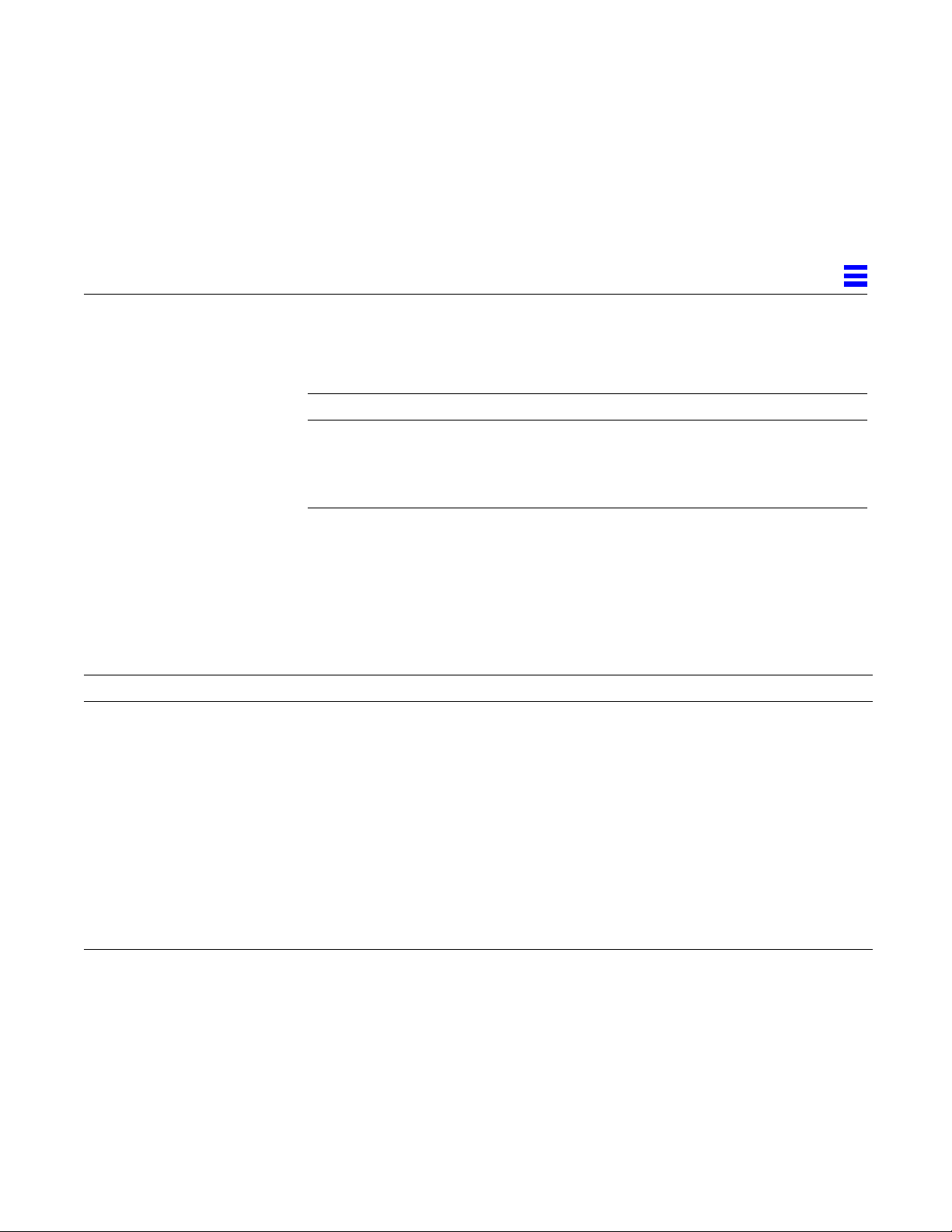
Table 3-4 defines the lance_mode and ipg0 parameters.
T able 3-4 Parameters Defining lance_mode and ipg0
Parameter Values Description
3
lance_mode 0
ipg0 0-31
1. The default value is 16 nibble-times, which is 6.4 microseconds for 10 Mbps and 0.64 microseconds for
100 Mbps.
Operational Mode Parameters
Table 3-5 describes the operational mode parameters and their default values.
Table 3-5 Operational Mode Parameters
Parameter Values Description
adv_autoneg_cap
adv_100T4_cap
adv_100fdx_cap
adv_100hdx_cap
1
0
1
0
1
1
0
1
1
0
1
Local transceiver capability advertised by the hardware
= Forced mode
= Auto-negotiation (default)
Local transceiver capability advertised by the hardware; read/write parameter
= Not 100BASE-T4 capable
= 100BASE-T4 capable
Local transceiver capability advertised by the hardware; read/write parameter
= Not 100Mbit/sec full-duplex capable (default)
= 100Mbit/sec full-duplex capable
Local transceiver capability advertised by the hardware; read/write parameter
= Not 100Mbit/sec half-duplex capable
= 100Mbit/sec half-duplex capable (default)
lance_mode disabled
1
1
lance_mode enabled (default)
Additional IPG before transmitting a
packet (after receiving a packet)
Parameter Definitions 13
Page 22

3
Table 3-5 Operational Mode Parameters (Continued)
Parameter Values Description
adv_10fdx_cap
adv_10hdx_cap
1
0
1
1
0
1
Local transceiver capability advertised by the hardware; read/write parameter
= Not 10Mbit/sec full-duplex capable (default)
= 10Mbit/sec full-duplex capable
Local transceiver capability advertised by the hardware; read/write parameter
= Not 10Mbit/sec half-duplex capable
= 10Mbit/sec half-duplex capable (default)
use_int_xcvr
0
1
1. The priority (in descending order) for these parameters is: adv_100T4_cap, adv_100fdx_cap, adv_100hdx_cap, adv_10fdx_cap,
adv_10hdx_cap
Local transceiver capability selected for networking by the user
= External transceiver is used if connected (default)
= Internal transceiver is used, even if the external transceiver is connected
Selecting the Internal or External Transceiver
Use the use_int_xcvr parameter to change the default behavior. For
example, you can select the internal transceiver, even though the driver is
capable of selecting the external transceiver. The driver, not the hardware,
makes the selection between the internal and external transceiver.
If the external transceiver, which is connected to the MII interface, is present,
the driver selects the external transceiver using the default use_int_xcvr 0.
If the external transceiver is not present, the driver selects the internal
transceiver. When this parameter is set to use_int_xcvr 1, the driver
selects the internal transceiver, even if the external transceiver is connected.
14 Platform Notes: The hme Fast Ethernet Device Driver—May 1996
Page 23

Defining the Number of Back-to-Back Packets T o Transmit
The pace_size parameter (see Table 3-6) defines the maximum number of
back-to-back packets you can transmit at one time. If the value is zero, there
is no limit to the number of back-to-back packets that can be transmitted.
Table 3-6 Back-to-back Packet Transmission Capability
Parameter Values Description
pace_size 1 to 2550= Number of back-to-back packets transmitted at one time
= No limit to the number of back-to-back packets that can be
transmitted (default)
Reporting Transceiver Capabilities
Table 3-7 describes the read-only transceiver capabilities (either the internal
transceiver or the external transceiver), whichever is selected.
Table 3-7 Read-Only Transceiver Capabilities
Parameter Values Description
3
autoneg_cap
0
1
100T4_cap
0
1
100fdx_cap
0
1
Parameter Definitions 15
Local transceiver capability of the
hardware
= Not capable of auto-negotiation
= Auto negotiation capable
Local external transceiver capability of
the hardware
= Not 100BASE-T4 capable
= 100BASE-T4 capable
Local transceiver capability of the
hardware; initialized at startup
= Not 100Mbit/sec full-duplex capable
= 100Mbit/sec full-duplex capable
Page 24
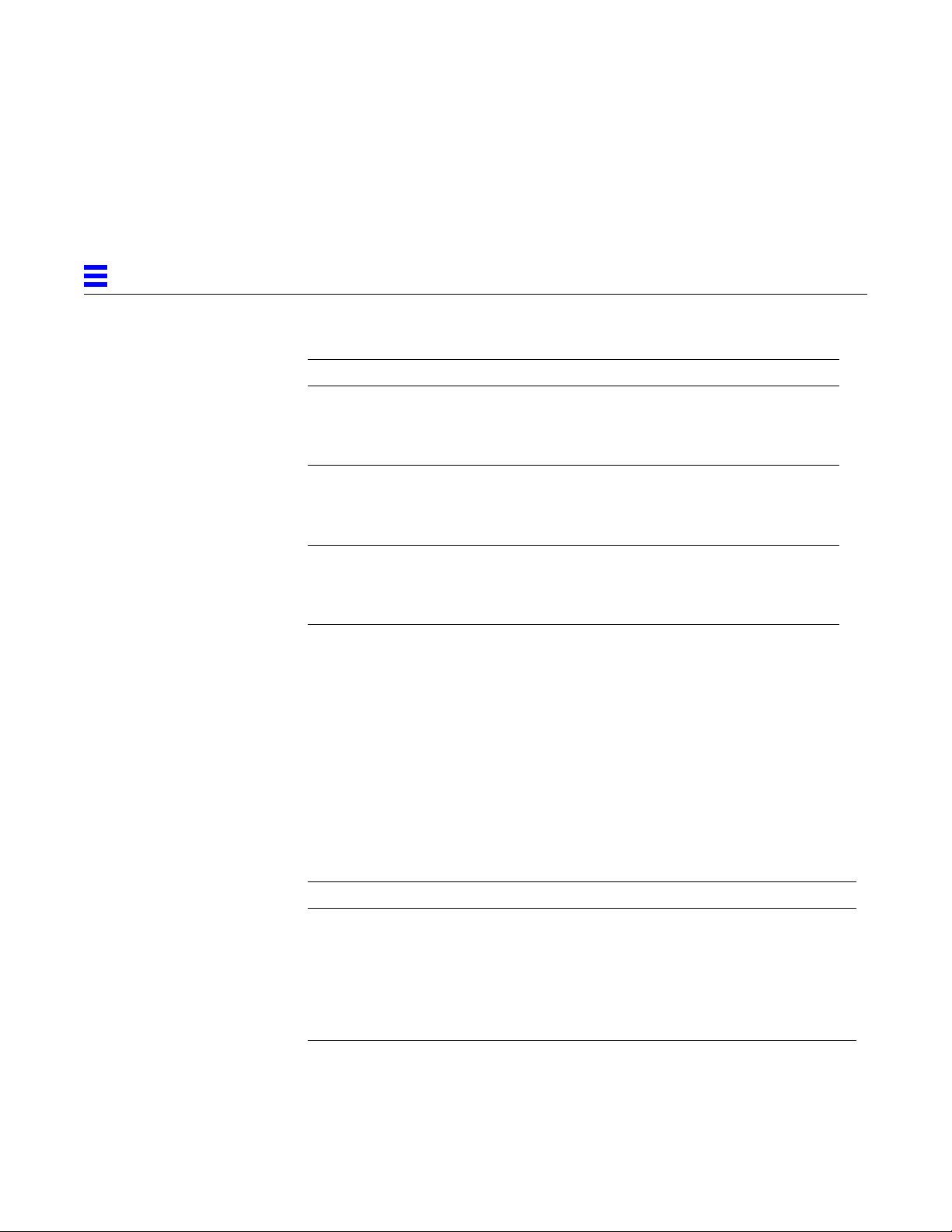
3
Table 3-7 Read-Only Transceiver Capabilities
Parameter Values Description
100hdx_cap
0
1
Local transceiver capability of the
hardware; initialized at startup
= Not 100Mbit/sec half-duplex capable
= 100Mbit/sec half-duplex capable
10fdx_cap
0
1
10hdx_cap
0
1
The parameters in Table 3-7 define the capabilities of the hardware. The
internal transceiver can support all of these capabilities. The capabilities of the
external transceiver are dependent on the device. If the external transceiver is
not capable of auto-negotiation but has the capability of all speeds and modes
(100 Mbps, 10 Mbps, half-duplex, and full-duplex), you must determine the
capabilities of the external transceiver.
Reporting the Link Partner Capabilities
Table 3-8 describes the read-only link partner capabilities.
Table 3-8 Read-Only Link Partner Capabilities
Parameter Values Description
lp_autoneg_cap 0
1
= No auto-negotiation
= Auto-negotiation
Local transceiver capability of the
hardware; initialized at startup
= Not 10Mbit/sec full-duplex capable
= 10Mbit/sec full-duplex capable
Local transceiver capability of the
hardware; initialized at startup
= Not 10Mbit/sec half-duplex capable
= 10Mbit/sec half-duplex capable
lp_100T4_cap 0
1
lp_100fdx_cap 0
1
16 Platform Notes: The hme Fast Ethernet Device Driver—May 1996
= No 100BASE-T4
= 100BASE-T4
= No100Mbit/sec full-duplex transmission
= 100Mbit/sec full-duplex
Page 25

Table 3-8 Read-Only Link Partner Capabilities (Continued)
Parameter Values Description
lp_100hdx_cap 0
1
= No 100Mbit/sec half-duplex transmission
= 100Mbit/sec half-duplex
3
lp_10fdx_cap 0
1
lp_10hdx_cap 0
1
= No 10Mbit/sec full-duplex transmission
= 10Mbit/sec full-duplex
= No 10Mbit/sec half-duplex transmission
= 10Mbit/sec half-duplex
If the link partner is not capable of auto-negotiation (when lp_autoneg_cap
is 0) the information described in Table 3-8 is not relevant and the parameter
value=0.
If the link partner is capable of auto-negotation (when lp_autoneg_cap
is 1) then the speed and mode information is displayed when you use
auto-negotiation and get the link partner capabilities.
Parameter Definitions 17
Page 26

3
18 Platform Notes: The hme Fast Ethernet Device Driver—May 1996
Page 27

Parameter Options
Setting Parameters
This chapter describes how to configure the hme driver parameters using the
ndd utility in the /etc/system file, or in the hme.conf file. Use the ndd
utility to configure parameters that are valid until you reboot the system.
To configure the hme driver parameters for all devices in the system so that the
parameter values are always in effect (even after rebooting the system), enter
the parameter values in the /etc/system file. When the system is rebooted,
it reads the /etc/system file and sets the parameter values in that file.
To set a particular parameter for a device in the system, set the parameter in
the hme.conf file in the /kernel/drv directory. The parameters set in the
hme.conf file have precedence over the parameters set in the /etc/system
file and override the parameters set in the /etc/system file. Setting
hme.conf parameter values are always in effect (even after rebooting the
system).
You can set the hme device driver parameters in three ways (ndd,
/etc/system, and hme.conf), depending on your needs. To set parameters
that are valid until you reboot the system, use the ndd utility. Using ndd is a
good way to test parameter settings.
4
19
Page 28
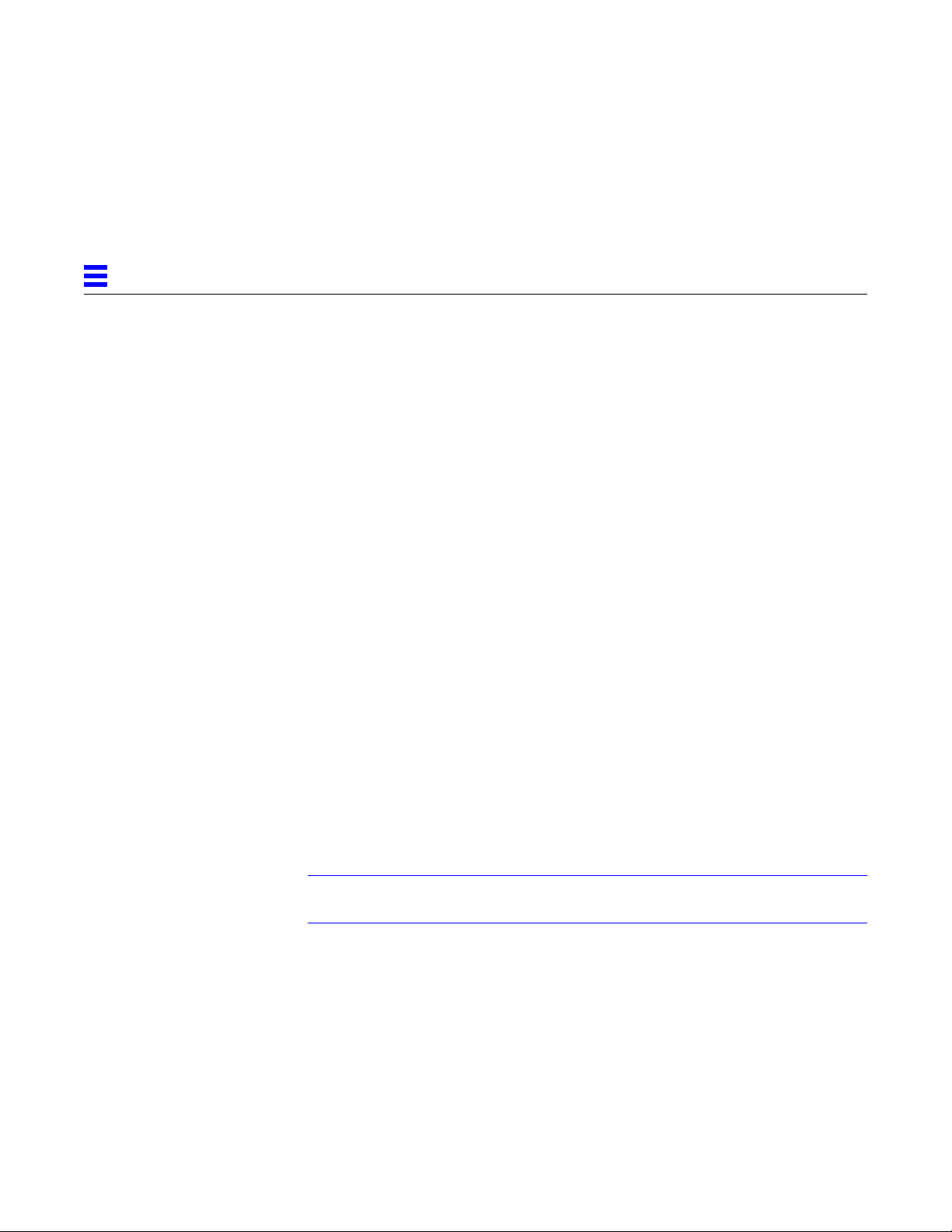
4
To set parameters so they remain in effect after you reboot the system:
• Add the parameter values to /etc/system when you want to configure
parameters for all devices in the system.
• Create the hme.conf file and add parameter values to hme.conf when you
need to set a particular parameter for a device in the system.
If you want to test parameter settings, use the ndd utility described in Chapter
3. With ndd, the parameters are effective until you reboot the system. To
make the parameter settings permanent, enter the values in /etc/system or
hme.conf as described in this chapter.
Setting Parameters Using ndd
Use the ndd utility to configure parameters that are valid until you reboot the
system. The ndd utility supports any networking driver, which implements the
Data Link Provider Interface (DLPI).
The following sections describe how you can use the hme driver and the ndd
utility to modify (with the -set option) or display (without the -set option)
the parameters for each SUNW,hme device.
Identifying Device Instances
Before you use the ndd utility to get or set a parameter for the hme device, you
must specify the device instance for the utility if there is more than one
SUNW,hme device.
Note – If there is only one SUNW,hme device, the device is automatically
chosen by the ndd utility.
▼ To specify the device instance for the ndd utility
1. Check the /etc/path_to_inst file to identify the instance associated
with a particular device.
20 Platform Notes: The hme Fast Ethernet Device Driver—May 1996
Page 29

2. Use that instance number to select the device as follows:
% ndd -set /dev/hme instance <instance#>
The device remains selected until you change the selection.
Non-Interactive and Interactive Modes
You can use the ndd utility in two modes:
• Non-interactive
• Interactive
In non-interactive mode, you invoke the utility to execute a specific command.
Once the command is executed, you exit the utility. In interactive mode, you
can use the utility to get or set more than one parameter value. (Refer to the
ndd (1M) man page for more information.)
Using the ndd Utility in Non-Interactive Mode
4
This section describes how to modify a parameter value and how to display a
parameter value.
▼ To modify a parameter value
♦ Use the -set option.
If you invoke the ndd utility with the -set option, the utility passes value,
which must be specified down to the named /dev/hme driver instance, and
assigns it to the parameter:
% ndd -set /dev/hme parameter value
Setting Parameters 21
Page 30

4
▼ To display the value of a parameter
♦ Specify the parameter name (and omit the value).
When you omit the -set option, a query operation is assumed and the
utility queries the named driver instance, retrieves the value associated with
the specified parameter, and prints it:
% ndd /dev/hme parameter
Using the ndd Utility in Interactive Mode
▼ To modify a parameter value in interactive mode
♦ Specify ndd hme, as shown below.
The ndd utility then prompts you for the name of the parameter:
% ndd /dev/hme
name to get/set? (Enter the parameter name or ? to view all parameters)
After entering the parameter name, the ndd utility prompts you for the
parameter value (see Tables 3-1 through 3-8).
22 Platform Notes: The hme Fast Ethernet Device Driver—May 1996
Page 31

▼ To list all the parameters supported by the hme driver
♦ Type ndd /dev/hme \?.
(Refer to Table 3-1 through 3-8 for parameter descriptions. )
example# ndd /dev/hme \?
? (read only)
transceiver_inuse (read only)
link_status (read only)
link_speed (read only)
link_mode (read only)
ipg1 (read and write)
ipg2 (read and write)
use_int_xcvr (read and write)
pace_size (read and write)
adv_autoneg_cap (read and write)
adv_100T4_cap (read and write)
adv_100fdx_cap (read and write)
adv_100hdx_cap (read and write)
adv_10fdx_cap (read and write)
adv_10hdx_cap (read and write)
autoneg_cap (read only)
100T4_cap (read only)
100fdx_cap (read only)
100hdx_cap (read only)
10fdx_cap (read only)
10hdx_cap (read only)
lp_autoneg_cap (read only)
lp_100T4_cap (read only)
lp_100fdx_cap (read only)
lp_100hdx_cap (read only)
lp_10fdx_cap (read only)
lp_10hdx_cap (read only)
instance (read and write)
lance_mode (read and write)
ipg0 (read and write)
example#
4
Setting Parameters 23
Page 32
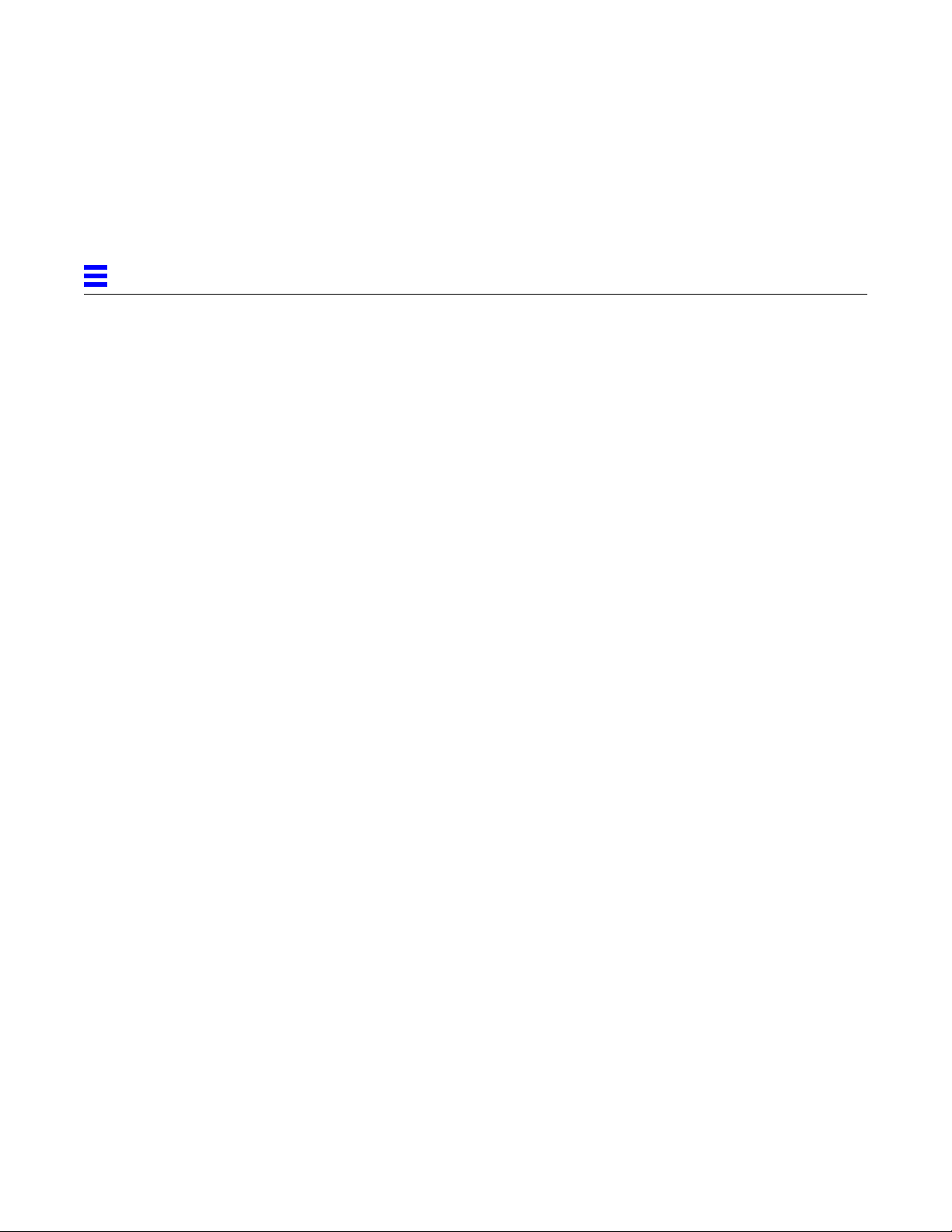
4
Setting Forced Mode
This section describes how to set forced mode (not capable of autonegotiation).
▼ To select one of the five local transceiver capabilities and set
the mode to forced mode
1. Select one of the following capabilities: adv_100T4_cap,
adv_100fdx_cap, adv_100hdx_cap, adv_10fdx_cap, or
adv_10hdx_cap, and set its value to 1.
If you select more than one of the local transceiver capabilities, the driver
selects the one that is highest in the priority order (see the footnote from
Table 3-5 on page 13).
2. Set the local transceiver capabilities advertised by the hardware to forced
mode = 0, which is not capable of auto-negotiation: adv_autoneg_cap 0
Use the ndd utility as described in “Using the ndd Utility in Interactive
Mode” on page 22.
Auto-Negotiation Mode
This section describes how to select at least one of the five local transceiver
capabilities and set the mode to auto-negotiation.
▼ To set the mode to auto-negotiation
1. Select at least one of the five capabilities (adv_100T4_cap,
adv_100fdx_cap, adv_100hdx_cap, adv_10fdx_cap, adv_10hdx_cap)
that you want to advertise to the remote system, and set its value to 1.
2. Set the local transceiver capabilities advertised by the hardware to 1, the
auto-negotiation setting: adv_autoneg_cap 1
Use the ndd utility as described in “Using the ndd Utility in Interactive
Mode” on page 22.
24 Platform Notes: The hme Fast Ethernet Device Driver—May 1996
Page 33

Configuring TCP/IP for Maximum Performance
This section describes how to benchmark the TCP/IP throughput and how to
set the TCP/IP hiwater marks for best performance.
▼ To benchmark the TCP/IP throughput
♦ Use the ndd command to configure the values of some of the TCP
parameters for maximum performance.
▼ To set the TCP hiwater marks for best performance
♦ Type the following ndd commands:
# ndd -set /dev/tcp tcp_xmit_hiwat 65535
# ndd -set /dev/tcp tcp_recv_hiwat 65535
# ndd -set /dev/tcp tcp_cwnd_max 65534
4
Setting Parameters in the /etc/system File
To configure the hme driver parameters for all SUNW,hme devices in the system
so that the parameter variables are always effective (even after rebooting the
system), enter the parameter variables in the /etc/system file. When you
reboot the system, the system reads the /etc/system file and sets these
parameter variables in the hme module in the operating system kernel.
Table 4-1 lists the variables you need to set in the /etc/system file.
Table 4-1 Setting Variables in the /etc/system File
Parameter Variable
ipg1 hme_ipg1
ipg2 hme_ipg2
use_int_xcvr hme_use_int_xcvr
pace_size hme_pace_size
adv_autoneg_cap hme_adv_autoneg_cap
Setting Parameters 25
Page 34

4
Table 4-1 Setting Variables in the /etc/system File
Parameter Variable
adv_100T4_cap hme_adv_100T4_cap
adv_100fdx_cap hme_adv_100fdx_cap
adv_100hdx_cap hme_adv_100hdx_cap
adv_10fdx_cap hme_adv_10fdx_cap
adv_10hdx_cap hme_adv_10hdx_cap
lance_mode hme_lance_mode
ipg0 hme_ipg0
These parameter values, described in Chapter 3, are applicable to all SUNW,hme
devices on the system. Refer to Table 3-2 on page 11 through Table 3-8 on
page 16 for parameter descriptions. For example:
(Continued)
▼ To set the ipg1 to 10 and ipg2 to 5 when you reboot
1. Become superuser.
2. Add the following lines to the /etc/system file:
set hme:hme_ipg1 = 10
set hme:hme_ipg2 = 5
3. Save the /etc/system file.
4. Save all files and exit all programs. Exit the windowing system.
5. Reboot the system by typing init 6 at the # prompt.
The system is halted and then rebooted.
26 Platform Notes: The hme Fast Ethernet Device Driver—May 1996
Page 35
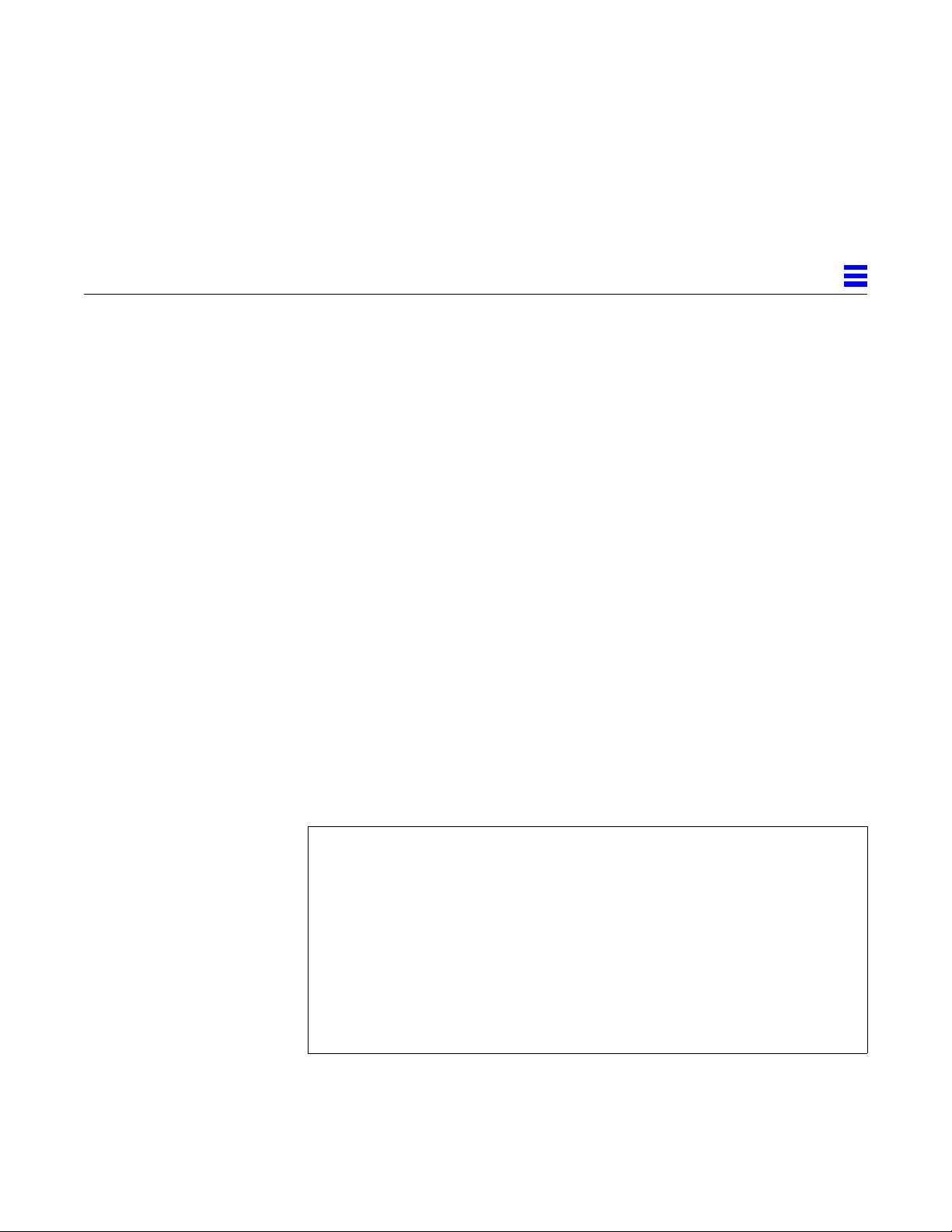
Setting Parameters Using the hme.conf File
You can also specify the properties described in the section “Setting Parameters
in the /etc/system File” on page 25 on a per device basis by creating the
hme.conf file in the /kernel/drv directory. The properties set in the
hme.conf file will override the parameters set in the /etc/system file. Use
hme.conf when you need to set a particular parameter for a device in the
system. The parameters you set are read and write parameters that are listed
in Chapter 3.
The man pages for prtconf (1M), system (4) and driver.conf (4) include
additional details. For example:
▼ To set ipg1 to 20 and ipg2 to 10 for the SUNW,hme device in
SBus slot 0xe
1. Invoke the prtconf -v command and pipe the output to the more
command ( prtconf -v | more ) or redirect the output of the
command to a file name ( prtconf -v > filename) and print the
redirected file.
4
2. Find the section in the prtconf -v output for SUNW,hme,instance #0,
or SUNW,hme,instance #1, and so on.
The output for SUNW,hme,instance #0 for a Sun Ultra 1 Creator Series
system follows:
SUNW,hme, instance #0
Driver software properties:
name <pm_norm_pwr> length <4>
value <0x00000001>.
name <pm_timestamp> length <4>
value <0x30743b26>.
Register Specifications:
Bus Type=0xe, Address=0x8c00000, Size=108
Bus Type=0xe, Address=0x8c02000, Size=2000
Bus Type=0xe, Address=0x8c04000, Size=2000
Bus Type=0xe, Address=0x8c06000, Size=2000
Bus Type=0xe, Address=0x8c07000, Size=20
3. Become superuser.
Setting Parameters 27
Page 36

4
4. Create the hme.conf file in the /kernel/drv directory using a text editor
and add lines similar to the following to the file:
• Specify name=”hme” and class=”sbus.”
• Use the reg property to specify the device, 0xe in this case. Use the value
following Bus Type in the prtconf -v output.
• Type the addresses followed by the specified sizes. Precede each size with
0x and leading zeros, as indicated in the following screen.
• Set ipg1 and ipg2. These parameters are set to 20 and 10, respectively,
in this example. Type a semicolon ( ; ) after the last value. The ipg
parameters are defined in Chapter 3.
name=”hme” class=”sbus”
reg=0xe,0x8c00000,0x00000108,0xe,0x8c02000,0x00002000,0xe,
0x8c04000,0x00002000,0xe,0x8c06000,0x00002000,0xe,0x8c07000,
0x00000020
ipg1=20 ipg2=10;
5. Save the hme.conf file.
6. Save and close all files and exit all programs; exit the windowing system.
7. Reboot the system by typing the init 6 command at the # prompt.
28 Platform Notes: The hme Fast Ethernet Device Driver—May 1996
