Page 1
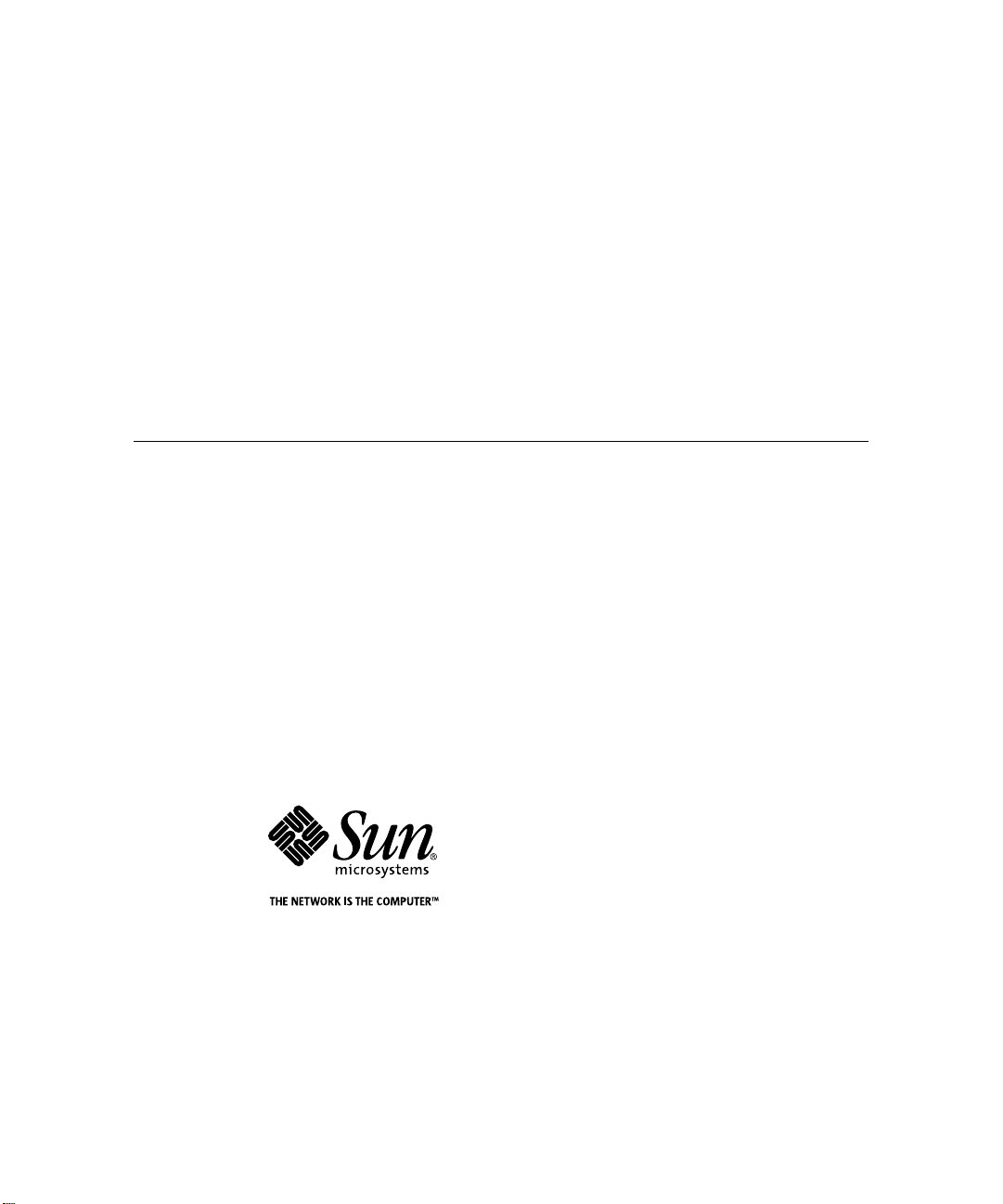
Sun Enterprise™220R Server
Owner’s Guide
Sun Microsystems, Inc.
901 San Antonio Road
Palo Alto, CA 94303-4900 USA
650 960-1300 Fax 650 969-9131
Part No.: 806-1079-10
Revision A, October 1999
Send comments about this document to: docfeedback@sun.com
Page 2
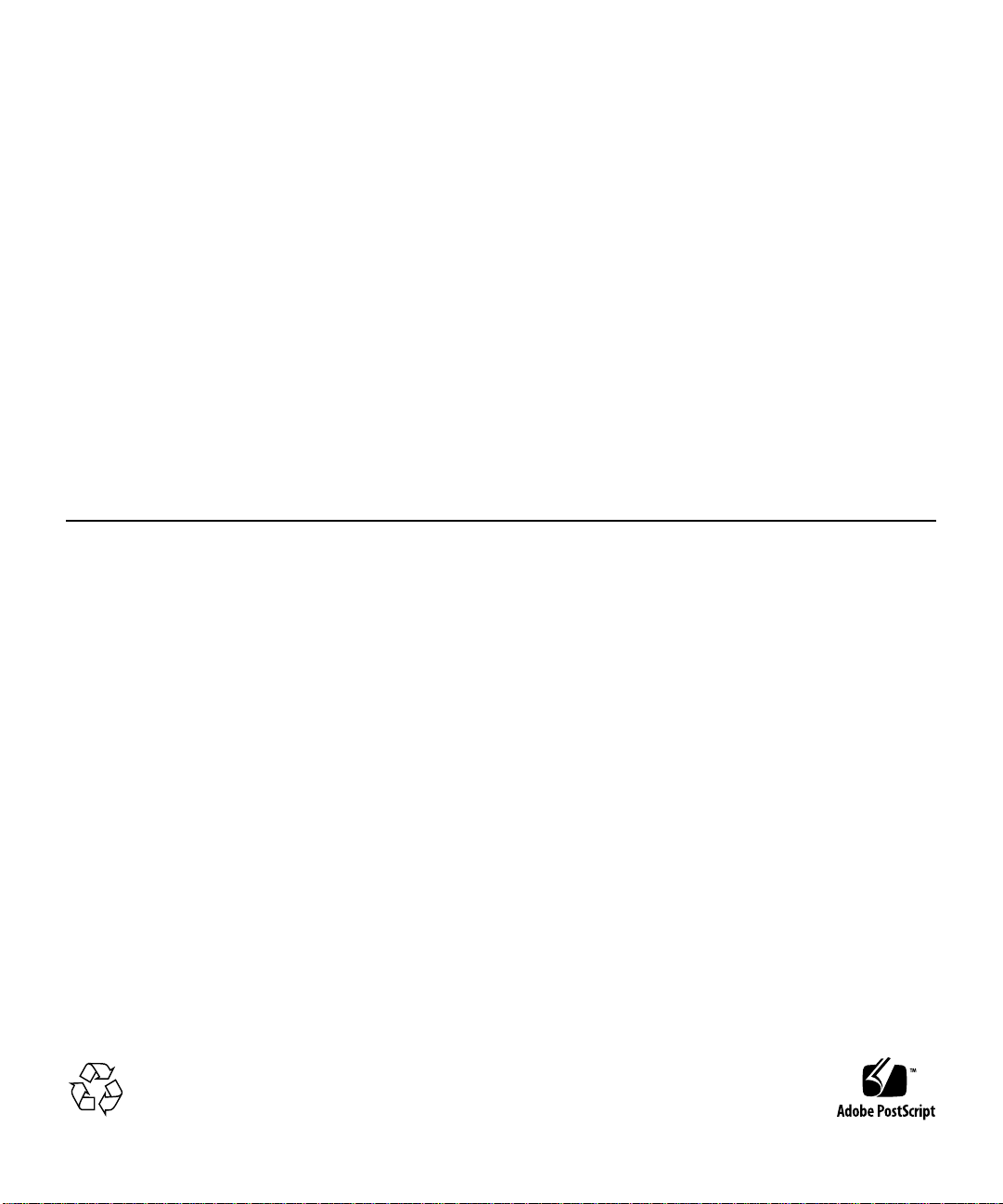
Copyright 1999 Sun Microsystems, Inc.,901San Antonio Road, PaloAlto, California 94303-4900 U.S.A. Allrights reserved.
This product or document is protectedby copyright and distributed underlicenses restrictingits use, copying, distribution, anddecompilation.
No part of thisproduct ordocument may bereproduced in any formby any means without priorwritten authorization ofSun andits licensors,
if any.Third-party software,including fonttechnology,is copyrightedand licensed from Sun suppliers .
Parts of the productmay bederived from Berkeley BSD systems,licensed fromthe University of California. UNIXis a registeredtrademark in
theU.S. and other countries, exclusivelylicensed throughX/Open Company, Ltd.For Netscape Communicator™, the followingnotice applies:
(c) Copyright 1995 NetscapeCommunications Corporation. All rights reserved.
Sun, Sun Enterprise, SunMicrosystems, theSun logo, SunStore,AnswerBook, AnswerBook2,docs.sun.com, OpenBoot, OpenWindows,
SunSwift, Sun Enterprise SyMON,SunVTS, and Solaris are trademarks,registered trademarks, or servicemarks of Sun Microsystems, Inc.in
the U.S. and othercountries. All SPARCtrademarks are used under licenseand aretrademarks or registeredtrademarks of SPARC
International, Inc. in theU.S. and other countries.Products bearingSPARCtrademarks arebased upon an architecturedeveloped by Sun
Microsystems,Inc.
The OPEN LOOK andSun™ Graphical User Interface was developed by Sun Microsystems,Inc. forits users and licensees. Sunacknowledges
the pioneering efforts of Xerox inresearching and developing theconcept of visualor graphicaluser interfaces forthe computer industry.Sun
holds a non-exclusive licensefrom Xeroxto the Xerox Graphical User Interface, whichlicense also covers Sun’s licenseeswho implement OPEN
LOOK GUIs and otherwisecomply with Sun’s written licenseagreements.
RESTRICTEDRIGHTS: Use, duplication,or disclosureby the U.S.Government issubject to restrictionsof FAR 52.227-14(g)(2)(6/87)and FAR
52.227-19(6/87), or DFAR252.227-7015(b)(6/95) andDFAR227.7202-3(a).
DOCUMENTATION IS PROVIDED “AS IS”AND ALL EXPRESS OR IMPLIEDCONDITIONS, REPRESENTATIONS AND WARRANTIES,
INCLUDING ANY IMPLIED WARRANTY OFMERCHANTABILITY, FITNESS FOR APARTICULARPURPOSE OR NON-INFRINGEMENT,
ARE DISCLAIMED, EXCEPT TOTHE EXTENTTHATSUCH DISCLAIMERS AREHELD TOBE LEGALLYINVALID.
Copyright 1999 Sun Microsystems,Inc., 901San Antonio Road,Palo Alto,Californie 94303-4900 U.S.A.Tousdroits réservés.
Ce produit ou document est protégépar un copyrightet distribuéavec des licences qui enrestreignent l’utilisation, la copie,la distribution, et la
décompilation. Aucune partie dece produitou document nepeut êtrereproduite sousaucune forme,par quelque moyenque ce soit, sans
l’autorisation préalable et écritede Sun et de sesbailleurs de licence, s’il yen a. Lelogiciel détenupar des tiers,et qui comprend la technologie
relativeaux polices de caractères, estprotégé parun copyright et licencié pardes fournisseurs de Sun.
Des parties de ceproduit pourrontêtre dérivéesdes systèmes Berkeley BSDlicenciés par l’Université de Californie.UNIX est une marque
déposée aux Etats-Uniset dansd’autres pays et licenciée exclusivementpar X/Open Company, Ltd.La notice suivanteest applicableà
Netscape
Sun, Sun Enterprise, SunMicrosystems, lelogo Sun, SunStore,AnswerBook, AnswerBook2,docs.sun.com, OpenBoot, OpenWindows,
SunSwift, Sun Enterprise SyMON,SunVTS, et Solaris sont desmarques defabrique ou desmarques déposées,ou marquesde service, deSun
Microsystems,Inc. aux Etats-Unis et dansd’autres pays. Toutesles marquesSPARCsont utilisées sous licence etsont des marques de fabrique
ou des marques déposées deSPARCInternational, Inc.aux Etats-Unis et dansd’autres pays.Les produits portant les marquesSPARCsont
basés sur une architecturedéveloppée parSun Microsystems,Inc.
L’interfaced’utilisation graphique OPEN LOOKet Sun™ a été développéepar Sun Microsystems,Inc. pourses utilisateurs et licenciés. Sun
reconnaîtles effortsde pionniers deXerox pourla rechercheet le développement du conceptdes interfaces d’utilisation visuelle ougraphique
pour l’industrie de l’informatique.Sun détient une licence nonexclusive de Xerox sur l’interfaced’utilisation graphique Xerox, cette licence
couvrant également les licenciés de Sunqui mettent en place l’interfaced’utilisation graphique OPEN LOOK etqui en outrese conformentaux
licences écrites de Sun.
CETTE PUBLICATION EST FOURNIE "EN L’ETAT" ET AUCUNE GARANTIE, EXPRESSE OU IMPLICITE, N’EST ACCORDEE, Y
COMPRIS DES GARANTIES CONCERNANT LA VALEUR MARCHANDE, L’APTITUDE DE LA PUBLICATION A REPONDRE A UNE
UTILISATION PARTICULIERE, OU LE FAIT QU’ELLE NE SOIT PAS CONTREFAISANTE DE PRODUIT DE TIERS. CE DENI DE
GARANTIE NE S’APPLIQUERAIT PAS, DANS LA MESURE OU IL SERAIT TENU JURIDIQUEMENT NUL ET NON AVENU.
Communicator™: (c) Copyright 1995 NetscapeCommunications Corporation. Allrights reserved.
Please
Recycle
Page 3
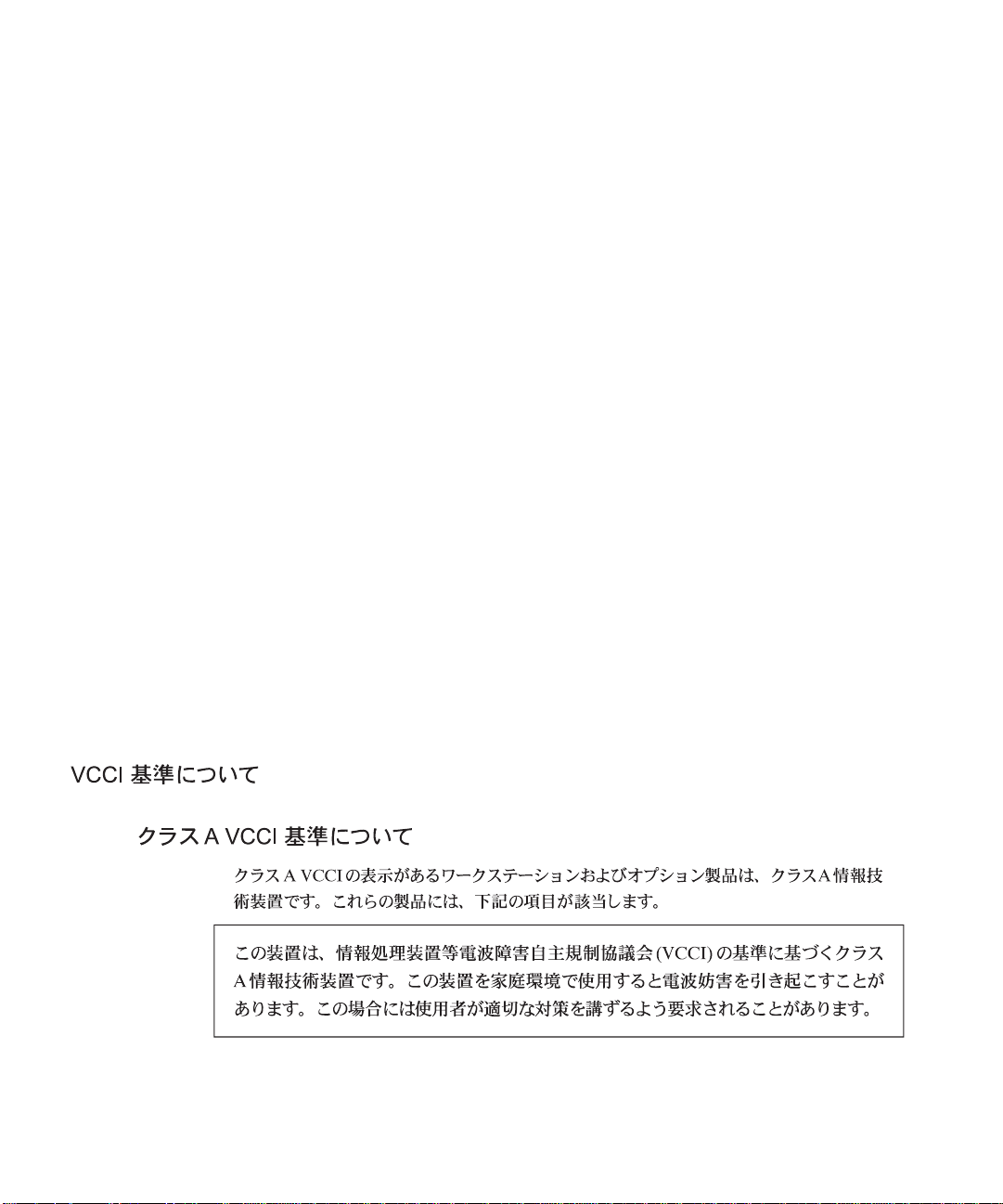
Regulatory Compliance Statements
Your Sun product is marked to indicate its compliance class:
• Federal Communications Commission (FCC) — USA
• Department of Communications (DOC) — Canada
• Voluntary Control Council for Interference (VCCI) — Japan
• Bureau of Standards Metrology and Inspection (BSMI) — Taiwan
Please read the appropriate section that corresponds to the marking on your Sun product before attempting to install the
product.
FCC Class A Notice
This device complies with Part 15 of the FCC Rules. Operation is subject to the following two conditions:
1. This device may not cause harmful interference.
2. This device must accept any interference received, including interference that may cause undesired operation.
Note: This equipment has been tested and found to comply with the limits for a Class A digital device, pursuant to Part 15
of theFCC Rules. These limits aredesigned to providereasonable protection againstharmfulinterference when the equipment
is operated in a commercial environment. This equipment generates, uses, and can radiate radio frequency energy, and if it is
not installed and used in accordancewiththe instruction manual, it may cause harmful interference to radio communications.
Operation of this equipment in a residentialarea is likely to cause harmful interference, in which case the user will be required
to correct the interference at his own expense.
Shielded Cables: Connections between the workstation and peripherals must be made using shielded cables to comply
with FCC radio frequency emission limits. Networking connections can be made using unshielded twisted-pair (UTP) cables.
Modifications: Any modifications made to this device that are not approved by Sun Microsystems, Inc. may void the
authority granted to the user by the FCC to operate this equipment.
DOC Class A Notice -Avis DOC, ClasseA
This Class A digital apparatus meets all requirements of the Canadian Interference-Causing Equipment Regulations.
Cet appareil numérique de la classe A respecte toutes les exigences du Règlement sur le matériel brouilleur du Canada.
iii
Page 4
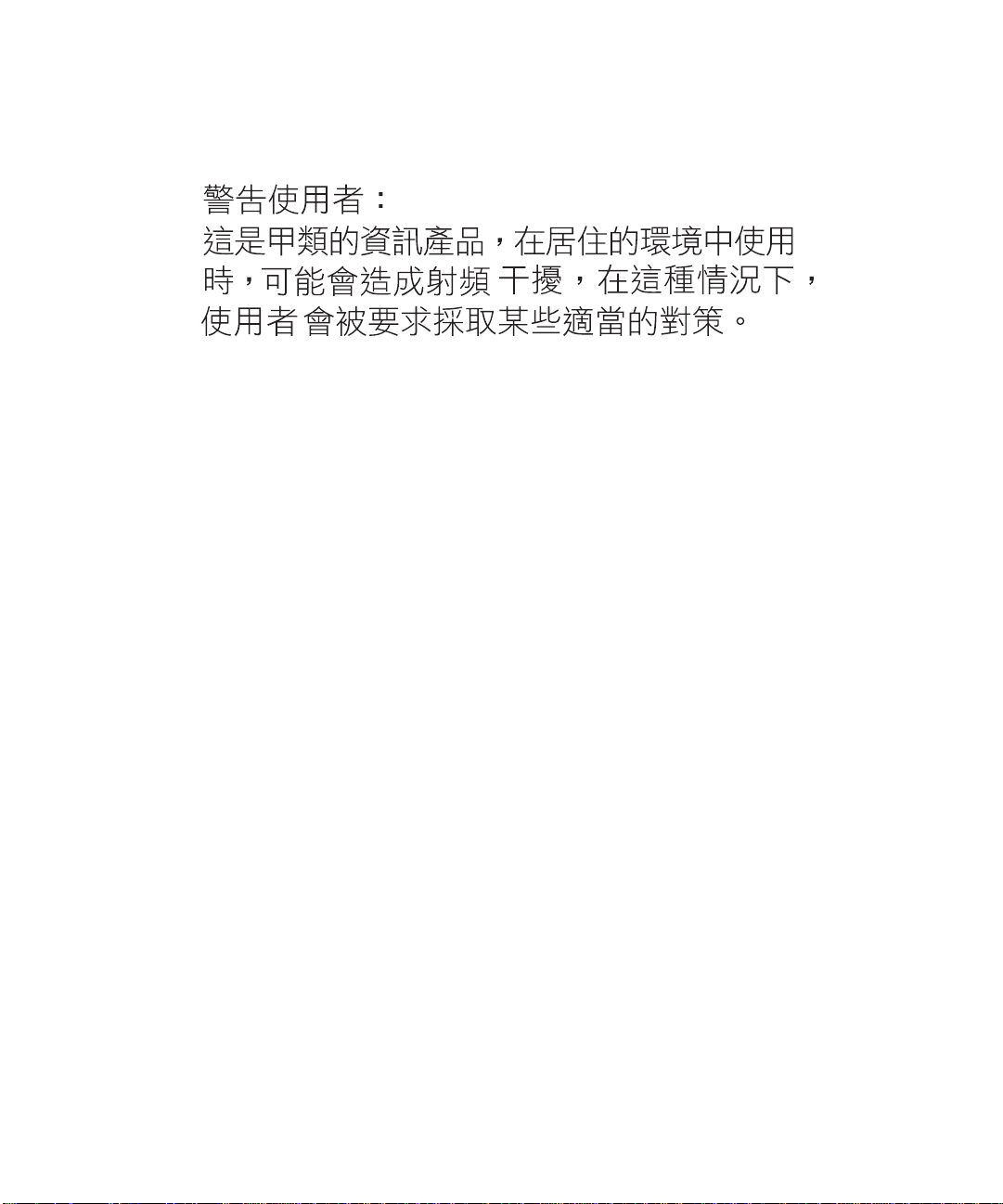
BSMI Class A Notice
The following statement is applicable to products shipped to Taiwan and marked as Class A on the product compliance
label.
iv Sun Enterprise 220R Server Owner’s Guide • October 1999
Page 5
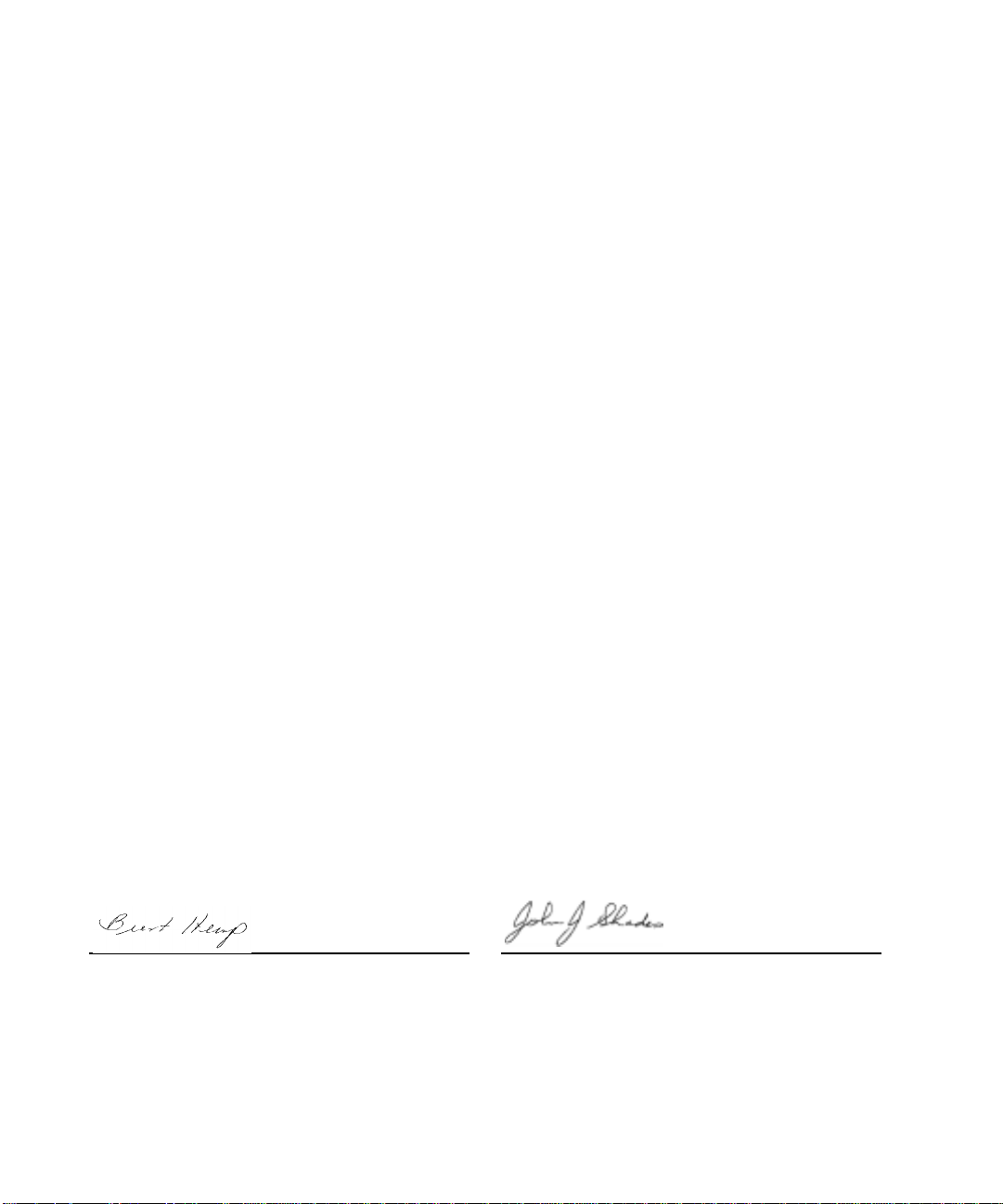
Declaration of Conformity
Compliance ID: E220R
Sun Enterprise 220R Server
This product has been tested and complies with the following rules and requirements.
EMC
USA—FCC Class A
This device complies with Part 15 of the FCC Rules. Operation is subject to the following two conditions:
1. This device may not cause harmful interference.
2. This device must accept any interference received, including interference that may cause undesired operation.
European Union—EC
This equipment complies with the following requirements of the EMC Directive 89/336/EEC:
EN55022/CISPR22 (1985) Class A Curtis-Straus LLC.
EN50082-1 IEC801-2 (1991) 8 kV (Direct), 15kV (Air)
IEC801-3 (1984) 10 V/m, 80% AM at 1KHz
IEC801-4 (1988) 4.0 kV Power Lines, 1 kV Signal
Lines
IEC801-5 2 kV Power Lines (L-L, L-G)
1 kV Signal Lines (L-G, Shield-G)
EN61000-3-2/IEC1000-3-2 (1994) Pass
Safety
This equipment complies with the following requirements of the Low Voltage Directive 73/23/EEC:
EC Type Examination Certificates:
EN60950/IEC950 (1993) TUV Rheinland Certificate No:
pending
EN60950 w/ Nordic Deviations CB Scheme Certificate No: pending
Report No: E990551-1
Supplementary Information
This product was tested and complies with all the requirements for the CE Mark (when connected to a Sun
workstation or server).
Burt Hemp June 30th, 1999
Manager, Power and Compliance Engineering
Sun Microsystems, Inc.
One Network Drive UBUR03-213
Burlington, MA 01803-0903 USA
Tel: (781) 442-0006
Fax: (781) 442-1673
John Shades June 30th, 1999
Quality Assurance Manager
Sun Microsystems Scotland, Limited
Springfield, Linlithgow
West Lothian, EH49 7LR
Scotland, United Kingdom
Tel: 1506-670000
Fax: 1506 760011
v
Page 6
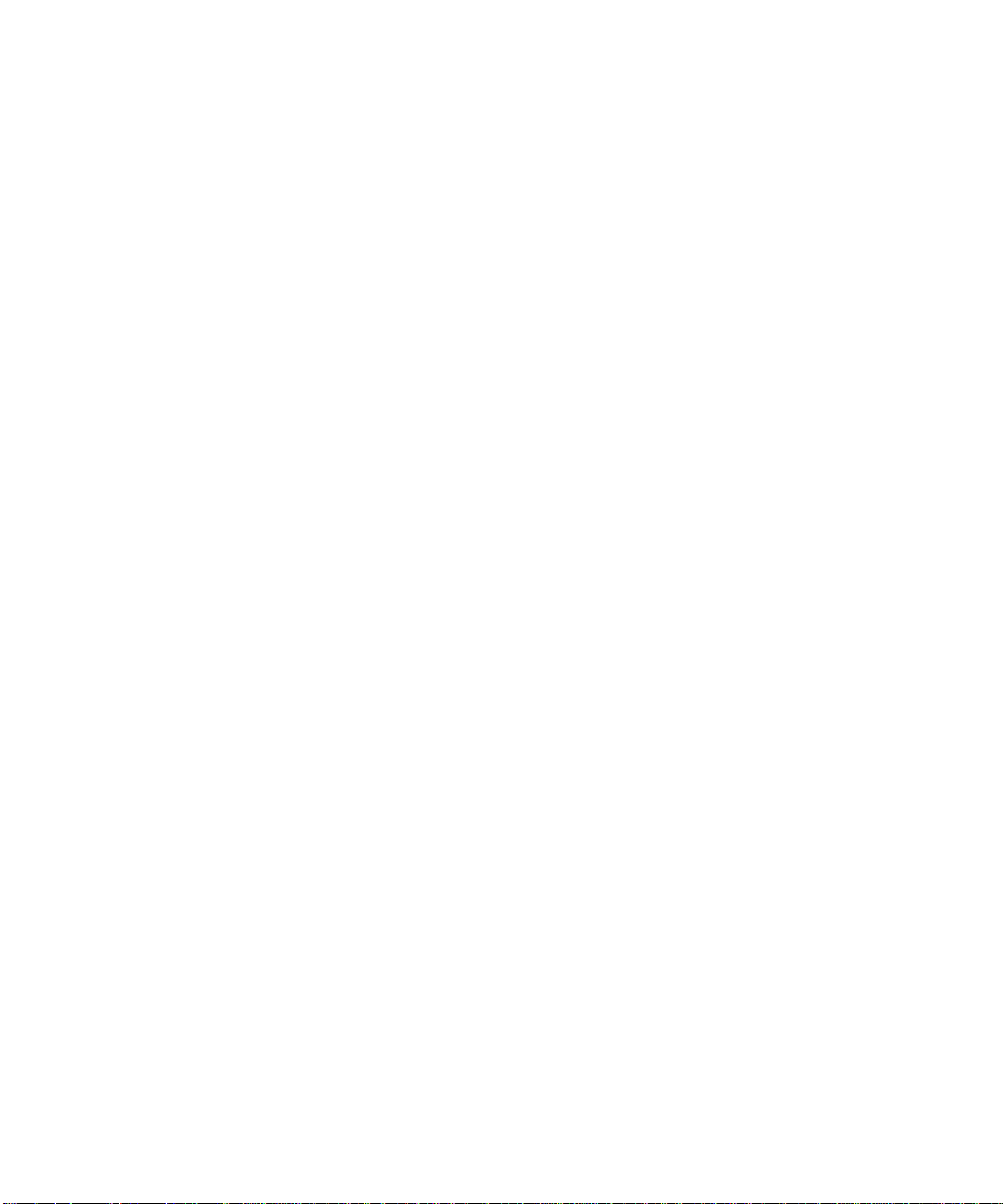
vi Sun Enterprise 220R Server Owner’s Guide • October 1999
Page 7

Safety Agency Compliance Statements
Read this section before beginning any procedure. The
following text provides safety precautions to follow when
installing a Sun Microsystems Enterprise 220R system.
Safety Precautions
For your protection, observe the following safety
precautions when setting up your equipment:
■ Follow all cautions and instructions marked on the
equipment.
■ Ensure that the voltage and frequency of your power
source match the voltage and frequency inscribed on
the equipment’s electrical rating label.
■ Never push objects of any kind through openings in
the equipment. Dangerous voltages may be present.
Conductive foreign objects could produce a short
circuit that could cause fire, electric shock, or damage
to your equipment.
Symbols
The following symbols may appear in this book:
Off - Removes AC power from the system.
Standby – The On/Standby switch is in the
standby position.
Modifications to Equipment
Do not make mechanical or electrical modifications to the
equipment. Sun Microsystems is not responsible for
regulatory compliance of a modified Sun product.
Placement of a Sun Product
Caution – Do not block or cover the openings
of your Sun product. Never place a Sun
product near a radiator or heat register.
Failure to follow these guidelines can cause
overheating and affect the reliability of your
Sun product.
Caution – There is risk of personal injury and
equipment damage. Follow the instructions.
Caution – Hot surface. Avoid contact. Surfaces
are hot and may cause personal injury if
touched.
Caution – Hazardous voltages are present. To
reduce the risk of electric shock and danger to
personal health, follow the instructions.
On – Applies AC power to the system.
Depending on the type of power switch your device has,
one of the following symbols may be used:
Caution – The workplace-dependent noise
level defined in DIN 45 635 Part 1000 must be
70Db(A) or less.
SELV Compliance
Safety status of I/O connections comply to SELV
requirements.
vii
Page 8
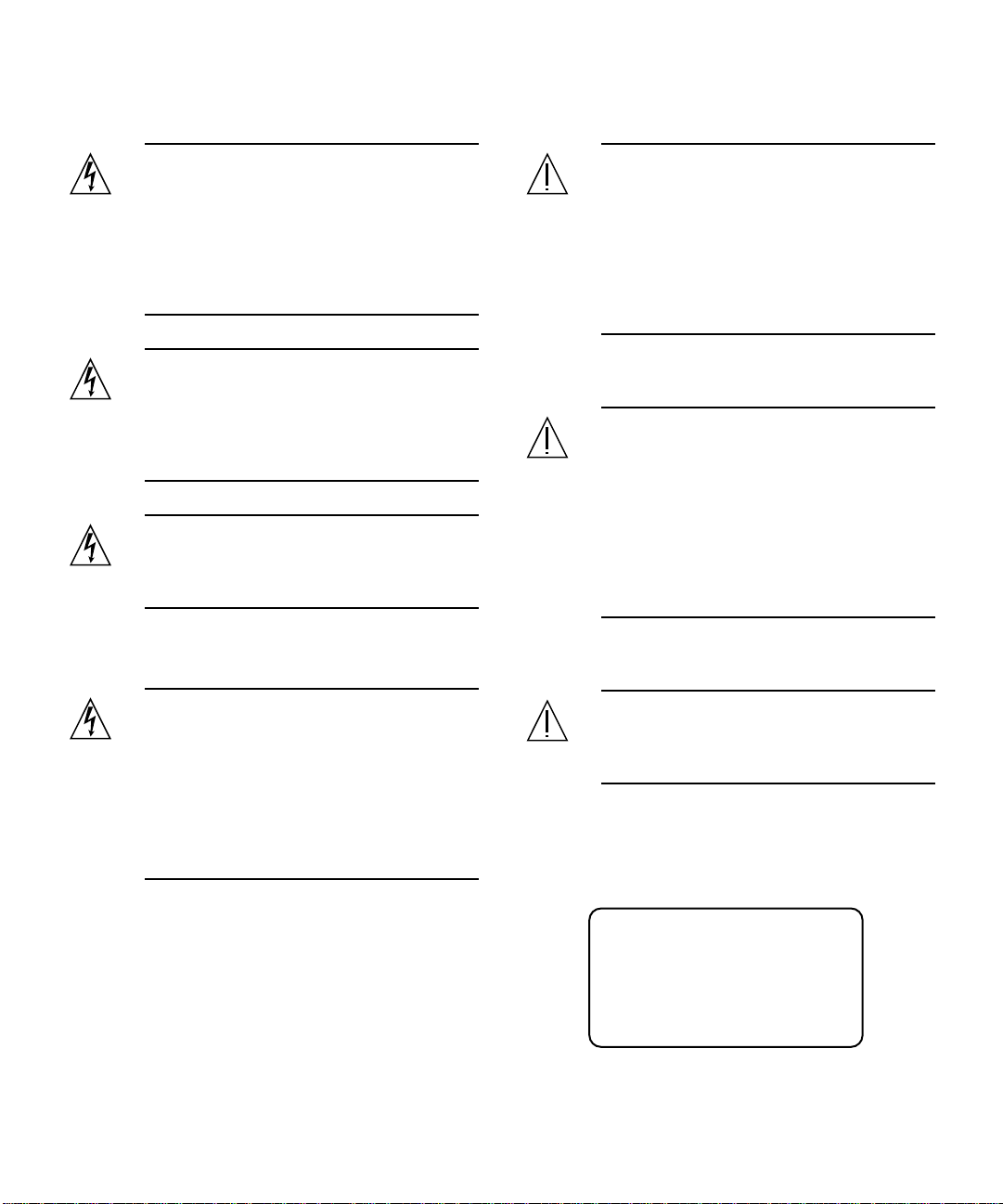
Power Cord Connection
Lithium Battery
Caution – Sun products are designed to work
with single-phase power systems having a
grounded neutral conductor. To reduce the
risk of electric shock, do not plug Sun
products into any other type of power system.
Contact your facilities manager or a qualified
electrician if you are not sure what type of
power is supplied to your building.
Caution – Not all power cords have the same
current ratings. Household extension cords do
not have overload protection and are not
meant for use with computer systems. Do not
use household extension cords with your Sun
product.
Caution – Your Sun product is shipped with a
grounding type (three-wire) power cord. To
reduce the risk of electric shock, always plug
the cord into a grounded power outlet.
The following caution applies only to devices with a
Standby power switch:
Caution – On Sun CPU boards, there is a
lithium battery molded into the real-time
clock, SGS No. MK48T59Y, MK48TXXB-XX,
MK48T18-XXXPCZ, M48T59W-XXXPCZ, or
MK48T08. Batteries are not customer
replaceable parts. They may explode if
mishandled. Do not dispose of the battery in
fire. Do not disassemble it or attempt to
recharge it.
Battery Pack
Caution – There is a sealed lead acid battery
in Product Name units. Portable Energy
Products No. TLC02V50. There is danger of
explosion if the battery pack is mishandled or
incorrectly replaced. Replace only with the
same type of Sun Microsystems battery pack.
Do not disassemble it or attempt to recharge it
outside the system. Do not dispose of the
battery in fire. Dispose of the battery properly
in accordance with local regulations.
System Unit Cover
Caution – The power switch of this product
functions as a standby type device only. The
power cord serves as the primary disconnect
device for the system. Be sure to plug the
power cord into a grounded power outlet that
is nearby the system and is readily accessible.
Do not connect the power cord when the
power supply has been removed from the
system chassis.
viii Sun Enterprise 220R Server Owner’s Guide • October 1999
Caution – Do not operate Sun products
without the top cover in place. Failure to take
this precaution may result in personal injury
and system damage.
Laser Compliance Notice
Sun products that uselasertechnology comply with Class 1
laser requirements.
Class 1 Laser Product
Luokan 1 Laserlaite
Klasse 1 Laser Apparat
Laser KLasse 1
Page 9
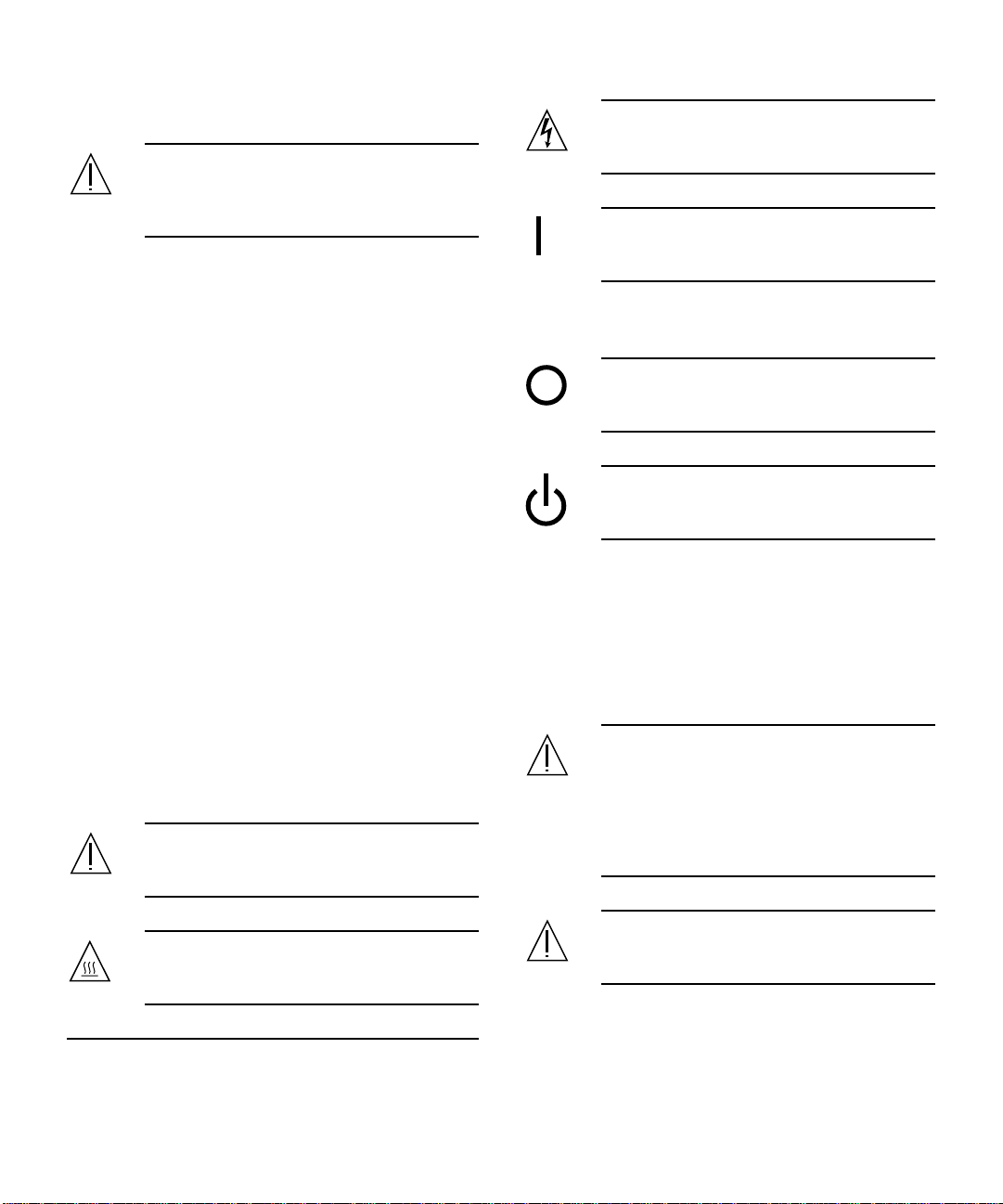
CD-ROM
Caution – Use of controls, adjustments, or the
performance of procedures other than those
specified herein may result in hazardous
radiation exposure.
Einhaltung sicherheitsbehördlicher Vorschriften
Auf dieser Seite werden Sicherheitsrichtlinien beschrieben,
die bei der Installation von Sun-Produkten zu beachten
sind.
Sicherheitsvorkehrungen
Treffen Sie zu Ihrem eigenen Schutz die folgenden
Sicherheitsvorkehrungen, wenn Sie Ihr Gerät installieren:
■ Beachten Sie alle auf den Geräten angebrachten
Warnhinweise und Anweisungen.
■ Vergewissern Sie sich, daß Spannung und Frequenz
Ihrer Stromquelle mit der Spannung und Frequenz
übereinstimmen, die auf dem Etikett mit den
elektrischen Nennwerten des Geräts angegeben sind.
■ SteckenSie auf keinen Fall irgendwelche Gegenstände
in Öffnungen in den Geräten. Leitfähige Gegenstände
könnten aufgrund der möglicherweise vorliegenden
gefährlichen Spannungen einen Kurzschluß
verursachen, der einen Brand, Stromschlag oder
Geräteschaden herbeiführen kann.
Achtung – Gefährliche Spannungen.
Anweisungen befolgen, um Stromschläge und
Verletzungen zu vermeiden.
Ein – Setzt das System unter Wechselstrom.
Je nach Netzschaltertyp an Ihrem Gerät kann eines der
folgenden Symbole benutzt werden:
Aus – Unterbricht die Wechselstromzufuhr
zum Gerät.
Wartezustand (Stand-by-Position) - Der Ein-/
Wartezustand-Schalter steht auf
Wartezustand. Änderungen an Sun-Geräten.
Nehmen Sie keine mechanischen oder elektrischen
Änderungen an den Geräten vor. Sun Microsystems,
übernimmt bei einem Sun-Produkt, das geändert wurde,
keine Verantwortung für die Einhaltung behördlicher
Vorschriften
Aufstellung von Sun-Geräten
Symbole
Die Symbole in diesem Handbuch haben folgende
Bedeutung:
Achtung – Gefahr von Verletzung und
Geräteschaden. Befolgen Sie die
Anweisungen.
Achtung – Hohe Temperatur. Nicht berühren,
da Verletzungsgefahr durch heiße Oberfläche
besteht.
Achtung – Um den zuverlässigen Betrieb Ihres
Sun-Geräts zu gewährleisten und es vor
Überhitzung zu schützen, dürfen die
Öffnungen im Gerät nicht blockiert oder
verdeckt werden. Sun-Produkte sollten
niemals in der Nähe von Heizkörpern oder
Heizluftklappen aufgestellt werden.
Achtung – Der arbeitsplatzbezogene
Schalldruckpegel nach DIN 45 635 Teil 1000
beträgt 70Db(A) oder weniger.
Einhaltung der SELV-Richtlinien
Die Sicherung der I/O-Verbindungen entspricht den
Anforderungen der SELV-Spezifikation.
Safety Agency Compliance Statements ix
Page 10
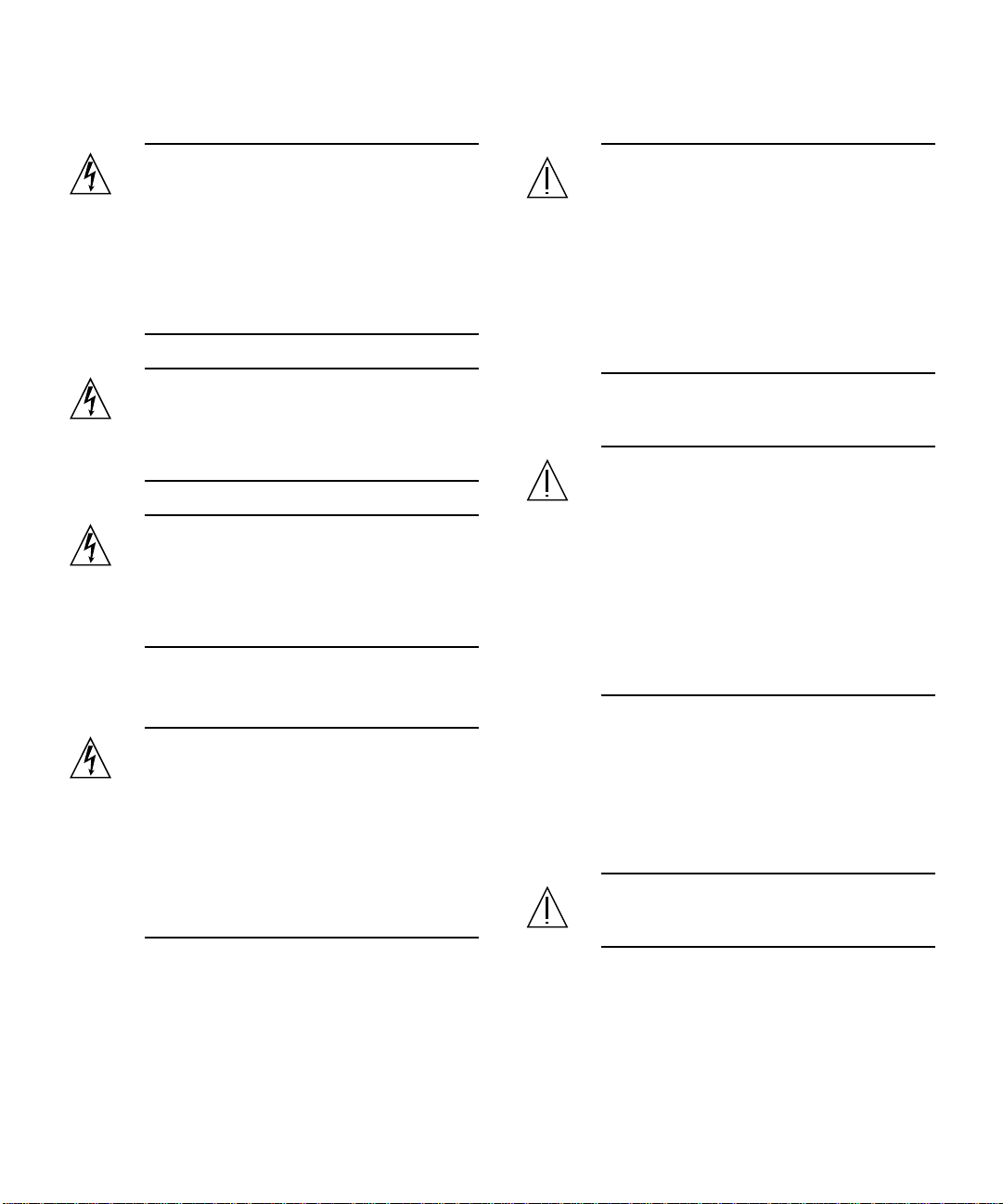
Anschluß des Netzkabels
Lithiumbatterie
Achtung – Sun-Produkte sind für den Betrieb
an Einphasen-Stromnetzen mit geerdetem
Nulleiter vorgesehen. Um die
Stromschlaggefahr zu reduzieren, schließen
Sie Sun-Produkte nicht an andere
Stromquellen an. Ihr Betriebsleiter oder ein
qualifizierter Elektriker kann Ihnen die Daten
zur Stromversorgung in Ihrem Gebäude
geben.
Achtung – Nicht alle Netzkabel haben die
gleichen Nennwerte. Herkömmliche, im
Haushalt verwendete Verlängerungskabel
besitzen keinen Überlastungsschutz und sind
daher für Computersysteme nicht geeignet.
Achtung – Ihr Sun-Gerät wird mit einem
dreiadrigen Netzkabel für geerdete
Netzsteckdosen geliefert. Um die Gefahr eines
Stromschlags zu reduzieren, schließen Sie das
Kabel nur an eine fachgerecht verlegte,
geerdete Steckdose an.
Die folgende Warnung gilt nur für Geräte mit
Wartezustand-Netzschalter:
Achtung – CPU-Karten von Sun verfügen
über eine Echtzeituhr mit integrierter
Lithiumbatterie (Teile-Nr. MK48T59Y,
MK48TXXB-XX, MK48T18-XXXPCZ,
M48T59W-XXXPCZ, oder MK48T08). Diese
Batterie darf nur von einem qualifizierten
Servicetechniker ausgewechselt werden, da sie
bei falscher Handhabung explodieren kann.
Werfen Sie die Batterie nicht ins Feuer.
Versuchen Sie auf keinen Fall, die Batterie
auszubauen oder wiederaufzuladen.
Batterien
Achtung – Die Geräte Product Name
enthalten auslaufsichere Bleiakkumulatoren.
Produkt-Nr. TLC02V50 für portable
Stromversorgung. Werden bei der Behandlung
oder beim Austausch der Batterie Fehler
gemacht, besteht Explosionsgefahr. Batterie
nur gegen Batterien gleichen Typs von Sun
Microsystemsaustauschen.Nicht demontieren
und nicht versuchen, die Batterie außerhalb
des Geräts zu laden. Batterie nicht ins Feuer
werfen. Ordnungsgemäß entsprechend den
vor Ort geltenden Vorschriften entsorgen.
Achtung – Der Ein/Aus-Schalter dieses Geräts
schaltet nur auf Wartezustand (Stand-ByModus). Um die Stromzufuhr zum Gerät
vollständig zu unterbrechen, müssen Sie das
Netzkabel von der Steckdose abziehen.
Schließen Sie den Stecker des Netzkabels an
eine in der Nähe befindliche, frei zugängliche,
geerdete Netzsteckdose an. Schließen Sie das
Netzkabel nicht an, wenn das Netzteil aus der
Systemeinheit entfernt wurde.
x Sun Enterprise 220R Server Owner’s Guide • October 1999
Gehäuseabdeckung
Sie müssen die obere Abdeckung Ihres Sun-Systems
entfernen, um interne Komponenten wie Karten,
Speicherchips oderMassenspeicher hinzuzufügen. Bringen
Sie die obere Gehäuseabdeckung wieder an, bevor Sie Ihr
System einschalten.
Achtung – Bei Betrieb des Systems ohne obere
Abdeckung besteht die Gefahr von
Stromschlag und Systemschäden.
Einhaltung der Richtlinien für Laser
Sun-Produkte, die mit Laser-Technologie arbeiten,
entsprechen den Anforderungen der Laser Klasse 1.
Page 11
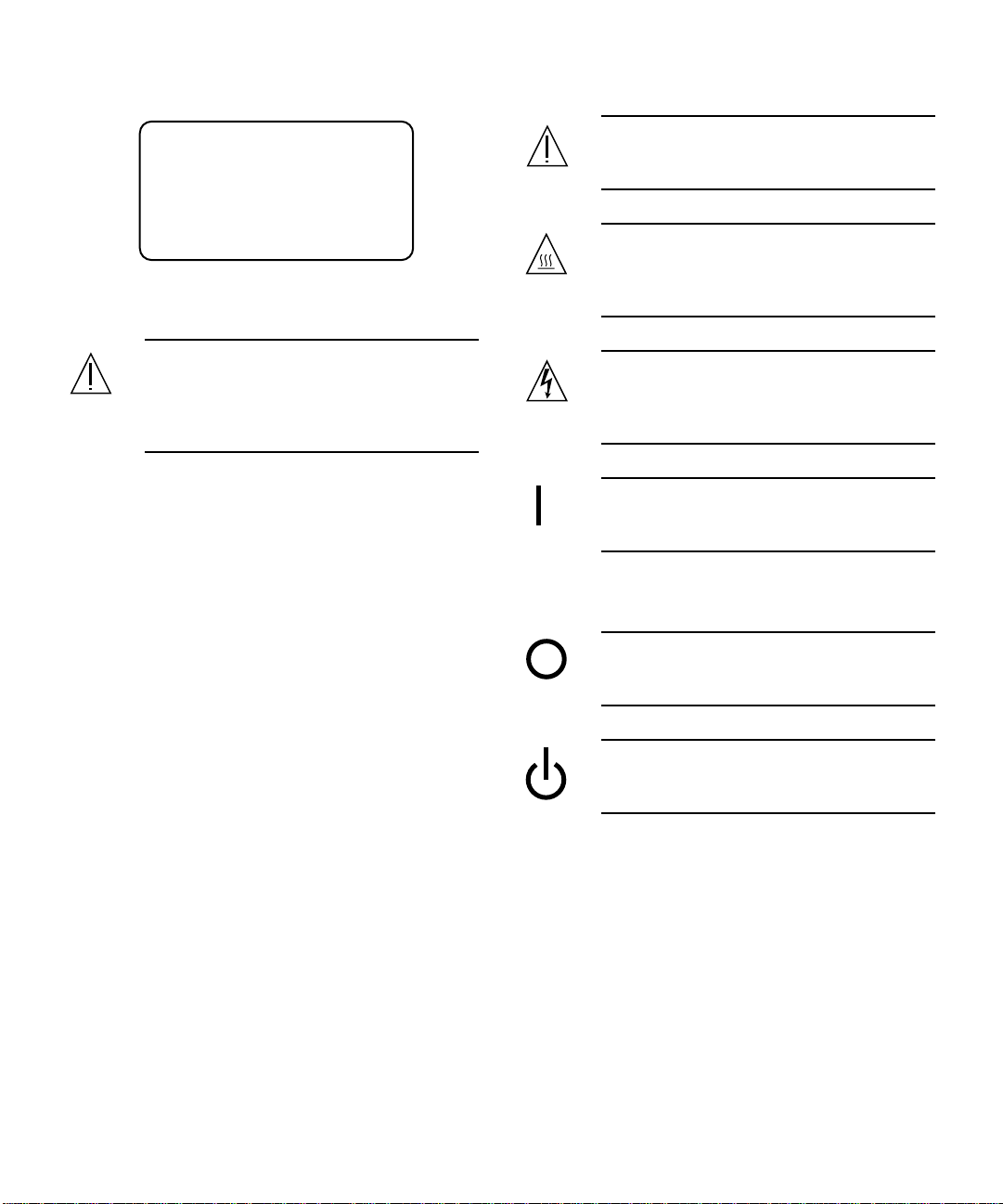
CD-ROM
Class 1 Laser Product
Luokan 1 Laserlaite
Klasse 1 Laser Apparat
Laser KLasse 1
Attention: – risques de blessures corporelles et
de dégâts matériels. Veuillez suivre les
instructions.
Attention: – surface à température élevée.
Evitez le contact. La température des surfaces
est élevée et leur contact peut provoquer des
blessures corporelles.
Warnung – Die Verwendung von anderen
Steuerungen und Einstellungen oder die
Durchfhrung von Prozeduren, die von den
hier beschriebenen abweichen, knnen
gefhrliche Strahlungen zur Folge haben.
Conformité aux normes de sécurité
Ce texte traite des mesures de sécurité qu’il convient de
prendre pour l’installation d’un produit Sun Microsystems.
Mesures de sécurité
Pour votre protection, veuillez prendre les précautions
suivantes pendant l’installation du matériel :
■ Suivre tous les avertissements et toutes les
instructions inscrites sur le matériel.
■ Vérifier que la tension et la fréquence de la source
d’alimentation électrique correspondent à la tension et
à la fréquence indiquées sur l’étiquette de
classification de l’appareil.
■ Ne jamais introduire d’objets quels qu’ils soient dans
une des ouvertures de l’appareil. Vous pourriez vous
trouver en présence de hautes tensions dangereuses.
Tout objet conducteur introduit de la sorte pourrait
produire un court-circuit qui entraînerait des
flammes, des risques d’électrocution ou des dégâts
matériels.
Symboles
Vous trouverez ci-dessous la signification des différents
symboles utilisés :
Attention: – présence de tensions
dangereuses. Pour éviter les risques
d’électrocution et de danger pour la santé
physique, veuillez suivre les instructions.
MARCHE – Vot re système est sous tension
(courant alternatif).
Un des symboles suivants sera peut-être utilisé en fonction
du type d'interrupteur de votre système:
ARRET - Votre système est hors tension
(courant alternatif).
VEILLEUSE – L'interrupteur Marche/
Veilleuse est en position « Veilleuse ».
Modification du matériel
Ne pas apporter de modification mécanique ou électrique
au matériel. Sun Microsystems n’est pas responsable de la
conformité réglementaire d’un produit Sun qui a été
modifié.
Safety Agency Compliance Statements xi
Page 12
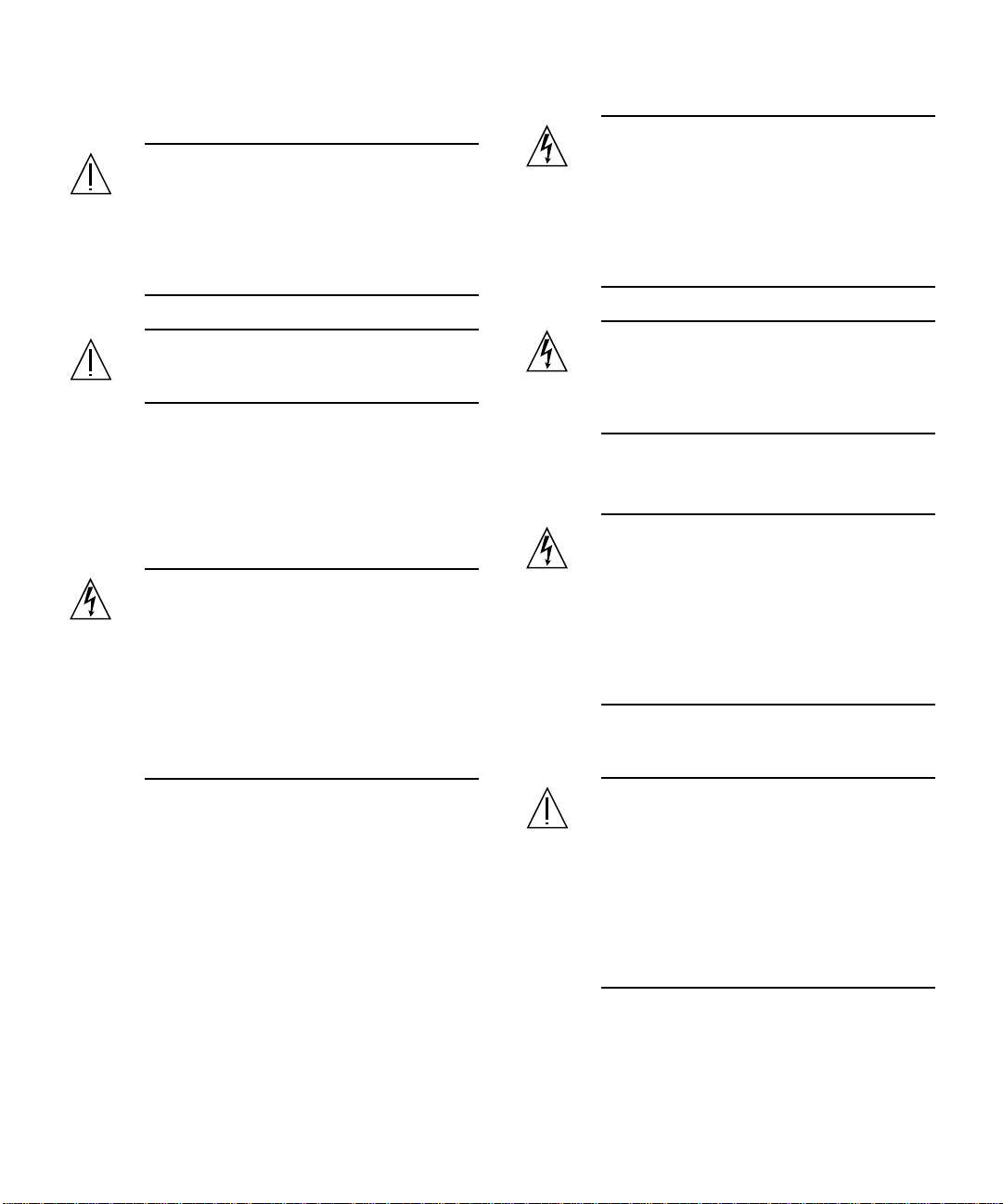
Positionnement d’un produit Sun
Attention: – pour assurer le bon
fonctionnement de votre produit Sun et pour
l’empêcher de surchauffer, il convient de ne
pas obstruer ni recouvrir les ouvertures
prévues dans l’appareil. Un produit Sun ne
doit jamais être placé à proximité d’un
radiateur ou d’une source de chaleur.
Attention: – tous les cordons d’alimentation
n’ont pas forcément la même puissance
nominale en matière de courant. Les rallonges
d’usage domestique n’offrent pas de
protection contre les surcharges et ne sont pas
prévues pour les systèmes d’ordinateurs. Ne
pas utiliser de rallonge d’usage domestique
avec votre produit Sun.
Attention: – Le niveau de pression acoustique
au poste de travail s'élève selon la norme DIN
45 635 section 1000, à 70 dB (A) ou moins.
Conformité SELV
Sécurité : les raccordements E/S sont conformes aux
normes SELV.
Connexion du cordon d’alimentation
Attention: – les produits Sun sont conçus pour
fonctionner avec des alimentations
monophasées munies d’un conducteur neutre
mis à la terre. Pour écarter les risques
d’électrocution, ne pas brancher de produit
Sun dans un autre type d’alimentation secteur.
En cas de doute quant au type d’alimentation
électrique du local, veuillez vous adresser au
directeur de l’exploitation ou à un électricien
qualifié.
Attention: – votre produit Sun a été livré
équipé d’un cordon d’alimentation à trois fils
(avec prise de terre). Pour écarter tout risque
d’électrocution, branchez toujours ce cordon
dans une prise mise à la terre.
L'avertissement suivant s'applique uniquement aux
systèmes équipés d'un interrupteur VEILLEUSE:
Attention: – le commutateur d’alimentation de
ce produit fonctionne comme un dispositif de
mise en veille uniquement. C’est la prise
d’alimentation qui sert à mettre le produit
hors tension. Veillez donc à installer le produit
à proximité d’une prise murale facilement
accessible. Ne connectez pas la prise
d’alimentation lorsque le châssis du système
n’est plus alimenté.
Batterie au lithium
Attention: – sur les cartes CPU Sun, une
batterie au lithium (référence MK48T59Y,
MK48TXXB-XX, MK48T18-XXXPCZ,
M48T59W-XXXPCZ, ou MK48T08.) a été
moulée dans l’horloge temps réel SGS. Les
batteries ne sont pas des pièces remplaçables
par le client. Elles risquent d’exploser en cas
de mauvais traitement. Ne pas jeter la batterie
au feu. Ne pas la démonter ni tenter de la
recharger.
xii Sun Enterprise 220R Server Owner’s Guide • October 1999
Page 13
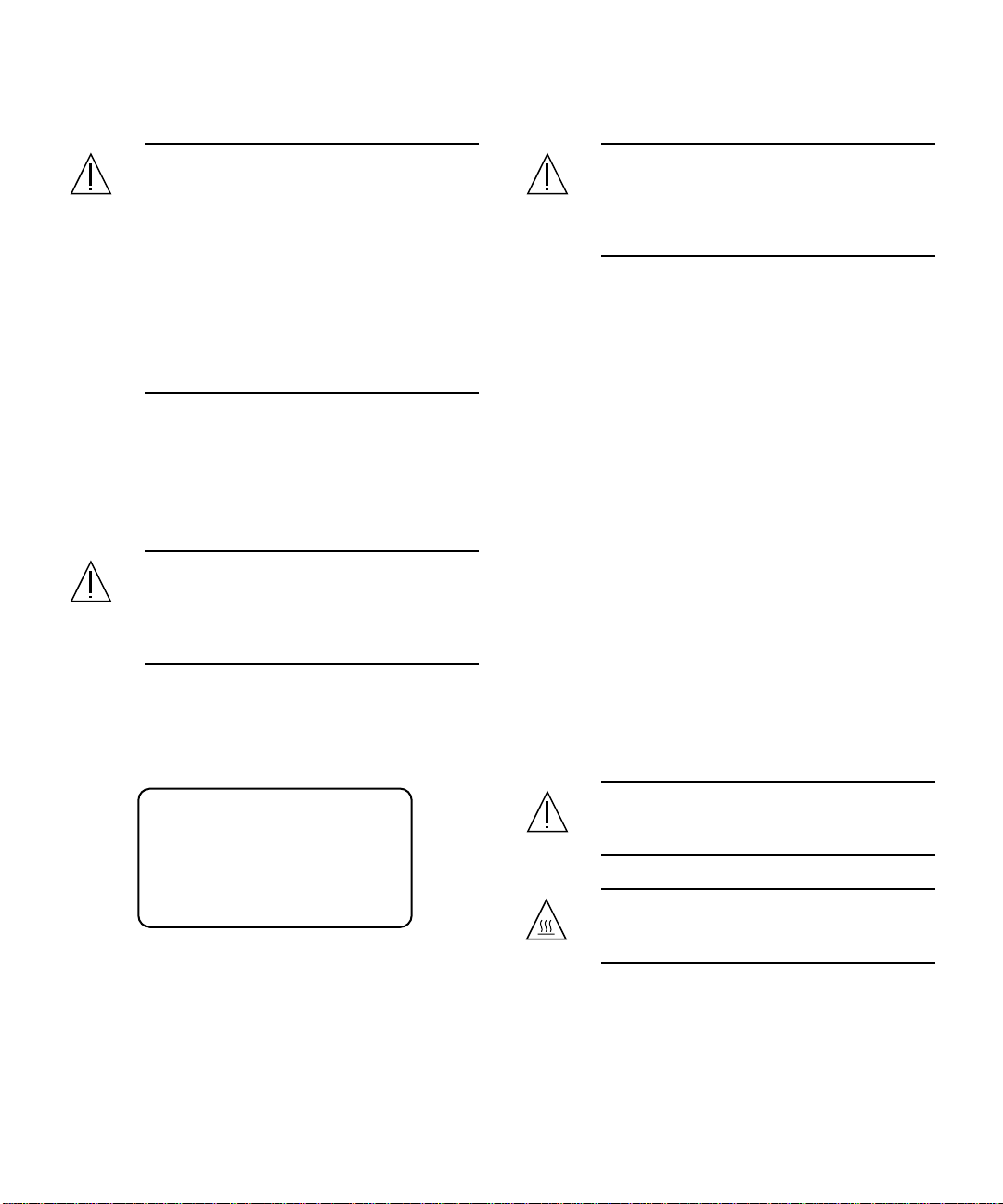
Bloc-batterie
CD-ROM
Attention: – Les unités Product Name
contiennent une batterie étanche au plomb
(produits énergétiques portatifs n˚TLC02V50).
Il existe un risque d’explosion si ce blocbatterie est manipulé de façon erronée ou mal
mis en place. Ne remplacez ce bloc que par un
bloc-batterie Sun Microsystems du même
type. Ne le démontez pas et n’essayez pas de
le recharger hors du système. Ne faites pas
brûler la batterie mais mettez-la au rebut
conformément aux réglementations locales en
vigueur.
Couvercle
Pour ajouter des cartes, de la mémoire, ou des unités de
stockage internes, vous devrez démonter le couvercle de
l’unitésystème Sun. Nepas oublier deremettre ce couvercle
en place avant de mettre le système sous tension.
Attention: – il est dangereux de faire
fonctionner un produit Sun sans le couvercle
en place. Si l’on néglige cette précaution, on
encourt des risques de blessures corporelles et
de dégâts matériels.
Conformité aux certifications Laser
Les produitsSun qui font appelaux technologies lasers sont
conformes aux normes de la classe 1 en la matière.
Attention: – L’utilisation de contrôles, de
réglages ou de performances de procédures
autre que celle spécifiée dans le présent
document peut provoquer une exposition à
des radiations dangereuses.
Normativas de seguridad
El siguiente texto incluye las medidas de seguridad que se
deben seguir cuando se instale algún producto de Sun
Microsystems.
Precauciones de seguridad
Para su protección observe las siguientes medidas de
seguridad cuando manipule su equipo:
■ Siga todas los avisos e instrucciones marcados en el
equipo.
■ Asegúrese de que el voltaje y la frecuencia de la red
eléctrica concuerdan con las descritas en las etiquetas
de especificaciones eléctricas del equipo.
■ No introduzca nunca objetos de ningún tipo a través
de los orificios del equipo. Pueden haber voltajes
peligrosos. Los objetos extraños conductores de la
electricidad pueden producir cortocircuitos que
provoquen un incendio, descargas eléctricas o daños
en el equipo.
Símbolos
En este libro aparecen los siguientes símbolos:
Class 1 Laser Product
Luokan 1 Laserlaite
Klasse 1 Laser Apparat
Laser KLasse 1
Precaución – Existe el riesgo de lesiones
personales y daños al equipo. Siga las
instrucciones.
Precaución – Superficie caliente. Evite el
contacto. Las superficies están calientes y
pueden causar daños personales si se tocan.
Safety Agency Compliance Statements xiii
Page 14
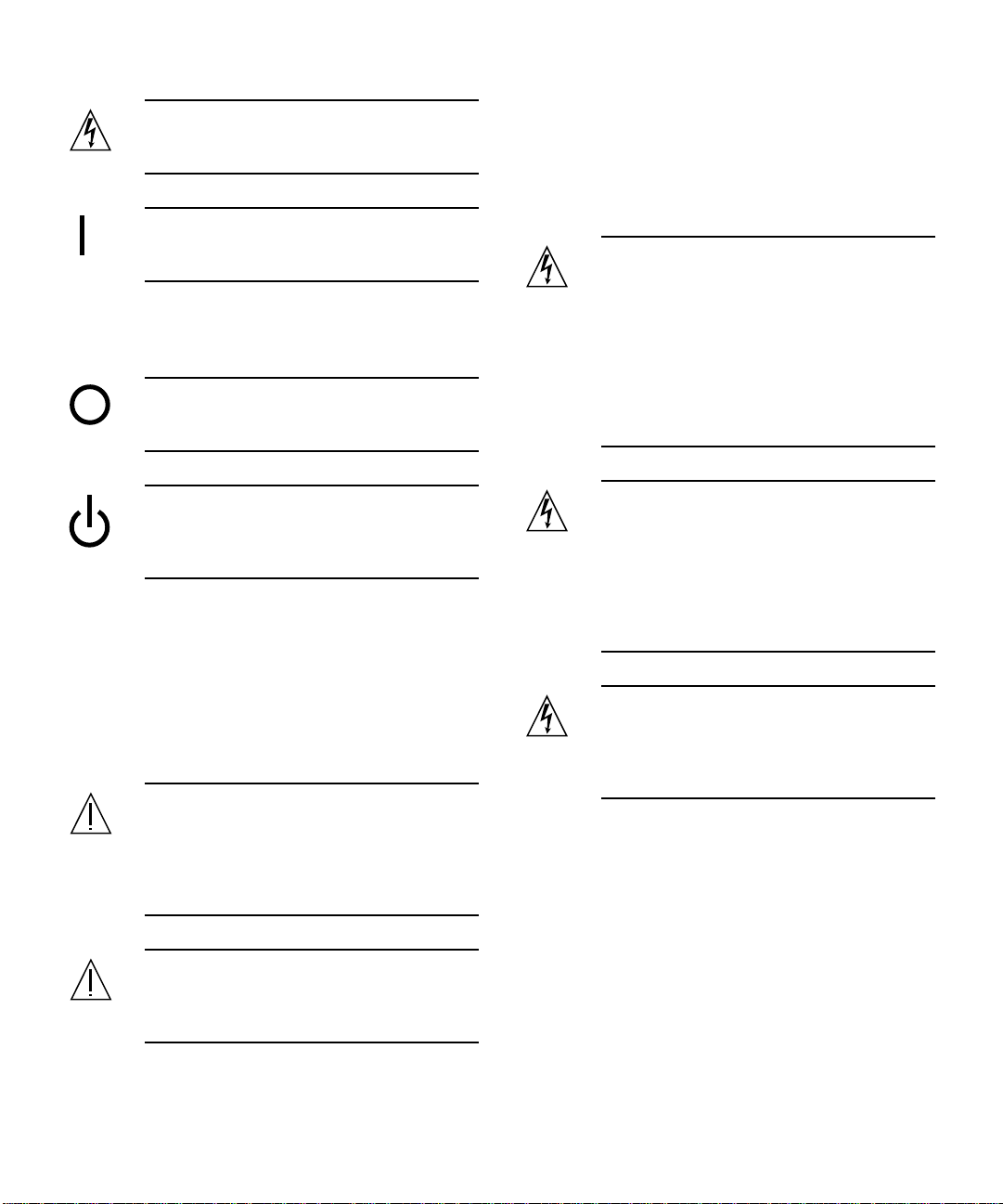
Precaución – Voltaje peligroso presente. Para
reducir el riesgo de descarga y daños para la
salud siga las instrucciones.
Encendido – Aplica la alimentación de CA al
sistema.
Según el tipo de interruptor de encendido que su equipo
tenga, es posible que se utilice uno de los siguientes
símbolos:
Apagado - Elimina la alimentación de CA del
sistema.
Cumplimiento de la normativa SELV
El estado de la seguridad de las conexiones de entrada/
salida cumple los requisitos de la normativa SELV.
Conexión del cable de alimentación eléctrica
Precaución – Los productos Sun están
diseñados para trabajar en una red eléctrica
monofásica con toma de tierra. Para reducir el
riesgo de descarga eléctrica, no conecte los
productos Sun a otro tipo de sistema de
alimentación eléctrica. Póngase en contacto
con el responsable de mantenimiento o con un
electricista cualificado si no está seguro del
sistema de alimentación eléctrica del que se
dispone en su edificio.
En espera – El interruptor de Encendido/En
espera se ha colocado en la posición de En
espera.
Modificaciones en el equipo
No realice modificaciones de tipo mecánico o eléctrico en el
equipo. Sun Microsystems no se hace responsable del
cumplimiento de las normativas de seguridad en los
equipos Sun modificados.
Ubicación de un producto Sun
Precaución – Para asegurar la fiabilidad de
funcionamiento de su producto Sun y para
protegerlo de sobrecalentamien-tos no deben
obstruirse o taparse las rejillas del equipo. Los
productos Sun nunca deben situarse cerca de
radiadores o de fuentes de calor.
Precaución – De acuerdo con la norma DIN 45
635, Parte 1000, se admite un nivel de presión
acústica para puestos de trabajo máximo de
70Db(A).
Precaución – No todos los cables de
alimentación eléctrica tienen la misma
capacidad. Los cables de tipo doméstico no
están provistos de protecciones contra
sobrecargas y por tanto no son apropiados
para su uso con computadores. No utilice
alargadores de tipo doméstico para conectar
sus productos Sun.
Precaución – Con el producto Sun se
proporciona un cable de alimentación con
toma de tierra. Para reducir el riesgo de
descargas eléctricas conéctelo siempre a un
enchufe con toma de tierra.
La siguiente advertencia se aplica solamente a equipos con
un interruptor de encendido que tenga una posición "En
espera":
xiv Sun Enterprise 220R Server Owner’s Guide • October 1999
Page 15
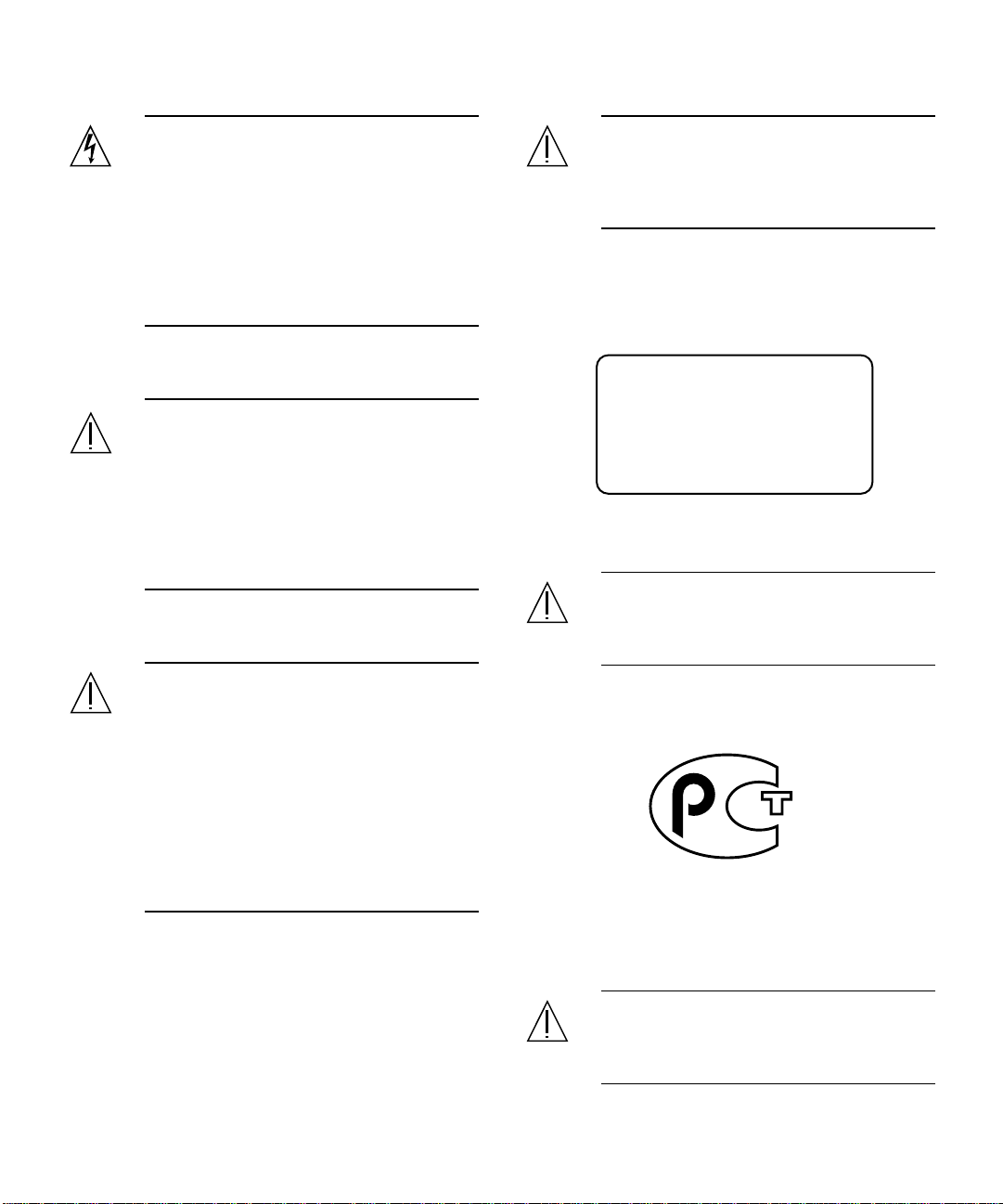
Precaución – El interruptor de encendido de
este producto funciona exclusivamente como
un dispositivo de puesta en espera. El enchufe
de la fuente de alimentación está diseñado
para ser el elemento primario de desconexión
del equipo. El equipo debe instalarse cerca del
enchufe de forma que este último pueda ser
fácil y rápidamente accesible. No conecte el
cable de alimentación cuando se ha retirado la
fuente de alimentación del chasis del sistema.
Batería de litio
Precaución – Es peligroso hacer funcionar los
productos Sun sin la tapa superior colocada.
El hecho de no tener en cuenta esta precaución
puede ocasionar daños personales o
perjudicar el funcionamiento del equipo.
Aviso de cumplimientocon requisitos de láser
Los productos Sun que utilizan la tecnología de láser
cumplen con los requisitos de láser de Clase 1.
Precaución – En las placas de CPU Sun hay
una batería de litio insertada en el reloj de
tiempo real, tipo SGS Núm. MK48T59Y,
MK48TXXB-XX, MK48T18-XXXPCZ,
M48T59W-XXXPCZ, o MK48T08. Las baterías
no son elementos reemplazables por el propio
cliente. Pueden explotar si se manipulan de
forma errónea. No arroje las baterías al fuego.
No las abra o intente recargarlas.
Paquete de pilas
Precaución – Las unidades Product Name
contienen una pila de plomo sellada,
Productos de energía portátil nº TLC02V50.
Existe riesgo de estallido si el paquete de pilas
se maneja sin cuidado o se sustituye de
manera indebida. Las pilas sólo deben
sustituirse por el mismo tipo de paquete de
pilas de Sun Microsystems. No las desmonte
ni intente recargarlas fuera del sistema. No
arroje las pilas al fuego. Deséchelas siguiendo
el método indicado por las disposiciones
vigentes.
Class 1 Laser Product
Luokan 1 Laserlaite
Klasse 1 Laser Apparat
Laser KLasse 1
CD-ROM
Precaución – El manejo de los controles, los
ajustes o la ejecución de procedimientos
distintos a los aquí especificados pueden
exponer al usuario a radiaciones peligrosas.
GOST-R Certification Mark
Nordic Lithium Battery Cautions
Tapa de la unidad del sistema
Debe quitar la tapa delsistema cuando sea necesario añadir
tarjetas, memoria o dispositivos de almacenamiento
internos. Asegúrese de cerrar la tapa superior antes de
volver a encender el equipo.
Norge
ADVARSEL – Litiumbatteri —
Eksplosjonsfare.Ved utskifting benyttes kun
batteri som anbefalt av apparatfabrikanten.
Brukt batteri returneres apparatleverandøren.
Safety Agency Compliance Statements xv
Page 16
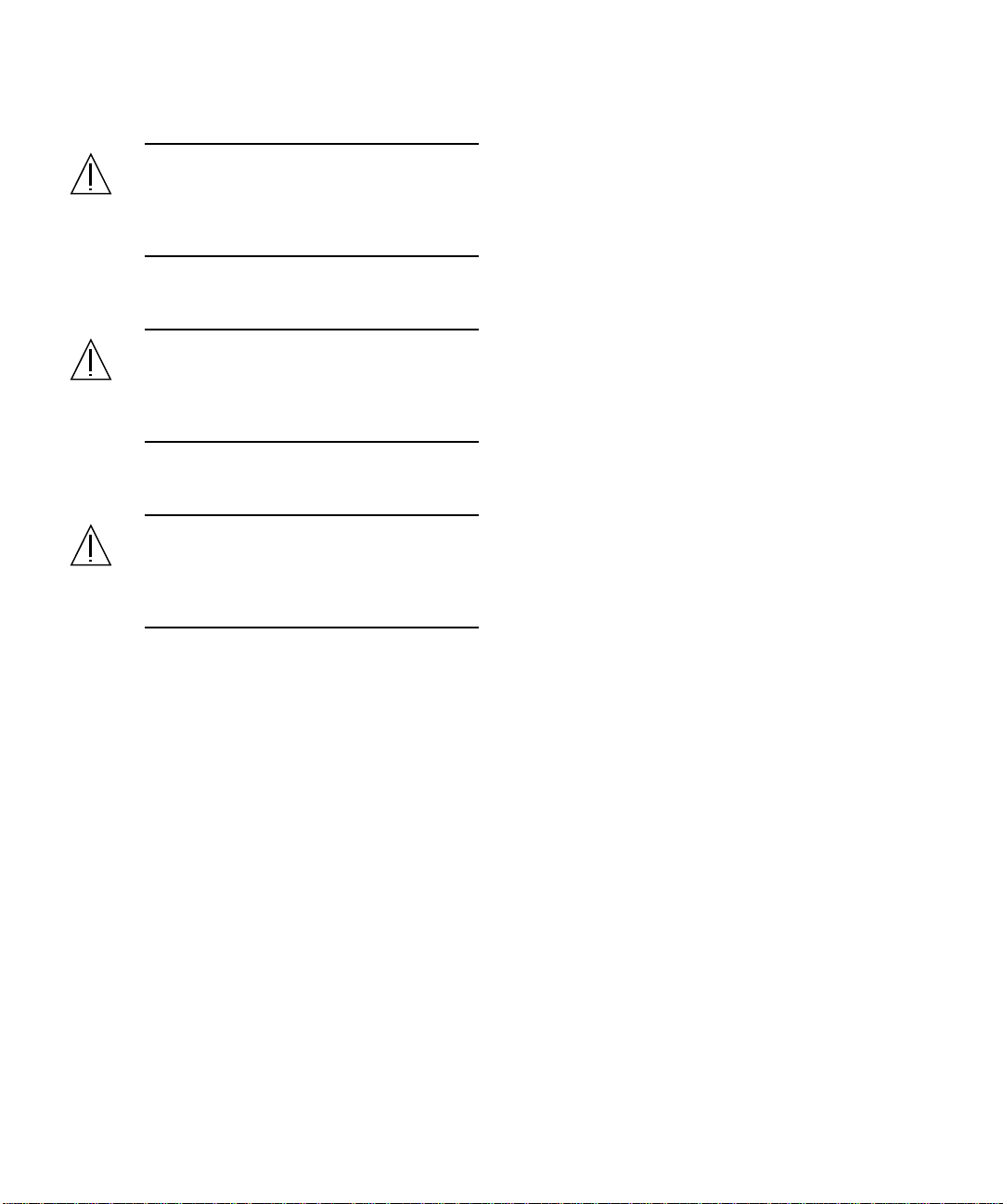
Sverige
Danmark
Suomi
VARNING – Explosionsfara vid felaktigt
batteribyte. Använd samma batterityp eller
en ekvivalent typ som rekommenderas av
apparattillverkaren. Kassera använt batteri
enligt fabrikantens instruktion.
ADVARSEL! – Litiumbatteri —
Eksplosionsfare ved fejlagtig håndtering.
Udskiftning må kun ske med batteri af samme
fabrikat og type. Levér det brugte batteri
tilbage til leverandøren.
VAROITUS – Paristo voi räjähtää, jos se on
virheellisesti asennettu. Vaihda paristo
ainoastaan laitevalmistajan suosittelemaan
tyyppiin. Hävitä käytetty paristo valmistajan
ohjeiden mukaisesti.
xvi Sun Enterprise 220R Server Owner’s Guide • October 1999
Page 17
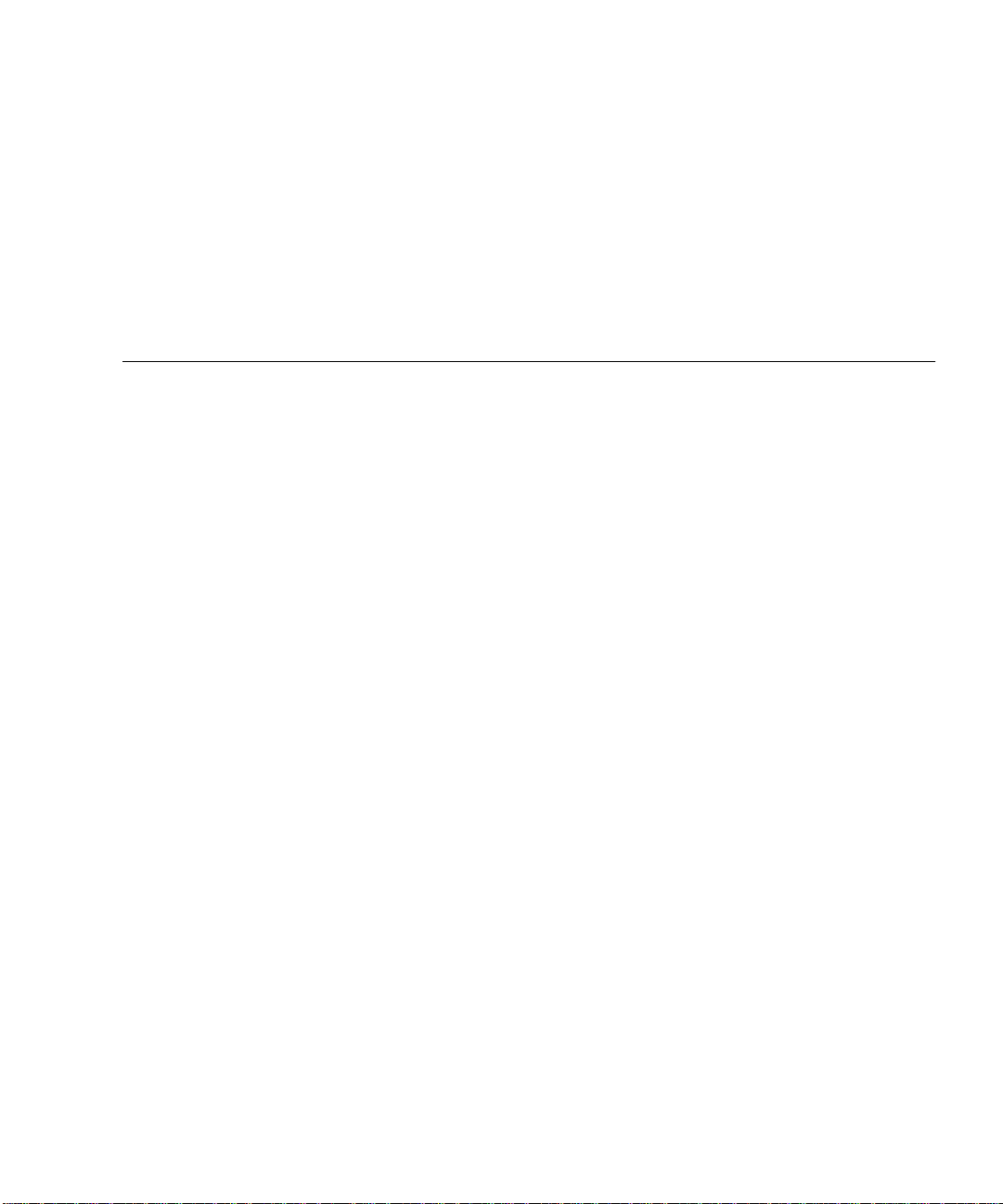
Contents
Regulatory Compliance Statements iii
Declaration of Conformity v
Safety Agency Compliance Statements vii
Preface xxiii
1. System Overview 1
About the Sun Enterprise 220R Server 1
Locating Front Panel Features 4
Locating Back Panel Features 6
About the Status and Control Panel 7
Keyswitch Settings 8
System LED Indicators 9
2. System Setup 11
About the Parts Shipped to You 12
Using the Setup and Rackmounting Guide 12
Tools Required for Setup and Rackmounting 12
How to Install the Sun Enterprise 220R Server 13
About Server Rackmounting 18
xvii
Page 18
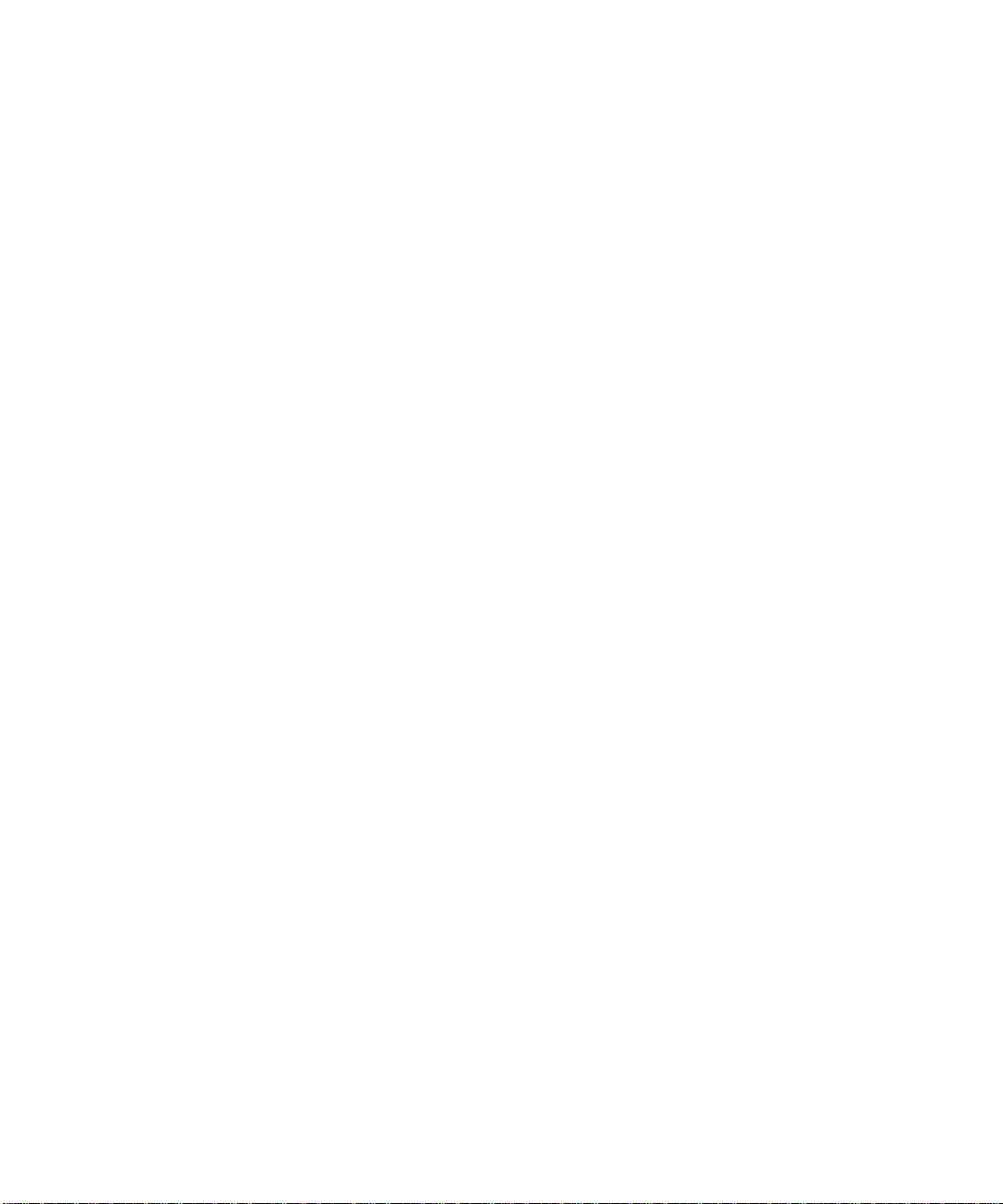
How to Remove the System From the Rack 20
How to Place the System Into the Rack 23
About Communicating With the Server 28
How to Attach an Alphanumeric (ASCII) Terminal 29
How to Configure a Local Graphics Console 31
How to Power On the System 34
How to Install the System Software 37
How to Select the Boot Device 40
How to Power Off the System 43
3. Administration and Network Setup 45
About Network Interface Options 46
How to Configure the Standard Ethernet Interface 47
How to Add an Ethernet Interface 49
How to Attach a Twisted-Pair Ethernet (TPE) Cable 52
How to Attach an MII Ethernet Transceiver 54
How to Boot the System Using the Standard Ethernet Interface 57
How to Boot the System Using a PCI-Based Ethernet Interface 59
4. Hardware Configuration 61
About Reliability, Availability, and Serviceability Features 62
Error Correction and Parity Checking 62
Status LEDs 63
Hot-Pluggable Disk Drives 63
Support for RAID 0, RAID 1, RAID 0 + 1,
and RAID 5 Disk Configurations 63
Power Supply Redundancy 64
Hot-Swappable Power Supplies 64
Four Levels of Diagnostics 64
xviii Sun Enterprise 220R Server Owner’s Guide • October 1999
Page 19
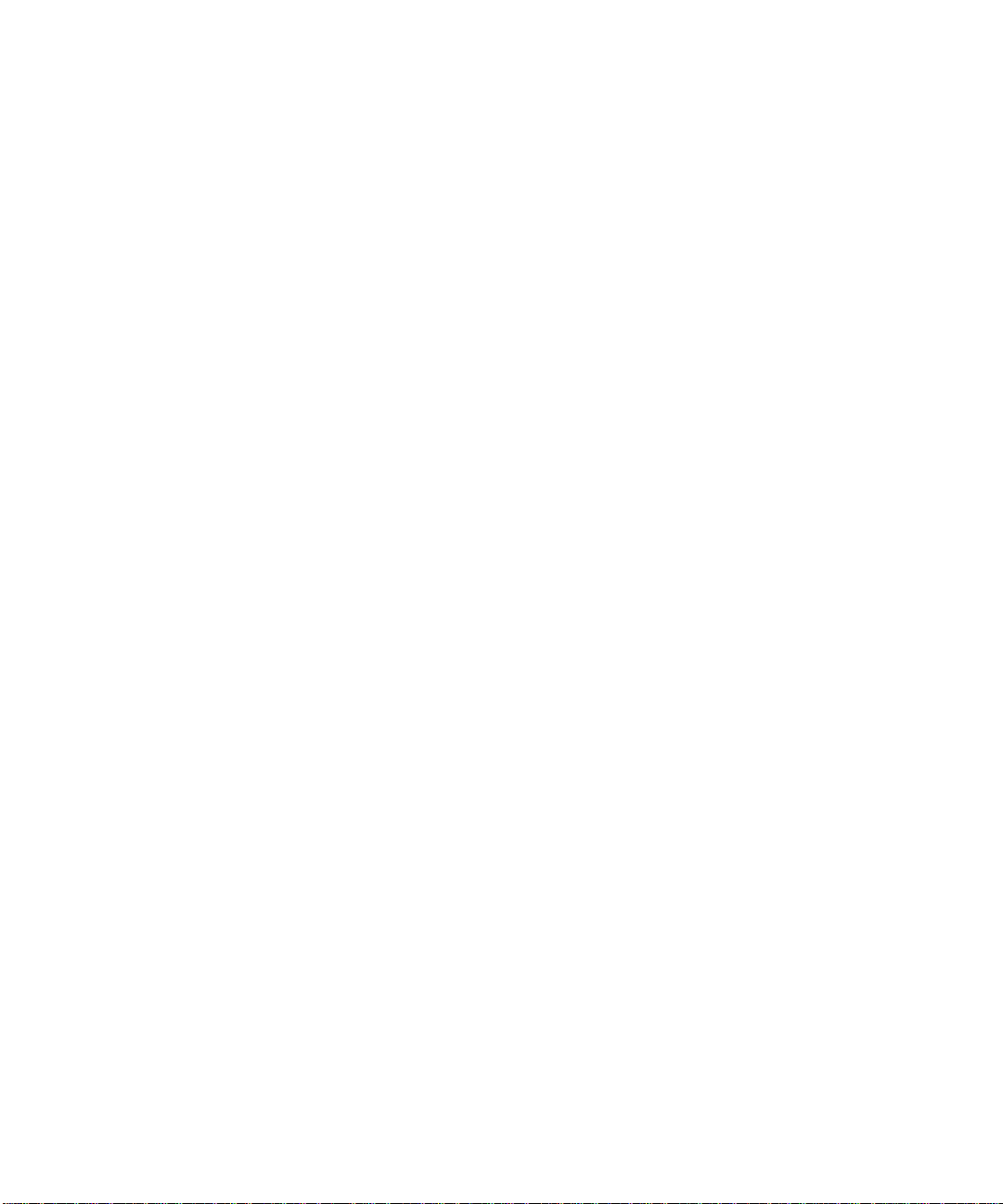
About Memory 66
Configuration Rules 66
About CPU Modules 67
Configuration Rules 67
About Peripheral Component Interconnect (PCI) Buses 68
Configuration Rules 69
About Disk Array Configurations and Concepts 70
Disk Concatenation 71
Disk Mirroring: RAID 1 71
Disk Striping: RAID 0 72
Disk Striping With Parity: RAID 5 72
Hot Spares 72
Hot Plug 73
About Internal Disk Drives 74
Configuration Rules 75
About Power Supplies 76
About the Standard Ethernet Port 78
About the Serial Ports 79
About the Parallel Port 80
About the Main Logic Board Jumpers 81
About Serial Port Jumpers 82
About Flash PROM Jumpers 83
About the External SCSI Port 84
Target Devices 84
Bus Length 84
External SCSI Cabling and Termination 85
Multi-initiator Support 86
Configuration Rules 86
Contents xix
Page 20
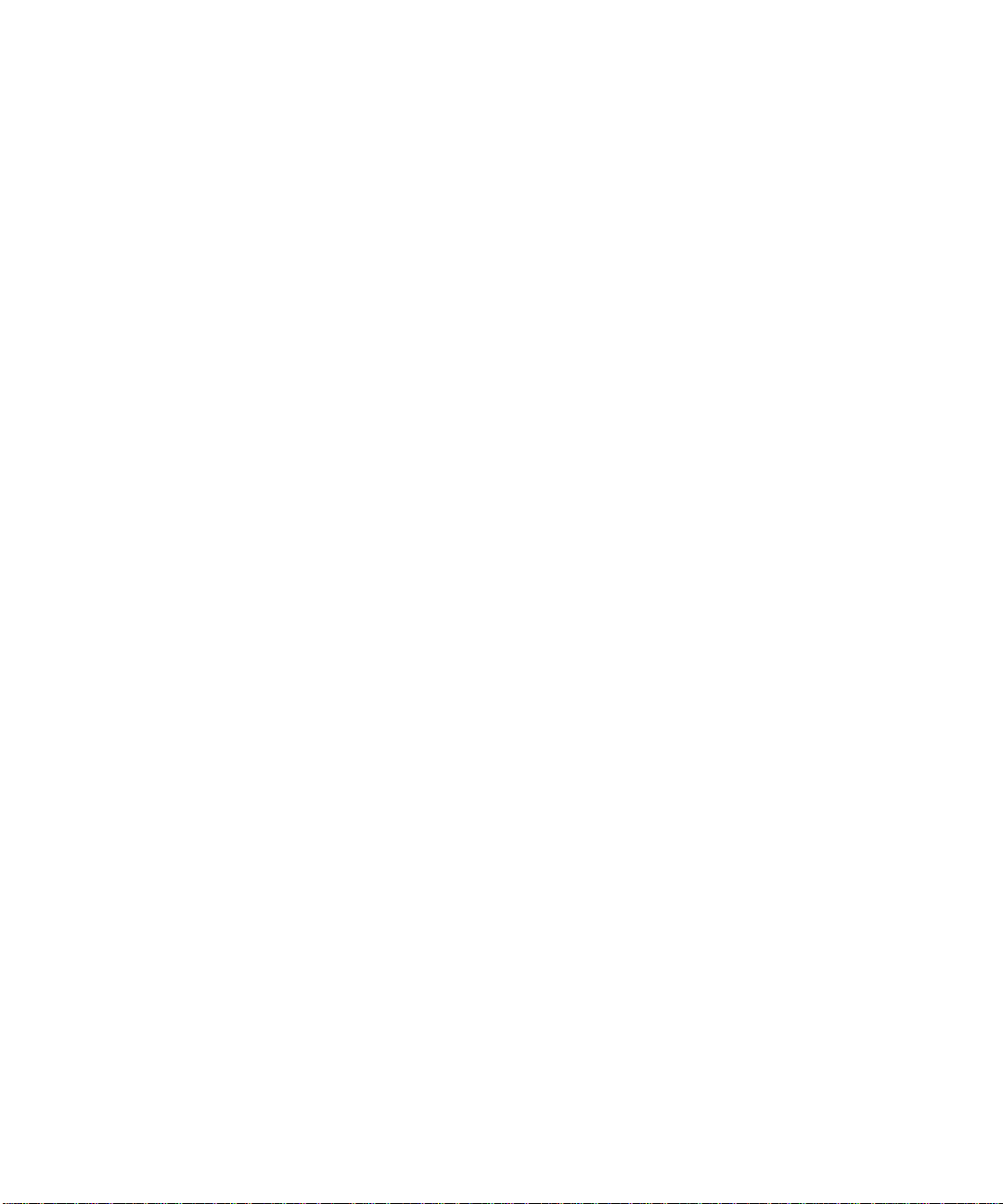
5. Replacing a Disk Drive 89
How to Avoid Electrostatic Discharge 90
How to Remove a Disk Drive 92
How to Install a Disk Drive 95
How to Initiate a Reconfiguration Boot 98
6. Using Storage Devices 101
How to Insert a Compact Disc Into the Drive 102
How to Eject a Compact Disc With Software Commands 104
How to Eject a Compact Disc Manually 106
How to Eject a Compact Disc in an Emergency 108
About the Tape Drive and Tape Cartridges 110
Handling and Storing Tape Cartridges 110
Thermal Conditioning 110
How to Insert a Tape Cartridge 111
How to Remove a Tape Cartridge 113
How to Control the Tape Drive 114
How to Clean the Tape Drive 115
How to Clean a Compact Disc 116
7. Diagnostics and Troubleshooting 117
About Diagnostic Tools 118
About Power-On Self-Test (POST) Diagnostics 120
How to Use POST Diagnostics 121
About OpenBoot Diagnostics (OBDiag) 126
OBDiag Menu 127
OBDiag Configuration Variable Settings 128
How to Use OpenBoot Diagnostics (OBDiag) 129
How to Set the Diagnostic Level for POST and OBDiag 131
xx Sun Enterprise 220R Server Owner’s Guide • October 1999
Page 21
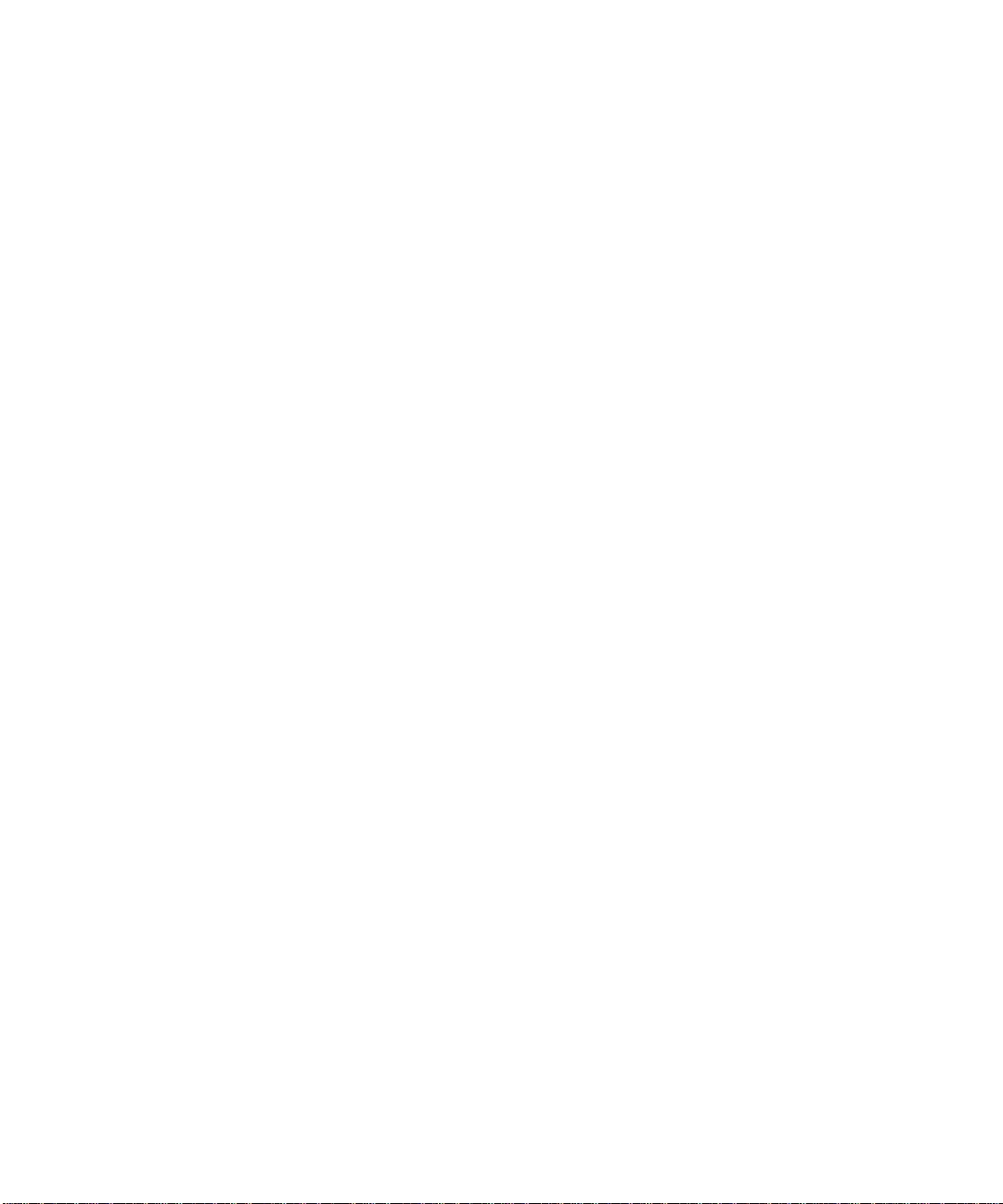
About SunVTS Software 132
How to Check Whether SunVTS Software Is Installed 134
How to Use SunVTS Software 135
About Sun Enterprise SyMON Software 137
About Troubleshooting Your System 138
Error Indications 138
Software Commands 143
About Diagnosing Specific Problems 147
Network Communications Failure 147
Power-On Failure 149
Video Output Failure 149
Disk or CD-ROM Drive Failure 150
SCSI Controller Failure 151
Power Supply Failure 152
DIMM Failure 152
A. Connector Signal Descriptions 155
B. System Specifications 171
Index 175
Contents xxi
Page 22
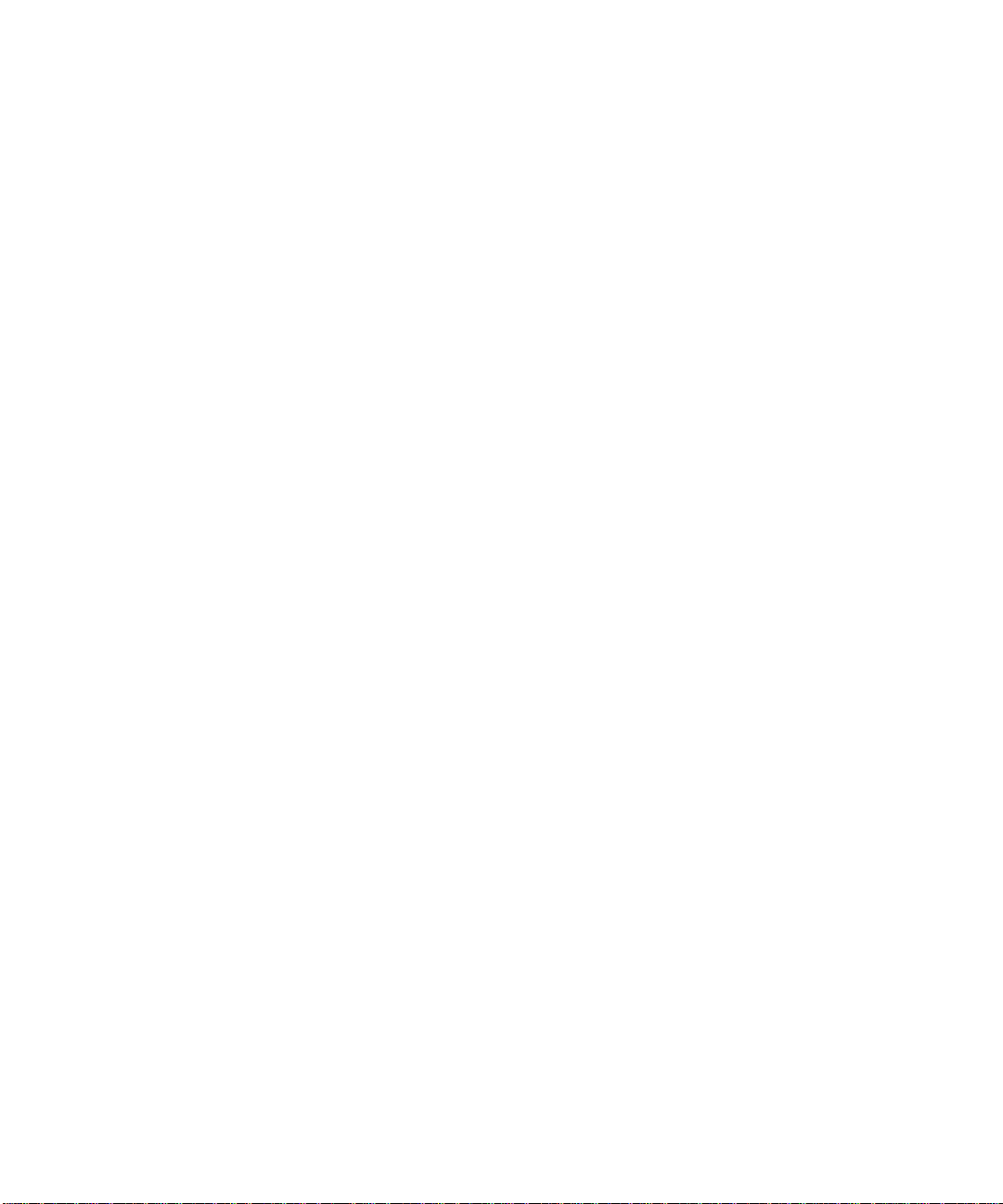
xxii Sun Enterprise 220R Server Owner’s Guide • October 1999
Page 23
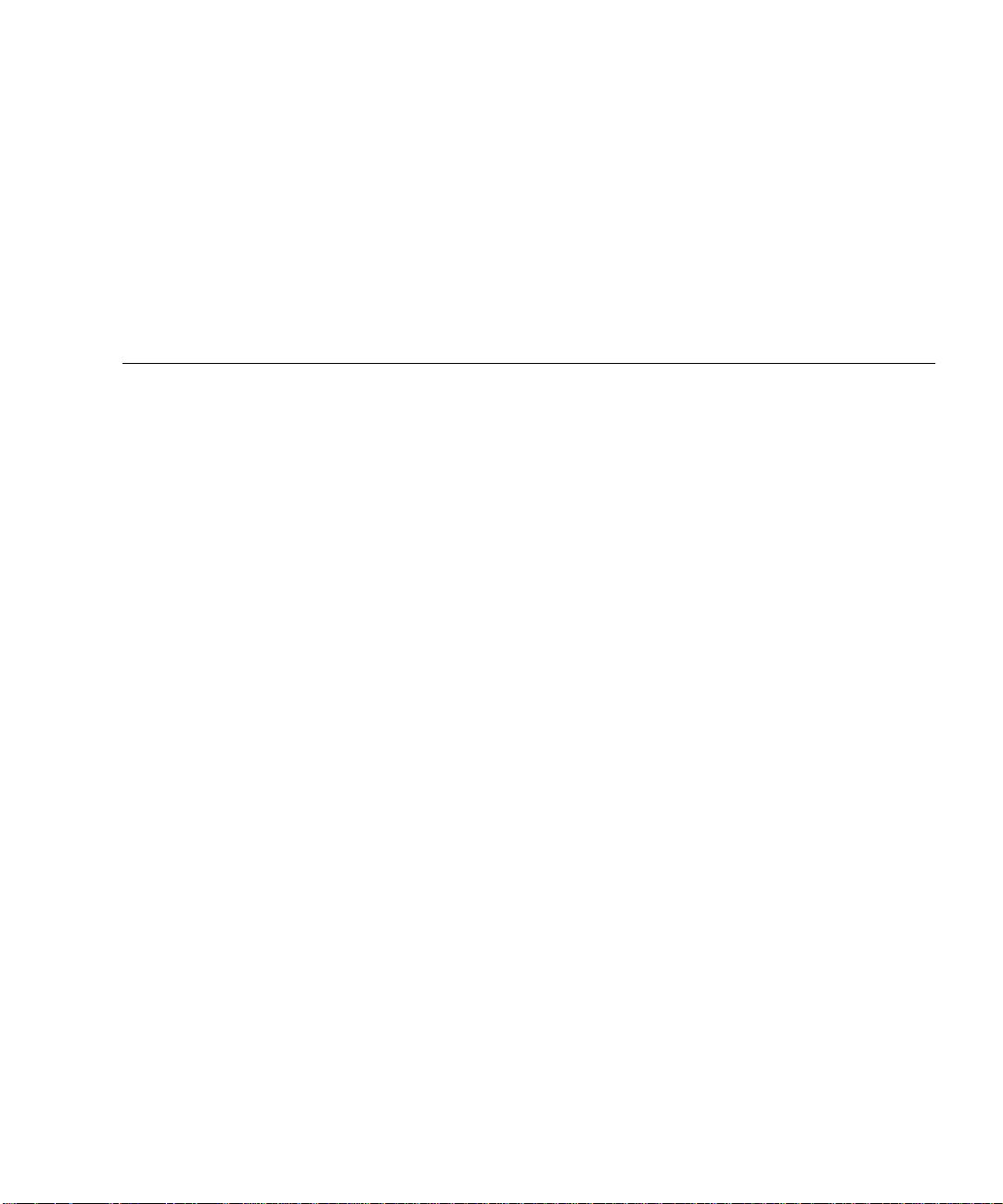
Preface
The Sun Enterprise 220R Server Owner’s Guide answers your questions about setting
up and running the Sun Enterprise™ 220R server. Features and options, setup and
installation, troubleshooting, and network administration information for the Sun
Enterprise 220R server are covered in this manual.
With the exception of internal disk drives in the Sun Enterprise 220R server, all other
component or part installation or replacement is to be performed by qualified service
providers.
This manual presents information in a modular format designed to answer the type
of questions that you might ask while installing, configuring, and using the Sun
Enterprise 220R server. Look at the module headings and you’ll find the cue words
that direct you to the categories of questions and answers, such as:
■ How to . . . How do I do something?
■ About . . . Is there more information about this topic?
■ Reference for . . . Where can I find reference material for something?
You determine how much or how little of the information you need to read.
Using the table of contents, and the information or task list on the first page of each
chapter, and the index you can quickly find a specific topic or task. The information
modules are brief; however, they are interrelated and refer you to other modules that
you may want or need to read. For instance, if you’re installing a disk drive and
you’re already familiar with the task, you could go to “How to Install a Disk Drive”
and follow the installation procedure. But if you need more background information
before performing the task, you should first read “About Disk Drives.”
xxiii
Page 24
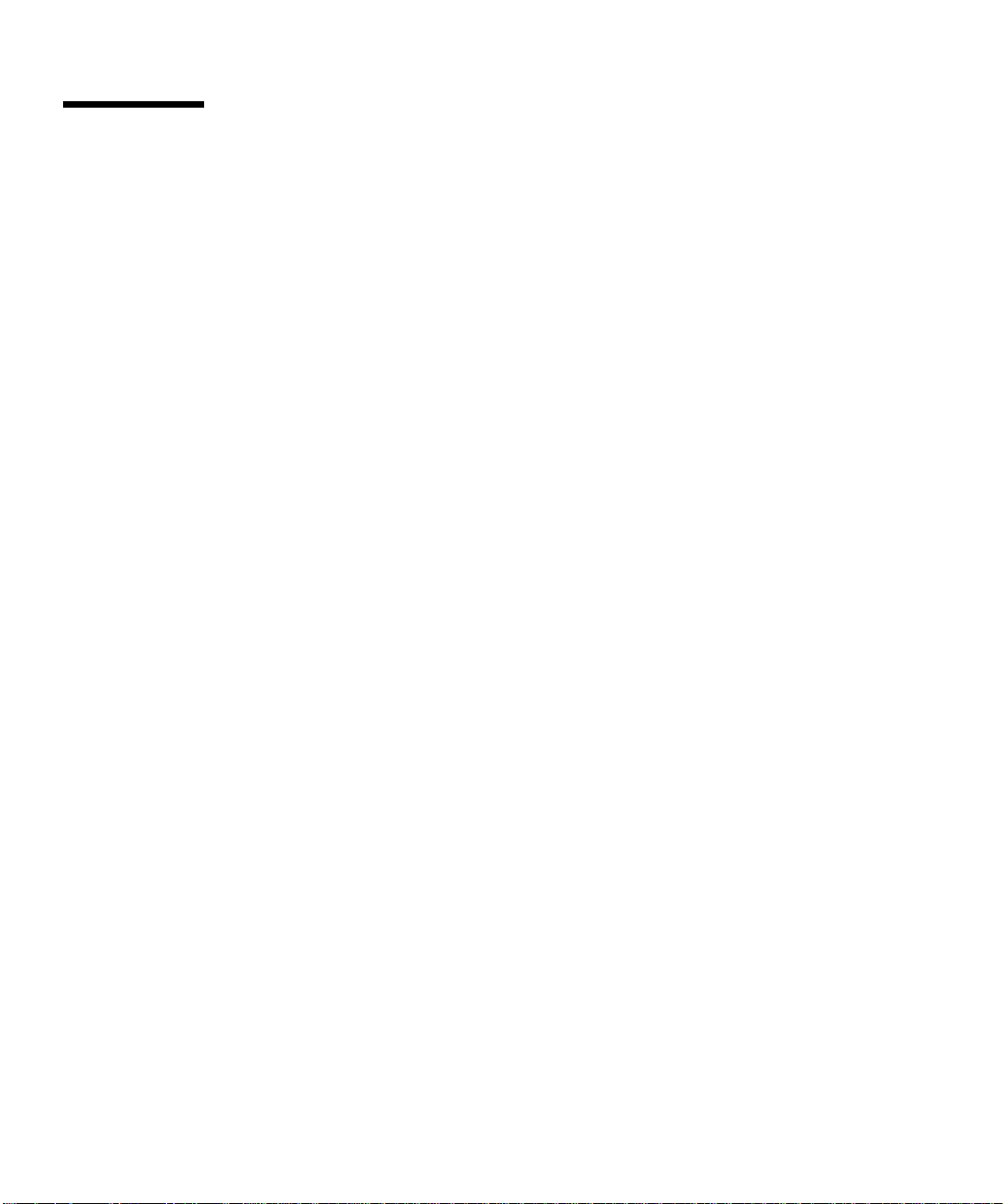
How This Book Is Organized
Chapter <$elemparanumonly<$elemtext describes the system’s features, including
the front and back panel features, the system’s devices, and status indicators and
controls.
Chapter <$elemparanumonly<$elemtext describes how to attach the cables needed
to get the Sun Enterprise 220R server hardware up and running. For information
about rackmounting the server, consult the Sun Enterprise 220R Server Setup and
Rackmounting Guide that accompanied your system. For the operating system
software, the chapter explains what you need to do and points you to the
appropriate software manuals for additional information.
Chapter <$elemparanumonly<$elemtext focuses on the administrative information
and tasks associated with the configuring of Ethernet interfaces and on booting a
PCI-based Ethernet system.
Chapter <$elemparanumonly<$elemtext describes the hardware configuration of the
system.
Chapter <$elemparanumonly<$elemtext describes what you need to know, and need
to do, to install, remove, or replace an internal disk drive.
Chapter <$elemparanumonly<$elemtext describes basic information about how to
use the CD-ROM and tape devices.
Chapter <$elemparanumonly<$elemtext introduces the diagnostic tools available for
the system and explains how to use these tools focusing only on the disk drive. It
also introduces you to error indications and software commands to help determine
what component of the system (if any) needs to be replaced. A more detailed
treatment of diagnostics is provided in the Sun Enterprise 220R Server Service Manual .
The Appendices list accessible connector pinouts and system specifications.
xxiv Sun Enterprise 220R Server Owner’s Guide • October 1999
Page 25
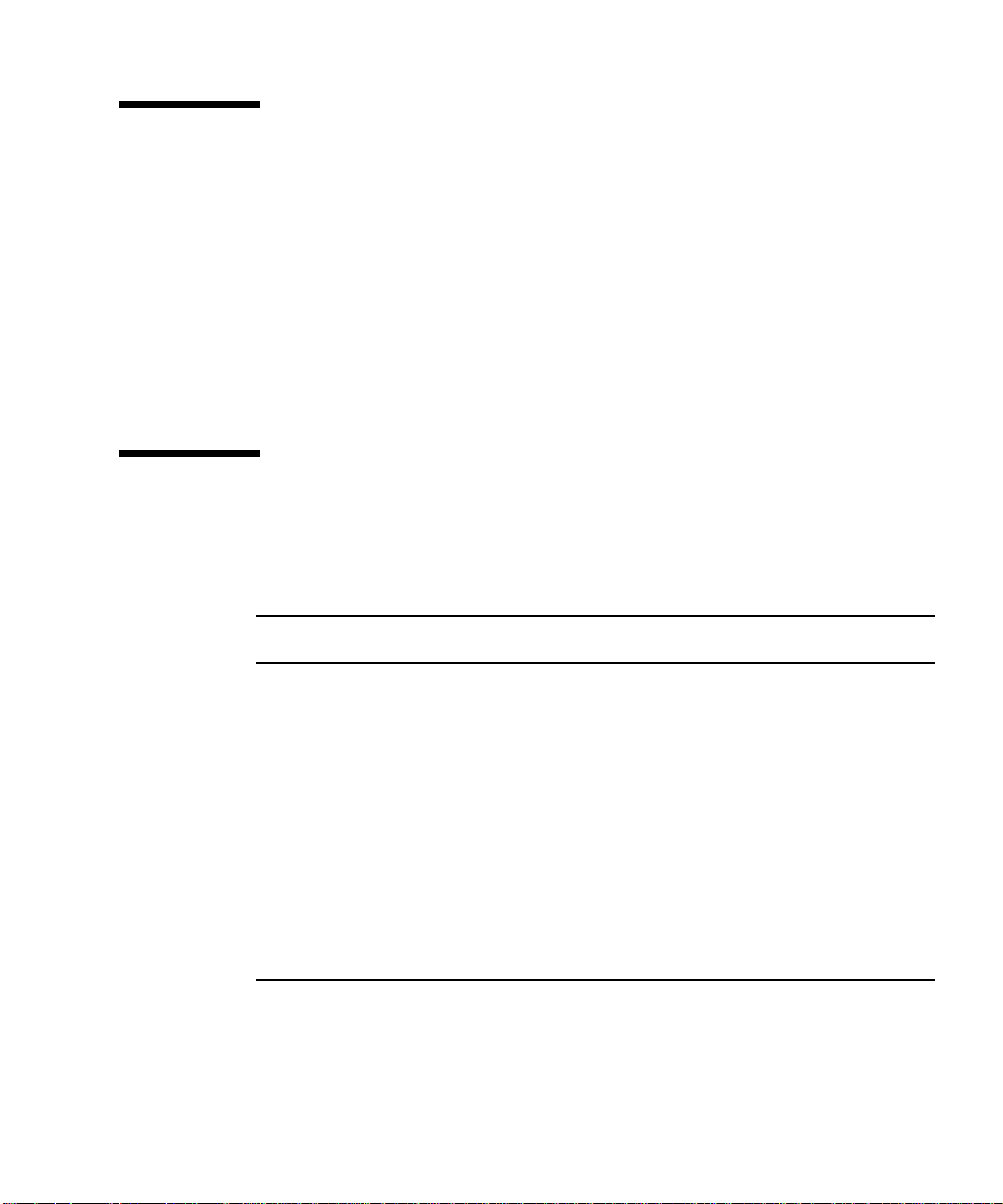
Using UNIX Commands
This document does not contain comprehensive information on basic UNIX®
commands and procedures such as shutting down the system, booting the system,
and configuring devices.
See one or more of the following for this additional information:
■ Solaris Handbook for Sun Peripherals
■ AnswerBook™ and AnswerBook2™ online documentation for the Solaris™
software environment
■ Other software documentation that you received with your system
Typographic and Command Entry Conventions
Typeface or
Symbol Meaning Examples
AaBbCc123 The names of commands, files,
and directories; on-screen
computer output
AaBbCc123
AaBbCc123 Book titles, new words or terms,
What you type, when
contrasted with on-screen
computer output
words to be emphasized
Command-line command and
variable entry; replace the
variable with a real name or
value, and then press the
Return or Enter key
Edit your .login file.
Use ls -a to list all files.
% You have mail.
% su
Password:
Read Chapter 6 in the User’s Guide.
These are called class options.
You must be superuser to do this.
To delete a file, type rm filename.
Preface xxv
Page 26
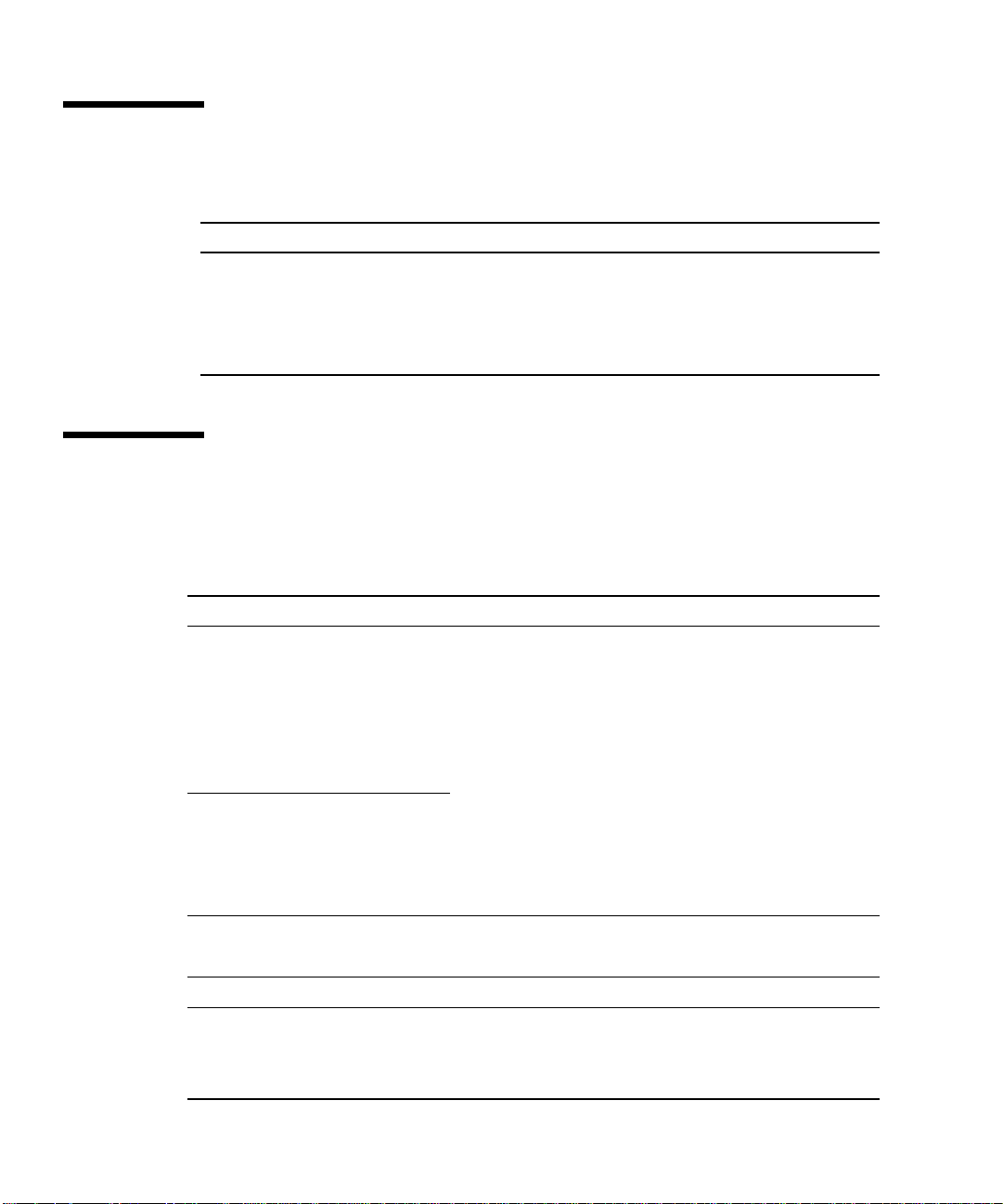
Shell Prompts
Shell Prompt
C shell machine_name%
C shell superuser machine_name#
Bourne shell and Korn shell $
Bourne shell and Korn shell superuser #
Related Documentation
The following documents contain topics that relate to the information in the
Sun Enterprise 220R Server Owner’s Guide.
Application Title
Server rackmounting and setup
Sun Enterprise 220R Server Setup and Rackmounting Guide
Installation and removal of parts
by trained Sun Microsystems™
service providers.
Late breaking product news and
information
Performing diagnostic tests SunVTS User’s Guide
System and network
administration
Using operating system software Solaris User’s Guide
Miscellaneous Solaris on Sun Hardware AnswerBook
xxvi Sun Enterprise 220R Server Owner’s Guide • October 1999
Sun Enterprise 220R Server Service Manual
Sun Enterprise
SunVTS Quick Reference Card
SunVTS Test Reference Manual
Sun Enterprise SyMON User’s Guide
Solaris System Administrator AnswerBook
SPARC: Installing Solaris Software
Solaris Handbook for Sun Peripherals
Solaris 7 Sun Hardware Platform Guide
220R Server Product Notes
Page 27
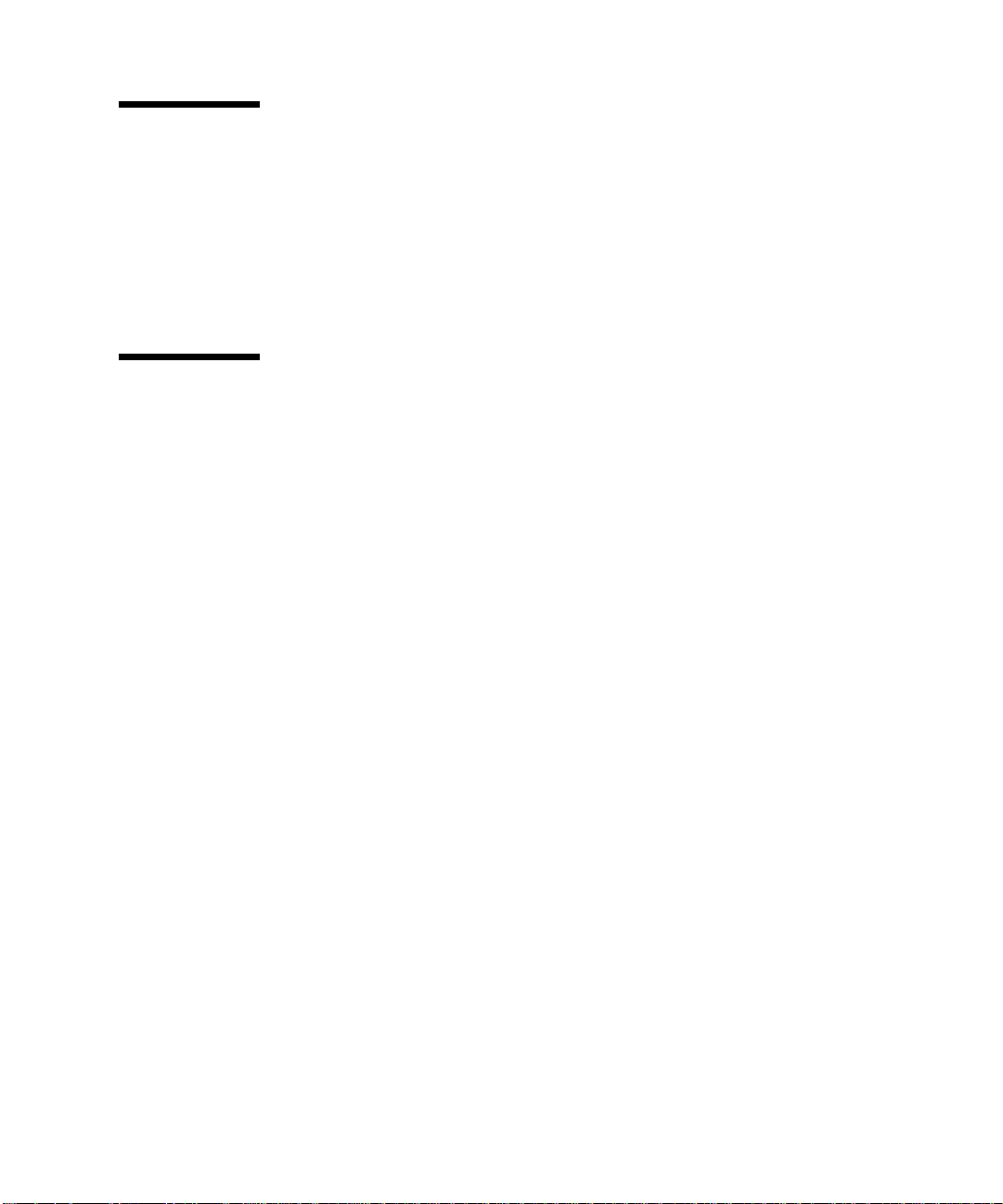
Accessing Sun Documentation Online
The docs.sun.comSMweb site enables you to access Sun technical documentation
on the Web. You can browse the docs.sun.com archive or search for a specific book
title or subject at:
http://docs.sun.com
Sun Welcomes Your Comments
We are interested in improving our documentation and welcome your comments
and suggestions. You can email your comments to us at:
docfeedback@sun.com
Please include the part number (8xx-xxxx-xx) of your document in the subject line of
your email.
Preface xxvii
Page 28
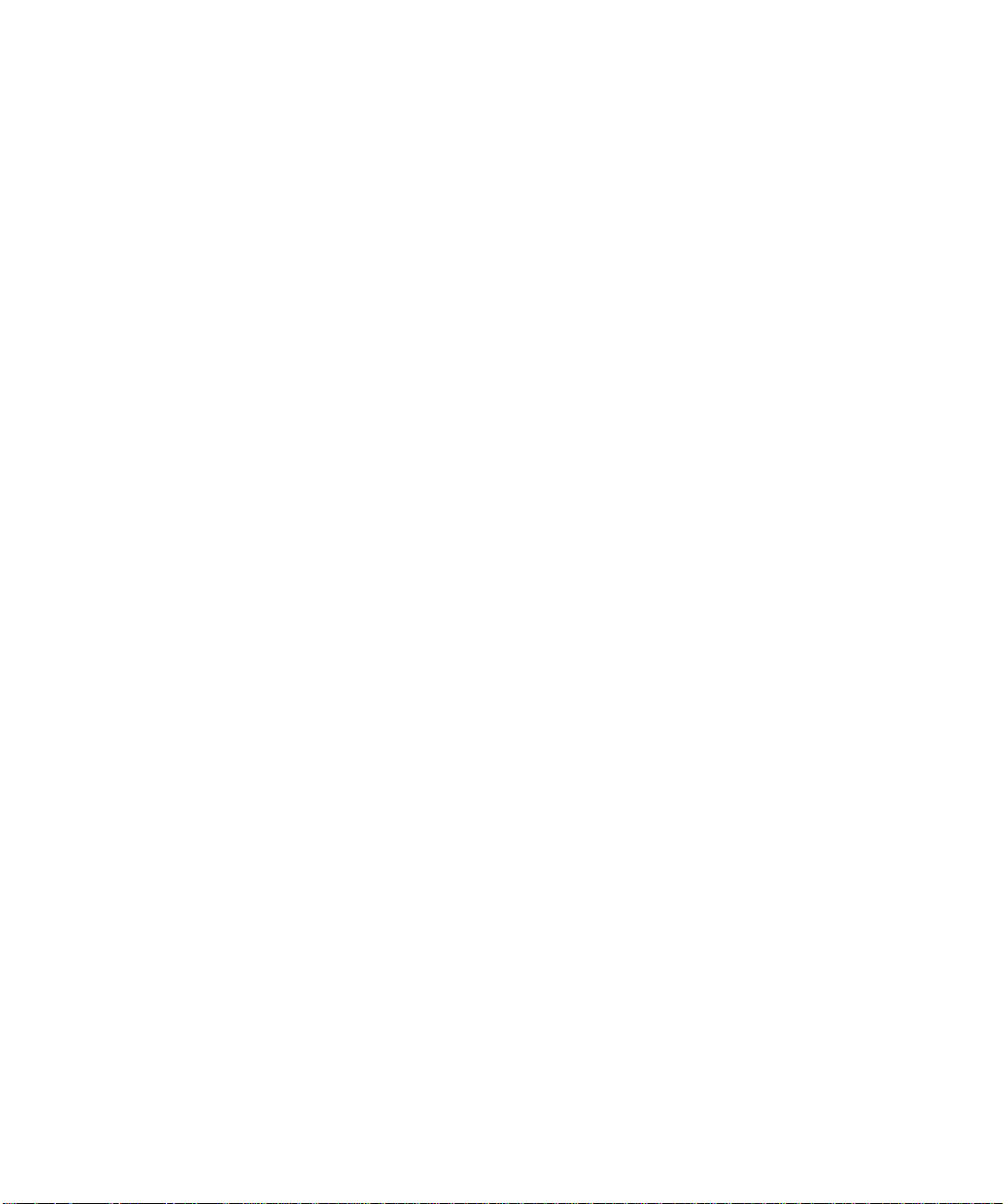
xxviii Sun Enterprise 220R Server Owner’s Guide • October 1999
Page 29
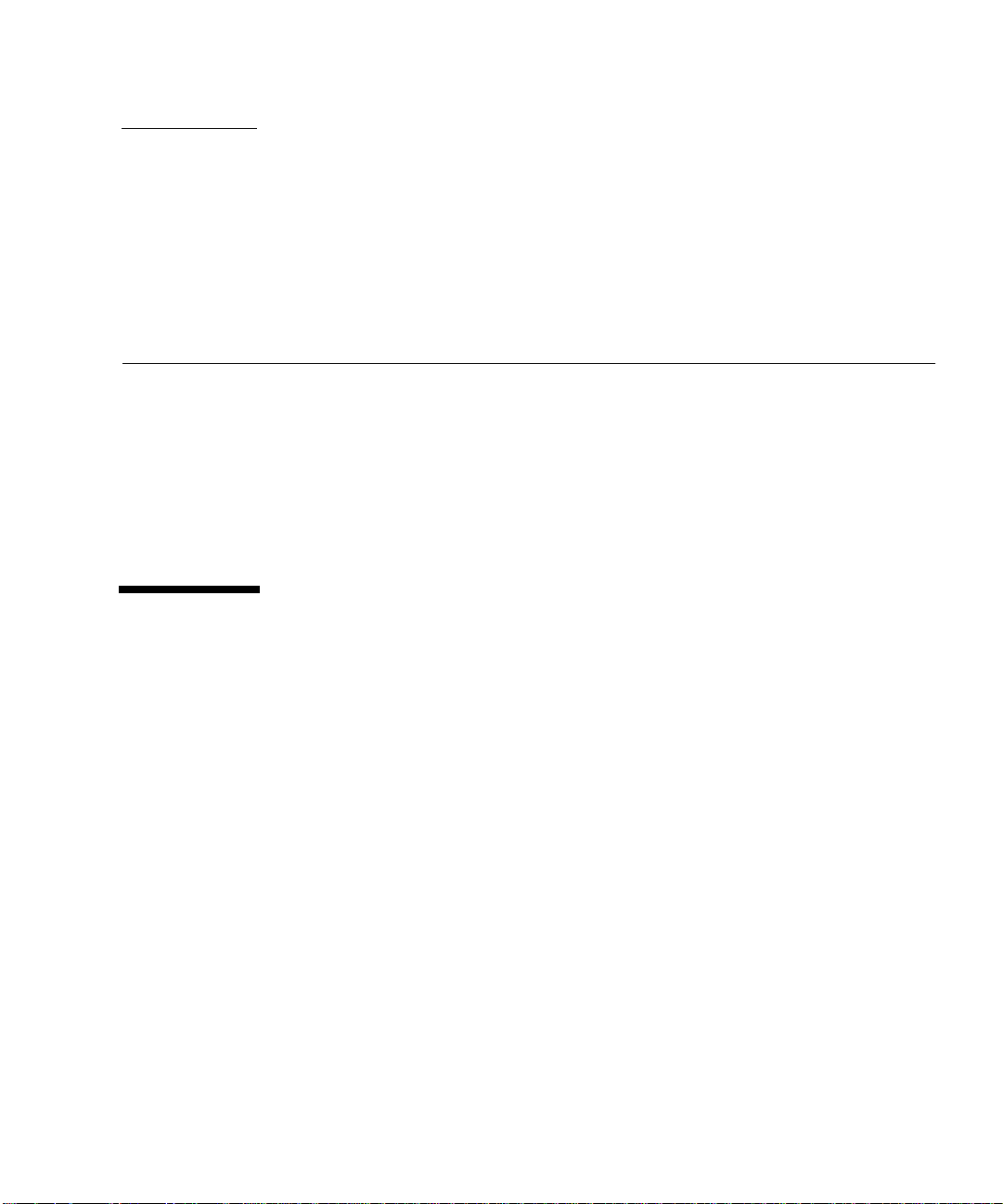
CHAPTER
1
System Overview
This chapter introduces you to the Sun Enterprise 220R server and explains some of
its features. The following information is covered in this chapter:
■ “About the Sun Enterprise 220R Server” on page 1
■ “Locating Front Panel Features” on page 4
■ “Locating Back Panel Features” on page 6
■ “About the Status and Control Panel” on page 7
About the Sun Enterprise 220R Server
The Sun Enterprise 220R server is a high-performance, shared memory, symmetricmultiprocessing system. It is designed around Sun’s high-speed Ultra Port
Architecture (UPA) cross-bar system interconnect and Sun’s UltraSPARC
processors, to deliver outstanding overall system performance.
The system is housed in a standard Electronic Industries Association 310 (EIA 310)
specification-compliant rackmountable enclosure. The enclosure measures 7.00
inches high, 17.25 inches wide, and 27.25 inches deep (17.8 cm x 43.8 cm x 69.2 cm).
The system has a maximum weight of 65 lb (34 kg). You may rackmount up to nine
systems in an empty 72-inch (182.80-cm) EIA-compliant cabinet, such as the Sun™
StorEdge Expansion Cabinet.
Processing power is provided by up to two modular UltraSPARC II CPUs, with up
to 4 Mbytes of local high-speed external cache memory. The system UPA’s clock rate
synchronizes automatically to the clock rate of the installed CPUs, and the UPA bus
operates at a clock rate that is a ratio of the speed of the CPU modules. For more
information about CPU modules, see “About CPU Modules” on page 67.
TM
II
1
Page 30
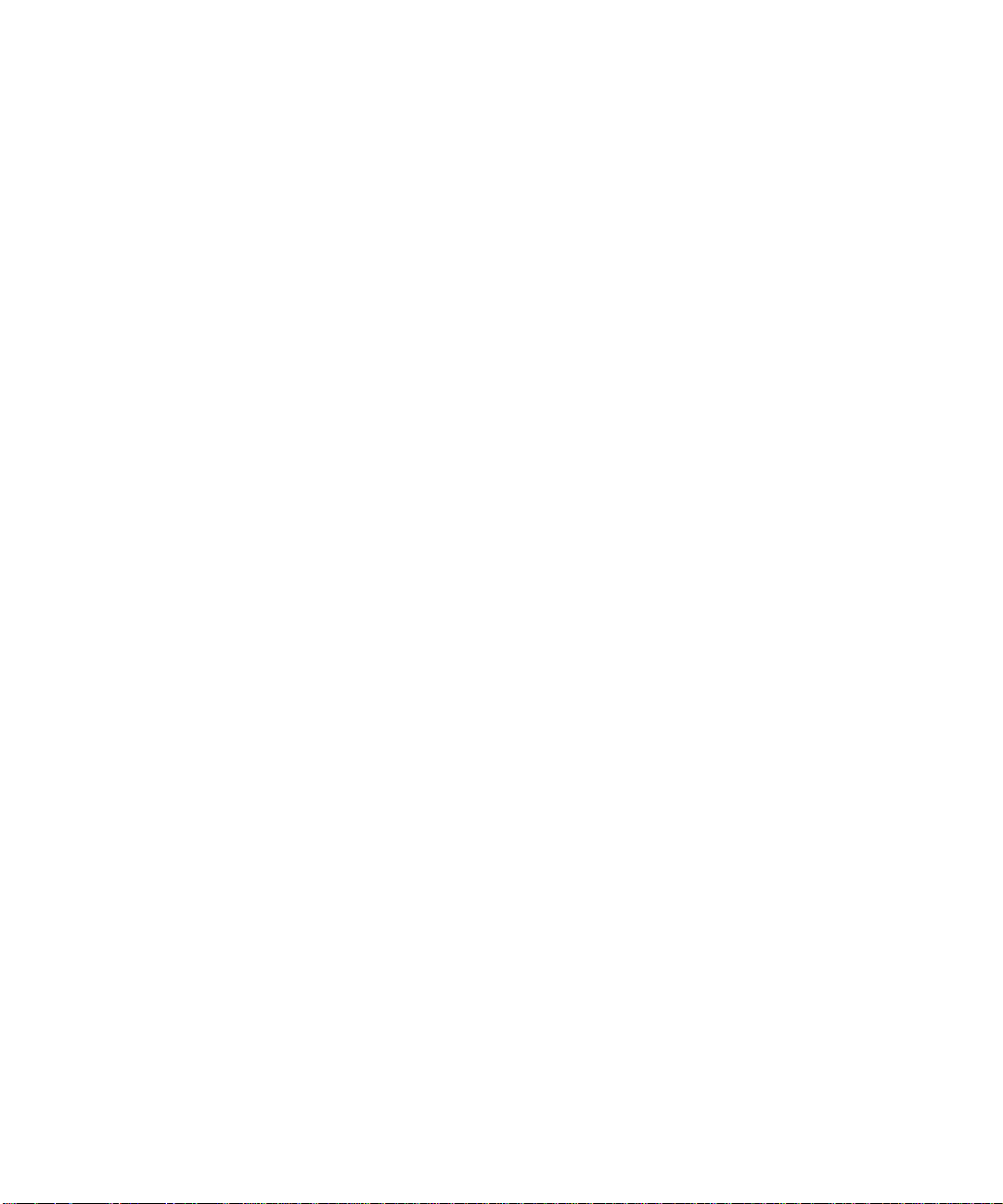
System main memory is provided by up to 16 dual in-line memory modules
(DIMMs), each of which is capable of storing 32, 64, or 128 Mbytes of data. Total
main memory is expandable up to 2 Gbytes. To enhance memory I/O performance,
the system transfers 64 bytes of data into or from memory on each memory transfer.
For more information about system memory, see “About Memory” on page 66.
System I/O is handled by two separate Peripheral Component Interconnect (PCI)
buses. These industry-standard buses support all main logic board I/O and up to
four PCI interface cards. One PCI bus operates at a 33-MHz clock rate and supports
up to three PCI cards, while the other bus can operate at either 33-MHz or 66-MHz
and supports one PCI card. All PCI cards plug in to slots provided on the system’s
main logic board. For more information about PCI buses, see “About Peripheral
Component Interconnect (PCI) Buses” on page 68.
Internal disk storage is provided by up to two 1-inch high, 3.5-inch wide
(2.54-cm x 8.89-cm), Ultra-Small Computer System Interface (UltraSCSI) disk drives.
Both drives are supported on the same channel with a 40-Mbyte per second wide
UltraSCSI interface provided direct to the system’s main logic board. Systems
configured with two disk drives can provide software mirroring and full hotpluggable boot drive capability. For more information about disk storage, see
“About Internal Disk Drives” on page 74.
External multi-disk storage subsystems and Redundant Arrays of Inexpensive Disks
(RAID) storage arrays can be supported by installing single-channel or multichannel PCI host adapter cards along with the appropriate system software.
Software drivers supporting UltraSCSI, and other types of devices, are included in
the Solaris operating environment. For more information about RAID storage
support, see “About Internal Disk Drives” on page 74.
A 5.25-inch by 1.6-inch (13.35-cm x 4.06-cm) CD-ROM drive is standard, or a 1.0-inch
(2.54-cm) tape drive is optional, on the Sun Enterprise 220R server and is installed in
the upper bay of the removable media assembly (RMA). The CD-ROM drive has
multimedia features, which include multi-session capability and fast access for
image and video data.
Up to four external tape devices can be attached to the standard 68-pin 40-Mbyte per
second UltraSCSI port provided on the system’s back panel. Additional external tape
devices can be supported with appropriate PCI host adapter cards.
You can easily connect the Sun Enterprise 220R server to either a 10-Mbps or a
100-Mbps Ethernet by means of an auto-sensing Ethernet interface provided on the
system’s main logic board. In addition, the standard Media Independent Interface
(MII) port permits easy connection to a variety of external Ethernet transceivers.
Ethernet interfaces or connections to other networks, such as
Interface (
FDDI), Asynchronous T ransfer Mode (ATM), or token ring, can be provided
by installing the appropriate PCI interface cards. For more information, see
“Administration and Network Setup” on page 45.
2 Sun Enterprise 220R Server Owner’s Guide • October 1999
Fiber Distributed Data
Page 31

The system console device can be a standard ASCII character terminal or a local
windowing subsystem. The ASCII terminal connects to one of the system’s two
serial ports, while a local windowing subsystem in a graphics console requires
installation of a PCI frame buffer card, monitor, keyboard, and mouse. UPA graphics
is not supported in the Sun Enterprise 220R server. The server can also be
administered from a remote system connected to the server over an Ethernet
network.
The Sun Enterprise 220R server provides two serial communications ports through a
pair of DB-25 connectors located on the back panel. It also provides one external,
2-Mbyte per second, bidirectional, Centronics-compatible, enhanced parallel port
(EPP) for connecting the system to a local printer or other compatible parallel device.
Power is provided by one or two 380-watt power supplies with dual internal fans.
System configurations with two power supplies provide both redundancy and full
hot-swap capability. For more information about the power supplies, see “About
Power Supplies” on page 76.
The Sun Enterprise 220R server has a rackmounting kit for installation into standard
29-inch to 32-inch (73.6-cm to 81.3-cm) deep EIA 310-compliant 19-inch (48.26-cm)
wide racks, with at least four rack units (7.0 inches, 17.78 cm) of vertical mounting
space available per server, and sufficient load-bearing capacity.
System reliability, availability, and serviceability are enhanced by features
that include:
■ Error-correcting code (ECC) on memory and all data paths
■ Parity checking on all address buses
■ Front panel status indicator lights
■ Hot-pluggable internal disk drives with easy front access
■ Support for RAID 0, 1, 0 + 1, and 5 implementations
■ Power system monitoring and fault protection
■ Power supply redundancy
■ Hot-swap power supplies with easy front panel access
■ Four levels of system diagnostics
■ Easy front, top, or back access to all internal replaceable components
For additional details, see “About Reliability, Availability, and Serviceability
Features” on page 62.
Chapter 1 System Overview 3
Page 32

Locating Front Panel Features
The illustration below shows the system control features and status indicators that
are accessible from the front panel with the system front doors closed. When the key
in the front panel keyswitch is in the locked position, the front doors are also locked
preventing access to the disk drives and power supplies. Before you lock the door,
make sure that the key is in the unlocked position and that you overlap the front
doors as you close them. To lock the door, insert and turn the keyswitch to the
locked position; then remove the key. This same key also controls the system cover
lock on the top of the system (see page 91). If you lose the key, contact your Sun
sales representative about replacing the key.
The system’s Power button is beside the keyswitch and is controlled by the
keyswitch settings. For more information about the keyswitch positions, see
“Keyswitch Settings” on page 8.
The system’s standard CD-ROM drive front panel and controls are illustrated in the
figure below. An optional tape drive is available in place of the CD-ROM. For more
information about using the CD-ROM drive, or the optional tape drive (if installed),
see Chapter 6 “Using Storage Devices.
Left door
For more information about status panel controls and indicators, see “About the
Status and Control Panel” on page 7.
4 Sun Enterprise 220R Server Owner’s Guide • October 1999
Keyswitch
Unlocked
Right door
Locked
Power button
CD-ROM or
optional Tape drive
Status panel
control
Page 33

Opening the system’s front doors provides access to the system’s configured hotswappable internal disk drives or redundant power supplies.
The illustration below shows the additional accessible features with system front
doors open.
Internal disk
drive LEDs
Internal
disk drives
Power supply LED display
Power supply
retainers
Power supply 1
(default)
Power supply 2
(option)
Power supply LED display
Systems may be configured with one or two power supplies, and one or two disk
drives either of which is accessible when the system front doors are open. Each
power supply has an LED that displays the AC power, DC power, and fault status of
the supply. Power supplies are accessible only to qualified service providers. See
“Power Supply LEDs” on page 141 for operational details of the LEDs.
Each disk drive has an LED indicating that power is supplied to the drive and that
there is activity on the disk. For additional information see “Disk LEDs” on
page 142.
Chapter 1 System Overview 5
Page 34
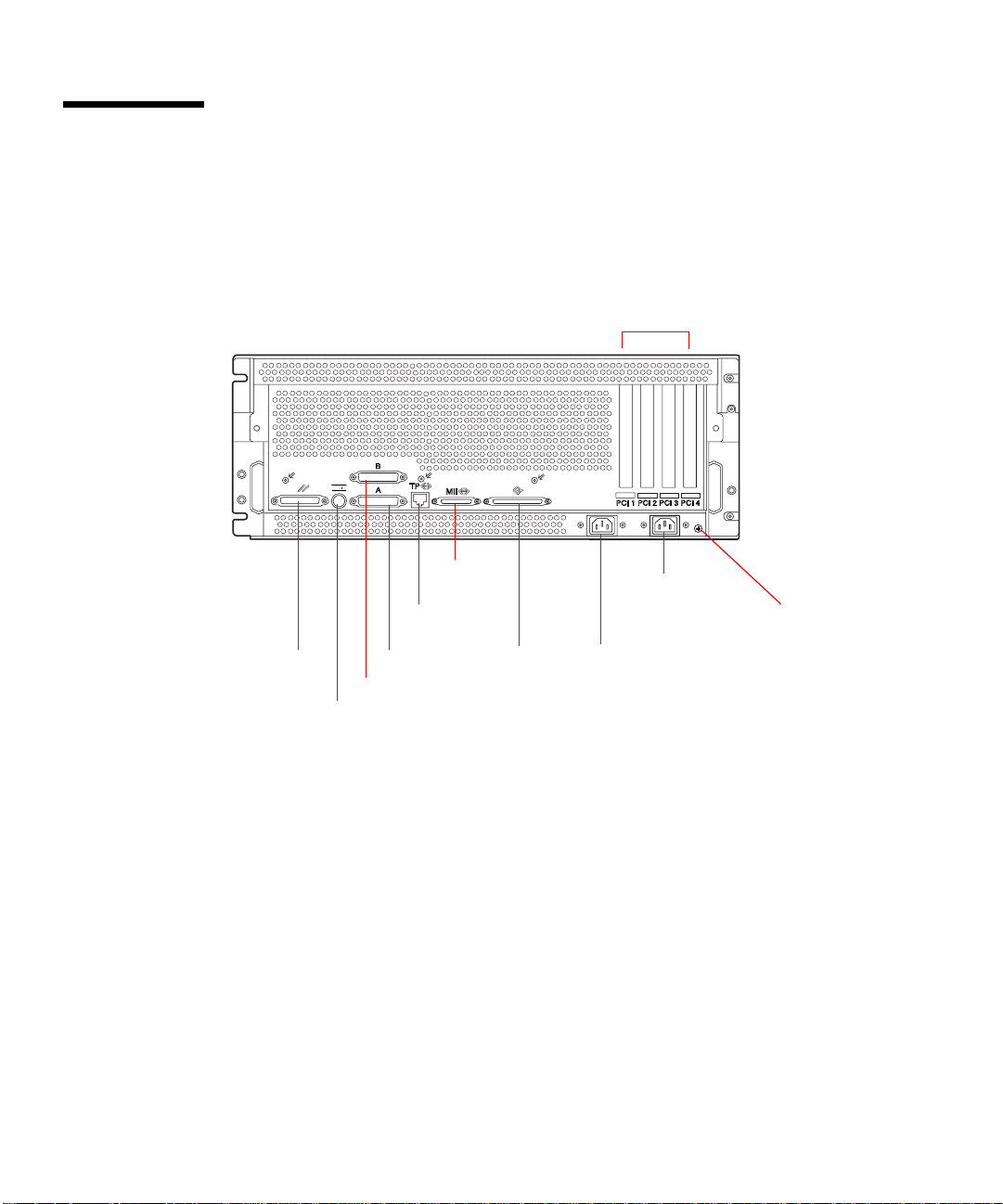
Locating Back Panel Features
The illustration below shows the system features that are accessible from the back
panel.
PCI slots 1-4
1234
Parallel
Keyboard /Mouse
Serial A
Serial B
MII
Ethernet
TPE
Ethernet
SCSI
Power inlet 2
Power inlet 1
(default)
System ground
screw hole
A ground screw hole 0.157 inches in diameter and 0.236 inches deep (4 mm x 6 mm)
is located in the lower-right corner of the back panel. Contact your Sun sales
representative, if you need a grounding strap.
6 Sun Enterprise 220R Server Owner’s Guide • October 1999
Page 35

About the Status and Control Panel
The status and control panel includes two LED indicators and a three-position
security keyswitch.
LED indicators
Power button
PowerOn/Off position
Keyswitch
Locked position
Standby position
Chapter 1 System Overview 7
Page 36

Keyswitch Settings
The front panel keyswitch controls the power-on modes of the system. The following
table describes the function of each switch setting.
Keyswitch Setting Icon Description
Power-On/Off This setting enables the system’s Power button to
power on, or to power off, the system. If the system
hangs, holding the Power button down for five seconds
while the keyswitch is in this positon will cause an
immediate hardware power off.
Locked This setting disables the system’s Power button, and
also locks the front doors preventing access to the disk
drives and to the power supplies.
The Locked position is the recommended setting for
normal day-to-day operation of the system.
Standby This setting places the system in Standby mode by
turning off power to all internal system components
and by placing the power supplies in Standby mode.
When the keyswitch is in this position the server’s
Power button is disabled.
8 Sun Enterprise 220R Server Owner’s Guide • October 1999
Page 37

System LED Indicators
The two system LEDs consist of a system health indicator and a fault indicator. The
system health indicator lights continuously green to show that the system is
functioning normally. The fault indicator lights when a problem is detected in the
system. Because it is important to know that a fault exists in the system, the fault
indicator remains lit whether the system is in normal operating mode, or is switched
to Standby mode using the keyswitch.
When you first power on the system, the LEDs are individually toggled on and off to
verify that each one is working correctly. After that, the LEDs operate as described in
the following table.
Name Icon Description
Power-on/
Activity
General fault This amber LED lights steadily when a system fault is
This green LED lights continuously when the system
power is on.
detected (including a fault reported by a power supply
LED fault).
Chapter 1 System Overview 9
Page 38

10 Sun Enterprise 220R Server Owner’s Guide • October 1999
Page 39

CHAPTER
2
System Setup
This chapter, used with the Sun Enterprise 220R Server Setup and Rackmounting Guide
describes how to rackmount a server and attach all cords and cables needed to get
the Sun Enterprise 220R server up and running. Where software is involved, this
chapter explains some of what you need to do, and then points you to the
appropriate software manuals for the rest of the information.
The following information is covered in this chapter:
■ “About the Parts Shipped to You” on page 12
■ “About Server Rackmounting” on page 18
■ “About Communicating With the Server” on page 28
Tasks covered in this chapter include:
■ “How to Install the Sun Enterprise 220R Server” on page 13
■ “How to Place the System Into the Rack” on page 23
■ “How to Remove the System From the Rack” on page 20
■ “How to Attach an Alphanumeric (ASCII) Terminal” on page 29
■ “How to Configure a Local Graphics Console” on page 31
■ “How to Power On the System” on page 34
■ “How to Install the System Software” on page 37
■ “How to Select the Boot Device” on page 40
■ “How to Power Off the System” on page 43
11
Page 40

About the Parts Shipped to You
Your system is “configured-to-order,” which means that most internal options that
you order are pre-installed at the factory. However, if you ordered options that are
not factory-installed, these will be shipped to you separately.
You will receive a rackmounting kit (standard) or kits (ordered separately) to mount
your system(s) in a rackmounting cabinet. You may also have separately ordered one
or more rackmounting cabinets with accompanying documentation (ordered
separately). Verify that you’ve received everything you ordered.
In addition, you should have received the media and documentation for all
appropriate system software (ordered separately). Verify that you’ve received
everything you ordered.
Note – Inspect all shipping cartons for evidence of physical damage. If a shipping
carton is damaged, request that the carrier's agent be present when the carton is
opened. Keep all contents and packing material for the agent's inspection.
Save the original shipping containers and packing materials in case you need to
store or ship your system. If you cannot store the shipping materials, recycle or
dispose of the materials properly. Consult your local recycling authority for
information.
Using the Setup and Rackmounting Guide
Shipped with your system is the Sun Enterprise 220R Server Setup and Rackmounting
Guide that describes procedures for rackmounting the server and attaching all cords
and cables needed to get the server up and running. Use this owner ’s guide with the
setup and rackmounting guide to install your server.
Tools Required for Setup and Rackmounting
The following is a list of tools that you will need to locate before you rackmount the
server in a standard EIA-compliant rack.
■ A Phillips #2 screwdriver and a flat-blade screwdriver
■ An adjustable wrench to tighten the nuts on the slide bracket assemblies and
to adjust the feet on the cabinet anti-tip legs
■ Allen wrenches to remove the rackmount cabinet side panels (if necessary)
■ A spirit level, for levelling the rackmount cabinet front-to-back and
side-to-side (if necessary)
12 Sun Enterprise 220R Server Owner’s Guide • October 1999
Page 41

How to Install the Sun Enterprise 220R Server
Before You Begin
The Sun Enterprise 220R server is a general-purpose server, which you can use for
many types of applications. Exactly how you set up your machine depends in some
measure upon what you want it to do.
This procedure is intended to be as “generic” as possible, so as to cover the needs of
most sites. Even so, you will need to make certain decisions to complete the
procedure:
■ On which network or networks do you intend your machine to operate?
For background information about network support, see “About Network
Interface Options” on page 46.
■ How do you want to use/configure your machine’s internal disks?
For background information about internal disk use, see “About Disk Array
Configurations and Concepts” on page 70.
■ What software do you intend to load?
Software included in the server media kit or other software products may impose
certain disk space or disk partitioning requirements. Refer to the documentation
accompanying the software to determine those requirements.
Once you’ve answered these questions, you’re ready to begin the installation
procedure.
What to Do
1. Verify that you’ve received all the parts of your system.
See “About the Parts Shipped to You” on page 12.
Chapter 2 System Setup 13
Page 42

2. Install any optional drive shipped with your system.
Many of the options ordered with your system may have been pre-installed at the
factory. For information about how to install other options, see the Sun Enterprise
220R Server Service Manual or contact your qualified service provider. However, if
you ordered a second internal disk drive that was not factory-installed, see the
section:
■ “How to Install a Disk Drive” on page 95
Note – To install any additional options, contact your qualified service provider.
3. Install the system into the rack.
The server is shipped with inner glides attached. See “About Server Rackmounting”
on page 18 and the Sun Enterprise 220R Server Setup and Rackmounting Guide
accompanying your system for installation instructions for the rack. If the system’s
slide assembly rails are already mounted in a rack, see “How to Place the System
Into the Rack” on page 23.
4. Ensure that the system’s front panel keyswitch is in the Standby position.
See “About the Status and Control Panel” on page 7.
5. Once the system is installed in the rack, connect the AC power cord to the power
inlet labelled (1) at the back of the system. Use a strain relief (if necessary), and
connect the other end of the cord to a grounded AC power outlet.
To prevent accidental or inadvertent removal of an AC power cord from its inlet use
the strain relief. The strain relief is a plastic tie-wrap and pedestal that is inserted
into the back panel of the system. Use these reliefs to manage the power cords after
you have installed the cords into the AC inlets in the server.
■ To use a strain relief, wrap the loose end of the tie-wrap around the AC power
cord and thread the tie-wrap through the opening in the relief pedestal.
Pull the end to tighten the tie-wrap.
■ To release the AC power cord, lift up the tab on the relief pedestal and loosen
the tie-wrap.
14 Sun Enterprise 220R Server Owner’s Guide • October 1999
Page 43

Note – Each outlet must connect the system to a 15A circuit for North America and
Japan, and to a 10A circuit for Europe. See your local electrical codes.
Note – If your server includes a second power supply, connect the second AC
power cord to the left inlet labeled (2). You may connect the second power supply to
the same AC circuit as the first supply. However, for increased system redundancy
you should connect each power supply to a separate circuit.
Chapter 2 System Setup 15
Page 44

6. Set up a console for your server.
You must either attach an ASCII terminal to serial port A, establish a tip connection
over a serial line, or else install a graphics card and attach a monitor, mouse, and
keyboard. For more information, see “About Communicating With the Server” on
page 28.
7. Configure the network interface.
The system’s standard network interface is a switchable 10BASE-T/100BASE-TX
Ethernet interface conforming to the IEEE 802.3u Ethernet standard. The interface
configures itself automatically for either 10-Mbps or 100-Mbps operation, depending
on network characteristics.
Supported PCI cards allow connection to additional Ethernet networks, or to token
ring, FDDI, or other network types.
■ If you’re using the standard Ethernet interface, see “How to Configure the
Standard Ethernet Interface” on page 47.
■ If you’re using a PCI network interface, see the documentation accompanying the
PCI network card.
■ If you’re using an MII transceiver to supply your network interface, see “How to
Attach an MII Ethernet Transceiver” on page 54.
8. Turn on power to your server.
See “How to Power On the System” on page 34. For information about the LED
status indicators that appear during power-up, see “About the Status and Control
Panel” on page 7.
9. Install and boot the operating system software.
The operating system software is ordered separately from your system hardware.
See “How to Install the System Software” on page 37 and “How to Select the Boot
Device” on page 40.
10. Decide on your internal disk array configuration.
For information about possible configurations, see “About Disk Array
Configurations and Concepts” on page 70. Consult the Solstice DiskSuite User’s Guide
for information about implementing your disk configuration.
16 Sun Enterprise 220R Server Owner’s Guide • October 1999
Page 45

11. Load additional software from the server media kit.
The server media kit (sold separately) includes several CD-ROM discs containing
software to help you operate, configure, and administer your server. This software
may include:
■ The Solaris™ 2.6 Hardware 5/98 or the Solaris™ 7 Hardware 8/99 operating
environments
■ Updates for Solaris Operating Environment for Sun
■ Solaris Desktop
■ Solstice DiskSuite™
■ Solstice AdminSuite™
■ Solstice AutoClient™
■ Solstice Backup™
See the appropriate documents provided in the server media kit for a complete
listing of included software and detailed installation instructions.
12. Load the Sun Enterprise 220R Server Hardware AnswerBook2 online documentation.
See the installation instructions that accompany the CD-ROM disc in the
Sun Enterprise 220R documentation set.
Chapter 2 System Setup 17
Page 46

About Server Rackmounting
The server may be mounted in any rack that meets the Electronic Industries
Association (EIA) standard specification-310 (EIA 310). The system enclosure
measures 7.00 inches high, 17.25 inches wide, and 27.25 inches deep (17.8 cm x 43.8
cm x 69.2 cm) and requires a minimum of four vertical rack units (RUs). The system
has a maximum weight of 65 lb (34 kg).
Shipped with your system is the Sun Enterprise 220R Server Setup and Rackmounting
Guide that describes the procedure for rackmounting the server. Use the guide to
rackmount your server.
Rackmounting guidelines:
■ Install the slide assemblies for the first server in the lowest permissible rack
position.
■ For stability, install the remaining servers from the lowest system upward into the
rack, as shown in the next figure.
■ To mount the server in an EIA standard rack, allow four RUs per system to obtain
the highest density in the rack. Use the supplied Rack Buddy rackmounting
template to locate the correct holes for server placement in the rack.
Note – For the latest configuration information about mixing different systems or
peripherals in standard EIA 310-compliant racks, and for information about Sun’s
rackmounting cabinets consult the Rackmount Placement Matrix located at the URL
http://docs.sun.com. At the site, click on Storage and Peripherals, find
Rackmount Placement Matrix among the AnswerBook2 collection titles, and click on
the link to display the book.
You need to use the Rack Buddy to help decide at what height in the rack rail you
will install the server slide assemblies (and other subsequent server slide
assemblies). For example, an empty Sun cabinet might have 36 vertical RUs and
could support up to nine servers. To maximize server density in a 72-inch (182.8-cm)
rack, install the slide assembly brackets starting for the lowest enclosure at rail hole
3 (in an empty rack), and add subsequent brackets at rail holes 15, 27, 39, 51, 63, 75,
87, and 99.
18 Sun Enterprise 220R Server Owner’s Guide • October 1999
Page 47

Caution – A ground screw hole is located in the lower right corner of the chassis
back panel. For more information about rackmounting peripherals, see the
documentation accompanying the peripheral.
Holes 99, 100, or 101
Holes 27, 28, or 29
Holes 15, 16, or 17
Holes 3, 4, or 5
Front view representation of nine servers in a 36 RU cabinet
Ninth
Third
Second
First
Holes 3, 4 or 5
Chapter 2 System Setup 19
Page 48

How to Remove the System From the Rack
With the exception of removing and replacing the main logic board, qualified service
providers can perform all other service procedures while the system is extended
from the rack and still attached to the rack rails. If qualified service providers want
to remove the system from the rack for any other reason, they should follow the
instructions in this section.
Caution – Unless the rack is bolted to the floor, you must extend the cabinet’s anti-
tip legs and adjust their stabilizing feet to the floor. Level and secure the cabinet to
provide a safe working environment.
Caution – The chassis is heavy. Two people are required to remove the system from
the rack enclosure in the following procedure.
Before You Begin
Complete this task:
■ Identify a helper to assist you in removing the system
Discuss the task and verify that your helper can safely lift and carry 34 lbs (17kg),
which is approximately half the weight of a fully-equipped system.
Review the steps in the next section with your helper beforehand and discuss how to
coordinate your efforts to ensure your mutual safety.
Caution – When completing a two-person procedure, always communicate your
intentions clearly before, during, and after each step to minimize confusion.
20 Sun Enterprise 220R Server Owner’s Guide • October 1999
Page 49

What to Do
1. Extend the server from the rack, and then position one person on each side of the
system, facing the system glides.
When you are both in position, verify that your helper understands what to do with
the system after you release the server and remove it. Also agree on a route to
follow, and visually inspect it for potential safety hazards (for example, cables on the
floor, other people working in the vicinity, and so on).
2. Locate the flat spring catch shown in the following figure.
Each person should visually locate one of the two flat spring catches that release the
system from the rack glide. One catch is attached to each inner glide, as shown in the
following figure:
Chapter 2 System Setup 21
Page 50

3. Prepare to remove the system.
Each person should place one hand on the flat spring catch and the other hand
beneath the chassis, palm up, ready to support the weight of the chassis.
4. Simultaneously press in on both flat spring catches to release them, and then slide
the system out of the glides.
Each person presses one spring catch and helps slide the system free of the outer
glide, supporting the weight of the system with both hands as the system slides free
of the rack.
5. Set the system on a workbench or other stable surface.
6. Slide the empty rack slides back into their protective outer glides.
7. Reattach, close, and lock the rack doors as appropriate.
What Next
For information about placing the system into the rack glides, see:
■ “How to Place the System Into the Rack” on page 23
22 Sun Enterprise 220R Server Owner’s Guide • October 1999
Page 51

How to Place the System Into the Rack
This procedure assumes that the slide assembly is already installed in the rack. For
additional information on the slide assemblies and rack enclosers, see the setup
guide and the owner’s guide.
Caution – The chassis is heavy, and two people are required to place the system
into the rack slide assembly in the following procedure.
Before You Begin
Complete the following tasks:
■ Identify a helper to assist you in removing the system.
■ Verify that your helper can safely lift and carry 34 lbs (17kg), which is
approximately half the weight of a fully-equipped system.
■ Assemble the correct tools for the procedure. See “Tools Required for Setup and
Rackmounting” on page 12.
■ Open (and remove) the rack enclosure front door.
■ Slide each rack assembly’s inner slide back into its assembly until the slide comes
to a complete stop against the interior glide tab.
Caution – When completing a two-person procedure, always communicate your
intentions clearly before, during, and after each step to minimize confusion.
Chapter 2 System Setup 23
Page 52

What to Do
1. Extend the cabinet’s anti-tip legs.
Caution – Unless the rack is bolted to the floor, you must extend the cabinet’s anti-
tip legs and adjust their stabilizing feet to the floor. Level and secure the cabinet to
provide a safe working environment. See “Tools Required for Setup and
Rackmounting” on page 12 for useful tools required for this procedure.
2. Position one person on each side of the system, facing the inner glides on the system chassis.
When you are both in position, verify that your helper understands what to do with
the system after you lift it. Also agree on a route to follow to the rack enclosure, and
visually inspect it for potential safety hazards (for example, cables on the floor, other
people working in the vicinity, and so on).
3. Lift the system.
Each person should place both hands beneath the chassis and support half the
weight of the system.
4. Carry the system from its location to the front of the rack enclosure.
24 Sun Enterprise 220R Server Owner’s Guide • October 1999
Page 53

5. Insert the system glides into the inner slides of the rack glides.
Verify that the empty rack slides are completely inside their protective outer glides.
Slide the crimped end of each system glide into the corresponding inner slide within
the rack glide.
6. Slide the system smoothly into the rack slide assemblies until it stops inside the
rack enclosure.
The flat spring catches on both slide assemblies stop the slide assembly as you push
the server into the rack.
Chapter 2 System Setup 25
Page 54

7. Simultaneously press in on both flat spring catches and slide the system
completely into the rack.
Each person presses one spring catch and helps slide the system completely into the
rack enclosure.
26 Sun Enterprise 220R Server Owner’s Guide • October 1999
Page 55

8. Tighten the four captive screws securing the system to the left and right vertical
rails at the front of the rack.
Use a Phillips #2 screwdriver to tighten the four captive screws, which are in
recessed access holes in the filler panels affixed to the system’s front panel.
9. Reconnect every external cable previously attached to the back panel of the system.
As you reconnect each cable, check it for information indicating the cable’s origin
and its terminating connection.
10. Reattach, close, and lock the rack door(s) as appropriate.
What Next
To power on the system, see:
■ “How to Power On the System” on page 34
Chapter 2 System Setup 27
Page 56

About Communicating With the Server
To install your server software or to diagnose problems, you need some way to enter
system commands and view system output. There are three ways to do this.
1. Attach an ASCII character terminal, also called an alphanumeric terminal, to serial port A.
You can attach a simple terminal (or modem line) to serial port A. The terminal
can be capable of displaying and entering alphanumeric but not graphical data.
For instructions, see “How to Attach an Alphanumeric (ASCII) Terminal” on
page 29.
2. Establish a tip connection from another Sun system. For information about establishing a tip connection, see “Setting Up a tip
Connection” on page 121 or the OpenBoot 3.x Command Reference Manual, an online
version of which is included with the Solaris System Administrator AnswerBook that
ships with Solaris software.
3. Install a local graphics console on your server. The server is shipped without a mouse, keyboard, monitor, or frame buffer for the
display of graphics. To install a local graphics console on a server, you must
install a graphics frame buffer card into a PCI slot, and attach a monitor, mouse,
and keyboard to the appropriate back panel ports. For detailed instructions, see
“How to Configure a Local Graphics Console” on page 31.
28 Sun Enterprise 220R Server Owner’s Guide • October 1999
Page 57

Howto Attach an Alphanumeric(ASCII) Terminal
Before You Begin
If your server is configured without a local graphics console, you need to attach an
alphanumeric (ASCII) terminal (or establish a tip connection) to the server in order
to install the system software and to run diagnostic tests. For background
information, see “About Communicating With the Server” on page 28.
Alternatively, you can install a local graphics console on the server; see “How to
Configure a Local Graphics Console” on page 31.
For information about establishing a tip connection, see “Setting Up a tip
Connection” on page 121 or see the OpenBoot 3.x Command Reference Manual ,an
online version of which is included with the Solaris System Administrator
AnswerBook2 that ships with Solaris software.
Chapter 2 System Setup 29
Page 58

What to Do
1. Connect the terminal’s data cable to serial port A on the server’s back panel.
2. Connect the terminal’s power cable to an AC outlet.
3. Set the terminal to receive:
■ At 9600 baud
■ An 8-bit signal with no parity and 1 stop bit
See the documentation accompanying your terminal for more information.
What Next
You can now issue system commands from the terminal keyboard and view system
messages. Continue with your installation or diagnostic procedure as needed.
30 Sun Enterprise 220R Server Owner’s Guide • October 1999
Page 59
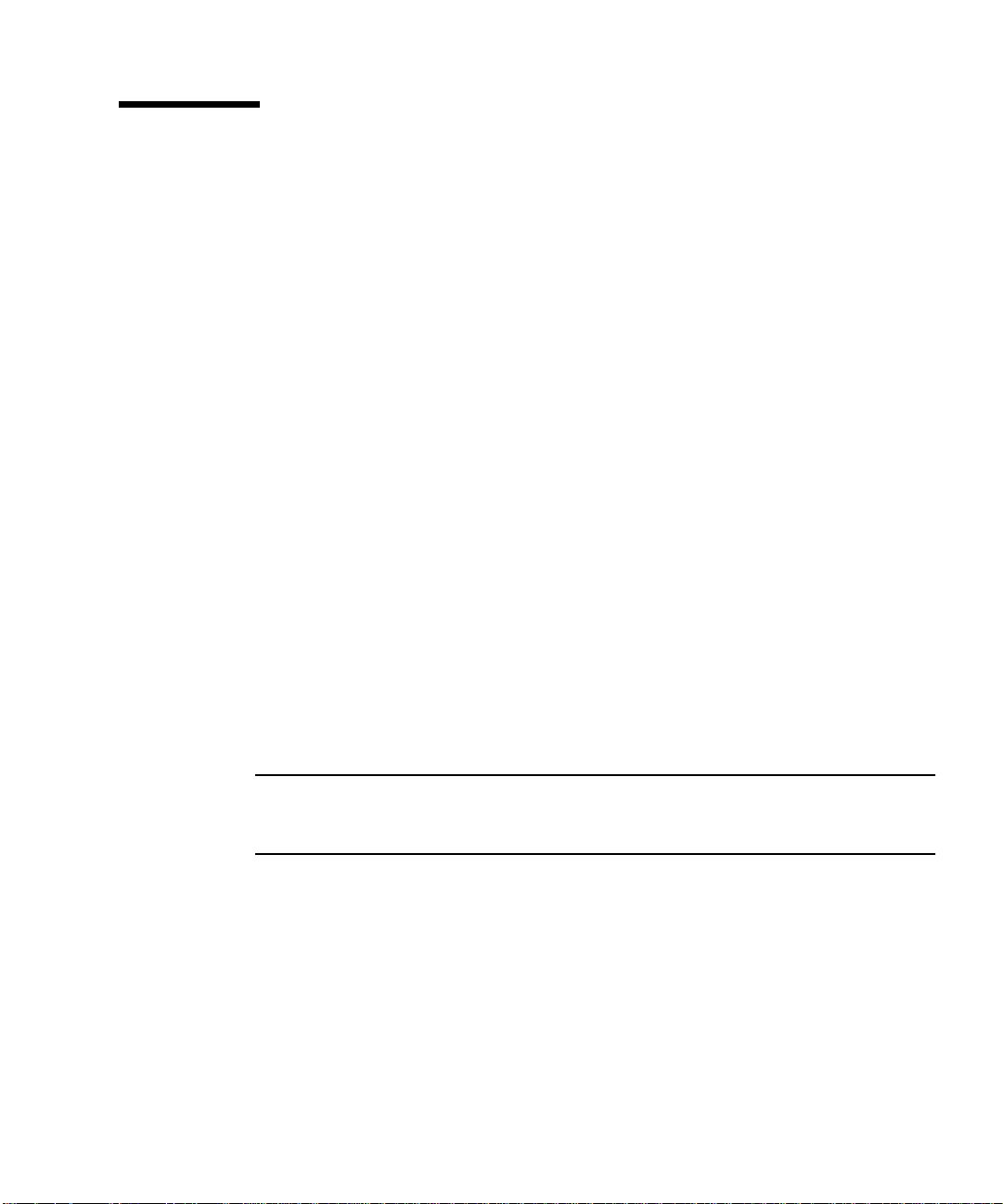
How to Configure a Local Graphics Console
Before You Begin
If your server is configured without a local graphics console, you need to install one
in order to install the system and to run diagnostic tests. For background
information, see “About Communicating With the Server” on page 28.
Alternatively, you can attach an alphanumeric (ASCII) terminal (or a modem serial
line) to the system’s serial port; see “How to Attach an Alphanumeric (ASCII)
Terminal” on page 29.
To install a local graphics console, you must have:
■ A supported PCI-based graphics frame buffer card
■ A monitor with appropriate resolution
■ A Sun-compatible keyboard
■ A Sun-compatible mouse and mouse pad
What to Do
1. Install the graphics card into a vacant PCI slot.
Note – Installation must be performed by a qualified service provider. For further
information, see the Sun Enterprise 220R Server Service Manual, or contact your
qualified service provider.
Chapter 2 System Setup 31
Page 60
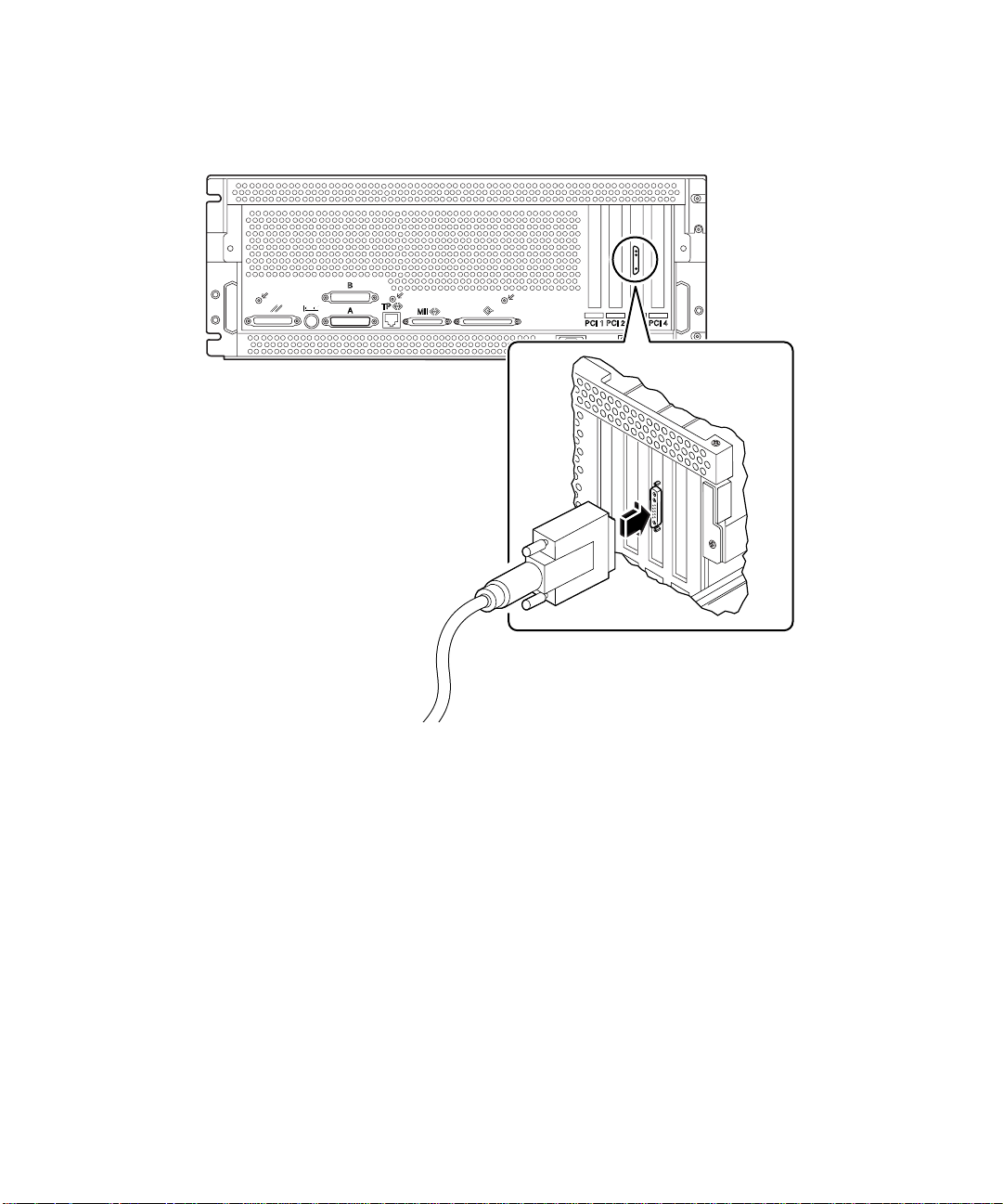
2. Attach the monitor video cable to the graphic card’s video port.
Tighten the thumbscrews to secure the connection.
3. Connect the monitor’s power cord to an appropriate AC power outlet.
32 Sun Enterprise 220R Server Owner’s Guide • October 1999
Page 61

4. Connect the keyboard cable to the server’s keyboard/mouse port.
5. Connect the mouse cable to the appropriate receptacle on the keyboard.
What Next
You can now issue system commands from the keyboard and view system messages.
Continue with your installation or diagnostic procedure as needed.
Chapter 2 System Setup 33
Page 62

How to Power On the System
Before You Begin
If a terminal or local console is not already connected to the system, you need to
install one before continuing the startup procedure. For information, see:
■ “About Communicating With the Server” on page 28
■ “How to Configure a Local Graphics Console” on page 31
Note – If you have just installed an internal or external storage device, or any new
part that plugs into the main logic board; power on the system after performing a
reconfiguration boot. The operating system cannot recognize newly added devices
or parts until you have performed a reconfiguration boot. The new boot will add any
new devices to the factory-configured device tree. For more information see “How to
Initiate a Reconfiguration Boot” on page 98.
What to Do
Caution – Never move the system when system power is on. Movement can cause
catastrophic disk drive failure. Always power off the system before moving it.
Caution – Before you power on the system, make sure that the top cover is properly
installed.
1. Turn on power to any peripherals and external storage devices.
Read the documentation supplied with the device for specific instructions.
2. Turn on power to the monitor or terminal.
A terminal or monitor is required for viewing system messages. For setup
instructions, see “How to Attach an Alphanumeric (ASCII) Terminal” on page 29 or
“How to Configure a Local Graphics Console” on page 31.
34 Sun Enterprise 220R Server Owner’s Guide • October 1999
Page 63

3. Turn the front panel keyswitch to the Power-On/Off position.
See “About the Status and Control Panel” on page 7 for information about each
keyswitch setting.
4. Press the front panel Power button once.
See “Keyswitch Settings” on page 8 for information about each keyswitch setting.
Power-On/Off position
Power button
Note – The system may take anywhere from 30 seconds to two minutes before video
is displayed on the system monitor or the ok prompt appears on an attached
terminal. This time depends on the level of power-on self-test (POST) diagnostics
being performed.
Chapter 2 System Setup 35
Page 64

5. Turn the keyswitch to the Locked position.
The Locked position prevents accidentally powering-off the system. See “Keyswitch
Settings” on page 8 for information about each keyswitch setting.
Locked position
36 Sun Enterprise 220R Server Owner’s Guide • October 1999
Page 65

How to Install the System Software
Before You Begin
The operating environment software is ordered separately from your system
hardware.
If a terminal or local console is not already connected to the system, you need to
install one before continuing the startup procedure, see:
■ “About Communicating With the Server” on page 28
■ “How to Configure a Local Graphics Console” on page 31
Note – Do not use the power-on procedure in the previous section if you have just
installed an internal or external storage device, or any new part that plugs in to the
main logic board. The operating system cannot recognize newly added devices or
parts until you have performed a reconfiguration boot. The new boot will add any
new devices to the factory-configured device tree. To power on the system after
adding optional devices or parts, see “How to Initiate a Reconfiguration Boot” on
page 98.
The method that you will use to boot your system depends on how you will
configure the system.
What to Do
The Sun Enterprise 220R server requires the Solaris 2.6 Hardware 5/98 operating
environment or the Solaris 7 Hardware 8/99 operating environment, and subsequent
compatible operating system releases.
Chapter 2 System Setup 37
Page 66

Solaris 2.6 Hardware 5/98 Installation Requirement
Installing the Operating System From CD-ROM
If you are installing Solaris 2.6 Hardware 5/98 software, you will use a two
CD-ROM process. First you use the Operating Environment Installation CD included
with your system, then you will use the Solaris release CD-ROM from your media
kit.
Follow the instructions in Installing Solaris 2.5.1 or Solaris 2.6 Software on 419+Mhz
Systems (part number 806-2156). This document and the accompanying CD-ROM
ships with your Sun Enterprise 220R system.
Note – This document describes a command line-based Solaris installation for
headless servers via a tip connection or a terminal. Use this document, or its
subsequent version accompanying the Operating Environment Installation CD,to
install the system software.
The Operating Environment Installation CD will prompt you interactively for answers,
and at the end of the process you will be prompted to insert the Solaris release
CD-ROM from the Solaris media kit.
The operating environment CD-ROM installation installs certain software upgrade
patches to support your new hardware, before you can use the Solaris release
CD-ROM.
Installing the Operating System From a Network Boot Server
Follow the instructions in Installing Solaris 2.5.1 or Solaris 2.6 Software on 419+Mhz
Systems (part number 806-2156). This document and the accompanying CD-ROM
ships with your Sun Enterprise 220R system.
Note – This document describes a command line-based Solaris installation for
headless servers via a tip connection or a terminal. Use this document, or the
subsequent version accompanying the Operating Environment Installation CD,to
install the system software.
Then follow the normal boot net or boot net - install procedure, depending on
your desired boot device.
38 Sun Enterprise 220R Server Owner’s Guide • October 1999
Page 67

Solaris 7 Software Installation
Installing the Operating System From CD-ROM
Follow the installation instructions accompanying the Solaris release CD-ROM in the
Solaris media kit. Also in the media kit is the Solaris on Sun Hardware Platform Guide,
which you should read for platform specific information about the system software
installation.
Installing the Operating System From a Network Boot Server
See the installation instructions accompanying your Solaris software. Also read the
Solaris on Sun Hardware Platform Guide, which contains platform specific information
about the system software installation. Then follow the normal boot net or
boot net - install procedure, depending on your desired boot device.
Chapter 2 System Setup 39
Page 68

How to Select the Boot Device
Before You Begin
Before you can select a boot device, you must complete the installation procedure;
see:
■ “How to Install the Sun Enterprise 220R Server” on page 13
Specifically, you must perform the following tasks:
■ Set up a system console; see “About Communicating With the Server” on page 28
■ Power on the system; see “How to Power On the System” on page 34
If you want to boot across a network interface, then you must also perform the
following tasks:
■ Configure the Ethernet port; see “How to Configure the Standard Ethernet
Interface” on page 47
■ Attach the Ethernet port to a network; see “How to Attach a Twisted-Pair
Ethernet (TPE) Cable” on page 52 or “How to Attach an MII Ethernet
Transceiver” on page 54
The device that is used to boot the system is determined by the setting of an
OpenBoot firmware configuration parameter called boot-device. The default
order of settings of this parameter is disk net. Because of this setting, the firmware
first attempts to boot from the system hard drive, and if that fails, then from the
main logic board Ethernet interface.
The following procedure assumes that you are familiar with the OpenBoot firmware
and that you know how to enter the OpenBoot environment. For more information
about the OpenBoot firmware, see the OpenBoot 3.x Command Reference Manual in the
Solaris System Administrator AnswerBook collection for your specific Solaris release.
40 Sun Enterprise 220R Server Owner’s Guide • October 1999
Page 69

What to Do
1. At the ok prompt, type:
ok setenv boot-device device-specifier
where the device-specifier is one of the following:
■ cdrom – Selects the CD-ROM drive
■ disk – Selects the hard disk
■ tape – Selects the SCSI tape drive
■ net – Selects the Ethernet interface on the main logic board
■ full path name – Selects the Ethernet interface specified by the path name
Note – You can also specify the name of the program to be booted as well as the
way the boot program operates. For more information, see the OpenBoot 3.x
Command Reference Manual in the Solaris System Administrator AnswerBook collection
for your specific Solaris release.
If you want to select a network interface other than the system board Ethernet
interface as the default boot device, you can determine the full path name of each
interface, by typing:
ok show-devs
The show-devs command lists all the installed system devices (including any PCI
network interface(s)). The output displays the full path name of each PCI device. An
example of a PCI path name is shown below:
/pci@1f,4000/ebus@1/SUNW,pll@14,504000
2. To reboot the system from the new boot device, type:
ok reset
Note – You can also power cycle the system using the front panel keyswitch and
Power button. See “How to Power On the System” on page 34 for more information.
Chapter 2 System Setup 41
Page 70

What Next
For more information about using the OpenBoot firmware, see the OpenBoot 3.x
Command Reference Manual in the Solaris System Administrator AnswerBook collection
for your specific Solaris release.
42 Sun Enterprise 220R Server Owner’s Guide • October 1999
Page 71

How to Power Off the System
Caution – Before turning off system power, halt the operating system as described
below. Failure to halt the operating system properly can result in loss of disk drive
data.
What to Do
1. Notify users that the system will be powered down.
2. Back up the system files and data, if necessary.
3. Halt the operating system using the appropriate commands.
Refer to the Solaris Handbook for Sun Peripherals that corresponds to your operating
system.
4. Wait for the system halt messages and the ok prompt.
Note – If the system hangs, holding the Power button down for five seconds while the
keyswitch is in the Power On/Off positon, will cause an immediate hardware power off.
5. Turn the keyswitch on the front panel of the system to the Standby position.
Standby position
Chapter 2 System Setup 43
Page 72

44 Sun Enterprise 220R Server Owner’s Guide • October 1999
Page 73

CHAPTER
3
Administration and Network Setup
This chapter focuses on the administrative information and tasks associated with
configuring Ethernet interfaces and on booting from a PCI-based Ethernet device
installed in the server.
The following network information and associated tasks are covered in this chapter:
■ “About Network Interface Options” on page 46
■ “How to Configure the Standard Ethernet Interface” on page 47
■ “How to Add an Ethernet Interface” on page 49
■ “How to Attach a Twisted-Pair Ethernet (TPE) Cable” on page 52
■ “How to Attach an MII Ethernet Transceiver” on page 54
■ “How to Boot the System Using a PCI-Based Ethernet Interface” on page 59
45
Page 74

About Network Interface Options
The system’s main logic board provides an auto-sensing, switchable
10BASE-T/100BASE-TX Ethernet interface conforming to the IEEE 802.3u Ethernet
standard. The interface configures itself automatically for either 10-Mbps or
100-Mbps operation, depending on network characteristics.
Two back panel connectors provide access to the built-in Ethernet interface:
■ The RJ-45 connector for connecting a twisted-pair Ethernet (TPE) cable
■ The Media Independent Interface (MII) connector for connecting an external MII
transceiver
Note – You can use only one of the main logic board Ethernet connectors; you
cannot connect to the TPE and MII connector at the same time.
The Media Independent Interface lets you connect the system to a variety of external
Ethernet transceivers, providing compatibility with different Ethernet wiring types.
When an external transceiver is connected to the MII, the system automatically
activates the MII port and disables the TPE port.
Sun Microsystems offers an MII-to-AUI transceiver as a separate optional order
(order number X467A). A number of third-party MII transceivers are also available
for connecting to TX, T4, FX, and AUI-type Ethernet networks.
For instructions on configuring the main logic board Ethernet interface, see “How to
Configure the Standard Ethernet Interface” on page 47. For information about
operating characteristics and configuration parameters for the hme Fast Ethernet
device driver, see Platform Notes: The Fast Ethernet Device Driver. This document is
available on Solaris on Sun Hardware AnswerBook, which is provided on the Solaris
Supplement CD for the Solaris release you are running.
Additional network interfaces are available through PCI cards, providing connection
to Ethernet, token ring, fiber distributed data interface (FDDI), and other network
types. For more information, see “How to Add an Ethernet Interface” on page 49
and the documentation supplied with the PCI network interface card.
46 Sun Enterprise 220R Server Owner’s Guide • October 1999
Page 75

How toConfigurethe Standard Ethernet Interface
Before You Begin
You must perform the following tasks:
■ Complete the prerequisite steps in “How to Install the Sun Enterprise 220R
Server” on page 13
■ Determine which of the two Ethernet ports you want to use; see “About Network
Interface Options” on page 46
■ Attach a cable to the Ethernet port; see “How to Attach a Twisted-Pair Ethernet
(TPE) Cable” on page 52 or “How to Attach an MII Ethernet Transceiver” on
page 54
Note – You can configure only one Ethernet interface during installation of the
operating system. To configure additional interfaces, see “How to Add an Ethernet
Interface” on page 49.
What to Do
1. Assign a host name to the machine.
The host name must be unique within the network. It can be made up of characters
and numbers. Do not use a dot in the host name. Do not begin the name with a
number or a special character.
2. Determine the IP address for the interface.
Your network administrator must assign an IP address. Each network device or
interface must have a unique IP address.
3. Resume the installation of the system.
See “How to Install the Sun Enterprise 220R Server” on page 13. When installing the
operating system, you will be prompted to enter the host name and IP address of the
machine.
Chapter 3 Administration and Network Setup 47
Page 76

Note – If you have installed a PCI card as a second Ethernet interface, the operating
system asks you to select a primary network interface and then prompts you for its
host name and IP address. You must configure the second interface separately, after
the operating system is installed. See “How to Add an Ethernet Interface” on
page 49.
Note – This system conforms to the Ethernet 10/100BASE-TX standard, which
states that the Ethernet 10BASE-T link integrity test function should always be
enabled on both the host system and the Ethernet hub. If you have problems
verifying connection between this system and your hub, verify that the Ethernet hub
also has the link test function enabled. See “Network Communications Failure” on
page 147 and refer to the manual provided with your hub for more information
about the link integrity test function.
What Next
After completing this procedure, the Ethernet harware interface is ready for
operation. However, in order for other network devices to communicate with the
system, your network administrator must enter the system’s IP address and host
name into the namespace on the network name server. For information about setting
up a network name service, consult the Solaris System Administrator AnswerBook for
your specific Solaris release.
The hme Fast Ethernet device driver for the system’s standard Ethernet interface is
automatically installed with the Solaris release. For information about operating
characteristics and configuration parameters for the hme driver, see Platform Notes:
The hme Fast Ethernet Device Driver. This document is available on the Solaris on Sun
Hardware AnswerBook, which is provided on the Solaris Supplement CD for the Solaris
release you are running.
If you want to install and configure an additional network interface by means of a
PCI card, you must configure it separately, after installing the operating system; see:
■ “How to Add an Ethernet Interface” on page 49
48 Sun Enterprise 220R Server Owner’s Guide • October 1999
Page 77

How to Add an Ethernet Interface
Before You Begin
Follow this procedure to install a PCI card for an additional Ethernet interface.
You must perform the following tasks:
■ Install the system; see “How to Install the Sun Enterprise 220R Server” on page 13
Note – The following procedure must be performed by a qualified service provider.
If you are not a qualified service provider, contact Sun Customer Service through
your nearest authorized Sun sales representative.
■ Install any additional PCI Ethernet interface cards that you wish to configure; see
the Sun Enterprise 220R Server Service Manual
■ Attach a cable to the new Ethernet port and to the network; see “How to Attach a
Twisted-Pair Ethernet (TPE) Cable” on page 52 or “How to Attach an MII
Ethernet Transceiver” on page 54
What to Do
1. Assign a network host name to the interface.
The host name must be unique within the network. It can be made up of characters
and numbers. Do not use a dot in the host name. Do not begin the name with a
number or a special character.
Usually an interface host name is based on the machine host name. For example, if
the machine is assigned the host name zardoz, then the additional Ethernet
interface could be named zardoz-1. The machine’s host name is assigned when the
operating system software is installed. For more information, see the installation
instructions accompanying the Solaris software.
2. Determine the IP address for the interface.
An IP address must be assigned by your network administrator. Each interface on a
network must have a unique IP address.
Chapter 3 Administration and Network Setup 49
Page 78

3. Boot the operating system and log on to the system as superuser.
Type the following command at the system prompt and the superuser password:
zardoz # su
Password:
4. Create an appropriate /etc/hostname file for the new interface.
The name of the file you create should be of the form /etc/hostname.typenum,
where type is the Ethernet type identifier (some common types are hme, le, nf, and
ie) and num is the logical number of the interface according to the order in which it
was installed in the system.
For example, the standard interface provided on the system’s main logic board is
hme0 (type = hme, num = 0). If you add a SunSwift™ PCI Ethernet adapter card as a
second hme interface, the file name should be hostname.hme1.
Note – The documentation accompanying the Ethernet interface should identify its
type. Alternatively, you can enter the show-devs command from the ok prompt to
obtain a list of all installed devices.
The host name has an associated IP address that you enter in the /etc/hosts file.
See Step 6.
5. Type the host name, assigned in Step 1, to the /etc/hostname file for the new
interface.
Following is an example of the /etc/hostname files required for a machine called
zardoz, which has two Ethernet interfaces—the standard on-board Ethernet
interface (hme0) and a second interface provided by a PCI Ethernet adapter card
(hme1). The host name will be zardoz to a network connected to the standard hme0
interface, and zardoz-1 to a network connected to the hme1 interface.
zardoz # cat /etc/hostname.hme0
zardoz
zardoz # cat /etc/hostname.hme1
zardoz-1
50 Sun Enterprise 220R Server Owner’s Guide • October 1999
Page 79

6. Create an entry in the /etc/hosts file for each active Ethernet interface.
An entry consists of the IP address and the host name for each interface.
The following example shows the entries in the /etc/hosts file for the interfaces
identified in the /etc/hostname file created in Step 4 and Step 5.
zardoz # cat /etc/hosts
...
127.0.0.1 localhost
129.144.10.57 zardoz loghost
129.144.11.83 zardoz-1
7. Reboot the system; type:
zardoz # reboot -- -r
This command rebuilds the device trees so that the system will recognize the newly
installed PCI Ethernet adapter card.
What Next
After completing this procedure, the Ethernet interface is ready for operation.
However, in order for other network devices to communicate with the system
through this interface, the interface information (its IP address and host name) must
be entered into the namespace on the network name server. For information about
setting up a network name service, consult the Solaris System Administrator
AnswerBook for your specific Solaris release.
Chapter 3 Administration and Network Setup 51
Page 80

How to Attach a Twisted-Pair Ethernet (TPE) Cable
Before You Begin
If you are attaching a twisted-pair Ethernet (TPE) cable to the system’s standard
Ethernet interface, you must perform the following task:
■ Complete prerequisite steps in “How to Install the Sun Enterprise 220R Server”
on page 13
If you are installing an additional Ethernet interface, you must perform the
following tasks:
■ Install the system; see “How to Install the Sun Enterprise 220R Server” on page 13
■ Install a PCI Ethernet interface card; see the Sun Enterprise 220R Server Service
Manual
What to Do
1. Locate the RJ-45 connector for the appropriate Ethernet interface.
The system comes with one TPE connector on the back panel. Your system may also
include one or more additional TPE connectors provided via PCI Ethernet interface
cards.
2. Plug in the TPE cable to the appropriate RJ-45 connector.
You should hear the connector tab snap into place.
52 Sun Enterprise 220R Server Owner’s Guide • October 1999
Page 81

3. Plug in the other end of the cable to the TPE outlet in the wall or the floor.
You should hear the connector tab snap into place.
See your network administrator if you need more information about how to connect
to your network.
Note – You can use only one of the main logic board Ethernet ports. You cannot
connect to the main logic board’s TPE and MII ports at the same time. For
information about connecting to the MII port, see “How to Attach an MII Ethernet
Transceiver” on page 54.
What Next
If you are installing your system, complete the installation procedure. Return to:
■ “How to Install the Sun Enterprise 220R Server” on page 13
If you are adding additional interfaces to the system, then you need to configure
those interfaces; see:
■ “How to Add an Ethernet Interface” on page 49
Chapter 3 Administration and Network Setup 53
Page 82

How to Attach an MII Ethernet Transceiver
The Media Independent Interface (MII) lets you connect the system to a variety of
external Ethernet transceivers, providing compatibility with different Ethernet
wiring types.
You can order an MII-to-AUI transceiver from Sun Microsystems as a separate
option (order number X467A). A number of third-party MII transceivers are also
available for connecting to TX, T4, FX, and AUI-type Ethernet networks.
The procedure below assumes you are connecting the Sun MII-to-AUI transceiver.
For third-party transceivers, see the documentation supplied with the transceiver.
Before You Begin
If you are attaching an Ethernet MII transceiver to the system’s standard Ethernet
interface, you must have already performed the following task:
■ Completed prerequisite steps in “How to Install the Sun Enterprise 220R Server”
on page 13
If you are adding an Ethernet interface, you must have already performed the
following tasks:
■ Installed the system; see “How to Install the Sun Enterprise 220R Server” on
page 13
■ Installed a PCI Ethernet interface card; see the Sun Enterprise 220R Server Service
Manual
What to Do
1. Locate the appropriate MII Ethernet connector.
The system comes with one MII Ethernet connector on the back panel. Your system
may also include one or more additional TPE connectors provided via PCI Ethernet
interface cards.
2. Plug the MII Ethernet transceiver into the MII Ethernet connector on the system back panel.
54 Sun Enterprise 220R Server Owner’s Guide • October 1999
Page 83

3. Attach the network AUI cable to the AUI connector on the MII-to-AUI transceiver.
4. Lock the AUI connector.
As viewed from the top, slide the latch to the right to lock the AUI cable to the
MII-to-AUI transceiver. Use a flat-blade screwdriver, if necessary.
Chapter 3 Administration and Network Setup 55
Page 84

5. Connect the other end of the cable to the appropriate network device.
There are a variety of connector and cabling options available for the AUI
connection. See your network administrator if you need more information about
how to connect to your network.
Note – You can use only one of the main logic board Ethernet ports. You cannot
connect to the main logic board’s TPE and MII ports at the same time. For
information about connecting to the TPE port, see “How to Attach a Twisted-Pair
Ethernet (TPE) Cable” on page 52.
What Next
If you are installing your system, then complete the installation procedure.
Return to:
■ “How to Install the Sun Enterprise 220R Server” on page 13
If you are adding an additional interface to your system, then you need to configure
that interface; see:
■ “How to Add an Ethernet Interface” on page 49
56 Sun Enterprise 220R Server Owner’s Guide • October 1999
Page 85

How to Boot the System Using the Standard Ethernet Interface
Before You Begin
Before you can boot the system over a network interface, you must complete the
installation procedure; see:
■ “How to Install the Sun Enterprise 220R Server” on page 13
Specifically, you must perform the following tasks:
■ Set up a system console; see “About Communicating With the Server” on page 28
■ Configure the Ethernet port; see “How to Configure the Standard Ethernet
Interface” on page 47
■ Attach the Ethernet port to a network; see “How to Attach a Twisted-Pair
Ethernet (TPE) Cable” on page 52 or “How to Attach an MII Ethernet
Transceiver” on page 54
■ Power on the system; see “How to Power On the System” on page 34
Note – To boot the system over an Ethernet network, it is necessary that there be a
bootable image for Sun4u architecture somewhere on the network. For details, see
the installation instructions accompanying your Solaris software.
What to Do
● At the ok prompt, type either of the two following commands:
a. To load the operating system into the server’s volatile memory, type:
ok boot net
Note – Because the operating system is only in volatile memory, it is not retained
across power cycles.
Chapter 3 Administration and Network Setup 57
Page 86

b. To install the operating system onto the server’s internal system disk, type:
ok boot net - install
Both commands boot the system, and the system console displays the system
prompt.
What Next
If you want to use the main logic board Ethernet interface as the default boot device,
you must change the value of certain OpenBoot parameters. For more information,
see the OpenBoot 3.x Command Reference Manual in the Solaris System Administrator
AnswerBook for your specific Solaris release.
58 Sun Enterprise 220R Server Owner’s Guide • October 1999
Page 87

How to Boot the System Using a
PCI-Based Ethernet Interface
Before You Begin
Before you can boot the system over a network interface, you must complete the
installation procedure; see:
■ “How to Install the Sun Enterprise 220R Server” on page 13
Specifically, you must perform the following tasks:
■ Set up a system console; see “About Communicating With the Server” on page 28
■ Configure the PCI-based Ethernet port; see “How to Add an Ethernet Interface”
on page 49
■ Connect the Ethernet port to a network; see “How to Attach a Twisted-Pair
Ethernet (TPE) Cable” on page 52 or “How to Attach an MII Ethernet
Transceiver” on page 54
■ Power on the system; see “How to Power On the System” on page 34
Note – To boot the system over an Ethernet network, it is necessary that there be a
bootable image for Sun4u architecture somewhere on the network. For details, see
the installation instructions accompanying your Solaris software.
What to Do
1. At the ok prompt, type:
ok show-devs
The show-devs command lists the system devices. It displays the full path name of
the hme device, similar to the example below:
/pci@1f,4000/pci@5/SUNW,hme@0,1
Chapter 3 Administration and Network Setup 59
Page 88

2. Change the default net device. At the ok prompt, type:
ok nvalias net hme_path
ok nvstore
where hme_path is the full path name of the hme device—in this example,
/pci@1f,4000/pci@5/SUNW,hme@0,1.
3. Load and boot the operating system over the network interface. Enter either of the
following commands:
a. To load the operating system into the server’s volatile memory, type:
ok boot net
Note – Because the operating system is only in volatile memory, it is not retained
across power cycles.
b. To install the operating system onto the server ’s internal system disk drive,
type:
ok boot net - install
Both commands boot the system, and the system console displays the system
prompt.
What Next
If you want to use this Ethernet interface as the default boot device, you must
permanently change the value of the boot-device parameter. For more
information, see:
■ “How to Select the Boot Device” on page 40
■ OpenBoot 3.x Command Reference Manual in the Solaris System Administrator
AnswerBook for your specific Solaris release
60 Sun Enterprise 220R Server Owner’s Guide • October 1999
Page 89

CHAPTER
4
Hardware Configuration
This chapter describes the hardware configuration of the system. Topics covered in
this chapter include:
■ “About Reliability, Availability, and Serviceability Features” on page 62
■ “About Memory” on page 66
■ “About CPU Modules” on page 67
■ “About Peripheral Component Interconnect (PCI) Buses” on page 68
■ “About Disk Array Configurations and Concepts” on page 70
■ “About Internal Disk Drives” on page 74
■ “About Power Supplies” on page 76
■ “About the Standard Ethernet Port” on page 78
■ “About the Serial Ports” on page 79
■ “About the Parallel Port” on page 80
■ “About the Main Logic Board Jumpers” on page 81
■ “About Serial Port Jumpers” on page 82
■ “About Flash PROM Jumpers” on page 83
■ “About the External SCSI Port” on page 84
61
Page 90

About Reliability, Availability, and Serviceability Features
Reliability, availability, and serviceability are three aspects of a system’s design
contributing to continuous operation and minimizing system downtime for service.
Reliability refers to a system’s ability to operate continuously without failures and to
maintain data integrity. System availability refers to the percentage of time that a
system remains accessible and usable. Serviceability relates to the time it takes to
restore a system to service following a system failure. Together, reliability,
availability, and serviceability provide for near continuous system operation.
To deliver high levels of reliability, availability, and serviceability, the system offers
the following features:
■ Error correction and parity checking for improved data integrity
■ Easily accessible status indicators
■ Hot-pluggable disk drives
■ Support for RAID 0, 1 storage configurations on internal drives
■ Support for RAID 0, 1, 0 +1, and 5 storage configurations on external disk drives
■ Redundant power supply support
■ Hot-swappable power supplies
■ Four different levels of system diagnostics
Error Correction and Parity Checking
Error-correcting code (ECC) is used on all internal system data paths to ensure high
levels of data integrity. All data that moves between processors, I/O, and memory
have end-to-end ECC protection.
The system reports and logs correctable ECC errors. A correctable ECC error is any
single-bit error in a 64-bit field. Such errors are corrected as soon as they are
detected. The ECC implementation can also detect double-bit errors in the same
64-bit field and multiple- bit errors in the same nibble (4 bits).
In addition to providing ECC protection for data, the system offers parity protection
on all system address buses. Parity protection is also used on the PCI and SCSI
buses, and in the UltraSPARC CPU’s internal and external cache.
62 Sun Enterprise 220R Server Owner’s Guide • October 1999
Page 91

Status LEDs
The system provides easily accessible light-emitting diode (LED) indicators on the
system front panel, internal disk bays, and power supplies to provide a visual
indication of system and component status. These status LEDs eliminate guesswork
and simplify problem diagnosis for enhanced serviceability.
The system status LEDs are described in the section “About the Status and Control
Panel” on page 7. Disk drive and power supply LEDs are described in “Error
Indications” on page 138.
Hot-Pluggable Disk Drives
The hot-plug feature of the system’s internal disk drives permits the removal and
installation of drives while the system is operational. All drives are easily accessed
from the front of the system. Hot-plug technology significantly increases the
system’s serviceability and availability, by providing the ability to:
■ Increase storage capacity dynamically to handle larger work loads and improve
system performance
■ Replace disk drives without service disruption
For more information about hot-pluggable disk drives, see “About Internal Disk
Drives” on page 74 and “About Disk Array Configurations and Concepts” on
page 70.
Support for RAID 0, RAID 1, RAID0+1, and RAID 5 Disk Configurations
The Solstice DiskSuite software designed for use with the system provides the ability
to configure system disk storage in a variety of different RAID levels. You choose the
appropriate RAID configuration based on the price, performance, reliability, and
availability goals for your system.
RAID 0 (striping), RAID 1 (mirroring), RAID 0+1 (striping plus mirroring—
sometimes called RAID 10), and RAID 5 configurations (striping with interleaved
parity) can all be implemented using Solstice DiskSuite. You can also configure one
or more drives to serve as a hot spare to fill in automatically for a defective drive in
the event of a disk failure.
For more information about RAID configurations, see “About Disk Array
Configurations and Concepts” on page 70.
Chapter 4 Hardware Configuration 63
Page 92

Power Supply Redundancy
The system can accommodate one or two power supplies. All system configurations
can operate with only one power supply installed. A second supply can be used to
provide redundancy, allowing the system to continue operating should one of the
power supplies fail.
For more information about power supplies, redundancy, and configuration rules,
see “About Power Supplies” on page 76.
Hot-Swappable Power Supplies
Power supplies in a redundant configuration feature a hot-swap capability. A
qualified service provider can remove and replace a faulty power supply without
turning off the system power, or even shutting down the operating system. The
power supplies are easily accessed from the front of the system. For information
about removing and installing a power supply, see the Sun Enterprise 220R Server
Service Manual.
Four Levels of Diagnostics
For enhanced serviceability and availability, the system provides four different levels
of diagnostic testing: power-on self-test (POST), OpenBoot diagnostics (OBDiag),
SunVTS™, and Sun Enterprise SyMON™.
POST and OBDiag are firmware-resident diagnostics that can run even if the server
is unable to boot the operating system. Application-level diagnostics, such as
SunVTS and Sun Enterprise SyMON, offer additional troubleshooting capabilities
once the operating system is running.
POST diagnostics provide a quick but thorough check of the most basic hardware
functions of the system. For more information about POST, see “About Power-On
Self-Test (POST) Diagnostics” on page 120 and “How to Use POST Diagnostics” on
page 121.
OBDiag diagnostics provide a more comprehensive test of the system, including
external interfaces. OBDiag is described in “About OpenBoot Diagnostics (OBDiag)”
on page 126 and “How to Use OpenBoot Diagnostics (OBDiag)” on page 129.
64 Sun Enterprise 220R Server Owner’s Guide • October 1999
Page 93

At the application level, you have access to SunVTS diagnostics. Like OBDiag,
SunVTS provides a comprehensive test of the system, including its external
interfaces. SunVTS also allows you to run tests remotely over a network connection.
You can only use SunVTS if the operating system is running. For more information
about SunVTS, see “About SunVTS Software” on page 132, “How to Use SunVTS
Software” on page 135, and “How to Check Whether SunVTS Software Is Installed”
on page 134.
Another application-level program, called Sun Enterprise SyMON, provides you
with a variety of continuous system monitoring capabilities. It allows you to monitor
system hardware status and operating system performance of your server. For more
information about Sun Enterprise SyMON software, see “About Sun Enterprise
SyMON Software” on page 137.
Chapter 4 Hardware Configuration 65
Page 94

About Memory
The system’s main logic board provides 16 slots for high-capacity dual inline
memory modules (DIMMs). The system supports Sun standard 200-pin, 5-volt,
60-nanosecond memory modules. Modules of 32-, 64-, or 128-Mbyte capacities can
be installed in the system. Total main memory is expandable up to 2 Gbytes.
Memory slots are organized into four banks (banks 0 through 3), with each bank
comprising four slots.
The system reads from, or writes to, all four DIMMs in a bank at the same time.
DIMMs, therefore, must be added four at a time in the same bank. For the DIMM
bank organization and numbering scheme see “DIMM Failure” on page 152.
Memory modules are delicate. Ensure that you take appropriate precautions to
avoid damaging them through electrostatic discharge. The memory modules must
be replaced or installed by a qualified service provider; for information about
removing and installing DIMMs, see the Sun Enterprise 220R Server Service Manual.
Configuration Rules
The following memory configuration rules apply to your system:
■ At least one memory bank (all four bank slots) must be filled for the system
to boot
■ Each bank used must have four identical capacity DIMMs installed (for example,
four 64-Mbyte DIMMs or four 128-Mbyte DIMMs)
■ DIMMs must be added four at a time within the same bank
DIMM capacities can differ from one bank to the next—for example, four 64-Mbyte
DIMMs installed in bank 0 and four 128-Mbyte DIMMs installed in bank 2 is
permissible
Caution – DIMMs are made of electronic components that are extremely sensitive
to static electricity. Static from your clothes or work environment can destroy the
modules. Do not remove any DIMM from its antistatic packaging until you are ready
to install it on the system board. Handle the modules only by their edges. Do not
touch the components or any metal parts. Always wear a grounding strap when you
handle the modules.
66 Sun Enterprise 220R Server Owner’s Guide • October 1999
Page 95

About CPU Modules
The UltraSPARC II CPU module is a high-performance, highly-integrated
superscalar processor implementing the SPARC-V9 64-bit reduced instruction set
computer (RISC) architecture. The UltraSPARC II processor supports both 2-D and
3-D graphics, as well as image processing, video compression and decompression,
and video effects through the sophisticated visual instruction set (VIS). VIS provides
high levels of multimedia performance, including real-time video compression/
decompression and two streams of MPEG-2 decompression at full broadcast quality
with no additional hardware support.
The system’s main logic board provides slots for two UltraSPARC II CPU modules.
Each processor module includes one CPU chip with integrated cache memory for
data and instructions, as well as 1 Mbyte or more of external static random access
memory (SRAM) cache memory.
Processor modules communicate with the system’s main memory and I/O
subsystem via the system’s high-speed Ultra Port Architecture (UPA) data bus.
The UPA’s clock rate is automatically synchronized with the clock speed of the CPU
modules. The UPA’s clock rate operates at a ratio of the CPU’s clock speed. For
example, if the CPUs operate at 450 MHz, the UPA data bus could operate at one
fourth the clock speed at 112.5 MHz.
A qualified service provider must remove and replace CPU modules in your system.
For information about installing and removing CPU modules, see the Sun Enterprise
220R Server Service Manual.
Configuration Rules
The following rules apply for your system:
■ You can install one or two UltraSPARC II CPU modules into the server.
■ The first CPU module must be installed in the slot labeled CPU0—the one closest
to the system’s four PCI slots.
■ If you install more than one CPU module, the modules must operate at identical
clock speeds (450 MHz, for example) and they must have the same size cache
memory. This generally means the CPU modules must have the same part
number.
For information about the CPU slot locations on the main logic board, see the Sun
Enterprise 220R Server Service Manual.
Chapter 4 Hardware Configuration 67
Page 96

About Peripheral Component Interconnect (PCI) Buses
All system communication with storage peripherals and network interface devices is
mediated by a Ultra Port Architecture-to-Peripheral Component Inter-connect
(UPA-to-PCI) bridge chip, located on the system’s main logic board. This bridge chip
manages communication between the UPA bus and the system’s two PCI buses.
These PCI buses support slots for up to four PCI interface cards. One PCI bus (bus 0)
also handles communication between the system and devices connected to the main
logic board’s SCSI, FastEthernet, serial, parallel, and keyboard/mouse ports.
PCI cards come in a variety of configurations. Not all cards will fit or operate in all
PCI slots, so it is important to know the specifications of your PCI cards and the
types of cards supported by each PCI slot in the system.
Some PCI cards are as short as 6.875 inches (17.46 cm) in length (called “short”
cards), while the maximum length of PCI cards is 12.28 inches (31.19 cm, called
“long” cards). Each slot in the system can accommodate either a long or a short card.
Older PCI cards communicate over 32-bit PCI buses, while many newer cards
communicate over wider 64-bit buses. Three of the PCI slots will accept either 32-bit
or 64-bit wide cards, while the fourth is 32-bits wide.
Older PCI cards operate at 5 VDC, while newer cards are designed to operate on
3.3 VDC. Cards that require 5 volts will not operate in 3.3-volt slots, and 3.3-volt
cards will not operate in 5-volt slots. “Universal” PCI cards are designed to operate
on either 3.3 volts or 5 volts, so these cards can be inserted into either type of slot.
The system provides three slots for 5-volt cards and one slot for a 3.3-volt card.
All four PCI slots accept universal cards.
Most PCI cards operate at clock speeds of 33 MHz, while some newer cards operate
at 66 MHz. All four PCI slots can accept 33-MHz cards. 66-MHz cards are restricted
to the slot labeled PCI 1.
68 Sun Enterprise 220R Server Owner’s Guide • October 1999
Page 97

The table below shows the mapping of the PCI slots to the two PCI buses, and the
type of PCI cards supported in each slot.
Back Panel
Slot Label
Board
Address
PCI
Bus
Slot Width (bits)/
Card Type (bits)
Clock
Rates
(MHz)
DC Voltage/
Card Type
PCI 1 J1301 1 64 / 32 or 64 33 or 66 3.3 V or Universal
PCI 2 J1401 0 64 / 32 or 64 33 5 V or Universal
PCI 3 J1501 0 64 / 32 or 64 33 5 V or Universal
PCI 4 J1601 0 64 / 32 or 64 33 5 V 32-bit or Universal
For the board addresses of the PCI slots on the main logic board, see the Sun
Enterprise 220R Server Service Manual.
Configuration Rules
The following rules apply for your system:
■ All slots support PCI universal cards.
■ All slots support PCI long or short cards.
■ Each slot can supply up to 15 watts of power. The total power used for all four
slots must not exceed 60 watts.
You can install PCI cards into any compatible PCI slots. Slots need not be filled in
any particular order. In most cases, the system’s I/O performance will be unaffected
by placement of PCI cards in the slots. Heavily loaded systems, however, will
deliver better overall performance by installing high-throughput interface cards on
separate buses. Examples of high-throughput interfaces are dual-channel UltraSCSI
host adapters and ATM-622 interfaces.
You can also improve overall system availability by installing redundant storage or
network interfaces on separate PCI buses.
Chapter 4 Hardware Configuration 69
Page 98

About Disk Array Configurations and Concepts
The Solstice DiskSuite software is designed for use with the Sun Enterprise 220R
server ’s internal and external disk drives. The software supports a variety of
configurations called disk arrays, which improve storage performance, capacity, and
availability.
Note – Solstice DiskSuite and other software must be ordered separately.
This section describes some of the most popular and useful of those configurations,
including:
■ Disk concatenation
■ Disk mirroring (RAID 1)
■ Disk striping (RAID 0)
■ Disk striping with parity (RAID 5)
■ Hot spares
■ Hot plug
The DiskSuite software creates metadevices—logical disk devices consisting of one or
more physical disks or partitions from several disks. Once you use Solstice DiskSuite
to create a metadevice, the operating system uses and maintains the metadevice as if
it were a single device.
For instance, you can combine the two disks c1t2d0s2 and c1t3d0s2 into the
metadevice /dev/md/rdsk/d0.
The Sun Enterprise 220R server’s internal disks support RAID 1, RAID 0, and RAID
1 + RAID 0. More complicated configurations, including RAID 5, are supported
using external disk arrays and one or more PCI host adapter cards.
70 Sun Enterprise 220R Server Owner’s Guide • October 1999
Page 99

Disk Concatenation
Disk concatenation is a method for increasing logical volume size beyond the
capacity of one disk drive by creating one large metadevice from two or more
smaller drives. This lets you create arbitrarily large partitions.
Using this method, the concatenated disks are filled with data sequentially, with the
second disk being written to when no space remains on the first, the third when no
room remains on the second, and so on.
Disk Mirroring: RAID 1
Disk mirroring is a technique that uses data redundancy—two complete copies of all
data stored on two separate disks—to protect against loss of data due to disk failure.
One metadevice is created from two disks.
Whenever the operating system needs to write to the mirrored metadevice, both
disks are updated. The disks are maintained at all times with exactly the same
information. When the operating system needs to read from the mirrored
metadevice, it reads from whichever disk is more readily accessible at the moment.
The scheme is sometimes called RAID 1, where RAID stands for redundant arrays of
inexpensive disks.
RAID 1 offers the highest level of data protection, but storage costs are high, since all
data is stored twice.
Chapter 4 Hardware Configuration 71
Page 100

Disk Striping: RAID 0
Disk striping (sometimes called RAID 0) is a technique for increasing system
throughput by using several disk drives in parallel. Whereas in non-striped disks the
operating system writes a single block to a single disk, in a striped arrangement each
block is divided and portions of the data are written to different disks.
System performance using RAID 0 will be better than using RAID 1 or 5, but the
possibility of data loss is greater because there is no way to retrieve or reconstruct
data stored on a failed drive.
Disk Striping With Parity: RAID 5
RAID 5 is an implementation of disk striping in which parity information is
included with each disk write. The advantage of the technique is that if any one disk
in a RAID 5 array fails, all the information on the failed drive can be reconstructed
from the data and parity on the remaining disks.
System performance using RAID 5 will fall between that of RAID 0 and RAID 1, and
all data loss is fully protected.
Hot Spares
In a hot-spares arrangement, one or more disk drives are installed in the system but
are unused during normal operation. Should one of the active drives fail, disk write
operations are automatically redirected to a hot-spare disk and the failed disk drive
is retired from operation.
72 Sun Enterprise 220R Server Owner’s Guide • October 1999
