Page 1
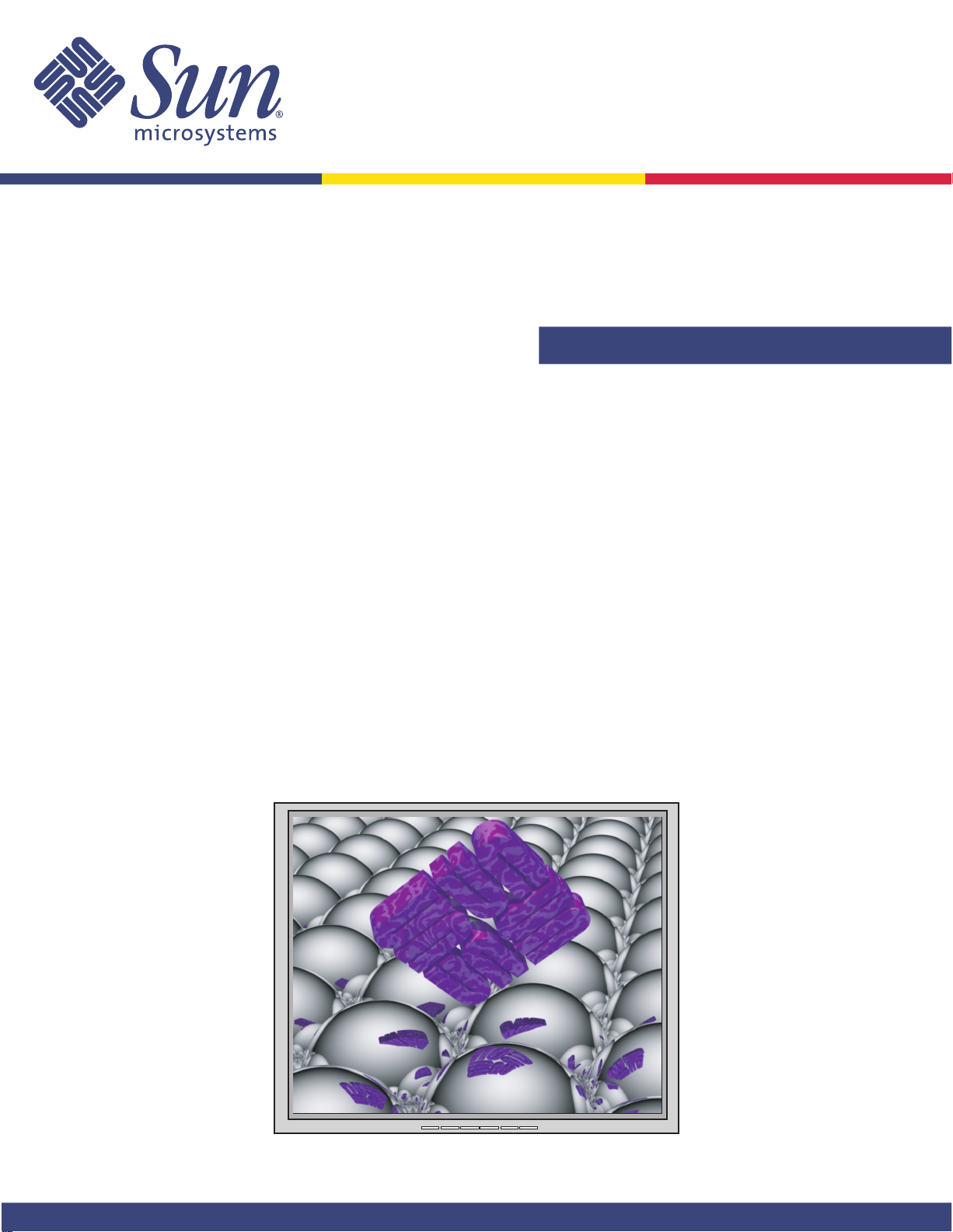
http://www.sun.comhttp://www.sun.com
19-дюймовый плоскопанельный LCD-монитор
Owner's Guide
19-inch LCD Flat Panel Monitor
Moniteur à écran plat LCD de 19 pouces
19 Zoll LCD Flachbildschirm
Monitor de Pantalla Plana LCD de 19 pulgadas
Sun™ Monitor a schermo piatto LCD da 19 pollici
Översikt över 19-tums LCD-bildskärm
19형 LCD 평면 모니터
19インチ液晶フラットパネルモニター
19 英寸液晶平板显示器
19 吋 LCD 平面螢幕
Sun Microsystems, Inc.
Page 2
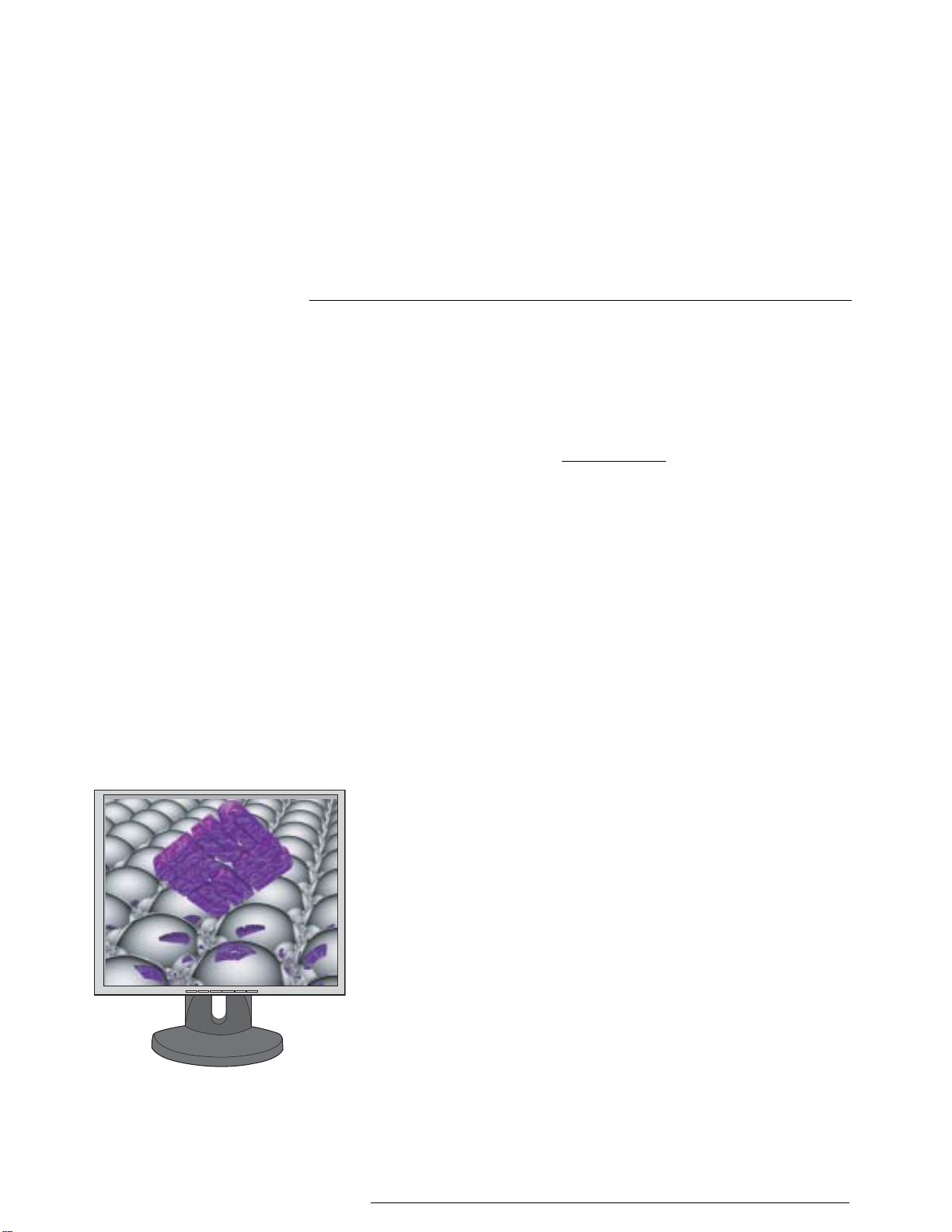
19-inch LCD Flat Panel Monitor
X7144A
Content
1. Safety Instructions .......................................I
1-1.Notational ........................................................................ I
1-2.Power ................................................................................II
1-3.Installation ................................................................... IV
1-4.Clean ............................................................................... VI
1-5.Other ..............................................................................VII
2. Introduction ...............................................1
2-1.Unpacking ...................................................................... 1
2-2.Front .................................................................................. 2
2-3.Rear .................................................................................... 3
3. Setup .........................................................4
3-1.Connecting Your Monitor ....................................... 4
3-2.Installing VESA compliant mounting ................ 5
4. On-Screen Display .......................................7
5. Troubleshooting ........................................ 18
5-1.Check List ......................................................................18
5-2.Self-Test Feature Check ...........................................20
6. Specification ............................................. 22
6-1.General ...........................................................................22
6-2.PowerSaver ...................................................................24
6-3.Preset Timing Modes ...............................................25
7. Information .............................................. 26
7-1.Terms ..............................................................................26
7-2.Regulatory ....................................................................27
7-3.For Better Display .....................................................32
7-4.Authority .......................................................................33
Copyright(c) 2004, Sun Microsystems, Inc. All rights reserved.
Page 3
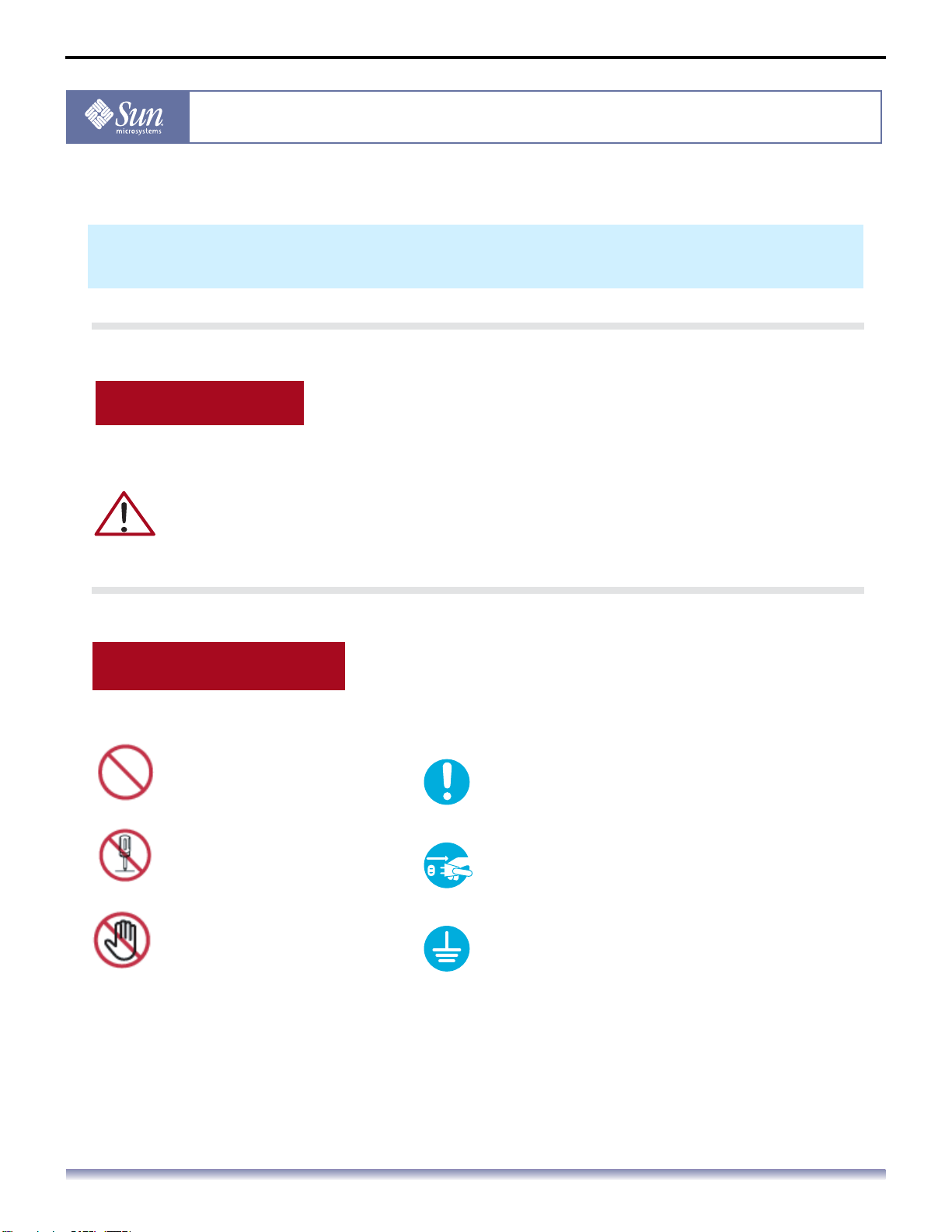
Safety Instructions - I
Safety Instructions
Notational
Please read the following safety instructions as they are designed to
prevent damage to property and harm to the user.
Warning / Caution
Failure to follow directions noted by this symbol could result in bodily harm or
damage to equipment.
Notational Conventions
Prohibited Important to read and understand at all
Do not disassemble Disconnect the plug from the outlet
Do not touch Grounding to prevent an electric shock
times
Copyright(c) 2004, Sun Microsystems, Inc. All rights reserved.
Page 4
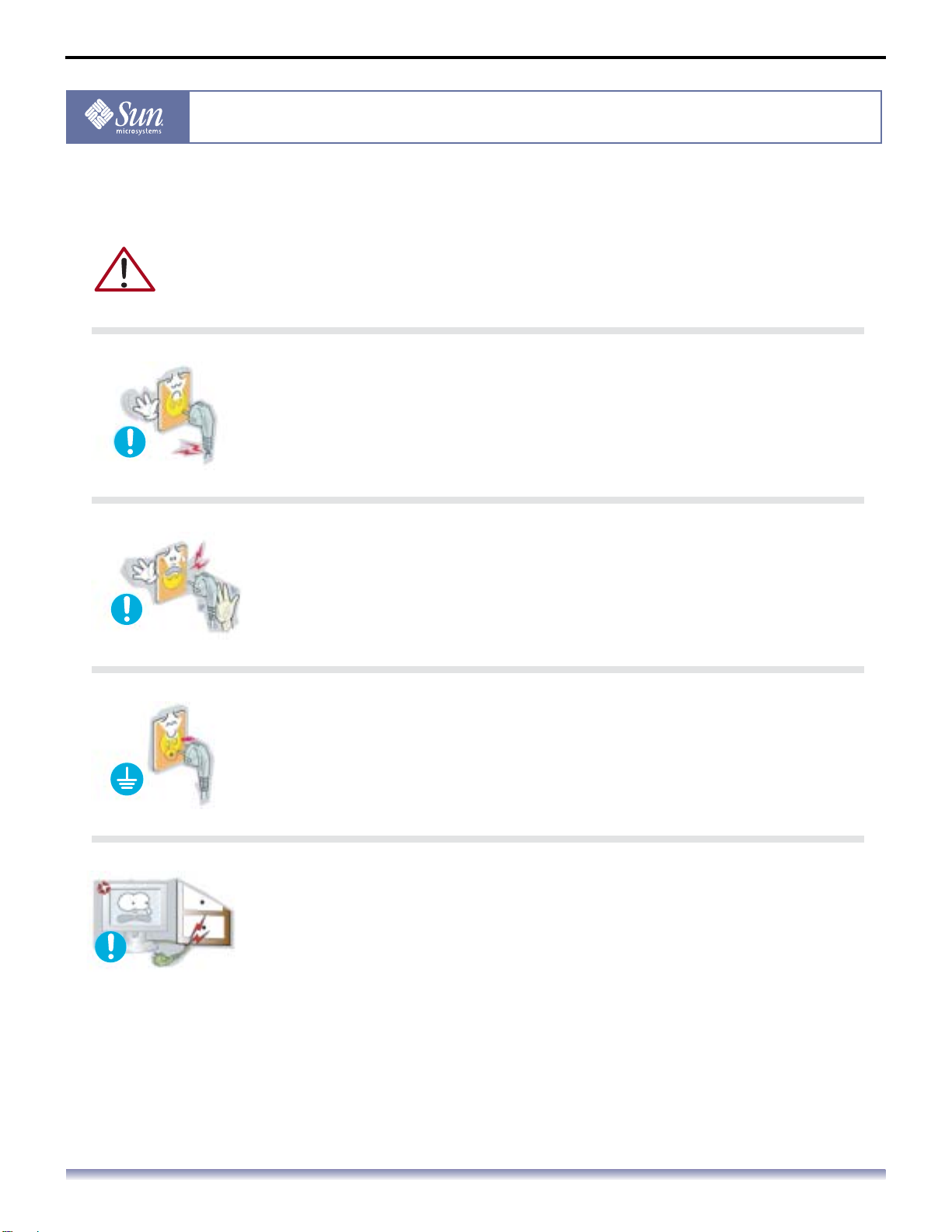
Power
Safety Instructions - II
Safety Instructions
When not used for extended periods of time, set your computer to DPMS (Digital Power
Management System). If using a screen saver, set it to the active screen mode.
Do not use a damaged or loose plug.
This may cause an electric shock or fire.
Do not pull the plug out by the wire nor touch the plug with wet hands.
This may cause an electric shock or fire.
Use only a properly grounded plug and receptacle.
An improper ground may cause electric shock or equipment damage.
Do not excessively bend the plug and wire nor place heavy objects
upon them, which could cause damage.
Failure to do so may cause an electric shock or fire.
Copyright(c) 2004, Sun Microsystems, Inc. All rights reserved.
Page 5
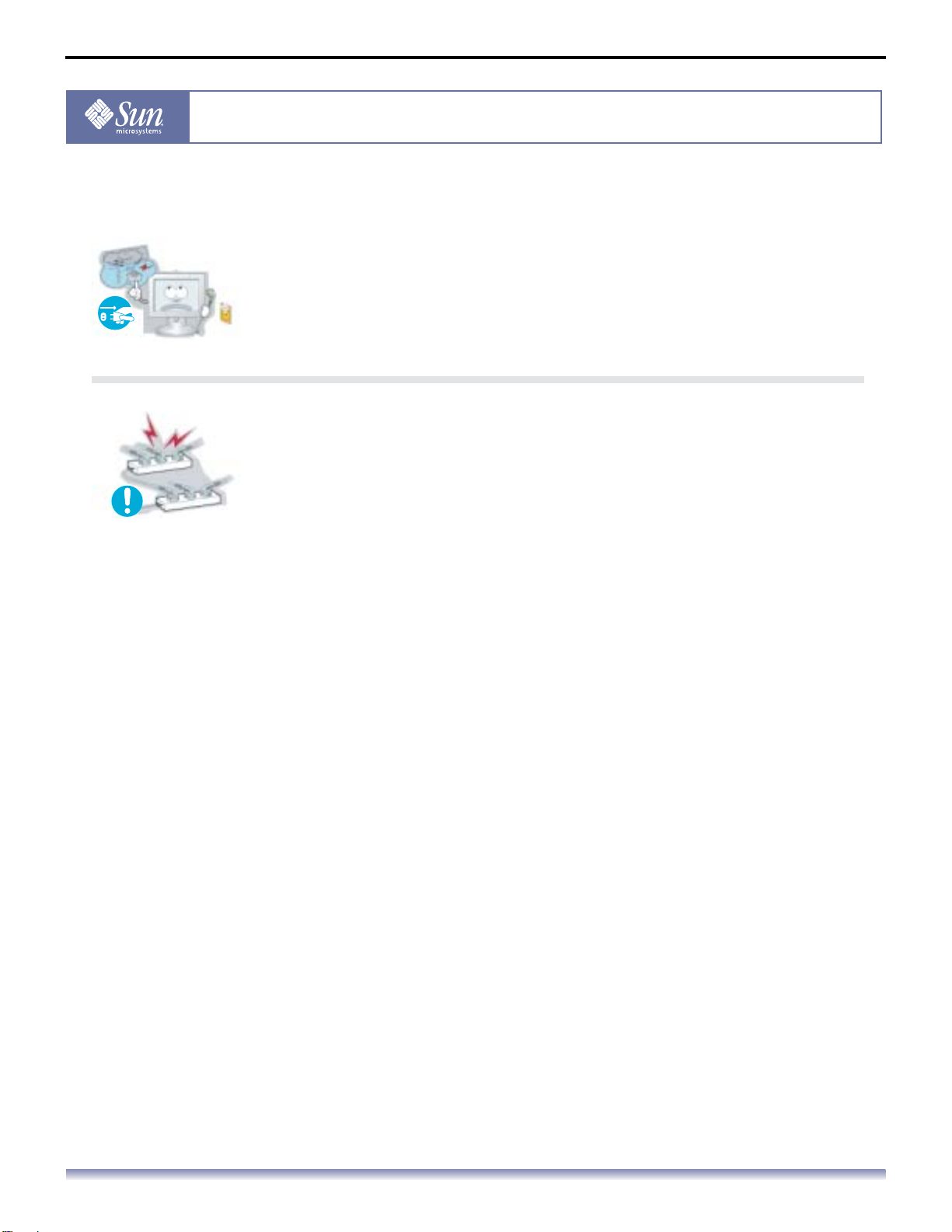
Power
Safety Instructions - III
Safety Instructions
Disconnect the plug from the outlet during storms or lightening or if it
is not used for a long period of time.
Failure to do so may cause an electric shock or fire.
Do not connect too many extension cords or plugs to an outlet.
This may cause a fire.
Copyright(c) 2004, Sun Microsystems, Inc. All rights reserved.
Page 6
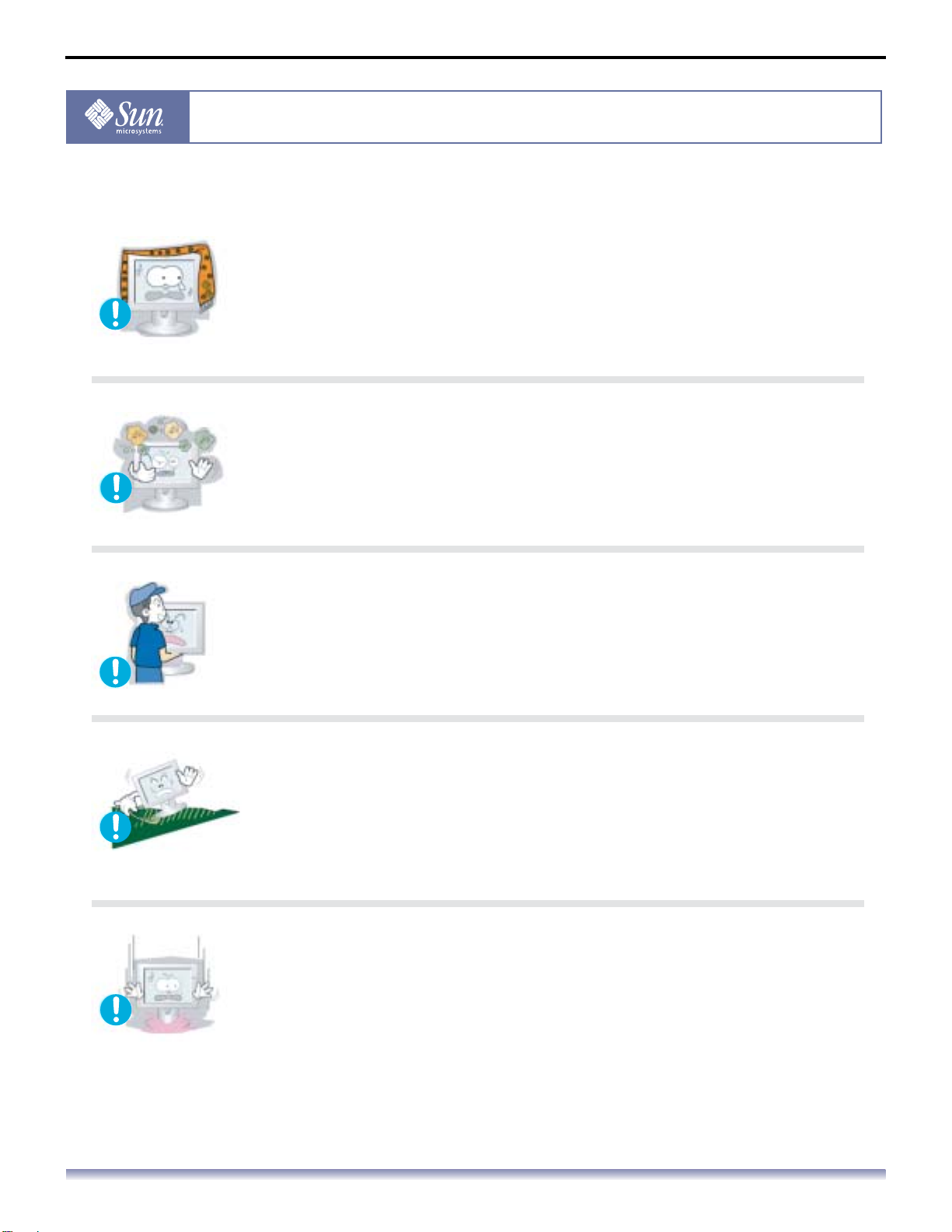
Installation
Safety Instructions - IV
Safety Instructions
Do not cover the vents on the monitor cabinet.
Bad ventilation may cause a breakdown or fire.
Put your monitor in a location with low humidity and a minimum of
dust.
An electric shock or fire could result inside the monitor.
Do not drop the monitor when moving it.
This may cause damage to the product or human body.
Place the monitor on a flat and stable surface.
The monitor can cause injury by falling.
Set down the monitor carefully.
It could be damaged or broken.
Copyright(c) 2004, Sun Microsystems, Inc. All rights reserved.
Page 7
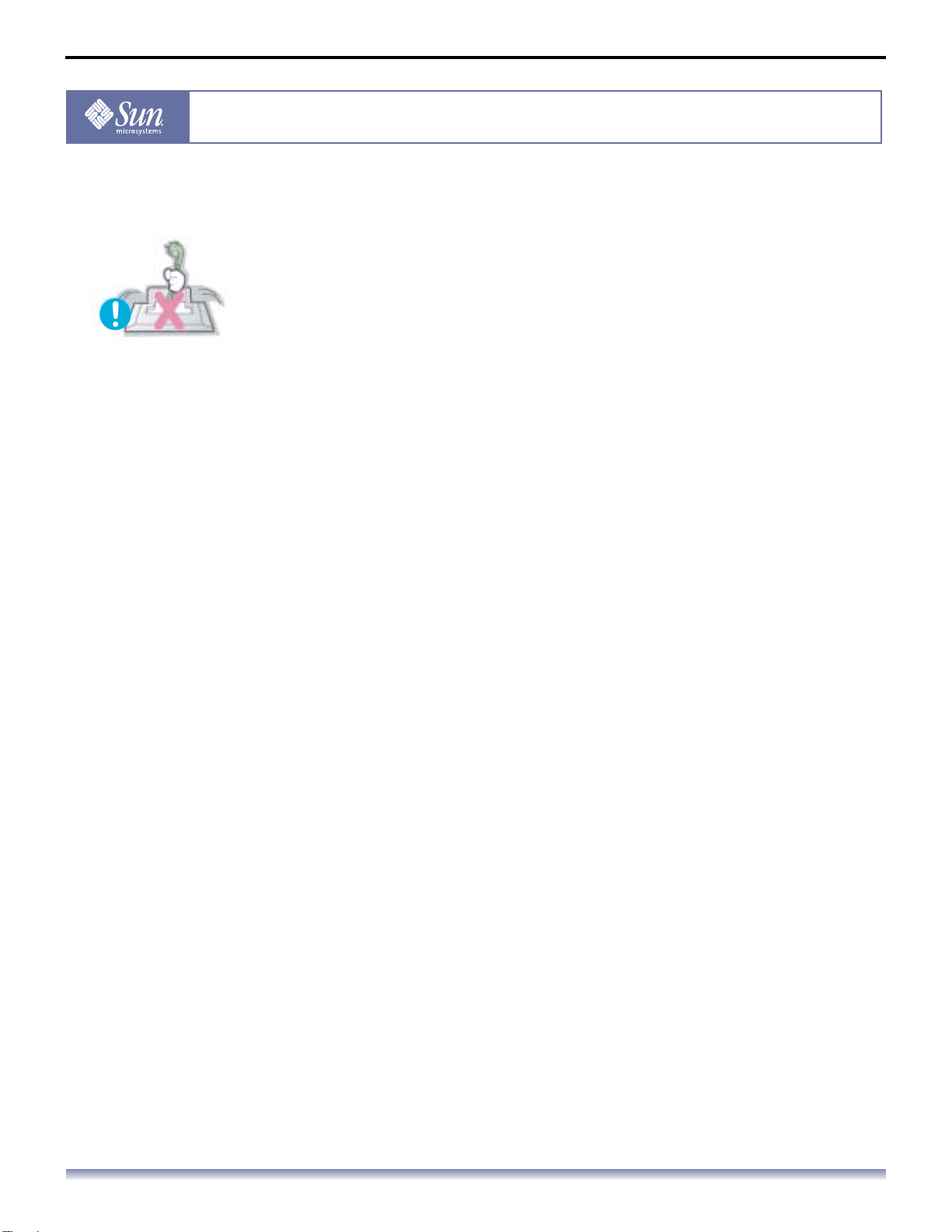
Installation
Safety Instructions - V
Safety Instructions
Do not place the monitor face down.
The LCD surface may be damaged.
Copyright(c) 2004, Sun Microsystems, Inc. All rights reserved.
Page 8
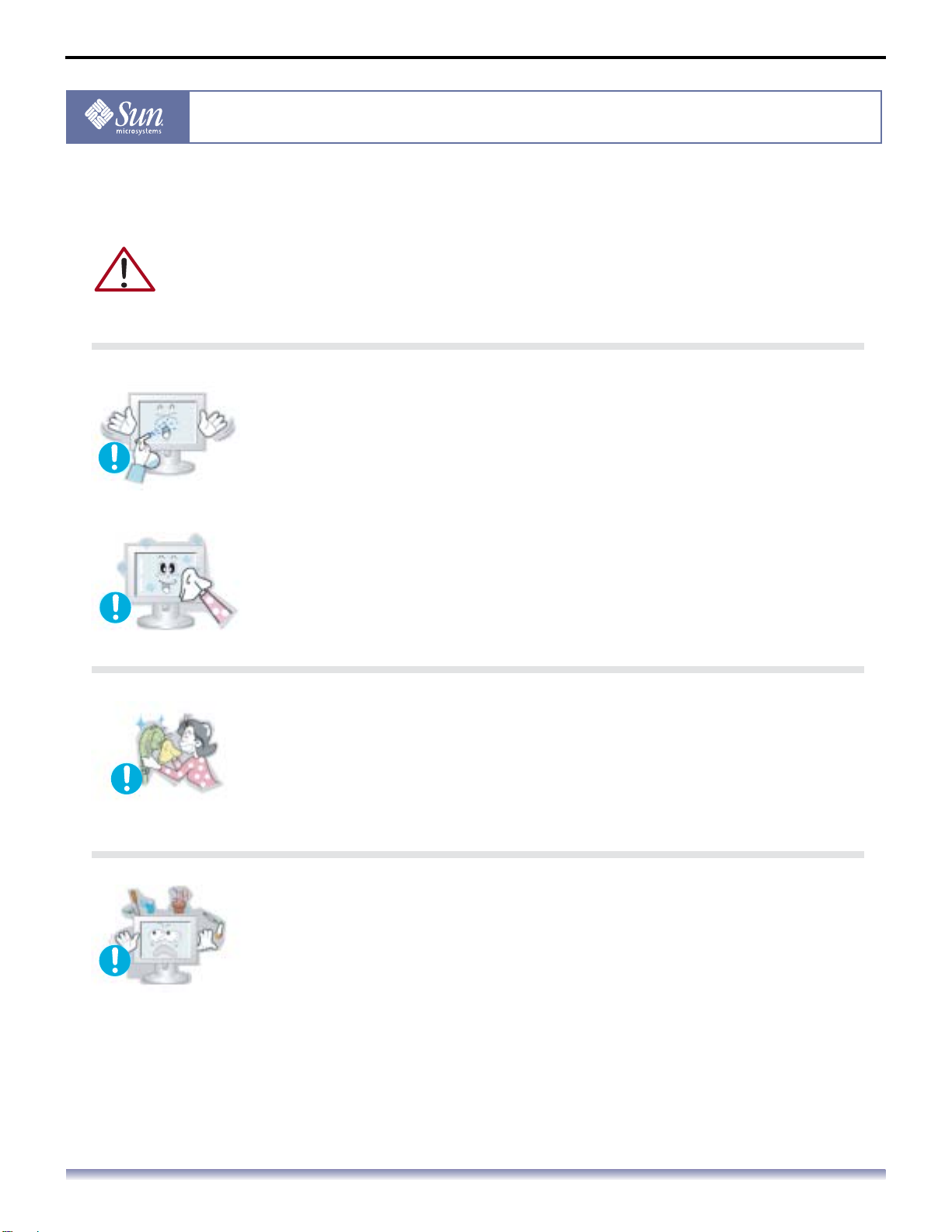
Clean
Safety Instructions - VI
Safety Instructions
When cleaning the monitor case or the surface of the TFT-LCD screen, wipe with a slightly
moistened, soft fabric.
Do not spray detergent directly on the monitor.
Use the recommended detergent with a smooth cloth.
If the connector between the plug and the pin is dusty or dirty, clean it
properly with a dry cloth.
A dirty connector can cause an electric shock or fire.
If the connector between the plug and the pin is dusty or dirty, clean it
properly with a dry cloth.
This may cause damage, electric shock or a fire.
If a foreign substance gets into the monitor, disconnect the plug and
then contact an authorized dealer
Copyright(c) 2004, Sun Microsystems, Inc. All rights reserved.
Page 9
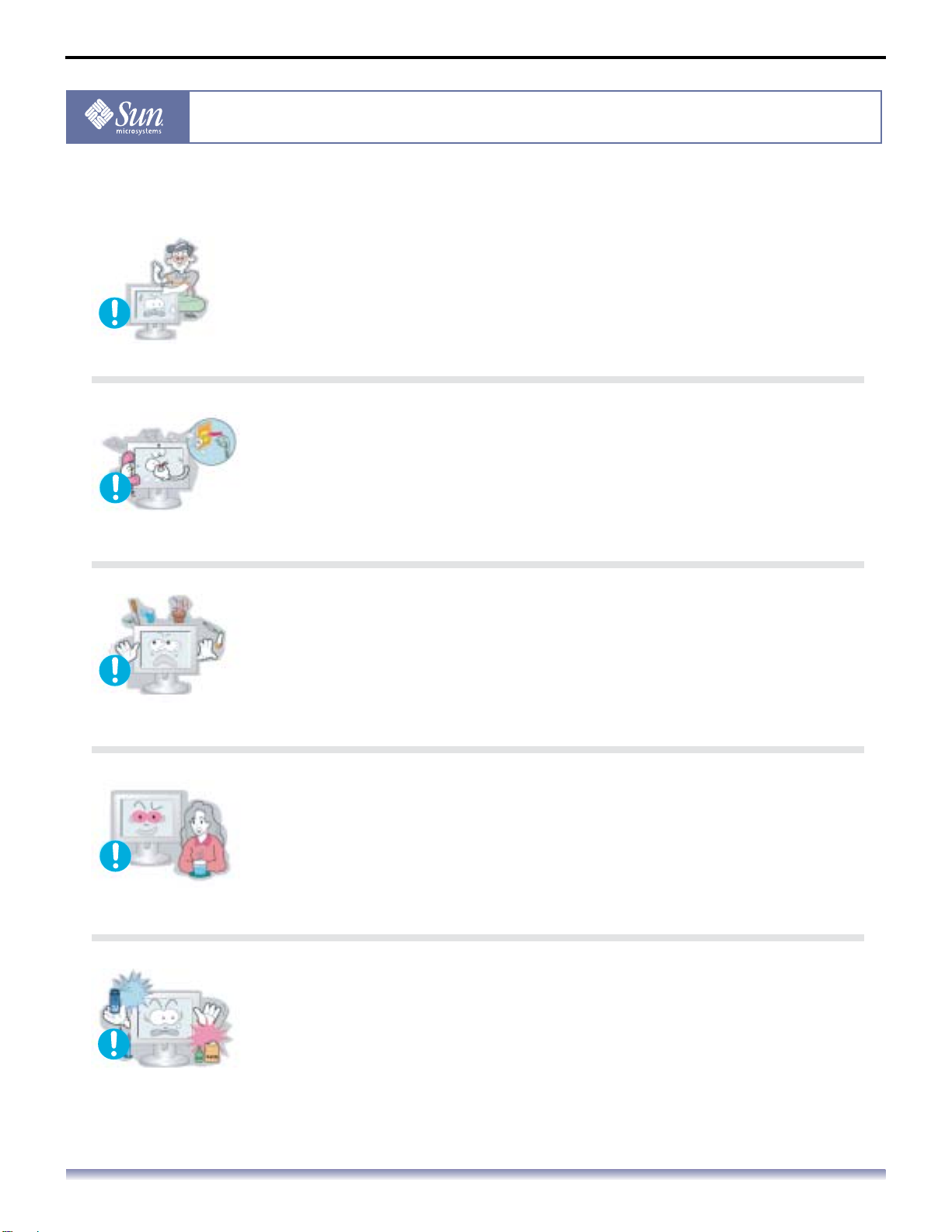
Other
Safety Instructions - VII
Safety Instructions
Do not remove cover (or back). No user serviceable parts inside.
This may cause an electric shock or a fire.
Refer servicing to qualified service personnel.
If your monitor does not operate normally - in particular, if there are
any unusual sounds or smells coming from it - unplug it immediately
and contact an authorized dealer.
This may cause an electric shock or a fire.
Do not place any heavy objects on the monitor.
This may cause an electric shock or a fire.
For each hour of looking at the monitor, you should let your eyes rest
for 5 minutes.
This will reduce eye fatigue.
Do not use or store inflammable substances near the monitor.
This may cause an explosion or fire.
Copyright(c) 2004, Sun Microsystems, Inc. All rights reserved.
Page 10
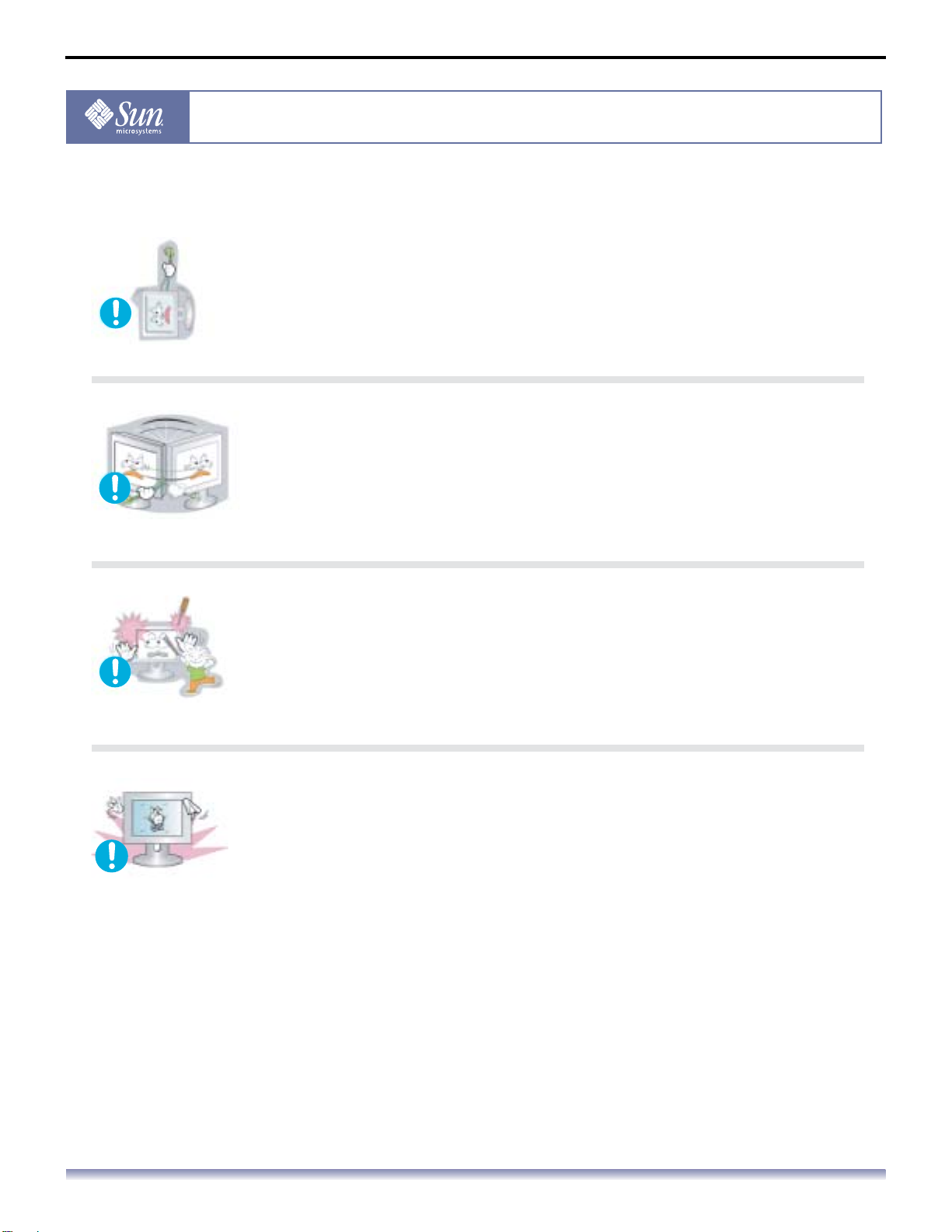
Other
Safety Instructions - VIII
Safety Instructions
Do not try to move the monitor by pulling on the wire or the signal
cable.
This may cause a breakdown, electric shock or a fire due to cable
damage to the cable.
Do not move the monitor right or left by pulling only the wire or the
signal cable.
This may cause a breakdown, electric shock or a fire due to cable
damage to the cable.
Never insert anything metallic into the monitor openings.
This may cause an electric shock, fire or injury.
If you view a fixed screen for an extended period of time, residual
image or blurriness may appear.
Change the mode to energy save or set a screensaver to a moving
picture when you need to be away from the monitor for an extended
period of time.
Copyright(c) 2004, Sun Microsystems, Inc. All rights reserved.
Page 11
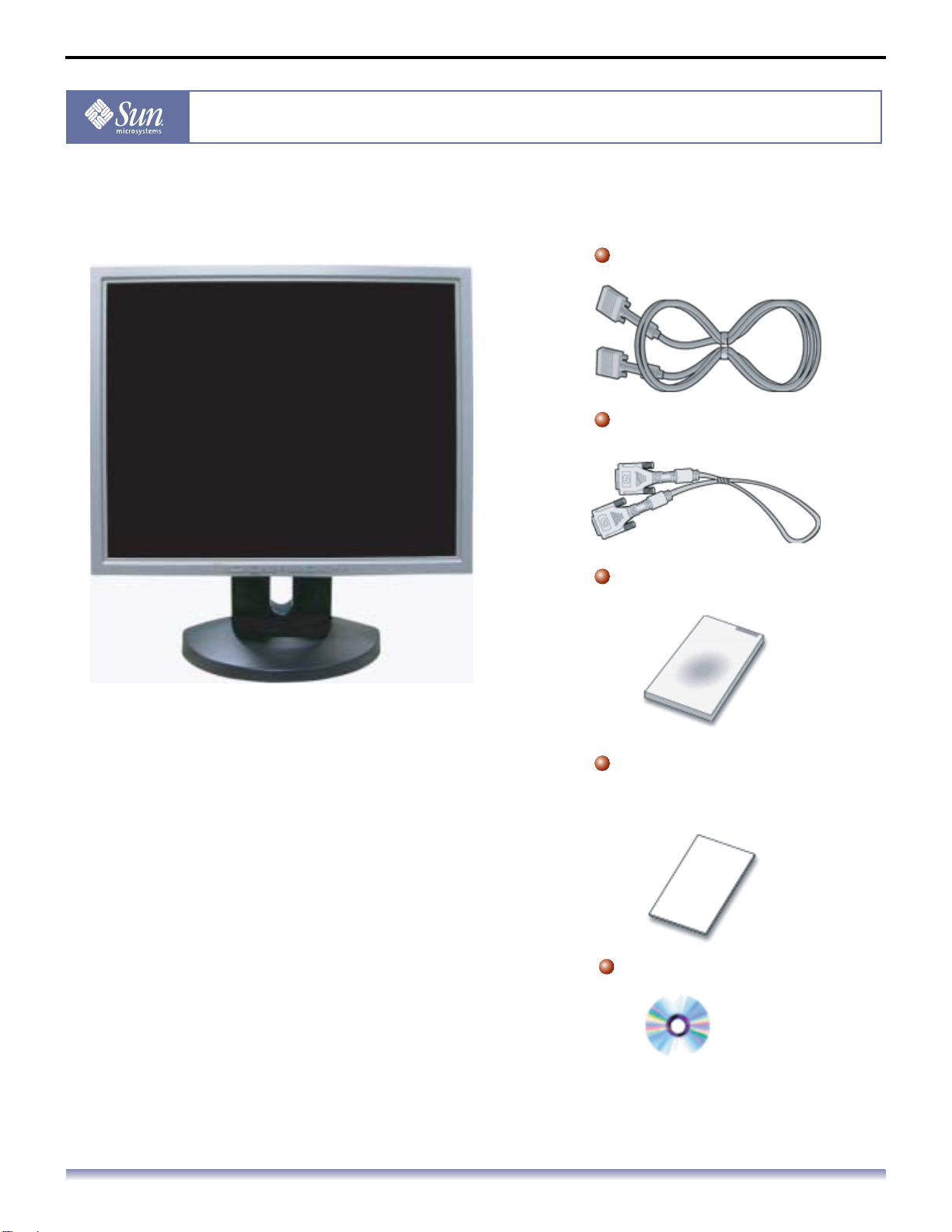
Unpacking
User’s Manual - 1
Introduction
Monitor and Stand
Signal cable - D-sub
Signal cable - DVI
Quick Setup Guide
Please make sure the following items are included
with your monitor. If any items are missing, contact
your dealer.
Warranty Card
(Not available in all locations)
User's Guide CD
Copyright(c) 2004, Sun Microsystems, Inc. All rights reserved.
Page 12
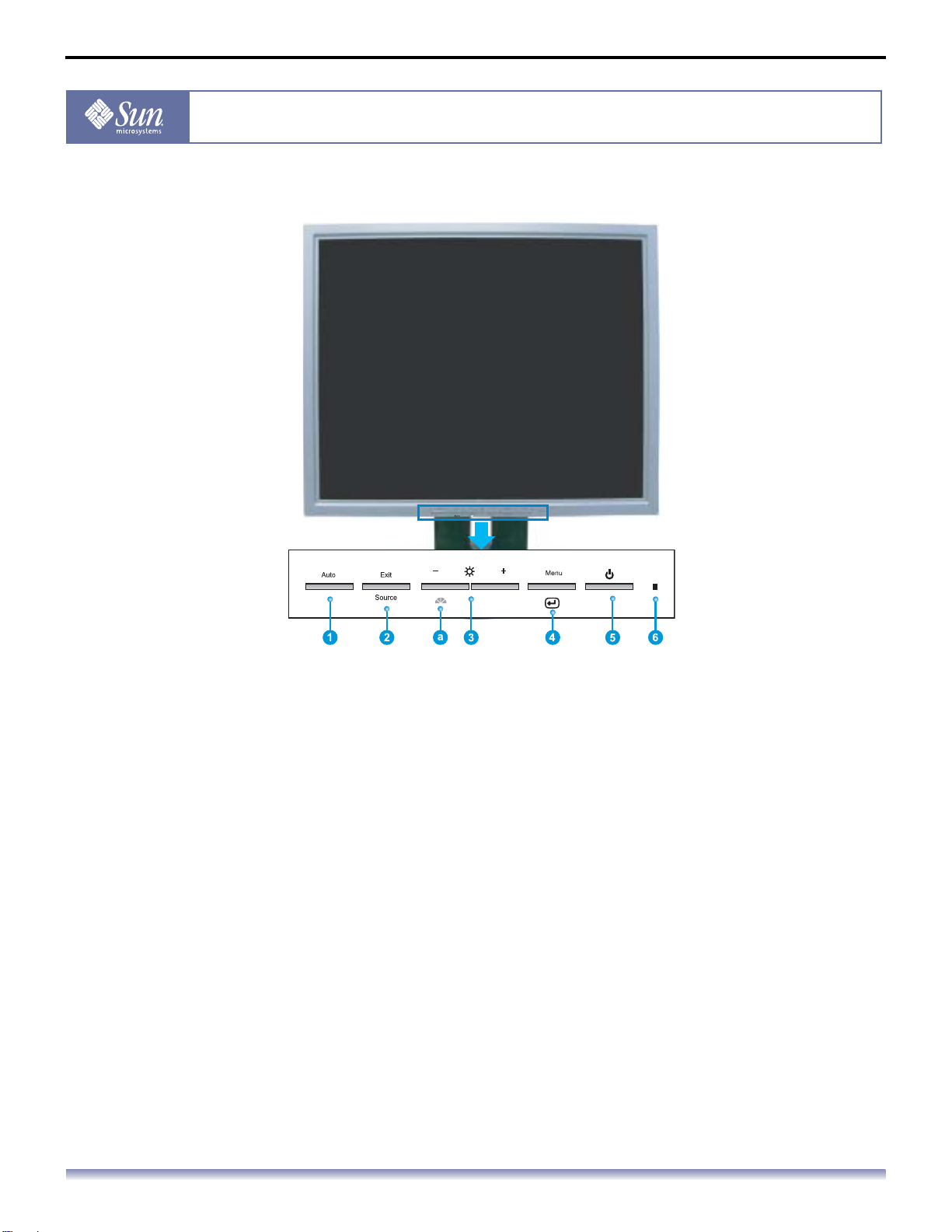
Front
User’s Manual - 2
Introduction
1. Auto button Use this button for auto adjustment direct access.
2. Exit / Source button Use this button to Exit the active menu or the OSD.
Push the 'Source' button to select the video signal input while the OSD is off.
(When the Source button is pressed to change the input mode, a message
appears in the center of the screen displaying the current mode -- analog or
digital input signal.)
Note: If you select the Digital mode, you must connect your monitor to the
graphic card’s digital port using the DVI cable.
3. Adjust buttons These buttons allow you to highlight and adjust items in the menu.
4. Menu button Use this button to open the OSD and activate a highlighted menu item.
5. Power button Use this button to turn the monitor on and off.
6. Power indicator This light glows green during normal operation, and blinks green once as the
monitor saves your adjustments.
a. Brightness Preset button
Note: See PowerSaver described in the manual for further information regarding power saving functions. For
energy conservation, turn your monitor OFF when it is not needed, or when leaving it unattended for
long periods.
Brightness Preset is a new feature providing an optimum viewing environment
depending on the contents of the image you are watching. Currently three
different modes are available: Text, Internet, and Entertain. Each mode has its
own pre-configured brightness value. You can easily select one of three
settings by simply pressing Brightness Preset control button.
Copyright(c) 2004, Sun Microsystems, Inc. All rights reserved.
Page 13
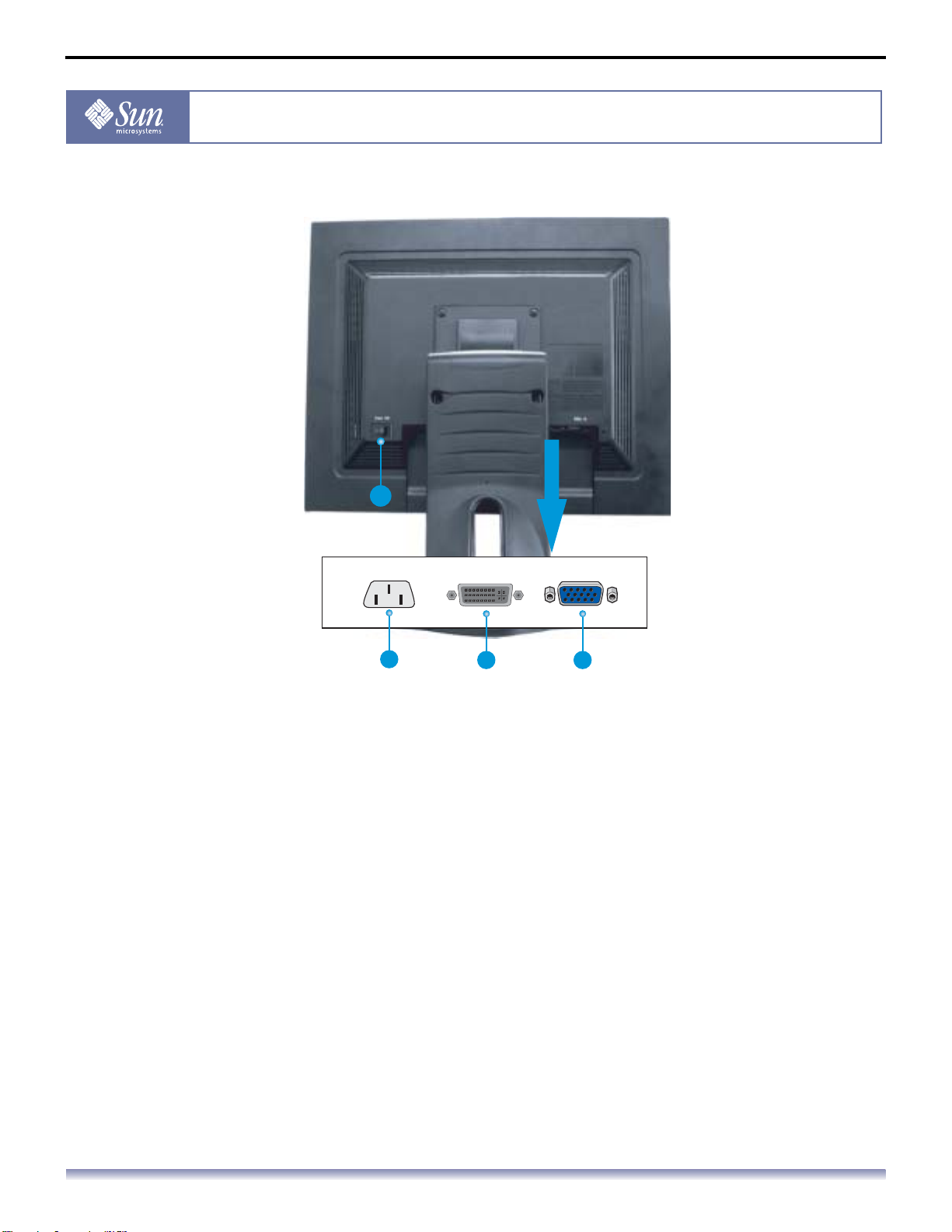
Rear
User’s Manual - 3
Introduction
a
1
1. Power port Connect the power cord for your monitor to the power port on the
back of the monitor.
2. DVI Port Connect the DVI Cable to the DVI Port on the back of your Monitor.
3. Signal port Connect the signal cable to the 15-pin, D-sub connector on the back
of your monitor.
a. Power on/off Switch
Note: See Connecting Your Monitor for further information regarding cable connections.
2
3
Copyright(c) 2004, Sun Microsystems, Inc. All rights reserved.
Page 14
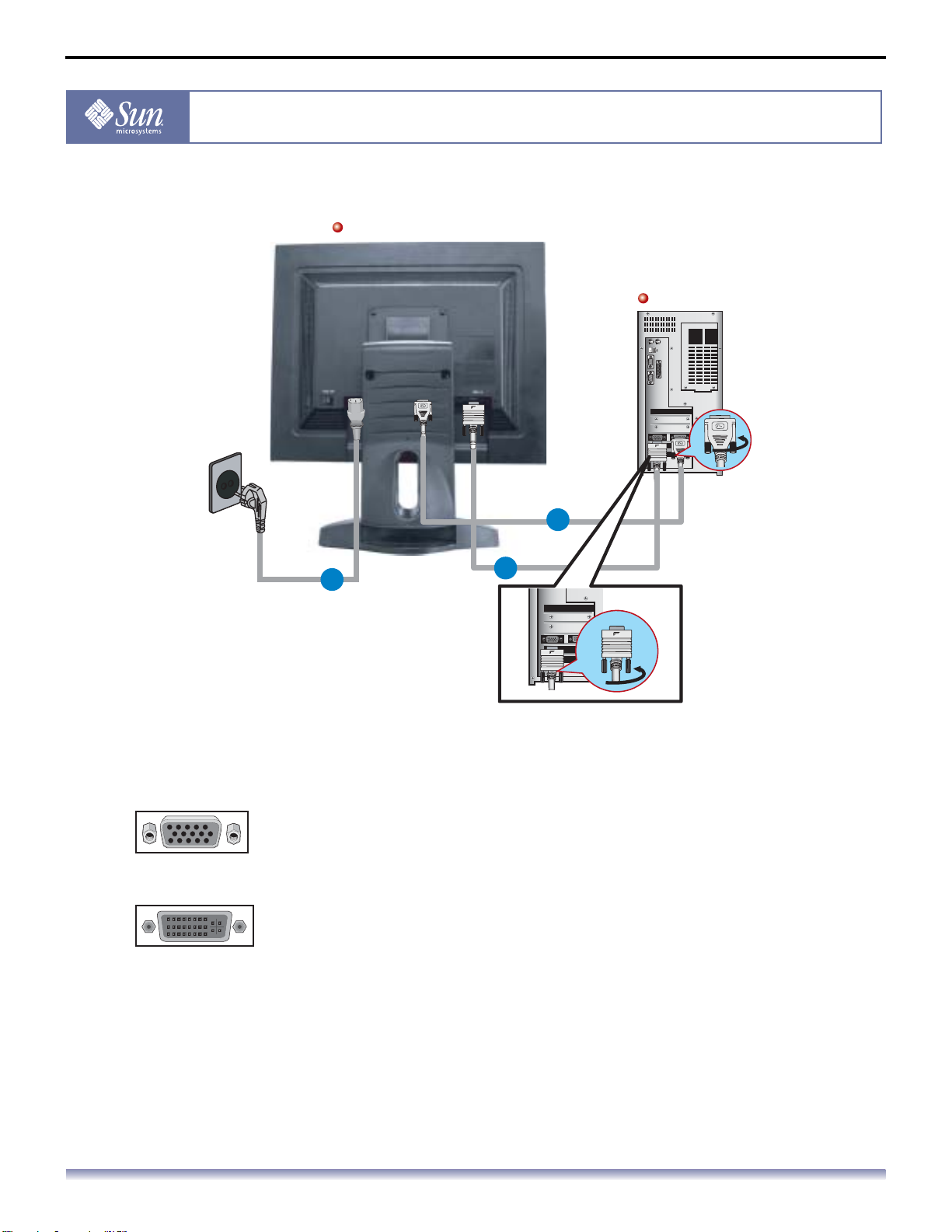
Connecting Your Monitor
Rear of monitor
User’s Manual - 4
Setup
Rear of computer
3
1
1. Connect the power cord for your monitor to the power port on the back of the monitor.
Plug the power cord for the monitor into a nearby outlet.
2. Using the D-sub (Analog) connector on the video card.
Connect the signal cable to the 15-pin, D-sub connector on the back of your monitor.
3. Using the DVI (Digital) connector on the video card.
Connect the DVI Cable to the DVI Port on the back of your Monitor.
4. Turn on your computer and monitor. If your monitor displays an image, installation is
complete.
2
If you connect both the D-sub and DVI cables to one computer at the same time, you may get a blank
screen, depending on the type of video card you are using.
If you properly connect your monitor using the DVI connector but get a blank screen, check to see if the
monitor status is set to analog. Press the Source button to have the monitor double-check the input
signal source.
Copyright(c) 2004, Sun Microsystems, Inc. All rights reserved.
Page 15

Installing VESA compliant mounting
User’s Manual - 5
Setup
1. Turn off your monitor and unplug its power cord.
2. Lay the LCD monitor face-down on a flat surface with a cushion beneath it to protect the
screen.
3. Remove the four screws and then remove the stand from the LCD monitor.
Copyright(c) 2004, Sun Microsystems, Inc. All rights reserved.
Page 16

Installing VESA compliant mounting
User’s Manual - 6
Setup
1 2
1. Rear cover mounting pad
2. Lay the LCD monitor face-down on a flat surface with a cushion beneath it to protect the
screen.
Align the Mounting Interface Pad with the holes in the Rear Cover Mounting Pad and secure it with the four
screws that came with the arm-type base, wall mount hanger or other base.
Copyright(c) 2004, Sun Microsystems, Inc. All rights reserved.
Page 17

User’s Manual - 7
On-Screen Display
1. Use this button for auto adjustment direct access.
2. Use this button to Exit the active menu or the OSD (On-Screen Display).
3. These buttons allow you to highlight and adjust items in the menu.
4. Use this button to open the OSD and activate a highlighted menu item.
Copyright(c) 2004, Sun Microsystems, Inc. All rights reserved.
Page 18

Brightness
OSD How to adjust
User’s Manual - 8
On-Screen Display
Brightness
Brightness
Contrast
Contrast
47
Adjust the Brightness.
1. Push the Menu button.
2. Push the [-] button or [+] button until the Brightness screen
is displayed.
3. Push the Menu button to open the Brightness adjustment
screen.
4. Use the [+] button to increase the brightness or [-] button to
decrease the brightness.
Note: (Direct Access Feature) When OSD is not on the screen,
Push the [+] button to adjust brightness.
Contrast
Adjust the Contrast.
1. Push the Menu button.
47
Copyright(c) 2004, Sun Microsystems, Inc. All rights reserved.
2. Push the [-] button or [+] button until the Contrast screen is
displayed.
3. Push the Menu button to open the Contrast adjustment
screen
4. Use the [+] button to increase the contrast or [-] button to
decrease the contrast.
Page 19

Image Lock
OSD How to adjust
User’s Manual - 9
On-Screen Display
Image Lock (Fine)
Image Lock
Fine
Coarse
Image Lock
Fine
Coarse
Image Lock
Fine
Coarse
1111
13121312
14
13121312
1111
13121312
Image Lock is used to fine tune and get the best image by
removing noise that creates unstable images with jitter
and shimmer. If satisfactory results are not obtained
using the Fine adjustment, use the Coarse adjustment
and then use Fine again.
1. Push the Menu button.
2. Push the [-] button or [+] button until the Image Lock
screen is displayed.
3. Push the Menu button and then press the [-] button or [+]
button to open the Fine screen.
4. Push the Menu button again and use the [-] or [+] buttons to
remove any noise.
Note: Not Available
This function doesn’t work in Digital input.
Image Lock (Coarse)
Image Lock is used to fine tune and get the best image by
removing noise that creates unstable images with jitter
and shimmer. If satisfactory results are not obtained
using the Fine adjustment, use the Coarse adjustment
and then use Fine again.
1. Push the Menu button.
2. Push the [-] button or [+] button until the Image Lock
screen is displayed.
Image Lock
Fine
1414
Coarse
3. Push the Menu button and then press the [-] button or [+]
button to open the Coarse screen.
4. Push the Menu button again and use the [-] or [+] buttons to
remove any noise.
13151315
Note: Not Available
This function doesn’t work in Digital input.
Copyright(c) 2004, Sun Microsystems, Inc. All rights reserved.
Page 20

Position
OSD How to adjust
User’s Manual - 10
On-Screen Display
Position (H-Position)
Position
H-Position
V-Position
Position
H-Position
V-Position
Position
H-Position
V-Position
Position
H-Position
V-Position
5050
5050
5656
5050
5050
5050
5050
5656
Follow these instructions to change the horizontal
position of the monitor's entire display.
1. Push the Menu button.
2. Push the [-] button or [+] button until the Position screen is
displayed.
3. Push the Menu button and then press the [-] button or [+]
button to open the H-Position screen.
4. Push the Menu button again and use the [-] button or [+]
button to change the horizontal position of the monitor's
viewing area.
Note: Not Available
This function doesn’t work in Digital input.
Position (V-Position)
Follow these instructions to change the vertical position
of the monitor's entire display.
1. Push the Menu button.
2. Push the [-] button or [+] button until the Position screen is
displayed.
3. Push the Menu button and then press the [-] button or [+]
button to open the V-Position screen.
4. Push the Menu button again and use the [-] button or [+]
button to change the vertical position of the monitor's viewing
area.
Note: Not Available
This function doesn’t work in Digital input.
Copyright(c) 2004, Sun Microsystems, Inc. All rights reserved.
Page 21

Reset
User’s Manual - 11
On-Screen Display
OSD How to adjust
Reset (Geometry Reset)
Reset
Geometry Reset
No Yes
Color Reset
No Yes
Reset
Geometry Reset
No Yes
Color Reset
No Yes
Reset
Geometry Reset
No Yes
Color Reset
No Yes
Reset
Geometry Reset
No Yes
Color Reset
No Yes
Geometry parameters are replaced with the factory
default values.
1. Push the Menu button.
2. Push the [-] button or [+] button until the Reset screen is
displayed.
3. Push the Menu button and then press the [-] button or [+]
button to open the Geometry Reset screen.
4. Push the Menu button to open the Geometry Reset
adjustment screen.
5. Push the [+] button to select Yes. If you don't want to reset
the monitor, use the [-] button to select No.
Note: Not Available
This function doesn’t work in Digital input.
Reset (Color Reset)
Color parameters are replaced with the factory default
values.
1. Push the Menu button.
2. Push the [-] button or [+] button until the Reset screen is
displayed.
3. Push the Menu button and then press the [-] button or [+]
button to open the Color Reset screen.
4. Push the Menu button to open the Color Reset adjustment
screen.
5. Push the [+] button to select Yes. If you don't want to reset
the monitor, use the [-] button to select No.
Note: Not Available
This function doesn’t work in Digital input.
Copyright(c) 2004, Sun Microsystems, Inc. All rights reserved.
Page 22

Color Temperature
OSD How to adjust
Color Temperature
Color Temperature
User Adjusted
Color temperature is a measure of the "warmth"of the
image colors.
User’s Manual - 12
On-Screen Display
Reddish
Bluish
Color Temperature
User AdjustedUser Adjusted
Reddish
Bluish
Color Control
Color Control
RR
5050
1. Push the Menu button.
2. Push the [-] button or [+] button until the Color
Temperature screen is displayed.
3. Push the Menu button open the Color Temperature
adjustment screen.
4. Push the [-] or [+] button to select User Adjusted, Reddish
or Bluish.
Note: Not Available
This function doesn’t work in Digital input.
Color Control
Follow these steps to adjust individual R, G, B color
balance.
GG
BB
Copyright(c) 2004, Sun Microsystems, Inc. All rights reserved.
5050
5050
1. Push the Menu button.
2. Push the [-] button or [+] button until the Color Control
screen is displayed.
3. Push the Menu button to open the Color Control adjustment
screen.
Use the [-] or [+] button to select R(ed), G(reen) or B(lue).
4. Push the Menu button and then press the [-] button or [+]
button to adjust the color setting.
Note: Not Available
This function doesn’t work in Digital input.
Page 23

Language
OSD How to adjust
Langusge
User’s Manual - 13
On-Screen Display
Language
Follow these steps to change the language used in the
menu. You can choose one of Seven languages. (English,
German, Spanish, French, Italian, Swedish, Russian)
1. Push the Menu button.
2. Push the [-] button or [+] button until the Language screen
is displayed.
3. Push the Menu button to open the Language selection
screen.
4. Use the [-] button or [+] button to select the language you
would like to use.
Halftone
Halftone
On Off
Note: The language chosen affects only the language of the OSD. It
has no effect on any software running on the computer.
Halftone
Change the opaqueness of the background of the OSD
1. Push the Menu button.
2. Push the [-] button or [+] button until the Halftone screen is
displayed.
3. Push the Menu button to open the Halftone selection screen.
4. Use the [-] button or [+] button to select On or Off
Copyright(c) 2004, Sun Microsystems, Inc. All rights reserved.
Page 24

Menu Position
OSD How to adjust
User’s Manual - 14
On-Screen Display
Menu Position(H-Position)
Menu Position
H-Position
V-Position
Menu Position
H-Position
V-Position
Menu Position
H-Position
V-Position
Menu Position
H-Position
V-Position
5050
5050
5656
5050
5050
5050
5050
5656
You can change the horizontal position where the OSD
menu appears on your monitor.
1. Push the Menu button.
2. Push the [-] button or [+] button until the Menu Position
screen is displayed.
3. Push the Menu button and then press the [-] button or [+]
button to open the H-Position screen.
4. Push the Menu button again and use the [-] and [+] buttons
to place the menu in the horizontal position you prefer.
Menu Position (V-Position)
You can change the vertical position where the OSD
menu appears on your monitor.
1. Push the Menu button.
2. Push the [-] button or [+] button until the Menu Position
screen is displayed.
3. Push the Menu button and then press the [-] button or [+]
button to open the V-Position screen.
4. Push the Menu button again and use the [-] and [+] buttons
to place the menu in the vertical position you prefer.
Copyright(c) 2004, Sun Microsystems, Inc. All rights reserved.
Page 25

Menu Display Time
OSD How to adjust
User’s Manual - 15
On-Screen Display
Menu Display Time
Menu Display Time
5 10 20 50 200
(Seconds)
Menu Display Time
5 10 20 50 200
(Seconds)
Source Select
The menu will automatically turn off if no adjustments
are made for a certain time period.
You can set the amount of time the menu will wait before
it turns off.
1. Push the Menu button.
2. Push the [-] button or [+] button until the Menu Display
Time screen is displayed.
3. Push the Menu button to open the Menu Display Time
selection screen.
4. Use the[-] or [+] buttons to select 5, 10, 20, 50, 200 seconds.
20 seconds is the default value.
Source Select
Source Select
Auto
64.0kHz 60Hz PP
1280 x 1024
Analog
Copyright(c) 2004, Sun Microsystems, Inc. All rights reserved.
Manual
Select Auto Source Select for the monitor to automatically
select the signal source. Select Manual Source Select to
manually select the signal source using the Source
button.
You can see the frequency, the polarity of the operational
signals and the resolution level.
1. Push the Menu button.
2. Push the [-] button or [+] button until the Source Select
screen is displayed.
3. Push the Menu button to open the Source Select selection
screen.
4. Use the [-] button or [+] button to select Auto or Manual.
Page 26

Auto Adjustment
OSD How to adjust
User’s Manual - 16
On-Screen Display
Auto Adjustment
Auto Adjustment
30
Auto adjustment allows the monitor to self-adjust to the
incoming video signal. The values of fine, coarse and
position are adjusted automatically.
1. Push the Auto button.
Note: To make the screen sharper, execute the 'AUTO' function.
OSD Lock / Unlock
Not Available
This function doesn’t work in Digital input.
OSD Lock/Unlock
Auto Adjustment
Locked!
Copyright(c) 2004, Sun Microsystems, Inc. All rights reserved.
1. Push and hold in the Menu button for 5 seconds or more to
Lock the OSD. The power LED will blink once to confirm
2. Push and hold in the Menu button for 5 seconds or more to
Unlock the OSD.
Note: When Auto Adjustment is locked, pressing the Auto button will
cause the screen on the left to appear.
Page 27

Brightness Preset
OSD How to adjust
User’s Manual - 17
On-Screen Display
Brightness Preset
User Adjusted
Text
Internet
Entertain
Brightness Preset
User Adjusted
Text
Internet
Entertain
Brightness Preset
User Adjusted
Text
Internet
Entertain
Brightness Preset
Brightness Preset
1. Push the Brightness Preset button.
To select the different modes, press the Brightness Preset
button repetedly.
Text: Normal Brightness
For documents or work involving heavy text.
Internet: Medium Brightness
For working with mixture of contents such as text and graphics.
Entertain: High Brightness
For watching motion pictures such as DVD and VCD.
User Adjusted
Text
Internet
Entertain
Copyright(c) 2004, Sun Microsystems, Inc. All rights reserved.
Page 28

Check List
Before calling for service, check the information in this section to see if you can
remedy any problems yourself. If you do need assistance, please call the phone
number on the Information section or contact your dealer.
Symptom Check List Solutions
No images on the
screen. I cannot turn
on the monitor.
Is the power cord connected
properly?
Can you see "No
Connection, Check Signal
Cable" on the screen?
Can you see "Video mode
not supported" on the
screen?
User’s Manual - 18
Troubleshooting
Check the power cord connection and
supply.
(Connected using the D-sub cable)
Check the signal cable connection.
(Connected using the DVI cable)
If you still see an (error) message on the
screen when the monitor is connected
properly, check to see if the monitor status
is set to analog. Press Source button to
have the monitor double-check the input
signal source.
You can see this message when the signal
from the video card exceeds the maximum
resolution and frequency that the monitor
can properly handle.
There is no image on the
screen. Is the power indicator
on the monitor blinking at 1
second intervals?
Connected using the DVI
cable?
Adjust the maximum resolution and
frequency that the monitor can properly
handle.
The monitor is in PowerSaver mode.
Press a key on the keyboard to activate the
monitor and restore the image on the
screen.
If there is still no image, press the 'Source'
button. Then press any key on the keyboard
again to activate the monitor and restore
the image on the screen.
You may get a blank screen if you boot the
system before you connect the DVI cable,
or disconnect and then reconnect the DVI
cable while the system is running as certain
types of graphic cards do not send out
video signals. Connect the DVI cable and
then reboot the system.
Copyright(c) 2004, Sun Microsystems, Inc. All rights reserved.
Page 29

Check List
Symptom Check List Solutions
I cannot see the On
Screen Display.
The screen shows
strange colors or just
black and white.
The screen suddenly has
become unbalanced.
The screen is out of
focus or OSD cannot be
adjusted.
LED is blinking but no
images on the screen.
User’s Manual - 19
Troubleshooting
Have you locked the On
Screen Display (OSD)
Menu to prevent changes?
Is the screen displaying only
one color as if looking at the
screen through a cellophane
paper?
Has the video card been set
properly?
Have you changed the video
card or the driver?
Have you adjusted the
resolution or frequency to the
monitor?
The screen can be unbalanced due to the cycle of the video card
signals. Readjust Position by referring to the OSD.
Have you adjusted the
resolution or frequency on
the monitor?
Is the frequency properly
adjusted when checking the
Display Timing on the menu?
Unlock the OSD by pressing the MENU
button for at least 5 seconds.
Check the signal cable connection.
Make sure the video card is fully inserted in
it's slot.
Set the video card by referring to the video
card manual.
Adjust screen image position and size using
the OSD.
Adjust the resolution and frequency at the
video card.
(Refer to the Preset Display Modes).
Adjust the resolution and frequency of the
video card.
(Refer to the Preset Display Modes).
Adjust the frequency properly by referring
to the video card manual and the Preset
Display Modes.
Check the following items if there is trouble with the monitor.
1. Check if the power cord and the video cable(s) are properly connected to the computer.
2. Check if the scanning ratio of the video screen is set at 75Hz.
(Do not exceed 76Hz when using the maximum resolution.)
Note: If problems repeatedly occur, contact an authorized service center.
Copyright(c) 2004, Sun Microsystems, Inc. All rights reserved.
Page 30

User’s Manual - 20
Troubleshooting
Self-Test Feature Check
Your monitor provides a self test feature that allows you to check whether your monitor is functioning
properly.
Self-Test Feature Check
1. Turn off both your computer and the monitor.
2. Unplug the video cable from the back of the computer.
3. Tu r n on the m on i to r.
If the monitor is functioning properly, you will see a box with a border and text inside as
shown in the following illustration:
The three boxes inside the border are red, green and blue.
Failure of any of the boxes to appear indicates a problem with your monitor. This box also
appears during normal operation if the video cable becomes disconnected or damaged.
4. Turn off your monitor and reconnect the video cable; then turn on both your computer
and the monitor.
If your monitor screen remains blank after using the previous procedure, check your
video controller and computer system; your monitor is functioning properly.
Copyright(c) 2004, Sun Microsystems, Inc. All rights reserved.
Page 31

User’s Manual - 21
Troubleshooting
Self-Test Feature Check
Warning Messages
If there is something wrong with the input signal, a message appears on the screen or
the screen goes blank although the power indicator LED is still on. The message may
indicate that the monitor is out of scan range or that you need to check the signal cable.
Environment
The location and the position of the monitor may influence the quality and other features
of the monitor.
1. If there are any sub-woofer speakers near the monitor, unplug and relocate the subwoofer to another room.
2. Remove all electronic devices such as radios, fans, clocks and telephones that are within
3 feet (one meter) of the monitor.
Useful Tips
A monitor recreates visual signals received from the computer. Therefore, if there is
trouble with the computer or the video card, this can cause the monitor to become blank,
have poor coloring, noise, Video mode not supported, etc. In this case, first check the
source of the problem, and then contact a service center or your dealer.
Judging the monitor's working condition
If there is no image on the screen or a "Video mode not supported" message comes up,
disconnect the cable from the computer while the monitor is still powered on.
If there is a message coming up on the screen or if the screen goes white, this
means the monitor is in working condition.
In this case, check the computer for trouble.
Copyright(c) 2004, Sun Microsystems, Inc. All rights reserved.
Page 32

Specification
General
General
Model Name GH19PS
LCD Panel
Size 19.0 inch diagonal
Display area 376.32 (14.815 inch) (H) x 301.056 (11.852 inch) (V)
Pixel Pitch 0.294 (0.011 inch) (H) x 0.294 (0.011 inch) (V)
Type a-si TFT active matrix
Synchronization
Horizontal 30 ~ 82 kHz
Vertical 56 ~ 76 Hz
User’s Manual - 22
Display Color
16,194,277
Resolution
Optimum resolution 1280 x 1024@60Hz
Maximum resolution 1280 x 1024@76Hz
Input Signal, Terminated
RGB Analog , DVI Compliant Digital RGB.
Composite H/V Sync, 0.7Vp-p Positive at 75 ohms
Separate H/V sync,TTL level positive or negative
Maximum Pixel Clock
140 MHz
Power Supply
AC 90 ~ 264 VAC rms, 60/50 Hz ± 3Hz
Signal Cable
15pin-to-15pin D-sub cable, detachable
DVI-D to DVI-D connector, detachable
Power Consumption
Less than 42W
Dimensions (WxDxH) / Weight
416.3 x 208.0 x 450.5 mm / 6.1kg
416.3 x 57.9 x 342.0 mm (Without Stand)
Copyright(c) 2004, Sun Microsystems, Inc. All rights reserved.
Page 33

User’s Manual - 23
Specification
General
VESA Mounting Interface
100mm x 100mm (for use with Specialty(Arm) Mounting hardware.)
Environmental considerations
Operating Temperature: 50°F ~ 104°F(10°C ~ 40°C)
Humidity: 10% ~ 80%, non-condensing
Storage Temperature: -4°F ~113°F (-20°C ~ 45°C)
Humidity: 5% ~ 95%, non-condensing
Plug and Play Capability
This monitor can be installed on any Plug & Play compatible system. Interaction of the monitor and
computer systems will provide the best operating conditions and monitor settings. In most cases, monitor
installation will proceed automatically, unless the user wishes to select alternate settings.
Note: Design and specifications are subject to change without prior notice.
Copyright(c) 2004, Sun Microsystems, Inc. All rights reserved.
Page 34

User’s Manual - 24
Specification
PowerSaver
This monitor has a built-in power management system called PowerSaver. This system saves energy by
switching your monitor into a low-power mode when it has not been used for a certain amount of time.
The monitor automatically returns to normal operation when you press a key on the keyboard. For energy
conservation, turn your monitor OFF when it is not needed, or when leaving it unattended for long
periods. The PowerSaver system operates with a VESA DPMS compliant video card installed in your
computer. Use a software utility installed on your computer to set up this feature.
State Normal Operation Power saving mode
Power Indicator
Power Consumption
Mechanical Power
EPA/ENERGY 2000
Green Green, Blinking Black
Less than 42W Less than 2W Less than 1W
This monitor is EPA ENERGY STAR ® compliant and ENERGY2000 compliant when
used with a computer equipped with VESA DPMS (Digital Power Management
System) functionality.
As an E
the E
NERGY STAR ® Partner, SAMSUNG has determined that this product meets
NERGY STAR ® guidelines for energy efficiency.
S/W off(120Vac)
Copyright(c) 2004, Sun Microsystems, Inc. All rights reserved.
Page 35

User’s Manual - 25
Specification
Preset Timing Modes
If the signal transferred from the computer is the same as the following Preset Timing Modes, the screen
will be adjusted automatically. However, if the signal differs, the screen may go blank while the power LED
is on. Refer to the video card manual and adjust the screen as follows.
Table 1. Preset Timing Modes
Display Mode Horizontal
Frequency
(kHz)
VESA, 640 x 480
37.500 75.000 31.500 -/-
Vertical
Frequency
(Hz)
Pixel Clock
(MHz)
Sync Polarity
(H/V)
VESA, 640 x 480
VESA, 800 x 600
VESA, 800 x 600
VESA, 800 x 600
VESA, 800 x 600
VESA, 1024 x 768
VESA, 1024 x 768
VESA, 1024 x 768
VESA, 1280 x 1024
VESA, 1280 x 1024
SUN, 1152 x 900
SUN, 1152 x 900
SUN, 1280 x 1024
37.861 72.809 31.500 -/-
35.156 56.250 36.000 +,-/+,-
37.879 60.317 40.000 +/+
46.875 75.000 49.500 +/+
48.077 72.188 50.000 +/+
48.363 60.004 65.000 -/-
56.476 70.069 75.000 -/-
60.023 75.029 78.750 +/+
63.981 60.020 108.00 +/+
79.976 75.025 135.00 +/+
61.846 66.003 94.500 -/-
71.810 76.150 108.00 -/-
81.129 76.106 135.00 -/-
Horizontal Frequency
The time to scan one line connecting the right edge to the left
edge of the screen horizontally is called Horizontal Cycle and the
inverse number of the Horizontal Cycle is called Horizontal
Frequency. Unit: kHz
Vertical Frequency
Like a fluorescent lamp. the screen has to repeat the same image
many times per second to display an image to the user. The
frequency of this repetition is called Vertical Frequency or Refresh
Rate. Unit: Hz
Copyright(c) 2004, Sun Microsystems, Inc. All rights reserved.
Page 36

User’s Manual - 26
Information
Term s
Dot Pitch
The image on a monitor is composed of red, green and blue dots. The closer the dots, the higher the
resolution. The distance between two dots of the same color is called the 'Dot Pitch'. Unit: mm
Vertical Frequency
The screen must be redrawn several times per second in order to create and display an image for the
user. The frequency of this repetition per second is called Vertical Frequency or Refresh Rate. Unit: Hz
Example:If the same light repeats itself 60 times per second, this is regarded as 60 Hz.
Horizontal Frequency
The time to scan one line connecting the right edge to the left edge of the screen
horizontally is called Horizontal Cycle. The inverse number of the Horizontal Cycle is
called Horizontal Frequency. Unit: kHz
Interlace and Non-Interlace Methods
Showing the horizontal lines of the screen from the top to the bottom in order is called the NonInterlace method while showing odd lines and then even lines in turn is called the Interlace method.
The Non-Interlace method is used for the majority of monitors to ensure a clear image. The Interlace
method is the same as that used in TVs.
Plug & Play
This is a function that provides the best quality screen for the user by allowing the computer and the
monitor to exchange information automatically. This monitor follows the international standard VESA
DDC for the Plug & Play function.
Resolution
The number of horizontal and vertical dots used to compose the screen image is called 'resolution'.
This number shows the accuracy of the display. High resolution is good for performing multiple tasks
as more image information can be shown on the screen.
Example:If the resolution is 1280 X 1024, this means the screen is composed of 1280
horizontal dots (horizontal resolution) and 1024 vertical lines (vertical resolution).
Copyright(c) 2004, Sun Microsystems, Inc. All rights reserved.
Page 37

User’s Manual - 27
Information
Regulatory
FCC Information
User Instructions
The Federal Communications Commission Radio Frequency Interference Statement includes the
following warning:
Note: This equipment has been tested and found to comply with the limits for a Class B digital device,
pursuant to Part 15 of the FCC Rules. These limits are designed to provide reasonable protection
against harmful interference in a residential installation. This equipment generates, uses, and
can radiate radio frequency energy and, if not installed and used in accordance with the
instructions, may cause harmful interference to radio communications. However, there is no
guarantee that interference will not occur in a particular installation. If this equipment does
cause harmful interference to radio or television receptions, which can be determined by turning
the equipment off and on, the user is encouraged to try to correct the interference by one or
more of the following measures:
Reorient or relocate the receiving antenna.
Increase the separation between the equipment and receiver.
Connect the equipment into an outlet on a circuit different from that to which the receiver is
connected.
Consult the dealer or an experienced radio/TV technician for help.
User Information
Changes or modifications not expressly approved by the party responsible for compliance could void
the user's authority to operate the equipment. If necessary, consult your dealer or an experienced
radio/television technician for additional suggestions. You may find the booklet called How to Identify
and Resolve Radio/TV Interference Problems helpful. This booklet was prepared by the Federal
Communications Commission. It is available from the U.S. Government Printing Office, Washington, DC
20402, Stock Number 004-000-00345-4.
The party responsible for product compliance:
SAMSUNG ELECTRONICS CO., LTD
America QA Lab of Samsung
3351 Michelson Drive,
Suite #290, Irvine, CA92612 USA
Tel) 949-975-7310
Fax) 949-922-8301
Warning
User must use shielded signal interface cables to maintain FCC compliance for the product.
Provided with this monitor is a detachable power supply cord with IEC320 style terminations. It may be
suitable for connection to any UL Listed personal computer with similar configuration. Before making
the connection, make sure the voltage rating of the computer convenience outlet is the same as the
monitor and that the ampere rating of the computer convenience outlet is equal to or exceeds the
monitor voltage rating.
For 120 Volt applications, use only UL Listed detachable power cord with NEMA configuration 5-15P
type (parallel blades) plug cap. For 240 Volt applications use only UL Listed Detachable power supply
cord with NEMA configuration 6-15P type (tandem blades) plug cap.
Copyright(c) 2004, Sun Microsystems, Inc. All rights reserved.
Page 38

User’s Manual - 28
Information
Regulatory
IC Compliance Notice
This Class B digital apparatus meets all requirements of the Canadian Interference-Causing Equipment
Regulations of ICES-003.
Cet appareil Numerique de classe B respecte toutes les exigences du Reglemont NMB-03 sur les
equipements produisant des interferences au Canada.
MPR II Compliance
This monitor complies with SWEDAC(MPR II) recommendations for reduced electric and magnetic
fields.
European Notice(Europe Only)
Products with the CE marking comply with the EMC Directive(89/336/EEC), (92/31/EEC), (93/68/EEC)
and the Low Voltage Directive (73/23/EEC) issued by the Commission of the European Community.
Compliance with these directives implies conformity to the following European Norms:
EN55022:1998+A1:2000 - Radio Frequency Interference
EN55024:1998 - Electromagnetic Immunity of Information Technology Equipment
EN61000-3-2:1995+A1/A2:1998 - Power Line Harmonics
EN61000-3-3:1995 - Voltage Fluctuations
PCT Notice
BE03
VCCI
This is a Class B product based on the standard of the Voluntary Control Council for Interference by
Information Technology Equipment (VCCI). If this is used near a radio or television receiver in a
domestic environment, it may cause radio interference. Install and use the equipment according to the
instruction manual.
MIC
기 기 의 명 칭 ( 모델명 ) : 컬러모니터 (GH19PS)
인 증 번 호 : E-B012-02-2558(B)
인 증 받 은 자 의 상 호 : 삼성전자 ( 주 )
제 조 년 월 : 별도표기
제 조 사 / 제 조 국 가 : 삼성전자 ( 주 ) / 대한민국
Copyright(c) 2004, Sun Microsystems, Inc. All rights reserved.
Page 39

User’s Manual - 29
Information
Regulatory
TCO'99-Ecological requirements for personal computers (TCO'99 applied model only)
Congratulations!
You have just purchased a TCO'99 approved and labelled product! Your choice has provided you with a
product developed for professional use. Your purchase has also contributed to reducing the burden on
the environment and also to the further development of environmentally adapted electronics products.
This product meets the requirements for the TCO'99 scheme which provides for an international
environmental and quality labelling labelling of personal computers. The labelling scheme was
developed as a joint effort by the TCO(The Swedish Confederation of Professional Employees), Svenska
Naturskyddsforeningen(The Swedish Society for Nature Conservation), Statens Energimyndighet(The
Swedish National Energy Administration) and SEMKO AB.
The requirements cover a wide range of issuse: environment, ergonomics, usability, reduction of
electric and magnetic fields, energy consumption and electrical safety.
Why do we have environmentally labelled computers?
In many countries, environmental labelling has become an established method for encouraging the
adaptation of goods and services to the environment. The main problem, as far as computers and other
electronics equipment are concerned, is that environmentally harmful substances are used both in the
products and during their manufacture. Since it is not so far possible to satisfactorily recycle the
majority of electronics equipment, most of these potentially damaging substances sooner or later enter
nature.
There are also other characteristics of a computer, such as energy consumption levels, that are
important from the viewpoints of both the work (internal) and natural (external) environments. Since
all methods of electricity generation have a negative effect on the environment (e.g. acidic and climateinfluencing emissions, radioactive waste), it is vital to save energy. Electronics equipment in offices is
often left running continuously and thereby consumes a lot of energy.
Copyright(c) 2004, Sun Microsystems, Inc. All rights reserved.
Page 40

User’s Manual - 30
Information
Regulatory
What does labelling involve?
The environmental demands has been developed by Svenska Naturskyddsforeningen (The Swedish
Society for Nature Conservation). These demands impose restrictions on the presence and use of heavy
metals, brominated and chlorinated flame retardants, CFCs(freons)and chlorinated solvents, among
other things. The product must be prepared for recycling and the manufacturer is obliged to have an
environmental policy which must be adhered to in each country where the company implements its
operational policy.
The energy requirements include a demand that the computer and/or display, after a certain period of
inactivity, shall reduce its power consumption to a lower level in one or more stages. The length of time
to reactivate the computer shall be reasonable for the user.
Below you will find a brief summary of the environmental requirements met by this product. The
complete environmental criteria document may be ordered from:
TCO Development
SE-114 94 Stockholm, Sweden
Fax: +46 8 782 92 07
Email (Internet): development@tco.se
Current information regarding TCO'99 approved and labelled products may also be obtained via the
Internet, using the address: http://www.tco-info.com/
Environmental requirements
Flame retardants
Flame retardants are present in printed circuit boards, cables, wires, casings and housings. Their
purpose is to prevent, or at least to delay the spread of fire. Up to 30% of the plastic in a computer
casing can consist of flame retardant substances. Most flame retardants contain bromine or chloride,
and those flame retardants are chemically related to another group of environmental toxins, PCBs. Both
the flame retardants containing bromine or chloride and the PCBs are suspected of giving rise to severe
health effects, including reproductive damage in fish-eating birds and mammals, due to the bioaccumulative* processes. Flame retardants have been found in human blood and researchers fear that
disturbances in foetus development may occur.
The relevant TCO'99 demand requires that plastic components weighing more than 25 grams must not
contain flame retardants with organically bound bromine or chlorine. Flame retardants are allowed in
the printed circuit boards since no substitutes are available.
Copyright(c) 2004, Sun Microsystems, Inc. All rights reserved.
Page 41

User’s Manual - 31
Information
Regulatory
Cadmium**
Cadmium is present in rechargeable batteries and in the colour-generating layers of certain computer
displays. Cadmium damages the nervous system and is toxic in high doses. The relevant TCO'99
requirement states that batteries, the colour-generating layers of display screens and the electrical or
electronics components must not contain any cadmium.
Mercury**
Mercury is sometimes found in batteries, relays and switches. It damages the nervous system and is
toxic in high doses. The relevant TCO'99 requirement states that batteries may not contain any
mercury. It also demands that mercury is not present in any of the electrical or electronics components
associated with the labelled unit. There is however one exception. Mercury is, for the time being,
permitted in the back light system of flat panel monitors as today there is no commercially available
alternative. TCO aims on removing this exception when a Mercury free alternative is available.
CFCs (freons)
The relevant TCO'99 requirement states that neither CFCs nor HCFCs may be used during the
manufacture and assembly of the product. CFCs (freons) are sometimes used for washing printed
circuit boards. CFCs break down ozone and thereby damage the ozone layer in the stratosphere,
causing increased reception on earth of ultraviolet light with e.g. increased risks of skin cancer
(malignant melanoma) as a consequence.
Lead**
Lead can be found in picture tubes, display screens, solders and capacitors. Lead damages the nervous
system and in higher doses, causes lead poisoning. The relevant TCO'99 requirement permits the
inclusion of lead since no replacement has yet been developed.
Copyright(c) 2004, Sun Microsystems, Inc. All rights reserved.
Page 42

User’s Manual - 32
Information
For Better Display
1. Adjust computer resolution and screen injection rate (refresh rate) on computer as
described below to enjoy the best quality of picture. You can have an uneven quality of
picture in the screen if the recommended resolution is not provided in TFT-LCD.
Resolution: 1280 x 1024
Vertical frequency (refresh rate): 60 Hz
2. TFT LCD panel manufactured by using advanced semiconductor technology with precision
of 99.999% above is used for this product. But the pixels of RED, GREEN, BLUE and
WHITE color seem to be bright sometimes or some of black pixels could be seen. This is
not from bad quality and you can use it without uneasiness.
For example, the number of TFT LCD pixels that is contained in this product are 3,932,160.
3. When you clean the monitor and the panel outside, please apply the recommended small
amount of cleaner by using soft and dry cloth and polish it. Let LCD area not to be forced
but to be scrubbed out softly. If excessive force is applied, you can have a stain on it.
4. If you are not satisfied with the quality of picture, you can get better quality of picture by
executing "auto adjustment function" in display screen that is appeared as window
termination button is pressed. If there's still noise after automatic adjustment, use FINE/
COARSE adjustment function.
5. If you view a fixed screen for an extended period of time, residual image or blurriness
may appear.
Change the mode to energy save or set a screensaver to moving picture when you need to
be away from the monitor for an extended period of time.
Copyright(c) 2004, Sun Microsystems, Inc. All rights reserved.
Page 43

User’s Manual - 33
Information
Authority
Information in this document is subject to change without notice.
(c) 2004 Sun Microsystems, Inc. All rights reserved.
Reproduction in any manner whatsoever without the written permission of Sun Microsystems, Inc. is
strictly forbidden.
Sun Microsystems, Inc. shall not be liable for errors contained herein or for incidental or consequential
damages in connection with the furnishing, performance, or use of this material.
Sun Microsystems, Inc. is the registered trademark of Sun Microsystems, Inc.; VESA, DPMS and DDC
are registered trademarks of Video Electronics Standard Association; the ENERGY STAR name and logo
are registered trademarks of the U.S. Environmental Protection Agency (EPA). As an ENERGY STAR
Partner, Sun Microsystems, Inc. has determined that this product meets the ENERGY STAR guidelines
for energy efficiency. All other product names mentioned herein may be the trademarks or registered
trademarks of their respective owners.
Copyright(c) 2004, Sun Microsystems, Inc. All rights reserved.
