Page 1
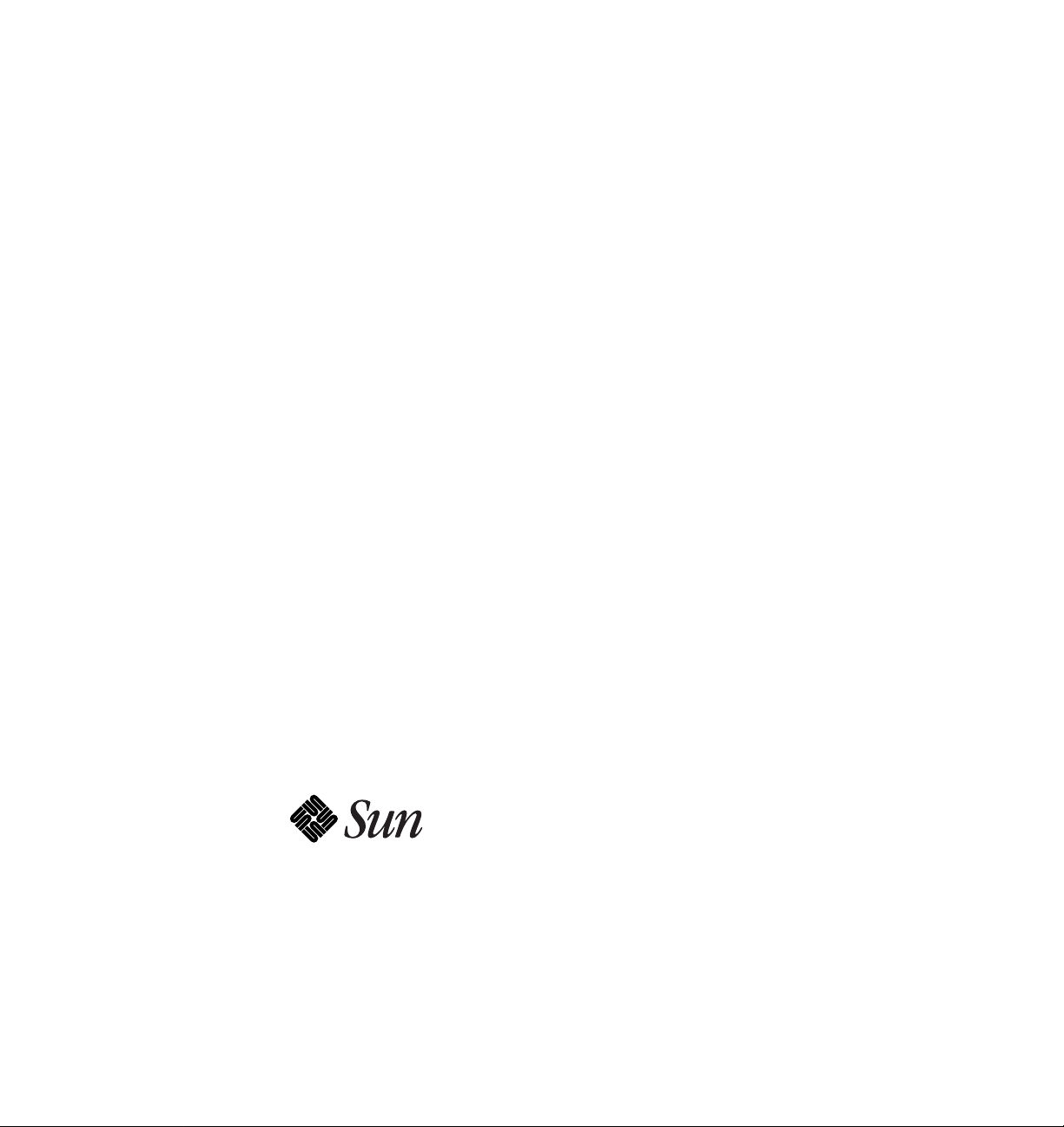
SunFastEthernet™Adapter2.0 InstallationandUser’sGuide
The Network Is the Computer
Sun Microsystems Computer Company
2550 Garcia Avenue
Mountain View, CA 94043 USA
415 960-1300 fax 415 969-9131
Part No.: 802-6022-11
Revision A, July 1996
™
Page 2
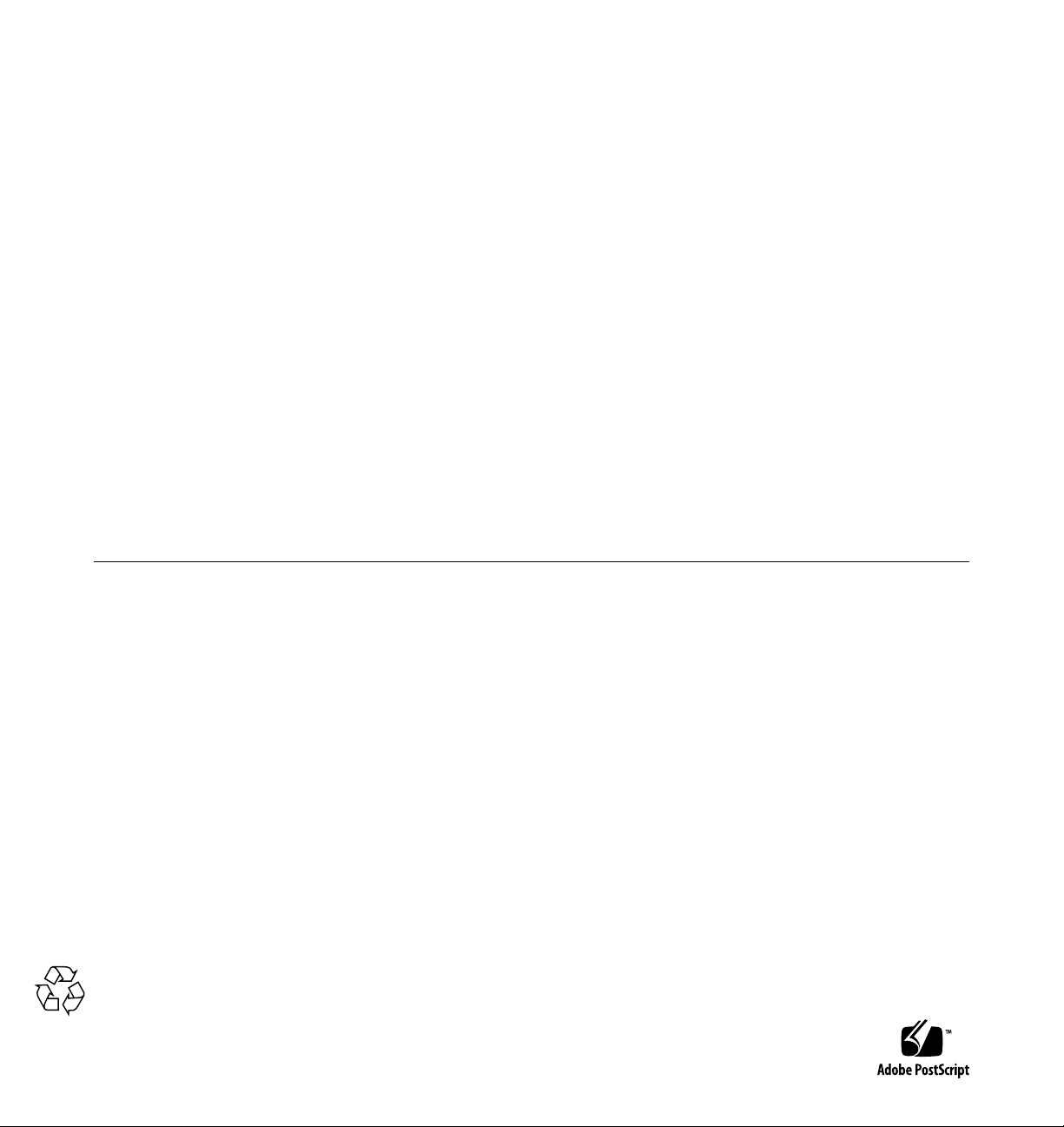
Copyright 1996 Sun Microsystems,Inc. 2550 Garcia Avenue,Mountain View, California 94043-1100 U.S.A.
All rights reserved.This product or document is protected by copyright and distributed under licenses restricting its use, copying, distribution,
and decompilation. No part of this productor document may be reproduced in any form by any means without prior written authorization of
Sun and its licensors, if any.
Portions of this productmay be derived from the UNIX®system and fromthe Berkeley 4.3 BSD system, licensed from the University of
California. UNIX is a registeredtrademark in the United States and in other countries and is exclusively licensed by X/Open Company Lt.d.
Third-partysoftware, including font technology in this product, is protected by copyright and licensed from Sun’s suppliers.
RESTRICTEDRIGHTSLEGEND: Use, duplication, or disclosure by the government issubjectto restrictions as set forth in subparagraph (c)(1)(ii)
of the Rights in Technical Data and Computer Software clause at DFARS252.227-7013 and FAR52.227-19.
Sun, Sun Microsystems,the Sun logo, Solaris and SunFastEthernet are trademarks or registered trademarks of Sun Microsystems, Inc. in the
United States and in other countries. All SPARC trademarks are used under license and are trademarks or registeredtrademarks of SPARC
International, Inc. in the United States and in other countries. Productsbearing SPARCtrademarks are based upon an architecture developed by
Sun Microsystems,Inc.
The OPEN LOOK®and Sun™ Graphical User Interfaces weredeveloped by Sun Microsystems, Inc. for its users and licensees. Sun
acknowledges the pioneering effortsof Xerox in researching and developing the concept of visual or graphical user interfaces for the computer
industry. Sun holds a non-exclusive license from XeroxtotheXeroxGraphical User Interface, which license also covers Sun’s licensees who
implement OPEN LOOK GUIs and otherwise comply with Sun’s written license agreements.
X WindowSystem is a trademark of X Consortium, Inc.
THIS PUBLICATION IS PROVIDED “AS IS” WITHOUT WARRANTY OF ANY KIND, EITHER EXPRESS OR IMPLIED, INCLUDING, BUT
NOT LIMITED TO, THE IMPLIED WARRANTIES OF MERCHANTABILITY, FITNESS FOR A PARTICULAR PURPOSE, OR NONINFRINGEMENT.
Copyright 1996 Sun Microsystems,Inc., 2550 Garcia Avenue,Mountain View, Californie 94043-1100 U.S.A.
Tous droits réservés. Ce produit ou document est protégépar un copyright et distribué avec des licences qui en restreignentl’utilisation, la copie
et ladécompilation.Aucune partie de ce produit ou de sa documentation associée ne peut êtrereproduite sous aucune forme, par quelque moyen
que ce soit, sans l’autorisation préalable et écrite de Sun et de ses bailleurs de licence, s’ilyena.
Des parties de ce produitpourront être derivées du système UNIX®et du système Berkeley 4.3 BSD licencié par l’Université de Californie. UNIX
est unemarqueenregistrée aux Etats-Unis et dans d’autres pays, et licenciée exclusivement par X/Open CompanyLtd.Lelogiciel détenu par des
tiers, et qui comprendla technologie relative aux polices de caractères, est protégé par un copyright et licencié par des fournisseurs de Sun.
Sun, Sun Microsystems,le logo Sun, Solaris et SunFastEthernet sont des marques déposées ou enregistrées par Sun Microsystems, Inc. aux EtatsUnis etdansd’autrespays. Toutesles marques SPARC,utilisées sous licence, sont des marques déposées ou enregistréesde SPARCInternational,
Inc. aux Etats-Unis et dans d’autrespays. Les produits portant les marques SPARCsont basés sur une architecture développée par Sun
Microsystems,Inc.
Les utilisateurs d’interfaces graphiques OPEN LOOK®et Sun™ ont été développés de Sun Microsystems,Inc. pour ses utilisateurs et licenciés.
Sun reconnaîtles efforts de pionniers de Xerox pour la recherche et le développement du concept des interfaces d’utilisation visuelle ou
graphique pour l’industrie de l’informatique. Sun détient une licence non exclusive de Xeroxsur l’interface d’utilisation graphique, cette licence
couvrant aussi les licenciés de Sun qui mettent en place les utilisateurs d’interfaces graphiques OPEN LOOKet qui en outre se conforment aux
licences écrites de Sun.
Le système X Windowest un produit du X Consortium, Inc.
CETTE PUBLICATIONEST FOURNIE "EN L’ETAT"SANS GARANTIE D’AUCUNE SORTE,NIEXPRESSENIIMPLICITE,YCOMPRIS,ET
SANS QUE CETTE LISTE NE SOIT LIMITATIVE, DES GARANTIES CONCERNANT LA VALEURMARCHANDE, L’APTITUDE DES
PRODUITS A REPONDRE A UNE UTILISATIONPARTICULIERE OU LE FAITQU’ILS NE SOIENT PASCONTREFAISANTSDE PRODUITS
DE TIERS.
Please
Recycle
Page 3
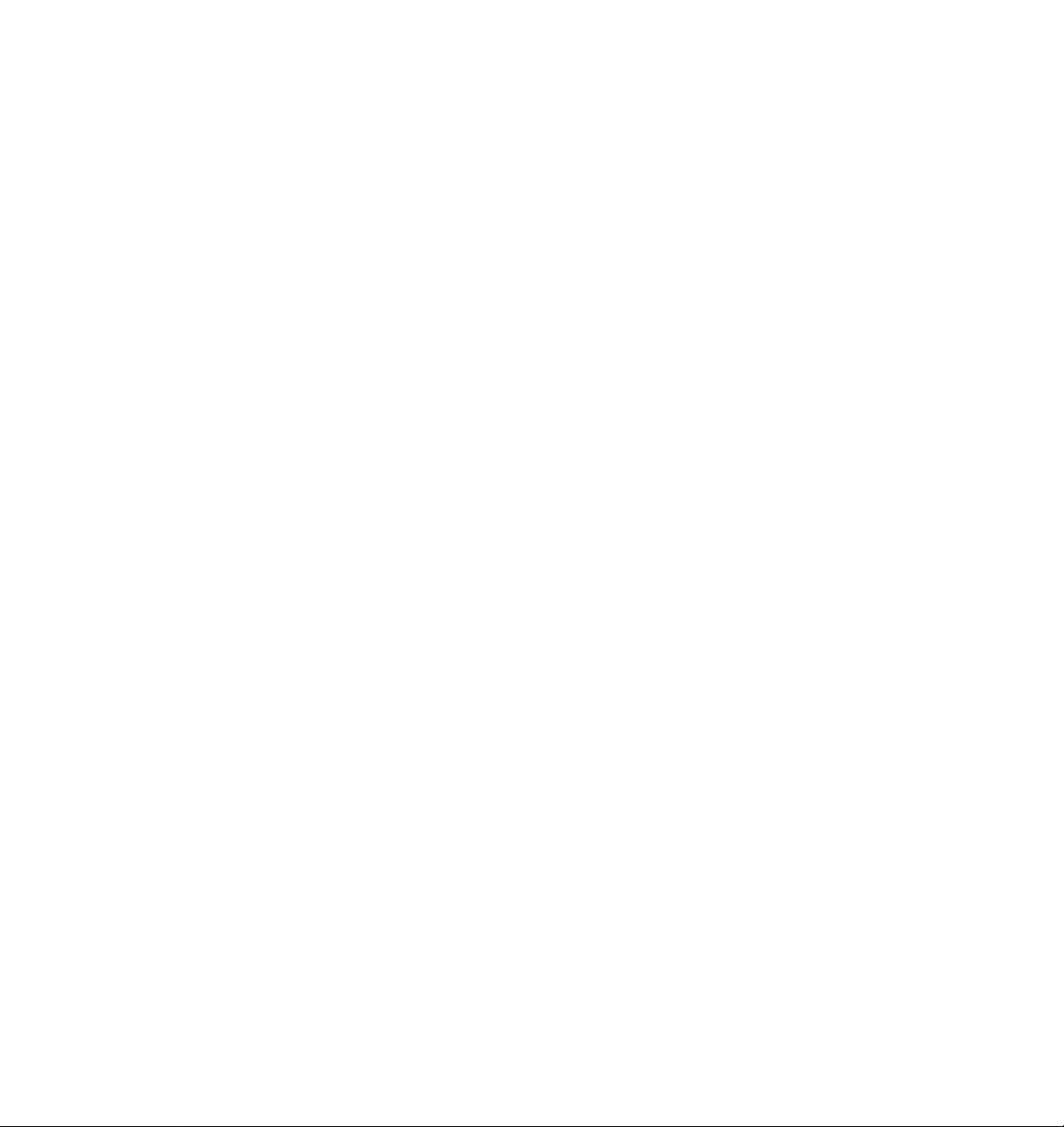
Regulatory Compliance Statements
Your Sun product is marked to indicate its compliance class:
• Federal Communications Commission (FCC) — USA
• Department of Communications (DOC) — Canada
• Voluntary Control Council for Interference (VCCI) — Japan
Please read the appropriate section that corresponds to the marking on your Sun product before attempting to install the product.
FCC Class ANotice
This device complies with Part 15 of the FCC Rules. Operation is subject to the following two conditions:
1. This device may not cause harmful interference.
2. This device must accept any interference received, including interference that may cause undesired operation.
Note: This equipment has been tested and found to comply with the limits for a Class A digital device, pursuant to Part 15 of the FCC Rules.
These limits are designed to provide reasonable protection against harmful interference when the equipment is operated in a commercial
environment. This equipment generates, uses and can radiate radio frequency energy and, if not installed and used in accordance with the
instruction manual, may cause harmful interferenceto radiocommunications. Operationof thisequipment in a residential area is likelyto cause
harmful interference in which case the user will be required to correct the interference at his own expense.
Shielded Cables: Connections between the workstation and peripherals must be made using shielded cables in order to maintain compliance
with FCC radio frequency emission limits. Networking connections can be made using unshielded twisted-pair (UTP) cables.
Modifications: Any modifications made to this device that are not approved by Sun Microsystems, Inc. may void the authority granted to the
user by the FCC to operate this equipment.
FCC Class BNotice
This device complies with Part 15 of the FCC Rules. Operation is subject to the following two conditions:
1. This device may not cause harmful interference.
2. This device must accept any interference received, including interference that may cause undesired operation.
Note: This equipment has been tested and found to comply with the limits for a Class B digital device, pursuant to Part 15 of the FCC Rules.
These limits are designed to provide reasonable protection against harmful interference in a residential installation. This equipment generates,
uses and can radiate radio frequency energy and, if not installed and used in accordance with the instructions, may cause harmful interference
to radio communications. However, there is no guarantee that interference will not occur in a particular installation. If this equipment does cause
harmful interference to radio or television reception, which can be determined by turning the equipment off and on, the user is encouraged to
try to correct the interference by one or more of the following measures:
• Reorient or relocate the receiving antenna.
• Increase the separation between the equipment and receiver.
• Connect the equipment into an outlet on a circuit different from that to which the receiver is connected.
• Consult the dealer or an experienced radio/television technician for help.
Shielded Cables: Connections between the workstation and peripherals must be made using shielded cables in order to maintain compliance
with FCC radio frequency emission limits. Networking connections can be made using unshielded twisted pair (UTP) cables.
Modifications: Any modifications made to this device that are not approved by Sun Microsystems, Inc. may void the authority granted to the
user by the FCC to operate this equipment.
Page 4

DOC Class ANotice-Avis DOC, Classe A
This Class A digital apparatus meets all of requirements the Canadian Interference-Causing Equipment Regulations.
Cet appareil numérique de la classe A respecte toutes les exigences du Règlement sur le matériel brouilleur du Canada.
DOC Class BNotice-Avis DOC, Classe B
This Class B digital apparatus meets all of requirements the Canadian Interference-Causing Equipment Regulations.
Cet appareil numérique de la classe B respecte toutes les exigences du Règlement sur le matériel brouilleur du Canada.
Page 5
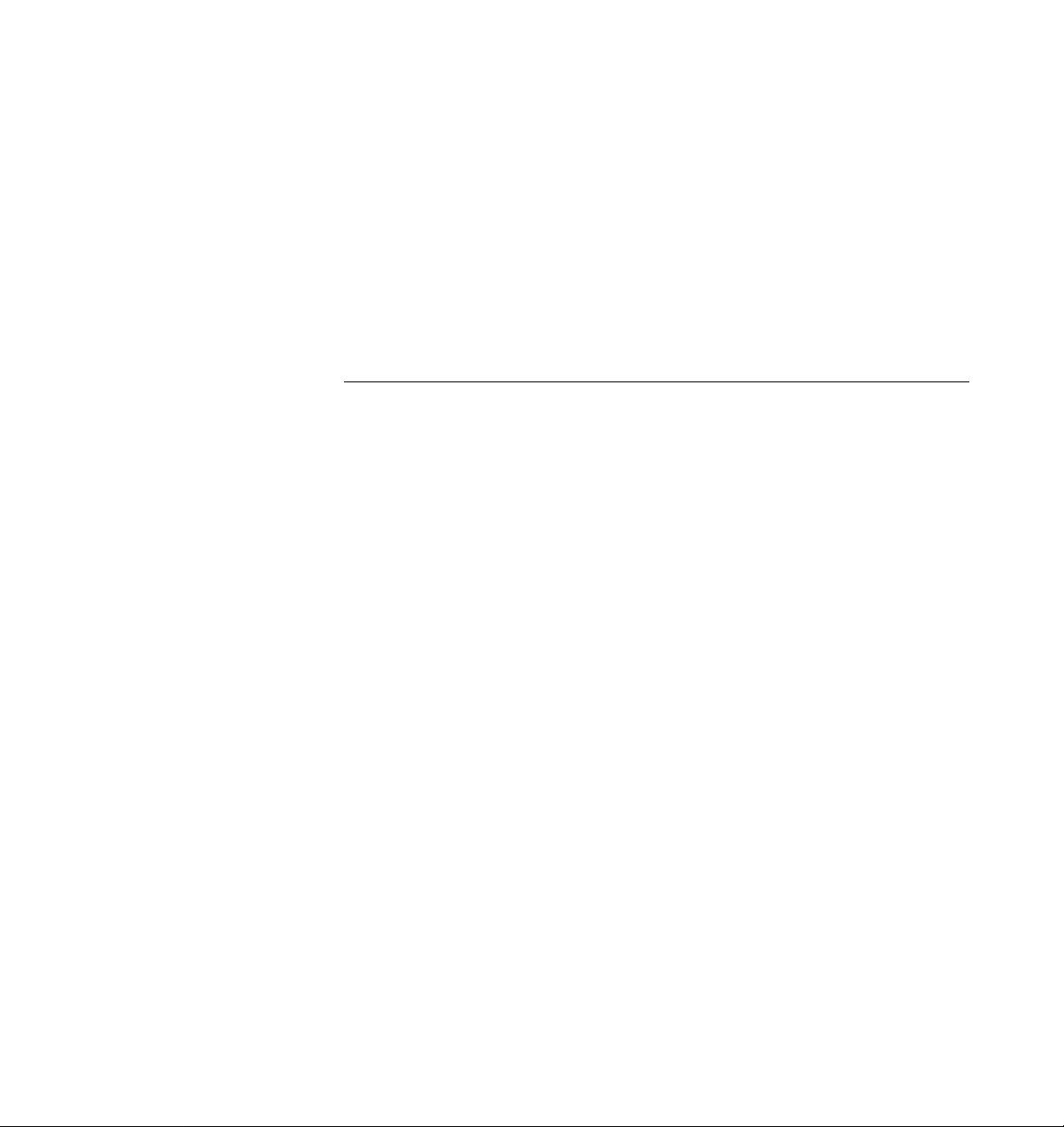
Contents
Preface. . . . . . . . . . . . . . . . . . . . . . . . . . . . . . . . . . . . . . . . . . . . . . . ix
1. Preparing for Installation . . . . . . . . . . . . . . . . . . . . . . . . . . . . . . 1-1
1.1 Features . . . . . . . . . . . . . . . . . . . . . . . . . . . . . . . . . . . . . . . . . 1-1
1.2 Requirements for Using the Adapter. . . . . . . . . . . . . . . . . 1-2
1.2.1 OpenBoot PROM Release 2.26 Required . . . . . . . . . 1-3
2. Installing the Adapter . . . . . . . . . . . . . . . . . . . . . . . . . . . . . . . . . 2-1
2.1 Performing the Installation . . . . . . . . . . . . . . . . . . . . . . . . . 2-1
2.2 Verifying the Installation. . . . . . . . . . . . . . . . . . . . . . . . . . . 2-2
2.3 Watching Network Activity . . . . . . . . . . . . . . . . . . . . . . . . 2-3
3. Installing SunFastEthernet
Adapter 2.1 Software
On Solaris 2.x Systems. . . . . . . . . . . . . . . . . . . . . . . . . . . . . . . . . 3-1
3.1 Preparing for Software Installation . . . . . . . . . . . . . . . . . . 3-2
3.2 Net-Install of Solaris 2.4 Over the hme Interface . . . . . . . 3-3
3.3 Host File Configuration. . . . . . . . . . . . . . . . . . . . . . . . . . . . 3-4
3.4 Caution: Package Dependency . . . . . . . . . . . . . . . . . . . . . . 3-5
v
Page 6
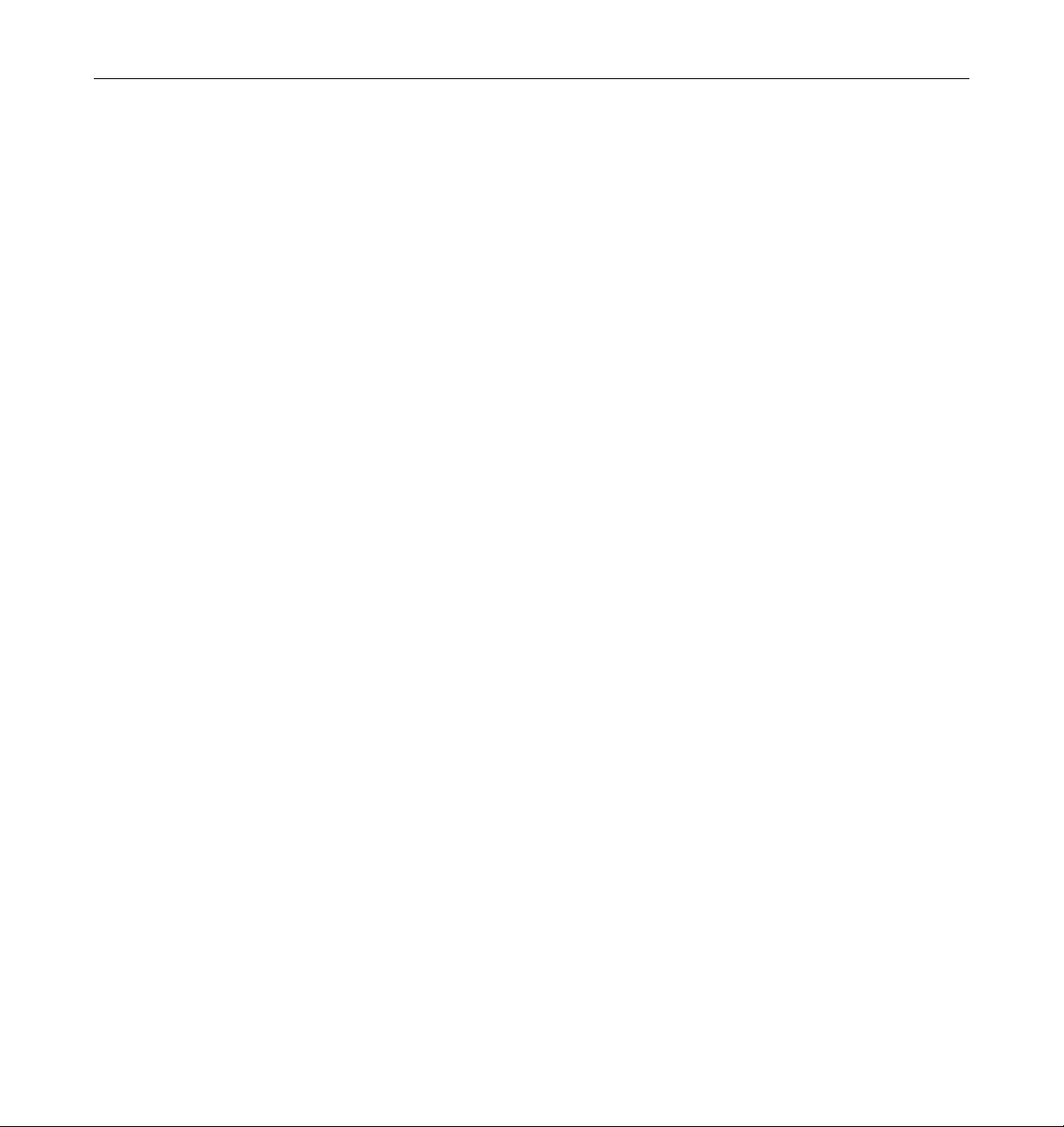
3.5 Booting. . . . . . . . . . . . . . . . . . . . . . . . . . . . . . . . . . . . . . . . . . 3-6
3.5.1 Booting From the Network Using Solaris 2.5 . . . . . 3-6
3.5.2 Diskless Client Booting for Solaris 2.4 . . . . . . . . . . . 3-6
3.5.3 Booting From the Network Using Solaris 2.4 . . . . . 3-8
3.6 Post-Installation Procedures (Optional) . . . . . . . . . . . . . . 3-10
3.6.1 Using Hubs That Do Not Send Link Pulses . . . . . . . 3-10
3.6.2 Configuring Driver Parameters. . . . . . . . . . . . . . . . . 3-11
3.6.3 Increasing TCP/IP Performance . . . . . . . . . . . . . . . . 3-11
3.6.4 Forcing Network Speed Between 10 Mbps and 100 Mbps
3-12
3.6.5 Auto-Negotiation . . . . . . . . . . . . . . . . . . . . . . . . . . . . 3-13
3.6.6 External Transceivers . . . . . . . . . . . . . . . . . . . . . . . . . 3-14
4. Installing SunFastEthernet
Adapter 2.1 Software
On Solaris 1.1.1 and 1.1.2 Systems . . . . . . . . . . . . . . . . . . . . . . . 4-1
4.1 Preparing for Software Installation . . . . . . . . . . . . . . . . . . 4-2
4.2 Installing from the CD-ROM. . . . . . . . . . . . . . . . . . . . . . . . 4-3
4.2.1 Access to Remote CD-ROM . . . . . . . . . . . . . . . . . . . 4-3
4.2.2 Using cdm. . . . . . . . . . . . . . . . . . . . . . . . . . . . . . . . . . . 4-3
4.2.3 Mounting the CD-ROM . . . . . . . . . . . . . . . . . . . . . . . 4-3
4.2.4 Installing Script Using cdm . . . . . . . . . . . . . . . . . . . . 4-4
4.2.5 Host File Configuration . . . . . . . . . . . . . . . . . . . . . . . 4-10
4.2.6 SunFastEthernet Directories . . . . . . . . . . . . . . . . . . . 4-11
4.2.7 Installation Verification . . . . . . . . . . . . . . . . . . . . . . . 4-11
4.3 Setting Up Diskless Clients . . . . . . . . . . . . . . . . . . . . . . . . . 4-12
vi SunFastEthernet Adapter 2.0 Installation and User’s Guide—July 1996
Page 7
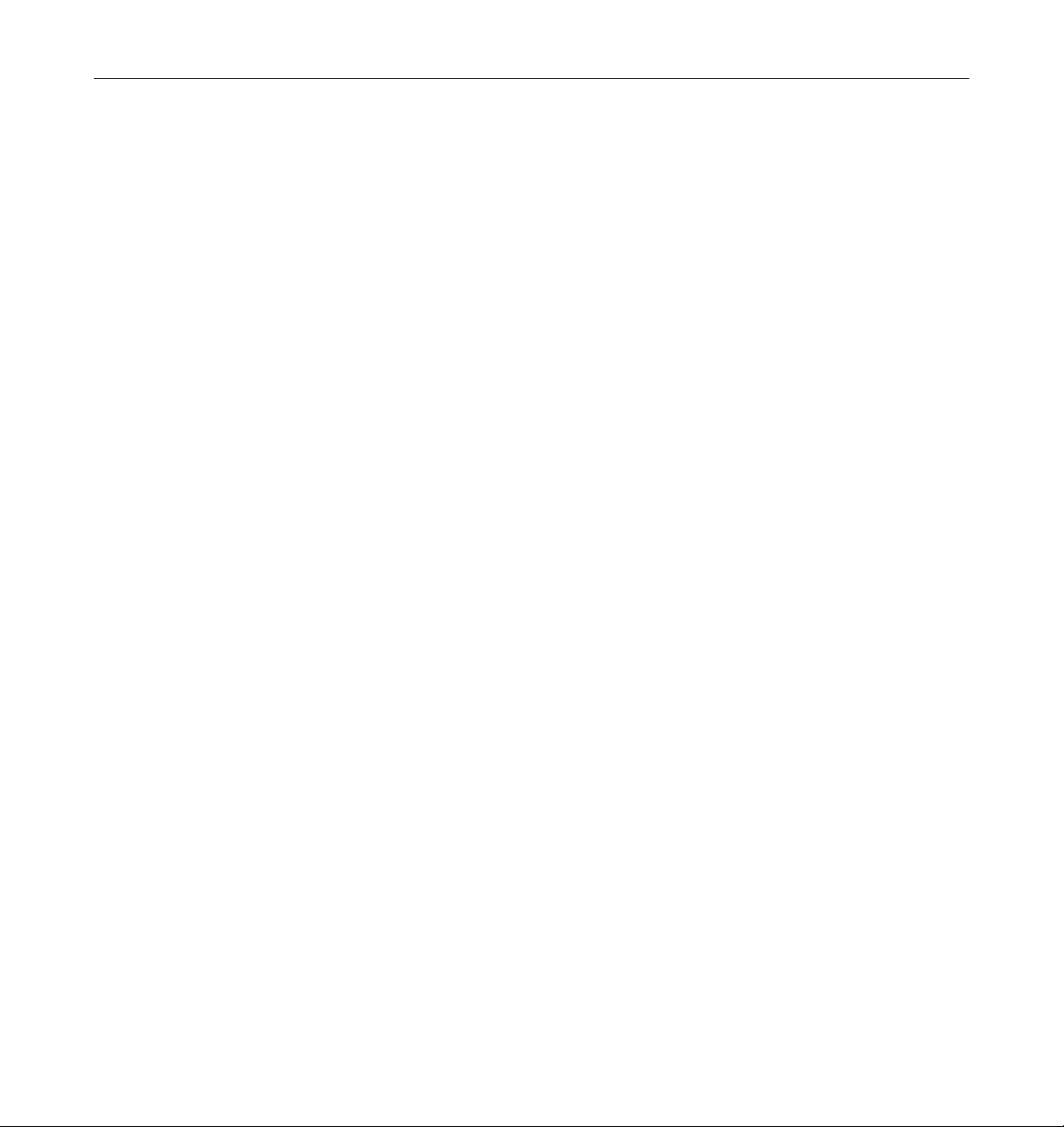
4.3.1 Setting Up to Write to the Server /usr Partition . . 4-12
4.3.2 Building a New Kernel. . . . . . . . . . . . . . . . . . . . . . . . 4-13
4.4 Getting the Diskless Client(s) Ready . . . . . . . . . . . . . . . . . 4-14
A. Running Diagnostics
for Solaris 2.3 and 2.4 . . . . . . . . . . . . . . . . . . . . . . . . . . . . . A-1
A.1 Sundiag . . . . . . . . . . . . . . . . . . . . . . . . . . . . . . . . . . . . . . . . . A-1
A.1.1 Editing .usertest File. . . . . . . . . . . . . . . . . . . . . . . A-2
A.1.2 The Sundiag Window. . . . . . . . . . . . . . . . . . . . . . . . . A-2
A.1.3 Starting the Test. . . . . . . . . . . . . . . . . . . . . . . . . . . . . . A-4
B. Interface Signals . . . . . . . . . . . . . . . . . . . . . . . . . . . . . . . . . . . . . . B-1
B.1 SunFastEthernet Adapter Connectors . . . . . . . . . . . . . . . . B-1
B.2 RJ-45 Connector Signals. . . . . . . . . . . . . . . . . . . . . . . . . . . . B-1
B.3 MII Connector Signals . . . . . . . . . . . . . . . . . . . . . . . . . . . . . B-2
C. Specifications. . . . . . . . . . . . . . . . . . . . . . . . . . . . . . . . . . . . . . . . . C-1
C.1 Physical Dimensions . . . . . . . . . . . . . . . . . . . . . . . . . . . . . . C-1
C.2 Power Requirements . . . . . . . . . . . . . . . . . . . . . . . . . . . . . . C-1
C.3 Performance Specifications . . . . . . . . . . . . . . . . . . . . . . . . . C-2
Contents vii
Page 8
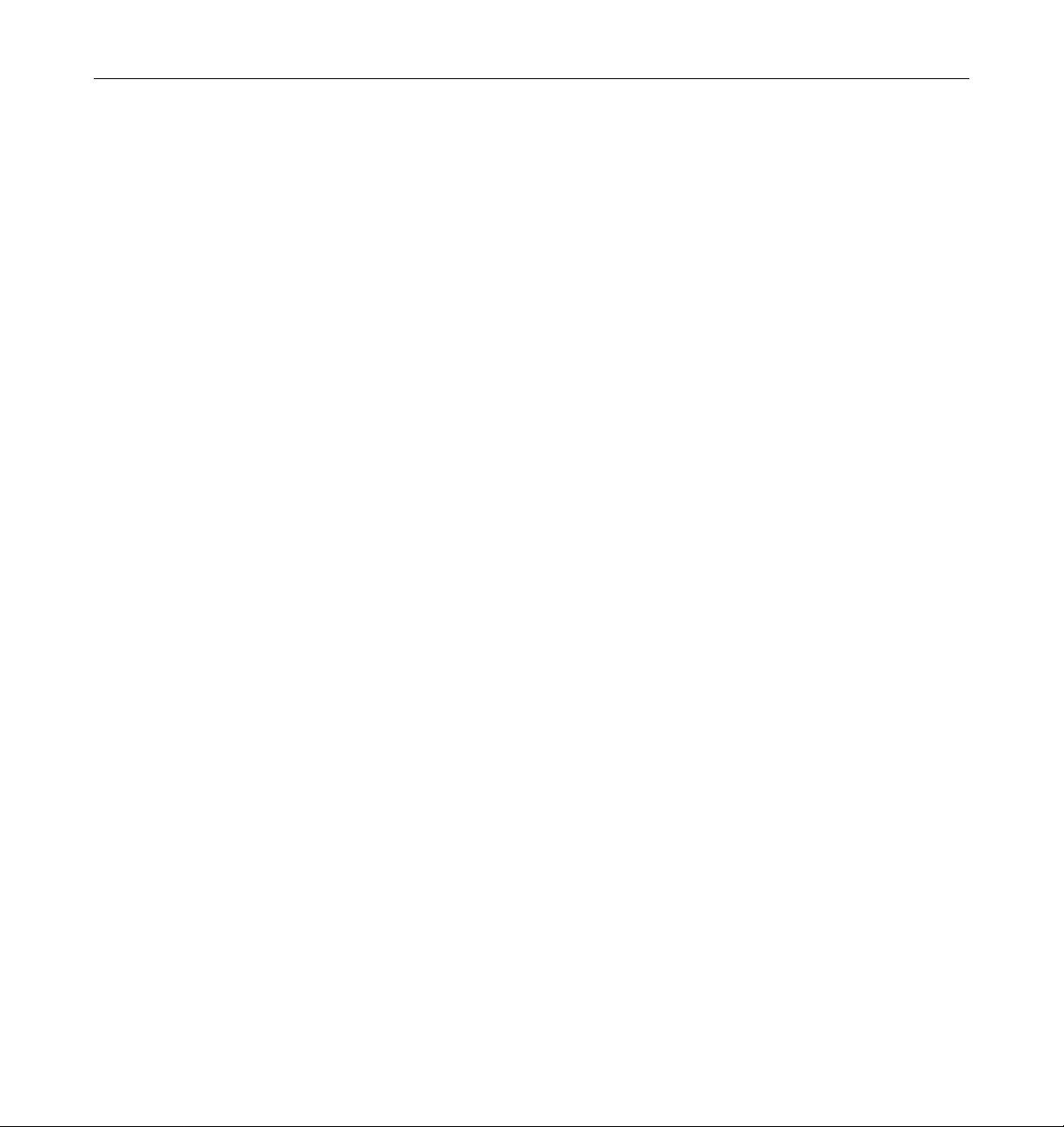
viii SunFastEthernet Adapter 2.0 Installation and User’s Guide—July 1996
Page 9
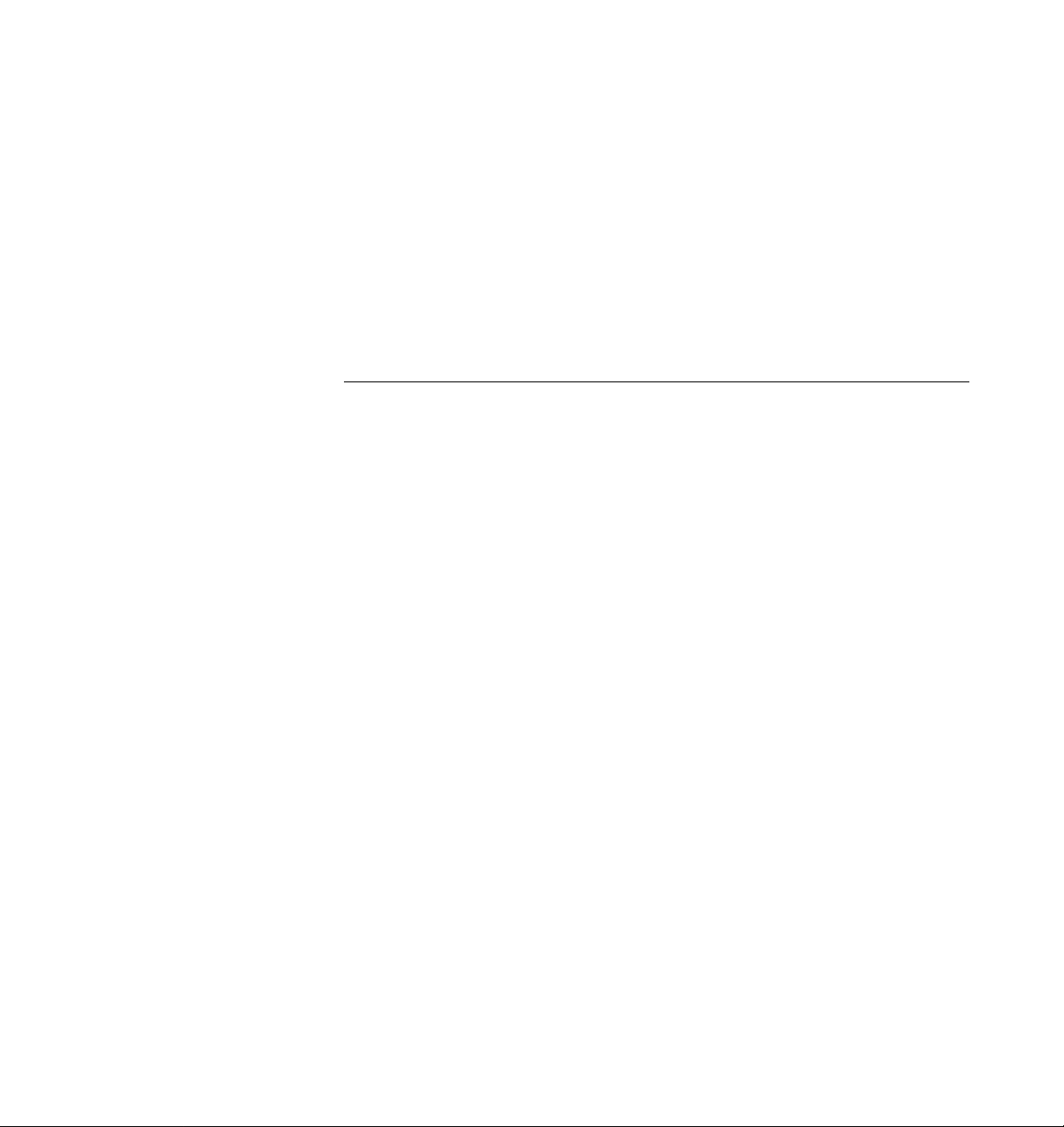
UNIX Commands
Preface
This manual describes how to install and use your SBus card.
The procedures in this manual assume that you are a system or network
administrator experienced in installing similar hardware and familiar with
Solaris administration.
This document may not include specific software commands or procedures.
Instead, it may name software tasks and refer you to operating system
documentation or the handbook that was shipped with your new hardware.
The type of information that you might need to use references for includes:
• Shutting down the system
• Booting the system
• Configuring devices
• Other basic software procedures
See one or more of the following:
• Solaris 2.x Handbook for SMCC Peripherals contains Solaris™ 2.x software
commands.
• On-line AnswerBook™ for the complete set of documentation supporting
the Solaris 2.x software environment.
• Other software documentation that you received with your system.
ix
Page 10
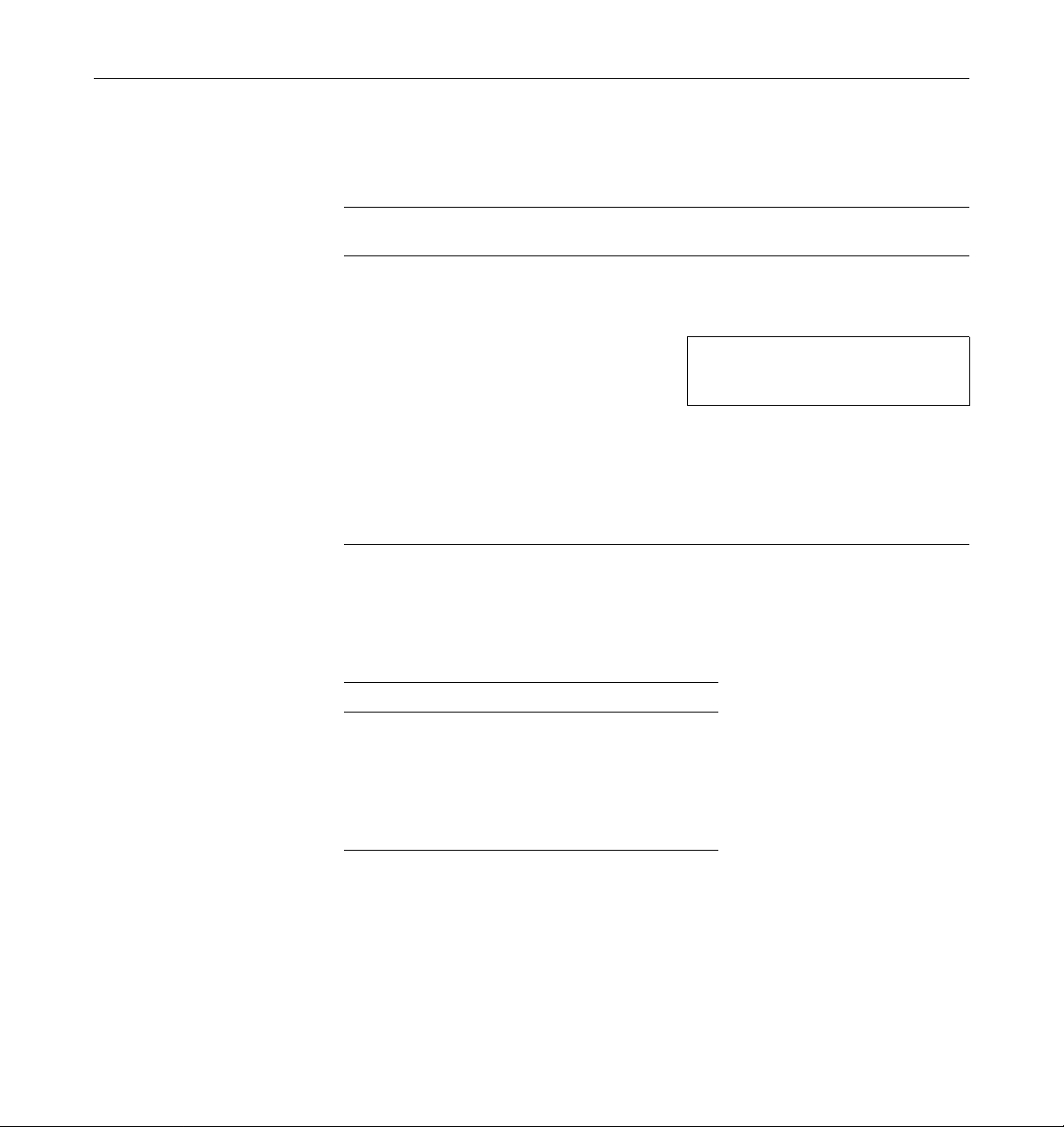
TypographicConventions
The following table describes the typographic changes used in this book.
Typeface or
Symbol Meaning Example
Shell Prompts
AaBbCc123 The names of commands,
files, and directories;
on-screen computer output
AaBbCc123 What you type, contrasted
with on-screen computer
output
AaBbCc123 Command-line placeholder:
replace with a real name or
value
AaBbCc123 Book titles, new words or
terms, or words to be
emphasized
Edit your.login file.
Use ls -a to list all files.
machine_name% You have mail.
machine_name% su
Password:
To delete a file, type rm filename.
Read Chapter 6 in the User ’s Guide.
These are called class options.
You must be root to do this.
The following table shows the default system prompt and superuser prompt
for the C shell, Bourne shell, and Korn shell.
Shell Prompt
C shell machine_name%
C shell superuser machine_name#
Bourne shell and Korn shell $
Bourne shell and Korn shell
superuser
x SunFastEthernet Adapter 2.0 Installationand User’s Guide—July 1996
#
Page 11
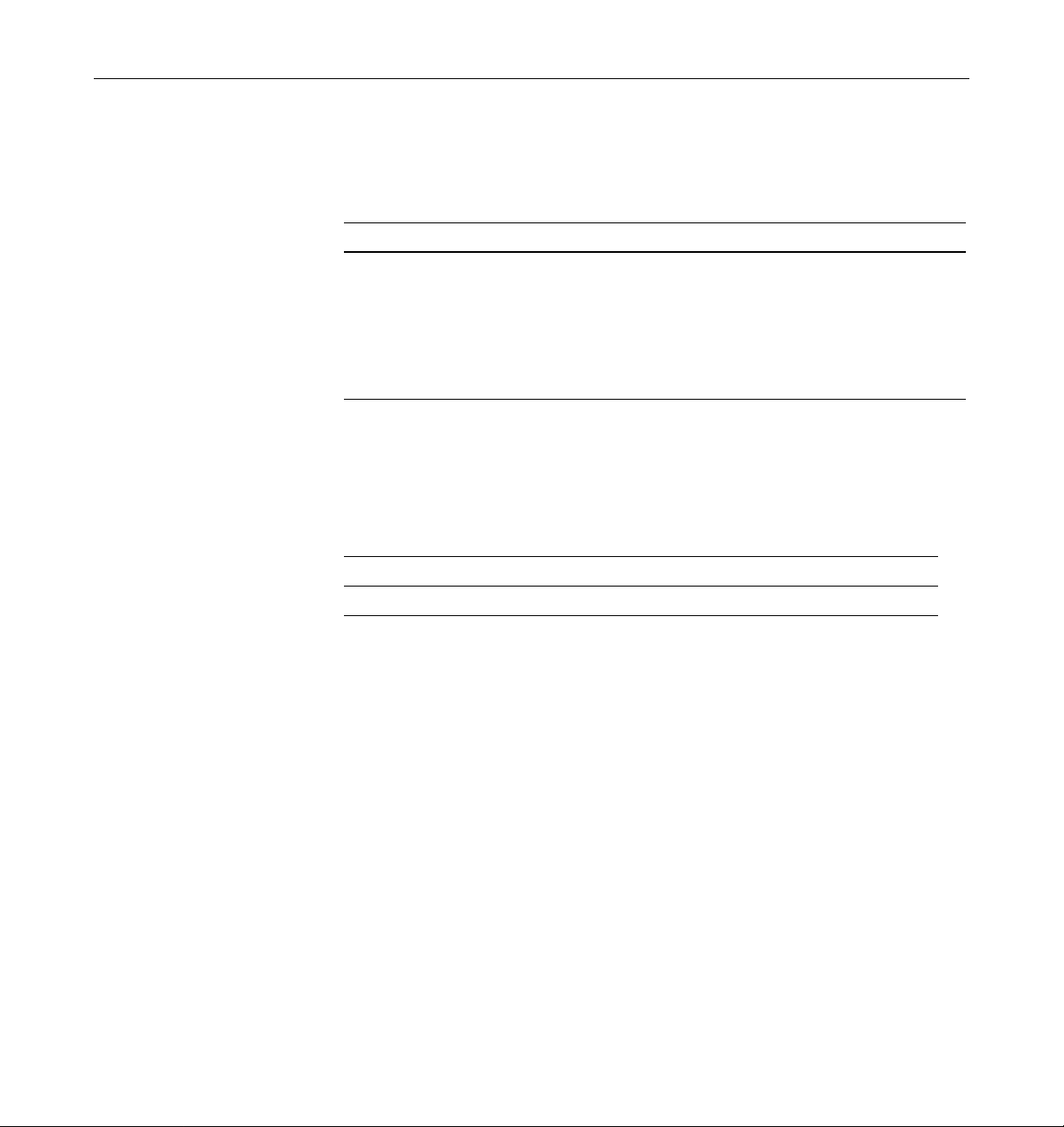
Related Documents
The following documents contain topics that relate to the information
in the SunFastEthernet Adapter 2.0 Installation and User’s Guide.
Title Part Number
Your system installation or service manual
Solaris 2.x Handbook for SMCC Peripherals
SMCC Open Issues Supplement Solaris 2.x
Solaris 2.x on Sun Hardware AnswerBook
SunVTS 2.0 User’s Guide
Platform Notes: The hme Fast Ethernet Device Driver
Ordering Sun Documents
The SunDocs Order Desk is a distribution center for Sun Microsystems
technical documentation. You can use major credit cards and company
purchase orders. You can order documentation in the following ways:
Fax 1-800-944-0661 Call 1-800-873-7869
World Wide Web: http://www.sun.com/sunexpress/
801-5488
802-5331
802-5333
Sun Welcomes YourComments
Please use the Reader Comment Card that accompanies this document. We are
interested in improving our documentation and welcome your comments and
suggestions.
If a card is not available, you can email or fax your comments to us. Please
include the part number of your document in the subject line of your email or
fax message.
• Email: smcc-docs@sun.com
• Fax: SMCC Document Feedback 1-415-786-6443
Preface xi
Page 12
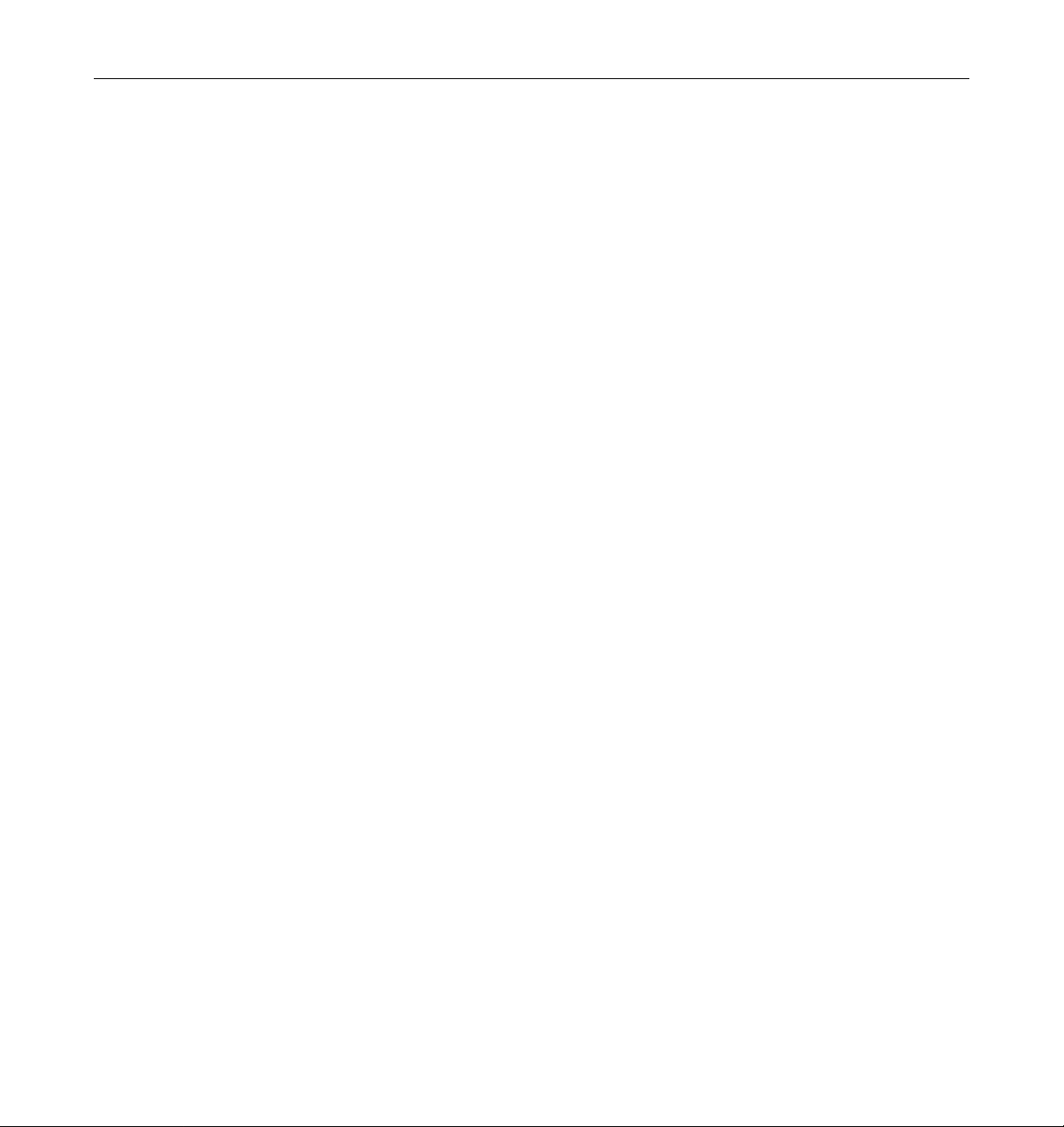
xii SunFastEthernet Adapter 2.0 Installationand User’s Guide—July 1996
Page 13
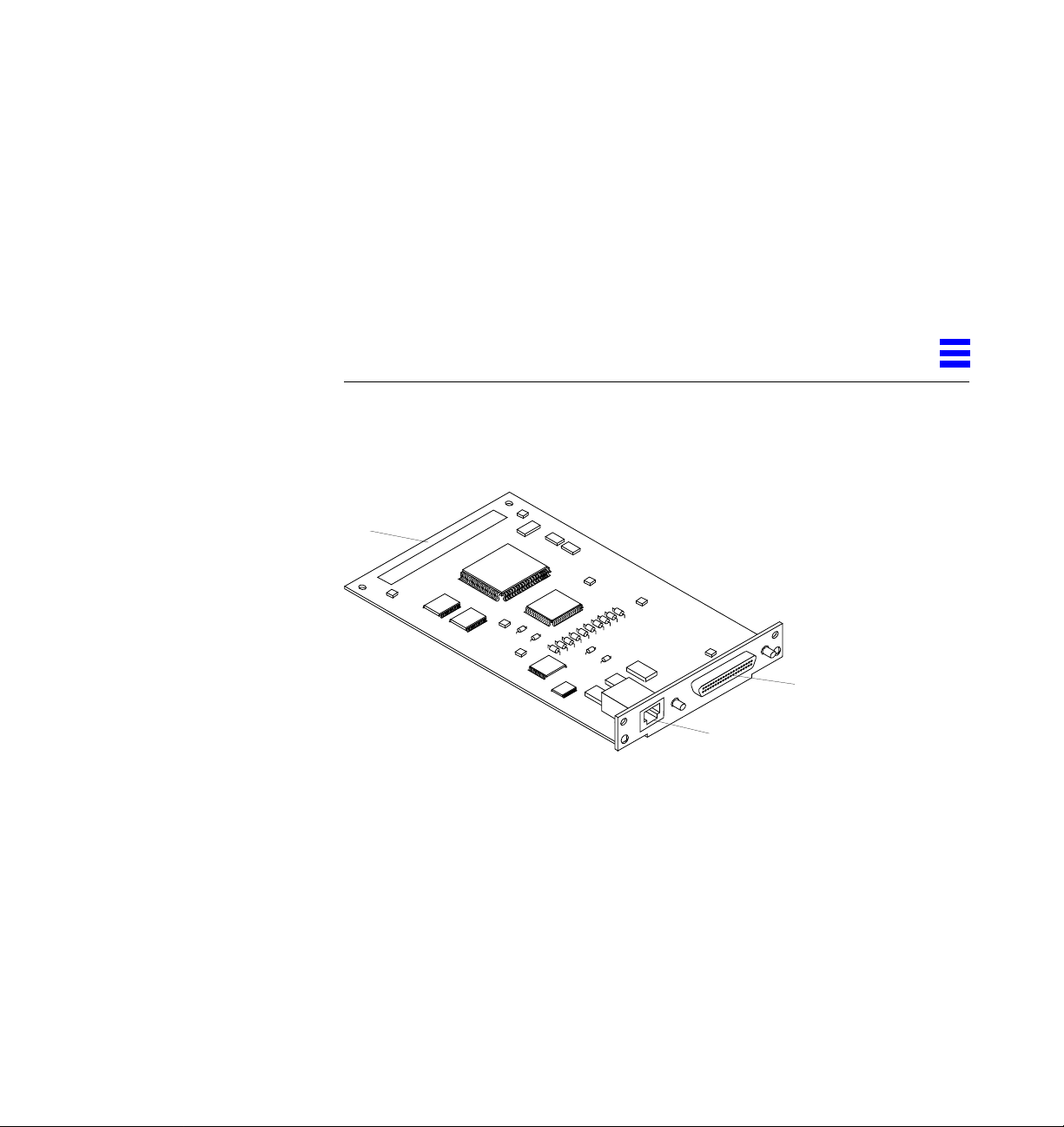
1.1 Features
PreparingforInstallation
The SunFastEthernet™ Adapter is an SBus card that operates at either 10 or
100 Mbps, with both an RJ-45 and an MII connector.
SBus
connector
This SBus card offers the following features:
1
MII
connector
Ethernet
connector
• Switchable 10BASE-T/100BASE-TX Ethernet. Automatically sets
10/100 Mbps speed. Conforms to IEEE 802.3u Ethernet standard.
• MII complies with IEEE 802.3u standard. Connects to TX, T4, FX, AUI and
all supporting transceivers. Rate of 2.5 MHz for 10 Mbps and 25 MHz for
100 Mbps.
• SBus interface to host system. Complies with IEEE 1496 SBus specification.
1-1
Page 14
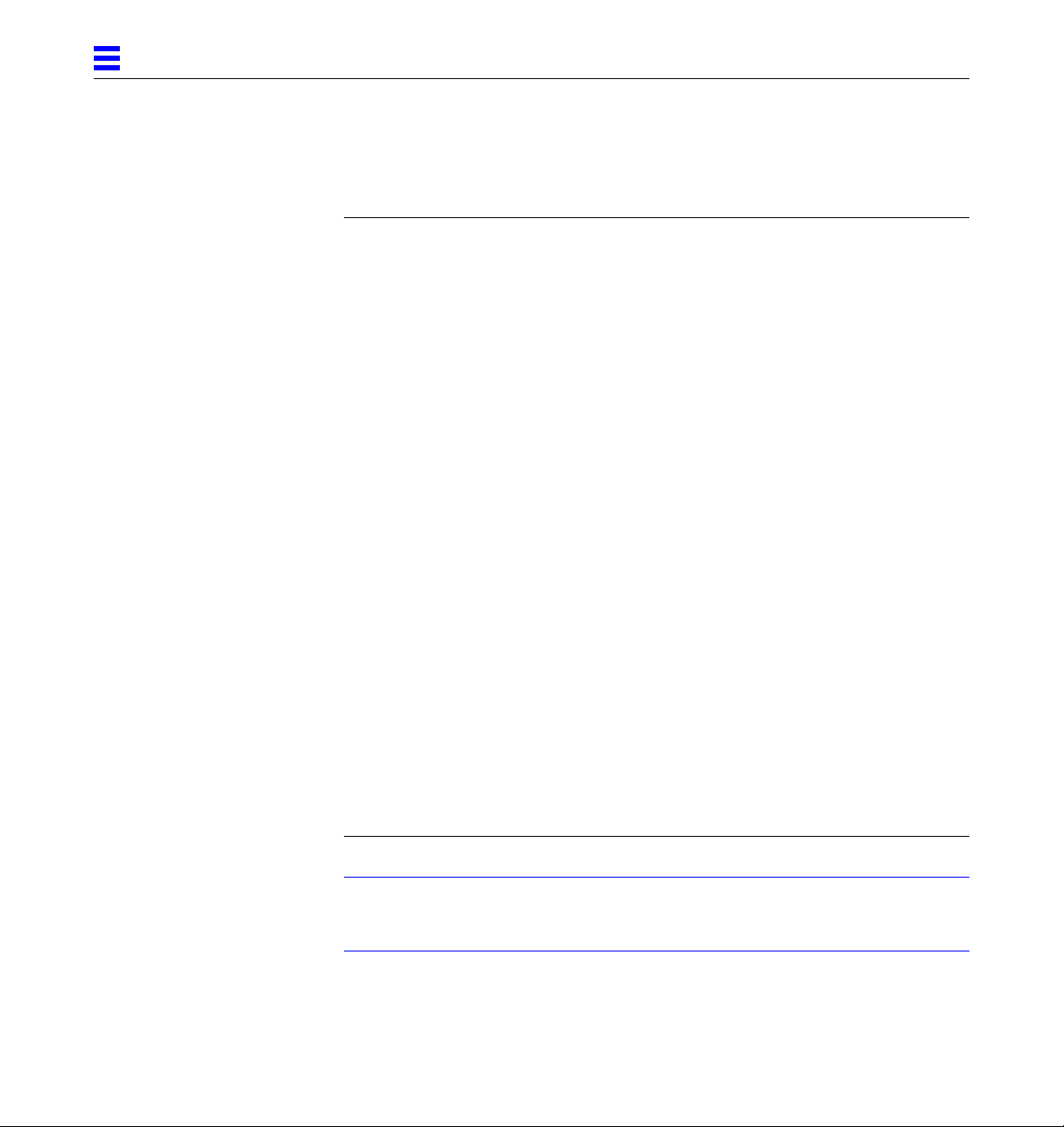
1
1.2 Requirements for Usingthe Adapter
Before installing the adapter, make sure your system meets the following
hardware and software requirements:
Supported Operating
Environments
Supported Systems Solaris 2.3 and 2.4
OpenBoot™ PROM
(OBP)
Solaris 2.3, 2.4 and 2.5 or later Solaris releases
Solaris 1.1.1 and 1.1.2 (SunOS™ versions 4.1.3_U1 and 4.1.4)
SPARCstation™ 5*, SPARCstation 10, SPARCstation 20,
SPARCstation LX, SPARCclassic™,
SPARCserver™ 1000/1000E,
SPARCcenter™ 2000/2000E, SPARCserver 6x0MP
Solaris 2.5
Sun™ Ultra™ systems, SPARCstation 5*, SPARCstation 10,
SPARCstation 20, SPARCstation LX, SPARCclassic,
SPARCserver 1000/1000E,
SPARCcenter 2000/2000E, SPARCserver 6x0MP
Solaris 1.1.1 and 1.1.2
SPARCstation 5*, SPARCstation 10, SPARCstation 20,
SPARCstation LX, SPARCclassic, SPARCserver 6x0MP
Release 2.26 or later for SPARCserver 1000/1000E and
SPARCcenter 2000/2000E systems (see section 1.2.1)
Release 2.10 version 3 or later for SPARCserver 6x0MP
Release 2.9 or later for all other supported systems
External Transceivers Sun MII-AUI transceiver: order number X467A.
IEEE 802.3u compliant third-party transceivers that support
speeds of 10 or 100 Mbps and allow connection to fiber and
Category 3, 4 and 5 UTP cable, depending on the type of MII
transceiver.
*TwoSBusadapters maximum.
Note – The information above is the most up-to-date as of the printing of this
manual. Visit Sun on the World Wide Web at http://www.sun.com for more
information.
1-2 SunFastEthernet Adapter 2.0 Installationand User’s Guide—July 1996
Page 15
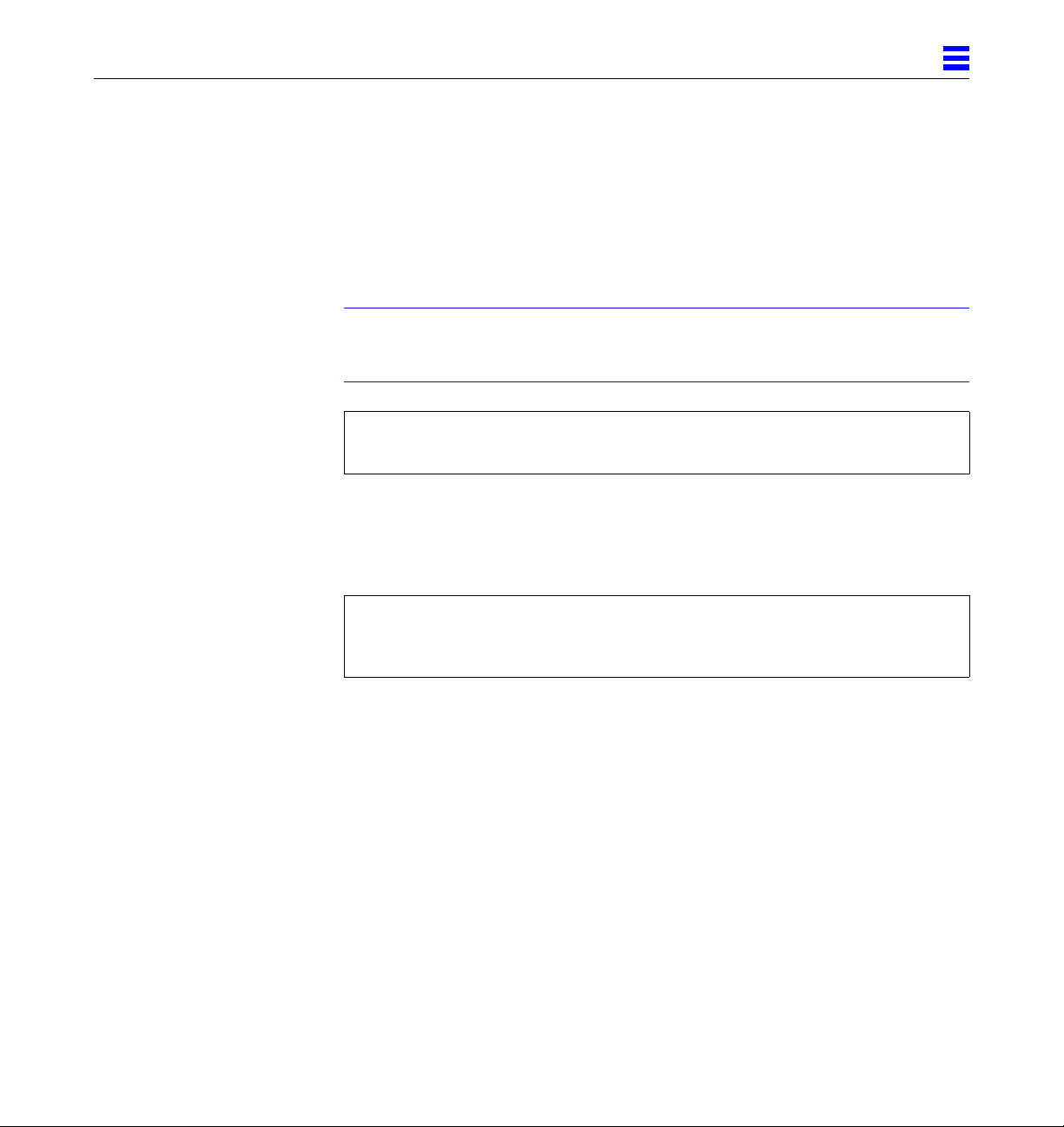
1.2.1 OpenBoot PROM Release 2.26 Required
Your system OpenBoot PROM must be release 2.26 or later if you are installing
the SunFastEthernet Adapter in SPARCserver 1000/1000E or SPARCcenter
2000/2000E systems. Release 2.26 is required on all installed system boards.
If any installed system board PROM is earlier than 2.26, you must replace its
PROM before installing the SunFastEthernet Adapter in your system.
Note – If your OpenBoot PROM is not 2.26 or later, attempting to reboot the
system with the reboot , sync ➤ sync ➤ halt and init 0 commands will
cause a system reset and the following error will occur.
OA>. TEST FAILED - System Reconfiguration .........
OA>Swap to SBI Interrupt Status register caused trap
Determine the OpenBoot PROMRelease of YourSystem Master Board
♦ Use the .version command to check your system OpenBoot PROM
release:
1
ok .version
Release 2.26 Version 1203 created 96/04/19 09:44:48
ok
♦ Contact your local service provider for an upgrade kit if your
SPARCserver 1000/1000E or SPARCcenter 2000/2000E OpenBoot PROM
release is earlier than 2.26.
Preparingfor Installation 1-3
Page 16

1
MII
The MII (Media Independent Interface) on the SunFastEthernet Adapter allows
connection to external Fast Ethernet transceivers, thereby allowing
compatibility with different wiring types. By default, the driver selects the MII
connection. See the table on page 1-2 for compatibility standards.
Prior to proceeding, you should decide which network connection to use —
either the SunFastEthernet Adapter RJ-45 or the MII, but not both. See Chapter
3, Section 3.6.6, “External Transceivers” or your external transceiver
documentation for more detailed information.
1-4 SunFastEthernet Adapter 2.0 Installationand User’s Guide—July 1996
Page 17
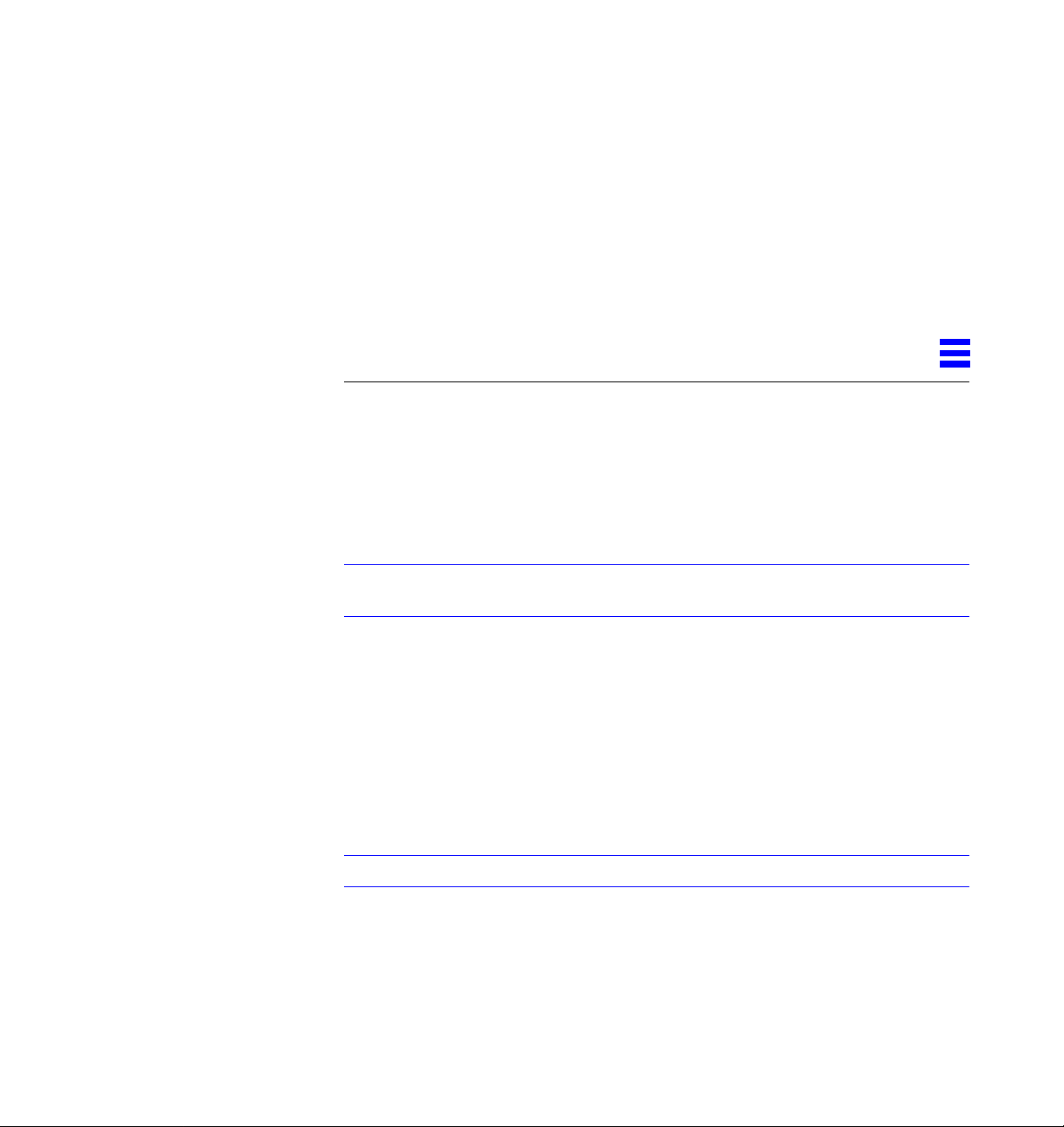
InstallingtheAdapter
This chapter tells you how to install the adapter in your system and verify that
the adapter is correctly installed.
2.1 Performing theInstallation
Note – Refer to your system installation or service manual for detailed
instructions for the following tasks.
1. Power off your system, using the standard shutdown procedures
described in Solaris 2.x Handbook for SMCC Peripherals.
2. If you are replacing an SBus card with the SunFastEthernet Adapter, remove the old card now.
3. Install the SunFastEthernet Adapter in the selected SBus slot.
4. Connect the Ethernet cable to the SunFastEthernet Adapter and to the hub.
2
Note – Make sure you have an Ethernet cable for each interface.
5. Connect the MII device to the SunFastEthernet Adapter.
6. Connect the external transceiver to its appropriate hub.
2-1
Page 18
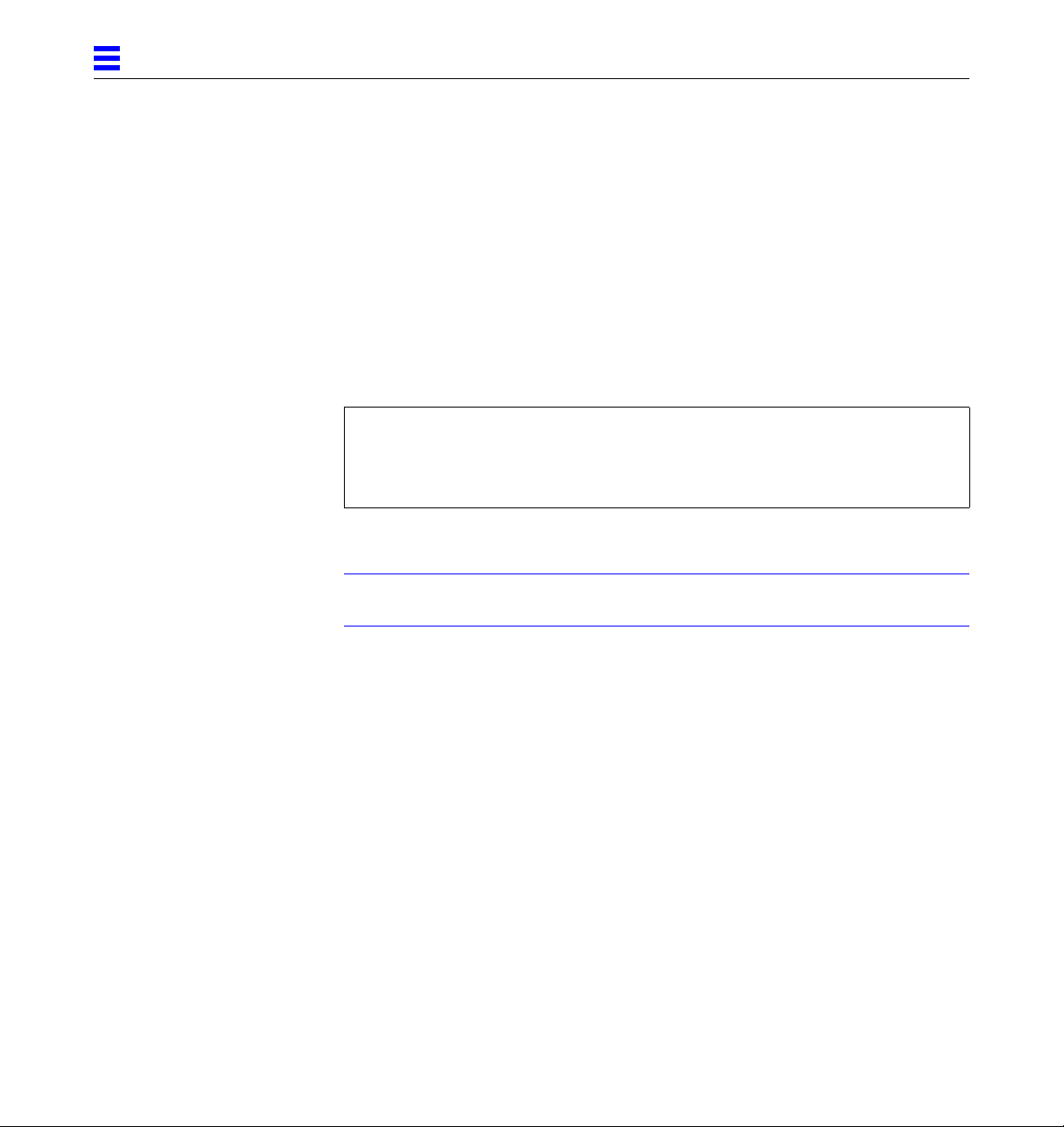
2
2.2 Verifying the Installation
After the SunFastEthernet Adapter is installed, and before booting the system,
verify installation by performing the following tasks. Refer to the Solaris 2.x
Handbook for SMCC Peripherals manual or your Solaris documentation for the
detailed instructions.
1. Power on the system, and when the banner appears, press the Stop-A keys
to interrupt the boot process and to get to the ok prompt.
2. Use the show-devs command to list the system devices.
You should see a line (similar to the one in the example below) in the
display, specific to the SunFastEthernet Adapter:
ok show-devs
...
/iommu@f,e0000000/sbus@f,e0000000/SUNW,hme@0,8c00000
...
• SUNW,hme@0 identifies the adapter’s Ethernet device.
Note – In the above example, the number 0 following hme@ corresponds to the
SBus slot in which the SunFastEthernet Adapter resides.
If you do not see the device listed, check that the adapter is properly seated
and reinstall the adapter, if necessary.
Diagnostics Testing
• For SunFastEthernet Adapter diagnostics testing on systems running Solaris
2.3 and 2.4, see Appendix A, “Running Diagnostics for Solaris 2.3 and 2.4.”
• For SunFastEthernet Adapter diagnostics testing on systems running Solaris
2.5 and SunOS versions 4.1.3_U1 and 4.1.4, refer to the SunVTS 2.0 User’s
Guide (part number: 802-5331).
2-2 SunFastEthernet Adapter 2.0 Installationand User’s Guide—July 1996
Page 19

2.3 Watching Network Activity
Make sure that you are connected to an active network.
♦ You can watch network activity or incoming network packets by typing
watch-net-all:
ok watch-net-all
/iommu@f,e0000000/sbus@f,e0001000/SUNW,hme@3,8c00000
Internal loopback test -- succeeded.
Transceiver check -- Using Onboard Transceiver - Link Up.
passed
Using Onboard Transceiver - Link Up.
Looking for Ethernet Packets.
'.' is a Good Packet. 'X' is a Bad Packet.
Type any key to stop.
...........
Note – The network speed is the same as the speed of the hub to which your
system is connected. See Chapter 3, Section 3.6, “Post-Installation Procedures
(Optional)” for more detailed information on speed selection.
2
Whereto Proceed
• See Chapter 3, “Installing SunFastEthernet Adapter 2.1 Software On Solaris
2.x Systems” if your system is running Solaris 2.3, 2.4 or 2.5.
• See Chapter 4, “Installing SunFastEthernet Adapter 2.1 Software On Solaris
1.1.1 and 1.1.2 Systems” if your system is running Solaris 1.1.1 or 1.1.2
(SunOS versions 4.1.3_U1 and 4.1.4).
Installing the Adapter 2-3
Page 20

2
2-4 SunFastEthernet Adapter 2.0 Installationand User’s Guide—July 1996
Page 21

InstallingSunFastEthernet
Adapter2.1Software
OnSolaris2.xSystems
This chapter describes SunFastEthernet Adapter 2.1 software installation
requirements for systems running Solaris 2.3, 2.4 and 2.5 software versions
only. See Chapter 4, “Installing SunFastEthernet Adapter 2.1 Software On
Solaris 1.1.1 and 1.1.2 Systems” for systems running Solaris 1.1.1 and 1.1.2
software (SunOS versions 4.1.3_U1 and 4.1.4).
Note – You must have already installed the SunFastEthernet Adapter in your
system prior to performing the following tasks.
3
3-1
Page 22

3
3.1 Preparing for SoftwareInstallation
Note – If the CD-ROM drive that you are using for software installation is
attached to a remote machine, refer to your SunOS installation guide for
remote CD-ROM access.
For Solaris 2.5 Systems
Some newer systems are pre-loaded with the SunFastEthernet Adapter driver
(hme). Before installing the driver from the CD-ROM, perform the following
task.
♦ As superuser, check for the hme driver and its revision number by using
the modinfo command:
# modinfo | grep hme
You should see a line similar to the example below if the driver is already
installed:
51 50270000 9f78 7 1 hme (FEPS Ethernet Driver v 1.40)
• If the revision number is 1.40 or above, your system already has the
SunFastEthernet Adapter driver, and loading from the CD is unnecessary.
• If the revision number is below 1.40, or nothing is displayed as a result of
the modinfo command, install the software from the CD-ROM that came
with the SunFastEthernet Adapter. (See below).
Installing Software Fromthe CD-ROM forSolaris 2.3, 2.4and 2.5
♦ Install the software drivers from the CD-ROM that came with the
SunFastEthernet Adapter. Refer to the CD-ROM documentation that came
with your adapter for driver installation instructions
(Part No: 804-5304-11).
3-2 SunFastEthernet Adapter 2.0 Installationand User’s Guide—July 1996
Page 23

3.2 Net-Install ofSolaris 2.4 Over thehme Interface
This section is only applicable if you are installing Solaris 2.4 on a net-install
client system over the SunFastEthernet Adapter (hme) interface.
Note – The Solaris 2.4 CD-ROM cannot be used to perform a net-install (read
only), thus the Solaris 2.4 CD image archive is required to update certain
SunFastEthernet Adapter files.
Updating the Solaris 2.4Archive to Usethe hme Interface
1. Determine the directory where the CD image is located on the boot server.
For example, if the Solaris software is located within a directory named
DIR, change to the root partition of the client being installed by typing:
# cd DIR/export/exec/kvm/<archive_of_arch>/etc
The /etc/bootparams file will point you to the client’s root partition.
2. Edit the name_to_major file by adding an entry for the SunFastEthernet Adapter device (hme).
If the major device number for the last file entry is n then use n+1 for the
hme channel major device number. As shown in the example below, if the
last entry for the major device number is 108, use 109 for the hme device.
3
# llcl 107
# audiocs 108
# hme 109
3. Copy the hme driver from the SunFastEthernet Adapter 2.1 CD-ROM to
the client’s root partition as follows:
# cp /cdrom/sunfast_2_1/2.4/SUNWhmdl/reloc/kernel/drv/hme \
DIR/export/exec/kvm/<archive_of_arch>/kernel/drv
4. On the client system, perform the tasks in Section 3.5.3, “Booting From
the Network Using Solaris 2.4.”
Installing SunFastEthernet Adapter 2.1SoftwareOn Solaris 2.x Systems 3-3
Page 24

3
5. Complete the client installation. Refer to your Solaris documentation for detailed instructions.
6. Reboot the system.
7. Install the software drivers from the CD-ROM that came with the
SunFastEthernet Adapter. Refer to the CD-ROM documentation that came
with your adapter for driver installation instructions
(Part No: 804-5304-11).
3.3 Host FileConfiguration
After installing the SunFastEthernet Adapter software, you must create a
hostname.hme<num> file for its Ethernet interface. You must also create both
an IP address and a host name for its Ethernet interface in the /etc/hosts
file.
To prepare your system for the SunFastEthernet Adapter:
1. Create a /etc/hostname.hme<num> file, where <num> refers to the
number of each SunFastEthernet Adapter channel you plan to use. For
example, use channel hme0 for the first card; use channel hme1 for a
second card.
• Do not create /etc/hostname.hme<num> files for SunFastEthernet
Adapter channels you plan to leave unused. The
/etc/hostname.hme<num> file must contain the host name for the
appropriate network interface.
• The host name should have an IP address and should be entered in the
/etc/hosts file.
• The host name should be different from any other host name of any other
interface, for example: /etc/hostname.le0 and /etc/hostname.hme0
cannot share the same host name.
3-4 SunFastEthernet Adapter 2.0 Installationand User’s Guide—July 1996
Page 25

3
• Following is an example of the /etc/hostname.hme<num> files required
for a machine called zardoz that will be known as zardoz-11 and
zardoz-12 on the networks connected to the hme0 and hme1 Ethernet
interfaces.
zardoz # cat /etc/hostname.hme0
zardoz-11
zardoz # cat /etc/hostname.hme1
zardoz-12
2. Create an appropriate entry in the /etc/hosts file for each active hme channel.
Using the example in step 1, you will have:
zardoz # cat /etc/hosts
...
127.0.0.1 localhost
129.144.10.57 zardoz loghost
129.144.11.83 zardoz-11
129.144.12.41 zardoz-12
3.4 Caution: PackageDependency
Caution – There is a package dependency with the SunFastEthernet Adapter.
Before proceeding, perform the following task.
♦ As superuser, check for the adapter packages by using the pkginfo
command:
# pkginfo | grep SUNWhmd
• If you see lines containing SUNWhmdl and SUNWhmdlu and lines
containing SUNWhmd and SUNWhmdu, then do not remove any of these
packages from your system.
Installing SunFastEthernet Adapter 2.1SoftwareOn Solaris 2.x Systems 3-5
Page 26

3
3.5 Booting
3.5.1 Booting From the Network Using Solaris 2.5
The following sections discuss various ways of booting. See the section that
applies to your specific needs. Refer to the Solaris 2.x Handbook for SMCC
Peripherals manual or your Solaris documentation if your operating
environment is not detailed below.
To use the SunFastEthernet Adapter Ethernet interface as the boot device for
Solaris 2.5 systems, perform the following tasks.
1. At the ok prompt type:
ok show-devs
The show-devs command lists the system devices. You should see the full
path name of the hme device, similar to the example below:
/iommu@f,e0000000/sbus@f,e0001000/SUNW,hme@3,8c00000
2. At the ok prompt type:
ok boot (full path name of the hme device)
3.5.2 Diskless Client Booting for Solaris 2.4
In order to boot a diskless client with a local SunFastEthernet Adapter interface
(hme) on a Solaris 2.4 system, the following tasks must be performed on the
boot server.
1. Go to your client’s root partition by typing the following:
# cd /export/root/<client name>/etc
3-6 SunFastEthernet Adapter 2.0 Installationand User’s Guide—July 1996
Page 27
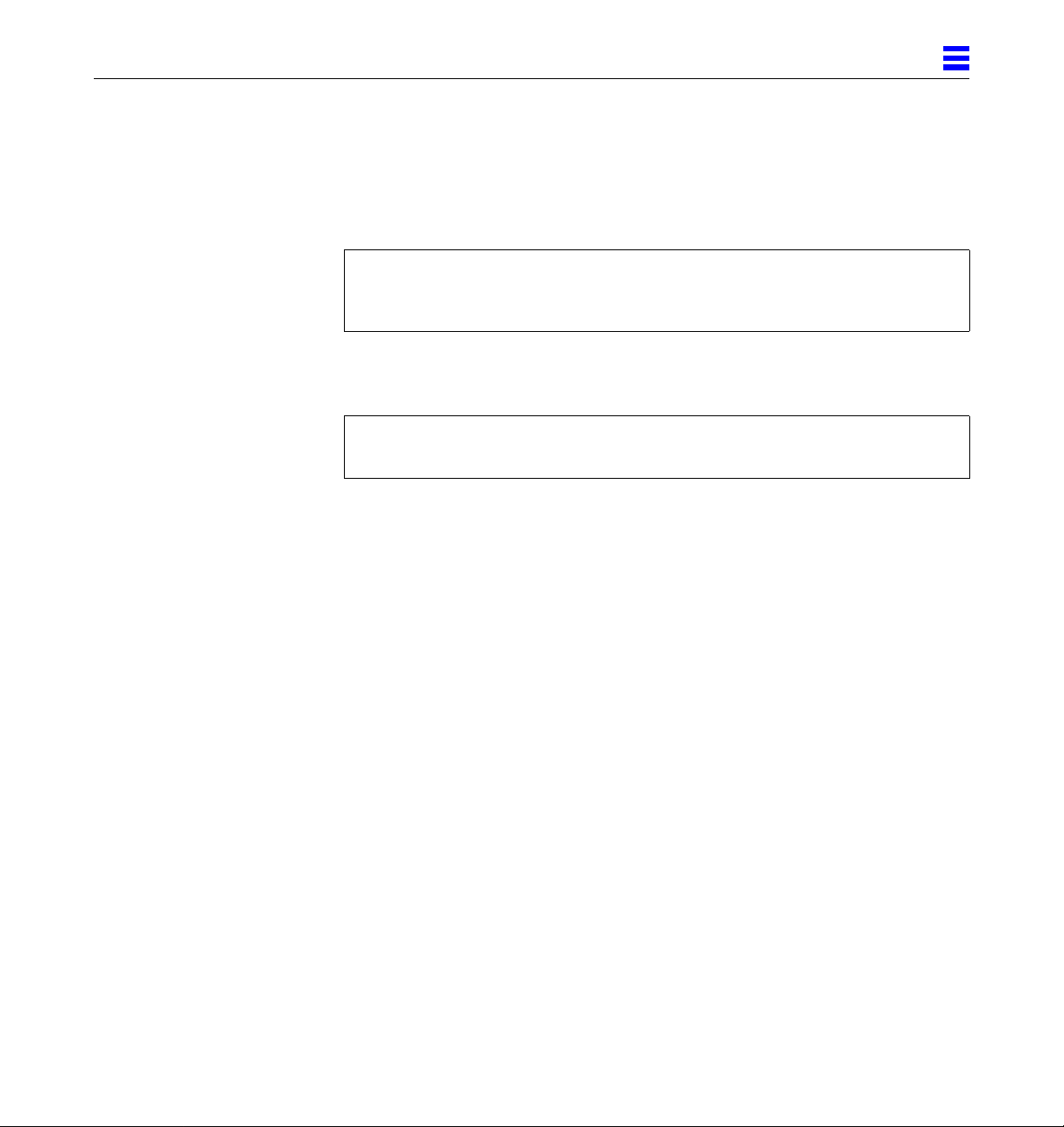
3
2. Edit the name_to_major file by adding an entry for the SunFastEthernet Adapter device (hme).
If the major device number for the last file entry is n then use n+1 for the
hme channel major device number. As shown in the example below, if the
last entry for the major device number is 104, use 105 for the hme device.
# qec 103
# qe 104
# hme 105
3. Copy the hme driver from the CD-ROM to the client’s root partition as follows:
# cp /cdrom/sunfast_2_1/2.4/SUNWhmdl/reloc/kernel/drv/hme \
/export/root/<client name>/kernel/drv/hme
4. Create a hostname.hme<num> file for the client in the /etc directory in
the client’s root partition.
Proceed to Section 3.5.3, “Booting From the Network Using Solaris 2.4” for the
client system.
Installing SunFastEthernet Adapter 2.1SoftwareOn Solaris 2.x Systems 3-7
Page 28
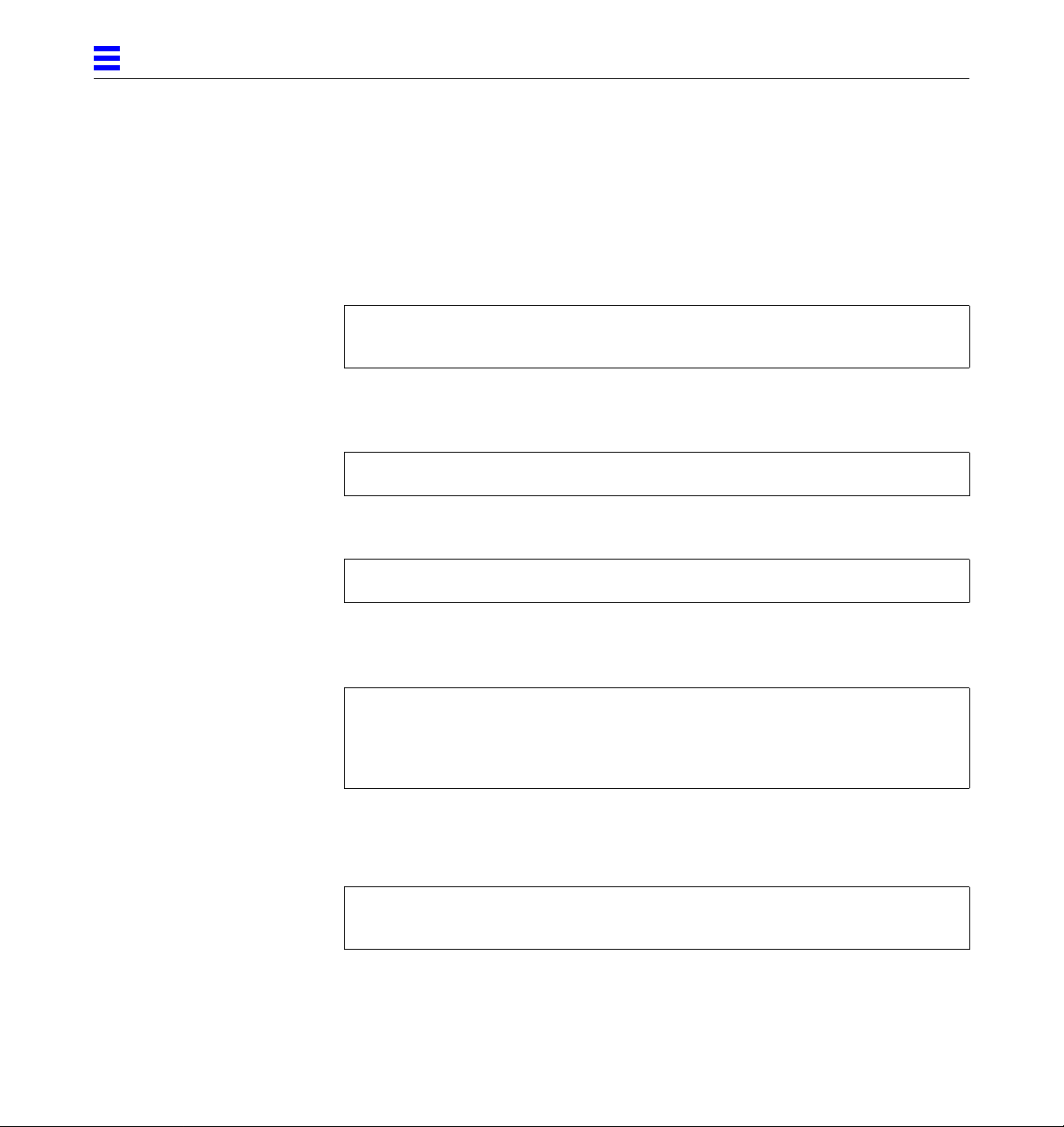
3
3.5.3 Booting From the Network Using Solaris 2.4
The device name of newer SBus cards for Solaris 2.5 is identified by a
“SUNW,” prefix. If your system is running Solaris 2.4, it will not recognize the
device. Perform the following tasks to set up your system so the device driver
can recognize the SunFastEthernet Adapter.
1. At the ok prompt type:
ok setenv use-nvramrc? true
ok show-devs
The show-devs command lists the system devices. You should see the full
path name of the hme device, similar to the example below:
/iommu@f,e0000000/sbus@f,e0001000/SUNW,hme@3,8c00000
2. Type:
ok nvedit
3. Type the following exactly as shown, spaces and quotation marks
included, pressing the Return key at the end of lines 0, 1 and 2:
0: probe-all install-console banner
1: cd (full path name of the hme device)
2: “ hme” nameprop
3: device-end
4. Press the Control-C keys after typing device-end.
5. At the ok prompt, type:
ok nvstore
ok reset
Your system will reset and the banner will appear.
3-8 SunFastEthernet Adapter 2.0 Installationand User’s Guide—July 1996
Page 29

3
6. Press the Stop-A keys to get to the ok prompt.
7. At the ok prompt, type show-devs to list your system devices and verify
that the name property was changed correctly.
You should see the full path name of the hme device, excluding SUNW, prior
to hme, similar to the example below:
/iommu@f,e0000000/sbus@f,e0001000/hme@3,8c00000
8. At the ok prompt, type:
ok boot (full path name of the hme device)
Installing SunFastEthernet Adapter 2.1SoftwareOn Solaris 2.x Systems 3-9
Page 30

3
3.6 Post-Installation Procedures (Optional)
Perform the tasks in the following sections to verify and customize the
performance of the SunFastEthernet Adapter.
3.6.1 Using Hubs That Do Not Send Link Pulses
Certain hubs are not compliant with the IEEE 802.3 Ethernet standards for link
pulses, therefore do not send link pulses. To connect your system to these noncompliant hubs, you need to disable your system from looking for link pulses.
1. At the ok prompt type:
ok show-devs
The show-devs command lists the system devices. You should see the full
path name of the hme device, similar to the example below:
/iommu@f,e0000000/sbus@f,e0001000/SUNW,hme@3,8c00000
2. Type:
ok nvedit
3. Type the following, pressing the Return key at the end of line 0:
0: probe-all install-console banner
1: apply disable-link-pulse (full path name of the hme device)
4. Press the Control-C keys after typing (full path name of the hme device).
5. At the ok prompt, type:
ok nvstore
ok setenv use-nvramrc? true
6. Reboot your system.
3-10 SunFastEthernet Adapter 2.0 Installationand User’s Guide—July 1996
Page 31

3.6.2 Configuring Driver Parameters
The hme device driver, which is loaded from the CD-ROM, controls the
SUNW,hme Ethernet device. The device driver automatically selects the link
speed using the auto-negotiation protocol with the link partner. (See
Section 3.6.5, “Auto-Negotiation.”)
You can manually configure the hme device driver parameters to customize
each SUNW,hme device in your system in one of three ways:
• Configure the hme driver parameters generally for all SUNW,hme devices in
the system by entering the parameter variables in the /etc/system file.
• Set a parameter on a per-device basis by creating the hme.conf file in the
/kernel/drv directory.
• Use the ndd utility to temporarily change a parameter. This change is lost
when you reboot the system.
Refer to the Platform Notes: The hme Fast Ethernet Device Driver document
(Part No: 802-5333) for more information.
3.6.3 Increasing TCP/IP Performance
3
The TCP/IP performance of the SunFastEthernet Adapter can be increased by
changing the TCP high water mark to 64K. This can be done with the ndd
utility as follows.
1. As superuser type:
# ndd -set /dev/tcp tcp_xmit_hiwat 65535
# ndd -set /dev/tcp tcp_recv_hiwat 65535
# ndd -set /dev/tcp tcp_cwnd_max 65534
The changes will take effect immediately. These changes affect all the
networking interfaces in the system.
Installing SunFastEthernet Adapter 2.1SoftwareOn Solaris 2.x Systems 3-11
Page 32

3
3.6.4 Forcing Network Speed Between 10 Mbps and 100 Mbps
1. At the ok prompt, use the show-devs command to list the system devices.
You should see the full path name of the hme device, similar to the example
below:
/iommu@f,e0000000/sbus@f,e0001000/SUNW,hme@3,8c00000
2. Type:
ok nvedit
3. Type the following, pressing the Return key at the end of line 0:
0: probe-all install-console banner
1: apply transfer-speed=10 (full path name of the hme device)
4. Press the Control-C keys after typing (full path name of the hme device).
Note – In the above example, the speed is forced to 10 Mbps. To force the
speed to 100 Mbps, replace 10 with 100.
5. At the ok prompt type:
ok nvstore
ok setenv use-nvramrc? true
6. Reboot your system.
Refer to the Platform Notes: The hme Fast Ethernet Device Driver document (Part
No: 802-5333) for more information on the hme device driver and forcing
network speed. This document is also available on the Solaris 2.5 and the
Solaris 2.5: 1/96 AnswerBook.
3-12 SunFastEthernet Adapter 2.0 Installationand User’s Guide—July 1996
Page 33

3.6.5 Auto-Negotiation
A key feature of the SunFastEthernet Adapter is auto-negotiation. The autonegotiation protocol, as specified by the 100BASE-T standard, automatically
selects the operation mode (half-duplex or full-duplex) and speed (10 Mbps or
100 Mbps) for the adapter.
The hme device driver operates the SUNW,hme device by default in half-duplex
mode only.
If the SunFastEthernet Adapter is connected to a remote system or interface
that is not capable of auto-negotiation, your system automatically selects the
speed and half-duplex mode.
If the SunFastEthernet Adapter is connected to a link partner with which the
auto-negotiation protocol fails to operate successfully, you can configure the
device to not use this protocol and force the driver to set up the link in the
mode and speed of your choice.
Refer to the Platform Notes: The hme Fast Ethernet Device Driver document (Part
No: 802-5333) for more information on the hme device driver and autonegotiation. This document is also available on the Solaris 2.5 and the Solaris
2.5: 1/96 AnswerBook.
3
Installing SunFastEthernet Adapter 2.1SoftwareOn Solaris 2.x Systems 3-13
Page 34

3
3.6.6 External Transceivers
Some external transceivers support multiple link capabilities, such as
100BASE-T4, 100BASE-TX, and 10BASE-T, but not auto-negotiation. In this
case, the driver attempts to bring-up the link in the highest priority capability
in the following descending order of priority:
• 100BASE-T4
• 100BASE-TX
• 10BASE-T
To bring-up your external transceiver in a lower priority capability, you must
configure the driver parameters to force the link to the desired mode.
Refer to your external transceiver documentation or the Platform Notes: The hme
Fast Ethernet Device Driver document (Part No: 802-5333) for more information
on forcing the link mode.
Note – When using an external transceiver with the SunFastEthernet Adapter,
your system may not report the speed at which the link is operating, either 10
or 100 Mbps.
3-14 SunFastEthernet Adapter 2.0 Installationand User’s Guide—July 1996
Page 35

InstallingSunFastEthernet Adapter2.1Software OnSolaris1.1.1and1.1.2Systems
This chapter describes the SunFastEthernet Adapter installation requirements
for systems running Solaris 1.1.1 and 1.1.2 software versions only (SunOS
4.1.3_U1 and 4.1.4).
There is a restriction of 32 SunFastEthernet Adapter cards that can be installed
in one system. The name of the SunFastEthernet interface is hme.
After installing the SunFastEthernet Adapter (see Chapter 2, “Installing the
Adapter”), you can install the software that is located on the CD-ROM that
came with your adapter.
If you will be running the software on a diskless workstation, install the
product software on the boot server for that diskless machine, see Section 4.3,
“Setting Up Diskless Clients,” on page 4-12. Section 4.2, “Installing from the
CD-ROM,” covers installation from a CD-ROM.
Note – The SunFastEthernet interface will not function in a network that uses
Ethernet trailers.
4
4-1
Page 36

4
4.1 Preparing for SoftwareInstallation
Before loading the SunFastEthernet software:
• Ensure that the system is running SunOS Version 4.1.3_U1 or 4.1.4. Use the
uname command with the -r argument to determine your SunOS version as
shown in the following example:
hostname% uname -r
• Verify that the /export/exec directory contains a symbolic link from
/export/exec/sun4 to the /usr directory on your machine. The link
allows the script to place the SunFastEthernet Adapter files in your /usr
rather than your /(root) partition.
• To confirm the existence of the link in the /export/exec directory, use the
commands shown in the following example:
hostname # cd /export/exec
hostname # ls -l sun4
lrwxrwxrwx l root 4 Apr 9 03:27 sun4 -> /usr
The example response from command ls -l shows that the sun4 and /usr
directories are symbolically linked. If the link does not exist, create one while
still in the directory /export/exec, by entering the ln -s command as
shown in the following example:
hostname # ln -s /usr sun4
• You need approximately 500 Kbytes of free space in the destination
partition. You can check the amount of free space by using the df command
in the directory /export/exec/sun4.
4-2 SunFastEthernet Adapter 2.0 Installationand User’s Guide—July 1996
Page 37
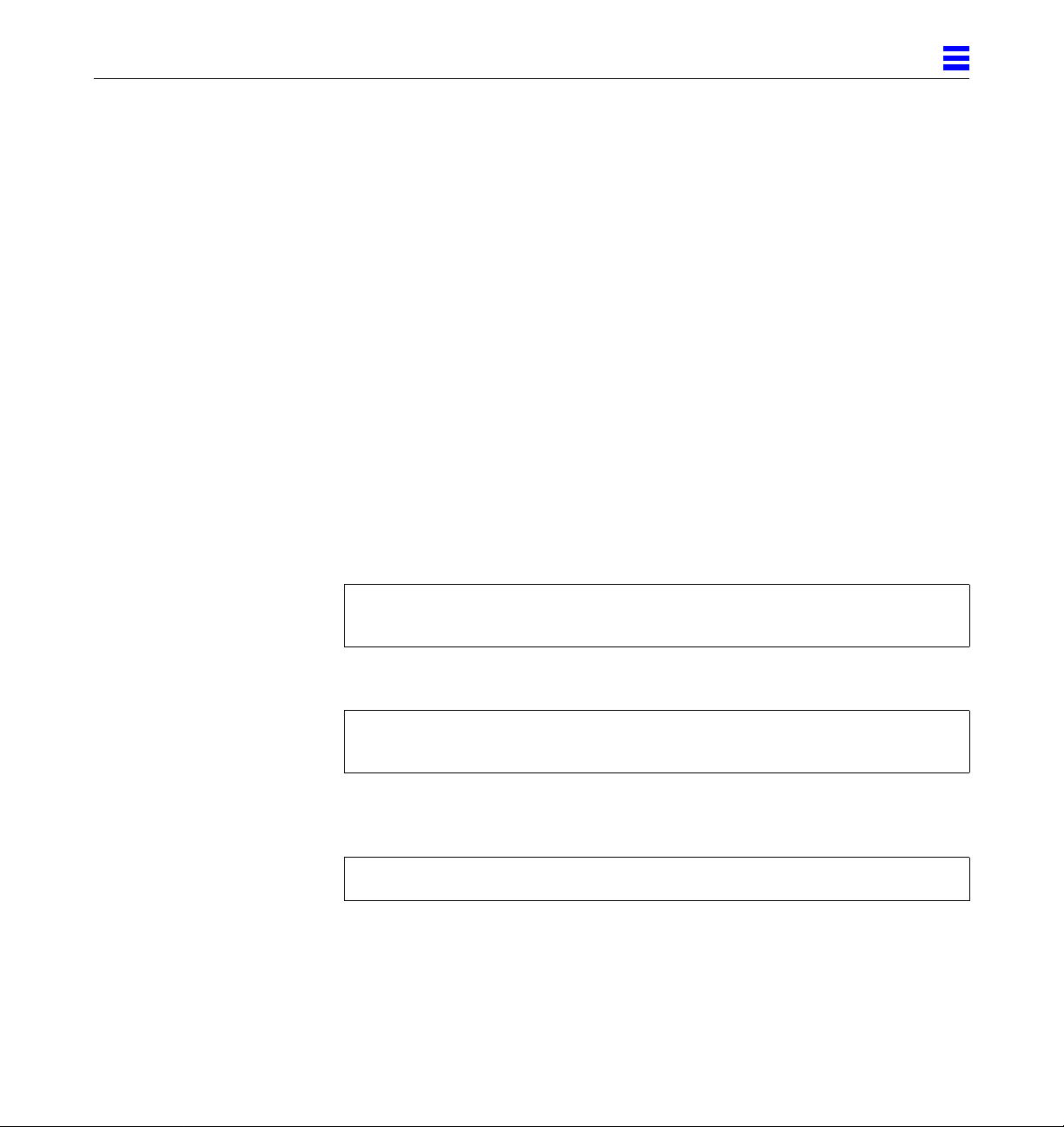
4.2 Installing fromtheCD-ROM
4.2.1 Access to Remote CD-ROM
If the CD-ROM drive that you are using for software installation is attached to
a remote machine, refer to your SunOS installation guide for remote CD-ROM
access and proceed with the installation procedures in the sections that follow.
4.2.2 Using cdm
When installing the SunFastEthernet Adapter software from a CD-ROM, you
can use the cdm program. The cdm program has a command-line interface that
allows you to install applications directly onto a machine that does not have a
bit-mapped display. The following text presents instructions for cdm.
4.2.3 Mounting the CD-ROM
1. Mount the CD-ROM from either a local or remote machine. For example, for a local machine type:
4
hostname # mkdir /cdrom
hostname # mount -rt hsfs /dev/sr0 /cdrom
For a remote machine type:
hostname # mkdir /cdrom
hostname # mount -rt hsfs <remote machine>:/cdrom /cdrom
2. After successfully mounting the CD-ROM filesystem, change directories to /cdrom as follows:
hostname # cd /cdrom/1.1.x
Installing SunFastEthernet Adapter 2.1SoftwareOn Solaris 1.1.1 and1.1.2 Systems 4-3
Page 38

4
4.2.4 Installing Script Using cdm
3. Enter ./cdm in a shell tool. You will see the following display:
----->>>>>CDM<<<<<-----
1. Select Application
2. Show Current Application
3. Install Application
4. Display Application Text File
5. Print Application Text File
6. List Applications
7. List Categories
8. Change Current Category
9. Change Current Directory
10. Show Program Environment
Please enter a number or q to quit:
4. Enter 1 to select an application.
You will see the following display:
Applications available:
1. SunFastEthernet Driver 2.1
Please enter a number or q for the main menu:
5. Enter 1 to select SunFastEthernet Driver 2.1.
You will see the following display:
* “SunFastEthernet Driver 2.1” selected as new application.
----->>>>>CDM<<<<<-----
1. Select Application
2. Show Current Application
3. Install Application
4. Display Application Text File
5. Print Application Text File
6. List Applications
7. List Categories
8. Change Current Category
9. Change Current Directory
10. Show Program Environment
Please enter a number or q to quit:
4-4 SunFastEthernet Adapter 2.0 Installationand User’s Guide—July 1996
Page 39

6. Enter 3 to initiate the installation.
You will see the following display:
Begin installation now?
7. Enter y to begin installation.
You will then see the following display, followed by copyright information:
Executing installation file ...
The following product will be installed:
Product Name: 2.1 SunFastEthernet Controller Driver
Sun Platforms: Sun-4m SUNBIN
Media type/format: CD-ROM (UFS file system format) 1 of 1
Part Number: 704-5304-11
Compatible with the Solaris(R) 1.1.1 and later releases
8. The script will then query: Do you want to continue [y|n]? Enter y to continue. You will see the following display:
4
extract_unbundled : Extracting Installation Scripts
extract_unbundled : Begin Install Script Execution
Invoking /usr/tmp/unbundled/install_HME; log file is
/usr/tmp/unbundled/2.1_SunFastEthernet.log
Installing SunFastEthernet Adapter 2.1SoftwareOn Solaris 1.1.1 and1.1.2 Systems 4-5
Page 40

4
9. The script will then query: Do you want to see a description of
this installation script [y|n]?
Follow by entering y. You will see the following display:
Install the SunFastEthernet Controller driver.
Installation should take approximately 2 minutes.
Here is the Current Free Disk space:
Filesystem kbytes used avail capacity Mounted on
/dev/sd0a 30807 8921 18806 32% /
/dev/sd0g 93935 66834 17708 79% /usr
/dev/sd0h 775774 10 698187 0% /home
This software requires 500 kbytes of disk space
10. The script will then query: Do you want to continue [y|n]?
Follow by entering y. You will see the following display:
The destination directory for SunFastEthernet is: /export/exec
a sun4/HME/install/install_hme 24 blocks
a sun4/HME/install/deinstall_hme 9 blocks
a sun4/HME/sys/sunif/if_hme.h 34 blocks
a sun4/HME/sys/sunif/hme_ioctl.h 4 blocks
a sun4/HME/sys/sunif/hme_mac.h 51 blocks
a sun4/HME/sys/sunif/hme_phy.h 27 blocks
a sun4/HME/sys/sun4m/OBJ/if_hme.o 24 blocks
a sun4/HME/sys/sun4m/OBJ/hme_.o 70 blocks
a sun4/HME/usr/man/man4/hme.4s 19 blocks
a sun4/HME/usr/bin/hmespeed 48 blocks
a sun4/HME/usr/bin/hmestats 48 blocks
Software successfully extracted.
Installing SunFastEthernet 2.1 driver software on SunOS version:
4.1.3_U1
SunOS version 4.1.4 will display if your system is running that version.
4-6 SunFastEthernet Adapter 2.0 Installationand User’s Guide—July 1996
Page 41

4
Note – The install script assumes you have assigned the host name for the
SunFastEthernet interface. For example, if you want to call the SunFastEthernet
system5, then system5 should exist in the /etc/hosts file or NIS hosts maps
(if you are running NIS), otherwise the script exits, and you will have to restart
cdm again.
The script will then query:
The current official hostname is: (current official hostname)
Do you wish to change the official hostname? (y|n) [n]:
11. The default is n. If you want to change the official host name, respond by entering y.
Once the host name is changed or the default n is selected, you will see the
following display:
This script is designed to continue the
SunFastEthernet installation by:
Creating a System Config File based on a source Config File
Changing protections on various files
Running sys_install
Modifying the system config file
Configuring and building the new kernel
Setting up the new Kernel image for booting
FOLLOW THE STEPS IN THE MANUAL *PRIOR* TO REBOOTING!
Please be sure to create /etc/hostname.hme<num> entries
prior to rebooting.
Then you must halt the system and reboot using the new kernel.
12. The script will then query: Do you wish to continue with this
script (y/n) [y]:
Enter y to continue. The script will query:
Source System Config File [GENERIC]:
Installing SunFastEthernet Adapter 2.1SoftwareOn Solaris 1.1.1 and1.1.2 Systems 4-7
Page 42

4
If you want to change the source system config file from the default
[GENERIC] then enter the change now. Otherwise press Return to accept
the default.
You will see the following prompt:
New System Config File [HME]:
If you want to change the new system config file from the default
[HME], enter the new file name now. If you have a previously created copy
of a config file by the same name, press Return to accept the default.
You will see the following display if you have previously configured a
kernel by the name of HME:
File already exists, OK to overwrite (y/n) [y]:
File protection on files and HME adjusted ....
4-8 SunFastEthernet Adapter 2.0 Installationand User’s Guide—July 1996
Page 43

4
Enter y to continue. You will see the following display:
Doing a “make depend”
/etc/config HME run successfully ....
Issuing make ...
(deleted for brevity)
loading vmunix
rearranging symbols
text data bss dec hex
1572864 467712 209448 2250024 225528
’make’ ran successfully ....
Followed by:
***************************************************************
The SunFastEthernet 2.1 driver has been
successfully installed.
To use the new kernel, do the following:
# cd /
# mv vmunix vmunix.orig
# mv vmunix.hme vmunix
# (Please be sure to create /etc/hostname.hme<num> entries
# /etc/reboot
***************************************************************
Note – If there are problems with the preceding procedure (moving vmunix /
rebooting), then you need to boot the old vmunix which is vmunix.orig in
the above example. Thus, type: boot vmunix.orig.
Installing SunFastEthernet Adapter 2.1SoftwareOn Solaris 1.1.1 and1.1.2 Systems 4-9
Page 44

4
The install script will then return you to cdm and the following display:
----->>>>> CDM <<<<<-----
1. Select Application
2. Show Current Application
3. Install Application
4. Display Application Text File
5. Print Application Text File
6. List Applications
7. List Categories
8. Change Current Category
9. Change Current Directory
10. Show Program Environment
Please enter a number or q to quit: q
4.2.5 Host File Configuration
After installing the SunFastEthernet Adapter software, you must create a
hostname.hme<num> file for its Ethernet interface. You must also create both
an IP address and a host name for its Ethernet interface in the /etc/hosts
file.
To prepare your system for the SunFastEthernet Adapter:
1. Create a /etc/hostname.hme<num> file, where <num> refers to the
number of each SunFastEthernet Adapter channel you plan to use. For
example, use channel hme0 for the first card; use channel hme1 for a
second card.
• Do not create /etc/hostname.hme<num> files for SunFastEthernet
Adapter channels you plan to leave unused. The
/etc/hostname.hme<num> file must contain the host name for the
appropriate network interface.
• The host name should have an IP address and should be entered in the
/etc/hosts file.
• The host name should be different from any other hostname of any other
interface, for example: /etc/hostname.le0 and /etc/hostname.hme0
cannot share the same host name.
4-10 SunFastEthernet Adapter 2.0 Installationand User’s Guide—July 1996
Page 45
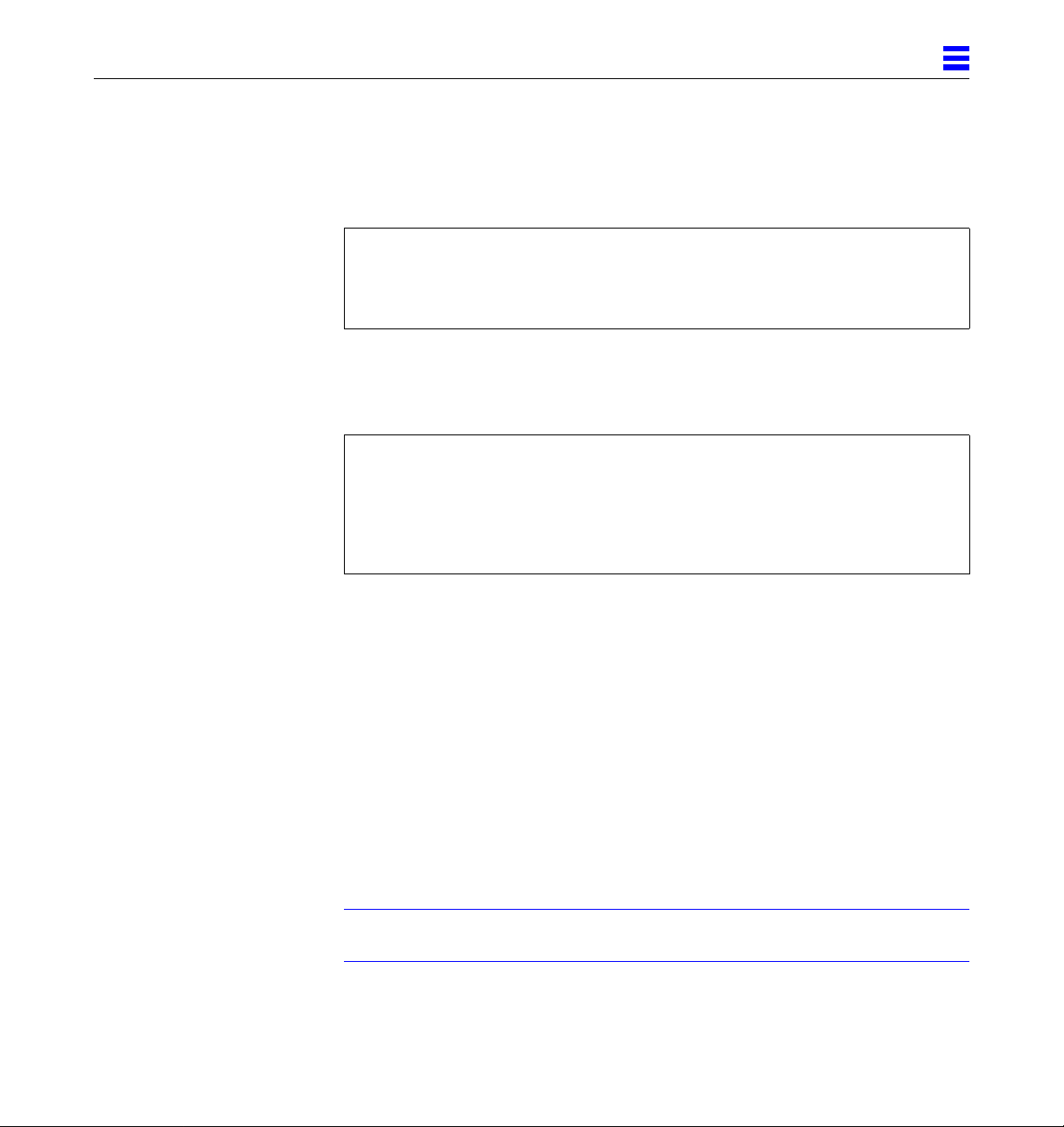
4
• Following is an example of the /etc/hostname.hme<num> files required
for a machine called zardoz that will be known as zardoz-11 and
zardoz-12 on the networks connected to the hme0 and hme1 Ethernet
interfaces.
zardoz # cat /etc/hostname.hme0
zardoz-11
zardoz # cat /etc/hostname.hme1
zardoz-12
2. Create an appropriate entry in the /etc/hosts file for each active hme channel.
Using the example in step 1, you will have:
zardoz # cat /etc/hosts
...
127.0.0.1 localhost
129.144.10.57 zardoz loghost
129.144.11.83 zardoz-11
129.144.12.41 zardoz-12
4.2.6 SunFastEthernet Directories
The following are the major subdirectories of the directory that receives
SunFastEthernet files, /export/exec/sun4/HME. Note that
/export/exec/sun4 is a symbolic link to /usr.
Subdirectory Description
sys Kernel and system configuration files
install Product specific installation scripts
usr/bin Utilities
usr/man Product manual pages
4.2.7 Installation Verification
Note – The SunFastEthernet Adapter interface will not function in a network
that uses network trailers.
Installing SunFastEthernet Adapter 2.1SoftwareOn Solaris 1.1.1 and1.1.2 Systems 4-11
Page 46

4
Use the netstat (8c) utility to check for hme<num> interfaces. For example:
hostname # netstat -ia
Name Mtu Net/Dest Address Ipkts Ierrs Opkts Oerrs Collis Queue
le0 1500 mtnview-en avon 197315 0 160609 0 3 0
hme0 1500 mtnview-en avon-bf0 184858 0 177808 0 0 0
hme1* 1500 mtnview-en avon-bf1 0 0 0 0 0 0
lo0 1536 loopback localhost 11418 0 11418 0 0 0
An asterisk (*) following an interface name, such as hme1 as shown in the
above example, indicates that the interface is down, that is, you have not used
ifconfig to bring the interface up.
You can also use ifconfig to check on a particular interface, for example:
hostname # ifconfig hme0
hme0: flags=63<UP,DROADCAST,NOTRAILERS,RUNNING>
inet <
ether <
IP_address
MAC_address
> netmask <
>
netmask
> broadcast <
address
>
The string <UP,BROADCAST,NOTRAILERS,RUNNING> indicates that the
SunFastEthernet Adapter interface is correctly installed and configured.
4.3 Setting UpDiskless Clients
This section tells you how to set up a server so that you can boot and run
diskless client workstations over the SunFastEthernet Adapter. This setup
includes building a kernel that supports the SunFastEthernet Adapter
interface.
4.3.1 Setting Up to Write to the Server /usr Partition
If your server exports /usr read-only to the diskless client, then you need to
refer to the “System Administrators Guide” for the server operating system, to
find out how to export the /usr filesystem read/write to the diskless client.
4-12 SunFastEthernet Adapter 2.0 Installationand User’s Guide—July 1996
Page 47

4.3.2 Building a New Kernel
The following instructions are a supplement to the instructions in Chapter 8,
“Administering Workstations,” in the SunOS manual, “System and Network
Administration.”
You can use the script install_hme on the client machine to configure a new
kernel containing a linkable driver for the SunFastEthernet Adapter.
Depending upon the size of the kernel on which you are basing the new
kernel, you need about 2 Mbytes of free space in your root partition. You can
use the install script to build a new kernel for each client individually. Follow
the directions in Section 4.2, “Installing from the CD-ROM.”
If you have a lot of diskless clients, installing the clients one by one may not be
practical. You can build the kernels manually by following the steps below.
SYS is assumed to be the directory where you build kernels for your diskless
client. Use whatever path is right for you in place of SYS.
1. Type:
# cp /usr/HME/sys/sunif/* SYS/sunif
# cp /usr/HME/sys/sun4m/OBJ/* SYS/sun4m/OBJ
# cp SYS/sun4m/conf/files SYS/sun4m/conf/files.prehme
4
2. Add the following lines to SYS/sun4m/conf/files:
#
# SunFastEthernet Controller
#
sunif/if_hme.c optional hme
sunif/hme_.c optional hme
3. Add the following lines to the configuration file that you use for building
diskless client kernels:
#
# SunFastEthernet Controller
#
device-driver hme
Installing SunFastEthernet Adapter 2.1SoftwareOn Solaris 1.1.1 and1.1.2 Systems 4-13
Page 48

4
4. Use the config command to rebuild the system configuration files for the
diskless client. You can now copy the new kernel over to the diskless
clients.
You need to remember to add the SunFastEthernet Adapter interface names to
/etc/hosts for each diskless client, and add the names of all the new
interfaces to NIS if you are using it. The name of the SunFastEthernet Adapter
interface will become the official host name for the diskless clients. If you do
not want this to happen, then use the SunFastEthernet Adapter install script to
do an install on one machine and copy the changes made to /etc/rc.boot to
the other diskless clients.
4.4 Getting theDiskless Client(s) Ready
Perform the following tasks to set up your system so the device driver can
recognize the SunFastEthernet Adapter.
1. At the ok prompt type:
ok setenv use-nvramrc? true
ok show-devs
The show-devs command lists the system devices. You should see the full
path name of the hme device, similar to the example below:
/iommu@f,e0000000/sbus@f,e0001000/SUNW,hme@3,8c00000
2. Type:
ok nvedit
4-14 SunFastEthernet Adapter 2.0 Installationand User’s Guide—July 1996
Page 49

4
3. Type the following exactly as shown, spaces and quotation marks
included, pressing the Return key at the end of lines 0, 1 and 2:
0: probe-all install-console banner
1: cd (full path name of the hme device)
2: “ hme” nameprop
3: device-end
4. Press the Control-C keys after typing device-end.
5. At the ok prompt, type:
ok nvstore
ok reset
Your system will reset and the banner will appear.
6. Press the Stop-A keys to get to the ok prompt.
7. At the ok prompt, type show-devs to list your system devices and verify
that the name property was changed correctly.
You should see the full path of the hme device, excluding SUNW, prior to hme,
similar to the example below:
/iommu@f,e0000000/sbus@f,e0001000/hme@3,8c00000
8. At the ok prompt, type:
ok boot (full path name of the hme device)
Installing SunFastEthernet Adapter 2.1SoftwareOn Solaris 1.1.1 and1.1.2 Systems 4-15
Page 50

4
4-16 SunFastEthernet Adapter 2.0 Installationand User’s Guide—July 1996
Page 51
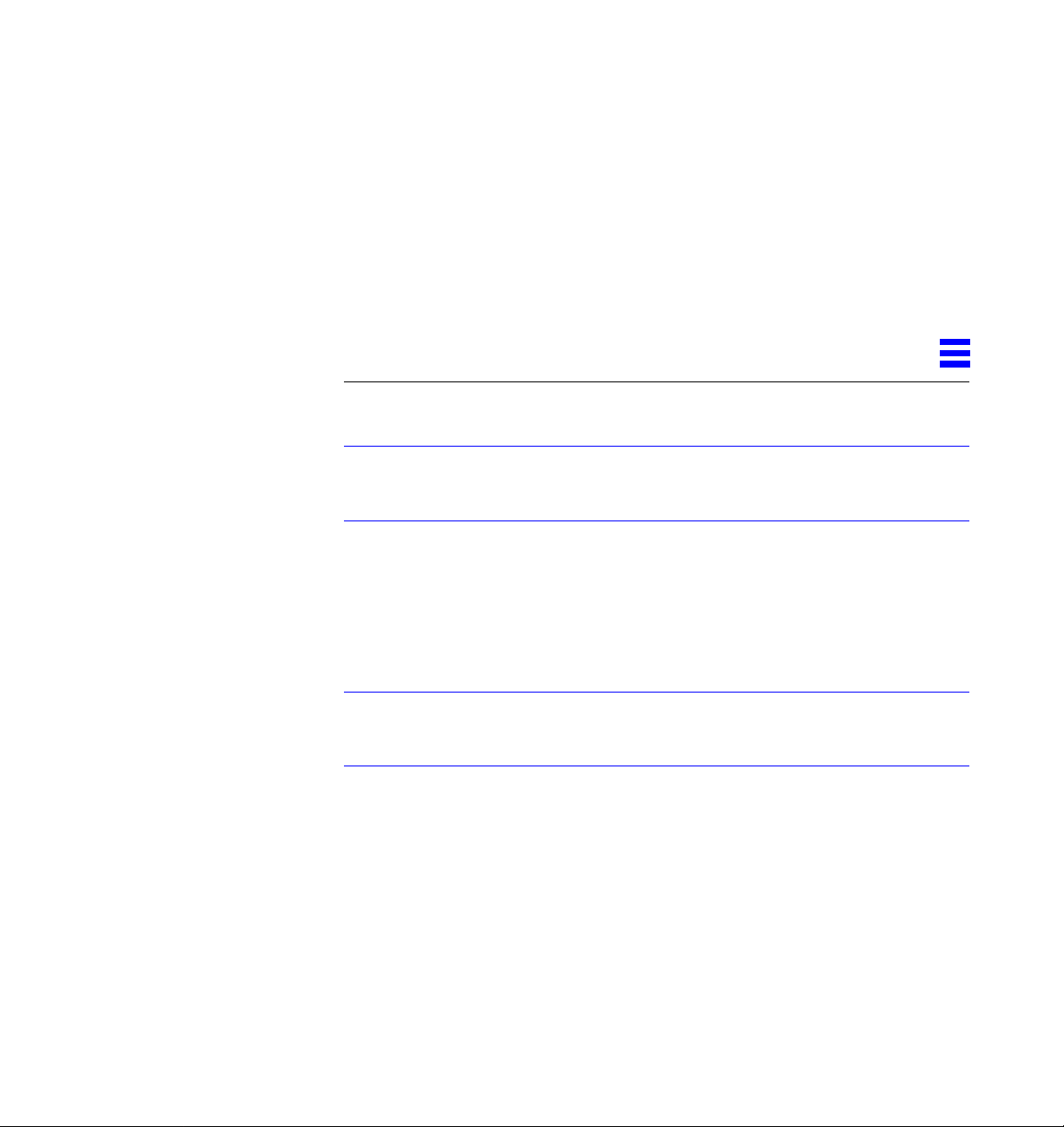
RunningDiagnostics
A.1 Sundiag
forSolaris2.3and2.4
Note – For SunFastEthernet Adapter diagnostics testing on systems running
Solaris 2.5 and SunOS versions 4.1.3_U1 and 4.1.4, refer to the SunVTS 2.0
User’s Guide (part number: 802-5331).
Sundiag is an on-line system exerciser that runs diagnostic hardware tests. It is
used primarily with the OpenWindows software interface that enables you to
quickly and easily set test parameters to run tests.
Note – Sundiag does not probe for SunFastEthernet devices by default. For
Sundiag to acknowledge an hme<num> channel, the .usertest file must be
edited before bringing up Sundiag, as described in the following section.
A
A-1
Page 52

A
A.1.1 Editing .usertest File
1. Login as superuser and then type the following:
zardoz# cd /opt/SUNWdiag/bin
2. Edit the file .usertest by adding the following line wherein the format
is test label, test name, and command-line arguments.
The example given is for a single hme0 interface; for multiple channels add
an additional line for each channel using hme1, hme2, etc.:
hme0, nettest, IF=hme0 v
Because testing the SunFastEthernet Adapter card is user defined, default
options are not displayed in Sundiag. Test options for an hme<num> channel
can be defined in the .usertest file using the command nettest. Type
the command nettest without arguments for a list of options, for example:
zardoz# nettest
Usage: nettest [TARGET=h1+h2...] [IF=interface] {TEST=0..7}
N=nopkts} {P=pattern} [T=seconds]
A.1.2 The Sundiag Window
Note – Examples in this section show Sundiag running in the OPEN LOOK®
environment. Sundiag run in the SunView™ environment will look different.
To start Sundiag, cd to the Sundiag directory
(/opt/SUNWdiag/bin/sundiag) and then type the sundiag command.
After you enter the sundiag command, the Sundiag window is displayed on
your screen, refer to Figure A-1. This window is the primary interface for
running Sundiag. Refer to the Sundiag manual that came with your operating
system for further details.
A-2 SunFastEthernet Adapter 2.0 Installationand User’s Guide—July 1996
Page 53

A
The Sundiag window is divided into four small windows:
• The system status window at the upper-left of the screen displays the status
of the tests.
• The performance monitor panel in the upper-middle of the screen displays
the performance statistics for the system that is under test.
• The control panel is located at the right. The panel includes buttons,
exclusive choice, toggle, and pop-up menus that allow you to select test
parameters and options.
• The console window at the bottom-left displays test messages, and allows
you, as a superuser, to use operating system commands.
Figure A-1 Sundiag Window
Running Diagnostics for Solaris2.3 and 2.4 A-3
Page 54

A
A.1.3 Starting the Test
1. Review the information in the control panel, which identifies the devices
that are available for testing.
Click on the device that you want to test, in this case (USER 0)
nettest.Your selection is confirmed with the display of a highlighted box
next to the device name.
2. Click on the Start button.
3. Watch the console window for messages.
4. To interrupt a test or to stop after a test is completed, click on the Stop button.
If no problems are identified during the testing, the SunFastEthernet Adapter
card is ready for operation in your system. Click on the Quit button to exit
Sundiag.
A-4 SunFastEthernet Adapter 2.0 Installationand User’s Guide—July 1996
Page 55

InterfaceSignals
B.1 SunFastEthernet AdapterConnectors
B
1
RJ-45 Connector
B.2 RJ-45 ConnectorSignals
Pin Signal
1 Transmit+
2 Transmit3 Receive+
4 No Connection
5 No Connection
6 Receive7 No Connection
8 No Connection
820
40
40-pin MII Connector
1
21
B-1
Page 56

B
B.3 MII ConnectorSignals
Pin Signal Pin Signal
1
+5V
2
MDIO
3
MDC
4
RXD<3>
5
RXD<2>
6
RXD<1>
7
RXD<0>
8
RX_DV
9
RX_CLK
10
RX_ER
11
TX_ER
12
TX_CLK
13
TX_EN
14
TXD<0>
15
TXD<1>
16
TXD<2>
17
TXD<3>
18
COL
19
CRS
20
+5V
21
22
23
24
25
26
27
28
29
30
31
32
33
34
35
36
37
38
39
40
+5V
GND
GND
GND
GND
GND
GND
GND
GND
GND
GND
GND
GND
GND
GND
GND
GND
GND
GND
+5V
B-2 SunFastEthernet Adapter 2.0 Installationand User’s Guide—July 1996
Page 57

Specifications
B.1 Physical Dimensions
Dimension Measurement
Length 5.78 in. (147.70 mm)
Width 3.3 in. (83.82 mm)
Weight 4.0 oz. (113.40 g)
B.2 Power Requirements
Specification Measurement
Maximum Power Dissipation 9.5 Watts
Maximum Power Consumption 1.9 Amps @ 5V
Voltage Tolerance 5V +/- 5%
Ripple Maximum 100 mV
Operational Current 1.4 Amps
B
B-1
Page 58

B
B.3 Performance Specifications
Specification Performance
Maximum Ethernet Transfer Rate 10/100 Mbps
Host Interface 240-pin ASIC that handles SBus interface as well as
MII 25 MHz rate for 100 Mbps; 2.5 MHz rate for 10
Network Interface 100BASE-TX using Category 5 (data-grade) cable;
local and external transceiver interfaces via Media
Independent Interface (MII)
IEEE 1496 SBus master interface with support for
64-bit mode accesses
IEEE 1496 SBus slave interface, at 32-bit mode only
Runs at 16.67 MHz to 25 MHz on the SBus
Mbps
Conforms to IEEE 802.3u
Connects to TX, FX, AUI or any other
MII-compatible external transceivers
10BASE-T using Category 3 (voice-grade) cable or
better
Single UTP RJ-45 for both 10 and 100 Mbps
Ethernet Version Conforms to IEEE 802.3u
SBus Burst Sizes 16/32/64 bytes
SBus Parity Yes
B-2 SunFastEthernet Adapter 2.0 Installationand User’s Guide—July 1996
Page 59

Reader Comment Card
Your comments andsuggestions are important to us. Please let us know what
you think about the SunFastEthernet Adapter 2.0 Installation and User’s Guide,
part number 802-6022-11.
1. Were the procedures well documented? Yes
❑ No ❑
Please explain:
2. Were the tasks easy to follow? Yes
❑ No ❑
Please explain:
3. Were the illustrations clear? Yes
❑ No ❑
Please explain:
4. Was the information complete and easy to find? Yes
❑ No ❑
Please explain:
5. Do you have additional comments about the SunFastEthernet Adapter 2.0
Installation and User’s Guide?
You can senddetailed comments viaemail to smcc-docs@sun.com,or send
a fax to SMCC Doc Feedback at (415) 786-6443.
Your Name:
Title:
Company Name:
Address:
City: State/Province:
Country: Zip/Postal Code:
Email Address:
Telephone:
Thank you.
Page 60

