Page 1
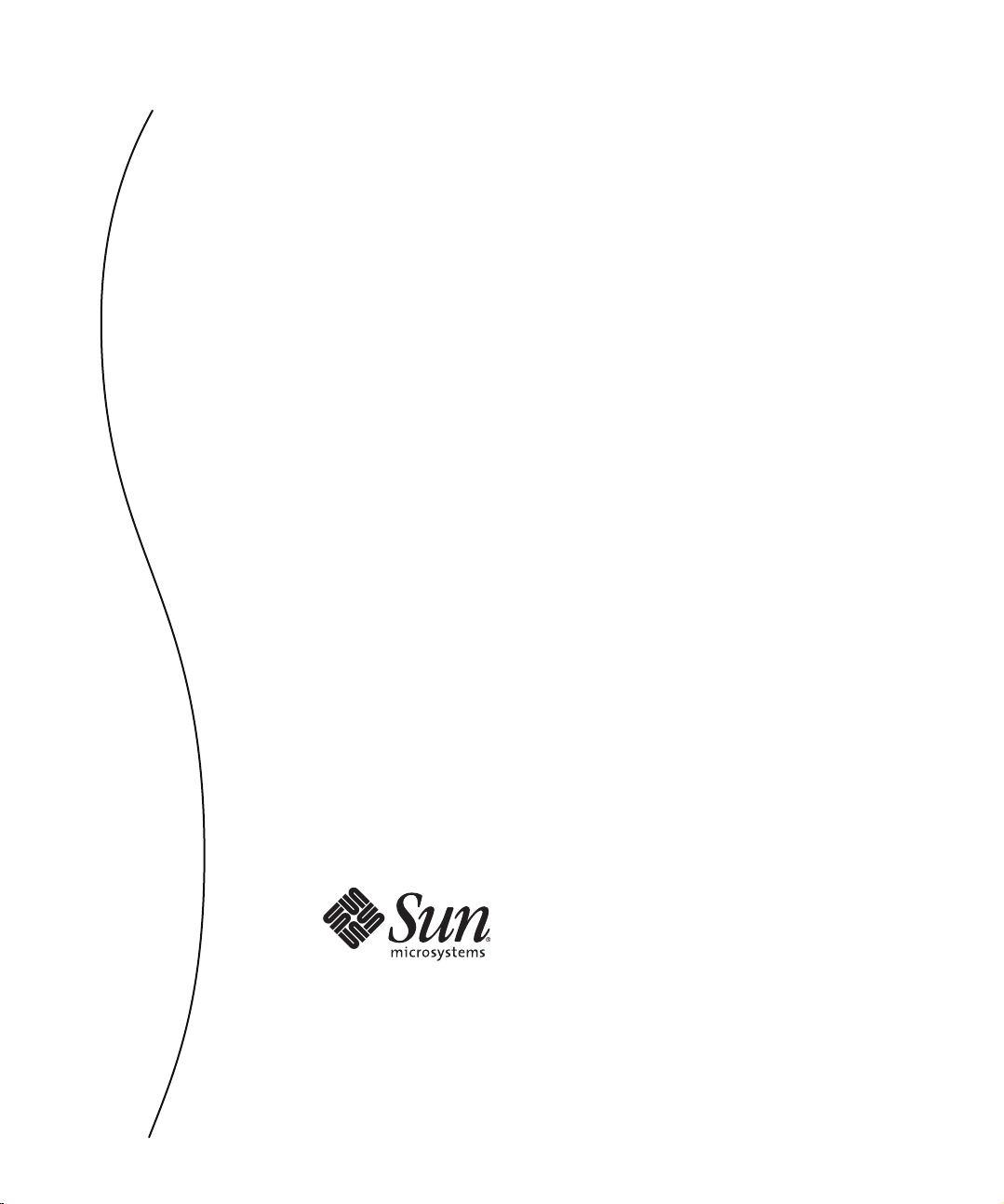
Sun Java System Access Manager
7.1 Release Notes
Sun Microsystems, Inc.
4150 Network Circle
Santa Clara, CA 95054
U.S.A.
Part No: 819–4683–10
March 2007
Page 2
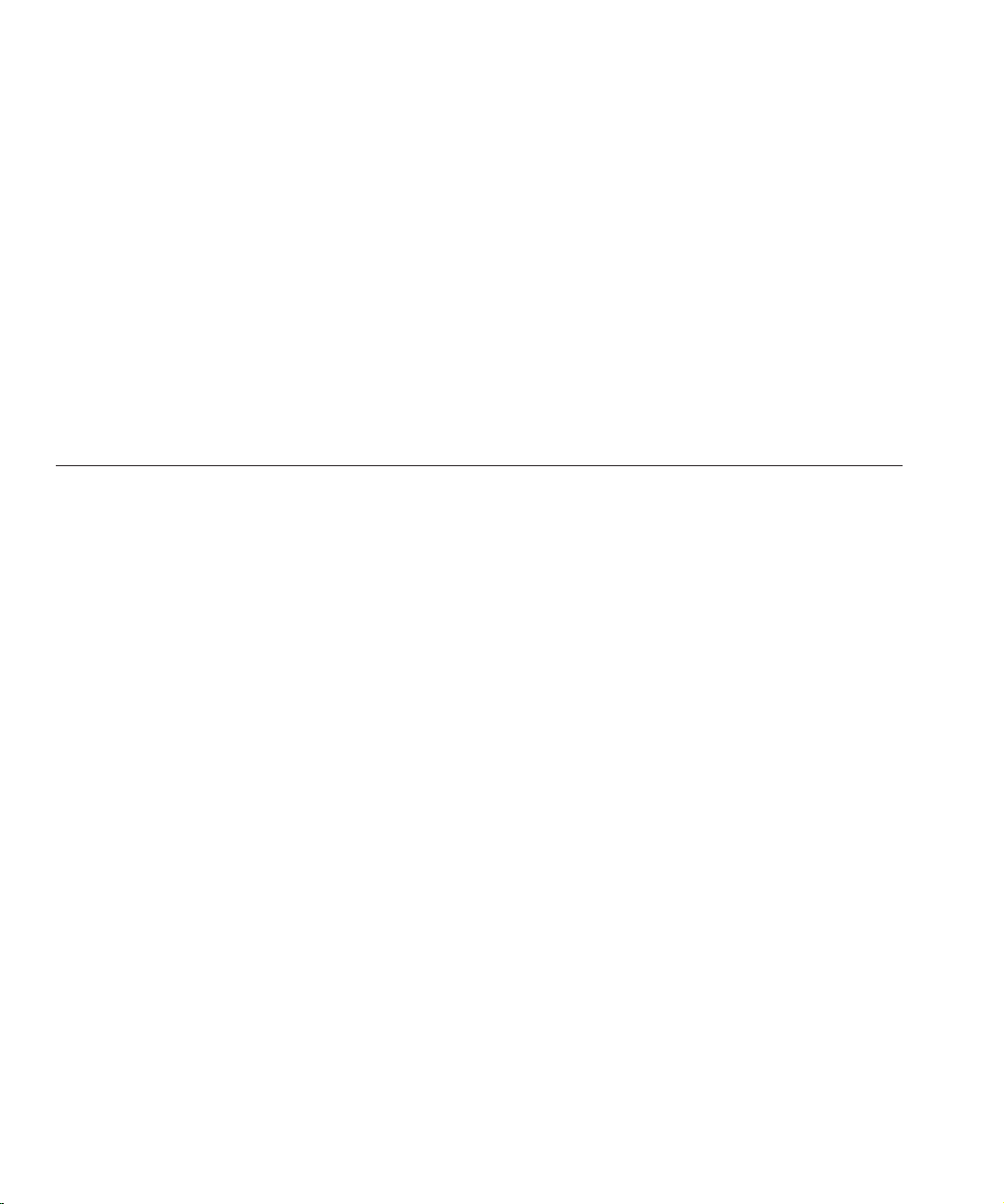
Copyright 2007 SunMicrosystems, Inc. 4150 NetworkCircle, Santa Clara, CA 95054 U.S.A. All rights reserved.
Sun Microsystems, Inc. has intellectual property rights relating to technology embodied in the product that is described in this document. In particular, and without
limitation, these intellectual property rights may include one or more U.S. patents or pending patent applications in the U.S. and in other countries.
U.S. Government Rights – Commercial software. Government users are subject to the Sun Microsystems, Inc. standard license agreement and applicable provisions
of the FAR and its supplements.
This distribution may include materials developed by third parties.
Parts of the product may be derived from Berkeley BSD systems, licensed from the University of California. UNIX is a registered trademark in the U.S. and other
countries, exclusively licensed through X/Open Company, Ltd.
Sun, Sun Microsystems, the Sun logo, the Solaris logo, the Java Coee Cup logo, docs.sun.com, Java, and Solaris are trademarks or registered trademarks of Sun
Microsystems, Inc. in the U.S. and other countries. All SPARC trademarks are used under license and are trademarks or registered trademarks of SPARC
International, Inc. in the U.S. and other countries. Products bearing SPARC trademarks are based upon an architecture developed by Sun Microsystems, Inc.
The OPEN LOOK and Sun
of Xerox in researching and developing the concept of visual or graphical user interfaces for the computer industry. Sun holds a non-exclusive license from Xerox to
the Xerox Graphical User Interface, which license also covers Sun's licensees who implement OPEN LOOK GUIs and otherwise comply with Sun's written license
agreements.
Products covered by and information contained in this publication are controlled by U.S. Export Control laws and may be subject to the export or import laws in
other countries. Nuclear, missile, chemical or biological weapons or nuclear maritime end uses or end users, whether direct or indirect, are strictly prohibited. Export
or reexport to countries subject to U.S. embargo or to entities identied on U.S. export exclusion lists, including, but not limited to, the denied persons and specially
designated nationals lists is strictly prohibited.
DOCUMENTATION IS PROVIDED “AS IS” AND ALL EXPRESS OR IMPLIED CONDITIONS, REPRESENTATIONS AND WARRANTIES, INCLUDINGANY
IMPLIED WARRANTY OF MERCHANTABILITY, FITNESS FOR A PARTICULAR PURPOSE OR NON-INFRINGEMENT, ARE DISCLAIMED,EXCEPT TO
THE EXTENT THATSUCH DISCLAIMERS ARE HELD TO BE LEGALLY INVALID.
TM
Graphical User Interface was developed by Sun Microsystems, Inc. for its users and licensees. Sun acknowledges the pioneering eorts
Copyright 2007 Sun Microsystems, Inc. 4150 Network Circle, Santa Clara, CA 95054 U.S.A. Tous droits réservés.
Sun Microsystems, Inc. détient les droits de propriété intellectuelle relatifs à la technologie incorporée dans le produit qui est décrit dans ce document. En particulier,
et ce sans limitation, ces droits de propriété intellectuelle peuvent inclure un ou plusieurs brevets américains ou des applications de brevet en attente aux Etats-Unis
et dans d'autres pays.
Cette distribution peut comprendre des composants développés par des tierces personnes.
Certaines composants de ce produit peuvent être dérivées du logiciel Berkeley BSD,licenciés par l'Université de Californie. UNIX est une marque déposée aux
Etats-Unis et dans d'autres pays; elle est licenciée exclusivement par X/Open Company, Ltd.
Sun, Sun Microsystems, le logo Sun, le logo Solaris, le logo Java Coee Cup, docs.sun.com, Java et Solaris sont des marques de fabrique ou des marques déposées de
Sun Microsystems, Inc. aux Etats-Unis et dans d'autres pays. Toutes les marques SPARC sont utilisées sous licence et sont des marques de fabrique ou des marques
déposées de SPARC International, Inc. aux Etats-Unis et dans d'autres pays. Les produits portant les marques SPARC sont basés sur une architecture développée par
Sun Microsystems, Inc.
L'interface d'utilisation graphique OPEN LOOK et Sun a été développée par Sun Microsystems, Inc. pour ses utilisateurs et licenciés. Sun reconnaît les eorts de
pionniers de Xerox pour la recherche et le développement du concept des interfaces d'utilisation visuelle ou graphique pour l'industrie de l'informatique. Sun détient
une licence non exclusive de Xerox sur l'interface d'utilisation graphique Xerox, cette licence couvrant également les licenciés de Sun qui mettent en place l'interface
d'utilisation graphique OPEN LOOK et qui, en outre, se conforment aux licences écrites de Sun.
Les produits qui font l'objet de cette publication et les informations qu'il contient sont régis par la legislation américaine en matière de contrôle des exportations et
peuvent être soumis au droit d'autres pays dans le domaine des exportations et importations. Les utilisations nales, ou utilisateurs naux, pour des armes nucléaires,
des missiles, des armes chimiques ou biologiques ou pour le nucléaire maritime, directement ou indirectement, sont strictement interdites. Les exportations ou
réexportations vers des pays sous embargo des Etats-Unis, ou vers des entités gurant sur les listes d'exclusion d'exportation américaines, y compris, mais de manière
non exclusive, la liste de personnes qui font objet d'un ordre de ne pas participer, d'une façon directe ou indirecte, aux exportations des produits ou des services qui
sont régis par la legislation américaine en matière de contrôle des exportations et la liste de ressortissants spéciquement designés, sont rigoureusement interdites.
LA DOCUMENTATIONEST FOURNIE "EN L'ETAT"ET TOUTES AUTRESCONDITIONS, DECLARATIONS ET GARANTIES EXPRESSES OU TACITES
SONT FORMELLEMENT EXCLUES, DANS LA MESURE AUTORISEE PAR LA LOI APPLICABLE, Y COMPRIS NOTAMMENT TOUTE GARANTIE
IMPLICITE RELATIVE A LA QUALITE MARCHANDE, A L'APTITUDE A UNE UTILISATIONPARTICULIERE OU A L'ABSENCE DE CONTREFACON.
070301@16599
Page 3
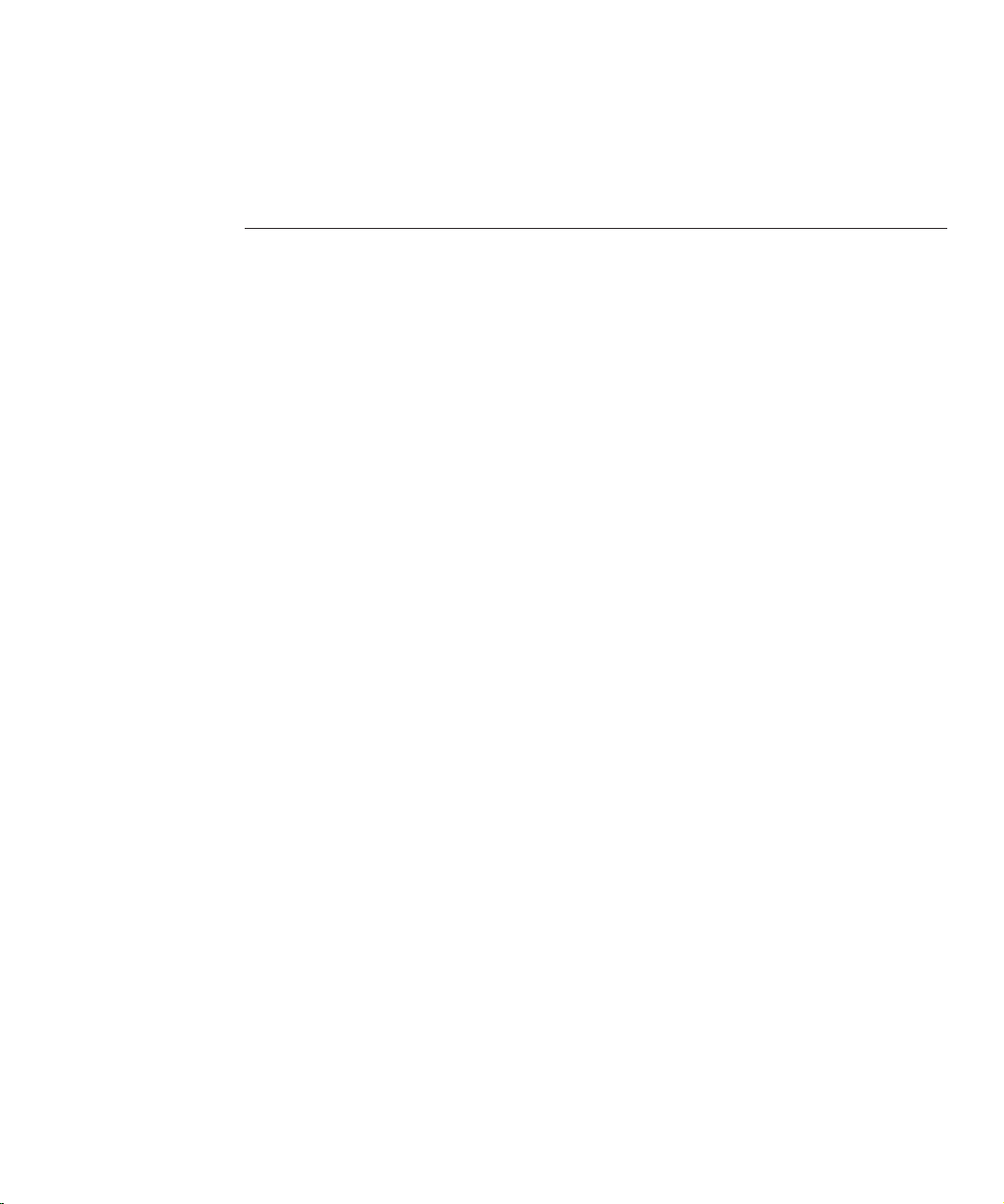
Contents
Sun JavaSystem Access Manager 7.1 Release Notes .......................................................................5
Revision History .....................................................................................................................................6
About Sun Java System Access Manager 7.1 ........................................................................................6
What’s New in This Release ...................................................................................................................6
Java ES Monitoring Framework Integration ...............................................................................6
Web Service Security ......................................................................................................................7
Single Access Manager WAR le deployment .............................................................................7
Enhancements to Core Services ....................................................................................................7
Deprecation Notication and Announcement ........................................................................ 10
Hardware and Software Requirements ............................................................................................. 10
Supported Browsers ..................................................................................................................... 12
General Compatibility Information .................................................................................................. 13
AMSDK intersystem incompatibility with Access Manager server ....................................... 13
Upgrade not supported for Access Manager HPUX version .................................................. 13
Access Manager Legacy Mode .................................................................................................... 14
Access Manager Policy Agents ................................................................................................... 15
Known Issues and Limitations ........................................................................................................... 16
Installation Issues ......................................................................................................................... 16
Upgrade Issues ............................................................................................................................. 16
Compatibility Issues .................................................................................................................... 16
Conguration Issues .................................................................................................................... 19
Access Manager Console Issues ................................................................................................. 21
Command Line Issue ................................................................................................................... 22
SDK and Client Issues .................................................................................................................. 23
Authentication Issues .................................................................................................................. 23
Session and SSO Issues ................................................................................................................ 25
Policy Issues .................................................................................................................................. 26
Server Startup Issues .................................................................................................................... 26
3
Page 4
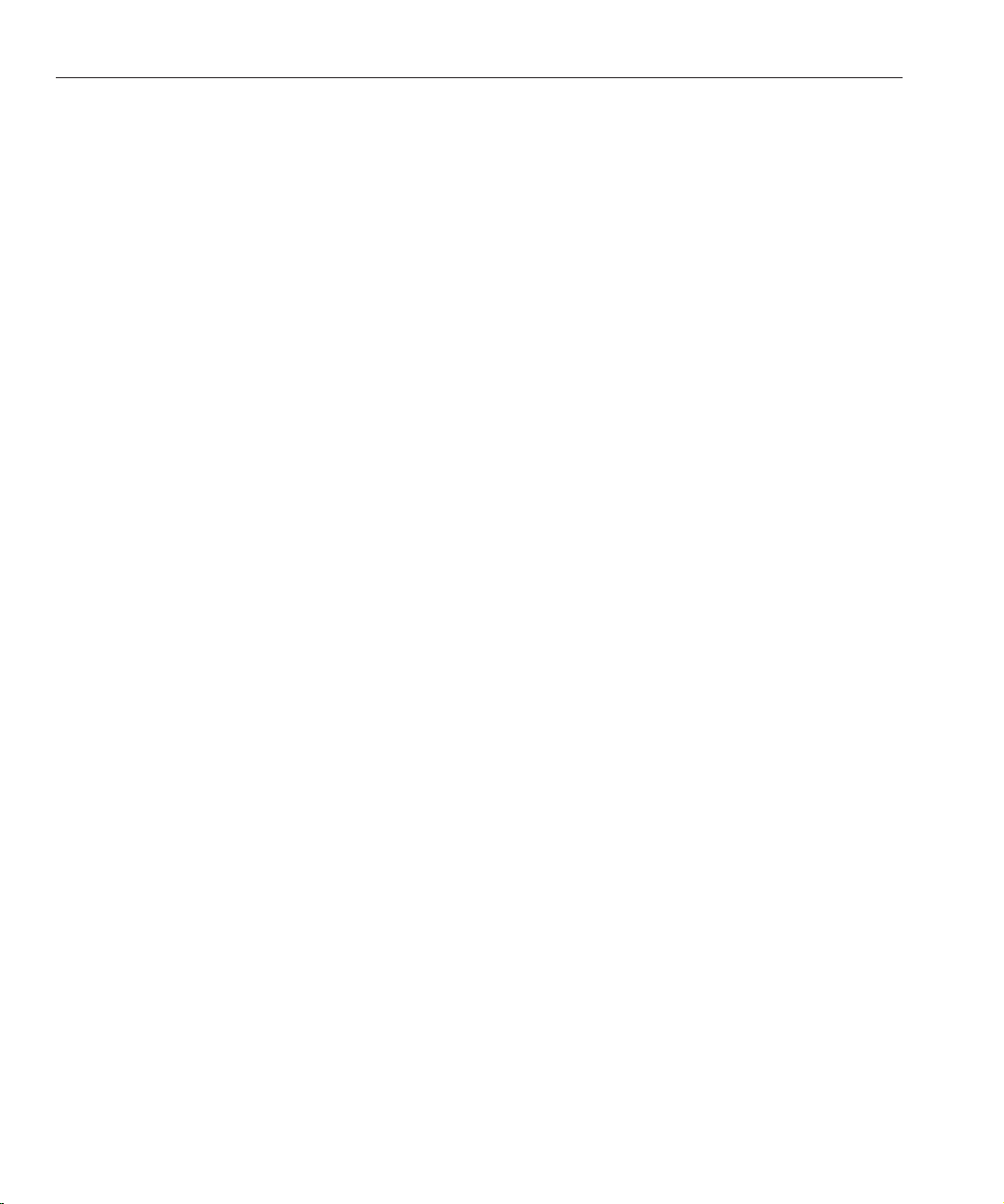
Contents
AMSDK Issues .............................................................................................................................. 27
SSL Issue ........................................................................................................................................ 28
Samples Issue ................................................................................................................................ 29
Linux OS Issues ............................................................................................................................ 29
Windows and HP-UX Issues ...................................................................................................... 30
Federation and SAML Issues ...................................................................................................... 30
Globalization (g11n) Issues ........................................................................................................ 31
Documentation Issues ................................................................................................................. 33
Documentation Updates .................................................................................................................... 34
Redistributable Files ............................................................................................................................ 34
How to Report Problems and Provide Feedback ............................................................................. 35
Sun Welcomes Your Comments ................................................................................................ 35
Additional Sun Resources .................................................................................................................. 35
Accessibility Features for People With Disabilities .................................................................. 36
Related Third-Party Web Sites .......................................................................................................... 36
Sun Java System Access Manager 7.1 Release Notes • March 20074
Page 5
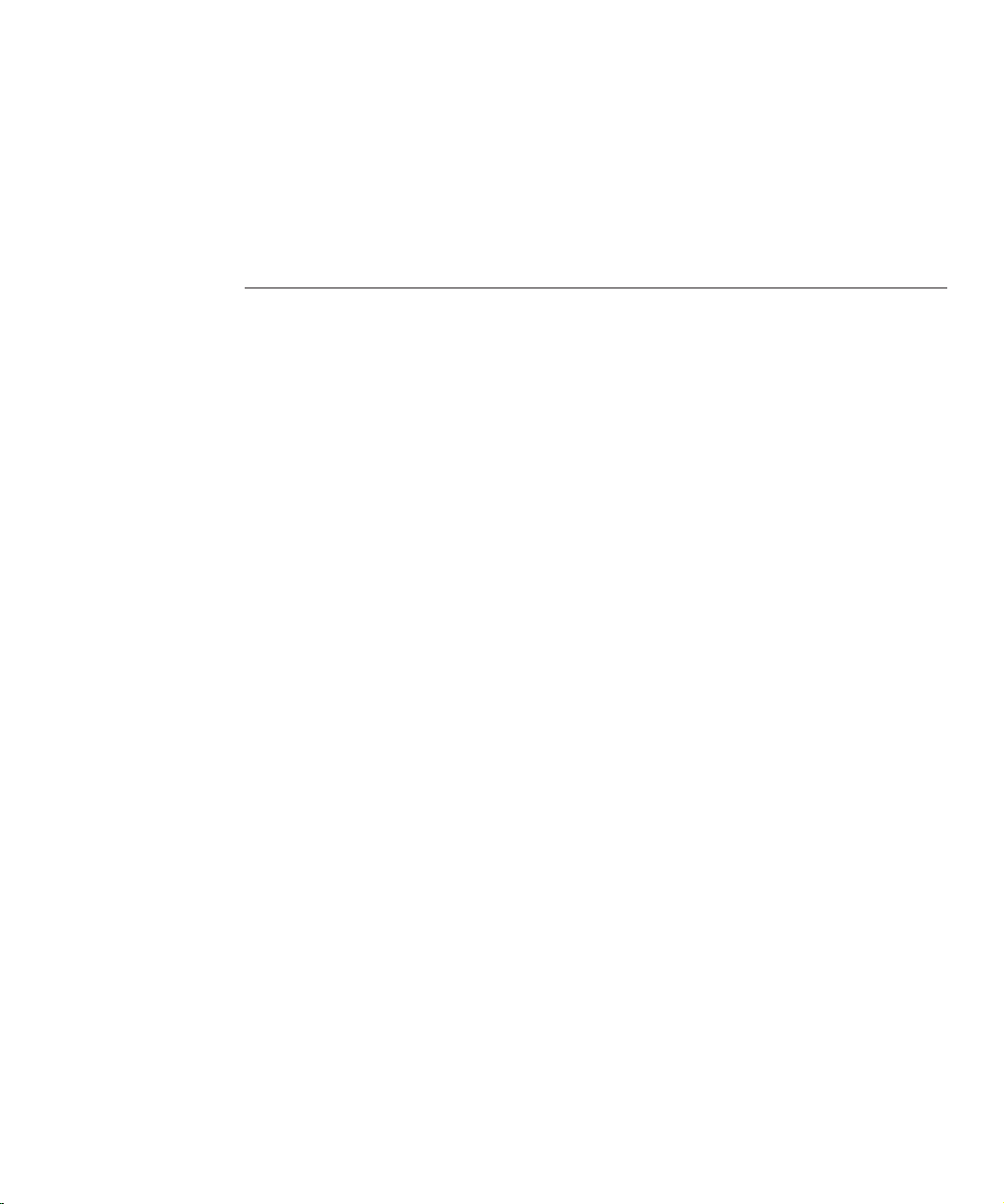
Sun Java System Access Manager 7.1 Release Notes
March 2007
Part Number 819-4683-10
TM
The Sun Java
available for the Sun Java Enterprise System (Java ES) release, including new Access Manager
features and known issues with workarounds, if available. Read this document before you
install and use this release.
To view the Java ES product documentation, including the Access Manager collection, see
http://docs.sun.com/prod/entsys.05q4.
Check this site prior to installing and setting up your software and then periodically thereafter
to view the most up-to-date documentation.
These Release Notes Contain the following sections:
■
“Revision History” on page 6
■
“About Sun Java System Access Manager 7.1” on page 6
■
“What’s New in This Release” on page 6
■
“Hardware and Software Requirements” on page 10
■
“General Compatibility Information” on page 13
■
“Known Issues and Limitations” on page 16
■
“Documentation Updates” on page 34
■
“Redistributable Files” on page 34
■
“How to Report Problems and Provide Feedback” on page 35
■
“Additional Sun Resources” on page 35
■
“Related Third-Party Web Sites” on page 36
System Access Manager 7.1 Release Notes contain important information
5
Page 6
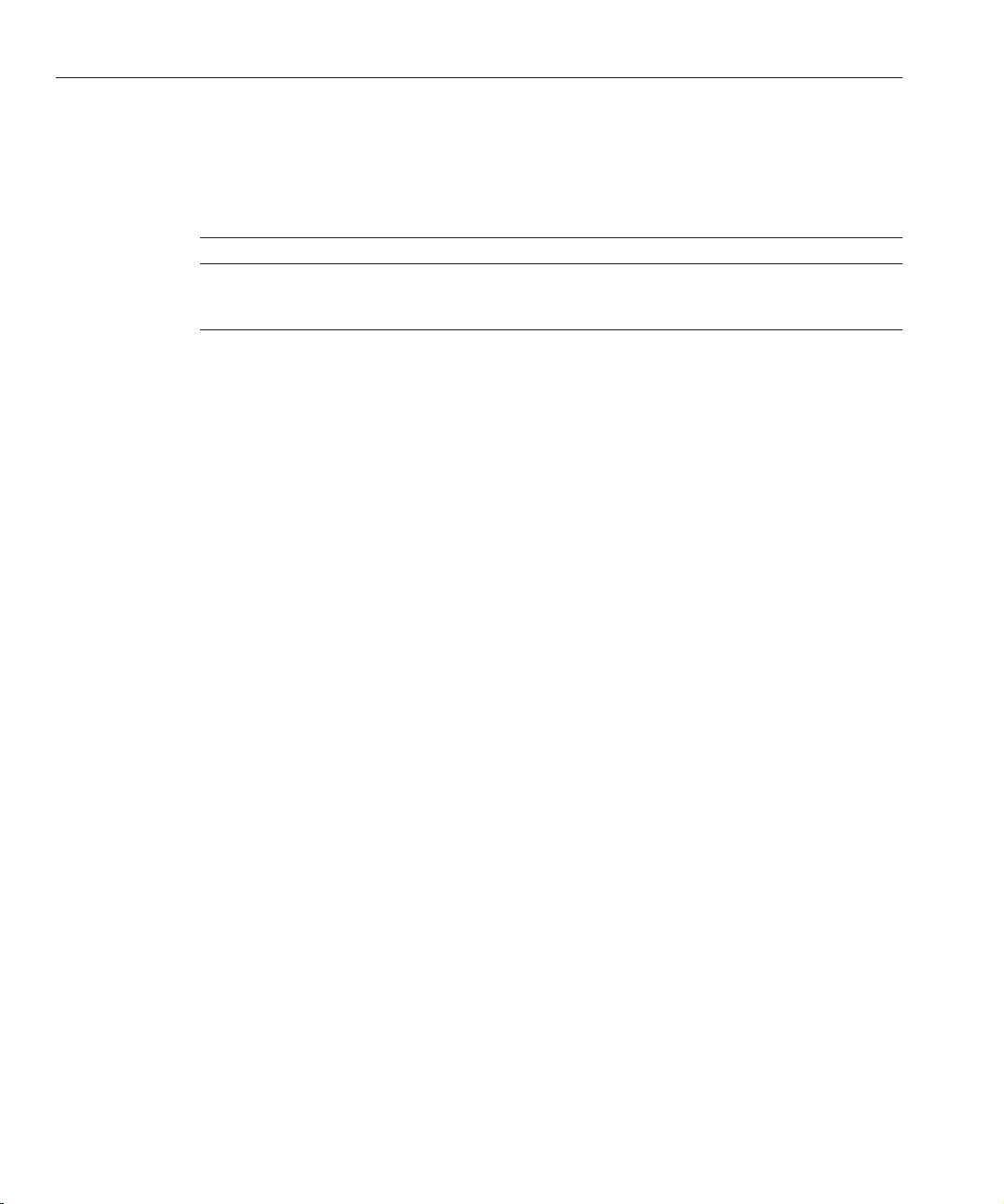
Revision History
Revision History
The following table shows the Access Manager 7.1 Release Notes revision history.
TABLE 1 Revision History
Date Description of Changes
July 2006 Beta release.
March 2007 Java Enterprise System 5 release
About Sun Java System Access Manager 7.1
Sun Java System Access Manager is part of the Sun Identity Management infrastructure that
allows an organization to manage secure access to Web applications and other resources both
within an enterprise and across business-to-business (B2B) value chains.
Access Manager provides these main functions:
■
Centralized authentication and authorization services using both role-based and rule-based
access control
■
Single sign-on (SSO) for access to an organization's Web-based applications
■
Federated identity support with the Liberty Alliance Project and Security Assertions
Markup Language (SAML)
■
Logging of critical information including administrator and user activities by Access
Manager components for subsequent analysis, reporting, and auditing.
What’sNew in This Release
This release includes the following new features:
■
“Java ES Monitoring Framework Integration” on page 6
■
“Web Service Security ” on page 7
■
“Single Access Manager WAR le deployment” on page 7
■
“Enhancements to Core Services” on page 7
■
“Deprecation Notication and Announcement” on page 10
Java ES Monitoring Framework Integration
Access Manager 7.1 integrates with the Java Enterprise System monitoring framework through
Java Management Extensions (JMX). JMX technology provides the tools for building
distributed, Web-based, modular, and dynamic solutions for managing and monitoring
Sun Java System Access Manager 7.1 Release Notes • March 20076
Page 7
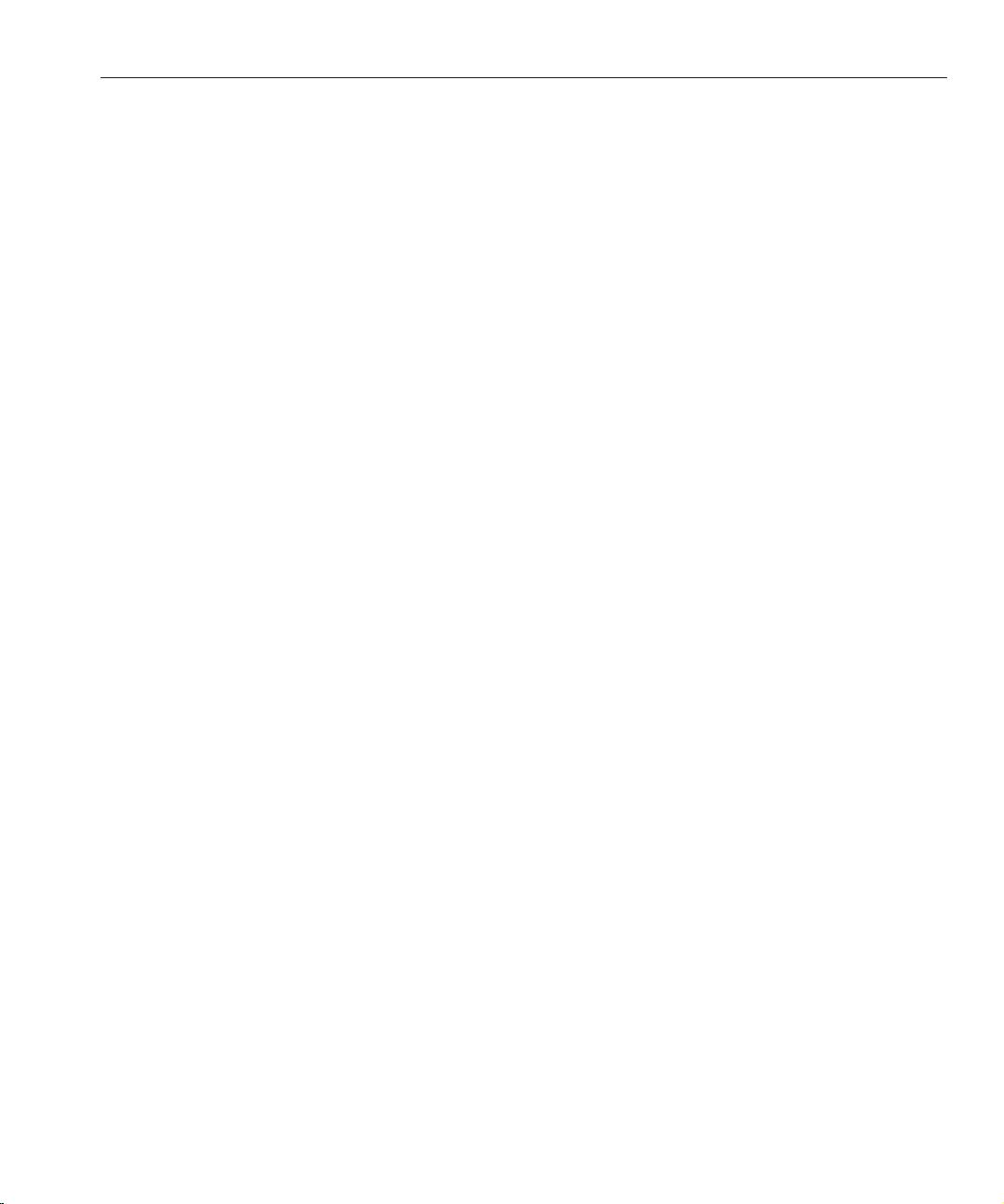
What’sNew in This Release
devices, applications, and service-driven networks. Typical uses of the JMX technology include:
consulting and changing application conguration, accumulating statistics about application
behavior, notication of state changes and erroneous behaviors. Data is delivered to centralized
monitoring console.
Access Manager 7.1 uses the Java ES Monitoring Framework to capture statistics and
service-related data such as the following:
■
Number of attempted, successful, and failed authentications
■
Policy caching statistics
■
Policy evaluation transaction times
WebService Security
Access Manager 7.1 extends authentication capabilities to web services in the following ways:
■
Inserts tokens to outgoing messages
■
Evaluates incoming messages for security tokens
■
Enables point-and-click selection of Authentication providers for new applications
Single Access Manager WAR le deployment
Access Manager includes a single WAR le you can use to deploy Access Manager services
consistently to any supported container on any supported platform. The Access Manager WAR
le coexists with the Java Enterprise System installer which deploys multiple JAR, XML, JSP,
HTML, GIF, and various properties les.
Enhancements to Core Services
Web Containers supported
■
Sun Java System Web Server 7.0
■
Sun Java System Application Server 8.2
■
BEA WL 8.1 SP4
■
IBM WebSphere 5.1.1.6
Monitoring Framework Integration
Access Manager can use the JES Monitoring Framework to monitor the following:
1. Authentication
■
Number of authentications attempted
■
Number of remote authentications attempted (optional)
Sun Java System Access Manager 7.1 Release Notes 7
Page 8
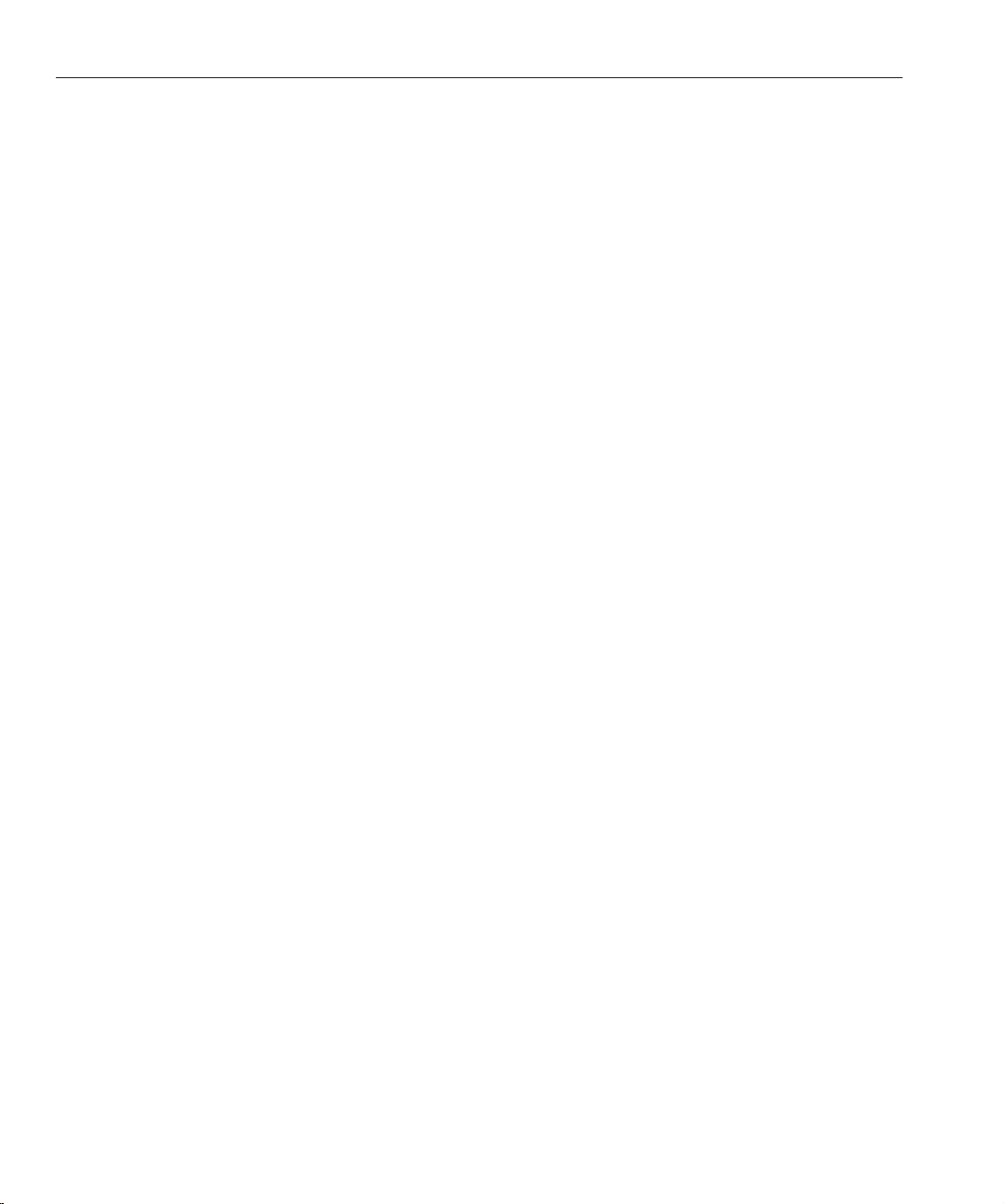
What’sNew in This Release
■
Number of successful authentications
■
Number of failed authentications
■
Number of successful logout operations
■
Number of failed logout operations
■
Transaction time for each module if possible (running and waiting states)
2. Sessions
■
Size of the session table (hence maximum number of sessions)
■
Number of active sessions (incremental counter)
3. Prole Service
■
Maximum cache size
■
Transaction time for operations (running and waiting)
4. Policy
■
Policy evaluation in and out requests
■
Policy connection pool statistics for the subject's plug-in's LDAP server
Authentication module
■
Distributed Authentication service not required to stick to one server for load-balanced
deployments
■
Authentication service and server not required to stick to one server for load—balanced
deployments
■
Composite advices support among Authentication service, Policy Agents, and Policy
service. Includes AuthenticateToRealm condition, AuthenticateToService condition, and
realm qualication to all conditions.
■
Advising organization (realm qualied Authentication conditions)
■
Authentication congurations / authentication chains (AuthServiceCondition)
■
Module-based authentication can now be disallowed if Authentication chaining is enforced
■
Distributed Authentication service supports Certicate authentication module
■
Added CertAuth to Distributed Authentication UI to make it a full featured credential
extractor presentation
■
New Datastore authentication module as an out-of-box module which authenticates against
the congured datastore for a given realm
■
Account lockout conguration now persistent across multiple AM server instances
■
Chaining of post-processing SPI classes
Policy module
■
A new policy condition AuthenticateToServiceCondition added, to enforce the user is
authenticated to specifc authentication service chain.
Sun Java System Access Manager 7.1 Release Notes • March 20078
Page 9
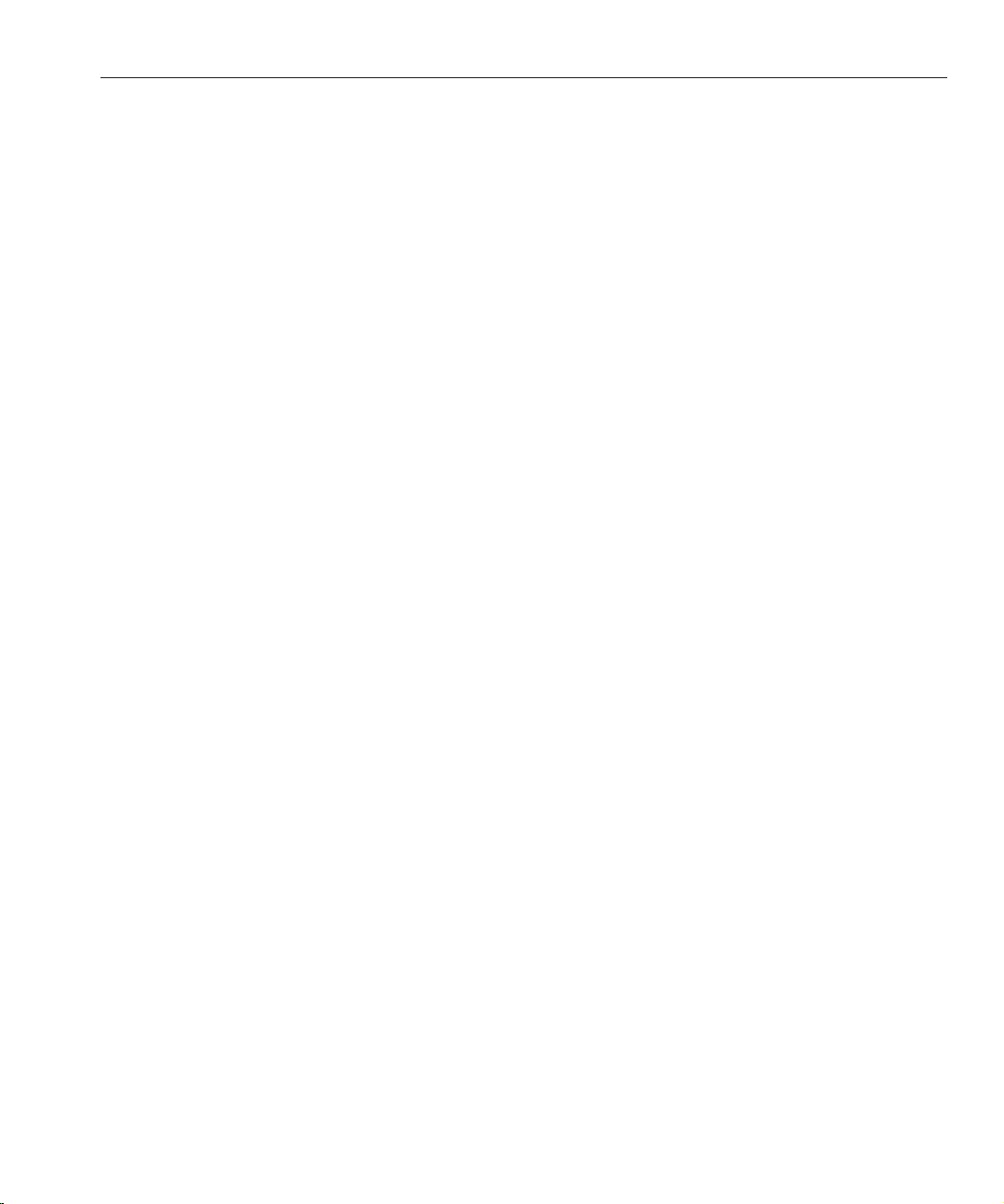
What’sNew in This Release
■
A new policy condition AuthenticateToRealmCondition added, to enforce the user is
authenticated to a specic realm.
■
A new policy condition LDAPFilterCondition is added, to enforce the user matches the
specied ldap lter.
■
Support for one level wild card compare to facilitate protecting the contents of the directory
without protecting sub-directory.
■
Policies can be created in subrealms without explicit referral policies from parent realm if
organization alias referral is enabled in global policy conguration.
■
AuthLevelCondition can specify the realm name in addition to authentication level.
■
AuthSchemeCondition can specify the realm name in addition to authentication module
name .
Service Management module
■
Support for storing Service Management/Policyconguration in Active Directory
Access Manager SDK
■
Support APIs for authenticating users to a default Identity Repository framework database
Web Services support
■
Liberty ID-WSF SOAP provider: Authentication provider that encapsulates the Liberty
ID-WSF SOAP binding as implemented by Access Manager. This consists of a client and
service provider.
■
HTTP layer SSO provider: HttpServlet layer authentication provider that encapsulates
server-side Access Manager-based SSO
Installation module
■
Repackaging Access Manager as J2EE Application resulting in a single WAR le to become
web deployable
■
Support for 64-bit SJS Web Server 7.0 - to support the 64-bit JVM
Delegation module
■
Support for grouping of delegation privileges
Upgrade
■
Supports upgrade to Access Manager 7.1 from the following versions: Access Manager 7.0
2005Q4, Access Manager 6.3 2005Q1, and Identity Server 6.2 2004Q2.
Logging
■
Support for delegation in logging module - controlling which Identities are authorized to
write to or read from the log les.
Sun Java System Access Manager 7.1 Release Notes 9
Page 10
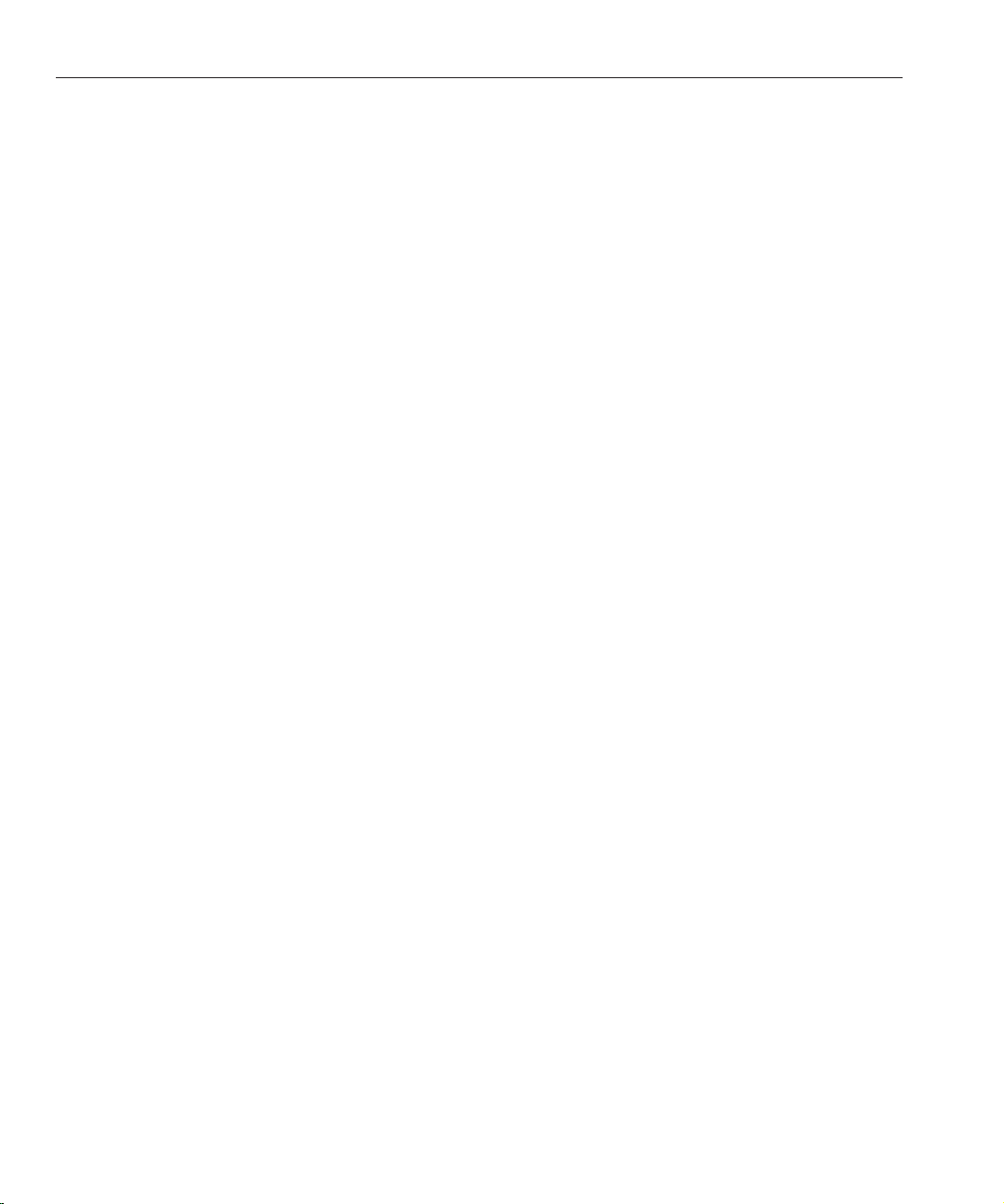
Hardware and Software Requirements
■
Support JCE Based SecureLogHelper - making it possible to use JCE (in addition to JSS) as
a security provider for Secure Logging implementation
Deprecation Notication and Announcement
Sun Java(TM) System Access Manager 7.1 identity management APIs and XML templates
enable system administrators to create, delete, and manage identity entries in Sun Java System
Directory Server. Access Manager also provides APIs for identity management. Developers use
the public interfaces and classes dened in the com.iplanet.am.sdk package to integrate
management functions into external applications or services to be managed by Access Manager.
Access Manager APIs provide the means to create or delete identity-related objects as well as to
get, modify, add, or delete the objects' attributes from Directory Server.
The Access Manager com.iplanet.am.sdk package, commonly known as AMSDK, will not be
included in a future Access Manager release. This includes all related APIs and XML templates.
No migration options are available now, and no migration options are expected to be available
in the future. The user provisioning solutions provided by Sun Java System Identity Manager
are compatible replacements that you can start to use now. For more information about Sun
Java System Identity Manager, see
http://www.sun.com/software/products/identity_mgr/index.xml.
Hardware and Software Requirements
The following table shows the hardware and software that are required for this release.
Sun Java System Access Manager 7.1 Release Notes • March 200710
Page 11
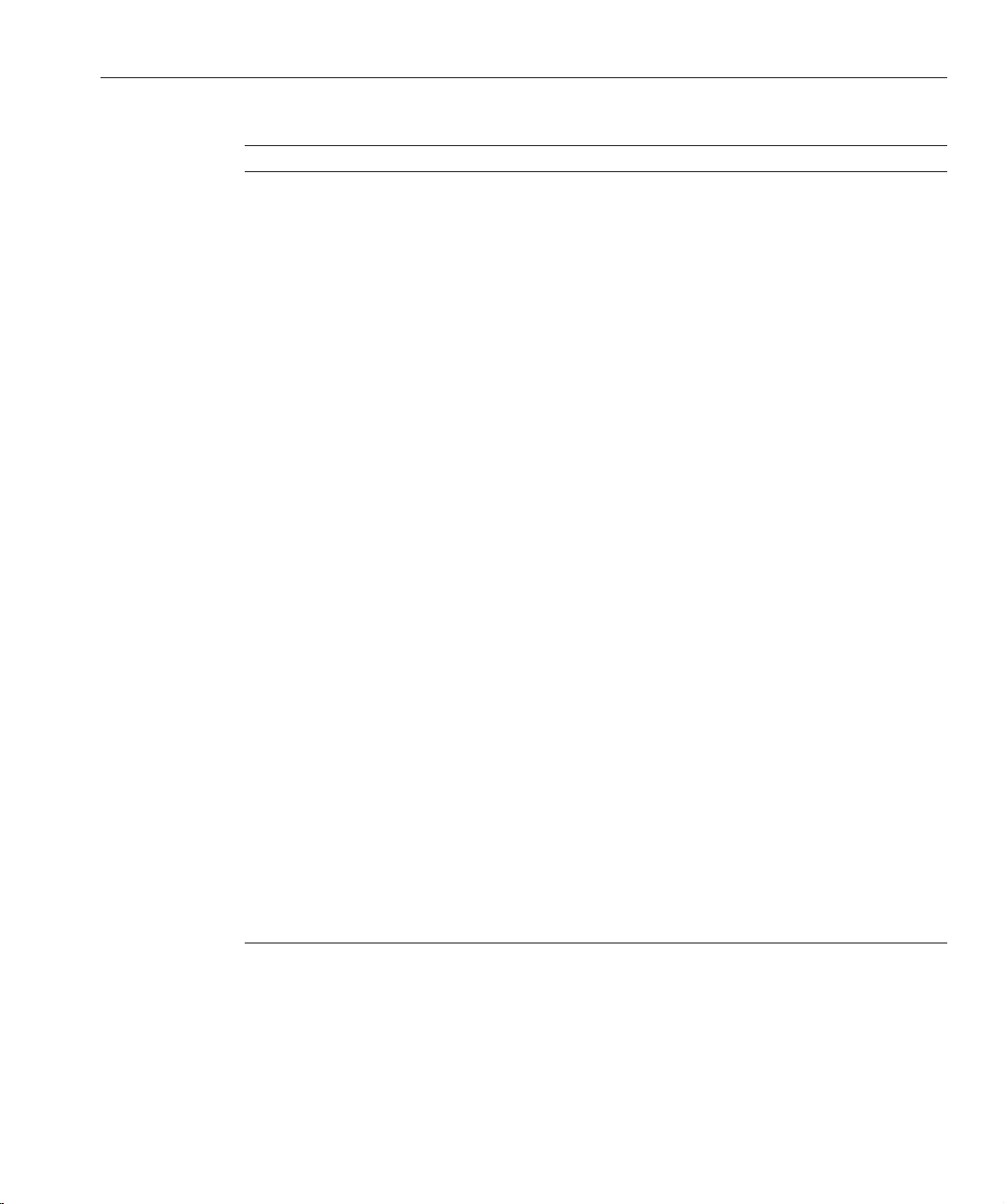
TABLE 2 Hardware and Software Requirements
Component Requirement
Hardware and Software Requirements
Operating system (OS)
■
SolarisTM10 on SPARC, x86, and x64 based
systems, including support for whole root local
and sparse root zones.
■
Solaris 9 on SPARC and x86 based systems.
■
Red HatTMEnterprise Linux 3 and 4, all updates
Advanced Server (32 and 64–bit versions) and
Enterprise Server (32 and 64–bit versions)
■
Windows
Windows 2000 Advanced Server, Data Center
Server version SP4 on x86
Windows 2003 Standard (32 and 64–bit versions),
Enterprise (32 and 64–bit versions), Data Center
Server (32–bit version) on x86 and x64 based
systems
Windows XP Professional SP2 on x86 based
systems
HP-UX 11i v1 (11.11 from uname), 64–bit on
PA-RISC 2.0
For the most updated list of supported operating
systems, see “Platform Requirements and Issues” in
Sun Java Enterprise System 5 Release Notes for UNIX in
the Sun Java Enterprise System 5 Release Notes for
UNIX, or “Hardware and Software Platform
Information” in Sun Java Enterprise System 5 Release
Notes for Microsoft Windows in the Sun Java
Enterprise System 5 Release Notes for Windows.
Java 2 Standard Edition (J2SE) J2SE platform 6.0, 5.0 Update 9 (HP-UX: 1.5.0.03),
and 1.4.2 Update 11
Directory Server Access Manager information tree: Sun Java System
Directory Server 6.0 or Sun Java System Directory
Server 5.2 2005Q4
Access Manager identity repository: Sun Java System
Directory Server 6.0 or Microsoft Active Directory
Sun Java System Access Manager 7.1 Release Notes 11
Page 12

Hardware and Software Requirements
TABLE 2 Hardware and Software Requirements (Continued)
Component Requirement
Web containers Sun Java System Web Server 7.0 On supported
RAM Basic testing: 512 Mbytes
Disk space 512 Mbytes for Access Manager and associated
If you have questions about support for other versions of these components, contact your Sun
Microsystems technical representative.
platform/OS combinations you may elect to run the
Web Server instance in a 64 bit JVM. Support
platforms: Solaris 9/SPARC, Solaris 10/SPARC, Solaris
10/AMD64, Red Hat AS or ES 3.0/AMD64, Red Hat
AS or ES 4.0/AMD64
Sun Java System Application Server Enterprise
Edition 8.2
BEA WebLogic 8.1 SP4
IBM WebSphere ApplicationServer 5.1.1.6
Actual deployment: 1 Gbyte for threads, Access
Manager SDK, HTTP server, and other internals
applications
Supported Browsers
The following table shows the browsers that are supported by the Sun Java Enterprise System 5
release.
TABLE 3 Supported Browsers
Browser Platform
Firefox 1.0.7 Windows XP
Windows 2000
Solaris OS, versions 9 and 10
Red Hat Linux 3 and 4
MacOSX
TM
Microsoft Internet Explorer
Microsoft Internet Explorer 6.0 SP1 Windows
Sun Java System Access Manager 7.1 Release Notes • March 200712
6.0 SP2 Windows XP
TM
2000
Page 13

TABLE 3 Supported Browsers (Continued)
Browser Platform
MozillaTM1.7.12 Solaris OS, versions 9 and 10
TM
Netscape
Netscape Communicator 7.1 Solaris OS, versions 9 and 10
Communicator 8.0.4 Windows XP
General Compatibility Information
■
“AMSDK intersystem incompatibility with Access Manager server” on page 13
■
“Upgrade not supported for Access Manager HPUX version” on page 13
■
“Access Manager Legacy Mode” on page 14
■
“Access Manager Policy Agents” on page 15
General Compatibility Information
Windows XP
Windows 2000
Red Hat Linux 3 and 4
MacOSX
Windows 2000
AMSDK intersystem incompatibility with Access Manager server
The following combinations are not compatible between the AMSDK and the Access Manager
server in the following Java Enterprise System releases:
■
Java Enterprise System 2004Q2 AMSDK is not compatible with the Java Enterprise System 5
Access Manager server (this release).
■
Java Enterprise System 5 AMSDK (this release) is not compatible with the Java Enterprise
System Access Manger 2004Q2 (formerly Identity Server) server.
Upgrade not supported for Access Manager HPUX version
There is no support for an upgrade path from Access Manager 7 2005Q4 to Access Manger 7.1
(this release) for the HPUX version.
Sun Java System Access Manager 7.1 Release Notes 13
Page 14
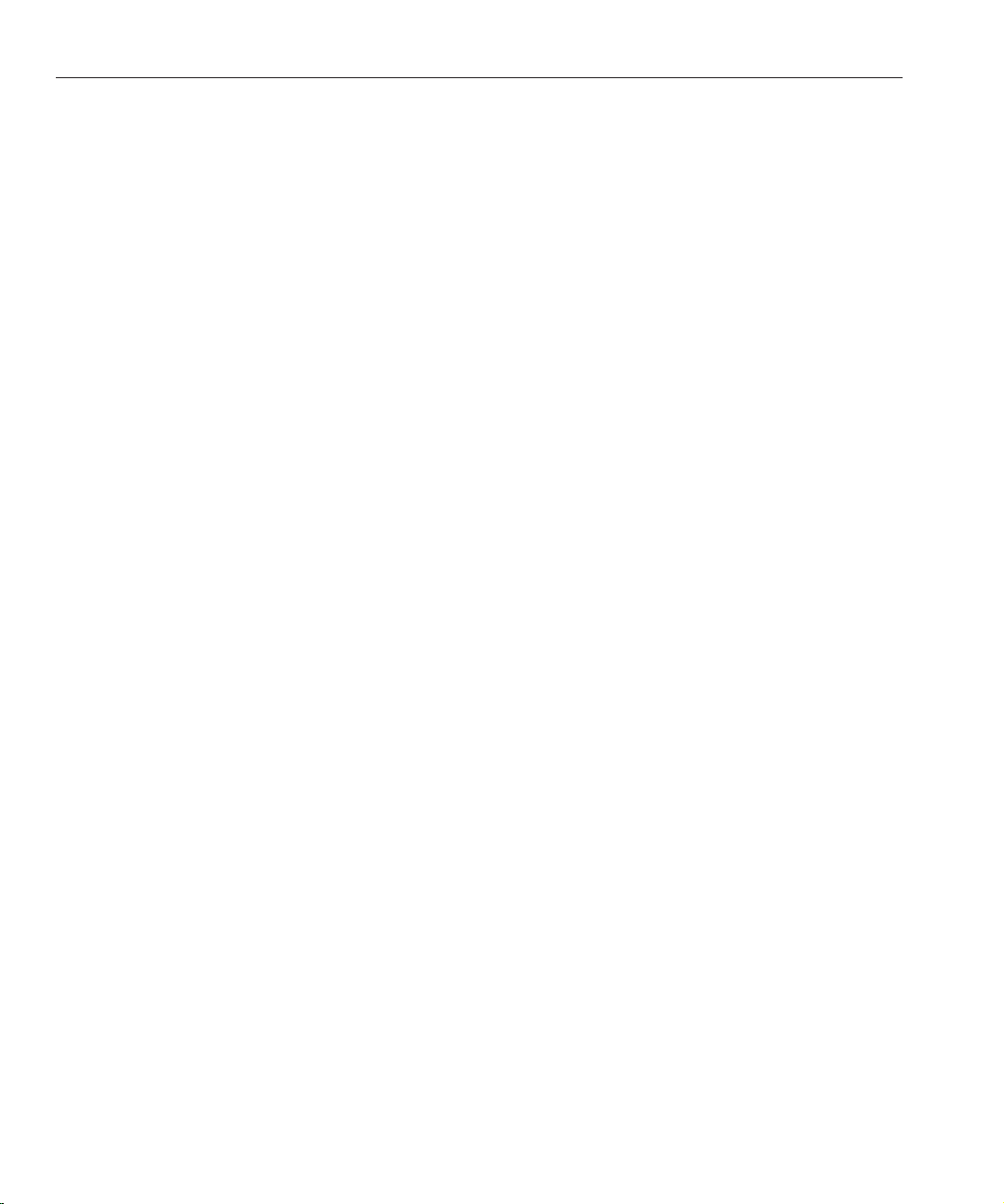
General Compatibility Information
Access Manager Legacy Mode
If you are installing Access Manager with any of the following products, you must select the
Access Manager Legacy (6.x) mode:
■
Sun Java System Portal Server
■
Sun Java System Communications Services servers, including Messaging Server, Calendar
Server, Instant Messaging, or Delegated Administrator
You select the Access Manager Legacy (6.x) mode, depending on how you are running the Java
ES installer:
■
“Java ES Silent Installation Using a State File” on page 14
■
““Congure Now” Installation Option in Graphical Mode” on page 14
■
““Congure Now” Installation Option in Text-Based Mode” on page 14
■
““Congure Later” Installation Option” on page 15
To determine the more for an Access Manager 7.1 installation, see “Determining the Access
Manager Mode” on page 15
Java ES Silent Installation Using a State File
Java ES installer silent installation is a non-interactive mode that allows you to install Java ES
components on multiple host servers that have similar congurations. You rst run the installer
to generate a state le (without actually installing any components) and then edit a copy of the
state le for each host server where you plan to install Access Manager and other components.
.
To select Access Manager in Legacy (6.x) mode, set the following parameter (along with other
parameters) in the state le before you run the installer in silent mode:
...
AM_REALM = disabled
...
For more information about running the Java ES installer in silent mode using a state le, see
the Chapter 5, “Installing in Silent Mode,” in Sun Java Enterprise System 5 Installation Guide for
UNIX.
“Congure Now” Installation Option in Graphical Mode
If you are running the Java ES Installer in graphical mode with the “Congure Now” option, on
the “Access Manager: Administration (1 of 6)” panel, select “Legacy (version 6.x style)”, which
is the default value.
“Congure Now” Installation Option inText-Based Mode
If you are running the Java ES Installer in text-based mode with the “Congure Now” option,
for Install type (Realm/Legacy) [Legacy] select Legacy, which is the default value.
Sun Java System Access Manager 7.1 Release Notes • March 200714
Page 15

General Compatibility Information
“Congure Later”Installation Option
If you ran the Java ES Installer with the “Congure Later“ option, you must run the amconfig
script to congure Access Manager after installation. To select Legacy (6.x) mode, set the
following parameter in your conguration script input le (amsamplesilent):
...
AM_REALM=disabled
...
For more information about conguring Access Manager by running the amconfig script, refer
to the Sun Java System Access Manager 7.1 Administration Guide.
Determining the Access Manager Mode
To determine whether a running Access Manager 7.1 installation has been congured in Realm
or Legacy mode, invoke:
http(s)://host:port/amserver/SMSServlet?method=isRealmEnabled
Results are:
■
true: Realm mode
■
false: Legacy mode
Access Manager Policy Agents
The following table shows the compatibility of Policy Agents with the Access Manager 7.1
modes.
TABLE 4 Policy Agents Compatibility With Access Manager 7.1 Modes
Agent and Version Compatible Mode
Web and J2EE agents, version 2.2 Legacy and Realm modes
Web and J2EE agents, version 2.1 are not supported in
Access Manager 7.1
Sun Java System Access Manager 7.1 Release Notes 15
Page 16

Known Issues and Limitations
Known Issues and Limitations
This section describes the following known issues and workarounds, if available, at the time of
the Access Manager 7.1 release.
■
“Installation Issues” on page 16
■
“Upgrade Issues” on page 16
■
“Compatibility Issues” on page 16
■
“Conguration Issues” on page 19
■
“Access Manager Console Issues” on page 21
■
“Command Line Issue” on page 22
■
“SDK and Client Issues” on page 23
■
“Authentication Issues” on page 23
■
“Session and SSO Issues” on page 25
■
“Policy Issues” on page 26
■
“Server Startup Issues” on page 26
■
“AMSDK Issues” on page 27
■
“SSL Issue” on page 28
■
“Samples Issue” on page 29
■
“Linux OS Issues” on page 29
■
“Windows and HP-UX Issues” on page 30
■
“Federation and SAML Issues” on page 30
■
“Globalization (g11n) Issues” on page 31
■
“Documentation Issues” on page 33
Installation Issues
Information about installation issues is contained in the JES5 Release Notes. See the section
“Access Manager Installation Issues” in Sun Java Enterprise System 5 Release Notes for UNIX.
Upgrade Issues
Information about upgrade issues is contained in section “Upgrade Issues” in Sun Java
Enterprise System 5 Release Notes for UNIX in the Sun Java Enterprise System 5 Release Notes for
UNIX.
Compatibility Issues
■
“Access Manager Single Sign-On fails on Universal Web Client (6367058, 6429573)” on page
17
■
“StackOverowError occurs on Web Server 7.0 running in 64–bit mode (6449977)” on page
17
Sun Java System Access Manager 7.1 Release Notes • March 200716
Page 17
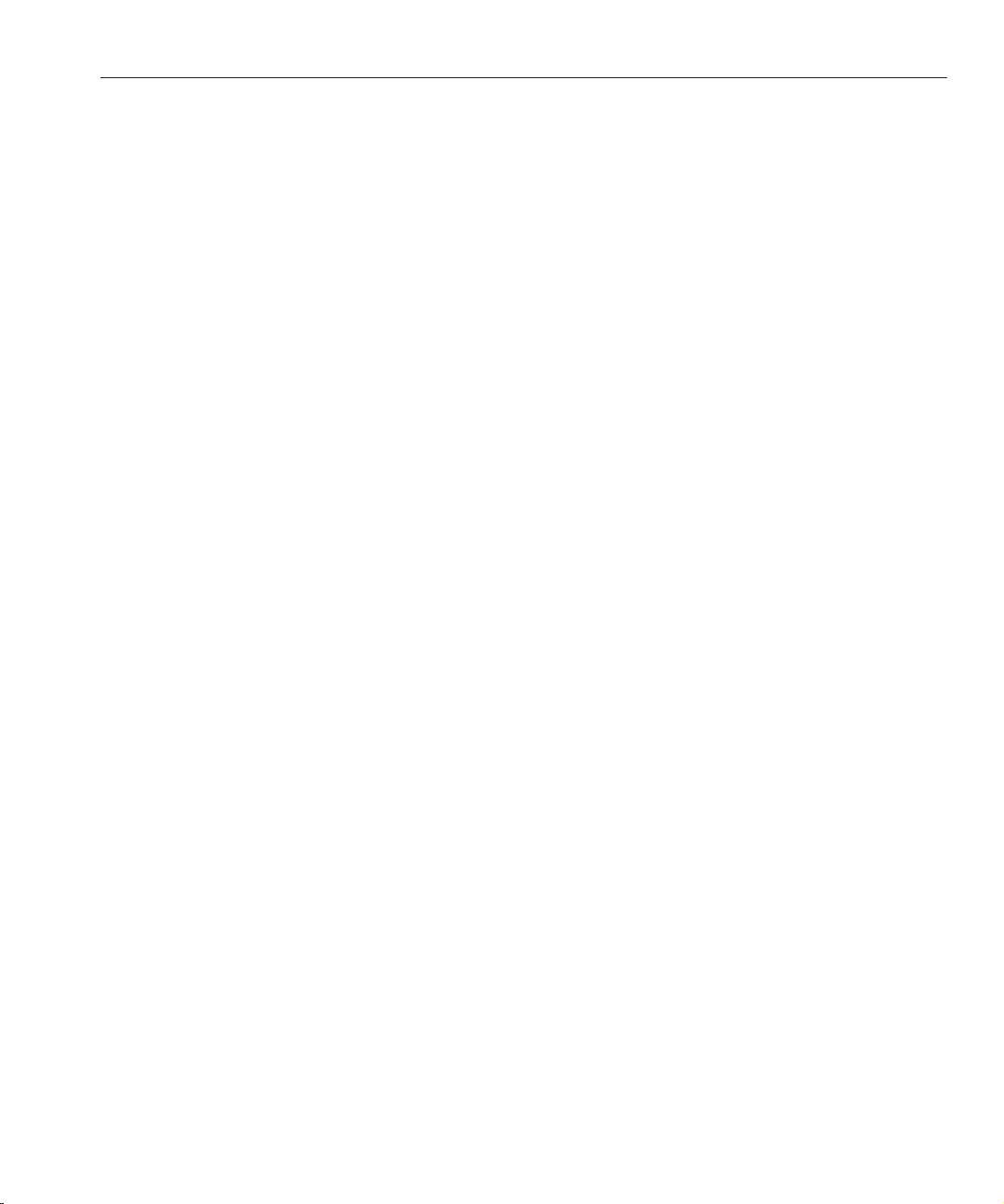
Known Issues and Limitations
■
“Incompatibilities exist in core authentication module for legacy mode (6305840)” on page
18
■
“Delegated Administrator commadmin utility does not create a user (6294603)” on page 18
■
“Delegated Administrator commadmin utility does not create an organization (6292104)”
on page 18
Access Manager Single Sign-On fails on Universal WebClient (6367058,
6429573)
The problem occurs after you install Access Manager, Messaging Server, and Calendar Server
and congure them to work together, and then install the JES5 120955-01 patch. The user
encounters a login error. The error is due to an incompatibility between Policy Agent 2.1
properties and AMSDK. There is no workaround at this time. This problem will be xed in the
nal Access Manager 7.1 release.
StackOverowError occurs on Web Server 7.0 running in 64–bit mode
(6449977)
If Access Manager is congured on a Web Server 7.0 instance using a 64–bit JVM, the user
encounters a Server Error message when accessing the console login page. The Web Server
error log contains a StackOverflowError exception.
Workaround: Modify the Web Server conguration by following these steps:
1. Log in to the Web Server administration console as the Web Server administrator.
2. Click Edit Conguration.
In the Platform eld, select 64, then click Save.
3. Click the Java tab, and then click the JVM Settings tab.
■
Under Options, look for the minimum heap size entry (for example : -Xms). The
minimum heap size value should be at least 512m. For example, if the heap size value is
not -Xms512m or greater, then change the value to at least -Xms512m.
■
The maximum heap size value should be at least 768m. If the maximum heap size is not
-Xmx768m or greater, then change the value to at least -Xmx768m.
■
Set the Java stack size to 512k or 768k by using -Xss512k or -Xss768k. You can leave it at
the default size for 64-bit JVM on Solaris Sparc (1024k) by leaving it blank.
4. Click the Performance tab, then click the link "Thread Pool Settings.”
Change the stack size value to at least 261144, and then click Save.
5. Click the "Deployment Pending" link in the upper right corner of the screen.
In the Conguration Deployment page, click the Deploy button.
6. Inthe Results window, click OK to restart the Web Server instance.
Click the Close in the Results window after the Web Server has been restarted.
Sun Java System Access Manager 7.1 Release Notes 17
Page 18

Known Issues and Limitations
Incompatibilities exist in core authentication module for legacy mode (6305840)
Access Manager 7.1 legacy mode has the following incompatibilities in the core authentication
module from Access Manager 6 2005Q1:
■
■
Workaround: None.
Delegated Administrator commadmin utility does not create a user (6294603)
The Delegated Administrator commadmin utility with the -S mail,cal option does not create a
user in the default domain.
Workaround: This problem occurs if you upgrade Access Manager to version 7.1 but you do
not upgrade Delegated Administrator.
Organization Authentication Modules are removed in legacy mode.
The presentation of the “Administrator Authentication Conguration” and “Organization
Authentication Conguration” has changed. In the Access Manager 7.1 Console, the
drop-down list has ldapService selected by default. In the Access Manager 6 2005Q1
Console, the Edit button was provided, and the LDAP module was not selected by default.
If you do not plan to upgrade Delegated Administrator, follow these steps:
1. Inthe UserCalendarService.xml le, mark the mail, icssubcribed, and icsfirstday
attributes as optional instead of required. This le is located by default in the
/opt/SUNWcomm/lib/services/ directory on Solaris systems.
2. InAccess Manager, remove the existing XML le by running the amadmin command, as
follows:
# ./amadmin -u amadmin -w password -r UserCalendarService
3. InAccess Manager, add the updated XML le, as follows:
# ./amadmin -u amadmin -w password
-s /opt/SUNWcomm/lib/services/UserCalendarService.xml
4. Restart the Access Manager web container.
Delegated Administrator commadmin utility does not create an organization (6292104)
The Delegated Administrator commadmin utility with the -S mail,cal option does not create an
organization.
Workaround: See the workaround for the previous problem.
Sun Java System Access Manager 7.1 Release Notes • March 200718
Page 19

Known Issues and Limitations
Conguration Issues
■
“Notication URL needs to be updated for Access Manager SDK installation without web
container (6491977)” on page 19
■
“Password Reset service reports notication errors when a password is changed (6455079)”
on page 19
■
“Platform server list and FQDN alias attribute are not updated (6309259, 6308649)” on page
20
■
“Data validation for required attributes in the services (6308653)” on page 20
■
“Document workaround for deployment on a secure WebLogic 8.1 instance (6295863)”
on page 20
■
“The amconfig script does not update the realm/DNS aliases and platform server list entries
(6284161)” on page 20
■
“Default Access Manager mode is realm in the conguration state le template (6280844)”
on page 21
Notication URL needs to be updated for Access Manager SDK
installation without web container (6491977)
If you install the Access Manager SDK without a web container by running the Java ES 5
installer with the Congure Now option, the com.iplanet.am.notification.url property in
the AMCong.properties le is set to NOTIFICATION_URL. If you don't perform any additional
web container conguration, users will not receive notications from the remote Access
Manager server.
Workaround: Reset this property as follows: com.iplanet.am.notification.url=""
PasswordReset service reports notication errors when a passwordis
changed (6455079)
When a password is changed, Access Manager submits the email notication using an
unqualied sender name Identity-Server which results in errors entries in the
amPasswordReset logs. Example:
07/19/2006 10:26:04:010 AM PDT: Thread[service-j2ee,5,main]
ERROR: Could not send email to user [Ljava.lang.String;@999262
com.sun.mail.smtp.SMTPSendFailedException: 553 5.5.4 <Identity-Server>...
Domain name required for sender address Identity-Server
Workaround: Change the conguration in
/opt/SUNWam/locale/amPasswordResetModuleMsgs.properties.
■
Change the from address. Change fromAddress.label=<Identity-Server> to
fromAddress.label=<IdentityServer@myhost.company.com>
■
Change the lockOutEmailFrom property to insure that lockout notications use the correct
from address.
Sun Java System Access Manager 7.1 Release Notes 19
Page 20

Known Issues and Limitations
Platform server list and FQDN alias attribute are not updated (6309259, 6308649)
In a multiple server deployment, the platform server list and FQDN alias attribute are not
updated if you install Access Manager on the second (and subsequent) servers.
Workaround: Add the Realm/DNS aliases and platform server list entries manually. For the
steps, see the section “Adding Additional Instances to the Platform Server List and Realm/DNS
Aliases” in Sun Java System Access Manager 7.1 Postinstallation Guide.
Data validation for required attributes in the services (6308653)
Access Manager 7.1 enforces required attributes in service XML les to have default values.
Workaround: If you have services with required attributes that do not have values, add values
for the attributes and then reload the service.
Document workaround for deployment on a secure WebLogic 8.1 instance (6295863)
If you deploy Access Manager 7.1 into a secure (SSL enabled) BEA WebLogic 8.1 SP4 instance,
an exception occurs during the deployment of each Access Manager web application.
Workaround: Follow these steps:
1. Apply the WebLogic 8.1 SP4 patch JAR CR210310_81sp4.jar, which is available from BEA.
2. Inthe /opt/SUNWam/bin/amwl81config script, (Solaris systems) or
/opt/sun/identity/bin/amwl81config script (Linux systems), update the doDeploy
function and the undeploy_it function to prepend the path of the patch JAR to the
wl8_classpath, which is the variable that contains the classpath used to deploy and
un-deploy the Access Manager web applications.
Find the following line containing the wl8_classpath:
wl8_classpath= ...
3. Immediatelyafter the line you found in Step 2, add the following line:
wl8_classpath=path-to-CR210310_81sp4.jar:$wl8_classpath
The amconfig script does not update the realm/DNS aliases and platform server list entries (6284161)
In a multiple server deployment, the amconfig script does not update the realm/DNS aliases
and platform server list entries for additional Access Manager instances.
Workaround: Add the Realm/DNS aliases and platform server list entries manually. For the
steps, see the section “Adding Additional Instances to the Platform Server List and Realm/DNS
Aliases” in Sun Java System Access Manager 7.1 Postinstallation Guide.
Sun Java System Access Manager 7.1 Release Notes • March 200720
Page 21

Known Issues and Limitations
Default Access Manager mode is realm in the conguration state le
template (6280844)
By default, the Access Manager mode (AM_REALM variable) is enabled in the conguration state
le template.
Workaround: To install or congure Access Manager in Legacy mode, reset the variable in the
state le:
AM_REALM = disabled
Access Manager Console Issues
■
“New Access Manager Console cannot set the CoS template priorities (6309262)” on page 21
■
“Old console appears when adding Portal Server related services (6293299)” on page 21
■
“Console does not return the results set from Directory Server after reaching the resource
limit (6239724)” on page 22
■
“Add ContainerDefaultTemplateRole attribute after data migration (4677779)” on page
22
New Access Manager Console cannot set the CoS template priorities (6309262)
The new Access Manager 7.1 Console cannot set or modify a Class of Service (CoS) template
priority.
Workaround: Login to the Access Manager 6 2005Q1 Console to set or modify a CoS template
priority.
Old console appears when adding Portal Server related services (6293299)
Portal Server and Access Manager are installed on the same server. With Access Manager
installed in Legacy mode, login to the new Access Manager Console using /amserver.Ifyou
choose an existing user and try to add services (such as NetFile or Netlet), the old Access
Manager Console (/amconsle) suddenly appears.
Workaround: None. The current version of Portal Server requires the Access Manager 6
2005Q1 Console.
Sun Java System Access Manager 7.1 Release Notes 21
Page 22

Known Issues and Limitations
Console does not return the results set from Directory Server after reaching the resource limit (6239724)
Install Directory Server and then Access Manager with the existing DIT option. Login to the
Access Manager Console and create a group. Edit the users in the group. For example, add users
with the lter uid=*999*. The resulting list box is empty, and the console does not display any
error, information, or warning messages.
Workaround: The group membership must not be greater than the Directory Server search size
limit. If the group membership is greater, change the search size limit accordingly.
Add ContainerDefaultTemplateRole attribute after data migration (4677779)
In Legacy mode, he user's role does not display under an organization that was not created in
Access Manager. In debug mode, the following message is displayed:
ERROR: DesktopServlet.handleException()
com.iplanet.portalserver.desktop.DesktopException:
DesktopServlet.doGetPost(): no privilige to execute desktop
This error becomes evident after the Java ES installer migration scripts are run. The
ContainerDefaultTemplateRole attribute is not automatically added to the organization when
the organization is migrated from an existing directory information tree (DIT) or from another
source.
Workaround:Use the Directory Server console to copy the ContainerDefaultTemplateRole
attribute from another Access Manager organization and then add it to the aected
organization.
Command Line Issue
Organization Admin role is fails to create a new user with the amadmin command line utility (6480776)
An administrator assigned the Organization Admin role is not able to create a new user with the
amadmin command line utility due to incorrect logging privileges.
Workaround: Both the Organization Admin and the Top-level admin may set the permissions.
To do so through the Administration Console:
1. Go to the organization to which the Organization Admin belongs.
2. Click on the Privileges tab.
3. Click on the Organization Admin Role link.
4. Select Read and write access to all log files or Write access to all log files.
Sun Java System Access Manager 7.1 Release Notes • March 200722
Page 23

Known Issues and Limitations
5. Click Save.
SDK and Client Issues
■
“Clients do not get notications after the server restarts (6309161)” on page 23
■
“SDK clients need to restart after service schema change (6292616)” on page 23
Clients do not get notications after the server restarts (6309161)
Applications written using the client SDK (amclientsdk.jar ) do not get notications if the
server restarts.
Workaround: None.
SDK clients need to restart after service schema change (6292616)
If you modify any service schema, ServiceSchema.getGlobalSchema returns the old schema
and not the new schema.
Workaround: Restart the client after a service schema change.
This problem is xed in patch 1.
Authentication Issues
■
“Distributed Authentication UI server performance drops when application user has
insucient privileges (6470055)” on page 23
■
“Incompatibility for Access Manager default conguration of Statistics Service for legacy
(compatible) mode (6286628)” on page 24
■
“Attribute uniqueness broken in the top-level organization for naming attributes (6204537)”
on page 24
Distributed Authentication UI server performance drops when
application user has insucient privileges (6470055)
When you deploy the Distributed Authentication UI server using the default application user,
performance drops signicantly due to the default application user's restricted privileges.
Workaround: Create a new user with appropriate privileges.
To create a new user with the proper ACIs:
1. Inthe Access Manager console, create a new user. For example, create a user named
AuthUIuser.
Sun Java System Access Manager 7.1 Release Notes 23
Page 24

Known Issues and Limitations
2. InDirectory Server console , add the following ACI.
3. See the instructions in the “To Install and Congure a Distributed Authentication UI
4. Inthe amsilentle, set the following properties:
5. Save the le.
6. Run the amconfig script using the new conguration le. For example, on a Solaris system
7. Restart the web container on the Distributed Authentication UI server.
dn:ou=1.0,ou=SunAMClientData,ou=ClientData,<ROOT_SUFFIX>
changetype:modifyadd:aci
aci: (target="ldap:///ou=1.0,ou=SunAMClientData,ou=ClientData,<ROOT_SUFFIX>")
(targetattr = "*"(version 3.0; acl "SunAM client data anonymous access";
allow (read, search, compare) userdn = "ldap:///<AuthUIuser’s DN>";)
Notice that the userdn is set to "ldap:///<AuthUIuser’s DN>" .
Server” in Sun Java System Access Manager 7.1 Postinstallation Guide for editing the
amsilent le, and for running the amadmin command.
APPLICATION_USER Enter AuthUIuser.
APPLICATION_PASSWD Enter a password for AuthUIuser.
with Access Manager installed in the default directory:
# cd /opt/SUNWam/bin
# ./amconfig -s ./DistAuth_config
Incompatibility for Access Manager default conguration of Statistics
Service for legacy (compatible) mode (6286628)
After installation with Access Manager in legacy mode, the default conguration for the
Statistics Service has changed:
■
The service is turned on by default (com.iplanet.services.stats.state=file).
Previously, it was o.
■
The default interval (com.iplanet.am.stats.interval) has changed from 3600 to 60.
■
The default stats directory (com.iplanet.services.stats.directory) has changed from
/var/opt/SUNWam/debug to /var/opt/SUNWam/stats.
Workaround: None.
Attribute uniqueness broken in the top-level organization for naming attributes (6204537)
After you install Access Manager, login as amadmin and add the o, sunPreferredDomain,
associatedDomain, sunOrganizationAlias, uid, and mail attributes to the Unique Attribute
Sun Java System Access Manager 7.1 Release Notes • March 200724
Page 25

Known Issues and Limitations
List. If you create two new organizations with the same name, the operation fails, but Access
Manager displays the “organization already exists” message rather than the expected “attribute
uniqueness violated” message.
Workaround: None. Ignore the incorrect message. Access Manager is functioning correctly.
Session and SSO Issues
■
“System creates invalid service host name when load balancer has SSL termination
(6245660)” on page 25
■
“Using HttpSession with third-party web containers ” on page 25
System creates invalid service host name when load balancer has SSL termination (6245660)
If Access Manager is deployed with Web Server as the web container using a load balancer with
SSL termination, clients are not directed to the correct Web Server page. Clicking the Sessions
tab in the Access Manager Console returns an error because the host is invalid.
Workaround: In the following examples, Web Server listens on port 3030. The load balancer
listens on port 80 and redirects requests to Web Server.
In the web-server-instance-name/config/server.xml le, edit the servername attribute to
point to the load balancer, depending on the release of Web Server you are using.
For Web Server 6.1 Service Pack (SP) releases, edit the servername attribute as follows:
<LS id="ls1" port="3030" servername="loadbalancer.example.com:80"
defaultvs="https-sample" security="false" ip="any" blocking="false"
acceptorthreads="1"/>
Web Server 6.1 SP2 (or later) can switch the protocol from http to https or https to http.
Therefore, edit servername as follows:
<LS id="ls1" port="3030"
servername="https://loadbalancer.example.com:443" defaultvs="https-sample"
security="false" ip="any" blocking="false" acceptorthreads="1"/>
Using HttpSession with third-party web containers
The default method of maintaining sessions for authentications is “internal session” instead of
HttpSession. The default invalid session maximum time value of three minutes is sucient.
The amtune script sets the value to one minute for Web Server or Application Server. However,
Sun Java System Access Manager 7.1 Release Notes 25
Page 26

Known Issues and Limitations
if you are using a third-party web container (IBM WebSphere or BEA WebLogic Server) and
the optional HttpSession, you might need to limit the web container's maximum HttpSession
time limit to avoid performance problems.
Policy Issues
■
Deletion of dynamic attributes in Policy CongurationService causing
issues in editing of policies (6299074)
The deletion of dynamic attributes in Policy Conguration Service causes issues in editing of
policies for this scenario:
1. Create two dynamic attributes in the Policy Conguration Service.
2. Create a policy and select the dynamic attributes (from Step 1) in the response provider.
3. Remove the dynamic attributes in the Policy Conguration Service and create two more
4. Try to edit the policy created in Step 2.
“Deletion of dynamic attributes in Policy Conguration Service causing issues in editing of
policies (6299074)” on page 26
attributes.
Results are: “Error Invalid Dynamic property being set.” No policies were displayed in the list by
default. After a search is done, the policies are displayed, but you cannot edit or delete the
existing policies or create a new policy.
Workaround: Before removing the dynamic attributes from the Policy Conguration Service,
remove the references to those attributes from the policies.
Server Startup Issues
■
“Debug error occurs on Access Manager startup (6309274, 6308646)” on page 26
Debug error occurs on Access Manager startup (6309274, 6308646)
Access Manager 7.1 startup returns the debug errors in amDelegation and amProfile debug
les:
■
amDelegation: Unable to get an instance of plug-in for delegation
■
amProfile: Got Delegation Exception
Workaround: None. You can ignore these messages.
Sun Java System Access Manager 7.1 Release Notes • March 200726
Page 27

Known Issues and Limitations
AMSDK Issues
■
“Error displayed when performing AMIdentity.modifyService (6506448)” on page 27
■
“Group members don't show up in selected list (6459598)” on page 27
■
“Access Manager Login URL Returns Message "No such Organization found" (6430874)”
on page 28
■
“Sub-org creation not possible from Access Manager when using amadmin (5001850)”
on page 28
Error displayed when performing AMIdentity.modifyService (6506448)
When using AMIdentity.modifyService to set desktop service dynamic attribute on a realm,
Access Manager returns a null pointer exception.
Workaround:Add the following property to AMConfig.properties and then restart the
server.:
com.sun.am.ldap.connnection.idle.seconds=7200
Group members don't show up in selected list (6459598)
The problem occurs under the following conditions:
1. Dene a realm with the following realm conguration:
■
Top-level realm is amroot. A subrealm is example.com.
■
The subrealm example.com has two data stores: exampleDB and exampledminDB.
■
The data store exampleDB contains all the users starting at dc=example,dc=com.
Supported LDAPv3 operations is set to user=read,write,create,delete,service.
■
The data store exampleadminDB contains an admin group for the realm. The admin
group is DN: cn=example.com Realm
Administrators,ou=Groups,dc=example,dc=com. This group has a single member,
scarter. Supported LDAPv3 operations is set to group=read,write,create,delete.
2. Click the Subjects tab, then Groups, then the entry for example.com Realm
Administrators.
3. Click the User tab.
All the users in the exampleDB data store show up as available, but scarter does not show up in
the Selected eld.
Workaround: Add the operation user=read to the supported LDAPv3 operations in the
exampleadminDB data store.
Sun Java System Access Manager 7.1 Release Notes 27
Page 28

Known Issues and Limitations
Access Manager Login URL Returns Message "No such Organization found" (6430874)
The problem may be due to the use of mixed-case (both uppercase and lowercase) characters in
the fully qualied domain name (FQDN).
Example: HostName.PRC.Example.COM
Workaround : After installation, do not use the default Access Manager login URL. Instead, in
the login URL, include the LDAP location of the default organization. For example:
http://HostName.PRC.Example.COM/amserver/UI/Login?org=dc=PRC,dc=Example,dc=COM
Once you've successfully logged in to Access Manager, you can eliminate the need to enter the
full path to the user's organization each time you log in to Access Manager. Follow these steps:
1. Go to the Realm tab in Realm mode, or go to the Organization tab in Legacy mode.
2. Click the default realm or organization name.
3. Change all uppercase characters in the Realm/DNS Alias value to lowercase characters.
4. Click Save, and log out of Access Manager Console.
In this example, click prc.
In this example, add the all-lowercase value hostname.prc.example.com to the list, and
then remove the mixed-case HostName.PRC.Example.COM value from the list.
You can now log in using any one of the following URLs:
■
http://hostname.PRC.Example.COM/amserver/UI/Login
■
http://hostname.PRC.Example.COM/amserver
■
http://hostname.PRC.Example.COM/amserver/console
Sub-org creation not possible from AccessManager when using amadmin (5001850)
This problem occurs when multi-master replication is enabled between two Directory Servers
and you attempt to create a sub-organization using the amadmin utility.
Workaround: In both Directory Servers, set the nsslapd-lookthroughlimit property to -1.
SSL Issue
■
“The amcong script fails when SSL certicate is expired. (6488777)” on page 29
Sun Java System Access Manager 7.1 Release Notes • March 200728
Page 29
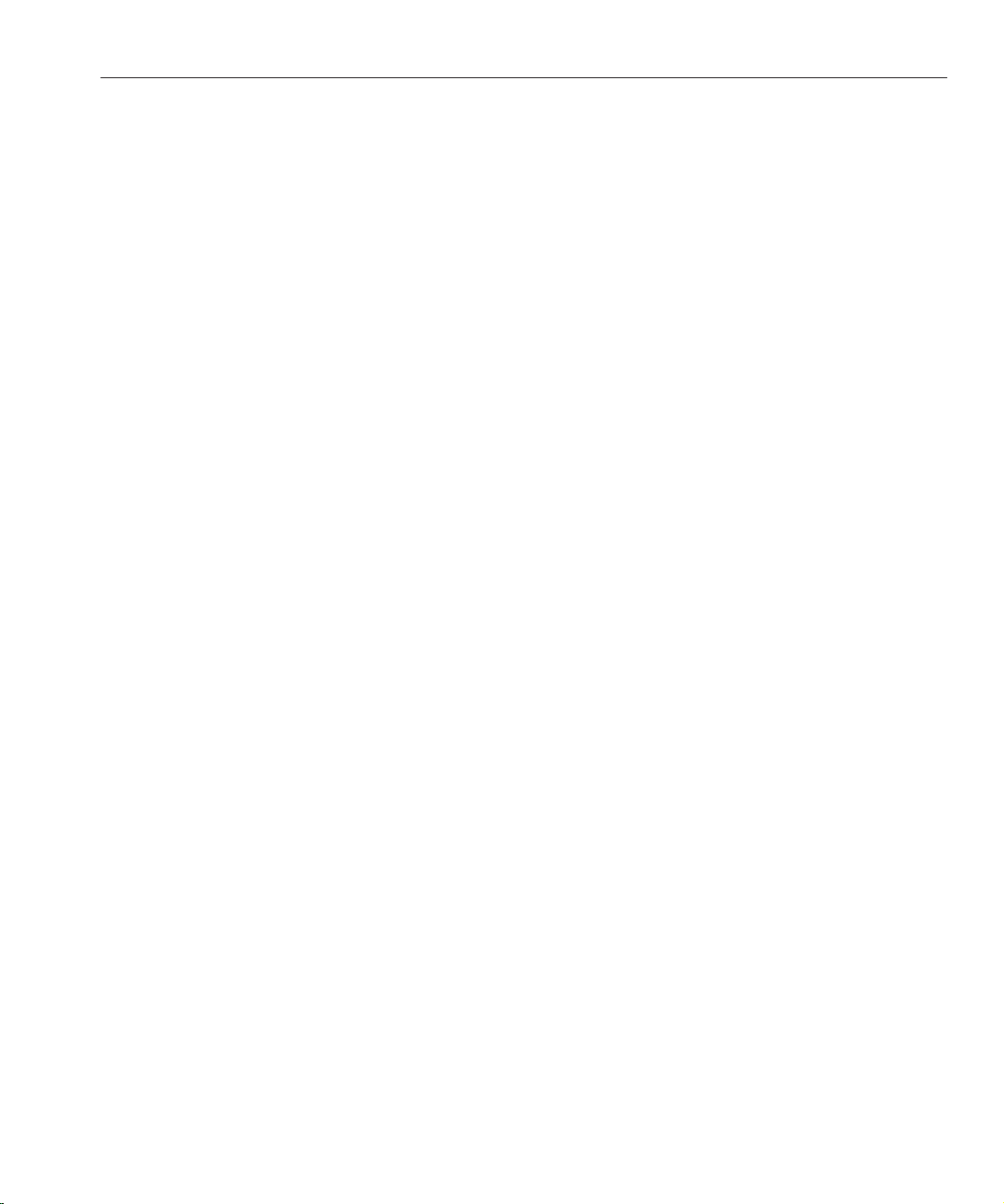
Known Issues and Limitations
The amcong script fails when SSL certicate is expired.(6488777)
If the Access Manager container is running in SSL mode, and the container SSL certicate is
expired, amconfig fails and may cause classpath corruption.
Workaround: If you have already run amconfig with an expired certicate, and the classpath is
corrupted, rst obtain a valid SSL certicate. Revert to the original domain.xml le, or a copy of
the domain.xml le, in which the classpath is not corrupted. Then rerun the amconfig
command:
/opt/SUNWam/bin/amconfig -s $PWD/amsamplesilent
Samples Issue
■
“Clientsdk samples directory contains unwanted makele (6490071)” on page 29
Clientsdk samples directory contains unwanted makele (6490071)
Sample les are included in the Client SDK. These demonstrate how to write stand-alone
programs and how to write web applications. The samples are located under the directory
where you generated the Makefile.clientsdk, and in the following subdirectories:
.../clientsdk-samples/
.../clientsdk-webapps/
Clientsdk-samples includes samples for authentication, logging, policy and SAML stand-alone
programs. Clientsdk-webapps includes samples for user management, service management,
and policy programs. Each sample has a Readme.html le with instructions on compiling and
running the sample program.
In order to compile the samples, the makele should be run in the corresponding sub-directory.
The Top-level makele does not compile the samples in the sub-directories.
Linux OS Issues
■
“JVM problems occur when running Access Manager on Application Server (6223676)”
on page 30
Sun Java System Access Manager 7.1 Release Notes 29
Page 30

Known Issues and Limitations
JVM problems occur when running Access Manager on Application Server (6223676)
If you are running Application Server 8.1 on Red Hat Linux, the stack size of the threads created
by the Red Hat OS for Application Server is 10 Mbytes, which can cause JVM resource problems
when the number of Access Manager user sessions reaches 200.
Workaround: Set the Red Hat OS operating stack size to a lesser value such as 2048 or even 256
Kbytes, by executing the ulimit command before you start Application Server. Execute the
ulimit command on the same console that you will use to start Application Server. For
example:
# ulimit -s 256;
Windows and HP-UX Issues
■
■
Access Manager auto conguration failed when installing on zh_TW
and es locales (6515043)
Workaround: In zh_TW and es locales on HP-UX platform, Access Manager has to be
congured in "Cong Later" mode only. Start the JavaES installer, install the Access Manager
product and exit the JavaES installer. Then invoke the Access Manager congurator as shown
below:
“Access Manager auto conguration failed when installing on zh_TW and es locales
(6515043)” on page 30
“HP-UX needs gettext binary with AM while installing JES full stack (6497926)” on page 30
1. LANG=C
2. export LANG
3. Edit accessmanager-base/bin/amsamplesilent file
4. Run accessmanager-base/bin/amconfig -s amsamplesilent
HP-UX needs gettext binary with AM while installing JES full stack (6497926)
There is no current workaround for this problem.
Federation and SAML Issues
■
“Federation fails when using Artifact prole (6324056)” on page 31
■
“Logout error occurs in Federation (6291744)” on page 31
Sun Java System Access Manager 7.1 Release Notes • March 200730
Page 31

Known Issues and Limitations
Federationfails when using Artifact prole (6324056)
If you setup an identity provider (IDP) and a service provider (SP), change the communication
protocol to use the browser Artifact prole, and then try to federate users between the IDP and
SP, the federation fails.
Workaround: None.
Logout error occurs in Federation (6291744)
In realm mode, if you federate user accounts on an identity provider (IDP) and service provider
(SP), terminate Federation, and then logout, an error occurs: Error: No sub organization found.
Workaround: None.
Globalization (g11n) Issues
■
“Administration console components displayed in English in the zh locale (6470543)”
on page 31
■
“Current Value and New value are incorrectly displayed in the console (6476672)” on page
31
■
“Policy condition date must be specied according to English custom (6390856) ” on page
32
■
“Removing UTF-8 is not working in Client Detection (5028779)” on page 32
■
“Multi-byte characters are displayed as question marks in log les (5014120)” on page 32
Administration console components displayed in English in the zh locale (6470543)
When setting the browser locale to zh, the Administration console components are displayed in
English, for example the Version, Help and Logout buttons.
Workaround: Set browser locale setting to zh-cn instead of zh.
CurrentValue and New value are incorrectly displayed in the console (6476672)
In the localized version of the Administration console, the labels for the Current Value and New
Value attributes are incorrectly displayed as label.current.value and label.new.value,
respectively.
Sun Java System Access Manager 7.1 Release Notes 31
Page 32

Known Issues and Limitations
Policy condition date must be specied accordingto English custom
(6390856)
Policy condition date format labels under the Chinese locale are not displayed according to
Chinese customs. Labels are proposing a date format like English date format. Related elds
also accept English date format values.
Workaround: For each eld, follow the date format example given in the eld label.
Removing UTF-8 is not working in Client Detection (5028779)
The Client Detection function is not working properly. Changes made in the Access Manager
7.1 Console are not automatically propagated to the browser.
Workaround:There are two workarounds:
■
■
Restart the Access Manager web container after you make a change in the Client Detection
section.
or
Follow these steps in the Access Manager Console:
1. Click Client Detection under the Configuration tab.
2. Click the Edit link for genericHTML.
3. Under the HTML tab, click the genericHTML link.
4. Enter the following entry in the character set list: UTF-8;q=0.5 (Make sure that the
UTF-8 q factor is lower than the other character sets of your locale.)
5. Save, logout, and login again.
Multi-byte characters are displayedas question marks in log les
(5014120)
Multi-byte messages in log les in the /var/opt/SUNWam/logs directory are displayed as
question marks (?). Log les are in native encoding and not always UTF-8. When a web
container instance starts in a certain locale, log les will be in native encoding for that locale. If
you switch to another locale and restart the web container instance, the ongoing messages will
be in the native encoding for the current locale, but messages from previous encoding will be
displayed as question marks.
Workaround: Make sure to start any web container instances always using the same native
encoding.
Sun Java System Access Manager 7.1 Release Notes • March 200732
Page 33

Known Issues and Limitations
Documentation Issues
■
“Document the roles and ltered roles support for LDAPv3 plug-in (6365196)” on page 33
■
“Document unused properties in the AMConfig.properties le (6344530)” on page 33
■
“Document how to enable XML encryption (6275563)” on page 33
Document the roles and ltered roles support for LDAPv3 plug-in
(6365196)
After applying the respective patch, you can congure roles and ltered roles for the LDAPv3
plug-in, if the data is stored in Sun Java System Directory Server (xes problem ID 6349959). In
the Access Manager 7.1 Administration console, in LDAPv3 conguration for the “LDAPv3
Plug-in Supported Types and Operations” eld, enter the values as:
role: read,edit,create,delete
filteredrole: read,edit,create,delete
You can enter one or both of the above entries, depending on the roles and ltered roles you
plan to use in your LDAPv3 conguration.
Document unused properties in the AMConfig.properties le
(6344530)
The following properties in the AMConfig.properties le are not used:
com.iplanet.am.directory.host
com.iplanet.am.directory.port
Document how to enable XML encryption (6275563)
To enable XML encryption for either Access Manager or Federation Manager using the Bouncy
Castle JAR le to generate a transport key, follow these steps:
1. Ifyou are using a JDK version earlier than JDK 1.5, download the Bouncy Castle JCE
provider from the Bouncy Castle site (
JDK 1.4, download the bcprov-jdk14-131.jar le.
2. Ifyou downloaded a JAR le in the previous step, copy the le to the jdk_root/jre/lib/ext
directory.
3. Forthe domestic version of the JDK, download the JCE Unlimited Strength Jurisdiction
Policy Files from the Sun site (
http://java.sun.com) for your version of the JDK. For IBM
WebSphere, go to the corresponding IBM site to download the required les.
4. Copy the downloaded US_export_policy.jar and local_policy.jar les to the
jdk_root/jre/lib/security directory.
Sun Java System Access Manager 7.1 Release Notes 33
http://www.bouncycastle.org/). For example, for
Page 34
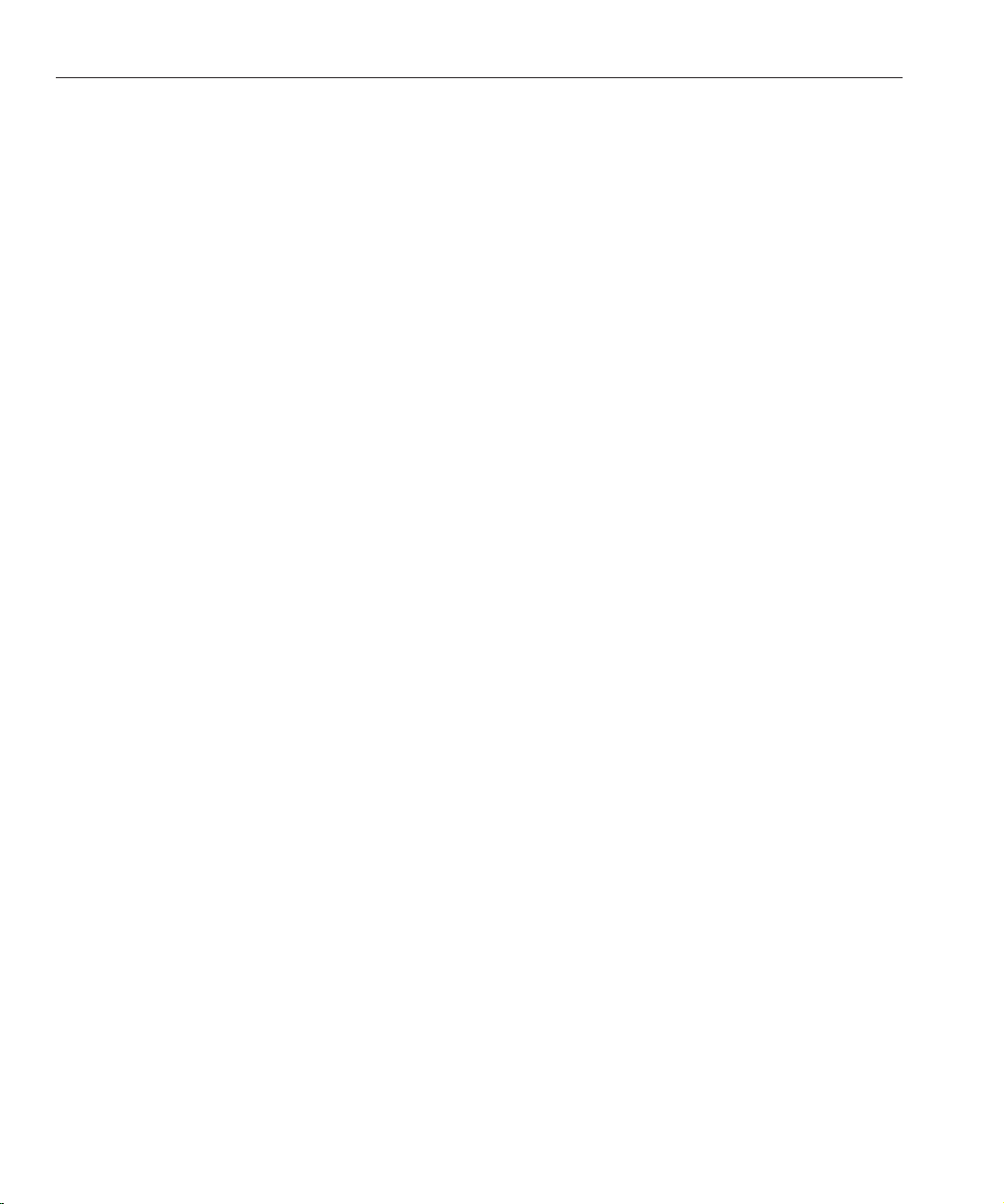
Documentation Updates
5. Ifyou are using a JDK version earlier than JDK 1.5, edit the
jdk_root/jre/lib/security/java.security le and add Bouncy Castle as one of the
providers. For example:
security.provider.6=org.bouncycastle.jce.provider.BouncyCastleProvider
6. Set the following property in the AMConfig.properties le to true:
com.sun.identity.jss.donotInstallAtHighestPriority=true
7. Restart the Access Manager web container.
For more information, refer to problem ID 5110285 (XML encryption requires Bouncy Castle
JAR le).
Documentation Updates
To access these documents, see the Access Manager 7.1 collection:
http://docs.sun.com/coll/1292.1
A new document entitled Chapter 1, “Technical Note: Deploying Access Manager Instances to
an Application Server Cluster,” in Technical Note: Deploying Access Manager to an Application
Server Cluster has been added to the Access Manager 7 2005Q4 collection.
The Sun Java System Access Manager Policy Agent 2.2 collection has also been revised to
document new agents:
http://docs.sun.com/coll/1322.1
Redistributable Files
Sun Java System Access Manager 7.1 does not contain any les that you can redistribute to
non-licensed users of the product.
Sun Java System Access Manager 7.1 Release Notes • March 200734
Page 35

How to Report Problems and Provide Feedback
If you have problems with Access Manager or Sun Java Enterprise System, contact Sun
customer support using one of the following mechanisms:
■
Sun Support Resources (SunSolve) services at http://sunsolve.sun.com/.
This site has links to the Knowledge Base, Online Support Center, and ProductTracker, as
well as to maintenance programs and support contact numbers.
■
The telephone dispatch number associated with your maintenance contract
So that we can best assist you in resolving problems, please have the following information
available when you contact support:
■
Description of the problem, including the situation where the problem occurs and its
impact on your operation
■
Machine type, operating system version, and product version, including any patches and
other software that might be aecting the problem
■
Detailed steps on the methods you have used to reproduce the problem
■
Any error logs or core dumps
Additional Sun Resources
Sun WelcomesYour Comments
Sun is interested in improving its documentation and welcomes your comments and
suggestions. Go to http://docs.sun.com/ and click Send Comments.
Provide the full document title and part number in the appropriate elds. The part number is a
seven-digit or nine-digit number that can be found on the title page of the book or at the top of
the document. For example, the part number of the Access Manager Release Notes is
819-4683-10.
Additional Sun Resources
You can nd useful Access Manager information and resources at the following locations:
■
Sun Java Enterprise System Documentation: http://docs.sun.com/prod/entsys.05q4
■
Sun Services: http://www.sun.com/service/consulting/
■
Software Products and Service: http://wwws.sun.com/software/
■
Support Resources http://sunsolve.sun.com/
■
Developer Information: http://developers.sun.com/
■
Sun Developer Support Services: http://www.sun.com/developers/support/
Sun Java System Access Manager 7.1 Release Notes 35
Page 36

RelatedThird-Party Web Sites
Accessibility Features for People With Disabilities
To obtain accessibility features that have been released since the publishing of this media,
consult Section 508 product assessments available from Sun upon request to determine which
versions are best suited for deploying accessible solutions. Updated versions of applications can
be found at
http://sun.com/software/javaenterprisesystem/get.html.
For information on Sun's commitment to accessibility, visit
RelatedThird-Party Web Sites
Third-party URLs are referenced in this document and provide additional, related information.
Note – Sun is not responsible for the availability of third-party Web sites mentioned in this
document. Sun does not endorse and is not responsible or liable for any content, advertising,
products, or other materials that are available on or through such sites or resources. Sun will not
be responsible or liable for any actual or alleged damage or loss caused by or in connection with
the use of or reliance on any such content, goods, or services that are available on or through
such sites or resources.
http://sun.com/access.
Sun Java System Access Manager 7.1 Release Notes • March 200736
