Page 1
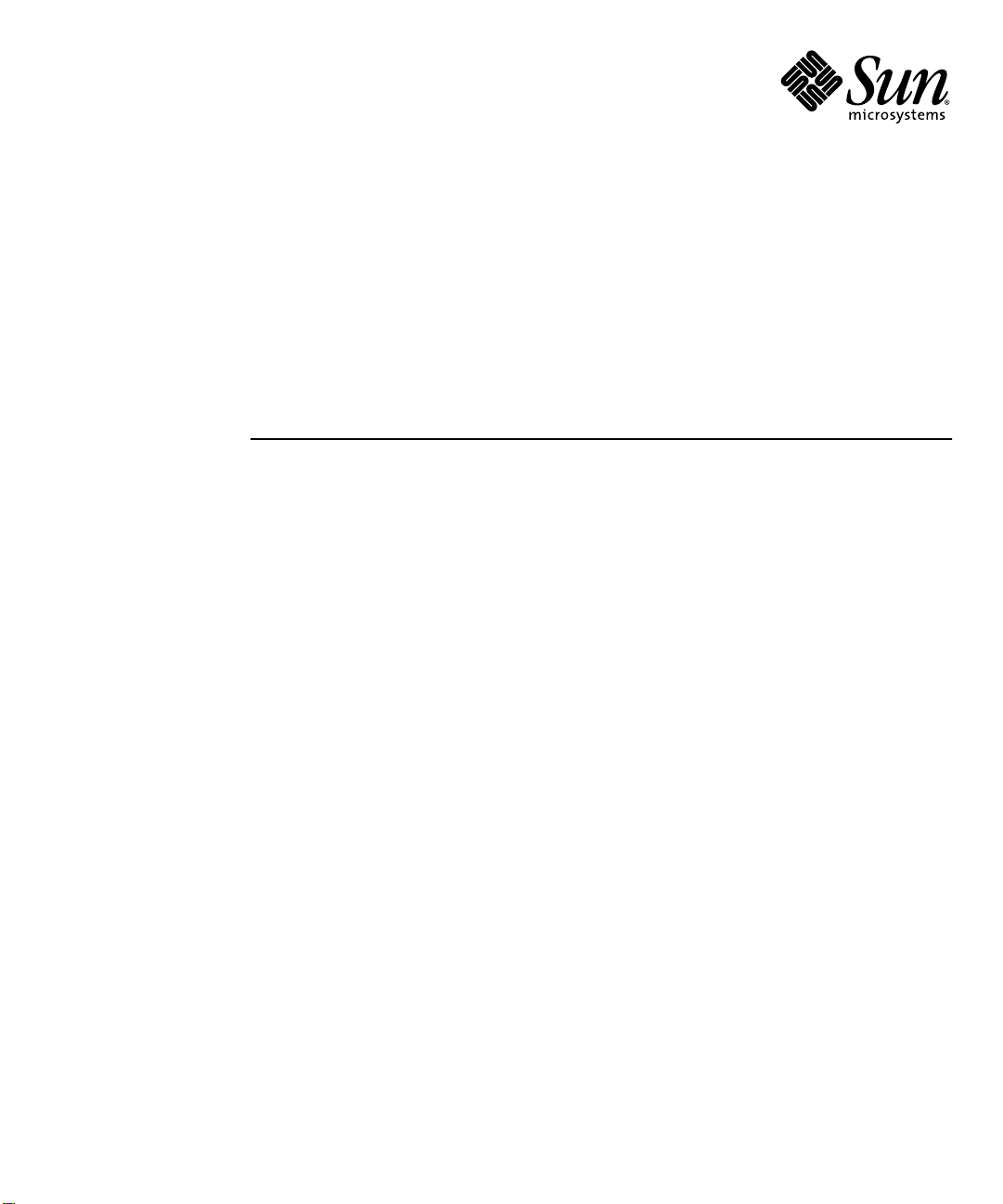
SunPCi™III 3.2.1 User’s Guide
Sun Microsystems, Inc.
4150 Network Circle
Santa Clara, CA 95054 U.S.A.
650-960-1300
Part No. 817-3630-11
March 2004, Revision A
Submit comments about this document at: http://www.sun.com/hwdocs/feedback
Page 2
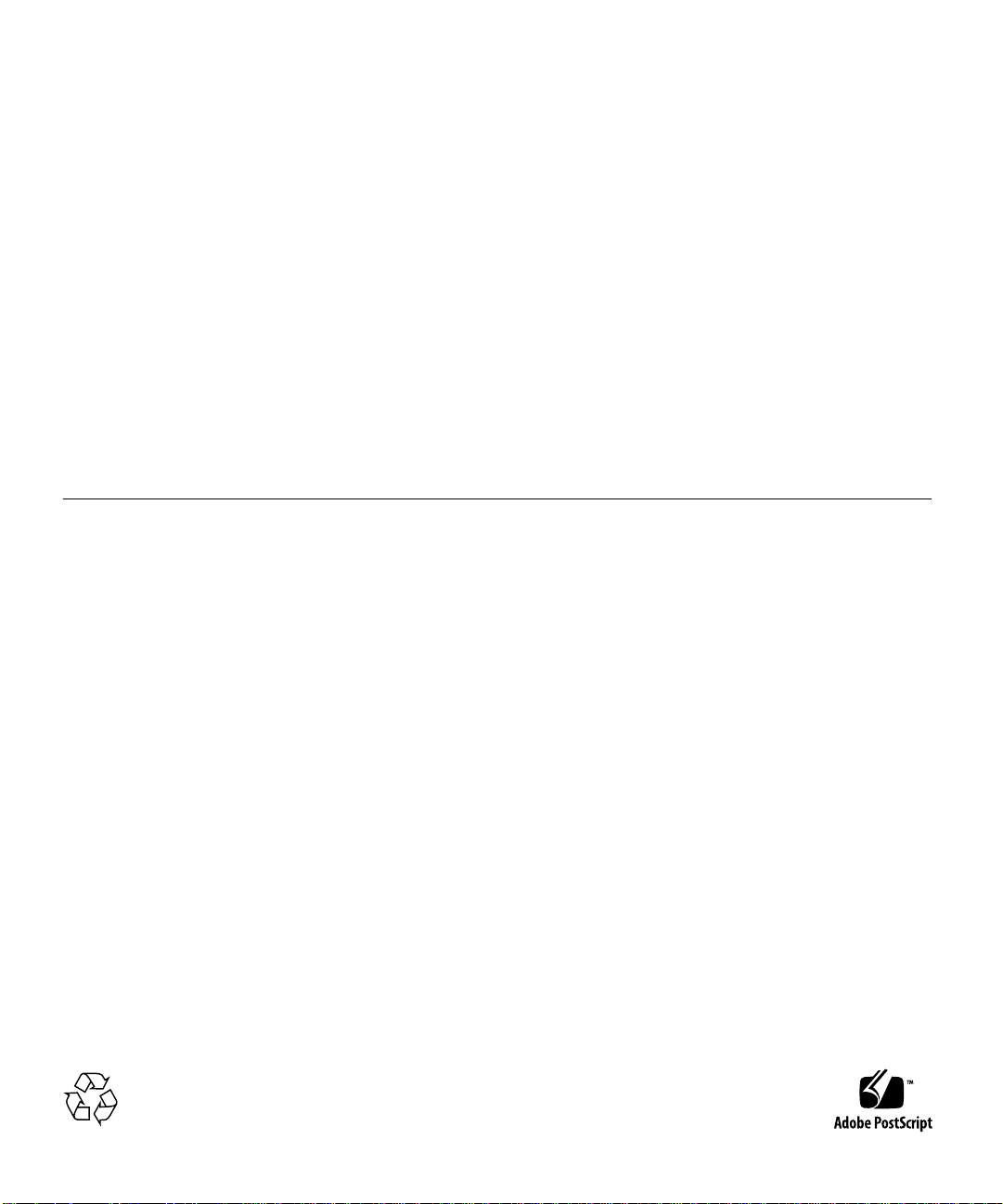
Copyright 2004 Sun Microsystems,Inc.,4150NetworkCircle,SantaClara,California95054,U.S.A.Allrightsreserved.
Sun Microsystems,Inc.hasintellectualpropertyrightsrelatingtotechnologyembodiedintheproductthatis described in this document. In
particular,and without limitation, these intellectual propertyrights may include one or more of the U.S. patents listed at
http://www.sun.com/patents and one or more additional patents or pending patent applications in the U.S. and in other countries.
This document and the product to which it pertains are distributed under licenses restricting their use, copying, distribution, and
decompilation. No part of the product or of this document may be reproduced in any form by any means without prior written authorization of
Sun and its licensors, if any.
Third-partysoftware, including font technology,is copyrighted and licensed from Sun suppliers.
Parts of the product may be derived from Berkeley BSD systems, licensed from the University of California. UNIX is a registeredtrademark in
the U.S. and in other countries, exclusively licensed through X/Open Company,Ltd.
Sun, Sun Microsystems, the Sun logo, AnswerBook2, docs.sun.com, SunPCi, OpenBoot, Sun Blade, Sun Ray,Sun Enterprise, SunSolve, Access1,
and Solaris are trademarks or registered trademarks of Sun Microsystems, Inc. in the U.S. and in other countries.
All SPARC trademarks are used under license and are trademarks or registeredtrademarks of SPARCInternational, Inc. in the U.S. and in other
countries. Productsbearing SPARCtrademarks are based upon an architecture developed by Sun Microsystems,Inc.
The OPEN LOOK and Sun™ Graphical User Interface was developed by Sun Microsystems, Inc. for its users and licensees. Sun acknowledges
the pioneering efforts of Xerox in researching and developing the concept of visual or graphical user interfaces for the computer industry.Sun
holds a non-exclusive license from Xerox to the Xerox Graphical User Interface, which license also covers Sun’s licensees who implement OPEN
LOOK GUIs and otherwise comply with Sun’s written license agreements.
U.S. Government Rights—Commercial use. Government users are subject to the Sun Microsystems, Inc. standard license agreementand
applicable provisionsof the FARand its supplements.
DOCUMENTATION IS PROVIDED AS IS AND ALL EXPRESS OR IMPLIED CONDITIONS, REPRESENTATIONS AND WARRANTIES,
INCLUDING ANY IMPLIED WARRANTYOF MERCHANTABILITY, FITNESS FOR A PARTICULARPURPOSE OR NON-INFRINGEMENT,
ARE DISCLAIMED, EXCEPT TO THE EXTENT THAT SUCH DISCLAIMERS ARE HELD TO BE LEGALLY INVALID.
Copyright 2004 Sun Microsystems, Inc., 4150 Network Circle, Santa Clara, California 95054, Etats-Unis. Tousdroits réservés.
Sun Microsystems, Inc. a les droits de propriété intellectuels relatants à la technologie incorporée dans le produit qui est décrit dans ce
document. En particulier, et sans la limitation, ces droitsde propriété intellectuels peuvent inclure un ou plus des brevets américains énumérés
à http://www.sun.com/patents et un ou les brevets plus supplémentaires ou les applications de brevet en attente dans les Etats-Unis et dans
les autrespays.
Ce produitou document est protégé par un copyright et distribué avec des licences qui en restreignent l’utilisation, la copie, la distribution, et la
décompilation. Aucune partie de ce produit ou document ne peut être reproduite sous aucune forme, parquelquemoyen que ce soit, sans
l’autorisation préalable et écrite de Sun et de ses bailleurs de licence, s’il y ena.
Le logiciel détenu par des tiers, et qui comprend la technologie relative aux polices de caractères, est protégé par un copyright et licencié par des
fournisseurs de Sun.
Des parties de ce produit pourront être dérivées des systèmes Berkeley BSD licenciés par l’Université de Californie. UNIX est une marque
déposée aux Etats-Unis et dans d’autres pays et licenciée exclusivement par X/Open Company,Ltd.
Sun, Sun Microsystems, le logo Sun, AnswerBook2, docs.sun.com, SunPCi, OpenBoot, Sun Blade, Sun Ray,Sun Enterprise, SunSolve, Access1,
et Solaris sont des marques de fabrique ou des marques déposées de Sun Microsystems, Inc. aux Etats-Unis et dans d’autres pays.
Toutes les marques SPARCsont utilisées sous licence et sont des marques de fabrique ou des marquesdéposées de SPARCInternational, Inc.
aux Etats-Unis et dans d’autres pays. Les produits protant les marques SPARCsont basés sur une architecture développée par Sun
Microsystems,Inc.
L’interfaced’utilisation graphique OPEN LOOK et Sun™ a été développée par Sun Microsystems,Inc. pour ses utilisateurs et licenciés. Sun
reconnaîtles efforts de pionniers de Xerox pour la rechercheet le développment du concept des interfaces d’utilisation visuelle ou graphique
pour l’industrie de l’informatique. Sun détient une license non exclusive do Xerox sur l’interface d’utilisation graphique Xerox, cette licence
couvrant également les licenciées de Sun qui mettent en place l’interface d ’utilisation graphique OPEN LOOK et qui en outre se conforment
aux licences écrites de Sun.
LA DOCUMENTATION EST FOURNIE EN L’ÉTATET TOUTES AUTRES CONDITIONS, DECLARATIONSET GARANTIES EXPRESSES OU
TACITESSONT FORMELLEMENT EXCLUES, DANS LA MESURE AUTORISEEPARLA LOI APPLICABLE, Y COMPRIS NOTAMMENT
TOUTEGARANTIE IMPLICITE RELATIVE A LA QUALITE MARCHANDE, A L’APTITUDE A UNE UTILISATIONPARTICULIERE OU A
L’ABSENCEDE CONTREFAÇON.
Please
Recycle
Page 3
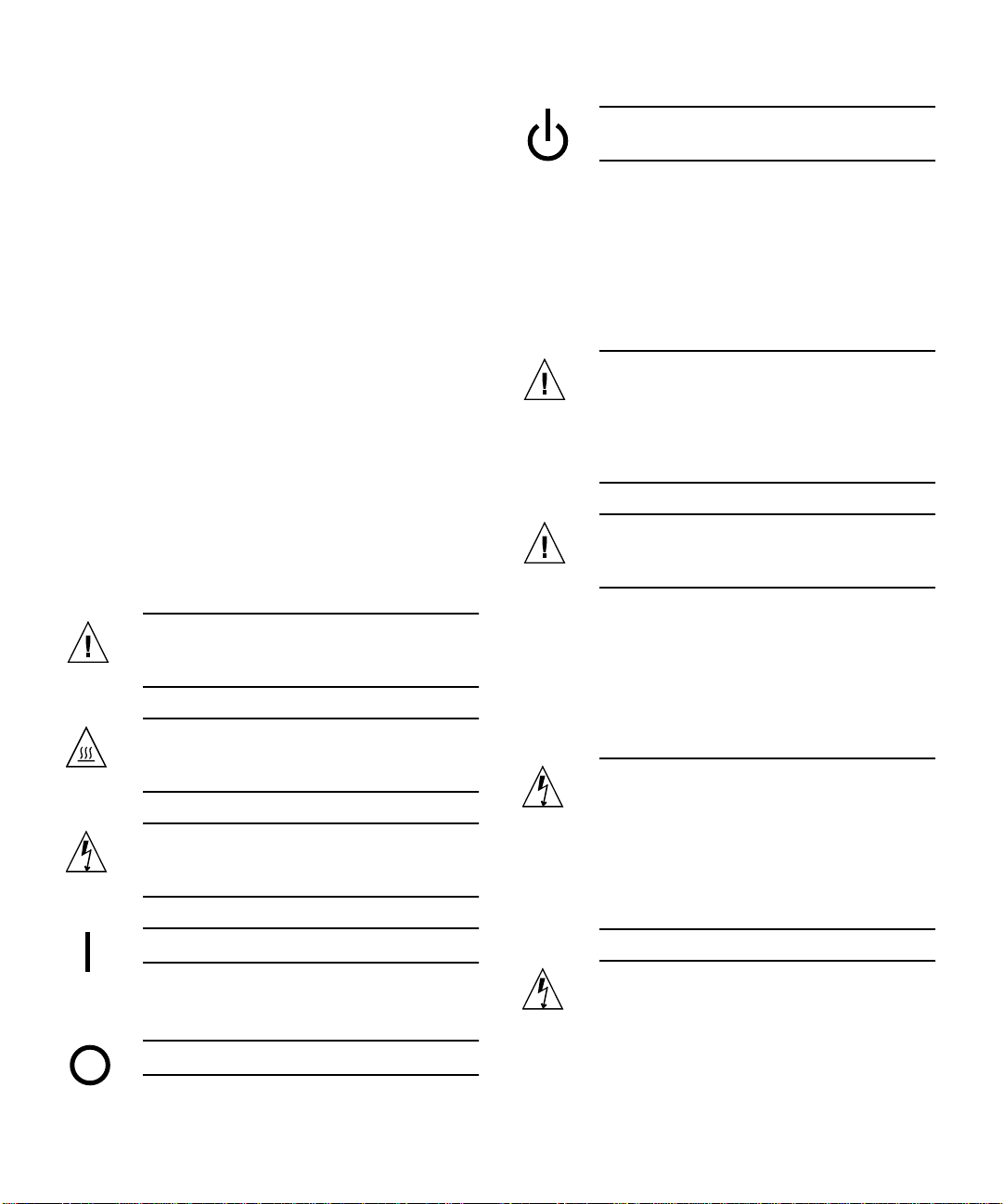
Safety Agency Compliance
Statements
Read this section before beginning any procedure. The
following text provides safety precautions to follow when
installing a Sun Microsystems product.
Safety Precautions
For your protection, observe the following safety
precautions when setting up your equipment:
■ Follow all cautions and instructions marked on the
equipment.
■ Ensure that the voltage and frequency of your power
source match the voltage and frequency inscribed on
the equipment’s electrical rating label.
■ Never push objects of any kind through openings in
the equipment. Dangerous voltages may be present.
Conductive foreign objects could produce a short
circuit that could cause fire, electric shock, or damage
to your equipment.
Symbols
The following symbols may appear in this book:
Standby – The On/Standby switch is in the
standby position.
Modifications to Equipment
Do not make mechanical or electrical modifications to the
equipment. Sun Microsystems is not responsible for
regulatory compliance of a modified Sun product.
Placement of a Sun Product
Caution – Do not block or cover the openings
of your Sun product. Never place a Sun
product near a radiator or heat register.
Failure to follow these guidelines can cause
overheating and affect the reliability of your
Sun product.
Caution – The workplace-dependent noise
level defined in DIN 45 635 Part 1000 must be
70Db(A) or less.
Caution – There is a risk of personal injury
and equipment damage. Follow the
instructions.
Caution – Hot surface. Avoid contact.
Surfaces are hot and may cause personal
injury if touched.
Caution – Hazardous voltages are present. To
reduce the risk of electric shock and danger to
personal health, follow the instructions.
On – Applies AC power to the system.
Depending on the type of power switch your device has,
one of the following symbols may be used:
Off – Removes AC power from the system.
SELV Compliance
Safety status of I/O connections comply to SELV
requirements.
Power Cord Connection
Caution – Sun products are designed to work
with single-phase power systems having a
grounded neutral conductor. To reduce the
risk of electric shock, do not plug Sun
products into any other type of power system.
Contact your facilities manager or a qualified
electrician if you are not sure what type of
power is supplied to your building.
Caution – Not all power cords have the same
current ratings. Household extension cords do
not have overload protection and are not
iii
Page 4
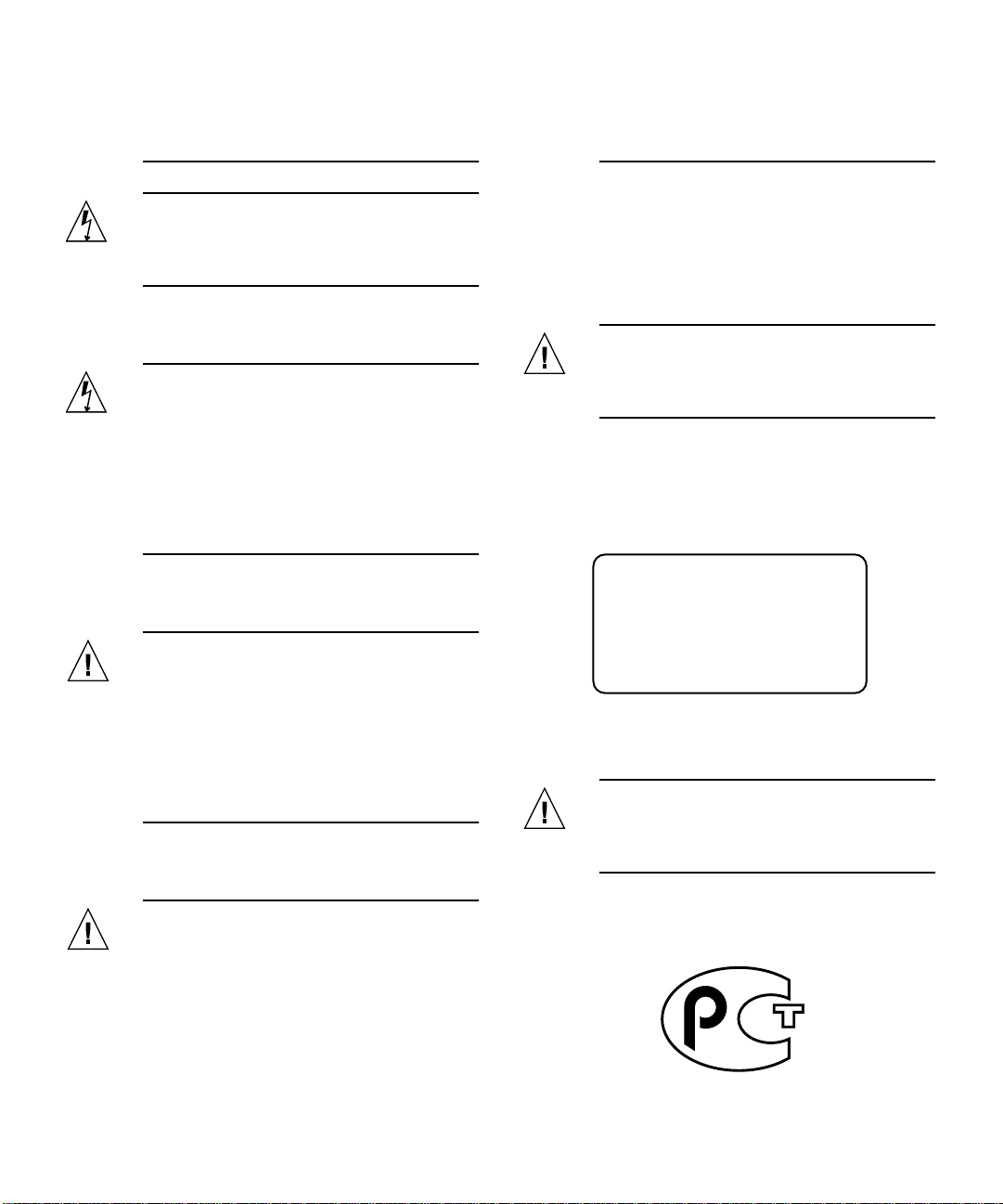
meant for use with computer systems. Do not
use household extension cords with your Sun
product.
outside the system. Do not dispose of the
battery in fire. Dispose of the battery properly
in accordance with local regulations.
Caution – Your Sun product is shipped with a
grounding type (three-wire) power cord. To
reduce the risk of electric shock, always plug
the cord into a grounded power outlet.
The following caution applies only to devices with a
Standby power switch:
Caution – The power switch of this product
functions as a standby type device only. The
power cord serves as the primary disconnect
device for the system. Be sure to plug the
power cord into a grounded power outlet that
is nearby the system and is readily accessible.
Do not connect the power cord when the
power supply has been removed from the
system chassis.
Lithium Battery
Caution – On Sun CPU boards, there is a
lithium battery molded into the real-time
clock, SGS No. MK48T59Y, MK48TXXB-XX,
MK48T18-XXXPCZ, M48T59W-XXXPCZ, or
MK48T08. Batteries are not customer
replaceable parts. They may explode if
mishandled. Do not dispose of the battery in
fire. Do not disassemble it or attempt to
recharge it.
Battery Pack
System Unit Cover
You must remove the cover of your Sun computer system
unit to add cards, memory, or internal storage devices. Be
sure to replace the top cover before powering on your
computer system.
Caution – Do not operate Sun products
without the top cover in place. Failure to take
this precaution may result in personal injury
and system damage.
Laser Compliance Notice
Sun products that use laser technology comply with Class 1
laser requirements.
Class 1 Laser Product
Luokan 1 Laserlaite
Klasse 1 Laser Apparat
Laser Klasse 1
CD-ROM
Caution – Use of controls, adjustments, or the
performance of procedures other than those
specified herein may result in hazardous
radiation exposure.
Caution – There is a sealed lead acid battery
in SunPCi units. Portable Energy Products No.
TLC02V50. There is danger of explosion if the
battery pack is mishandled or incorrectly
replaced. Replace only with the same type of
Sun Microsystems battery pack. Do not
disassemble it or attempt to recharge it
iv SunPCi III 3.2.1 User’s Guide • March 2004
GOST-R Certification Mark
Page 5
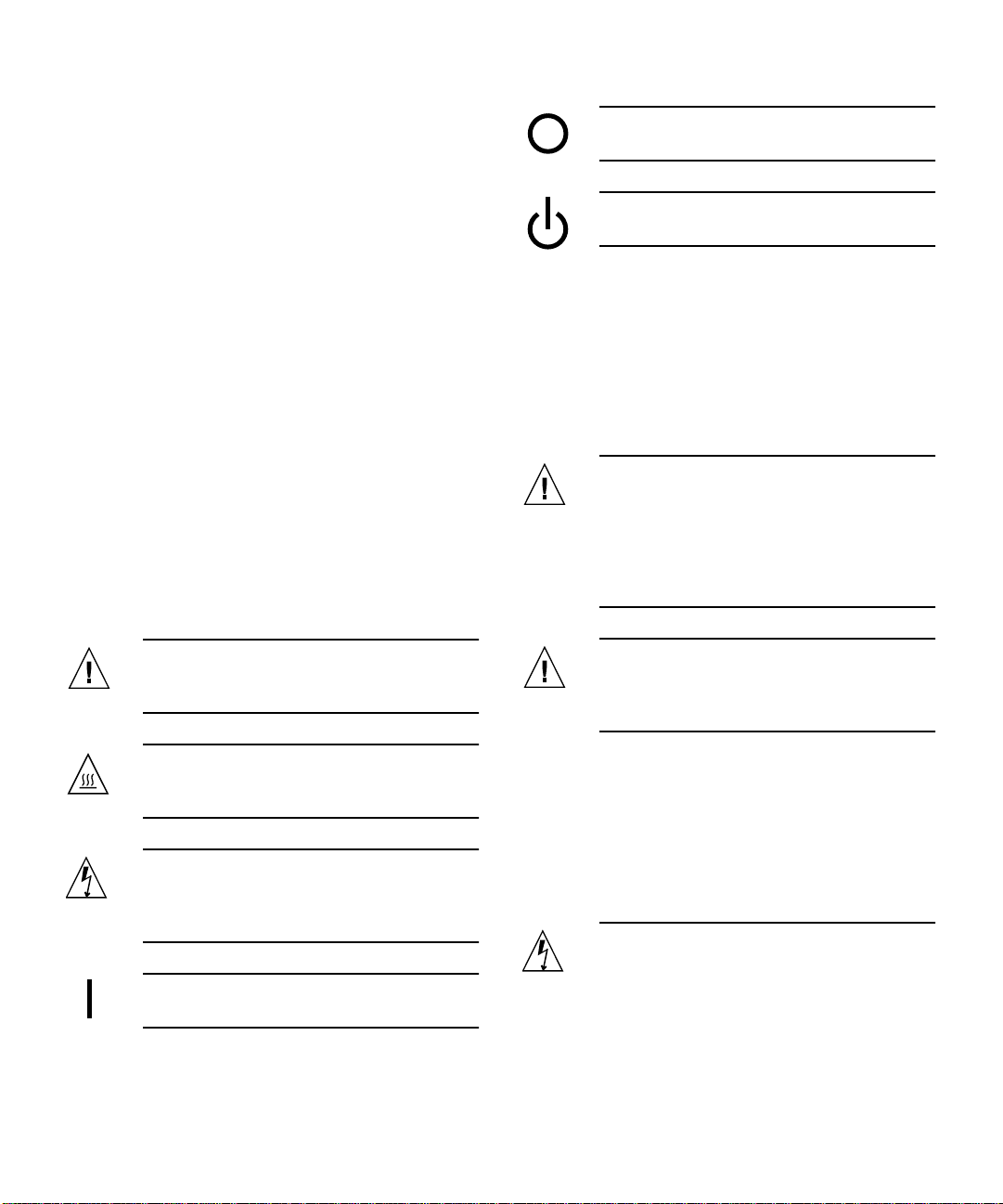
Conformité aux normes de sécurité
Lisezattentivement la section suivante avant de commencer
la procédure. Le document ci-dessous présente les
consignes de sécurité à respecter au cours de l'installation
d'un produit Sun Microsystems.
Mesures de sécurité
Pour votre protection, observez les mesures de sécurité
suivantes lors de l'installation de l'équipement:
■ Observez tous les avertissements et consignes
indiqués sur l'équipement.
■ Assurez-vous que la tension et la fréquence de votre
source d'alimentation électrique correspondent à la
tension et à la fréquence indiquées sur l'étiquette de la
tension électrique nominale du matériel.
■ N'insérez en aucun cas un objet quelconque dans les
orifices de l'équipement. Des tensions potentiellement
dangereuses risquent d'être présentes dans
l'équipement. Tout objet étranger conducteur risque
de produire un court-circuit pouvant présenter un
risque d'incendie ou de décharge électrique, ou
susceptible d'endommager le matériel.
Symboles
Les symboles suivants peuvent figurer dans cet ouvrage:
ARRET – Met le système hors tension
alternative.
VEILLEUSE – L'interrupteur Marche/Veille
est sur la position de veille.
Modifications de l'équipement
N'apportez aucune modification mécanique ou électrique à
l'équipement. Sun Microsystems décline toute
responsabilité quant à la non-conformité éventuelle d'un
produit Sun modifié.
Positionnement d’un produit Sun
Attention – N'obstruez ni ne recouvrez les
orifices de votre produit Sun. N'installez
jamais un produit Sun près d'un radiateur ou
d'une source de chaleur. Si vous ne respectez
pas ces consignes, votre produit Sun risque de
surchauffer et son fonctionnement en sera
altéré.
Attention – Vous risquez d'endommager le
matériel ou de vous blesser. Observez les
consignes indiquées.
Attention – Surface brûlante. Evitez tout
contact. Ces surfaces sont brûlantes. Vous
risquez de vous blesser si vous les touchez.
Attention – Tensions dangereuses. Pour
réduire les risques de décharge électrique et
de danger physique, observez les consignes
indiquées.
MARCHE – Met le système sous tension
alternative.
Selon le type d'interrupteur marche/arrêt dont votre
appareil est équipé, l'un des symboles suivants sera utilisé:
Attention – Le niveau de bruit inhérent à
l'environnement de travail, tel qu'il est défini
par la norme DIN 45 635 - section 1000, doit
être inférieur ou égal à 70Db(A).
Conformité aux normes SELV
Le niveau de sécurité des connexions E/S est conforme aux
normes SELV.
Raccordement à la source d'alimentation
électrique
Attention – Les produits Sun sont conçus
pour fonctionner avec des systèmes
d'alimentation électrique monophasés avec
prise de terre. Pour réduire les risques de
décharge électrique, ne branchez jamais les
produits Sun sur une source d'alimentation
d'un autre type. Contactez le gérant de votre
Safety Agency Compliance Statements v
Page 6
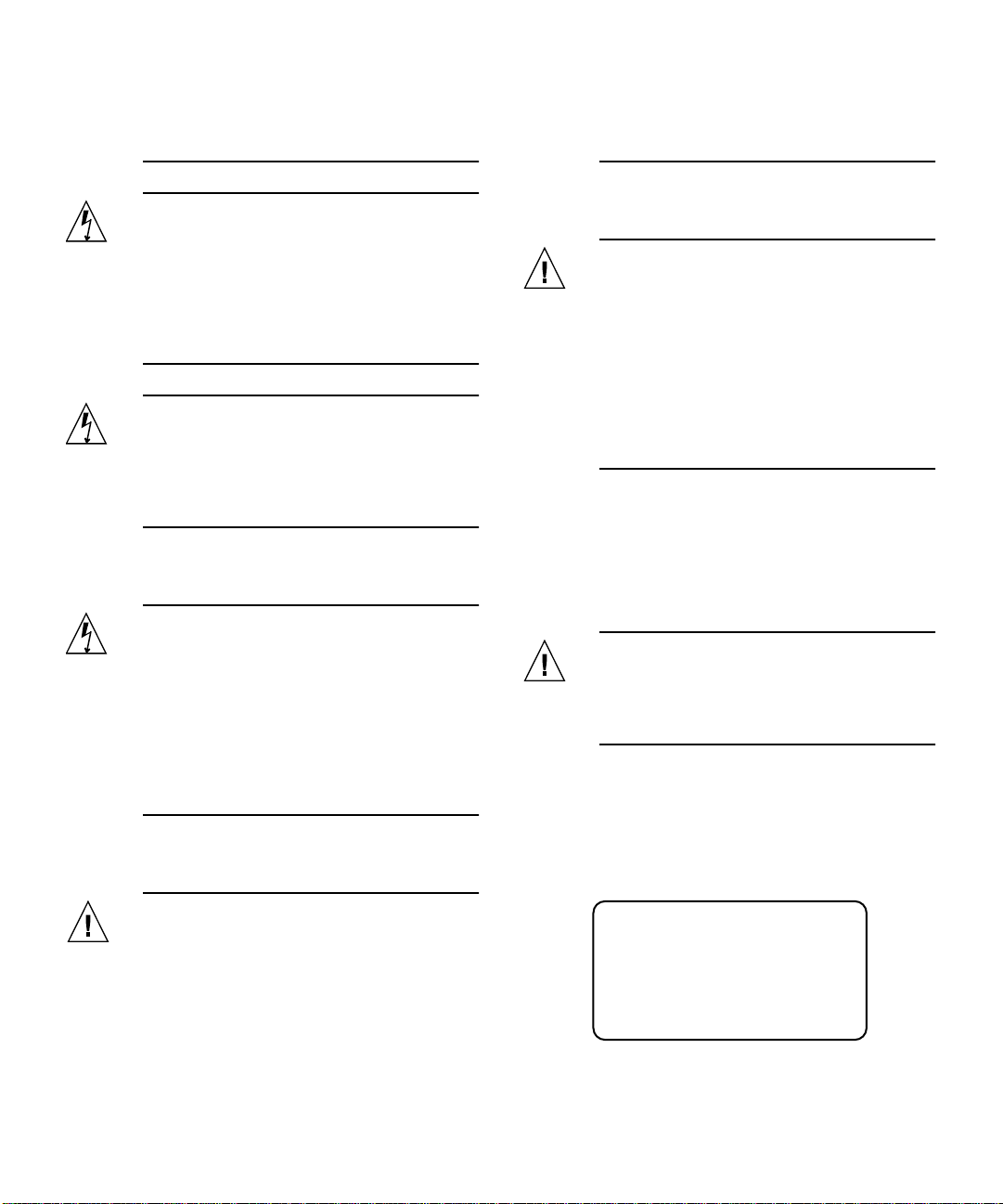
bâtiment ou un électricien agréé si vous avez
le moindre doute quant au type d'alimentation
fourni dans votre bâtiment.
mauvaise manipulation. Ne la jetez pas au feu.
Ne la démontez pas et ne tentez pas de la
recharger.
Attention – Tous les cordons d'alimentation
n'ont pas la même intensité nominale. Les
cordons d'alimentation à usage domestique ne
sont pas protégés contre les surtensions et ne
sont pas conçus pour être utilisés avec des
ordinateurs. N'utilisez jamais de cordon
d'alimentation à usage domestique avec les
produits Sun.
Attention – Votre produit Sun est livré avec
un cordon d'alimentation avec raccord à la
terre (triphasé). Pour réduire les risques de
décharge électrique, branchez toujours ce
cordon sur une source d'alimentation mise à la
terre.
L'avertissement suivant s'applique uniquement aux
systèmes équipés d'un interrupteur Veille :
Attention – L'interrupteur d'alimentation de
ce produit fonctionne uniquement comme un
dispositif de mise en veille. Le cordon
d'alimentation constitue le moyen principal de
déconnexion de l'alimentation pour le
système. Assurez-vous de le brancher dans
une prise d'alimentation mise à la terre près
du système et facile d'accès. Ne le branchez
pas lorsque l'alimentation électrique ne se
trouve pas dans le châssis du système.
Pile au lithium
Bloc-batterie
Attention – Les unités SunPCi contiennent
une batterie étanche au plomb. Produits
énergétiques portatifs nº TLC02V50. Il existe
un risque d'explosion si ce bloc batterie est
manipulé ou installé de façon incorrecte. Ne le
remplacez que par un bloc batterie Sun
Microsystems du même type. Ne le démontez
pas et n'essayez pas de le recharger hors du
système. Ne le jetez pas au feu. Mettez-le au
rebut conformément aux réglementations
locales en vigueur.
Couvercle du système
Pour ajouter des cartes, de la mémoire ou des unités de
stockage internes, vous devez démonter le couvercle de
votre système Sun. N'oubliez pas de le remettre en place
avant de mettre le système sous tension.
Attention – Ne travaillez jamais avec un
produit Sun dont le couvercle n'est pas
installé. Si vous ne respectez pas cette
consigne, vous risquez de vous blesser ou
d'endommager le système.
Avis de conformité des appareils laser
Les produits Sun faisant appel à la technologie laser sont
conformes aux normes de sécurité des appareils laser de
classe 1.
Attention – Sur les cartes UC Sun, une
batterie au lithium a été moulée dans l'horloge
temps réel, de type SGS nº MK48T59Y,
MK48TXXB-XX, MK48T18-XXXPCZ,
M48T59W-XXXPCZ ou MK48T08. Cette
batterie ne doit pas être remplacée par le
client. Elle risque d'exploser en cas de
vi SunPCi III 3.2.1 User’s Guide • March 2004
Class 1 Laser Product
Luokan 1 Laserlaite
Klasse 1 Laser Apparat
Laser Klasse 1
Page 7
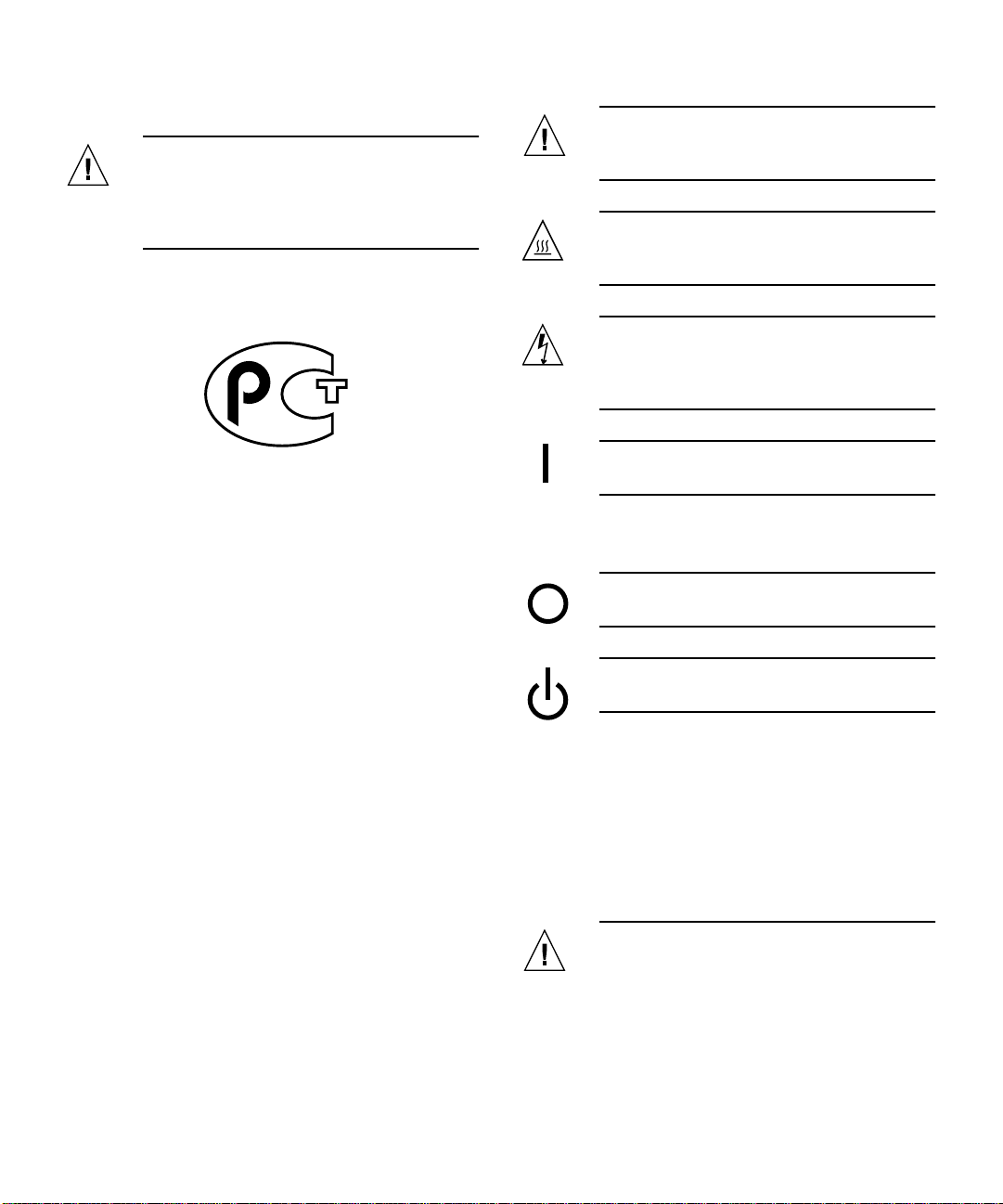
CD-ROM
Attention – L'utilisation de contrôles et de
réglages ou l'application de procédures autres
que ceux spécifiés dans le présent document
peuvent entraîner une exposition à des
radiations dangereuses.
Notice de qualité GOST-R
Achtung – Es besteht die Gefahr der
Verletzung und der Beschädigung des Geräts.
Befolgen Sie die Anweisungen.
Achtung – Heiße Oberfläche. Vermeiden Sie
jede Berührung. Diese Oberflächen sind sehr
heiß und können Verbrennungen verursachen.
Achtung – Elektrisches Spannungsfeld
vorhanden. Befolgen Sie die Anweisungen,
um elektrische Schläge und Verletzungen zu
vermeiden.
Ein – Das System wird mit Wechselstrom
versorgt.
Einhaltung sicherheitsbehördlicher
Vorschriften
Lesen Sie diesen Abschnitt sorgfältig durch, bevor Sie mit
dem Arbeitsablauf beginnen. Der folgende Text beschreibt
Sicherheitsmaßnahmen, die bei der Installation von SunProdukten zu beachten sind.
Sicherheitsmaßnahmen
Zu Ihrem eigenen Schutz sollten Sie die folgenden
Sicherheitsmaßnahmen bei der Installation befolgen :
■ Befolgen Sie alle auf die Geräte aufgedruckten
Anweisungen und Warnhinweise.
■ Beachten Sie die Geräteaufschrift, um sicherzustellen,
daß Netzspannung und -frequenz mit der
Gerätespannung und -frequenz übereinstimmen.
■ Führen Sie niemals Gegenstände in die
Geräteöffnungen ein. Es könnten elektrische
Spannungsfelder vorhanden sein. Leitende
Fremdkörper können Kurzschlüsse, Feuer und
elektrische Schläge verursachen oder Ihr Gerät
beschädigen.
Symbole
Die folgenden Symbole werden in diesem Handbuch
verwendet:
Abhängig von der Art des Stromschalters Ihres Gerätes
wird eventuell eines der folgenden Symbole verwendet:
Aus– Das System wird nicht mehr mit
Wechselstrom versorgt.
Wartezustand – Der Ein-/Standby-Schalter
befindet sich in der Standby-Position.
Modifikationen des Geräts
Nehmen Sie keine elektrischen oder mechanischen
Gerätemodifikationen vor. Sun Microsystems ist für die
Einhaltung der Sicherheitsvorschriften von modifizierten
Sun-Produkten nicht haftbar.
Aufstellung von Sun-Geräten
Achtung – Geräteöffnungen Ihres SunProdukts dürfen nicht blockiert oder
abgedeckt werden. Sun-Geräte sollten niemals
in der Nähe von Heizkörpern oder
Heißluftklappen aufgestellt werden.
Nichtbeachtung dieser Richtlinien können
Safety Agency Compliance Statements vii
Page 8
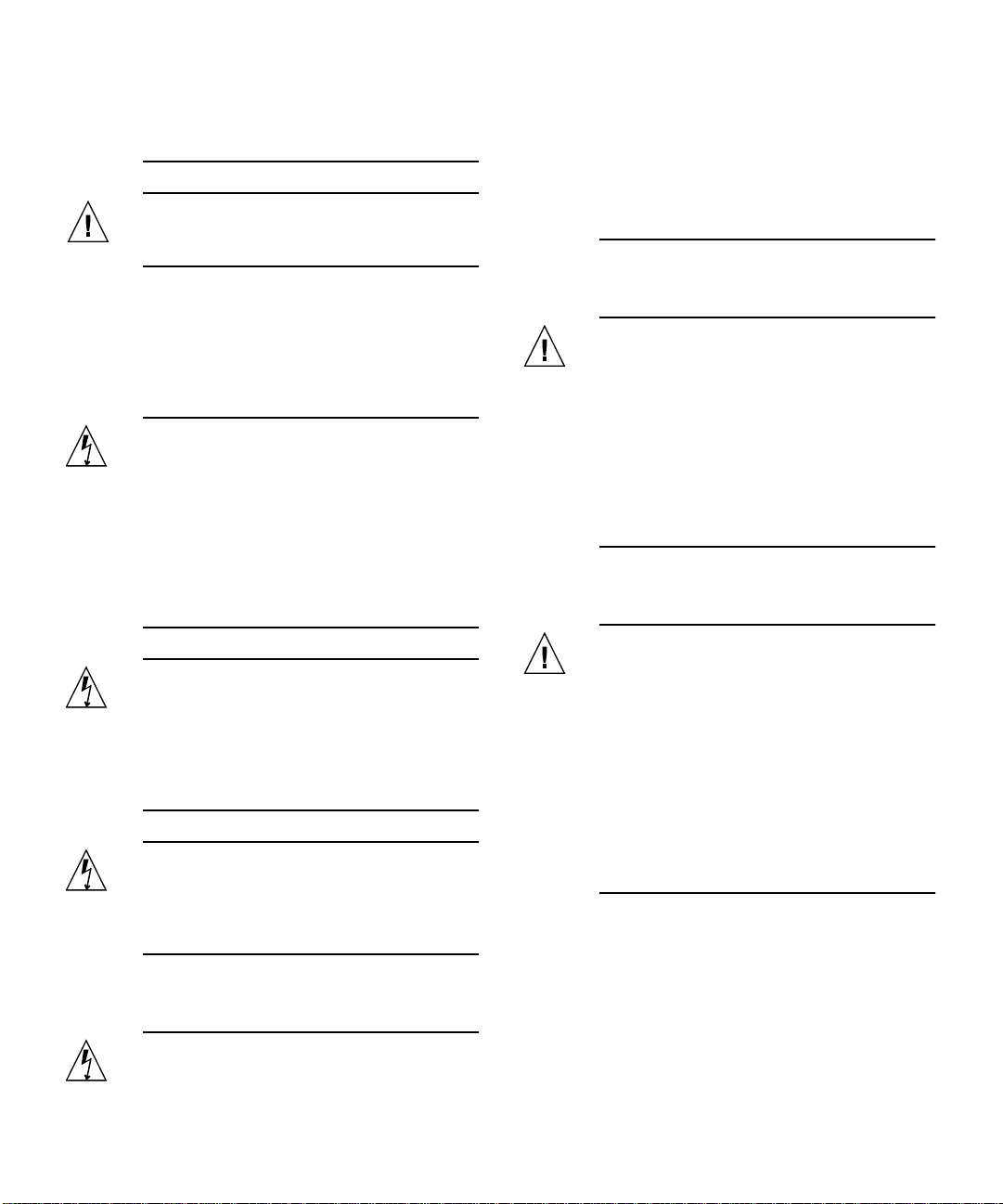
Überhitzung verursachen und die
Zuverlässigkeit Ihres Sun-Geräts
beeinträchtigen.
Achtung – Der Geräuschpegel, definiert nach
DIN 45 635 Part 1000, darf am Arbeitsplatz
70dB(A) nicht überschreiten.
SELV-Richtlinien
Alle Ein-/Ausgänge erfüllen die SELV-Anforderungen.
Netzanschlußkabel
Achtung – Sun-Geräte benötigen ein
einphasiges Stromversorgungssystem mit
eingebautem Erdleiter. Schließen Sie SunGeräte nie an ein anderes
Stromversorgungsystem an, um elektrische
Schläge zu vermeiden. Falls Sie die
Spezifikationen der Gebäudestromversorgung
nicht kennen, sollten Sie den
Gebäudeverwalter oder einen qualifizierten
Elektriker konsultieren.
Achtung – Nicht alle Netzanschlußkabel
besitzen die gleiche Stromleitung. Normale
Verlängerungskabel besitzen keinen
Überspannungsschutz und sind nicht für den
Gebrauch mit Computersystemen geeignet.
Benutzen Sie keine
Haushaltverlängerungskabel für Sun-Geräte.
Achtung – Ihr Sun-Gerät wurde mit einem
geerdeten (dreiadrigen) Netzanschlußkabel
geliefert. Stecken Sie dieses Kabel immer nur
in eine geerdete Netzsteckdose, um
Kurzschlüsse zu vermeiden.
Der folgende Hinweis bezieht sich nur auf Geräte mit
Standby-Stromschalter:
Achtung – Der Stromschalter dieses Produkts
funktioniert nur als Standby-Gerät. Das
Netzanschlußkabel dient als
Hauptabschaltgerät für das System. Stellen Sie
sicher, daß Sie das Netzanschlußkabel in den
geerdeten Stromausgang in der Nähe des
Systems einstecken. Schließen Sie das
Netzanschlußkabel nicht an, wenn die
Stromzufuhr vom Systemgehäuse entfernt
wurde.
Lithium-Batterie
Achtung – CPU-Karten von Sun verfügen
über eine Echtzeituhr mit integrierter
Lithiumbatterie, Teile-Nr. MK48T59Y,
MK48TXXB-XX, MK48T18-XXXPCZ,
M48T59W-XXXPCZ oder MK48T08.
Batterien sollten nicht vom Kunden
ausgetauscht werden. Sie können bei falscher
Handhabung explodieren. Entsorgen Sie die
Batterien nicht im Feuer. Entfernen Sie sie
nicht und versuchen Sie auch nicht, sie
wiederaufzuladen.
Batterien
Achtung – Die Geräte SunPCi enthalten
auslaufsichere Bleiakkumulatoren, ProduktNr. TLC02V50 für portable Stromversorgung.
Wenn die Batterien nicht richtig gehandhabt
oder ausgetauscht werden, besteht
Explosionsgefahr. Tauschen Sie Batterien nur
gegen Batterien gleichen Typs von Sun
Microsystems aus. Versuchen Sie nicht, die
Batterien zu entfernen oder außerhalb des
Geräts wiederaufzuladen. Entsorgen Sie die
Batterien nicht im Feuer. Entsorgen Sie die
Batterien ordnungsgemäß entsprechend den
vor Ort geltenden Vorschriften.
Abdeckung des Systems
Sie müssen die Abdeckung des Sun-Computersystems
entfernen, um Karten, Speicher oder interne Speichergeräte
hinzuzufügen. Stellen Sie sicher, daß Sie die Abdeckung
wieder einsetzen, bevor Sie den Computer einschalten.
viii SunPCi III 3.2.1 User’s Guide • March 2004
Page 9
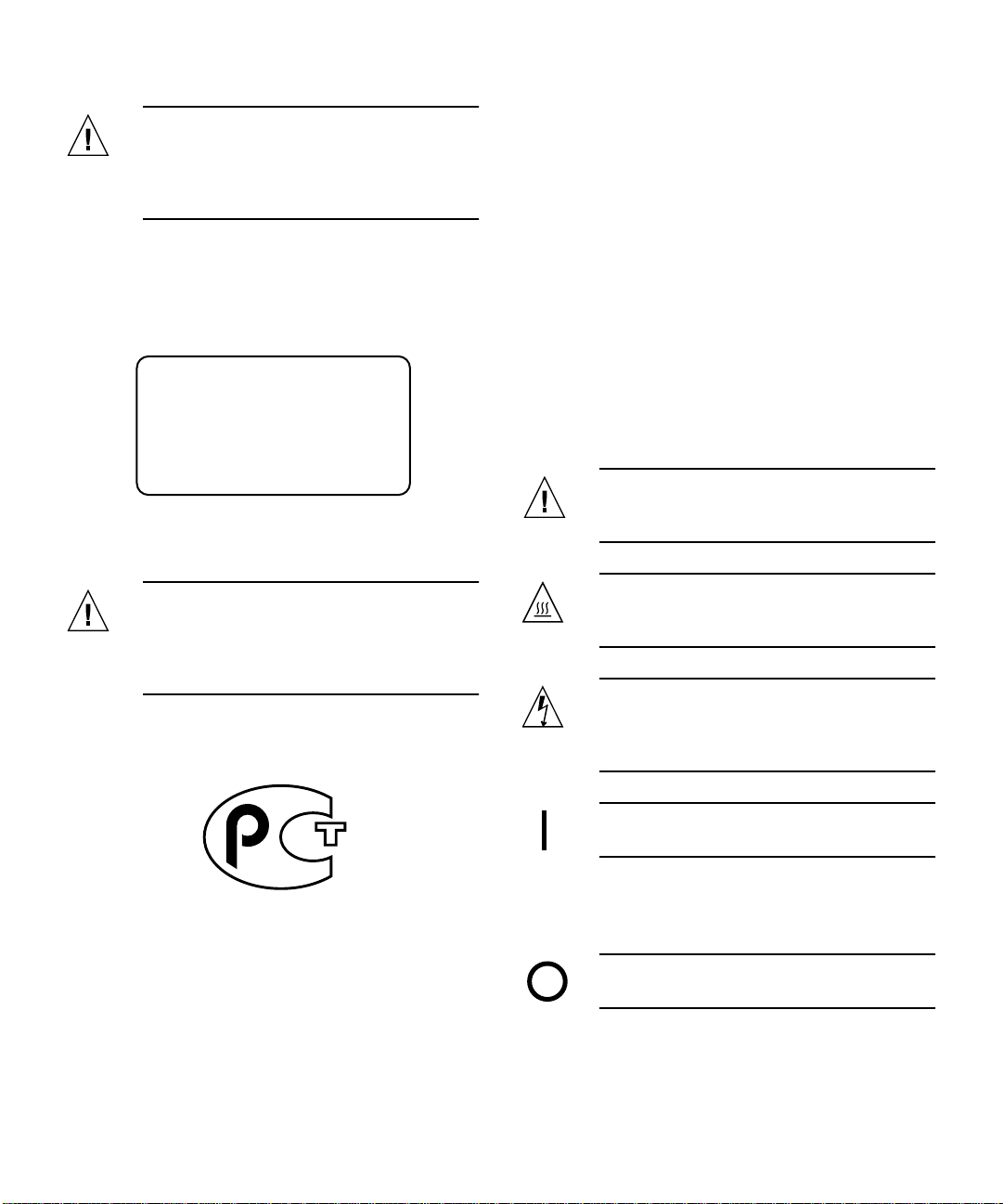
Achtung – Sun-Geräte dürfen nicht ohne
Abdeckung in Gebrauch genommen werden.
Nichtbeachtung dieses Warnhinweises kann
Verletzungen oder Systembeschädigungen zur
Folge haben.
Laserrichtlinien
Alle Sun-Produkte, die Lasertechnologie nutzen, erfüllen
die Laserrichtlinien der Klasse 1.
Medidas de seguridad
Por su propia seguridad, tome las medidas de seguridad
siguientes al instalar el equipo::
■ Siga todas los avisos y las instrucciones que aparecen
impresas en el equipo.
■ Cerciórese de que el voltaje y la frecuencia de la
fuente de alimentación coinciden con el voltaje y
frecuencia indicados en la etiqueta de clasificación
eléctrica del equipo.
■ No introduzca objetos de ningún tipo a través de las
aberturas del equipo. Dentro pueden darse voltajes
peligrosos. Los objetos conductores extraños podrían
producir un cortocircuito y, en consecuencia, fuego,
descargas eléctricas o daños en el equipo.
Class 1 Laser Product
Luokan 1 Laserlaite
Klasse 1 Laser Apparat
Laser Klasse 1
CD-ROM
Achtung – Die Verwendung von anderen
Steuerungen und Einstellungen oder die
Durchführung von Arbeitsabläufen, die von
den hier beschriebenen abweichen, können
gefährliche Strahlungen zur Folge haben.
Verbandsmarke GOST-R
Normativas de seguridad
Lea esta sección antes de llevar a cabo cualquier
procedimiento. El texto que aparece a continuación explica
las medidas de seguridad que deben tomarse durante la
instalación de un producto Sun Microsystems.
Símbolos
Los símbolos siguientes pueden aparecer en este manual:
Precaución – Existe el riesgo de que se
produzcan lesiones personales y daños en el
equipo. Siga las instrucciones.
Precaución – Superficie caliente. Evite todo
contacto. Las superficies están calientes y
pueden causar lesiones personales si se tocan.
Precaución – Riesgo de voltajes peligrosos.
Para reducir el riesgo de descargas eléctricas y
de daños en la salud de las personas, siga las
instrucciones.
Encendido – Proporcionaalimentación de CA
al sistema.
Según el tipo de interruptor de alimentación del que
disponga el dispositivo, se utilizará uno de los símbolos
siguientes:
Apagado – Corta la alimentación de CA del
sistema.
Safety Agency Compliance Statements ix
Page 10
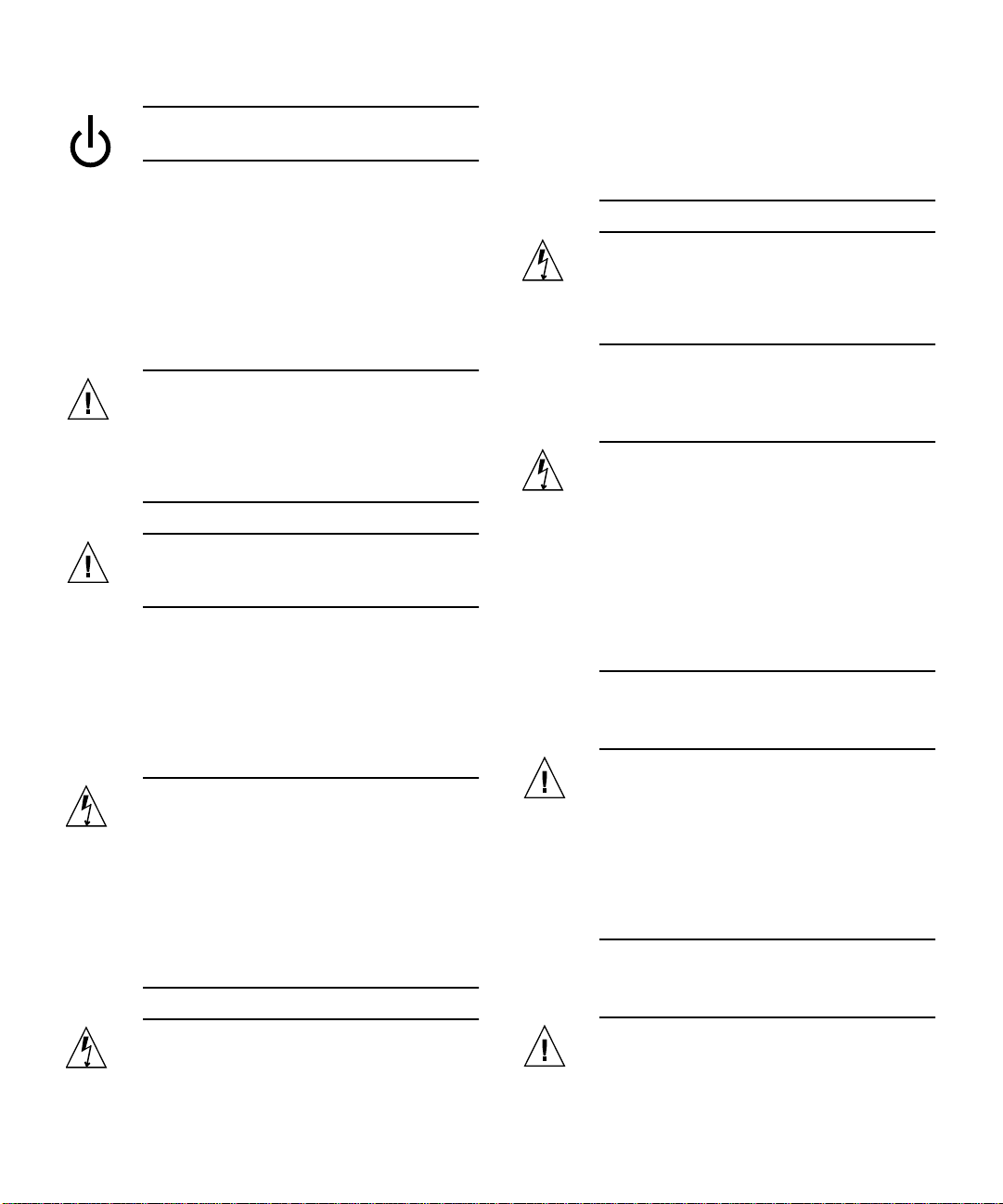
Espera – El interruptor de encendido/espera
está en la posición de espera.
Modificaciones en el equipo
No realice modificaciones mecánicas ni eléctricas en el
equipo. Sun Microsystems no se hará responsable del
cumplimiento de las normas en el caso de un producto Sun
que ha sido modificado.
Lugar y colocación de un producto Sun
Precaución – No obstruya ni tape las rejillas
del producto Sun. Nunca coloque un producto
Sun cerca de radiadores o fuentes de calor. El
incumplimiento de estas directrices puede
causar un recalentamiento y repercutir en la
fiabilidad del producto Sun.
Precaución – El nivel de ruido en el lugar de
trabajo, definido en el apartado 1000 de DIN
45 635, debe ser 70 Db (A) o inferior.
Cumplimiento de la normativa SELV
Las condiciones de seguridad de las conexiones de E/S
cumplen las normas SELV.
Conexión del cable de alimentación
Precaución – Los productos Sun han sido
diseñados para funcionar con sistemas de
alimentación monofásicos que tengan un
conductor neutral a tierra. Para reducir el
riesgo de descargas eléctricas, no enchufe
ningún producto Sun a otro tipo de sistema de
alimentación. Si no está seguro del tipo de
alimentación del que se dispone en el edificio,
póngase en contacto con el encargado de las
instalaciones o con un electricista cualificado.
domésticos no ofrecen protección frente a
sobrecargas y no están diseñados para ser
utilizados con sistemas informáticos. No
utilice cables de prolongación domésticos con
el producto Sun.
Precaución – El producto Sun se suministra
con un cable de alimentación (de tres hilos)
con conexión a tierra. Para reducir el riesgo de
descargas eléctricas, enchufe siempre el cable
a una toma de corriente con conexión a tierra.
La precaución siguiente sólo se aplica a aquellos
dispositivos que posean un interruptor de alimentación de
espera:
Precaución – El interruptor de alimentación
del producto funciona como dispositivo de
espera solamente. El cable de alimentación
actúa como el dispositivo de desconexión
primario del sistema. Cerciórese de enchufar
el cable de alimentación a una toma de
corriente con conexión a tierra situada cerca
del sistema y a la que se pueda acceder con
facilidad. No conecte el cable de alimentación
cuando se haya quitado la fuente de
alimentación del bastidor del sistema.
Batería de litio
Precaución – En la placa CPU de los
productos Sun, hay una batería de litio
incorporada en el reloj en tiempo real, SGS
núm. MK48T59Y, MK48TXXB-XX, MK48T18XXXPCZ, M48T59W-XXXPCZ o MK48T08. Los
usuarios no deben cambiar las baterías.
Podrían estallar si no se utilizan
adecuadamente. No arroje la batería al fuego.
No la desmonte ni intente recargarla.
Paquete de baterías
Precaución – No todos los cables de
alimentación tienen la misma clasificación de
corriente. Los cables de prolongación
x SunPCi III 3.2.1 User’s Guide • March 2004
Precaución – Las unidades SunPCi contienen
una batería de plomo sellada, Productos
eléctricos portátiles núm. TLC02V50. Existe el
Page 11
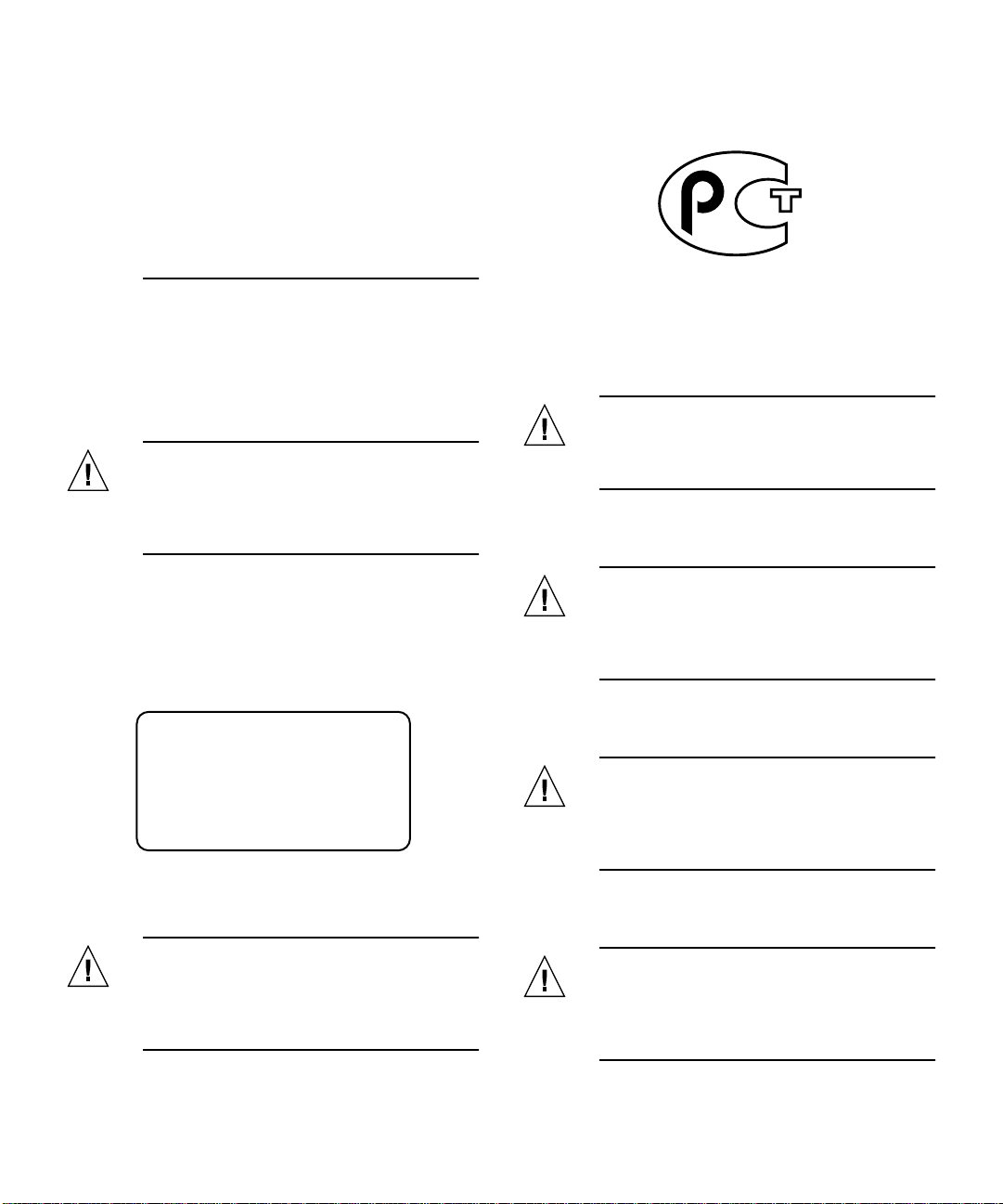
riesgo de explosión si el paquete de baterías
no se utiliza correctamente o se sustituye de
forma incorrecta. Sustitúyalo sólo por el
mismo tipo de paquete de baterías de Sun
Microsystems. No lo desmote o intente
recargarlo fuera del sistema. No arroje la
batería al fuego. Deshágase de las baterías
correctamente siguiendo las normas locales
vigentes.
GOST-R Certification Mark
Cubierta de la unidad del sistema
Deberetirar la cubierta de la unidad del sistema informático
Sun para añadir tarjetas, memoria o dispositivos de
almacenamiento internos. Asegúrese de volver a colocar la
cubierta superior antes de encender el equipo.
Precaución – No ponga en funcionamiento
los productos Sun sin que la cubierta superior
se encuentre instalada. De lo contrario,
podrían producirse lesiones personales o
daños en el sistema.
Aviso de cumplimiento de las normas para
láser
LosproductosSunqueutilizantecnologíalásercumplenlos
requisitos para láser de Clase 1.
Class 1 Laser Product
Luokan 1 Laserlaite
Klasse 1 Laser Apparat
Laser Klasse 1
Nordic Lithium Battery Cautions
Norge
ADVARSEL – Litiumbatteri —
Eksplosjonsfare.Ved utskifting benyttes kun
batteri som anbefalt av apparatfabrikanten.
Brukt batteri returneres apparatleverandøren.
Sverige
VARNING – Explosionsfara vid felaktigt
batteribyte. Använd samma batterityp eller en
ekvivalent typ som rekommenderas av
apparattillverkaren. Kassera använt batteri
enligt fabrikantens instruktion.
Danmark
ADVARSEL! – Litiumbatteri —
Eksplosionsfare ved fejlagtig håndtering.
Udskiftning må kun ske med batteri af samme
fabrikat og type. Levér det brugte batteri
tilbage til leverandøren.
CD-ROM
Precaución – La utilización de controles,
ajustes o la realización de los procedimientos
distintos a los especificados en el presente
documento podrían provocar la exposición a
radiaciones peligrosas.
Suomi
VAROITUS – Paristo voi räjähtää, jos se on
virheellisesti asennettu. Vaihda paristo
ainoastaan laitevalmistajan suosittelemaan
tyyppiin. Hävitä käytetty paristo valmistajan
ohjeiden mukaisesti.
Safety Agency Compliance Statements xi
Page 12
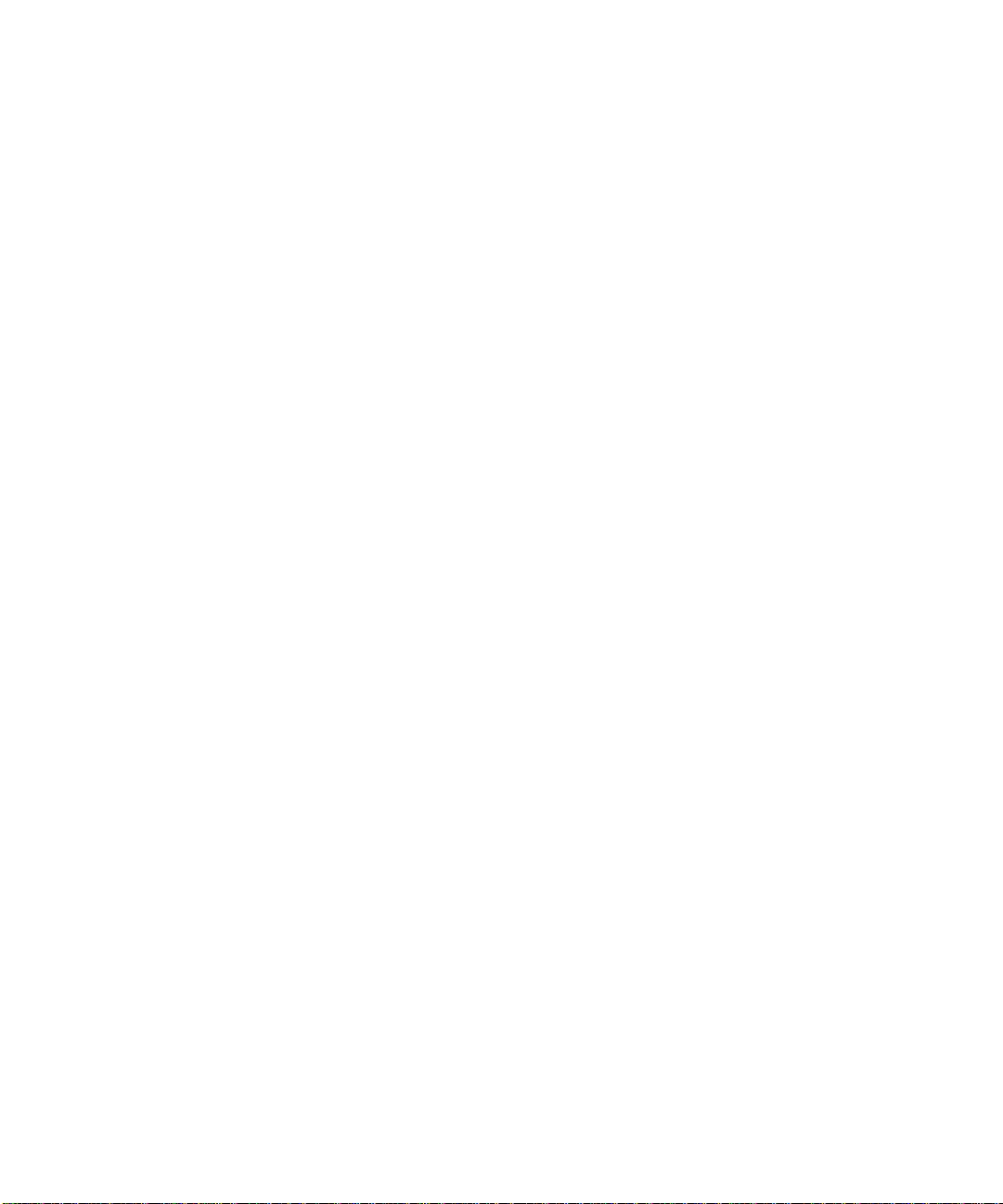
xii SunPCi III 3.2.1 User’s Guide • March 2004
Page 13
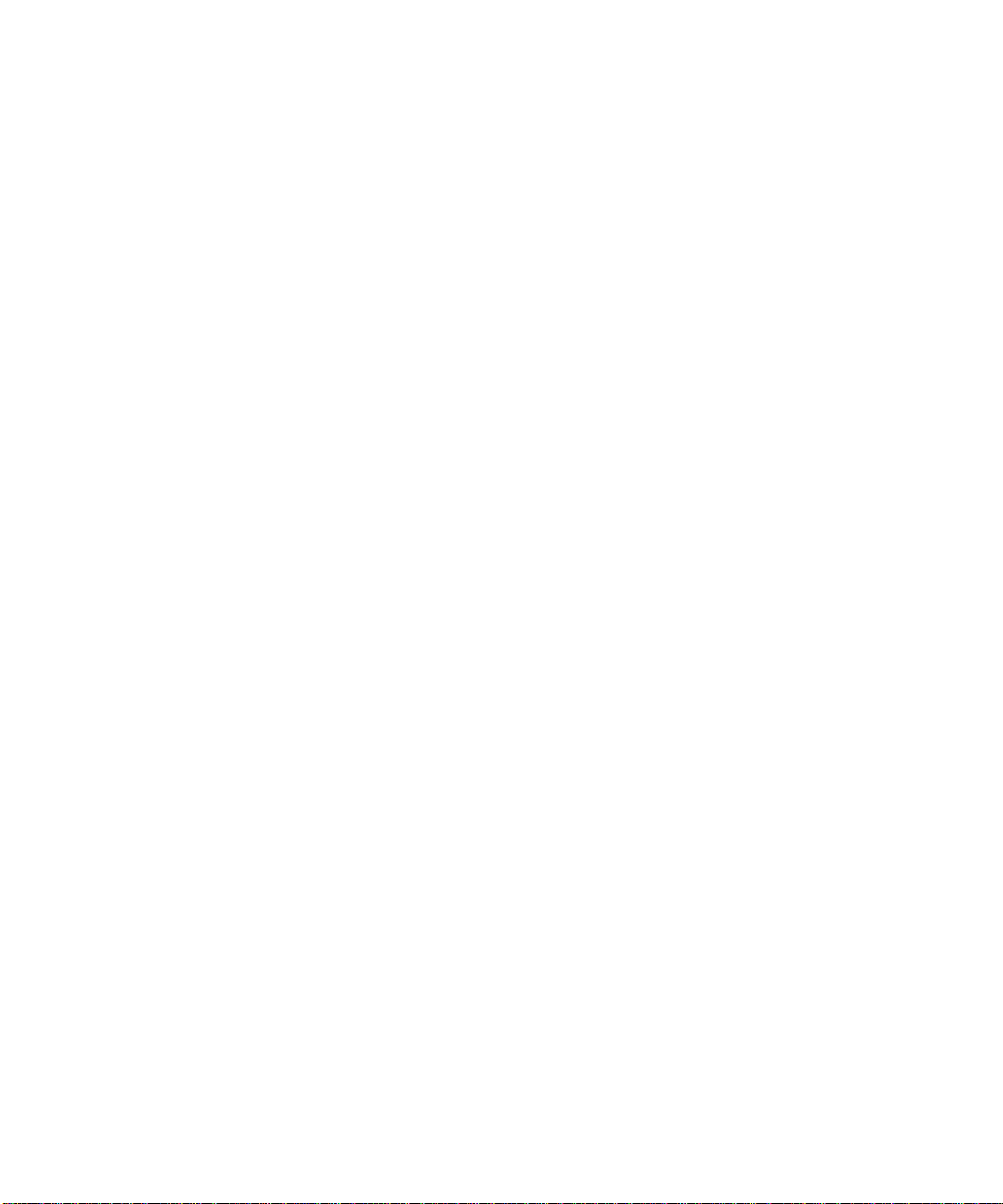
Regulatory Compliance Statements
Your Sun product is marked to indicate its compliance class:
• Federal Communications Commission (FCC) — USA
• Industry Canada Equipment Standard for Digital Equipment (ICES-003) — Canada
• Voluntary Control Council for Interference (VCCI) — Japan
• Bureau of Standards Metrology and Inspection (BSMI) — Taiwan
Please read the appropriate section that corresponds to the marking on your Sun product before attempting to install the
product.
FCC Class A Notice
This device complies with Part 15 of the FCC Rules. Operation is subject to the following two conditions:
1. This device may not cause harmful interference.
2. This device must accept any interference received, including interference that may cause undesired operation.
Note: This equipment has been tested and found to comply with the limits for a Class A digital device, pursuant to Part 15 of
the FCC Rules. These limits are designed to provide reasonable protection against harmful interference when the equipment
is operated in a commercial environment. This equipment generates, uses, and can radiate radio frequency energy, and if it is
not installed andused in accordancewith the instructionmanual, it may cause harmful interferenceto radio communications.
Operation of thisequipment in a residential area is likely to cause harmful interference, in which case the user will be required
to correct the interference at his own expense.
Shielded Cables: Connections between the workstation and peripherals must be made using shielded cables to comply with
FCC radio frequency emission limits. Networking connections can be made using unshielded twisted-pair (UTP) cables.
Modifications: Any modifications made tothis devicethat arenot approved by Sun Microsystems,Inc. may voidthe authority
granted to the user by the FCC to operate this equipment.
FCC Class B Notice
This device complies with Part 15 of the FCC Rules. Operation is subject to the following two conditions:
1. This device may not cause harmful interference.
2. This device must accept any interference received, including interference that may cause undesired operation.
Note: This equipment has been tested and found to comply with the limits for a Class B digital device, pursuant to Part 15 of
the FCC Rules. These limits are designed to provide reasonable protection against harmful interference in a residential
installation. This equipment generates, uses and can radiate radio frequency energy and, if not installed and used in
accordance with the instructions, may cause harmful interference to radio communications. However, there is no guarantee
that interference will not occur in a particular installation. If this equipment does cause harmful interference to radio or
television reception, which can be determined by turning the equipment off and on, the user is encouraged to try to correct the
interference by one or more of the following measures:
• Reorient or relocate the receiving antenna.
• Increase the separation between the equipment and receiver.
• Connect the equipment into an outlet on a circuit different from that to which the receiver is connected.
• Consult the dealer or an experienced radio/television technician for help.
Shielded Cables: Connections between the workstation and peripherals must be made using shielded cables in order to
maintain compliance with FCC radio frequency emission limits. Networking connections can be made using unshielded
twisted pair (UTP) cables.
Modifications: Any modifications made tothis devicethat arenot approved by Sun Microsystems,Inc. may voidthe authority
granted to the user by the FCC to operate this equipment.
xiii
Page 14
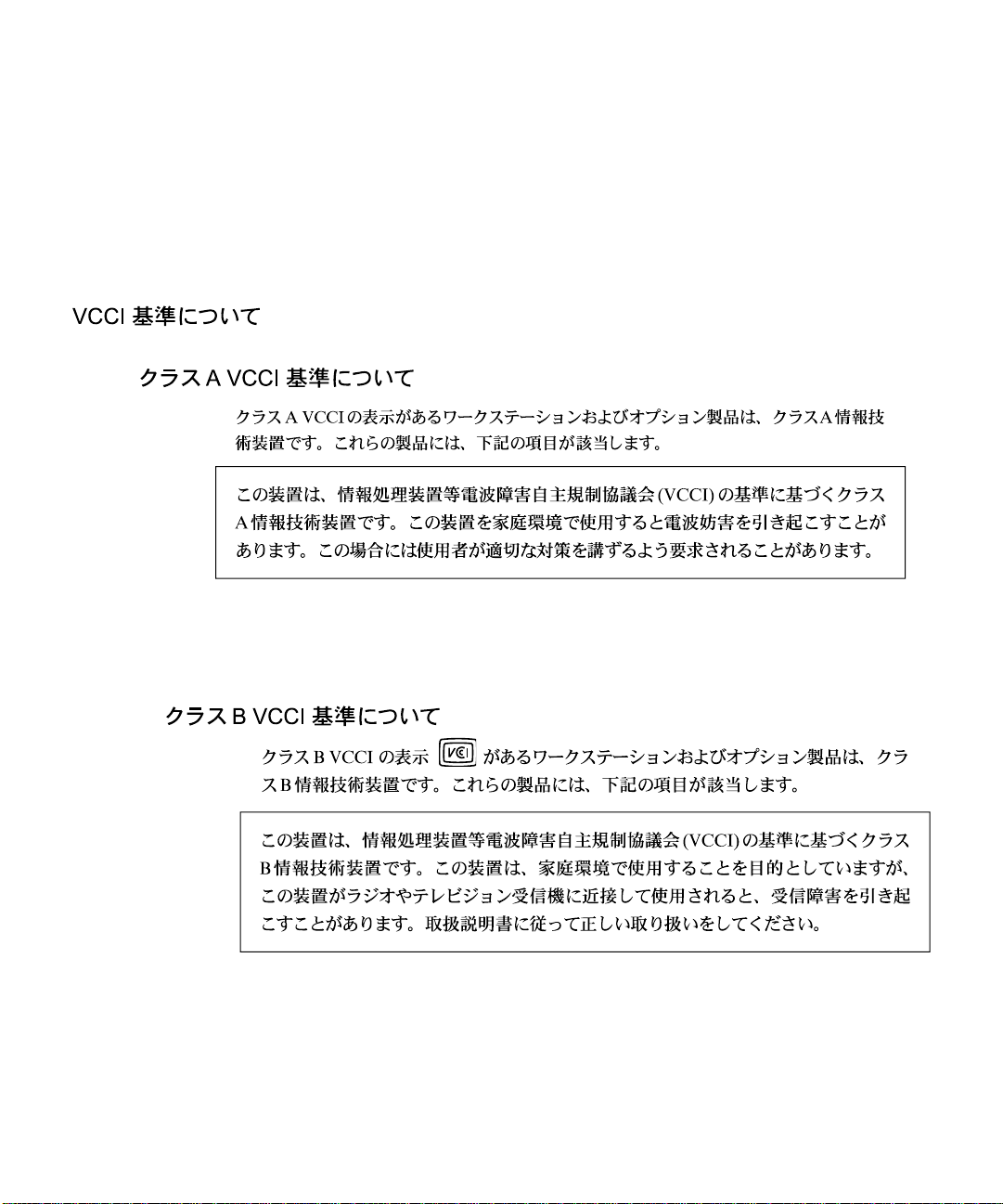
ICES-003 Class A Notice - Avis NMB-003, Classe A
This Class A digital apparatus complies with Canadian ICES-003.
Cet appareil numérique de la classe A est conforme à la norme NMB-003 du Canada.
ICES-003 Class B Notice - Avis NMB-003, Classe B
This Class B digital apparatus complies with Canadian ICES-003.
Cet appareil numérique de la classe B est conforme à la norme NMB-003 du Canada.
BSMI Class A Notice
The following statement is applicable to products shipped to Taiwan and marked as Class A on the product compliance
label.
xiv SunPCi III 3.2.1 User’s Guide • March 2004
Page 15
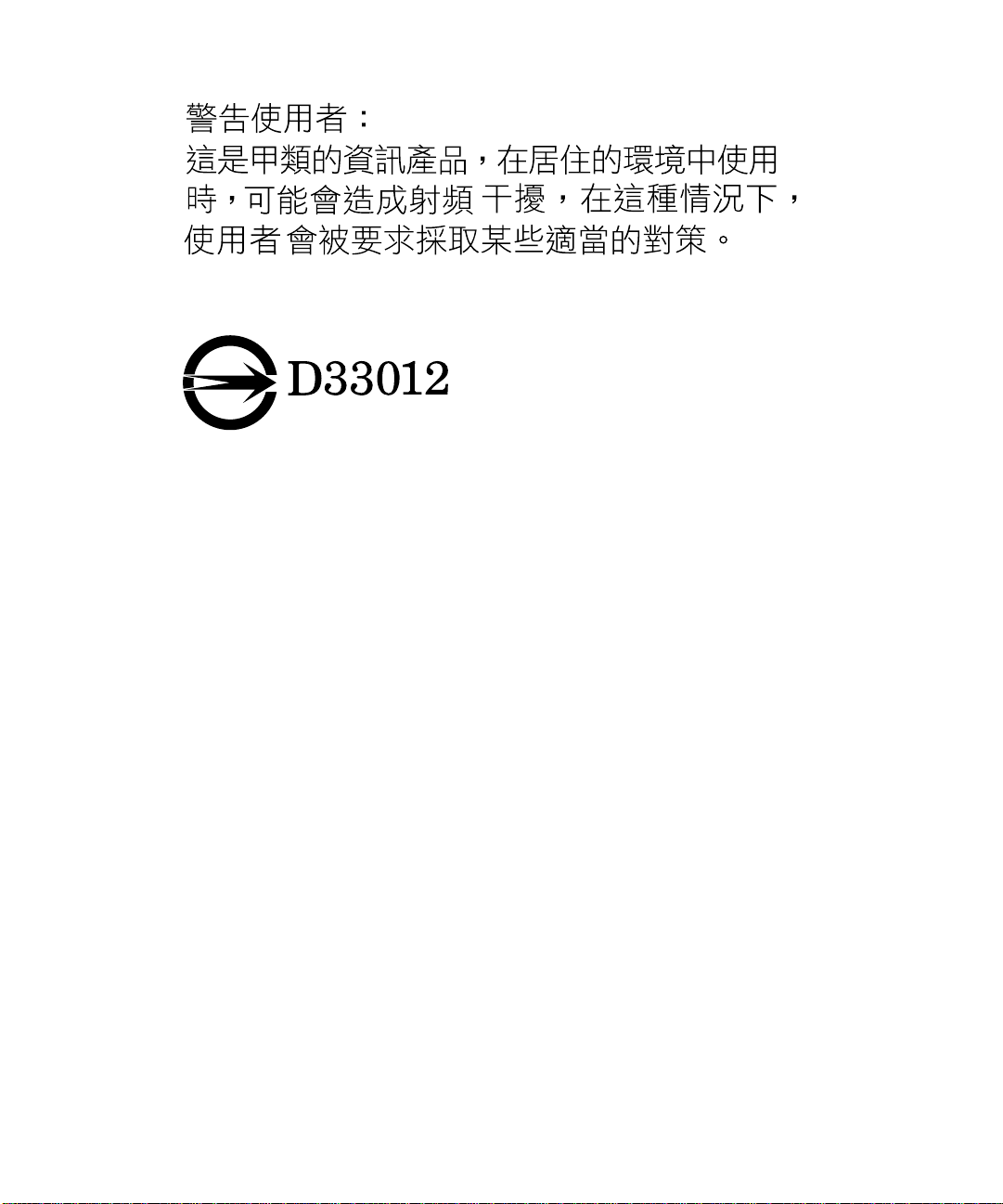
Regulatory Compliance Statements xv
Page 16
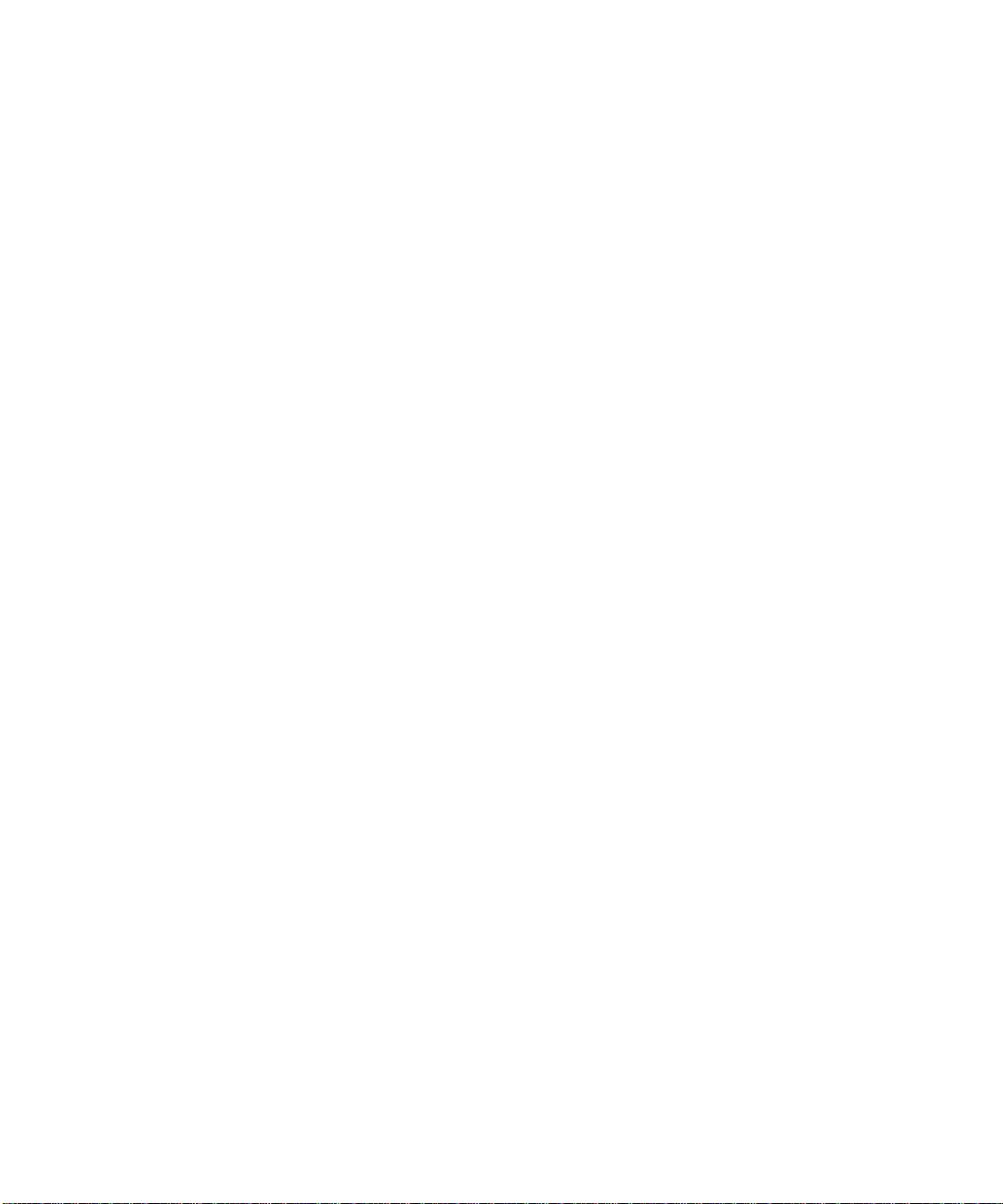
xvi SunPCi III 3.2.1 User’s Guide • March 2004
Page 17
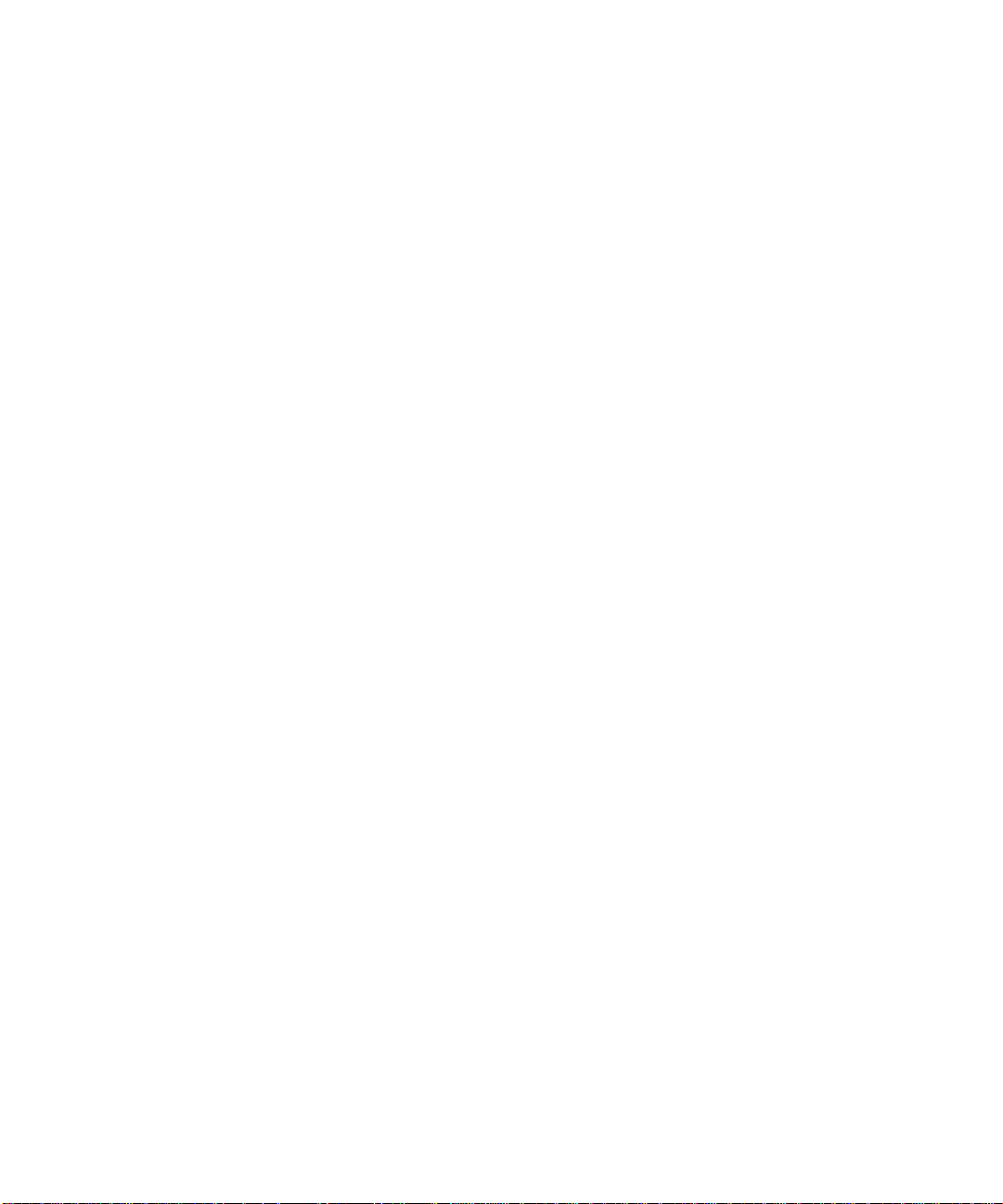
Declaration of Conformity
Compliance Model Number: BLPN
Product Name: SunPCi III (2134A, X2134A)
EMC
USA—FCC Class B
This equipment complies with Part 15 of the FCC Rules. Operation is subject to the following two conditions:
1. This equipment may not cause harmful interference.
2. This equipment must accept any interference that may cause undesired operation.
European Union
This equipment complies with the following requirements of the EMC Directive 89/336/EEC:
As Telecommunication Network Equipment (TNE) in both Telecom Centers and Other Than Telecom Centers per
(as applicable):
EN300-386 V.1.3.1 (09-2001) Required Limits:
EN55022/CISPR22 Class B
EN61000-3-2 Pass
EN61000-3-3 Pass
EN61000-4-2 6 kV (Direct), 8 kV (Air)
EN61000-4-3 3 V/m 80-1000 MHz, 10 V/m 800-960 MHz and 1400-2000
EN61000-4-4 1 kV AC and DC Power Lines, 0.5 kV Signal Lines,
EN61000-4-5 2 kV AC Line-Gnd, 1 kV AC Line-Line and Outdoor Signal
EN61000-4-6 3 V
EN61000-4-11 Pass
MHz
Lines, 0.5 kV Indoor Signal Lines > 10m.
As Information Technology Equipment (ITE) Class B per (as applicable):
EN55022:1998/CISPR22:1997
EN55024:1998 Required Limits:
EN61000-4-2 4 kV (Direct), 8 kV (Air)
EN61000-4-3 3 V/m
EN61000-4-4 1 kV AC Power Lines, 0.5 kV Signal and DC Power Lines
EN61000-4-5 1 kV AC Line-Line and Outdoor Signal Lines, 2 kV AC Line-
EN61000-4-6 3 V
EN61000-4-8 1 A/m
EN61000-4-11 Pass
EN61000-3-2:1995 + A1, A2, A14 Pass
EN61000-3-3:1995 Pass
Class B
Gnd, 0.5 kV DC Power Lines
xvii
Page 18
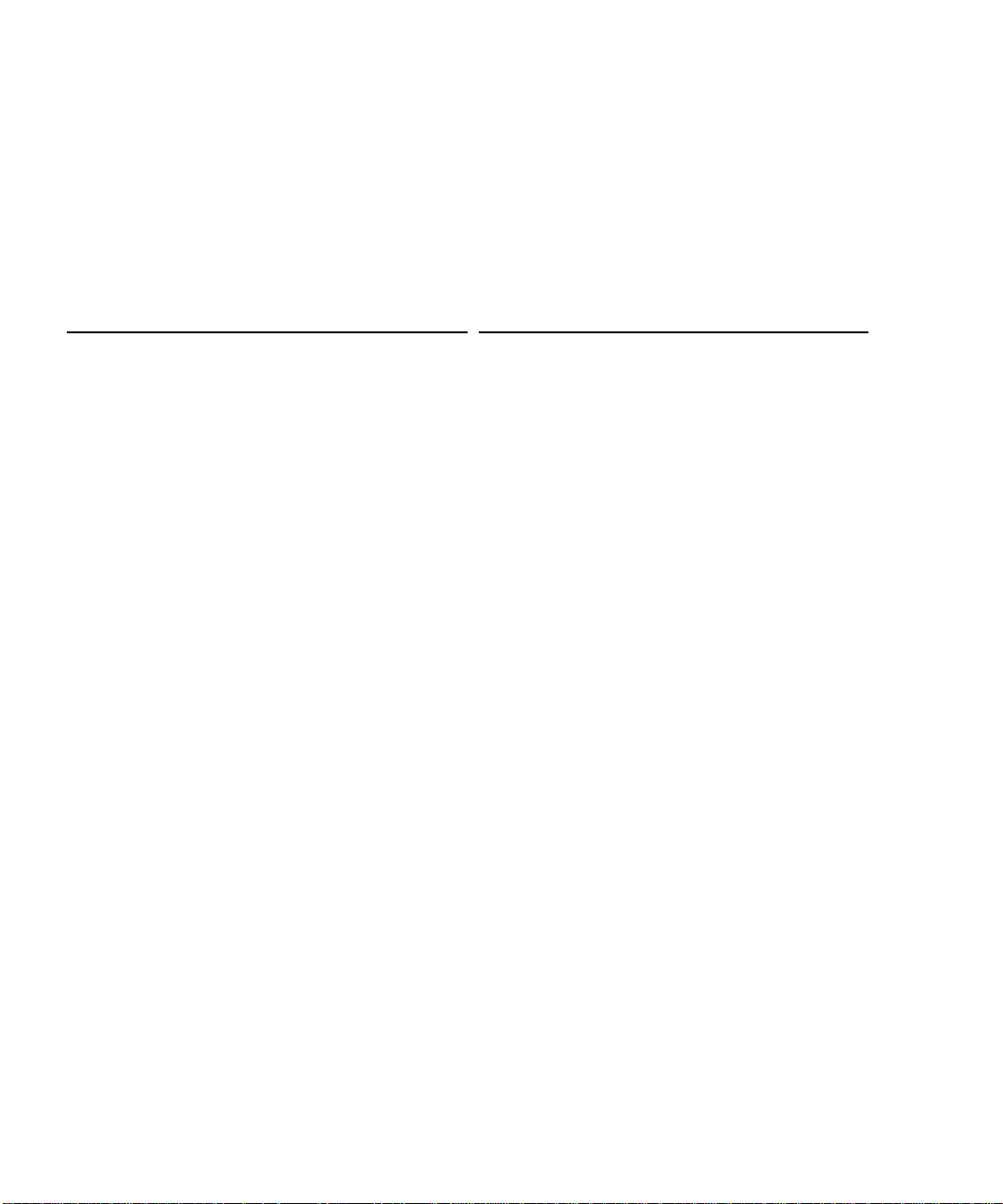
Safety
This equipment complies with the following requirements of the Low Voltage Directive 73/23/EEC:
EC Type Examination Certificates:
EN60950, 2nd Edition, +A1 +A2 +A3 +A4 +A11:1998 TÜV Rheinland Certificate No.
EN60950:2000, 3rd Edition, CB Scheme Certificate No
Evaluated to all CB Countries
UL 60950 3rd Edition: 2000, CSA C22.2 No 60950-00 File: ________Vol. ________ Sec. ________
Supplementary Information: This product was tested and complies with all the requirements for the CE Mark.
/S/ /S/
Dennis P. Symanski DATE
Manager, Compliance Engineering
Sun Microsystems, Inc.
4150 Network Circle, MPK15-102
Santa Clara, CA 95054 USA
Tel: 650-786-3255
Fax: 650-786-3723
Pamela J. Dullaghan DATE
Quality Program Manager
Sun Microsystems Scotland, Limited
Springfield, Linlithgow
West Lothian, EH49 7LR
Scotland, United Kingdom
Tel: +44 1 506 672 395
Fax: +44 1 506 670 011
xviii SunPCi III 3.2.1 User’s Guide • March 2004
Page 19
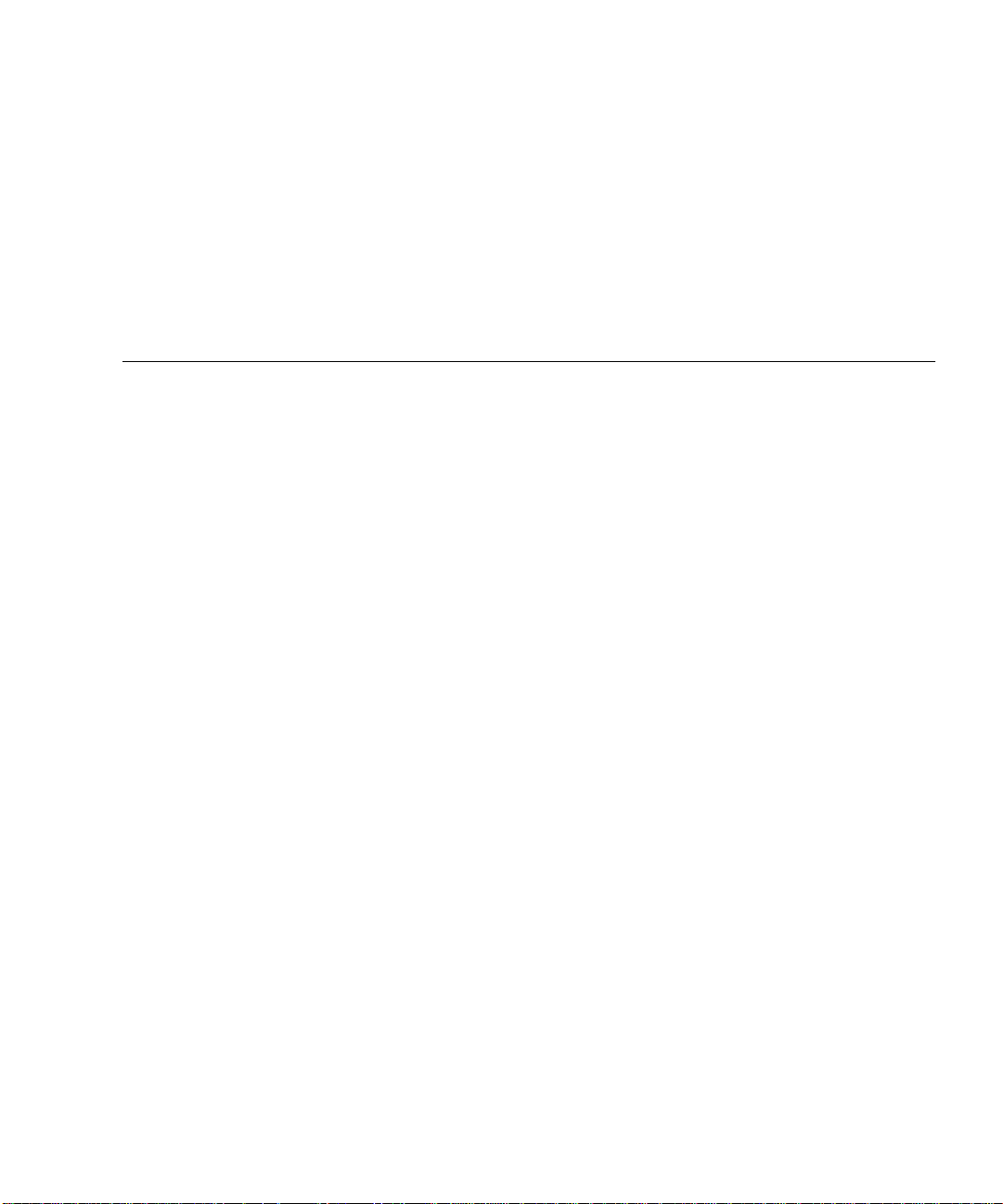
Contents
Preface xxxv
1. Introducing SunPCi III 3.2.1 Hardware and Software 1
Supported Microsoft Windows and Linux Operating Systems 1
SunPCi III 3.2.1 Features 2
From a PC User’s Perspective 3
From a Solaris User’s Perspective 4
Supported Citrix MetaFrame Software 4
Getting Help for SunPCi III Software 5
▼ How to View Solaris Manual Pages 5
Getting Help for Microsoft Windows and Linux Software 6
Viewing the Documentation PDF Files 6
Removing Microsoft Windows Software 7
2. Getting Started 9
System Requirements 10
Starting and Stopping the SunPCi III Software 11
▼ How to Start the SunPCi III Software 11
▼ How to Exit the SunPCi III Software 11
▼ Shutting Down SunPCi III Software 12
Contents xix
Page 20
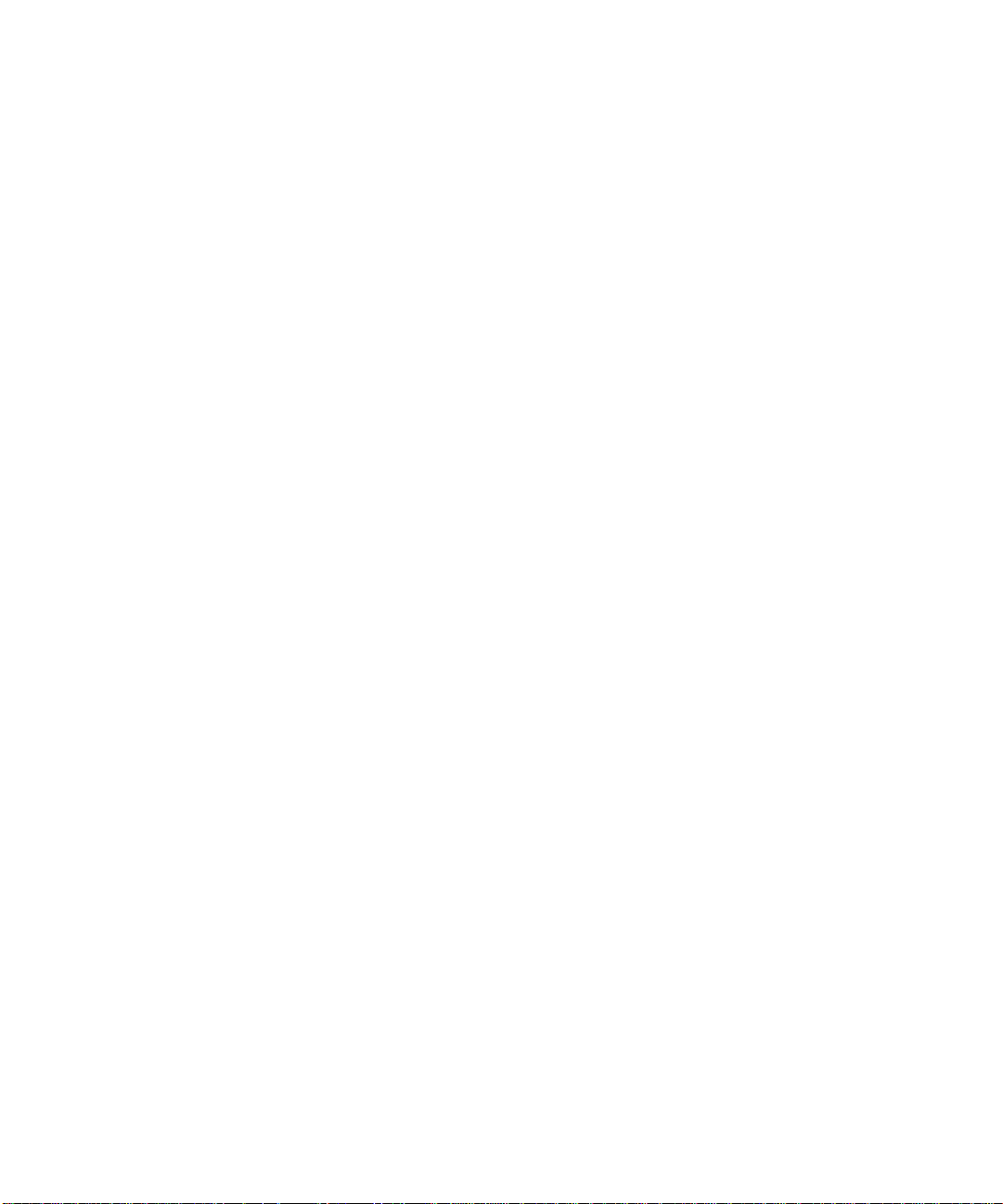
Emulated Drives and SunPCi III Software 12
Creating an Emulated Drive 13
▼ How to Create a New Emulated Drive 14
Attaching Emulated Drives 17
▼ How to Attach an Existing Emulated Drive as a C: or D: Drive 17
Growing an Existing Emulated Drive 18
▼ How to Grow an Existing Emulated Drive 18
Microsoft Windows Service Packs 20
Power Management 20
3. Using Multiple SunPCi III Cards 21
Multiple Cards Configuration Process 22
Advanced Server Support for Configuration Options 22
Configuring Multiple Cards With SunPCi III Software 23
Default .ini Configuration File 23
Naming .ini Files When Using Multiple Cards 23
▼ How to Create an .ini File Using the -n Option 24
Using Cards and Emulated Drives 25
▼ How to Identify Card Names 25
▼ How to Start a Specific .ini File 26
▼ How to Start a Specific Card 26
Starting Specific Disk Image Files 27
▼ How to Start a Specific Image and a Specific Card 27
Updating the SunPCi III Card Configuration 28
Rebinding Images and Cards 28
Multiple Card Behavior 29
Networking With Multiple Cards 29
Using the Diskette Drive With Multiple Cards 29
Using the CD-ROM Drive With Multiple Cards 29
xx SunPCi III 3.2.1 User’s Guide • March 2004
Page 21
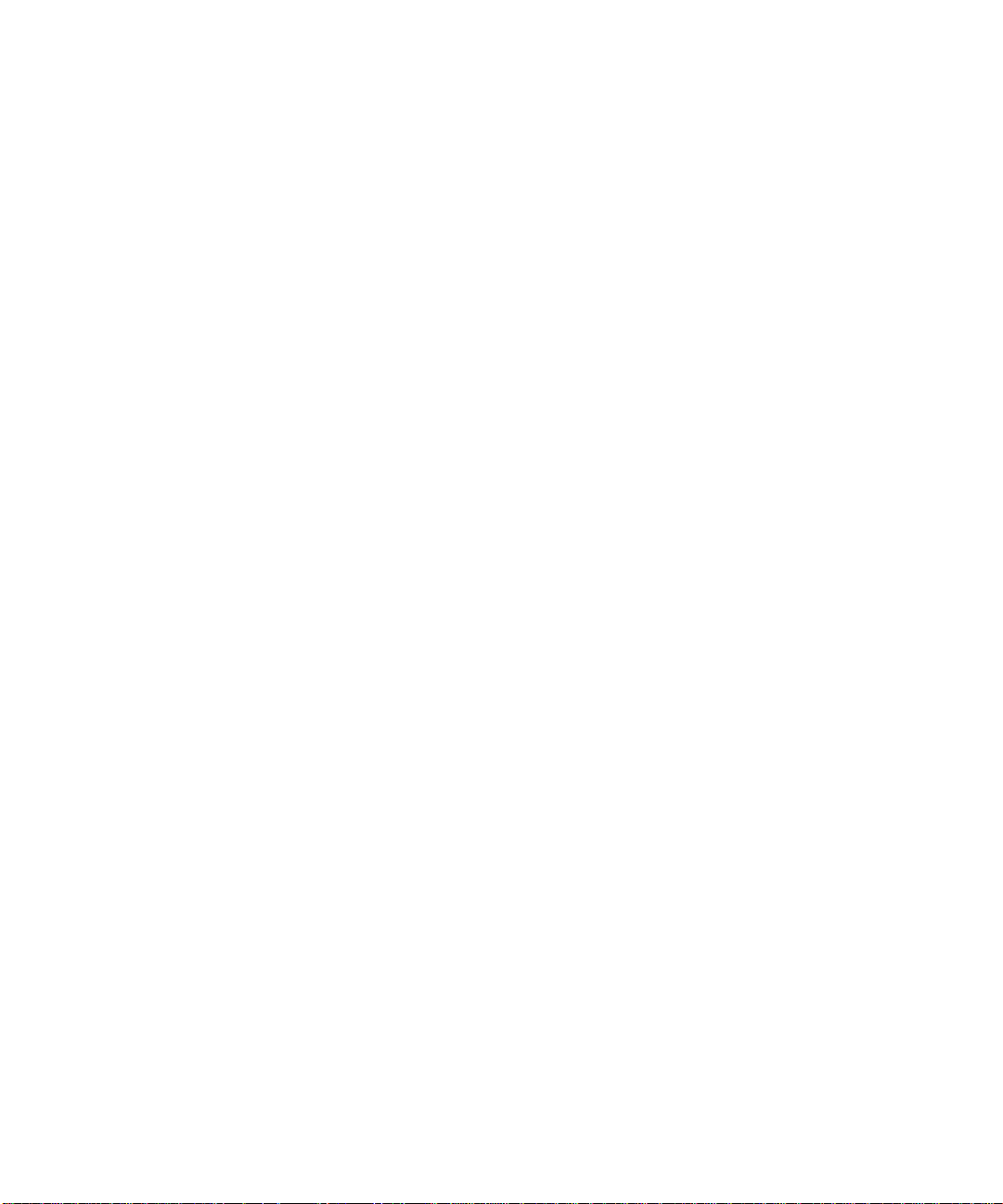
4. Networking With SunPCi III Hardware and Software 31
Networking With SunPCi III 31
Setting Up Networking With SunPCi III Hardware and Software 33
▼ How to Set TCP/IP Properties 33
▼ How to Set Up Physical Ethernet Networking 34
▼ How to Set Up Virtual Ethernet Networking 34
▼ How to Use Power Management With Physical Networking 35
5. Using Windows XP Professional 37
Installing Windows XP Professional 38
Installation Notes 38
▼ How to Perform a Custom Installation 39
Upgrading Windows NT4 WS and Windows 2000 Professional to Windows XP
Professional 40
Upgrade Notes 40
Upgrading Windows NT4 WS to Windows XP Professional 41
Before You Begin the Upgrade 41
▼ How to Upgrade Windows NT4 WS to Windows XP Professional 41
Upgrading Windows 2000 Professional to Windows XP Professional 42
▼ How to Upgrade Windows 2000 Professional to Windows XP
Professional 43
Installing Japanese Windows XP Professional 44
▼ How to Perform an Automatic Installation 44
▼ How to Perform a Manual Installation 45
Configuring Virtual Ethernet Networking for Windows XP Professional 46
▼ How to Add a Virtual Network Adapter 47
▼ How to Configure the Network for Windows XP Professional 49
▼ How to Reconfigure the Network Adapter for Physical Ethernet 50
▼ How to Prepare Windows XP Professional to Display External Video 51
▼ How to Configure Windows XP Professional for External Video Use 52
Contents xxi
Page 22
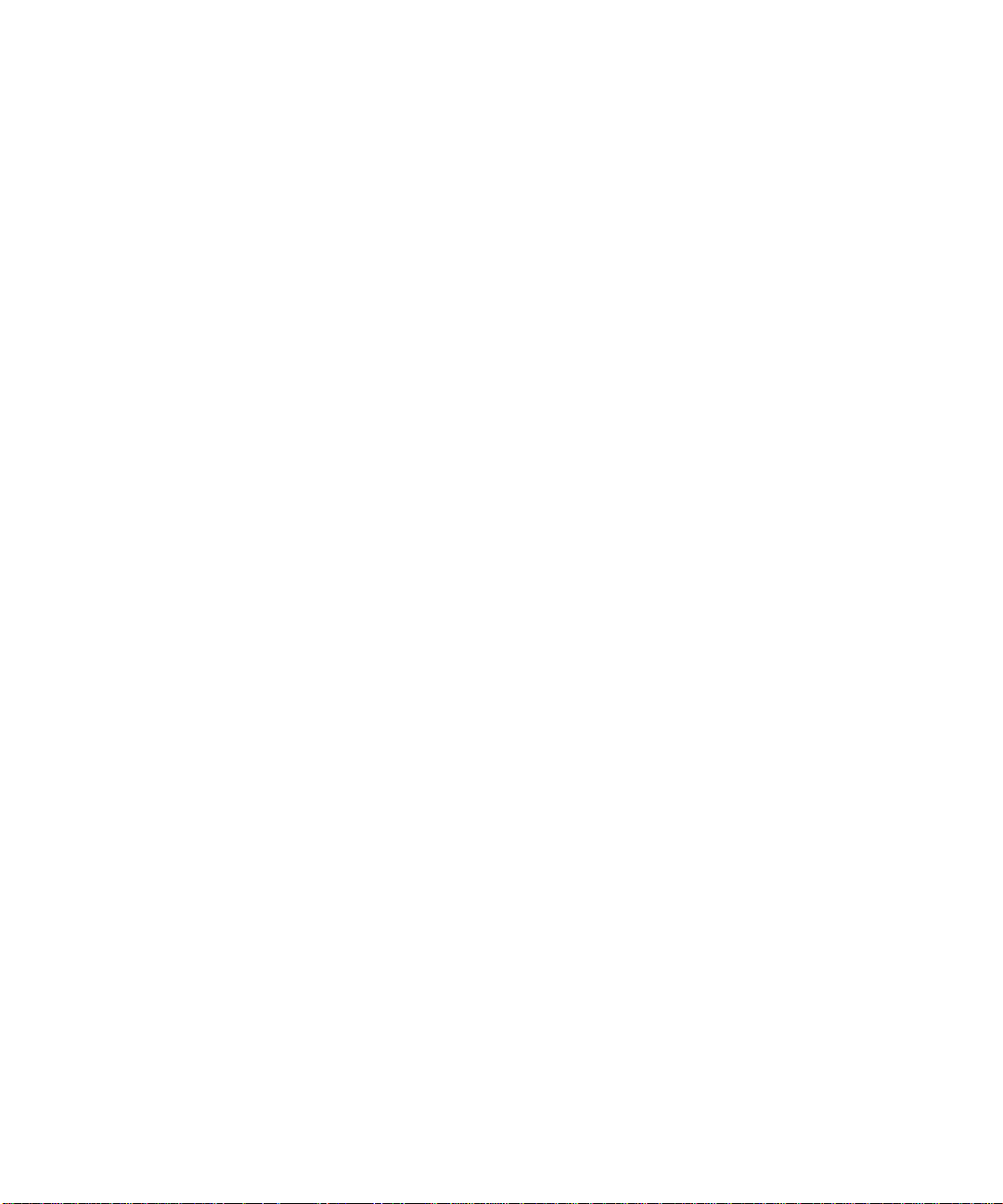
▼ How to Switch External Video Back to the System Monitor 53
6. Using Windows 2000 Professional or Windows 2000 Server 55
Installing Windows 2000 56
Installation Notes 56
▼ How to Perform a Custom Installation 56
Upgrading Windows NT to Windows 2000 58
Upgrade Notes 58
Upgrading Windows NT4 WS to Windows 2000 Professional 59
Before You Begin the Upgrade 59
▼ How to Upgrade Windows NT4 WS to Windows 2000 Professional 59
Upgrading Windows NT4 Server or Windows NT4 TS to Windows 2000
Server 60
Before You Begin the Upgrade 60
▼ How to Upgrade Windows NT4 Server or Windows NT4 TS to Windows
2000 Server 61
Configuring Virtual Ethernet Networking for Windows 2000 62
▼ How to Add a Virtual Network Adapter 63
▼ How to Configure the Network for Windows 2000 65
▼ How to Reconfigure the Network Adapter for Physical Ethernet 66
▼ How to Prepare Windows 2000 to Display External Video 67
▼ How to Configure Windows 2000 for External Video Use 68
▼ How to Switch External Video Back to the System Monitor 69
▼ How to Configure the MouseKeys Accessibility Option 69
7. Using Windows Server 2003 71
Installing Windows Server 2003 72
Installation Notes 72
▼ How to Perform a Custom Installation 72
Upgrading Windows 2000 Server or Windows NT to Windows Server 2003 74
xxii SunPCi III 3.2.1 User’s Guide • March 2004
Page 23
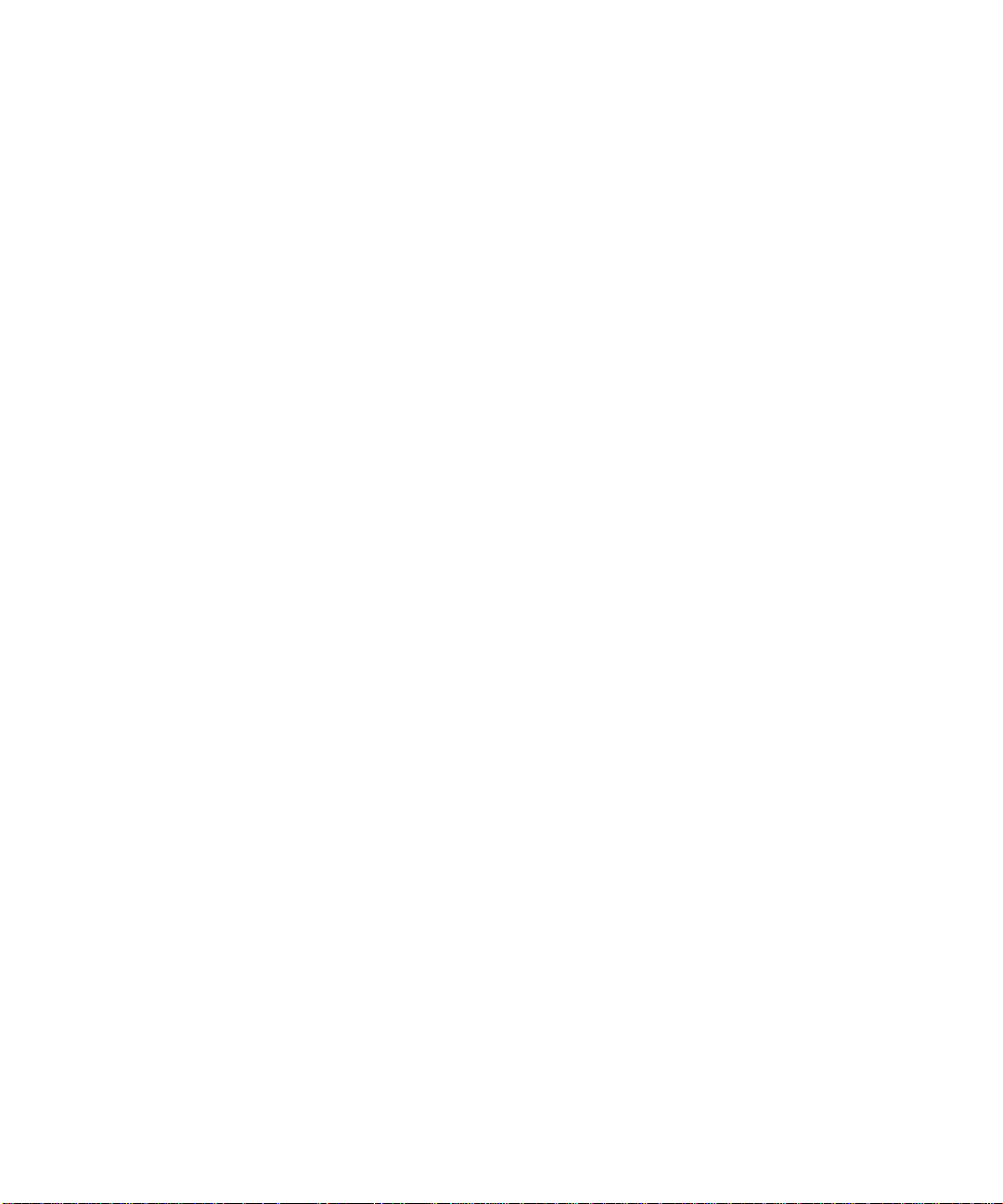
Upgrade Notes 74
Upgrading Windows 2000 Server to Windows Server 2003 75
Before You Begin the Upgrade 75
▼ How to Upgrade Windows 2000 Server to Windows Server 2003 75
Upgrading Windows NT4 Server or Windows NT4 TS to Windows Server
2003 76
Before You Begin the Upgrade 77
▼ How to Upgrade Windows NT4 Server or Windows NT4 TS to Windows
Server 2003 77
Configuring Virtual Ethernet Networking for Windows Server 2003 78
▼ How to Add a Virtual Network Adapter 79
▼ How to Configure the Network for Windows Server 2003 81
▼ How to Reconfigure the Network Adapter for Physical Ethernet 82
▼ How to Prepare Windows Server 2003 to Display External Video 83
▼ How to Configure Windows Server 2003 for External Video Use 83
▼ How to Switch External Video Back to the System Monitor 84
8. Using Red Hat Linux 87
Installing Red Hat Linux 88
Installation Notes 88
▼ How to Install Red Hat Linux 88
▼ How to Configure Networking for Linux 90
▼ How to Reconfigure Networking For Linux 91
▼ How to Prepare Linux to Display External Video 91
▼ How to Switch External Video Back to the System Monitor 92
Color Depth Issues with Linux and the System Monitor 93
9. Installing and Configuring Server Software 95
Using SunFSD for Mapping Between Solaris and Microsoft Windows 96
▼ How to Enable SunFSD Mapping 96
Contents xxiii
Page 24
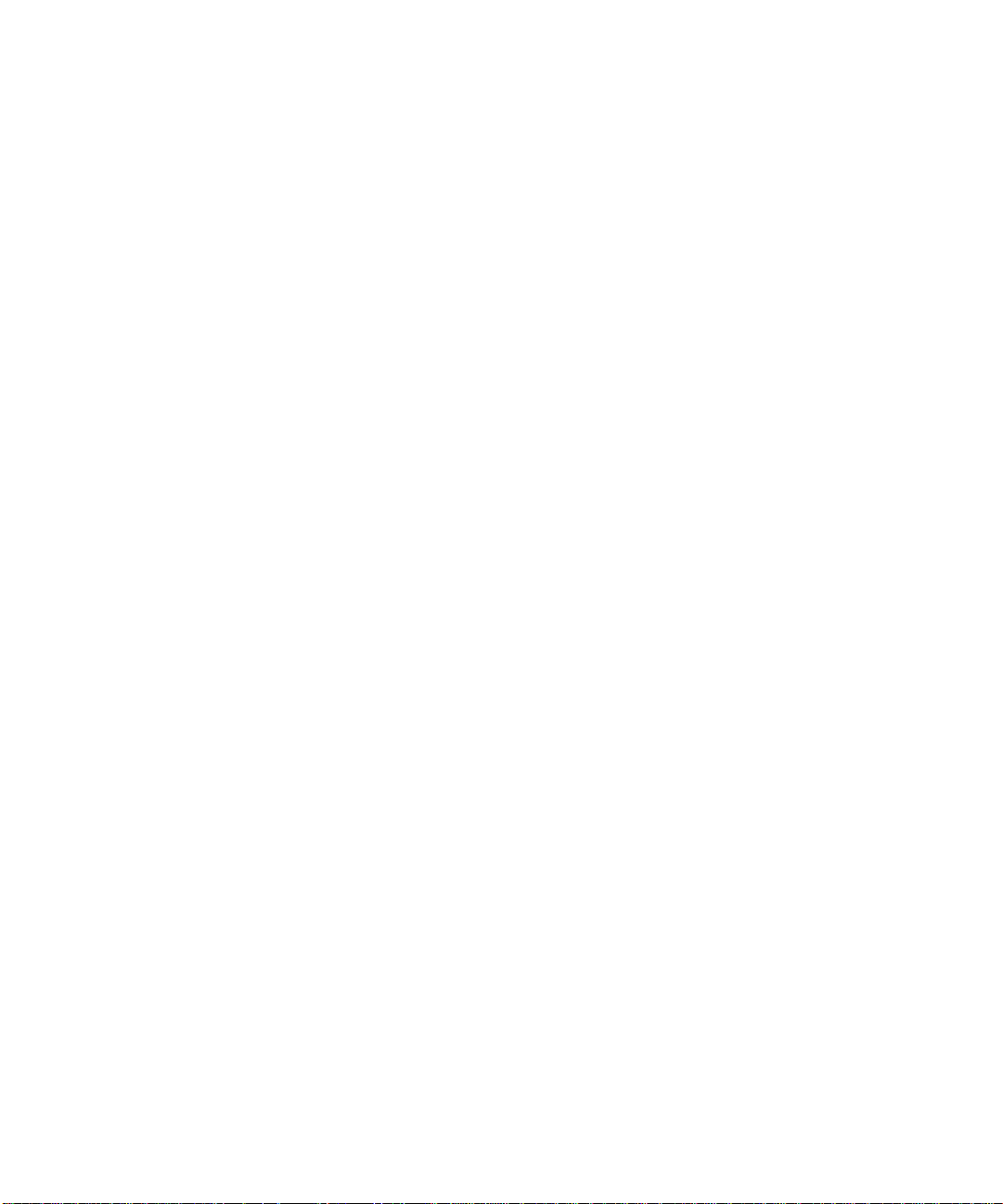
▼ How to Disable SunFSD Mapping 97
10. Using Drives and Configuring Peripheral Devices 99
Using a Diskette Drive With SunPCi III Software 100
Using a CD/DVD Drive With SunPCi III Software 100
▼ How to Mount a CD-ROM Drive 101
▼ How to Set Up a CD-ROM Drive 102
▼ How to Eject a CD From a CD-ROM Drive 103
Connecting Peripheral Devices 103
Using the LED Indicator 103
Connecting Audio Devices 104
Connecting the USB Device 104
Connecting the Ethernet Device 104
Connecting the External Video 104
Connecting Additional USB and 1394 Firewire Devices 105
Connecting the Firewire Device 106
Connecting Serial and Parallel Port Devices 107
Connecting a Parallel Device 107
Connecting a Serial Device 108
▼ How to Configure a Serial Mouse for an External Monitor 108
11. Using SunPCi III Software 109
The sunpci Command and Its Options 110
SunPCi III Menus 113
File Menu 113
Options Menu 114
Updating Intel and Linux Drivers 115
▼ How to Automatically Update Intel Drivers 115
▼ How to Manually Update Intel Drivers 116
xxiv SunPCi III 3.2.1 User’s Guide • March 2004
Page 25
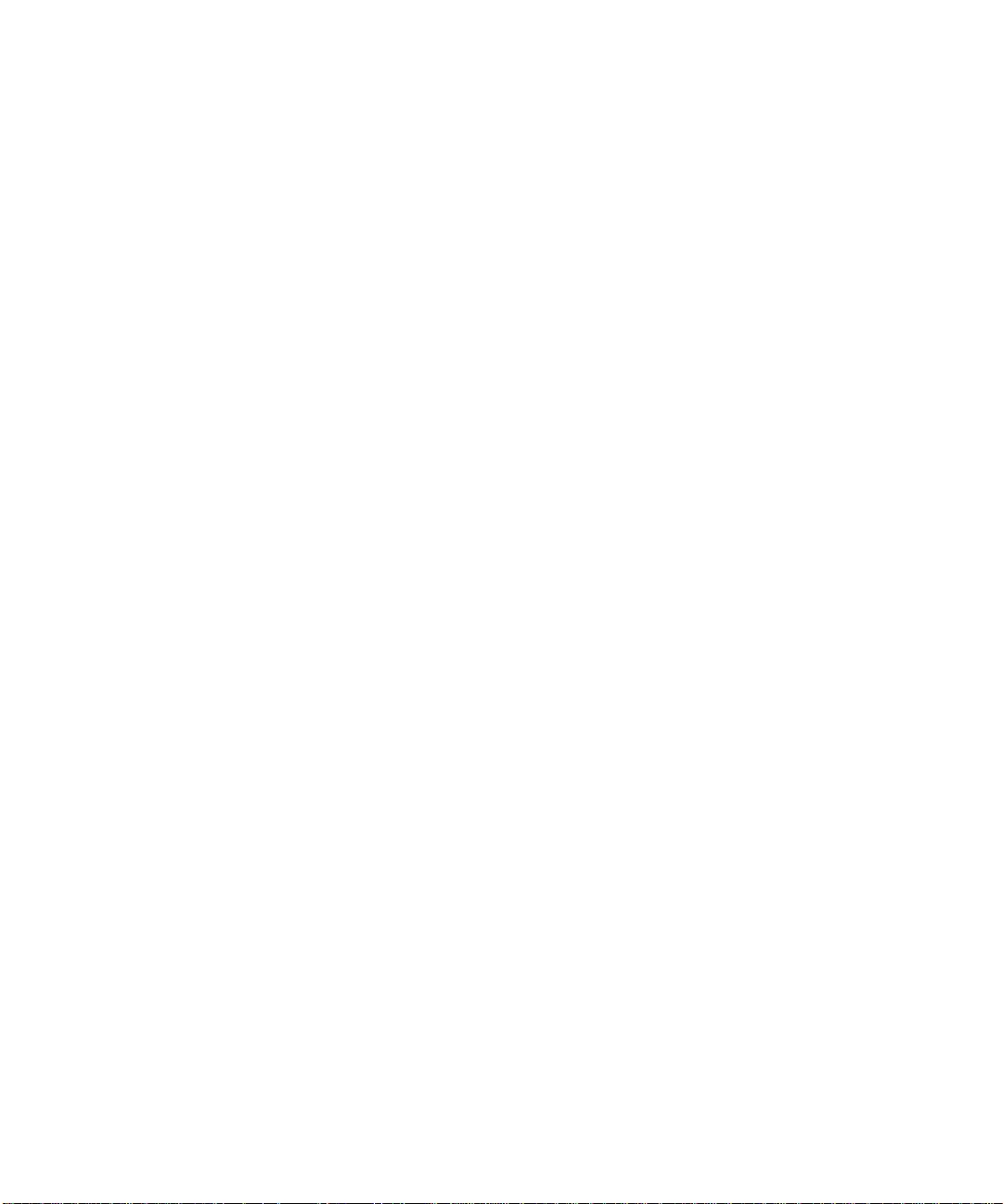
▼ How to Automatically Update Linux Drivers 117
▼ How to Manually Update Linux Drivers 117
Boot@Boot Support 118
SunPCi Daemon 118
Virtual Network Computing (VNC) 119
Configuring and Using Boot@Boot Support 120
Configuring Boot@Boot Support for VNC 120
Preparing SunPCi III Cards for Boot@Boot Support 123
Configuring SunPCi III Cards for Boot@Boot Support 123
Listing Boot@Boot Sessions 125
Disabling Boot@Boot Support for VNC or for SunPCi III Cards 125
Shutting Down a VNC or SunPCi III Session 125
Shutting Down the SunPCi Daemon Process 126
Making Manual Changes to the Boot@Boot Configuration 127
Using an X Server Other Than Xvnc 127
▼ How to Interact With VNC From a Remote Client 128
Extended Drives and SunPCi III Software 128
File System Drives 129
Network Drives 129
▼ How to Access Solaris Files and Directories in Microsoft Windows 129
Using the Copy and Paste Commands for the Japanese Locale 130
▼ How to Configure Japanese Copy and Paste Between Microsoft Windows
and Solaris 131
Printing From Microsoft Windows or Linux Using Solaris Printers 131
▼ How to Set Up a Solaris Printer From Microsoft Windows 132
Avoid Using Screen Savers 133
A. Troubleshooting 135
Support for Issues 135
Contents xxv
Page 26
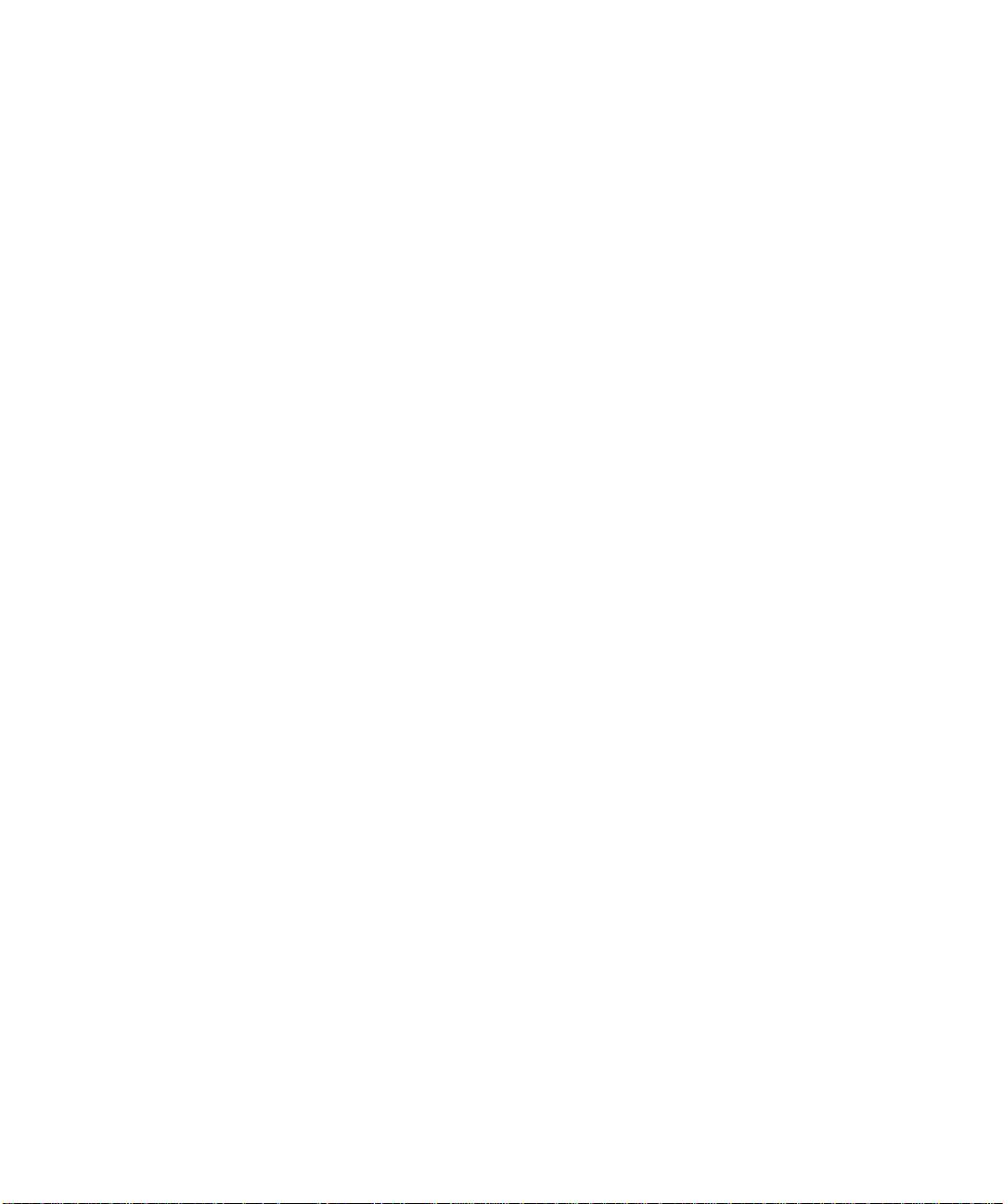
SunPCi III Hardware Issues 136
Hardware Error Messages 137
Mouse Issues 138
Diskette Drive Issue 138
CD-ROM Drive Issues 139
Video Display Issues 139
24-Bit Display on Sun Blade Workstations 139
External Video Resolutions 140
Power Management Error Message 141
USB and Firewire Connection Issues 141
SunPCi III Software and Solaris Issues 142
Installation Error Message 142
Startup Error Messages 143
Emulated Hard Drive Issues 144
Using Multiple Operating Systems 145
Creating Bootable Partitions 145
Solaris Stale Links Issue 145
Missing Master.ini File After Factory Installation 146
Sun Blade Workstation and Sun Enterprise Server Software Issue 146
Multiple Cards and Microsoft Windows Issue 147
Configuring Virtual Networking Using SunPCi III Software 147
Xinerama Display Issues 148
System Clock and Daylight Savings Time Issue 148
Unexpected Power Failure Issue 149
Colormap Flashing With IDEAS Software 149
Issues With Mixing Existing SunPCi Emulated Drives and New Cards 149
Backing Up an Emulated C: Drive 150
SunPCi III Software and Microsoft Windows Issues 150
xxvi SunPCi III 3.2.1 User’s Guide • March 2004
Page 27
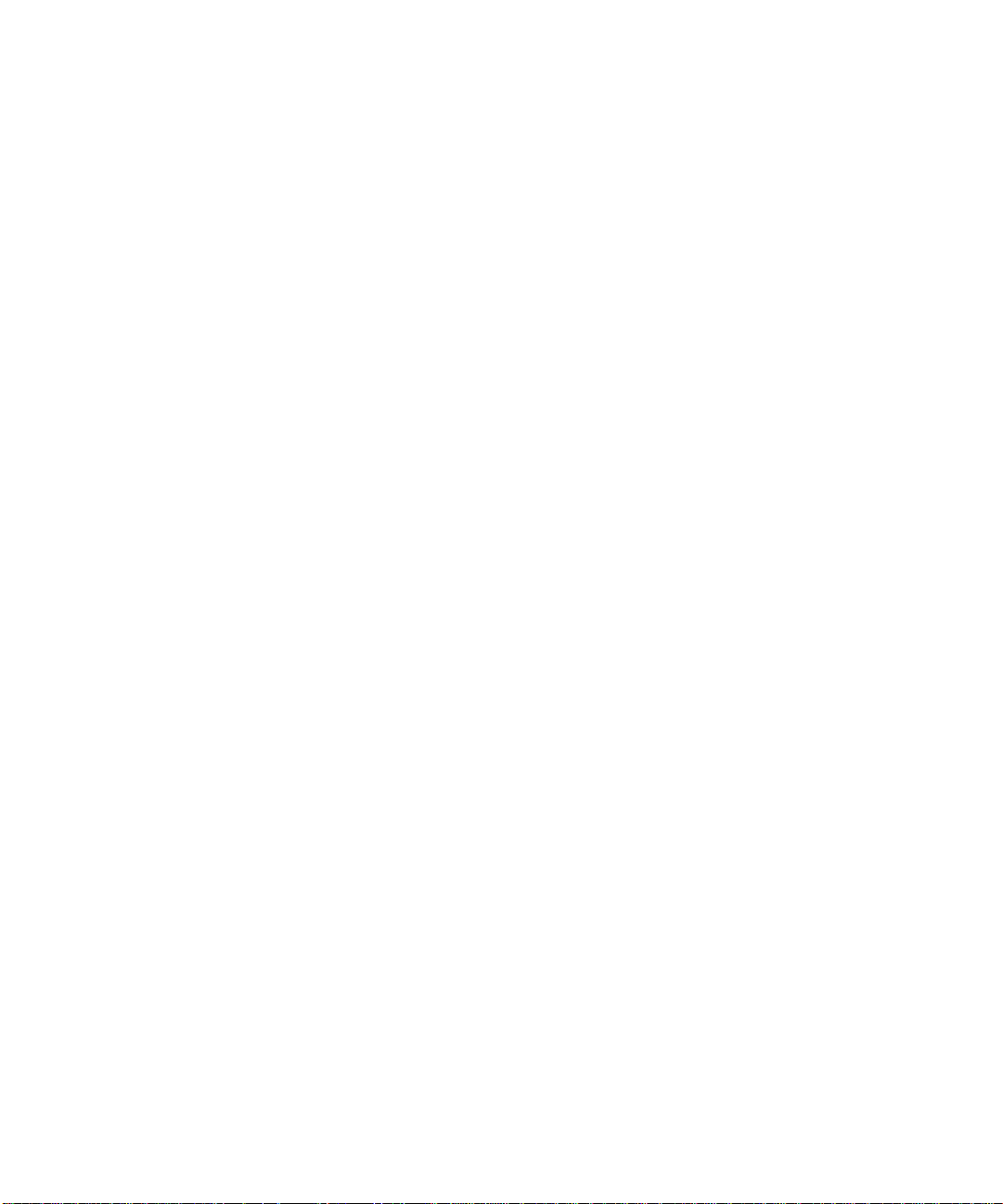
FAT16 File System Limitation Issue 151
Application Installation to Solaris File System Issues 151
Displaying Shortname Tails 152
Japanese Copy and Paste Issue 152
Opening in Safe Mode Only Starts in External Monitor 152
Switching to External Video Monitor After Entering Stand By Mode Displays
as a Blank Window 153
SunPCi III Card Stuck in Stand By Mode in Multi-Card Environment 153
Keyboard Sometimes Disappears When Leaving Stand By Mode 154
Red Hat Linux Issues 154
Use NFS to Access Solaris Files 155
Physical Networking is Only Supported Network Option 155
Cannot Copy Graphics Between Solaris and Linux 155
Disk Device Naming Inconsistent During Installation 156
Disk Image Installation Must Complete 156
Firewall Prevents NIS From Working 156
15 Partitions per Disk Allowed 156
Display Issue when Viewing Emacs 157
Avoid Scanning Partitions for Bad Blocks 157
Solaris Function Keys of Cut, Copy, and Paste Do Not Work on Solaris
Keyboards 157
Cannot Eject CD From Solaris When Mounted Through Linux 158
USB Keyboards and Mice Only Work With External Monitor 158
Specify the X Input Method for Num Lock and Caps Lock to Work Properly in
GNOME 158
Audio Might Not Work 159
Installing Linux in Multi-Card Environment Requires Closing Microsoft
Windows Server 2003 159
Fully Functional and ConfiguredNetwork Requiredfor Linux Graphical User
Interface to Work on System Monitor 159
Contents xxvii
Page 28
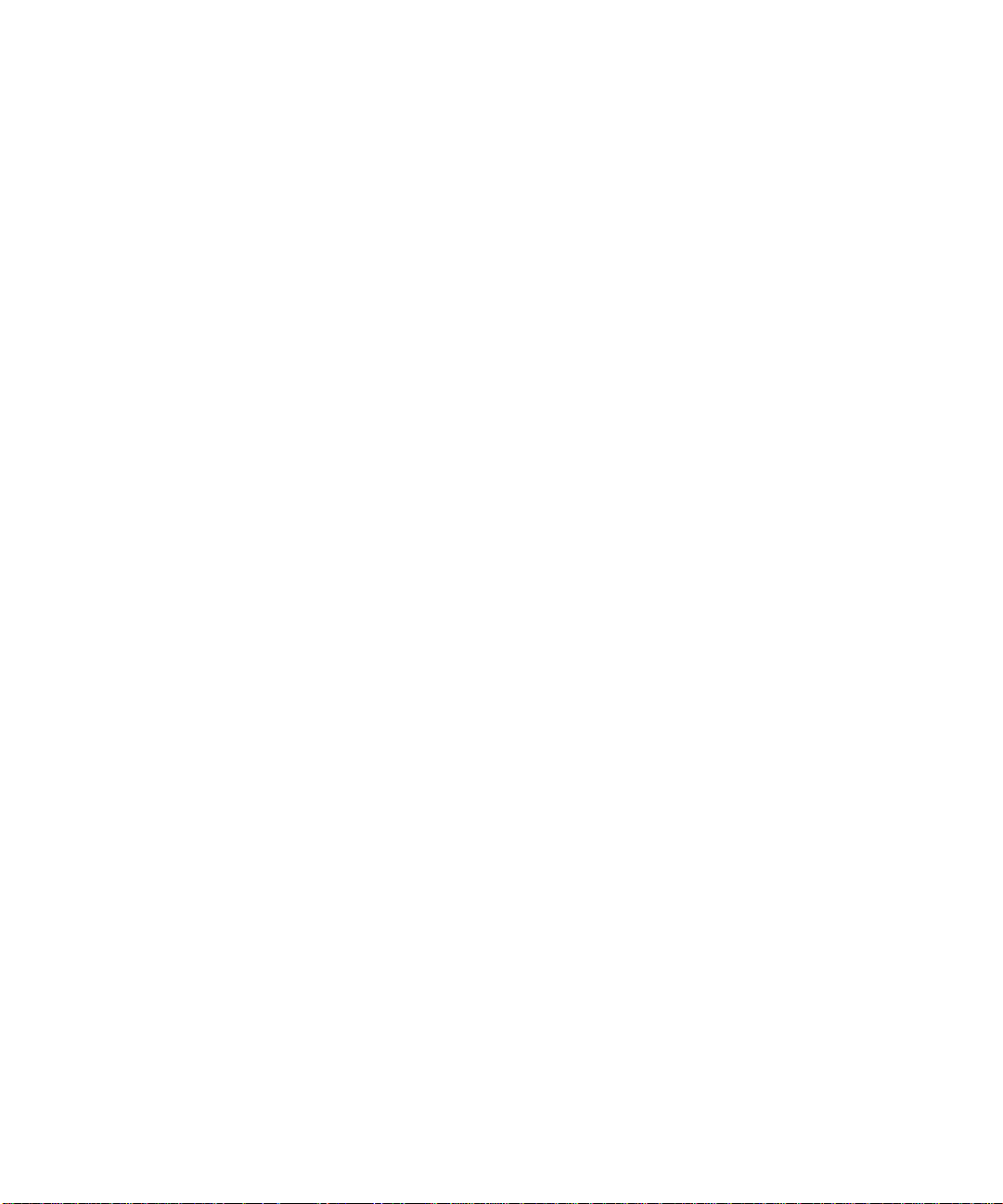
Must Install Networking During Linux Installation to Use Graphical User
Interface 160
Linux Does Not Open If Installation Is Interrupted 161
Do Not Attempt to Change to External Monitor Using Display Settings
Only 161
Using VNC With Linux Might Not Work 161
Solaris and Linux GNOME Desktop Incompatibility 162
Windows XP Professional, Windows 2000, and Windows Server 2003 Issues 162
Custom Display Mode Issue 163
Double Mouse Pointer Issue 164
File System Drive Issues 165
Microsoft DirectDraw Performance Issue 166
Troubleshooting Windows XP Professional, Windows 2000, and Windows
Server 2003 Issues 167
No Mouse Input After Booting Into Safe Mode 168
Incorrect Path Name After Adding D: Drive 168
CD-ROM Drive Issues 168
Cannot Unmap SunFSD Drives 168
RealPlayer 6.0 Attempts Installation of New CD-ROM Drivers 169
Windows Media Player 8 and 9 and Audio CD Issue 169
Windows Media Player 8 and 9 and Virtual
CD-ROM Issue 170
Setting the Time Limit for Stand By Mode 170
Display Setting Change Forces Display to Route to External Monitor 170
Issue With Blank System Monitor After Switching Back From External Video
in Windows 2000 and Windows XP Professional 171
Windows Networking and SunFSD Issues 172
Installing Applications on SunFSD 172
Extended Drive (SunFSD) Issues 172
FSD Mapping Is Now Case Sensitive 173
xxviii SunPCi III 3.2.1 User’s Guide • March 2004
Page 29
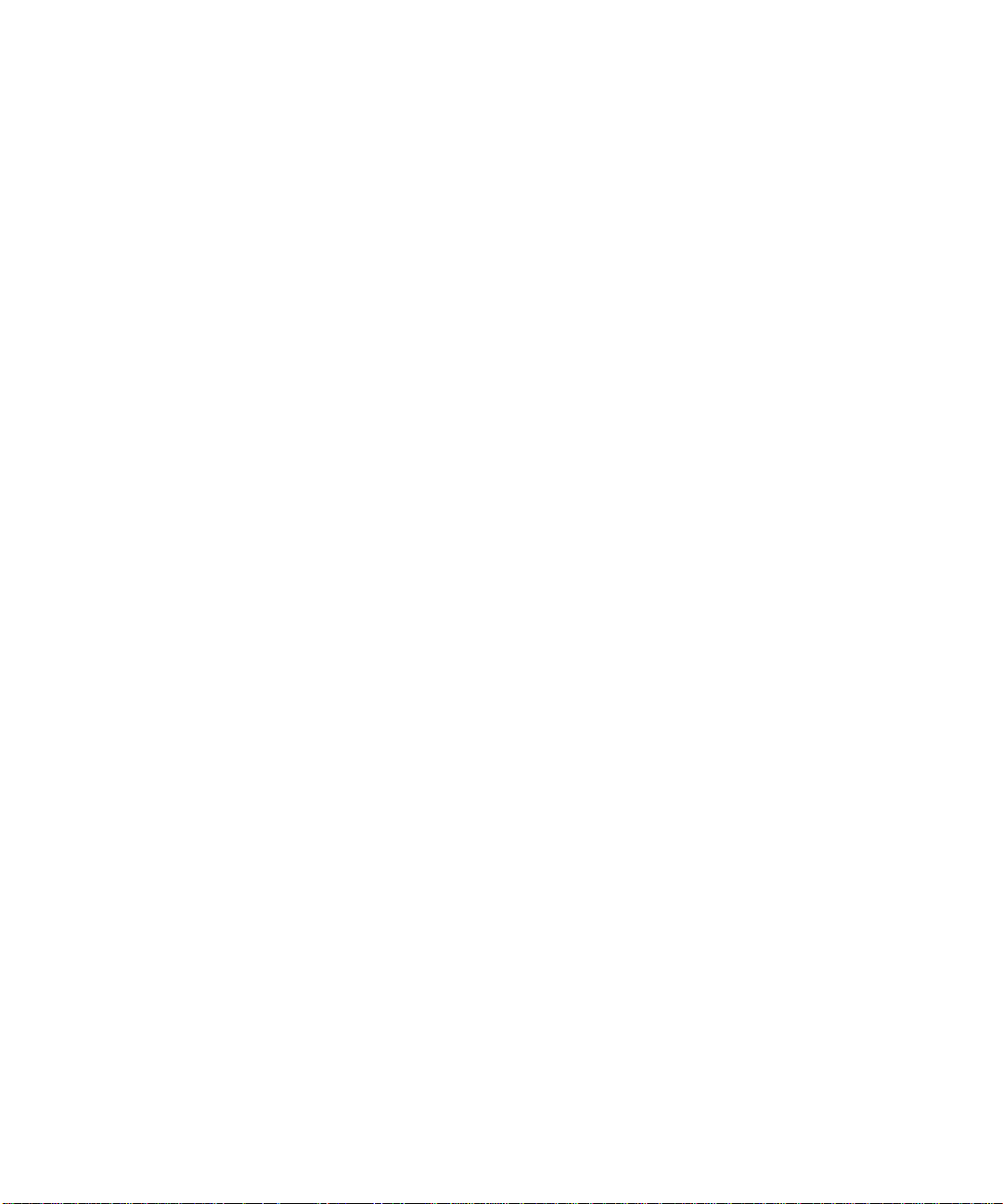
Network Startup Is Slow After Configuration 173
Cannot Connect to Other Systems 173
Installing Applications From a SunFSD Source Directory 174
Installing Applications Into a SunFSD Target Directory 175
Missing Network Icon on Windows Desktop Issue 175
Software Appears to Hang When Browsing Network Drives 176
Unable to Mount Network Drive With Windows Explorer Issue 177
Unable to Mount Certain NFS Mount Points as a Network Drive 177
Microsoft Windows Application Issues 178
Troubleshooting Microsoft Windows Applications 179
Troubleshooting Microsoft Windows Applications and SunFSD Issues 181
Installation and SunFSD on Windows XP Professional 181
Upgrading to Microsoft FrontPage 2002 Fails if FrontPage 2000 Installed
on SunFSD 182
Microsoft Office XP Installation and SunFSD on Windows 2000
Professional 182
WordPerfect 9Installation and SunFSD on WindowsXP Professional 183
Retrospect Software and SunFSD 183
Norton Antivirus Software Scanning and SunFSD on Windows 2000 and
Windows XP Professional 183
Adobe Photoshop Installation and SunFSD on Windows XP
Professional 184
McAfee Virus Scan 7.0 Requires Full Pathname 184
B. SunPCi III International Support 185
International Support 185
Using the Keyboard Environment Variables 186
KBTYPE Environment Variable Values 186
KBCP Environment Variable Values 187
▼ How to Set an Environment Variable 188
Contents xxix
Page 30
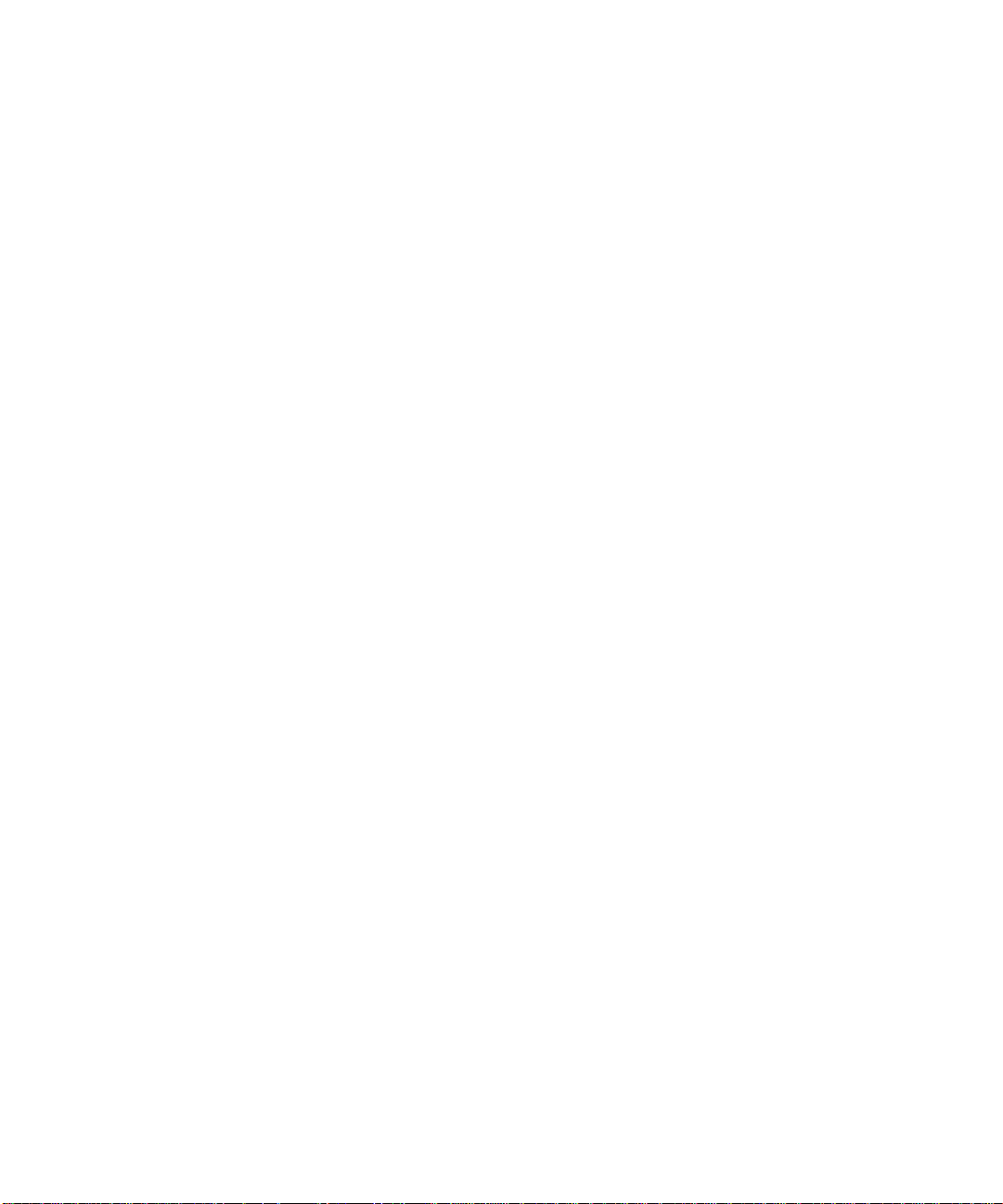
▼ How to Turn Off an Environment Variable 188
▼ How to Configure the Keyboard for Microsoft Windows 188
Using an International Keyboard Under DOS 189
International Keyboard 189
DOS Character Set 190
Using Code Pages and SunPCi III Software 190
Code Page Table 190
National Language Support Codes 191
The $LANG Variable 192
C. SunPCi III Online Support 195
SunPCi III Product Web Page 195
SunPCi III Documentation 196
D. SunPCi III Performance Tips 197
Fine-Tuning the SunPCi III Configuration 197
Increasing System Memory 197
Specifying Emulated Drives 198
Improving Video Performance 198
Running Game Software on the SunPCi III Platform 199
▼ How to Increase Video Memory 199
Video Display Routing 200
Using a Palm Pilot With SunPCi III Software 200
Glossary 201
Index 207
xxx SunPCi III 3.2.1 User’s Guide • March 2004
Page 31

Figures
FIGURE 2-1 Create a New Emulated Drive Dialog Box 15
FIGURE 2-2 Attach an Existing Emulated Drive Dialog Box 17
FIGURE 2-3 Grow an Existing Emulated Drive Dialog Box 19
FIGURE 10-1 SunPCi III Main Card Backplate 105
FIGURE 10-2 SunPCi III USB/Firewire Backplate 106
FIGURE 10-3 SunPCi III Serial/Parallel Port Backplate 107
xxxi
Page 32

xxxii SunPCi III 3.2.1 User’s Guide • March 2004
Page 33

Tables
TABLE 2-1 Microsoft Service Packs Required by SunPCi III 3.2.1 Software 20
TABLE 3-1 Sample File Names in a Multiple Card Configuration 24
TABLE 10-1 LED Colors and Status 103
TABLE 11-1 SunPCi III Command-Line Options 111
TABLE 11-2 File Menu Commands 113
TABLE 11-3 Options Menu Commands 114
TABLE A-1 SunPCi III Hardware Error Messages and Solutions 137
TABLE A-2 Mouse Issues and Solutions 138
TABLE A-3 CD-ROM Drive Issues and Solutions 139
TABLE A-4 External Video Resolutions (VIA S3 Graphics ProSavage DDR) 141
TABLE A-5 Startup Error Messages and Solutions 143
TABLE A-6 Emulated Hard Drive Issues and Solutions 144
TABLE A-7 Windows XP Professional, Windows 2000, and Windows Server 2003 Issues and
Solutions 167
TABLE A-8 Troubleshooting Microsoft Windows Applications 179
TABLE B-1 KBTYPE Values 186
TABLE B-2 KBCP Values 187
TABLE B-3 National Language Support 191
TABLE B-4 $LANG Variable Settings 193
TABLE D-1 Video Display Routing Options 200
xxxiii
Page 34

xxxiv SunPCi III 3.2.1 User’s Guide • March 2004
Page 35

Preface
The SunPCi III 3.2.1 User’s Guide provides setup and operation instructions for the
SunPCi™ III software. Use this guide after you have installed your SunPCi III cards
and the SunPCi III 3.2.1 software into your Sun system.
In addition, this guide explains how to install the following Microsoft Windows and
Linux operating systems for your SunPCi III cards:
■ Microsoft Windows XP Professional
■ Microsoft Windows 2000 Professional
■ Microsoft Windows 2000 Server Edition
■ Microsoft Windows Server 2003
■ Red Hat Linux
Refer to the SunPCi III Quick Start Installation Guide for more information about
installing cards and the SunPCi III 3.2.1 software.
Who Should Read This Book
This guide is intended for all users of the SunPCi III product. This guide provides
the information you need to use the SunPCi III software with Microsoft Windows
and Linux operating systems.
The topics in this guide are explained with the non-technical user in mind. However,
you do need to understand the basics of working with the Solaris™ operating
environment, the DOS operating system, and the desired version of Microsoft
Windows or Linux software.
xxxv
Page 36

Note – Installation of Microsoft Windows and Linux on your Sun system with the
card differs from installation of Microsoft Windows and Linux on a PC. Even though
you may understand Microsoft Windows and Linux installation instructions, it is
critical that you follow the instructions in this guide.
How This Book Is Organized
This guide is organized as follows:
Chapter 1 describes the SunPCi III product and introduces its features.
Chapter 2 lists the contents of the SunPCi III package and explains the requirements
your system must meet to successfully install and run SunPCi III software.
Chapter 3 explains how to configure and use multiple SunPCi III cards installed in
your system.
Chapter 4 explains how to configure and use networking with the SunPCi III
product.
Chapter 5 describes how to configure and use Windows XP Professional software.
Chapter 6 explains how to configure and use Windows 2000 Professional and
Windows 2000 Server software.
Chapter 7 describes how to configure and use Windows Server 2003.
Chapter 8 describes how to configure and use Linux, specifically Red Hat Linux 9
and Red Hat Linux Enterprise 3.
Chapter 9 discusses installing and configuring server products and SunFSD issues.
Chapter 10 describes how to connect peripheral devices (such as printers, serial
devices, and audio devices) to the SunPCi III card.
Chapter 11 outlines how to use aspects of SunPCi III software, including the sunpci
command and VNC.
Appendix A provides explanations of known problems and troubleshooting
solutions.
Appendix B describes how to configure SunPCi III to work with international
equipment.
Appendix C describes how to access and use online SunPCi Web sites and resources.
xxxvi SunPCi III 3.2.1 User’s Guide • March 2004
Page 37

Appendix D includes suggestions and tips to improve SunPCi III performance.
The glossary includes definitions of terms used with SunPCi.
Using UNIX Commands
This guide does not contain information about basic UNIX®commands and
procedures such as shutting down the system, booting the system, and configuring
devices. See one or more of the following for this information:
■ Software documentation that you received with your system
■ Solaris operating environment documentation, which is located at:
http://docs.sun.com
Document Conventions
This guide uses certain document conventions. The following sections explain the
conventions and how to interpret them.
Solaris Command Windows
In this guide, you are often instructed to open a command window when
performing various tasks. In the Solaris Common Desktop Environment (CDE),
these command windows are called Console or Terminal windows. In
OpenWindows™ environments, you can use either a Solaris Command Tool window
or Shell Tool window. Command windows are a standard part of the Solaris
operating environment where you enter UNIX commands.
Preface xxxvii
Page 38

Typographic Conventions
Typeface Meaning Examples
AaBbCc123 The names of commands, files, and
directories; on-screen computer
output
AaBbCc123 What you type, when contrasted
with on-screen computer output
AaBbCc123 Book titles, new words or terms,
words to be emphasized
Command-line variable; replace
with a real name or value
Edit your.login file.
Use ls -a to list all files.
% You have mail.
su
%
Password:
Read Chapter 6 in the User’s Guide.
These are called class options.
You must be superuser to do this.
To delete a file, type rm filename.
Shell Prompts
Shell Prompt
C shell machine_name%
C shell superuser machine_name#
Bourne shell and Korn shell $
Bourne shell and Korn shell superuser #
SunPCi III Keyboard Shortcuts
The SunPCi III software provides keyboard shortcuts for the options on the SunPCi
III menus. To see these shortcuts, click the left mouse button on the SunPCi III menu
until the drop-down menu appears to view the keyboard shortcut.
xxxviii SunPCi III 3.2.1 User’s Guide • March 2004
Page 39

In CDE and OpenWindows environments, keyboard shortcuts use the Meta key
(
FIGURE P-1) in combination with another key. The Meta key is located on either side
of the spacebar on your keyboard. To use a shortcut, hold down the Meta key and
press the second key. For example, the Meta+E key combination means “press both
the Meta key and the E key at the same time.”
FIGURE P-1 Sun Keyboard Meta Key
Note – The discussion in this section applies only to the keyboard shortcuts in the
SunPCi III software. Keyboard shortcuts for each version of Microsoft Windows and
Linux are described in each operating system’s documentation.
When running SunPCi III software and Microsoft Windows, to allow Copy and Paste
operations, the Find, Undo, Copy, Paste, and Cut keys on your Sun system keyboard
are mapped to the appropriate actions in Microsoft Windows.
Note – Not all Linux applications support the Cut, Copy, and Paste keyboard
commands. If this issue happens, use the drop-down menus of Cut, Copy, and Paste
instead in Linux applications.
Contacting Sun Technical Support
If you have technical questions about this product that are not answered in this
document, go to:
http://www.sun.com/service/contacting
Related Documentation
For information and help about the version of Microsoft Windows or Linux you are
using, consult the operating system documentation or your service provider.
Preface xxxix
Page 40

The following table describes the related Sun documentation for the SunPCi III
product.
Application Title Part Number
Installation of the SunPCi III
hardware and software
Important last-minute information
and notes about the SunPCi III
product
Information about installing
additional memory
Information about installing the
required card guide in the SunPCi
III card in a Sun Blade 2000
Information about installing
optional components when
SunPCi III is preinstalled
SunPCi III Quick Start Installation Guide 817-4343-11
SunPCi III 3.2.1 Product Notes 817-3631-11
SunPCi III SODIMM Installation Guide 817-0888-10
Sun Blade 2000 and SunPCi III Cards:
Installing the Required Card Guide
Installing Optional Hardware for the
Preinstalled SunPCi III Product
817-3695-10
817-3276-10
The following table is an index of the directories containing the translated
documentation in the Docs directory, which was available with the SunPCi III 3.0.1
release. For information about how to view the documentation, see “Viewing the
Documentation PDF Files” on page 6.
Directory Name Language Directory Name Language
C English ja Japanese
de German ko Korean
es Spanish sv Swedish
fr French zh Simplified Chinese
it Italian zh_TW_Big5 Traditional Chinese
Note – The SunPCi documentation was not localized for the 3.2.1 release. The most
recent localized documents for SunPCi III were prepared with the SunPCi III 3.0.1
release. These localized documents are included on the SunPCi III 3.2.1 CD.
xl SunPCi III 3.2.1 User’s Guide • March 2004
Page 41

Accessing Sun Documentation Online
You can view, print, or purchase a broad selection of Sun documentation, including
localized versions, at the following Web site:
http://www.sun.com/documentation
You can access a variety of online resources and documentation for SunPCi III
products. Refer to Appendix C for a listing of SunPCi III online resources.
Sun Welcomes Your Comments
Sun is interested in improving its documentation and welcomes your comments and
suggestions. You can submit your comments by going to:
http://www.sun.com/hwdocs/feedback
Please include the title and part number of your document with your feedback:
SunPCi III 3.2.1 User’s Guide, part number 817-3630-11
Preface xli
Page 42

xlii SunPCi III 3.2.1 User’s Guide • March 2004
Page 43

CHAPTER
1
Introducing SunPCi III 3.2.1
Hardware and Software
The SunPCi III 3.2.1 hardware and software create a personal computer (PC) that is
integrated into your PCI Sun system, which is running a supported Solaris operating
environment. You work on the PC either from a Common Desktop Environment
(CDE) or GNOME on the Solaris desktop or from a separate monitor connected to
the SunPCi III card. With the SunPCi III 3.2.1 product, you can create emulated
drives up to 40 Gbytes in size.
This chapter contains the following topics:
■ “Supported Microsoft Windows and Linux Operating Systems” on page 1
■ “SunPCi III 3.2.1 Features” on page 2
■ “Supported Citrix MetaFrame Software” on page 4
■ “Getting Help for SunPCi III Software” on page 5
■ “Getting Help for Microsoft Windows and Linux Software” on page 6
■ “Viewing the Documentation PDF Files” on page 6
■ “Removing Microsoft Windows Software” on page 7
This chapter includes instructions for completing the following tasks:
■ “How to View Solaris Manual Pages” on page 5
Supported Microsoft Windows and Linux Operating Systems
The SunPCi III 3.2.1 product supports the following Microsoft Windows and Linux
operating systems and Service Packs:
■ Microsoft Windows XP Professional (Windows XP Professional) Service Pack 1a
■ Microsoft Windows 2000 Professional (Windows 2000 Professional) Service Pack 4
1
Page 44
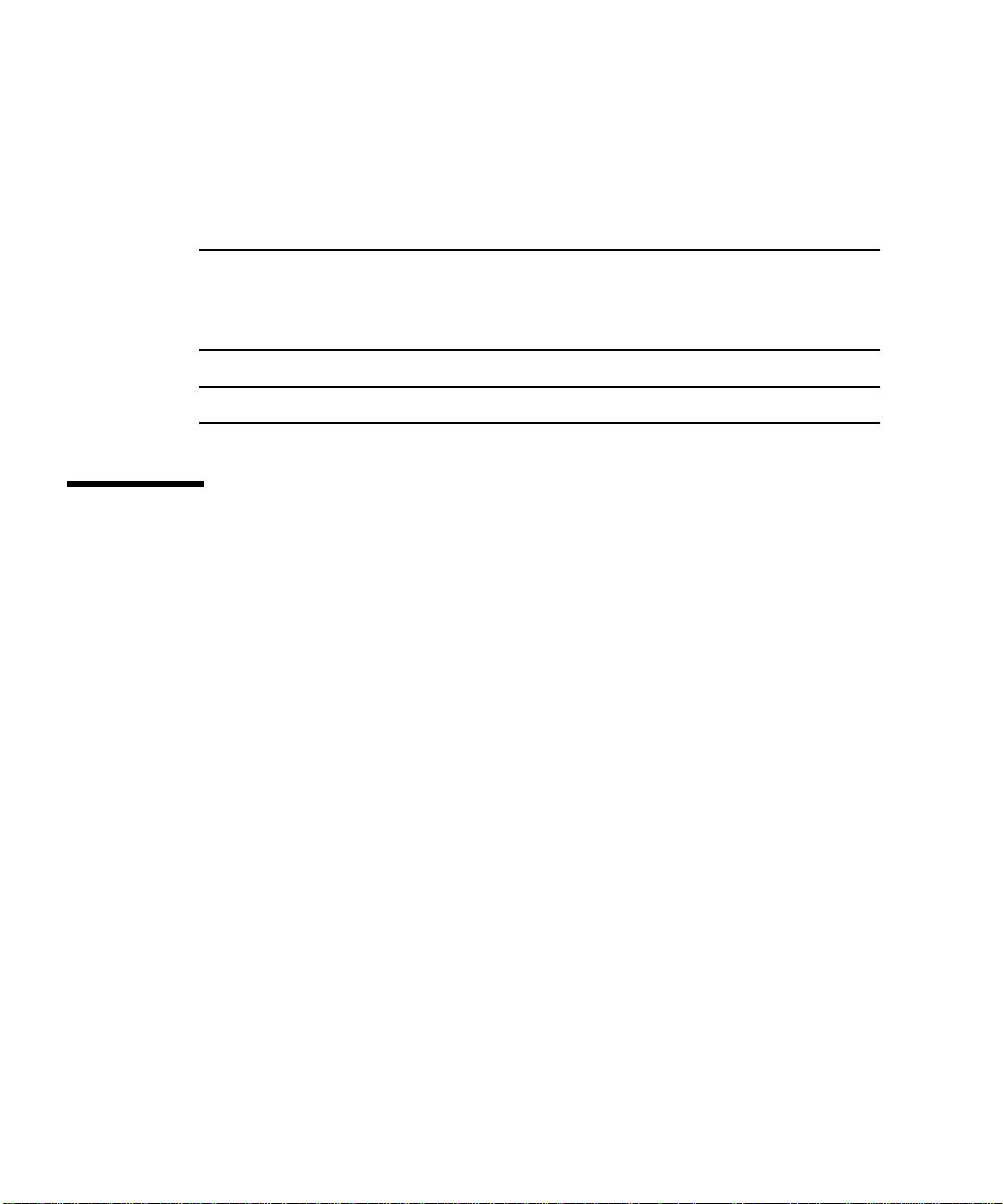
■ Microsoft Windows 2000 Server Edition (Windows 2000 Server) Service Pack 4
■ Microsoft Windows Server 2003 (Windows Server 2003) No Service Pack Required
■ Red Hat Linux 9, Personal and Professional Edition (Kernel 2.4.20-6)
■ Red Hat Linux 9, download Edition (Kernel 2.4.20-8)
■ Red Hat Linux Enterprise 3 (Kernel 2.4.21-4EL)
■ Red Hat Linux Enterprise 3 WS (Kernel 2.4.21-4EL)
Note – SunPCi III 3.2.1 does not support Microsoft Windows 95, Microsoft Windows
98, Microsoft Windows ME, or Microsoft Windows NT. However, SunPCi III 3.2.1
does support the upgrade of Microsoft Windows NT to a supported operating
system.
Note – Only the supported Linux versions work with SunPCi III 3.2.1.
SunPCi III 3.2.1Features
The SunPCi III 3.2.1 product brings the following features to your Solaris desktop.
■ PCs on your Solaris desktop – For each SunPCi III card installed in your system,
you can use its PC applications in a window on your Solaris desktop.
■ Auto-install of operating systems – The Create a New Emulated Drive dialog
box enables you to select and install operating system software more easily.
■ Growing an emulated hard disk – The Grow an Existing Emulated Drive dialog
box enables you to grow and increase your hard disk size.
■ Automatic update of Intel drivers – The Intel drivers used with SunPCi software
prompts you to automatically update drivers after a new version of SunPCi and
Solaris drivers are installed.
■ High-resolution VGA display for your Microsoft Windows applications –
SunPCi III software includes two Microsoft Windows super-VGA display drivers.
One displays the Microsoft Windows desktop in an X Window on your screen.
The other drives the display on an external VGA monitor. You can choose to
install either option.
■ Familiar PC peripherals – The SunPCi III product provides mouse and IBM PC
keyboard emulation, plus access to external peripherals such as printers and
modems. The SunPCi III main card, the optional Serial/Parallel Port Backplate
(included) and the optional USB/Firewire Card and Backplate (included), contain
the physical connectors for PC peripheral devices, including additional USB
connections and a 1394a Firewire connection.
2 SunPCi III 3.2.1 User’s Guide • March 2004
Page 45

■ LED light – The main backplate now contains an LED indicator, which indicates
the status of the system.
■ Access to network services, files, and printers – The SunPCi III product enables
you to connect to your Ethernet network. It also enables you to access Solaris files
and printers on the network through the physical or virtual network connections.
■ Multiple SunPCi III card support – With multiple cards installed, you can
simultaneously access workstation or server PC applications from your Sun
system.
■ Large disk support – SunPCi III 3.2.1 supports emulated disk drives up to 40
Gbytes in size.
■ Boot@Boot support – Boot@Boot is feature that you can configure to
automatically start the SunPCi III 3.2.1 software on one or more SunPCi cards
when the Solaris server in which the cards are installed boots.
■ Caldera OpenDOS 7.01 – The SunPCi III software package includes the Caldera
OpenDOS 7.01 operating system.
■ Power Management - SunPCi III 3.2.1 allows you to use the Suspend option to let
your Windows system “sleep” when not in use instead of turning off.
■ Linux - Ability to install and use several Red Hat Linux operating systems with
SunPCi.
■ Updated SunPCi User Interface - The SunPCi user interface is now “section 508
compliant”, when using GNOME as your Solaris desktop.
Note – You must purchase retail Microsoft Windows or Linux operating system
software and your PC applications separately.
From a PC User’s Perspective
From the perspective of a PC user, SunPCi III hardware and software include
the following PC features:
■ Emulated hard drives, which function like local PC hard drives
■ Expandable hard drives, which enable you to increase the size of your PC hard
drive
■ Extended drives, which are similar to networked drives on a PC
■ IBM PC and PC keyboard emulation
■ Access to serial, parallel, Firewire 1394a, and USB 2.0 peripherals, such as
printers, scanners, and digital cameras, using the SunPCi optional Serial/Parallel
Port Backplate and the USB/Firewire Backplate
Chapter 1 Introducing SunPCi III 3.2.1 Hardware and Software 3
Page 46

■ 256 Mbytes of SODIMM standard (in one slot), plus a second slot for optional
memory up to a total of 2 Gbytes of memory
■ Access to PC-based servers, workstations, and networks, including file and
print servers
■ Ability to use an optional external VGA monitor
■ Physical Ethernet, which uses a separate Ethernet connection; or virtual Ethernet,
which uses the Sun system’s networking capabilities (virtual networking is
disabled with multiple SunPCi cards and Linux)
■ PC audio with a stereo speaker or headphone output jack, and a monaural
microphone compatible input jack
From a Solaris User’s Perspective
From the perspective of an Sun system user, SunPCi III hardware and software
include the following features:
■ Reliable access to thousands of PC applications
■ Ability to display super-VGA graphics with 16-bit and 24-bit color
■ Ability to share network resources, such as printers and files, between the PC and
Solaris environments
■ Ability to copy and paste text between Microsoft Windows or Linux and
OpenWindows, GNOME, or CDE (this feature is not available for Microsoft
Windows server products)
■ Access to PC-based networks, including Novel NetWare file and print servers
(only physical networking, not virtual networking, is supported with multiple
cards)
Supported Citrix MetaFrame Software
Citrix MetaFrame software enables Solaris clients to display and use SunPCi III 3.2.1
software running the Windows 2000 Server operating system on a remote host.
Citrix server software must be installed on an emulated drive that contains Windows
2000 Server operating system software and that is attached to a SunPCi III card.
When the server is configured to use Virtual Network Computing (VNC), you can
boot SunPCi III software as part of server startup, eliminating the need to
specifically start the SunPCi III software before clients can use it.
SunPCi III 3.2.1 hardware and software support use of the following Citrix
MetaFrame products:
4 SunPCi III 3.2.1 User’s Guide • March 2004
Page 47

■ Citrix MetaFrame 1.8 for Microsoft Windows
■ Citrix MetaFrame XP for Microsoft Windows
See the following Web site for information about purchasing and using Citrix
MetaFrame software:
http://www.citrix.com
Getting Help for SunPCi III Software
Help is available online for the SunPCi III commands from Solaris manual pages
(also called man pages) and from the documentation PDF files on the SunPCi III
3.2.1 CD.
▼ How to View Solaris Manual Pages
You can use manual pages to obtain information about the Solaris operating
environment itself, or about the commands associated with Solaris software. To view
Solaris online manual pages, follow these steps:
1. Set your MANPATH variable as follows:
$MANPATH:/opt/SUNWspci3/man
2. Type the word man, followed by the name of the command in which you are
interested in learning about.
For example, to get Help on the sunpci command, type the following command:
% man sunpci
The system responds Reformatting page... wait, and then displays a section
of the manual page in the Terminal window. To scroll through the manual page,
press any key. To exit the manual page, press Control-C.
For information about how to add the SunPCi III man page directory to your
MANPATH environment variable, refer to your Solaris documentation.
Chapter 1 Introducing SunPCi III 3.2.1 Hardware and Software 5
Page 48

GettingHelpfor MicrosoftWindows and Linux Software
To get help while working in a Microsoft Windows or Linux operating system, do
one of the following:
■ Press F1.
■ Click Start and choose Help (Microsoft Windows).
■ Click Main Menu and choose Help (Linux).
The appropriate operating system Help file then opens.
For help with your operating system software, refer to your operating system
documentation.
Viewing the Documentation PDF Files
English versions of the documentation are in the Docs directory on the SunPCi III
3.2.1 CD in PDF (Adobe Acrobat) format. The CD includes the following
documentation:
■ SunPCi III 3.2.1 User’s Guide – Describes how to configure the SunPCi III
software to use one or more SunPCi III cards, how to install the Microsoft
Windows or Linux software on a SunPCi card, and how to troubleshoot SunPCi
issues.
■ SunPCi III Quick Start Installation Guide – Describes how to install one or more
SunPCi III cards and SunPCi III software.
■ SunPCi III 3.2.1 Product Notes – Describes late-breaking issues related to the
SunPCi III product.
To view the documentation PDF files, follow these steps:
1. Insert the SunPCi III 3.2.1 CD into the system CD-ROM drive.
A File Manager window opens.
2. In the File Manager window, double-click the Docs directory where the PDF files
for your locale are stored on your SunPCi III 3.2.1 CD.
6 SunPCi III 3.2.1 User’s Guide • March 2004
Page 49

3. Double-click the Adobe Acrobat PDF file you want to open.
After a few seconds, the Adobe Acrobat splash screen opens, followed by the Adobe
Acrobat program displaying the file you double-clicked.
Note – If needed, you can download Adobe Acrobat Reader for free from the Adobe
Web site: http://www.adobe.com/products/acrobat/alternate.html
Removing Microsoft Windows Software
To remove Microsoft Windows software from an emulated drive, consult your
Microsoft Windows documentation.
Chapter 1 Introducing SunPCi III 3.2.1 Hardware and Software 7
Page 50

8 SunPCi III 3.2.1 User’s Guide • March 2004
Page 51

CHAPTER
2
Getting Started
This chapter assumes that you have installed the SunPCi III card or cards into your
Sun system, and that you have installed the SunPCi III 3.2.1 software. If you have
not completed those tasks, consult the SunPCi III Quick Start Installation Guide.
This chapter includes the following topics:
■ “System Requirements” on page 10
■ “Starting and Stopping the SunPCi III Software” on page 11
■ “Emulated Drives and SunPCi III Software” on page 12
■ “Creating an Emulated Drive” on page 13
■ “Growing an Existing Emulated Drive” on page 18
■ “Microsoft Windows Service Packs” on page 20
■ “Power Management” on page 20
This chapter includes instructions for completing the following tasks:
■ “How to Start the SunPCi III Software” on page 11
■ “How to Exit the SunPCi III Software” on page 11
■ “How to Create a New Emulated Drive” on page 14
■ “How to Attach an Existing Emulated Drive as a C: or D: Drive” on page 17
■ “How to Grow an Existing Emulated Drive” on page 18
9
Page 52

System Requirements
To install and use SunPCi III 3.2.1 software, you need the following:
■ A PCI-based Sun system with one or more SunPCi III cards installed. See the
SunPCi III 3.2.1 Product Notes for a complete list of supported systems.
■ Solaris 7, Solaris 8, or Solaris 9 operating environment.
■ GNOME or Common Desktop Environment (CDE) X-Window manager.
■ A CD-ROM drive, either local (attached to your system), or remote (attached to
another system on your network).
Note – You must use a Sun CD-ROM drive during installation of SunPCi III
software. You can use third-party CD-ROM drives for other products and
applications after SunPCi III installation.
■ A hard disk; either local or remote (local preferred), with at least 60 Mbytes of
available storage space for the SunPCi III package, and additional storage space
of 4096 Mbytes for each operating system.
■ The SunPCi III card comes with 256 Mbytes of RAM. To use any of the supported
operating systems with your SunPCi III system, your SunPCi III card should have
installed 256 Mbytes RAM.
Memory requirements for operating systems are based on the number and type of
users connecting. Consult the SunPCi Web site for further information:
http://www.sun.com/desktop/products/sunpci
Tip – Information about using multiple SunPCi III cards is described in “Using
Multiple SunPCi III Cards” on page 21.
The SunPCi III 3.2.1 user interface when using GNOME looks slightly different than
earlier versions. The SunPCi user interface when using GNOME is “section-508
compliant,” meaning it adheres to federal standards for user accessibility. The
SunPCi user interface when using CDE looks similar to earlier versions of SunPCi
III.
Note – The SunPCi graphics and illustrations in this chapter are from the GNOME
user interface. The tasks and steps are the same in both interfaces, even though the
graphics and illustrations look slightly different.
10 SunPCi III 3.2.1 User’s Guide • March 2004
Page 53

Starting and Stopping the SunPCi III Software
This section provides instructions for starting and stopping the SunPCi software.
▼ How to Start the SunPCi III Software
● To start the SunPCi software, open a terminal window and type the following
command at the Solaris prompt
% /opt/SUNWspci3/bin/sunpci
When you start the SunPCi III software for the first time, the software creates a
Solaris directory named ~/pc, into which several SunPCi III files are installed.
You then see a SunPCi splash screen and the SunPCi window opens.
Note – If you modify the $path statement in your .login file, you can create a
shortcut to open SunPCi. For information about customizing the SunPCi path, refer
to your Solaris software documentation.
:
▼ How to Exit the SunPCi III Software
Stopping the SunPCi software involves two steps: closing Microsoft Windows or
Linux and then closing the SunPCi software.
Caution – Always close Microsoft Windows or Linux before exiting from SunPCi
software or your files and applications could become corrupted.
See “SunPCi III Menus” on page 113 for descriptions of menu options that are
available.
Chapter 2 Getting Started 11
Page 54

▼ Shutting Down SunPCi III Software
1. Click Start and choose Shut Down.
The Shut Down Windows dialog box opens.
2. Click the “Shut down” option.
3. Click OK.
Microsoft Windows closes and the SunPCi window remains open, with the SunPCi
splash screen displaying “You may now exit or reset SunPCi.”
4. From the File menu in SunPCi, choose Quit.
The SunPCi Exit dialog box opens.
5. Click Quit.
SunPCi III closes.
Note – You can also shut down SunPCi gracefully by choosing Quit from the File
menu. The Quit dialog box opens and you then click the Shutdown x86 OS and Quit
SunPCi button, which allows SunPCi to exit gracefully.
Note – The specific terminology might be different than described above in different
operating systems, although the procedure is the same.
Emulated Drives and SunPCi III Software
In order to emulate a PC, SunPCi III software creates a file in Solaris software and
configures the file so that OpenDOS and Microsoft Windows or Linux see the file as
a physical drive. This type of file is a SunPCi III emulated hard drive.
After you install the SunPCi III software as detailed in the SunPCi III Quick Start
Installation Guide, you create a default C: drive and assign it to an emulated drive
file. By default, all SunPCi III windows are booted from this drive C: and use the
startup files located on the drive.
12 SunPCi III 3.2.1 User’s Guide • March 2004
Page 55

Note – You can create several C: and D: drive files, each with different applications
and configurations, and attach a drive as needed. Only one C: drive and one D:
drive can be active at any one time, and a file cannot function as a C: drive and a D:
drive at the same time.
Creating an Emulated Drive
The first time you start SunPCi software, a dialog box opens asking you to create an
emulated C: drive. You then click Create and the Create a New Emulated Drive
dialog box opens, which allows you to do the following:
■ Select an operating system to automatically install
■ Specify a size for the emulated drive
■ Specify whether to attach the emulated drive
■ Specify the directory and name for the emulated drive
Selecting an operating system to automatically install (auto-install) simplifies
installation. When you specify an operating system to auto-install, the software
automatically finds and copies setup files, boot files, system files, and drivers that
are appropriate for that operating system.
The emulated drive is a single file that SunPCi creates in the Solaris environment. By
default the file is named OSNAME.diskimage,suchasXP.diskimage. By default
the location is in the ~/pc directory in your home directory.
You can selectively attach this emulated drive to any available SunPCi III card. You
can install a different operating system on each drive, then attach it and boot from it
to run that operating system on your SunPCi III card. A SunPCi III card can run only
one operating system at a time.
If you have only one SunPCi III card installed, you can accept the default file name
for the emulated drive in a standard installation. If you have multiple cards
installed, consult the section “Configuring Multiple Cards With SunPCi III Software”
on page 23.
Within Microsoft Windows, because of the inherent limitations of DOS, when you
create an emulated drive of up to 40 Gbytes that uses the FAT16 file system, that
portion above 2 Gbytes in size is unavailable to DOS. All Microsoft Windows
operating systems can use a FAT16 disk, but FAT16 format capacity is restricted to a
maximum of 2 Gbytes. You can reformat, convert, and/or repartition the emulated
drive to access the disk portion beyond 2 Gbytes after you have installed your
Microsoft Windows operating system.
Chapter 2 Getting Started 13
Page 56

Tip – If you choose the automatic installation of a Microsoft Windows operating
system using NTFS, you are not constrained by the limitations of DOS.
When the emulated drive i s created for Linux, the drive is not partitioned. So, if this
emulated drive is a boot disk, the partitioning and formatting will be completed
during installation. If the emulated drive is not a boot disk, you must complete
partitioning and format the drive using Linux tools. Refer to your Linux
documentation for additional information.
▼ How to Create a New Emulated Drive
1. Start the SunPCi III software.
If you have not created an emulated drive previously for the SunPCi III card, the
Create a New Emulated Drive dialog box opens automatically.
2. Open the Create a New Emulated Drive dialog box by doing one of the following:
■ If this is the first time you are creating an emulated drive for the SunPCi III card,
a dialog box prompts you to open the Create a New Emulated Drive dialog box
after installing the SunPCi III software.
■ If this is not the first time you are opening SunPCi III or need to create additional
emulated drives, from the Options menu in the SunPCi window, choose Create a
New Emulated Drive.
Note – In GNOME, you can also choose the menu option, Create a New Emulated
Drive Druid, which performs the same action as in the Create a New Emulated
Drive, except that you perform only one step at a time.
The Create a New Emulated Drive dialog box opens. See
14 SunPCi III 3.2.1 User’s Guide • March 2004
FIGURE 2-1.
Page 57

FIGURE 2-1 Create a New Emulated Drive Dialog Box
3. In the Create a New Emulated Drive dialog box, select an operating system to
auto-install.
■ If applicable, insert the first operating system installation CD-ROM into the Sun
system.
■ Select one of the operating systems from the drop-down list box to auto-install.
■ Select DR DOS 7.01 (Bootable) if you plan to do a custom installation of an
operating system at a later time. To install the operating system, you need to
follow instructions in the corresponding chapter in this guide.
■ Select None (Unformatted disk) if you want to create a non-bootable drive
(a D: drive). Before you can use the drive, you need to format it. See your
operating system documentation.
Caution – When you specify an operating system to auto-install and insert the
operating system CD into your CD-ROM drive, the software automatically finds and
copies setup files, boot files, system files, and drivers for that operating system. Do
not perform a custom installation unless you want to use customized installation
scripts.
For Microsoft Windows operating systems, you can choose between creating the disk
with the FAT16 file system or the NTFS file system. You cannot boot to OpenDOS
using a C: that is drive formatted for the NTFS file system. This is a known
restriction. See “FAT16 File System Limitation Issue” on page 151 for more
information.
Chapter 2 Getting Started 15
Page 58

4. Move the horizontal slider to set the drive size (in Gbytes) for the new drive.
The horizontal slider automatically sets to the recommended default size. The left
end of the scale is restricted to the required minimum drive size for the operating
system you selected.
With SunPCi III 3.2.1, you can use only 90% of the maximum free space available to
create a new disk. For example, if you have 10 Gbytes of space available in the
directory /home/twtone, the maximum allowable size is 9 Gbytes for that disk.
Note – For best performance, install your Microsoft Windows or Linux applications
locally on drive C: or D:.
5. Select the option on how to attach the new drive.
Click the C:, D:, or Do Not Attach radio button.
6. In the New Emulated Drive Filename drop-down list box, either select or type the
path of the new emulated drive.
You can click Browse to view existing files. You must specify a new disk image name
for the emulated drive, or accept the defaults.
For best performance, create your emulated drives on a local hard disk on your Sun
system. Performance of Microsoft Windows or Linux is significantly better on a local
hard drive.
7. Click OK.
The Disc Creation Process dialog box opens indicating progress of the disk file
creation. When complete, the Reset SunPCi dialog box opens.
8. Click Reset Now.
The SunPCi software reboots.
9. If you chose to auto-install an operating system, insert the first installation CD
into your CD-ROM drive when prompted and follow the instructions.
Refer to the specific operating system chapter for additional information.
If you are installing multiple cards into your system, see “Using Multiple SunPCi III
Cards” on page 21. There are significant differences between configuring multiple
cards and configuring a single card.
16 SunPCi III 3.2.1 User’s Guide • March 2004
Page 59

Attaching Emulated Drives
If you want to use an existing emulated drive that is not currently attached to your
SunPCi card as a C: or D: drive, you can attach it by following the directions in this
section.
▼ How to Attach an Existing Emulated Drive as a
C: or D: Drive
Note – If the drive you want to use is already attached, skip this procedure.
If you want to use an emulated drive that is not attached as a C: or D: drive, you
need to attach the drive.
To attach an existing emulated drive, perform the following procedure:
1. Start the SunPCi III software.
2. From the Options menu, choose Attach an Existing Emulated Drive.
The Attach an Existing Emulated Drive dialog box opens.
FIGURE 2-2 Attach an Existing Emulated Drive Dialog Box
3. Click the C: or D: radio button to specify how to attach the drive.
4. In the “Choose a file to attach” drop-down list box, either select or type the path
of the emulated drive you plan to attach.
You can click Browse to search for an emulated drive.
Chapter 2 Getting Started 17
Page 60

5. Click OK.
The Reset SunPCi dialog box opens.
6. Click Shutdown x86 OS and Reset SunPCi to attach the emulated drive.
SunPCi software reboots to the newly attached drive. The drive is now attached as a
C: or D: drive.
Growing an Existing Emulated Drive
Disk expansion enables you to expand your Microsoft Windows or Linux hard drive
to gain more space.
To use newly added emulated drive space, you must either create a new partition
and format a new file system within it or expand an already existing partition into
the newly created space. You must complete one of these two options so that the
operating system recognizes the newly added space.
You then format your new space by using a third-party software or appropriate
Microsoft Windows utility, as described at the end of the next procedure.
▼ How to Grow an Existing Emulated Drive
You can expand the hard drive space by doing the following in the SunPCi window:
1. Start the SunPCi III software.
2. From the Options menu, choose Grow an Existing Emulated Drive.
The Grow an Existing Emulated Drive dialog box opens.
18 SunPCi III 3.2.1 User’s Guide • March 2004
Page 61

FIGURE 2-3 Grow an Existing Emulated Drive Dialog Box
3. Move the horizontal slider to the new size of the drive.
Note – The size you choose is the total size of the emulated drive, which includes
both the original size of the drive and the added space.
4. In the Select Emulated Drive drop-down list box, either select or type the path of
the emulated drive you plan to grow.
You can click Browse to search for an emulated drive.
5. Click OK.
The Disk Grow Process dialog box shows the progress of the disk expansion. Then
the Information dialog box shows additional information.
6. Click Close.
7. From the File menu, choose Quit.
The Quit SunPCi dialog box opens.
8. Click Shutdown x86 OS and Reset SunPCi.
SunPCi software reboots to the newly grown drive.
Caution – You will not be able to use the expanded drive space you created until
you complete the following task.
9. After you grow the drive, you must perform one of the following options to
complete the procedure:
■ Create a new partition in the expanded space by using the DOS fdisk utility, and
then create a new drive by formatting it using Microsoft Windows Explorer.
Chapter 2 Getting Started 19
Page 62

■ Use a third-party software, such as PartitionMagic, to complete the expansion of
your current disk drive.
■ Create a new partition in the expanded space in Linux by using the command
fdisk /dev/sundska or fdisk /dev/sundskb.
Microsoft Windows Service Packs
After installing Microsoft Windows operating system software, you might need to
install a Microsoft Service Pack. For information about installing a Service Pack,
consult your Microsoft Windows documentation.
TABLE 2-1 lists the Service Packs that SunPCi III 3.2.1 software requires for supported
Windows operating systems.
TABLE2-1 Microsoft Service Packs Required by SunPCi III 3.2.1 Software
Windows Operating System Minimum Service Pack
Windows XP Professional Service Pack 1a
Windows 2000 Professional Service Pack 4
Windows 2000 Server Service Pack 4
Windows Server 2003 No Service Pack Required
Note – Linux Red Hat has no specific Service Pack support.
Power Management
SunPCi III supports power management capabilities for these supported Microsoft
Windows operating systems. Power management is installed when you are doing a
fresh installation of any of the supported Microsoft Windows operating systems.
Power management enables you to place your Microsoft Windows operating system
in Stand By mode to enable it to sleep when not in use.
Note – To wake up the system from Stand By mode, place the mouse over your
Microsoft Windows operating system and press any key to wake up the system.
20 SunPCi III 3.2.1 User’s Guide • March 2004
Page 63

CHAPTER
3
Using Multiple SunPCi III Cards
This chapter assumes that you have installed the SunPCi III 3.2.1 software and all
the cards that you will be using concurrently in your Sun system. You should have
configured the first card following the procedures in Chapter 2. This chapter
explains how to configure additional SunPCi III cards.
You can install any of the supported operating systems for use on SunPCi III cards.
For the list of operating systems, see “Supported Microsoft Windows and Linux
Operating Systems” on page 1.
This chapter includes the following topics:
■ “Multiple Cards Configuration Process” on page 22
■ “Advanced Server Support for Configuration Options” on page 22
■ “Configuring Multiple Cards With SunPCi III Software” on page 23
■ “Using Cards and Emulated Drives” on page 25
■ “Starting Specific Disk Image Files” on page 27
■ “Updating the SunPCi III Card Configuration” on page 28
■ “Rebinding Images and Cards” on page 28
■ “Multiple Card Behavior” on page 29
This chapter includes instructions for completing the following tasks:
■ “How to Create an .ini File Using the -n Option” on page 24
■ “How to Identify Card Names” on page 25
■ “How to Start a Specific .ini File” on page 26
■ “How to Start a Specific Card” on page 26
■ “How to Start a Specific Image and a Specific Card” on page 27
21
Page 64

Multiple Cards Configuration Process
You can install multiple SunPCi III cards into an Sun server or Sun system. To
configure multiple cards, follow this sequence:
1. Remove any previous versions of SunPCi cards (version 1.x or 2.x).
2. Remove any previous version of SunPCi software.
3. Install all the SunPCi III cards you plan to use.
4. Install the SunPCi III 3.2.1 software on your system.
5. Configure one card and its emulated drive software completely.
6. Configure the rest of your SunPCi III cards.
See the SunPCi III Quick Start Installation Guide for complete instructions.
Caution – SunPCi III cards cannot coexist with earlier SunPCi cards. Your Sun
server or Sun system can only accommodate the same version of SunPCi cards.
You also need to clearly identify configuration files and cards before finalizing your
software configuration and starting the software. You should have done this when
installing the cards.
Advanced Server Support for Configuration Options
For advanced SunPCi III server support concerning SunPCi III memory, CPUs, and
benchmark information, consult the SunPCi Web site:
http://www.sun.com/desktop/products/sunpci
22 SunPCi III 3.2.1 User’s Guide • March 2004
Page 65

Configuring Multiple Cards With SunPCi III Software
The first time the SunPCi III software is started, a default filename.ini configuration
file is created as ~/pc/SunPC.ini. This .ini file is specified from the sunpci
command line to start the desired emulated C: or D: drive.
In a multiple card system, an emulated drive can be associated with only one card at
a time. By default the drives attach to the next available card, although you can
specify a particular card, if needed.
Default .ini Configuration File
In order to start an emulated C: or D: drive, that drive’s file name must appear in the
default .ini file named SunPC.ini. The drive name insertion is done
automatically when you create and attach drives using the SunPCi III software.
Also inserted into the SunPC.ini configuration file are the names of PC
components and other information. PC components include the drive image file
name or names, the CD-ROM device file name, a diskette device file name, and other
devices such as printers or other peripherals.
Here is a sample listing of the content of a default SunPC.ini file created in a
system with one card installed.
[Drives]
A drive=/dev/rdiskette
C drive=/home/user/pc/C.diskimage
CD=/vol/dev/aliases/cdrom0
D drive=/net/host/export/SunPCi_III/D.diskimage
Naming .ini Files When Using Multiple Cards
When you install multiple SunPCi cards into the same system, you need to create
multiple .ini files and emulated C: or D: drive images, one for each card. A
particular card is not necessarily associated with a particular .ini file name.
Name files and disk images in a way that clearly identifies the .ini file and its
associated C: and D: drive images. Up to two disk drive images are permitted in a
single .ini file.
Chapter 3 Using Multiple SunPCi III Cards 23
Page 66

One solution is to name the .ini file and its disk image using some identifying
characteristic, such as the operating system installed on the disk image. You can only
run one C: and one D: drive per card at a time.
TABLE3-1 Sample File Names in a Multiple Card Configuration
.ini File Names Disk Image Names Inside Each .ini File
SunPC.ini (default) C.diskimage
D.diskimage
win2k.ini C.win2k.diskimage
Unless you specify differently, the following convention is the default SunPCi III
3.2.1 graphical user interface (GUI) behavior when you use the sunpci command
with the -n option. The stem of the specified .ini file name, for example win2k,is
incorporated into the disk image file name as shown in
TABLE 3-1. The following
procedure illustrates this behavior.
▼ How to Create an .ini File Using the -n Option
The following procedure assumes that you have installed an additional card or cards
into your system. To create a new .ini file, follow these steps:
1. At the Solaris prompt, type the following command:
% /opt/SUNWspci3/bin/sunpci -n filename.ini
By default, after creating an
emulated drive name will use the .ini name as the default name for the emulated
drive, such as c.filename.diskimage. You can edit the name if needed through the
user interface.
The Create a New Existing Emulated Drive dialog box opens.
2. Click OK to accept the default disk image name.
For additional information, refer to “Creating an Emulated Drive” on page 13.
24 SunPCi III 3.2.1 User’s Guide • March 2004
.ini file (using the sunpci command with the -n), the
Page 67

Using Cards and Emulated Drives
Although an emulated drive must run on a SunPCi III card, the SunPCi III emulated
drives are not forced to run on any particular card. By default any particular .ini
file and its associated drive will start on any available card, and it is not possible to
predict which card will be used. By default, SunPCi creates the SunPC.ini file
during installation, which is located in the /pc directory on your system.
You can, however, start a drive and a specific card together. To do this, you need to
identify the cards that are installed in your system.
▼ How to Identify Card Names
● To identify the name of each installed card, type the following command:
% /opt/SUNWspci3/bin/sunpci -l
The system displays the following information: the card’s name, the card’s device
file name in the /dev directory, the card’s type, the card’s description, and the card’s
ID or Ethernet (MAC) address.
What follows is sample output from a system with two cards installed.
Name = Card1
Device = /dev/sunpci3drv0
Type = SunPCi III
Description = SunPCi III card
ID = 08:00:20:F9:xx:xx
Name = Card2
Device = /dev/sunpci3drv3
Type = SunPCi III
Description = SunPCi III card
ID = 08:00:20:E7:xx:xx
Note – Instead of the ID message you could get the Card In Use message if one
of the cards is already running.
Chapter 3 Using Multiple SunPCi III Cards 25
Page 68

▼ How to Start a Specific .ini File
By default, SunPCi software uses the SunPC.ini file when you use the sunpci
command. To start a different emulated drive, which you must do in a multiple card
configuration, use the sunpci command with the -p option. You then must enter
the full path of the location of the .ini file.
● To start SunPCi software with a specific file using the -p option, type the
following command:
% /opt/SUNWspci3/bin/sunpci -p pathname.ini
Where
pathname is the full directory path of the .ini file, for example,
/home/my_directory/pc/SunPC.ini.
The SunPCi III software starts, using the referenced disk image.
If you start an emulated drive with a card on which that drive was not created, you
get the following warning dialog box about the Ethernet (MAC) address:
This emulated drive image was created on another SunPCi card. This
could cause problems if there was special hardware connected to
that card. It could also cause problems if your installed software
or configuration makes any assumptions about the MAC address.
Emulated Disk File /pathname/c.diskimage
was created on the card with the MAC address
If you do not wish to see this message in the future, start sunpci
with the -n option.
xx:yy:zz:zz:yy:xx
If application registration or network configuration setup is affected, you can use the
-n option, or you can bind the particular image and card by remapping the MAC
address to the disk image.
If you want to bind the MAC address to the current disk image, use the
-B option
with the sunpci command. See “The sunpci Command and Its Options” on
page 110 for more details.
▼ How to Start a Specific Card
Sometimes you might need to start a specific card with a specific C: drive. For
example, you might want to run on a card with a printer that is attached to a port, or
to run on a card that provides better support for a memory intensive application.
26 SunPCi III 3.2.1 User’s Guide • March 2004
Page 69
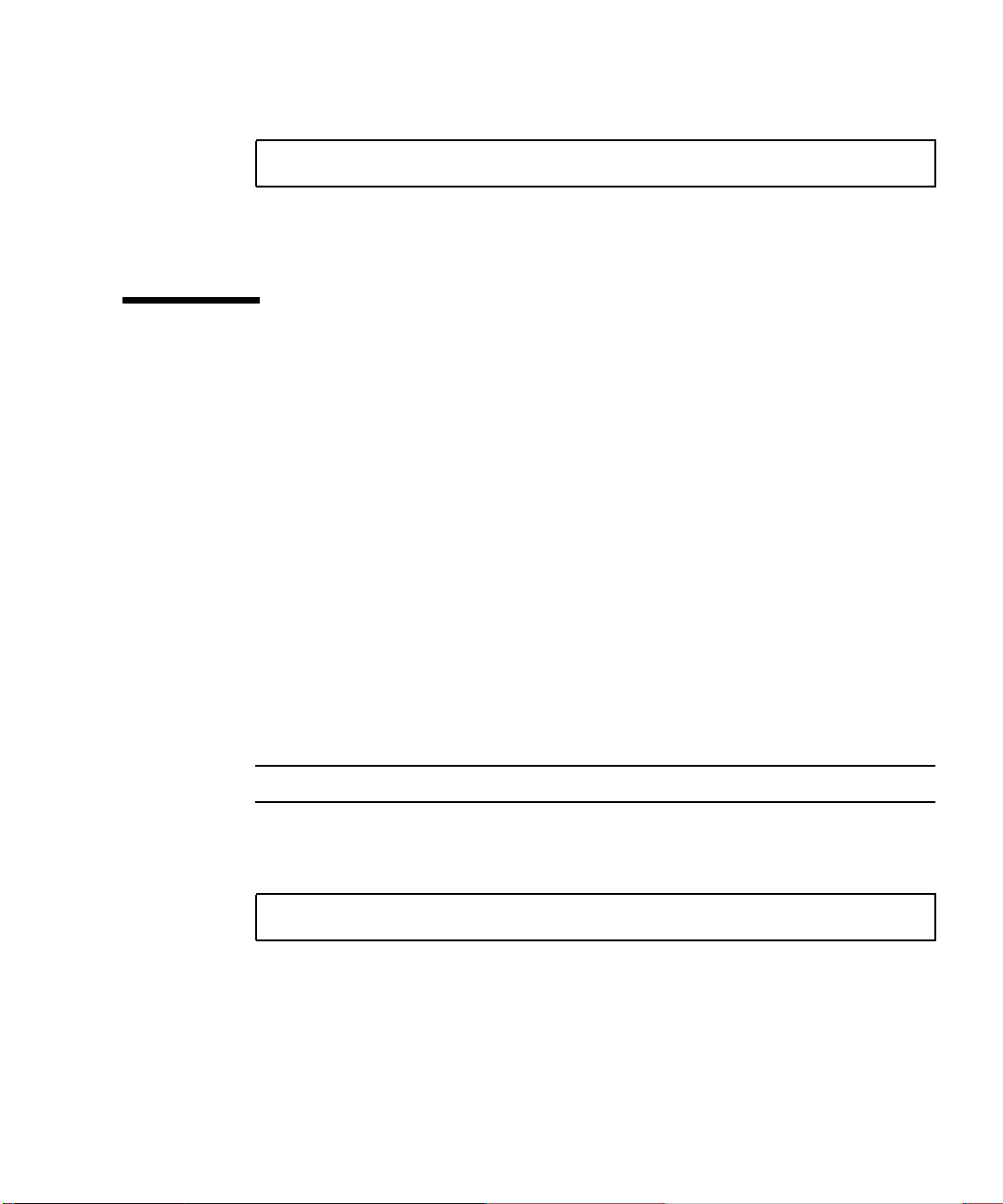
● To start the SunPCi III software with a specific card, type the following command:
% /opt/SUNWspci3/bin/sunpci -c cardname -p pathname.ini
Where
Card2.
cardname is one card’s name returned by the system, for example, Card1 or
Starting Specific Disk Image Files
When you want to use the SunPCi software with different operating systems on
different disk images, you can create additional C: drive image files for as many
operating systems as you need to run. To install the operating system, refer to the
appropriate chapter in this guide.
When you want to run a different operating system, close the operating system you
are using and exit from SunPCi. Start the disk image you need using the sunpci
command with the -p option.
▼ How to Start a Specific Image and a Specific
Card
By starting a specific image and a specific card, you can link an image and a card to
ensure that a particular image is executing on a specific card.
Note – You can only run one operating system at a time per card.
● To start SunPCi software with a specific file and a specific card using the -p
and -c options, type the following command:
% /opt/SUNWspci3/bin/sunpci -p
The SunPCi III software starts, using the referenced disk image and card.
If you start an image with a card on which it was not created, you get a warning
dialog box about the Ethernet (MAC) address, see “How to Start a Specific .ini
File” on page 26.
pathname.ini -c cardname
Chapter 3 Using Multiple SunPCi III Cards 27
Page 70

To open and run multiple SunPCi III cards on the same system, follow the directions
above for opening each particular disk image and card. Although the .ini file is not
dedicated to a particular disk image, you need to have an available .ini file for
each card you open. Enter the full path location of the .ini file.
Updating the SunPCi III Card Configuration
You might need to add, remove, move, or replace a SunPCi III card. After doing this,
you must update the SunPCi III Solaris drivers on the system.
To update the SunPCi III card configuration, complete the following procedure:
1. Remove the files /etc/Master.ini and /etc/Master.bak, if they exist.
2. Become superuser and type the following command:
# /opt/SUNWspci3/drivers/solaris/sunpcload
3. Reconfigure any Boot@Boot support if needed as it will be lost. Add and enable
VNC and cards using the sunpcidadm command with the -a and -e options.
See “Configuring and Using Boot@Boot Support” on page 120.
4. Exit the superuser account and proceed as you would to start the software
normally.
Rebinding Images and Cards
When a disk image file is created, the Ethernet (MAC) address of the card on which
the disk image file was created is written into its header, binding the card to the disk
image file. The binding is only informational, and does not interfere with running a
C: or a D: drive on a different card. The sunpci command -B option rewrites the
MAC address of the current card into the disk image file header.
This switch is rarely used. If you are remapping a C: drive in which the MAC
address of the original card has been used by installed applications for registration
or network purposes, you risk licensing and networking issues.
28 SunPCi III 3.2.1 User’s Guide • March 2004
Page 71

Before attempting to reconfigure the binding of any disk image, verify that you have
read and understood the sunpci and the sunpciflash command-line options. For
more information, refer to “The sunpci Command and Its Options” on page 110.
Multiple Card Behavior
The following sections explain limitations or features of a SunPCi III session when
running multiple cards installed in the same system.
Networking With Multiple Cards
Virtual networking is automatically disabled in systems with more than one card
installed. Use physical networking with multiple card configurations.
See “Networking With SunPCi III Hardware and Software” on page 31 for more
information.
Using the Diskette Drive With Multiple Cards
When multiple cards on a system are running, once the diskette drive is being used
by a SunPCi III session, the drive is not available to any other session. When not in
use, the diskette drive is locked to the first SunPCi III session started after it becomes
available.
Using the CD-ROM Drive With Multiple Cards
When multiple cards on a system are running, they all share the system CD-ROM
drive. One unusual, but expected behavior is that when you insert a CD into the
drive, the Autorun option starts on all running SunPCi sessions.
Chapter 3 Using Multiple SunPCi III Cards 29
Page 72

30 SunPCi III 3.2.1 User’s Guide • March 2004
Page 73

CHAPTER
4
Networking With SunPCi III Hardware and Software
This chapter assumes that you have installed the SunPCi III card or cards into your
Sun system, that you have installed the SunPCi III software, and that you want to
understand what networking options are available with the SunPCi III 3.2.1 product.
This chapter includes the following topics:
■ “Networking With SunPCi III” on page 31
■ “Setting Up Networking With SunPCi III Hardware and Software” on page 33
This chapter includes instructions for completing the following tasks:
■ “How to Set TCP/IP Properties” on page 33
■ “How to Set Up Physical Ethernet Networking” on page 34
■ “How to Set Up Virtual Ethernet Networking” on page 34
■ “How to Use Power Management With Physical Networking” on page 35
Networking With SunPCi III
There are two ways to connect each SunPCi III card to your network:
■ Physical Ethernet – Use the external Ethernet connector on the back of the
SunPCi III card and connect the card to a second physical Ethernet connection.
■ Virtual Ethernet – Use the internal networking driver (NDIS driver) in the
SunPCi III software and connect through your system’s Ethernet connection.
Note – When more than one SunPCi III card is installed in a system, virtual
networking is disabled by the SunPCi III software.
31
Page 74

Note – Only Physical Networking is supported with Linux.
Physical Ethernet networking is faster than virtual Ethernet, but it requires an
additional port to connect to your network. This means that you need to have two
separate Ethernet connections: one for your Solaris system, and one for your
SunPCi III card.
Physical Ethernet networking eliminates the need for routing to a third host in order
for the Solaris system and the SunPCi III card to communicate with each other over
the Transmission Control Protocol/Internet Protocol (TCP/IP). Once physical
Ethernet networking is set up, you can “see” both your SunPCi III card and your
workstation in the list of network hosts.
Virtual Ethernet networking eliminates the need for a second network port. You
share a single Ethernet connection between your system and your SunPCi III card. If
you use virtual networking, you are not able to generate a network path between
your SunPCi III card and your host Solaris system until you set up network
connections. When multiple cards are installed in a system, virtual Ethernet
networking is permanently disabled.
For specific instructions on the networking drivers for your operating system, refer
to the corresponding installation chapter.
■ To install the Windows XP Professional drivers, refer to Chapter 5.
■ To install the Windows 2000 drivers, refer to Chapter 6.
■ To install the Windows Server 2003 drivers, refer to Chapter 7.
■ To install the Red Hat Linux drivers, refer to Chapter 8.
Caution – When one SunPCi III card is installed with the SunPCi III software, you
can use either physical or virtual networking, but not both at once.
Note – When multiple cards are installed in your system, virtual networking is
automatically disabled and you need to configure the TCP/IP network protocols for
all Microsoft Windows configurations.
32 SunPCi III 3.2.1 User’s Guide • March 2004
Page 75

Setting Up Networking With SunPCi III Hardware and Software
Setting up networking with SunPCi hardware and software involves setting TCP/IP
properties, setting up either physical or virtual Ethernet networking, and setting up
network connections between SunPCi III cards and your Sun system.
▼ How to Set TCP/IP Properties
Before you can configure TCP/IP, you need to obtain certain information from the
network administrator at your site.
1. Obtain the following information before you begin:
■ Your SunPCi III computer name (the name you enter when you install Microsoft
Windows or Linux)
■ If you are not using Dynamic Host Configuration Protocol (DHCP) to obtain an IP
address, you also need:
■ The IP address for your SunPCi III card
Note – The IP address for your SunPCi III card must be different from your Sun
system’s IP address.
■ The subnet mask for your site’s network
■ The IP address for your router or gateway (if used)
Note – If you are using virtual networking, you cannot use DHCP for both your
Sun system and the SunPCi III card.
■ The host name, domain name, and IP address for each Domain Name Service
(DNS) server at your site (if used)
2. To configure TCP/IP, open the Network icon in the Control Panel in Microsoft
Windows or choose Network from the System Settings in Linux.
Enter the information you obtained into the corresponding fields. For more
information, refer to your operating system documentation.
Chapter 4 Networking With SunPCi III Hardware and Software 33
Page 76

Note – Microsoft Windows and Linux provides a number of different ways to install
hardware. Follow the instructions in this section, even if you have installed
hardware before.
▼ How to Set Up Physical Ethernet Networking
To configure the physical Ethernet network, perform the following steps:
1. Connect the Ethernet cable to the Ethernet port on the back of the SunPCi III card.
2. Connect the other end of the cable to the network’s Ethernet port.
3. Restart your operating system software.
4. If you have not already set up TCP/IP, refer to the previous section.
▼ How to Set Up Virtual Ethernet Networking
Note – When more than one SunPCi III card is installed in a system, virtual
networking is disabled by the SunPCi III software.
If you changed networks or network properties, or if you did not set up the network
during the installation process, you need to configure TCP/IP to connect to your
network. Refer to the documentation that came with your version of Microsoft
Windows and to “How to Set TCP/IP Properties” on page 33.
● To configure virtual networking:
■ In Windows XP Professional, refer to “Configuring Virtual Ethernet Networking
for Windows XP Professional” on page 46.
■ In Windows 2000, refer to “Configuring Virtual Ethernet Networking for
Windows 2000” on page 62.
■ In Windows Server 2003, refer to “Configuring Virtual Ethernet Networking for
Windows Server 2003” on page 78.
Note – If you are using DHCP with virtual networking, you might observe that the
network takes several minutes to start after you configure the network and restart
Microsoft Windows. This is normal behavior during the first reboot after you set up
the network.
34 SunPCi III 3.2.1 User’s Guide • March 2004
Page 77

▼ How to Use Power Management With Physical
Networking
If you need to “ping” the IP address of the SunPCi III card to bring up the machine
when it is in Stand by mode while using physical networking, do the following:
1. Click and highlight My Computer.
2. Right-click on My Computer.
3. Choose Manage.
4. Click Device Manager.
5. Click Network adaptors.
6. Click VIA RHINE II Fast Ethernet Adaptor Properties.
The VIA RHINE II Fast Ethernet Adaptor Properties dialog box opens.
7. Click the Power Management tab.
8. Click the “Allow this device to bring the computer out of standby” check box.
9. Click OK.
10. Close the Computer Management window.
Chapter 4 Networking With SunPCi III Hardware and Software 35
Page 78

36 SunPCi III 3.2.1 User’s Guide • March 2004
Page 79

CHAPTER
5
Using Windows XP Professional
This chapter describes how to install and configure Microsoft Windows XP
Professional on your SunPCi III system. It also describes how to upgrade an existing
emulated drive to Windows XP Professional.
This chapter includes the following topics:
■ “Installing Windows XP Professional” on page 38
■ “Upgrading Windows NT4 WS and Windows 2000 Professional to Windows XP
Professional” on page 40
■ “Upgrading Windows NT4 WS to Windows XP Professional” on page 41
■ “Upgrading Windows 2000 Professional to Windows XP Professional” on page 42
■ “Installing Japanese Windows XP Professional” on page 44
■ “Configuring Virtual Ethernet Networking for Windows XP Professional” on
page 46
This chapter includes instructions for completing the following tasks:
■ “How to Perform a Custom Installation” on page 39
■ “How to Upgrade Windows NT4 WS to Windows XP Professional” on page 41
■ “How to Upgrade Windows 2000 Professional to Windows XP Professional” on
page 43
■ “How to Perform an Automatic Installation” on page 44
■ “How to Perform a Manual Installation” on page 45
■ “How to Add a Virtual Network Adapter” on page 47
■ “How to Configure the Network for Windows XP Professional” on page 49
■ “How to Reconfigure the Network Adapter for Physical Ethernet” on page 50
■ “How to Prepare Windows XP Professional to Display External Video” on page 51
■ “How to Configure Windows XP Professional for External Video Use” on page 52
■ “How to Switch External Video Back to the System Monitor” on page 53
Throughout this chapter, Microsoft Windows XP Professional is referred to as
Windows XP Professional.
37
Page 80

Installing Windows XP Professional
You install operating system software when you create an emulated drive by
choosing Create a New Emulated Drive from the SunPCi Options menu. See
“Emulated Drives and SunPCi III Software” on page 12. If you want to perform a
custom installation using scripts that differ from the standard Microsoft installation
scripts, see “How to Perform a Custom Installation” on page 39.
Caution – This release does not support simultaneous operation of Windows XP
Professional on both the system monitor and external monitors.
Installation Notes
Make sure that you have the following media and information available before you
begin installation:
■ Windows XP Professional retail installation software CD
■ Customized installation scripts, if needed
■ The network system name for each SunPCi III card installed in your system
■ The workgroup or domain name for your Windows XP Professional installation
on each SunPCi III card installed in your system
Note – When you install or upgrade to Windows XP Professional, a dialog box
might appear that contains information about display settings. The mouse is
disabled at this point, and you must use the Tab and Return keys to click buttons in
the dialog box and also in the settings confirmation dialog box that might follow.
The mouse is enabled after doing this.
38 SunPCi III 3.2.1 User’s Guide • March 2004
Page 81

▼ How to Perform a Custom Installation
Caution – When you specify an operating system to auto-install in the Create a
New Emulated Drive dialog box, the software automatically finds and copies setup
files, boot files, system files, and drivers that are appropriate for that operating
system. The software also launches Windows Setup when SunPCi software reboots.
Do not perform a custom installation unless you want to use customized installation
scripts.
1. Create a new emulated hard drive and auto-install the DR DOS 7.01 operating
system software.
See “Emulated Drives and SunPCi III Software” on page 12. Set options in the Create
a New Emulated Drive dialog box as follows:
■ Select DR DOS 7.01 (Bootable) as the operating system to auto-install.
■ Be sure to make the drive at least 2 Gbytes in size, which can be expanded later if
needed.
■ Attach the drive as a C: drive.
■ For best performance, create your emulated drives on a local hard disk on your
Sun system or server.
The SunPCi III software reboots. The OpenDOS prompt (C:\>) opens.
2. Install the SunPCi III drivers.
The default location for the Windows XP Professional files is r:\cdrom\cdrom0\
i386. However, if your Windows XP Professional files reside at a location other than
the default one, you need to use the /s: switch to specify where the files are located.
For example, if your Windows XP Professional disk image is located in your Solaris
directory at /export/home/winxp, you would access it from the R: drive in
OpenDOS.
Note – Copy all the contents of the installation CD files to the winxp folder before
starting the installation.
Type the following command all on one line:
C:\> f:\drivers\winxp\setupwxp /s:r:\export\home\winxp\i386
The setup process takes a few minutes to complete.
Chapter 5 Using Windows XP Professional 39
Page 82

When the setupwxp script finishes copying the Windows XP Professional files to
your C: drive, it reboots the SunPCi III software. The Windows XP Professional
Setup screen opens. When Windows XP Professional Setup finishes copying files, it
reboots the SunPCi III software again.
3. After the SunPCi III software reboots from the Windows XP Professional window,
choose Attach Mouse from the Options menu or press Meta-M to attach the
mouse.
This enables the mouse to work with Windows XP Professional during the
installation process. Once the installation is complete, the proper mouse drivers are
installed and you no longer need to attach the mouse manually.
4. Change directory to the location for your customized installation scripts.
5. Complete the installation using your customized installation scripts.
Upgrading Windows NT4 WS and Windows 2000 Professional to Windows XP Professional
In SunPCi III software, you can upgrade emulated disk drive images. You can
upgrade an existing C: drive that is configured for the of the following operating
systems discussed in these sections:
■ “Upgrading Windows NT4 WS to Windows XP Professional” on page 41
■ “Upgrading Windows 2000 Professional to Windows XP Professional” on page 42
Upgrade Notes
Make sure that you have the following media and disk drive space available before
you start an upgrade to Windows XP Professional:
■ The Windows XP Professional retail software installation CD; the installation will
not work without the CD in your CD-ROM drive
■ At least 2 Gbytes of available space on your emulated C: drive
Tip – Before you perform the upgrade, make a backup copy of your existing
C: emulated drive file and disable any anti-virus software.
40 SunPCi III 3.2.1 User’s Guide • March 2004
Page 83

Upgrading Windows NT4 WS to Windows XP Professional
Caution – The setup and configuration procedures for the SunPCi III program
involve some steps that differ from the Microsoft upgrade steps. Do not use the
standard Microsoft upgrade procedure provided on the Windows XP Professional
CD or the installation will fail and your emulated C: drive can become corrupted.
Before You Begin the Upgrade
Although Windows NT is not supported in SunPCi III 3.2.1, you can upgrade from
Windows NT to a supported operating systems in SunPCi III 3.2.1.
Caution – Before starting to upgrade Windows NT4 WS to Windows XP
Professional, you must update your Intel drivers. Refer to “Updating Intel and Linux
Drivers” on page 115 for additional information.
Caution – If you are using an external CD-RW drive with Windows NT4 WS,
un-install the device. The upgrade to Windows XP Professional will fail unless the
device is removed and its software uninstalled. Reinstall the drive after the upgrade.
Note – When upgrading from Windows NT to Windows XP Professional, a blank
dialog box opens. This happens after the Dynamic Update completes, and when the
Preparing Installation radio button on the left pane of the Windows XP Professional
Installation Wizard is selected. This dialog box soon disappears and the installation
process continues normally.
▼ How to Upgrade Windows NT4 WS to
Windows XP Professional
1. Insert the Windows XP Professional CD into your system’s CD-ROM drive.
2. Click Start and then choose Programs and Windows Explorer.
The Windows Explorer window opens.
Chapter 5 Using Windows XP Professional 41
Page 84
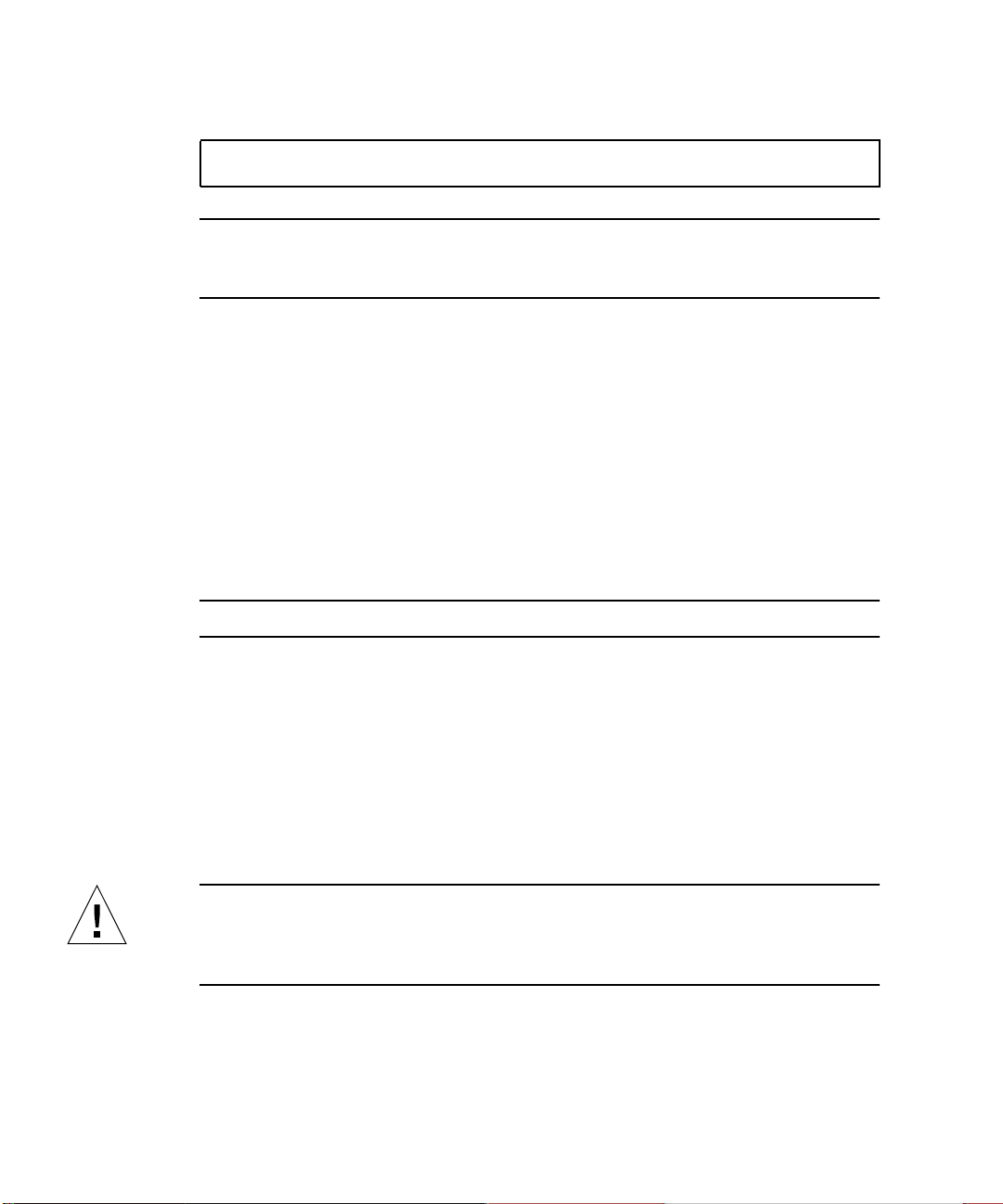
3. In Windows Explorer, navigate to the following path:
C:\sun\wxpupg\upgrade.bat
Note – If you cannot find this directory on your C: drive, either you have installed
the wrong version of the SunPCi III software, or you did not update your SunPCi III
drivers.
4. Double-click upgrade.bat.
The upgrade process continues. This program automatically maps a network drive
for its own use. If you do not have a network drive letter available in Windows
Explorer, the process fails.
5. Follow the prompts on the window and enter the information that Microsoft
Windows requests.
For example, enter the CD key on the back of your CD case and your administrator’s
password.
When you are finished entering all the information, the SunPCi III software reboots
into Windows XP Professional.
Tip – This step can take several minutes to complete.
6. Install the Service Pack.
To complete the process, you need to install the appropriate Service Pack. See
“Microsoft Windows Service Packs” on page 20.
Upgrading Windows 2000 Professional to Windows XP Professional
Caution – The setup and configuration procedures for the SunPCi III software
involve some steps that differ from the Microsoft upgrade steps. Do not use the
standard Microsoft upgrade procedure provided on the Windows XP Professional
CD or the installation will fail and your emulated C: drive can become corrupted.
42 SunPCi III 3.2.1 User’s Guide • March 2004
Page 85

▼ How to Upgrade Windows 2000 Professional to
Windows XP Professional
1. Insert the Windows XP Professional CD into your system’s CD-ROM drive.
2. From the Start menu, choose All Programs, and then choose Windows Explorer.
The Windows Explorer window opens.
3. In Windows Explorer, navigate to the following path:
C:\sun\wxpupg\upgrade.bat
Note – If you cannot find this directory on your C: drive, either you have installed
the wrong version of the SunPCi III software, or you did not update your drivers.
4. Double-click upgrade.bat.
The upgrade process continues. This program automatically maps a network drive
for its own use. If you do not have a network drive letter available in Windows
Explorer, the process fails.
5. Follow the prompts on the window and enter the information that Microsoft
Windows requests.
For example, enter the CD key on the back of your CD case and your administrator’s
password when prompted.
When you are finished entering all the information, the SunPCi III software reboots
again into Windows XP Professional.
Tip – This step can take several minutes to complete.
6. Install the Service Pack.
To complete the process, you need to install the appropriate Service Pack. See
“Microsoft Windows Service Packs” on page 20.
Chapter 5 Using Windows XP Professional 43
Page 86

Installing Japanese Windows XP Professional
There are two ways to install the Japanese version of Windows XP Professional on
SunPCi III: automatic and manual.
▼ How to Perform an Automatic Installation
To install the Japanese version of Windows XP Professional using the automatic
method, perform the following steps:
1. Insert the Japanese Windows XP Professional CD into your system’s CD-ROM
drive.
1. Start the SunPCi software.
2. Click OK.
The Create a New Emulated Drive dialog box opens.
3. Select either Windows XP Professional-FAT16 or Windows XP Professional-NTFS.
4. Click the radio button to attach the drive as a C: drive.
5. Move the horizontal slider to make the size of the drive at least 4 Gbytes.
6. Specify the directory and file name for the drive and click OK.
SunPCi III software restarts after the disk drive is created.
7. Type y and press Return when this message appears:
This cdrom appears to be Japanese Windows, is that correct?
8. From the Options menu, select Create a New Emulated Drive.
The Create a New Emulated Drive dialog box opens.
9. In the Select an Operating System pane, select DR DOS 7.01 (Bootable).
10. Attach this drive as the D: drive.
11. Move the horizontal slider to make the size of the drive at least 4 Gbytes.
12. Specify the directory and file name for the drive and click OK.
44 SunPCi III 3.2.1 User’s Guide • March 2004
Page 87

13. Click OK when you receive a message asking you to shut down Windows and
reset SunPCi III.
14. From the File menu, select Reset PC.
When the system finishes copying files, the SunPCi III software restarts.
15. When the Windows XP Professional operating system asks where to install
Windows, install the software to the C: drive.
The installation routine continues. Follow the steps displayed on the screen. After
you finish the installation, you can detach the D: drive, delete the emulated drive
file, and remove it from your SunPC.ini file.
▼ How to Perform a Manual Installation
To install the Japanese version of Windows XP Professional using the manual
method, perform the following steps:
1. Insert the Japanese Windows XP Professional CD into your system’s CD-ROM
drive.
2. Start the SunPCi software.
3. Click OK.
The Create a New Emulated Drive dialog box opens.
4. In the Select an Operating System pane, select DR DOS 7.01 (Bootable).
5. Click the radio button to attach the drive as a C: drive.
6. Move the horizontal slider to make the size of the drive at least 4 Gbytes.
7. Specify the directory and file name for the drive and click OK.
SunPCi III software reboots after the disk drive is created.
8. From the Options menu, select Create a New Emulated Drive.
The Create a New Emulated Drive dialog box opens.
9. In the Select an Operating System pane, select DR DOS 7.01 (Bootable).
10. Click the radio button to attach this drive as the D: drive.
11. Move the horizontal slider to make the size of the drive at least 4 Gbytes.
12. Specify the directory and file name for the drive and click OK.
13. Click OK when you receive a message asking you to shut down Windows and
reset SunPCi III.
Chapter 5 Using Windows XP Professional 45
Page 88

14. From the File menu, select Reset PC.
15. Create a file system for the emulated drive as follows:
■ To create a FAT file system on the drive, type the following at the C:\> prompt
and press Return:
f:\drivers\winxp\setupwxp /td
■ To create an NTFS file system for the emulated drive, type the following at the
C:\> prompt and press Return:
f:\drivers\winxp\setupwxp /td /NTFS:max
When the system finishes copying the files, SunPCi III software restarts.
16. When the Windows XP Professional operating system asks where to install
Windows, install the software to the C: drive.
The installation routine continues. Follow the steps displayed on the screen. After
you finish the installation, you can detach the D: drive, delete the emulated drive
file, and remove it from your SunPC.ini file.
Configuring Virtual Ethernet Networking for Windows XP Professional
The SunPCi III software comes with physical Ethernet networking enabled by
default. If you prefer to use virtual networking, you need to disable the physical
Ethernet adapter in Microsoft Windows and install the virtual Ethernet adapter.
Note – When more than one SunPCi III card is installed in a system, virtual
networking is disabled by the SunPCi III software.
Caution – Do not enable both virtual and physical networking at the same time,
since unpredictable results and operations can happen.
46 SunPCi III 3.2.1 User’s Guide • March 2004
Page 89

For more information about physical and virtual Ethernet networking, refer to
“Setting Up Networking With SunPCi III Hardware and Software” on page 33.
To set up virtual Ethernet networking for Windows XP Professional, follow the steps
outlined in the next procedure, since this procedure explains how to configure the
network adapter.
Note – If you use a static IP address for physical networking and are switching to
virtual networking, and want to use your static IP address, you must remove your
static IP address in physical networking. If you do not remove your static IP address
first, you will receive error messages about conflicting IP addresses.
▼ How to Add a Virtual Network Adapter
1. On the Windows XP Professional desktop, right-click My Computer.
A drop-down menu opens.
2. Choose Properties.
The System Properties dialog box opens.
3. Click the Hardware tab.
4. Click Device Manager.
The Device Manager window opens with a list of installed device drivers.
5. Double-click Network Adapters.
6. Right-click VIA RHINE II Fast Ethernet Adaptor.
7. Click Disable.
A message opens saying that disabling this device will cause it to stop functioning.
8. Click Yes.
9. Close the Device Manager window.
10. Click OK to close the System Properties dialog box.
This completes the first section of this task. Proceed with the second section to
complete adding a virtual network adapter.
1. From the Start menu, choose Control Panel from the Windows XP Professional
menu.
2. Double-click Add Hardware.
The Add Hardware Wizard dialog box opens.
Chapter 5 Using Windows XP Professional 47
Page 90

3. Click Next.
The Add Hardware Wizard dialog box opens.
4. Click the Yes, I have already connected the hardware radio button.
5. Click Next.
6. Click Add a New Hardware Device.
7. Click Next.
8. Click the Install the hardware that I manually select from a list [Advanced] radio
button.
A dialog box opens asking what type of hardware you are installing.
9. Click Next.
10. Click the Network adapters options.
11. Click Next.
The Add/Remove Hardware Wizard opens.
12. Click Have Disk.
13. Click Browse.
14. Navigate to c:\sun\sunnet\winxp\sunndis.inf.
The Locate File dialog box opens.
15. Click Open.
The Install From Disk dialog box opens.
16. Click OK.
The Select Network Adapter dialog box opens.
17. Click Next.
A dialog box opens listing the SunNDIS Adapter Driver as the new hardware to
install.
18. Click Next.
Files are copied and the Completing Add Hardware Wizard dialog box opens.
19. Click Finish.
If you are asked to restart the computer, click Yes to complete the configuration.
To make the virtual adapter function in the network, you need to complete the
procedure “How to Configure the Network for Windows XP Professional” on
page 49.
48 SunPCi III 3.2.1 User’s Guide • March 2004
Page 91

▼ How to Configure the Network forWindows XP
Professional
After you finish configuring the virtual or the physical network adapter and restart
Windows XP Professional, you need to configure one of the adapters to use TCP/IP.
Log on to Windows XP Professional again and follow the steps in this procedure.
Caution – Do not activate a virtual and a physical network adapter at the same
time. Verify that you have disabled the virtual or physical adapter before performing
the following procedure.
1. From the Start menu, choose My Network Places.
The Network Connections window opens. The window contains three icons: Make
New Connection, Local Area Connection, and Local Area Connection 2.
Tip – If you attempt this operation several times, you might see more than the initial
three icons in the window.
2. Right-click Local Area Connection or Local Area Connection 2.
Your choice of 2 or not depends on which Ethernet adapter is enabled. The Status
window opens. A drop-down menu opens.
3. Click Properties.
The Local Area Connection Properties window opens.
4. Double-click Internet Protocol (TCP/IP).
The Internet Protocol (TCP/IP) Properties window opens.
5. Set up TCP/IP for your SunPCi III card as described in “How to Set TCP/IP
Properties” on page 33.
Refer to your Windows XP Professional documentation if needed.
6. When you finish setting up TCP/IP, click OK to close the Internet Protocol
(TCP/IP) Properties dialog box.
7. Click OK to close the Local Area Connection Properties dialog box.
8. Click OK to close the Local Area Connection Status dialog box.
9. Close the Network and Dial-up Connections.
Chapter 5 Using Windows XP Professional 49
Page 92

Note – If you see a dialog box with the message SunNDIS failed to start,
ignore the message and click OK. This message sometimes appears when DHCP
networking is disabled.
▼ How to Reconfigure the Network Adapter for
Physical Ethernet
If you need to reactivate the physical network adapter, follow these steps.
Caution – Do not activate a virtual and a physical network adapter at the same
time. Verify that you have disabled the virtual adapter before performing the
following procedure.
1. On the Windows XP Professional desktop, right-click My Computer.
A drop-down menu opens.
2. Choose Properties.
The System Properties dialog box opens.
3. Click the Hardware tab.
4. Click Device Manager.
The Device Manager window opens, listing the computer’s installed device drivers.
5. Click the computer name.
6. Double-click Network Adapters.
7. Right-click the SunNDIS Virtual Adapter.
8. Click Disable.
A dialog box opens saying that disabling this device causes the adapter to stop
functioning.
9. Click Yes.
10. Right-click the VIA RHINE II Fast Ethernet Adaptor.
A drop-down menu opens
11. Choose Enable.
12. Close the Device Manager window.
50 SunPCi III 3.2.1 User’s Guide • March 2004
Page 93
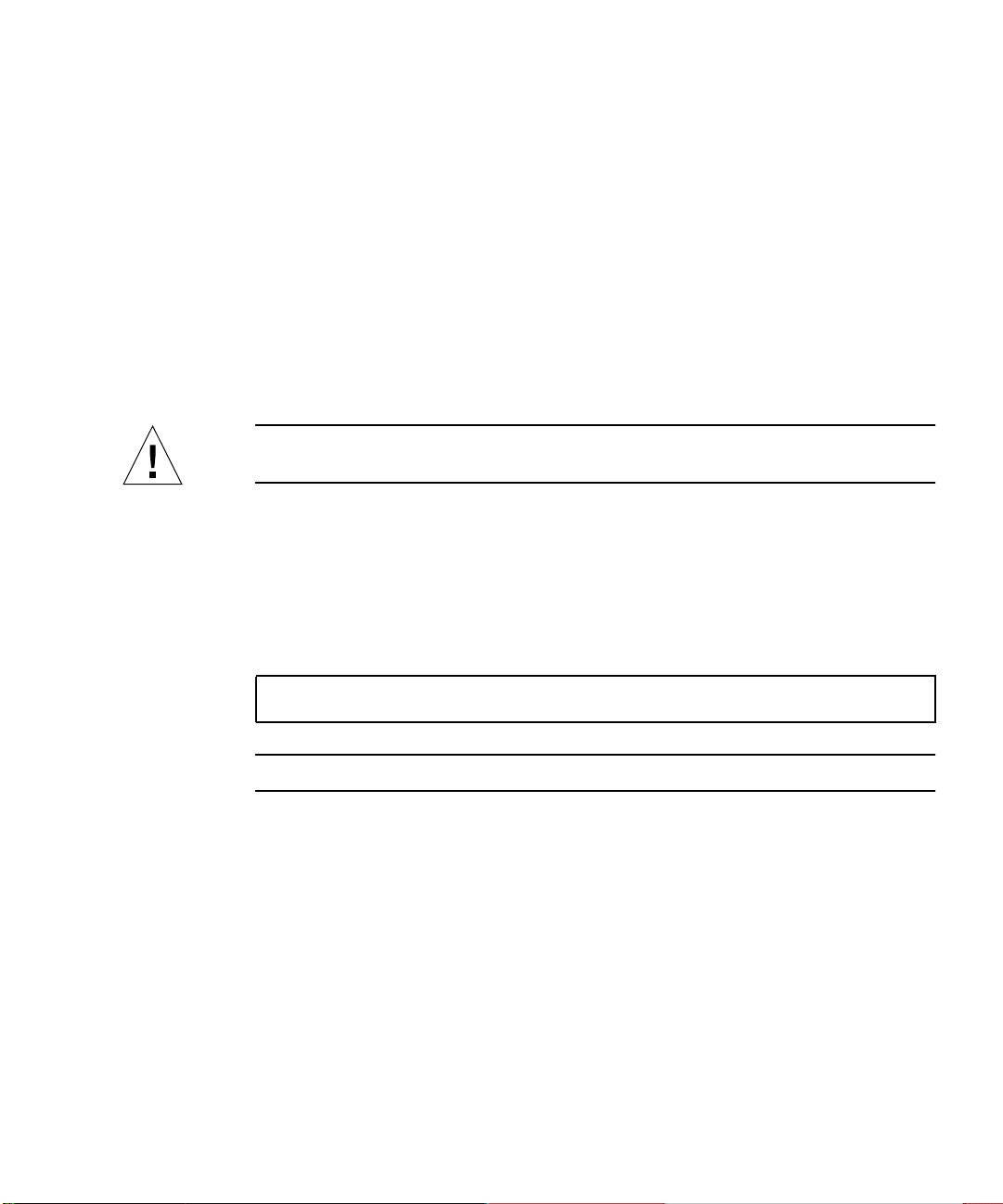
13. Click OK to close the System Properties dialog box.
To enable the physical adapter to use TCP/IP in the network, you need to complete
the procedure “How to Configure the Network for Windows XP Professional” on
page 49.
▼ How to Prepare Windows XP Professional to
Display External Video
To use an external monitor, you need to attach the monitor to the SunPCi III main
card backplate and install the external video driver. The video drivers are now
automatically installed during the SunPCi III installation.
Caution – Do not use both system and external monitors at the same time. SunPCi
software does not support multi-headed operation.
1. Attach the monitor to the external video port connector on the SunPCi III main
card backplate.
Refer to
2. Exit Windows XP and the SunPCi III software.
3. At the Solaris system prompt, restart the SunPCi III software using the -v option:
FIGURE 10-1 to find the location of the external video port.
% /opt/SUNWspci3/bin/sunpci -v
Note – If you do not use the -v option, the Sun display will appear scrambled.
The SunPCi III software starts, and Windows XP Professional opens first on the
external monitor, and then on your system monitor in the SunPCi III window.
4. Attach the mouse by pressing Meta-M.
You are now ready to configure the Windows XP Professional display as described in
the following procedure.
Chapter 5 Using Windows XP Professional 51
Page 94

▼ How to Configure Windows XP Professional for
External Video Use
For more information about configuring the display in Windows XP Professional,
refer to your Windows XP Professional documentation.
1. On the Windows XP Professional desktop, choose right-click.
A drop-down menu opens.
2. Choose Properties.
The Display Properties dialog box opens.
3. Click the Settings tab.
Note – There are two displays shown in the window, marked 1 and 2. Video 2 is
highlighted, showing that it (the system monitor) is the primary display. Video 1 is
dimmed, indicating that it is not the primary display.
4. Click Video 1.
The driver listed underneath the video changes to Default Monitor on S3 Graphics
ProSavage DDR.
5. Click the “Extend my Windows desktop onto this monitor” check box.
6. Click the “Use this device as the primary monitor” check box.
7. Click Video 2.
The driver listed underneath the video changes back to Sun Microsystems SunPCi
Video.
8. Uncheck the “Extend my Windows desktop onto this monitor” check box.
The icons representing Video 1 and Video 2 change position, so that Video 1 appears
first.
9. Click Apply.
Your external monitor is now active in Windows XP Professional. Your system
monitor shows an empty SunPCi window with Video routed to external
monitor in the title bar.
10. Click OK to close the Display Properties dialog box.
You can now use external video with Windows XP Professional. Refer to your
Windows XP Professional documentation for more information.
52 SunPCi III 3.2.1 User’s Guide • March 2004
Page 95

Note – For best performance with Windows XP and an external monitor, attach a
serial mouse to the serial port on the SunPCi III card’s Serial/Parallel Port Backplate.
▼ How to Switch External Video Back to the
System Monitor
1. On the Windows XP Professional desktop, choose right-click.
A drop-down menu opens.
2. Choose Properties.
The Display Properties dialog box opens.
3. Click the Settings tab.
4. Click Video 2.
The driver listed underneath the video changes to Default Monitor on Sun
Microsystems on SunPCi video.
5. Click the “Extend my Windows desktop onto this monitor” check box.
6. Click the “Use this device as the primary monitor” check box.
7. Click Video 1.
The driver listed underneath the video changes back to Sun Microsystems SunPCi
Video.
8. Uncheck the “Extend my Windows desktop onto this monitor” check box.
9. Click Apply.
Your monitor is now active in Windows XP Professional.
Chapter 5 Using Windows XP Professional 53
Page 96

54 SunPCi III 3.2.1 User’s Guide • March 2004
Page 97

CHAPTER
6
UsingWindows2000Professionalor Windows 2000 Server
This chapter describes how to install and configure Microsoft Windows 2000
Professional and Microsoft Windows 2000 Server Edition operating system software
for use with the SunPCi III product.
This chapter includes the following topics:
■ “Installing Windows 2000” on page 56
■ “Upgrading Windows NT to Windows 2000” on page 58
■ “Upgrading Windows NT4 WS to Windows 2000 Professional” on page 59
■ “Upgrading Windows NT4 Server or Windows NT4 TS to Windows 2000 Server”
on page 60
■ “Configuring Virtual Ethernet Networking for Windows 2000” on page 62
This chapter includes instructions for completing the following tasks:
■ “How to Perform a Custom Installation” on page 56
■ “How to Upgrade Windows NT4 WS to Windows 2000 Professional” on page 59
■ “How to Upgrade Windows NT4 Server or Windows NT4 TS to Windows 2000
Server” on page 61
■ “How to Add a Virtual Network Adapter” on page 63
■ “How to Configure the Network for Windows 2000” on page 65
■ “How to Reconfigure the Network Adapter for Physical Ethernet” on page 66
■ “How to Prepare Windows 2000 to Display External Video” on page 67
■ “How to Configure Windows 2000 for External Video Use” on page 68
■ “How to Switch External Video Back to the System Monitor” on page 69
■ “How to Configure the MouseKeys Accessibility Option” on page 69
Throughout this chapter, Microsoft Windows 2000 Professional is referred to as
Windows 2000 Professional, and Microsoft Windows 2000 Server Edition is referred
to as Windows 2000 Server. Windows 2000 refers to both operating systems.
55
Page 98

Installing Windows 2000
You install operating system software when you create an emulated drive by
choosing Create a New Emulated Drive from the SunPCi Options menu. See
“Emulated Drives and SunPCi III Software” on page 12. If you want to perform a
custom installation using scripts that differ from the standard Microsoft installation
scripts, see “How to Perform a Custom Installation” on page 56.
Caution – SunPCi III 3.2.1 does not support simultaneous operation of Windows
2000 on both the system and external monitors.
Installation Notes
Make sure that you have the following media and information available before you
begin installation:
■ Windows 2000 retail installation software CD
■ Customized installation scripts, if needed
■ The network system name for each SunPCi III card installed in your system
■ The workgroup or domain name for your Windows 2000 installation on each
SunPCi III card installed in your system
▼ How to Perform a Custom Installation
Caution – When you specify an operating system to auto-install in the Create a
New Emulated Drive dialog box, the software automatically finds and copies setup
files, boot files, system files, and drivers that are appropriate for that operating
system. The software also launches Windows Setup when SunPCi software reboots.
Do not perform a custom installation unless you want to use customized installation
scripts.
1. Create a new emulated hard drive and auto-install the DR DOS 7.01 operating
system software.
See “Emulated Drives and SunPCi III Software” on page 12. Set options in the Create
a New Emulated Drive dialog box as follows:
■ Select DR DOS 7.01 (Bootable) as the operating system to auto-install.
56 SunPCi III 3.2.1 User’s Guide • March 2004
Page 99

■ Make the drive at least 2 Gbytes in size, which can be expanded later if needed.
■ Attach the drive as a C: drive.
■ For best performance, create your emulated drives on a local hard disk on your
Sun system or server.
The SunPCi III software reboots. The OpenDOS prompt (C:\>) opens.
2. Install the SunPCi III drivers.
The default location for the Windows 2000 files is r:\cdrom\cdrom0\i386.
However, if your Windows 2000 files reside at a location other than the default one,
you need to use the /s: switch to specify where the files are located. For example, if
your Windows 2000 disk image is located in your Solaris directory at
/export/home/win2k, you would access it from the R: drive in OpenDOS.
Note – Copy all the contents of the installation CD files to the win2k folder before
starting the installation.
Type the following command all on one line:
C:\> f:\drivers\win2k\setupw2k /s:r:\export\home\win2k\i386
The setup process takes a few minutes to complete.
When the setupw2k script finishes copying the Windows 2000 files to your C: drive,
it reboots the SunPCi III software. The Windows 2000 Setup screen opens. When
Windows 2000 Setup has finished copying files, it reboots the SunPCi III software
again.
Tip – The SunPCi III messages are for the Windows 2000 Professional setup. The
Windows 2000 Server messages differ slightly.
3. After the SunPCi III software reboots from the Windows 2000 window, choose
Attach Mouse from the Options menu or press Meta-M to attach the mouse.
This enables the mouse to work with Windows 2000 during the installation process.
Once the installation is complete, the proper mouse drivers are installed and you no
longer need to attach the mouse manually.
4. Change directory to the location for your customized installation scripts.
5. Complete the installation using your customized installation scripts.
Chapter 6 Using Windows 2000 Professional or Windows 2000 Server 57
Page 100

Upgrading Windows NT to Windows 2000
Although Windows NT is not supported in SunPCi III 3.2.1, you can upgrade from
Windows NT to a supported operating systems in SunPCi III 3.2.1.
In SunPCi III 3.2.1 software, you can upgrade the emulated disk drive images. To
upgrade an existing C: drive, perform one of the following upgrades:
■ “How to Upgrade Windows NT4 WS to Windows 2000 Professional” on page 59
■ “How to Upgrade Windows NT4 Server or Windows NT4 TS to Windows 2000
Server” on page 61
Caution – Before upgrading to a supported operating system, you must update
your Intel drivers. Refer to “Updating Intel and Linux Drivers” on page 115 for
additional information.
Upgrade Notes
Make sure that you have the following before you start an upgrade to Windows
2000:
■ The retail Windows 2000 Professional CD or Windows 2000 Server installation
CD. The installation will not work without the retail installation CD in your
CD-ROM drive.
■ At least 2 Gbytes of available free space on your emulated C: drive.
Tip – Before you perform the upgrade, make a backup copy of your existing
C: emulated drive file and disable any anti-virus software.
58 SunPCi III 3.2.1 User’s Guide • March 2004
