
Sun™Quad FastEthernet™3U
CompactPCI Adapter
Installation and User’s Guide
Sun Microsystems, Inc.
901 San Antonio Road
Palo Alto, CA 94303-4900 USA
650 960-1300 Fax 650 969-9131
Part No. 806-2997-10
December 2000, Revision A
Send comments about this document to: docfeedback@sun.com

Copyright 2000Sun Microsystems, Inc., 901 San Antonio Road • Palo Alto, CA 94303-4900 USA. All rights reserved.
This product or document is protected by copyright and distributed under licenses restricting itsuse, copying,distribution, anddecompilation.
No part of this productor document may be reproducedin anyform byany meanswithout priorwritten authorizationof Sunand itslicensors,
if any.Third-partysoftware, including font technology,iscopyrighted and licensed from Sun suppliers.
Parts of the product may be derived from Berkeley BSD systems, licensed from theUniversity ofCalifornia. UNIXis aregistered trademark in
theU.S. andother countries, exclusively licensed throughX/Open Company, Ltd. For Netscape Communicator™,the followingnotice applies:
Copyright 1995 Netscape Communications Corporation. All rights reserved.
Sun, Sun Microsystems,the Sun logo, AnswerBook2, docs.sun.com, Sun Quad FastEthernet, OpenBoot, SunVTS, Netra, and Solaris are
trademarks, registered trademarks, or service marks of Sun Microsystems, Inc.in theU.S. andother countries.All SPARC trademarks areused
under license and are trademarks or registered trademarksof SPARC International, Inc. in the U.S. and other countries. Productsbearing
SPARC trademarks are based upon an architecturedeveloped by Sun Microsystems, Inc.
The OPEN LOOK and Sun™ Graphical User Interface was developedby SunMicrosystems, Inc. for its users and licensees. Sun acknowledges
the pioneering effortsof Xerox in researching and developing the concept of visual or graphical user interfaces for the computer industry. Sun
holds a non-exclusive license fromXerox to the Xerox GraphicalUser Interface,which licensealso coversSun’s licenseeswho implementOPEN
LOOK GUIs and otherwise comply with Sun’s written license agreements.
RESTRICTEDRIGHTS: Use, duplication, or disclosure bythe U.S. Government is subject to restrictions of FAR52.227-14(g)(2)(6/87) and
FAR52.227-19(6/87),or DFAR 252.227-7015(b)(6/95) and DFAR227.7202-3(a).
DOCUMENTATION IS PROVIDED “AS IS” AND ALL EXPRESS OR IMPLIED CONDITIONS, REPRESENTATIONSAND WARRANTIES,
INCLUDING ANY IMPLIED WARRANTY OF MERCHANTABILITY, FITNESS FOR A PARTICULAR PURPOSE OR NONINFRINGEMENT, ARE DISCLAIMED, EXCEPT TO THE EXTENT THAT SUCH DISCLAIMERS ARE HELD TO BE LEGALLY INVALID.
Copyright 2000 Sun Microsystems, Inc., 901 San Antonio Road • Palo Alto, CA 94303-4900 Etats-Unis. Tousdroitsréservés.
Ce produit ou document est protégépar un copyright et distribué avec des licencesqui enrestreignentl’utilisation, lacopie, la distribution, et la
décompilation. Aucune partie de ce produit ou document ne peut être reproduitesous aucune forme, par quelque moyen que ce soit, sans
l’autorisation préalable et écrite de Sun et de ses bailleurs delicence, s’ily ena. Lelogiciel détenupar destiers, etqui comprendla technologie
relativeaux policesde caractères, est protégé parun copyrightet licenciépar desfournisseurs deSun.
Des parties de ce produitpourront être dérivéesdes systèmes BerkeleyBSD licenciéspar l’Universitéde Californie.UNIX estune marque
déposée aux Etats-Unis et dans d’autrespays et licenciée exclusivement par X/Open Company, Ltd. La notice suivante est applicable à
Netscape Communicator™ : Copyright 1995 Netscape Communications Corporation. All rights reserved.
Sun, Sun Microsystems,the Sun logo, AnswerBook2, docs.sun.com, Sun Quad FastEthernet, OpenBoot, SunVTS, Netra, et Solaris sont des
marquesde fabriqueou des marques déposées, ou marques deservice, deSun Microsystems,Inc. aux Etats-Unis et dans d’autres pays. Toutes
les marques SPARC sont utilisées sous licence et sont des marquesde fabrique ou des marques déposées de SPARC International, Inc. aux EtatsUnis et dans d’autrespays. Les produits portant les marques SPARC sont basés sur une architecture développée par Sun Microsystems,Inc.
L’interfaced’utilisationgraphique OPEN LOOK et Sun™ a été développée par Sun Microsystems, Inc. pour ses utilisateurs et licenciés. Sun
reconnaîtles efforts de pionniers de Xerox pourla rechercheet le développement du concept des interfaces d’utilisation visuelle ou graphique
pour l’industrie de l’informatique. Sun détient une licence non exclusive deXerox sur l’interface d’utilisation graphique Xerox, cette licence
couvrant également les licenciés de Sunqui mettenten placel’interface d’utilisationgraphique OPENLOOK etqui enoutre se conforment aux
licences écrites de Sun.
CETTE PUBLICATION EST FOURNIE "EN L’ETAT" ET AUCUNE GARANTIE, EXPRESSE OU IMPLICITE, N’EST ACCORDEE, Y COMPRIS
DES GARANTIES CONCERNANT LA VALEUR MARCHANDE, L’APTITUDEDE LA PUBLICATION A REPONDRE A UNE UTILISATION
PARTICULIERE, OU LE FAIT QU’ELLE NE SOIT PAS CONTREFAISANTE DE PRODUIT DE TIERS. CE DENI DE GARANTIE NE
S’APPLIQUERAIT PAS, DANS LA MESURE OU IL SERAIT TENU JURIDIQUEMENT NUL ET NON AVENU.
Please
Recycle

Regulatory ComplianceStatements
Your Sun product is marked to indicate its compliance class:
• Federal Communications Commission (FCC) — USA
• Industry Canada Equipment Standard for Digital Equipment (ICES-003) - Canada
• Voluntary Control Council for Interference (VCCI) — Japan
• Bureau of Standards Metrology and Inspection (BSMI) — Taiwan
Please read the appropriate section that corresponds to the marking on your Sun product before attempting to install the
product.
FCC ClassA Notice
This device complies with Part 15 of the FCC Rules. Operation is subject to the following two conditions:
1. This device may not cause harmful interference.
2. This device must accept any interference received, including interference that may cause undesired operation.
Note: This equipment has beentested andfound tocomply with the limits for a Class A digital device, pursuant to Part 15 of
the FCC Rules. These limits are designed to provide reasonable protection against harmful interference when the equipment
is operated in a commercial environment.This equipmentgenerates, uses, and can radiate radio frequency energy,and if it is
not installed and used in accordancewith the instruction manual, it may cause harmful interference to radio communications.
Operation of this equipment in a residential area is likely to cause harmful interference, in which case the user will be required
to correct the interference at his own expense.
Shielded Cables:Connections between the workstation andperipherals must be madeusing shielded cables to comply with
FCC radio frequency emission limits. Networking connections can be made using unshielded twisted-pair (UTP) cables.
Modifications: Any modifications made to this device that are not approved by Sun Microsystems, Inc. may void the
authority granted to the user by the FCC to operate this equipment.
FCC ClassB Notice
This device complies with Part 15 of the FCC Rules. Operation is subject to the following two conditions:
1. This device may not cause harmful interference.
2. This device must accept any interference received, including interference that may cause undesired operation.
Note: This equipment has been tested and found to comply with the limits for a Class B digital device, pursuant to Part 15 of
the FCC Rules. These limits are designed to provide reasonable protection against harmful interference in a residential
installation. This equipment generates, uses and can radiate radio frequency energy and, if not installed and used in
accordance with the instructions, may cause harmful interference to radio communications. However, there is no guarantee
that interference will not occur in a particular installation. If this equipment does cause harmful interference to radio or
television reception,which can be determined by turning the equipment off and on, the user is encouraged to try to correct the
interference by one or more of the following measures:
• Reorient or relocate the receiving antenna.
• Increase the separation between the equipment and receiver.
• Connect the equipment into an outlet on a circuit different from that to which the receiver is connected.
• Consult the dealer or an experienced radio/television technician for help.
Shielded Cables: Connections between the workstation and peripherals must be made using shielded cables in order to
maintain compliance with FCC radio frequency emission limits. Networking connections can be made using unshielded
twisted pair (UTP) cables.
Modifications: Any modifications made to this device that are not approved by Sun Microsystems, Inc. may void the
authority granted to the user by the FCC to operate this equipment.
iii

ICES-003 ClassA Notice- AvisNMB-003, Classe A
This Class A digital apparatus complies with Canadian ICES-003.
Cet appareil numérique de la classe A est conforme à la norme NMB-003 du Canada.
ICES-003 ClassB Notice- AvisNMB-003, Classe B
This Class B digital apparatus complies with Canadian ICES-003.
Cet appareil numérique de la classe B est conforme à la norme NMB-003 du Canada.
BSMI ClassA Notice
The following statement is applicable to products shipped to Taiwan and marked as Class A on the product compliance
label.
iv Sun Quad FastEthernet 3U CompactPCI Adapter Installation and User Guide • December 2000

v

vi Sun Quad FastEthernet 3U CompactPCI Adapter Installation and User Guide • December 2000

Contents
Preface xiii
1. Product Overview 1
Product Description 1
Hardware and Software Requirements 2
Features 3
2. Installing and Extracting the Adapter 5
Preparing for the Installation 6
Tools and Equipment Needed 6
Contents of the Ship Kit 6
Determining the Type of Adapter Installation 6
Models of Hot Swap 7
Installing the Adapter 8
Connecting the Ethernet Cables 11
Attaching the Adapter to the System 12
Extracting the Adapter 14
Determining the Type of Adapter Extraction 14
3. Configuring Software for the Adapter 17
Attaching the Sun Quad FastEthernet Interfaces to the Network 18
vii

Autonegotiation Protocol 21
Setting the local-mac-address Property 22
Booting the System Over a Sun Quad FastEthernet Interface 24
A. Specifications 27
B. Configuring the Sun Quad FastEthernet Device Driver Parameters 31
C. Removing and Replacing the Adapter 49
D. Testing the Adapter 53
Index 59
viii Sun Quad FastEthernet 3U CompactPCI Adapter Installation and User Guide • December 2000

Figures
FIGURE 1-1 Sun Quad FastEthernet 3U CompactPCI Adapter 2
FIGURE 1-2 Sun Quad FastEthernet 3U CompactPCI Ethernet Channels 3
FIGURE 2-1 Opening the Ejection Lever 10
FIGURE 2-2 Closing the Ejection Lever 10
FIGURE 2-3 Tightening the Ejection Lever Captive Screw 11
FIGURE 2-4 Connecting Cables to the Card 12
FIGURE A-1 32-Pin RJ-45 Connectors 29
ix

x Sun Quad FastEthernet 3U CompactPCI Adapter Installation and User Guide • December 2000

Tables
TABLE 1-1 Hardware and Software Requirements 2
TABLE A-1 Physical Dimensions 27
TABLE A-2 Power Requirements 28
TABLE A-3 Performance Specifications 28
TABLE A-4 Pin Descriptions for the 32-Pin RJ-45 Connectors: Channels 0 - 3 29
TABLE B-1 qfe Driver Parameters, Status, and Descriptions 33
TABLE B-2 Read-Only Parameters Defining the Current Status 34
TABLE B-3 Read-Write Interpacket Gap Parameter Values and Descriptions 34
TABLE B-4 Parameters Defining lance_mode and ipg0 35
TABLE B-5 Operational Mode Parameters 36
TABLE B-6 Back-to-Back Packet Transmission Capability 37
TABLE B-7 Read-Only Transceiver Capabilities 37
TABLE B-8 Read-Only Link Partner Capabilities 38
TABLE B-9 qfe.conf File Parameters 46
TABLE D-1 SunVTS Documentation 54
xi

xii Sun Quad FastEthernet 3U CompactPCI Adapter Installation and User Guide • December 2000

Preface
The Sun Quad FastEthernet 3U CompactPCI Adapter Installation and User’s Guide
provides installation and configuration instructions for the Sun™ Quad
FastEthernet™ CompactPCI 3U Adapter.
These instructions are designed for system administrators with experience installing
similar hardware.
How This Book Is Organized
This book contains the following chapters and appendices:
Chapter 1 “Product Overview,” contains a description and illustrations of the Sun
QFE CompactPCI 3U adapter.
Chapter 2 “Installing and Extracting the Adapter,” contains instructions for
preparing for installation and installing the QFE adapter.
Chapter 3 “Configuring Software for the Adapter,” describes how to configure files
associated with the QFE adapter.
Appendix A “Specifications,” provides various specification for the QFE adapter.
Appendix B “Configuring the Sun Quad FastEthernet Device Driver Parameters,”
contains information on setting device driver parameters.
Appendix C “Removing and Replacing the Adapter,” describes how to disable the
adapter’s qfe interfaces prior to removing the adapter from a system, and how to
activate the interfaces after replacing the adapter.
Appendix D “Testing the Adapter,” describes how to test the adapter using either
the SunVTS™ diagnostic application or the onboard FCode self-test.
xiii

Using UNIX Commands
This document may not contain information on basic UNIX®commands and
procedures such as shutting down the system, booting the system, and configuring
devices.
See one or more of the following for this information:
■ Solaris Sun Hardware Platform Guide
■ AnswerBook2™ online documentation for the Solaris™ operating environment
■ Other software documentation that you received with your system
Typographic Conventions
TABLE P-1 Typographic Conventions
Typeface Meaning Examples
AaBbCc123 The names of commands, files,
and directories; on-screen
computer output
AaBbCc123
AaBbCc123 Book titles, new words or terms,
What you type, when
contrasted with on-screen
computer output
words to be emphasized
Command-line variable; replace
with a real name or value
Edit your .login file.
Use ls -a to list all files.
% You have mail.
% su
Password:
Read Chapter 6 in the User’s Guide.
These are called class options.
You must be superuser to do this.
To delete a file, type rm filename.
xiv Sun Quad FastEthernet 3U CompactPCI Adapter Installation and User’s Guide • December 2000

Shell Prompts
TABLE P-2 Shell Prompts
Shell Prompt
C shell machine_name%
C shell superuser machine_name#
Bourne shell and Korn shell $
Bourne shell and Korn shell superuser #
Accessing Sun Documentation Online
The docs.sun.comsmweb site enables you to access Sun technical documentation
on the Web. You can browse the docs.sun.com archive or search for a specific book
title or subject at:
http://docs.sun.com
Ordering Sun Documentation
Fatbrain.com, an Internet professional bookstore, stocks select product
documentation from Sun Microsystems, Inc.
For a list of documents and how to order them, visit the Sun Documentation Center
on Fatbrain.com at:
http://www1.fatbrain.com/documentation/sun
Preface xv

Sun Welcomes Your Comments
We are interested in improving our documentation and welcome your comments
and suggestions. You can email your comments to us at:
docfeedback@sun.com
Please include the part number (806-2997-10) of your document in the subject line of
your email.
xvi Sun Quad FastEthernet 3U CompactPCI Adapter Installation and User’s Guide • December 2000

CHAPTER
1
Product Overview
This chapter contains an overview of the Sun Quad FastEthernet 3U CompactPCI
adapter, including:
■ “Product Description” on page 1
■ “Hardware and Software Requirements” on page 2
■ “Features” on page 3
Product Description
The Sun Quad FastEthernet 3U CompactPCI adapter contains four fully-buffered
twisted-pair Ethernet ports (RJ-45), providing four switchable
10BASE-T/100BASE-TX channels, on a compact PCI adapter.
FIGURE 1-1 and FIGURE 1-2 show views of the adapter.
1

QFE
Ethernet channels
Blue LED
Ejection lever
FIGURE 1-1 Sun Quad FastEthernet 3U CompactPCI Adapter
Hardware and Software Requirements
Before installing the adapter, make sure your system meets the following hardware
and software requirements:
TABLE 1-1 Hardware and Software Requirements
Requirements Hardware or Software
Hardware Any Sun™ system that accepts the cPCI 3U adapter
Software Solaris 8, 10/00 operating environment
Note – The information above is up-to-date as of the printing of this manual. Visit
Sun on the World Wide Web at http://www.sun.com/ for the latest information.
2 Sun Quad FastEthernet 3U CompactPCI Adapter Installation and User Guide • December 2000

Ethernet channels
3
HOT
SWAP
LINK
0 1
2 3
0
1
2
QFE
0
FIGURE 1-2 Sun Quad FastEthernet 3U CompactPCI Ethernet Channels
1
2
3
Features
This compactPCI (cPCI) adapter offers the following features:
■ Fully complies with the ANSI/IEEE std. 802.3 CSMA/CD physical layer
specification
■ Four programmable 10BASE-T/100BASE-TX Ethernet ports with auto
negotiation using Lucent LU6612
■ Provides operation of up to 100 meters of twisted-pair without use of repeaters
■ Four independent Ethernet channels run at either 10 Mbps or 100 Mbps
■ Half-duplex or full-duplex operation modes
■ Multiple 48-bit IEEE 802.3 style media access control (MAC) identifiers, one for
each channel
■ Link integrity LED for each channel
■ Hot pluggable and hot swapable
Chapter 1 Product Overview 3

4 Sun Quad FastEthernet 3U CompactPCI Adapter Installation and User Guide • December 2000

CHAPTER
2
Installing and Extracting the
Adapter
This chapter describes how to install and extract the Sun Quad FastEthernet
CompactPCI 3U adapter into a supported 3U cPCI system.
Caution – Wherever possible, this chapter provides explicit instructions for
installing the adapter in your system. However, you must refer to your system’s
service and hardware setup documentation for the specific I/O card installation
instructions. The system’s service manual will also describe the system-specific
software commands and the usage of the system LEDs required for installation.
This chapter is composed of the following sections:
■ “Preparing for the Installation” on page 6
■ “Installing the Adapter” on page 8
■ “Extracting the Adapter” on page 14
Note – After installing the adapter in the system, see Chapter 3 for the software
configuration instructions.
5

Preparing for the Installation
Before installing the adapter, prepare for the installation by assembling the
appropriate tools, unpacking the ship kit, and selecting an I/O slot in the system.
Tools and Equipment Needed
You will need:
■ Number 0 Phillips screwdriver
■ Antistatic wrist strap
■ Ethernet cables to connect the adapter to an Ethernet network
■ Electrostatic discharge (ESD) mat (optional)
Contents of the Ship Kit
The ship kit should contain the following items:
■ Sun Quad FastEthernet CompactPCI card
■ Antistatic wrist strap
■ This manual
■ A product note document (if needed)
Caution – Electrostatic discharge can damage the integrated circuits on the cards.
Leave the cards in their antistatic envelopes until you are ready to install them into
the system.
Determining the Type of Adapter Installation
The adapter is a hot-swappable component that can be installed into a hot-swapcompliant system without interrupting the operation of the system. The adapter can
also be installed in a cold environment, where you power down the system before
you install the adapter.
Determine whether you want to perform a hot swap installation of the adapter or a
cold installation.
6 Sun Quad FastEthernet 3U CompactPCI Adapter Installation and User Guide • December 2000

■ In a hot swap installation, you can install the adapter while the system is running,
without interrupting the operation of the server. Depending on the level of hot
swap your server is running (full or basic), you may be required to enter software
commands before and after the installation.
■ In a cold installation, you must power off the system before installing the adapter.
After the installation, you must power the system back on for the system to
recognize the new adapter.
Note – This chapter describes the general procedure needed for either a hot swap or
a cold installation. Because software commands and LED displays can differ for each
server, refer to you server’s documentation for the exact installation procedures.
Models of Hot Swap
Hot swap, a key feature of the PCI Industrial Computer Manufacturers Group
(PICMG) standard, means that a CompactPCI adapter that meets the PICMG
standard can be reliably inserted into or extracted from a powered and operating
CompactPCI platform without affecting the other functions of the platform. The
standard also defines state transitions for the hardware and software connection
processes that allow the card to be connected and configured.
The adapter supports two models of hot swap:
■ Basic hot swap
■ Full hot swap
The models can be explained by first defining the following processes:
■ Hardware connection process—the electrical connection (and disconnection) of an
I/O card.
■ Software connection process—the software management by the operating system
of the board (allocating/releasing resources, attaching/detaching device drivers,
and so on).
In the basic hot swap model, the hardware connection process can be performed
automatically by the hardware, while the software connection process requires
operator assistance.
In the full hot swap model, both the hardware and the software connection process
are performed automatically.
If you install the adapter in a server set to full hot swap mode, you will not need to
type in any software commands during the installation. However, if you install the
adapter in a server set to basic hot swap mode, you will need to type in software
Chapter 2 Installing and Extracting the Adapter 7

commands during the installation. For example, if you were installing the adapter in
a server set to basic hot swap mode, you might use the cfgadm command to identify
and attach the adapter during the installation.
Installing the Adapter
This section contains the procedures required for installing the card in the server.
Note – This section provides a general overview of the tasks needed to prepare for
either a hot or cold installation. For the exact procedures required for your system,
refer to the documentation that shipped with your system.
▼ To Prepare the System for a Cold Installation
1. Before shutting down the operating environment and halting the system, ensure
that all significant application activity on the server has stopped.
2. Follow the appropriate procedures, as documented in the system’s service manual,
to shut down and halt the system.
Refer to the system’s documentation for the complete power down procedure.
3. Press the power switch on the system’s status panel to power off the system.
Refer to the system’s documentation for the location of the power switch.
4. Verify that the system’s power LED is off (unlit) indicating that the system is
completely powered off.
Once the system has been shut down and powered off, you can safely install the
card.
▼ To Prepare the System for Hot Installation
● Follow the appropriate procedures, as documented in the system’s documentation,
to prepare the system for a hot installation of the adapter.
Refer to the system’s documentation for the complete hot swap instructions.
8 Sun Quad FastEthernet 3U CompactPCI Adapter Installation and User Guide • December 2000

1. Boot the Solaris operating environment with a special operating system kernel.
At the ok prompt, type:
ok boot disk_pathname/sparcv9/unix
2. Start cPCI hot swap.
% drvconfig -i sghsc
3. Type the following command:
% cfgadm pci
Confirm that the intended slot can be identified as unconfigured on the list.
▼ To Install the Adapter
Note – Refer to the system service or administration guide for detailed instructions
for following tasks.
1. Get the antistatic wrist strap from the ship kit.
2. Unwrap the first two folds of the wrist strap and wrap the adhesive side firmly
against your wrist.
3. Peel the liner from the copper foil at the opposite end of the wrist strap and attach
the copper end of the strap to a bare metal area on the front of the server.
4. Identify the slot number where you want to insert the adapter.
5. Remove the filler panel from the slot you selected.
Refer to the system’s documentation for instructions on how to remove the filler
panel.
6. Remove the card from its antistatic envelope and package and place it on the
electrostatic discharge mat.
If an electrostatic discharge mat is not available, you can place the card on the
antistatic envelope it was shipped in.
Before installing the card in the system, you will need to open the card’s ejection
lever (see
FIGURE 2-1).
Chapter 2 Installing and Extracting the Adapter 9

FIGURE 2-1 Opening the Ejection Lever
7. Pull back the ejection lever and slide the card into the cPCI slot.
Caution – Do not use excessive force when installing the adapter into the cPCI slot.
You may damage the adapter’s connector or the pins on the backplane, causing
permanent damage to the adapter or the system. If the adapter does not seat
properly when you apply even pressure, remove the adapter and carefully reinstall
it.
8. Applying even pressure at both corners of the card, push the card until it is firmly
seated in the slot.
In a hot swap installation, when the card is properly seated and the physical
connection is complete the blue LED lights up.
9. Push the ejection lever over the sprocket toward the card and into the locked
position.
FIGURE 2-2 Closing the Ejection Lever
This locks the card into the slot and completes the hardware installation. In a hot
installation, the blue LED should go off.
If the blue LED does not go off, it means either that the system you inserted the card
into does not fully support the hot-swap feature or the card is not properly seated.
10. Using a No. 0 Phillips screwdriver, tighten the captive screw inside the card’s
ejection lever.
10 Sun Quad FastEthernet 3U CompactPCI Adapter Installation and User Guide • December 2000

FIGURE 2-3 Tightening the Ejection Lever Captive Screw
11. Remove the wrist strap from the chassis and your wrist.
12. Check your system documentation for any additional actions that may be required
to configure the system software for the newly inserted card.
For example, in some systems you must type the following command:
% cfgadm -c configure attachment_point
This turns off the blue LED and initiates the software, which responds by
configuring the system software for the newly inserted card.
Connecting the Ethernet Cables
After installing the adapter, attach the Ethernet cables to the four Ethernet ports.
▼ To Connect the Ethernet Cables
1. Connect one end of the Ethernet cables to the ports on the card.
Chapter 2 Installing and Extracting the Adapter 11

Ethernet cable
3
HOT
SWAP
FIGURE 2-4 Connecting Cables to the Card
2
1
0
QFE
LINK
0 1
2 3
2. Connect the other end of the Ethernet cable to an active Ethernet network.
Repeat for each Ethernet cable you want to connect.
Attaching the Adapter to the System
After installing the adapter, you must make the system recognize the new adapter
and its Ethernet interfaces. The procedure for attaching the adapter to the system
depends on whether you installed the adapter in a hot swap or cold environment.
If you performed a hot swap installation, see “To Attach the Adapter in a Hot Swap
Environment” on page 13. If you powered down the system before installing the
card, see “To Power on the System After a Cold Installation” on page 13.
12 Sun Quad FastEthernet 3U CompactPCI Adapter Installation and User Guide • December 2000

Note – After attaching the adapter to the system, see Chapter 3 for the software
configuration instructions.
▼ To Attach the Adapter in a Hot Swap
Environment
1. Follow the hot swap procedures for attaching an I/O card to the system in the
system’s documentation.
Refer to the system’s server or hardware installation manual for the attachment
procedure specific to your system.
2. On some systems, for example, you would log into the system console as
superuser and identify the board slot number (attachment point).
# cfgadm -s select=class(pci)
3. At the system console, activate the adapter with the cfgadm -c connect
command:
# cfgadm -c connect ap_id
Where ap_id is the attachment point ID.
4. Check the hot swap LED on the adapter.
■ If the adapter was installed correctly, the blue LED should be off.
■ If the hot swap LED remains on (lit), the adapter was not installed correctly.
Remove and reinstall the adapter to make sure it is seated correctly in the slot.
If you have to reinstall the card, be sure to follow the instructions outlined in your
system’s service manual for the removal and replacement of I/O cards.
Refer to the system documentation for additional troubleshooting instructions.
▼ To Power on the System After a Cold
Installation
1. Before powering on the system, make sure that all the cables are connected and
the peripheral devices are powered on.
Chapter 2 Installing and Extracting the Adapter 13

2. Follow the appropriate procedures, as documented in the system’s hardware
installation manual, to power on the system.
Refer to the system’s documentation for the complete power on procedure.
3. Check the hot swap LED on the adapter.
■ If the adapter was installed correctly, the blue LED should be off.
■ If the hot swap LED remains on (lit), the adapter was not installed correctly.
Remove and reinstall the adapter to make sure it is seated correctly in the slot.
If you have to reinstall the card, be sure to follow the instructions outlined in your
system’s service manual for the removal and replacement of I/O cards.
Refer to the system documentation for additional troubleshooting instructions.
4. Verify that the system’s power LED is on (lit), indicating that the system has
completely powered on.
Extracting the Adapter
The adapter is a hot swappable component that can be extracted from a hot-swapcompliant system without interrupting the operation of the system. The adapter can
also be extracted from a cold environment, where you power down the system
before you extract the adapter.
Determining the Type of Adapter Extraction
Determine whether you want to perform a hot extraction of the adapter or a cold
extraction.
■ In a hot swap extraction, you may be required to enter software commands before
and after the extraction to detach the adapter from the system correctly.
■ In a cold extraction, you must shut down the system’s operating system and
power down the system before extracting the adapter.
Note – The sections below provide a general overview of the tasks needed to
prepare for either a hot or cold extraction. For the exact procedures required for your
system, refer to the documentation that shipped with your system.
14 Sun Quad FastEthernet 3U CompactPCI Adapter Installation and User Guide • December 2000

▼ To Extract the Adapter from a Hot Environment
1. Start cPCI hot swap.
The following command is an example only. Check your system documentation for
correct command for your system.
% drvconfig -i sghsc
2. As superuser, identify the cPCI card to be removed.
You must know the slot number (attachment point ID).
# cfgadm pci
I/O assemblies are indicated by “..sg--..”. The attachment points (board slots)
displayed are numbered starting with 0 at the system board side of the cPCI I/O
assembly.
3. Detach (unconfigure) the cPCI card to be removed.
# cfgadm -c unconfigure attachment_point
Where attachment_point is pcischxxx.
4. Repeat the attachment point list to confirm the board detachment.
# cfgadm pci
5. Check that the blue LED is on.
The Removal OK LED must change from green to amber to signal the unconfigured
state. When the Removal OK LED is amber, it is safe to remove the cPCI card.
6. Pull back the ejection lever to unlock the card.
7. Slide the card out of the cPCI slot.
Chapter 2 Installing and Extracting the Adapter 15

▼ To Extract the Adapter from a Cold
Environment
1. Before shutting down the operating environment and halting the system, ensure
that all significant application activity on the server has stopped.
2. Follow the appropriate procedures, as documented in the system’s service manual,
to shut down and halt the system.
Refer to the system’s documentation for the complete power off procedure.
3. Press the power switch on the system’s status panel to power off the system.
Refer to the system’s documentation for the location of the power switch.
4. Verify that the system’s power LED is off (unlit) indicating that the system is
completely powered off.
Once the system has been shut down and powered off, you can safely extract the
card.
5. Pull back the ejection lever to unlock the card.
6. Slide the card out of the cPCI slot.
16 Sun Quad FastEthernet 3U CompactPCI Adapter Installation and User Guide • December 2000

CHAPTER
3
Configuring Software for the
Adapter
This chapter describes how to configure files associated with the Sun Quad
FastEthernet 3U CompactPCI. This chapter is composed of the following sections:
■ “Attaching the Sun Quad FastEthernet Interfaces to the Network” on page 18
■ “Autonegotiation Protocol” on page 21
■ “Setting the local-mac-address Property” on page 22
■ “Booting the System Over a Sun Quad FastEthernet Interface” on page 24
Note – The configuration procedures in this chapter are correct for the
Solaris 8 6/00 operating environment. If your system is running a subsequent
compatible operating environment, refer to the Platform Notes: The Sun Quad
FastEthernet Device Driver for the latest configuration procedures. You can view this
document on the http://docs.sun.com website.
17

Attaching the Sun Quad FastEthernet
Interfaces to the Network
The adapter’s four FastEthernet network interfaces are controlled by the Sun Quad
FastEthernet qfe(1M) device driver. In order to use the adapter’s qfe interfaces, you
must use the Solaris ifconfig(1M) command to activate the interfaces and to
assign them Internet protocol (IP) addresses.
To make the interface changes persist over system reboots, you must create a
hostname.qfeinstance file for each Ethernet interface on the adapter that you plan
to use. For example, if you plan to use only two of the four Ethernet interfaces on the
adapter, you will need to create two hostname.qfeinstance files. You must also add
both an IP address and a host name for the new Ethernet interfaces to the
/etc/inet/hosts file.
Note – For more information about configuring Solaris networks, refer to the Solaris
System Administration Guide, volumes 1 through 3. You can view these documents on
the http://docs.sun.com website.
▼ To Attach the Sun Quad FastEthernet Interfaces
to the Network
1. Log into the server.
Refer to your server’s documentation for the correct procedure.
2. At the terminal prompt, use the grep command to search the /etc/
path_to_inst file for qfe devices.
# grep qfe /etc/path_to_inst
"/ssm@0,0/pci@18,700000/pci@1/SUNW,qfe@2,1" 2 "qfe"
"/ssm@0,0/pci@18,700000/pci@1/SUNW,qfe@3,1" 3 "qfe"
"/ssm@0,0/pci@18,700000/pci@1/SUNW,qfe@0,1" 0 "qfe"
"/ssm@0,0/pci@18,700000/pci@1/SUNW,qfe@1,1" 1 "qfe"
18 Sun Quad FastEthernet 3U CompactPCI Adapter Installation and User Guide • December 2000

In the preceding example, the four SUNW,qfe instances are from a Sun Quad
FastEthernet 3U CompactPCI. The path_to_inst file contains the full device path
names to the four SUNW,qfe instances, the instance numbers (shown in bold type),
and the driver names (qfe). Refer to the path_to_inst(4) man page for more
information about this file.
You will need to know the instance numbers when creating the
/etc/hostname.qfeinstance files in Step 3.
Note – Refer to your system’s service manual for more information on how the
adapter’s device path names correspond to the CompactPCI slot numbers in the
system.
3. Create an /etc/hostname.qfeinstance file for each network interface you plan to
use.
For each file, replace instance with the instance number you found in Step 2. For
example, if you want to use all of the network interfaces from the example in Step 2,
you must create four files.
Instance
File Name
/etc/hostname.qfe0 00
/etc/hostname.qfe1 11
/etc/hostname.qfe2 22
/etc/hostname.qfe3 33
Number
Adapter Ethernet
Network Interface
Follow these rules when creating /etc/hostname.qfeinstance files:
■ Do not create /etc/hostname.qfeinstance files for adapter network interfaces
you plan to leave unused.
■ The /etc/hostname.qfeinstance file must contain the host name for the
appropriate network interface.
■ The host name must be different from any other host name of any other interface.
For example: /etc/hostname.hme0 and /etc/hostname.qfe2 cannot have
the same host name.
■ The host name must have an IP address entered in the /etc/hosts file (see
Step 4).
Chapter 3 Configuring Software for the Adapter 19

Using the instance examples in Step 2, the following example shows the four
/etc/hostname.qfeinstance files required for a system called zardoz, which has a
Sun Quad FastEthernet adapter (zardoz-11, zardoz-12, zardoz-13, and
zardoz-14).
# cat /etc/hostname.qfe0
zardoz-11
# cat /etc/hostname.qfe1
zardoz-12
# cat /etc/hostname.qfe2
zardoz-13
# cat /etc/hostname.qfe3
zardoz-14
4. Create an entry in the /etc/inet/hosts file for each active qfe network
interface.
You must create an entry for each /etc/hostname.qfeinstance file you created in
Step 3.
Using the examples from Step 3, you would have:
# cat /etc/inet/hosts
#
# Internet host table
#
127.0.0.1 localhost
129.144.10.57 zardoz loghost
129.144.10.83 zardoz-11
129.144.10.41 zardoz-12
129.144.10.67 zardoz-13
129.144.10.30 zardoz-14
Refer to the hosts(4) man page and the Solaris documentation for more information
about this file.
Note – The Internet protocol, version 6 (IPv6), expands the capabilities of IPv4,
which is the current and default version. The device driver included in the
Solaris operating environment supports both IPv4 and IPv6. IPv4 uses the
/etc/inet/hosts configuration file, but IPv6 uses different configuration files. To
transition to, manage, and implement IPv6, refer to the Solaris System Administration
Guide, Volume 3.
20 Sun Quad FastEthernet 3U CompactPCI Adapter Installation and User Guide • December 2000

5. Activate the new qfe interfaces using the ifconfig command.
For each adapter interface, type the following at the command line, replacing
instance with the interface’s instance number and ip_address with the interface’s IP
address:
# ifconfig qfeinstance ip_address plumb up
For example, if you wanted to activate all of the sample qfe interfaces shown in
Step 4, you would type:
# ifconfig qfe0 129.144.10.83 plumb up
# ifconfig qfe1 129.144.10.41 plumb up
# ifconfig qfe2 129.144.10.67 plumb up
# ifconfig qfe3 129.144.10.30 plumb up
Autonegotiation Protocol
A key feature of the Sun Quad FastEthernet 3U CompactPCI adapter is autonegotiation. The auto-negotiation protocol, as specified by the 100BASE-T standard,
selects the operation mode (half-duplex or full-duplex), and the auto-sensing
protocol selects the speed (10 Mbps or 100 Mbps) for the adapter.
The link speed and modes supported by the Sun Quad FastEthernet adapter are
listed as follows in decreasing order of priority:
■ 100 Mbps, full-duplex
■ 100 Mbps, half-duplex
■ 10 Mbps, full-duplex
■ 10 Mbps, half-duplex
When the system is booted, the Sun Quad FastEthernet adapter advertises these
capabilities to the link partner at the other end of the link [a hub, switch, or another
network interface card (NIC) in a host system]. If the link partner also supports
auto-negotiation, it advertises its capabilities over the link. The common highest
priority mode supported by both sides is selected for the link operation.
If the Sun Quad FastEthernet adapter is connected to a remote system or interface
that is not capable of auto-negotiation, your system automatically selects the speed
and half-duplex mode.
Chapter 3 Configuring Software for the Adapter 21

If the adapter is connected to a link partner with which the autonegotiation protocol
fails to operate successfully, you can configure the device not to use this protocol
and force the driver to set up the link in the mode and speed of your choice. See
“Setting Forced Mode Using the ndd Utility” on page 44 for more information.
Setting the local-mac-address Property
Each of the four network interfaces of the adapter has been assigned a unique
medium access control (MAC) address, which represents the 48-bit Ethernet address
for that network interface. The OpenBoot firmware reports this MAC address by
means of the local-mac-address property in the device nodes corresponding to
the network interfaces.
A system is not obligated to use this assigned MAC address if it has a system-wide
MAC address. In such cases, the system-wide MAC address applies to all network
interfaces on the system.
The device driver, or any other adapter utility, can use the network device’s MAC
address (local-mac-address) while configuring the device. A network interface’s
MAC address can be used when booting over the network.
The mac-address property of the network device specifies the network address
(system-wide or local-mac-address) used for booting the system. To start using
the MAC addresses assigned to the network interfaces of the adapter, set the
NVRAM configuration variable local-mac-address? to true, as shown in the
procedure below.
▼ To Set the local-mac-address Property to the
Network Interfaces
Before starting this procedure, make sure that all network activity over the adapter’s
network interfaces has stopped.
1. Log into the system as superuser.
Refer to the system’s documentation for the correct procedure.
2. At a terminal prompt, type the following command to set the property to true:
% eeprom local-mac-address?=true
22 Sun Quad FastEthernet 3U CompactPCI Adapter Installation and User Guide • December 2000

3. Use the ifconfig command to stop all network activity traveling over the adapter’s
Ethernet interfaces.
For example, if you were using the adapter’s four interfaces, and they were named
qfe0, qfe1, qfe2, and qfe3, you would type:
# ifconfig qfe0 unplumb down
# ifconfig qfe1 unplumb down
# ifconfig qfe2 unplumb down
# ifconfig qfe3 unplumb down
Refer to the ifconfig(1M) man page and Solaris documentation for more
information about this command.
4. Disconnect and unconfigure the adapter from the system using the appropriate
basic hot swap command.
The command and usage may be unique to different systems, so refer to your
system’s service manual for the appropriate procedure.
The following example is for a server with a Sun Quad FastEthernet adapter
installed in the second cPCI slot (with the pci_pci0:cpci_slot2 attachment point
ID
# cfgadm -c unconfigure pci_pci0:cpci_slot2
# cfgadm -c disconnect pci_pci0:cpci_slot2
5. To make the adapter’s network interfaces use the local MAC addresses, connect
and configure the adapter to the system using the appropriate basic hot swap
command.
The command and usage may be unique to different systems, so refer to your
system’s service manual for the appropriate procedure.
The following example is for a server with a Sun Quad FastEthernet adapter
installed in the second cPCI slot (with the pci_pci0:cpci_slot2 attachment point
ID
# cfgadm -c connect pci_pci0:cpci_slot2
# cfgadm -c configure pci_pci0:cpci_slot2
Chapter 3 Configuring Software for the Adapter 23

6. Use the ifconfig command to activate the adapter’s Ethernet interfaces.
For each adapter interface, type the following at the command line, replacing
instance with the interface’s instance number and ip_address with the interface’s IP
address:
# ifconfig qfeinstance ip_address plumb up
For example, if you were using the adapter’s four interfaces, and they were named
qfe0, qfe1, qfe2, and qfe3, you would type:
# ifconfig qfe0 ip_address plumb up
# ifconfig qfe1 ip_address plumb up
# ifconfig qfe2 ip_address plumb up
# ifconfig qfe3 ip_address plumb up
Booting the System Over a Sun Quad
FastEthernet Interface
Perform the following procedure to use a Sun Quad FastEthernet 3U CompactPCI
adapter Ethernet interface as the boot device.
▼ To Boot the System Over the Network
1. Before shutting down the operating environment and halting the system, make
sure that all significant application activity on the server has stopped.
2. Follow the appropriate procedures, as documented in the system’s service manual,
to shut down and halt the system.
Refer to the system’s documentation for the complete power off procedure.
After shutting down the system, you should see the OpenBoot PROM ok prompt on
the system console.
24 Sun Quad FastEthernet 3U CompactPCI Adapter Installation and User Guide • December 2000

3. At the ok prompt, type show-nets to list the network devices on your system.
You should see the full path name of the qfe devices, similar to the following
example:
ok show-nets
a) /ssm@0,0/pci@1f,700000/pci@1/SUNW,hme@0,1
b) /ssm@0,0/pci@1b,700000/pci@3/SUNW,hme@0,1
c) /ssm@0,0/pci@19,700000/pci@3/SUNW,qfe@3,1
d) /ssm@0,0/pci@19,700000/pci@3/SUNW,qfe@2,1
e) /ssm@0,0/pci@19,700000/pci@3/SUNW,qfe@1,1
f) /ssm@0,0/pci@19,700000/pci@3/SUNW,qfe@0,1
g) /ssm@0,0/pci@19,700000/network@2
q) NO SELECTION
Enter Selection, q to quit:
4. Select the qfe device that you want to use as a boot device.
Using the show-nets command, select the letter of the device you want to use. For
example:
Enter Selection, q to quit: c
/ssm@0,0/pci@19,700000/pci@3/SUNW,qfe@3,1 has been selected.
Type ^Y ( Control-Y ) to insert it in the command line.
e.g. ok nvalias mydev ^Y
for creating devalias mydev for
/ssm@0,0/pci@19,700000/pci@3/SUNW,qfe@3,1
Note – Select only one of these qfe devices for booting.
5. At the ok prompt the type the boot command and press the Control-Y key
sequence to paste the full path name of the selected qfe device
You can either type boot and the full path name to the qfe device, or you can type
boot and press the Control-Y key sequence. In this example, the Control-Y key
sequence would be replaced by the full path name of the qfe device:
ok boot /ssm@0,0/pci@19,700000/pci@3/SUNW,qfe@3,1
6. Press the Return key to boot the system over the qfe device.
Chapter 3 Configuring Software for the Adapter 25

26 Sun Quad FastEthernet 3U CompactPCI Adapter Installation and User Guide • December 2000

APPENDIX
A
Specifications
This appendix provides various specifications for the Sun Quad FastEthernet 3U
CompactPCI.
Physical Dimensions
TABLE A-1 Physical Dimensions
Assembly Dimension Measurement
Length 160 mm
Width 100 mm
Height (not including PCB)
• Primary component side
• Back component side
Weight 184.27 grams
13.40 mm (max.)
1.52 mm (max.)
27

Power Requirements
TABLE A-2 Power Requirements
Specification Measurement Maximum Ripple
Maximum power consumption 15 Watts
5v (+5/-3%) supply current 1.15 A typical 50 mV
3.3v (+5/-3%) supply current 0.24 A typical 50 mV
+12v (+/-5%) supply current 10 mA max 240 mV
Performance Specifications
TABLE A-3 Performance Specifications
Specification Performance
Maximum Ethernet Transfer Rate 10/100 Mbps per channel
Host Interface 256-pin PBGA PCI to PCI bridge with a 64-bit primary and 32-bit
secondary interface.
Operates transparently in either 64-bit or 32-bit slots via a PCI specific
Universal 64-bit Card Edge.
Supports both 3.3v and 5v signalling environments.
Network Interface 100BASE-TX using Category 5 (data-grade) cable;
10BASE-T using Category 3 (voice-grade) cable or better
Single UTP RJ-45 for both 10 and 100 Mbps per channel
Ethernet Version Conforms to IEEE 802.3u
cPCI clock 33 MHz max.
cPCI data burst transfer rate 133 MB/sec.
cPCI Data/Address Lines AD63-0
cPCI modes Master/slave
28 Sun Quad FastEthernet 3U CompactPCI Adapter Installation and User Guide • December 2000

Interface Signals
Ethernet channels
0123
1891617242532
FIGURE A-1 32-Pin RJ-45 Connectors
TABLE A-4 Pin Descriptions for the 32-Pin RJ-45 Connectors: Channels 0 - 3
Description CH0 CH1 CH2 CH3
TD+ 1 9 17 25
TD– 2101826
RD+ 3 11 19 27
Not Used 4 12 20 28
Not Used 5 13 21 29
RD– 6 142230
Not Used 7 15 23 31
Not Used 8 16 24 32
Appendix A Specifications 29

30 Sun Quad FastEthernet 3U CompactPCI Adapter Installation and User Guide • December 2000

APPENDIX
B
Configuring the Sun Quad
FastEthernet Device Driver
Parameters
The qfe(1M) device driver controls the four Sun Quad FastEthernet 3U CompactPCI
SUNW,qfe Ethernet devices. You can manually set the qfe device driver parameters
to customize each SUNW,qfe device in your system. This Appendix lists the
available qfe device driver parameters and describes how you can set these
parameters.
This appendix contains these sections:
■ “Sun Quad FastEthernet Device Driver Parameters” on page 32
■ “Setting the qfe Device Driver Parameters” on page 39
■ “Using the ndd Utility to Set and Display Parameters” on page 39
■ “Setting Parameters Using the qfe.conf File” on page 46
Note – The configuration procedures in this chapter are correct for the Solaris 8
6/00 operating environment. If your system is running a future compatible
operating environment, refer to the Platform Notes: The Sun Quad FastEthernet Device
Driver document for the latest configuration procedures. You can view this manual
on the http://docs.sun.com website.
31

Sun Quad FastEthernet Device Driver
Parameters
This section describes the hardware overview of the local transceiver used in the
adapter and defines the qfe device driver parameters.
Hardware Overview
The four SUNW,qfe channels each provide 10BASE-T or 100BASE-TX networking
interfaces, using the PCI FastEthernet and Expansion (PFEX) ASIC and a local
transceiver. The device driver automatically sets the link speed to 10 or 100 Mbps
and conforms to the 100BASE-T IEEE 802.3u Ethernet standard. The PFEX ASIC
provides the PCI interface and medium access control (MAC) functions. The local
transceiver, which connects to an RJ-45 connector, provides the physical-layer
functions.
The local transceiver is capable of all the operating speeds and modes listed below:
■ 100 Mbps, full-duplex
■ 100 Mbps, half-duplex
■ 10 Mbps, full-duplex
■ 10 Mbps, half-duplex
The local transceiver performs autonegotiation with the remote end of the link (the
link partner) to select a common mode of operation. See “Autonegotiation Protocol”
on page 37 for more information.
The local transceiver also supports a forced mode of operation. You can set the speed
and mode using the ndd utility, or, to make sure the changes persist after a system
reboot, you can create a qfe.conf file. See “Setting the qfe Device Driver
Parameters” on page 39 for more information about setting driver parameters.
32 Sun Quad FastEthernet 3U CompactPCI Adapter Installation and User Guide • December 2000

Device Driver Parameter Values and Definitions
TABLE B-1 lists the qfe device driver parameters.
TABLE B-1 qfe Driver Parameters, Status, and Descriptions
Parameter Status Description
transceiver_inuse Read only Defines the current status
link_status Read only Defines the current status
link_speed Read only Defines the current status
link_mode Read only Defines the current status
ipg1 Read and write Interpacket gap parameter
ipg2 Read and write Interpacket gap parameter
use_int_xcvr Read and write Operational mode parameter
pace_size Read and write Operational mode parameter
adv_autoneg_cap Read and write Operational mode parameter
adv_100fdx_cap Read and write Operational mode parameter
adv_100hdx_cap Read and write Operational mode parameter
adv_10fdx_cap Read and write Operational mode parameter
adv_10hdx_cap Read and write Operational mode parameter
autoneg_cap Read only Local transceiver autonegotiation capability
100fdx_cap Read only Local transceiver capability of the hardware
100hdx_cap Read only Local transceiver capability of the hardware
10fdx_cap Read only Local transceiver capability of the hardware
10hdx_cap Read only Local transceiver capability of the hardware
lp_autoneg_cap Read only Link partner autonegotiation capability
lp_100fdx_cap Read only Link partner capability
lp_100hdx_cap Read only Link partner capability
lp_10fdx_cap Read only Link partner capability
lp_10hdx_cap Read only Link partner capability
instance Read and write Device instance
lance_mode Read and write Additional delay before transmitting a packet
ipg0 Read and write Additional delay before transmitting a packet
Appendix B Configuring the Sun Quad FastEthernet Device Driver Parameters 33

Parameters that Define the Current Status
The read-only parameters described in TABLE B-2 explain the operational mode of the
interface. The following parameters display the current status of an interface.
TABLE B-2 Read-Only Parameters Defining the Current Status
Parameter Description
link_status Current link status.
0 = Link down
1 = Link up
link_speed Current link speed (valid only if the link is up).
0 = 10 Mbps
1 = 100 Mbps
link_mode Current link mode (valid only if the link is up).
0 = Half duplex
1 = Full duplex
Interpacket Gap Parameters
The adapter’s PCI fast ethernet and expansion (PFEX) ASIC supports programmable
Interpacket Gap (IPG) parameters ipg1 and ipg2. The total IPG is the sum of ipg1
and ipg2. The total IPG is 9.6 microseconds when the link speed set by the
autonegotiation protocol is 10 Mbps. When the link speed is 100 Mbps, the total IPG
is 0.96 microseconds.
TABLE B-3 lists the default values and allowable values for the IPG parameters ipg1
and ipg2.
TABLE B-3 Read-Write Interpacket Gap Parameter Values and Descriptions
Values
Parameter
ipg1 0 to 255 ipg1 = 8 (default at initialization)
ipg2 0 to 255 ipg2 = 4 (default at initialization)
(Byte-time) Description
By default, the driver sets ipg1 to 8-byte time and ipg2 to 4-byte time, which are
the standard values. (Byte time is the time it takes to transmit one byte on the link,
with a link speed of either 100 Mbps or 10 Mbps.)
34 Sun Quad FastEthernet 3U CompactPCI Adapter Installation and User Guide • December 2000

If your network has systems that use longer IPG (the sum of ipg1 and ipg2), and if
those systems seem to be slow when accessing the network, increase the values of
ipg1 and ipg2 to match the longer IPGs of the other systems.
Defining an Additional Delay Before Transmitting
a Packet
The adapter ’s PFEX ASIC supports a programmable mode called local area network
controller for Ethernet (LANCE) mode, which is set with the lance_mode
parameter.
When a driver receives a packet with lance_mode enabled (the default), it adds an
additional time delay before transmitting the packet. This delay, set by the ipg0
parameter, is in addition to the delay set by the ipg1 and ipg2 parameters. The
additional ipg0 delay helps to reduce collisions.
If lance_mode is disabled, the value of ipg0 is ignored and no additional delay is
set. Only the delays set by ipg1 and ipg2 are used. Disable lance_mode if other
systems keep sending a large number of back-to-back packets. Systems that have
lance_mode enabled might not have enough time to transmit a large number of
back-to-back packets on the network.
You can add an additional delay by setting the ipg0 parameter to a value from 0 to
31, which is the nibble time delay. Note that nibble time is the time it takes to
transfer four bits on the link. If the link speed is 10 Mbps, nibble time is equal to
400 ns. If the link speed is 100 Mbps, the nibble time is equal to 40 ns.
For example, if the link speed is 10 Mbps, and you set ipg0 to 20, multiply 20 by 400
ns to get 8000 ns. If the link speed is 100 Mbps, and you set ipg0 to 30, you would
multiply 30 by 40 ns to get 1200 ns.
TABLE B-4 defines the lance_mode and ipg0 parameters.
TABLE B-4 Parameters Defining lance_mode and ipg0
Parameter Values Description
lance_mode 0
1
ipg0 0 to 31 Additional media byte time delay before
0=lance_mode disabled
1=lance_mode enabled (default)
transmitting a packet (after receiving a
packet)
Note – The default value of ipg0 is 16, which is 6.4 microseconds for 10 Mbps and
0.64 microseconds for 100 Mbps.
Appendix B Configuring the Sun Quad FastEthernet Device Driver Parameters 35

Operational Mode Parameters
TABLE B-5 describes the operational mode parameters and their default values.
TABLE B-5 Operational Mode Parameters
Parameter Description
adv_autoneg_cap Local transceiver capability advertised by the hardware
0 = Forced mode
1 = Autonegotiation (default)
adv_100fdx_cap Local transceiver capability advertised by the hardware; read/write parameter
0 = Not 100 Mbit/sec full-duplex capable
1 = 100 Mbit/sec full-duplex capable (default)
adv_100hdx_cap Local transceiver capability advertised by the hardware; read/write parameter
0 = Not 100 Mbit/sec half-duplex capable
1 = 100 Mbit/sec half-duplex capable (default)
adv_10fdx_cap Local transceiver capability advertised by the hardware; read/write parameter
0 = Not 10 Mbit/sec full-duplex capable (default)
1 = 10 Mbit/sec full-duplex capable
adv_10hdx_cap Local transceiver capability advertised by the hardware; read/write parameter
0 = Not 10 Mbit/sec half-duplex capable
1 = 10 Mbit/sec half-duplex capable (default)
Note – The priority (in descending order) for these parameters is:
adv_100fdx_cap, adv_100T4_cap, adv_100hdx_cap, adv_10fdx_cap, and
adv_10hdx_cap.
36 Sun Quad FastEthernet 3U CompactPCI Adapter Installation and User Guide • December 2000

Defining the Number of Back-to-Back Packets
to Transmit
The pace_size parameter (see TABLE B-6) defines the maximum number of back-to-
back packets you can transmit at one time. If the value is zero, there will be no limit
to the number of back-to-back packets that can be transmitted.
TABLE B-6 Back-to-Back Packet Transmission Capability
Parameter Values
pace_size 1 to 255 = Number of back-to-back packets transmitted at one time
0 = No limit to the number of back-to-back packets that can be transmitted
(default)
Parameters That Report Transceiver Capabilities
TABLE B-7 describes the read-only transceiver capabilities. These parameters define
the capabilities of the local transceiver.
TABLE B-7 Read-Only Transceiver Capabilities
Parameter Description
autoneg_cap Local transceiver capability of the hardware
0 = Not capable of autonegotiation
1 = Autonegotiation capable
100fdx_cap Local transceiver capability of the hardware; initialized at startup
0 = Not 100 Mbit/sec full-duplex capable
1 = 100 Mbit/sec full-duplex capable
100hdx_cap Local transceiver capability of the hardware; initialized at startup
0 = Not 100 Mbit/sec half-duplex capable
1 = 100 Mbit/sec half-duplex capable
10fdx_cap Local transceiver capability of the hardware; initialized at startup
0 = Not 10 Mbit/sec full-duplex capable
1 = 10 Mbit/sec full-duplex capable
10hdx_cap Local transceiver capability of the hardware; initialized at startup
0 = Not 10 Mbit/sec half-duplex capable
1 = 10 Mbit/sec half-duplex capable
Appendix B Configuring the Sun Quad FastEthernet Device Driver Parameters 37

Parameters That Report the Link Partner
Capabilities
TABLE B-8 describes the read-only link partner capabilities.
TABLE B-8 Read-Only Link Partner Capabilities
Parameter Values
lp_autoneg_cap 0 = No autonegotiation
1 = Autonegotiation
lp_100fdx_cap 0 = No 100 Mbit/sec full-duplex transmission
1 = 100 Mbit/sec full-duplex
lp_100hdx_cap 0 = No 100 Mbit/sec half-duplex transmission
1 = 100 Mbit/sec half-duplex
lp_10fdx_cap 0 = No 10 Mbit/sec full-duplex transmission
1 = 10 Mbit/sec full-duplex
lp_10hdx_cap 0 = No 10 Mbit/sec half-duplex transmission
1 = 10 Mbit/sec half-duplex
If the link partner is not capable of autonegotiation (when lp_autoneg_cap is 0)
the information described in
equals 0.
TABLE B-8 is not relevant and the parameter value
If the link partner is capable of autonegotiation (when lp_autoneg_cap is 1), the
speed and mode information are displayed when you use autonegotiation and get
the link partner capabilities.
38 Sun Quad FastEthernet 3U CompactPCI Adapter Installation and User Guide • December 2000

Setting the qfe Device Driver
Parameters
This section describes how to set the qfe device driver parameters in three ways:
■ Using the ndd utility
■ Using the qfe.conf file
To set device driver parameters dynamically while the system is running, use the
ndd utility. For example, on a hot swap system, you can use the ndd utility to
display and set parameters for qfe devices without rebooting the system. However,
if you reboot the system, or if the system shuts down, the parameters will revert
back to their default settings. Using the ndd utility is a good way to display the
current configuration and to test different parameter settings.
To set parameters for a single qfe device (or a subset of qfe devices) in the system
permanently, set the parameters in the /kernel/drv/qfe.conf file. While the
parameters values set in the qfe.conf file will persist after rebooting the system,
you do not need to reboot the system in order for the parameter changes to take
effect. You can use your system’s hot swap commands to apply the qfe.conf
changes to the qfe devices.
Using the ndd Utility to Set and Display
Parameters
The following sections describe how you can use the ndd utility to modify (with the
-set option) or display (without the -set option) the parameters for each
SUNW,qfe device.
Identifying Device Instances
Before you use the ndd utility to display or to set a parameter for a qfe device, you
must specify the device instance number for the utility, because there will be at least
four SUNW,qfe devices. You can find the instance numbers of the qfe devices in the
/etc/path_to_inst file.
Appendix B Configuring the Sun Quad FastEthernet Device Driver Parameters 39

▼ To Specify the Device Instance for the ndd Utility
1. Check the /etc/path_to_inst file to identify the instance number associated
with a particular SUNW,qfe device.
For example:
# grep qfe /etc/path_to_inst
"/ssm@0,0/pci@18,700000/pci@1/SUNW,qfe@2,1" 2 "qfe"
"/ssm@0,0/pci@18,700000/pci@1/SUNW,qfe@3,1" 3 "qfe"
"/ssm@0,0/pci@18,700000/pci@1/SUNW,qfe@0,1" 0 "qfe"
"/ssm@0,0/pci@18,700000/pci@1/SUNW,qfe@1,1" 1 "qfe"
In the preceding example, the four SUNW,qfe@x,1 instances are from a Sun Quad
FastEthernet 3U CompactPCI adapter. For clarity, the instance numbers are shown in
boldface type.
2. Use the ndd command to select the SUNW,qfe device using the instance number.
# ndd -set /dev/qfe instance instance_number
The device instance will remain selected until you change the selection.
Using the ndd Utility in Noninteractive and Interactive
Modes
You can use the ndd utility in two modes:
■ Noninteractive
■ Interactive
In the noninteractive mode, you can invoke the utility to set or display a single
device driver parameter. Once you execute the ndd command, the utility will exit
back to the terminal prompt. In the interactive mode, you can display or set more
than one driver parameter value using the utility’s prompt. Refer to the ndd(1M)
man page for more information about using the ndd utility.
40 Sun Quad FastEthernet 3U CompactPCI Adapter Installation and User Guide • December 2000

Using the ndd Utility in Noninteractive Mode
This section describes how to modify a parameter value and how to display a
parameter value using the ndd utility in noninteractive mode.
● To modify a parameter value, use the -set option.
If you invoke the ndd utility with the -set option, the utility will set the specified
device driver parameter to value:
# ndd -set /dev/qfe parameter value
For example, if you want to disable LANCE mode, you would type:
# ndd -set /dev/qfe lance_mode 0
● To display the value of a parameter, specify the parameter name, omitting the
-set option.
When you omit the -set option (and omit the parameter value), the utility assumes
that you want to display the current parameter value.
# ndd /dev/qfe parameter
For example, if you wanted view the link speed of the device, you would type:
# ndd /dev/qfe link_speed
1
In the preceding example, the link speed is set to 100 Mbps.
Appendix B Configuring the Sun Quad FastEthernet Device Driver Parameters 41

● To list all the parameters supported by the qfe driver, type ndd /dev/qfe \? at
a terminal prompt.
# ndd /dev/qfe \?
? (read only)
transceiver_inuse (read only)
link_status (read only)
link_speed (read only)
link_mode (read only)
ipg1 (read and write)
ipg2 (read and write)
use_int_xcvr (read and write)
pace_size (read and write)
adv_autoneg_cap (read and write)
adv_100fdx_cap (read and write)
adv_100hdx_cap (read and write)
adv_10fdx_cap (read and write)
adv_10hdx_cap (read and write)
autoneg_cap (read only)
100fdx_cap (read only)
100hdx_cap (read only)
10fdx_cap (read only)
10hdx_cap (read only)
lp_autoneg_cap (read only)
lp_100fdx_cap (read only)
lp_100hdx_cap (read only)
lp_10fdx_cap (read only)
lp_10hdx_cap (read only)
instance (read and write)
lance_mode (read and write)
ipg0 (read and write)
#
42 Sun Quad FastEthernet 3U CompactPCI Adapter Installation and User Guide • December 2000

Using the ndd Utility in Interactive Mode
● To modify a parameter value in interactive mode, start the utility as shown below.
The ndd utility will prompt you for the name of a parameter:
# ndd /dev/qfe
name to get/set? (Enter the parameter name or ? to view all parameters)
After you type the parameter name, the ndd utility will prompt you for the
parameter value. For example, if you want to disable LANCE mode, you would
type:
# ndd /dev/qfe
name to get/set ? lance_mode
value ? 0
name to get/set ? q
#
● To display a parameter value, start the ndd utility, type a parameter name, and
press the Return key until the value is displayed.
Press the Return key at the value and length prompts to display the current value
of a selected parameter. For example, to display the value of the lance_mode
parameter, you would type:
# ndd /dev/qfe
name to get/set ? lance_mode
value ?
length ?
0
name to get/set ? q
#
● Type q to exit interactive mode.
name to get/set ? q
#
Appendix B Configuring the Sun Quad FastEthernet Device Driver Parameters 43

Setting Forced Mode Using the ndd Utility
This section describes how to force a network speed over an interface (forced mode)
and to disable autonegotiation.
▼ To Set Forced Mode and Disable Autonegotiation
1. Use the ndd utility to select the qfe instance that you want to set.
# ndd -set /dev/qfe instance instance_number
See “Identifying Device Instances” on page 39 for more information.
2. Select one of the four operational mode parameters (adv_100fdx_cap,
adv_100hdx_cap, adv_10fdx_cap,oradv_10hdx_cap), and use the ndd utility
to set its value to 1.
For example, to set the 10 Mbps, half-duplex mode, you would set the
adv_10hdx_cap parameter to 1.
# ndd -set /dev/qfe adv_10hdx_cap 1
If you set more than one of the operational mode parameters to 1, the driver will
select the mode that is highest in the priority order (see “Operational Mode
Parameters” on page 36 for more information).
3. Use the ndd utility to disable autonegotiation by setting the adv_autoneg_cap
parameter to 0.
# ndd -set /dev/qfe adv_autoneg_cap 0
44 Sun Quad FastEthernet 3U CompactPCI Adapter Installation and User Guide • December 2000

To Enable Autonegotiation Using the ndd Utility
This section describes how to set at least one of the four operational modes and
enable autonegotiation. See “Autonegotiation Protocol” on page 37 for more
information about the autonegotiation and operational modes.
▼ To Enable Autonegotiation
1. Use the ndd utility to select the qfe instance that you want to set.
# ndd -set /dev/qfe instance instance_number
See “Identifying Device Instances” on page 39 for more information.
2. Select at least one of the four operational mode parameters (adv_100fdx_cap,
adv_100hdx_cap, adv_10fdx_cap, adv_10hdx_cap) that you want to advertise
to the remote link partner, and set its value to 1.
For example, to make the interface advertise a 10 Mbps, full-duplex mode, you
would type:
# ndd -set /dev/qfe adv_10fdx_cap 1
3. Use the ndd utility to enable autonegotiation mode by setting the
adv_autoneg_cap parameter to 1.
# ndd -set /dev/qfe adv_autoneg_cap 1
Appendix B Configuring the Sun Quad FastEthernet Device Driver Parameters 45

Setting Parameters Using the qfe.conf File
To set the qfe driver parameters for qfe devices so that the parameter variables stay
in effect after rebooting the system, create a qfe.conf file in your system’s
/kernel/drv directory.
You an also create a qfe.conf file when you need to set parameters for a specific
qfe device in the system. The parameters you set are read and write parameters listed
in “Device Driver Parameter Values and Definitions” on page 33, and in
TABLE B-9 qfe.conf File Parameters
qfe Driver Parameter Description
ipg1 Interpacket gap delay parameter
ipg2 Interpacket gap delay parameter
use_int_xcvr Force the use of the internal transceiver
pace_size Set the maximum number of back-to-back packets that can be
transmitted at one time
adv_autoneg_cap Advertise to the link partner whether or not the local transceiver is
capable of autonegotiation
TABLE B-9.
adv_100fdx_cap Advertise to the link partner whether or not the local transceiver is
capable of 100 Mbps, full-duplex
adv_100hdx_cap Advertise to the link partner whether or not the local transceiver is
capable of 100 Mbps, half-duplex
adv_10fdx_cap Advertise to the link partner whether or not the local transceiver is
capable of 10 Mbps, full-duplex
adv_10hdx_cap Advertise to the link partner whether or not the local transceiver is
capable of 10 Mbps, half-duplex
lance_mode Allow an additional interpacket gap delay to be set by the ipg0
parameter
ipg0 Additional interpacket gap delay parameter
The man pages for prtconf(1M), system(4) and driver.conf(4) include
additional details about driver configuration files.
46 Sun Quad FastEthernet 3U CompactPCI Adapter Installation and User Guide • December 2000

▼ To Set Driver Parameters By Creating a
qfe.conf File
1. Log into the system.
Refer to the server’s documentation for the procedure.
2. Obtain the hardware path names for the qfe devices in the device tree.
The path names and the associated instance numbers will be present in the
/etc/path_to_inst file.
# grep qfe /etc/path_to_inst
"/ssm@0,0/pci@18,700000/pci@1/SUNW,qfe@2,1" 2 "qfe"
"/ssm@0,0/pci@18,700000/pci@1/SUNW,qfe@3,1" 3 "qfe"
"/ssm@0,0/pci@18,700000/pci@1/SUNW,qfe@0,1" 0 "qfe"
"/ssm@0,0/pci@18,700000/pci@1/SUNW,qfe@1,1" 1 "qfe"
In the preceding lines:
■ The first part within the double quotes specifies the hardware node name in the
device tree.
■ The second number is the instance number.
■ The last part in the double quotation marks is the driver name.
■ In the device path name, the last component after the last / character and before
the @ character is the device name.
■ The path name before the last component is the parent name.
■ The comma-separated numbers after the @ character at the end represent the
device and function numbers, which are together referred to as the unit-address.
To identify a qfe device unambiguously in the qfe.conf file, use the name, the
parent name, and the unit-address for the device. Refer to the pci(4) man page for
more information about the PCI device specification.
In the first line of the previous example:
■ Name = SUNW,qfe
■ Parent = /ssm@0,0/pci@18,700000/pci@1
■ Unit-address = 2,1
In the second line of the previous example:
■ Name = SUNW,qfe
■ Parent = /ssm@0,0/pci@18,700000/pci@1
■ Unit-address = 3,1
Appendix B Configuring the Sun Quad FastEthernet Device Driver Parameters 47

In the third line of the previous example:
■ Name = SUNW,qfe
■ Parent = /ssm@0,0/pci@18,700000/pci@1
■ Unit-address = 0,1
In the fourth line of the previous example:
■ Name = SUNW,qfe
■ Parent = /ssm@0,0/pci@18,700000/pci@1
■ Unit-address = 1,1
3. Using a text editor, create a /kernel/drv/qfe.conf file.
4. Add entries to the qfe.conf file that follow this format:
name="name" parent="parent" unit-address="address" parameter=value;
For example, to set the ipg1 and ipg2 parameters for the four devices listed in
Step 2, you would add these lines:
name= "SUNW,qfe" parent="/ssm@0,0/pci@18,700000/pci@1" unit-address="0,1" ipg1=20 ipg2=10;
name= "SUNW,qfe" parent="/ssm@0,0/pci@18,700000/pci@1" unit-address="1,1" ipg1=20 ipg2=10;
name= "SUNW,qfe" parent="/ssm@0,0/pci@18,700000/pci@1" unit-address="2,1" ipg1=20 ipg2=10;
name= "SUNW,qfe" parent="/ssm@0,0/pci@18,700000/pci@1" unit-address="3,1" ipg1=20 ipg2=10;
5. Save the qfe.conf file.
After editing the qfe.conf file you can either reboot the system or use a hot swap
command to disconnect and connect the interface to the system. For example, the
cfgadm command used by the Serengeti servers will access the qfe.conf file when
it attaches the qfe devices to the system. See your system’s documentation for more
information about using hot swap commands.
48 Sun Quad FastEthernet 3U CompactPCI Adapter Installation and User Guide • December 2000

APPENDIX
C
Removing and Replacing the
Adapter
This appendix describes how to disable the adapter’s qfe interfaces prior to
removing the adapter from a system, and how to activate the interfaces after
replacing the adapter.
This appendix contains the following sections:
■ “Disabling the Network Interfaces and Removing the Adapter” on page 50
■ “Replacing the Adapter and Activating the Network Interfaces” on page 52
The procedures in this appendix are for both the rear-access and front-access
versions of the adapter.
Note – The procedures for removing and replacing adapters are system-specific and
are beyond the scope of this manual. If you are required to reinstall the cards, you
must follow the instructions outlined in your system’s service manual for the
removal and replacement of network interface I/O cards.
49

Disabling the Network Interfaces and
Removing the Adapter
This procedure describes how to disable the adapter ’s qfe interfaces before
removing the adapter from a hot swap server. This procedure also lists cautions that
must be followed when removing the adapter from the server.
▼ To Disable the Network Interfaces and Remove
the Adapter
Before starting this procedure, make sure that all network activity over the adapter’s
network interfaces has stopped.
1. Log into the system as superuser.
Refer to the system’s documentation for the correct procedure.
2. Use the ifconfig command to disable the qfe interfaces.
To disable each active qfe interface on the adapter, use the following command to
disable and unplumb each interface (replace instance with the instance number of the
interface):
# ifconfig qfeinstance unplumb down
For example, if the adapter had four active qfe devices named qfe0, qfe1, qfe2,
and qfe3, you would type:
# ifconfig qfe0 unplumb down
# ifconfig qfe1 unplumb down
# ifconfig qfe2 unplumb down
# ifconfig qfe3 unplumb down
The preceding commands will stop the system from transmitting messages through
qfe devices, which will allow you to safely remove the adapter from the system.
50 Sun Quad FastEthernet 3U CompactPCI Adapter Installation and User Guide • December 2000

3. Remove the adapter from the system as documented in the system’s service
manual.
Caution – You must follow the instructions outlined in your system’s service
manual for the removal of network interface I/O cards. If you do not follow the
procedures in the service manual, you may cause your system to panic.
In addition to the procedures documented in the server’s service manual, consider
the following caution statements when removing faulty adapters, or when moving
adapters to other slots, in hot swap mode:
■ Do not trust the hot swap LED on the adapter when removing the card from the
system. On some systems, the hot swap LED may turn on before the software has
completely detached from the adapter. Use the LEDs on the system, as
documented in the system’s service manual, when removing the adapter.
■ If the server is set to full hot swap mode, do not rapidly open and close the
ejection levers. When you open the ejection levers, you will begin the software
detachment process. This detachment process must end before you can safely
close the ejection levers, which begins the software attachment process. If you
open and close the levers rapidly, you can panic or hang the system.
■ When moving more than one adapter to different slots in the system, move the
adapters one at a time. If you move multiple adapters in rapid succession and at
the same time, the system may panic or hang.
Appendix C Removing and Replacing the Adapter 51

Replacing the Adapter and Activating
the Network Interfaces
This procedure describes how to activate the qfe interfaces after replacing the
adapter into the system.
▼ To Replace the Adapter and Activate the
Network Interfaces
1. Replace the adapter as documented in your system’s service manual.
Caution – You must follow the instructions outlined in your system’s service
manual for the replacement of network interface I/O cards. If you do not follow the
procedures in service manual, you may cause your system to panic.
2. Log into the system as superuser.
Refer to the system’s documentation for the procedure.
3. Activate the qfe interfaces using the ifconfig command.
For each adapter interface, type the following at the terminal prompt, replacing
instance with the interface’s instance number and ip_address with the interface’s
IP address:
# ifconfig qfeinstance ip_address plumb up
For example, if you want to activate four qfe devices named qfe0, qfe1, qfe2, and
qfe3, you would type:
# ifconfig qfe0 129.144.10.83 plumb up
# ifconfig qfe1 129.144.10.41 plumb up
# ifconfig qfe2 129.144.10.67 plumb up
# ifconfig qfe3 129.144.10.30 plumb up
Note – The IP addresses in the shown are examples. Your interfaces will have
different IP addresses.
52 Sun Quad FastEthernet 3U CompactPCI Adapter Installation and User Guide • December 2000

APPENDIX
D
Testing the Adapter
This appendix describes how to test the adapter using either the SunVTS™
diagnostic application or the onboard FCode self-test.
This appendix contains the following sections:
■ “Using the SunVTS Diagnostic Software” on page 54
■ “Using the OpenBoot PROM FCode Self-Test” on page 55
53

Using the SunVTS Diagnostic Software
The SunVTS software executes multiple diagnostic hardware tests from a single user
interface. It is used to verify the configuration and functionality of most hardware
controllers and devices. The SunVTS software operates primarily from a user
interface that enables you to set test parameters while diagnostic operations are
being performed.
The SunVTS nettest diagnostic can be used to test all of the networking interfaces
on the system, including the interfaces on the adapter.
To use the nettest diagnostic, you must have the SunVTS software installed on
your system. Refer to the Solaris on Sun Hardware Platform Guide for SunVTS
installation instructions.
Refer to the SunVTS documentation (listed in
TABLE D-1) for instructions on how to
run and monitor the nettest diagnostic. These SunVTS documents are available on
the Solaris on Sun Hardware Collection, which is provided on the Solaris Supplement
CD for the Solaris release on your system.
TABLE D-1 SunVTS Documentation
Title Description
SunVTS User’s Guide Describes the SunVTS diagnostic environment
SunVTS Test Reference Manual Describes each SunVTS test (including the nettest)
and describes the various test options and
command-line arguments
SunVTS Quick Reference Provides an overview of the user interface
54 Sun Quad FastEthernet 3U CompactPCI Adapter Installation and User Guide • December 2000

Using the OpenBoot PROM FCode
Self-Test
The Sun Quad FastEthernet adapter’s self-test verifies the correct operation of the
adapter and identifies any hardware problems with the adapter. The self-test is a
suite of tests that reside in the adapter’s FCode PROM.
You can only invoke the FCode selftest diagnostics using the OpenBoot PROM test
or test-all commands. In order to access the OpenBoot PROM, you must shut
down and halt your system to display the ok prompt.
You can use the adapter’s self-test any time you want to determine the status of the
hardware. If you encounter an error while running the diagnostic test, the self-test
will display appropriate error messages.
Note – Although the self-test does not require the adapter’s interface to be
connected to an active network, you will see failing error messages if it is not
connected.
▼ To Run the FCode Self-Test Diagnostic
For more information about the OpenBoot commands (including test) in this
section, refer to the OpenBoot Command Reference manual.
1. Before shutting down the operating environment and halting the system, make
sure that all significant application and network activity on the server has
stopped.
2. Follow the appropriate procedures, as documented in the system’s service manual,
to shut down and halt the system.
Refer to the system’s documentation for the complete shutdown procedure.
After shutting down the system, you should see the OpenBoot PROMs ok prompt
on the system console.
3. At the ok prompt, set the auto-boot? configuration variable to false.
ok setenv auto-boot? false
Appendix D Testing the Adapter 55

4. Set the diag-switch? parameter to true in order to see the diagnostic power-on
self-test (POST) messages.
ok setenv diag-switch? true
5. Reset the system to activate these parameter changes.
ok reset-all
6. Use the show-nets command to display the list of network devices on the
system.
Among the list of devices, you should see the four SUNW,qfe devices specific to the
Sun Quad FastEthernet 3U CompactPCI adapter you want to test, as shown in the
following example.
ok show-nets
a) /ssm@0,0/pci@1f,700000/pci@1/SUNW,hme@0,1
b) /ssm@0,0/pci@1b,700000/pci@3/SUNW,hme@0,1
c) /ssm@0,0/pci@19,700000/pci@3/SUNW,qfe@3,1
d) /ssm@0,0/pci@19,700000/pci@3/SUNW,qfe@2,1
e) /ssm@0,0/pci@19,700000/pci@3/SUNW,qfe@1,1
f) /ssm@0,0/pci@19,700000/pci@3/SUNW,qfe@0,1
g) /ssm@0,0/pci@19,700000/network@2
q) NO SELECTION
Enter Selection, q to quit:
Note – The preceding device paths are examples. The actual device paths on your
system may be different from the examples shown here.
7. Use the test command, and the device paths found in Step 6, to test the adapter
when you use the FCode self-test.
ok test device_path
Refer to the appropriate OpenBoot Command Reference Manual for more information
on the test command.
56 Sun Quad FastEthernet 3U CompactPCI Adapter Installation and User Guide • December 2000

The following tests are run when you execute the test command:
■ HME register
■ MAC internal loopback
■ 100 Mbps PHY loopback
■ 10 Mbps PHY loopback
Note – To test all of the interfaces of the adapter, you will need to execute the test
command separately for each SUNW,qfe interface.
If all of the tests pass, you will see these messages:
ok test /pci@1f,0/pci@1/pci@1/pci@d/SUNW,qfe@3,1
Hme register test --- succeeded.
Internal loopback test -- succeeded
Transceiver check -- Using onboard transceiver -- Link up passed
ok
If the adapter’s interface is not connected to a network, you will see the following
error messages:
ok test /pci@1f,0/pci@1/pci@1/pci@d/SUNW,qfe@3,1
Hme register test --- succeeded.
Internal loopback test -- succeeded
Transceiver check -- Using onboard transceiver -- Link down
Autonegotiation timeout
Check Cable or contact system administrator
Failed
selftest failed. return code = -1
ok
Note – If the test command fails, verify that the adapter hardware is installed
correctly and the Ethernet device is connected to an active network. If necessary,
replace the adapter or contact your service provider for support.
8. After testing the adapter, type the following commands to return the OpenBoot
PROM to the standard operating mode.
ok setenv diag-switch? false
ok setenv auto-boot? true
Appendix D Testing the Adapter 57
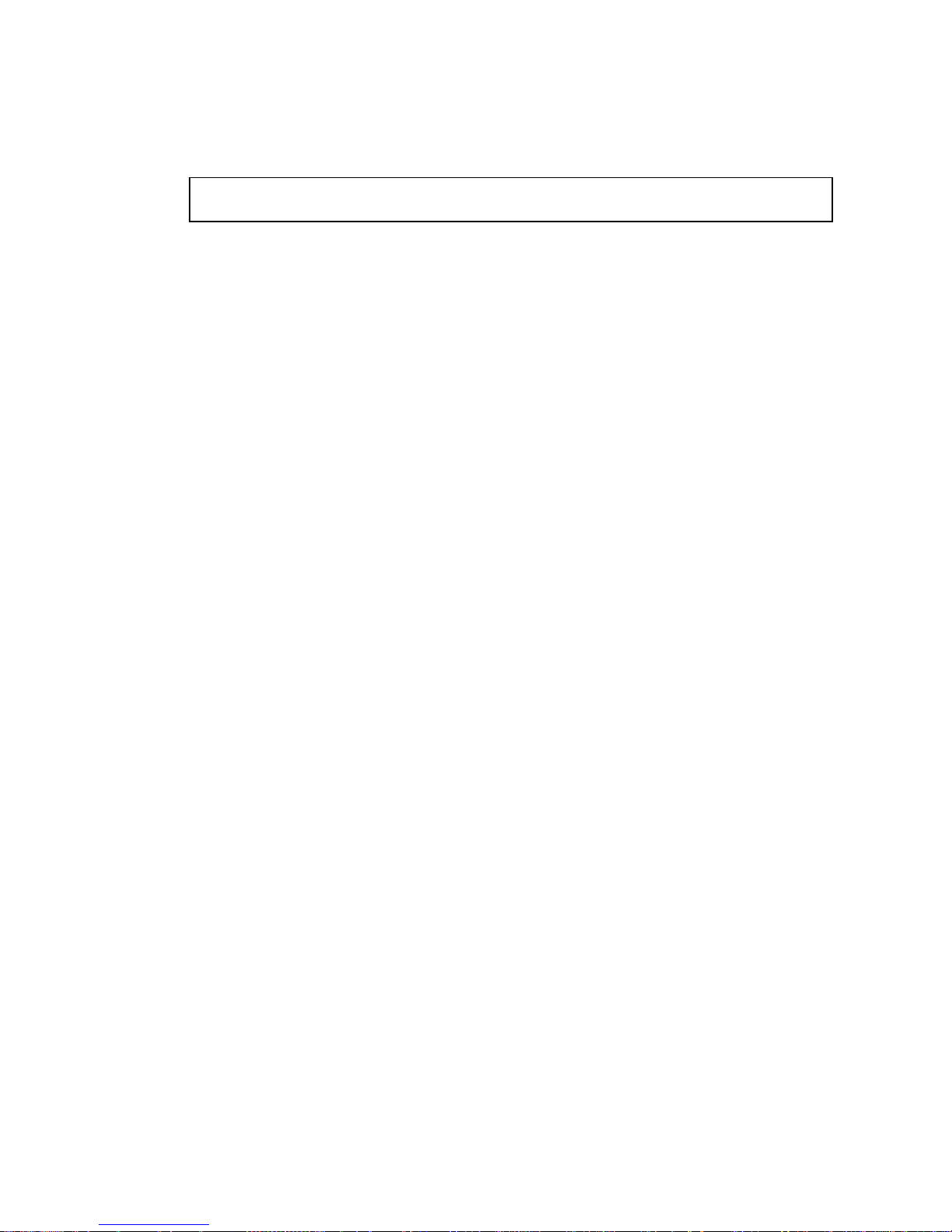
9. Reset and reboot the system.
ok reset-all
Refer to the system’s documentation for the correct procedures for bringing up the
system.
58 Sun Quad FastEthernet 3U CompactPCI Adapter Installation and User Guide • December 2000

Index
A
activating network interfaces, 52
auto-negotiation, 21
autonegotiation, 38, 45
D
diagnostics, 53 to 58
disabling network interfaces, 50
documentation
SunVTS, 54
driver parameters, 33
E
editing
hostname.qfe# files, 18
hosts file, 18
qfe.conf file, 39, 46
Ethernet channels, 19, 29
F
forcing network speed, 36, 44
front-access adapter
removing, 50
replacing, 52
full-duplex operation mode, 21, 36
H
half-duplex operation mode, 21, 36
hardware
ASIC description, 32
features, 3
local transceiver, 32
product overview, 1
removing adapter, 50
replacing adapter, 52
requirements, 2
hostname.qfe# files
creating, 19
editing, 18
examples, 20
hosts file
editing, 18
example, 20
I
ifconfig command, 18, 22, 23
instance numbers
finding, 40, 47
selecting with ndd utility, 39
with hostname.qfe# files, 19
interface signals, 29
internal transceiver, 32
interpacket gap driver parameters, 34, 35
IPG parameters, 34, 35
IPv6 protocol, 20
Index 59

L
lance_mode,35
LEDs, 3
local transceiver, 32, 37
local-mac-address? variable, 22
M
MAC address, using the adapter’s address, 22
N
ndd utility, 39
autonegotiation mode, 45
interactive mode, 41, 43
selecting a device, 40
setting forced mode, 44
setting qfe parameters, 39
network speed, forcing 10 or 100 Mbps, 36, 44
nibble time delay, 35
product overview, 1
Q
qfe driver
adding an additional delay, 35
attaching qfe interfaces, 18
autonegotiation, 45
defining current status, 34
forced mode, 44
interpacket gap parameters, 34
lance_mode,35
maximum back-to-back packets, 37
operational mode parameters, 36
operational mode, priority, 36
reporting link partner capabilities, 38
reporting transceiver capabilities, 37
setting parameters using the ndd utility, 39
setting parameters using the qfe.conf file, 46
qfe.conf file, 46
O
OpenBoot PROM
FCode self-test, 55
local-mac-address? variable, setting, 22
ok prompt, 24, 55
test command, 56
viewing device path names, 19
operation mode
full-duplex, 21
half-duplex, 21
P
path_to_inst file, 40, 47
PCI connector, 2
PCI FastEthernet and expansion ASIC, 32, 34, 35
performance specifications, 28
physical dimensions, 27
pin descriptions, 29
plumbing interfaces, 52
power requirements, 28
R
rear-access adapter
removing, 50
replacing, 52
removing the adapter, 50
replacing the adapter, 52
requirements
hardware, 2
software, 2
RJ-45 connectors, 29, 32
S
self-test diagnostics, 55
setting qfe driver parameters, 31, 39 to48
in the qfe.conf file, 46
with the ndd utility, 39
show-nets command output, 56
software
adding an additional delay, 35
attaching qfe devices, 18
auto-negotiation, 21
interfaces
60 Sun Quad FastEthernet 3U CompactPCI Adapter Installation and User Guide • December 2000

activating, 52
disabling, 50
lance_mode,35
plumbing interfaces, 18, 52
qfe driver parameters, 33
requirements, 2
setting qfe driver parameters, 39
unplumbing interfaces, 23, 50
specifications
performance, 28
physical dimensions, 27
power requirements, 28
SunVTS
diagnostics, 54
documentation, 54
SUNW,qfe devices, 31, 39, 56
T
test diagnostic command, 55
testing, 53 to 58
U
unplumbing interfaces, 23, 50
Index 61

62 Sun Quad FastEthernet 3U CompactPCI Adapter Installation and User Guide • December 2000
