Page 1
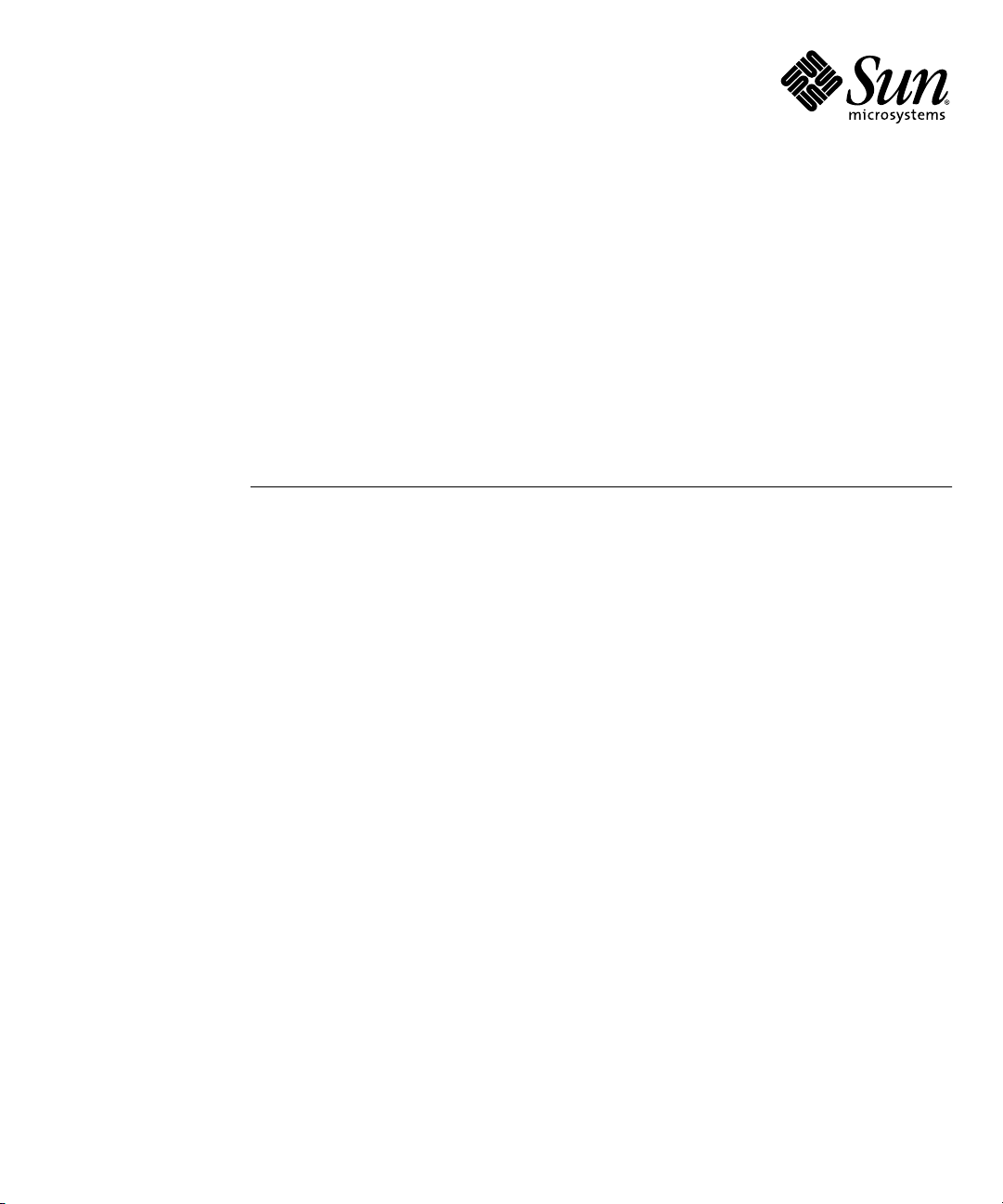
Sun™Dual 10GbE SFP+ PCIe
ExpressModule User’s Guide
Sun Microsystems, Inc.
www.sun.com
Part No. 820-4979-10
August 2008, Revision A
Submit comments about this document at: http://www.sun.com/hwdocs/feedback
Page 2
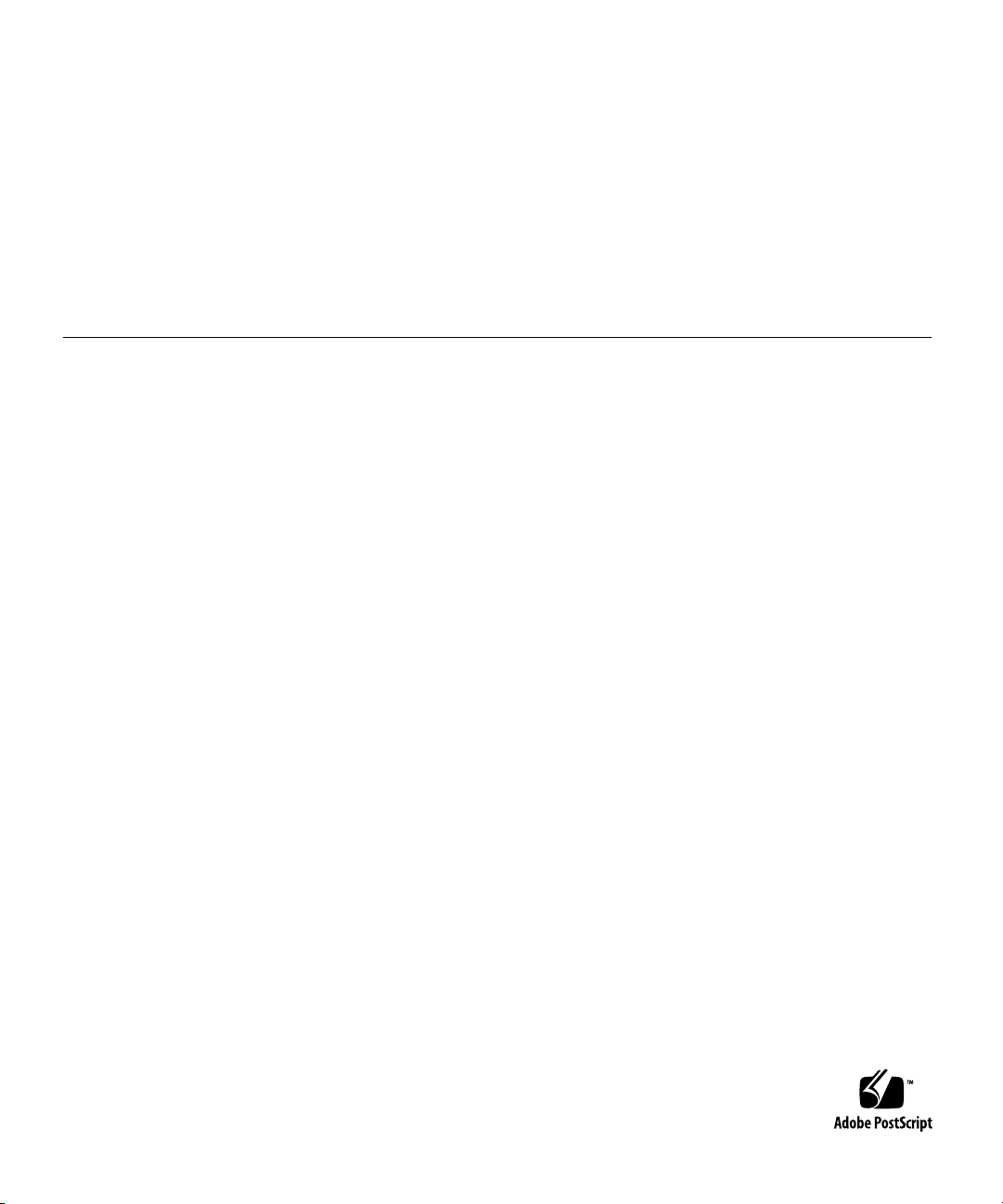
Copyright ©2008 SunMicrosystems, Inc.,4150 NetworkCircle, Santa Clara, California 95054, U.S.A. All rights reserved.
This distributionmay includematerials developedby thirdparties.
Sun, SunMicrosystems, theSun logo,SunSolve, SunFire, and Solaris are trademarksor registered trademarksof SunMicrosystems, Inc.,or its
subsidiaries, inthe U.S.and othercountries.
UNIX isa registered trademarkin theU.S. andother countries,exclusively licensedthrough X/OpenCompany,Ltd.
Intel isa trademarkor registered trademarkof IntelCorporation orits subsidiariesin theUnited Statesand othercountries. IntelXeon isa
trademark orregistered trademark of Intel Corporation or its subsidiaries in the United States and other countries. The Adobe logo is a
registered trademark of Adobe Systems, Incorporated.
Use ofany spareor replacement CPUsis limitedto repairor one-for-one replacement ofCPUs inproducts exportedin compliancewith U.S.
export laws.Use ofCPUs asproduct upgradesunless authorizedby theU.S. Governmentis strictlyprohibited.
DOCUMENTATION IS PROVIDED "AS IS" AND ALL EXPRESS OR IMPLIED CONDITIONS, REPRESENTATIONS AND WARRANTIES,
INCLUDING ANYIMPLIED WARRANTY OF MERCHANTABILITY, FITNESSFOR APARTICULAR PURPOSEOR NON-INFRINGEMENT,
ARE DISCLAIMED, EXCEPT TO THE EXTENT THAT SUCH DISCLAIMERS ARE HELD TO BE LEGALLY INVALID.
Copyright © 2008 Sun Microsystems, Inc., 4150 Network Circle, Santa Clara, California 95054, Etats-Unis. Tous droits réservés.
Cette distribution peut comprendre des composants développés par des tierces parties.
Sun, SunMicrosystems, le logoSun, SunSolve,Sun Fire,et Solaris sontdes marquesde fabrique ou des marquesdéposées deSun Microsystems,
Inc., ou ses filiales, aux Etats-Unis et dans d’autres pays.
UNIX est une marque déposée aux Etats-Unis et dans d’autres pays et licenciée exlusivement par X/Open Company, Ltd.
Intel est une marque de fabrique ou une marque déposée de Intel Corporation ou de sa filiale aux Etats-Unis et dans d’autres pays. Intel Xeon
est une marque de fabrique ou une marque déposée de Intel Corporation ou de sa filiale aux Etats-Unis et dans d’autres pays. Le logo Adobe
est une marque déposée de Adobe Systems, Incorporated.
L’utilisation de pieces detachees ou d’unites centrales de remplacement est limitee aux reparations ou a l’echange standard d’unites centrales
pour les produits exportes, conformement a la legislation americaine en matiere d’exportation. Sauf autorisation par les autorites des EtatsUnis, l’utilisation d’unites centrales pour proceder a des mises a jour de produits est rigoureusement interdite.
LA DOCUMENTATION EST FOURNIE "EN L’ETAT" ET TOUTES AUTRES CONDITIONS, DECLARATIONS ET GARANTIES EXPRESSES
OU TACITESSONT FORMELLEMENTEXCLUES, DANSLA MESUREAUTORISEE PAR LA LOIAPPLICABLE, YCOMPRIS NOTAMMENT
TOUTE GARANTIE IMPLICITE RELATIVE A LA QUALITE MARCHANDE, A L’APTITUDE A UNE UTILISATION PARTICULIERE OU A
L’ABSENCE DE CONTREFACON.
Page 3
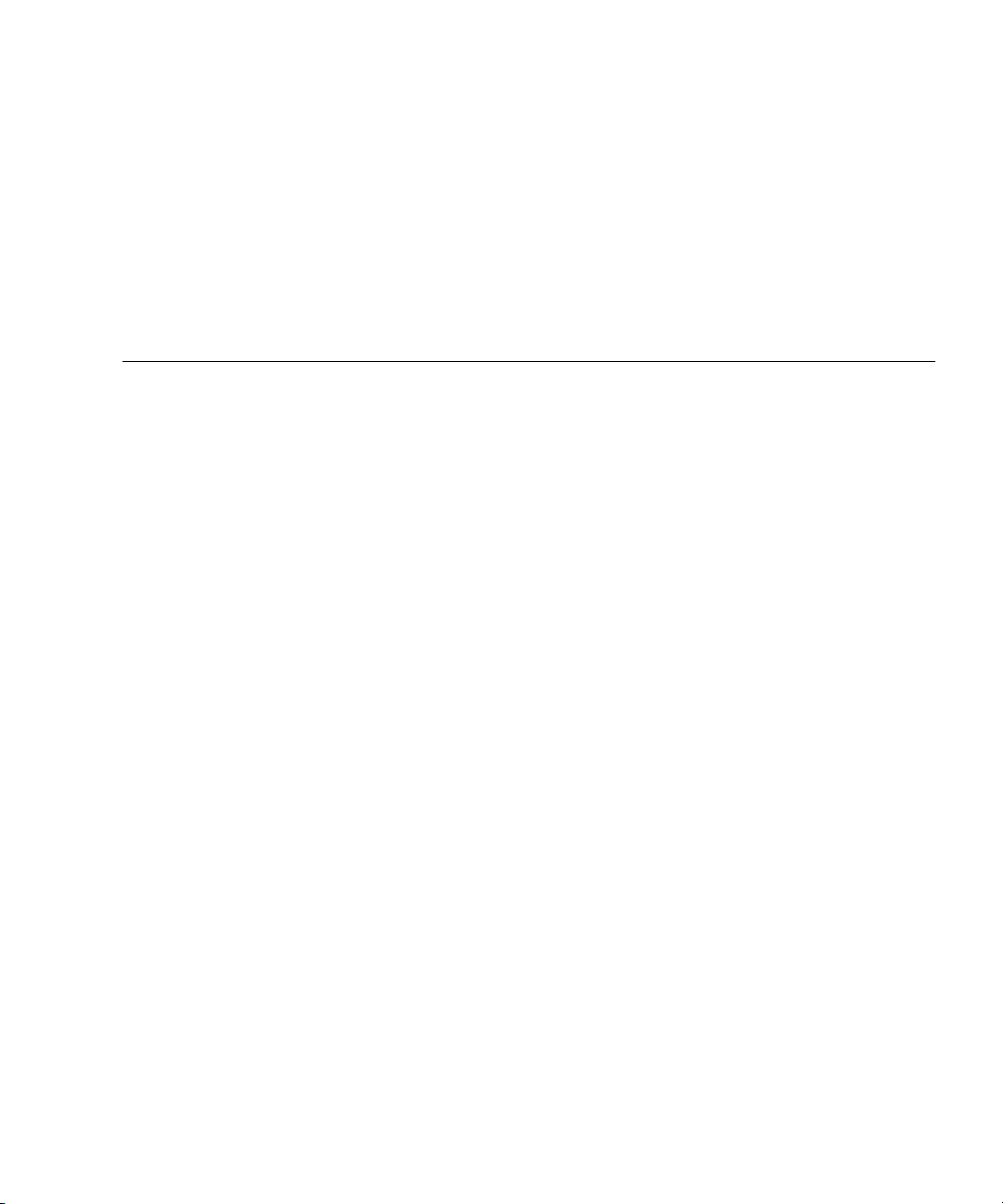
Contents
Preface xv
1. Sun Dual 10GbE SFP+ PCIe ExpressModule Overview 1
Shipping Kit Contents 1
ExpressModule Hardware Overview 1
ExpressModule Features 2
Indicator Lights on the ExpressModule 3
Hardware and Software Requirements 5
Patch Requirements 5
Patches and Updates 6
2. Installing and Setting Up the Device Driver Software 7
Downloading and Installing the Driver on a Linux Platform 7
▼ To Download the Driver for a Linux Platform 7
▼ To Install the Driver for a Linux Platform 8
▼ To Remove the Driver From a Linux Platform 9
Downloading and Installing the Driver on a Microsoft Windows Platform 10
▼ To Download andInstall the Driver on a Microsoft Windows Platform 10
▼ To Remove the Driver From a Microsoft Windows Platform 11
3. Installing the ExpressModule 13
iii
Page 4
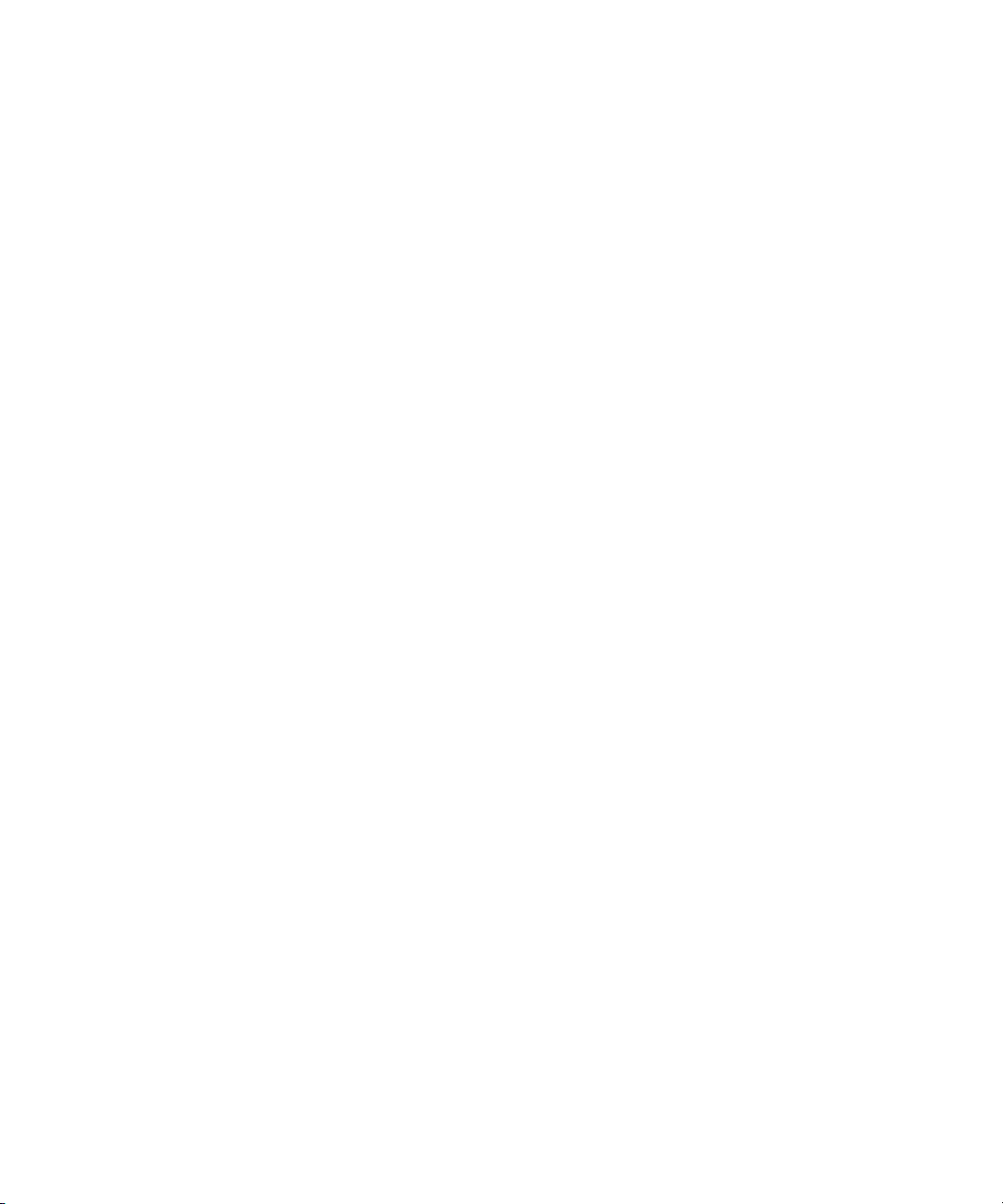
Installing an Optical Transceiver 13
▼ To Install an Optical Transceiver 13
Installing the ExpressModule 16
▼ To Install the ExpressModule With the Power Off 16
Verifying the Installation 19
▼ To Verify the Installation in a Linux System 19
▼ To Verify the Installation in a Microsoft Windows System 19
4. Network Configuration 21
Configuring the Network Host Files for Booting Over the Gigabit Ethernet
Network for Linux Systems 21
▼ To Boot Over the Network on Linux Systems 21
5. Configuring the Driver Parameters 23
Driver Overview 23
Driver Parameters for Linux Systems 24
Setting ixgbe Driver Parameters in Linux Systems 25
▼ To Configure Jumbo Frames 25
6. Configuring VLANs 27
VLAN Overview 27
Configuring VLANs 30
▼ To Configure VLANs in a Linux Environment 30
▼ To Configure VLANs in a Microsoft Windows 2003 Environment 31
Configuring Bonding for Multiple Interfaces 32
▼ To Configure Bonding for Multiple ixgbe Interfaces 32
▼ To Remove Bonding 33
A. Sun Dual 10GbE SFP+ PCIe ExpressModule Specifications 35
Connectors 36
Technical Features 37
iv Sun Dual 10GbE SFP+ PCIe ExpressModule User’s Guide • August 2008
Page 5
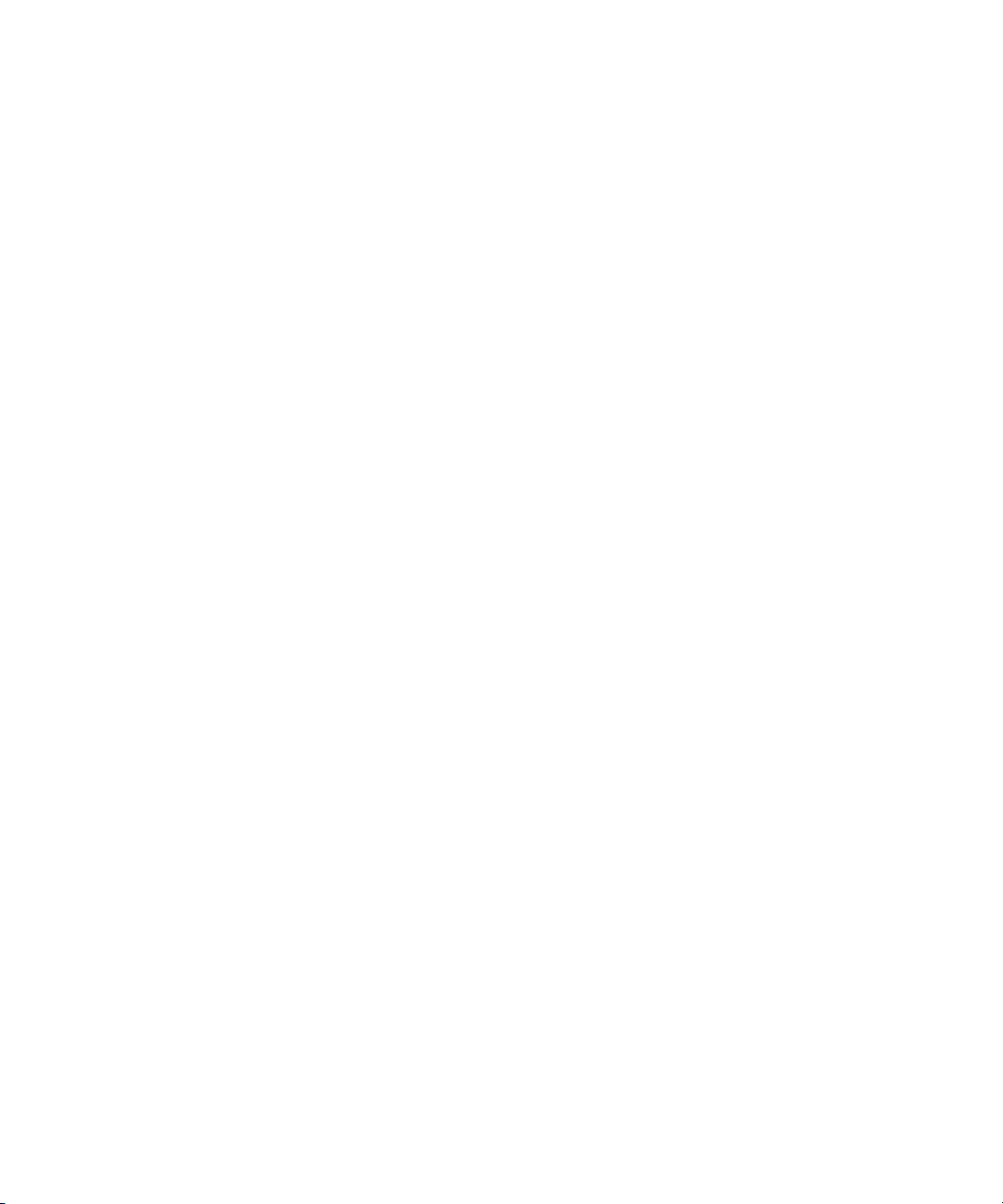
Physical Characteristics 37
Power and Environmental Requirements 38
Index 39
Contents v
Page 6
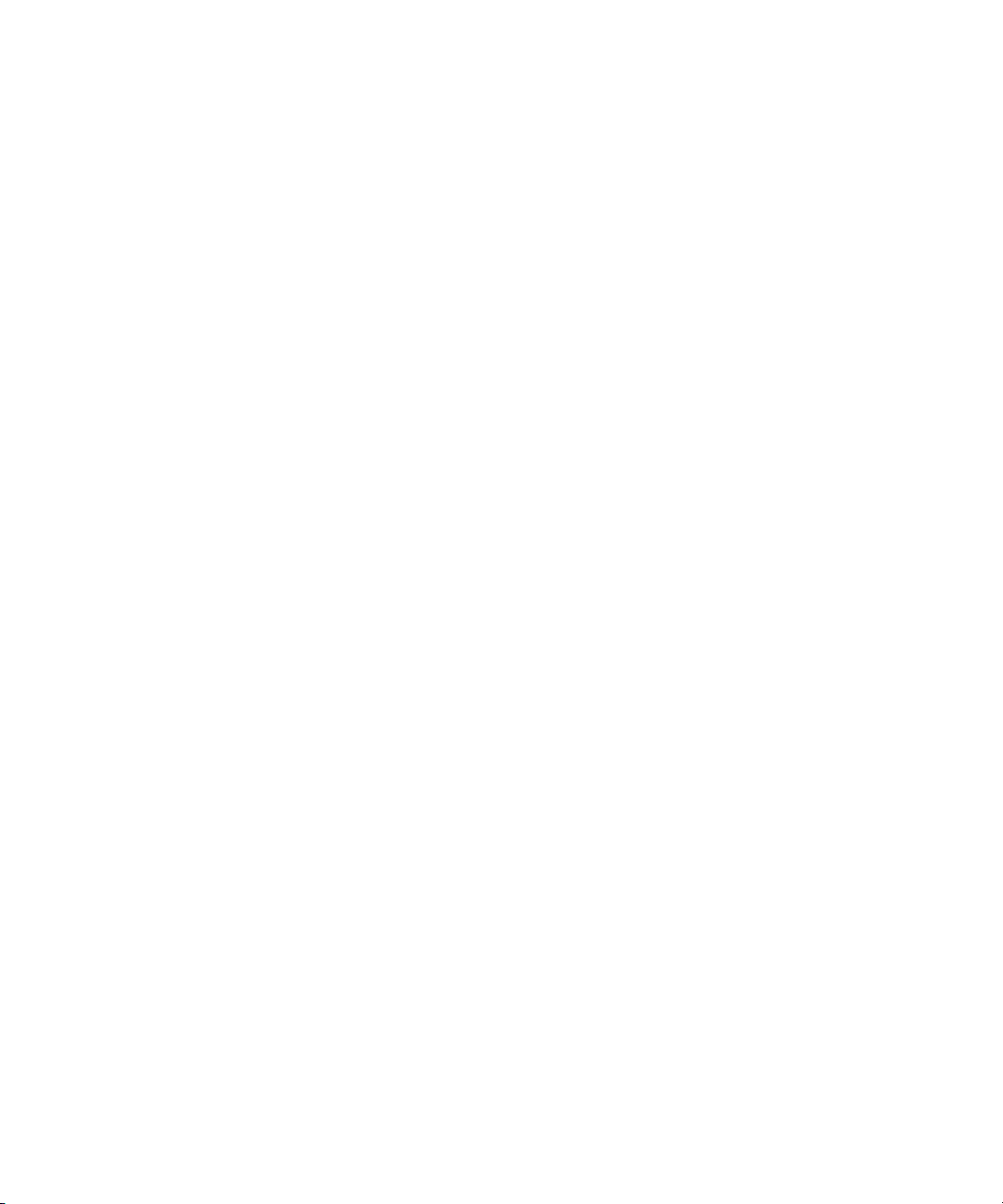
vi Sun Dual 10GbE SFP+ PCIe ExpressModule User’s Guide • August 2008
Page 7
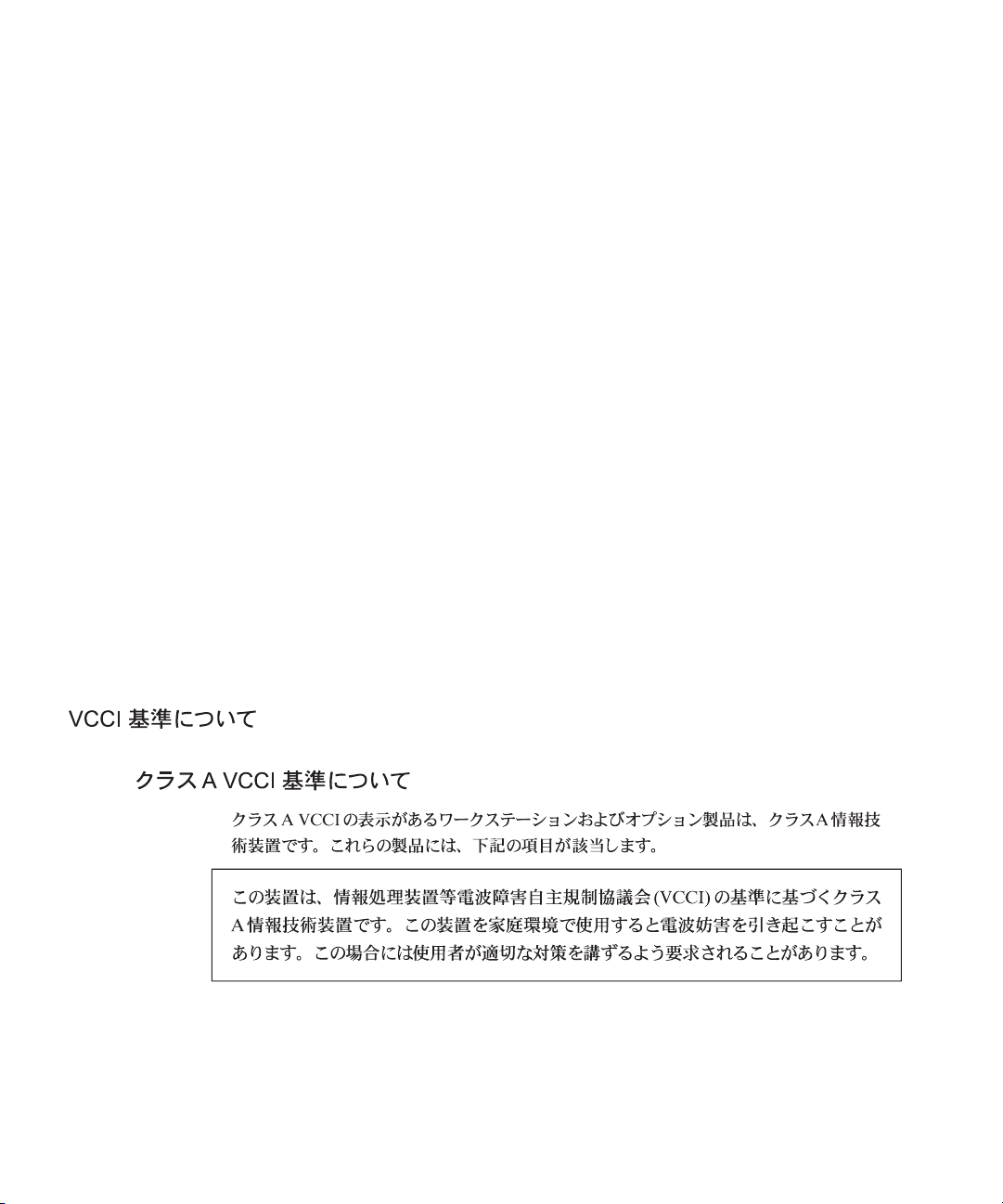
Regulatory Compliance Statements
Your Sun product is marked to indicate its compliance class:
• Federal Communications Commission (FCC) — USA
• Industry Canada Equipment Standard for Digital Equipment (ICES-003) — Canada
• Voluntary Control Council for Interference (VCCI) — Japan
• Bureau of Standards Metrology and Inspection (BSMI) — Taiwan
Please read the appropriate section that corresponds to the marking on your Sun product before attempting to install the
product.
FCC Class A Notice
This device complies with Part 15 of the FCC Rules. Operation is subject to the following two conditions:
1. This device may not cause harmful interference.
2. This device must accept any interference received, including interference that may cause undesired operation.
Note: This equipment has been tested and found to comply with the limits for a Class A digital device, pursuant to Part 15 of
the FCC Rules. These limits are designed to provide reasonable protection against harmful interference when the equipment
is operated in a commercial environment. This equipment generates, uses, and can radiate radio frequency energy, and if it is
not installed and used in accordance with the instruction manual, it may cause harmful interference to radio communications.
Operation of this equipment in a residential areais likely to cause harmful interference,in which casethe user will be required
to correct the interference at his own expense.
Modifications: Any modificationsmade to this device that arenot approvedby SunMicrosystems, Inc.may voidthe authority
granted to the user by the FCC to operate this equipment.
ICES-003 Class A Notice - Avis NMB-003, Classe A
This Class A digital apparatus complies with Canadian ICES-003.
Cet appareil numérique de la classe A est conforme à la norme NMB-003 du Canada.
vii
Page 8
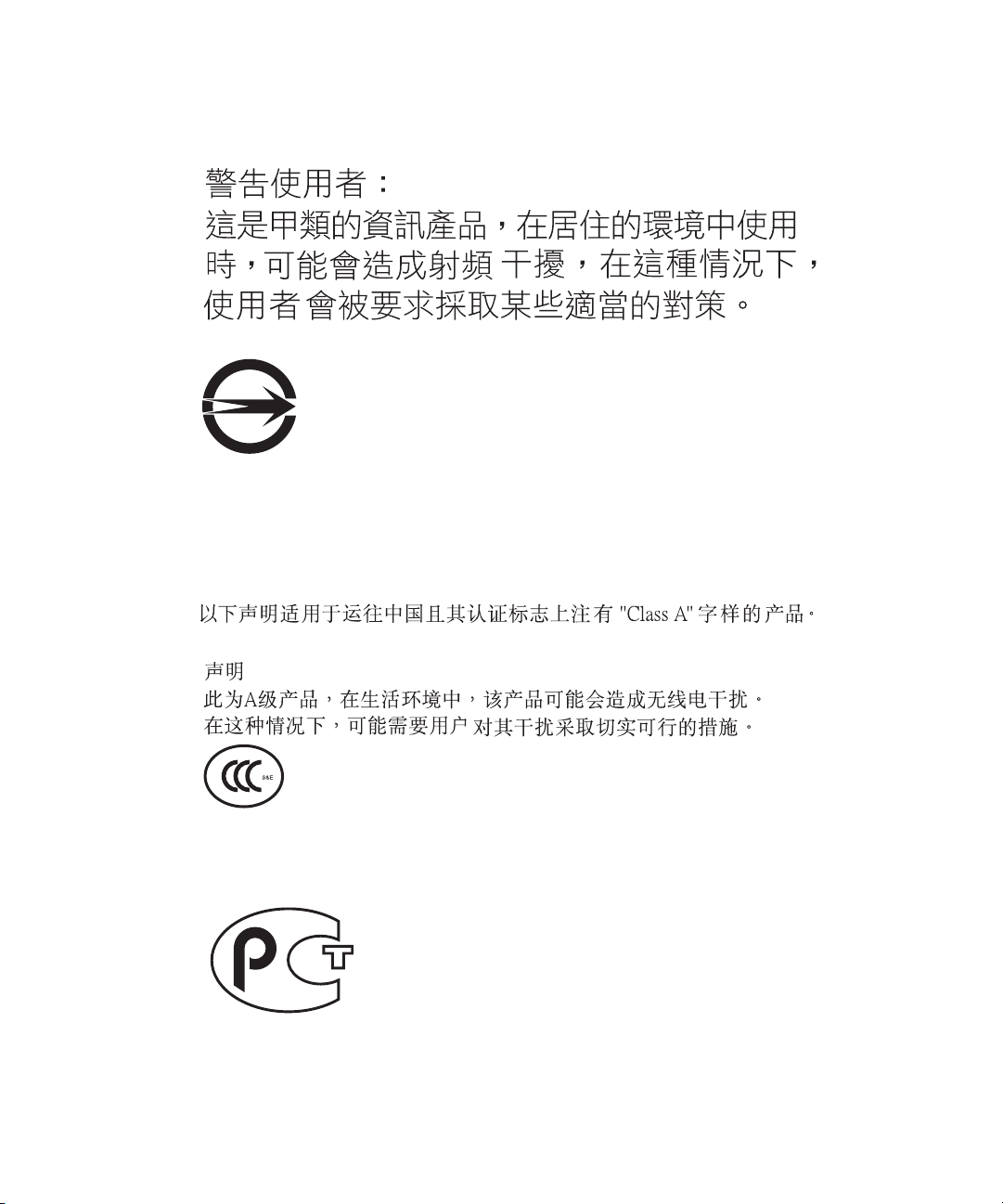
BSMI Class A Notice
The following statement is applicable to products shipped to Taiwan and marked as Class A on the product compliance
label.
T33012
CCC Class A Notice
The following statement is applicable to products shipped to China and marked with “Class A” on the product’s compliance
label.
GOST-R Certification Mark
viii Sun Dual 10GbE SFP+ PCIe ExpressModule User’s Guide • August 2008
Page 9
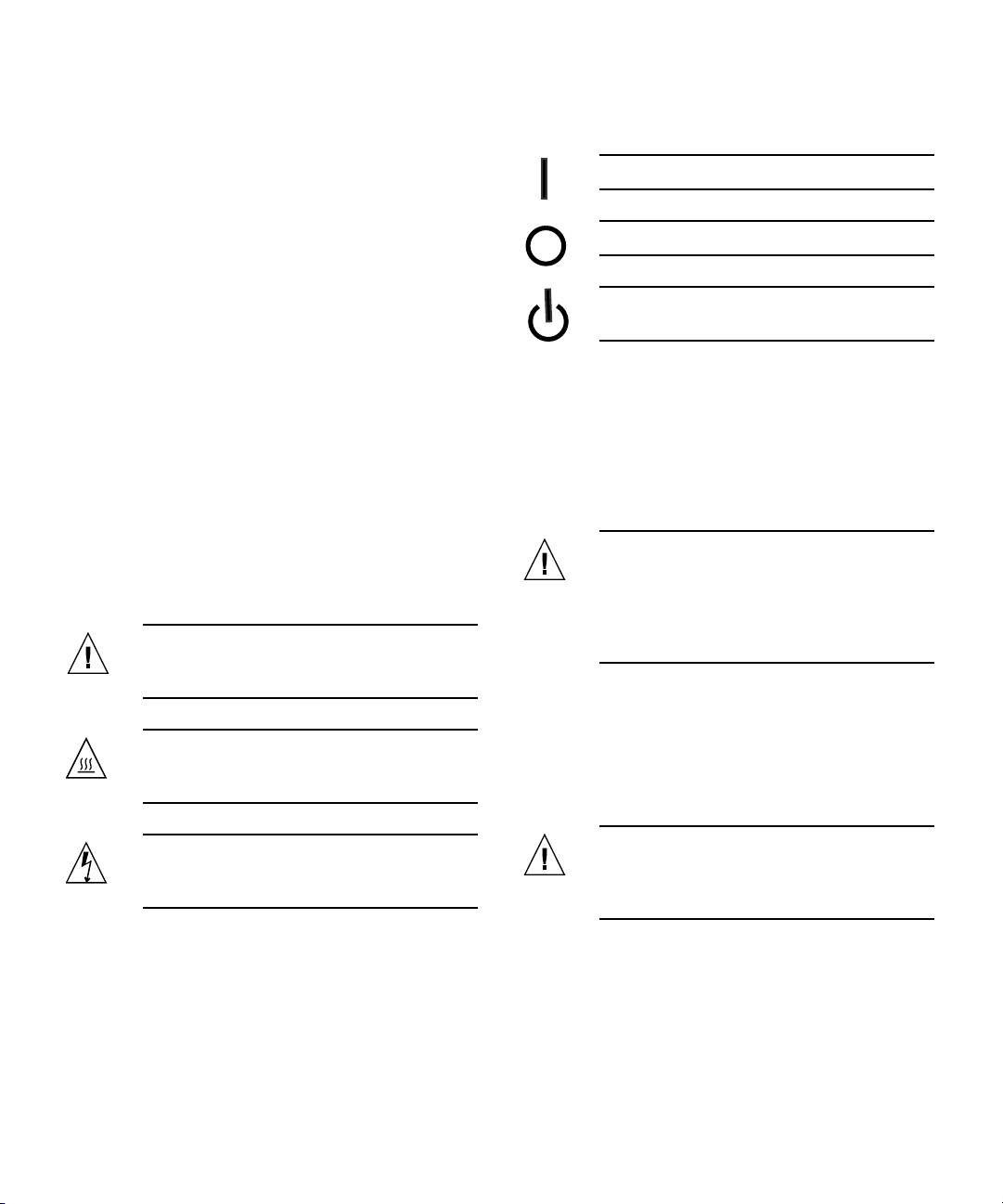
Safety Agency Compliance Statements
Read this section before beginning any procedure. The
following text provides safety precautions to follow when
installing a Sun Microsystems product.
Safety Precautions
For your protection, observe the following safety
precautions when setting up your equipment:
■ Follow all cautions and instructions marked on the
equipment.
■ Ensure that the voltage and frequency of your power
source match the voltage and frequency inscribed on
the equipment’s electrical rating label.
■ Never push objects of any kind through openings in
the equipment. Dangerous voltages may be present.
Conductive foreign objects could produce a short
circuit that could cause fire, electric shock, or damage
to your equipment.
Symbols
The following symbols may appear in this book:
Caution – There is a risk of personal injury
and equipment damage. Follow the
instructions.
Depending on the type of power switch your device has,
one of the following symbols may be used:
On – Applies AC power to the system.
Off – Removes AC power from the system.
Standby – The On/Standby switch is in the
standby position.
Modifications to Equipment
Do not make mechanical or electrical modifications to the
equipment. Sun Microsystems is not responsible for
regulatory compliance of a modified Sun product.
Placement of a Sun Product
Caution – Do not block or cover the openings
of your Sun product. Never place a Sun
product near a radiator or heat register.
Failure to follow these guidelines can cause
overheating and affect the reliability of your
Sun product.
Caution – Hot surface. Avoid contact.
Surfaces are hot and may cause personal
injury if touched.
Caution – Hazardous voltages are present. To
reduce the risk of electric shock and danger to
personal health, follow the instructions.
System Unit Cover
You must remove the cover of your Sun computer system
unit to add cards, memory, or internal storage devices. Be
sure toreplace the cover before powering on your computer
system.
Caution – Do not operate Sun products
without the cover in place. Failure to take this
precaution may result in personal injury and
system damage.
ix
Page 10
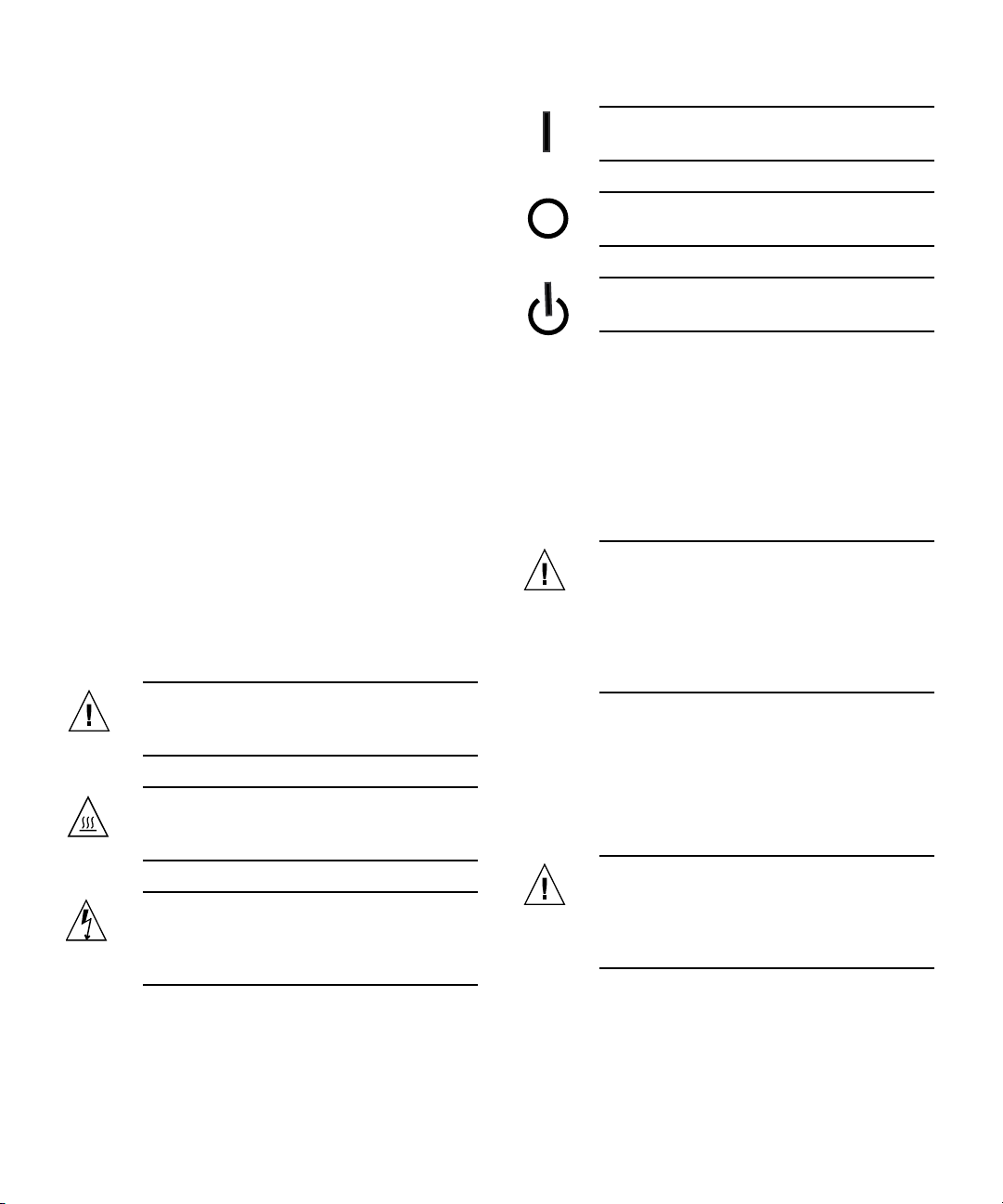
Conformité aux normes de sécurité
Veuillez lire attentivement cette section avant de
commencer. Ce texte traite des mesures de sécurité qu’il
convient de prendre pour l’installation d’un produit Sun
Microsystems.
Mesures de sécurité
Pour votre sécurité, nous vous recommandons de suivre
scrupuleusement lesmesures de sécurité ci-dessous lorsque
vous installez votre matériel:
■ Suivez tous les avertissements et toutes les
instructions inscrites sur le matériel.
■ Assurez-vous que la tension et la fréquence de votre
source d'alimentation correspondent à la tension et à
la fréquence indiquées sur l'étiquette de la tension
électrique nominale du matériel
■ N'introduisez jamais d'objets quels qu'ils soient dans
les ouvertures de l'équipement. Vous pourriez vous
trouver en présence de hautes tensions dangereuses.
Tout objet étranger conducteur risque de produire un
court-circuit pouvant présenter un risque d'incendie
ou de décharge électrique, ou susceptible
d'endommager le matériel.
Symboles
Vous trouverez ci-dessous la signification des différents
symboles utilisés:
Attention – Vous risquez d'endommager le
matériel ou de vous blesser. Veuillez suivre les
instructions.
Attention – Surfaces brûlantes. Evitez tout
contact. Les surfaces sont brûlantes. Vous
risquez de vous blesser si vous les touchez.
Attention – Tensions dangereuses. Pour
réduire les risques de décharge électrique et
de danger physique, observez les consignes
indiquées.
Marche – Met le système sous tension
alternative.
Arret – Met le système hors tension
alternative.
Veilleuse – L'interrupteur Marche/Veille est
sur la position de veille.
Modification du matériel
N'apportez aucune modification mécanique ou électrique
au matériel. Sun Microsystems décline toute responsabilité
quant à la non-conformité éventuelle d'un produit Sun
modifié.
Positionnement d’un produit Sun
Attention – Evitez d'obstruer ou de recouvrir
les orifices de votre produit Sun. N'installez
jamais un produit Sun près d'un radiateur ou
d'une source de chaleur. Si vous ne respectez
pas ces consignes, votre produit Sun risque de
surchauffer et son fonctionnement en sera
altéré.
Couvercle de l'unité
Pour ajouterdes cartes,de la mémoire ou des périphériques
de stockage internes, vous devez retirer le couvercle de
votre système Sun. Remettez le couvercle supérieur en
place avant de mettre votre système sous tension.
Attention – Ne mettez jamais des produits
Sun sous tension si leur couvercle supérieur
n'est pas mis en place. Si vous ne prenez pas
ces précautions, vous risquez de vous blesser
ou d'endommager le système.
Selon le type d'interrupteur marche/arrêt dont votre
appareil est équipé, l'un des symboles suivants sera utilisé:
x Sun Dual 10GbE SFP+ PCIe ExpressModule User’s Guide • August 2008
Page 11
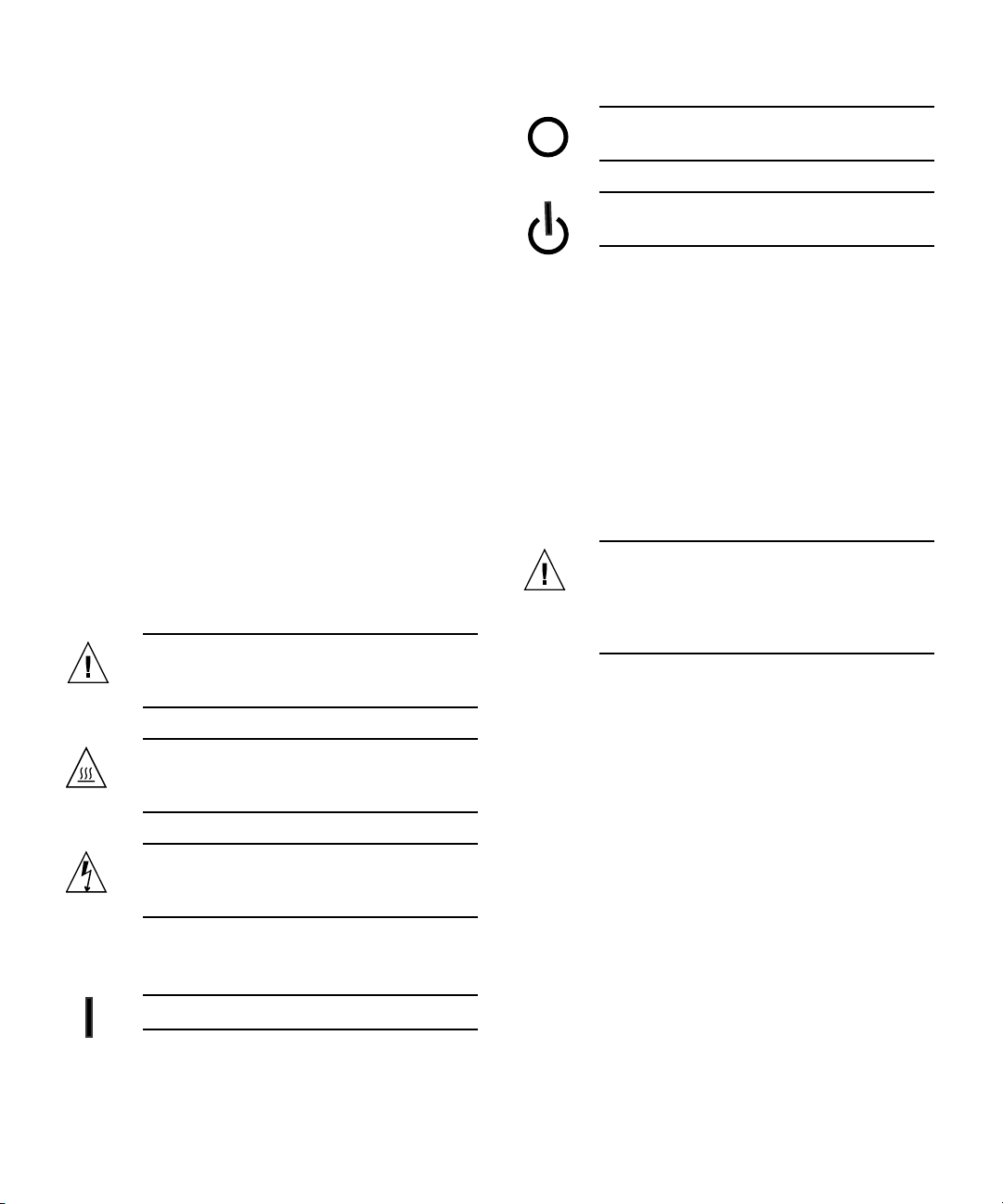
Einhaltung sicherheitsbehördlicher Vorschriften
Lesen Sie vor dem Ausführen von Arbeiten diesen
Abschnitt. Im folgenden Text werden Sicherheitsvorkehrungen beschrieben, die Sie bei der Installation eines
Sun Microsystems-Produkts beachten müssen.
Sicherheitsvorkehrungen
Treffen Sie zu Ihrem eigenen Schutzbei der Installation des
Geräts die folgenden Sicherheitsvorkehrungen:
■ Beachten Sie alle auf den Geräten angebrachten
Warnhinweise und Anweisungen.
■ Stellen Sie sicher, dass Spannung und Frequenz der
Stromversorgung den Nennleistungen auf dem am
Gerät angebrachten Etikett entsprechen.
■ Führen Sie niemals Fremdobjekte in die Öffnungen
am Gerät ein. Es können gefährliche Spannungen
anliegen. Leitfähige Fremdobjekte können einen
Kurzschluss verursachen, der einen Brand, Stromschlag oder Geräteschaden herbeiführen kann.
Aus– Unterbricht die Wechselstromzufuhr
zum Gerät.
Wartezustand – Der Ein-/Standby-Netz-
schalter befindet sich in der Standby-Position.
Modifikationen des Geräts
Nehmen Sie keine elektrischen oder mechanischen
Gerätemodifikationen vor. Sun Microsystems ist für die
Einhaltung der Sicherheitsvorschriften von modifizierten
Sun-Produkten nicht haftbar.
Gehäuseabdeckung
Sie müssen die Abdeckung Ihres Sun-Computersystems
entfernen, um Karten, Speicher oderinterne Speichergeräte
hinzuzufügen. Bringen Sie vor dem Einschalten des
Systems die Gehäuseabdeckung wieder an.
Symbole
Die Symbole in diesem Handbuch haben folgende
Bedeutung:
Achtung – Gefahr von Verletzung und
Geräteschaden. Befolgen Sie die Anweisungen.
Achtung – Heiße Oberfläche. Nicht berühren,
da Verletzungsgefahr durch heiße Oberfläche
besteht.
Achtung – Gefährliche Spannungen.
Befolgen Sie die Anweisungen, um
Stromschläge und Verletzungen zu vermeiden.
Je nach Netzschaltertyp an Ihrem Gerät kann eines der
folgenden Symbole verwendet werden:
Ein – Versorgt das System mit Wechselstrom.
Achtung – Nehmen Sie Sun-Geräte nicht
ohne Abdeckung in Betrieb. Die
Nichtbeachtung dieses Warnhinweises kann
Verletzungen oder Geräteschaden zur Folge
haben.
Safety Agency Compliance Statements xi
Page 12
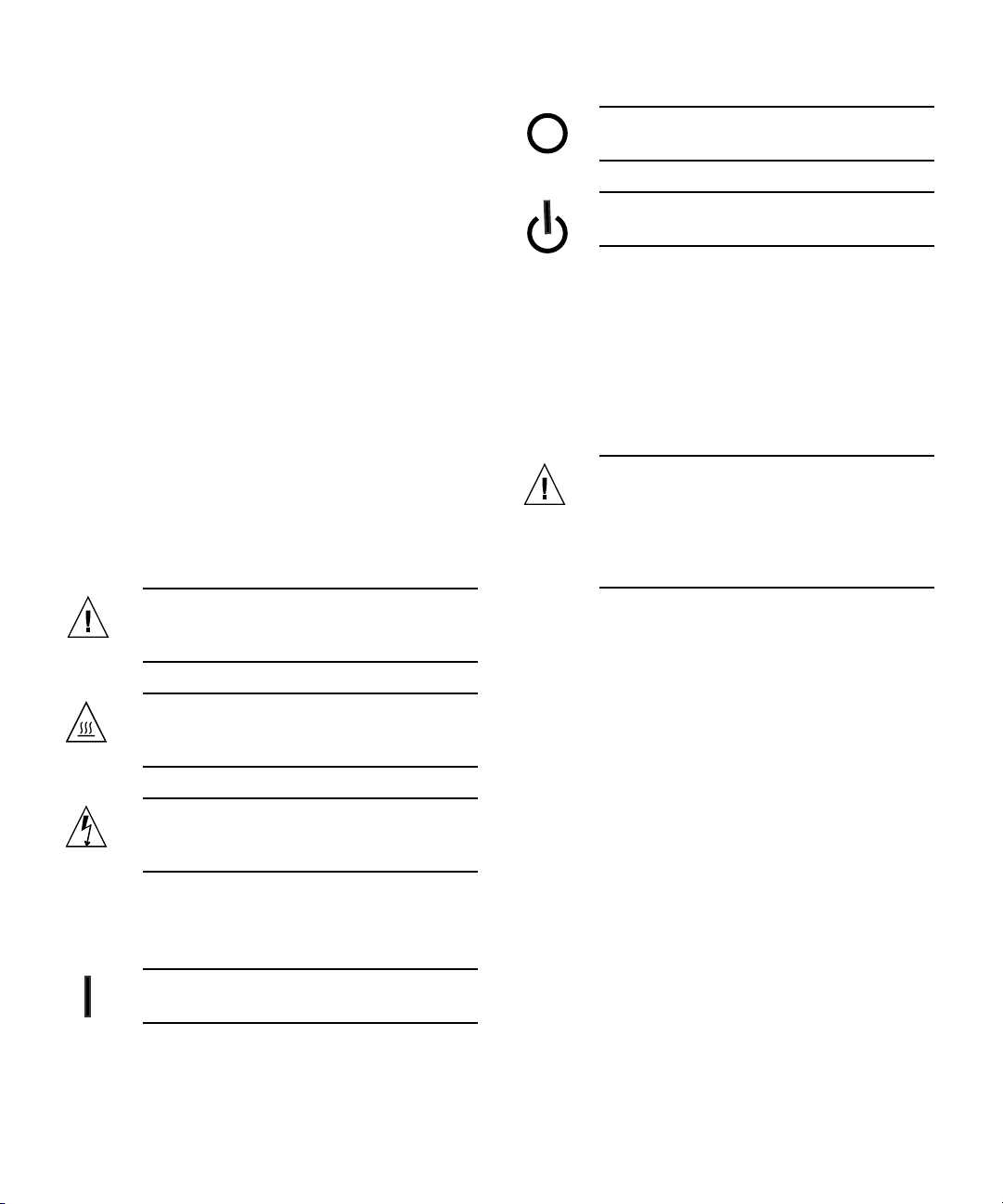
Normativas de seguridad
Lea esta sección antes de realizar cualquier operación. En
ella se explican las medidasde seguridad que debe tomaral
instalar un producto de Sun Microsystems.
Apagado – Corta la alimentación de CA del
sistema.
Medidas de seguridad
Para su protección, tome las medidas de seguridad
siguientes durante la instalación del equipo:
■ Siga todos los avisos e instrucciones indicados en el
equipo.
■ Asegúrese de que el voltaje y frecuencia de la fuente
de alimentación coincidan con el voltaje y frecuencia
indicados en la etiqueta de clasificación eléctrica del
equipo.
■ No introduzca objetos de ningún tipo por las rejillas
del equipo, ya que puede quedar expuesto a voltajes
peligrosos. Los objetos conductores extraños pueden
producir cortocircuitos y, en consecuencia, incendios,
descargas eléctricas o daños en el equipo.
Símbolos
En este documento aparecen los siguientes símbolos:
Precaución – Existe el riesgo de que se
produzcan lesiones personales y daños en el
equipo. Siga las instrucciones.
Precaución – Superficie caliente. Evite todo
contacto. Las superficies están calientes y
pueden causar lesiones personales si se tocan.
Espera – El interruptor de encendido/espera
está en la posición de espera.
Modificaciones en el equipo
No realicemodificaciones detipo mecánico ni eléctrico en el
equipo. Sun Microsystems no se hace responsable del
cumplimiento de normativas en caso de que un producto
Sun se haya modificado.
Colocación de un producto Sun
Precaución – No obstruya ni tape las rejillas
del producto Sun. Nunca coloque un producto
Sun cerca de radiadores ni fuentes de calor. Si
no sigue estas indicaciones, el producto Sun
podría sobrecalentarse y la fiabilidad de su
funcionamiento se vería afectada.
Precaución – Voltaje peligroso. Para reducir
el riesgo de descargas eléctricas y lesiones
personales, siga las instrucciones.
En función del tipo de interruptor de alimentación del que
disponga el dispositivo, se utilizará uno de los símbolos
siguientes:
Encendido – Suministra alimentación de CA
al sistema.
xii Sun Dual 10GbE SFP+ PCIe ExpressModule User’s Guide • August 2008
Page 13
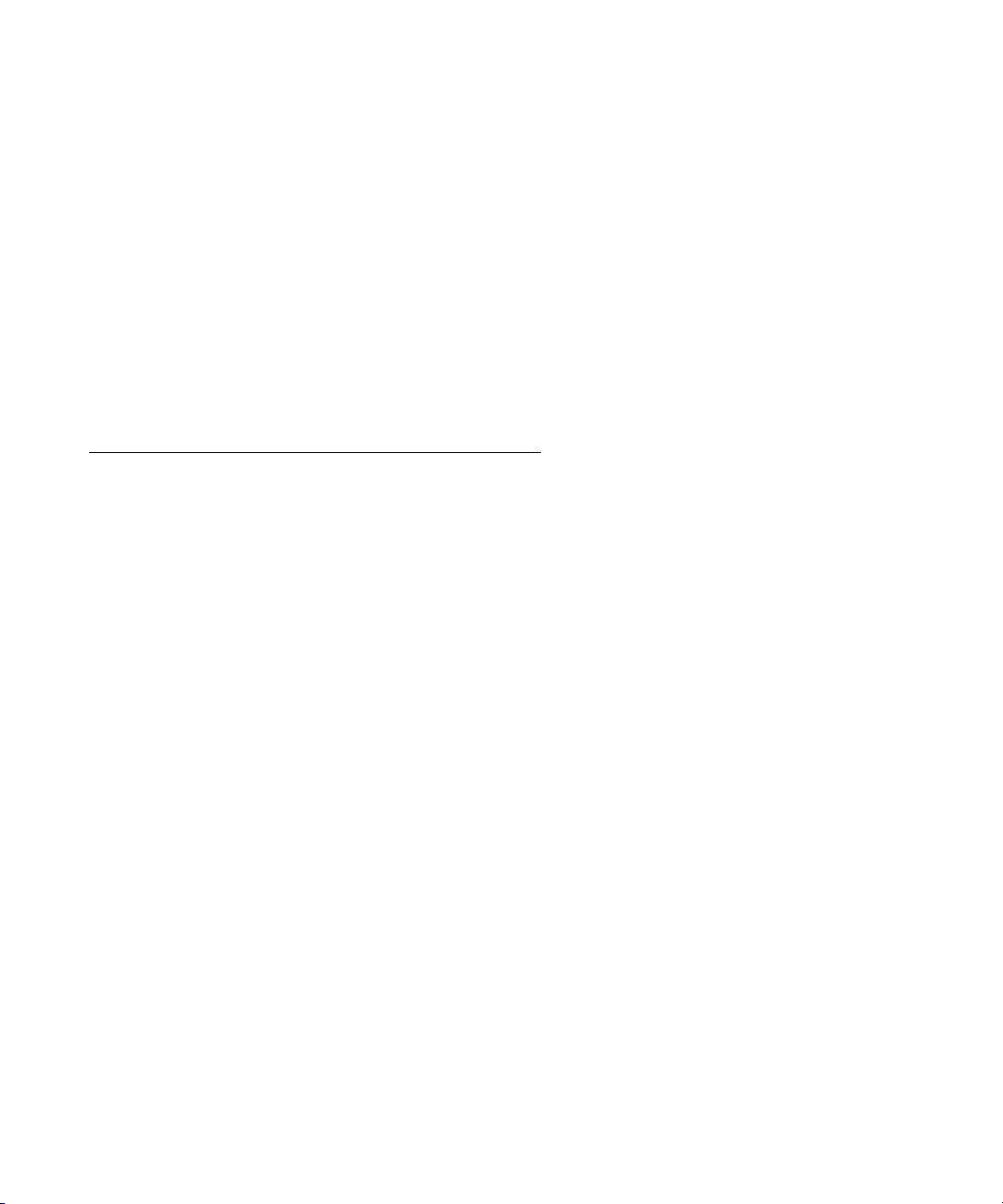
Declaration of Conformity
Compliance Model Number: 5945532
Product Family Name: Sun Dual 10GbE SFP+ PCIe ExpressModule
EMC
USA—FCC Class A
This equipment complies with Part 15 of the FCC Rules. Operation is subject to the following two conditions:
1. This equipment may not cause harmful interference.
2. This equipment must accept any interference that may cause undesired operation.
Canada
This Class A digital apparatus complies with Canadian ICES-003.
European Union
This equipment complies with the following requirements of the EMC Directive 2004/108/EC:
As Information Technology Equipment (ITE) Class A per (as applicable):
EN 55022:2006 Class A
EN 61000-3-2:2000 +A2:2005 Pass
EN 61000-3-3:1995 +A1:2001 Pass
EN 55024:1998 +A1:2001 +A2:2003 Required Limits:
IEC61000-4-2 4 kV (Direct), 8 kV (Air)
IEC61000-4-3 3 V/m
IEC61000-4-4 1 kV AC Power Lines, 0.5 kV Signal and DC Power Lines
IEC61000-4-5 1 kV AC Line-Line and Outdoor Signal Lines, 2 kV AC Line-Gnd, 0.5 kV DC Power Lines
IEC61000-4-6 3 V
IEC61000-4-8 1 A/m
IEC61000-4-11 Pass
Safety
This equipment complies with the following requirements of the Low Voltage Directive2006/95/EC:
EC Type Examination Certificates:
EN 60950-1:2001, 1st Edition
IEC 60950-1:2001, 1st Edition CB Scheme Certificate No. NO47596
Evaluated to all CB Countries
UL 60950-1:2003, CSA C22.2 No. 60950-03 File: E139761 Vol. 7
Supplementary Information
This equipment was tested and complies with all the requirements for the CE Mark.
This equipment complies with the Restriction of Hazardous Substances (RoHS) directive 2002/95/EC.
.
/S/
Dennis P. Symanski DATE
Worldwide Compliance Office
Sun Microsystems, Inc.
4150 Network Circle, MPK15-102
Santa Clara, CA 95054 U.S.A.
Tel: 650-786-3255 Fax: 650-786-3723
xiii
Page 14
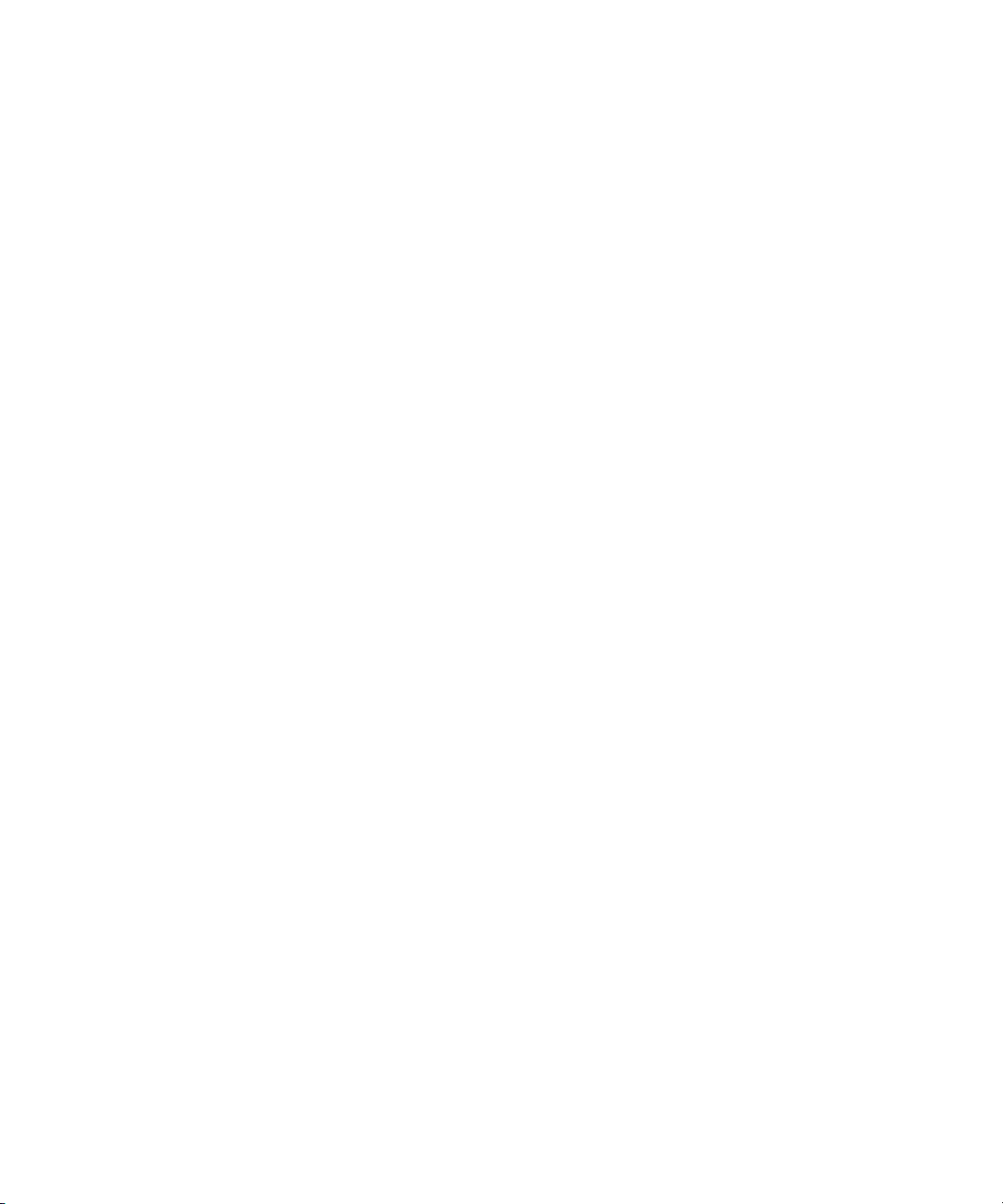
xiv Sun Dual 10GbE SFP+ PCIe ExpressModule User’s Guide • August 2008
Page 15
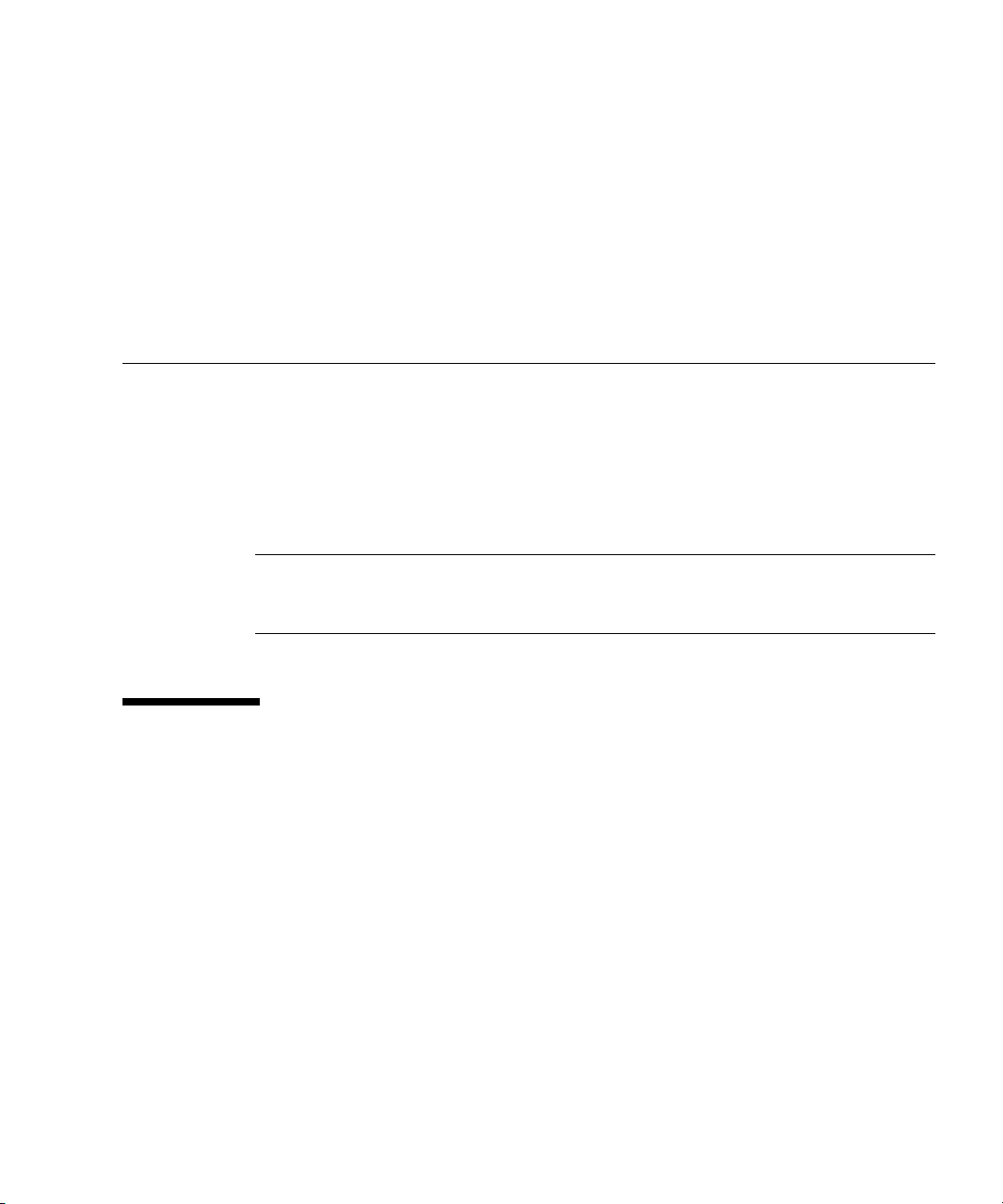
Preface
This user’s guide provides hardware and software installation instructions for the
Sun™ Dual 10GbE SFP+ PCIe Express Module. This document also describes how to
configure the driver software for the ixgbe driver for Linux operating systems and
Microsoft Windows Server 2003.
These instructions are designed for enterprise system administrators with experience
installing network hardware and software.
Note – In this document the term x86 refers to 64-bit and 32-bit systems
manufactured using processors compatible with the AMD64, Intel® Xeon®, or Intel
Pentium product families.
How This Document Is Organized
Chapter 1 describes the Sun 10GbE XFP SR PCI Express Card hardware and
software.
Chapter 2 explains how to download, install, and verify the ixgbe device driver
software on Linux and Microsoft Windows systems.
Chapter 3 describes how to install the Ethernet adapter in your system and verify
that it has been installed correctly.
Chapter 4 describes how to edit the network host files after the Ethernet adapter has
been installed on your system.
Chapter 5 describes how to configure the ixgbe driver parameters.
xv
Page 16
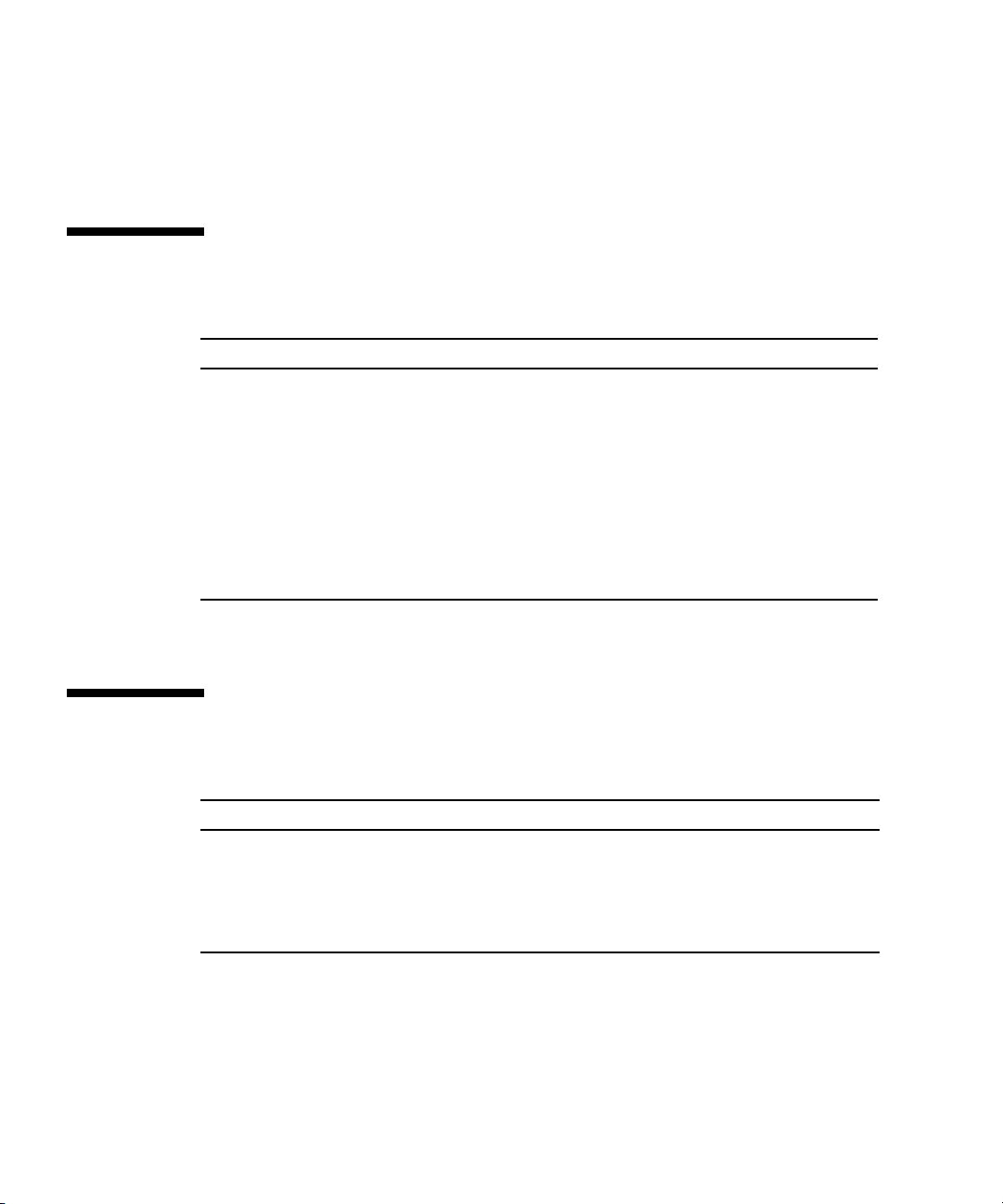
Chapter 6 explains virtual local area networks (VLANs), and provides configuration
instructions and examples.
Appendix A lists the specifications for the Sun 10GbE XFP SR PCI Express Card.
Typographic Conventions
*
Typeface
AaBbCc123 The names of commands, files,
AaBbCc123 What you type, when contrasted
AaBbCc123 Book titles, new words or terms,
* The settings on your browser might differ from these settings.
Meaning Examples
Edit your.login file.
and directories; on-screen
computer output
with on-screen computer output
words to be emphasized.
Replace command-line variables
with real names or values.
Use ls -a to list all files.
% You have mail.
su
%
Password:
Read Chapter 6 in the User’s Guide.
These are called class options.
Yo u must be superuser to do this.
To delete a file, type rm filename.
Shell Prompts
Shell Prompt
C shell machine-name%
C shell superuser machine-name#
Bourne shell and Korn shell $
Bourne shell and Korn shell superuser #
xvi Sun Dual 10GbE SFP+ PCIe ExpressModule User’s Guide • August 2008
Page 17
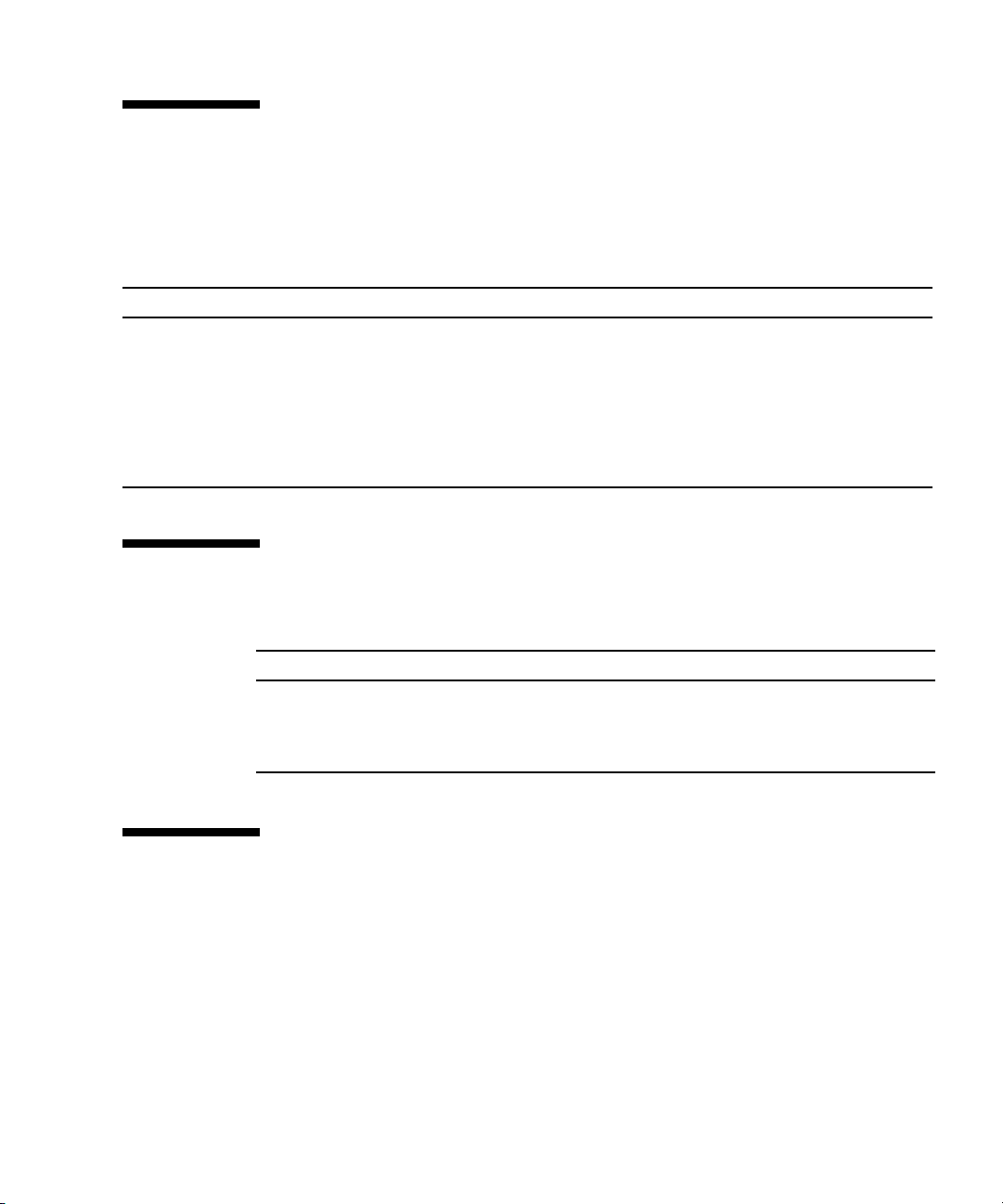
Related Documentation
The documents listed as online are available at:
http://docs.sun.com/app/docs/prod/dual.sfp.pcie
Application Title Part Number Format Location
Release Notes Sun 10GbE XFP SR PCI Express Card, Sun Dual
10GbE XFP 2 SR PCI Express Card, and Sun Dual
10GbE SFP+ PCIe ExpressModule Release Notes
Getting Started Sun Dual 10GbE SFP+ PCIe ExpressModule Getting
Started Guide
Safety and
compliance
Safety and Compliance Manual 816-7190 Hardcopy Ship kit
820-4505 PDF
HTML
820-4981 Hardcopy Ship kit
Online
Documentation, Support, and Training
Sun Function URL
Documentation http://www.sun.com/documentation/
Support http://www.sun.com/support/
Training http://www.sun.com/training/
Third-Party Web Sites
Sun is not responsible for the availability of third-party web sites mentioned in this
document. Sun does not endorse and is not responsible or liable for any content,
advertising, products, or other materials that are available on or through such sites
or resources. Sun will not be responsible or liable for any actual or alleged damage
or loss caused by or in connection with the use of or reliance on any such content,
goods, or services that are available on or through such sites or resources.
Preface xvii
Page 18
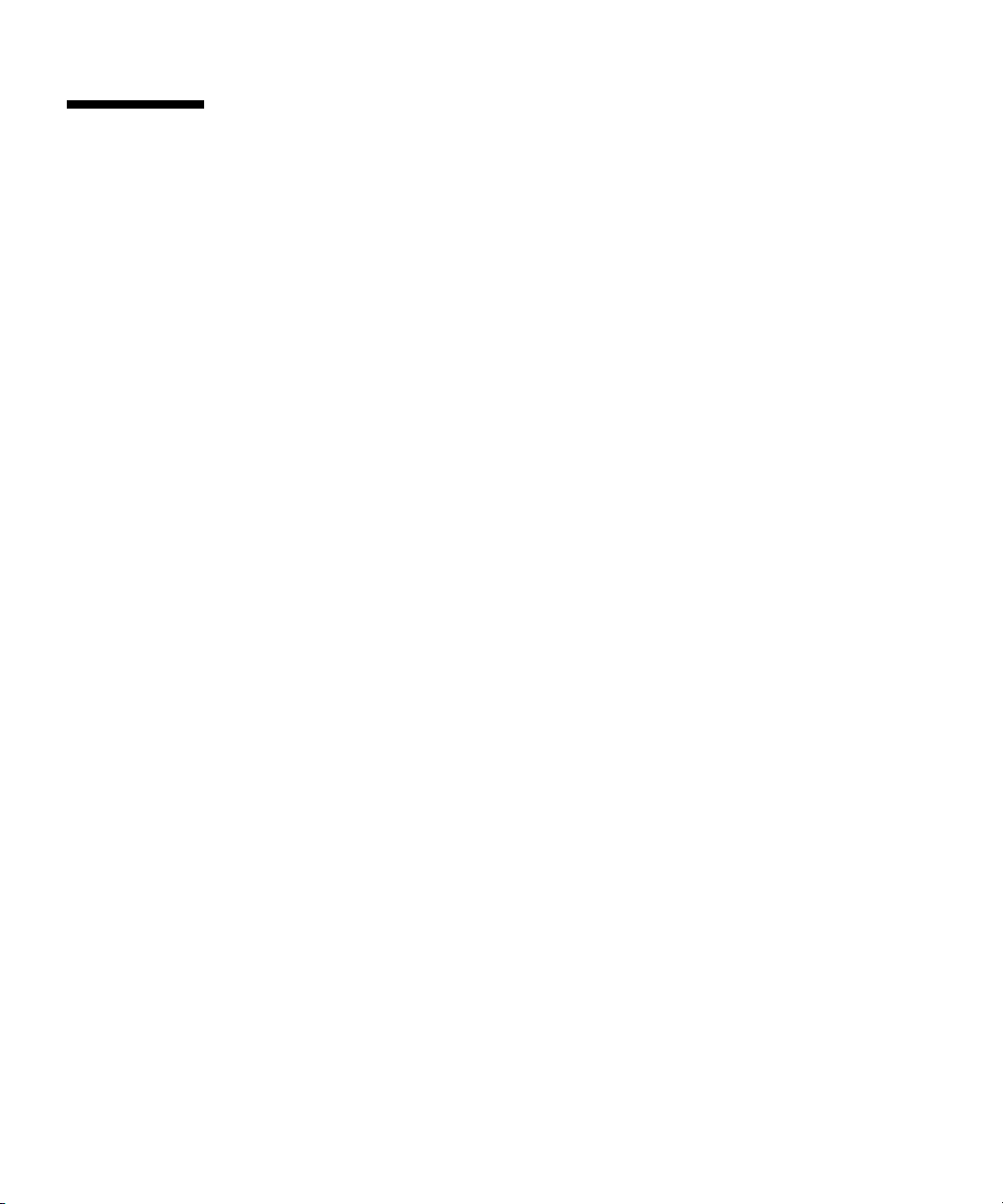
Sun Welcomes Your Comments
Sun is interested in improving its documentation and welcomes your comments and
suggestions. You can submit your comments by going to:
http://www.sun.com/hwdocs/feedback
Please include the title and part number of your document with your feedback:
Sun Dual 10GbE SFP+ PCIe ExpressModule User’s Guide, part number 820-4979-10
xviii Sun Dual 10GbE SFP+ PCIe ExpressModule User’s Guide • August 2008
Page 19

CHAPTER
1
Sun Dual 10GbE SFP+ PCIe ExpressModule Overview
This chapter describes the Sun 10GbE XFP SR PCI Express Card hardware and
software, and includes the following sections:
■ “Shipping Kit Contents” on page 1
■ “ExpressModule Hardware Overview” on page 1
■ “Hardware and Software Requirements” on page 5
■ “Patch Requirements” on page 5
■ “Patches and Updates” on page 6
Shipping Kit Contents
The carton in which your Sun 10GbE XFP SR PCI Express Card was shipped should
contain the following items:
■ Sun 10GbE XFP SR PCI Express Card
■ Sun Dual 10GbE SFP+ PCIe ExpressModule Getting Started Guide
■ Safety and Compliance Manual
ExpressModule Hardware Overview
The Sun 10GbE XFP SR PCI Express Card is a 10 Gigabit Ethernet (10GbE) fiber
network interface card (NIC) for PCI Express systems. The ExpressModule is based
on the dual-port Intel 82598EB 10GbE controller.
1
Page 20

The ExpressModule is optimized for Intel I/O Acceleration Technology (I/OAT),
which is designed to optimize network I/O. The ExpressModule is a highperformance, highly integrated 10 Gigabit Ethernet LAN card with PCIe host
interface and fiber LAN connectors on the optical modules.
The product conforms to the IEEE 802.3 standard and supports standards for system
manageability and power management.
FIGURE 1-1 Sun Dual 10GbE SFP+ PCIe ExpressModule
ExpressModule Features
The Sun 10GbE XFP SR PCI Express Card provides the following features and
benefits:
■ Intel 82598EB 10 Gigabit Ethernet controller
■ Load balancing on multiple CPUs
■ Intel I/O Acceleration Technology (I/OAT)
■ iSCSI remote boot support
■ MSI-X support
■ Virtual Machine Device queues (VMDq)
■ Low latency
■ Optimized queues – 32 transmit (Tx) and 64 receive (Rx) per port
2 Sun Dual 10GbE SFP+ PCIe ExpressModule User’s Guide • August 2008
Page 21

■ Compatible with x8 standard and low-profile PCI Express slots
■ Support for most network operating systems (NOS)
■ Remote management support
■ Support for SFP+ form factor transceivers
■ RoHS compliant, lead-free technology
■ Intel PROSet Utility for Windows Device Manager
Indicator Lights on the ExpressModule
On the front panel of the ExpressModule (shown in FIGURE 1-2) next to each port,
there are viewing holes for two lights dedicated to that port.
FIGURE 1-2 Front Panel Lights and Attention Switch
TABLE 1-1 explains the meaning of the lights for each port.
Chapter 1 Sun Dual 10GbE SFP+ PCIe ExpressModule Overview 3
Page 22

TABLE 1-1 Indicator Lights for Each Port on the ExpressModule
Label Color Meaning
ACT/LINK Green Activity
10G/1G Green 10GbE link
10G/1G Amber 1GbE link
Two LEDs are on the ExpressModule next to the Attention switch. One LED emits
green light, the LED other emits amber light. Each light can be on, off, or blinking.
TABLE 1-2 explains the meaning of these lights.
TABLE 1-2 LED Indicator Lights on the ExpressModule
LED Color LED State Meaning Action
Green Off Power off Insertion or removal of add-in cards is
permitted. All supply voltages (except Vaux)
have been removed from the slot if required
for add-in card removal.
Green On Power on The slot is powered on. Insertion or removal of
add-in cards is not permitted.
Green Blinking Power
transition
Amber Off Normal Operation is normal.
Amber On Attention There is an operation problem at this slot.
Amber Blinking Locate This slot is being identified at user request.
The slot is in the process of powering up or
down. Insertion of removal of add-in cards is
not permitted.
Note – The Attention switch currently is not supported.
4 Sun Dual 10GbE SFP+ PCIe ExpressModule User’s Guide • August 2008
Page 23

Hardware and Software Requirements
Before using the Sun 10GbE XFP SR PCI Express Card, ensure that your system
meets the hardware and software requirements in
TABLE 1-3 Hardware and Software Requirements
Requirements Supported Products
Hardware Sun Blade X6220 Server Module
Sun Blade X6250 Server Module
Sun Blade X6450 Server Module
Sun Blade X8420 Server Module
Operating system Red Hat Enterprise Linux 5.1 (32-bit and 64-bit)
Red Hat Enterprise Linux 4.6 (32-bit and 64-bit)
SUSE 10-Sp1 (64-bit)
Microsoft Windows 2008 (32-bit and 64-bit)
Microsoft Windows 2003 (32-bit and 64-bit)
* Sun Blade X6450 Server Module supports Linux only.
Note – The preceding information is up-to-date at the time this manual was written.
Go to http://www.sun.com/ for the latest information. Subsequent versions of
this document have a higher number following the final dash. That is, 820-4979-10,
becomes 820-4979-11.
TABLE 1-3.
*
Patch Requirements
You must install the latest version of the patch from the following web site:
http://sunsolve.sun.com
If the patch is not available on the SunSolve
service representative.
Chapter 1 Sun Dual 10GbE SFP+ PCIe ExpressModule Overview 5
SM
web site, contact your local sales or
Page 24

Patches and Updates
Check the Sun Update Connection to ensure that you have the latest recommended
patch clusters and security patches. You can download the latest recommended
patch clusters and security patches at:
http://sunsolve.sun.com/pub-cgi/show.pl?target=patchpage
6 Sun Dual 10GbE SFP+ PCIe ExpressModule User’s Guide • August 2008
Page 25

CHAPTER
2
Installing and Setting Up the Device Driver Software
This chapter explains how to install and remove the ixgbe driver on Linux and
Microsoft Windows systems. This chapter contains the following sections:
■ “Downloading and Installing the Driver on a Linux Platform” on page 7
■ “Downloading and Installing the Driver on a Microsoft Windows Platform” on
page 10
Downloading and Installing the Driver on a Linux Platform
If your system uses the RedHat or SuSe Linux operating system, you must
download the ixgbe device driver to install it.
▼ To Download the Driver for a Linux Platform
1. Log in to your system.
2. With a browser, go to this location:
http://support.intel.com/support/network/adapter/10gbe/srdualserverxpr/
3. Select the following product:
Intel® 10 Gigabit XF SR Dual Port ExpressModule
7
Page 26

4. Select this option:
Download drivers and software
5. Select Linux as the operating system.
6. Locate the following driver and select Download:
Network Adapter Driver for 10 GbE PCI-E Based Network Connections for Linux
7. Review and accept the software license agreement.
8. Select this option:
Download Network Adapter Driver for 10 GbE PCI-E Based Network
Connections for Linux
The download begins. The file named ixgbe-1.3.16.1.tar.gz is saved in the
~/Desktop directory of your system.
▼ To Install the Driver for a Linux Platform
1. Copy the file containing the driver from ~/Desktop to /temp.
The file is named ixgbe-1.3.16.1.tar.gz.
2. Uncompress and untar the file with this command:
# tar -zxvf ixgbe-1.3.16.1.tar.gz
3. Go to the newly created src directory:
# cd /temp/ixgbe-1.3.16.1/src
4. Compile the driver source file with these commands:
# make
# make install
5. Load the ixgbe driver with the modprobe command:
# modprobe ixgbe
8 Sun Dual 10GbE SFP+ PCIe ExpressModule User’s Guide • August 2008
Page 27

6. Verify that the ixgbe driver has been successfully installed with this lsmod
command:
# lsmod | grep ixgbe
The output should be similar to the following:
ixgbe 118052 0
7. Check the ixgbe driver version with this modinfo command:
# modinfo ixgbe | grep ver
For example, the output might be the following:
filename: /lib/modules/2.6.18-53.el5/kernel/drivers/net/ixgbe/ixgbe.ko
version: 1.3.16.1-lro
description: Intel(R) 10 Gigabit PCI Express Network Driver
srcversion: 5CFF6AEBA251050F8A4B746
vermagic: 2.6.18-53.el5 SMP mod_unload gcc-4.1
▼ To Remove the Driver From a Linux Platform
● Use the rmmod command:
# rmmod ixgbe
Chapter 2 Installing and Setting Up the Device Driver Software 9
Page 28

Downloading and Installing the Driver on a Microsoft Windows Platform
If your system uses the Microsoft Windows Server 2003 operating system, perform
the following procedures to download and install the device driver.
▼ To Download and Install the Driver on a
Microsoft Windows Platform
1. Log in to your system.
2. With a browser, go to this location:
http://support.intel.com/support/network/adapter/10gbe/srdualserverxpr/
3. Select the following product:
Intel® 10 Gigabit XF SR Dual Port ExpressModule
4. Select this option:
Download drivers and software
5. Select one of the following as the operating system:
■ For a 64-bit driver: Windows Server 2003 Standard x64 Edition
■ For a 32-bit driver: Windows Server 2003 Standard Edition
6. Locate one of the following and select Download next to it:
■ For a 64-bit driver: Network Adapter Driver for Windows XP Professional x64
Edition or Windows Server 2003 x64 Edition
■ For a 32-bit driver: Network Adapter Drivers for Windows 2000, Windows XP,
and Windows Server 2003
7. Review and accept the software license agreement.
8. Select one of the following to start the download:
■ Download Network Adapter Driver for Windows XP Professional x64 Edition
or Windows Server 2003 x64 Edition
■ Download Network Adapter Drivers for Windows 2000, Windows XP, and
Windows Server 2003
The download begins.
10 Sun Dual 10GbE SFP+ PCIe ExpressModule User’s Guide • August 2008
Page 29

9. Click on the following exe files to install the driver:
■ For a 64-bit driver: PROEM64T.exe
■ For a 32-bit driver: PRO2KXP.exe
10. Follow the instructions in the installation wizard.
11. If the Found New Hardware Wizard screen is displayed, click Cancel.
The autorun automatically runs after you have extracted the files.
▼ To Remove the Driver From a Microsoft
Windows Platform
1. From the Control Panel, double-click Add/Remove Programs.
2. Select Intel PRO Network Connections Drivers.
3. Click Add/Remove.
4. When the confirmation dialog displays, click OK.
Chapter 2 Installing and Setting Up the Device Driver Software 11
Page 30

12 Sun Dual 10GbE SFP+ PCIe ExpressModule User’s Guide • August 2008
Page 31

CHAPTER
3
Installing the ExpressModule
This chapter describes how to install the ExpressModule in your system and verify
that it is recognized by the operating system.
This chapter contains the following sections:
■ “Installing an Optical Transceiver” on page 13
■ “Installing the ExpressModule” on page 16
■ “Verifying the Installation” on page 19
Installing an Optical Transceiver
The Sun 10GbE XFP SR PCI Express Card requires a short-range optical transceiver
in at least one port to create an Ethernet connection. The short-range optical
transceiver (part number X5561A-Z) is available from Sun Microsystems.
Note – Install the optical transceivers into the ExpressModule before installing the
ExpressModule into the system.
▼ To Install an Optical Transceiver
1. Pull the locking handle into the full horizontal position.
You will feel the handle click into position when it is fully opened.
13
Page 32

2. Holding the optical transceiver by the edges, align the transceiver with the slot
in the ExpressModule and slide the transceiver into the opening.
3. Applying even pressure at both corners of the transceiver, push the transceiver
until it is firmly seated in the slot.
4. Push the handle closed to lock the optical transceiver in place.
14 Sun Dual 10GbE SFP+ PCIe ExpressModule User’s Guide • August 2008
Page 33

5. Repeat Step 1 through Step 4 to install the second optical transceiver.
Caution – If you pull the locking handle down when the optical transceiver is
installed, remove the optical transceiver entirely and reinstall it. The handle operates
an internal lock. Pulling the handle down can disconnect the optical transceiver,
even though it might appear to be connected.
Chapter 3 Installing the ExpressModule 15
Page 34

Installing the ExpressModule
The following instructions describe the basic tasks required to install the
ExpressModule. Refer to your system installation or service manual for detailed
ExpressModule installation instructions.
Note – To maintain proper cooling for the ExpressModule in your chassis, all
ExpressModule slots must be filled with either operating ExpressModules or filler
panels.
▼ To Install the ExpressModule With the Power
Off
1. Halt and power off your system.
2. Power off all peripherals connected to your system.
3. Attach the adhesive copper strip of the antistatic wrist strap to the metal casing
of the power supply. Wrap the other end twice around your wrist, with the
adhesive side against your skin.
4. Remove the filler panel from the ExpressModule opening.
5. Open the latch on the ExpressModule.
16 Sun Dual 10GbE SFP+ PCIe ExpressModule User’s Guide • August 2008
Page 35

6. Align the ExpressModule with the vacant ExpressModule slot (1 in the
following figure).
Ensure that the ExpressModule’s indicator lights on the front panel are facing
toward you and that the ExpressModule ejector lever on the bottom is fully
opened.
Chapter 3 Installing the ExpressModule 17
Page 36

7. Slide the ExpressModule into the vacant ExpressModule chassis slot until the
ejector lever engages and starts to close (2 in the preceding figure).
Failure to align the ExpressModule correctly can result in damage with the
ExpressModule’s internal connection to the chassis midplane.
8. Complete the installation by closing the ejector lever until the latch snaps into
place (3 in the preceding figure).
Caution – Do not use excessive force when installing the ExpressModule into the
slot. You might damage the ExpressModule’s connector. If the ExpressModule does
not seat properly when you apply even pressure, remove and carefully reinstall the
ExpressModule.
9. Detach the wrist strap.
10. Connect the Ethernet cables.
18 Sun Dual 10GbE SFP+ PCIe ExpressModule User’s Guide • August 2008
Page 37

Verifying the Installation
After you have installed the Sun 10GbE XFP SR PCI Express Card, perform the
following tasks to verify the installation.
▼ To Verify the Installation in a Linux System
● Verify the new network interface instances corresponding to the Sun 10GbE
XFP SR PCI Express Card:
# ifconfig -a | grep eth
eth3 Link encap:Ethernet HWaddr 00:1B:21:17:67:B0
eth4 Link encap:Ethernet HWaddr 00:1B:21:17:67:9B
▼ To Verify the Installation in a Microsoft
Windows System
1. Click on Control Panel.
Chapter 3 Installing the ExpressModule 19
Page 38

2. Click on Network Connection.
The Ethernet adapter interfaces labeled as "Intel(R) 82598EB 10 Gigabit AF Dual
Port Network Connection" will be displayed at the Network Connection window
screen, if the driver is installed successfully.
3. To check the driver version, use the Administration Tool.
The minimum Windows Server 2003 driver version is 1.2.22.0.
4. In the Administration Tool click Computer Management, Device Manager, and
Network Adapter.
20 Sun Dual 10GbE SFP+ PCIe ExpressModule User’s Guide • August 2008
Page 39

CHAPTER
4
Network Configuration
This chapter describes how to edit the network host files after the card has been
installed on your system. This chapter contains the following section:
■ “Configuring the Network Host Files for Booting Over the Gigabit Ethernet
Network for Linux Systems” on page 21
Note – To do a PXE boot (or netboot) on a dual-port card, you must use the topmost
port. That port is the logical Port 0, and it has the lowest MAC address.
Configuring the Network Host Files for Booting Over the Gigabit Ethernet Network for Linux Systems
▼ To Boot Over the Network on Linux Systems
1. Obtain the MAC address of the first Sun 10GbE XFP SR PCI Express Card port
by checking the label of the card.
The MAC address of the first port should be the MAC address from the label
plus 1.
2. Set up the PXE boot server with the MAC addresses.
3. Use the first Ethernet adapter port as the boot interface.
Only the first port is enabled for booting over the network.
21
Page 40

4. Plug the Ethernet cable into the card port.
5. Power on the system.
6. Press the F2 key or the Control-E keys to go to the BIOS.
7. Check and ensure that the boot order of the network devices is higher than the
hard drive.
8. Press the F10 key to save the boot configuration changes and exit.
The system should reboot after saving the boot configuration.
9. Press the F12 key to install the OS from the network.
If the cable is connected to the correct port, you should see the MAC address that
you assigned to your PXE server displayed by BIOS.
image : pxe-mac-addr
PXE-E61: Media test failure, check cable
PXE-MOF: Exiting Intel Boot Agent.
NVIDIA Boot Agent 217.0513
Copyright (C) 2001-2005) NVIDIA Corporation
Copyright (C) 1997-2000) NVIDIA Corporation
PXE-E61: Media test failure, check cable
PXE-MOF: Exiting Intel Boot Agent.
NVIDIA Boot Agent 217.0513
Copyright (C) 2001-2005) NVIDIA Corporation
Copyright (C) 1997-2000) NVIDIA Corporation
PXE-E61: Media test failure, check cable
PXE-MOF: Exiting Intel Boot Agent.
Intel (R) Boot Agent GE v1.2.43 Beta-1
Copyright (C) 1997-2006) Intel Corporation
CLIENT MAC ADDR; 00 15 17 13 90 00 GUID: 00000000 0000 0000 0000
00144F26E0B7
10. Install the ixgbe driver and configure the Ethernet adapter.
11. After the Linux OS install completes, use the BIOS to change the boot device
priority to Boot from Hard Disk in order to boot up the newly installed OS.
Unless the boot device priority is changed, the OS installation process will repeat.
22 Sun Dual 10GbE SFP+ PCIe ExpressModule User’s Guide • August 2008
Page 41

CHAPTER
5
Configuring the Driver Parameters
The ixgbe device driver controls the Sun 10GbE SFP+ PCIe ExpressModule
interfaces. You can manually set the ixgbe device driver parameters to customize
each device in your system.
This chapter lists the available device driver parameters and describes how you can
set these parameters.
■ “Driver Overview” on page 23
■ “Driver Parameters for Linux Systems” on page 24
■ “Setting ixgbe Driver Parameters in Linux Systems” on page 25
Driver Overview
Each ixgbe channel provides 10000BASE-T networking interfaces.
The ixgbe driver is capable of supporting 10000 Mbit/sec, full-duplex.
23
Page 42

Driver Parameters for Linux Systems
TABLE 5-1 lists the tunable ixgbe driver parameters for Linux operating systems and
describes their function.
TABLE 5-1 Tunable ixgbe Driver Parameters for Linux Operating Systems
Keyword Valid Range Default Value Description
FlowControl 0to3
(0=none, 1=Rx
only, 2=Tx only,
3=Rx and Tx)
RxDescriptiors 64 to 512 512 This value is the number of receive descriptors
RxIntDelay 0 to 65535
(0=off)
TxDescriptors 80 to 4096 256 This value is the number of transmit descriptors
XsumRX 0 to 1 1 A value of 1 indicates that the driver should
Read from the
EEPROM.
If EEPROM is not
detected, default
is 3.
72 This value delays the generation of receive
This parameter controls the automatic
generation (Tx) and response (Rx) to Ethernet
PAUSE frames.
allocated by the driver. Increasing this value
allows the driver to buffer more incoming
packets. Each descriptor is 16 bytes. A receive
buffer is also allocated for each descriptor and
can be either 2048, 4056, 8192, or 16384 bytes,
depending on the MTU setting. When the MTU
size is 1500 or less, the receive buffer size is
2048 bytes. When the MTU is greater than 1500,
the receive buffer size will be either 4056, 8192,
or 16384 bytes. The maximum MTU size is
16114.
interrupts in units of 0.8192 microseconds.
Receive interrupt reduction can improve CPU
efficiency if properly tuned for specific network
traffic. Increasing this value adds extra latency
to frame reception and can end up decreasing
the throughput of TCP traffic. If the system is
reporting dropped receives, this value might be
set too high, causing the driver to run out of
available receive descriptors.
allocated by the driver. Increasing this value
allows the driver to queue more transmits. Each
descriptor is 16 bytes.
enable IP checksum offload for received packets
(both UDP and TCP) to the Ethernet adapter
hardware.
24 Sun Dual 10GbE SFP+ PCIe ExpressModule User’s Guide • August 2008
Page 43

Setting ixgbe Driver Parameters in Linux Systems
▼ To Configure Jumbo Frames
Jumbo Frames can support up to 15000 MTU. The default value is 1500 MTU.
● Use the ifconfig command to increase MTUs to allow transmission of Jumbo
Frames.
For example, where the IP address for eth7 is 192.1.1.200, the following
command increases MTUs to the maximum:
# ifconfig eth7 192.1.1.200 mtu 15000 up
Chapter 5 Configuring the Driver Parameters 25
Page 44

26 Sun Dual 10GbE SFP+ PCIe ExpressModule User’s Guide • August 2008
Page 45

CHAPTER
6
Configuring VLANs
This chapter describes how to configure virtual local area networks (VLANs).
This chapter contains the following sections:
■ “VLAN Overview” on page 27
■ “Configuring VLANs” on page 30
■ “Configuring Bonding for Multiple Interfaces” on page 32
Note – If you change any of the VLAN configuration parameters, you must reboot
the system before the changes take effect. If you make changes and do not reboot,
you might experience configuration problems.
VLAN Overview
With multiple VLANs on a card, a server with a single card can have a logical
presence on multiple IP subnets. By default, 128 VLANs can be defined for each
VLAN-aware card on your server. However, this number can be increased by
changing the system parameters.
If your network does not require multiple VLANs, you can use the default
configuration, in which case no further configuration is necessary.
VLANs enable you to split your physical LAN into logical subparts, providing an
essential tool for increasing the efficiency and flexibility of your network.
27
Page 46

VLANs are commonly used to separate groups of network users into manageable
broadcast domains, to create logical segmentation of workgroups, and to enforce
security policies among each logical segment. Each defined VLAN behaves as its
own separate network, with its traffic and broadcasts isolated from the others,
increasing the bandwidth efficiency within each logical group.
Although VLANs are commonly used to create individual broadcast domains or
separate IP subnets, it can be useful for a server to have a presence on more than one
VLAN simultaneously. Several Sun products support multiple VLANs on a per-port
or per-interface basis, allowing very flexible network configurations.
FIGURE 6-1 shows an example network that uses VLANs.
FIGURE 6-1 Example of Servers Supporting Multiple VLANs With Tagging Adapters
Main Server
Accounting
Server
(VLAN 3)
VLAN 1
VLAN 2
VLAN 3
Adapter
Gigabit/Tagged
(All VLANs)
Shared
Media
Segment
Software
PC 1
(VLAN 2)
Software
PC 2
(VLAN 2)
Engineering
PC 3
(VLAN 1)
The example network has the following features:
28 Sun Dual 10GbE SFP+ PCIe ExpressModule User’s Guide • August 2008
Accounting
PC 4
(VLAN 3)
Engineering/
Software PC 5
Adapter
Gigabit/Tagged
(VLAN 1 & 2)
Page 47

The physical LAN network consists of a switch, two servers, and five clients. The
LAN is logically organized into three different VLANs, each representing a different
IP subnet.
■ VLAN 1 is an IP subnet consisting of the Main Server, Client 3, and Client 5. This
represents an engineering group.
■ VLAN 2 includes the Main Server, Clients 1 and 2 by means of a shared media
segment, and Client 5. This is a software development group.
■ VLAN 3 includes the Main Server, the Accounting Server, and Client 4. This is an
accounting group.
The Main Server is a high-use server that needs to be accessed from all VLANs and
IP subnets. The server has a Sun 10GbE XFP SR PCI Express Card installed. All three
IP subnets are accessed by means of the single physical Ethernet adapter interface.
The server is attached to one of the switch’s Gigabit Ethernet ports, which is
configured for VLANs 1, 2, and 3. Both the Ethernet adapter and the connected
switch port have tagging turned on. Because of the tagging VLAN capabilities of
both devices, the server is able to communicate on all three IP subnets in this
network, but continues to maintain broadcast separation between all of those
subnets. The following list describes the components of this network:
■ The Accounting Server is available to only VLAN 3. The Accounting Server is
isolated from all traffic on VLANs 1 and 2. The switch port connected to the
server has tagging turned off.
■ Clients 1 and 2 are attached to a shared media hub that is then connected to the
switch. Clients 1 and 2 belong only to VLAN 2. Those clients are logically in the
same IP subnet as the Main Server and Client 5. The switch port connected to this
segment has tagging turned off.
■ Client 3 is a member of VLAN 1. This client can communicate only with the Main
Server and Client 5. Tagging is not enabled on Client 3’s switch port.
■ Client 4 is a member of VLAN 3. This client can communicate only with the
servers. Tagging is not enabled on Client 4’s switch port.
■ Client 5 is a member of both VLANs 1 and 2. This client has a Sun 10GbE XFP SR
PCI Express Card installed. Client 5 is connected to switch port 10. Both the
Ethernet adapter and the switch port are configured for VLANs 1 and 2, and both
have tagging enabled.
VLAN tagging is only required to be enabled on switch ports that create trunk links
to other VLAN-aware Ethernet switches, or on ports connected to tag-capable endstations, such as servers or workstations with VLAN-aware Ethernet adapters.
Chapter 6 Configuring VLANs 29
Page 48

Configuring VLANs
VLANs can be created according to various criteria, but each VLAN must be
assigned a VLAN tag or VLAN ID (VID). The VID is a 12-bit identifier between 1
and 4094 that identifies a unique VLAN. For each network interface (ixgbe0,
ixgbe1, ixgbe2, and so on), 4094 possible VLAN IDs can be selected for each port.
Tagging an Ethernet frame requires the addition of a tag header to the frame. The
header is inserted immediately following the destination MAC address and the
source MAC address. The tag header consists of two bytes of Ethernet Tag Protocol
identifier (TPID, 0x8100) and two bytes of tag control information (TCI).
shows the Ethernet tag header format.
FIGURE 6-2 Ethernet Tag Header Format
Octet
1
2
3
4
3 bits
TPID (0x8100
1
12 bytes
bit
FIGURE 6-2
User_priority
By default, a single VLAN is configured for every port, which groups all ports into
the same broadcast domain, just as if there were no VLANs at all. This means that
VLAN tagging for the switch port is turned off.
CFI
VID
Note – If you configure a VLAN virtual device for an Ethernet adapter, all traffic
sent or received by that Ethernet adapter must be in VLAN-tagged format.
▼ To Configure VLANs in a Linux Environment
1. Ensure that the ixgbe module is loaded:
# modprobe ixgbe
30 Sun Dual 10GbE SFP+ PCIe ExpressModule User’s Guide • August 2008
Page 49

2. Plumb the Sun 10GbE XFP SR PCI Express Card interface:
# ifconfig eth6 xxx.xxx.xx.xxx up
where
xxx.xxx.xx.xxx = the IP address of the interface.
3. Add the VLAN instance (VID).
For example:
# vconfig add eth6 5
where eth6 is the interface and 5 is the VID.
Note – In Linux systems, you can use any single digit as the VID.
4. Configure the ixgbe VLAN (eth2 in this example):
# ifconfig eth6.5 xxx.xxx.xx.xxx up
xxx.xxx.xx.xxx = the IP address of the interface.
where
▼ To Configure VLANs in a Microsoft Windows
2003 Environment
1. Click Control Panel.
2. Click Network Connection.
3. Click the folder icon from the sub-manual bar.
4. Right-click the Sun 10GbE XFP SR PCI Express Card port, then select
Properties.
5. Click Configure.
6. Click VLAN, then click on New.
7. Type VLAN with ID (for example, type Vlan10).
8. Click Internet Protocol (TCP/IP).
9. Click Use the following IP address.
10. Type the IP address.
Chapter 6 Configuring VLANs 31
Page 50

11. Click Subnet Mask.
The value 255.255.255.0 is displayed.
12. Click OK.
13. Repeat Step 3 through Step 10 until all the network ports are VLAN configured.
Note – Ensure that the firewall is configured to allow VLAN traffic. Otherwise, the
VLAN might not operate properly.
Configuring Bonding for Multiple Interfaces
▼ To Configure Bonding for Multiple ixgbe
Interfaces
1. Use the modprobe command to configure the mode:
# modprobe bonding mode=balance-rr miimon=100 max_bonds=1
In this command,
■ max_bonds is the number of bond interfaces to be created.
■ mode specifies the bonding policy. (This example uses balance-rr.)
2. Use the ifconfig command to create the bond:
# ifconfig bond0 192.2.2.15 netmask 255.255.255.0 broadcast 192.2.2.255
# ifenslave bond0 eth4 eth5
In this command bond0 is the bonding device.
3. Configure the bondn interfaces.
32 Sun Dual 10GbE SFP+ PCIe ExpressModule User’s Guide • August 2008
Page 51

In this example, two bonds (bond0 and bond1) are configured:
# modprobe bonding mode=balance-rr miimon=100 max_bonds=2
# ifconfig bond0 192.2.2.15 netmask 255.255.255.0 broadcast 192.2.2.255
# ifenslave bond0 eth4 eth5
# ifconfig bond1 193.2.2.15 netmask 255.255.255.0 broadcast 193.2.2.255
# ifenslave bond1 eth6 eth7
Refer to Linux documentation for more information.
▼ To Remove Bonding
● Use the rmmod command to remove bonding:
# rmmod bonding
Chapter 6 Configuring VLANs 33
Page 52

34 Sun Dual 10GbE SFP+ PCIe ExpressModule User’s Guide • August 2008
Page 53

APPENDIX
A
Sun Dual 10GbE SFP+ PCIe ExpressModule Specifications
This appendix lists the specifications for the Sun 10GbE XFP SR PCI Express Card.
This appendix contains the following sections:
■ “Connectors” on page 36
■ “Technical Features” on page 37
■ “Physical Characteristics” on page 37
■ “Power and Environmental Requirements” on page 38
35
Page 54

Connectors
FIGURE A-1 shows the connectors for the Sun 10GbE XFP SR PCI Express Card.
FIGURE A-1 Sun Dual 10GbE SFP+ PCIe ExpressModule Connectors
36 Sun Dual 10GbE SFP+ PCIe ExpressModule User’s Guide • August 2008
Page 55

Technical Features
TABLE A-1 Performance Specifications
Feature Specification
Data rate supported per port 10 Gigabit (Gb)
Bus type PCI Express 2.0
Bus width x8 lane PCI Express
Conforms to Ethernet Standard 802.3
Boot ROM 2 Mbit SPI Flash
Electromagnetic Interference (EMI) FCC Class A
Physical Characteristics
TABLE A-2 Physical Characteristics
Dimension Measurement
Length 6.62 in. (168.2 mm)
Width 4.25 in. (108 mm)
Power LED (green)
Attention LED (yellow)
Attention button (recessed)
Activity LED (each port) Green: 10 GbE link
Yellow: 1 GbE link
Appendix A Sun Dual 10GbE SFP+ PCIe ExpressModule Specifications 37
Page 56

Power and Environmental Requirements
TABLE A-3 Card Power Requirements
Specification Measurement
Typical power consumption 14W (1.17A at 12V) dual port
Main host power supply 12 V ± 15%
Operating temperature 35 to 70 °C (95 to 158 °F) module inlet temperature
Storage temperature -40 to 70 °C (-40 to 158 ° F)
Storage humidity 90% noncondensing relative humidity at 35 °C
Airflow 2 to 12 CFM
38 Sun Dual 10GbE SFP+ PCIe ExpressModule User’s Guide • August 2008
Page 57

Index
B
bonding for multiple interfaces, 32
booting over the network
on Linux systems, 21
C
configuring bonding, 32
configuring the network host files, 21
configuring VLANs, 30
in Linux environments, 30
connectors, 36
D
driver parameters
tunable for Linux OS, 24
E
editing the network host files, 21
Ethernet adapter features, 2
H
hardware and software requirements, 5
hardware components, 1
I
installing the ExpressModule, 16
installing the ixgbe driver
on Linux platforms, 7
on Windows platforms, 10
J
Jumbo Frames, 25
N
networking interfaces, 23
P
patches
recommended patch clusters, 6
recommended security, 6
patches and updates, 6
power requirements, 38
R
removing the ixgbe driver
from Linux platforms, 9
from Windows platforms, 11
S
setting ixgbe driver parameters, 23
shipping kit contents, 1
software and hardware requirements, 5
specifications, 35
Sun Dual 10GbE SFP+ PCIe ExpressModule
interfaces, 23
V
verifying the installation, 19
VLAN ID (VID), 30
39
Page 58

40 Sun Dual 10GbE SFP+ PCIe ExpressModule User’s Guide • August 2008
