Page 1
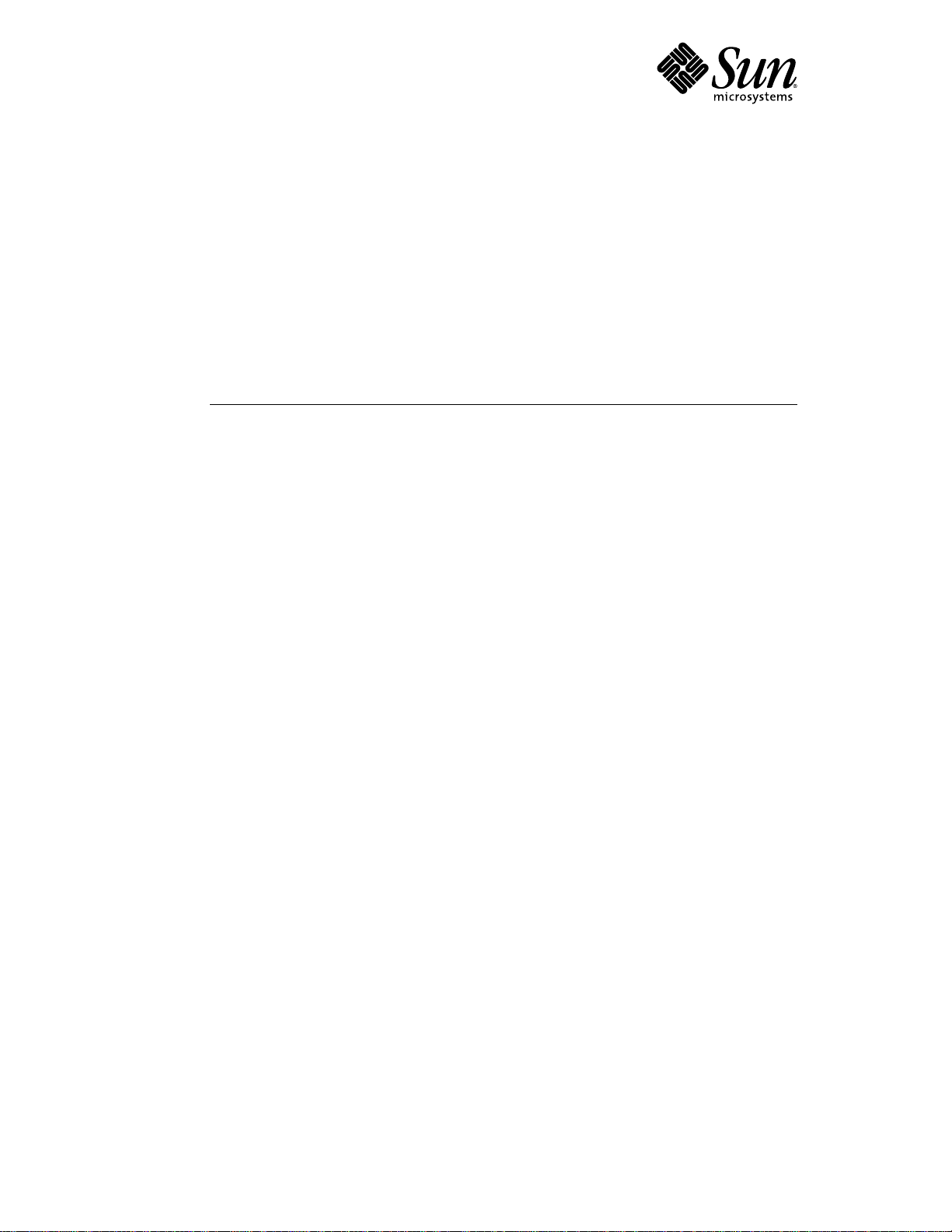
Sun Enterprise 220R Server
Service Manual
901 San Antonio Road
Palo Alto, ,
USA
Part Number 806-1081-11
January 2000, Revision A
CA
94303-4900
650 960-1300 Fax 650 969-9131
Page 2
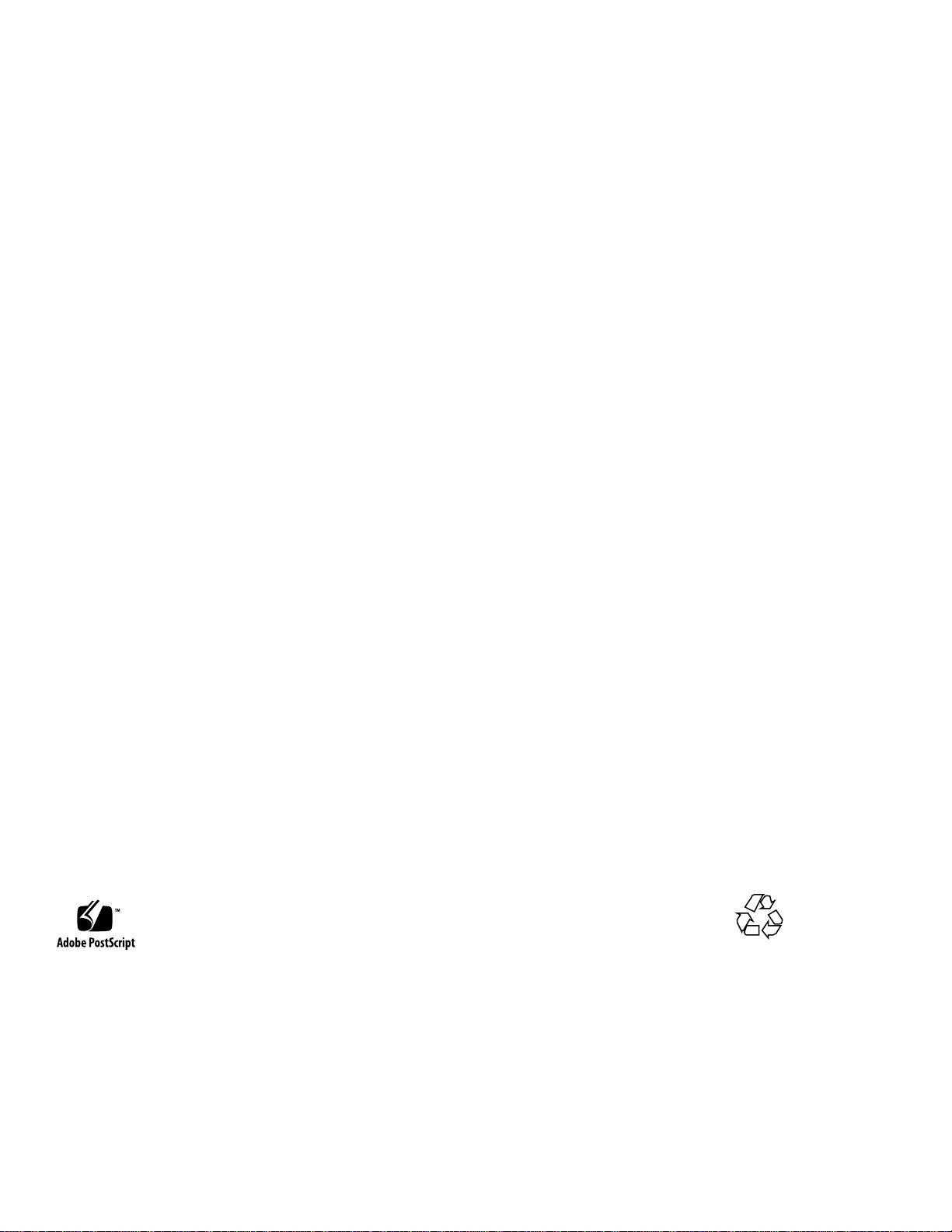
Copyright Copyright 1999 Sun Microsystems, Inc. 901 San Antonio Road, Palo Alto, California 94303-4900 U.S.A. All rights reserved.
This product or document is protected by copyright and distributed under licenses restricting its use, copying, distribution, and
decompilation. No part of this product or document may be reproduced in any form by any means without prior written authorization of
Sun and its licensors, if any. Third-party software, including font technology, is copyrighted and licensed from Sun suppliers .
Parts of the product may be derived from Berkeley BSD systems, licensed from the University of California. UNIX is a registered
trademark in the U.S. and other countries, exclusively licensed through X/Open Company, Ltd. For Netscape Communicator
TM
, the
following notice applies: Copyright 1995 Netscape Communications Corporation. All rights reserved.
Sun, Sun Microsystems, the Sun logo, AnswerBook, AnswerBook2, Sun Enterprise, Sun Enterprise SyMON, SunVTS, OpenWindows, and
Solaris are trademarks, registered trademarks, or service marks of Sun Microsystems, Inc. in the U.S. and other countries. All SPARC
trademarks are used under license and are trademarks or registered trademarks of SPARC International, Inc. in the U.S. and other
countries. Products bearing SPARC trademarks are based upon an architecture developed by Sun Microsystems, Inc.
The OPEN LOOK and Sun
acknowledges the pioneering efforts of Xerox in researching and developing the concept of visual or graphical user interfaces for the
computer industry. Sun holds a non-exclusive license from Xerox to the Xerox Graphical User Interface, which license also covers Sun’s
licensees who implement OPEN LOOK GUIs and otherwise comply with Sun’s written license agreements.
RESTRICTED RIGHTS: Use, duplication, or disclosure by the U.S. Government is subject to restrictions of FAR 52.227-14(g)(2)(6/87) and
FAR 52.227-19(6/87), or DFAR 252.227-7015(b)(6/95) and DFAR 227.7202-3(a).
DOCUMENTATION IS PROVIDED “AS IS” AND ALL EXPRESS OR IMPLIED CONDITIONS, REPRESENTATIONS AND WARRANTIES,
INCLUDING ANY IMPLIED WARRANTY OF MERCHANTABILITY, FITNESS FOR A PARTICULAR PURPOSE OR
NON-INFRINGEMENT, ARE DISCLAIMED, EXCEPT TO THE EXTENT THAT SUCH DISCLAIMERS ARE HELD TO BE LEGALLY
INVALID.
TM
Graphical User Interface was developed by Sun Microsystems, Inc. for its users and licensees. Sun
Copyright 1999 Sun Microsystems, Inc., 901 San Antonio Road, Palo Alto, Californie 94303-4900 U.S.A. Tous droits réservés.
Ce produit ou document est protégé par un copyright et distribué avec des licences qui en restreignent l’utilisation, la copie, la
distribution, et la décompilation. Aucune partie de ce produit ou document ne peut être reproduite sous aucune forme, par quelque
moyen que ce soit, sans l’autorisation préalable et écrite de Sun et de ses bailleurs de licence, s’il y en a. Le logiciel détenu par des tiers, et
qui comprend la technologie relative aux polices de caractères, est protégé par un copyright et licencié par des fournisseurs de Sun.
Des parties de ce produit pourront être dérivées des systèmes Berkeley BSD licenciés par l’Université de Californie. UNIX est une marque
déposée aux Etats-Unis et dans d’autres pays et licenciée exclusivement par X/Open Company, Ltd. La notice suivante est applicable à
Netscape Communicator
Sun, Sun Microsystems, le logo Sun, AnswerBook, AnswerBook2, Sun Enterprise, Sun Enterprise SyMON, SunVTS, OpenWindows, et
Solaris sont des marques de fabrique ou des marques déposées, ou marques de service, de Sun Microsystems, Inc. aux Etats-Unis et dans
d’autres pays. Toutes les marques SPARC sont utilisées sous licence et sont des marques de fabrique ou des marques déposées de SPARC
International, Inc. aux Etats-Unis et dans d’autres pays. Les produits portant les marques SPARC sont basés sur une architecture
développée par Sun Microsystems, Inc.
L’interface d’utilisation graphique OPEN LOOK et Sun
Sun reconnaît les efforts de pionniers de Xerox pour la recherche et le développement du concept des interfaces d’utilisation visuelle ou
graphique pour l’industrie de l’informatique. Sun détient une licence non exclusive de Xerox sur l’interface d’utilisation graphique Xerox,
cette licence couvrant également les licenciés de Sun qui mettent en place l’interface d’utilisation graphique OPEN LOOK et qui en outre
se conforment aux licences écrites de Sun.
CETTE PUBLICATION EST FOURNIE "EN L’ETAT" ET AUCUNE GARANTIE, EXPRESSE OU IMPLICITE, N’EST ACCORDEE, Y
COMPRIS DES GARANTIES CONCERNANT LA VALEUR MARCHANDE, L’APTITUDE DE LA PUBLICATION A REPONDRE A UNE
UTILISATION PARTICULIERE, OU LE FAIT QU’ELLE NE SOIT PAS CONTREFAISANTE DE PRODUIT DE TIERS. CE DENI DE
GARANTIE NE S’APPLIQUERAIT PAS, DANS LA MESURE OU IL SERAIT TENU JURIDIQUEMENT NUL ET NON AVENU.
TM
: Copyright 1995 Netscape Communications Corporation. All rights reserved.
TM
a été développée par Sun Microsystems, Inc. pour ses utilisateurs et licenciés.
Please
Recycle
Page 3
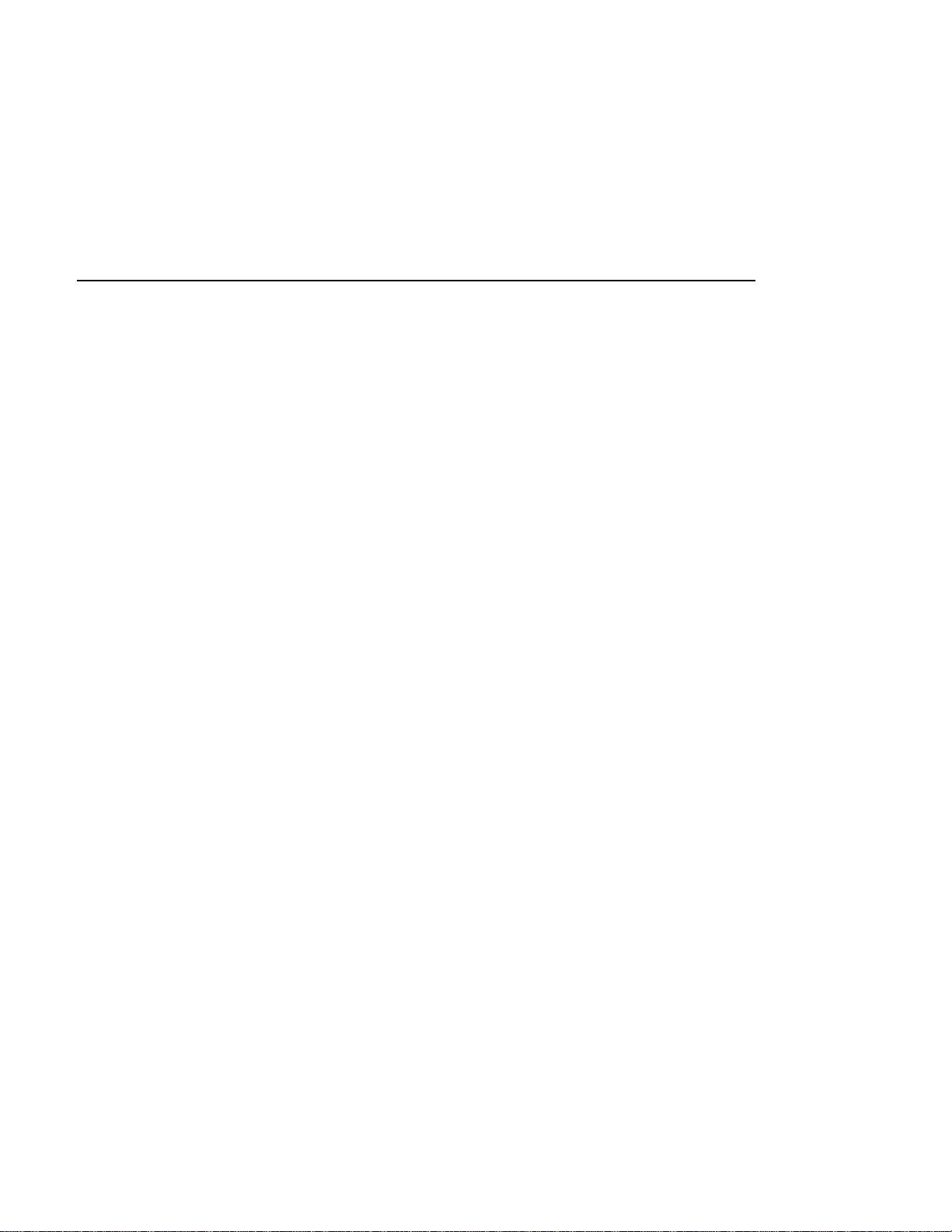
Contents
Declaration of Conformity 17
Regulatory Compliance Statements 21
Safety Agency Compliance Statements 25
Preface 45
1. Video Demonstration of Servicing the System 51
1.1 Video of System Disassembly 51
1.1.1 Disassembling the System, Part 1 51
1.1.2 Disassembling the System, Part 2 52
1.2 Video of System Reassembly 52
1.2.1 Reassembling the System, Part 1 52
1.2.2 Reassembling the System, Part 2 52
2. Preparing to Service the System 53
2.1 How to Power Off the System 54
2.1.1 What to Do 54
2.2 How to Power On the System 55
2.2.1 Before You Begin 55
2.2.2 What to Do 56
2.3 How to Initiate a Reconfiguration Boot 58
3
Page 4
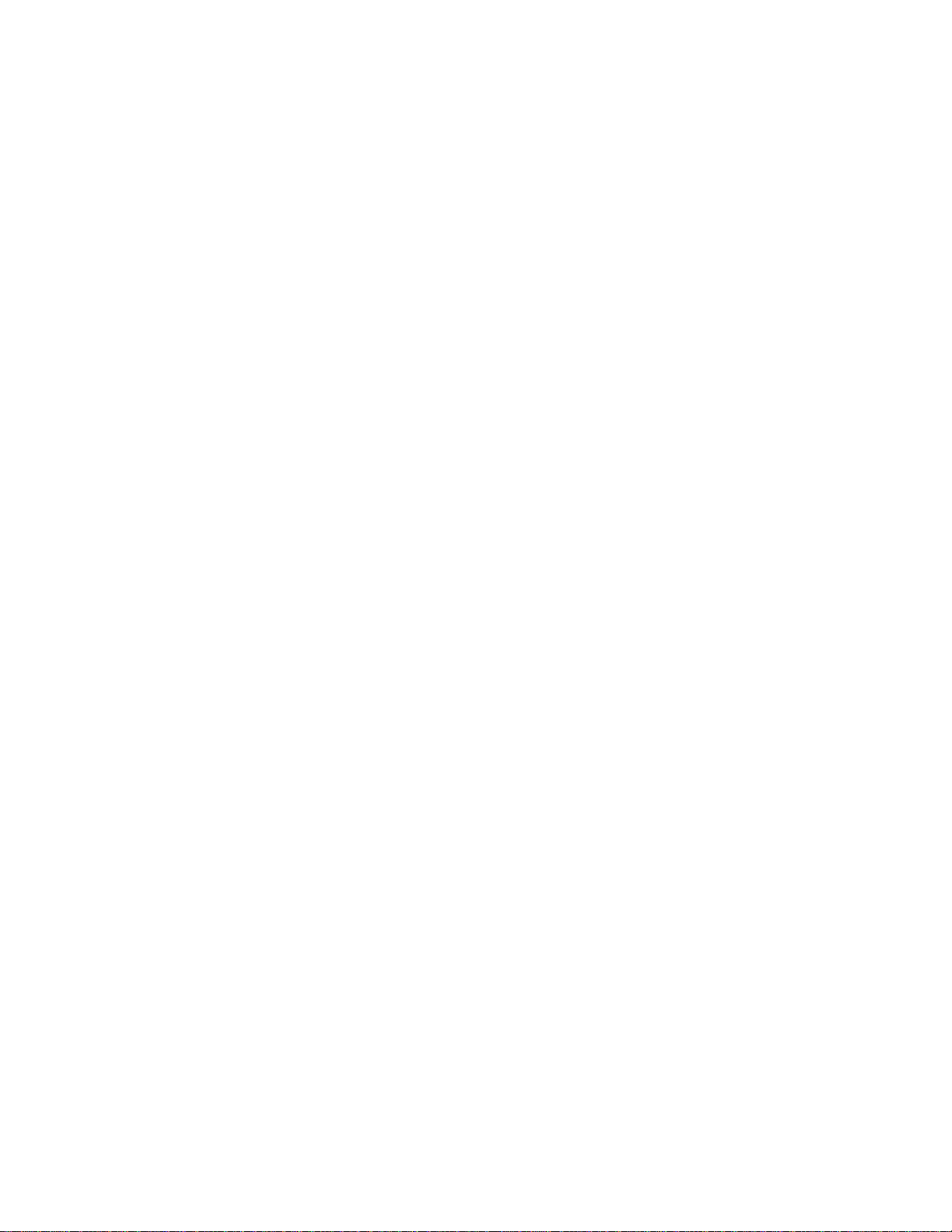
2.3.1 Before You Begin 58
2.3.2 What to Do 59
2.3.3 What Next 59
2.4 How to Position the System for Service 60
2.4.1 Before You Begin 60
2.4.2 What to Do 60
2.4.3 What Next 62
2.5 How to Slide the System Into the Rack 63
2.5.1 Before You Begin 63
2.5.2 What to Do 63
2.5.3 What Next 65
2.6 How to Remove the System Cover 65
2.6.1 Before You Begin 66
2.6.2 What to Do 66
2.6.3 What Next 67
2.7 How to Replace the System Cover 67
2.7.1 Before You Begin 67
2.7.2 What to Do 67
2.7.3 What Next 68
2.8 How to Avoid Electrostatic Discharge 69
2.8.1 Before You Begin 69
2.8.2 What to Do 69
2.8.3 What Next 71
2.9 About the Status and Control Panel 71
2.9.1 Keyswitch Settings 72
2.9.2 System LED Indicators 72
2.10 About Communicating With the Server 73
2.11 How to Attach an Alphanumeric Terminal 74
4
Sun Enterprise 220R Server Service Manual ♦ January 2000, Revision A
Page 5
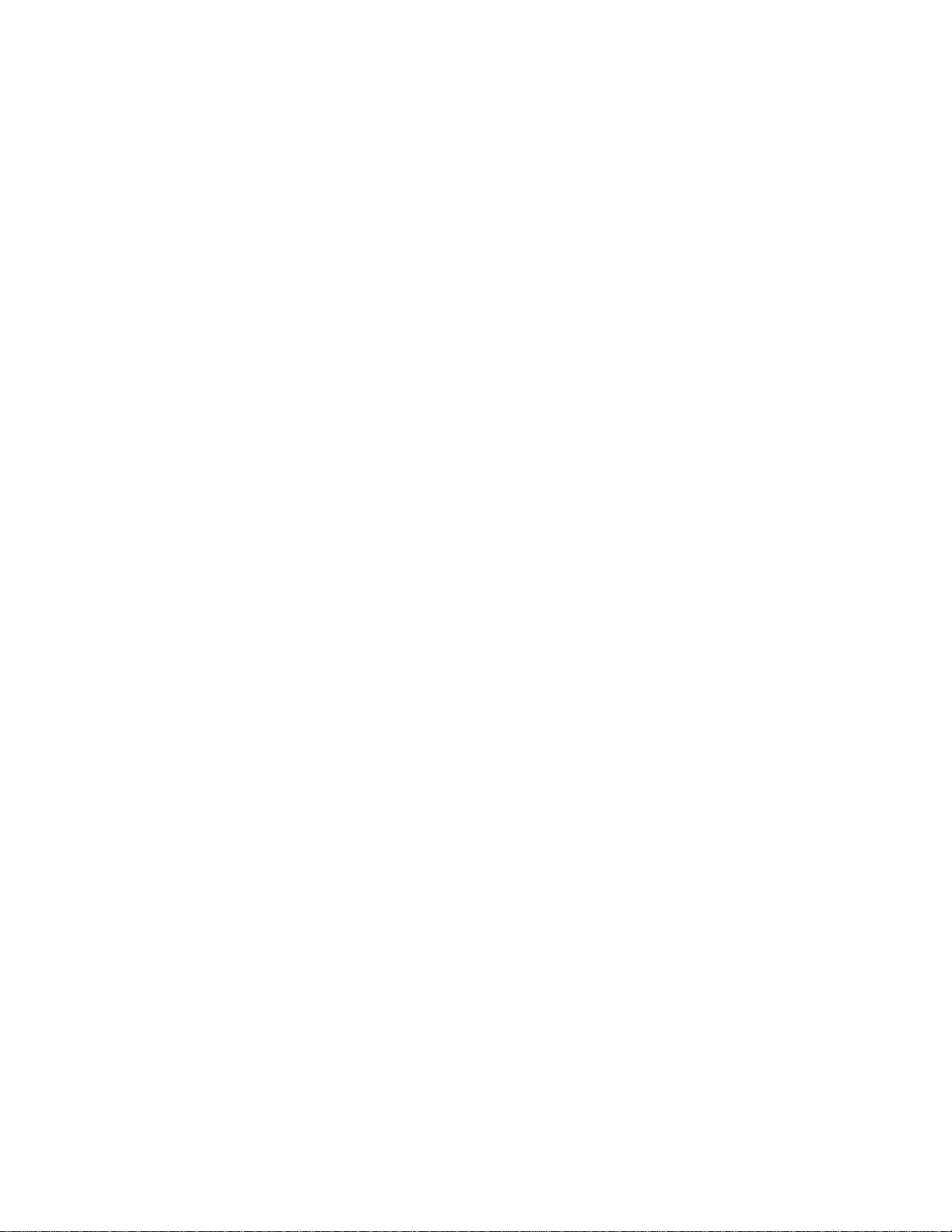
2.11.1 Before You Begin 74
2.11.2 What to Do 74
2.11.3 What Next 75
2.12 How to Configure a Local Graphics Console 75
2.12.1 Before You Begin 75
2.12.2 What to Do 75
2.12.3 What Next 77
2.13 Tools Required for Installation and Service 77
2.14 How to Remove the System From the Rack 78
2.14.1 Before You Begin 79
2.14.2 What to Do 79
2.14.3 What Next 81
2.15 How to Place the System Into the Rack Glides 81
2.15.1 Before You Begin 81
2.15.2 What to Do 82
2.15.3 What Next 86
3. Servicing the Main Logic Board and Components 87
3.1 How to Remove a Memory Module 88
3.1.1 Before You Begin 88
3.1.2 What to Do 88
3.1.3 What Next 89
3.2 How to Install a Memory Module 90
3.2.1 Configuration Rules 90
3.2.2 Before You Begin 91
3.2.3 What to Do 92
3.2.4 What Next 93
3.3 How to Remove a PCI Card 94
3.3.1 Before You Begin 94
Contents 5
Page 6
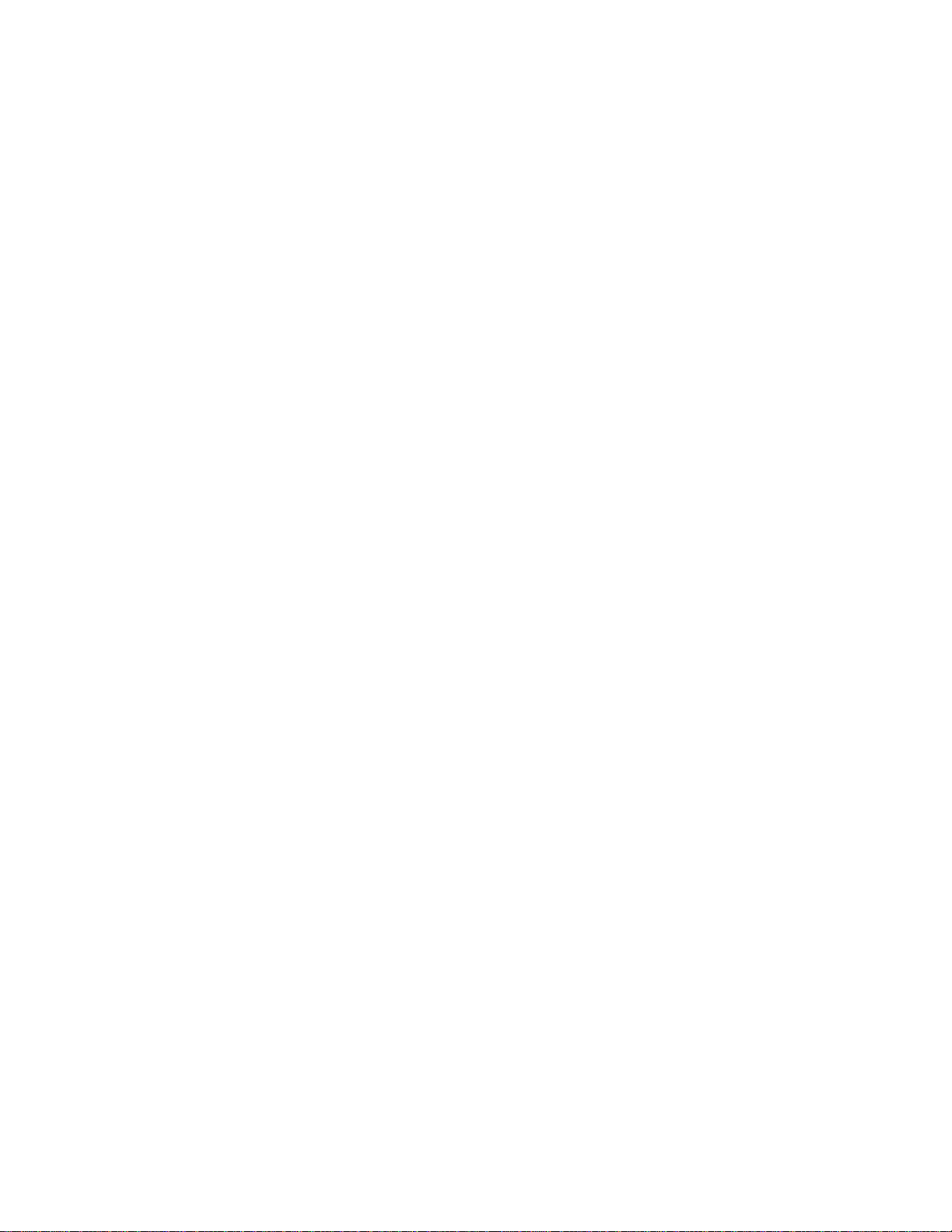
3.3.2 What to Do 94
3.3.3 What Next 96
3.4 How to Install a PCI Card 97
3.4.1 Before You Begin 97
3.4.2 What to Do 97
3.4.3 What Next 99
3.5 How to Remove a CPU Module 100
3.5.1 Before You Begin 100
3.5.2 What to Do 100
3.5.3 What Next 102
3.6 How to Install a CPU Module 102
3.6.1 Before You Begin 102
3.6.2 What to Do 103
3.6.3 What Next 106
3.7 How to Remove the NVRAM/TOD Module 106
3.7.1 Before You Begin 106
3.7.2 What to Do 106
3.7.3 What Next 107
3.8 How to Replace the NVRAM/TOD Module 108
3.8.1 Before You Begin 108
3.8.2 What to Do 108
3.8.3 What Next 109
3.9 How to Remove the Air Guide 110
3.9.1 Before You Begin 110
3.9.2 What to Do 110
3.9.3 What Next 111
3.10 How to Replace the Air Guide 111
3.10.1 Before You Begin 111
6
Sun Enterprise 220R Server Service Manual ♦ January 2000, Revision A
Page 7
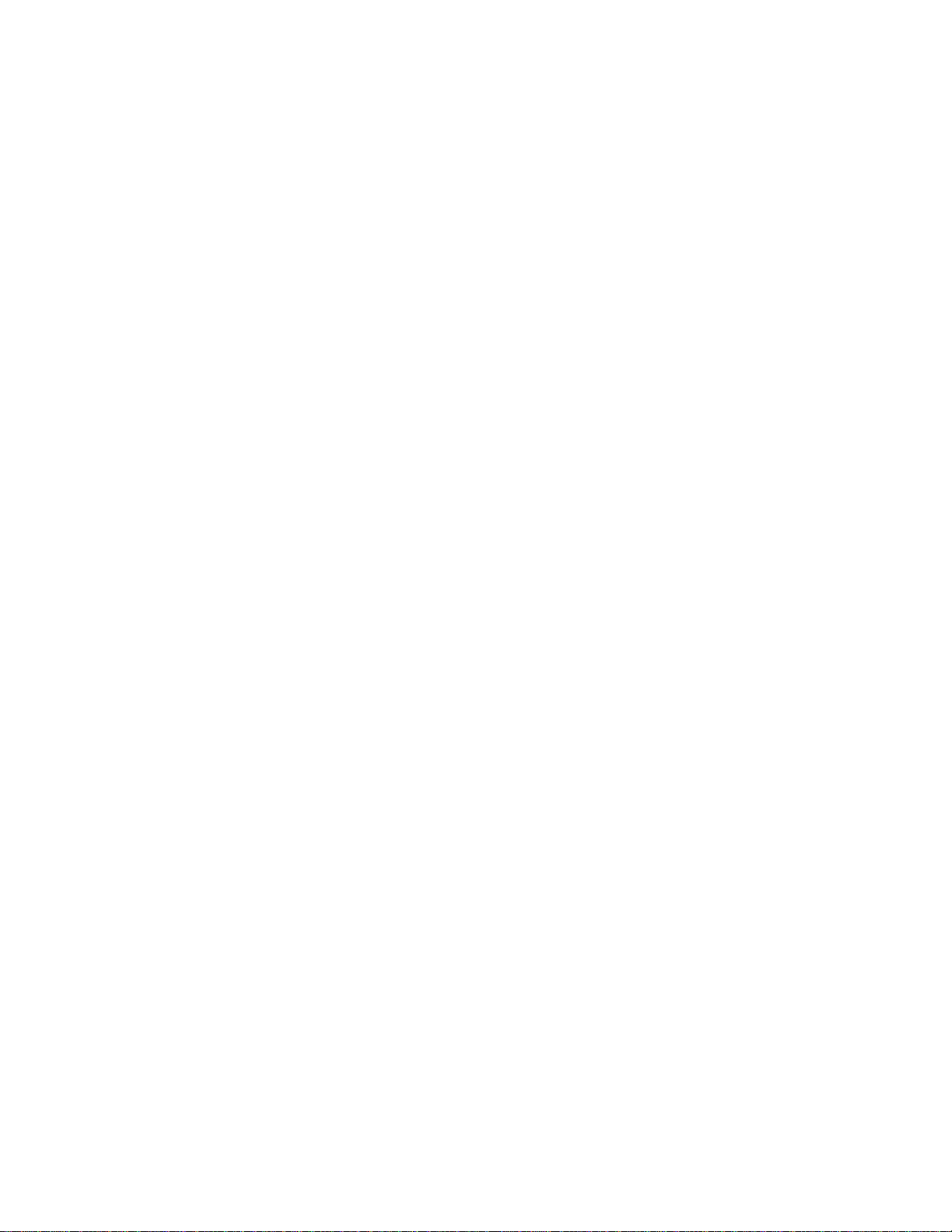
3.10.2 What to Do 111
3.10.3 What Next 112
3.11 How to Remove the CPU Card Cage Assembly 112
3.11.1 Before You Begin 112
3.11.2 What to Do 112
3.11.3 What Next 113
3.12 How to Replace the CPU Card Cage Assembly 114
3.12.1 Before You Begin 114
3.12.2 What to Do 114
3.12.3 What Next 115
3.13 How to Remove the Main Logic Board 116
3.13.1 Before You Begin 116
3.13.2 What to Do 117
3.13.3 What Next 119
3.14 How to Replace the Main Logic Board 119
3.14.1 Before You Begin 119
3.14.2 What to Do 119
3.14.3 What Next 121
3.15 How to Set the Serial Port Jumpers 122
3.15.1 Before You Begin 122
3.15.2 What to Do 122
3.15.3 What Next 124
3.16 How to Set the Flash PROM Jumpers 124
3.16.1 Before You Begin 124
3.16.2 What to Do 125
3.16.3 What Next 125
4. Removing and Installing Storage Devices 127
4.1 How to Remove a Disk Drive 127
Contents 7
Page 8
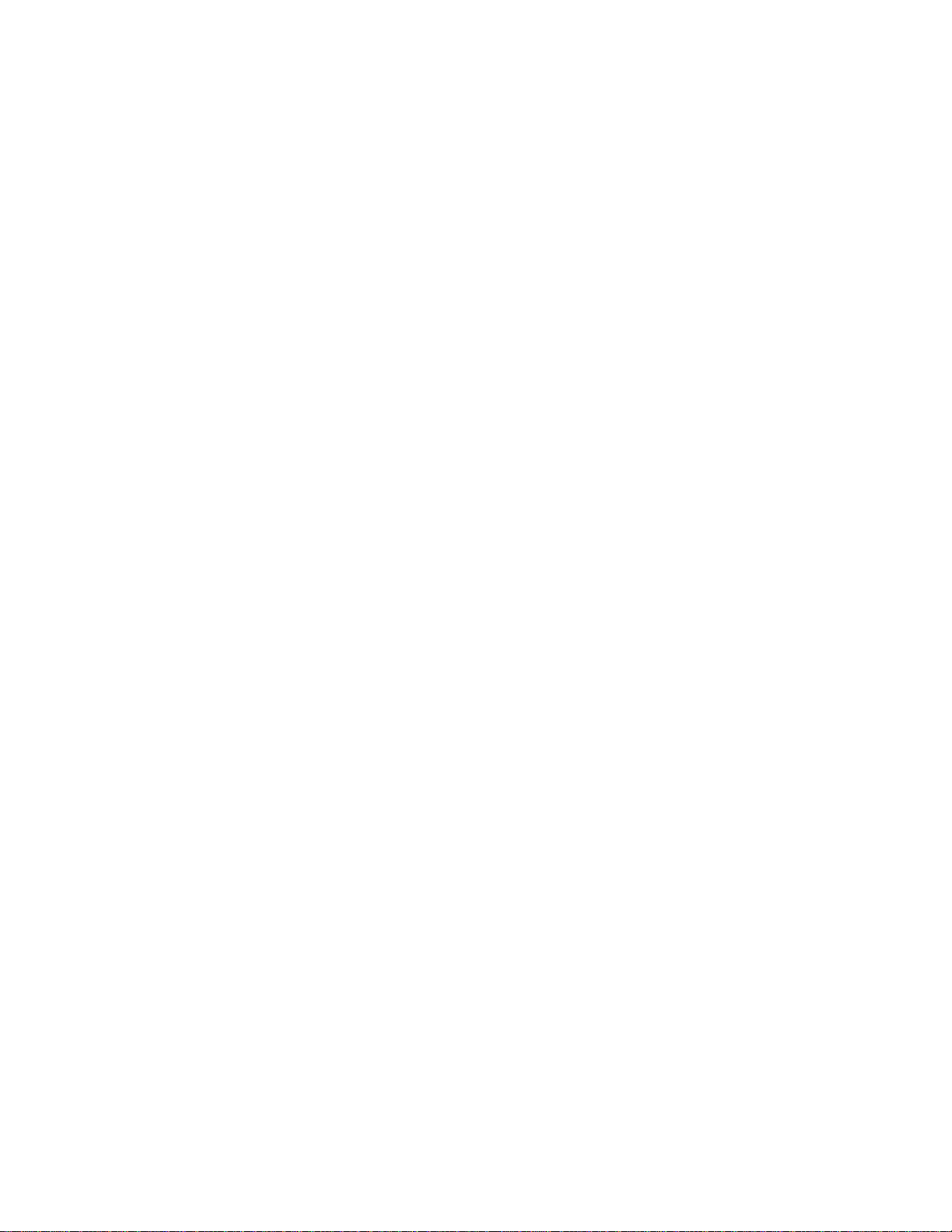
4.1.1 Before You Begin 127
4.1.2 What to Do 128
4.1.3 What Next 129
4.2 How to Install a Disk Drive 130
4.2.1 Before You Begin 130
4.2.2 What to Do 130
4.2.3 What Next 132
4.3 How to Remove the Removable Media Assembly (RMA) 132
4.3.1 Before You Begin 132
4.3.2 What to Do 133
4.3.3 What Next 134
4.4 How to Replace the Removable Media Assembly (RMA) 135
4.4.1 Before You Begin 135
4.4.2 What to Do 135
4.4.3 What Next 137
4.5 How to Remove a CD-ROM or Tape Drive 138
4.5.1 Before You Begin 138
4.5.2 What to Do 138
4.5.3 What Next 139
4.6 How to Install a CD-ROM or Tape Drive 139
4.6.1 Before You Begin 139
4.6.2 What to Do 139
4.6.3 What Next 140
5. Removing and Replacing Backplanes and Cables 141
5.1 How to Remove the UltraSCSI Backplane 141
5.1.1 Before You Begin 141
5.1.2 What to Do 142
5.1.3 What Next 143
8
Sun Enterprise 220R Server Service Manual ♦ January 2000, Revision A
Page 9
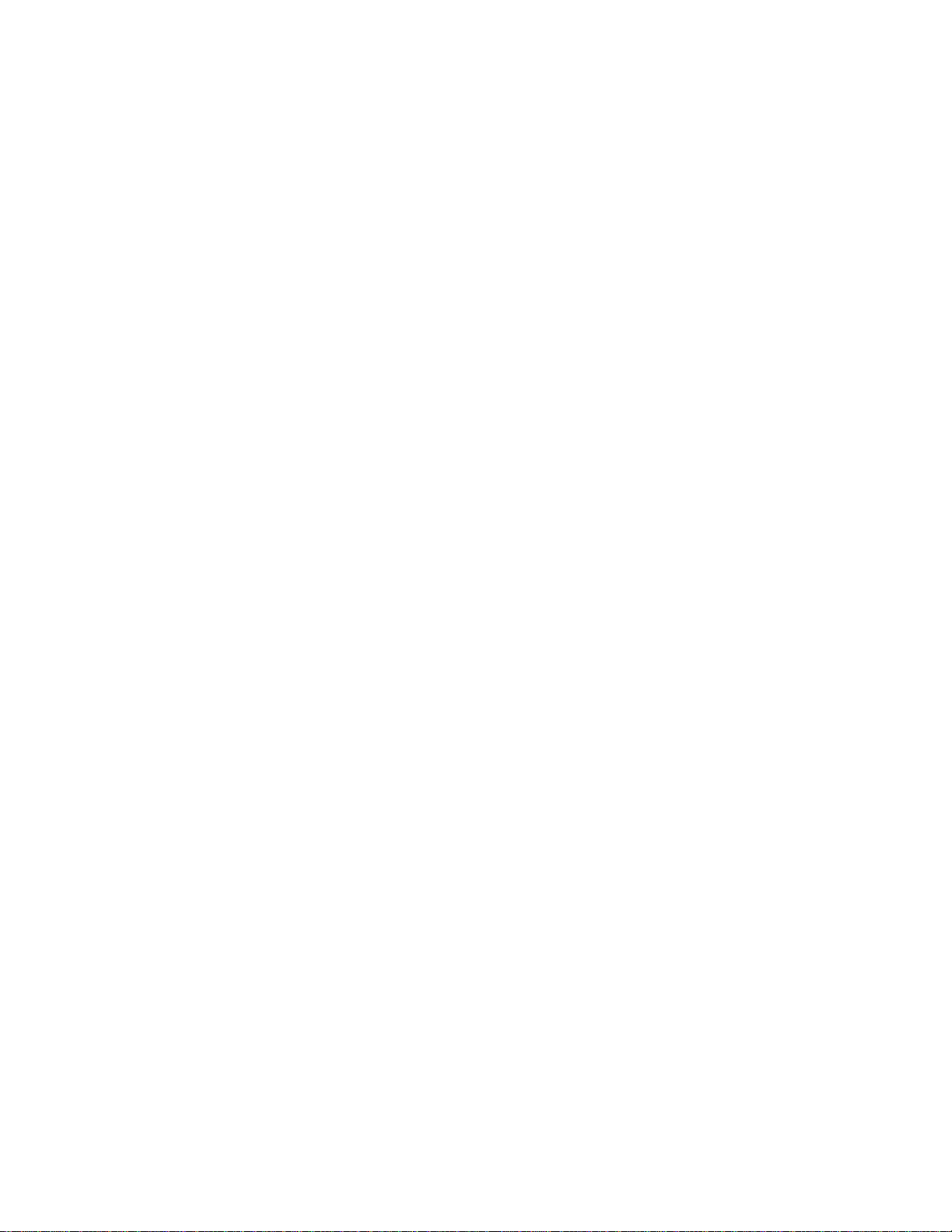
5.2 How to Replace the UltraSCSI Backplane 144
5.2.1 Before You Begin 144
5.2.2 What to Do 144
5.2.3 What Next 146
5.3 How to Remove the Power Distribution Board 147
5.3.1 Before You Begin 147
5.3.2 What to Do 147
5.3.3 What Next 151
5.4 How to Replace the Power Distribution Board 151
5.4.1 Before You Begin 151
5.4.2 What to Do 152
5.4.3 What Next 155
5.5 How to Connect the System Cables 155
5.5.1 Before You Begin 155
5.5.2 What to Do 155
5.5.3 Cable Connectors and Routing 156
5.5.4 What Next 158
6. Removing and Replacing Miscellaneous Assemblies 159
6.1 How to Remove a Power Supply 160
6.1.1 Before You Begin 160
6.1.2 What to Do 160
6.1.3 What Next 161
6.2 How to Install a Power Supply 162
6.2.1 Before You Begin 162
6.2.2 What to Do 162
6.2.3 What Next 164
6.3 How to Remove the Fan Tray Assembly 164
6.3.1 Before You Begin 164
Contents 9
Page 10

6.3.2 What to Do 164
6.3.3 What Next 165
6.4 How to Replace the Fan Tray Assembly 165
6.4.1 Before You Begin 165
6.4.2 What to Do 166
6.4.3 What Next 167
6.5 How to Remove the DC-to-DC Converter 167
6.5.1 Before You Begin 167
6.5.2 What to Do 167
6.5.3 What Next 170
6.6 How to Replace the DC-to-DC Converter 171
6.6.1 Before You Begin 171
6.6.2 What to Do 171
6.6.3 What Next 174
6.7 How to Remove the Keyswitch/Power Button/LED Cable 174
10
6.7.1 Before You Begin 174
6.7.2 What to Do 175
6.7.3 What Next 176
6.8 How to Replace the Keyswitch/Power Button/LED Cable 176
6.8.1 Before You Begin 176
6.8.2 What to Do 177
6.8.3 What Next 178
6.9 How to Remove a System Door 179
6.9.1 Before You Begin 179
6.9.2 What to Do 179
6.9.3 What Next 181
6.10 How to Replace a System Door 181
6.10.1 What to Do 181
Sun Enterprise 220R Server Service Manual ♦ January 2000, Revision A
Page 11
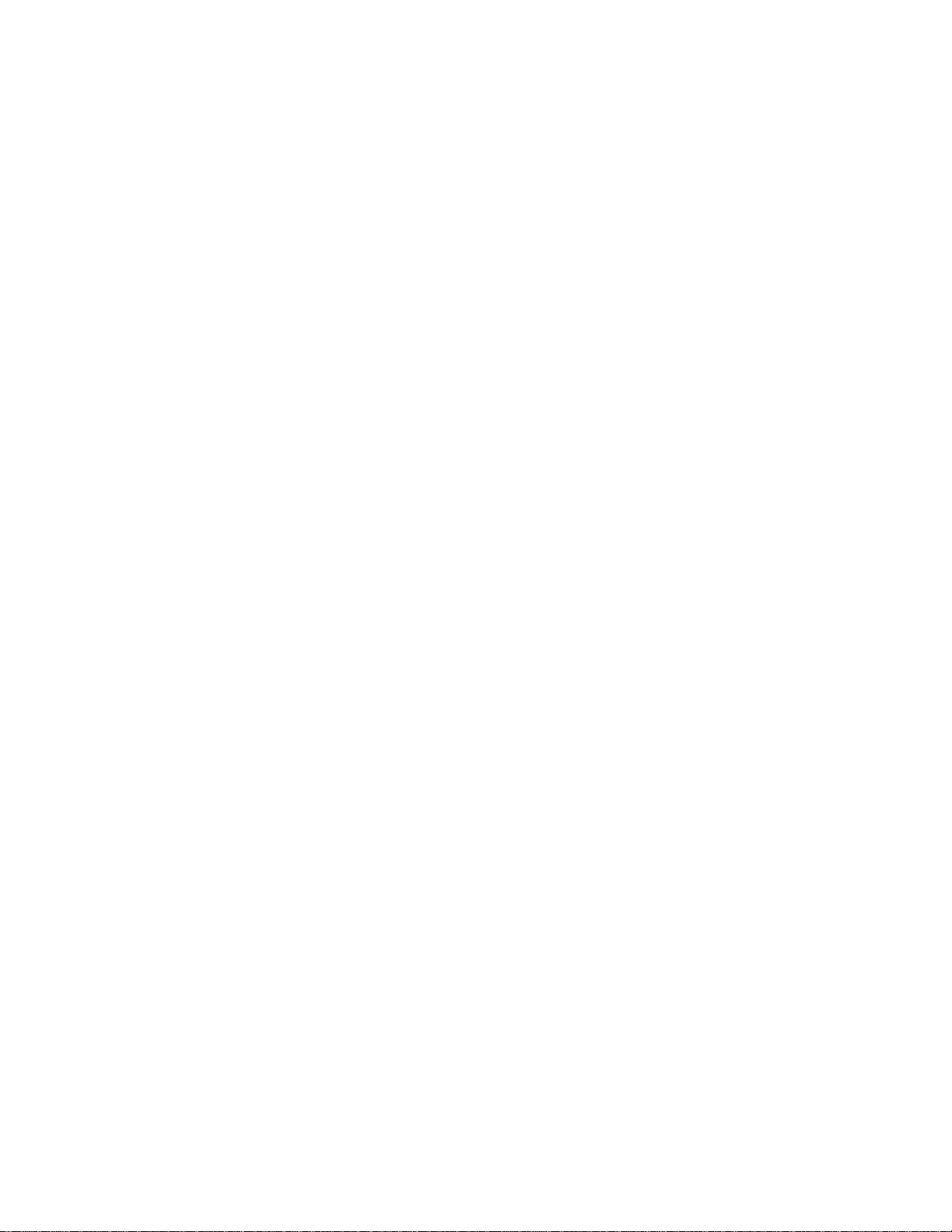
6.10.2 What Next 183
7. Diagnostics and Troubleshooting 185
7.1 About Diagnostic Tools 186
7.2 About Power-On Self-Test (POST) Diagnostics 187
7.3 How to Use POST Diagnostics 188
7.3.1 Before You Begin 188
7.3.2 What to Do 189
7.3.3 Results 189
7.4 How to Set Up a tip Connection 190
7.4.1 How to Verify the Baud Rate 192
7.5 About OpenBoot Diagnostics (OBDiag) 192
7.5.1 OBDiag Menu 193
7.5.2 Configuration Variable 194
7.6 How to Use OpenBoot Diagnostics (OBDiag) 195
7.6.1 What to Do 195
7.6.2 OBDiag Tests 197
7.6.3 PCI/Cheerio 197
7.6.4 EBus DMA/TCR Registers 198
7.6.5 Ethernet 199
7.6.6 Keyboard 200
7.6.7 Mouse 200
7.6.8 Parallel Port 200
7.6.9 Serial Port A 201
7.6.10 Serial Port B 202
7.6.11 NVRAM 203
7.6.12 Audio 203
7.6.13 SCSI 203
7.6.14 All Above 203
Contents 11
Page 12
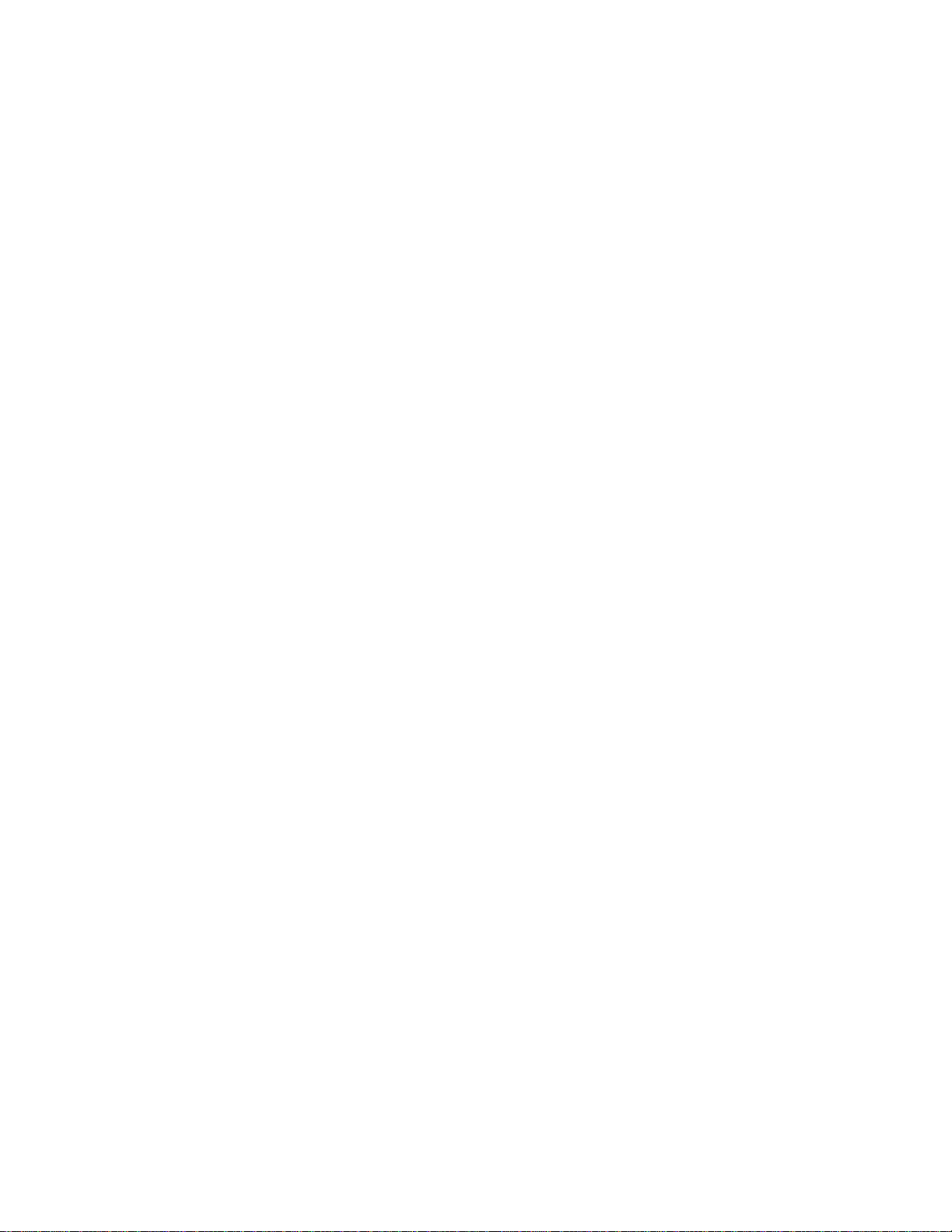
7.7 How to Set the Diagnostic Level for POST and OBDiag 205
7.7.1 Before You Begin 205
7.7.2 What to Do 206
7.8 About SunVTS Software 206
7.8.1 For More Information 207
7.9 How to Check Whether SunVTS Software Is Installed 208
7.9.1 Before You Begin 208
7.9.2 What to Do 208
7.9.3 What Next 209
7.10 How to Use SunVTS Software 209
7.10.1 Before You Begin 209
7.10.2 What to Do 209
7.10.3 Results 211
7.11 About Sun Enterprise SyMON Software 211
7.12 About Troubleshooting Your System 211
12
7.12.1 Error Indications 212
7.12.2 Software Commands 216
7.13 About Diagnosing Specific Problems 225
7.13.1 Network Communications Failure 225
7.13.2 Power-On Failures 227
7.13.3 Disk or CD-ROM Drive Failure 227
7.13.4 SCSI Controller Failures 229
7.13.5 Power Supply Failure 229
7.13.6 DIMM Failure 229
A. Connector Signal Descriptions 231
A.1 Reference for the Keyboard/Mouse Connector 231
A.1.1 Keyboard/Mouse Connector Diagram 231
A.1.2 Keyboard/Mouse Connector Signals 232
Sun Enterprise 220R Server Service Manual ♦ January 2000, Revision A
Page 13
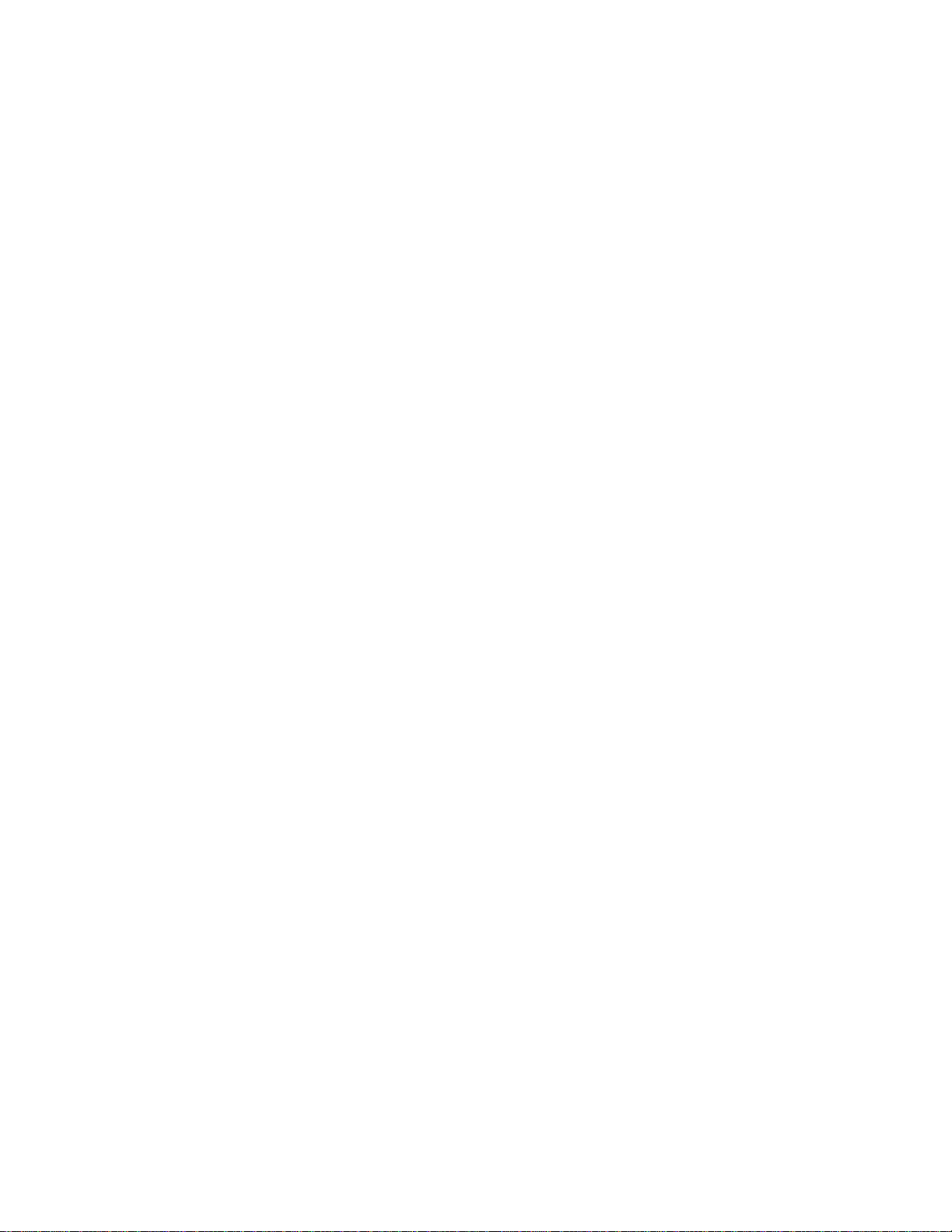
A.2 Reference for the Serial Port A and B Connectors 232
A.2.1 Serial Port A and B Connector Diagram 233
A.2.2 Serial Port Signals 233
A.3 Reference for the Twisted-Pair Ethernet (TPE) Connector 235
A.3.1 TPE Connector Diagram 236
A.3.2 TPE Connector Signals 236
A.4 Reference for the UltraSCSI Connector 236
A.4.1 UltraSCSI Connector Diagram 237
A.4.2 UltraSCSI Connector Signals 237
A.5 Reference for the Parallel Port Connector 240
A.5.1 Parallel Port Connector Diagram 240
A.5.2 Parallel Port Signals 240
A.6 Reference for the Media Independent Interface (MII) Connector 242
A.6.1 MII Connector Diagram 242
A.6.2 MII Connector Signals 243
B. System Specifications 245
B.1 Reference for System Specifications 245
B.1.1 Physical Specifications 245
B.1.2 Electrical Specifications 245
B.1.3 Environmental Specifications 246
C. Functional Description 249
C.1 System Unit 249
C.1.1 UPA 252
C.1.2 PCI Bus 253
C.1.3 UltraSPARC II Processor 254
C.1.4 Memory System 255
C.1.5 Graphics and Imaging 259
C.1.6 Peripherals 260
Contents 13
Page 14
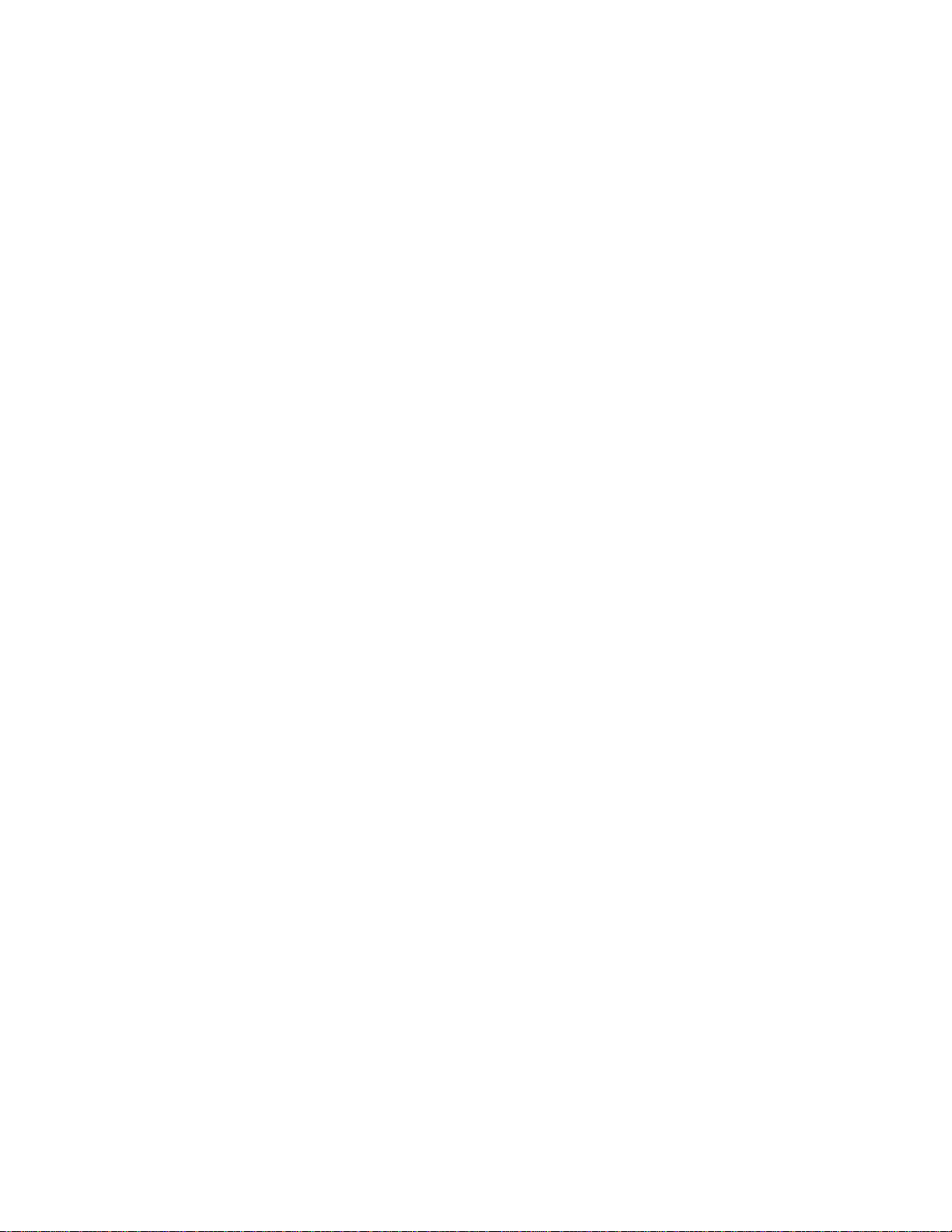
C.1.7 Other RMA Storage Device X-Options 261
C.1.8 Keyboard and Mouse Port, and Parallel Port 261
C.1.9 Serial Port 263
C.1.10 Ethernet 265
C.1.11 SCSI 268
C.1.12 ASICs 271
C.1.13 SuperIO 274
C.1.14 Power Supply 274
C.1.15 Control Signals 275
C.1.16 Standard System Facilities 277
C.1.17 Main Logic Board 277
D. Illustrated Parts Breakdown 279
D.1 Part Numbers 279
E. Video Player Help 289
E.1 Do You Have a Problem Playing Video? 290
14
E.1.1 Sun Server Users 290
E.1.2 PC Users 290
E.2 Requirements for Playing Video 291
E.3 Obtaining and Accessing the ShowMe TV Player on Solaris Systems 292
E.3.1 Obtaining ShowMe TV Software 292
E.3.2 Accessing ShowMe TV Software 292
E.3.3 How to Install ShowMe TV on Your System 293
E.4 Configuring Web Browsers to View AnswerBook2 Video 295
E.4.1 Configuring Web Browsers to Use ShowMe TV 295
E.5 Improving Online Video Performance 298
E.5.1 Video Files and Your System Resources 298
E.5.2 Improving File Loading Time 298
Sun Enterprise 220R Server Service Manual ♦ January 2000, Revision A
Page 15
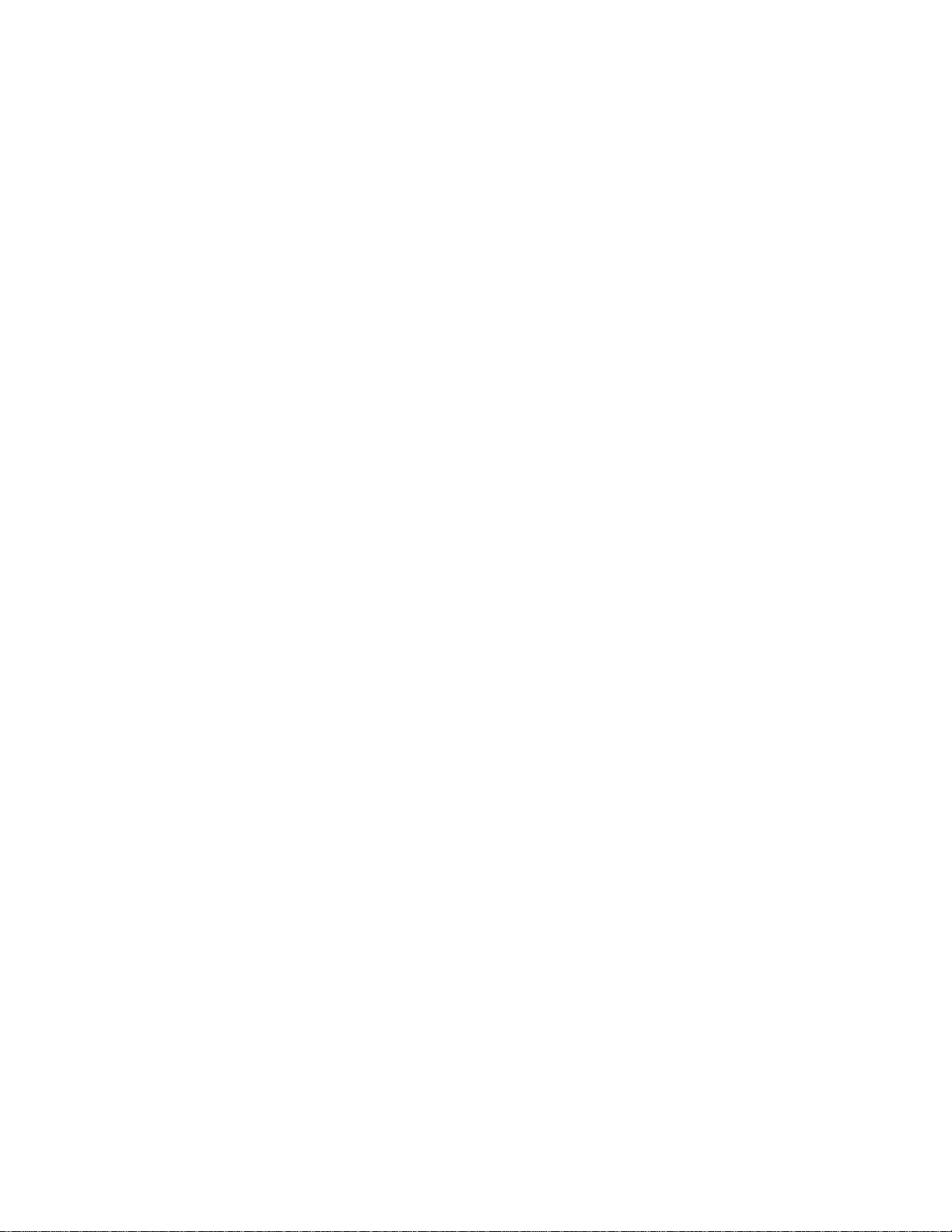
E.5.3 Configuring Web Browsers Not to Use Proxies for the
AnswerBook2 Server 299
E.5.4 Quitting the Video Player 301
E.5.5 Adjusting the Brightness of ShowMe TV Files 302
E.5.6 Playing the Movies From the AnswerBook2 CD 302
Contents 15
Page 16
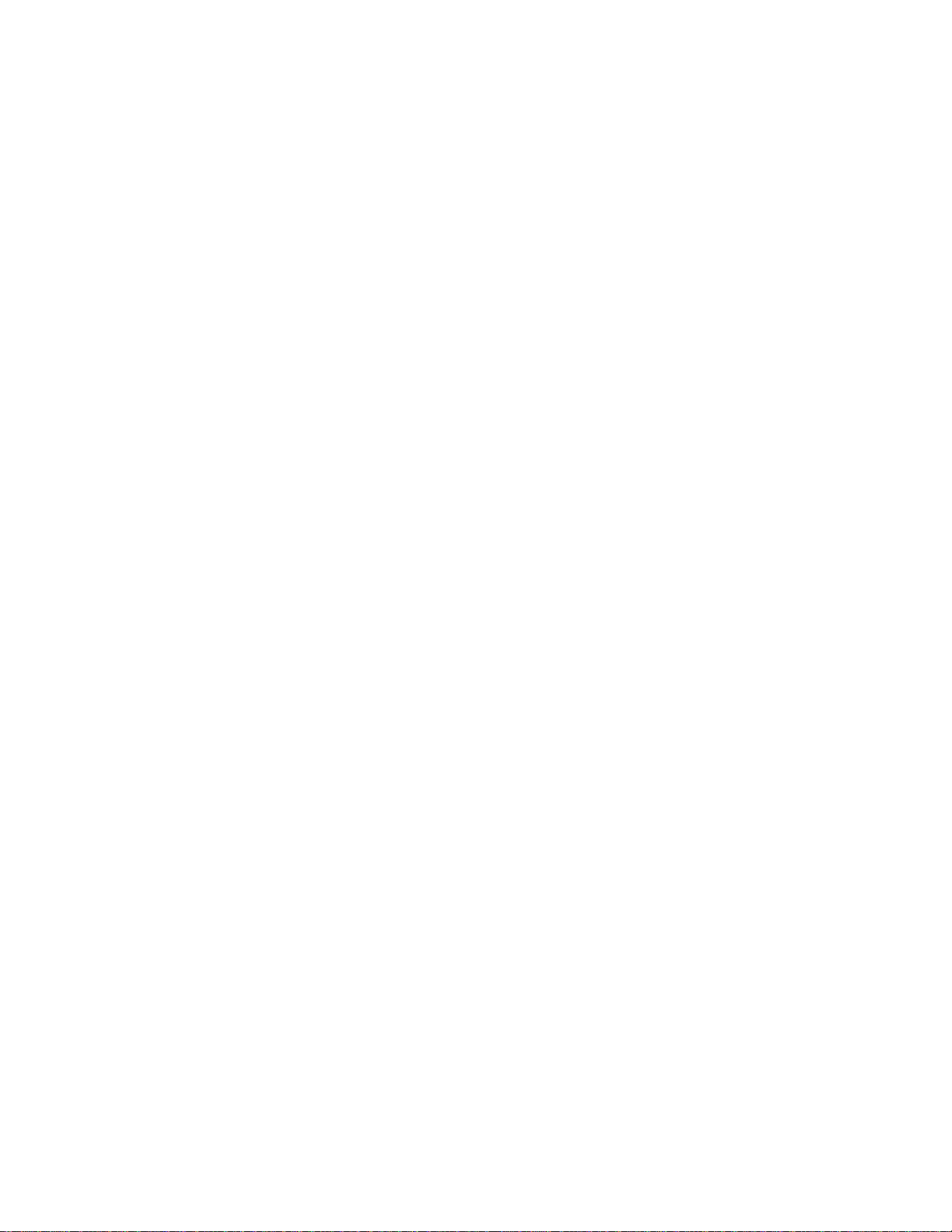
16 Sun Enterprise 220R Server Service Manual ♦ January 2000, Revision A
Page 17
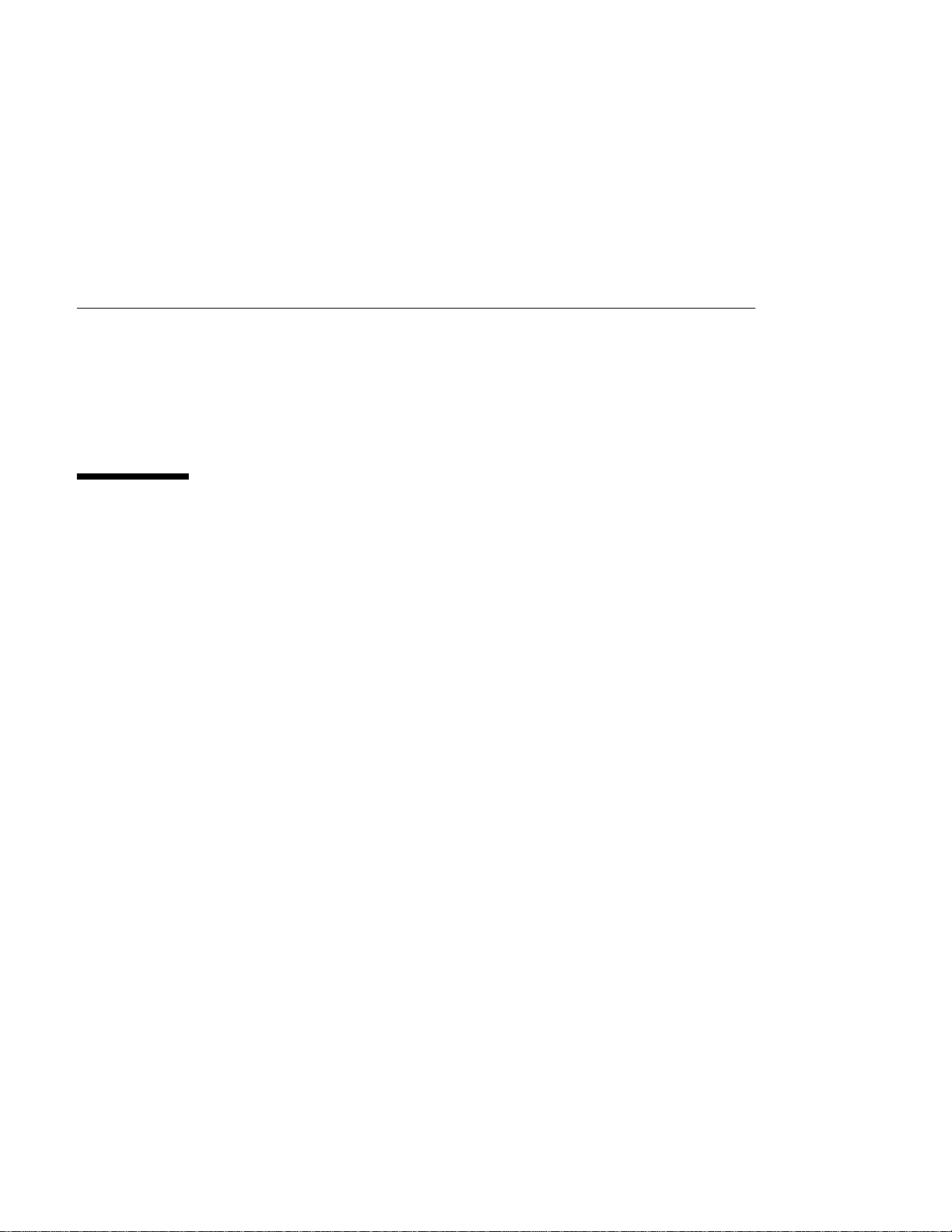
Declaration of Conformity
Compliance ID: E220R
Sun Razor Server
This product has been tested and complies with the following rules and requirements.
EMC
USA—FCC Class A
This device complies with Part 15 of the FCC Rules. Operation is subject to the
following two conditions:
1. This device may not cause harmful interference.
2. This device must accept any interference received, including interference that may
cause undesired operation.
European Union—EC
This equipment complies with the following requirements of the EMC Directive 89/
336/EEC:
17
Page 18
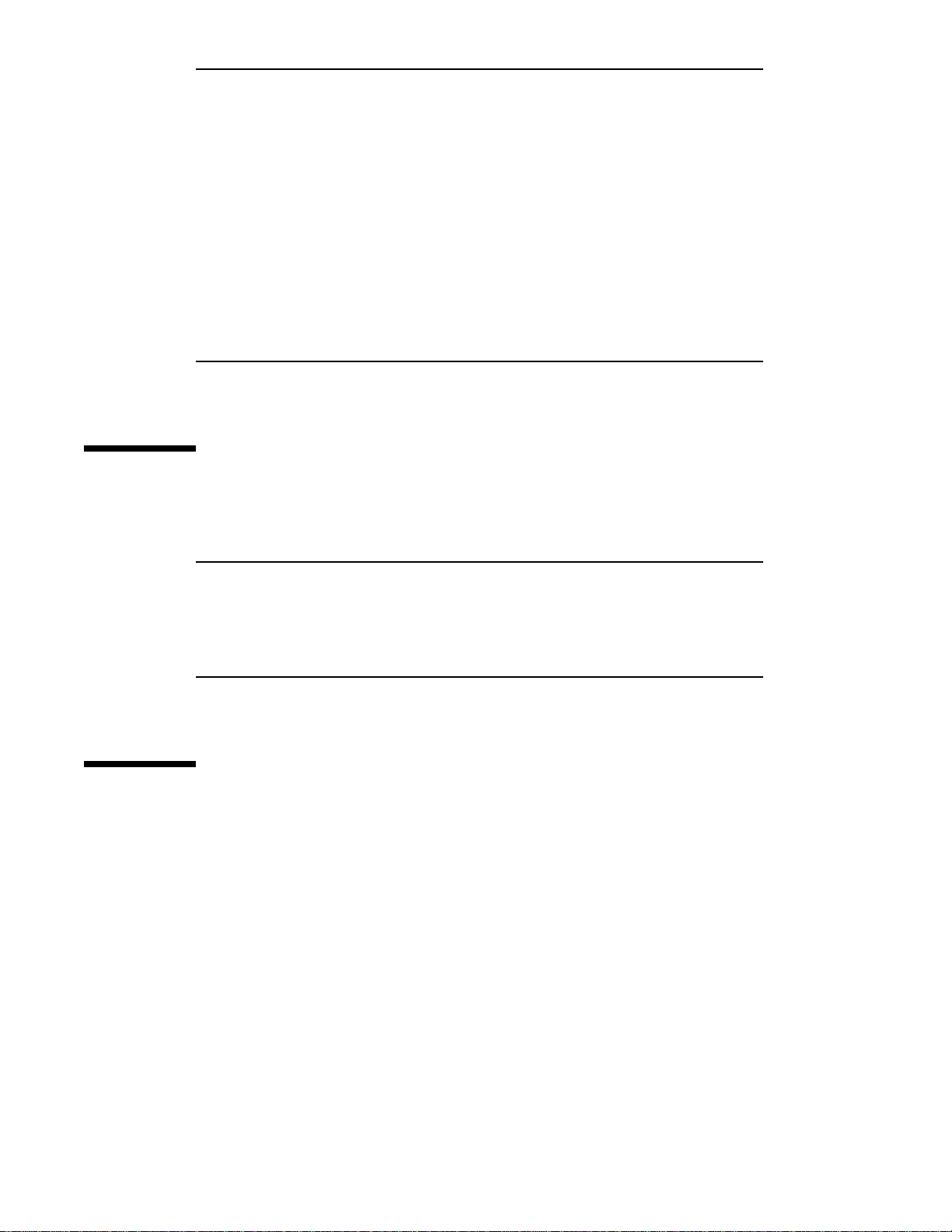
EN55022/CISPR22 (1985) Class A Curtis-Straus
EN50082-1 IEC801-2 (1991) 8 kV (Direct), 15kV (Air)
IEC801-3 (1984) 10 V/m, 80% AM at 1KHz
IEC801-4 (1988) 4.0 kV Power Lines, 1 kV Signal
Lines
IEC801-5 2 kV Power Lines (L-L, L-G)
1 kV Signal Lines (L-G, Shield-G)
EN61000-3-2/IEC1000-3-2 (1994) Pass
LLC.
Report No:
E990551-1
Safety
This equipment complies with the following requirements of the Low Voltage
Directive 73/23/EEC:
18
EC Type Examination Certificates:
EN60950/IEC950 (1993) TUV Rheinland Certificate No:
pending
EN60950 w/ Nordic Deviations CB Scheme Certificate No: pending
Supplementary Information
This product was tested and complies with all the requirements for the CE Mark
(when connected to a Sun workstation or server).
Sun Enterprise 220R Server Service Manual ♦ January 2000, Revision A
Page 19
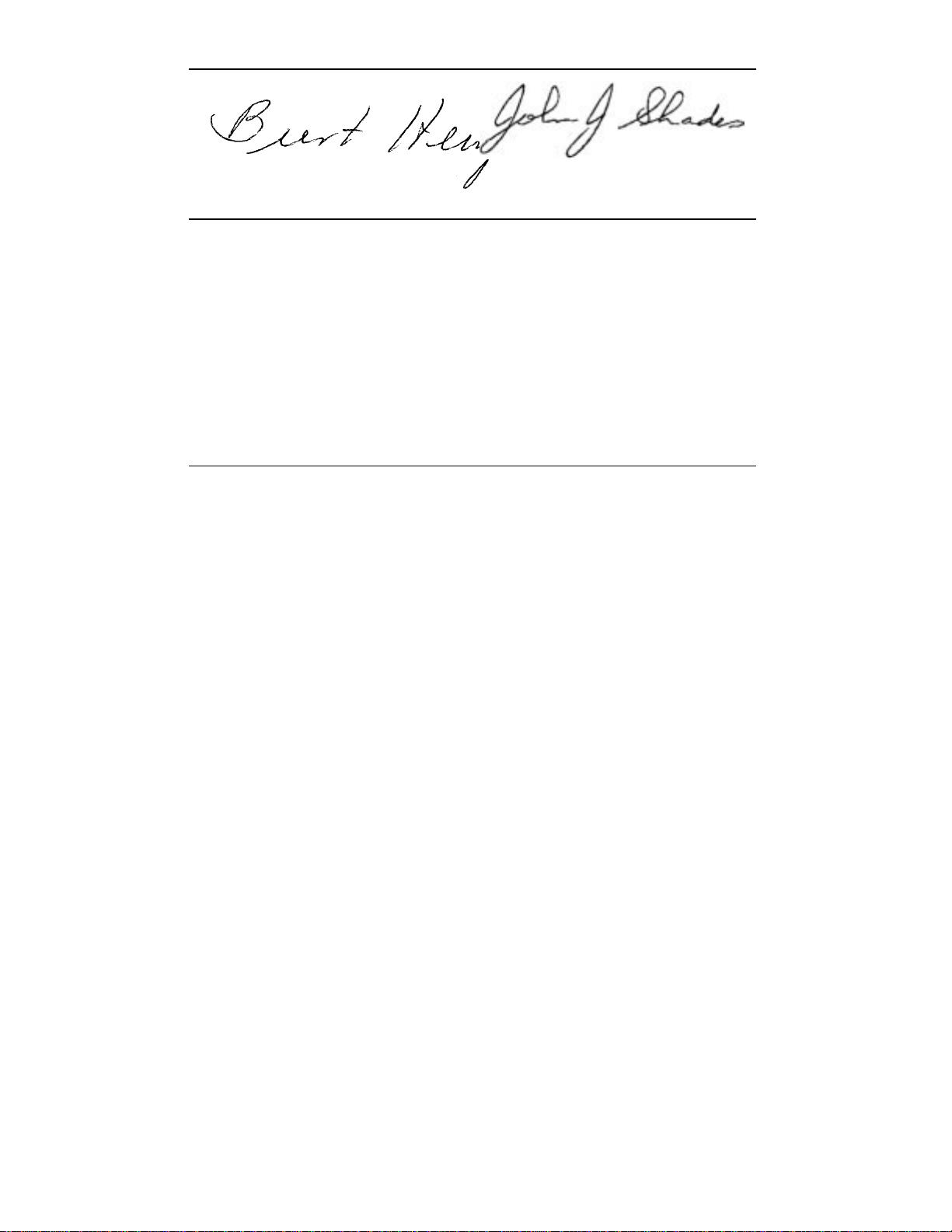
Burt Hemp June
30th, 1999
Manager, Power and Compliance
Engineering
John Shades June
30th, 1999
Quality Assurance Manager
Sun Microsystems, Inc.
One Network Drive UBUR03-213
Burlington, MA 01803-0903 USA
Tel: (781) 442-0006
Fax: (781) 442-1673
Sun Microsystems Scotland, Limited
Springfield, Linlithgow
West Lothian, EH49 7LR
Scotland, United Kingdom
Tel: 1506-670000
Fax: 1506 760011
Declaration of Conformity 19
Page 20
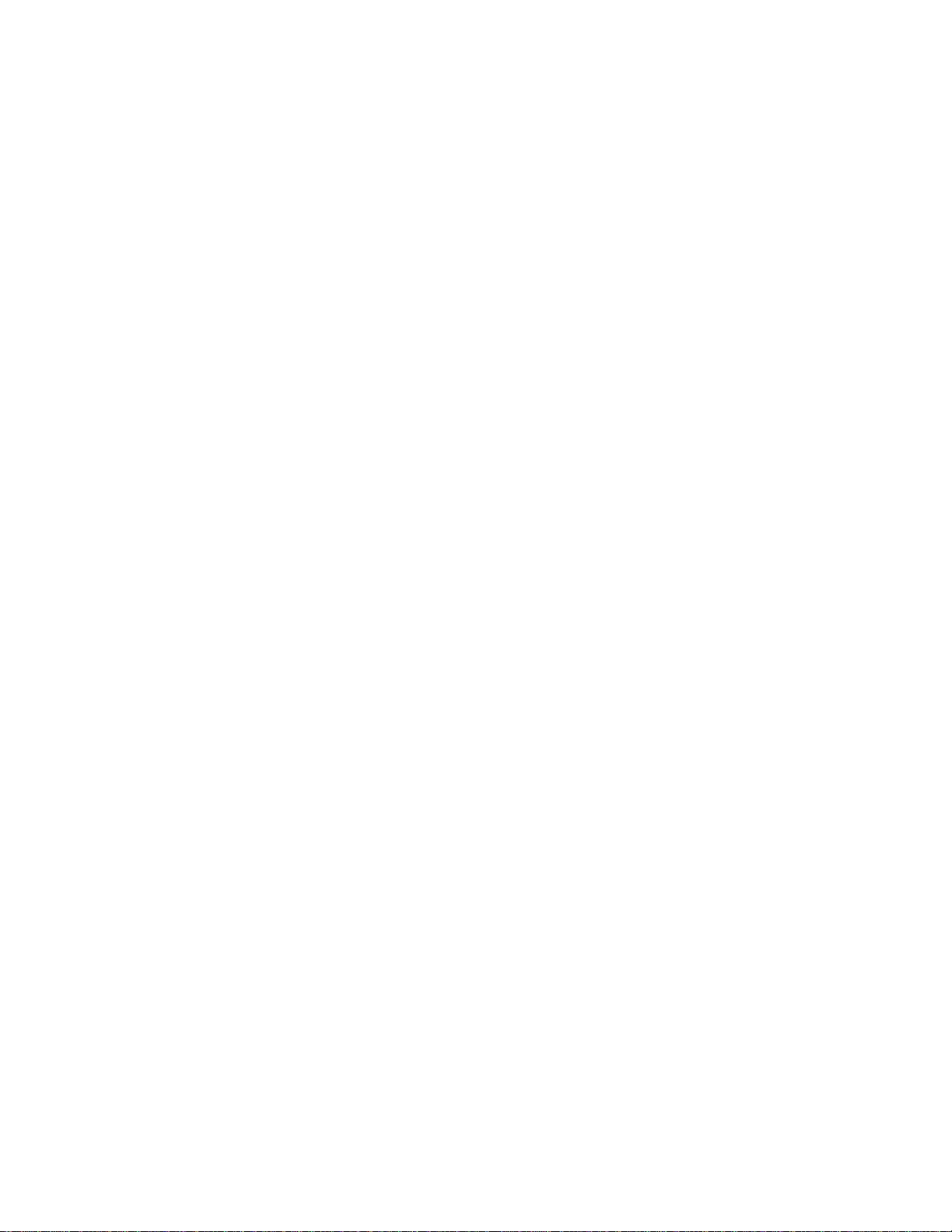
20 Sun Enterprise 220R Server Service Manual ♦ January 2000, Revision A
Page 21
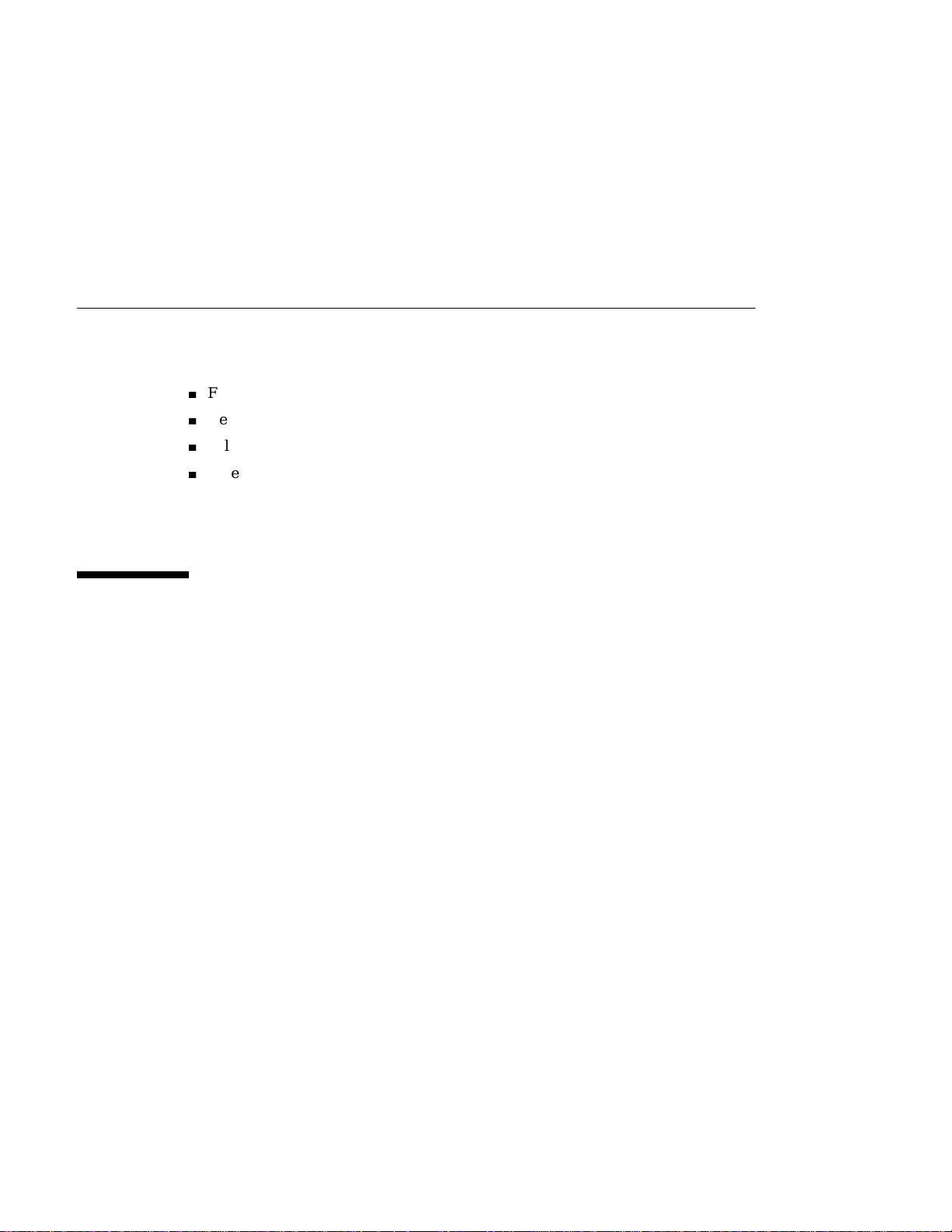
Regulatory Compliance Statements
Your Sun product is marked to indicate its compliance class:
4
Federal Communications Commission (FCC) — USA
4
Department of Communications (DOC) — Canada
4
Voluntary Control Council for Interference (VCCI) — Japan
4
Bureau of Standards Metrology and Inspection (BSMI) — Taiwan
Please read the appropriate section that corresponds to the marking on your Sun
product before attempting to install the product.
FCC Class A Notice
This device complies with Part 15 of the FCC Rules. Operation is subject to the
following two conditions:
1. This device may not cause harmful interference.
2. This device must accept any interference received, including interference that may
cause undesired operation.
Note: This equipment has been tested and found to comply with the limits for a
Class A digital device, pursuant to Part 15 of the FCC Rules. These limits are
designed to provide reasonable protection against harmful interference when the
equipment is operated in a commercial environment. This equipment generates, uses,
and can radiate radio frequency energy, and if it is not installed and used in
accordance with the instruction manual, it may cause harmful interference to radio
communications. Operation of this equipment in a residential area is likely to cause
harmful interference, in which case the user will be required to correct the
interference at his own expense.
21
Page 22
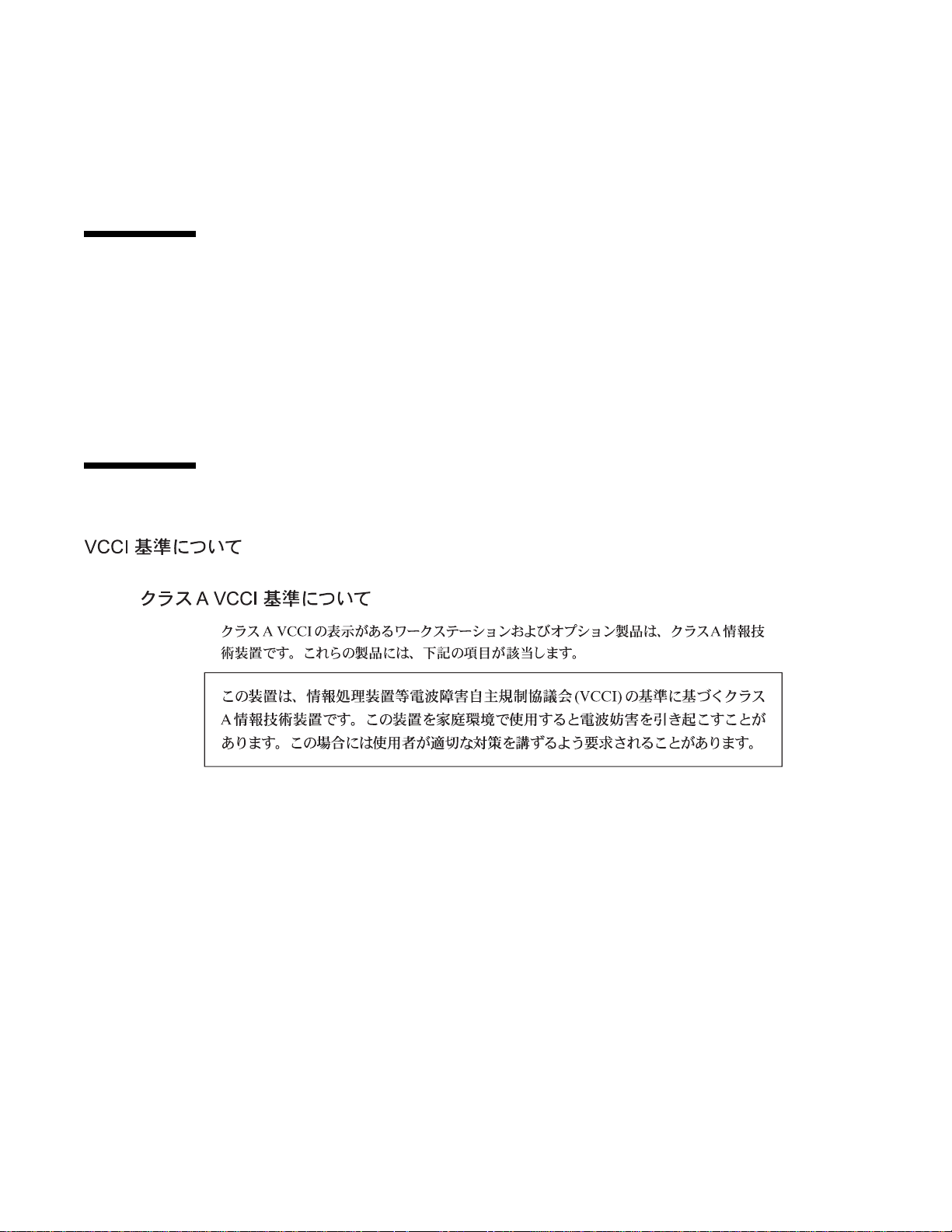
Shielded Cables: Connections between the workstation and peripherals must be
made using shielded cables to comply with FCC radio frequency emission limits.
Networking connections can be made using unshielded twisted-pair (UTP) cables.
Modifications: Any modifications made to this device that are not approved by
Sun Microsystems, Inc. may void the authority granted to the user by the FCC to
operate this equipment.
DOC Class A Notice - Avis DOC, Classe
A
This Class A digital apparatus meets all requirements of the Canadian
Interference-Causing Equipment Regulations.
Cet appareil numérique de la classe A respecte toutes les exigences du Règlement sur
le matériel brouilleur du Canada.
22 Sun Enterprise 220R Server Service Manual ♦ January 2000, Revision A
Page 23
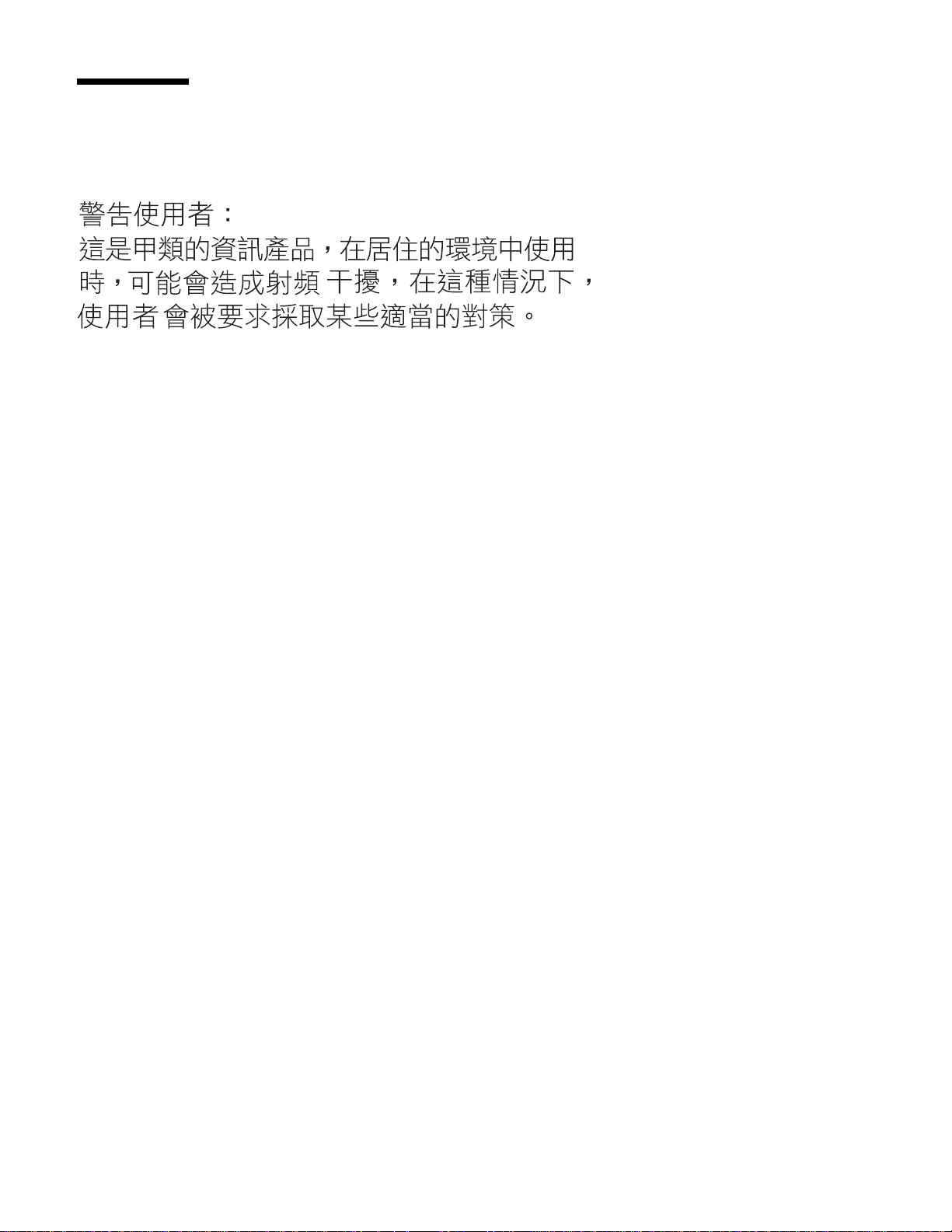
BSMI Class A Notice
The following statement is applicable to products shipped to Taiwan and marked as
Class A on the product compliance label.
Regulatory Compliance Statements 23
Page 24

24 Sun Enterprise 220R Server Service Manual ♦ January 2000, Revision A
Page 25
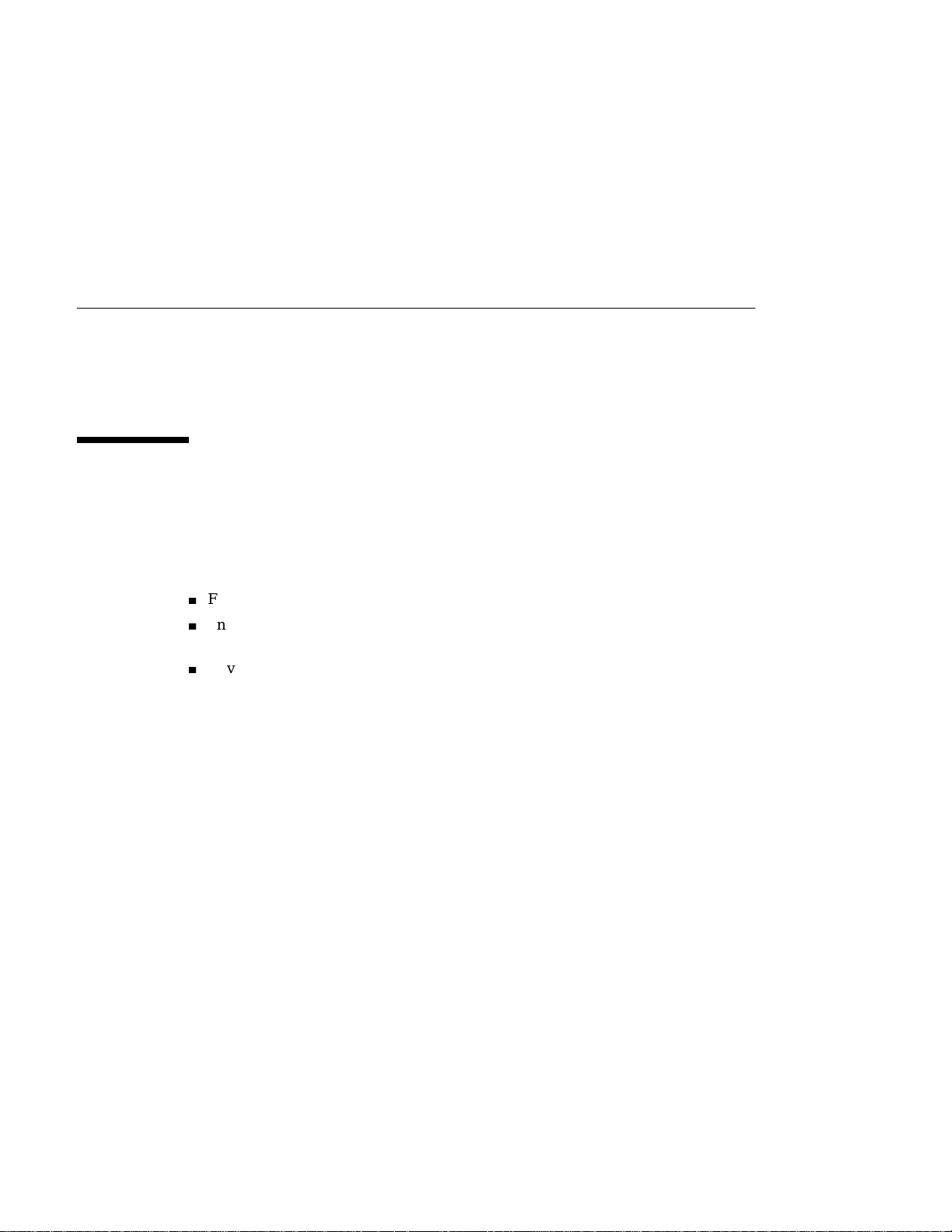
Safety Agency Compliance Statements
Read this section before beginning any procedure. The following text provides safety
precautions to follow when installing a Sun Microsystems Razor system.
Safety Precautions
For your protection, observe the following safety precautions when setting up your
equipment:
4
Follow all cautions and instructions marked on the equipment.
4
Ensure that the voltage and frequency of your power source match the voltage
and frequency inscribed on the equipment’s electrical rating label.
4
Never push objects of any kind through openings in the equipment. Dangerous
voltages may be present. Conductive foreign objects could produce a short circuit
that could cause fire, electric shock, or damage to your equipment.
Symbols
The following symbols may appear in this book:
25
Page 26
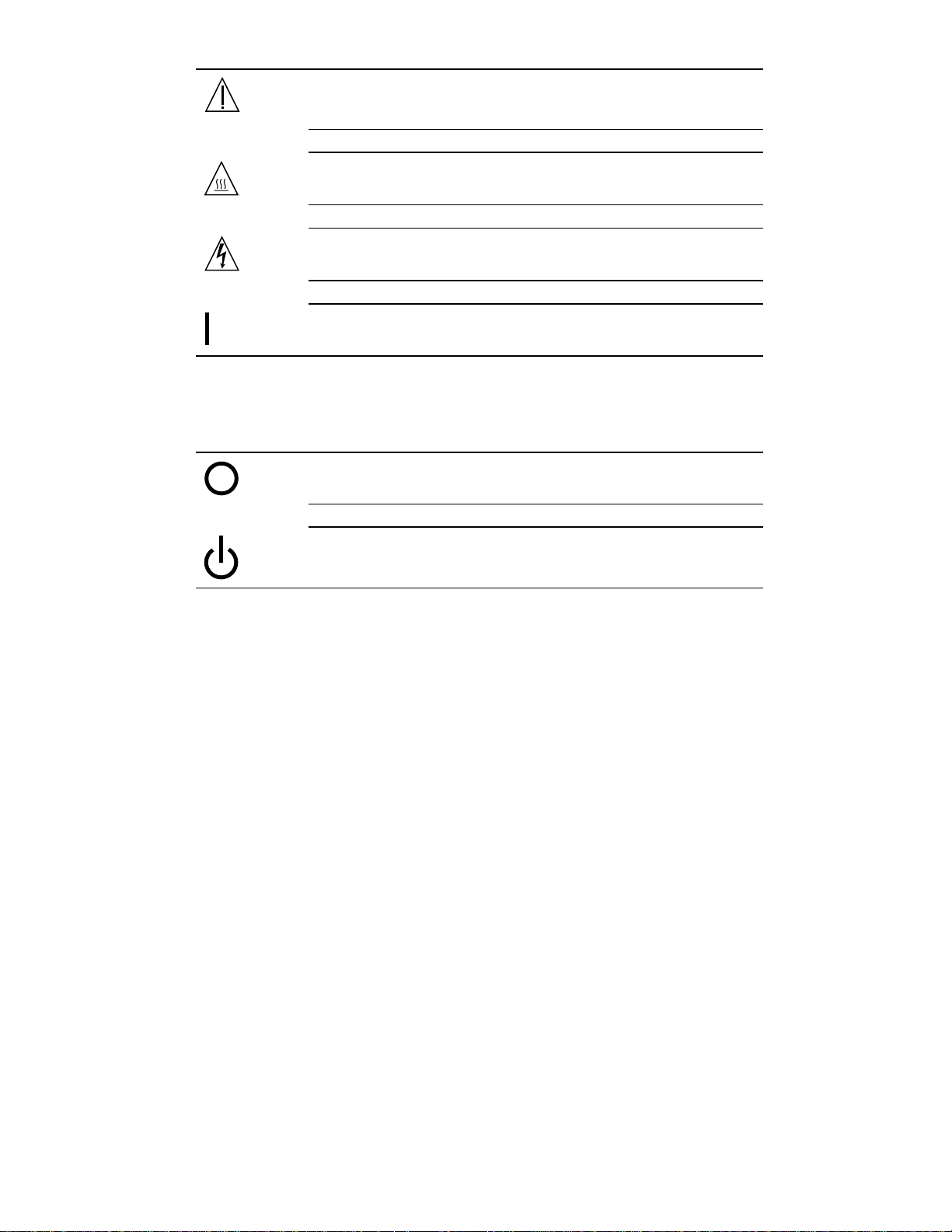
Caution – There is risk of personal injury and equipment damage.
Follow the instructions.
Caution – Hot surface. Avoid contact. Surfaces are hot and may cause
personal injury if touched.
Caution – Hazardous voltages are present. To reduce the risk of electric
shock and danger to personal health, follow the instructions.
On – Applies AC power to the system.
Depending on the type of power switch your device has, one of the following
symbols may be used:
Off - Removes AC power from the system.
26
Standby – The On/Standby switch is in the standby position.
Modifications to Equipment
Do not make mechanical or electrical modifications to the equipment. Sun
Microsystems is not responsible for regulatory compliance of a modified Sun product.
Sun Enterprise 220R Server Service Manual ♦ January 2000, Revision A
Page 27
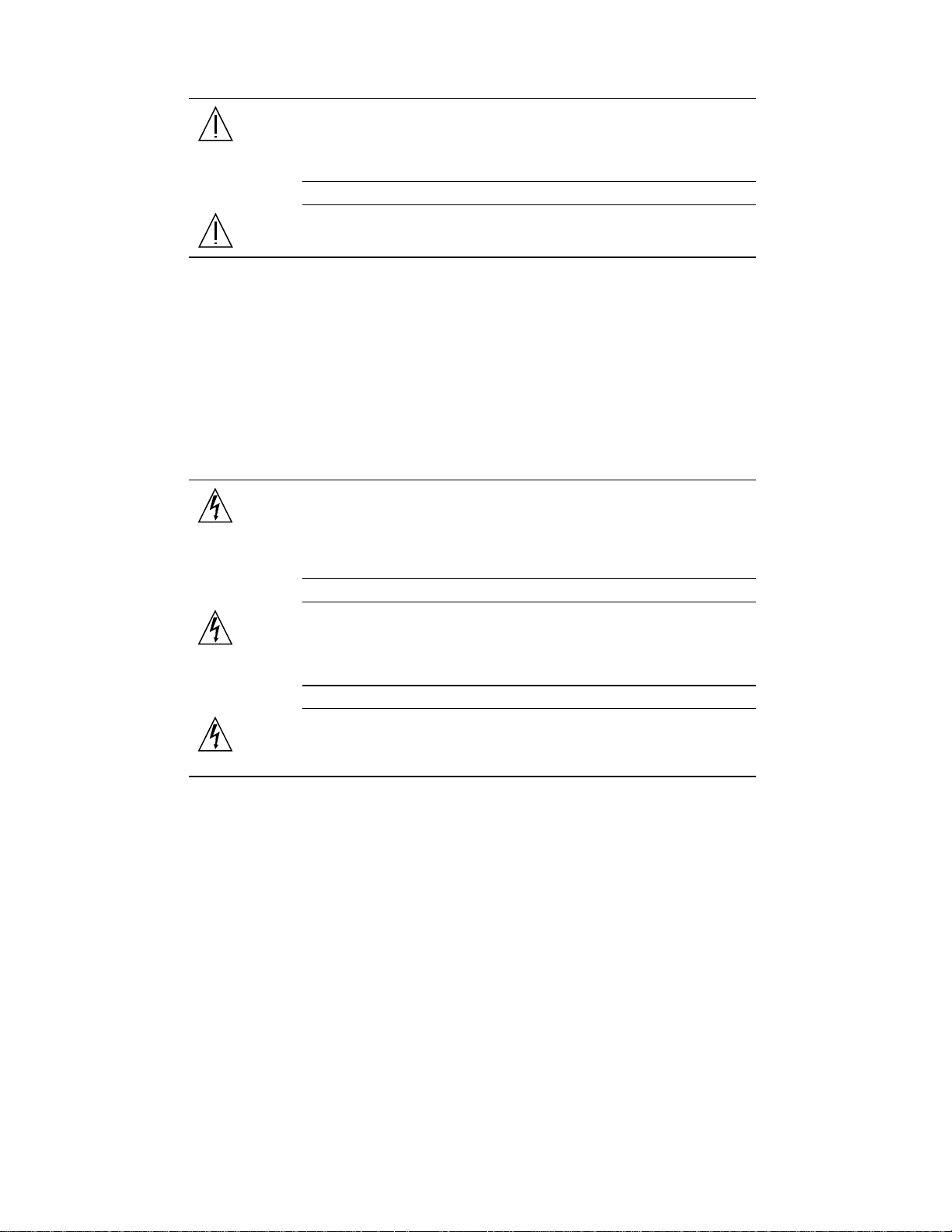
Placement of a Sun Product
Caution – Do not block or cover the openings of your Sun product.
Never place a Sun product near a radiator or heat register. Failure to
follow these guidelines can cause overheating and affect the reliability of
your Sun product.
Caution – The workplace-dependent noise level defined in DIN 45 635
Part 1000 must be 70Db(A) or less.
SELV Compliance
Safety status of I/O connections comply to SELV requirements.
Power Cord Connection
Caution – Sun products are designed to work with single-phase power
systems having a grounded neutral conductor. To reduce the risk of
electric shock, do not plug Sun products into any other type of power
system. Contact your facilities manager or a qualified electrician if you
are not sure what type of power is supplied to your building.
Caution – Not all power cords have the same current ratings.
Household extension cords do not have overload protection and are not
meant for use with computer systems. Do not use household extension
cords with your Sun product.
Caution – Your Sun product is shipped with a grounding type
(three-wire) power cord. To reduce the risk of electric shock, always plug
the cord into a grounded power outlet.
The following caution applies only to devices with a Standby power switch:
Safety Agency Compliance Statements 27
Page 28
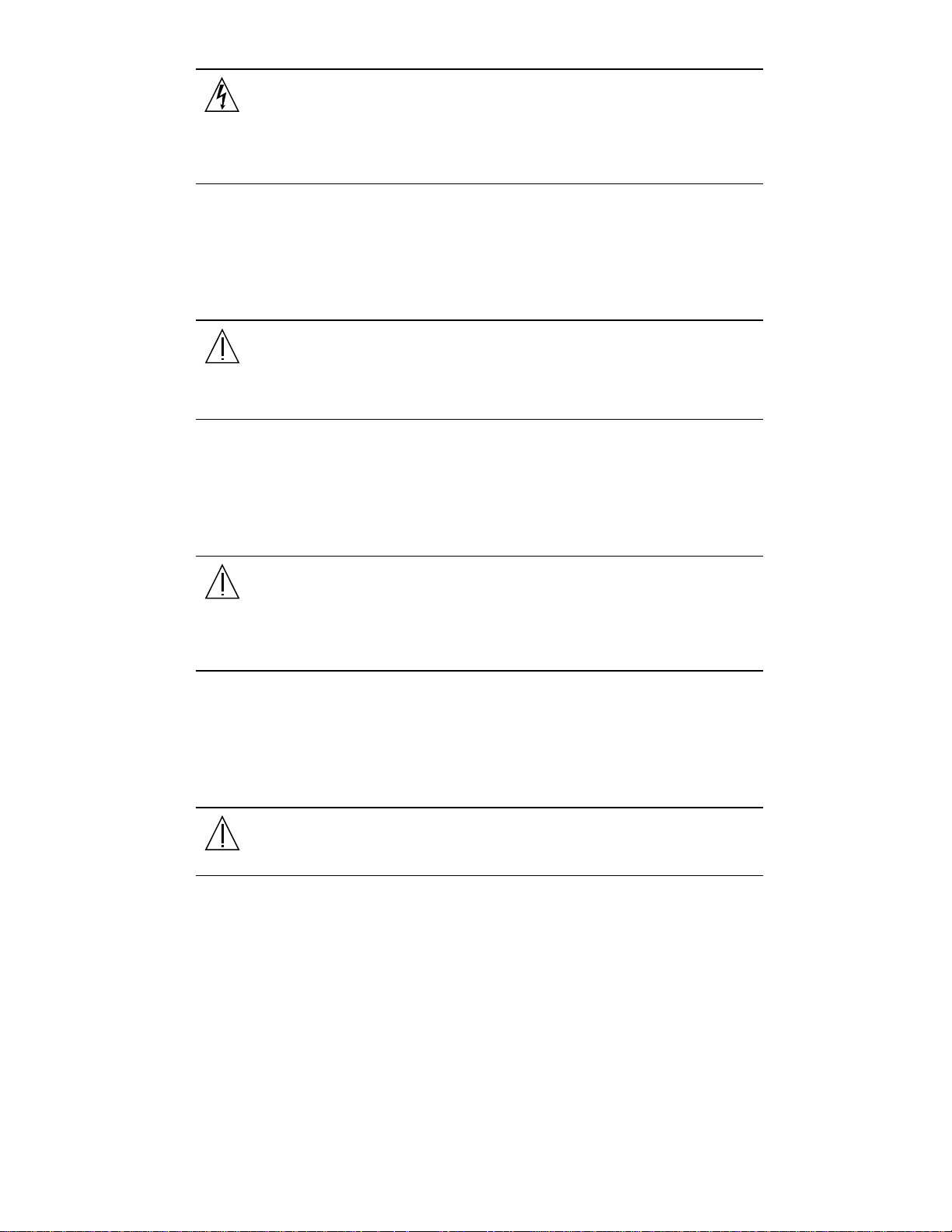
Caution – The power switch of this product functions as a standby type
device only. The power cord serves as the primary disconnect device for
the system. Be sure to plug the power cord into a grounded power outlet
that is nearby the system and is readily accessible. Do not connect the
power cord when the power supply has been removed from the system
chassis.
Lithium Battery
Caution – On Sun CPU boards, there is a lithium battery molded into the
real-time clock, SGS No. MK48T59Y, MK48TXXB-XX, MK48T18-XXXPCZ,
M48T59W-XXXPCZ, or MK48T08. Batteries are not customer replaceable
parts. They may explode if mishandled. Do not dispose of the battery in
fire. Do not disassemble it or attempt to recharge it.
Battery Pack
Caution – There is a sealed lead acid battery in Product Name units.
Portable Energy Products No. TLC02V50. There is danger of explosion if
the battery pack is mishandled or incorrectly replaced. Replace only with
the same type of Sun Microsystems battery pack. Do not disassemble it or
attempt to recharge it outside the system. Do not dispose of the battery in
fire. Dispose of the battery properly in accordance with local regulations.
System Unit Cover
Caution – Do not operate Sun products without the top cover in place.
Failure to take this precaution may result in personal injury and system
damage.
28 Sun Enterprise 220R Server Service Manual ♦ January 2000, Revision A
Page 29
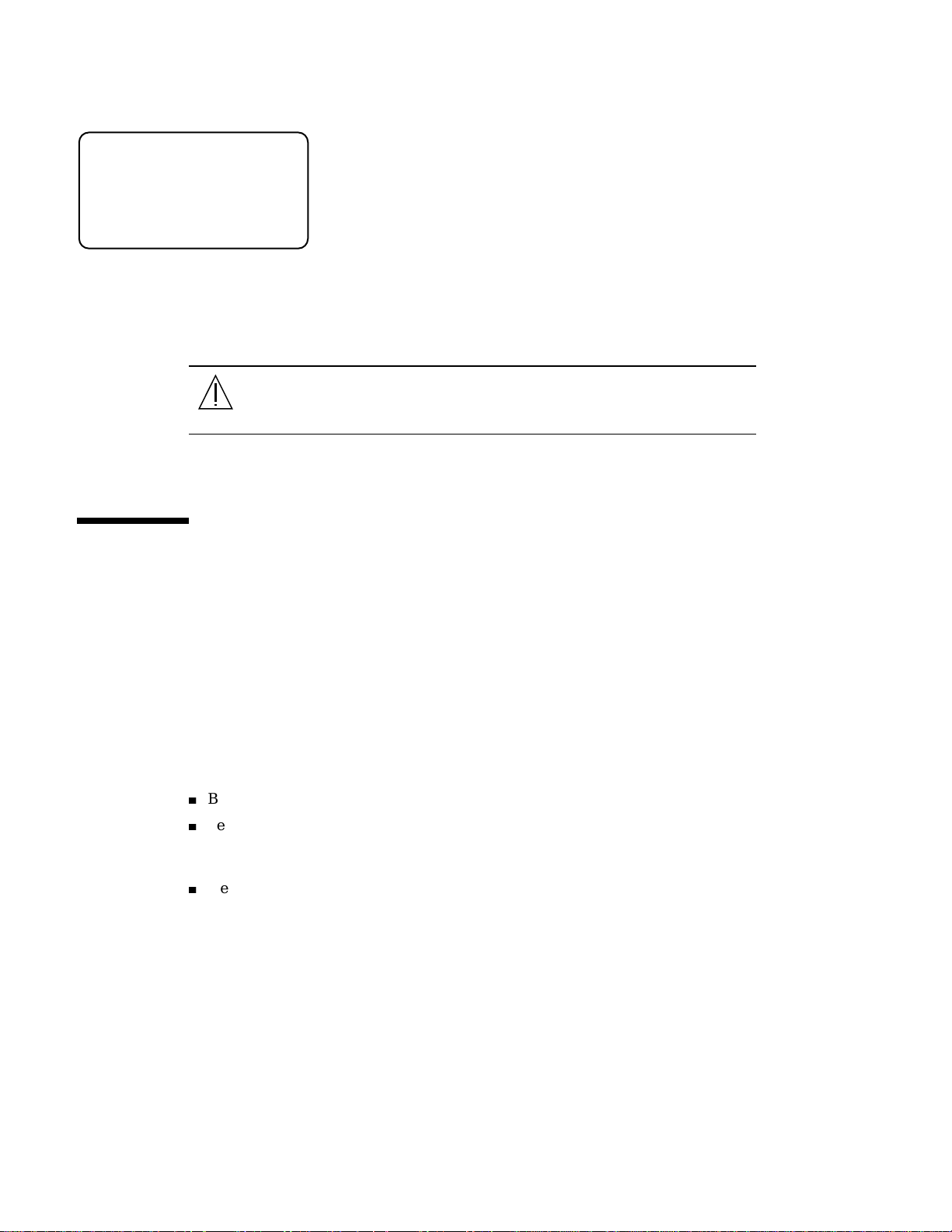
Laser Compliance Notice
Sun products that use laser technology comply with Class 1 laser requirements.
Class 1 Laser Product
Luokan 1 Laserlaite
Klasse 1 Laser Apparat
Laser KLasse 1
CD-ROM
Caution – Use of controls, adjustments, or the performance of
procedures other than those specified herein may result in hazardous
radiation exposure.
Einhaltung sicherheitsbehördlicher
Vorschriften
Auf dieser Seite werden Sicherheitsrichtlinien beschrieben, die bei der Installation
von Sun-Produkten zu beachten sind.
Sicherheitsvorkehrungen
Treffen Sie zu Ihrem eigenen Schutz die folgenden Sicherheitsvorkehrungen, wenn
Sie Ihr Gerät installieren:
4
Beachten Sie alle auf den Geräten angebrachten Warnhinweise und Anweisungen.
4
Vergewissern Sie sich, daß Spannung und Frequenz Ihrer Stromquelle mit der
Spannung und Frequenz übereinstimmen, die auf dem Etikett mit den elektrischen
Nennwerten des Geräts angegeben sind.
4
Stecken Sie auf keinen Fall irgendwelche Gegenstände in Öffnungen in den
Geräten. Leitfähige Gegenstände könnten aufgrund der möglicherweise
Safety Agency Compliance Statements 29
Page 30
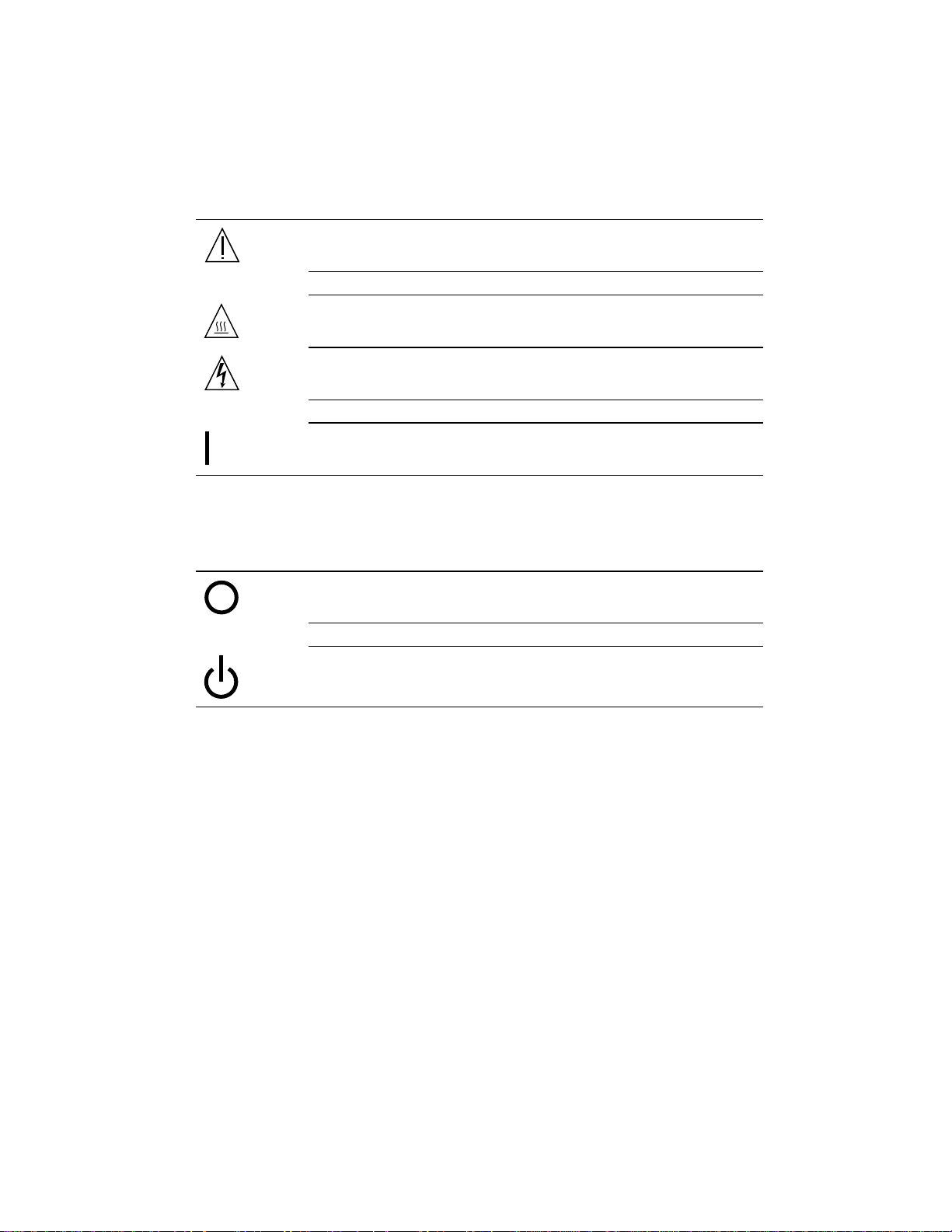
vorliegenden gefährlichen Spannungen einen Kurzschluß verursachen, der einen
Brand, Stromschlag oder Geräteschaden herbeiführen kann.
Symbole
Die Symbole in diesem Handbuch haben folgende Bedeutung:
Achtung – Gefahr von Verletzung und Geräteschaden. Befolgen Sie die
Anweisungen.
Achtung – Hohe Temperatur. Nicht berühren, da Verletzungsgefahr
durch heiße Oberfläche besteht.
Achtung – Gefährliche Spannungen. Anweisungen befolgen, um
Stromschläge und Verletzungen zu vermeiden.
Ein – Setzt das System unter Wechselstrom.
30
Je nach Netzschaltertyp an Ihrem Gerät kann eines der folgenden Symbole benutzt
werden:
Aus – Unterbricht die Wechselstromzufuhr zum Gerät.
Wartezustand (Stand-by-Position) - Der Ein-/Wartezustand-Schalter
steht auf Wartezustand. Änderungen an Sun-Geräten.
Nehmen Sie keine mechanischen oder elektrischen Änderungen an den Geräten vor.
Sun Microsystems, übernimmt bei einem Sun-Produkt, das geändert wurde, keine
Verantwortung für die Einhaltung behördlicher Vorschriften
Sun Enterprise 220R Server Service Manual ♦ January 2000, Revision A
Page 31

Aufstellung von Sun-Geräten
Achtung – Um den zuverlässigen Betrieb Ihres Sun-Geräts zu
gewährleisten und es vor Überhitzung zu schützen, dürfen die
Öffnungen im Gerät nicht blockiert oder verdeckt werden. Sun-Produkte
sollten niemals in der Nähe von Heizkörpern oder Heizluftklappen
aufgestellt werden.
Achtung – Der arbeitsplatzbezogene Schalldruckpegel nach DIN 45 635
Teil 1000 beträgt 70Db(A) oder weniger.
Einhaltung der SELV-Richtlinien
Die Sicherung der I/O-Verbindungen entspricht den Anforderungen der
SELV-Spezifikation.
Anschluß des Netzkabels
Achtung – Sun-Produkte sind für den Betrieb an Einphasen-Stromnetzen
mit geerdetem Nulleiter vorgesehen. Um die Stromschlaggefahr zu
reduzieren, schließen Sie Sun-Produkte nicht an andere Stromquellen an.
Ihr Betriebsleiter oder ein qualifizierter Elektriker kann Ihnen die Daten
zur Stromversorgung in Ihrem Gebäude geben.
Achtung – Nicht alle Netzkabel haben die gleichen Nennwerte.
Herkömmliche, im Haushalt verwendete Verlängerungskabel besitzen
keinen Überlastungsschutz und sind daher für Computersysteme nicht
geeignet.
Achtung – Ihr Sun-Gerät wird mit einem dreiadrigen Netzkabel für
geerdete Netzsteckdosen geliefert. Um die Gefahr eines Stromschlags zu
reduzieren, schließen Sie das Kabel nur an eine fachgerecht verlegte,
geerdete Steckdose an.
Die folgende Warnung gilt nur für Geräte mit Wartezustand-Netzschalter:
Safety Agency Compliance Statements 31
Page 32

Achtung – Der Ein/Aus-Schalter dieses Geräts schaltet nur auf
Wartezustand (Stand-By-Modus). Um die Stromzufuhr zum Gerät
vollständig zu unterbrechen, müssen Sie das Netzkabel von der
Steckdose abziehen. Schließen Sie den Stecker des Netzkabels an eine in
der Nähe befindliche, frei zugängliche, geerdete Netzsteckdose an.
Schließen Sie das Netzkabel nicht an, wenn das Netzteil aus der
Systemeinheit entfernt wurde.
Lithiumbatterie
Achtung – CPU-Karten von Sun verfügen über eine Echtzeituhr mit
integrierter Lithiumbatterie (Teile-Nr. MK48T59Y, MK48TXXB-XX,
MK48T18-XXXPCZ, M48T59W-XXXPCZ, oder MK48T08). Diese Batterie
darf nur von einem qualifizierten Servicetechniker ausgewechselt
werden, da sie bei falscher Handhabung explodieren kann. Werfen Sie
die Batterie nicht ins Feuer. Versuchen Sie auf keinen Fall, die Batterie
auszubauen oder wiederaufzuladen.
32
Batterien
Achtung – Die Geräte Product Name enthalten auslaufsichere
Bleiakkumulatoren. Produkt-Nr. TLC02V50 für portable
Stromversorgung. Werden bei der Behandlung oder beim Austausch der
Batterie Fehler gemacht, besteht Explosionsgefahr. Batterie nur gegen
Batterien gleichen Typs von Sun Microsystems austauschen. Nicht
demontieren und nicht versuchen, die Batterie außerhalb des Geräts zu
laden. Batterie nicht ins Feuer werfen. Ordnungsgemäß entsprechend den
vor Ort geltenden Vorschriften entsorgen.
Gehäuseabdeckung
Sie müssen die obere Abdeckung Ihres Sun-Systems entfernen, um interne
Komponenten wie Karten, Speicherchips oder Massenspeicher hinzuzufügen. Bringen
Sie die obere Gehäuseabdeckung wieder an, bevor Sie Ihr System einschalten.
Sun Enterprise 220R Server Service Manual ♦ January 2000, Revision A
Page 33

Einhaltung der Richtlinien für Laser
Sun-Produkte, die mit Laser-Technologie arbeiten, entsprechen den Anforderungen
der Laser Klasse 1.
Class 1 Laser Product
Luokan 1 Laserlaite
Klasse 1 Laser Apparat
Laser KLasse 1
CD-ROM
Achtung – Bei Betrieb des Systems ohne obere Abdeckung besteht die
Gefahr von Stromschlag und Systemschäden.
Warnung – Die Verwendung von anderen Steuerungen und
Einstellungen oder die Durchfhrung von Prozeduren, die von den hier
beschriebenen abweichen, knnen gefhrliche Strahlungen zur Folge haben.
Conformité aux normes de sécurité
Ce texte traite des mesures de sécurité qu’il convient de prendre pour l’installation
d’un produit Sun Microsystems.
Mesures de sécurité
Pour votre protection, veuillez prendre les précautions suivantes pendant
l’installation du matériel :
Safety Agency Compliance Statements 33
Page 34

4
Suivre tous les avertissements et toutes les instructions inscrites sur le matériel.
4
Vérifier que la tension et la fréquence de la source d’alimentation électrique
correspondent à la tension et à la fréquence indiquées sur l’étiquette de
classification de l’appareil.
4
Ne jamais introduire d’objets quels qu’ils soient dans une des ouvertures de
l’appareil. Vous pourriez vous trouver en présence de hautes tensions dangereuses.
Tout objet conducteur introduit de la sorte pourrait produire un court-circuit qui
entraînerait des flammes, des risques d’électrocution ou des dégâts matériels.
Symboles
Vous trouverez ci-dessous la signification des différents symboles utilisés :
Attention: – risques de blessures corporelles et de dégâts matériels.
Veuillez suivre les instructions.
Attention: – surface à température élevée. Evitez le contact. La
température des surfaces est élevée et leur contact peut provoquer des
blessures corporelles.
Attention: – présence de tensions dangereuses. Pour éviter les risques
d’électrocution et de danger pour la santé physique, veuillez suivre les
instructions.
MARCHE – Vot re système est sous tension (courant alternatif).
Un des symboles suivants sera peut-être utilisé en fonction du type d"interrupteur de
votre système:
ARRET - Votre système est hors tension (courant alternatif).
VEILLEUSE – L"interrupteur Marche/Veilleuse est en position « Veilleuse
».
34 Sun Enterprise 220R Server Service Manual ♦ January 2000, Revision A
Page 35
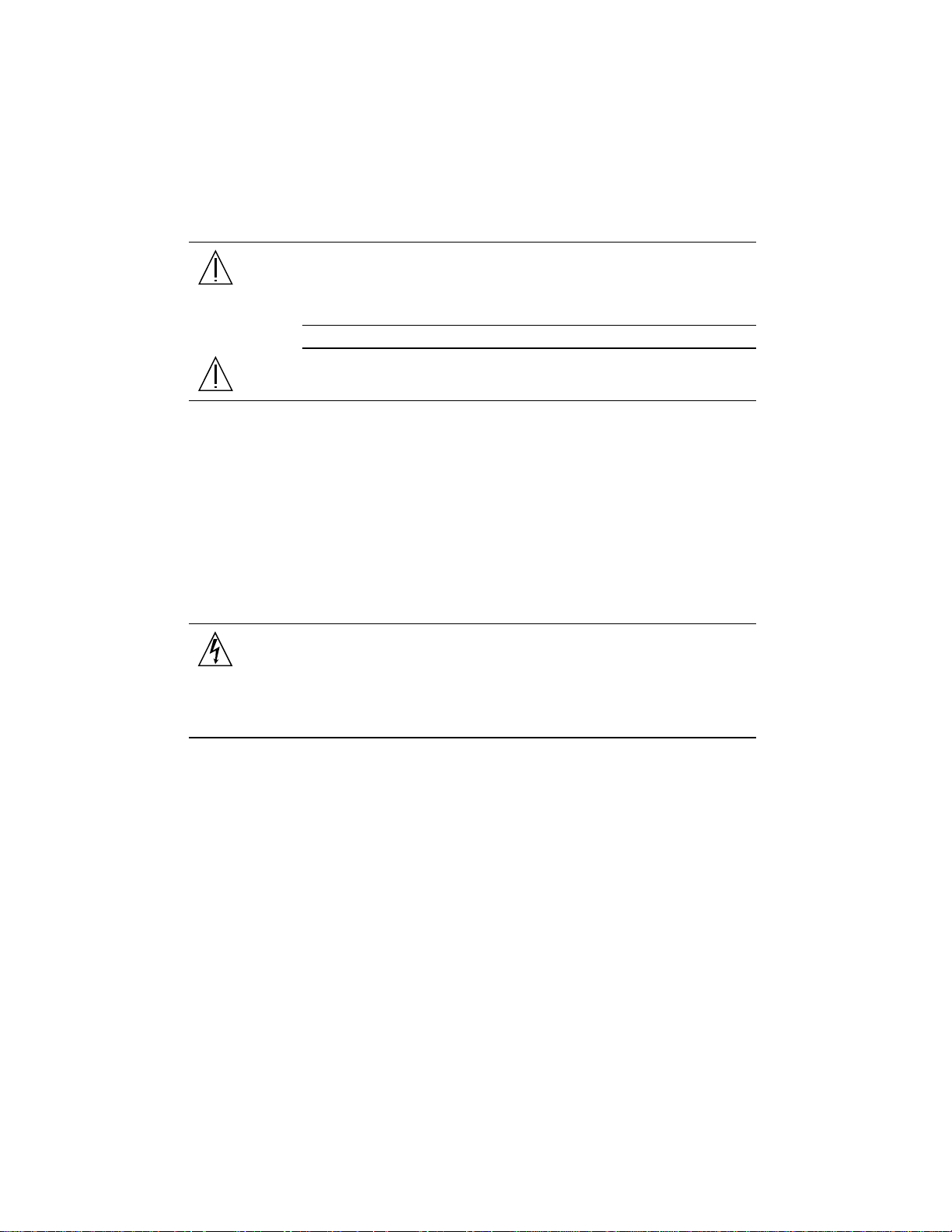
Modification du matériel
Ne pas apporter de modification mécanique ou électrique au matériel. Sun
Microsystems n’est pas responsable de la conformité réglementaire d’un produit Sun
qui a été modifié.
Positionnement d’un produit Sun
Attention: – pour assurer le bon fonctionnement de votre produit Sun
et pour l’empêcher de surchauffer, il convient de ne pas obstruer ni
recouvrir les ouvertures prévues dans l’appareil. Un produit Sun ne doit
jamais être placé à proximité d’un radiateur ou d’une source de chaleur.
Attention: – Le niveau de pression acoustique au poste de travail
s"élève selon la norme DIN 45 635 section 1000, à 70 dB (A) ou moins.
Conformité SELV
Sécurité : les raccordements E/S sont conformes aux normes SELV.
Connexion du cordon d’alimentation
Attention: – les produits Sun sont conçus pour fonctionner avec des
alimentations monophasées munies d’un conducteur neutre mis à la
terre. Pour écarter les risques d’électrocution, ne pas brancher de produit
Sun dans un autre type d’alimentation secteur. En cas de doute quant au
type d’alimentation électrique du local, veuillez vous adresser au
directeur de l’exploitation ou à un électricien qualifié.
Safety Agency Compliance Statements 35
Page 36

Attention: – tous les cordons d’alimentation n’ont pas forcément la
même puissance nominale en matière de courant. Les rallonges d’usage
domestique n’offrent pas de protection contre les surcharges et ne sont
pas prévues pour les systèmes d’ordinateurs. Ne pas utiliser de rallonge
d’usage domestique avec votre produit Sun.
Attention: – votre produit Sun a été livré équipé d’un cordon
d’alimentation à trois fils (avec prise de terre). Pour écarter tout risque
d’électrocution, branchez toujours ce cordon dans une prise mise à la
terre.
L"avertissement suivant s"applique uniquement aux systèmes équipés d"un
interrupteur VEILLEUSE:
Attention: – le commutateur d’alimentation de ce produit fonctionne
comme un dispositif de mise en veille uniquement. C’est la prise
d’alimentation qui sert à mettre le produit hors tension. Veillez donc à
installer le produit à proximité d’une prise murale facilement accessible.
Ne connectez pas la prise d’alimentation lorsque le châssis du système
n’est plus alimenté.
Batterie au lithium
Attention: – sur les cartes CPU Sun, une batterie au lithium (référence
MK48T59Y, MK48TXXB-XX, MK48T18-XXXPCZ, M48T59W-XXXPCZ, ou
MK48T08.) a été moulée dans l’horloge temps réel SGS. Les batteries ne
sont pas des pièces remplaçables par le client. Elles risquent d’exploser en
cas de mauvais traitement. Ne pas jeter la batterie au feu. Ne pas la
démonter ni tenter de la recharger.
36 Sun Enterprise 220R Server Service Manual ♦ January 2000, Revision A
Page 37

Bloc-batterie
Attention: – Les unités Product Name contiennent une batterie
étanche au plomb (produits énergétiques portatifs n˚TLC02V50). Il existe
un risque d’explosion si ce bloc-batterie est manipulé de façon erronée ou
mal mis en place. Ne remplacez ce bloc que par un bloc-batterie Sun
Microsystems du même type. Ne le démontez pas et n’essayez pas de le
recharger hors du système. Ne faites pas brûler la batterie mais mettez-la
au rebut conformément aux réglementations locales en vigueur.
Couvercle
Pour ajouter des cartes, de la mémoire, ou des unités de stockage internes, vous
devrez démonter le couvercle de l’unité système Sun. Ne pas oublier de remettre ce
couvercle en place avant de mettre le système sous tension.
Attention: – il est dangereux de faire fonctionner un produit Sun sans
le couvercle en place. Si l’on néglige cette précaution, on encourt des
risques de blessures corporelles et de dégâts matériels.
Conformité aux certifications Laser
Les produits Sun qui font appel aux technologies lasers sont conformes aux normes
de la classe 1 en la matière.
Class 1 Laser Product
Luokan 1 Laserlaite
Klasse 1 Laser Apparat
Laser KLasse 1
Safety Agency Compliance Statements 37
Page 38

CD-ROM
Attention: – L’utilisation de contrôles, de réglages ou de performances
de procédures autre que celle spécifiée dans le présent document peut
provoquer une exposition à des radiations dangereuses.
Normativas de seguridad
El siguiente texto incluye las medidas de seguridad que se deben seguir cuando se
instale algún producto de Sun Microsystems.
Precauciones de seguridad
Para su protección observe las siguientes medidas de seguridad cuando manipule su
equipo:
4
Siga todas los avisos e instrucciones marcados en el equipo.
4
Asegúrese de que el voltaje y la frecuencia de la red eléctrica concuerdan con las
descritas en las etiquetas de especificaciones eléctricas del equipo.
4
No introduzca nunca objetos de ningún tipo a través de los orificios del equipo.
Pueden haber voltajes peligrosos. Los objetos extraños conductores de la
electricidad pueden producir cortocircuitos que provoquen un incendio, descargas
eléctricas o daños en el equipo.
Símbolos
En este libro aparecen los siguientes símbolos:
Precaución – Existe el riesgo de lesiones personales y daños al equipo.
Siga las instrucciones.
Precaución – Superficie caliente. Evite el contacto. Las superficies están
calientes y pueden causar daños personales si se tocan.
38 Sun Enterprise 220R Server Service Manual ♦ January 2000, Revision A
Page 39

Precaución – Voltaje peligroso presente. Para reducir el riesgo de
descarga y daños para la salud siga las instrucciones.
Encendido – Aplica la alimentación de CA al sistema.
Según el tipo de interruptor de encendido que su equipo tenga, es posible que se
utilice uno de los siguientes símbolos:
Apagado - Elimina la alimentación de CA del sistema.
En espera – El interruptor de Encendido/En espera se ha colocado en la
posición de En espera.
Modificaciones en el equipo
No realice modificaciones de tipo mecánico o eléctrico en el equipo. Sun
Microsystems no se hace responsable del cumplimiento de las normativas de
seguridad en los equipos Sun modificados.
Ubicación de un producto Sun
Precaución – Para asegurar la fiabilidad de funcionamiento de su
producto Sun y para protegerlo de sobrecalentamien-tos no deben
obstruirse o taparse las rejillas del equipo. Los productos Sun nunca
deben situarse cerca de radiadores o de fuentes de calor.
Precaución – De acuerdo con la norma DIN 45 635, Parte 1000, se
admite un nivel de presión acústica para puestos de trabajo máximo de
70Db(A).
Safety Agency Compliance Statements 39
Page 40

Cumplimiento de la normativa SELV
El estado de la seguridad de las conexiones de entrada/salida cumple los requisitos
de la normativa SELV.
Conexión del cable de alimentación eléctrica
Precaución – Los productos Sun están diseñados para trabajar en una
red eléctrica monofásica con toma de tierra. Para reducir el riesgo de
descarga eléctrica, no conecte los productos Sun a otro tipo de sistema de
alimentación eléctrica. Póngase en contacto con el responsable de
mantenimiento o con un electricista cualificado si no está seguro del
sistema de alimentación eléctrica del que se dispone en su edificio.
Precaución – No todos los cables de alimentación eléctrica tienen la
misma capacidad. Los cables de tipo doméstico no están provistos de
protecciones contra sobrecargas y por tanto no son apropiados para su
uso con computadores. No utilice alargadores de tipo doméstico para
conectar sus productos Sun.
Precaución – Con el producto Sun se proporciona un cable de
alimentación con toma de tierra. Para reducir el riesgo de descargas
eléctricas conéctelo siempre a un enchufe con toma de tierra.
La siguiente advertencia se aplica solamente a equipos con un interruptor de
encendido que tenga una posición "En espera":
Precaución – El interruptor de encendido de este producto funciona
exclusivamente como un dispositivo de puesta en espera. El enchufe de
la fuente de alimentación está diseñado para ser el elemento primario de
desconexión del equipo. El equipo debe instalarse cerca del enchufe de
forma que este último pueda ser fácil y rápidamente accesible. No
conecte el cable de alimentación cuando se ha retirado la fuente de
alimentación del chasis del sistema.
40 Sun Enterprise 220R Server Service Manual ♦ January 2000, Revision A
Page 41

Batería de litio
Precaución – En las placas de CPU Sun hay una batería de litio
insertada en el reloj de tiempo real, tipo SGS Núm. MK48T59Y,
MK48TXXB-XX, MK48T18-XXXPCZ, M48T59W-XXXPCZ, o MK48T08.
Las baterías no son elementos reemplazables por el propio cliente.
Pueden explotar si se manipulan de forma errónea. No arroje las baterías
al fuego. No las abra o intente recargarlas.
Paquete de pilas
Precaución – Las unidades Product Name contienen una pila de plomo
sellada, Productos de energía portátil nº TLC02V50. Existe riesgo de
estallido si el paquete de pilas se maneja sin cuidado o se sustituye de
manera indebida. Las pilas sólo deben sustituirse por el mismo tipo de
paquete de pilas de Sun Microsystems. No las desmonte ni intente
recargarlas fuera del sistema. No arroje las pilas al fuego. Deséchelas
siguiendo el método indicado por las disposiciones vigentes.
Tapa de la unidad del sistema
Debe quitar la tapa del sistema cuando sea necesario añadir tarjetas, memoria o
dispositivos de almacenamiento internos. Asegúrese de cerrar la tapa superior antes
de volver a encender el equipo.
Precaución – Es peligroso hacer funcionar los productos Sun sin la tapa
superior colocada. El hecho de no tener en cuenta esta precaución puede
ocasionar daños personales o perjudicar el funcionamiento del equipo.
Aviso de cumplimiento con requisitos de láser
Los productos Sun que utilizan la tecnología de láser cumplen con los requisitos de
láser de Clase 1.
Safety Agency Compliance Statements 41
Page 42

Class 1 Laser Product
Luokan 1 Laserlaite
Klasse 1 Laser Apparat
Laser KLasse 1
CD-ROM
GOST-R Certification Mark
Precaución – El manejo de los controles, los ajustes o la ejecución de
procedimientos distintos a los aquí especificados pueden exponer al
usuario a radiaciones peligrosas.
Nordic Lithium Battery Cautions
Norge
ADVARSEL – Litiumbatteri — Eksplosjonsfare.Ved utskifting benyttes kun
batteri som anbefalt av apparatfabrikanten. Brukt batteri returneres
apparatleverandøren.
42 Sun Enterprise 220R Server Service Manual ♦ January 2000, Revision A
Page 43

Sverige
Danmark
Suomi
VARNING – Explosionsfara vid felaktigt batteribyte. Använd samma
batterityp eller en ekvivalent typ som rekommenderas av
apparattillverkaren. Kassera använt batteri enligt fabrikantens instruktion.
ADVARSEL! – Litiumbatteri — Eksplosionsfare ved fejlagtig håndtering.
Udskiftning må kun ske med batteri af samme fabrikat og type. Levér det
brugte batteri tilbage til leverandøren.
VAROITUS – Paristo voi räjähtää, jos se on virheellisesti asennettu. Vaihda
paristo ainoastaan laitevalmistajan suosittelemaan tyyppiin. Hävitä
käytetty paristo valmistajan ohjeiden mukaisesti.
Safety Agency Compliance Statements 43
Page 44

44 Sun Enterprise 220R Server Service Manual ♦ January 2000, Revision A
Page 45

Preface
The Sun Enterprise 220R Server Service Manual provides detailed procedures that
describe the removal, installation, and replacement of serviceable parts and options
in the Sun Enterprise
about diagnostics and maintenance of the system. This book is written for technicians,
system administrators, qualified service providers, and advanced computer system
end users who have experience troubleshooting and replacing server hardware.
This manual presents information in a modular format designed to answer the type
of questions that you might ask while servicing the Sun Enterprise 220R server.
Typically, the modules cover specific tasks for a service-related procedure for a
specific component.
Service providers who would like more general information about the system should
refer to the appropriate chapter or section in the Sun Enterprise 220R Server Owner’s
Guide.
TM
220R server. This service manual also includes information
How This Book Is Organized
The chapters in this manual refer to a series of related service tasks. Using the table
of contents or the task list on the first page of each chapter, you can quickly find the
information you need to perform a specific task. The information modules for the
tasks are brief; however, they are interrelated and refer to other modules in the book.
For instance, the procedure “Replacing the Main Logic Board” is related to many
tasks covered by other modules. You must perform these requisite tasks before or
after replacing the main logic board.
This book is divided into six chapters and appendixes, as described below.
45
Page 46

Chapter 1 describes tasks that you need to perform before or after each service
procedure.
Chapter 2 explains tasks related to main logic board components.
Chapter 3 provides information about tasks related to system storage devices.
Chapter 4 describes tasks related to system backplanes and cables.
Chapter 5 explains tasks related to various subassemblies in the system.
Chapter 6 details the diagnostic tools and troubleshooting procedures for the system.
The Appendixes list system specifications, accessible connector pinouts, safety
information, and field-replaceable unit (FRU) information.
Using UNIX Commands
This document may not contain information on basic UNIX®commands and
procedures such as shutting down the system, booting the system, and configuring
devices.
See one or more of the following for this information:
4
Solaris Handbook for Sun Peripherals
4
AnswerBookTMonline documentation for the SolarisTMsoftware environment
4
Other software documentation that you received with your system
Typographic and Command Entry
Conventions
Typeface or
Symbol
AaBbCc123
AaBbCc123
46 Sun Enterprise 220R Server Service Manual ♦ January 2000, Revision A
Meaning Examples
The names of commands, files, and
directories; on-screen computer
output
What you type, when contrasted
with on-screen computer output
Edit your .login file.
Use ls -a to list all files.
% You have mail.
% su
Password:
Page 47

Typeface or
Symbol
Meaning Examples
AaBbCc123
Book titles, new words or terms,
words to be emphasized
Command-line command and
variable entry; replace the variable
with a real name or value, and
then press the Return or Enter key
Read Chapter 6 in the User’s Guide.
These are called class options.
You must be superuser to do this.
To delete a file, type rm filename.
Shell Prompts
Shell Prompt
C shell
C shell superuser
Bourne shell and Korn shell
Bourne shell and Korn shell superuser
machine_name%
machine_name#
$
#
Related Documentation
The following documents contain topics that relate to the information in the Sun
Enterprise 220R Server Service Manual.
Preface 47
Page 48

Server rackmounting and setup
Sun Enterprise 220R Setup and Rackmounting Guide
Setting up and running the system;
features and options, setup and
installation, troubleshooting, and
network adminstration for the
system
Late breaking product news and
information
Performing diagnostic tests
System and network administration
Using operating system software
Miscellaneous
Sun Enterprise 220R Server Owner’s Guide
Sun Enterprise 220R Server Product Notes
SunVTS User’s Guide
SunVTS Quick Reference Card
SunVTS Test Reference Manual
Sun Enterprise SyMON User’s Guide
Solaris System Administrator AnswerBook
SPARC: Installing Solaris Software
Solaris User’s Guide
Solaris on Sun Hardware AnswerBook
48
Solaris Handbook for Sun Peripherals
Solaris 7 Sun Hardware Platform Guide
Accessing Sun Documentation Online
The docs.sun.comSMweb site enables you to access Sun technical documentation
on the Web. You can browse the docs.sun.com archive or search for a specific book
title or subject at:
http://docs.sun.com
Sun Enterprise 220R Server Service Manual ♦ January 2000, Revision A
Page 49

Sun Welcomes Your Comments
We are interested in improving our documentation and welcome your comments and
suggestions. You can email your comments to us at:
docfeedback@sun.com
Please include the part number (8xx-xxxx-xx) of your document in the subject line of
your email.
Preface 49
Page 50

50 Sun Enterprise 220R Server Service Manual ♦ January 2000, Revision A
Page 51

CHAPTER 1
Video Demonstration of Servicing the
System
This chapter includes four video demonstrations of dissassembling the system and
reassembling the system. The demonstrations are intended to provide overall
familiarity with system parts and options and how they are removed and installed.
The video is divided into parts because the video files are very large; providing them
in smaller files improves performance. The four videos (each about five to six
minutes long) are the following:
4
Section 1.1.1 “Disassembling the System, Part 1” on page 51
4
Section 1.1.2 “Disassembling the System, Part 2” on page 52
4
Section 1.2.1 “Reassembling the System, Part 1” on page 52
4
Section 1.2.2 “Reassembling the System, Part 2” on page 52
Click here for Appendix E.
1.1 Video of System Disassembly
1.1.1 Disassembling the System, Part 1
Click on the icon above for the video demonstration. This video file is very large;
loading it may take over a minute.
Click here for Appendix E.
51
Page 52

1.1.2 Disassembling the System, Part 2
Click on the icon above for the video demonstration. This video file is very large;
loading it may take over a minute.
Click here for Appendix E.
1.2 Video of System Reassembly
1.2.1 Reassembling the System, Part 1
Click on the icon above for the video demonstration. This video file is very large;
loading it may take over a minute.
Click here for Appendix E.
1.2.2 Reassembling the System, Part 2
52
Click on the icon above for the video demonstration. This video file is very large;
loading it may take over a minute.
Click here for Appendix E.
Sun Enterprise 220R Server Service Manual ♦ January 2000, Revision A
Page 53

CHAPTER 2
Preparing to Service the System
This chapter tells you what you need to know about preparing for and completing
service procedures.
Except for removing and installing disk drives, this system should be serviced by a
qualified hardware service provider. Please be sure to keep the following guidelines
in mind:
4
Internal disk drives and power supplies are hot-pluggable. For the servicing of
any other parts internal to the system, you must first power off the system. See
Section 2.1 “How to Power Off the System” on page 54.
4
Except for replacing the main logic board, which is a workbench procedure, this
system is serviceable while installed in the rack. See Section 2.4 “How to Position
the System for Service” on page 60.
The following tasks are covered in this chapter:
4
Section 2.1 “How to Power Off the System” on page 54
4
Section 2.2 “How to Power On the System” on page 55
4
Section 2.3 “How to Initiate a Reconfiguration Boot” on page 58
4
Section 2.4 “How to Position the System for Service” on page 60
4
Section 2.5 “How to Slide the System Into the Rack” on page 63
4
Section 2.6 “How to Remove the System Cover” on page 65
4
Section 2.7 “How to Replace the System Cover” on page 67
4
Section 2.8 “How to Avoid Electrostatic Discharge” on page 69
4
Section 2.14 “How to Remove the System From the Rack” on page 78
4
Section 2.15 “How to Place the System Into the Rack Glides” on page 81
The following information is also included:
4
Section 2.9 “About the Status and Control Panel” on page 71
53
Page 54

4
Section 2.10 “About Communicating With the Server” on page 73
4
Section 2.13 “Tools Required for Installation and Service” on page 77
2.1 How to Power Off the System
Caution - Before turning off system power, halt the operating system as described
below. Failure to halt the operating system properly can result in loss of disk drive
data.
Note - If the system "hangs" and you cannot issue an operating system command to
turn the system power off, turn the keyswitch to the Standby position. This turns off
power to all internal system components. For further information on keyswitch
positions, see Section 2.9.1 “Keyswitch Settings” on page 72.
2.1.1 What to Do
1. Notify users that the system will be powered down.
54
2. Back up the system files and data, if necessary.
3. Halt the operating system using the appropriate commands.
Refer to the Solaris Handbook for Sun Peripherals that corresponds to your
operating system.
4. Wait for the system halt messages and the ok prompt.
5. Turn the keyswitch on the front panel of the system to the Standby position.
Sun Enterprise 220R Server Service Manual ♦ January 2000, Revision A
Page 55
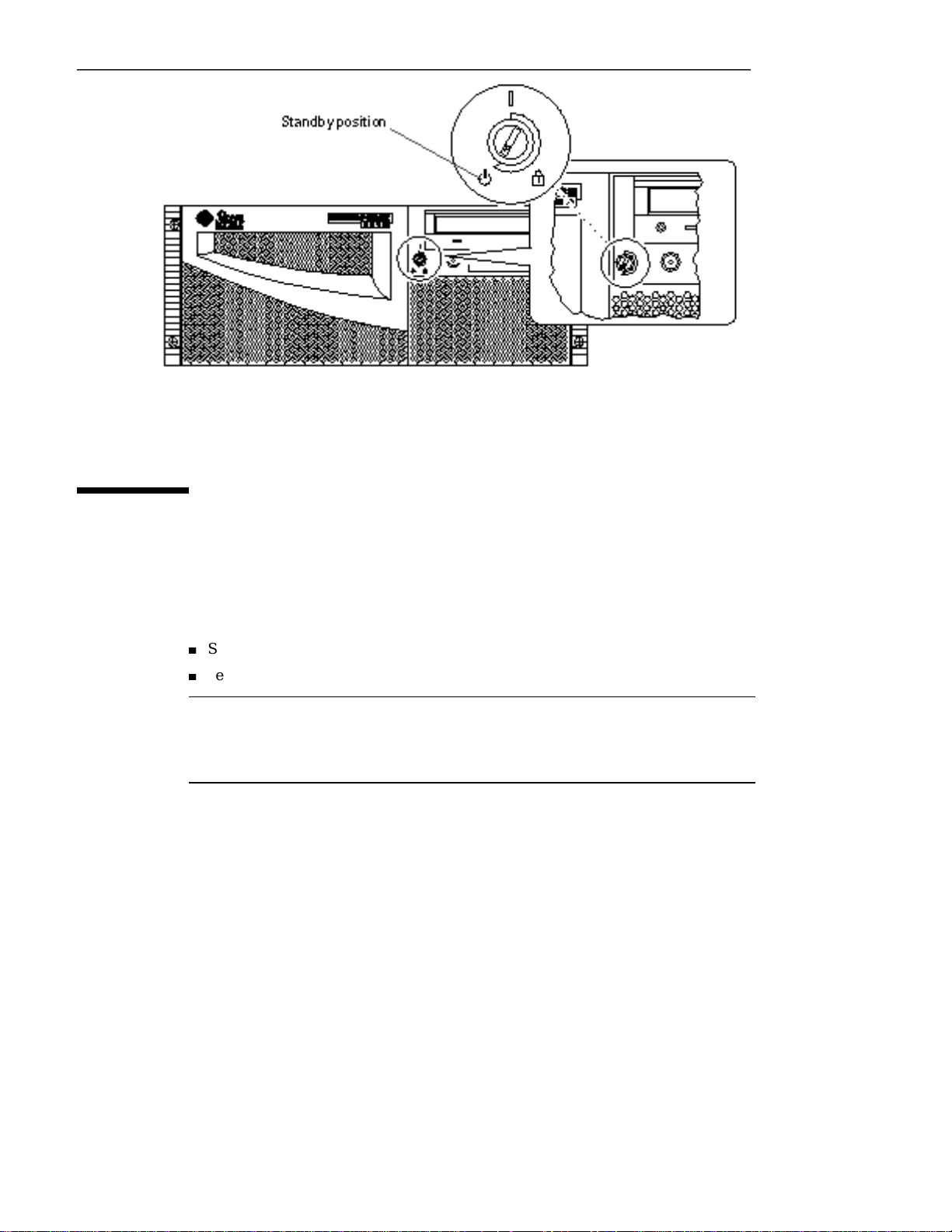
2.2 How to Power On the System
2.2.1 Before You Begin
If a terminal or local console is not already connected to the system, you need to
install one before continuing the startup procedure. For information, see:
4
Section 2.10 “About Communicating With the Server” on page 73
4
Section 2.12 “How to Configure a Local Graphics Console” on page 75
Note - Use the Reconfiguration Boot procedure instead of the power-on procedure if
you have just installed an internal or external device or any new part that plugs into
the main logic board except a CPU or a DIMM. See Section 2.3 “How to Initiate a
Reconfiguration Boot” on page 58 for further information.
Preparing to Service the System 55
Page 56

2.2.2 What to Do
Caution - Never move the system when system power is on. Movement can cause
catastrophic disk drive failure. Always power off the system before moving it.
Caution - Before you power on the system, make sure that the cover is properly
installed.
1. Turn on power to any peripherals and external storage devices.
Read the documentation supplied with the device for specific instructions.
2. Turn on power to the monitor or terminal.
A terminal or monitor is required for viewing system messages. For setup
instructions, see Section 2.11 “How to Attach an Alphanumeric Terminal” on
page 74 or Section 2.12 “How to Configure a Local Graphics Console” on page 75.
3. Turn the front panel keyswitch to the Power-On/Off position.
See Section 2.9.1 “Keyswitch Settings” on page 72 for information about each
keyswitch setting.
4. Press the front panel Power button once.
See Section 2.9.1 “Keyswitch Settings” on page 72 for information about each
keyswitch setting.
56
Sun Enterprise 220R Server Service Manual ♦ January 2000, Revision A
Page 57

Note - The system may take anywhere from 30 seconds to two minutes before
video is displayed on the system monitor or the ok prompt appears on an
attached terminal. This time depends on the level of power-on self-test (POST)
diagnostics being performed.
5. Turn the keyswitch to the Locked position.
Preparing to Service the System 57
Page 58

Note - The Locked position prevents accidentally powering-off the system. See
Section 2.9.1 “Keyswitch Settings” on page 72 for information about each
keyswitch setting.
2.3 How to Initiate a Reconfiguration Boot
2.3.1 Before You Begin
After installing any internal or external storage device, or any new part that plugs
into the main logic board, except CPU modules or DIMMs, you must perform a
reconfiguration boot so that your system is able to recognize the newly installed
option(s).
A terminal or a graphics console is required for viewing system messages. For
information about connecting a terminal or a console, see Section 2.10 “About
Communicating With the Server” on page 73 or your Sun Enterprise 220R Server
Owner’s Guide.
Caution - Before you power on the system, make sure that the system cover is
properly installed and that the and doors are closed.
58 Sun Enterprise 220R Server Service Manual ♦ January 2000, Revision A
Page 59

2.3.2 What to Do
1. Turn on power to any peripherals and external storage devices.
Read the documentation supplied with the device for specific instructions.
2. Turn on power to the monitor or terminal.
3. Turn the front panel keyswitch to the Power-On/Off position.
See Section 2.9 “About the Status and Control Panel” on page 71.
To run OpenBoot
correctly with the new part(s) you have just installed, see Section 7.5 “About
OpenBoot Diagnostics (OBDiag)” on page 192.
4. When the system banner is displayed on the terminal or console, immediately
enter the Stop-a sequence on the Sun keyboard or press the Break key on the
terminal keyboard.
The system banner contains the Ethernet address and host ID. To enter the
Stop-a sequence, hold down the Stop key and press the a key.
Note - The system may take anywhere from 30 seconds to two minutes before
the system banner appears. This time depends on the level of power-on self-test
(POST) diagnostics being performed.
TM
Diagnostics(OBDiag) tests to verify that the system functions
5. When the ok prompt is displayed, enter the following command:
ok boot -r
This command rebuilds the device trees for the system, incorporating any newly
installed options. After a device has been added to a device tree, it can be
recognized by the system. After the reconfiguration reboot has successfully
completed, the system prompt will be displayed.
Caution - Never move the system when system power is on. Movement can cause
catastrophic disk drive failure. Always power off the system before moving it.
2.3.3 What Next
The system’s front panel LED indicators provide power-on status information. For
information about the system LEDs, see:
Preparing to Service the System 59
Page 60
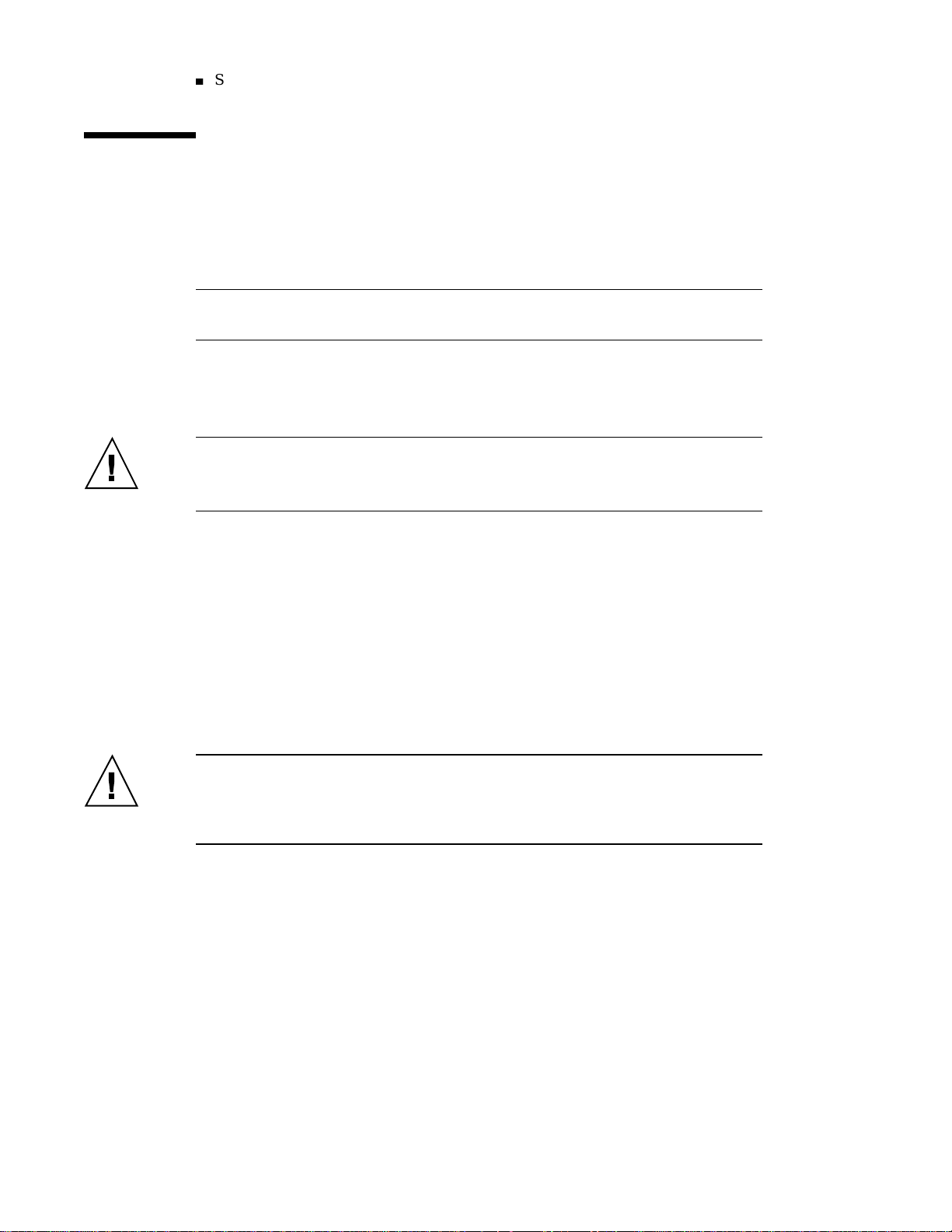
4
Section 2.9.2 “System LED Indicators” on page 72
2.4 How to Position the System for Service
This procedure describes placing the system in position for service by sliding it out
of the rack enclosure without removing it from the rack. All service procedures
except removing and replacing the main logic board can be performed while the
system is still attached to the rack enclosure.
Note - Sliding the system out of the rack is not required for servicing disk drives
and power supplies.
2.4.1 Before You Begin
Caution - Unless the rack is bolted to the floor, you must extend the cabinet’s
anti-tip legs and adjust their stabilizing feet to the floor. You must level and secure
the cabinet to provide a safe working environment.
2.4.2 What to Do
1. Extend and adjust the cabinet’s anti-tip legs.
2. Open (or remove) the front and back rack enclosure door(s).
3. Disconnect all external cables attached to the back panel of the system.
As you disconnect each cable, label it with a strip of masking tape indicating the
cable’s origin and its terminating connection.
Caution - Do not disconnect the power cable(s) from the system power inlet(s)
unless you are installing or replacing the power distribution board, the main logic
board, or a power supply. The power cord grounds the system.
4. Loosen the four captive screws that secure the system to the left and right
vertical rails at the front of the rack.
60
Sun Enterprise 220R Server Service Manual ♦ January 2000, Revision A
Page 61

Use a Phillips #2 screwdriver to loosen the captive screws, which are in recessed
access holes in the decorative panels affixed to the system’s front panel.
5. Slide the system chassis evenly out of the rack enclosure until the inner glides
stop in the slide.
Grasp the system’s front bezel and pull the system smoothly out of the enclosure.
Continue pulling the system until the back of the chassis clears the enclosure and
you hear the flat spring catches in the glides engage with an audible clicking
sound. The system is then fully extended and secure.
Preparing to Service the System 61
Page 62

2.4.3 What Next
For information about sliding the system into the rack enclosure, see:
4
Section 2.5 “How to Slide the System Into the Rack” on page 63
62
Sun Enterprise 220R Server Service Manual ♦ January 2000, Revision A
Page 63

2.5 How to Slide the System Into the Rack
2.5.1 Before You Begin
If you have been working inside the system, see:
4
Section 2.7 “How to Replace the System Cover” on page 67
2.5.2 What to Do
1. Release the two flat spring catches that lock the system into its current position.
Press in on both spring catches to free the system glides. One flat spring catch is
attached to each inner glide on the system chassis, as shown in the following
figure
Preparing to Service the System 63
Page 64

2. Slide the system chassis evenly into the rack enclosure until the system comes
to a complete stop.
3. Secure the system to the left and right vertical rails at the front of the rack.
Use a Phillips #2 screwdriver to tighten the four captive screws that secure the
system in the rack enclosure. These screws are in recessed access holes in the
decorative panels affixed to the system’s front panel.
64
Sun Enterprise 220R Server Service Manual ♦ January 2000, Revision A
Page 65

4. Reconnect all external cables that were attached to the back panel of the system.
Examine each disconnected cable for information indicating the cable’s origin and
its terminating connection.
5. Replace, close, and lock the rack enclosure door(s), as appropriate.
2.5.3 What Next
To power on the system, see:
4
Section 2.2 “How to Power On the System” on page 55
2.6 How to Remove the System Cover
Caution - Do not operate the system while the system cover is removed.
Preparing to Service the System 65
Page 66
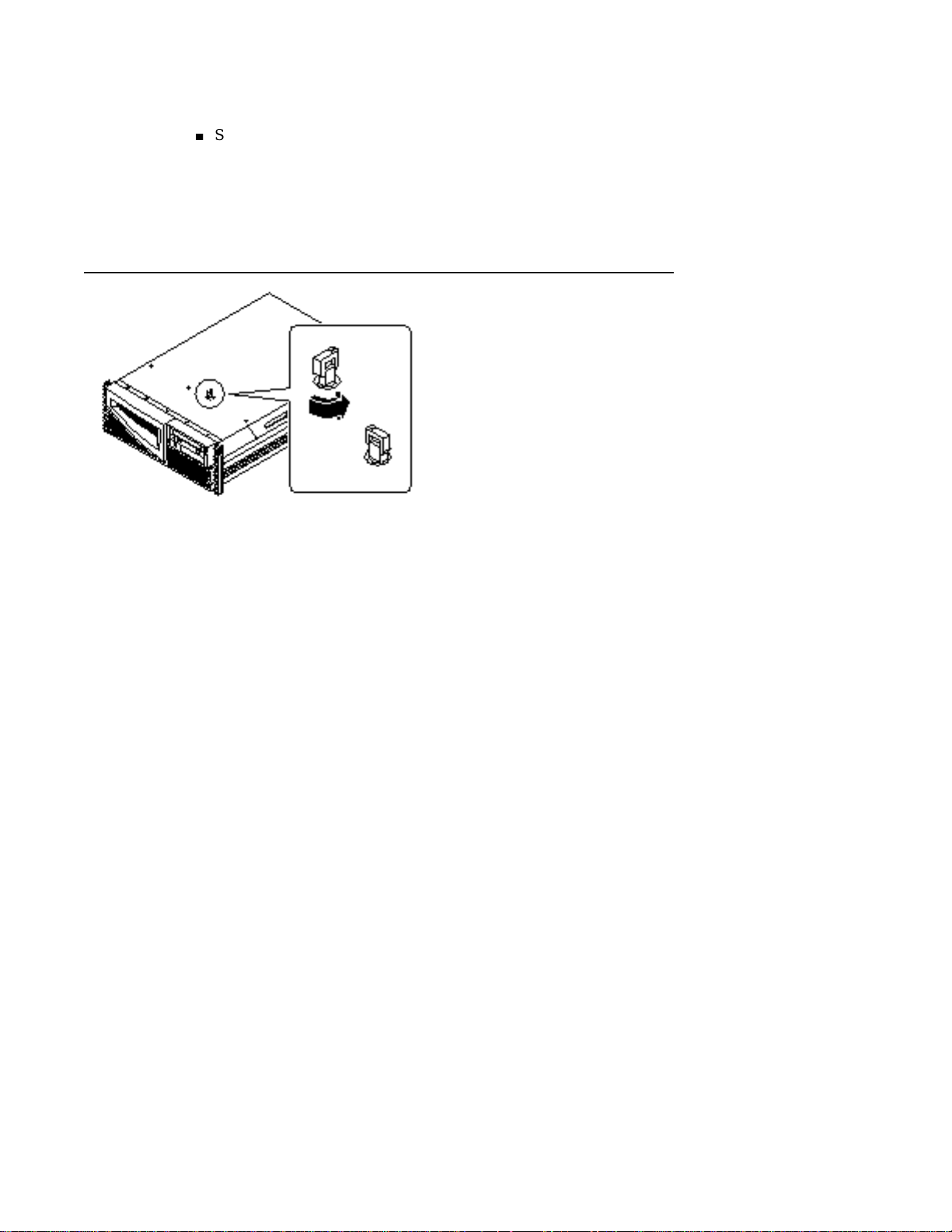
2.6.1 Before You Begin
Complete this task:
4
Section 2.4 “How to Position the System for Service” on page 60
2.6.2 What to Do
1. Unlock the system cover.
Use the front door key; turn the key counterclockwise to release the system cover.
66
2. Loosen the three captive screws securing the cover to the enclosure.
3. Grasp the system cover by its sides, and lift the cover upward and away from
the front of the enclosure; remove the cover and set it aside.
The system cover hinges on two cutouts in the enclosure back panel. Lift the
system cover away from the back of the enclosure.
Sun Enterprise 220R Server Service Manual ♦ January 2000, Revision A
Page 67

2.6.3 What Next
You are now ready to install, remove, or replace components inside the
system chassis.
To reassemble the system, see:
4
Section 2.7 “How to Replace the System Cover” on page 67
2.7 How to Replace the System Cover
2.7.1 Before You Begin
Caution - Do not operate the system while the system cover is removed.
2.7.2 What to Do
1. Insert the system cover into the recessed hinge cutouts on the back panel.
Grasp the system cover by its sides, and lower the panel downwards and
toward the front of the enclosure.
The system cover hinges on two recessed cutouts on the back panel of the
enclosure.
Preparing to Service the System 67
Page 68

2. Tighten the captive screws securing the panel to the enclosure.
3. Lock the system cover.
Turn the key clockwise to engage the system cover lock.
2.7.3 What Next
To restart the system, see:
4
Section 2.5 “How to Slide the System Into the Rack” on page 63
68
Sun Enterprise 220R Server Service Manual ♦ January 2000, Revision A
Page 69

4
Section 2.2 “How to Power On the System” on page 55
4
Section 2.3 “How to Initiate a Reconfiguration Boot” on page 58
2.8 How to Avoid Electrostatic Discharge
Use the following procedure to prevent static damage whenever you are accessing
any of the internal components of the system.
2.8.1 Before You Begin
Complete these tasks:
4
Section 2.1 “How to Power Off the System” on page 54
4
Section 2.4 “How to Position the System for Service” on page 60
4
Section 2.6 “How to Remove the System Cover” on page 65
You must have the following items:
4
Antistatic wrist or foot strap
4
Antistatic mat (or the equivalent)
2.8.2 What to Do
Caution - Printed circuit boards and hard disk drives contain electronic components
that are extremely sensitive to static electricity. Ordinary amounts of static from your
clothes or the work environment can destroy components. Do not touch the
components or any metal parts without taking proper antistatic precautions.
1. Disconnect the AC power cord from the wall power outlet only when
performing the following procedures.
4
Removing and replacing the power distribution board
4
Removing and replacing the main logic board
4
Removing and installing a power supply
The AC power cord provides a discharge path for static electricity, so it should
remain plugged in except when you are servicing the parts noted above.
2. Use an antistatic mat or similar surface.
Preparing to Service the System 69
Page 70
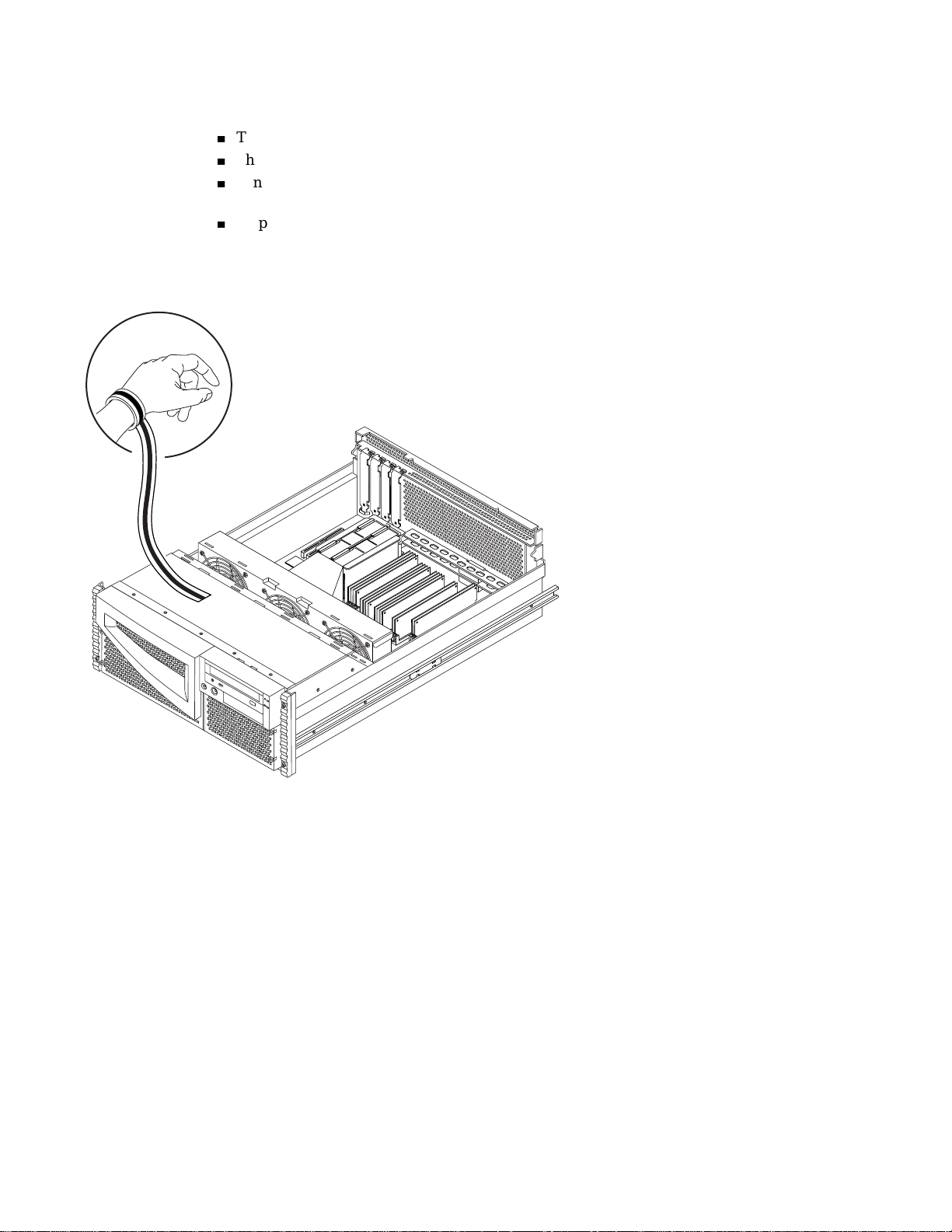
When performing any service procedure, place static-sensitive parts, such as
boards, cards, and disk drives, on an antistatic surface. The following items can
be used as an antistatic surface:
4
The bag used to wrap a SunTMreplacement part
4
The shipping container used to package a Sun replacement part
4
Sun electrostatic discharge (ESD) mat, part number 250-1088 (available through
your Sun sales representatives)
4
Disposable ESD mat, shipped with replacement parts or options
3. Use an antistatic wrist strap.
Attach the appropriate end to the system chassis sheet metal and attach the other
end of the strap to your wrist. Refer to the instructions that come with the strap.
70
4. Detach both ends of the strap after you have completed the installation or
service procedure.
Sun Enterprise 220R Server Service Manual ♦ January 2000, Revision A
Page 71

2.8.3 What Next
To reassemble the system, see:
4
Section 2.7 “How to Replace the System Cover” on page 67
2.9 About the Status and Control Panel
The status and control panel includes two LED indicators and a three-position
security keyswitch.
Preparing to Service the System 71
Page 72

2.9.1 Keyswitch Settings
The front panel keyswitch controls the power-on modes of the system. The following
table describes the function of each switch setting.
Keyswitch
Position
Power-On/Off This setting enables the system’s Power button to turn
Locked
Standby
Icon Description
the system power on or power off. If the system has
power, holding the Power button down for five
seconds while the keyswitch is in this position will
cause an immediate hardware power off.
This setting disables the system’s Power button, and
also locks the front doors preventing access to the disk
drives and to the power supplies.
The Locked position is the recommended setting for
normal day-to-day operation of the system.
This setting places the system in Standby mode by
turning off power to all internal system components
and by placing the power supplies in Standby mode.
When the keyswitch is in this position, the keyboard
power switch and the server’s Power button are
disabled.
2.9.2 System LED Indicators
The two system LEDs consist of a system health indicator and a fault indicator. The
system health indicator lights continuously green to show that the system is
functioning normally. The fault indicator lights when a problem is detected in the
system. Because it is important to know that a fault exists in the system, the fault
indicator remains lit whether the system is in normal operating mode, or is switched
to Standby mode using the keyswitch.
72
When you first power on the system, the LEDs individually blink on and off to
verify that each one is working correctly. After that, the LEDs operate as described in
the following table.
Sun Enterprise 220R Server Service Manual ♦ January 2000, Revision A
Page 73

Name Icon Description
Power-on/
activity
General fault
This green LED lights continuously when the system
power is on.
This yellow LED lights steadily when any fault is
detected (including a fault reported by a power
supply LED fault).
2.10 About Communicating With the Server
To initiate a reconfiguration boot or to diagnose problems, you need some way to
enter system commands and view system output. There are three ways to do this.
1. Attach an ACSII character terminal to serial port A.
You can attach a simple terminal (or modem line) to serial port A. The terminal
can be capable of displaying and entering alphanumeric but not graphical data.
For instructions, see Section 2.11 “How to Attach an Alphanumeric Terminal” on
page 74.
2. Establish a tip connection from another Sun system.
For information about establishing a tip connection, see your Sun Enterprise
220R Server Owner’s Guide or the OpenBoot 3.x Command Reference Manual,an
online version of which is included with the Solaris System Administrator
AnswerBook that ships with Solaris software.
3. Install a local graphics console on your server.
The server is shipped without a mouse, keyboard, monitor, or frame buffer for the
display of graphics. To install a local graphics console on a server, you must
install a graphics frame buffer card into a PCI slot, and attach a monitor, mouse,
and keyboard to the appropriate back panel ports. For detailed instructions, see
Section 2.12 “How to Configure a Local Graphics Console” on page 75.
Preparing to Service the System 73
Page 74

2.11 How to Attach an Alphanumeric
Terminal
2.11.1 Before You Begin
If your server is configured without a local graphics console, you need to attach an
alphanumeric (ASCII) terminal (or establish a tip connection) to the server in order
to install the system software and to run diagnostic tests. For background
information, see Section 2.10 “About Communicating With the Server” on page 73.
Alternatively, you can install a local graphics console on the server; see Section 2.12
“How to Configure a Local Graphics Console” on page 75.
For information about establishing a tip connection, see your Sun Enterprise 220R
Server Owner’s Guide or the OpenBoot 3.x Command Reference Manual, an online
version of which is included with the Solaris System Administrator AnswerBook that
ships with Solaris software.
2.11.2 What to Do
1. Connect the terminal’s data cable to serial port A on the server’s back panel.
74 Sun Enterprise 220R Server Service Manual ♦ January 2000, Revision A
Page 75

2. Connect the terminal’s power cable to an AC outlet.
3. Set the terminal to receive:
4
At 9600 baud
4
An 8-bit signal with no parity and 1 stop bit
See the documentation accompanying your terminal for more information.
2.11.3 What Next
You can now issue system commands from the terminal keyboard and view system
messages. Continue with your service or diagnostic procedure as needed.
2.12 How to Configure a Local Graphics
Console
2.12.1 Before You Begin
If your server is configured without a local graphics console, you need to install one
in order to install the system and to run diagnostic tests. For background
information, see Section 2.10 “About Communicating With the Server” on page 73.
Alternatively, you can attach an alphanumeric (ASCII) terminal to the system’s serial
port; see Section 2.11 “How to Attach an Alphanumeric Terminal” on page 74.
To install a local graphics console, you must have:
4
A supported PCI-based graphics card
4
A monitor with appropriate resolution
4
A Sun-compatible keyboard
4
A Sun-compatible mouse and mouse pad
2.12.2 What to Do
1. Install the graphics card in a vacant PCI slot.
Preparing to Service the System 75
Page 76

Note - Installation must be performed by a qualified Sun service provider. For
further information, see Section 3.4 “How to Install a PCI Card” on page 97.
2. Attach the monitor video cable to the graphic card’s video port.
Tighten the thumbscrews to secure the connection.
76
3. Connect the monitor’s power cord to an appropriate AC power outlet.
4. Connect the keyboard cable to the server’s keyboard/mouse port.
Sun Enterprise 220R Server Service Manual ♦ January 2000, Revision A
Page 77

5. Connect the mouse cable to the appropriate receptacle on the keyboard.
2.12.3 What Next
You can now issue system commands from the keyboard and view system messages.
Continue with your service or diagnostic procedure as needed.
2.13 Tools Required for Installation and
Service
The following tools are required to install and service the system:
4
Screwdriver, Phillips #1
4
Screwdriver, Phillips #2
Preparing to Service the System 77
Page 78
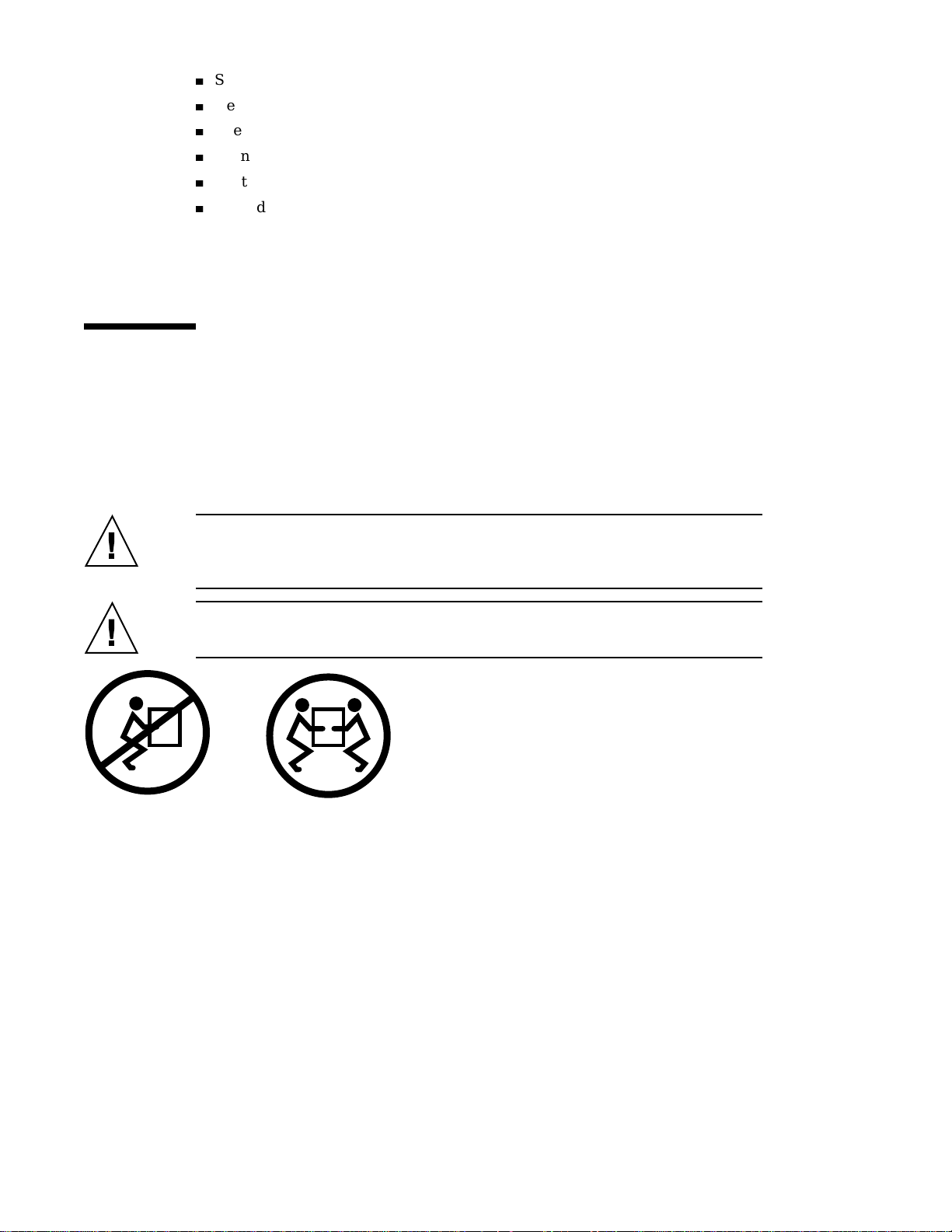
4
Screwdriver, long flat-blade #2
4
Needle-nose pliers
4
Wrench, 5/16ths inch
4
Wrench, 1/2 inch
4
Electrostatic discharge mat, Sun part number 250-1088, or equivalent
4
Grounding wrist or foot strap
The latter two items help protect the server against damage due to electrostatic
discharge. For more information, see Section 2.8 “How to Avoid Electrostatic
Discharge” on page 69.
2.14 How to Remove the System From the
Rack
You must remove the system from the rack when removing and replacing the main
logic board. You can perform all other procedures while the system is still attached
to the rails extended from the rack. If you want to remove the system from the rack
for any other reason, follow the instructions in this section.
Caution - Unless the rack is bolted to the floor, you must extend the cabinet’s
anti-tip legs and adjust their stabilizing feet to the floor. Level and secure the cabinet
to provide a safe working environment.
Caution - The chassis is heavy. Two people are required to remove the system from
the rack enclosure in the following procedure.
78 Sun Enterprise 220R Server Service Manual ♦ January 2000, Revision A
Page 79

2.14.1 Before You Begin
Complete these tasks:
4
Identify a helper to assist you in removing the system
4
Section 2.4 “How to Position the System for Service” on page 60
Discuss the task and verify that your helper can safely lift and carry 34 lbs (17 kg),
which is approximately half the weight of a fully-equipped system.
Review the steps in the next section with your helper beforehand and discuss how to
coordinate your efforts to ensure your mutual safety.
Caution - When completing a two-person procedure, always communicate your
intentions clearly before, during, and after each step to minimize confusion.
2.14.2 What to Do
1. Position one person on each side of the system, facing the system glides.
When you are both in position, verify that your helper understands what to do
with the system after you remove it. Also agree on a route to follow, and visually
inspect it for potential safety hazards (for example, cables on the floor, other
people working in the vicinity, and so on).
2. Locate the flat spring catches on the inner glides.
Each person should visually locate one of the two flat spring catches that release
the system from the rack glide. One catch is attached to each inner glide, as
shown in the following figure.
Preparing to Service the System 79
Page 80

3. Prepare to remove the system.
Each person should place one hand on the flat spring catch and their other hand
beneath the chassis, palm up, ready to support the weight of the chassis.
4. Simultaneously press in on both flat spring catches and slide the system out of
the glides.
Each person presses one spring catch and helps slide the system free of the outer
glide, supporting the weight of the system as it slides free of the glides.
5. Set the system on a workbench or other stable surface.
6. Slide the empty rack slides back into their protective outer glides.
80
Sun Enterprise 220R Server Service Manual ♦ January 2000, Revision A
Page 81

7. Reattach, close, and lock the rack doors as appropriate.
2.14.3 What Next
For information about placing the system into the rack glides, see:
4
Section 2.15 “How to Place the System Into the Rack Glides” on page 81
2.15 How to Place the System Into the Rack
Glides
This procedure assumes that the slide assembly is already installed in the rack. For
further information on assembling the slide assemblies and rack enclosures, see the
Sun Enterprise 220R Server Setup and Rackmounting Guide.
Caution - The chassis is heavy. Two people are required to place the system into the
rack enclosure glides in the following procedure.
2.15.1 Before You Begin
Complete the following tasks:
4
Identify a helper to assist you in removing the system.
4
Verify that your helper can safely lift and carry 34 lbs (17 kg), which is
approximately half the weight of a fully-equipped system.
4
Assemble the correct tools for the procedure. See Section 2.13 “Tools Required for
Installation and Service” on page 77.
4
Open (and remove) the rack enclosure front door.
Preparing to Service the System 81
Page 82

Caution - When completing a two-person procedure, always communicate your
intentions clearly before, during, and after each step to minimize confusion.
2.15.2 What to Do
1. Extend the cabinet’s anti-tip legs.
Caution - Unless the rack is bolted to the floor, you must extend the cabinet’s
anti-tip legs and adjust the stabilizing feet to the floor.
2. Push the runner on each slide assembly as far back as possible into the slide
assembly.
a. Push in the inner rail on each slide assembly until it reaches the stops that
are located furthest away from the front of the rack.
b. Push in the runner until it stops in the slide assembly.
82
Sun Enterprise 220R Server Service Manual ♦ January 2000, Revision A
Page 83

3. Position one person on each side of the system, facing the inner glides on the
system chassis.
When you are both in position, verify that your helper understands what to do
with the system after you lift it. Also agree on a route to follow to the rack
enclosure, and visually inspect the route for potential safety hazards (for example,
cables on the floor, other people working in the vicinity, and so on).
4. Lift the system.
Each person should place both hands beneath the chassis and support half the
weight of the system.
5. Carry the system from its location to the front of the rack enclosure.
6. Insert the system glides into the inner slides of the rack glides.
Preparing to Service the System 83
Page 84

Verify that the empty rack slides are completely inside their protective outer
glides. Slide the crimped end of each system glide into the corresponding inner
slide within the rack glide.
84
7. Slide the system smoothly into the rack until the flat spring catches stop the
system.
8. Simultaneously press in on both flat spring catches and finish sliding the
system completely into the rack.
Sun Enterprise 220R Server Service Manual ♦ January 2000, Revision A
Page 85

9. Tighten the four captive screws securing the system to the left and right
vertical rails at the front of the rack.
Use a Phillips #2 screwdriver to tighten the captive screws, which are in recessed
access holes in the filler panels affixed to the system’s front panel.
Preparing to Service the System 85
Page 86

10. Reconnect every external cable previously attached to the back panel of the
system.
As you reconnect each cable, check it for information indicating the cable’s origin
and its terminating connection.
11. Reattach, close, and lock the rack door(s) as appropriate.
2.15.3 What Next
To power on the system, see:
4
Section 2.2 “How to Power On the System” on page 55
86
Sun Enterprise 220R Server Service Manual ♦ January 2000, Revision A
Page 87

CHAPTER 3
Servicing the Main Logic Board and
Components
This chapter describes how to remove and replace the system main logic board and
main logic board components. For a list of part numbers for field-replaceable units
and optional equipment, see Appendix D.
The following tasks are covered in this chapter:
4
Section 3.1 “How to Remove a Memory Module” on page 88
4
Section 3.2 “How to Install a Memory Module” on page 90
4
Section 3.3 “How to Remove a PCI Card” on page 94
4
Section 3.4 “How to Install a PCI Card” on page 97
4
Section 3.5 “How to Remove a CPU Module” on page 100
4
Section 3.6 “How to Install a CPU Module” on page 102
4
Section 3.7 “How to Remove the NVRAM/TOD Module” on page 106
4
Section 3.8 “How to Replace the NVRAM/TOD Module” on page 108
4
Section 3.9 “How to Remove the Air Guide” on page 110
4
Section 3.10 “How to Replace the Air Guide” on page 111
4
Section 3.11 “How to Remove the CPU Card Cage Assembly” on page 112
4
Section 3.12 “How to Replace the CPU Card Cage Assembly” on page 114
4
Section 3.13 “How to Remove the Main Logic Board” on page 116
4
Section 3.14 “How to Replace the Main Logic Board” on page 119
4
Section 3.15 “How to Set the Serial Port Jumpers” on page 122
4
Section 3.16 “How to Set the Flash PROM Jumpers” on page 124
87
Page 88

3.1 How to Remove a Memory Module
Memory modules for this system are dual inline memory modules (DIMMs). Each
DIMM bank must contain four DIMMs of equal density (for example, four 64-Mbyte
DIMMs) to function properly. Supported DIMM configuration options are 32, 64, and
128 megabytes. See the Sun Enterprise 220R Server Owner’s Guide for more
information.
3.1.1 Before You Begin
Complete these tasks:
4
Section 2.1 “How to Power Off the System” on page 54
4
Section 2.4 “How to Position the System for Service” on page 60
4
Section 2.6 “How to Remove the System Cover” on page 65
4
Section 2.8 “How to Avoid Electrostatic Discharge” on page 69
Caution - DIMMs are made of electronic components that are extremely sensitive to
static electricity. Static electricity from your clothes or work environment can destroy
the DIMM. Always wear a grounding strap when you handle the modules.
Caution - Do not remove any DIMM from its antistatic packaging until you are ready
to install it. Handle the modules only by their edges. Do not touch the components
or any metal parts. Always wear a grounding strap when you handle the modules.
3.1.2 What to Do
1. Locate the memory module(s) to be removed.
2. Push the ejection lever away from the memory module and eject it from the
socket.
3. Grasp the top corners of the memory module and pull it upward and out of its
socket.
88
Sun Enterprise 220R Server Service Manual ♦ January 2000, Revision A
Page 89

4. Place the module on an antistatic mat.
5. Repeat Steps 2, 3, and 4 for each memory module being removed.
3.1.3 What Next
To install a memory module, complete this task:
4
Section 3.2 “How to Install a Memory Module” on page 90
Servicing the Main Logic Board and Components 89
Page 90

3.2 How to Install a Memory Module
Memory modules for this system are dual inline memory modules (DIMMs). Each
DIMM bank must contain four DIMMs of equal density (for example, four 64-Mbyte
DIMMs) to function properly. Supported DIMM configuration options are 32, 64, and
128 megabytes. See the Sun Enterprise 220R Server Owner’s Guide for more
information about memory.
3.2.1 Configuration Rules
The following memory configuration rules apply to your system:
4
At least one memory bank (all four bank slots) must be filled for the system to
boot.
4
DIMMs must be added four at a time within the same bank.
4
DIMM capacities can differ from one bank to the next—for example, four
64-Mbyte DIMMs installed in bank 0 and four 128-Mbyte DIMMs installed
in bank 2 is permissible.
Refer to the following diagram for memory locations in your system.
90
Sun Enterprise 220R Server Service Manual ♦ January 2000, Revision A
Page 91

3.2.2 Before You Begin
Complete these tasks:
4
Section 2.1 “How to Power Off the System” on page 54
4
Section 2.4 “How to Position the System for Service” on page 60
4
Section 2.6 “How to Remove the System Cover” on page 65
4
Section 2.8 “How to Avoid Electrostatic Discharge” on page 69
Servicing the Main Logic Board and Components 91
Page 92

Caution - DIMMs are made of electronic components that are extremely sensitive to
static electricity. Static electricity from your clothes or work environment can destroy
the DIMM. Always wear a grounding strap when you handle the modules.
Caution - Do not remove a DIMM from its antistatic packaging until you are ready
to install it. Handle the modules only by their edges. Do not touch the components
or any metal parts. Always wear a grounding strap when you handle the modules.
3.2.3 What to Do
1. Remove the new memory module from its antistatic packaging.
2. Locate the socket into which you will install the module.
3. Position the module so that the small notch on the bottom corner of the
module is at the same end as the socket’s ejection lever.
92
Sun Enterprise 220R Server Service Manual ♦ January 2000, Revision A
Page 93

4. Align the module with its socket until it contacts the socket evenly along the
socket’s length.
5. Press firmly down on both corners of the module until the bottom edge is
firmly seated in the socket.
You will hear a clicking sound when the module is fully seated.
6. Repeat Steps 3 through 5 for each module you want to install.
3.2.4 What Next
Complete this task to reassemble the system:
4
Section 2.7 “How to Replace the System Cover” on page 67
When you are ready to restart the system, be sure to run OpenBoot Diagnostics tests
to verify that the system functions correctly with the new parts you have just
installed. For additional information, see:
Servicing the Main Logic Board and Components 93
Page 94

4
Section 7.6 “How to Use OpenBoot Diagnostics (OBDiag)” on page 195
3.3 How to Remove a PCI Card
3.3.1 Before You Begin
Complete these tasks:
4
Section 2.1 “How to Power Off the System” on page 54
4
Section 2.4 “How to Position the System for Service” on page 60
4
Section 2.6 “How to Remove the System Cover” on page 65
4
Section 2.8 “How to Avoid Electrostatic Discharge” on page 69
3.3.2 What to Do
1. Disconnect any external cable(s) attached to the faceplate of the PCI card.
2. Disconnect any cables connected to the PCI internal connectors.
3. Using a Phillips #2 screwdriver, remove the screw that secures the card to the
system back panel.
Caution - Do not apply excessive force to one end or one side of the board. Doing
so could damage the card.
94 Sun Enterprise 220R Server Service Manual ♦ January 2000, Revision A
Page 95

4. Pull the PCI card from its slot.
Hold the card by the faceplate and its opposite edge, and pull upward while
rocking the card from end to end until it is freed from its slot.
5. Place the PCI card on an antistatic mat.
6. If you are not replacing the PCI card, cover the vacated space with a PCI filler
panel.
a. Slide the filler panel into the appropriate slot.
b. Replace the Phillips screw that secures the filler panel to the system back
panel.
Servicing the Main Logic Board and Components 95
Page 96

3.3.3 What Next
To install a PCI card, complete this step:
4
Section 3.4 “How to Install a PCI Card” on page 97
96
Sun Enterprise 220R Server Service Manual ♦ January 2000, Revision A
Page 97

3.4 How to Install a PCI Card
3.4.1 Before You Begin
Complete these tasks:
4
Section 2.1 “How to Power Off the System” on page 54
4
Section 2.4 “How to Position the System for Service” on page 60
4
Section 2.6 “How to Remove the System Cover” on page 65
4
Section 2.8 “How to Avoid Electrostatic Discharge” on page 69
Read the documentation supplied with the PCI card for information about jumper
settings, PCI slot requirements, and cable connections.
For information about the system’s PCI slots and locations, see Section C.1.2 “PCI
Bus” on page 253.
3.4.2 What to Do
1. If you are installing a PCI card in an unused slot, remove the corresponding
filler panel from the back of the system. Otherwise go to Step 2.
a. Remove the Phillips screw that secures the PCI filler panel to the system
back panel.
b. Lift out the filler panel.
Servicing the Main Logic Board and Components 97
Page 98

2. Insert the PCI card into the appropriate slot on the main logic board.
a. Insert the faceplate end of the card into the appropriate opening in the back
panel.
If you are installing a PCI long card, guide the opposite end of the PCI card
into the card slot on the fan tray assembly.
b. Push the card into the corresponding connector on the main logic board.
Apply even pressure along the edge of the card.
98
Sun Enterprise 220R Server Service Manual ♦ January 2000, Revision A
Page 99

3. Secure the PCI card faceplate to the back panel with the Phillips screw.
4. If necessary, connect any internal cables to the PCI card’s internal connectors.
5. If necessary, connect any external cables to the PCI card.
3.4.3 What Next
Complete this task to reassemble the system:
4
Section 2.7 “How to Replace the System Cover” on page 67
Servicing the Main Logic Board and Components 99
Page 100

When you are ready to restart the system, be sure to run OpenBoot Diagnostics tests
to verify that the system functions correctly with the new parts you have just
installed. For additional information, see:
4
Section 7.6 “How to Use OpenBoot Diagnostics (OBDiag)” on page 195
You must also perform a reconfiguration boot so that your system is able to
recognize the new PCI card. For additional information, see:
4
Section 2.3 “How to Initiate a Reconfiguration Boot” on page 58
3.5 How to Remove a CPU Module
3.5.1 Before You Begin
Complete these tasks:
4
Section 2.1 “How to Power Off the System” on page 54
4
Section 2.4 “How to Position the System for Service” on page 60
4
Section 2.6 “How to Remove the System Cover” on page 65
4
Section 2.8 “How to Avoid Electrostatic Discharge” on page 69
3.5.2 What to Do
1. Determine which CPU module must be removed from the CPU card cage on
the main logic board.
For information about the CPU module location, see Section 3.6 “How to Install a
CPU Module” on page 102.
2. Pull the CPU module ejection levers up from the CPU module to disengage the
module from its main logic board connector.
The ejection levers are located on each side of the front of each CPU module.
Rotate the levers away from the center of the CPU module.
100
Sun Enterprise 220R Server Service Manual ♦ January 2000, Revision A
