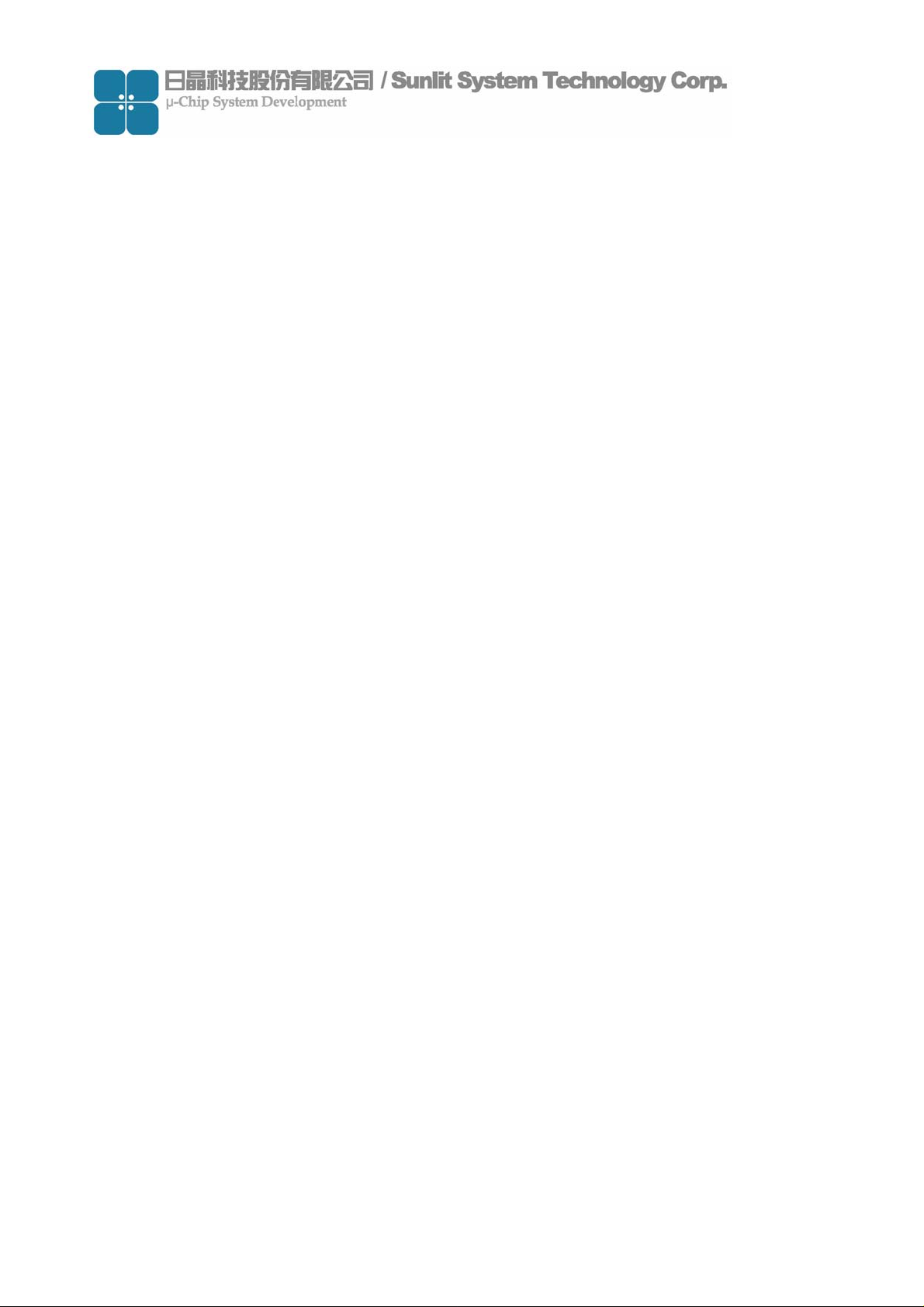
RFID CF Type Reader User’s Guide
Model Name: SLC-11100
Version: 1.0
Date: 2007.04.09
-1
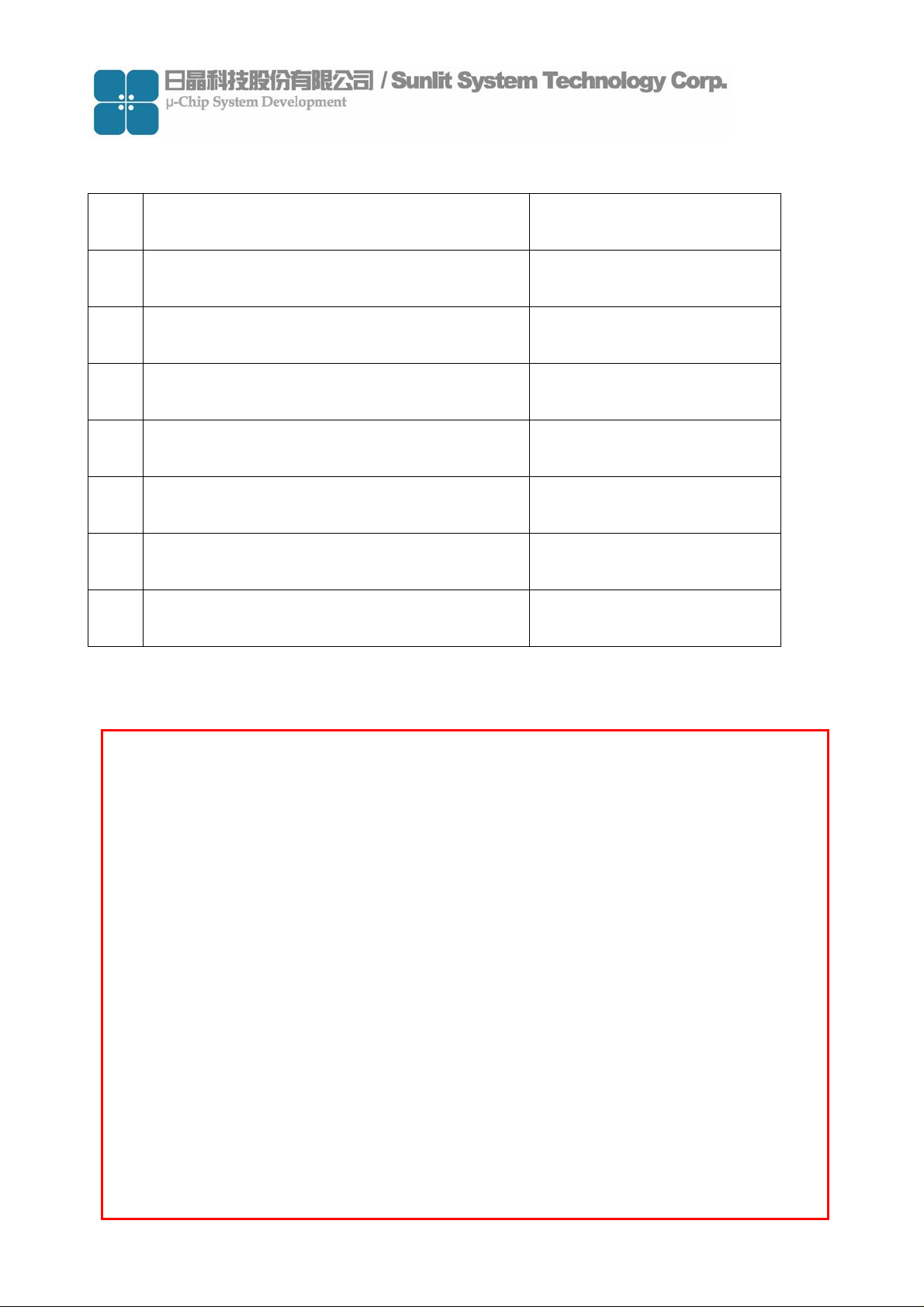
Content
No. Item Page
1 Hardware 3
2 Demo software 6
3 API user’s guide 15
4 Source code of demo program 36
5 Disk information 42
6 Package list 42
7 How to contact us 42
Notice:
In order to avoid misuse or any unexpected damage, please read this
guide first.
This device complies with Part 15 of FCC Rules. Operation is subject to
the following two conditions:
(1)This device may not cause harmful interference, and
(2)This device must accept any interference received, including
interference that may cause undesired operation
-2
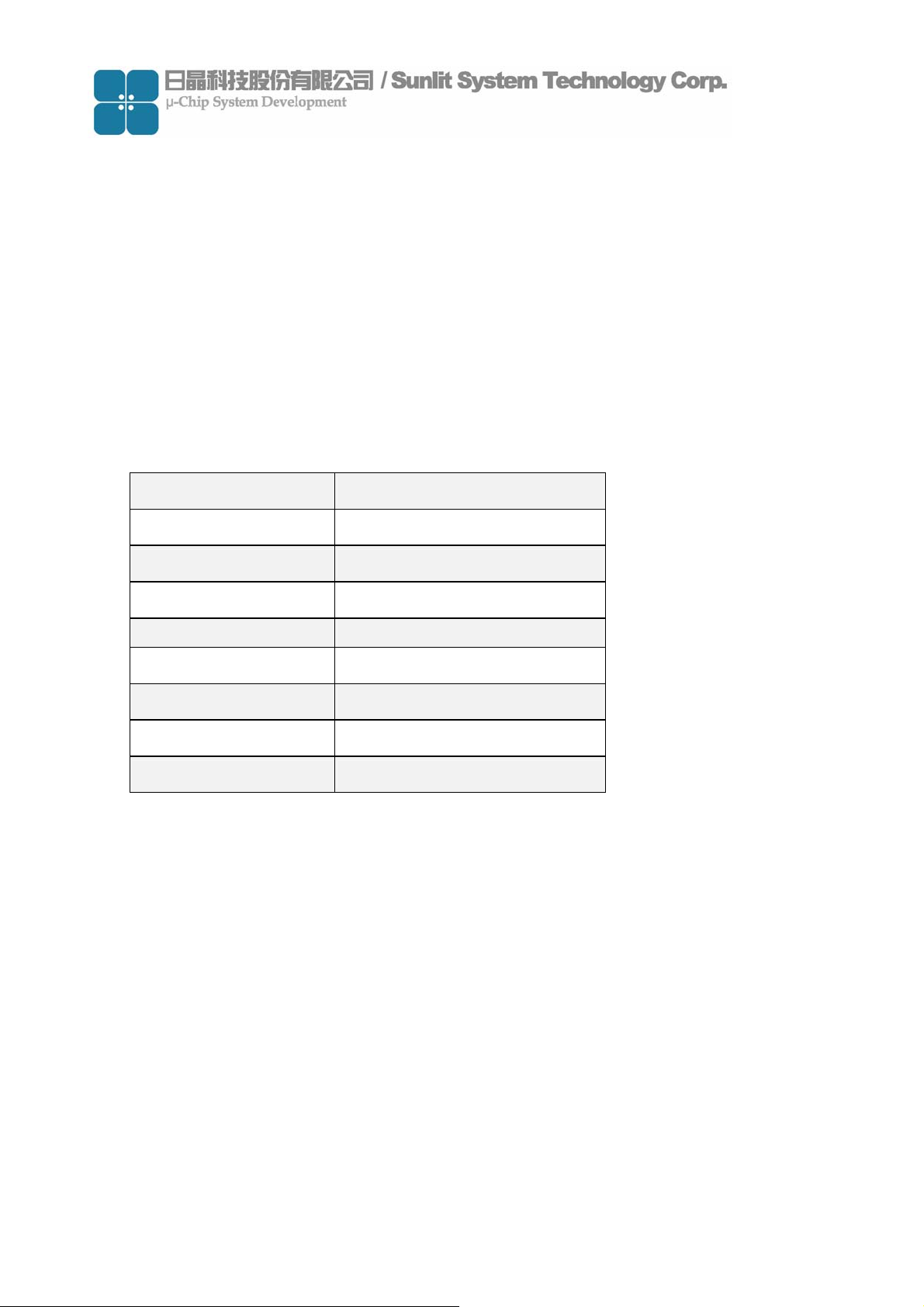
1. Hardware environment
(1) Product introduction
Sunlit’s RFID CF type reader is based on Hitachi µ-solution to develop.
It was operated at microwave 2.45GHz frequency band.
This is small and light, can be easily install to PDA, tablet PC.
(2) Specification
Power Supply DC 3V from PDA or PC
Operating Environment
Storage Environment
Power Consumption Max. 0.6 W
Dimensions 56 x 43 x 6.1 (mm x mm x mm)
RF Output Power 100 mW (20 dBm)
Frequency Range 2.402GHZ~2.477GHZ
Baud Rate 4800 b/s
Reading Distance About 5 cm
0°C ~40°C
0°C ~60°C
-3

(3) Hardware structure
WindowCE
Platform
Tag
RFID CF reader
CF interface
PDA or other
compatible device
(4) Hardware appearance introduction
Antenna inside
CF interface connecter
(5) System requirement
Item Condition Quantity
Hardware requirement PDA support CF interface 1
Platform requirement Windows Pocket PC 2003 1
-4
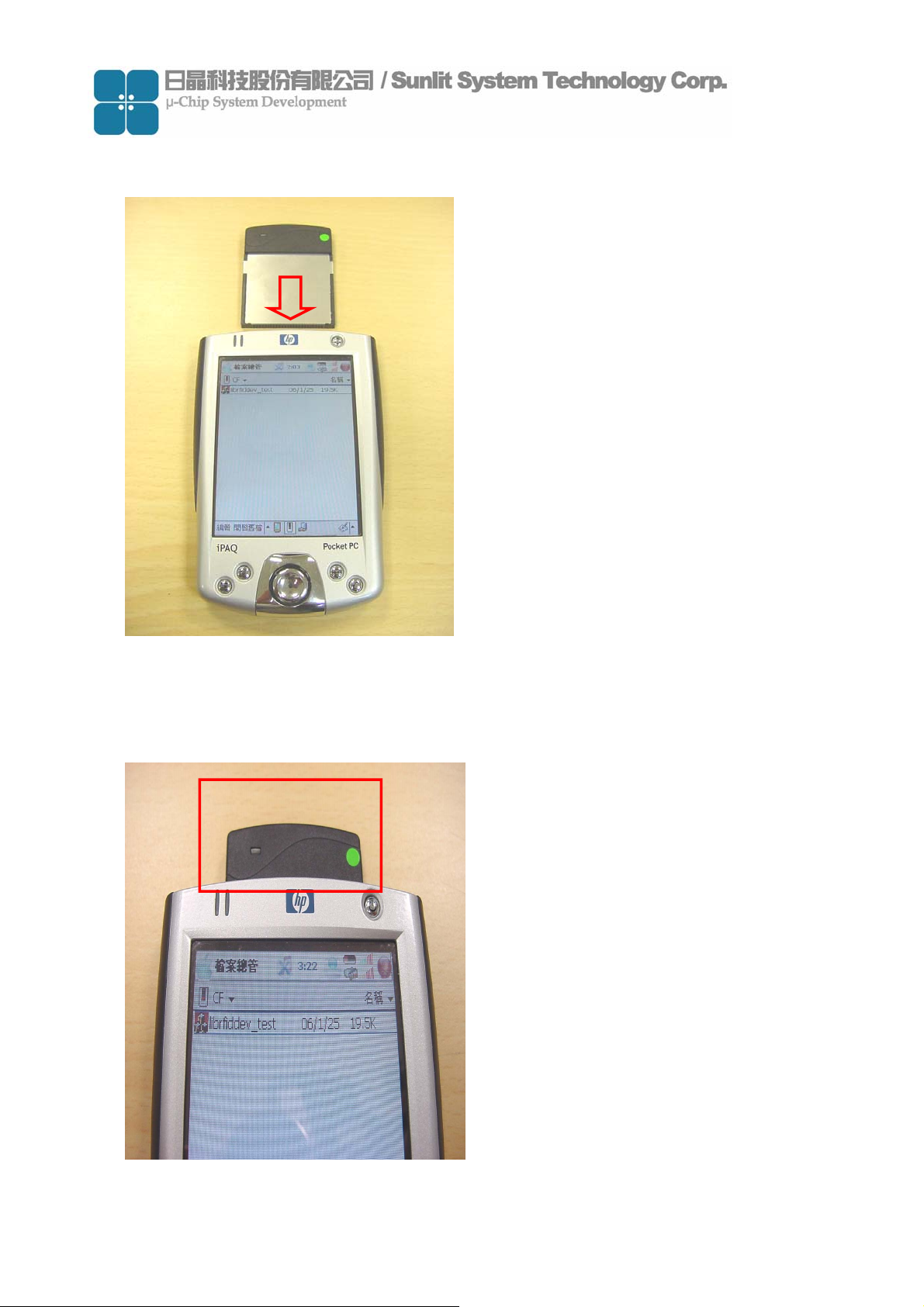
(6) How to install reader
Face the side with LED up, and insert it into PDA CF slot as shown in picture.
Normally always insert CF reader by put LED side up, but some PDA put CF slot at
reverse side, it means user needs to insert CF reader at back side. (LED down)
-5
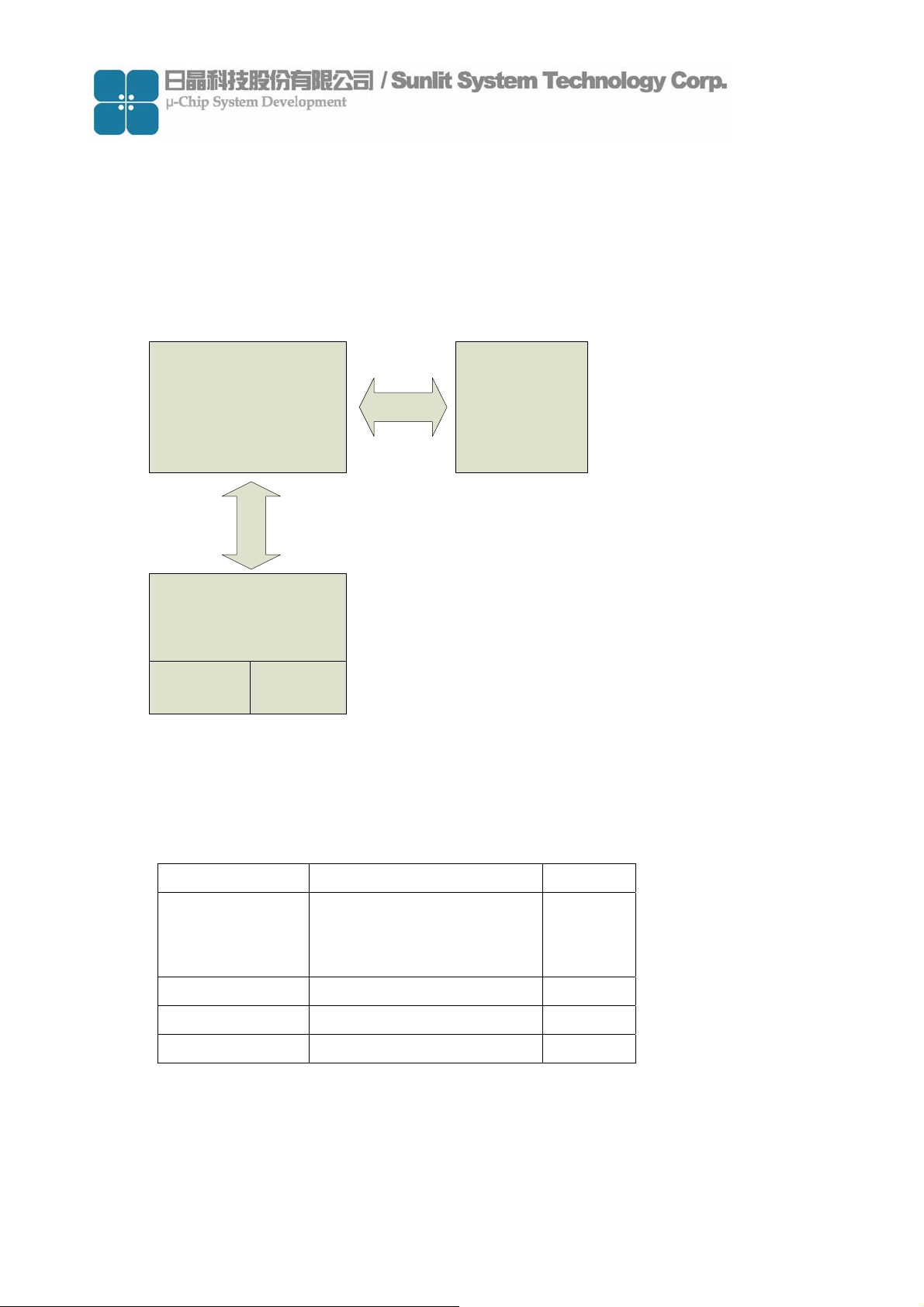
2. Demo software environment
(1) Demo software introduction
This demo program can build a database include TAG ID、TAG information and
picture. It can be use to demo ex. material manager、In/out control for people… etc.
(2) Block diagram
Main Program
Data base
Picture Information
(3) Demo program operation
System requirement
Tag ID
Item Condition Quantity
PDA Support CF interface
64MB Flash ROM
64 MB RAM
System platform Windows Pocket PC 2003 1
RFID CF reader 1
Tag Include Hitachi µ-chip inlet 1
-6
1
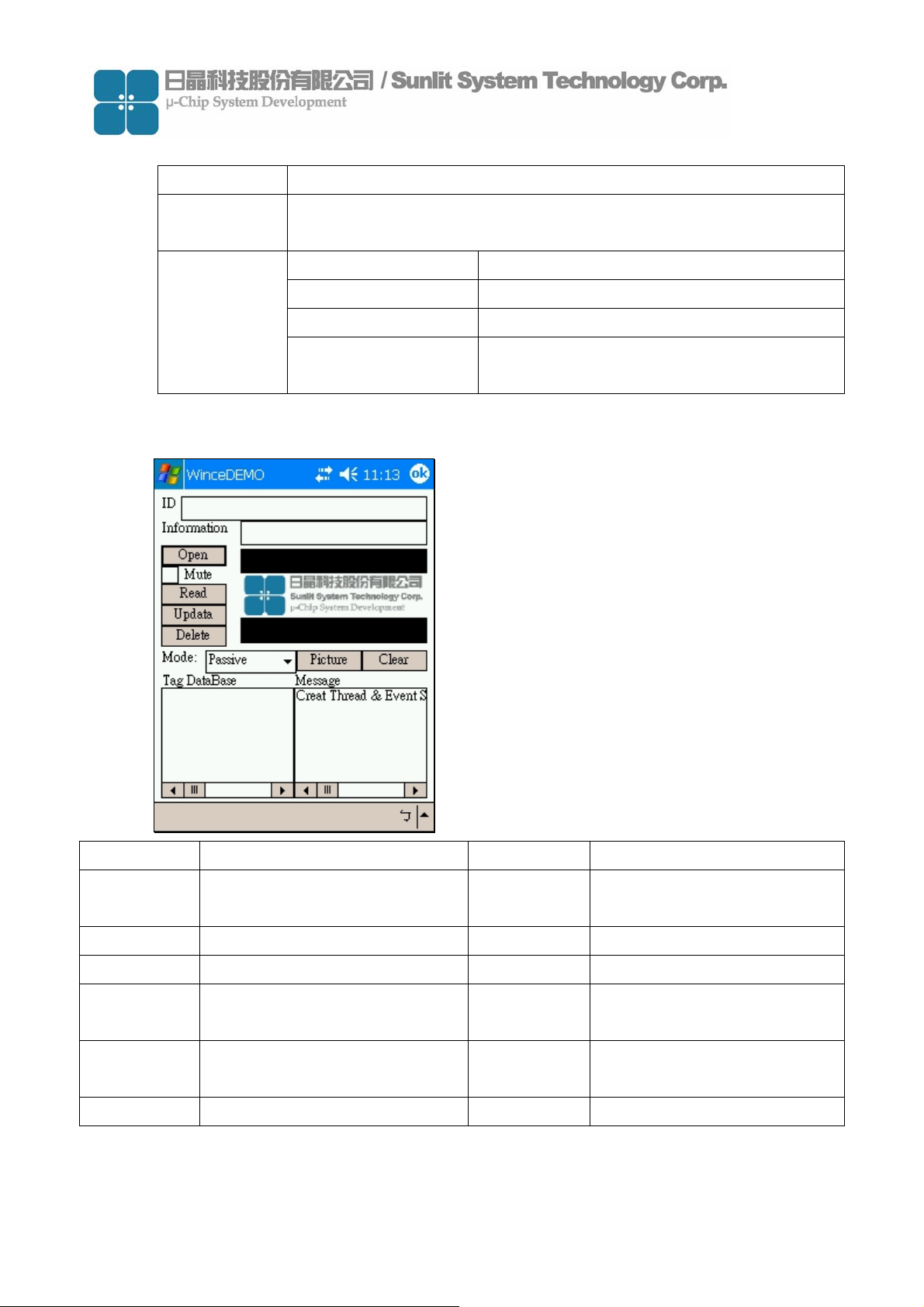
Demo software contents
Item Description
Development
tool
File contents
Main Program Window
Microsoft Visual Studio 2005 Traditional Edition
WinceDEMO.exe Main program
sunlitrfidppc.dll Dynamic Link Library file
Database.txt ID database file after ID saved
A picture file includes different pictures
PIC [Folder]
which correlated with each individual ID
Function Description Function Description
ID
Information
Open
Mute
Read
Updata
Display Tag ID when Tag be
read.
Edit information about Tag ID
Open/Close comport of reader
ON/Off reading sound
Trigger reader to scan
Save registered database
-7
Delete
Mode
Picture
Clear
Tag
DataBase
Message
Delete registered database
Select scan mode
Select picture correct with ID
Clear text of ID & Message
window
Display registered database
Display status of reader
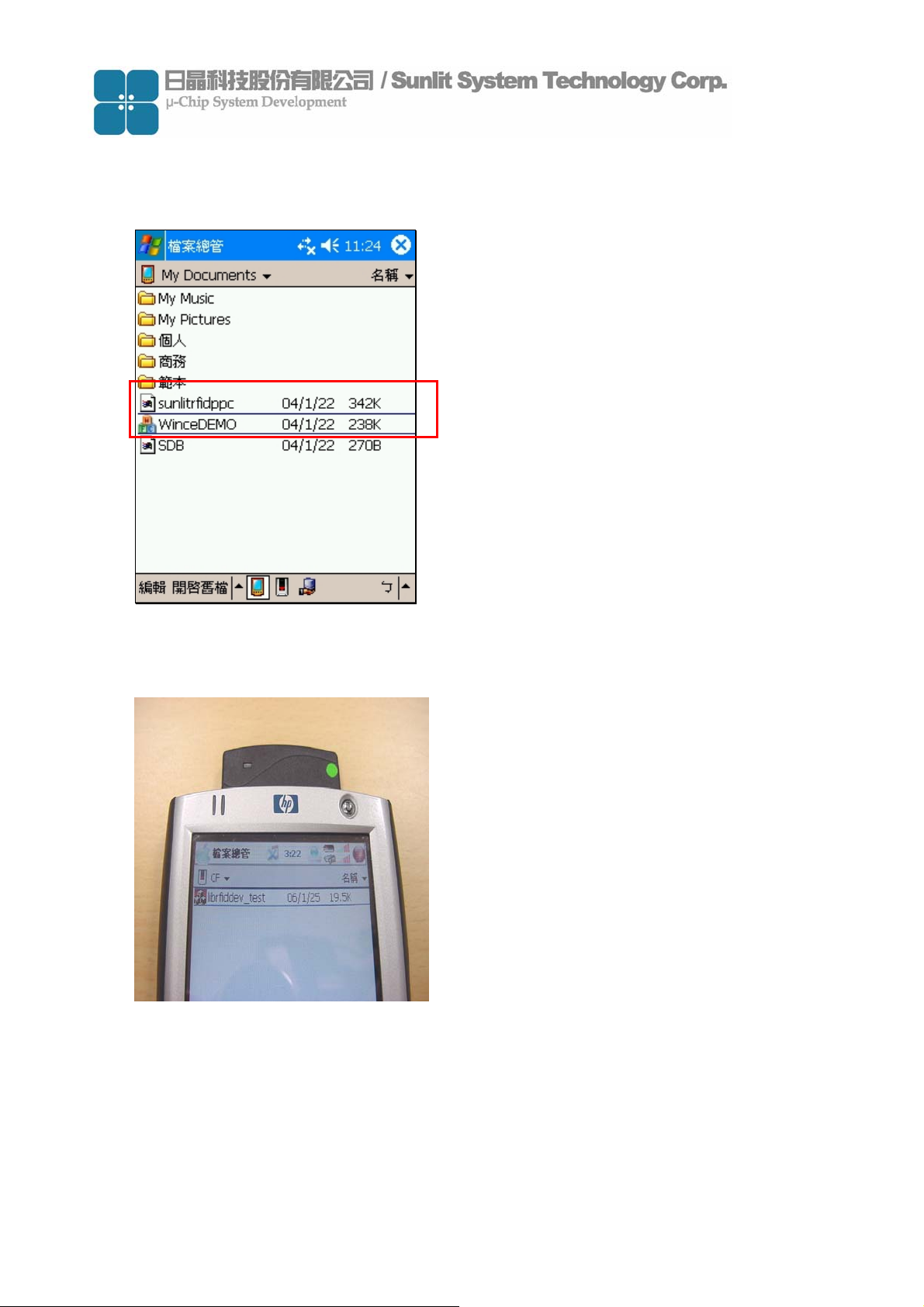
Demo program operation
(a) Copy demo program files “WinceDEMO.exe” & “sunlitrfidppc.dll” to PDA and
store at same directory.
About the file ※ transmissions please refer to PDA user’s manual.
(b) Plug reader in CF slot of PDA
-8
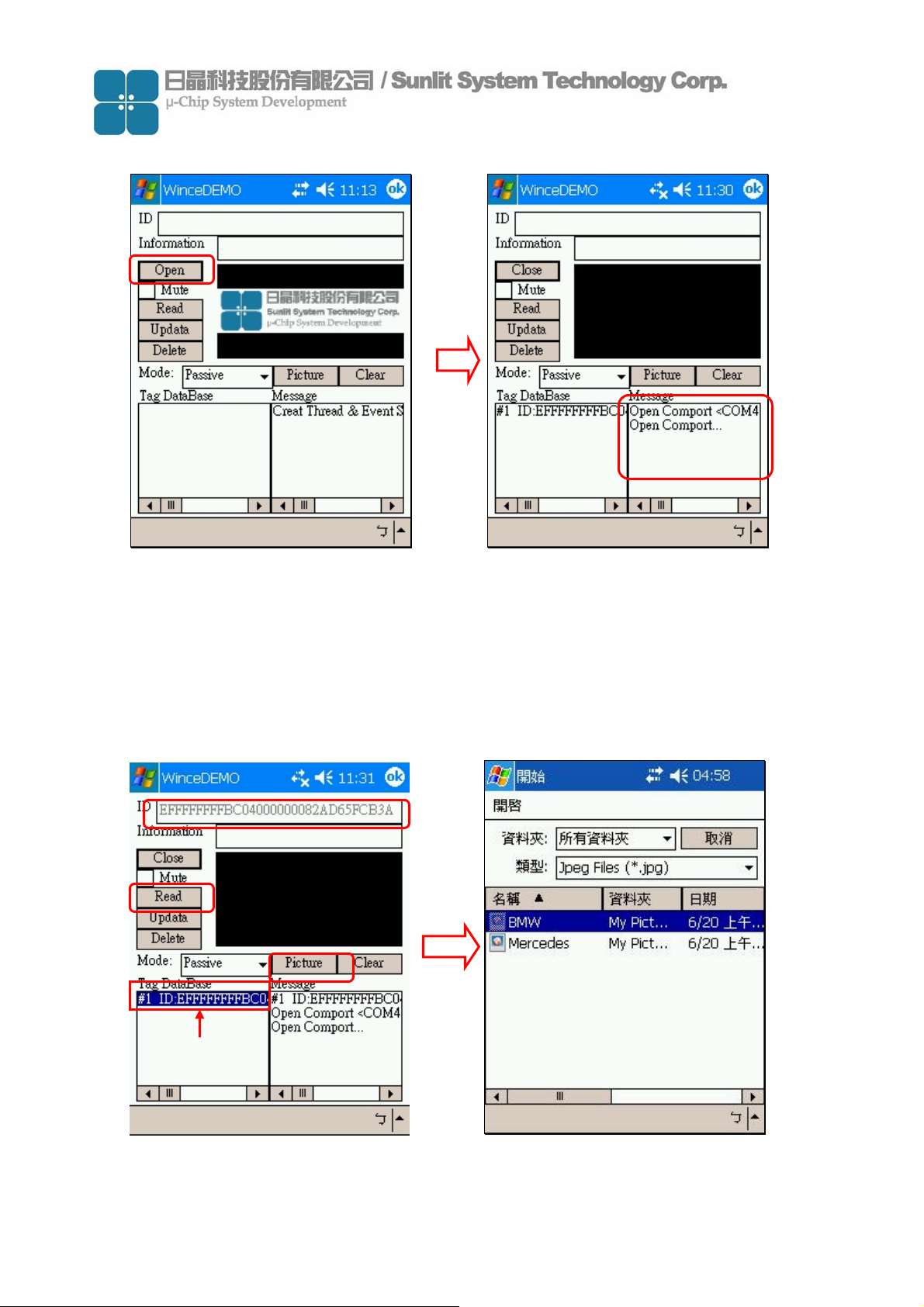
(c) Click file “WinceDEMO.exe” and click “Open” to open device(Reader)
It mean open device
successful
(d) Create a ID data base
Be sure the Mode is “Passive”
Put the tag on front side of reader, click “Read” to scan Tag ID and checking ID number
is showing on ID window. Mark the ID number in Tag DataBase field .
Click “Picture”→ “Folder” to open location of picture that you want to correct with Tag
ID.Click ”Type” to select file type that you want than click picture file
Cancel
3
Folder
File type
4
1
3
2
Mark this field
5
※ Operation mode:
Passive: Click Read once and reader will scan once.
Active: Click Read once and reader will scan continuously.
-9
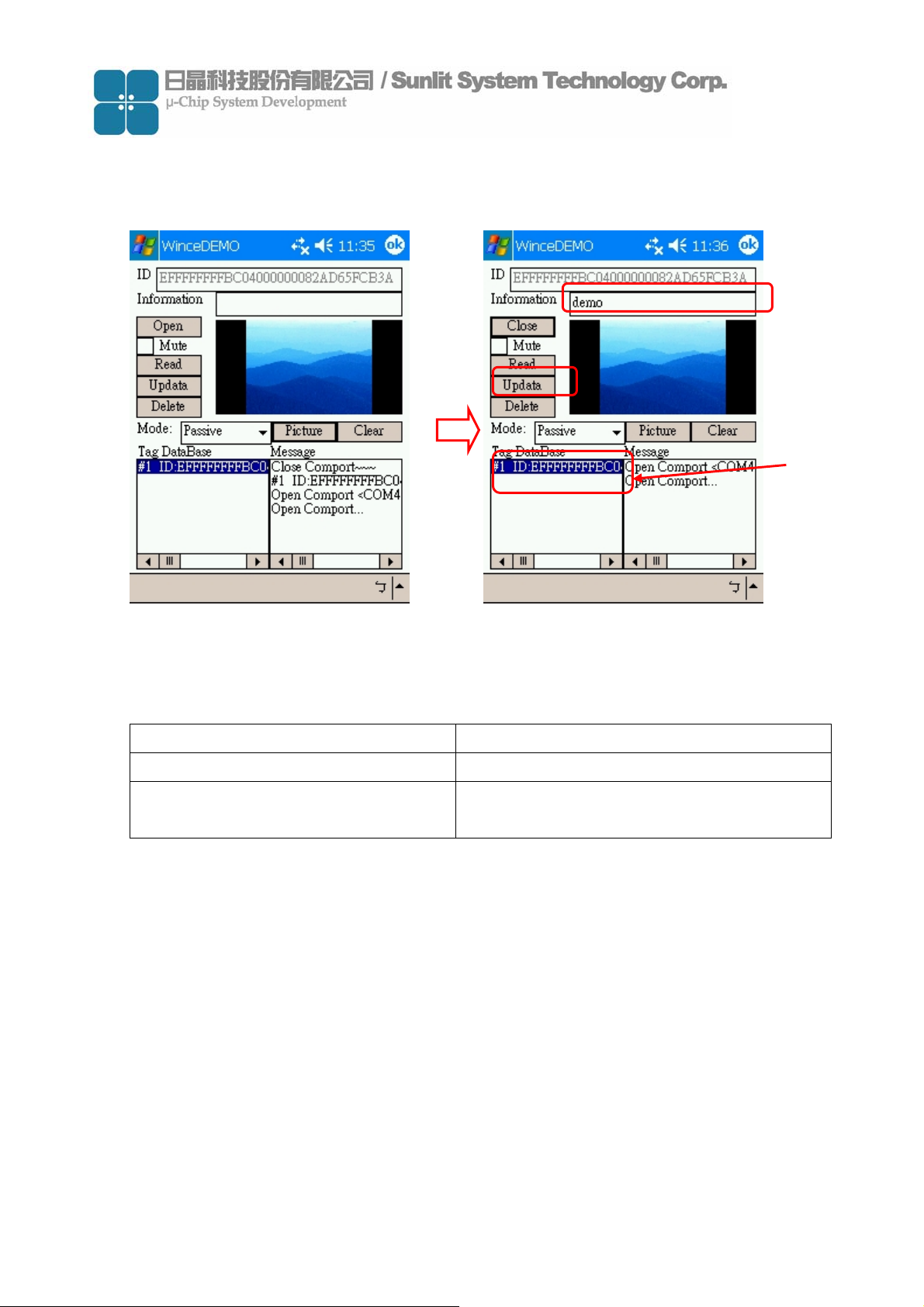
(e) Editing information about the ID number on “Information” window.
Click “Updata” and check “Tag DataBase” window to complete the data base
created procedure.
1
2
It mean
database
created
successful
(f) You can follow the step (d) (e) to create some data base that you want.
(g) When you created the data base, the system was created 1 folder and 1 text file:
Item Description
SDB [text file] ID database file after ID saved
A picture file storage folder about correlate
SDB [Folder]
with ID database after picture saved.
Caution: Every PDA are different resolution so the picture is showed different size. If
you want it to be matched, you should modify the source code of the project. And
showing picture is Windows API,but it is not stable. Showing picture seveval times
may cause the Demo AP crashes.
-10
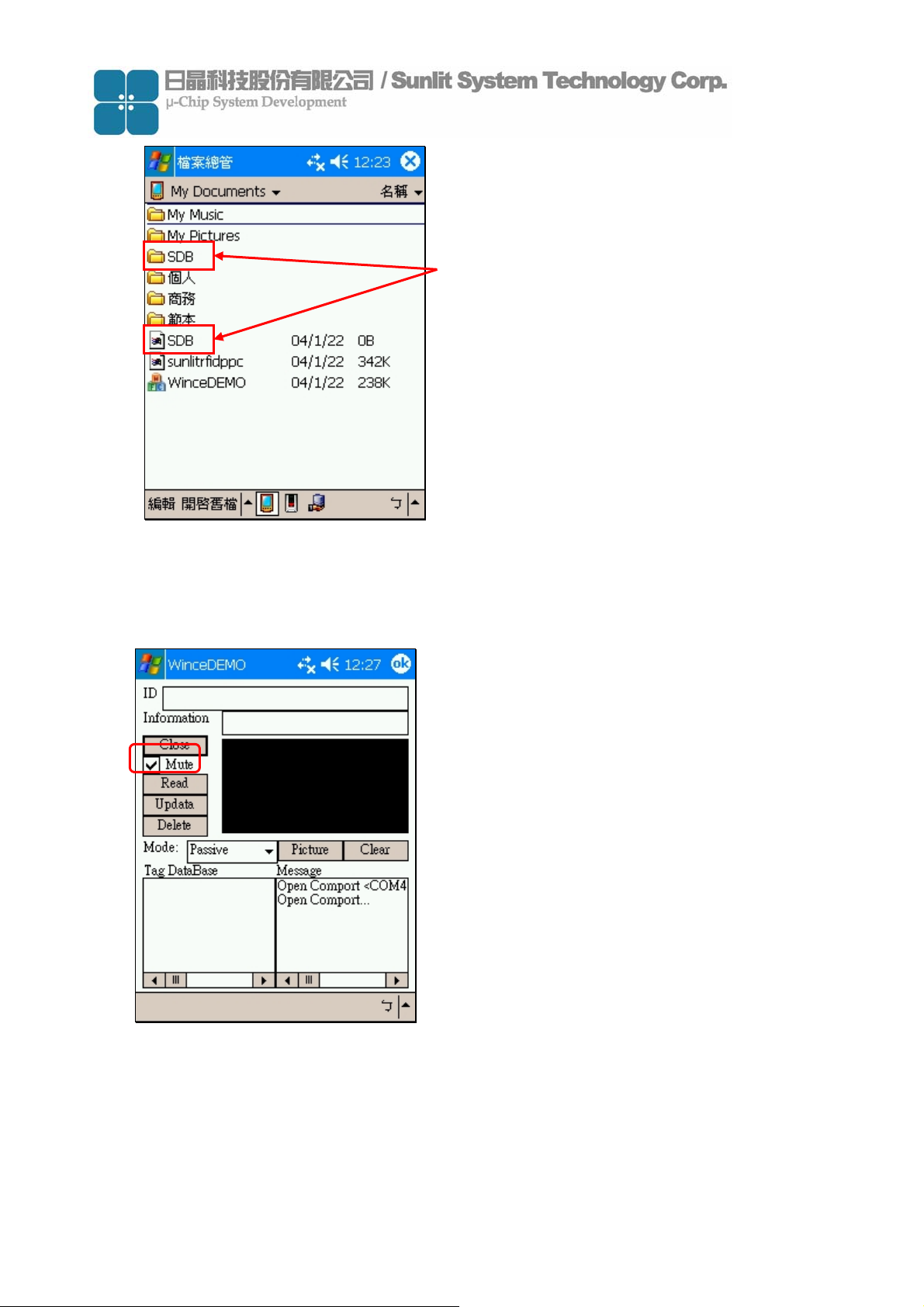
When you created the data base, the
system was created 1 folder and 1
text file
(h) Set Mute function
Follow the figure click the” Mute” function check box, the mute function will enable.
-11
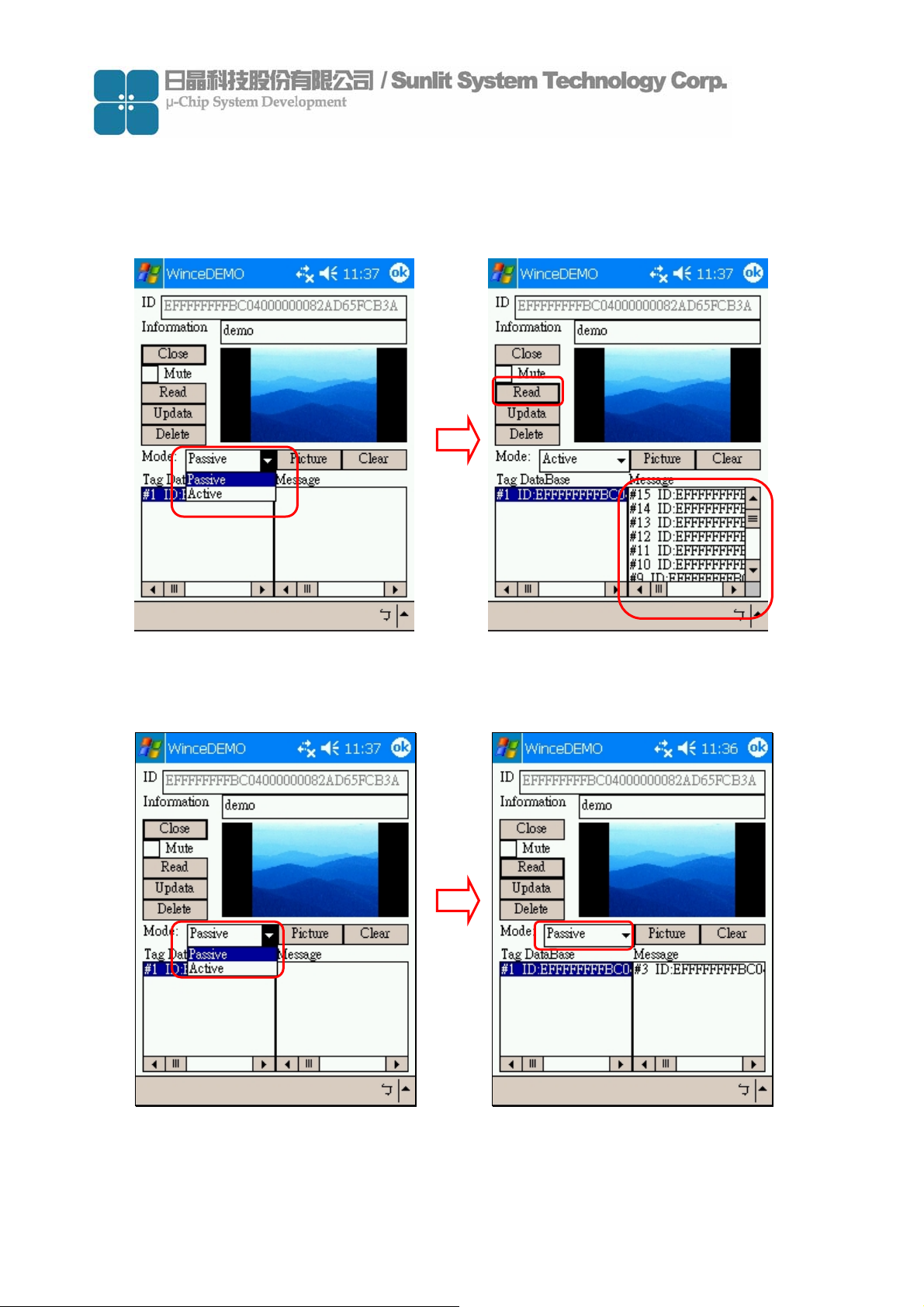
(i) Set Operation mode
Mode: Active
Click the “Mode” combo box and select “Active” item to enable active function
Click “Read”, if tag scanned by reader and the scan procedures will continuously.
1
2
Continue
Scanning
Mode: Passive
Click “Mode” combo box select “Passive” item to enable passive function
Click “Read” and the reader scanning just only once.
-12
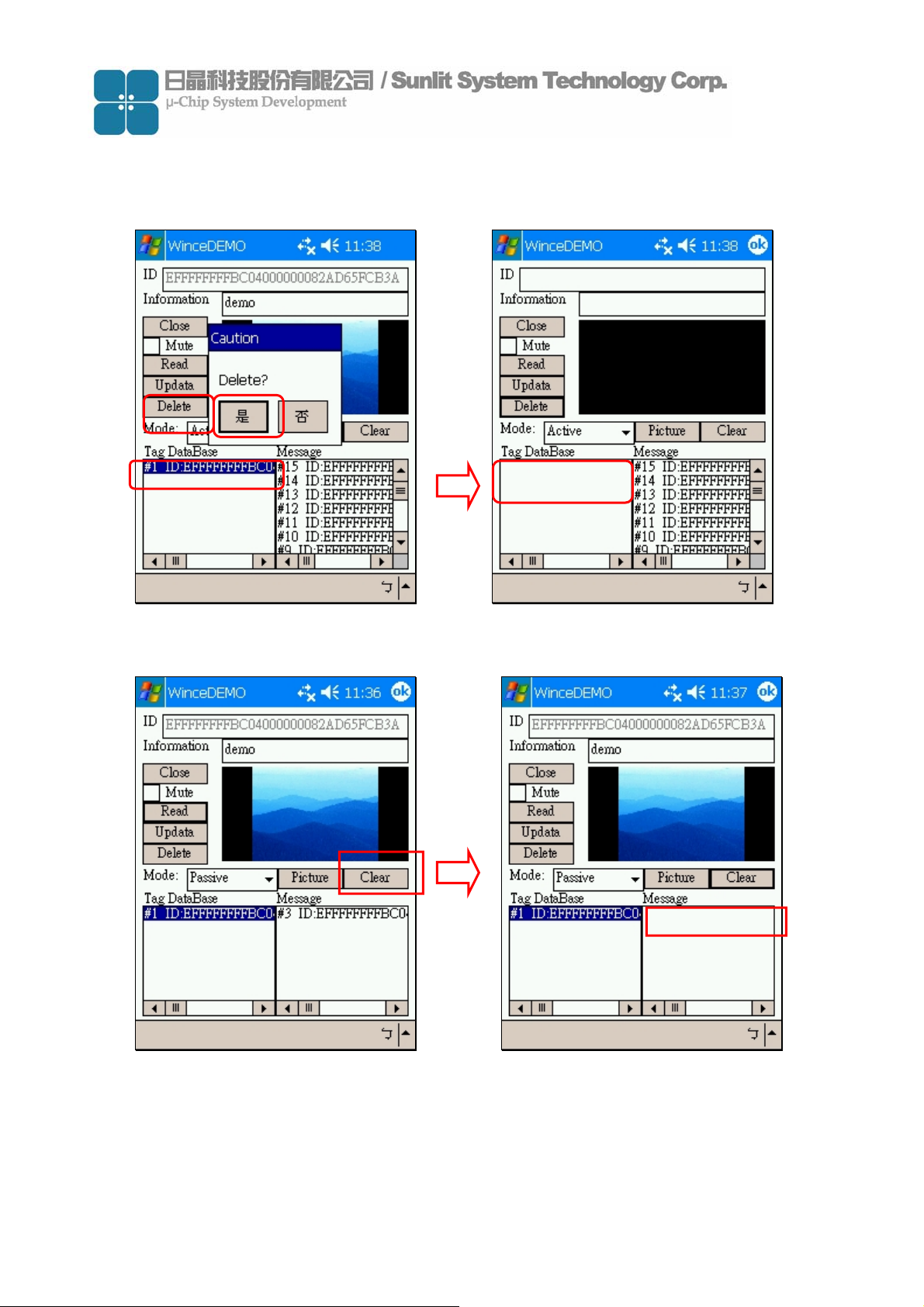
(j) Delete data base
Click data you want to delete on Tag DataBase window
Click “Delete” and select “Yes” to delete data.
2
1
3
(k) Clear function
If click “Clear” than the text message on the Message window will be clear.
-13

(l) Disable device(Reader)
To confirm device is open.
Click “Close” to disable device.
-14

3. API user’s guide
ONE:Structure of Sunlit RFID DLL for PPC
TWO:Program Declaration
THREE:FUNCTION Introduction
FOUR:EVENTS Introduction
APPENDIX:Development Environmen
t
-15

ONE、Structure of Sunlit RFID DLL for PPC
The Sunlit RFID DLL has 18 functions. They can separate into 3 groups:Comport operation、Device operation and Device
information:
Comport operation functions includes following 5 functions:
SUNLITRFID_CFExist
SUNLITRFID_Open
SUNLITRFID_OpenII
SUNLITRFID_IsOpen
SUNLITRFID_Close.
Most functions of SUNLITRFID_Open and SUNLITRFID_OpenII are the same, except using different parameters.
Device operation functions includes following 9 functions:
SUNLITRFID_Echo
SUNLITRFID_SoftwareReset
SUNLITRFID_HardwareReset
SUNLITRFID_Pause
SUNLITRFID_OpModeSet
SUNLITRFID_OpModeGet
SUNLITRFID_ActiveScanIntervalSet
SUNLITRFID_ActiveScanIntervalGet
SUNLITRFID_ScanTag
Device information functions includes following 4 functions:
SUNLITRFID_ProductNameGet
SUNLITRFID_ModelNameGet
SUNLITRFID_HardwareVersionGet
SUNLITRFID_FirmwareVersionGet
〈
Depend on device〉
-16

The following table lists all DLL FUNCTION and FUNCTION parameter. For more information, Please see FUNCTION Introduction.
Comport operation functions
SUNLITRFID_CFExist(TCHAR *CFName)
SUNLITRFID_Open(HWND hWnd,LPCWSTR PortName,
DWORD BaudRate,SUNLITRFID_ENVIRONMENT *Environment)
SUNLITRFID_OpenII(HWND hWnd,LPCWSTR PortName,
DWORD BaudRate,HANDLE *haEvent,SUNLITRFID_TAGID *ActiveTagID)
SUNLITRFID_IsOpen(void)
SUNLITRFID_Close(void)
Device operation functions
SUNLITRFID_Echo(void)
SUNLITRFID_SoftwareReset(void)
SUNLITRFID_HardwareReset(void)〈Depend on device〉
SUNLITRFID_Pause(void)
SUNLITRFID_OpModeSet(BYTE Data)
SUNLITRFID_OpModeGet(BYTE *Data)
SUNLITRFID_ActiveScanIntervalSet(BYTE Data)
SUNLITRFID_ActiveScanIntervalGet(BYTE *Data)
SUNLITRFID_ScanTag(SUNLITRFID_TAGID *TagID)
Device information functions
SUNLITRFID_ProductNameGet(SUNLITRFID_PRODUCT_NAME *ProductName)
SUNLITRFID_ModelNameGet(SUNLITRFID_MODEL_NAME *ModelName)
SUNLITRFID_HardwareVersionGet(SUNLITRFID_HARDWARE_VER *HardwareVer)
SUNLITRFID_FirmwareVersionGet(SUNLITRFID_FIRMWARE_VER *FirmwareVer)
Currently, there are only 3 different EVENTS in Sunlit RFID DLL:
Environment.haEvent[ENVIRONMENT_EVENT_ACTIVE_READ_TAG]
Environment.haEvent[ENVIRONMENT_EVENT_COMPORT_ERROR]
Environment.haEvent[ENVIRONMENT_EVENT_PORT_CLOSE]
For more information, Please see EVENTS Introduction.
-17

The following picture represents how the DLL works with your program.
-18

TWO、Program Declaration
(1) Constant Definition
The following table lists all constant definition that TYPE definition used.
Definition Introduction
#define PRODUCT_NAME_LENGTH 32 Define the length of product name information.
(Unit:byte)
#define MODEL_NAME_LENGTH 16 Define the length of model name information.
(Unit:byte)
#define HARDWARE_LENGTH 8 Define the length of hardware version
information. (Unit:byte)
#define FIRMWARE_LENGTH 8 Define the length of firmware version
information. (Unit:byte)
#define TAG_LENGTH 16 Define the length of Tag ID data. (Unit : byte)
#define ENVIRONMENT_EVENT_NUMBER 3 Define the number of events happened.
#define ENVIRONMENT_EVENT_COMPORT_ERROR 0 For more information, Please see EVENTS
Introduction.
#define ENVIRONMENT_EVENT_PORT_CLOSE 1 For more information, Please see EVENTS
Introduction.
#define ENVIRONMENT_EVENT_ACTIVE_READ_TAG 2 For more information, Please see EVENTS
Introduction.
-19

(2) TYPE Definition
The following table lists all TYPE definition that function used.
Definition Introduction
typedef struct {
unsigned char data[TAG_LENGTH];
} SUNLITRFID_TAGID;
typedef struct {
HANDLE haEvent[ENVIRONMENT_EVENT_NUMBER];
SUNLITRFID_TAGID ActiveTagID;
} SUNLITRFID_ENVIRONMENT;
typedef struct {
char data[PRODUCT_NAME _LENGTH+1];
Type definition of tag ID
Since Mu-ID data is represented by 128 bits
format, so we condense this 128 bit information
by byte format. And every 8 bits data is
respectively each byte, for example, data[0]
represents bit120~bit127; data[1] represents
bit112~bit119; data[TAG_LENGTH-1]
represents bit0~bit7.
Type definition of enviroment status.
The type has two elements: haEvent and
ActiveTagID.
haEvent is HANDLE array that use for wait
events. For more information, Please see
EVENTS Introduction.
ActiveTagID was introduced at above definition.
Type definition of product name information.
After function executed successfully. The char
} SUNLITRFID_PRODUCT_NAME;
typedef struct {
char data[MODEL_NAME_LENGTH+1];
} SUNLITRFID_MODEL_NAME;
typedef struct {
char data[HARDWARE_LENGTH+1];
} SUNLITRFID_HARDWARE_VER;
typedef struct {
char data[FIRMWARE_LENGTH+1];
} SUNLITRFID_FIRMWARE_VER;
array will be added the end of string character
‘0x00’
Type definition of Model Name
After function executed successfully. The char
array will be added the end of string character
‘0x00’
Type definition of hardware version
After function executed successfully. The char
array will be added the end of string character
‘0x00’
Type definition of firmware version
After function executed successfully. The char
array will be added the end of string character
‘0x00’
-20

(3) MESSAGE Definition
The following table lists all DLL function message and how to solve it.
No. Name Value Introduction
1 HANDLE_SUCCESS 0x00 This message will happen when the function
you called was executed successfully.
2 HANDLE_ERR_TAG_PASSIVE 0x20 This message will happen when you call
“SUNLITRFID_ScanTag” in passive mode,and
device found a tag.
3 HANDLE_ERR_TAG_NOT_FOUND 0x22 This message will happen when you call
“SUNLITRFID_ScanTag” in passive mode,but
device does’t found a tag.
4 HANDLE_ERR_NO_RESPONSE 0x80 This message will happen when you call
function,but device has no response. To solve
this problem, please check hardware power or
connection.
5 HANDLE_ERR_COMPORT 0x81 This message will happen when you call
“SUNLITRFID_ScanTag” in passive mode,but
comport failed with some error. To solve this
problem, please check hardware power or
connection.
6 HANDLE_ERR_CREATE_EVENT 0x88 This message will happen when you call
“SUNLITRFID_Open” or
“SUNLITRFID_OpenII”, but DLL create event
fail. To solve this problem, please try again.
7 HANDLE_ERR_CREATE_THREAD 0x89 This message will happen when you call
“SUNLITRFID_Open” or
“SUNLITRFID_OpenII”, but DLL create thread
fail. To solve this problem, please try again.
8 HANDLE_ERR_ILLEGAL_RETURN_DATA 0x8b This message will happen when you call
function,but device return incorrect data.
To solve this problem, please try again the
function you called.
9 HANDLE_ERR_UNSUPPORTED_FUNCTION 0x8c This message will happen when device does’t
support this function.
10 HANDLE_ERR_ILLEGAL_DATA 0xfd This message will happen when the parameter
of function that you called was illegal. To solve
this problem, please send legal data to function.
-21

11 HANDLE_ERR_UNKNOW 0xff Undefined error. Please record how this
message happened and contact with us
〈www.sunlitcorp.com
12 Others ? Unknow message. Please record how this
message happened and contact with us
〈www.sunlitcorp.com
〉.
〉.
-22

THREE、FUNCTION Introduction
1. bool SUNLITRFID_CFExist (
TCHAR *CFName
);
SUNLITRFID_ComportNumGet is used to find the CF card in your PPC.
Parameters
CFName
Return Values
We need to judge whether we find COMPORT or not, so we define Return Value “TRUE” for successfully find, “False” for failed.
For example
TCHAR CFName[1024];
if(SUNLITRFID_CFExist(CFName))
{}//Found CF card successfully
else //Not found CF card
{}
:
:The parameter is shown as TCHAR array format, when this function is executed successfully, the array will show each
COMPORT name that inserted CF card. For example, your PPC has 2 different CF card, insert into COM 1 and COM 4, then
CFName will show as “COM1\0x00COM4\0x00”.
:
:
-23

2. BYTE SUNLITRFID_Open (
HWND hWnd,
LPCWSTR PortName,
DWORD BaudRate,
SUNLITRFID_ENVIRONMENT *Environment
);
SUNLITRFID_Open is used to open the comport
Parameters
hWnd
PortName
BaudRate
Environment
Return Values
The function will return byte value that indicate the execution result.Please see 「MESSAGE」 definition for byte value.
For example
SUNLITRFID_ENVIRONMENT Environment;
WCHAR wcaPortName[]={‘C’,’O’,’M’,’1’,0x00};
if(SUNLITRFID_Open(NULL,wcaPortName,19200,&Environment)==HANDLE_SUCCESS)
{}//Open comport successfully
else //Open comport failed
:
:The program’s HANDLE as a parameter that send thru the Function. If you don’t know what’s your program’s HANDLE, use
NULL.
:The comport name you want to open.
:The comport baud rate that you want to open with.
:Please see 「TYPE」 definition.
:
:
{}
-24

3. BYTE SUNLITRFID_OpenII(
HWND hWnd,
LPCWSTR PortName,
DWORD BaudRate,
HANDLE *haEvent,
SUNLITRFID_TAGID *ActiveTagID
);
SUNLITRFID_OpenII is used to open the comport.
Parameters
hWnd
PortName
BaudRate
haEvent
ActiveTagID
Return Values
The function will return byte value that indicate the execution result.Please see 「MESSAGE」 definition for byte value.
For example
HANDLE haEvent[ENVIRONMENT_EVENT_NUMBER];
SUNLITRFID_TAGID ActiveTagID;
WCHAR wcaPortName[]={‘C’,’O’,’M’,’1’,0x00};
if(SUNLITRFID_Open(NULL,wcaPortName,19200,haEvent, &ActiveTagID)==HANDLE_SUCCESS)
:
:The program’s HANDLE as a parameter that send thru the Function. If you don’t know what’s your program’s HANDLE, use
NULL.
:The comport name you want to open.
:The comport baud rate that you want to open with.
:Please see 「TYPE」 definition.
:Please see 「TYPE」 definition.
:
:
{}//Open comport successfully
else//Open comport failed
{}
-25

4. bool SUNLITRFID_IsOpen(void);
SUNLITRFID_IsOpen can check the comport status that is opened or not.
Parameters
Return Values
The function will return a boolean value. If comport was opened,it will return true,otherwise false.
For example
if(SUNLITRFID_IsOpen())
{} //Comport is open
else //Comport is closed
{}
:
No parameter needed.
:
:
5. bool SUNLITRFID_Close(void);
SUNLITRFID_Close is used for close comport.
Parameters
Return Values
The function will return a boolean value,If the function executed successfully, it will return true,otherwise false.
For example
if(SUNLITRFID_Close())
{} //Comport was closed successfully
else //Close comport fail
{}
:
No parameter needed.
:
:
-26
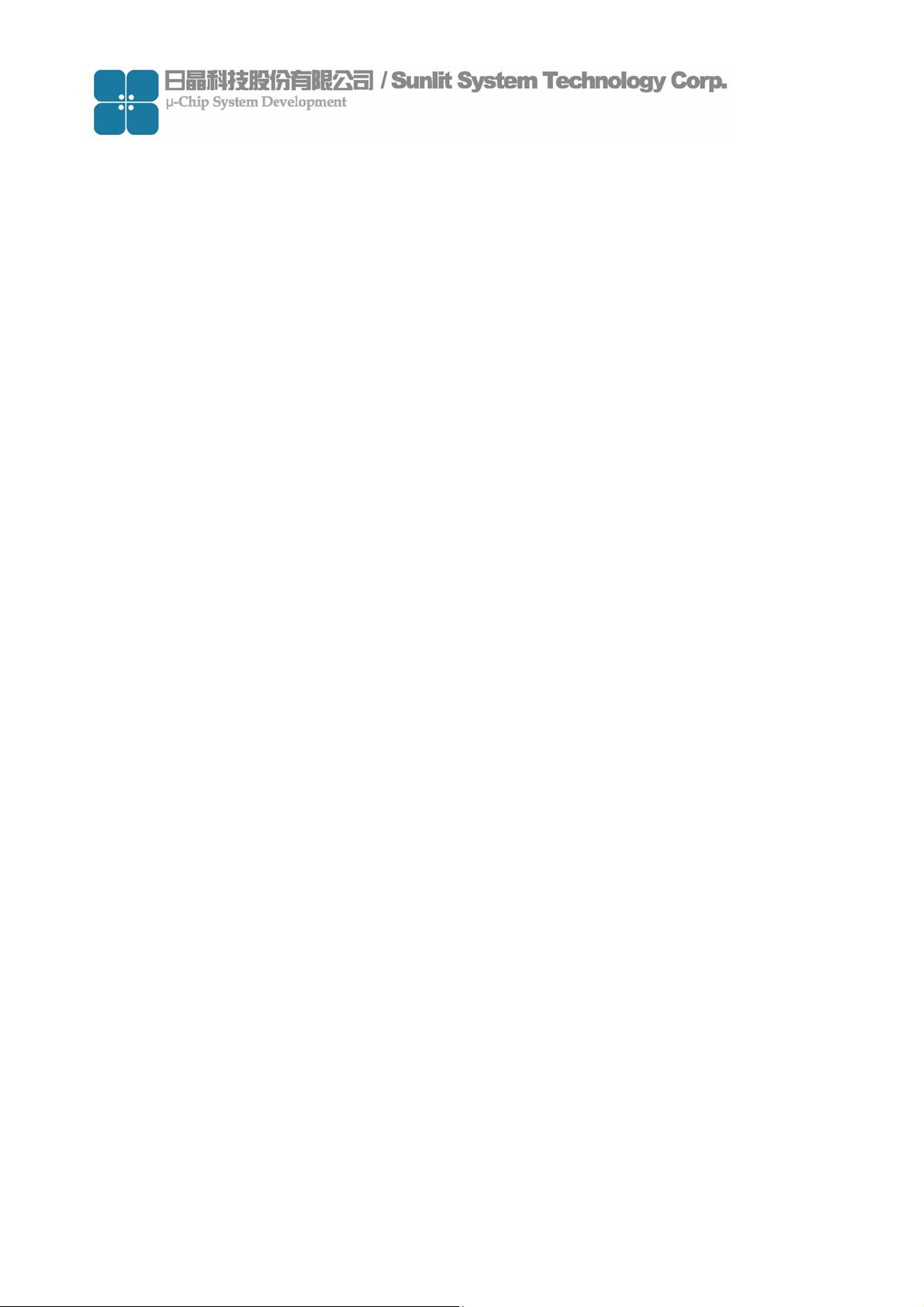
6. BYTE SUNLITRFID_Echo(void);
SUNLITRFID_Echo request device to reply message.
Parameters
Return Values
The function will return byte value that indicate the execution result.Please see 「MESSAGE」 definition for byte value
For example
if(SUNLITRFID_Echo()==HANDLE_SUCCESS)
{} //The device was reply message successfully
else
{}
:
No parameter needed.
:
:
7. BYTE SUNLITRFID_SoftwareReset(void);
SUNLITRFID_SoftwareReset reset device by software.
Parameters
Return Values
The function will return byte value that indicate the execution result.Please see 「MESSAGE」 definition for byte value
For example
if(SUNLITRFID_SoftwareReset()==HANDLE_SUCCESS)
{} //The device was reset by software successfully
else
{}
:
No parameter needed.
:
:
-27

8. BYTE SUNLITRFID_HardwareReset(void);
SUNLITRFID_HardwareReset reset device by hardware.〈Depend on device〉
Parameters
Return Values
The function will return byte value that indicate the execution result.Please see 「MESSAGE」 definition for byte value
For example
if(SUNLITRFID_HardwareReset()==HANDLE_SUCCESS)
{} //The device was reset by hardware successfully
else
{}
:
No parameter needed.
:
:
9. BYTE SUNLITRFID_Pause(void);
SUNLITRFID_Pause pauses the device from any operation mode.
Parameters:
No parameter needed.
Return Values
The function will return byte value that indicate the execution result.Please see 「MESSAGE」 definition for byte value
For example
if(SUNLITRFID_Pause()==HANDLE_SUCCESS)
{} //The device was paused successfully
else
{}
:
:
-28

10. BYTE SUNLITRFID_OpModeSet(
BYTE Data
);
SUNLITRFID_OpModeSet is used to set dvice’s operation mode, “Active Mode” or “Passive Mode”.
Parameters
Data
Return Values
The function will return byte value that indicate the execution result, please see 「MESSAGE」 definition for byte value
For example
BYTE byData;
byData=0x00;//passive mode
if(SUNLITRFID_OpModeSet(byData)==HANDLE_SUCCESS)
{} //The device was set in passive mode successfully
else
{}
:
:The value 0x00 represents passive mode,other values represent active mode
:
:
-29

11. BYTE SUNLITRFID_OpModeGet(
BYTE *Data
);
SUNLITRFID_OpModeGet is used to get dvice’s operation mode.
Parameters
Data
mode,other values represent that the device was in active mode.
Return Values
The function will return byte value that indicate the execution result, please see 「MESSAGE」 definition for byte value.
For example
BYTE byData;
if(SUNLITRFID_OpModeGet(&byData)==HANDLE_SUCCESS)
{
if(byData==0x00){} //The device was in passive mode
else {} //The device was in active mode
}
else
:
:After executing the function ,The value 0x00 represents that the device was in passive
:
:
{}
-30

12. BYTE SUNLITRFID_ActiveScanIntervalSet(
BYTE Data
);
SUNLITRFID_ActiveScanIntervalSet is used to set the scan interval time for active mode.
Parameters
Data
Return Values
The function will return byte value that indicate the execution result, please see 「MESSAGE」 definition for byte value.
For example
BYTE byData;
byData=10;//scan interval=100ms
if(SUNLITRFID_ ActiveScanIntervalSet(byData)==HANDLE_SUCCESS)
{} //Set scan interval successfully
else
{}
13. BYTE SUNLITRFID_ActiveScanIntervalGet(
:
:The value represents scan interval time,bwtween 5 ~ 255 (Uint:10mS)
:
:
BYTE *Data
);
SUNLITRFID_ActiveScanIntervalGet is used to get the current scan interval time for active mode.
Parameters
Data
(Uint:10mS)
Return Values
The function will return byte value that indicate the execution result, please see 「MESSAGE」 definition for byte value
For example
BYTE byData;
if(SUNLITRFID_ ActiveScanIntervalGet(&byData)==HANDLE_SUCCESS)
{} //Get scan interval successfully
else
{}
:
:After executing the function ,The value represents the scan interval time that in active mode.
:
:
-31

14. BYTE SUNLITRFID_ScanTag(
SUNLITRFID_TAGID *TagID
);
SUNLITRFID_ScanTag for scan tag. When it passive mode, reader will read tag once, when it is active mode, reader will start to read
tag continuously.
Parameters
TagID
Return Values
The function will return byte value that indicate the execution result, please see 「MESSAGE」 definition for byte value.
For example
SUNLITRFID_TAGID TagID;
switch(SUNLITRFID_ SUNLITRFID_ScanTag(&TagID))
{
case HANDLE_ERR_TAG_PASSIVE://Found Tag in passive mode
case HANDLE_ERR_TAG_NOT_FOUND://Not Found Tag in passive mode
:
:Please see 「TYPE」 definition.
:
:
case HANDLE_SUCCESS: //Start scan tag in active mode
break;
break;
break;
dfault://Please see「MESSAGE」 definition
break;
}
-32

15. BYTE SUNLITRFID_ProductNameGet(
SUNLITRFID_PRODUCT_NAME *ProductName
);
SUNLITRFID_ProductNameGet is used to get the product name information form the device.
Parameters
ProductName
Return Values
The function will return byte value that indicate the execution result, please see 「MESSAGE」 definition for byte value.
For example
SUNLITRFID_PRODUCT_NAME ProductName;
if(SUNLITRFID_ProductNameGet(&ProductName)==HANDLE_SUCCESS)
{} //Get product name information successfully
else
{}
:
:Please see 「TYPE」 definition.
:
:
16. BYTE SUNLITRFID_ModelNameGet(
SUNLITRFID_MODEL_NAME *ModelName
);
SUNLITRFID_ModelNameGet is used to get the model name information form the device.
Parameters
ModelName
Return Values
The function will return byte value that indicate the execution result, please see 「MESSAGE」 definition for byte value.
For example
SUNLITRFID_MODEL_NAME ModelName;
if(SUNLITRFID_ModelNameGet(&ModelName)==HANDLE_SUCCESS)
{} //Get model name information successfully
else
{}
:
:Please see 「TYPE」 definition.
:
:
-33

17. BYTE SUNLITRFID_HardwareVersionGet(
SUNLITRFID_HARDWARE_VER *HardwareVer
);
SUNLITRFID_HardwareVersionGet is used to get the hardware version from the device.
Parameters
HardwareVer
Return Values
The function will return byte value that indicate the execution result, please see 「MESSAGE」 definition for byte value.
For example
SUNLITRFID_HARDWARE_VER HardwareVer;
if(SUNLITRFID_HardwareVersionGet(&HardwareVer)==HANDLE_SUCCESS)
{} //Get hardware version successfully
else
{}
18. BYTE SUNLITRFID_FirmwareVersionGet(
);
:
:Please see 「TYPE」 definition.
:
:
SUNLITRFID_FIRMWARE_VER *FirmwareVer
SUNLITRFID_FirmwareVersionGet is used to get the firmware version from the device.
Parameters
FirmwareVer
Return Values
The function will return byte value that indicate the execution result, please see 「MESSAGE」 definition for byte value.
For example
SUNLITRFID_FIRMWARE_VER FirmwareVer;
if(SUNLITRFID_FirmwareVersionGet(&FirmwareVer)==HANDLE_SUCCESS)
{} //Get firmware version successfully
else
{}
:
:Please see 「TYPE」 definition.
:
:
-34

FOUR、EVENTS Introduction
1. Environment.haEvent[ENVIRONMENT_EVENT_ACTIVE_READ_TAG]
The event happened when the device read a tag in active mode.
2. Environment.haEvent[ENVIRONMENT_EVENT_COMPORT_ERROR]
The event happened when comport or hardware error that DLL can’t communicate with device.
3. Environment.haEvent[ENVIRONMENT_EVENT_PORT_CLOSE]
The event happened when comport closed. The event’s purpose is let your thread or timer to escape form the waiting function
“WaitForSingleObject” or “WaitForMultipleObjects”.
You may need to use Windows API function “WaitForSingleObject” or “WaitForMultipleObjects” to wait events. For more information,
Please see Microsoft MSDN Library.
If you use function “WaitForSingleObject” or “WaitForMultipleObjects” to wait events in timer. We recommend that the 2nd
parameter of function “WaitForSingleObject” or the 4th parameter of function “WaitForMultipleObjects” must be a limited value. For
example:50.
Hardware Environment:
Product Name:RFID CF Type Reader V3.0
Model Name:SLC-10200
Firmware Version:V1.0 or later
Hardware Version:V1.0 or later
Software Environment:
Development Environment:Microsoft Visual C++ 2005 Professional〈Chinese Traditional〉
-35

4. Demo program source code
ONE、The Main Framework of the Demo Program
The following picture represents the main framework of the demo program.
-36

TWO、Program Code Explanation
There are many subroutines, following are the source code of to subroutines.※
The explanation is in accordance with user interface.
(1) Open Comport
Click “Open” button to open comport.
The “Open” button executes the following code.
void CWinceDEMODlg::OnBnClickedButtonOpen()
{
// TODO: 在此加入控制項告知處理常式程式碼
CString sTemp;
TCHAR CFName[1024];
ZeroMemory(CFName, sizeof(CFName));
ButtonOpen.EnableWindow(false);
if(!SUNLITRFID_IsOpen())
{
ListMsg.ResetContent();
if(SUNLITRFID_CFExist(CFName))
{
ListMsg.InsertString(0,CString("Open Comport..."));
ListMsg.UpdateWindow ();
-37

if(SUNLITRFID_Open(this->m_hWnd ,CFName,4800,&Environment)==HANDLE_SUCCESS)
{
Sleep(10);
SUNLITRFID_Pause();
ButtonOpen.SetWindowTextW(CString("Close"));
DrawEnvironment.ClearPicture();
sTemp.Format(CString("Open Comport <%s> Successed!!!"),CFName);
ListMsg.InsertString(0,sTemp);
if(ButtonMute.GetCheck()==BST_UNCHECKED)
MessageBeep(MB_ICONASTERISK);
}
else
{
sTemp.Format(CString("Open Comport <%s> Fail..."),CFName);
ListMsg.InsertString(0,sTemp);
}
}
else ListMsg.InsertString(0,CString("Can't Find CF Card..."));
}
else
{
SUNLITRFID_Close();
DrawEnvironment.ClearPicture();
ListMsg.InsertString(0,CString("Close Comport~~~"));
ButtonOpen.SetWindowTextW(CString("Open"));
if(ButtonMute.GetCheck()==BST_UNCHECKED)
MessageBeep(MB_ICONHAND);
if(ComboBoxOPMode.GetCount()>0)
ComboBoxOPMode.SetCurSel(0);
}
SetEvent(hEventFlip);
ListMsg.UpdateWindow();
ButtonOpen.EnableWindow(true);
}
-38

(2) Select Operation Mode
“Operation Mode:” selects “passive” or “active”. Then click “Apply” button to apply setting.
“Mode:” selects “passive” or “active”, it executes the following code.
void CWinceDEMODlg::OnCbnSelchangeComboOpmode()
{
// TODO: 在此加入控制項告知處理常式程式碼
CString sTemp,sTemp2;
BYTE byTemp=0;
if(SUNLITRFID_IsOpen())
{
SUNLITRFID_Pause();
ListMsg.InsertString(0,CString("Pause Device!!!")) ;
SUNLITRFID_ActiveScanIntervalSet(DEFAULT_SCAN_INTERVAL_10MS);
//-------------------------------------------------------------------------- //Set Operation Mode
if( ComboBoxOPMode.GetCurSel()==0) byTemp=0;//Passive Mode
else byTemp=0xff;//Active Mode
if(SUNLITRFID_OpModeSet(byTemp)==HANDLE_SUCCESS)
ListMsg.InsertString(0,CString("Set Operation Mode Successed!!!")) ;
else ListMsg.InsertString(0,CString("Set Operation Mode Fail...")) ;
//-------------------------------------------------------------------------- if(ButtonMute.GetCheck()==BST_UNCHECKED)
MessageBeep(MB_ICONASTERISK);
}
else
{
ListMsg.InsertString(0,CString("Comport Error...")) ;
if(ButtonMute.GetCheck()==BST_UNCHECKED)
MessageBeep(MB_OK);
}
}
-39

(3) Read Tag
Click “Read” button to read tag. When it passive mode, reader will read tag once, when it is active mode, reader will start to read tag
continuously.
The “Read” button executes the following code.
void CWinceDEMODlg::OnBnClickedButtonRead()
{
// TODO: 在此加入控制項告知處理常式程式碼
CString sTemp,sTemp2;
BYTE byTemp=0;
SUNLITRFID_TAGID TagID;
ButtonRead.EnableWindow(false);
SUNLITRFID_Pause();
byTemp=SUNLITRFID_ScanTag(&TagID);
DrawEnvironment.ClearPicture();
switch(byTemp)
{
case HANDLE_SUCCESS://Only in Active Mode
ListMsg.InsertString(0,CString("(A)Read~~~"));
break;
case HANDLE_ERR_TAG_PASSIVE://Read Tag in Passive Mode
if(SDB.IsExists(&TagID)==-1)
{
if(ButtonMute.GetCheck()==BST_UNCHECKED)
MessageBeep(MB_ICONASTERISK);
AddNewTagToDB(&TagID);//Add New Tag Dialog
}
else if(ButtonMute.GetCheck()==BST_UNCHECKED)
MessageBeep(MB_OK);
ShowTagInfo(&TagID,true);
break;
case HANDLE_ERR_TAG_NOT_FOUND://Did't Read Tag in Passive Mode
ListMsg.InsertString(0,CString("(P)Not Found Tag..."));
break;
case HANDLE_ERR_COMPORT:
ListMsg.InsertString(0,CString("Comport Error..."));
-40

break;
case HANDLE_ERR_NO_RESPONSE:
ListMsg.InsertString(0,CString("Device has no response???"));
break;
default:
sTemp.Format(CString("Undefined value:%d..."),byTemp);
ListMsg.InsertString(0,sTemp);
break;
}
SetEvent(hEventFlip);
ButtonRead.EnableWindow(true);
}
APPENDIX:Development Environment
Hardware Environment:
Product Name:RFID CF Type Reader V3.0
Model Name:SLC-10200
Firmware Version:V1.0 or later
Hardware Version:V1.0 or later
Software Environment:
Development Environment:Microsoft Visual C++ 2005 Professional〈Chinese Traditional〉
-41

5. Disk information
Folder File Description
sunlitrfidppc.dll.(V1.1.0.1)2006-12-22 Include API
sunlitrfidppc.h Header file
sunlitrfidppc.dll Dynamic Link Library file
sunlitrfidppc.lib Library file
Demo software(V1.1.0.1) Demo Software
WinceDEMO.exe Main program file
sunlitrfidppc.dll Dynamic Link Library file
CFR_SLC-10100_ User
Guide_V1_ENG.pdf
PDF file of user guide
6. Package list
Item Quantity
CF type reader 1
Application CD 1
7. How to contact us
For further information or in case of difficulties please contact
Sunlit System Technology Corp.
www.sunlitcorp.com
8F1, NO19, LANE.120, SEC.1, Neihu Rd., Neihu Chiu Taipei Taiwan 114 R.O.C.
webmaster@sunlitcorp.com
TEL: 886-2-6600-6351
FAX: 886-2-6600-6765
-42

Warning: In order to avoid misuse or any unexpected
damage, please read this guide first.
FCC Statement
Regulatory Approvals
This equipment has been tested and found to comply with the limits for a Class B digital device,
pursuant to Part 15 of the FCC Rules. These limits are desi gned to provide reasonable protection
against harmful interference in a residential installation.
This equipment generates uses and can radiate radio frequency energy and, if not installed and
used in accordance with the instructions, may cause harmful interference to radio communica tions.
However, there is no guarantee that interference will not occur in a particular installation. If this
equipment does cause harmful interference to radio or television reception, which can be
determined by turning the equipment off and on, the user is encouraged to try to corre ct the
interference by one of the following measures:
Reorient or relocate the receiving antenna.
Increase the separation between the equipment and receiver.
Connect the equipment into an outlet on a circuit different from that to which the receiver is
connected.
Consult the dealer or an experienced radio/TV technician for help.
To assure continued compliance, any changes or modifications not expressly approved by the
party responsible for compliance could void the user's authority to operate this equipment.
(Example - use only shielded interface cables when connecting to computer or peripheral
devices).
FCC Radiation Exposure Statement
SAR compliance has been established in PDAs configurations with CompactFlash slot on
the top, and can be used in PDA(s) with substantially similar physical dimensions, construction,
and electrical and RF characteristics. SAR compliance for body-worn operations with PDA(s)
is restricted to belt-clips, holsters, and accessories that have no metallic component in the
assembly and which provide at least 1.5 cm separation between the device, including its antenna,
and the users body. The antenna(s) used for this transmitter must not be co-located or operating
in conjunction with any other antenna or transmitter
This device complies with Part 15 of the FCC Rules. Operation is subject to the following two
conditions:
(1) This device may not cause harmful interference, and
(2) This device must accept any interference received, including interference that may cause
undesired operation.
This transmitter must not be co-located or operating in conjunction with any other antenna or
transmitter.
The antennas used for this transmitter must be installed to provide a separation distance of at
least 20 cm from all persons and must not be co-located or operating in conjunction with any
other antenna or transmitter.
-43
