Page 1
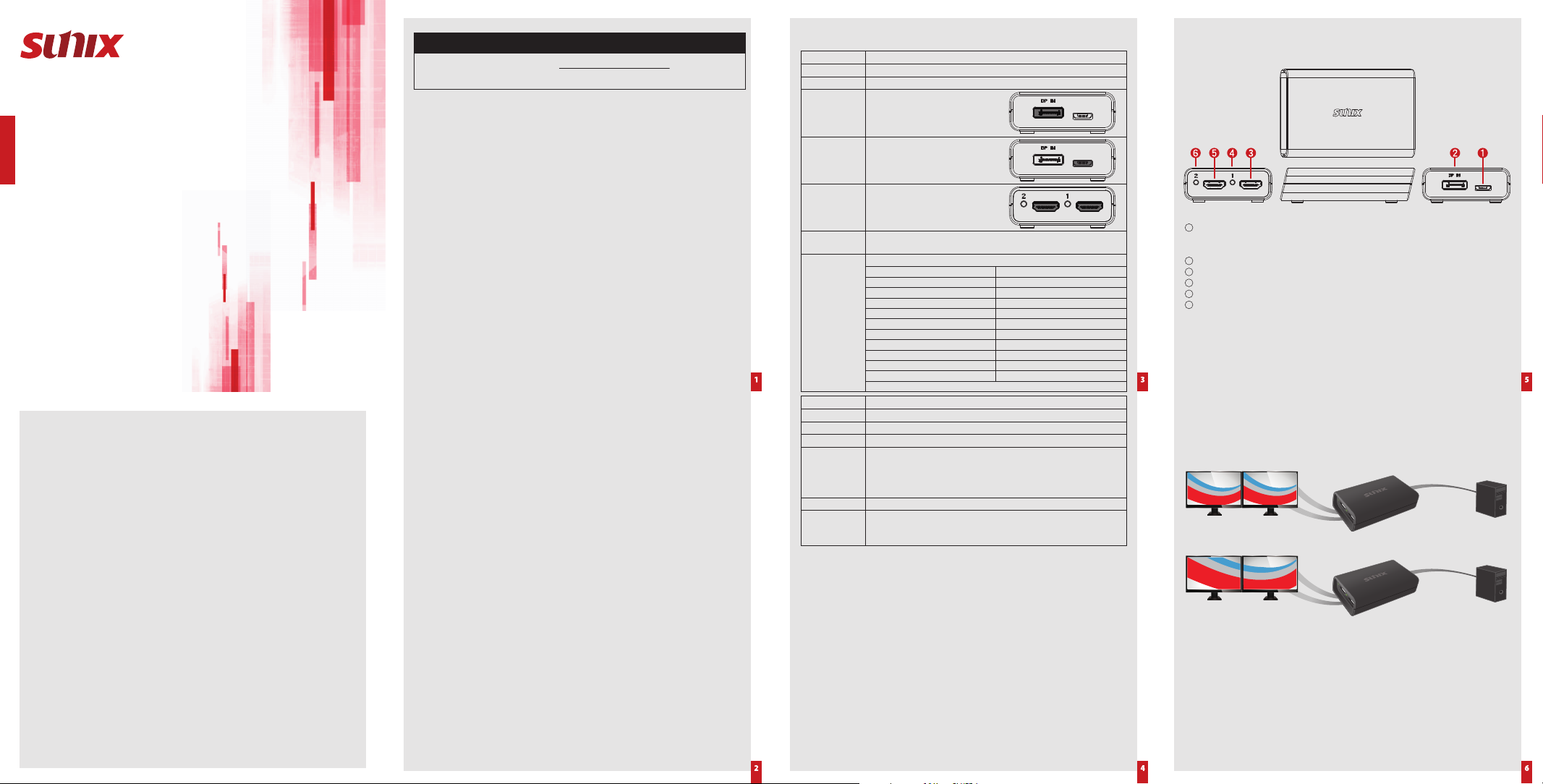
DisplayPort to Dual HDMI
Graphics Splitter
Quick Installation Guide
Second Edition
www.sunix.com
Copyright
Copyrigh t© 2011 SUNIX Co., Ltd. A ll Rights Reser ved.
No part o f this publicatio n may be reproduce d, transcribed , stored in a retrie val system,
translate d into any language, o r transmitted in a ny form or by any means, p hotocopying,
manual, or o therwise, wit hout prior writ ten permission f rom SUNIX Co., Ltd.
Disclaimer
All above sp ecifications are s ubject to chang e without notice.
SUNIX Co., Ltd. S hall not be liable f or any incidental o r consequential da mages resulting f rom
SUNIX Co., Ltd. m akes no represent ations or warrant ies regarding th e contents of this manu al.
Informa tion in this manual ha s been carefull y checked for relia bility; howeve r, no guarantee is
given as to th e correctness of t his content. In the int erest of continue d product improv ement,
this compa ny reserves the ri ght to revise the manu al or include chang e in the specificat ions of
the produ ct described w ithin it at any time wit hout notice and wit hout obligatio n to notify
any perso n of such revision or c hanges. The info rmation contain ed in this manual is pr ovided
Other re gistered mark s used herein are fo r identification p urposes only an d may be
the per formance or use of th is equipment.
for gener al use by the custom ers.
Trademarks
SUNIX is a regi stered tradem ark of SUNIX Co., Ltd.
trademarks of their respective owners.
Driver & Manual Download :
Please visit SUNIX website http://www.sunix.com by searching
keyword “DPH2001” for detail information.
Introduction
SUNIX DPH2001 Di splayPor t to Dual HDMI graphi cs split ter is an innov ative, ex ternal
multi- display ad apter that al lows end us ers to enjoy mu ltiple mo nitors fr om a single d igital
DisplayPo rt sourc e for each app licatio n, such as gam ing, grap hics desi gn or sprea dsheet
analysis. Users ca n choose to dedicat e each monitor to a sep arate applicatio n.
SUNIX Displ ayPort to Dual HD MI graphics spl itter lets you c ombine two HDM I monitors as one
display, at a max imum reso lution of 38 40x1200, to make t he ultimat e wide scre en desk top.
This grap hics exp ansion mo dule can als o clone your primar y display and funct ion as a 2 Port
HDMI Vid eo Splitter.
Compatib le with a DisplayPor t video car d, SUNIX Disp layPort t o Dual HDMI g raphics s plitte r
dongle requires no software installation for multi-display applications, plug-n- play,
simplif ying con figuratio n and savin g time. It wor ks for st andard Mi crosof t Windows P C with
DisplayPort connectivity.
Features
• Ideal for m ulti-display a nd TV-Wall appli cation.
• Works wit h any desktop or not ebook computer w hich has DisplayPor t output conne ctivity.
• Enable 2 HDMI monitors working simultaneously with video mirror or extension mode.
• Fully HD comp atible and provide s full display perf ormance with vir tually zero latenc y
and no display application limitations.
• Compatib le with DisplayPor t v1.2 / 1.1a, HDMI™ v1.4b, V ESA DDM, and EDID v1.4 Stan dards.
• Suppor ts exceptional S ecured Content Pro tection with HD CP 1.3 for digital cont ent.
• DisplayPo rt link rates of 5.4 Gbps (HBR2), 2.7Gbps ( HBR) and 1.62Gbps (RBR).
• Suppor ts kinds of HDMI v ideo dongles conv erting to DVI or VGA o utput connecti vity.
• Driver Fre e, Plug & Play without co nfiguration.
• Certifi ed by CE, FCC, VCCI, BSMI, C-Tick , and RoHS.
Specification
Model
Description
Interface
Video Input
Connectivity
Reserve
Power Input
Video Output
Connectivity
Audio Output
Connectivity
Resolution Support
Power Consumption
Regulatory
Approvals
Environment
Note:
*
Based on a Ver tical Refres h Rate of 60Hz.
*
GPU depen dent. EDID (Ex tended Display I dentificatio n Data) maximum res olution capab ilities
may differ fr om GPU capabilit y.
DPH2001
DisplayPort to Dual HDMI Graphics Splitter
DisplayPort™ v1.2 / 1.1a, HDMI™ v1.4b
DisplayPort™ v1.2 / 1.1a Female
(Left Side)
USB Micro B +5VDC@500mA
(Right Side)
HDMI™ v1.4b Female x 2
Digital Audio output over DisplayPort by HDMI output
(Audio channel selected over Windows Audio control panel)
Computer Settings Each Monitor
3840 x 1200 1920 x 1200
3840 x 1080 1920 x 1080
3360 x 1050 1680 x 1050
3200 x 1200 1600 x 1200
2800 x 1050 1400 x 1050
2880 x 900 1440 x 900
2560 x 1024 1280 x 1024
2048 x 768 1024 x 768
1600 x 600 800 x 600
1280 x 480 640 x 800
2.1W
ABSCase Material
65g ± 2g (2.3oz)Weight
92.5x60.5x22.0mm Dimensions
EUR: CE, EN55022 Class B, EN55024, EN61000-3-2, EN61000-3-3
US: FCC Part 15 Class B
TAIWAN: BSMI: CNS13438
AS/NZS: C-Tick: CISPR22
JAPAN: VCCI
Windows XP/2003/Vista/7/2008/8/8.1 (32/64-bit)O.S. Support
Operation temperature: 0 °C ∼ 40 °C (32-104°F)
Operation humidity: < 85% non-condensing
Storage temperature: -10 °C ∼ 85 °C (14~176°F)
Two Monitors
* Notes
Package Checklist
Check if th e following items a re attached and i n good condition w hile receving thi s package.
Contact y our retailer if any i tem is damaged or mis sing.
1. DisplayPor t to Dual HDMI Grap hics Splitter x 1
2. Quick Ins tallation Guid e
3. DisplayP ort Male to Displ ayPort Male cabl e 200mm (8.0 ft. ) x 1 (Optional)
4. Mini- DisplayPort Ma le to DisplayPort M ale cable 100mm (4.0 f t.) x 1 (Optional)
System Requirements
1. Intel PC base co mputer with at leas t one available Di splayPort.
2. Monitors with HDMI connections.
Hardware Guide
1 USB Micro B t ype external p ower Input: Conn ecting to exte rnal power source .
When you ar e not using enclos ed cable or graph ics output sour ce power is not enou gh, be sure
to connec t external +5VD C power from AC/DC A dapter or power cab le from PC USB por t.
2 Dis playPort Input : Co nnecting to PC gr aphics source.
3 HDM I graphics outp ut port 1: Connect ing with HDMI enab le monitor.
4 HDM I graphics outp ut port 1 LED: To indica te linking status w ith HDMI monitor.*
5 HDM I graphics outp ut port 2: Connec ting with HDMI en able monitor.
6 HDM I graphics outp ut port 2 LED: To indica te linking status w ith HDMI monitor.*
Note:
The LED ind icator:
*
GOOD: Th e Green indicato r LED = ON; working no rmally.
*
BAD: The Gr een indicator LED = D IM; the DisplayPo rt power outpu t is insufficient on th is port.
*
BAD: The Gr een indicator LED = FL ASH; the graphi cs card is not work ing properly.
Installation
Follow the s teps to inst all Displ ayPort gr aphics sp litter. It is re commen ded that to us e the
same size , type an d resolution monito rs for conn ecting . Same ty pe monit or means the
monitor s have the same native re solution and dis play refresh rate.
Mirror Mode
HDMI Monitor
Extend Mode
HDMI Monitor
Step 1: Connect ing graphics spl itter, DisplayPor t input with cabl e to graphics sour ce, such as
Deskto p or Notebook PC Di splayPort grap hics output conn ector.
Step 2: Conne cting graphic s splitter HDMI o utput to monitor.
Maximum c onnection: 2 di fferent types of H DMI monitors.
Step 3: Power on PC a nd monitors. Se lect monitors ’ to correct inpu t source.
Changing the display to clone mode, change the output display resolution on your computer.
Step 4:
After ins tallation, you w ill see the same im age on all monitor s (clone mode) or a singl e image
spread acr oss multip le monito rs. To change th e display se tting, si mply chan ge the grap hic
card outp ut resolution vi a the Display Prope rties page.
DisplayPort cable
PC
DisplayPort cable
PC
Page 2
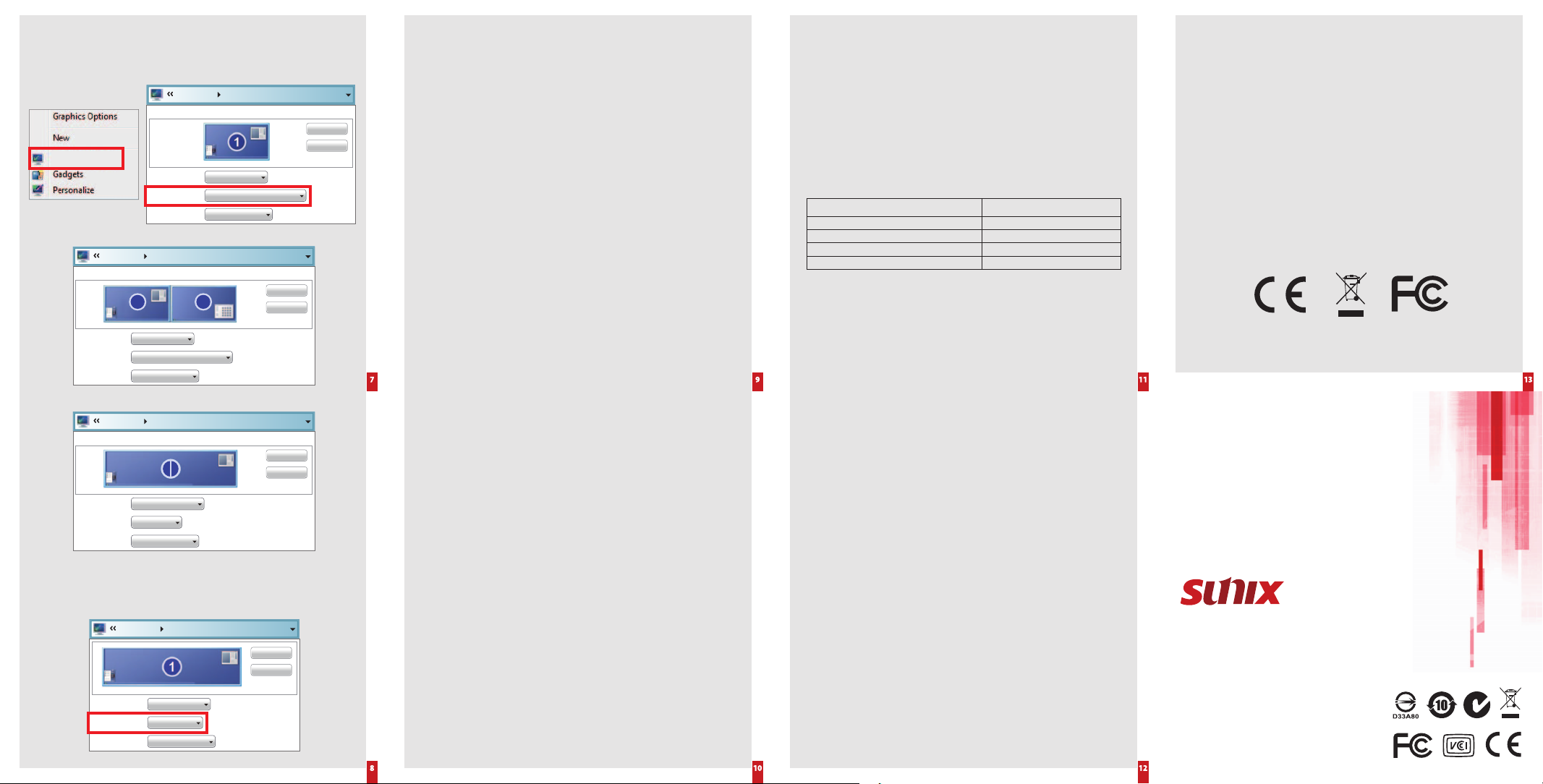
Display Setting
User can se t mirror or e xtensi on mode via W indows di splay reso lution se tting. R ight click
your mous e on the deskto p and select “s cree resolut ion”. Here is the exam ple when using t wo
1920 x 1080 Full HD stand ard displays with si ngle DisplayPor t to Dual HDMI grap hics splitter.
Display Screen Resolution
Change the appearance of your display
Detect
Screen resolution
1. SUNIX DPH2001Display:
1920 x 1080 (recommended)Resolution:
LandscapeOrientation:
DisplayPo rt 1.2 MST Mode:
Display Screen Resolution
Change the appearance of your display
21
1. SUNIX DPH2001Display:
1920 x 1080 (recommended)Resolution:
LandscapeOrientation:
Identify
Detect
Identify
Troubleshooting
Question 1:
I am not able to s et these m odes; Multi-Stream Transp ort (MST) or Singl e-Stream
Transport (SST) mode.
Solution:
1.
Please check if your DisplayPort output port is DisplayPort 1.1 or 1.2 specifications.
Multi-Stream Transport mode only available on DisplayPort 1.2 specification or later.
2.
Please contact your graphics card manufacturer for more details.
Question 2:
There is no a udio output throu gh the DisplayPor t graphics spli tter.
Solution:
1.
The DisplayPort graphics splitter supports digital audio stream over standard DisplayPort port.
Please select audio output at Control Panel > Sound > Playback setting.
2.
Digital audio stream will only accept one (1) monitor for audio output at a time.
Quest ion 3:
There is no d isplay on the monit or, and the green indic ator LED is OFF when us ing video dongl e
adapter, such a s HDMI-to-VGA a dapter, with the Disp layPort to Dual H DMI graphics sp litter.
Solution:
1. Please use th e enclosed cabl e for the connecti on, and make sure all co nnections are
secure d. The cable used f or the connecti on must meet Disp layPort standa rd specificatio n.
2.
The grap hics card port m ight not able to prov ide sufficient powe r to the DisplayPor t splitter.
You will need to p rovide extern al power to the Displ ayPort if this is the c ase. Please conne ct
a +5VDC p ower source. You may use a st andalone AC/D C power adapter or sim ply using
a standard USB Type-A to Micro-USB Type-B cable connection to the computer or power adapter.
Regulatory Compliance
Quest ion 5:
How many mon itors can I connec t to the DisplayPort to D ual HDMI graphics s plitter and
what are the maximum supported resolutions?
Solution:
1. Basically, it will depend on your graphics card maximum bandwidth display frame rate and
supported resolutions. For example, high-end AMD/ATI graphics card can support up to
six (6) monitors with maximum resolution at 5760 x 2160 with the use of two (2)
DisplayPort graphics splitters (with DisplayPort 1.2 specification source).
2. Please contact your graphics card manufacturer for more details information on such
limitation and supported specifications.
3. For Intel Haswell chipset graphics platform, please see below supported information:
Display Resolution
(60 frames per second refresh rate)
1680 x 1050 (WSXGA)
1920 x 1080 (1080p) or 1920 x 1200
3840 x 2160 (UltraHD, 4K) or 4096 x 2160 (4K x 2K)
Question 6:
blank screen, rolling or overlapping screen images).
Solution:
1.
and refresh rate modes under the HDMI v1.3 standard interface.
2.
2560 x 1600 (WQXGA)
The monit or screen image /display is garbled or u nstable on one of t he monitor (such as
These monitors may be different brands and models, and have different supported resolution
Please try to set all monitors with the same resolution, or uses identical brand/model monitors.
Maximum Number of Monitors
based on DisplayPort 1.2 Bandwidth
5
4
2
1
FCC Conditions
This equi pment has been test ed and found to compl y with Part 15 of the FCC Rules. O peration
is subjec t to the following t wo conditions:
1. This device m ay not cause harmfu l interference
2. This device must accept any interference received. Including interference that
may cause undesired operation.
Important!
respo nsible f or compli ance coul d void the us er’s auth ority to op erate th e equipme nt.
Use an a pproved pho ne set.
Chang es or modifi cations no t express ly approve d by the manuf acturer
CE
This equipment is in compliance with the requirements of the following regulations:
EN 55022: CLASS B
WEEE Information
For EU (Europe an Union) membe r users: Accordin g to the WEEE (Waste e lectrica l and electro nic
equipme nt) Directive, d o not dispose of thi s product as hou sehold waste or co mmercial waste .
Waste elec trical and elect ronic equ ipment sh ould be app ropriate ly colle cted and re cycle d as
require d by practices e stablishe d for your countr y. For informatio n on recyclin g of this produc t,
please contact your local authorities, your household waste disposal service or the shop where
you purcha sed the product .
Contact Information
Customer s atisfactio n is our number one con cern, and to ensure t hat customers re ceive the
full benefit of our pro ducts , SUNIX ser vices has b een set up t o provide te chnical s uppor t,
driver up dates, produc t information, an d user’s manual upd ates.
DisplayPo rt 1.2 MST Mode wit h Collage Display Mo de:
Display Screen Resolution
Change the appearance of your display
1 2
1l2 Multiple MonitorsDisplay:
3840 x 1080Resolution:
LandscapeOrientation:
Note: Unde r DisplayPo rt 1.1 SST mode e nvironment, when di splay resolution is g reater than
1920x1080(1920x1200) pixels, Disp layPort gr aphics sp litter r uns “Ex tension” m ode, such as
3840x1080 (3 840x1200) pixe ls. When di splay reso lution is e qual or less er than 1920x1080
pixels (1920x1200), DisplayP ort graphics sp litter runs “Mi rror” mode.
Detect
Identify
Display Screen Resolution
Change the appearance of your display
1. SUNIX DPH2001Display:
3840 x 1080Resolution:
LandscapeOrientation:
Detect
Identify
Question 4:
There is no d isplay when conne cting the Displ ayPort to Dual HD MI graphics spli tter to my monitor s.
Solution:
1. Please use th e enclosed cabl e for the connecti on. If connect ion has been esta blished,
the gre en indicator LED li ght should be ON. I f there is still no disp lay on the monitor,
and th e green LED light is dar k. Please make sure t he cable that you are u sing meet
DisplayPort standard specification.
2. If the gre en indicator LED li ght is dim, there migh t be insufficient pow er from the
Disp layPort source. Pl ease connect ex ternal +5VDC pow er from AC/DC Adapt er or PC
USB por t over reserve d USB Micro B connec tor.
3. If the gre en indicator LED flas hes, the unit is not f ully function ing. Please “Res tart” the
compu ter, and “Un-Plug ” then “Re-Plu g” the connecti on with this Display Port splitter.
If pro blems still per sist, please cont act the graphic s card manufac turer for an update d
software driver s for this graphics card.
4. There mi ght be multiple dis play output por ts on your compute r such as VGA, DVI,
HDMI o r DisplayPort, p lease make sure you hav e set the primar y output (at the BIOS) to
Disp layPort for our gr aphics splitte r.
Question 7:
The compu ter desktop disp lay does not stretc hed across to multip le monitors.
Solution:
1. There may be other display outputs on your computer, and its display setting has set to
“Clone Mode”. In clone mode, the highest resolution is limited by the maximum capability
of the primary display.
2. Please change the port that you have connected the DisplayPort to Dual HDMI graphics
splitter to, and make sure the DisplayPort output is active.
3. Please set the DisplayPort to Dual HDMI graphics splitter as “Primary Display”.
If problems still persist, please contact the graphics card manufacturer for more details
on how to change and set primary display, and possible with an updated software drivers.
Question 8:
Why there ar e no display on my monito rs that connect ed to the unit?
Does t he unit require any p ower to work?
Solution:
1.
Generally, when connecting to one to two monitors, the power supplied from the computer
should be enough to power the unit and to have a stable connection between the monitors
and this unit.
2. Sometimes the unit may need more power in order to function properly, such as when
connecting to more than two monitors, or when the monitors require too much power then
what can be provided from the connection from your PC alone. In this regards, the unit has a
reserve power connection. The power connection is for a Micro-B USB port +5VDC cable, such
as those to power Android products.
P.S. This product requires power to operate. Additional power can be provided to the unit via
M icro-B USB port +5VDC connection. Micro-B USB cable is NOT provided with the unit.
Copyright© by SUNIX Co., Ltd. All brand names and trademarks
are the rigistered property of their respective owners.
E-mail for technical support: info@sunix.com
Website for product information: www.sunix.com
Te l: +886-2-8913-1987
Fax: +886-2-8913-1986
Made in China
771-DPH2001Q1-S01
