Sungworld M755 User Manual

7 inch Tablet PC
M755
User manual
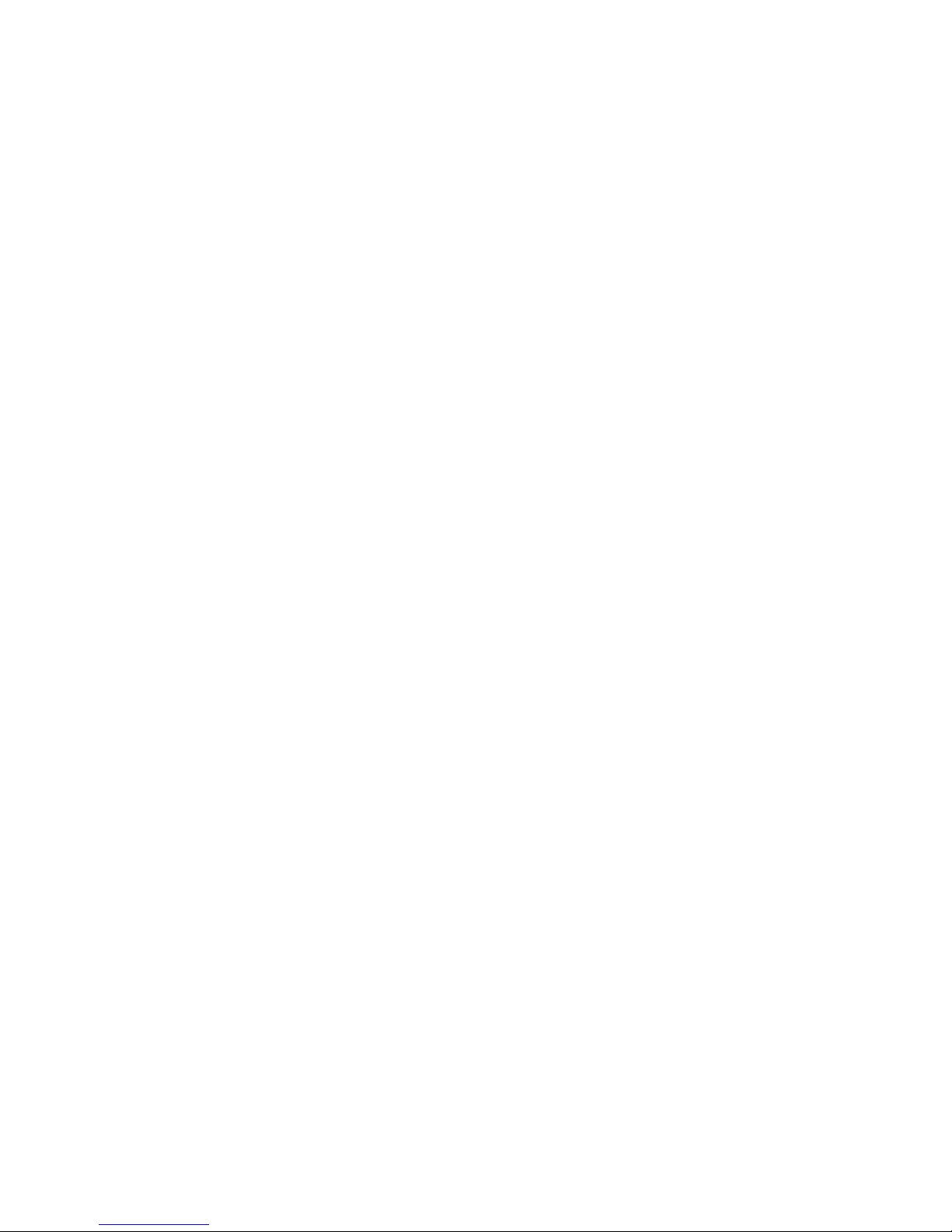
User Manual
Read me first
Please read this manual before operating your tablet, and keep it for
future reference.
The descriptions in this manual are based on the default settings.
Images and screen shots used in this manual may differ from the
actual product.
Available features and additional services may vary by device,
software or service provider.
Our company is not liable for performance issues caused by
third-party applications.
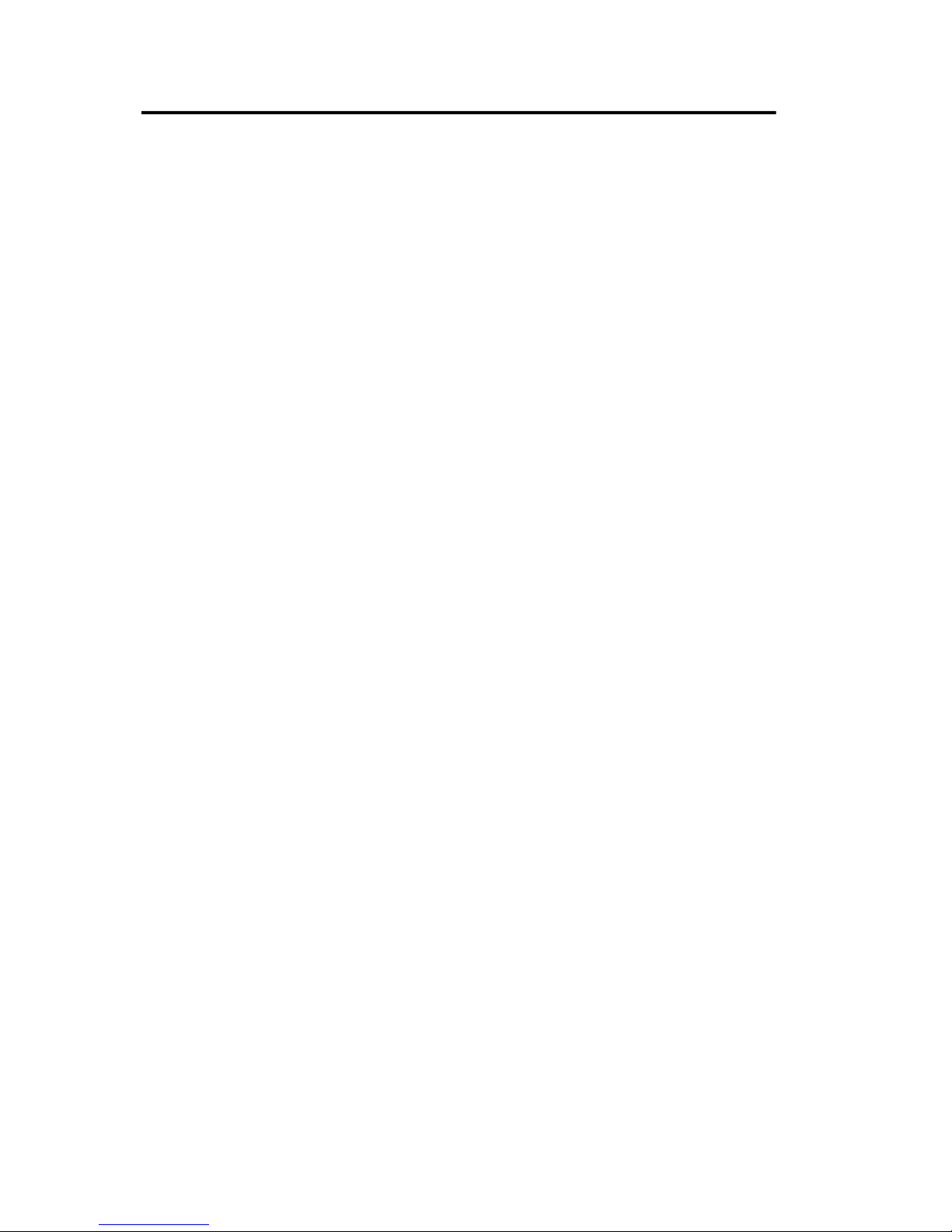
- 1 -
CONTENTS
Assembling........................................................................................................................ - 1 -
Unpack....................................................................................................................- 1 -
Charge the battery................................................................................................- 1 -
Install the memory card.......................................................................................- 1 -
Getting started.................................................................................................................. - 1 -
Turn your device on and off................................................................................- 1 -
Switch to flight mode............................................................................................- 2 -
Device layout......................................................................................................... - 2 -
Task bar.................................................................................................................. - 3 -
Notification panel.................................................................................................. - 3 -
Indicator icons....................................................................................................... - 5 -
Auto rotation.......................................................................................................... - 5 -
Lock & unlock the screen....................................................................................- 6 -
Enter text................................................................................................................ - 6 -
Customize your device........................................................................................ - 6 -
Manage applications............................................................................................- 6 -
Security...................................................................................................................- 6 -
Reset tablet............................................................................................................- 7 -
Email........................................................................................................................- 8 -
Gmail....................................................................................................................... - 9 -
Web...................................................................................................................................- 10 -
Browser................................................................................................................ - 10 -
Play Store.............................................................................................................- 11 -
Entertainment..................................................................................................................- 11 -
Gallery...................................................................................................................- 11 -
Video..................................................................................................................... - 13 -
Music.....................................................................................................................- 14 -
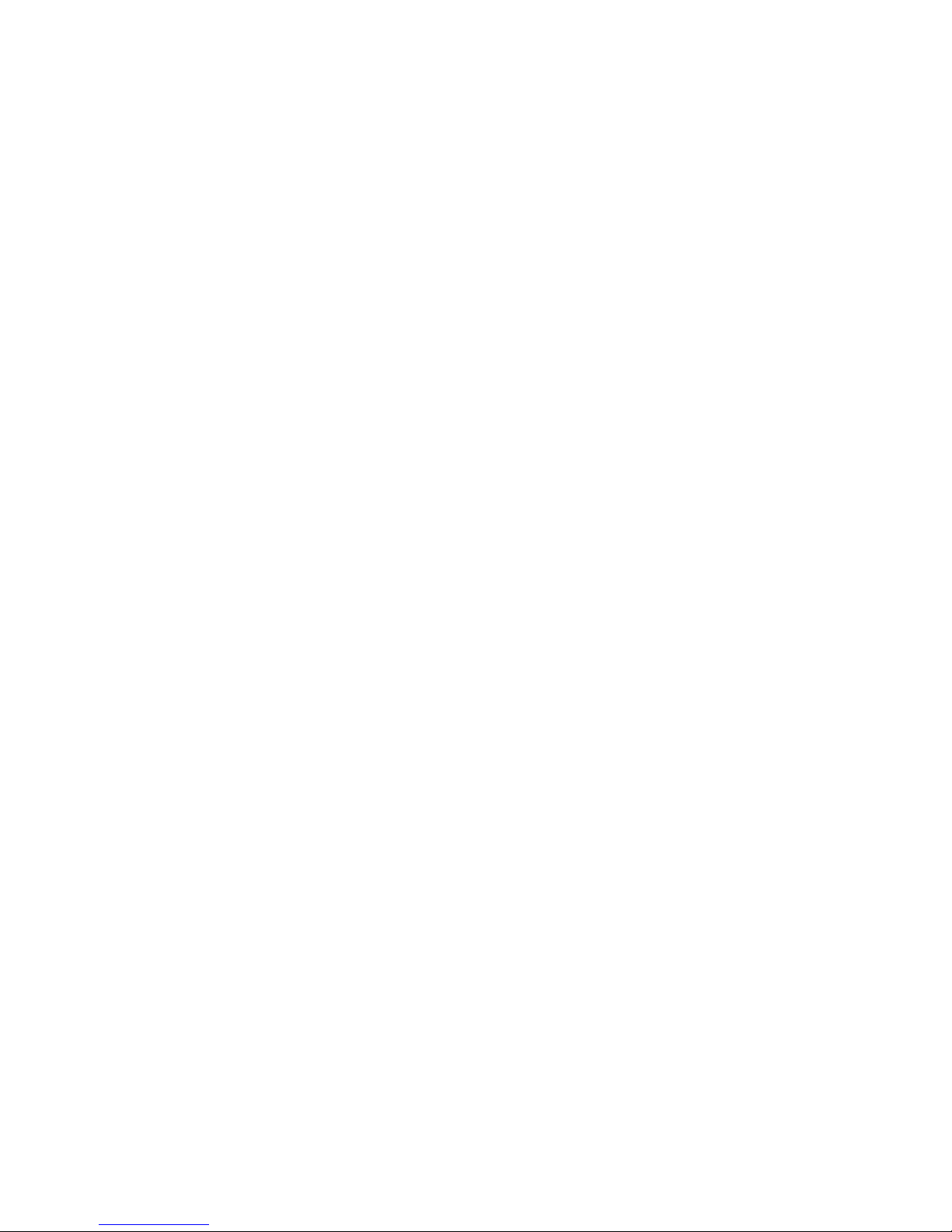
- 2 -
Camera................................................................................................................. - 14 -
Tools..................................................................................................................................- 18 -
Calendar...............................................................................................................- 18 -
Alarm.....................................................................................................................- 18 -
File Manager....................................................................................................... - 18 -
Sound Recorder................................................................................................. - 19 -
Calculator............................................................................................................. - 19 -
Connectivity.....................................................................................................................- 19 -
USB Connection.................................................................................................- 19 -
Wi-Fi......................................................................................................................- 20 -
Safety Precautions........................................................................................................ - 20 -
Care & Maintenance..................................................................................................... - 21 -
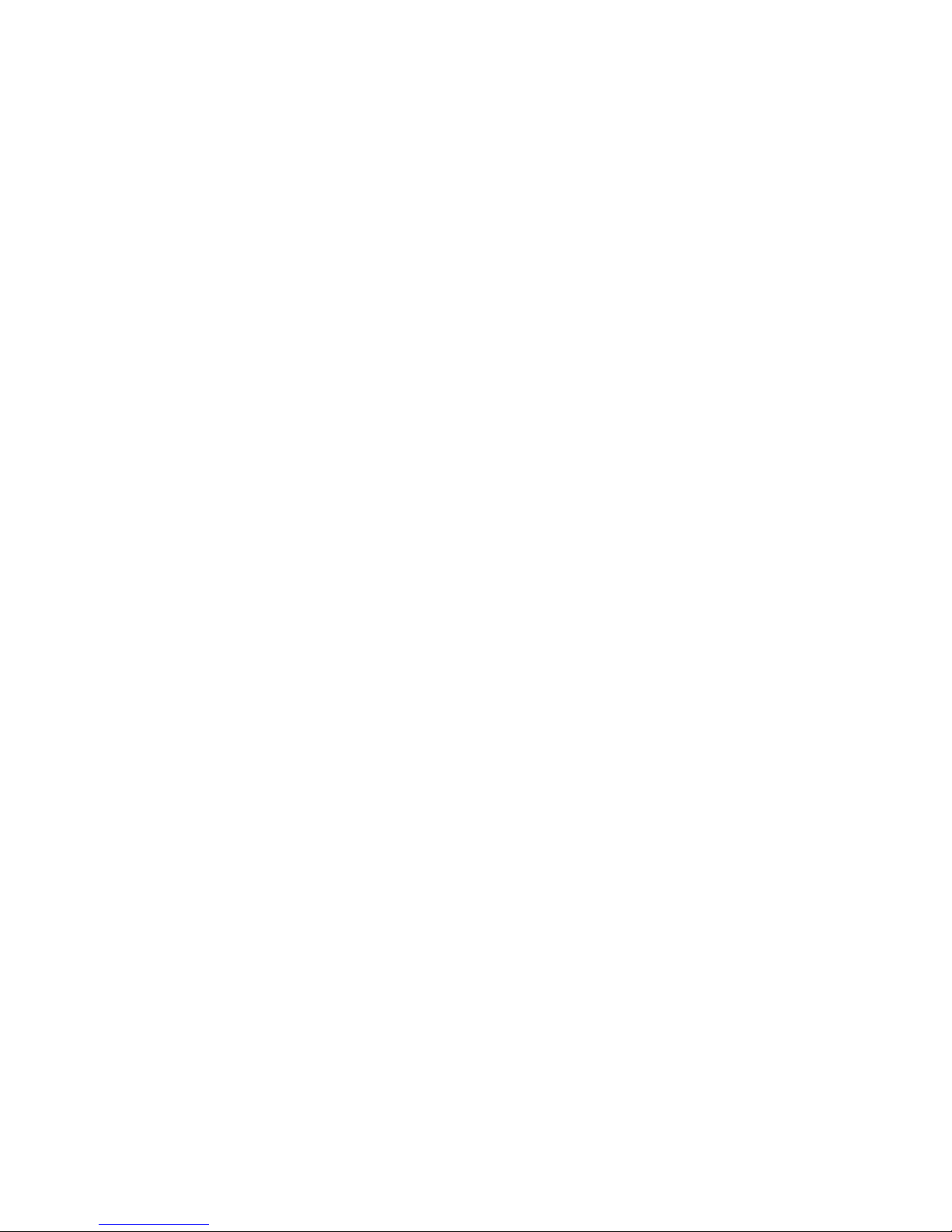
- 1 -
Assembling
Unpack
Check your product box for the following items.
Tablet
User manual
Adapter
You can purchase additional accessories from your local retailer.
Charge the battery
Before using the device for the first time, you must charge the battery.
1. You can charge the device with a travel adapter or by connecting the device
to a PC with a USB cable.
2. Battery full icon is shown when finished if your device is off.
Warning:Use only original batteries and chargers. Unapproved chargers or
cables can cause batteries to explode or damage your device.
Install the memory card
To store additional multimedia files, you need insert a memory card.
1. Insert a memory card with the gold contacts facing downwards.
2. Push the memory card into the slot until it clicks.
Notice: Our company uses approved industry standards for memory cards, but
some brands may not be fully compatible with your device.
Getting started
Turn your device on and off
To turn on your device, press and hold the power key.
To turn off your device, press and hold the power key, and then tap Power off.
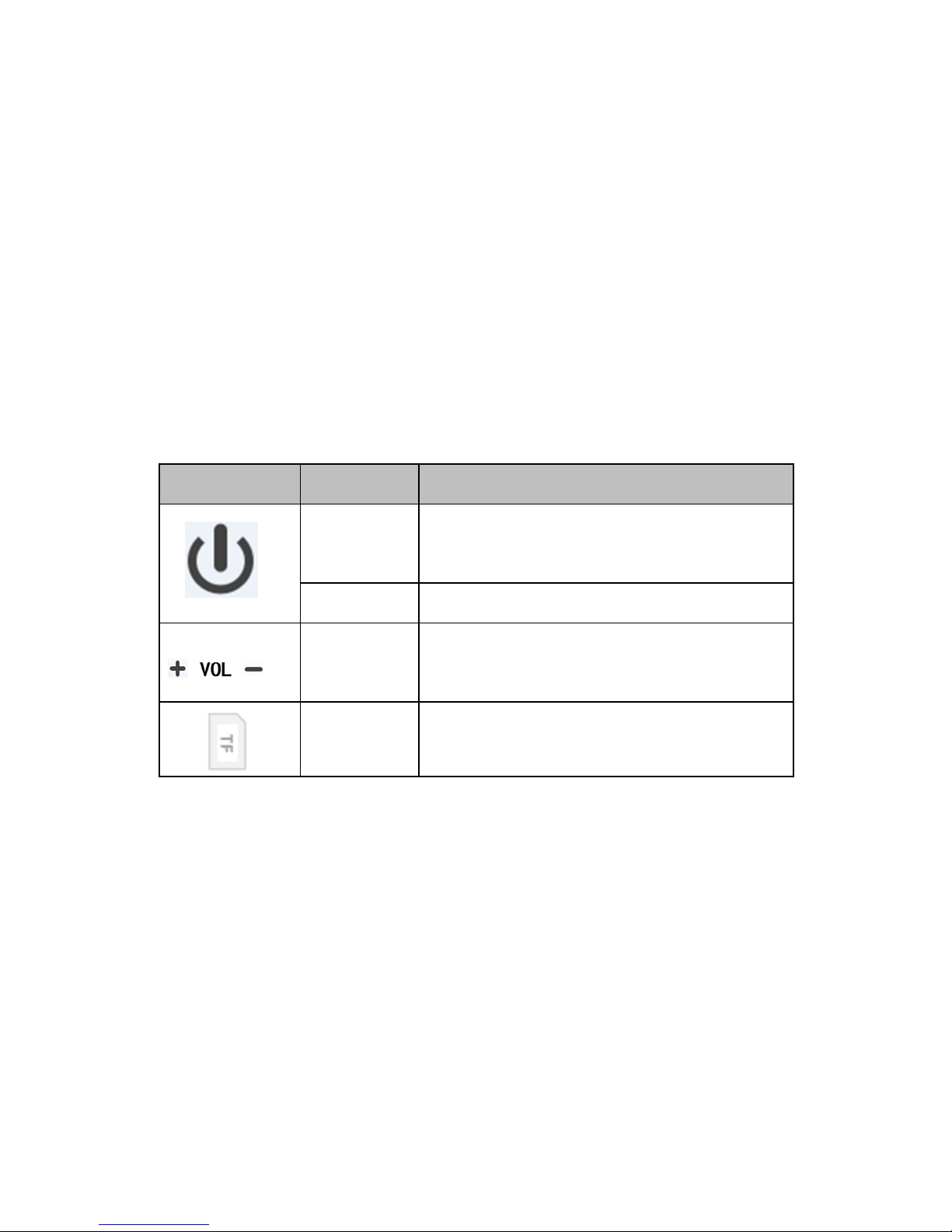
- 2 -
Switch to flight mode
To use only your device’s non-network services, switch to flight mode. Please
follow the instructions below to turn on flight mode:
1.Or the drop-down notification bar, click on the Airplane mode button that can
be directly to open and close the flight mode.
2.Tap Settings
WIRELESS & NETWORKSMoreAirplane mode from
application list to create a checkmark.
Device layout
Icon Function Remark
Power
Press and hold for 2 seconds to turn on or
turn off the device.
Lock Press to lock the device.
Volume
keys
Adjust the device volume.
TF Card Inset the Micro SD Card
Home screen
The home screen has multiple panels. Scroll left or right to the panels on the
home screen, you can view indicator icons, widgets, shortcuts to applications,
and other items.
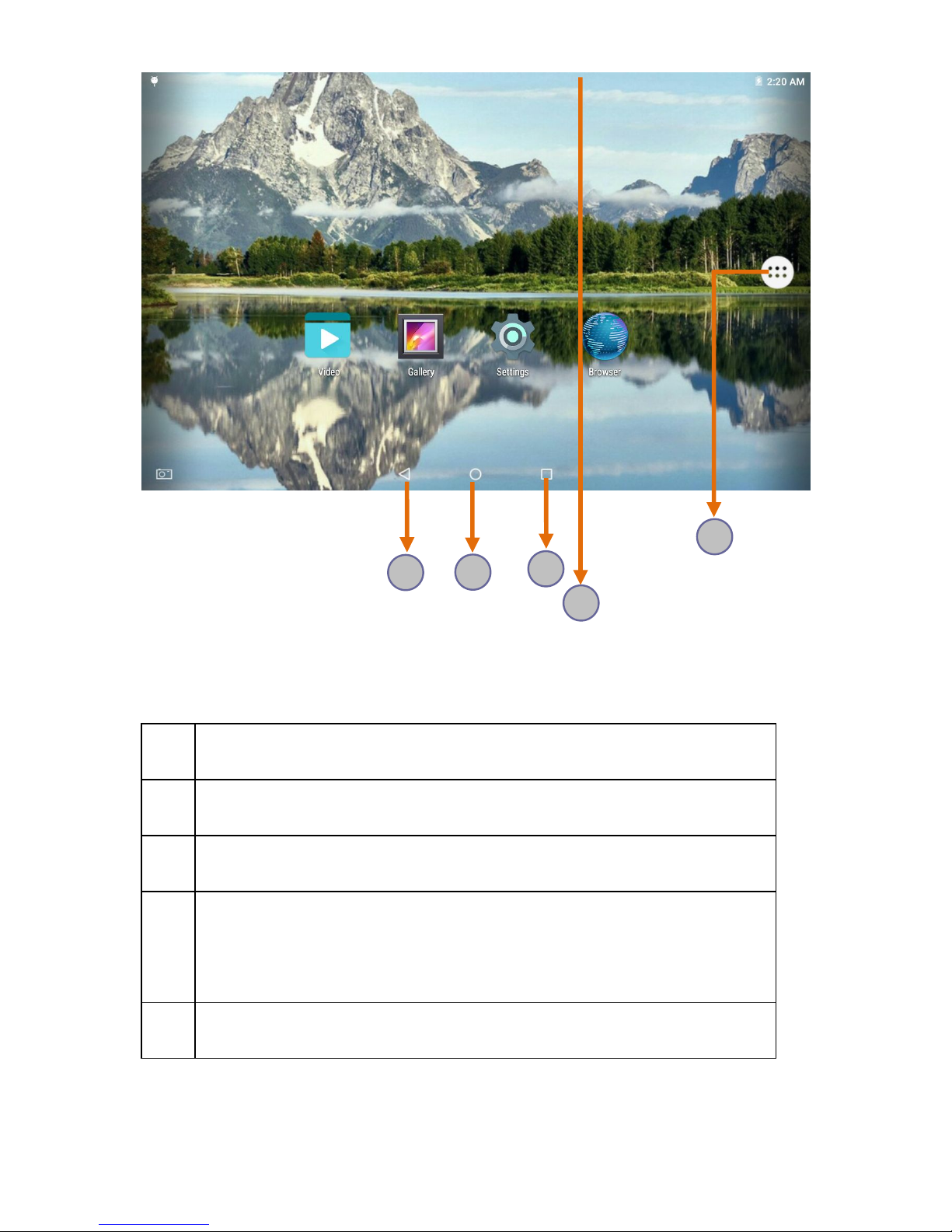
- 3 -
Task bar
The task bar is shown at the bottom of the screen. It displays commonly used
option buttons, battery level indicator, current time and other indicator icons.
1 Return to previous screen.
2 Return to home screen.
3 View the applications you have accessed recently.
4
Display notification icons. Tap the notifications area to open the
notification panel.
5 Open application menu.
Notification panel
Tap the notifications area to open the notification panel shown below. You can
1
2
3
5
4
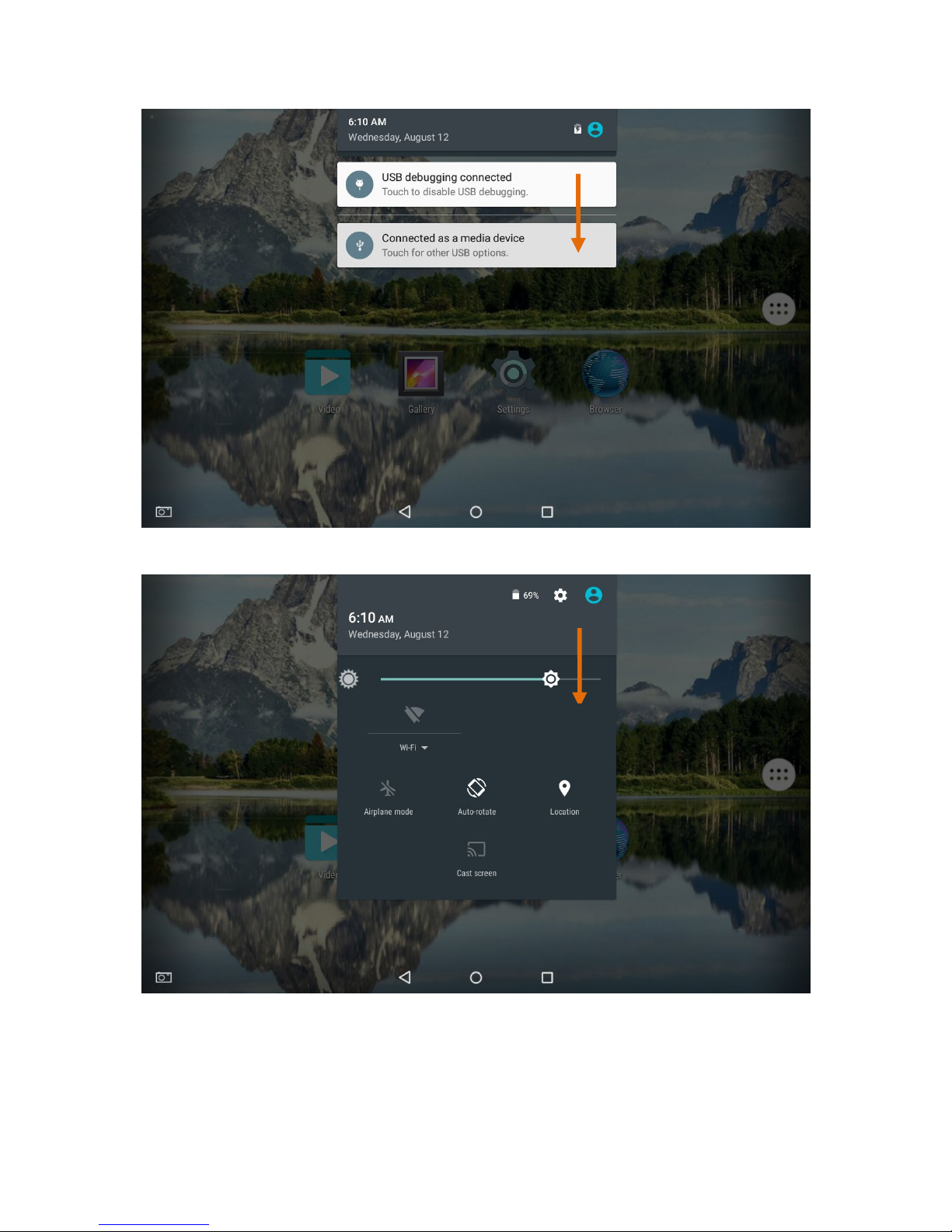
- 4 -
access a list of notifications.
Tap icon to activate or deactivate wireless connection features and other settings.
Brightness:Adjust the basic brightness level of the display to lighter or darker.
Wi-Fi:Activate or deactivate the Wi-Fi connection.
Airplane mode: Activate or deactivate flight mode.
