
Thermal Imaging Integrated Network Camera
User Manual
Issue
V1.0
Date
2018-05-10
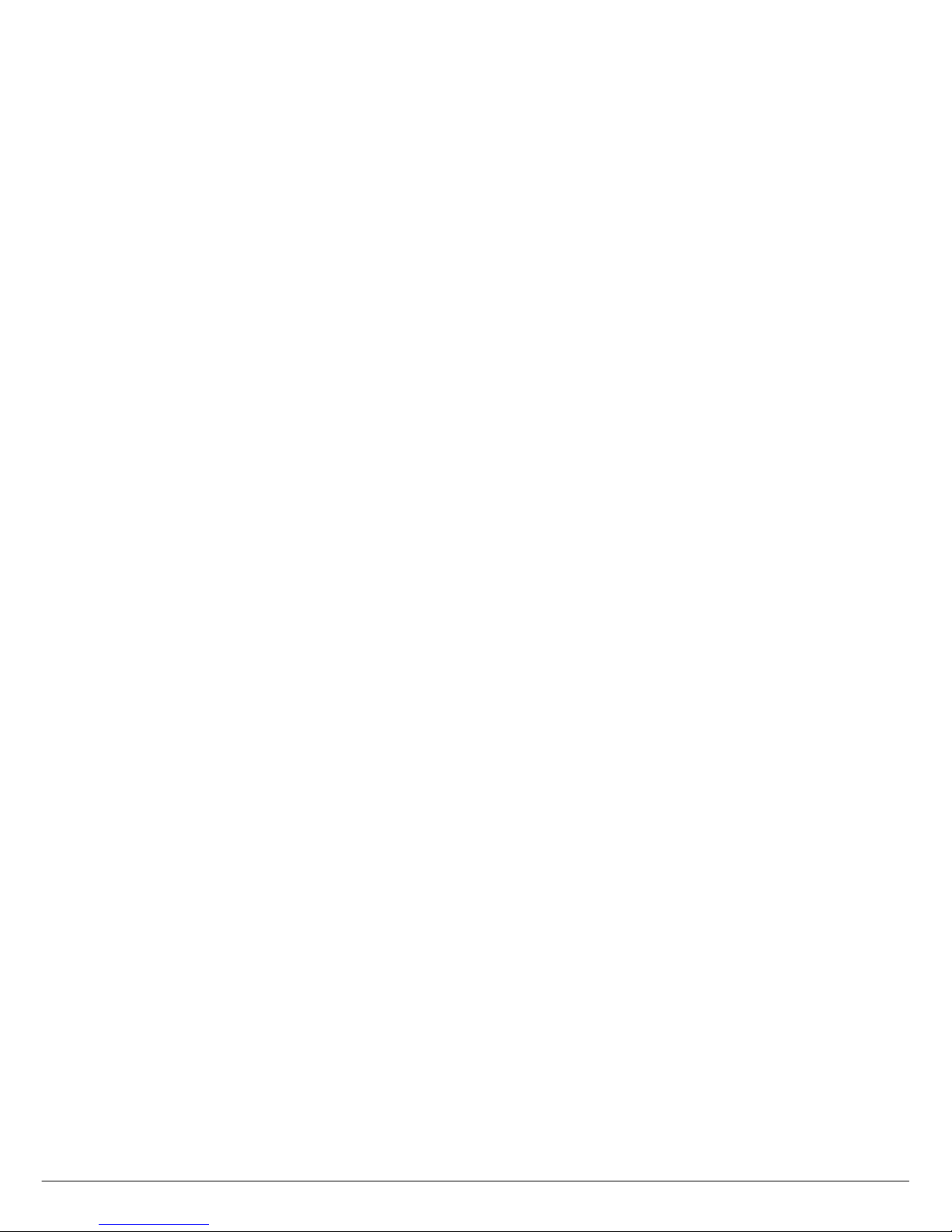
ii Issue V1.0 (2018-05-10)
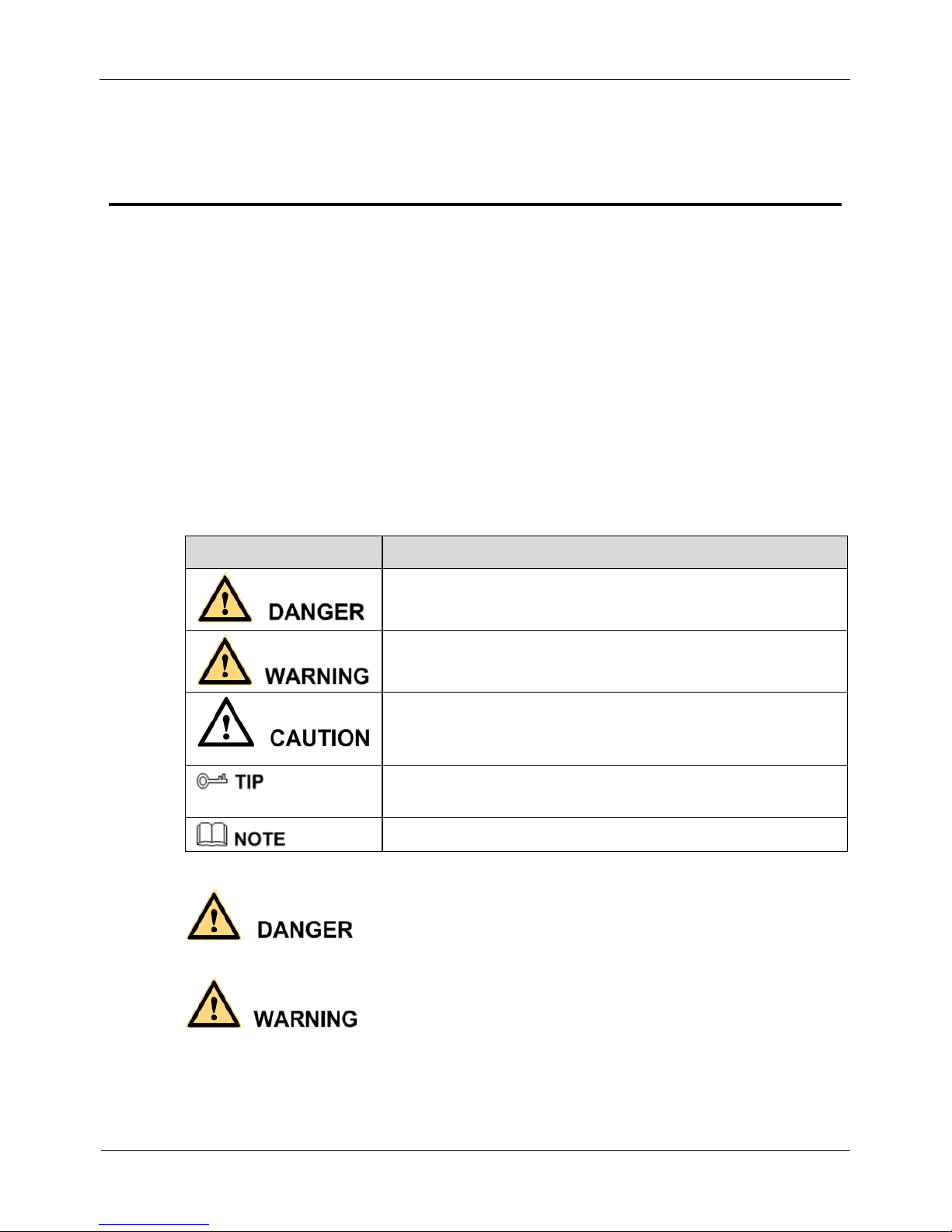
Thermal Imaging Integrated Network Camera
User Manual
Precautions
Issue V1.0 (2018-05-10) i
Precautions
Precautions
Fully understand this document before using this device, and strictly observe rules in
this document when using this device. If you install this device in public places,
provide the tip "You have entered the area of electronic surveillance" in an eyecatching place. Failure to correctly use electrical products may cause fire and severe
injuries. To prevent accidents, carefully read the following context:
Symbols
This document may contain the following symbols whose meanings are described
accordingly.
Symbol
Description
It alerts you to fatal dangers which, if not avoided, may
cause deaths or severe injuries.
It alerts you to moderate dangers which, if not avoided,
may cause minor or moderate injuries.
It alerts you to risks. Neglect of these risks may cause
device damage, data loss, device performance
deterioration, or unpredictable results.
It provides a tip that may help you resolve problems or
save time.
It provides additional information.
To prevent electric shocks or other dangers, keep power plugs dry and clean.
Strictly observe installation requirements when installing the device. The
manufacturer shall not be held responsible for device damage caused by users' nonconformance to these requirements.
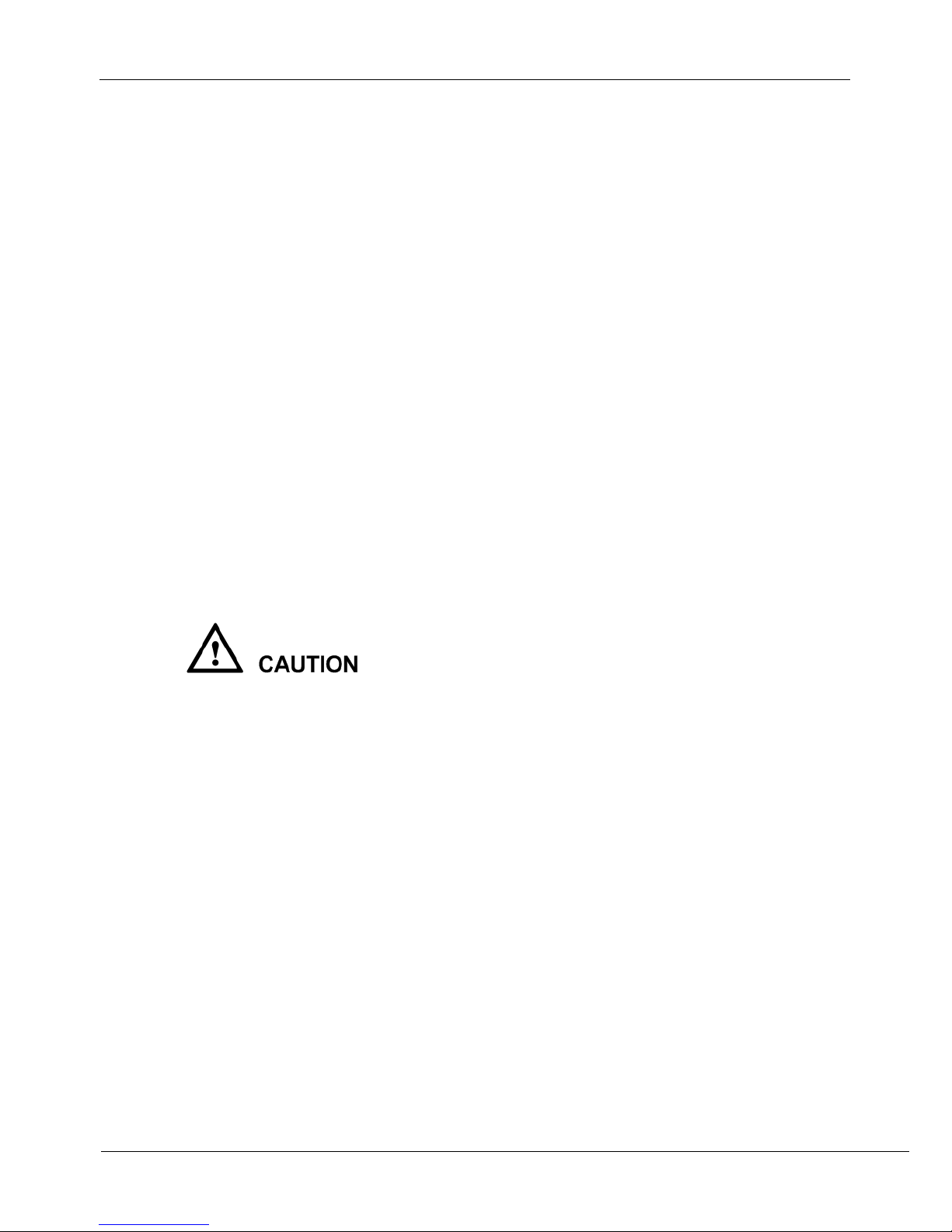
Precautions
Thermal Imaging Integrated Network Camera
User Manual
ii Issue V1.0 (2018-05-10)
Strictly conform to local electrical safety standards and use power adapters that are
marked with the LPS standard when installing and using this device. Otherwise,
this device may be damaged.
Use accessories delivered with this device. The voltage must meet input voltage
requirements for this device.
If this device is installed in places with unsteady voltage, ground this device to
discharge high energy such as electrical surges in order to prevent the power supply
from burning out.
When this device is in use, ensure that no water or any liquid flows into the device.
If water or liquid unexpectedly flows into the device, immediately power off the
device and disconnect all cables (such as power cables and network cables) from
this device.
Do not place the thermal imaging camera and unpackaged products at a radiation
source with a high intensity regardless of whether the device is in the normal
power-on state, for example, the sun, laser, and electric arc welder, and place the
thermal imaging camera and unpackaged products against objects with a high heat
source, for example, the sun. Otherwise, the accuracy of the thermal imaging
camera will be affected. In addition, the detector in the thermal imaging camera
may be permanently damaged.
If this device is installed in places where thunder and lightning frequently occur,
ground the device nearby to discharge high energy such as thunder strikes in order
to prevent device damage.
Unless otherwise specified in the user manual, do not use the thermal imaging
camera in an environment with the temperature lower than -10C (+14F) or higher
than 50C (+122F). Otherwise, the images displayed by the thermal imaging
camera are abnormal and the device may be damaged if working beyond the
temperature range for a long period.
During the outdoor installation, prevent the morning or evening sunlight incidence
to the lens of the thermal imaging camera. The sun shade must be installed and
adjusted according to the angle of the sunlight illumination.
Avoid heavy loads, intensive shakes, and soaking to prevent damages during
transportation and storage. The warranty does not cover any device damage that is
caused during secondary packaging and transportation after the original packaging
is taken apart.
This device is a static sensitivity device. Improper static may damage the thermal
imaging camera. ESD protection measures and reliable grounding must be well
prepared for device installation and uninstallation.
Protect this device from fall-down and intensive strikes, keep the device away from
magnetic field interference, and do not install the device in places with shaking
surfaces or under shocks.
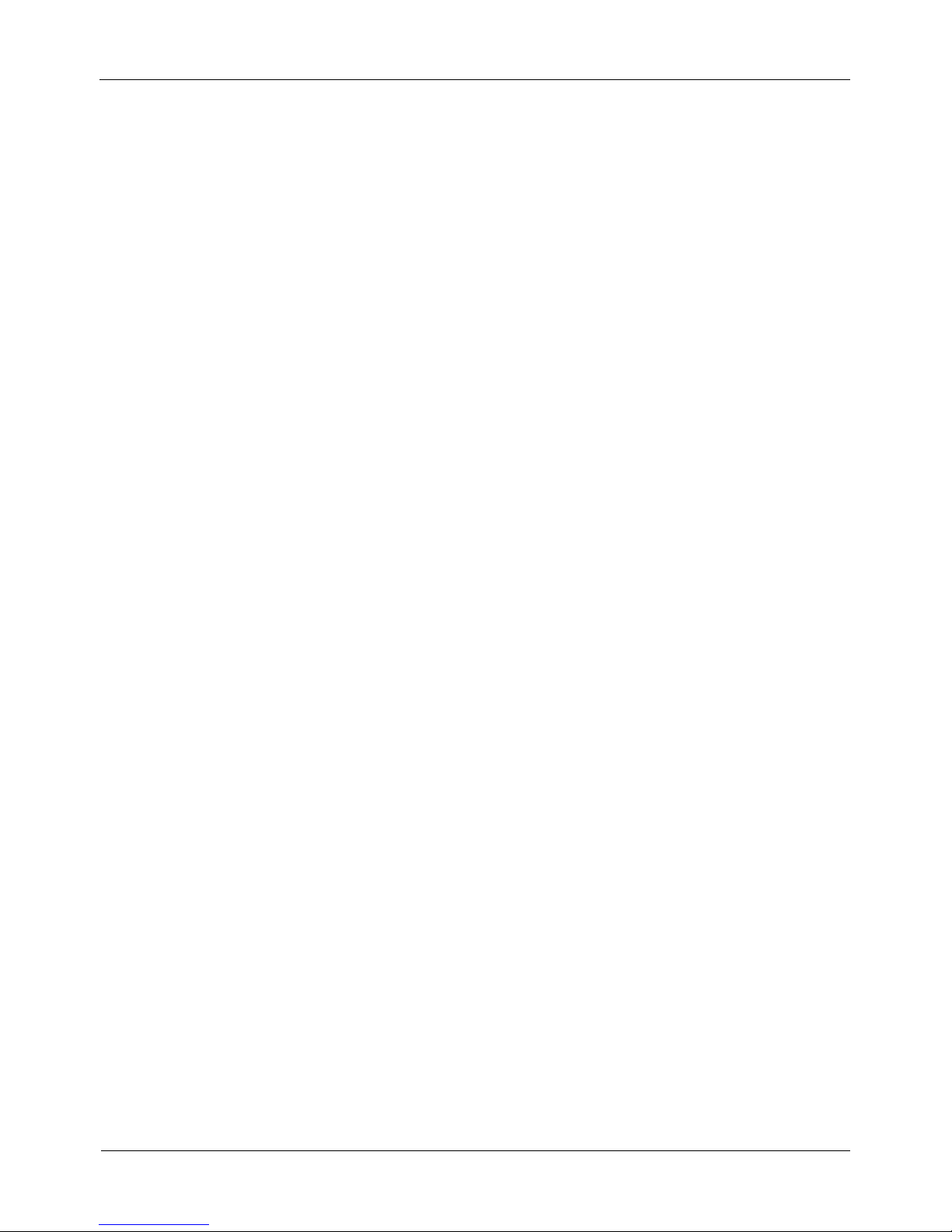
Thermal Imaging Integrated Network Camera
User Manual
Precautions
Issue V1.0 (2018-05-10) iii
Use a soft and dry cloth to clean the device body. In case that the dirt is hard to
remove, use a dry cloth dipped in a small amount of mild detergent and gently wipe
the device, and then dry it again. Pay special attention to the front window of the
thermal imaging camera because this is precision optics. If the front window has
water spots, use a clean and soft cloth moistened with water and wipe it. If the front
window needs further cleaning, use a soft cloth dampened with isopropyl alcohol
or detergent. Improper cleaning can cause damage to the device.
The lens window of the thermal imaging camera is designed to be applicable to an
outdoor environment. The window is coated with durable coating material, but may
require frequent cleaning. When you found lens image degradation or excessive
accumulation of pollutants, you should clear up the window in a timely manner.
Exercise caution when you use this device in severe sandstorm (such as deserts) or
corrosive environments (such as offshore). Improper use may cause surface coating
off.
Do not jam the ventilation opening. Follow the installation instructions provided in
this document when installing the device.
Keep the device away from heat sources such as radiators, electric heaters, or other
heat equipment.
Keep the device away from moist, dusty, extremely hot or cold places, or places
with strong electric radiation.
If the device is installed outdoors, take insect- and moisture-proof measures to
avoid circuit board corrosion that can affect monitoring.
Remove the power plug if the device is idle for a long time.
Before unpacking, check whether the fragile sticker is damaged. If the fragile
sticker is damaged, contact customer services or sales personnel. The manufacturer
shall not be held responsible for any artificial damage of the fragile sticker.
Special Announcement
All complete products sold by the manufacturer are delivered along with nameplates,
operation instructions, and accessories after strict inspection. The manufacturer shall
not be held responsible for counterfeit products.
This manual may contain misprints, technology information that is not accurate enough,
or product function and operation description that is slightly inconsistent with the
actual product. The manufacturer will update this manual according to product function
enhancement or changes and regularly update the software and hardware described in
this manual. Update information will be added to new versions of this manual without
prior notice.
This manual is only for reference and does not ensure that the information is totally
consistent with the actual product. For consistency, see the actual product.
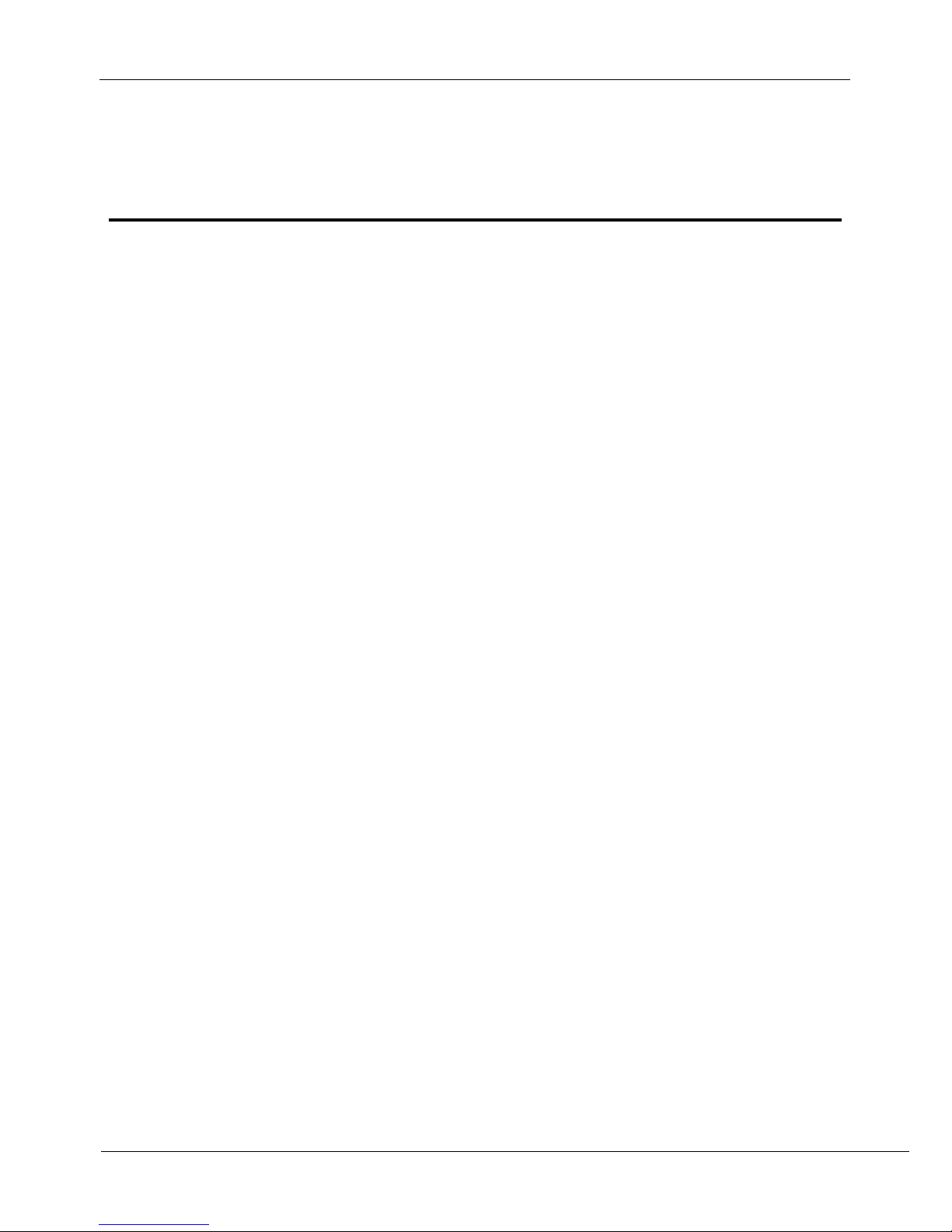
Contents
Thermal Imaging Integrated Network Camera
User Manual
iv Issue V1.0 (2018-05-10)
Contents
1 Product Overview .................................................................................................... 1
1.1 Thermal Imaging Principles and Advantages ................................................................. 1
1.2 Device Structure ............................................................................................................. 1
1.3 Cable Connection ........................................................................................................... 2
1.4 Functions and Features ................................................................................................... 4
2 Device Dimensions ................................................................................................. 5
3 Installation ................................................................................................................ 6
3.1 Preparations .................................................................................................................... 6
3.2 Installation Mode............................................................................................................ 6
3.3 Installation Procedure ..................................................................................................... 6
4 Quick Configuration ............................................................................................. 10
4.1 Login and Logout ......................................................................................................... 10
4.2 Main page layout ........................................................................................................... 11
4.3 Changing the Password ................................................................................................ 12
4.4 Browsing Video ................................................................................................ ............ 13
4.4.1 Install plugins ................................................................................................... 15
4.5 Setting Local Network Parameters ............................................................................... 15
5 Thermal Setting ...................................................................................................... 19
5.1 Temperature Parameters ................................................................ ............................... 19
5.2 Temperature Area ......................................................................................................... 20
5.3 Schedule Linkage ......................................................................................................... 24
6 Parameter Setting ................................................................................................... 25
6.1 Sensor Configuration Interface ..................................................................................... 25
6.2 Time Segment ............................................................................................................... 25
6.3 Setting Images .............................................................................................................. 26
6.4 FFC Control ................................................................................................................. 28
6.5 Noise Reduction ........................................................................................................... 30
6.6 Adjust screen ................................................................................................................ 31
7 Technical Specifications ....................................................................................... 34
A Troubleshooting.................................................................................................... 38
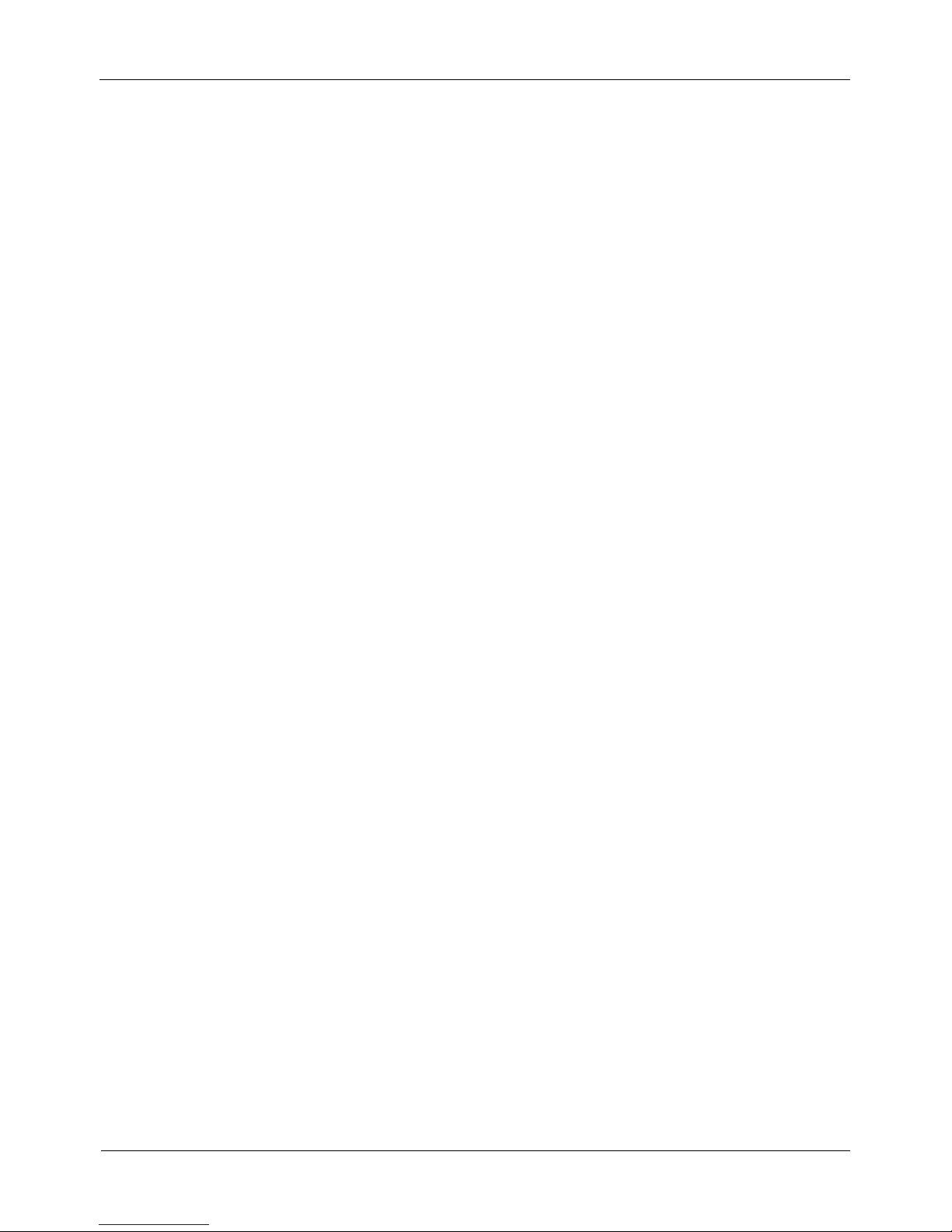
Thermal Imaging Integrated Network Camera
User Manual
Contents
Issue V1.0 (2018-05-10) v
B Common Emission Rate ....................................................................................... 40
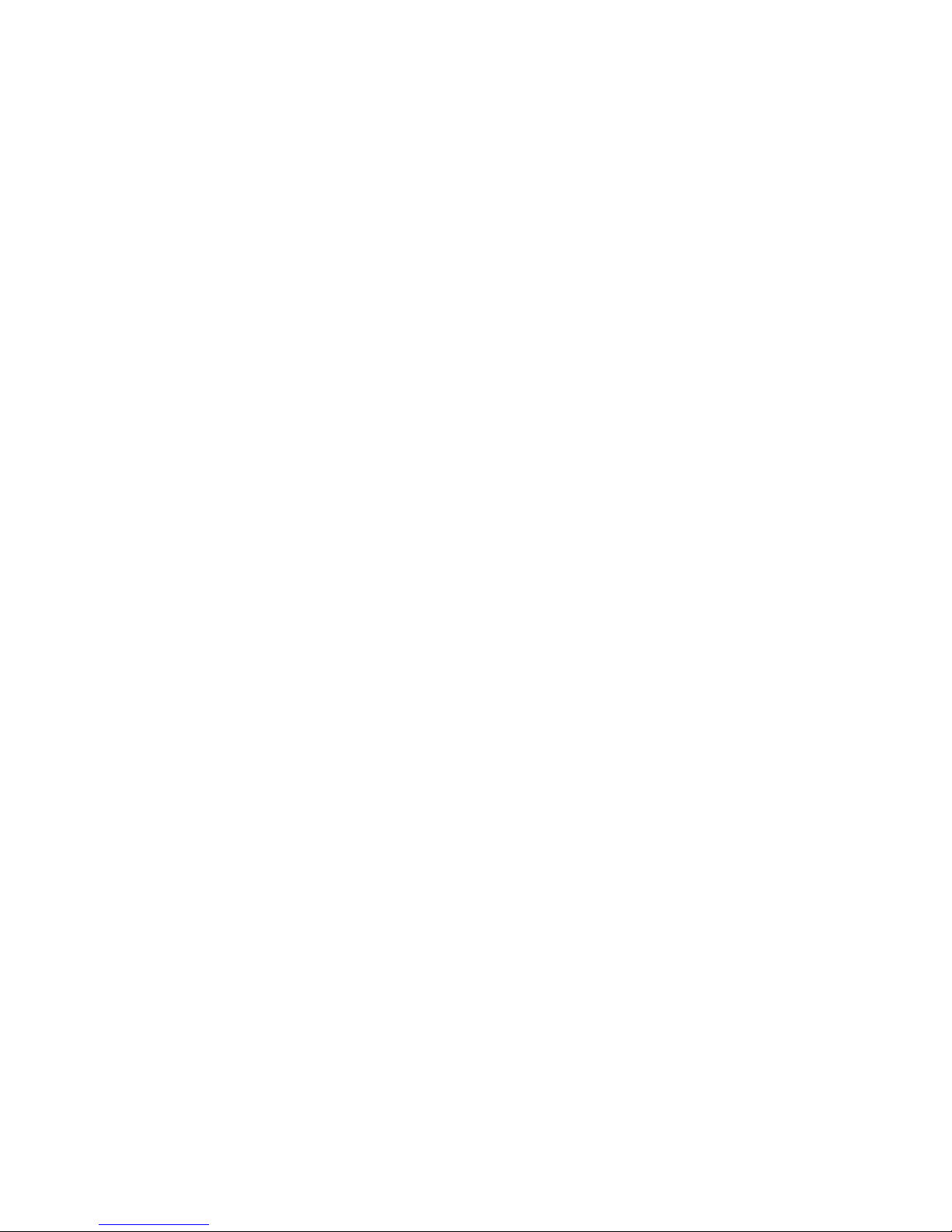
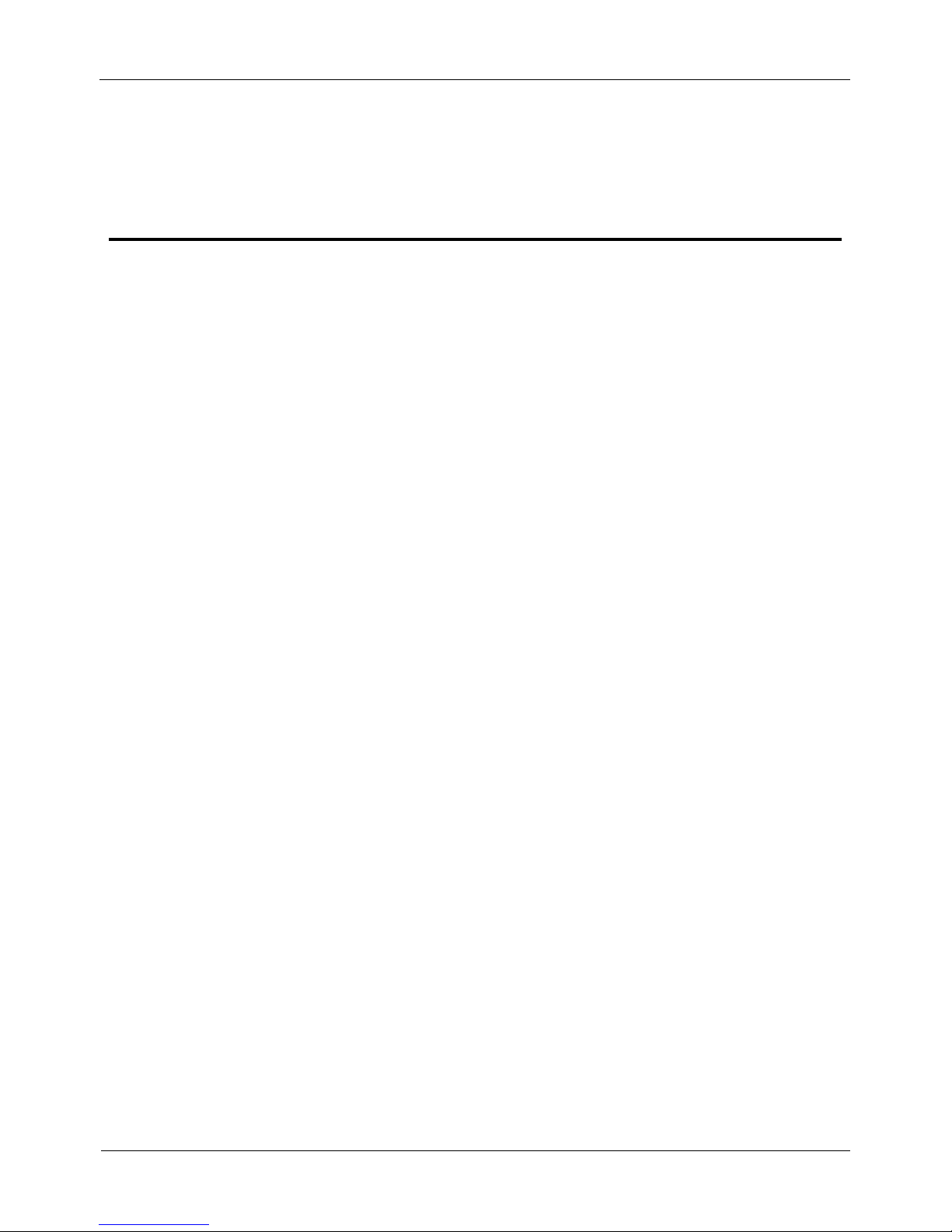
Thermal Imaging Integrated Network Camera
User Manual
1 Product Overview
Issue V1.0 (2018-05-10) 1
1 Product Overview
1.1 Thermal Imaging Principles and Advantages
For any object, as long as its temperature is above the absolute zero (-273.15°C),
although the object does not give out light, it can radiate infrared. The infrared is also
known as thermal radiation. A temperature change occurs when the infrared radiated by
objects at different temperatures is absorbed by the infrared thermal detector, and
thereby generating an electrical effect. An electrical signal is amplified and processed
to obtain a thermal image corresponding to the distribution of heat on the surface of the
object, that is, infrared thermal imaging.
Applicable to any light environment
Traditional cameras rely on the natural or ambient light for imaging. However, the
infrared thermal imaging camera can clearly image the object with the infrared heat
radiation of the object without relying on any light. The infrared thermal camera is
applicable to any light environment and is free from glare impact. It can clearly
detect and find the target as well as identify the camouflaged and hidden target in
both day and night. Therefore, it achieves real 24-hour surveillance.
Monitoring the temperature field of the target heat distribution
The infrared thermal camera can display the temperature field of the object and
change the surface temperature distribution of the object that cannot be directly
seen by human eyes to the thermal image representing the surface temperature
distribution of the object. By monitoring the temperature field, you can
immediately identify the temperature abnormality, thereby preventing potential
risks caused by the temperature, such as fire.
Providing the cloud penetration capability
Atmosphere, dust, and clouds can absorb visible light and near infrared, but are
clear to the thermal infrared for 3 to 5 microns (medium wave infrared region) and
8 to 14 micron (long wave infrared). Therefore, it is difficult for the conventional
cameras to capture clear images under dense clouds, while the thermal imaging
camera is able to effectively penetrate the atmosphere and clouds to capture clear
images.
1.2 Device Structure
Figure 1-1 shows the rear panel of the thermal imaging integrated network camera. For
details about the interfaces, see Table 1-1.
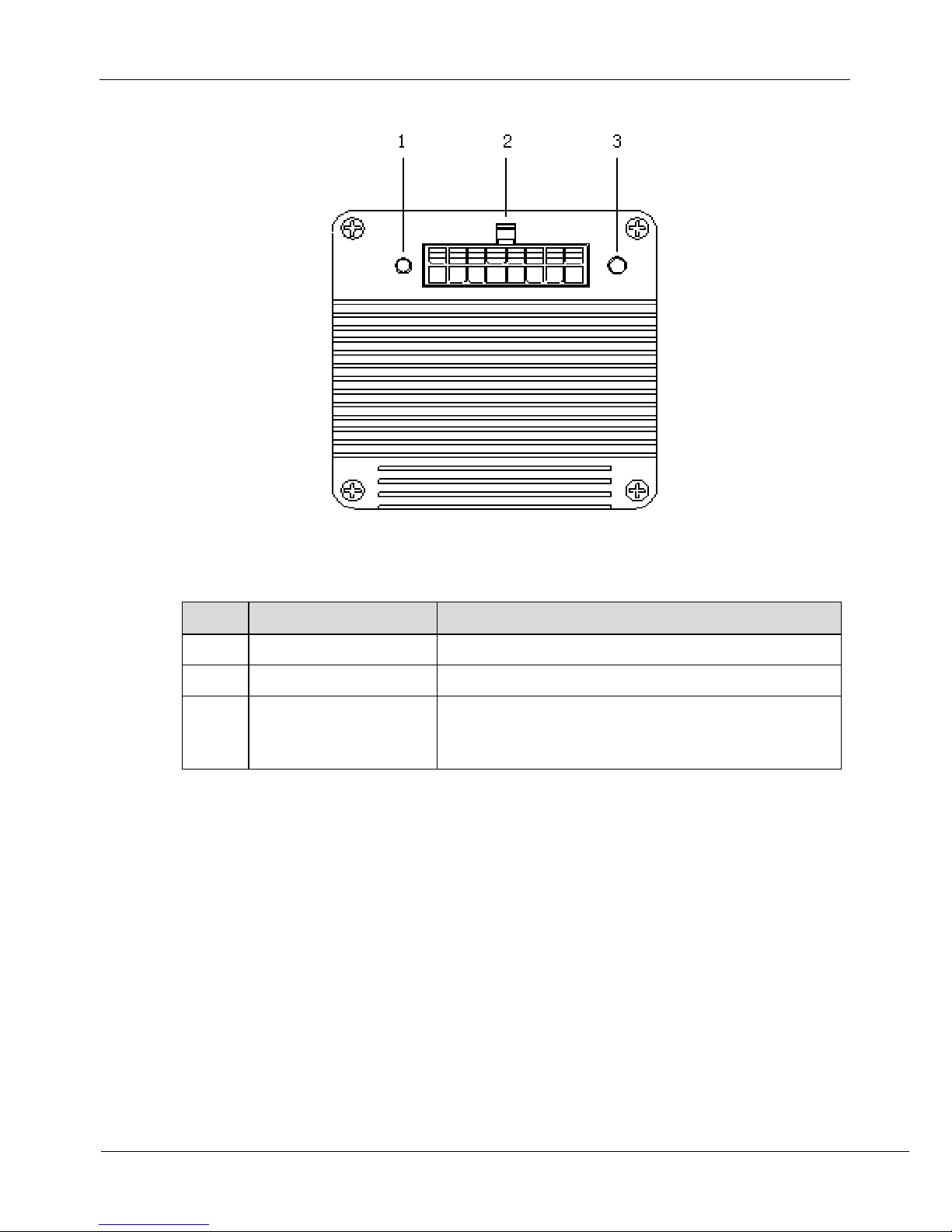
1 Product Overview
Thermal Imaging Integrated Network Camera
User Manual
2 Issue V1.0 (2018-05-10)
Figure 1-1 Appearance and interfaces of the thermal imaging integrated network camera
Table 1-1 Interfaces
No.
Physical Interface
Connection
1
Power indicator
Indicates the power status
2
Connector
Connector of multi-connector combination cable
3
Reset button
(RESET)
The configuration resumes to the factory settings
after you press the reset button for 3s. The default
value is 192.168.0.121.
1.3 Cable Connection
Figure 1-2 the multi-connector combination cable of the thermal imaging integrated
network camera. For details about the multi-connector combination cable, see Table 1-
2.
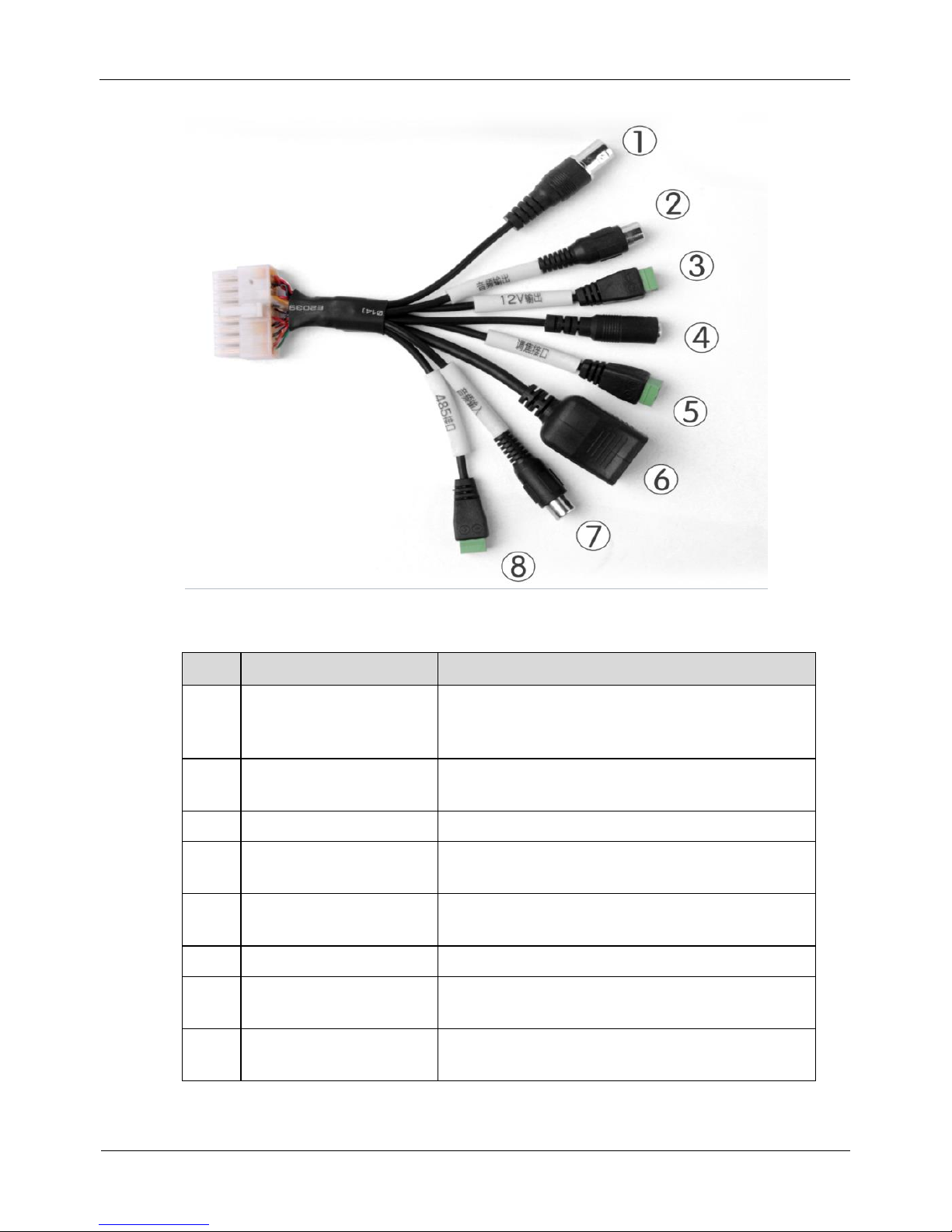
Thermal Imaging Integrated Network Camera
User Manual
1 Product Overview
Issue V1.0 (2018-05-10) 3
Figure 1-2 Multi-connector combination cable
Table 1-2 Multi-connector combination cable
ID
Functions
Connection
1
BNC video
Sends analog video signals. You can connect
the camera to a TV monitor through this port to
view analog videos.
2
Audio output
Connects to the external audio device such as
the voice box.
3
DC12V output
Connects to a fan.
4
DC12V input
Power interface, connects to the 12 V DC
power supply.
5
Focusing interface
Connects to the input interface of pan focusing
signal cable.
6
Network interface
Connects to the standard Ethernet cable.
7
Audio input port (cable
input)
Inputs the audio signal and receives the analog
audio signals from the sound pick-up device.
8
RS485RS+/-
RS485 interface, connects to the external pan
& tilt.
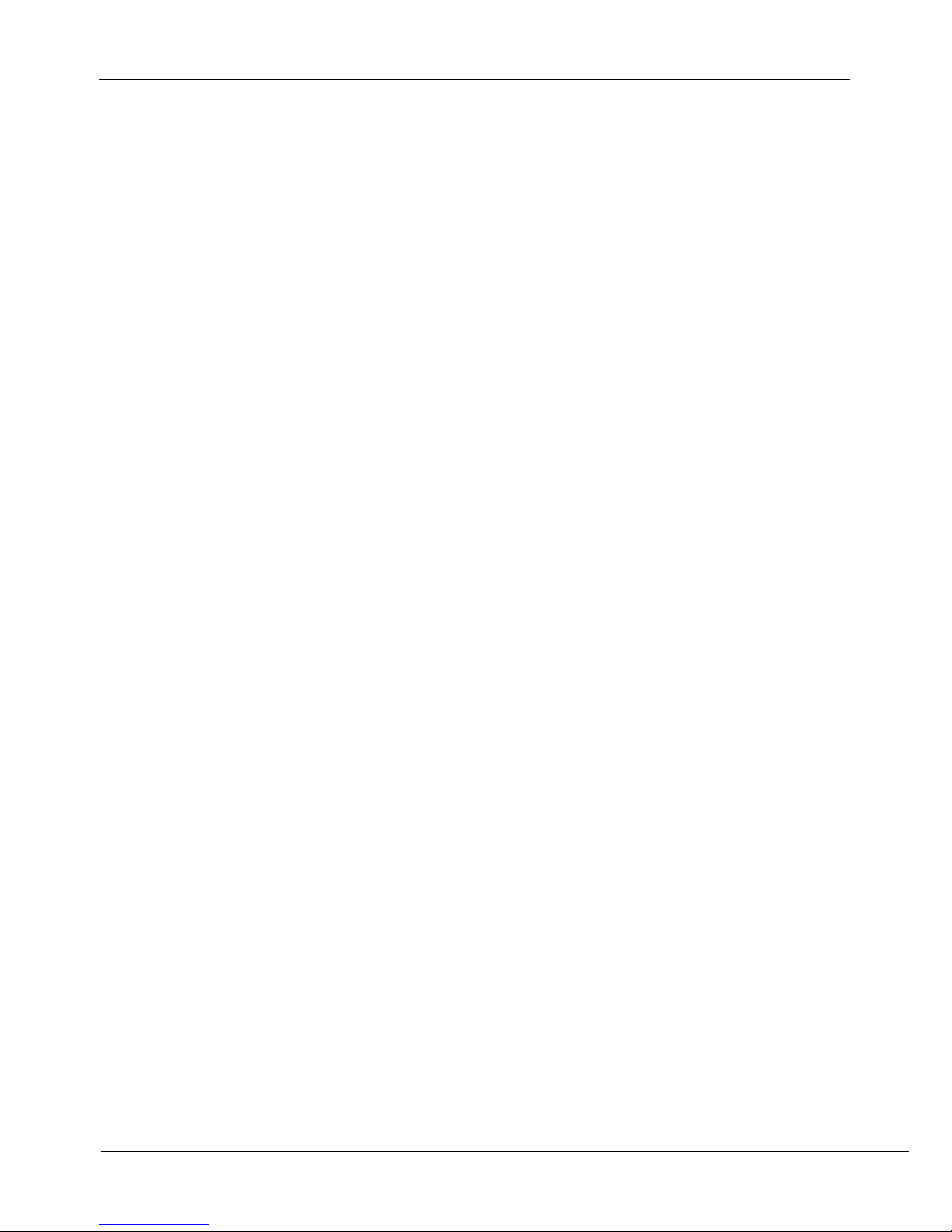
1 Product Overview
Thermal Imaging Integrated Network Camera
User Manual
4 Issue V1.0 (2018-05-10)
1.4 Functions and Features
Using the uncooled infrared focal plane sensor
Detecting the infrared wavelength ranging from 8 um to 14 um
400*300 pixels
High thermal sensitivity, reaching 50mK
Supporting dedicated lens for 8/15/25/35/50 mm focal distance (optional)
Supporting 17 pseudo color modes such as black hot, white hot, rainbow, iron bow
and so on
Supporting the DVE image enhancement
Supporting noise reduction and mirroring
Supporting four coding algorithms, that is, H.265,H.264 and MJPEG, and high
compatibility
In the heat setting temperature measuring points in the image or temperature area,
temperature detection and display: point temperature measurement, regional
temperature measuring, full screen, temperature measurement.
Over temperature warning and over temperature alarm
Outputting three code streams in real time, and satisfying local storage and network
transmission of the video
1-channel audio input and 1-channel audio output, supporting bidirectional voice
talkback
Supporting the local storage of the Micro SD card (the maximum capacity is 128
GB) and effectively resolving the video loss problem caused by network failure
Supporting NAS storage
Providing software and hardware watchdogs and automatic fault recovery
Linked heat dissipation structure of the metal enclosure
DC 12 V/POE power supply
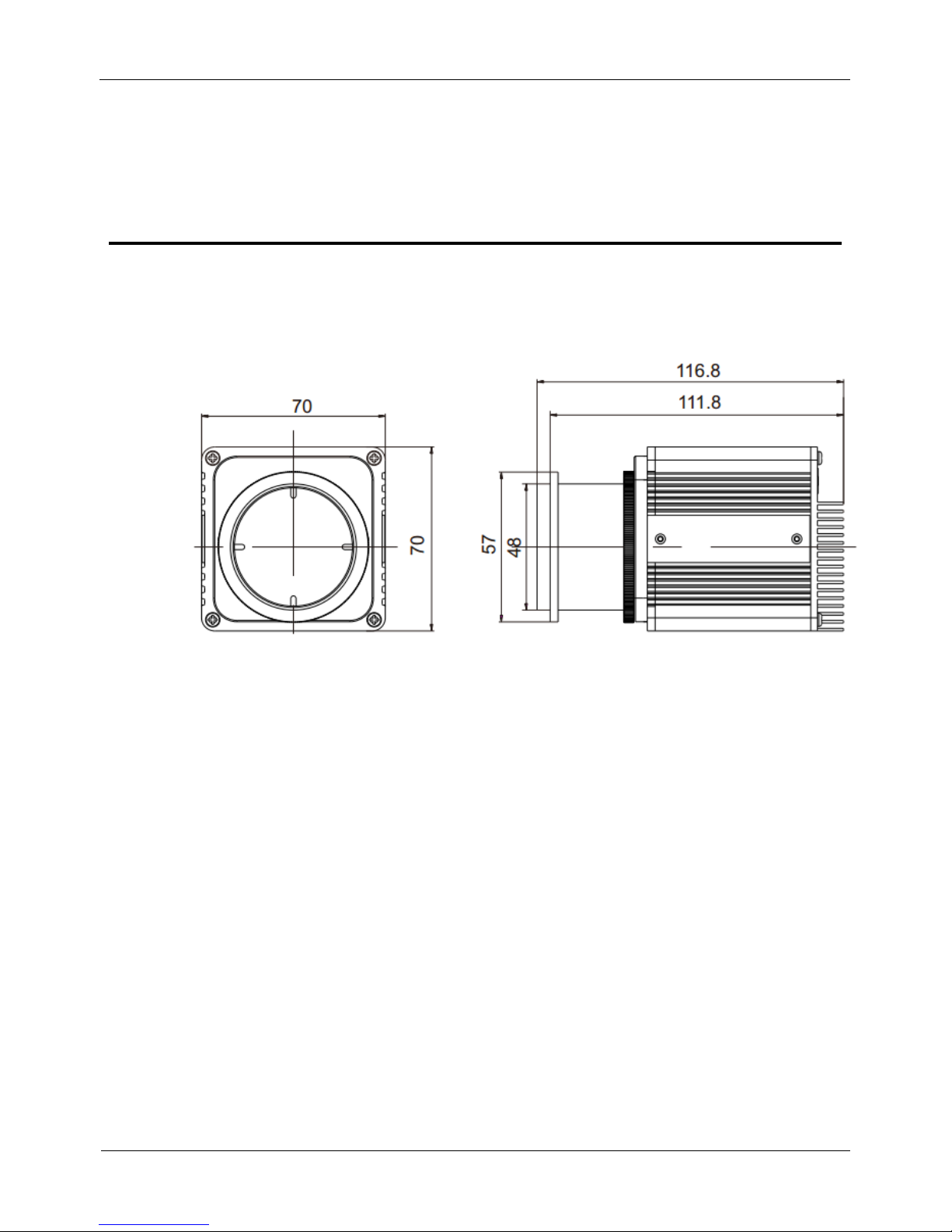
Thermal Imaging Integrated Network Camera
User Manual
2 Device Dimensions
Issue V1.0 (2018-05-10) 5
2 Device Dimensions
Figure 2-1 shows the dimensions of the thermal imaging integrated network camera.
Figure 2-1 Dimensions (unit: mm)
For 25mm prime lens
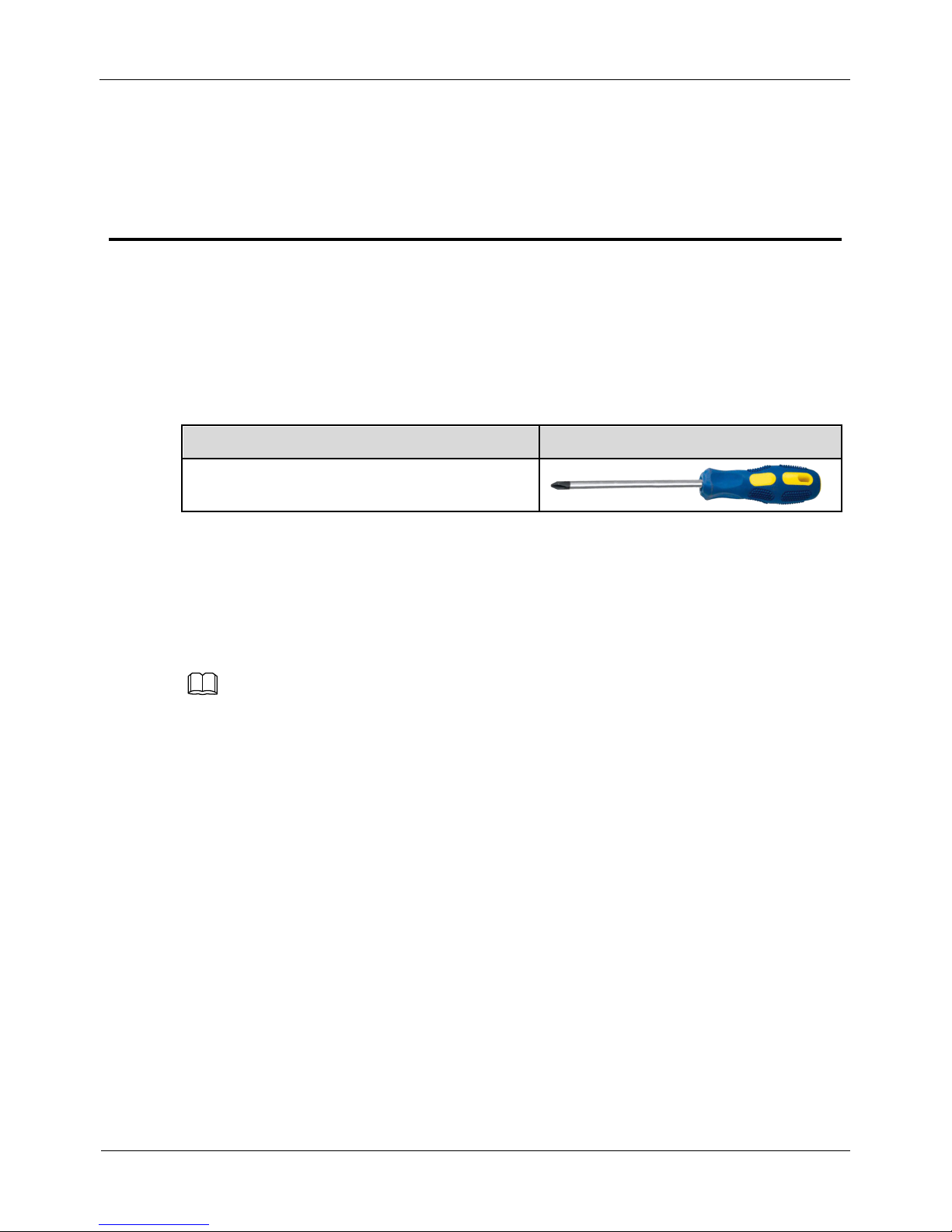
3 Installation
Thermal Imaging Integrated Network Camera
User Manual
6
Issue V1.0 (2018-05-10)
3 Installation
3.1 Preparations
You may need the tools and accessories shown in Table 3-1 during the installation (you
need to prepare the tools by yourself, and the accessories are in the package of the
camera).
Table 3-1 Installation tools
Tools
Appearance
Phillips screwdriver (prepare by yourself)
3.2 Installation Mode
If the thermal imaging integrated camera is installed indoor, a bracket should be
selected; if the thermal imaging integrated camera is installed outdoor, a shield should
be selected.
NOTE
The wall where the support is mounted must be able to withstand at least three times of the
total weight of the support and the camera.
3.3 Installation Procedure
Step 1 Remove the installation block delivered with the camera. Fix the installation block on
the top or on the bottom of the camera, as shown in Figure 3-1.
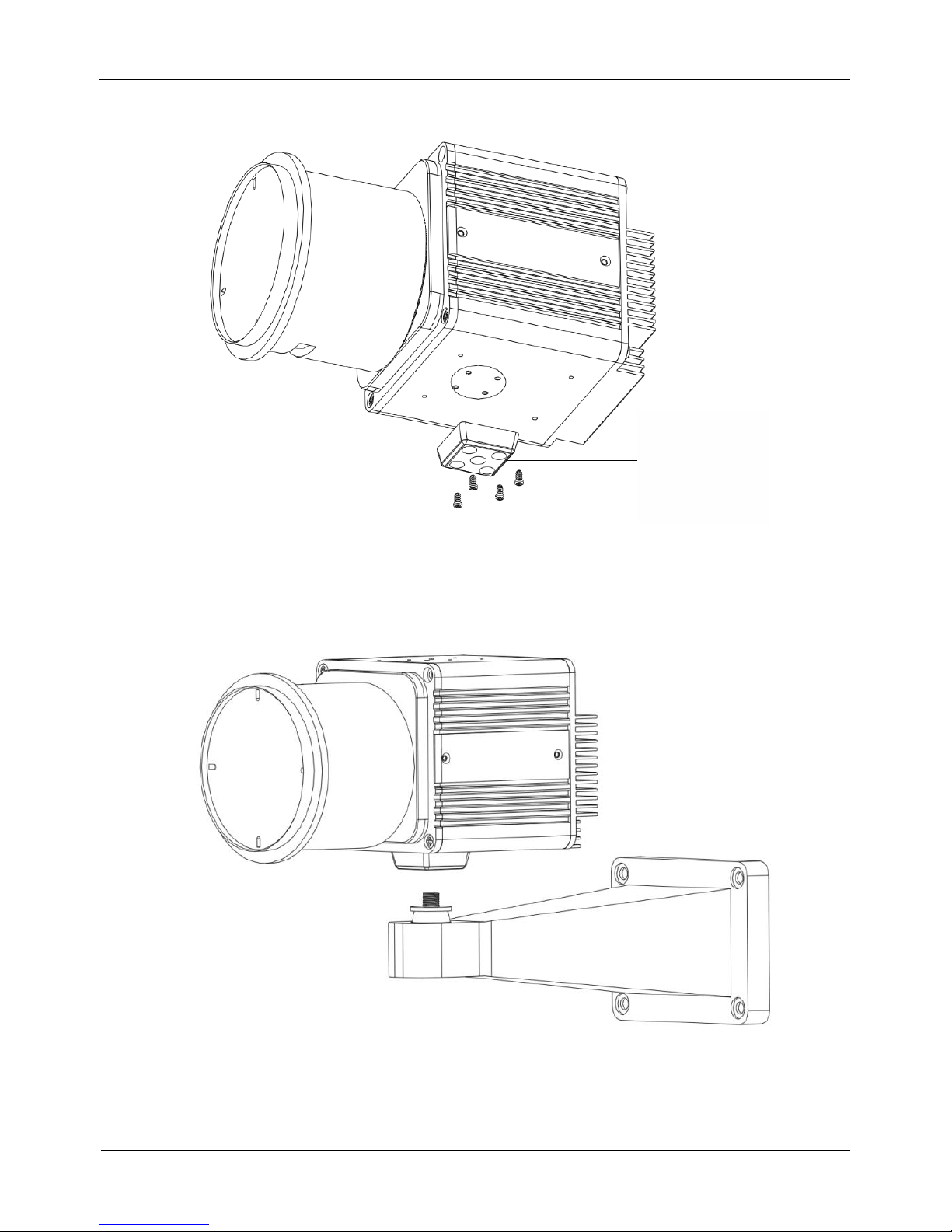
Thermal Imaging Integrated Network Camera
User Manual
3 Installation
Issue V1.0 (2018-05-10) 7
Figure 3-1 Fix the installation block
Installation block
Step 2 Fix the installation block and mounting bracket, as shown in Figure 3-2.
Figure 3-2 Fixing installation block and mounting bracket
Step 3 Fix the mounting bracket on the wall, as shown in Figure 3-3.
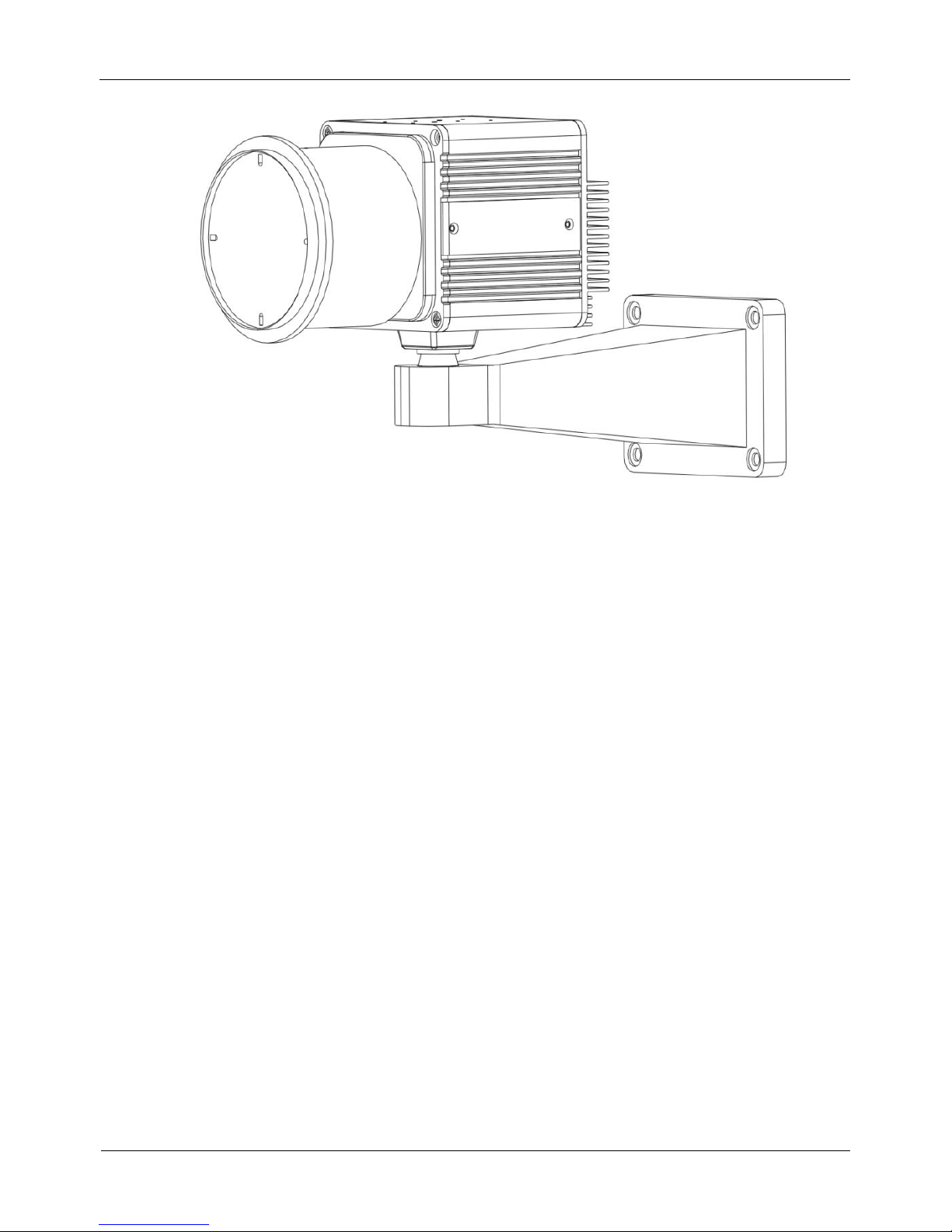
3 Installation
Thermal Imaging Integrated Network Camera
User Manual
8
Issue V1.0 (2018-05-10)
Figure 3-3 Fix the mounting bracket
Step 4 Focusing.
(1) Focusing with focusing fixture
Grasp the handle portion of the fixture, and focus along the direction of arrows, as
shown in Figure 3-4.

Thermal Imaging Integrated Network Camera
User Manual
3 Installation
Issue V1.0 (2018-05-10) 9
Figure 3-4 Focusing with focusing fixture
(2) Focusing with focusing screw
Insert the focusing screw into the screw hole and focus along the direction of arrows as
shown in Figure 3-5.
Figure 3-5 Focusing with focusing screw
----End

4 Quick Configuration
Thermal Imaging Integrated Network Camera
User Manual
10 Issue V1.0 (2018-05-10)
4 Quick Configuration
4.1 Login and Logout
You must use Internet Explorer 6 or a later version to access the web management
system; otherwise, some functions may be unavailable.
Login system
Step 1 Open the Internet Explorer, enter the IP address of IP camera (default value:
192.168.0.121) in the address box, and press Enter.
The login page is displayed, as shown in Figure 4-1.
Figure 4-1 Login page
Step 2 Input the User and password.
The default name is admin. The default password is admin. Change the password when
you log in the system for first time to ensure system security.
You can change the system display language on the login page.
Step 3 Click Login.
The main page is displayed.
----End

Thermal Imaging Integrated Network Camera
User Manual
4 Quick Configuration
Issue V1.0 (2018-05-10) 11
logout
To logout of system, click in the upper right corner of the main page, the login page
is display after you log out of the system.
4.2 Main page layout
On the main page, you can view real-time video, set parameter, Video parameter, Video
control, PTZ control, PTZ Configure and log out of the system. Figure 4-2 is shown the
main page layout. Table 4-1 lists the elements on the main page layout.
Figure 4-2 Main page layout
Table 4-1 Elements on the main page
N
O.
Element
Description
1
Real-time video
area
Real-time videos are played in this area. You can also set
sensor parameters.
2
Playback
You can query the playback videos in this area.
NOTE
Only when the SD card or NAS have videos that you can query
the playback videos.
3
Device
configuration
You can choose a menu to set device parameters,
including the device information, audio and video streams,

4 Quick Configuration
Thermal Imaging Integrated Network Camera
User Manual
12 Issue V1.0 (2018-05-10)
N
O.
Element
Description
alarm setting, and privacy mask function.
4
Alarm icon
When the device generates an alarm, the alarm icon
is displayed. You can click to view the alarm
information.
NOTE
When the device accepts an alarm signal, the alarm icon will
display within 10s in the web management system.
5
Fault icon
When the device encounters an exception, the fault icon
is displayed.
You can click to view the fault information.
6
Change
password
You can click to change the password.
7
Sign Out
You can click to return to the login page.
----End
4.3 Changing the Password
Description
You can click to change the password for logging in to the system.
Procedure
Step 1 Click in the upper right corner of the main page.
The Change Password dialog box is displayed, as shown in Figure 4-3.

Thermal Imaging Integrated Network Camera
User Manual
4 Quick Configuration
Issue V1.0 (2018-05-10) 13
Figure 4-3 Modify Password dialog box
The change password page will be displayed if you don’t change the default password when
you login the system for the first time.
Step 2 Enter the old password, new password, and confirmation password.
Step 3 Click OK.
If the message "Change own password success" is displayed, the password is
successfully changed. If the password fails to be changed, the cause is displayed. (For
example, the new password length couldn’t be less than eight.)
Step 4 Click OK.
The login page is displayed.
----End
4.4 Browsing Video
User can browse the real-time video in the web management system.
Preparation
To ensure the real-time video can be play properly, you must perform the following
operation when you log in to the web for the first time:
Step 1 Open the Internet Explorer. Choose Tools > Internet options > Security > Trusted
sites > Sites.
In the display dialog box, click Add, as shown in Figure 4-4.

4 Quick Configuration
Thermal Imaging Integrated Network Camera
User Manual
14 Issue V1.0 (2018-05-10)
Figure 4-4 Adding the a trusted site
Step 2 In the Internet Explorer, choose Tool > Internet Options > Security > Customer level,
and set Download unsigned ActiveX control and initialize and script ActiveX controls
not marked as safe for scripting under ActiveX controls and plug-ins to Enable, as
shown in Figure 4-5.
Figure 4-5 Configuring ActiveX control and plug-ins
Step 3 Download and install the player control as prompted.

Thermal Imaging Integrated Network Camera
User Manual
4 Quick Configuration
Issue V1.0 (2018-05-10) 15
The login page is display when the control is loaded.
4.4.1 Install plugins
You will be prompted with a message “click here to use short delay Plugin for Live
Video” as shown in Figure 4-6 when you log in to the web management system for the
first time.
Figure 4-6 Download the plugin page
Procedure
Step 1 Click the message, download and install the plugin follow the prompts.
Step 2 Reopen the browser after installation.
----End
4.5 Setting Local Network Parameters
Description
Local network parameters include:

4 Quick Configuration
Thermal Imaging Integrated Network Camera
User Manual
16 Issue V1.0 (2018-05-10)
IP protocol
IP address
Subnet mask
Default gateway
Dynamic Host Configuration Protocol (DHCP)
Preferred Domain Name System (DNS) server
Alternate DNS server
MTU
Procedure
Step 1 Choose Configuration > Device >Local Network.
The Local Network page is displayed, as shown in Figure 4-7.
Figure 4-7 Local Network page
Step 2 Set the parameters according to Table 4-2.
Table 4-2 Local network parameters
Parameter
Description
Setting
IP Protocol
IPv4 is the IP protocol that uses
an address length of 32 bits.
[Setting method]
Select a value from the
drop-down list box.
[Default value]
IPv4

Thermal Imaging Integrated Network Camera
User Manual
4 Quick Configuration
Issue V1.0 (2018-05-10) 17
Parameter
Description
Setting
DHCP
The device automatically
obtains the IP address from the
DHCP server.
[Setting method]
Click the option button.
NOTE
To query the current IP
address of the device, you
must query it on the
platform based on the
device name.
DHCP IP
IP address that the DHCP server
assigned to the device.
N/A
IP Address
Device IP address that can be
set as required.
[Setting method]
Enter a value manually.
[Default value]
192.168.0.121
Subnet Mask
Subnet mask of the network
adapter.
[Setting method]
Enter a value manually.
[Default value]
255.255.255.0
Default Gateway
This parameter must be set if
the client accesses the device
through a gateway.
[Setting method]
Enter a value manually.
[Default value]
192.168.0.1
Preferred DNS
Server
IP address of a DNS server.
[Setting method]
Enter a value manually.
[Default value]
192.168.0.1
Alternate DNS
Server
IP address of a domain server.
If the preferred DNS server is
faulty, the device uses the
alternate DNS server to resolve
domain names.
[Setting method]
Enter a value manually.
[Default value]
192.168.0.2
MTU
Set the maximum value of
network transmission data
packets.
[Setting method]
Enter a value manually.
NOTE
The MTU value is range
from 800 to 1500, the
default value is 1500,
Please do not change it
arbitrarily.

4 Quick Configuration
Thermal Imaging Integrated Network Camera
User Manual
18 Issue V1.0 (2018-05-10)
Step 3 Click OK.
If the message "Apply success" is displayed, click OK. The system saves the
settings. The message "Set network pram’s success, Please login system again" is
displayed. Use the new IP address to log in to the web management system.
If the message "Invalid IP Address", "Invalid Subnet Mask", "Invalid default
gateway", "Invalid primary DNS", or "Invalid space DNS" is displayed, set the
parameters correctly.
If you set only the Subnet Mask, Default Gateway, Preferred DNS Server, and
Alternate DNS Server parameters, you do not need to log in to the system again.
You can click Reset to set the parameters again if required.
----End

Thermal Imaging Integrated Network Camera
User Manual
5 Thermal Setting
Issue V1.0 (2018-05-10) 19
5 Thermal Setting
5.1 Temperature Parameters
Temperature parameters include: temperature unit, ambient type, ambient temperature,
cavity temperature, correctional coefficient and area temperature display mode.
Operation Procedure
Step 1 Choose Configuration >Thermal >Temperature Parameters.
The Temperature Parameters page is displayed, as shown in Figure 5-1.
Figure 5-1 Temperature Parameters interface
Step 2 Set the parameters according to Table 5-1.
Table 5-1 Temperature parameters
Parameter
Description
Setting
Temperature Unit
Celsius and Fahrenheit
temperature units are available.
[Setting method]
Select a value from the
drop-down list box.
[Default value]
Celsius

5 Thermal Setting
Thermal Imaging Integrated Network Camera
User Manual
20 Issue V1.0 (2018-05-10)
Parameter
Description
Setting
Ambient Type
The ambient of camera.
Outside and Inside are
available.
Inside suggest to be selected
when the ambient temperature
change frequently.
[Setting method]
Select a value from the
drop-down list box.
[Default value]
Outside
Ambient
Temperature
The ambient temperature of
camera. It is set when ambient
is outside.
[Setting method]
Enter a value manually.
Cavity
Temperature
The cavity temperature of
camera.
--
Correction
Coefficient
Correction coefficient is refer to
the deviation of measured
object temperature and
actual temperature.
For example:
1.The measured object
temperature is 30, and actual
temperature is 37, so the
correction coefficient should be
7.
2. The measured object
temperature is 37, and actual
temperature is 30, so the
correction coefficient should be
-7.
[Setting method]
Enter a value manually.
[Default value]
0.00
Area Temperature
Display Mode
The display position of
temperature information on the
live-video image.
[Setting method]
Select a value from the
drop-down list box.
[Default value]
Low left
----End
5.2 Temperature Area
Operation Procedure
Step 1 Choose Configuration >Thermal >Temperature Area.
The Temperature Area page is displayed, as shown in Figure 5-2

Thermal Imaging Integrated Network Camera
User Manual
5 Thermal Setting
Issue V1.0 (2018-05-10) 21
Figure 5-2 Temperature area and alarm configuration
Step 2 Set the parameters according to Table 5-2
Table 5-2 Temperature area and alarm configuration
Parameter
Description
Setting
Enable
Enable the temperature area.
[Setting method]
Tick the enable button.
ID
Area ID of temperature area.
-
Name
Area name of temperature area.
[Setting method]
Enter a value manually.
Type
Type of temperature area.
[Setting method]
Select a value from the
drop-down list box.
[Default value]
Rectangle

5 Thermal Setting
Thermal Imaging Integrated Network Camera
User Manual
22 Issue V1.0 (2018-05-10)
Parameter
Description
Setting
Alarm Type
Threshold alarm and
Temperature difference alarm
are available for alarm type.
[Setting method]
Select a value from the
drop-down list box.
[Default value]
Threshold alarm
Warning Value
Camera will warn when the
surveillance object temperature
reaches the warning value.
[Setting method]
Enter a value manually.
[Default value]
48
Alarm Value
Camera will alarm when the
surveillance object temperature
reaches the alarm value.
[Setting method]
Enter a value manually.
[Default value]
50
Emission Rate
The emission rate is the
capability of an object to emit
or absorb energy.
The emission rate should be set
only when the target is special
material.
The emission rate list refers to
B Common Emission Rate
[Setting method]
Enter a value manually.
[Default value]
0.95
Distance(m)
The distance between camera
and target.
[Setting method]
Enter a value manually.
[Default value]
15
Enter actual distance when
the distance between
camera and target is less
than 15m.Enter 15 when
the distance between
camera and target is
great than or equal to 15m.
Alarm
Channel of alarm output.
[Setting method]
Tick the alarm output
channel .
Step 3 Set temperature area.
Step 1. Select an area ID

Thermal Imaging Integrated Network Camera
User Manual
5 Thermal Setting
Issue V1.0 (2018-05-10) 23
Step 2. Press and hold the left mouse button, and drag in the video area to draw a
temperature area, as shown in Figure 5-3.
Figure 5-3 Alarm Time Setting Interface
Step 3. Click Apply, the message “Apply success” is displayed, the temperature area is
set successfully.
NOTE
Delete a temperature area:
Step 1. Select an area ID
Step 2. Click the temperature area and right-click.
Step 3. Click Apply, the message “Apply success” is displayed, the temperature area is
deleted successfully.
Step 4 Click Apply.
The message "Apply success" is displayed, the system saves the settings.
----End

5 Thermal Setting
Thermal Imaging Integrated Network Camera
User Manual
24 Issue V1.0 (2018-05-10)
5.3 Schedule Linkage
Operation Procedure
Step 1 Choose Configuration >Thermal > Schedule Linkage
The Schedule Linkage page is displayed, as shown in Figure 5-4
Figure 5-4 Schedule Linkage
Step 2 Tick the output channel.
Step 3 Set schedule linkage.
Method 1:Click left mouse button to select any time point within 0:00-24:00 from
Monday to Sunday as shown in Figure 5-4.
Method 2:Hold down the left mouse button, drag and release mouse to select the
alarm time within 0:00-24:00 from Monday to Sunday.
NOTE
When you select time by dragging the cursor, the cursor cannot be moved out of the
time area. Otherwise, no time can be selected.
Method 3:Click in the alarm time page to select the whole day or whole week.
Deleting alarm time: Click again or inverse selection to delete the selected alarm
time.
Step 4 Click Apply.
The message "Apply success" is displayed, the system saves the settings.
----End

Thermal Imaging Integrated Network Camera
User Manual
6 Parameter Setting
Issue V1.0 (2018-05-10) 25
6 Parameter Setting
6.1 Sensor Configuration Interface
Operation Procedure
Step 1 On the Internet Explorer interface or the client software interface, select and right-click
the surveillance image to the set, as shown in Figure 6-1.
Figure 6-1 Sensor configuration
Step 2 Choose Sensor. The Sensor Configuration dialog box is displayed, as shown in
Figure 6-2.
----End
6.2 Time Segment
Figure 6-2 shows the time segment interface.

6 Parameter Setting
Thermal Imaging Integrated Network Camera
User Manual
26 Issue V1.0 (2018-05-10)
Figure 6-2 Time segment interface
Operation Procedure
Step 1 Click in the lower left corner of Sensor Setting, and choose Debug
Mode.
Step 2 Tick Enable.
Step 3 Set the Start Time
Step 4 Set the End Time
Step 5 Click Save, the message "Save success" is displayed, the system saves the settings.
----End
6.3 Setting Images
Figure 6-3 shows the image setting interface.

Thermal Imaging Integrated Network Camera
User Manual
6 Parameter Setting
Issue V1.0 (2018-05-10) 27
Figure 6-3 Image setting interface
Table 6-1 lists the image setting parameters.
Table 6-1 Image setting parameters
Parameter
Description
Setting
Polarity/LUT
The temperatures of the temperature fields
detected by the thermal imaging camera are
separately mapped to values ranging from 0 to
255 by the algorithm. In the black/white display
mode, this range is converted to the grayscale
tones. For example, 0 indicates completely
black, and 255 indicates completely white. The
temperature field of the scene is converted to
images by using the grayscale ranging from 0 to
255. Different polarity modes can be converted
to different display images. The most common
setting is white hot (a hotter object is displayed
brighter than a colder object) or black hot (a
hotter object is displayed darker than a colder
object). The difference between two modes lies
in that the temperatures corresponding to the
darker one and the lighter one are reversed.
Other modes include rainbow, ironbow, HSV,
autumn, bone and so on.
[How to set]
Select from the
drop-down list
box.
[Default value]
White hot

6 Parameter Setting
Thermal Imaging Integrated Network Camera
User Manual
28 Issue V1.0 (2018-05-10)
Parameter
Description
Setting
DVE Adjust
The sharpness of normal thermo graphic images
is lower than the visible light and it is difficult to
use the normal thermo graphic images to
identify the original images of the targets. The
image enhancement and edge processing
technology can be used to get better recognition
and distinguishing effects. The dynamic DVE is
classified into six levels, ranging from 0 to 6.
You can set the DVE according to an actual
requirement.
[How to set]
Select by
dragging the
slider.
[Default value]
4
Mirror
Providing the selection of image pixel locations.
Normal: the image is not flipped.
Horizontal: the image is flipped left and right.
Vertical: the image is flipped up and down.
Picture Flip: the image is rotated at 180 degree.
[How to set]
Select from the
drop-down list
box.
[Default value]
Normal
DVE Type
Select a proper DVE mode based on the contrast
and detail characteristics of the image shown.
Available DVE modes include:
Default
Type 1
Type 2
[How to set]
Select from the
drop-down list
box.
[Default value]
Type 1
----End
6.4 FFC Control
Figure 6-4 shows the FFC control interface.

Thermal Imaging Integrated Network Camera
User Manual
6 Parameter Setting
Issue V1.0 (2018-05-10) 29
Figure 6-4 FFC control interface
Table 6-2 lists the parameters on the FFC control interface.
Table 6-2 Parameters on the FFC control interface
Parameter
Description
Setting
FFC Mode
The internal of the thermal imaging camera may
comprise the mechanical action correction
mechanism that can periodically improve the
image quality. This component is called flat field
correction (FFC). When controlling the FFC, the
FFC shields the sensor array, so that each portion
of the sensor can collect uniform temperature
fields (flat field). By means of FFC, the camera
can update the correction coefficients to output
more uniform images. Throughout the FFC
process, the video image is frozen for two seconds
and a static-frame image is displayed. After the
FFC is complete, the image is automatically
recovered. Repeated FFC operations can prevent
the grainy and image degradation problems. The
FFC is especially important when the temperature
of the camera changes. For example, after the
camera is powered on or the ambient temperature
is changed, you should immediately perform the
FFC.
Auto: In the Automatic FFC mode, the camera
performs FFC whenever its temperature changes
by a specified amount or at the end of a specified
period of time (whichever comes first). When this
mode is selected, the FFC interval (minutes)
[How to set]
Select from the
drop-down list
box.
[Default value]
Auto

6 Parameter Setting
Thermal Imaging Integrated Network Camera
User Manual
30 Issue V1.0 (2018-05-10)
Parameter
Description
Setting
ranges from 5 to 30 minutes. The temperature
change of the camera is based on the temperatures
collected by the internal temperature probe. The
temperature of the camera sharply changes when
the camera is powered on. The FFC is relatively
frequent, which is normal.
Manual: In the manual FFC mode, the camera
does not automatically perform the FFC based on
the temperature change or the specified period.
You can press the Do FFC button to select the
manual FFC mode. When you feel that the image
is obviously degraded but the automatic FFC is
not performed, you can use the manual FFC
function to check whether the image quality can
be improved.
External: In the external FFC mode, the internal
mechanical action correction mechanism is
disabled. The uniform source (black body) is
placed in front of the camera. This feature is
useful if there are lens or lens mount non
uniformities that are not corrected by an internal
FFC. The camera will not perform an FFC process
on startup if the saved state of the camera is
External mode FFC. Many customers have found
that the palm of their hand or a table is an
adequate uniform source to perform an External
FCC.
FFC
interval
(min)
In the automatic FFC mode, the FFC interval
ranges from 5 to 30 minutes.
[How to set]
Select by
dragging the
slider.
[Default value]
15
Flat Field
Correction
Manual: In the manual or external FFC mode, the
camera does not automatically perform the FFC
based on the temperature change or the specified
period. You can press the Do FFC button.
-
----End
6.5 Noise Reduction
Figure 6-5 shows the Noise reduction interface.

Thermal Imaging Integrated Network Camera
User Manual
6 Parameter Setting
Issue V1.0 (2018-05-10) 31
Figure 6-5 Noise reduction interface
Table 6-3 lists the Noise reduction parameters.
Table 6-3 Parameters on the Noise reduction interface
Parameter
Description
Setting
2DNR
Decrease the image
noise.
[How to set]
Select from the drop-down list box.
[Default value]
Close
3DNR
Decrease the image
noise.
[How to set]
Select from the drop-down list box.
[Default value]
Close
----End
6.6 Adjust screen
Figure 6-6 shows the Adjust screen interface.

6 Parameter Setting
Thermal Imaging Integrated Network Camera
User Manual
32 Issue V1.0 (2018-05-10)
Figure 6-6 Adjust screen interface
Table 6-4 describes the parameters on the Adjust screen interface.
Table 6-4 Parameters on the Adjust the screen interface
Parameter
Description
Setting
Mode
Compared with images generated based on
visible light, IR images boast the features of
high background and low contrast. In an IR
image, background radiation occupies a big
part of dynamic display scope and the target
object occupies less dynamic display scope. If
this object emits weak IR ray, it will be
submerged among the dark background and
difficult to be identified. To resolve the
problem, the IR image must be enhanced and
preprocessed. The thermal imaging camera
allows an image mode to be preset according
to the temperature distribution differences of
a specific environment or scenario so as to
highlight the object:
Outdoor
Indoor
Sky/Earth
Sea/Sky
Linear
Common
Custom
[How to set]
Select from the drop-
down list
[Default value]
Sky/Earth

Thermal Imaging Integrated Network Camera
User Manual
6 Parameter Setting
Issue V1.0 (2018-05-10) 33
Contrast
It indicates the contrast between the bright
part and the dark part of an image. As the
value increases, the contrast increases.
[Setting method]
Drag the slider.
[Default value]
120
Brightness
It indicates the total brightness of an image.
As the value increases, the image becomes
brighter.
[Setting method]
Drag the slider.
[Default value]
240
----End

7 Technical Specifications
Thermal Imaging Integrated Network Camera
User Manual
34 Issue V1.0 (2018-05-10)
7 Technical Specifications
Table 7-1 lists the specifications of the thermal imaging integrated camera.
Table 7-1 Technical specifications
Type
Parameter
Description
Detector
performance
Detector type
Uncooled infrared focal plane sensor
Sensing mode
Micro bolometer
Pixel
400x300
Pixel spacing
20 um
Response waveband
8-14 um
Thermal sensitivity NETD
50mK/F1.0,300K
Frame frequency
60 Hz
Video
features
Prime lens
8/15/25/35/50mm (optional)
Focusing mode
Manual
Field angle
43.6°*36.4°/24°*18°/14.6°*11°/
10.5°*7.8°/7.3°*5.5°
F value
1.0
Recognition distance
(Human body)
70/130/220/300/450 meters
Recognition distance
(Vehicle)
130/250/400/600/800 meters
Zoom lens
8/25/50/75 / 100 / 150mm (optional)
Focusing mode
Auto
Field angle
43.6°*36.4°/14.6°*11°o/7.3°*5.5°/4.
8°*3.6°/3.6°*2.7°/2.4°*1.8°
F value
1.0
Recognition distance
(Human body)
70/220/450/650/850/1300 meters
Recognition distance
(Vehicle)
130/400/800/1200/1600/2500 meters

Thermal Imaging Integrated Network Camera
User Manual
7 Technical Specifications
Issue V1.0 (2018-05-10) 35
Type
Parameter
Description
Function
features
Polarity LUT
Black hot / white hot / rainbow / iron
bow (up to 17define optional)
DVE Image Enhancement
Continuous adjustable
FFC
Auto/manual/external
DNR
2D/3D
Contrast
Support
Mirror
Horizontal, Vertical, Picture Flip
Screen interface mode
Outdoor, Indoor, Sky/Earth, Sea/Sky,
Linear, Common, Custom
OSD display
Support
Imaging
feature
Output resolution
D1/CIF
Frame rate
30 fps
Thermal
performance
Temperature Measurement
Function
Point temperature measurement,
Regional temperature measuring,
Full screen temperature measurement
Alarm Temperature
Detection
Over temperature warn, Over
temperature alarm, temperature
difference alarm
Temperature Measurement
accuracy
Within ±2°after correction
Coding
features
Video compression format
H.264BP/MP/HP/MJPEG
Audio compression format
G711, AMR, and RAW_PCM
Multiple code streams
Support
Bit rate control
CBR/VBR
Adjustment of code stream
range
50 Kb to 4 Mb
Network
features
Network protocol
IPv4/IPv6, RTSP/RTP/RTCP,
TCP/UDP, HTTP, DHCP, DNS,
FTP, DDNS, PPPOE, SMTP, and
SIP
Storage communication
protocol
CIFS and NFS

7 Technical Specifications
Thermal Imaging Integrated Network Camera
User Manual
36 Issue V1.0 (2018-05-10)
Type
Parameter
Description
WEB management
Embedded WEB service, remote
browsing and configuration over IE
browser
Remote upgrade and
maintenance
Support
Integration
Supporting the international standard
Onvif and the third-party protocol
Maximum user access
amount
Simultaneous access of 10 users to
the maximum
Interface
features
Network interface
RJ-45 and 10/100Base-T
Audio interface
1-channel audio input and 1-channel
audio output, supporting bidirectional
voice talkback
Alarm interface
Optional
Analog video output
interface
BNC, 75Ohm
Pan & tilt control interface
RS485
SD card connector
Micro SD card/HCSD card, 128 GB
to the maximum
System
function
features
Intelligent alarm
Mobile detection alarm, I/O alarm,
and disk alarm
Heartbeat mechanism
Support
Storage
Local storage, NAS storage, and SD
card storage
Privacy mask
5 areas with configurable size
Character display
Time, date, channel No., channel
name and user-defined characters
Security
Password protection, multi-level user
group management, user-define
permissions, and one-key reset
Reliability
Providing software and hardware
watchdogs and automatic fault
recovery
Physical
features
Power supply
DC 12 V
Power consumption
5 W

Thermal Imaging Integrated Network Camera
User Manual
7 Technical Specifications
Issue V1.0 (2018-05-10) 37
Type
Parameter
Description
Operating temperature
-10C to +55C
Operating humidity
RH90% MAX (no condensation)
Installation mode
1/4” 20UNC mount block
Dimensions
70*70*116.8 mm
Weight
About 700g (25mm lens)

A Troubleshooting
Thermal Imaging Integrated Network Camera
User Manual
38 Issue V1.0 (2018-05-10)
A Troubleshooting
Common
Trouble
Possible Cause
Solution
Unable to
access the
web
Network is not
connected.
Connect the network cable of the camera to
the PC to check whether the network cable is
in good contact.
Run the ping command to check the network
connection and whether the device works
normally.
IP address is
occupied.
Directly connect the camera to the PC, and
reset the IP address of the camera.
The IP addresses of
the PC and the
device are in
different networks.
Check the IP address, subnet mask and gateway
setting of the camera.
PTZ or
high speed
dome is
out of
control.
The protocol, bitrate, or address
setting of the PTZ is
incorrect.
Modify the address of the PTZ on the web.
The signal cable is
unconnected or not
connected correctly.
Check the signal strength, and reconnect the
signal cable.
The
measured
temperatu
re is not
accurate.
The device is just
powered on, and the
temperature of the
cavity is unstable.
The temperature of the cavity is stable within
15 to 30 min after the device is powered on.
The FFC mode is
incorrect.
The FFC mode is auto by default. If the mode
is set to manual, it will be no block calibration,
which may lead to fuzzy pictures and
inaccurate temperature.
The target
configuration is
incorrect.
Check whether the emission rate and distance
of the target are configured correctly.

Thermal Imaging Integrated Network Camera
User Manual
A Troubleshooting
Issue V1.0 (2018-05-10) 39
Common
Trouble
Possible Cause
Solution
An error
occurs in
accessing
the web of
the device
after the
upgrade.
The data in the
cache of browser is
not updated in time.
Delete the cache of the Internet Explorer. The
steps are as follows (taking IE9 as an example):
1. Open the Internet Explorer.
2. Select Tools > Internet Options.
3. On the General tab, select Delete under
Browsing history.
The Delete Browsing History dialog box
appears.
4. Select all check boxes.
5. Click Delete.
Relogin the web page of the camera.
Upgrade
failed.
No network cable
is connected.
The network
setting is
incorrect.
Ensure the upgrade network is connected.
Check whether the network setting is correct.
The upgrade
package is incorrect.
Perform the correct upgrade package again.

B Common Emission Rate
Thermal Imaging Integrated Network Camera
User Manual
40 Issue V1.0 (2018-05-10)
B Common Emission Rate
Emission Rate
The emission rate is the capability of an object to emit or absorb energy. An ideal transmitter
provides an emission rate of emitting 100% of intake energy. An object with an emission rate of
0.8 can absorb 80% of intake energy, and reflect the remaining 20%. The emission rate is the
ratio of the energy emitted by an object at a specific temperature to that emitted by an ideal
radiator at the same temperature. The range of emission rate value is 0.0 to 1.0 generally.
Materials
Temperature (℃/℉)
Emissivity
Gold (High-purity)
227/40
0.02
Aluminum foil
27/81
0.04
Aluminum sheet
27/81
0.18
Aluminum used for families
(flat)
23/73
0.01
Aluminum plate ( 98.3%
purity)
227/440
0.04
577/107
0.06
Aluminum plate (rough)
26/78
0.06
Aluminum (oxidized @
599℃)
199/390
0.11
599/1110
0.19
Polished aluminum
38/100
0.22
Tin (light tinned Iron sheet)
25/77
0.04

Thermal Imaging Integrated Network Camera
User Manual
B Common Emission Rate
Issue V1.0 (2018-05-10) 41
Nickel wire
187/368
0.1
Lead (99.9% purity, No
oxidized)
127/260
0.06
Copper
199/90
0.18
Cobalt
599/111
0.19
Steel
199/390
0.52
599/1110
0.57
Tinned iron sheet (Light)
28/82
0.23
Brass(High-polish)
247/476
0.03
Brass (Tough rolled, polished
metal wire)
21/70
0.04
Tinned Iron (Light)
-
0.13
Iron plate (Rust eaten)
20/68
0.69
Rolled steel sheet
21/71
0.66
Ferric oxide
100/212
0.74
Wrought-iron
21/70
0.94
Fused iron
1299-1399/3270-2550
0.29
Copper (Polished)
21-117/70-242
0.02
Copper(Polished, not
reflected)
22/72
0.07
Copper (Heavy oxide Board )
25/77
0.78
Enamel (Fuse on iron)
19/66
0.9
Formica Plate
27/81
0.94

B Common Emission Rate
Thermal Imaging Integrated Network Camera
User Manual
42 Issue V1.0 (2018-05-10)
Frozen soil - 0.93
Brick (Red, rough)
21/70
0.93
Brick (Unglazed, rough)
1000/1832
0.8
Carbon (T - carbon 0.9% ash)
127/260
0.81
Concrete - 0.94
Glass (Glossy)
22/72
0.94
Granite (Surfaced)
21/70
0.85
Ice
0/32
0.97
Marble (I Polished, grey)
22/72
0.93
Asbestos board
23/74
0.96
Asbestos paper
38/100
0.93
371/700
0.95
Asphalt ( Paving the road)
4/39
0.97
Paper ( Black tar)
-
0.93
Paper (White) - 0.95
Plastic (White) - 0.91
plywood
19/66
0.96
Water
-
0.95
Wood (Fresh scent)
-
0.9

Thermal Imaging Integrated Network Camera
User Manual
B Common Emission Rate
Issue V1.0 (2018-05-10) 43
