Sundrax RGS-X-DB-AC, RGS-X-2D2B-DC, RGA-0-2D2B-AC, RGS-X-DB-DC, RGA-0-DB-DC User Manual
...Page 1

User Manual
RadioGate Solid
RadioGate Arma
RGS-X-DB-AC, RGS-X-2D2B-AC, RGS-X-DB-DC, RGS-X-2D2B-DC,
RGA-0-DB-AC, RGA-0-2D2B-AC, RGA-0-DB-DC, RGA-0-2D2B-DC
Version 1.03
June 20, 2017
Page 2
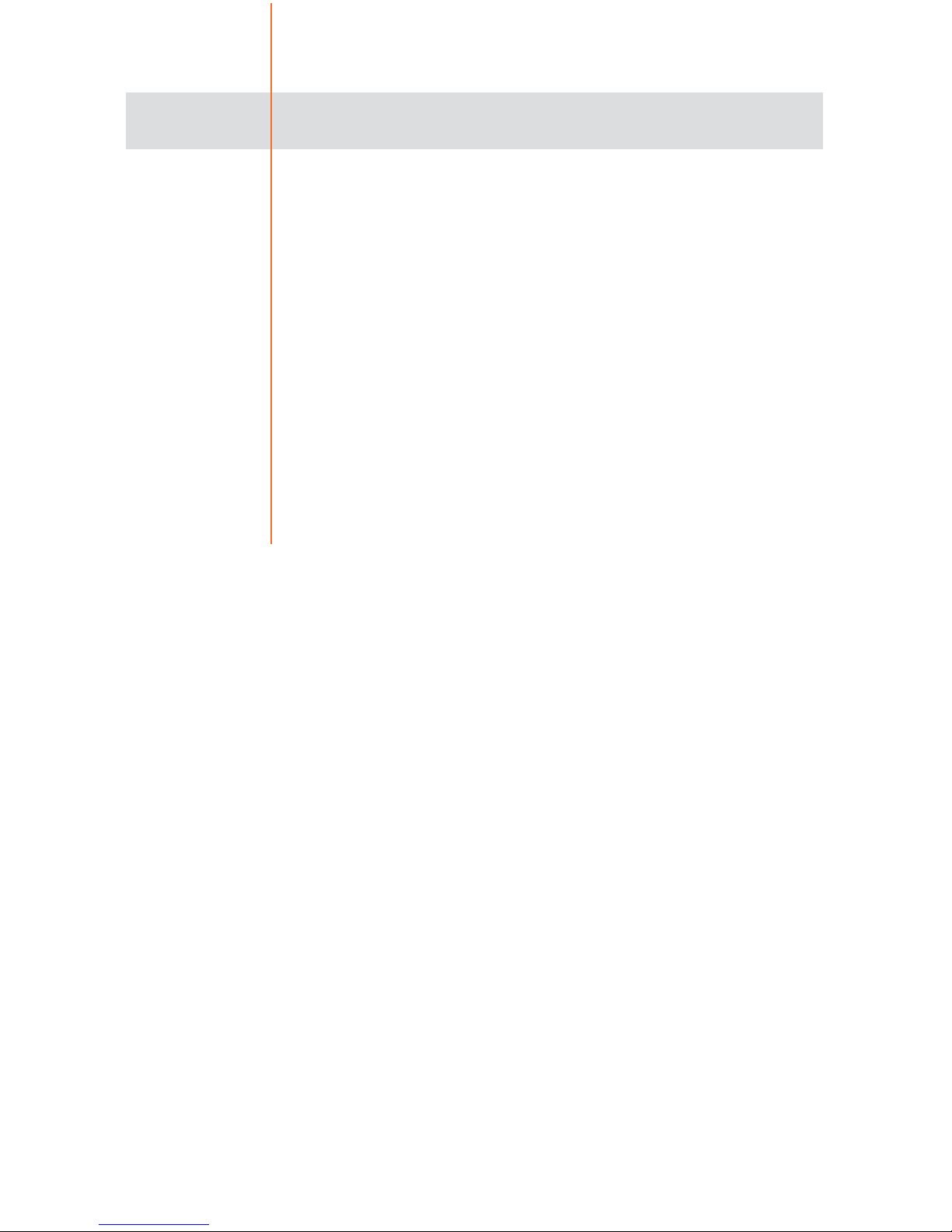
Table of contents
Visual appearance
Specifications
Safe operation
General information
Connection types
Installation
Device configuring
Operation
LED indication
Troubleshooting
Technical maintenance
1
1
2
2
3
3
4
6
7
8
8
Page 3

Pic.1 Main interfaces and indicators of RadioGates Solid DB и Solid 2D2B
Visual appearance
1
Specifications
Wireless channels 1 or 2
DMX ports 1 or 2
RF band 2.4 GHz
Communication protocol Bluetooth v.2.0
Transmission range 100 m
DMX data refresh rate 44 Hz
Max current consumption 0,1 А
Setup Buttons
Power supply
~90-250 VAC, 50/60 Hz
or ⎓12-24 V
Fuse 0,5 A
Working temperatures -40…+65°С
Mounting Surface/truss
Dimensions 55 х 115 х 90 mm
1 “SETUP” button 4 “LINK” and “STATUS” indicators
2 “RESET” button 5 DMX connectors
3
Slave’s indicators
6
Antenna
1 12 4
4
56 6
6
Page 4

RadioGate devices designed for wireless transmitting 1 or 2
DMX signals used in intellectual lighting control systems.
Key features:
•Die-cast metal casing, simple configuration.
•Bidirectional communication.
•Up to 1500 m transmission range.
2
Modifications
Safe operation
WARNING!
The device uses hazardous voltage AC 230 V
In installation, operation, preventive maintenance and repairs of
the device, the requirements of the safety rules must be followed.
To ensure safe and reliable operation of the devices, please ob-
serve the following requirements:
• Use the device only for its intended purpose;
• Do not use devices that shows signs of malfunctioning;
• Avoid strong physical impacts on the device;
• Protect devices and cables from contact with moisture or other
corrosive liquids.
Whenever a fault is detected in the device, please contact the
manufacturer.
General information
RG
Housing:
S- Solid (IP 44);
A- Arma (IP 65).
S
5
Connectors Type:
0- wires
3- 3pin XLR
5- 5pin XLR
2 D 2 B
DMX and BeDMX ports:
1/1 or 2/2
DC
Power Supply:
AC or DC
Page 5

3
PUSH
OUT
IN
PUSH
OUT
IN
Pic.2 Five-pin and three-pin DMX connectors
Connection types
DMX connections
XLR 5-pin connectors are used to input/output DMX signals to/
from the device. If necessary, the device can be equipped with XLR
three-pin connectors. DMX port has 2 connectors — one M connector and one F connector, which allow the port to pass-through
the DMX bus. In some cases the device can be equipped with a
single M-type connector for each port.
BeDMX connection
There are 1 or 2 coaxial RF connectors RP-SMA type for antenna connection, capable of working both on reception and transmission. Connection of BeDMX-ports with external master or slave
devices is performed by Bluetooth 2.0.
Installation
Before mounting and power up, it is necessary to verify protec-
tive earthing and cable connections.
1. Ensure the device has no damage due to transportation.
2. Attach supplied antenna and connect necessary DMX ca-
bles.
3. Connect device mains supply cable 230V to the power outlet
and configure the device.
Page 6

4
Lid removal is permitted only when device
powered off!
1. Remove screws and remove the cover lid.
2. For single channel device (DB) set the mode of device opera-
tion, using the DIP-switcher in accordance with the table for 1st channel:
Section 1 Section 2 Device function
On On Transmitter
On Off Setup by buttons (default)
Off On Reserved
Off Off Receiver
For dual channel device (2D2B) set 2nd channel mode using the
DIP-switcher in accordance with the table:
Section 3 Section 4 Device function
On On Transmitter
On Off Setup by buttons (default)
Off On Reserved
Off Off Receiver
All devices (except Arma modification) have the buttons- switching setup mode. Thus, to toggle between the receiver/transmitter,
removing the lid is not required.
3. For single channel device (DB), if necessary, allow additional
filtering DMX-stream through section 3 of the DIP-switcher:
Section 3 Filtering mode
Off Filtering disabled (default)
On Filtering enabled
Device configuring
Page 7

5
5. Set the cover lid back, tighten the screws.
Wireless network configuring (receiver):
Device is ready for further configuration of the network.
Wireless network configuring (transmitter):
1. Рower up the device. “LINK” LED (green) must be steady on
or blink.
2. Turn on all receivers that are needed to connect to device,
placing them at a minimal distance from the device. If all receivers
work properly, they light up “STATUS” LED (red). Turn off all receivers, which should not be included in the configured network.
3. On transmitter device, press and hold for 1 second the button
“SETUP” on port 1. Then, transmitter searches free (not connected)
receivers for 10 seconds; during this process LEDs “LINK” (green)
and “STATUS” (red) blink fast.
4. Upon completion of search process, verify the correctness of
created network: on the transmitter LEDs “LINK” (green) and “STATUS” (red) blink slowly, on all connected receivers LED “STATUS”
blink slowly (red).
5. If your network configuration is not correct, switch off and on
the device, and after rebooting the device, repeat steps 2-4.
6. If your network configuration is correct, press and hold for 1
sec the “SETUP” button to save created network configuration in
non-volatile memory of the transmitter. Device restarts and resumes
normal operation with the new network configuration.
Section 5
Connection mode
On
Each device port can connect only to the corresponding port
of the multiport device.
Off
Each device port can connect to any port of
multi- or singleport device.
4. For dual channel device (2D2B) using section 5 set search/
connection mode:
Page 8

6
Switching device mode (except Arma series):
1. Рower up the device. Depending on current settings saved in
non-volatile memory, device starts either in transmitter mode (green
LED “LINK” is steady on or blinking), or in receiver mode (green LED
“LINK” is off).
2. If current mode is not correct for this device, switch the mode
by pressing simultaneously and holding for 4 sec the “SETUP” and
“RESET” buttons (for DB) or “SETUP 1” and “SETUP 2” buttons (for
2D2B Solid and Arma). The new mode is saved in non-volatile
memory, and the device reboots with new settings. Configuration
of the network, formed in transmitter mode, is preserved when the
device is switched in receiver mode and back.
3. After setting the desired mode of operation, configure device
in the receiver or transmitter mode (see above).
Operation
Normal operation of the device in any mode starts immediately after switching on power supply. Two wireless channel of Solid
2D2B and Arma 2D2B devices are independent; control and indication of each wireless channel is similar to the control and indication for single-channel devices as Solid DB and Arma DB.
Transmitter mode:
1. When power on, the transmitter is connected to all the receiv-
ers belonging to the formed network.
2. DMX data received by transmitter from input connector will
be transmitted to all receivers connected at the moment, and establishing/restoring of connection with one receiver will not affect the
transmission of data to other receivers.
7. For dual channel devices repeat steps 2-6 to configure second channel.
8. Transmitter device and configured network is ready to work.
Page 9

7
Receiver mode:
1. When power is switched on, receiver waits for request for
connection from transmitter. LED “STATUS” (red) is steady on.
2. When connected to transmitter the “LINK” LED (green) on
receiver is steady on. DMX data received from transmitter will be
sent to the output connector.
3. Pressing of “RESET” button disconnects receiver from transmitter and reboots the device. After rebooting the device switches into
connection waiting mode.
3. Pressing “RESET” button disconnects all connected receivers
and reboots device. After rebooting transmitter restores connections
with all connected receivers.
Transmitter mode:
LED “LINK”
(green)
LED “STATUS”
(red)
Status
is on is off
Normal operation, all receivers are connected, valid signal at
the DMX-input.
blinks slow is off
Normal operation, all receivers are connected, no signal at
the DMX-input.
is on is on
Normal operation, connection is being established with one
or more receivers or lost, or no receivers for connection, valid
signal at the DMX-input.
blinks slow is on
Normal operation, connection is being established with one
or more receivers or lost, or no receivers to connect with, no
signal at the DMX-input.
blinks fast blinks fast Configuration mode, searching for receivers.
blinks slow blinks slow
Configuration mode, new network configuration can be
stored.
is off is off Off, non-functional or failure state.
LED indication
Current status of each device’s port is displayed on LEDs “LINK”
(green) and “STATUS” (red). All possible states:
Page 10

8
Receiver mode:
LED
“LINK”
(green)
LED
“STATUS”
(red)
Status
is on is off Normal operation, connected to transmitter.
is off is on Normal operation, no connection with transmitter.
is off blinks slow
Configuration mode, connected to transmitter being in the
network configuration mode.
is off is off Off, non-functional or failure state.
Troubleshooting
The list of possible malfunctions and methods of their elimination:
Malfunctions, symptoms Probable cause Troubleshooting method
Device does not work,
no LED is lit
No voltage.
Connect the device to work-
ing socket-outlet.
Power cable is broken. Replace the power cable.
Incorrect function of the
device
Incorrect position of DIP-
switches.
Set positions of Section1-4
in accordance with table
(page 4).
Wrong mode in saved De-
vice parameters.
Switch the device function.
No connection of transmitter
to one or more receivers
Wrong network configura-
tion.
Reconfigure the network in
accordance with device
mode.
Technical maintenance
Maintenance the device, search and troubleshooting should be
performed by service personnel. The device should be free from
dirt, dents, connecting cables and wires must be intact and securely
fastened.
Page 11

Please send all your warranty-related questions to
support@sundrax.com
All Sundrax products are covered by a 36 months warranty.
Page 12

Sundrax Electronics,
6008, First Central 200
2 Lakeside Drive, Park Royal, London
NW10 7FQ United Kingdom
+ 44 (0) 208 991 33 19
office@sundrax.com
www.sundrax.com
