Page 1
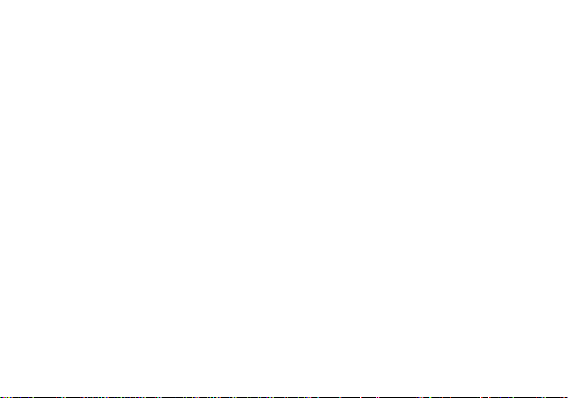
User Manual
Product Name: Smart phone
Model Name: X6mini
Brand Name: NUU
Manufacture: Sun Cupid Technology (HK) Ltd.
1
Page 2
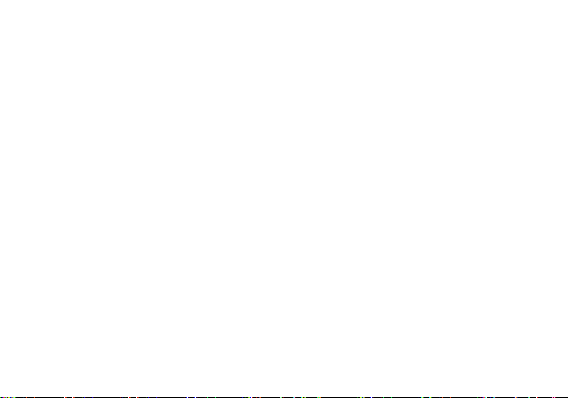
Table of Contents
Safety Information ............................................................ .4
Appearance and Key Function.........................................6
Introduction ......................................................................... 9
Call Functions ..................................................................... 9
Contacts ............................................................................. 11
Message ............................................................................. 14
Camera ................................................................................ 24
Photos ................................................................................. 25
2
Page 3
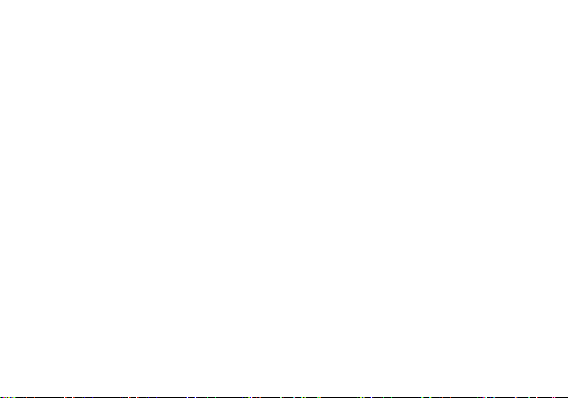
Music ................................................................................... 27
Sound Recorder ............................................................... 28
Alarm Clock ....................................................................... 31
Play Store ........................................................................... 33
Settings............................................................................... 34
Storage ............................................................................... 36
FCC Rules Compliance ................................................... 42
IC Notice ............................................................................. 46
3
Page 4
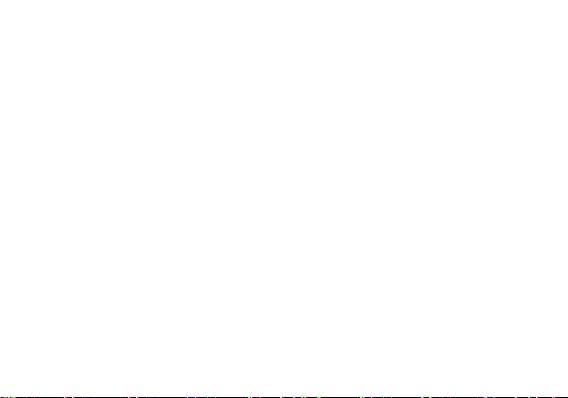
Safety Information
Please carefully read the iterms bellow:
Use Safely
Do not use the phone in situations where it might cause danger.
Transportation Safety
Please observe all transportation laws and regulations.
Please drive with both hands on the wheel.
Hospitals
Please follow limitations.
Please turn off your mobile phone when near medical instruments.
Airports
Remember to follow all airport and flight safety regulations.
Please do not use your phone during flight.
Toxic Chemicals
4
Page 5
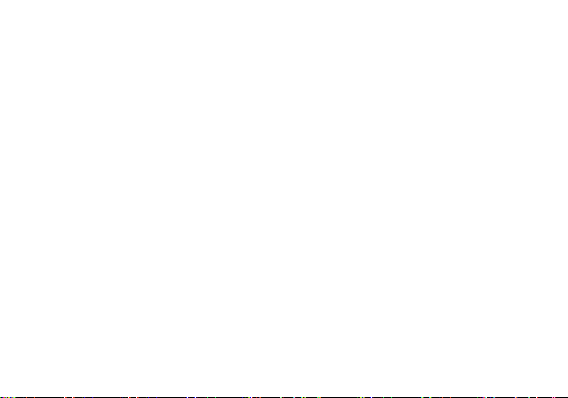
Do not use your mobile phone around fuels or chemicals.
Hazard
Do not use in hazardous areas where explosions may occur.
Accessories and Batteries
Use only Blu authorized batteries and accessories.
Backup
Remember to keep a written record of all important information.
Water
Your phone is not waterproof. Keep it away from water and liquids.
SOS Emergency Calls
Make sure your mobile phone is switched on and in a service area. In home screen, tap the
phone key and dial 911 and send.
5
Page 6
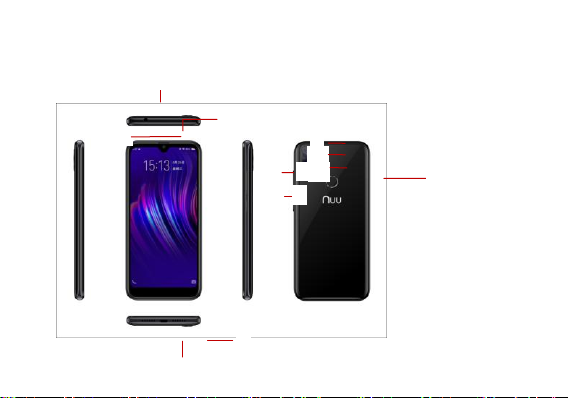
3
2 4 5
6
9
8
10
11
Appearance and Key Function
6
Page 7
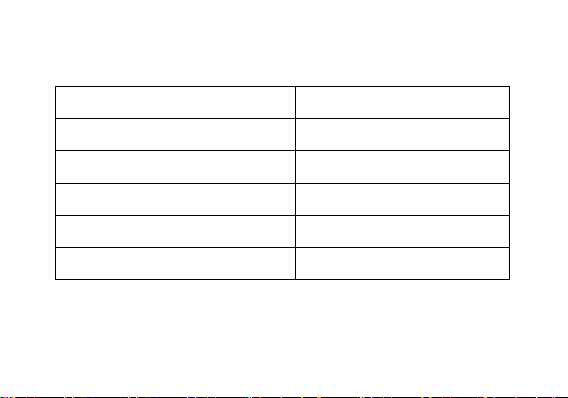
1、Earphone
7、Speaker
2、Sub camera
8、Main camera
3、USB port
9、Main2 camera
4、Power key
10、Flash
5、volume button
11、fingerprint
6、Receiver
7
Page 8

Introduction
Power On and Off
On - Please ensure the SIM card has been properly inserted into the phone. Long press
the Power key to switch on the phone.
Off - In standby mode, long press on Power key until an options menu appears. Select
Power Off in the menu and confirm
Security
You may set a security lock feature as a security measure for the phone. For further
information regarding password locks, password revision and other functions please enter
into the security option in system settings.
8
Page 9
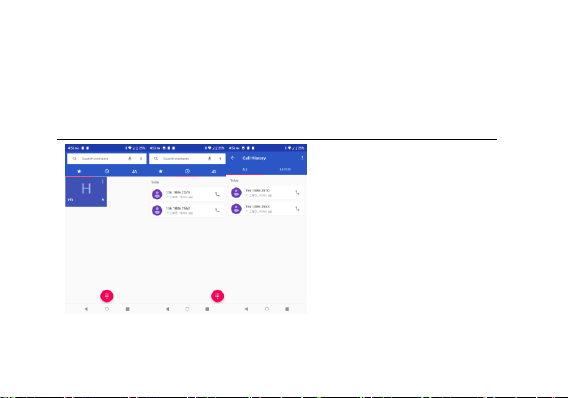
Call Functions
At the dial keyboard, enter the phone number and then click the dial key. If dialing an and
enter the number of the extension. You may also press and hold the 0 key to add a (+) sign
when adding an international dialing prefix.
history
Every telephone number called and received will be saved in the history. All numbers in the
9
Page 10
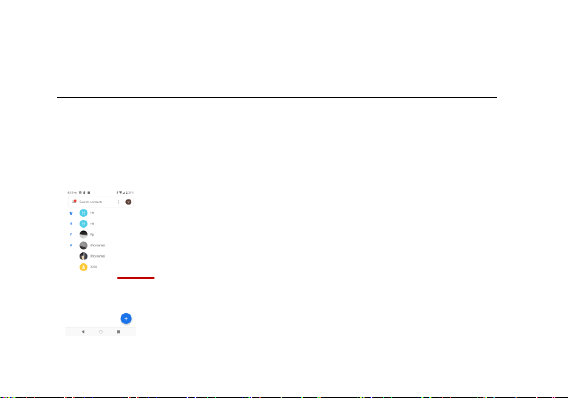
Add Contact
history can be dialed directly by clicking the CALL BACK on the screen. When the number
appears on the list, click it to view details.
Call Options
There are different options that can be used in the history and dialing interface. You may
press the MORE while in the dial interface and adjust speed dial and call settings. In the
dialing interface, you may press the search button
to browse through contacts list or set default contact resources.
Contacts
10
Page 11
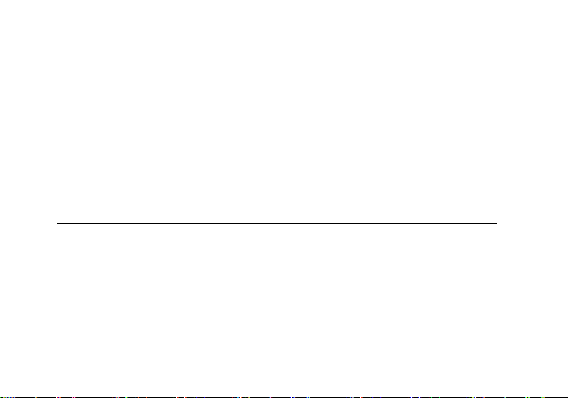
Enter: Click on the applications menu and select contacts.
• The default display is the phone contacts and SIM card contacts.
• The contacts are organized alphabetica lly by default.
Click the Search icon to enter the contact search interface.
Any numbers or letters associated with any of the contacts
saved in the list will be shown in the search results.
Add New Contact
1. Click the add contact icon (+) to add contact.
2. Select to save your contacts to the GoogleTM account, the phone or the SIM card.
3. You may enter different contact details which include adding a picture, name, telephone
number, group, address, and email among other options.
4. Click to finish and save contact.
11
Page 12
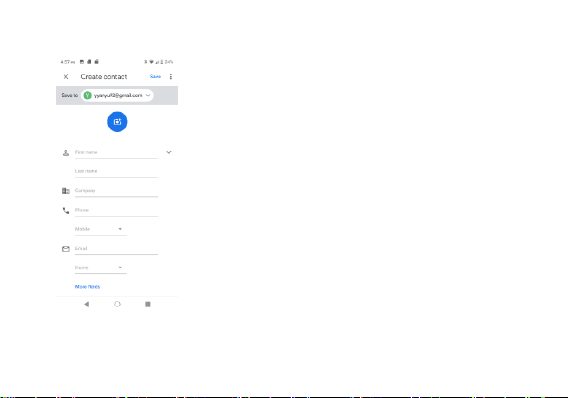
12
Page 13
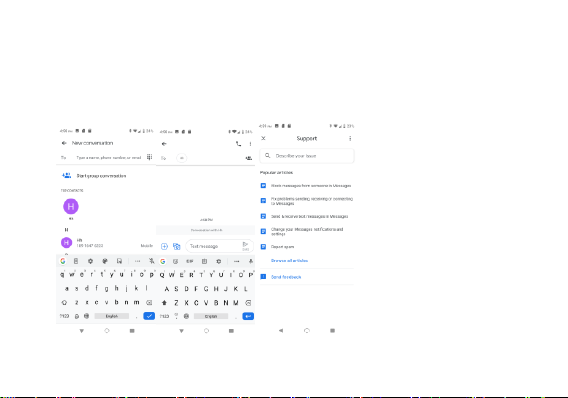
Messages
You may use this function to exchange text messages and multimedia messages with your
family and friends. The messages to and from the same contact or phone number will be
saved into a single conversation so you may see the entire message history conveniently.
13
Page 14

Send an SMS
Application Menu » Messaging » New message (or shortcut icon)
1. Click to enter recipient (You may enter contacts from contact book or enter a new
number)
2. Compose Message
3. Send
Send an MMS
When creating message, the default message style is SMS. The message will
automatically convert to MMS when adding an attachment.
1. Click the attachment icon in the messaging interface.
2. Click to add attachments and create an MMS message.
Internet Browser
Menu Functions
•Recent tab
• After browsing through multiple pages, this option will return the user to the
previous page.
14
Page 15

Windows
• You may view all windows open by clicking the windows icon in the upper right
part of the browser.
Bookmarks
• Click the save to Bookmarks option to make the current URL as a saved
Bookmark.
• Click Bookmarks/History to opened saved bookmarks.
Find on page: Search current page.
Share page: Select to share the current page.
Bookmarks/History: Show your browsing history and view the most visited pages.
Settings: Contains a variety of browser settings.
15
Page 16

16
Page 17

Bluetooth & Wi-Fi
Bluetooth is a short-range wireless communications technology that devices can use to
exchange information and connect to different types of devices which include headsets and
other devices.
Power on Bluetooth
17
Page 18

18
Page 19

1) Settings » Bluetooth and select to power on Bluetooth.
2) The Bluetooth icon will appear in the notification bar. Click “scan for devices” and the
phone will start to scan for all devices within range.
3) In Bluetooth settings all the devices found will displayed in the list under the icon.
Note: The maximum detecting time of the phone is 2 minutes.
Power on Wi-Fi
1) Settings » Wi-Fi and select ON to power on Wi-Fi
2) Click on the desired Wi-Fi network to be connected. Unsecured networks can be
connected to directly - secured networks require a password or credentials prior to
connection.
19
Page 20

20
Page 21

Camera
Camera
Prior to use: Insert SD card before using the camera or video camera. All photos or videos
taken by the phone are typically stored in the memory card for large storage capacity of
images.
Open Camera
1. Applications Menu » Camera
2. Switch to video mode if you want to record videos.
Note: You may place a camera shortcut icon on any of the screens
Take Pictures
1. Aim the object that the picture will be taken.
2. Press the “Shutter” button on the screen.
3. After taking the picture, the file will be saved in the camera’s gallery folder.
4. You can view the photos by clicking the preview box button.You may adjust various
settings for the camera by pressing Menu while in the camera interface. When in the
camera viewfinder mode, you can switch to video or photos’ gallery.
21
Page 22

Take a photo
Setting
22
Page 23

Share Pictures
You may share pictures by sending them through different
types of installed applications. You may also send
pictures through the MMS message function by
composing a message and attaching the picture. Any
image can also be sent via the Bluetooth function by
selecting Bluetooth equipment that has been paired.
Adjust Image
Press Menu and Edit to adjust images
You may select from different effects that may include: Vintage, Black and White, Instant,
Latte, Litho, X-Process, Crop, Rotate, Mirror, Straighten, Vignette, Contrast, Exposure,
Auto color, Shadows, Vibrancy, among other settings that can be used to adjust picture
images.
View Images
In the picture interface, click on an album to view images
23
Page 24

In the photo album, scroll the picture towards left to view the next picture or towards right to
view the previous one.
Crop Pictures
If you want to adjust the size of the picture, use the crop tools. Once the arrow appears,
pinch your fingers in or out to adjust the size. If you want to adjust the image and keep its
proportion, please hold down any of the four corners of the image and adjust accordingly.
24
Page 25

Music
Open Music
Application Menu » Music
Search Music
You may choose to search for music from media folder through artist name, song name,
album name. The following formats are available: AMR, MIDI, MP3, WAV, and OGG.
25
Page 26

Sound Recorder
The Sound Recorder can record voice or any audio.
You may send any recorded audio via Bluetooth or MMS and also have the option to make
any recorded audio the phones default ring tone.
The recorder uses 3GPP and OGG format.
Record
-Keep the phone’s microphone near the voice source .
-Click the record button to record the audio.
-Click the stop button to stop recording the audio.
All recordings will be saved in the recording folder in the default music program and can be
accessed from the sound recorder application.
26
Page 27

Recording Controls
27
Page 28

Alarm Clock
1. Click on the Clock icon in the application menu
2. Click set alarm button and enter the alarm clock set interface where you may delete and
edit alarms
28
Page 29

Click to delete alarms
Click to add alarms
Click to edit alarms
29
Page 30

Google PlayTM Store
Google PlayTM allows you to download music, movies, and even games. Click the Play
icon to sign in with your GoogleTM account.
30
Page 31

Search and select between
different Play Store categories
31
Page 32

Settings
Wi-Fi
Settings » Wi-Fi to power on. When on, the Wi-Fi will automatically search for
available networks. Any unsecured network can be used directly and any
Bluetooth
SIM cards
Data Usage
Display
Sound
secured network requires a password or credentials prior to connection.
Press the switch to power on Bluetooth. Once on, the Bluetooth will automatically
scan for any nearby open equipment.
Press the switch to power on SIM cards.When insert two cards,click to set cellular
data、calls、SMS messages
Mobile and Wi-Fi Data Usage
Brightness, Auto rotating screen, Wallpaper, Screen Timeout
This option sets the phone tone settings for receiving calls and notifications. Some
32
Page 33

of the settings include:
Vibrate, volume, ring tones, ring tones notification, dial touchpad, and haptic
Storage
Battery
Apps & notifications
Security & Location
Set up screen locks: Use slide, face/voice unlock, pattern, PIN or password to lock the
screen.
feedback and tones
View the phone memory usage.
General power usage
Manage applications - Manage and delete installed applications.
Running services - Press the ‘Force Stop’ button to stop any of the services listed
and removes from the running services list.
Pattern: The first time there will be simple unlock instructions and examples. Click
“next step” to continue the security pattern step.
33
Page 34

PIN: Enter PIN number to unlock the screen.
Password: Use password to unlock the screen
You may stop the security feature at any time.
Set up SIM card PIN lock
SIM card PIN (Personal Identification Number) is used to prevent unauthorized
To change a blocked PIN code, you will need to unlock the SIM lock then go to the Change
Password screen. The phone will automatically prompt you enter the old PIN code and ask
to enter a new PIN code twice. The phone will then prompt you that the change was
successful. If you enter the PIN incorrectly three times, the SIM and PIN codes will be
automatically locked. You will need the PUK code to unlock the phone which is available
through your service provider. If you enter the PUK code incorrectly 10 times, the SIM card
will be permanently locked. Please see your service provider for a new SIM card.
use of SIM card.
Password visible – Make the password visible when it’s typed.
Use security credentials - Allow applications to visit security credentials or other
credentials.
Mobile Network Location - Use wireless services to find locations in applications.
When using the GPS, power on to set satellite positioning for accuracy.
34
Page 35

Users & accounts
Add accounts,include Exchange、GoogleTM、IMAP、Personal(IMAP)、
Language & Input
Backup
Reset options
Date & Time
Personal(POP3)、POP3
Language – Change the language of the phone.
Custom Dictionary - Add or delete words to the custom dictionary.
Keyboard Settings – Haptic vibration, Haptic tones, Capitalizing, Speech Input,
Inputting words, Predictive text function, Auto-Text, Input keyboard method
Backup Data – Will back up all application data, WLAN passwords, and other
settings to GoogleTM 's servers
Restore to Factory Settings - Clear all data stored on the phone.
35
Page 36

Date and Time adjustment.
Time Zone - Select Time Zone according to where your location.
Select Date Format - There are 3 kinds of formats you can choose from:
Month-Day-Year, Day-Month-Year and Year-Month-Day, and
Accessibility
Printing
About phone
Year-Month-Day which is the default setting
Power button ends call and auto rotate screen
Speak Passwords and large text
Need to download the "CloudPrint.apk" from the Internet and install.
Phone information status and firmware updates
Storage
Connect the phone with the USB cable provided. Once connected, a connection interface
36
Page 37

will appear. In the connection mode interface, select MTP and turn on from the connection
screen to be able to transfer files. Other storage options are also available.
Some system settings, hardware, and UI options may vary depending on final version.
37
Page 38

FCC Warning
a、§ 15.19 Labeling requirements.
This device complies with part 15 of the FCC Rules. Operation is subject to the following two
conditions: (1) This device may not cause harmful interference, and (2) this device must
accept any interference received, including interference that may cause undesired operation.
b、§ 15.21 Changes or modification warning.
Any Changes or modifications not expressly approved by the party responsible for compliance
could void the user's authority to operate the equipment.
38
Page 39

c、§ 15.105 Information to the user.
Note: This equipment has been tested and found to comply with the limits for a Class B digital
device, pursuant to part 15 of the FCC Rules. These limits are designed to provide reasonable
protection against harmful interference in a residential installation. This equipment generates
uses and can radiate radio frequency energy and, if not installed and used in accordance with
the instructions, may cause harmful interference to radio communications. However, there is
no guarantee that interference will not occur in a particular installation. If this equipment does
cause harmful interference to radio or television reception, which can be determined by
turning the equipment off and on, the user is encouraged to try to correct the interference by
39
Page 40

one or more of the following measures:
-Reorient or relocate the receiving antenna.
-Increase the separation between the equipment and receiver.
-Connect the equipment into an outlet on a circuit different from that to which
the receiver is connected.
-Consult the dealer or an experienced radio/TV technician for help.
d、Specific Absorption Rate (SAR) information:
This Smart phone meets the government's requirements for exposure to radio waves. The
guidelines are based on standards that were developed by independent scientific
40
Page 41

organizations through periodic and thorough evaluation of scientific studies. The standards
include a substantial safety margin designed to assure the safety of all persons regardless of
age or health.
e、FCC RF Exposure Information and Statement
The SAR limit of USA (FCC) is 1.6 W/kg averaged over one gram of tissue. Device types:
X6mini (FCC ID: 2ADINX6MINI) has also been tested against this SAR limit. The highest SAR
value reported under this standard during product certification for use at the ear is 0.446W/kg
and when properly worn on the body is 1.253W/kg. This device was tested for typical
body-worn operations with the back of the handset kept 10mm from the body. To maintain
41
Page 42

compliance with FCC RF exposure requirements, use accessories that maintain a 10mm
separation distance between the user's body and the back of the handset. The use of belt
clips, holsters and similar accessories should not contain metallic components in its assembly.
The use of accessories that do not satisfy these requirements may not comply with FCC RF
exposure requirements, and should be avoided.
f、Body-worn Operation
This device was tested for typical body-worn operations. To comply with RF exposure
requirements, a minimum separation distance of 10 mm must be maintained between the
user’s body and the handset, inclu ding th e antenna. Third-party belt-clips, holsters, and
similar accessories used by this device should not contain any metallic components.
Body-worn accessories that do not meet these requirements may not comply with RF
exposure requirements and should be avoided. Use only the supplied or an approved
antenna.
42
