Page 1
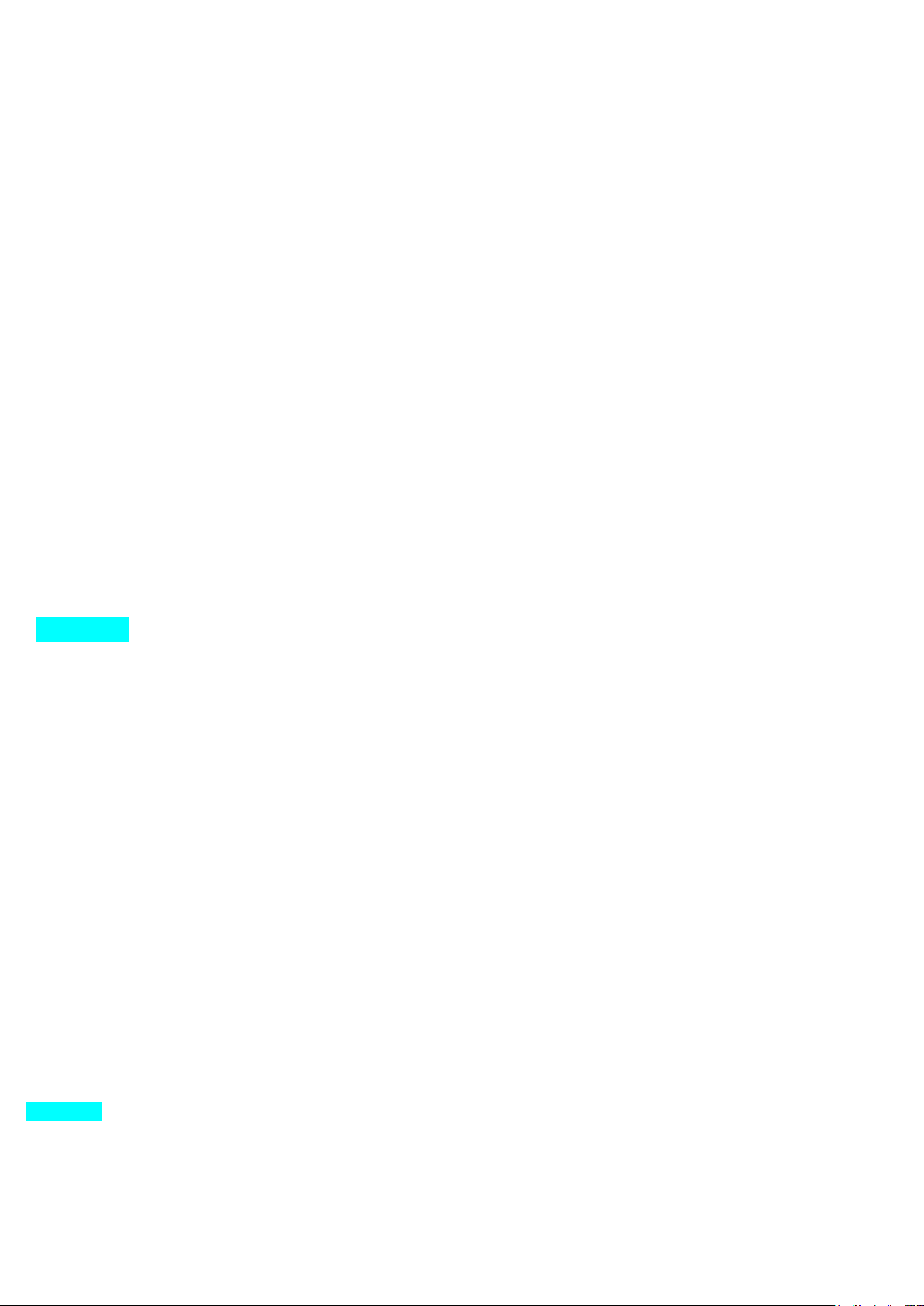
S4517-X3
Dual SIM Cards Smart Phone
User Guide
Dear Customer,
Thank you for choosing S4517- X3 smart phone.
This is a smart phone. In addition to common call functions, it also provides you with a variety
of practical functions including Bluetooth, English input, Contacts, ringing or image alert for
incoming calls, camera, MP3 player, Video player, memory card (T-Flash card), recorder, calculator,
Schedule power on/off, MMS (Multimedia Message Service). With this manual, you can acquire a full
understanding of the usage of this phone.
.
Contents
1. Appearance
2. Insertion and Removal of SIM card
3. Insertion and Remove of the Memory Card
4. Installation and Removal of the Battery
5. Battery Charging
6. Dialing
7-9 Guide to Menu Operations
10 Safety Precautions.
11. Cleaning and Maintenance.
12. Trouble shooting
Appearance
1 Insertion and Removal of SIM card
Turn off the phone; remove the battery and unplug other external power sources.
Insert the SIM card into the SIM slot.
When you need to remove the SIM card, please first turn off the phone, remove the battery, then
remove the SIM card.
2 Insertion and Remove of the Memory Card
Place the Memory Card into the Memory Card Slot.
When you need to insert or remove the memory card, it is suggest that first turn off the phone.
When you turn on the phone, insert the memory card can lead to memory card don’t recognize.
Warning: when the mobile phone is sending or access messages, please do not remove the
memory card. Otherwise it may
result in data loss or damage the mobile phone and memory card.
3 Installation,and Removal of the battery
If the mobile phone is switched on, please turn off your mobile phone.
When removing the battery follow the following steps:
①Push the battery cover and remove.
②Remove the battery from the mobile phone.
When installing the battery follow the following steps:
① Push the battery to inset mobile-phone.
② Cover with the battery cover.
Warning: You must turn off your mobile phone before removing the battery.
Do not place the battery in fire; follow local laws and ordinances in disposing used battery.
Check the model number of the charger before using it to charge the mobile.
Only use approved battery, charger and accessories applicable to the specific mobile model.
Using other types of battery, charger and accessories may violate the certification or warranty
terms of the equipment and may result in danger.”
Return waste and used batteries to the supplier or specified recovery site.
Hearing protection, long time in the environment of high volume may damage people's hearing.
- 1 -
Page 2
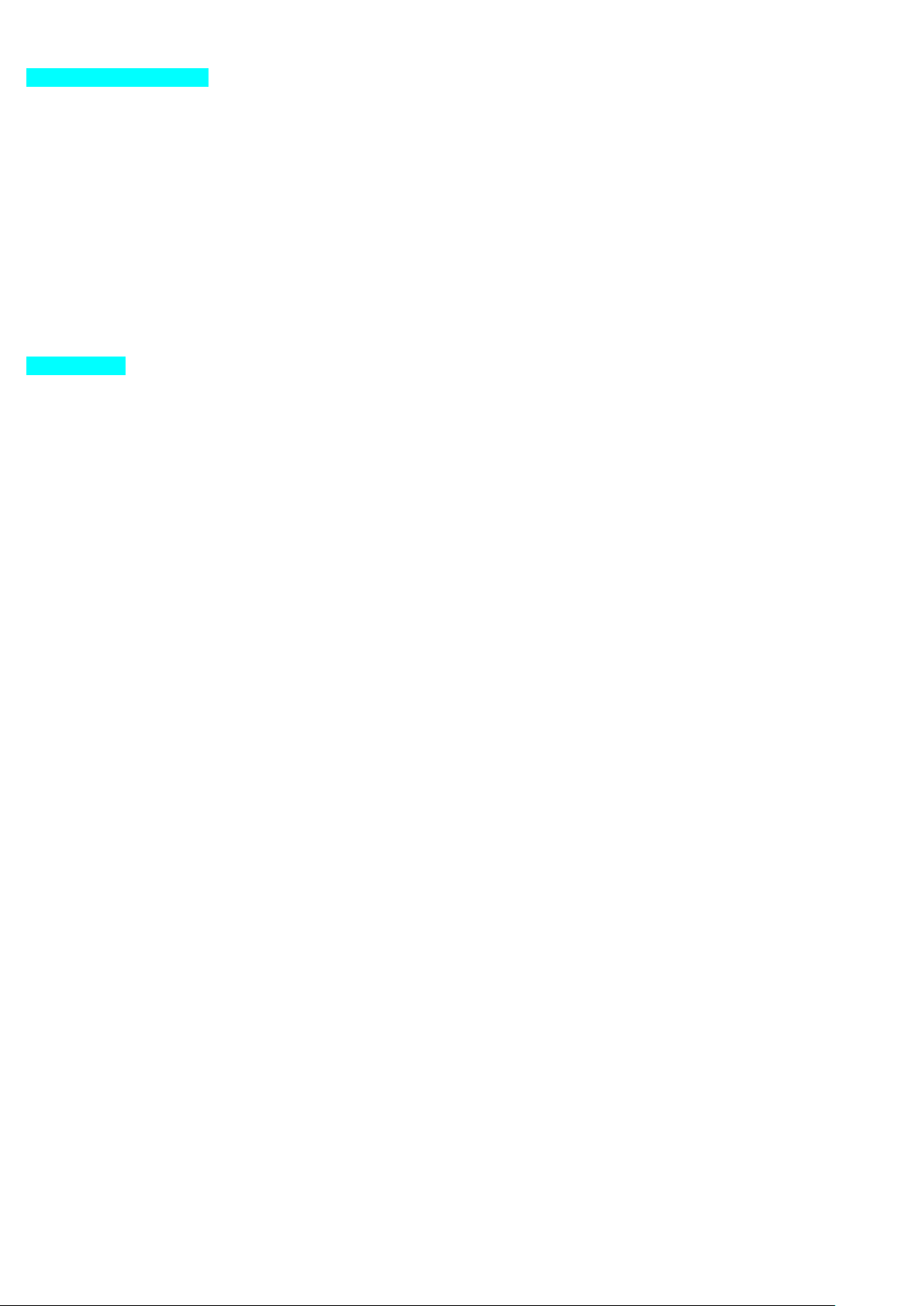
Setting the minimum volume required of the call and music is suggested to use.
4 Battery Charging
Plug the charger into the electrical outlet.
Plug the charger connector into the charge interface of the phone.
The mobile phone and charger will become warm during charging and this is normal.
When charging is complete, unplug the charge connector from the electrical outlet and the mobile
phone.
Warning: do not to take off the charger before removing the battery. Otherwise it
will damage the mobile phone.
Charging must be performed in a well-ventilated area with a temperature between -10C and +55C.
If the mobile phone automatically shuts down, or indicates that the Battery is low you should
immediately charge the battery.
Do not use damaged charger or battery.
Prevent battery from contacting metal objects, otherwise the pole "+" and "-" of the battery
may be connected and cause temporary or permanent damage to the battery.
5 Dialing
5.1 Making Domestic Calls
Use the number keys to input number, then press the dial key to dial the call via SIM card
1/2.
You can input domestic calls in this order:
Area code phone number dial key
5.2 Making International calls
For making international calls you should long press the 0 key, until the international phone
prefix “+” appears on the screen.
This will allow you to make an international call in any country regardless of what the
international call prefix is.
You can input international calls in this order:
+ Country code area code telephone number dial key
After entering the prefix, enter the country code and full number you wish to call.
5.3 Emergency Calls
If you are located within a network area (you can find this out by referring to the network
strength indicator located on the
upper left-hand corner of your mobile phone screen), even if you do not have a SIM card, you
will be able to transmit emergency
calls.
5.4 Key board values
Power key: hold down for power off or power on, press for close or switch on background light.
Volume keys (up/down key): adjust sound volume in stand by interface.
Home key: in function interface, shoft press the key to return to standby interface; long press
the key to display Recent.
Menu key: in standby interface, press the key can display the menu of Add, Wallpapers, Search,
Notifications, Settings,
Animation: And in different function interface, press the key can display different menus.
Back key: in function interface, press the key to return to the menu.
- 2 -
Page 3
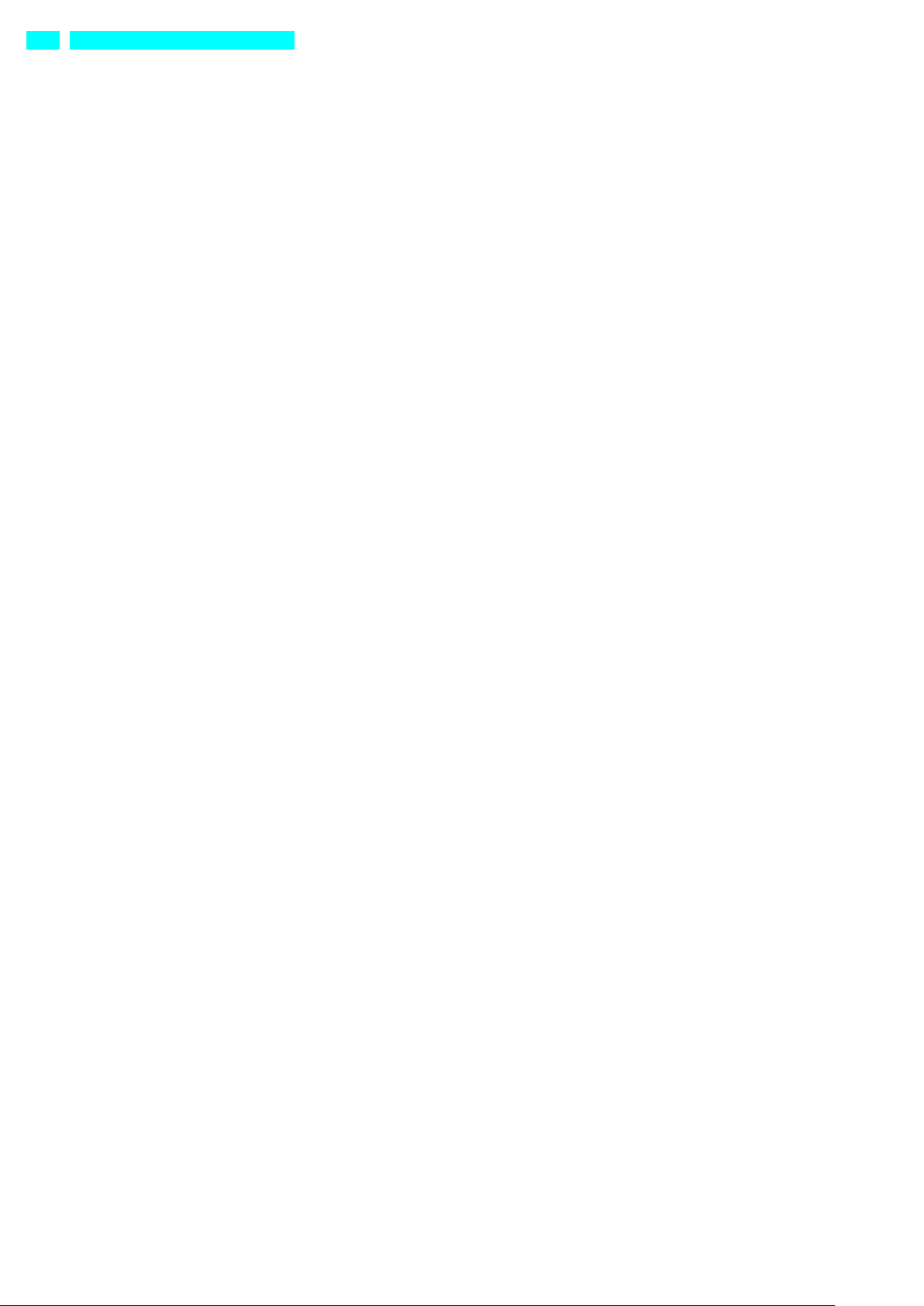
7-8 Guide to Menu Operations
All function options about the mobile phone are listed as below with brief descriptions.
7.1 Application software
The mobile phone provides you with a lot of application software, While at the same time,
customer
can installed unlimited application software.
Note: need to insert the memory card, and keep the memory card has enough space.
7.2 Phone
Be used to dial the number.
7.3 Contacts
It displays the contacts. Long press one contact, it displays the options in follows: View contact,
Edit contact, Delete contact,
Add to speed dial, Share contact
7.4 Messages
You can compose new message. Press the Menu key, you can choose Compose, Search, Settings to
set. In the menu of Settings, you
can set it as follows: Delete old messages, Text message limit, Multimedia message limit,
Delivery reports, Manage SIM card messages,
Edit quick text, SMS Service Center, SMS storage location, Delivery reports, Read reports,
Auto-retrieve, Roaming auto-retrieve,
Creation Mode, Size Limit, Priority, Notifications, Select ringtone, Enable Service Message.
7.5 Dial contacts Favorites
In this menu, you can switch Phone, Call log. Contacts, Favourites through the button.
7.6 Music:
To play the music. You can choose the music from the menu of Artists, Alnums, Songs, Playlists
to view or play.
7.7 Camera:
To take pictures and videos at anytime by a vivid camera and then save them on your memory card.
7.8 Gallery:
To view the saved pictures and videos.
7.9 Email
You can create an account and use the email.
8.0 Video Wallpaper
You can play video wallpaper form the menu of Default, SD Card, Camera. If you like the video
wallpaper, you can click the button
of “Set Wallpaper” to set as Wallpaper
8.1 File Manager
You can use File Manager to organize your files in folders in the Memory card.
8.2 Settings
SIM management:
You can choose SIM card 1/2 in SIM Information. And you can perform the settings such as
Voice call, Video call,
Messaging:Data connection, Roaming, Contacts & SIM
Wireless& networks:
To perform the settings as follows: Airplane mode, WLAN, WLAN settings, Bluetooth, Bluetooth
settings, Tethering & Portable
hotspot, VPN settings, Mobile networks, GPRS transfer prefer.
Call settings: To perform the call settings including Voice Call, Video Call, IP Call
settings, Other settings.
Audio profiles: To activate and customize the desired profile as General, Silent, Meeting,
Outdoor.
Display: To perform the settings including Brightness, Auto-rotate screen, Animation,
Screen timeout, Proximity
Location:
To perform the settings including Use wireless networks, Use GPS satellites, GPS EPO
assistance, EPO settings, A-GPS, A-GPS
settings.
Security:
To perform the security settings including Set up screen lock, Set up SIM card lock, Visible
passwords, Select devic
administrators,Use secure credentials, Install from SD card, Set password, Clear storage.
Applications:
To perform the settings including Unknown sources, Preferred install location, Manage
applications, Running services, Storage
use, Development
Accounts & sync: To perform the settings including Background data, Auto-sync.
- 3 -
Page 4

Privacy: To perform the settings including Back up my data, Automatic restore, Factory data
reset.
Storage: You can view the information form the SD card or phone storage.
Language& keyboard: Enter the menu; you can set the function of Select language, User
dictionary, Android keyboard, Select
input method.
Accessibility:
You can download a screen reader for your device form Android Market through the function.
During the call, When you turn on
the function of Power button ends call, press Power key will end the call instead of turning
off screen.
Date & time: This menu to change the time and date displayed on your phone.
Schedule power on/off: You can edit four times to turn on/off the mobile-phone
About phone: It displays the information of your phone.
8.3 Browser:You can visit the website through this function. But this function need network support.
8.4 Bluetooth
It is a short distance wireless communication technology, which can realize the communication
between the mobile phone and other
mobile communication terminal equipment
8.5 Search:To access to search page, you can search the content through the virtual keyboard input.
8.6 Calendar:To view and arrange your journey according to calendar.
8.7 Calculator:To provide a calculator with 4 basic functions to facilitate simple calculations.
8.8 Clock
Enter the menu, you can view the date and time set weather location. Click the button of Alarm,
Gallery or Music, you can enter
corresponding function
8.9 Sound recoder:To record the sound
9.0 Downloads:To display a downloadable content
9.1 SIM management
You can choose SIM card 1/2 in SIM Information. And you can perform the settings such as Voice
call, Video call, Messaging, Data connection, Roaming, Contacts & SIM.
9.2 SIM Toolkit
- 4 -
Page 5

10 Safety Precautions
Before using the phone, please read the safety precautions carefully and let your children
know these, so that you can use your phone correctly and safely.
: Do not switch on your phone when phone use is prohibited or when phone use may cause
interference or danger.
: Do not use your phone while driving.
: Mobile phone may interfere with the medical equipment in a hospital or health care
institution.follow the rules or regulations
in hospitals and health care facilities. Switch off your phone near medical apparatus.
: Mobile phone may interfere with aircraft equipment. Please abide by all the rules and
regulations of the airline, and when
the airline staff requires you can switch off your mobile phone or switch to the wireless
function off mode ,switch off
your phone in an aircraft.
: Mobile phone sends out radio frequency signal, the mobile phone may affect the
performance of these devices, such as pacemakers
and hearing aids, medical equipment and other household or vehicle electronic equipment.
switch off your phone near
high-precision electronic devices..
: Do not attempt to disassemble your phone or its accessories. Only qualified personnel
are allowed to service or repair
the phone
: Mobile phone and memory card may be influenced by the damage causd by the magnetic
field,do not place your phone or its
accessories in containers with strong electromagnetic field.
: Do not place magnetic storage media near your phone. Radiation from the phone may delete
the information stored on them.
: Do not put your phone in a high-temperature place or use it in a place with flammable
gas such as a gas station.
: Keep your phone and its accessories away from children. Do not allow children to use
your phone without guidance
: Use approved batteries and chargers only to avoid explosion
- 5 -
Page 6

Cleaning and Maintenance
11.
The mobile phone, battery and charger are not water resistant. Please do not use them in the
bathroom or other excessively moist areas and likewise avoid allowing them to get wet in the
rain.
Use a soft, dry cloth to clean the mobile phone, battery and charger.
Please do not use alcohol, thinner, benzene or other solvents to wipe the mobile phone. A dirty
outlet will cause poor electrical contact, lose of power and even inability to recharge. Please
clean regularly.
Mobile phone can not be used or stored in dusty, dirty places , otherwise it will damage the
mobile phone's parts.
- 6 -
Page 7

12.Trouble shooting
Frequently
Occurring
Problems
Cause
How to Fix
Poor
reception
Using the mobile phone in an area with poor reception
such as near tall buildings or in a basement where
radio waves cannot
be transmitted
Try to avoid.
Using the mobile phone when the network is busy,
such as during rush hour, when the lines are full
making it impossible to get through.
Try to avoid.
Related to the distance from the base station built
by the network.
You can request that the
network service provider
provide a service area plan.
Echo or noise
Caused by poor network relay, a regional problem.
Hang up and redial, if the
relay is changed then the
line may be better.
Some calling regions have poor lines.
Shortening
of the
standby time
Standby time is related to the network system.
Please temporarily turn off
your mobile phone, as you are
located in an area with poor
reception.
Batteries need to be replaced
Replace the batteries
When you cannot get a signal, the phone will continue
to transmit in order to find a base station, thereby
expending large amounts of electricity will cause
the standby time to decrease.
Please move to an area with
a strong signal or
temporarily turn off your
mobile phone.
Unable to
turn on the
phone
The battery is empty.
Look at the remaining
electricity or recharge.
SIM card
malfunction
SIM card is damaged.
Contact your network service
provider.
SIM card is not properly inserted.
Confirm SIM card is properly
inserted.
There is a foreign substance on the metal surface of
the SIM card.
Use a clean cloth to wipe off
the metal contact point of
the SIM card.
Unable to
connect with
the network
Expired SIM card
Contact your network
provider.
Outside the GSM service area
Consult your network
provider on the service
area.
Poor signal.
Please move to a place with
a better signal and try
again.
Unable to
make a call
Using the call bar function
Cancel the call bar
function.
Using the fixed dialling function.
Cancel the fixed call
setting.
Incorrect
PIN number
Consecutively enter the wrong password three times.
Contact your network
provider.
If anything unusual occurs while using your mobile phone, please refer to the following
table.Frequently Occurring Problems
- 7 -
Page 8

Unable to
charge
Battery or charger is damaged
Replace the battery or
charger.
Recharging in the environment of less than -10℃or
higher than 45℃.extreme temperatures can cause
deformation of mobile phone, reduce the charging
capacity and shorten the service life of the battery
and the mobile phone .
Change the charging
environment.
Poor contact
Check if the plug is properly
connected
Unable to add
new phone
book entries
The storage space of the phone book is full
Delete a portion of the phone
number entries
Unable to set
certain
functions
Your network provider does not support this function
or you have not applied for it.
Contact your network
provider.
1.FCC Statement
1. This device complies with Part 15 of the FCC Rules. Operation is subject to the following two conditions:
(1) This device may not cause harmful interference.
(2) This device must accept any interference received, including interference that may cause undesired operation.
2. Changes or modifications not expressly approved by the party responsible for compliance could void the user's authority to
operate the equipment.
NOTE:
This equipment has been tested and found to comply with the limits for a Class B digital device, pursuant to Part 15 of the FCC Rules.
These limits are designed to provide reasonable protection against harmful interference in a residential installation.
This equipment generates uses and can radiate radio frequency energy and, if not installed and used in accordance with the
instructions, may cause harmful interference to radio communications. However, there is no guarantee that interference will not
occur in a particular installation. If this equipment does cause harmful interference to radio or television reception, which can be
determined by turning the equipment off and on, the user is encouraged to try to correct the interference by one or more of the
following measures:
Reorient or relocate the receiving antenna.
Increase the separation between the equipment and receiver.
Connect the equipment into an outlet on a circuit different from that to which the receiver is connected.
Consult the dealer or an experienced radio/TV technician for help.
SAR Information Statement
Your wireless phone is a radio transmitter and receiver. It is designed and manufactured not to exceed the emission limits for
exposure to radiofrequency (RF) energy set by the Federal Communications Commission of the U.S. Government. These limits are
part of comprehensive guidelines and establish permitted levels of RF energy for the general population. The guidelines are based
on standards that were developed by independent scientific organizations through periodic and thorough evaluation of scientific
studies. The standards include a substantial safety margin designed to assure the safety of all persons, regardless of age and health.
The exposure standard for wireless mobile phones employs a unit of measurement known as the Specific Absorption Rate, or SAR.
The SAR limit set by the FCC is 1.6 W/kg. * Tests for SAR are conducted with the phone transmitting at its highest certified power
level in all tested frequency bands. Although the SAR is determined at the highest certified power level, the actual SAR level of the
phone while operating can be well below the maximum value. This is because the phone is designed to operate at multiple power
levels so as to use only the power required to reach the network. In general, the closer you are to a wireless base station antenna,
the lower the power output. Before a phone model is available for sale to the public, it must be tested and certified to the FCC that
it does not exceed the limit established by the government adopted requirement for safe exposure. The tests are performed in
positions and locations (e.g., at the ear and worn on the body) as required by the FCC for each model. The highest SAR value for this
model phone when tested for use at the ear is 1.194W/Kg and when worn on the body, as described in this user guide, is
0.463W/Kg(Body-worn measurements differ among phone models, depending upon available accessories and FCC requirements).
The maximum scaled SAR in hotspot mode is 0.538W/Kg. While there may be differences between the SAR levels of various phones
and at various positions, they all meet the government requirement for safe exposure. The FCC has granted an Equipment
Authorization for this model phone with all reported SAR levels evaluated as in compliance with the FCC RF exposure guidelines.
- 8 -
Page 9

SAR information on this model phone is on file with the FCC and can be found under the Display Grant section of
http://www.fcc.gov/ oet/fccid after searching on
FCC ID:2ADINNUUX3 Additional information on Specific Absorption Rates (SAR) can be found on the Cellular Telecommunications
Industry Asso-ciation (CTIA) web-site at http://www.wow-com.com. * In the United States and Canada, the SAR limit for mobile
phones used by the public is 1.6 watts/kg (W/kg) averaged over one gram of tissue. The standard incorporates a sub-stantial margin
of safety to give additional protection for the public and to account for any variations in measurements.
Body-worn Operation
This device was tested for typical body-worn operations. To comply with RF exposure requirements, a minimum separation distance
of 10mm must be maintained between the user’s body and the handset, including the antenna. Third-party belt-clips, holsters, and
similar accessories used by this device should not contain any metallic components. Body-worn accessories that do not meet these
requirements may not comply with RF exposure requirements and should be avoided. Use only the supplied or an approved
antenna.
- 9 -
