Page 1
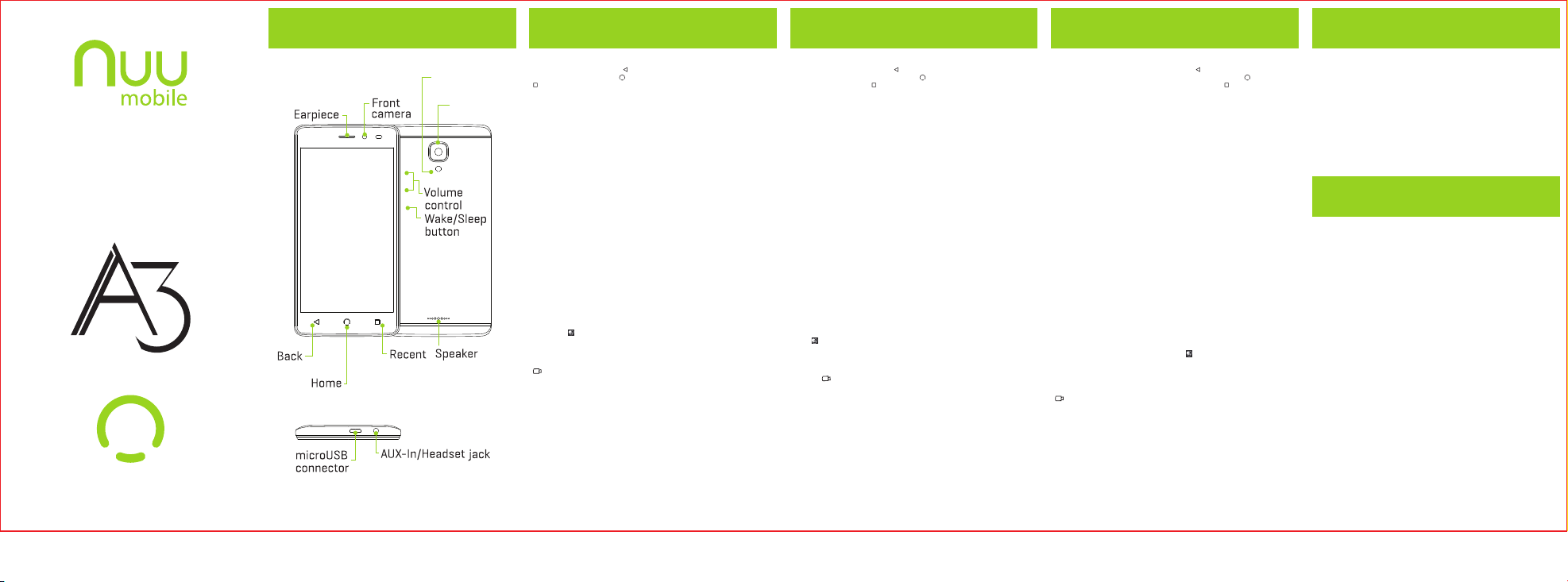
Getting Started
With Your
www.nuumobile.com
A3 Overview Getting Started Comenzando Commencer
Front/Back
Top
Camera
flash
Rear
camera
How to use the phone keys
In any screen, tap the back key “ ” to return to previous screen or exit the
application. Tap the home key “ ” to return to the home screen. Tap the recent key
“ ” to display all the programs that are currently in use. Tap the “on/off” button, to
turn on or off the screen and block the screen. Long press “on/off” to shut down or to
restart your mobile. Press and hold the “on/off” button and then press the volume
down key to take a screen capture.
Language
Tap the settings icon. Scroll down under “Personal” and tap “Language & input”, then
select your preferred language by tapping “Language”.
Calls
Tap the “Phone” icon, then tap on “Contacts” to select the contact you would like to
make a call to. Or, simply make a call by inputting the number after selecting the
“dial” application.
Message
Tap the “Messages” icon, then “+” to create a new message. Input a name or number
into the receiver eld or choose someone from your contact list, then input your
message. Press the paperclip button if you want to attach a picture, video or other
media. When done, click “Send”.
Writing and copying a text
The phone will make recommendations as you type. If you want to copy or cut text,
long press the text for a few seconds and use the selecting arrows to select, or use
the “select all” option, then copy or paste your text.
Camera
Tap the “camera” icon to open the camera. The phone supports a variety of picture
modes such as HDR, ash, Face beauty etc. To access these modes, select the
“options” icon.
Gallery
Tap the “gallery” icon to open the gallery to browse your photos, tap in one photo to
open it. Tap “ ” to enter the edit mode. You can add color lter effects, rotate, crop
and so on. Click “save”.
Video camera
Tap the “camera” icon to open the camera and switch to “video” mode by tapping
“ ” to record.
Mail
Tap the “Gmail” icon. Then select the “pen” icon on the lower right corner to
compose a new message. Use the paperclip to attach les or images. Tap on “send”
when done. Note: You must set up an email account rst.
Music
Tap the “Music” icon. Select playlist or song you would like to listen to. Playlists can
be categorized by Artist, Albums, Genre or what you have created.
FM Radio
Connect earphones to the audio jack, tap the “FM Radio” icon and select frequency.
¿Cómo usar los Botones del teléfono?
En cualquier pantalla pulsa la tecla " " para regresar a la pantalla anterior ó para
salir de la aplicación. Pulsa la tecla de inicio " " para regresar a la pantalla principal.
Pulsa la tecla más reciente " " para mostrar todos los programas que están
actualmente en uso. Pulsa el botón "encender/apagar" para bloquear o desbloquear
la pantalla. Mantén pulsado el botón de "on/off" y luego presiona el botón que baja el
volúmen para obtener una captura de pantalla.
Idioma
Pulsa el icono de conguración. Desliza la pantalla por debajo de "Personal" y pulsa
"Idioma y entrada de texto", después elige tu idioma de preferencia pulsando
"Idioma".
Llamadas
Pulsa el icono de "Teléfono", y después presiona en "Contactos" para seleccionar al
contacto que te gustaría marcar. Ó, simplemente haz la llamada al escribir el número
después de elegir la aplicación "Marcar".
Mensajes
Pulsa el icono de "Mensajes", depués el de "+" para crear un nuevo mensaje. Escribe
un nombre ó el número dentro del campo de recipiente ó bien elige a alguien de tu
lista de contactos, después escribe tu mensaje. Presiona el botón del clip si quieres
agregar una foto, un video u otro medio. Al terminar, pulsa el botón de "Enviar".
Escribe y copia un texto
Tu teléfono hará recomendaciones mientras escribes. Si deseas copiar o cortar un
texto, pulsa el texto durante unos segundos y usa la echa de selección para
escoger, o usar la opción de "eligir todo", después copia y pega tu texto.
Cámara
Pulsa el icono de "Cámara" para tomar una foto. El teléfono incluye una variedad de
modos tales como el de HDR, Flash, Face Beauty, etc. Para tener acceso a éstos
modos, elige el icono de "Opciones"
Galería
Pulsa el icono de "galería" para abrir y ver tus fotos, pulsa en una foto para abrir.
Pulsa " " para entrar al modo de edición. Puedes agregar ltros de color con
efectos, rotar, recortar, etc. Presiona el botón de "guardar".
Cámara de Video
Pulsa el icono de "Cámara" para abrir la cámara y cambiarlo al modo de "video"
pulsando " " para grabar videos.
Correos Electrónicos
Pulsa el icono de "Gmail". Después selecciona el icono de "pluma" que se encuentra
en la esquina de la parte inferior a la derecha para componer un nuevo mensaje. Usa
el clip para añadir archivos ó imágenes. Pulsa en "Enviar" cuando termines. Nota:
Debes crear primeramente una cuenta electrónica.
Música
Pulsa el icono de "Música". Elige la lista de canciones que te gustaría escuchar. La
lista de canciones puede ser localizada por medio de Artista, Álbum, Género ó como
la hayas creado.
Radio FM
Conecta los audífonos a la entrada auxiliar, pulsa el icono de "Radio FM" y
selecciona la frecuencia.
Comment utiliser les touches du téléphone
Dans tout écran, appuyez sur la touche de retour " " pour retourner à l’écran
précédent ou quitter l’application. Appuyez sur la touche d’accueil " " pour
retourner à la page d’accueil. Appuyez sur la touche récent " " pour afcher toutes
les programmes qui sont actuellement en cours d’utilisation. Appuyez sur la touche
“on/off”, pour activer ou désactiver l’écran et le bloquer. Tenir la touche “on/off” pour
fermer ou redémarrer votre mobile. Appuyez et tenir la touche “on/off” puis appuyez
sur la touche “baisser le volume” pour prendre une capture d’écran.
Langue
Appuyez sur l’icône des paramètres. Descendre vers le bas de la rubrique
“Personnel” et appuyez “Langue et saisie”, puis sélectionnez votre langue préférée
en appuyant sur “Langue”.
Appels
Appuyez sur l’icône d’appel, puis cliquez sur “Contacts” pour sélectionner le contact
que vous voulez appeler. Ou simplement faire un appel en entrant le numéro après
avoir sélectionné l’application “Composer”.
Message
Appuyez sur l’icône “Messages”, puis “+” pour créer un nouveau message. Entrer un
nom ou numéro dans le récepteur ou choisir quelqu’un dans votre liste de contacts,
puis entrer votre message. Appuyez sur le bouton de trombone si vous souhaitez
d’attacher une photo, une vidéo ou d’autres médias. Lorsque vous avez terminé,
cliquer sur “Envoyer”.
Écrire et copier du texte
Ce téléphone fera des recommandations quand vous tapez. Si vous voulez copier ou
couper du texte, Faire un appui long sur le texte pour quelques secondes et utiliser
les èches de sélection pour sélectionner, ou utiliser l’option “select all “Sélectionner
tout”, Enn, copier ou coller votre texte.
Caméra
Appuyez sur l’icône “Caméra” pour ouvrir le camera. Ce téléphone supporte une
variété de mode d’images telles que HDR, le frêne, le visage de beauté, etc. Pour
accéder à ces modes, sélectionner l’icône “options”.
Galerie
Appuyez sur l’icône “Galerie” pour ouvrir la galerie an de parcourir vos photos,
appuyez sur une photo pour l’ouvrir. Appuyez “ ” pour entrer le mode d’édition.
Vous pouvez ajouter les effets par rapport à la couleur, la rotation, la recadrage et
ainsi de suite. Cliquer “Enregistrer”.
Caméra vidéo
Appuyez sur l’icône “Caméra” pour l’ouvrir et changer au mode “vidéo” en tapant
“ ” pour enregistrer.
Courriel
Appuyez sur l’icône “Gmail”. Ensuite, sélectionner l’icône “stylo” en bas à droite pour
composer un nouveau message. Utiliser le trombone pour attacher les chiers ou les
imagines. Appuyez sur “envoyer” quand vous avez terminé. Note: Vous devez
d’abord créer un compte du courriel électronique.
Musique
Appuyez l’icône “Musique”. Sélectionner playlist ou chanson que vous voulez
écouter. Les Playlists peut être catégorisés par les artistes, les albums, les genres ou
ce que vous avez créé.
Radio FM
Connecter les écouteurs à la prise audio, appuyez sur l’icône “Radio FM” et
sélectionner la fréquence.
Warranty Registration
Register Your Device
Thank you for choosing NUU mobile. To
receive helpful tips and faster tech support,
register your device online at
us.nuumobile.com/my-account/
product-registration
Battery Caution
)
1
Use only NUU approved batteries, chargers, and cables to
charge your phone. Unapproved chargers or cables can cause
the battery to explode or damage the device.
)
2
Use only NUU approved batteries, chargers and cables. Use
unapproved batteries, chargers and cables may cause safety
issue and the warranty will be lost.
)
3
You can recharge your battery many times, but all batteries
have a limited lifespan. If you notice a significant deterioration
in your phone's battery life, you will need to purchase a
replacement battery for replacement. If the battery is built-in in
the phone, do not attempt to remove built-in batteries and
contact an authorized NUU service center for a replacement.
)
4
Your phone may become warm after prolonged use or when
exposed to high ambient temperatures. If your phone
becomes hot to the touch, unplug the USB cable, disable
non-essential features, and avoid prolonged skin contact.
Place your phone in a cool location and allow it to cool down
to room temperature.
)
5
Charging times may vary depending on the ambient
temperature and the remaining battery level.
)
6
Avoid using your phone when it is charging. Do not cover your
phone or the charger when it is charging.
只供FCC認証使用 只供FCC認証使用 只供FCC認証使用 只供FCC認証使用 只供FCC認証使用 只供FCC認証使用
Page 2
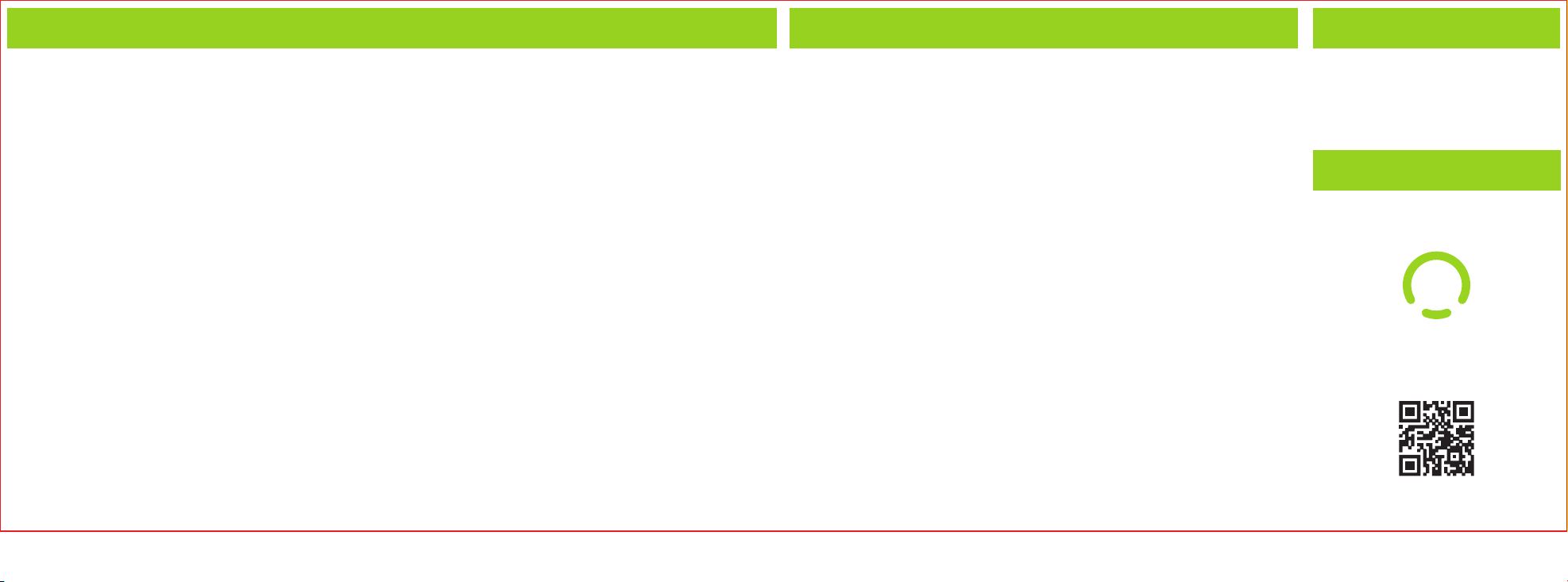
FCC Information
Hearing aid compatibility (HAC) regulations for mobile phones
Customer Support
FCC STATEMENT
This device complies with Part 15 of the FCC Rules. Operation is subject to the following two conditions:
1. This device may not cause harmful interference, and
2. This device must accept any interference received, including interference that may cause undesired operation. Changes or modifications not expressly approved by the party
responsible for compliance could void the user’s authority to operate the equipment.
NOTE: This equipment has been tested and found to comply with the limits for a Class B digital device, pursuant to Part 15 of the FCC Rules. These limits are designed to provide
reasonable protection against harmful interference in a residential installation. This equipment generates uses and can radiate radio frequency energy and, if not installed and used in
accordance with the instructions, may cause harmful interference to radio communications. However, there is no guarantee that interference will not occur in a particular installation. If this
equipment does cause harmful interference to radio or television reception, which can be determined by turning the equipment off and on, the user is encouraged to try to correct the
interference by one or more of the following measures: Reorient or relocate the receiving antenna.
Increase the separation between the equipment and receiver. Connect the equipment into an outlet on a circuit different from that to which the receiver is connected. Consult the dealer or
an experienced radio/TV technician for help.
SAR Information Statement: Your wireless phone is a radio transmitter and receiver. It is designed and manufactured not to exceed the emission limits for exposure to radiofrequency
(RF) energy set by the Federal Communications Commission of the U.S. Government. These limits are part of comprehensive guidelines and establish permitted levels of RF energy for the
general population. The guidelines are based on standards that were developed by independent scientific organizations through periodic and thorough evaluation of scientific studies. The
standards include a substantial safety margin designed to assure the safety of all persons, regardless of age and health. The exposure standard for wireless mobile phones employs a unit
of measurement known as the Specific Absorption Rate, or SAR. The SAR limit set by the FCC is 1.6 W/kg. * Tests for SAR are conducted with the phone transmitting at its highest
certified power level in all tested frequency bands. Although the SAR is determined at the highest certified power level, the actual SAR level of the phone while operating can be well below
the maximum value. This is because the phone is designed to operate at multiple power levels so as to use only the power required to reach the network. In general, the closer you are to a
wireless base station antenna, the lower the power output. Before a phone model is available for sale to the public, it must be tested and certified to the FCC that it does not exceed the
limit established by the government adopted requirement for safe exposure. The tests are performed in positions and locations (e.g., at the ear and worn on the body) as required by the
FCC for each model. The highest SAR value for this model phone when tested for use at the ear is 1.019W/Kg and when worn on the body, as described in this user guide, is
0.505W/Kg(Body-worn measurements differ among phone models, depending upon available accessories and FCC requirements). The maximum scaled SAR in hotspot mode is
0.531W/Kg. While there may be differences between the SAR levels of various phones and at various positions, they all meet the government requirement for safe exposure. The FCC has
granted an Equipment Authorization for this model phone with all reported SAR levels evaluated as in compliance with the FCC RFexposure guidelines. SAR information on this model
phone is on file with the FCC and can be found under the Display Grant section of http://www.fcc.gov/ oet/fccid after searching on
FCC ID: 2ADINN5001W Additional information on Specific Absorption Rates (SAR) can be found on the Cellular Telecommunications Industry Asso-ciation (CTIA) web-site at http://www.wow-com.com. * In the United States and Canada, the SAR limit for mobile phones used by the public is 1.6 watts/kg (W/kg) averaged over one gram of tissue. The standard
incorporates a sub-stantial margin of safety to give additional protection for the public and to account for any variations in measurements.
Body-wornOperation: This device was tested for typical body-worn operations. To comply with RF exposure requirements, a minimum separation distance
of 10mm must be maintained between the user’s body and the handset, including the antenna. Third-party belt-clips, holsters,
and similar accessories used by this device should not contain any metallic components. Body-worn accessories that do not meet these requirements may not comply with RF exposure
requirements and should be avoided. Use only the supplied or an approved antenna.
In 2003, the FCC adopted rules to make digital wireless telephones compatible with hearing aids and cochlear implants.
Although analog wireless phones do not usually cause interference with hearing aids or cochlear implants, digital wireless
phones sometimes do because of electromagnetic energy emitted by the phone's antenna, backlight, or other components.
Your phone is compliant with FCC HAC regulations (ANSI C63.19- 2011).
While some wireless phones are used near some hearing devices (hearing aids and cochlear implants), users may detect a
buzzing, humming, or whining noise. Some hearing devices are more immune than others to this interference noise and
phones also vary in the amount of interference they generate. The wireless telephone industry has developed a rating
system for wireless phones to assist hearing device users in finding phones that may be compatible with their hearing
devices. Not all phones have been rated. Phones that are rated have the rating on their box or a label located on the box.
These ratings are not guaranteed. Results will vary, depending on the level of immunity of your hearing device and the
degree of your hearing loss. If your hearing device happens to be vulnerable to interference, you may not be able to use a
rated phone successfully. Trying out the phone with your hearing device is the best way to evaluate it for your personal
needs.
This phone has been tested and rated for use with hearing aids for some of the wireless technologies that it uses. However,
there may be some newer wireless technologies used in this phone that have not been tested yet for use with hearing aids.
It is important to try the different features of this phone thoroughly and in different locations, using your hearing aid or
cochlear implant, to determine if you hear any interfering noise. Consult your service provider or the manufacturer of this
phone for information on hearing aid compatibility. If you have questions about return or exchange policies, consult your
service provider or phone retailer.
M-Ratings: Phones rated M3 or M4 meet FCC requirements and are likely to generate less interference to hearing devices
than phones that are not labeled. M4 is the better/higher of the two ratings.
T-Ratings: Phones rated T3 or T4 meet FCC requirements and are likely to be more usable with a hearing device’s telecoil
(“T Switch” or “Telephone Switch”) than unrated phones. T4 is the better/higher of the two ratings. (Note that not all hearing
devices contain telecoils.)
Your Smart phone N5001W/A3 has been tested for hearing aid device compatibility and has an M3/T3 rating.
Hearing devices may also be measured for immunity to this type of interference. Your hearing device manufacturer or
hearing health professional may help you find results for your hearing device.
For additional information about the FCC’s actions with regard to hearing aid compatible wireless devices and other steps
the FCC has taken to ensure that individuals with disabilities have access to telecommunications services, please go to
www.fcc.gov/cgb/dro.
Questions? Let us help. We're here to support you.
Phone: Toll Free: 844-NUU-3365
U.S. hours: 9am-6pm ET, chat: M-F 24hrs
See our website for after-hours
Email: support@nuumobile.com
Warranty Information
Please visit our website for details on warranty
information.
Learn more about NUU Mobile products,
features and accessories at
www.nuumobile.com
只供FCC認証使用 只供FCC認証使用 只供FCC認証使用 只供FCC認証使用只供FCC認証使用 只供FCC認証使用
