
WDCT Color Display
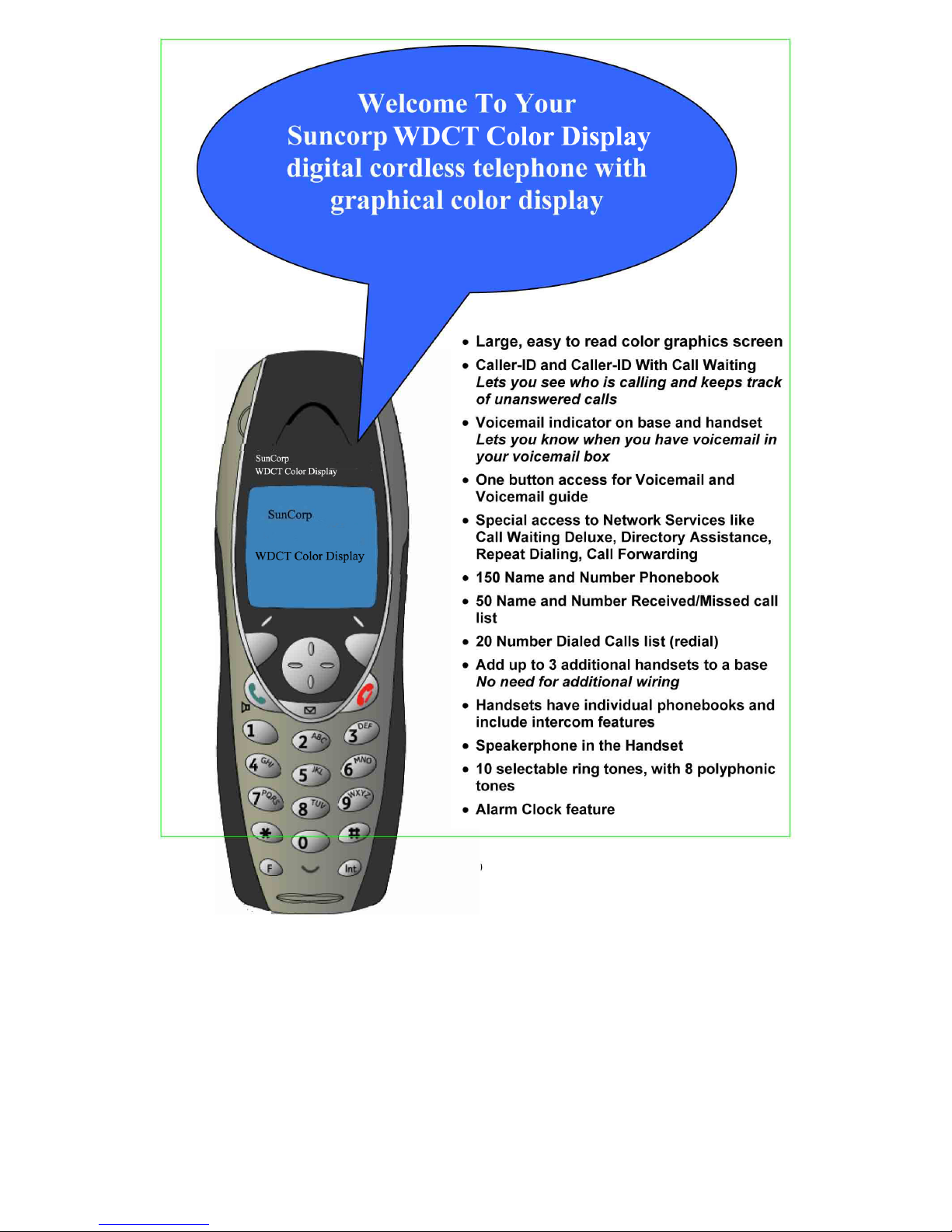
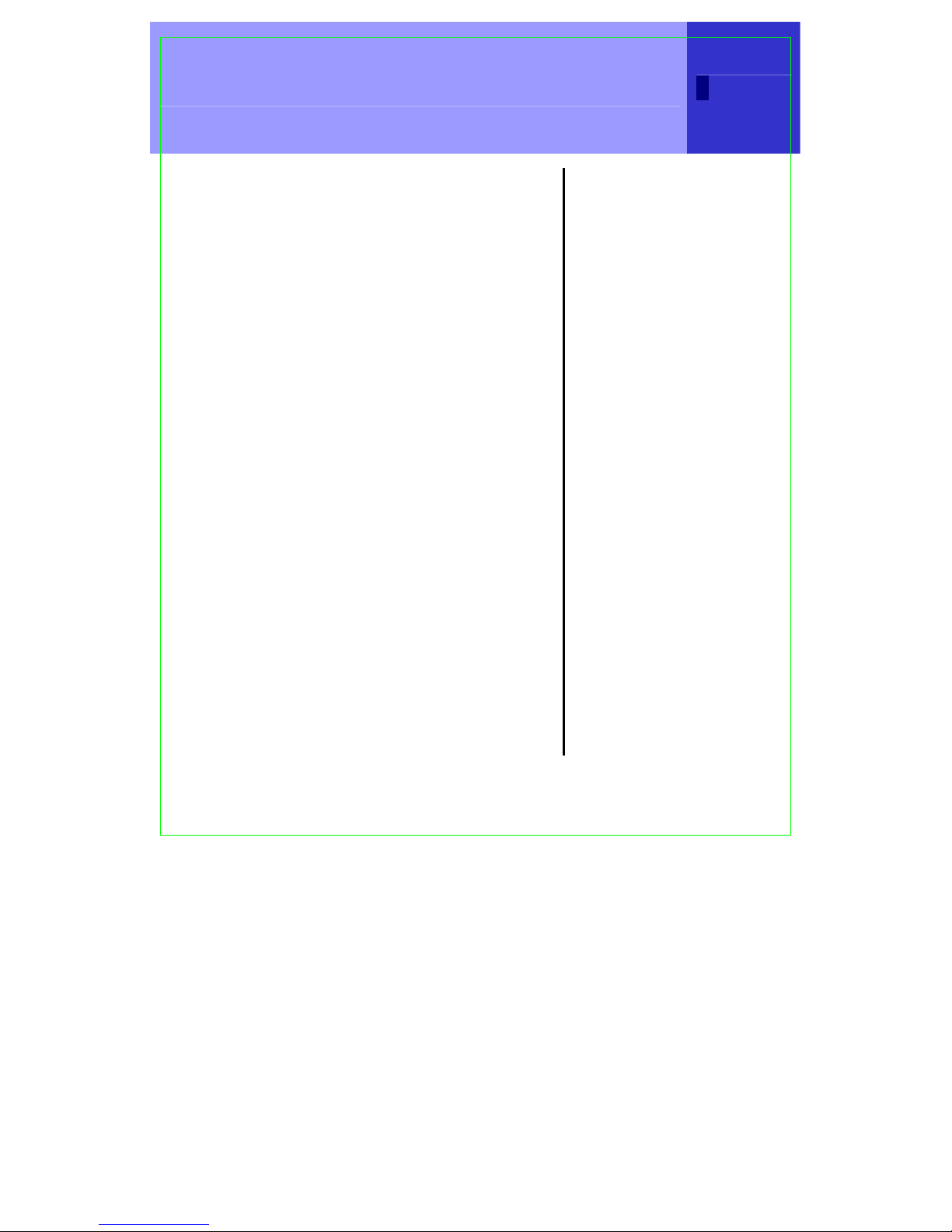
Important Instructions & Information
Important Instructions &
Information
This User Guide provides you with
all the information you need to get
the most from your phone.
You must first set up your phone
before you can use it. This doesn’t
take long and is easy to do. Just
follow the simple instructions on the
next few pages.
Need help?
If you have any problems setting up or
using your Suncorp WDCT Color Display
WDCT45-A2 telephone, contact
the Help line at 86-755-2573-3333.
Alternatively, you may find the answer
in ‘
Troubleshooting Tips’ at the back of
this guide.
Did you receive
everything?
• WDCT45-A2 base
• WDCT45-A2 handset
• 2 x NiMH AAA
rechargeable
batteries
• Battery compartment
cover
• AC power adaptor
• Telephone line cord
• Belt Clip
In addition:
If you have purchased
one or more additional
handsets (T1261), you
will have received the
following for each
additional handset:
• T1261 handset
• T1261 charger
• 2 x NiMH AAA
Rechargeable
batteries
• Battery compartment
cover
• AC power adaptor
• Belt Clip
3
R0

4 Important Instructions & Information
Important Safety Instructions
To reduce the risk of fire. Electric shock, and injury to persons when using
your telephone equipment, basic safety precautions should always be followed
which includes the following:
1. Read and understand all instructions.
2. Follow all warnings and instructions marked on the product
3. Unplug the equipment from the wall outlet before cleaning. Do not use liquid cleaners or
aerosol cleaners. Use a damp cloth for cleaning.
4. Do not use this product near water, for example, near a bathtub, wash bowl, kitchen sink, or
laundry tub, in a wet basement or near a swimming pool.
5. Do not place this product on an unstable cart, stand, or table. The product may fall, causing
serious damage to the product.
6. This product should be operated only from the power source indicated on the marking label.
If you are not sure of the type of power supply to your home, consult your dealer or local
power company.
7. Do not allow anything to rest on the power cord. Do not locate this product where the cord
will be abused by persons walking on it.
8. Do not overload wall outlets and extension cords as this can result in the risk of fire or
electric shock.
9. Slots and openings in the cabinet at the back or bottom are provided for ventilation to
protect it from overheating. These openings should never be blocked or covered. The
openings should never be blocked by placing the product on the bed, sofa, rug, or other
similar surface. This product should never be placed near or over a radiator or heat register.
This product should not be placed in a built-in installation unless proper ventilation is
provided.
10. Never push objects of any kind into this product through cabinets slots as they may touch
dangerous voltage points or short out parts that could result in a risk of fire or electric shock.
Never spill liquid of any kind on the product.
11. Do not use the telephone to report a gas leak in the vicinity of the leak.
12. Avoid using a telephone (other than a cordless type) during an electrical storm. There may
be a remote risk of electric shock from lightning.
13. To reduce the risk of electric shock, do not disassemble this product, but take it to a
qualified service contractor when some service or repair work is required. Opening or
removing covers may expose you to dangerous voltage or other risks. Incorrect reassembly
can cause electric shock when the unit is subsequently used.
14. Unplug the product from the wall outlet and refer to servicing to qualified personnel under
the following conditions:
A. If Liquid has been spilled into the product.
B. When the power supply cord or plug is damaged or frayed.
C. If the product does not operate normally by following the instruction manual.
D. If the product has been dropped or the cabinet has been damaged.
E. If the product exhibits a distinctive change in performance.
R0
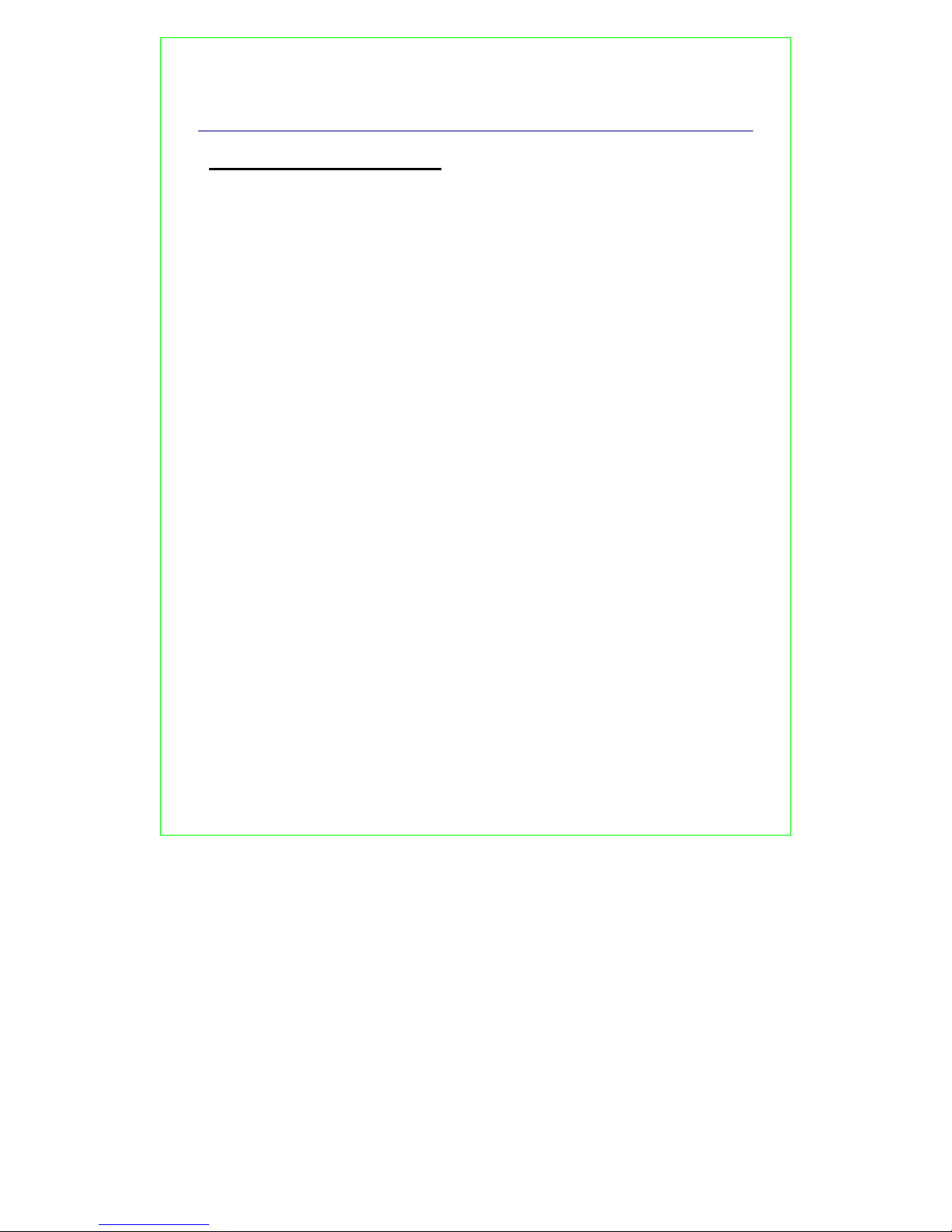
Important Instructions & Information 5
Battery Safety Instruction
CAUTION: To reduce the risk of fire or personal injury, read
and follow these instructions:
1. Use only the following type and size handset batteries: DC 1.2V, 750 mAh, Ni-MH
(Nickel Metal Hydride), AAA size batteries (2 each).
2. When inserting the batteries into the product, the proper polarity or direction must
be observed. Reverse insertion of the batteries can cause charging that may result
in leakage or explosion.
3. Do not dispose of the batteries in a fire. The cell may explode. Check with local
codes for possible special disposal instructions.
4. Do not open or mutilate the batteries. Released electrolyte is corrosive and may
cause damage to the eyes and skin. It may be toxic if swallowed.
5. Exercise care in handling the battery in order not to short the battery with
conduction material such as rings, bracelets and keys. The battery or conductor
may overheat and cause burns.
6. Recharge only the batteries provided with or identified for use with this product.
The battery may leak corrosive electrolyte or explode if it is not the correct type.
7. Do not attempt to rejuvenate the battery provided with or identified for use with
this product by heating them. Sudden released of the electrolyte may occur causing
damage to the eyes or skin.
8. Remove the batteries form the product if the product will not be used for a long
period of time (over 30 days) since during this time the batteries may leak in the
product.
9. Discard dead batteries as soon as possible since dead batteries are more likely to
leak in the product.
10. Do not store this product, or the batteries provide, in high temperature areas.
Batteries that are stored in a freezer or refrigerator for the purpose of extending
shelf life should be stabilized at room temperature prior to use.
11. Disconnect telephone lines before installing batteries.
12. When replacing batteries, all batteries should be replaced at the same time. Mixing
fresh and discharged batteries could increase internal cell pressure and rupture the
discharge batteries. (Applies to products employing more that one separately
replaceable primary battery.)
R0

6 Important Instructions & Information
Equipment Approval Information
Your telephone equipment is approved for connection to the Public Switch Telephone Network
and is in compliance with parts 15 and 68, FCC Rules and Regulations and the Technical
Requirements for Telephone Terminal Equipment published by Administrative Council for
Terminal Attachments (ACTA).
1. Notification to the Local Telephone Company
On the bottom of this equipment is a label indicating, among other information, the US
number and Ringer Equivalence Number (REN) for the equipment. You must, upon
request, provide this information to your telephone company.
The REN is useful in determining the number of devices you may have connected on your
telephone line and still have all of these devices ring when your telephone number is
called. In most (but not all) areas, the sum of the RENs of all devices connected to one
line should not exceed 5. To be certain of the number of devices you may have connected
to your line as determined by the REN, you should contact your local telephone company.
NOTES
• This equipment may not be used on coin service provided by the telephone
company.
• Party lines are subject to state tariffs , and therefore, you may not be able to use your
own telephone equipment if you are on a party line. Check with your local
telephone company.
• Notice must be given to the telephone company upon permanent disconnection of
2. Rights of the Telephone Company
your telephone from the line.
Should your equipment cause trouble on your line which may harm the telephone
network, the telephone company shall, where practicable, notify you that temporary
discontinuance of service may be required. Where prior notice is not practicable and the
circumstances warrant such action, the telephone company may temporarily discontinue
service immediately. In case of such temporary discontinuance; the telephone company
must: (1) promptly notify you of such temporary discontinuance; (2) Afford you the
opportunity to correct the situation; and (3) inform you of the right to bring a complaint to
the commission pursuant to procedures set forth in Subpart E of Part 68, FCC Rules and
Regulations.
The telephone company may make changes in its communications facilities, equipment,
operations or procedures where such action is required in the operation of its business and
not inconsistent with FCC Rules and Regulations. If these changes are expected to affect
the use or performance of your telephone equipment, the telephone company must give
you adequate notice, in writing, to allow you to maintain uninterrupted service.
Hearing Aid Compatibility
This telephone system meets the FCC standards for Hearing Aid Compatibility.
R0
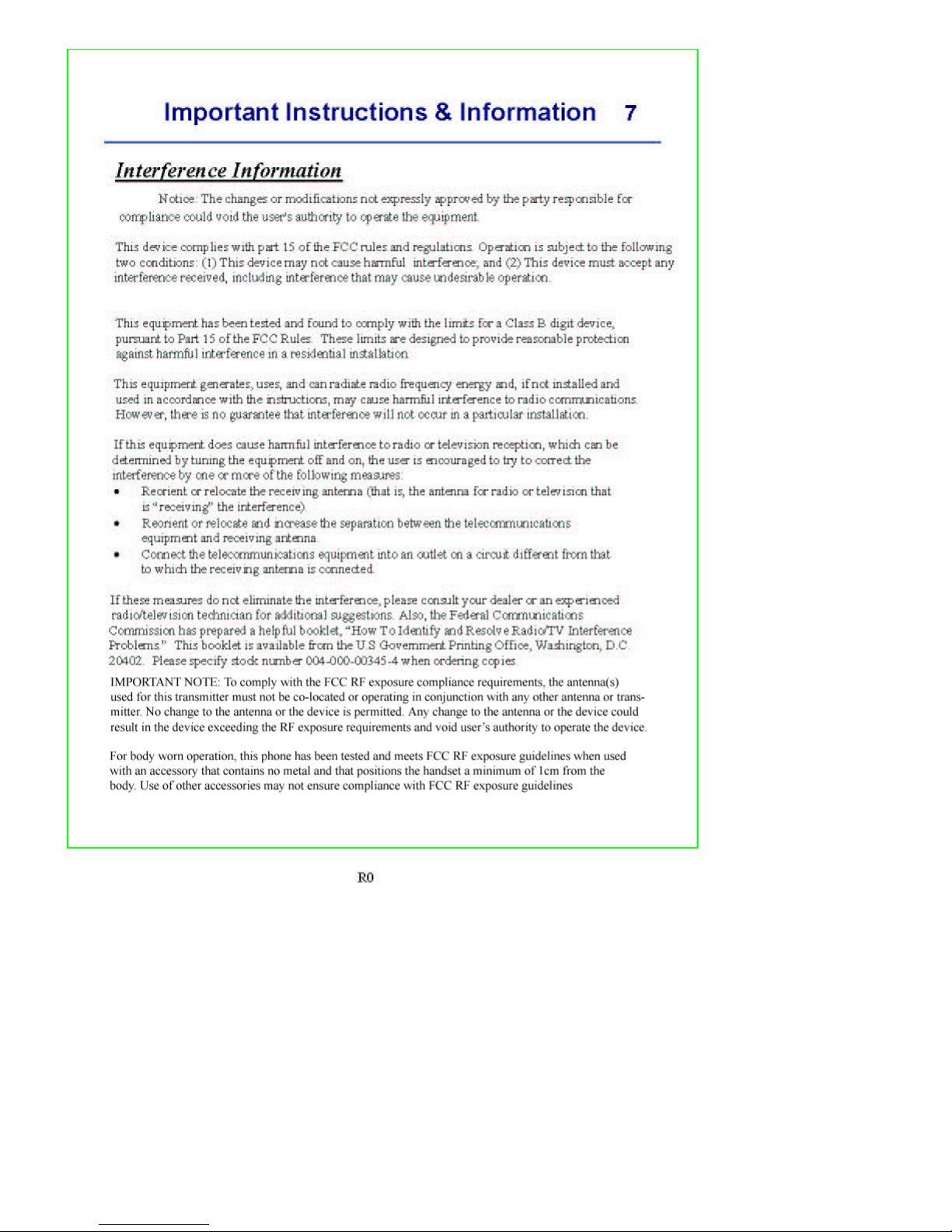

8
In This Guide
Important Instructions & Information ________________ 3
Getting Started _________________________________ 11
Location .........................................................................11
Setting up .......................................................................12
Range indicator ..............................................................13
Setting the Date and Time .............................................13
Getting To Know the WDCT45-A2_________________ 15
Handset ..........................................................................15
Base................................................................................16
Display ...........................................................................17
Navigating the menu......................................................18
Make a call.....................................................................20
Receiving Calls..............................................................21
Speakerphone.................................................................21
Redial .............................................................................22
Mute ...............................................................................23
Paging ............................................................................23
Keypad Lock..................................................................23
Intercom Calls................................................................24
Transfer a Call ...............................................................25
Caller on Hold................................................................25
Phonebook ____________________________________ 26
Add Entry Manually ......................................................26
Add Entry from a Call List ............................................26
Dial.................................................................................27
Edit Names and Numbers ..............................................27
R0

In This Guide 9
View Details ..................................................................27
Delete an Entry ..............................................................27
Call Features___________________________________ 28
Managing Your Calls.....................................................28
Caller-ID ........................................................................28
Caller-ID With Call Waiting..........................................29
Call Waiting Deluxe ......................................................30
Voicemail.......................................................................34
Optional Calling Features ..............................................36
Handset Settings ________________________________ 37
Ring Tone ......................................................................37
Ringer Volume...............................................................37
Handset Name................................................................38
Language........................................................................38
Menu Color ....................................................................38
Auto Talk .......................................................................39
Key Beep........................................................................39
PABX Access Code .......................................................39
Area Codes.....................................................................40
Base Settings __________________________________ 41
Ring Tone ......................................................................41
Ringer Volume...............................................................41
Handset Priority .............................................................42
System PIN ....................................................................42
Call Lists______________________________________ 43
Managing Telephone Numbers......................................43
To Access Calls Lists Via the Menu..............................43
R0
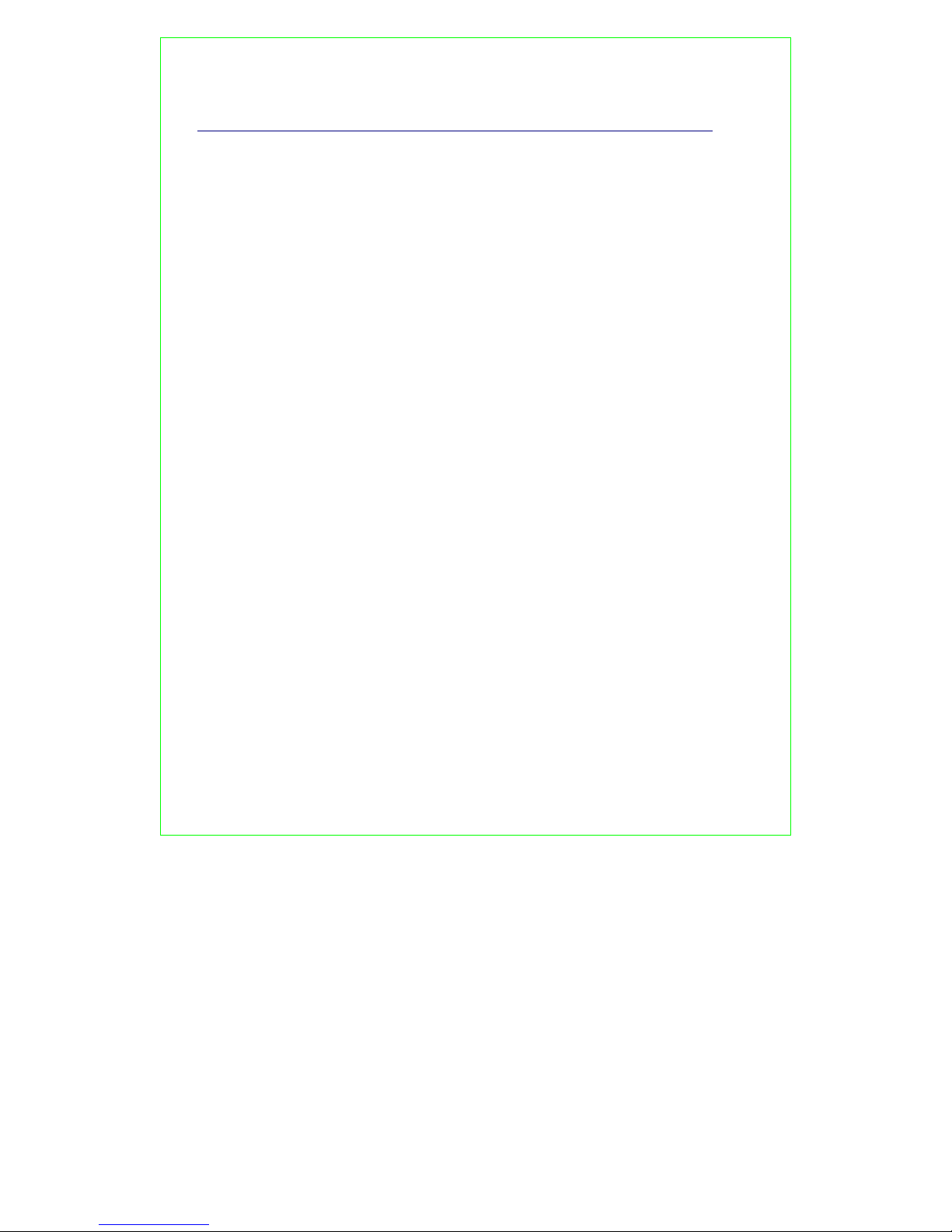
10 In This Guide
Another Way To Access The Call Lists ........................44
Dial A Selected Entry ....................................................44
Call Lists Options ..........................................................44
Delete Calls Lists ...........................................................45
Time Settings __________________________________ 46
Setting the Date and Time .............................................46
Format Time (12 hr or 24 hr).........................................46
Use your phone as an Alarm clock. ...............................47
Additional Handsets and Bases ____________________ 48
Register a new WDCT45-A2 handset ...........................48
Register handset with an additional base.......................49
Selecting a Base .............................................................49
De-register a handset .....................................................50
Troubleshooting Tips ____________________________ 51
Need Help? ....................................................................51
Caller ID ........................................................................51
Hearing aid noise ...........................................................51
Telephone.......................................................................52
R0

Getting Started
Getting Started
Location
You need to place your WDCT45-A2 within 6
feet of the AC power outlet and telephone
socket so that the cables will reach.
Make sure it is at least 3 feet away from
other electrical appliances to avoid
interference issues.
Make sure it is at least 3 feet away from
metal appliances to avoid interference
issues.
Your WDCT45-A2 works by sending radio
signals between the handset and base. The
strength of the signal depends on where you
locate the base. Putting it as high as
possible and separated as much as possible
from other radio devices and metal objects
ensures the best signal.
WARNING
Do not place your WDCT45-A2
in the bathroom or other
humid areas.
Handset range
The WDCT45-A2 range between
the base and handset will
vary greatly depending on
the location of the base.
When there is no clear line
of sight between the base
and handset, e.g. base
indoors and handset either
indoors or outdoors, the
range will be reduced.
Signal strength
symbol on your
The
handset screen indicates
when you are in range.
When you are out of range,
it flashes.
IMPORTANT
Do not connect the
telephone line until the
handset is fully charged.
The base must be plugged
into the AC power at all
times.
11
R0
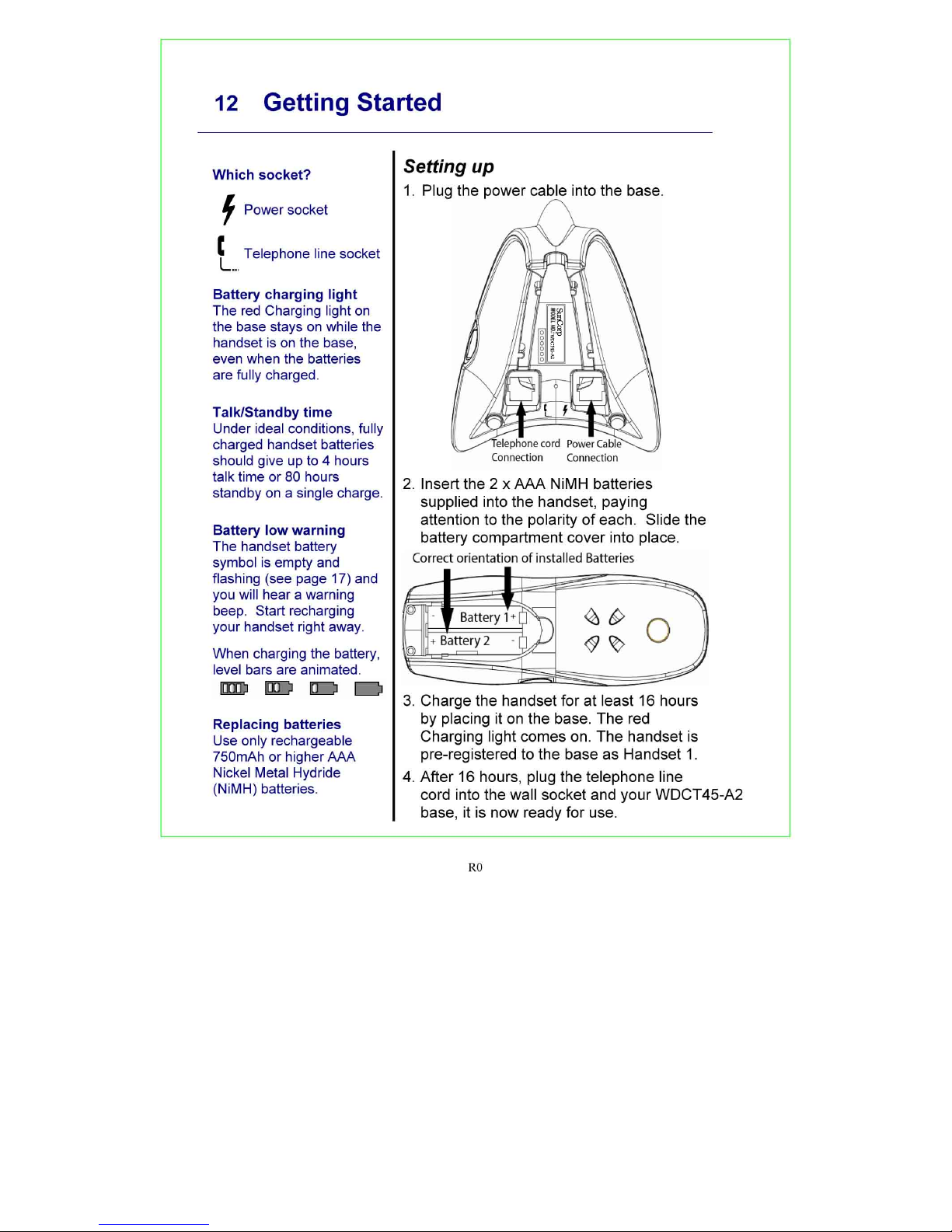
WDCT45-A2
SunCorp
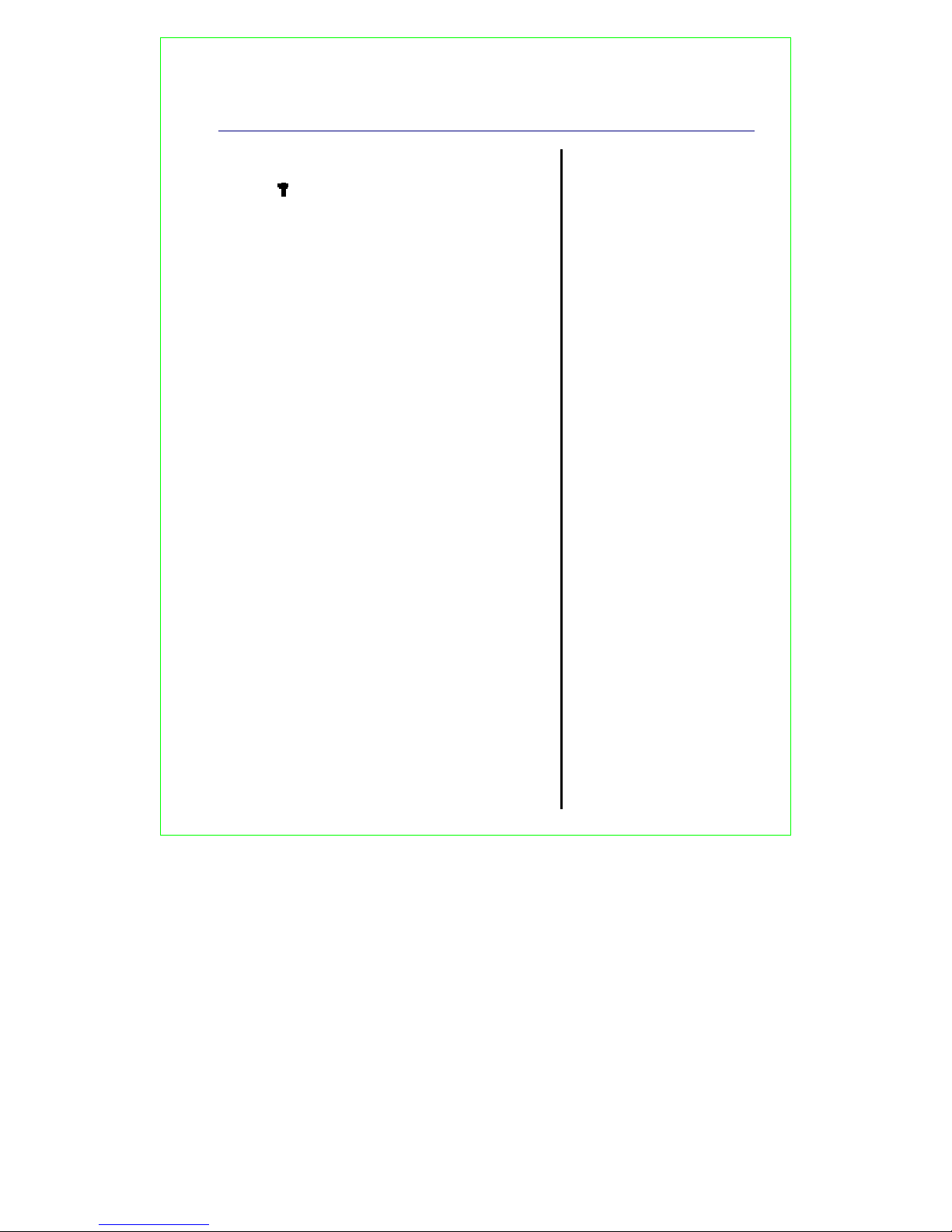
Getting Started 13
Range indicator
The symbol on your handset display
indicates when you are in range of the base.
If the symbol flashes and you hear a
warning beep, you are out of range and will
need to move closer to the base. The
display shows Base and the number of the
base last used.
Setting the Date and Time
If you have subscribed to the Caller-ID
service, the time and date will be set
automatically when you receive your first
call. You can also set the time
Manually, see page 46.
Battery performance
When batteries are fully
charged the display shows
green bars. To keep your
batteries in the best
condition, leave the
handset off the base for a
few hours at a time (after
the initial 16 hour charge).
Please note however, that
new NiMH batteries do not
reach full capacity until they
have been in normal use
for several days.
The charge capacity of
rechargeable batteries will
reduce with time as they
wear out, thereby reducing
the talk/standby time of the
handset. Eventually the
batteries will need to be
replaced. New batteries
can be obtained from the
Suncorp WDCT Color Display
Help line at 86-755-2573-3333
R0

14 Getting Started
Ensure the charger is
connected to the AC power
outlet at all times.
Your Suncorp WDCT Color Display
WDCT45-A2 is now ready for use.
If you have purchased
additional handsets:
On each charger:
1. Connect the mains power adaptor to the
charger and switch on.
On each additional handset:
2. Insert the 2 x AAA NiMH batteries
supplied into the handset, paying
attention to the polarity of each (See
page . Slide the battery compartment
cover into place.
3. Charge the handset for at least 16
hours.
Your additional handset(s) come preregistered to the base as Handset 2,
Handset 3, Handset 4 etc and this is shown
on the display.
Your additional handsets are now ready
for use.
R0


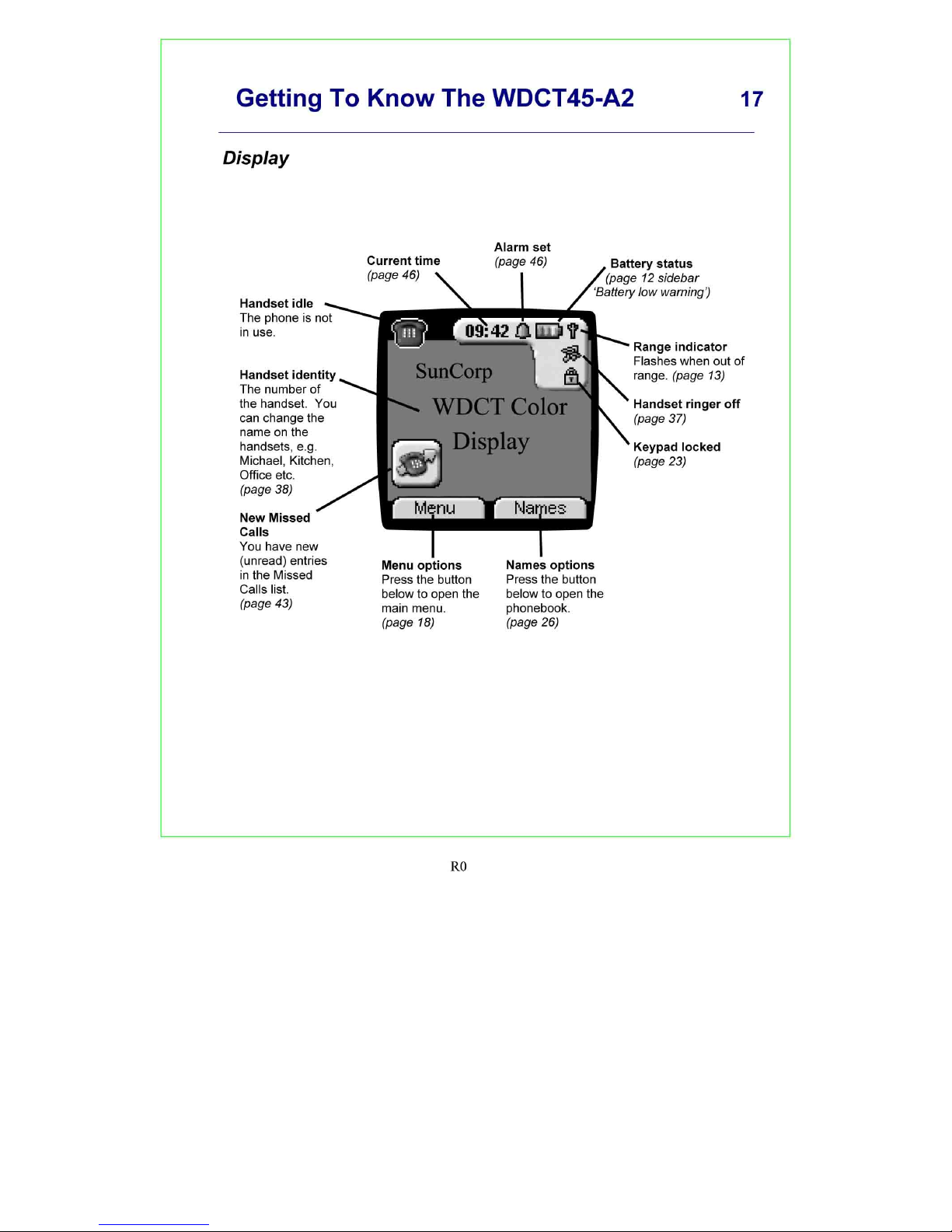

18 Getting To Know The WDCT45-A2
The up/down, left/right
Navigation keys are
location on the big dial
button in the center of the
handset. Option select
buttons are located to the
sides of the Navigation
keys:
You select the option
displayed by pressing the
Option button underneath
it.
For example, select
Names by pressing the
option button below it.
Navigating the menu
Your WDCT45-A2 has a menu system which
is easy to use. Each menu leads to a list of
options. The menu map is shown on the
following page.
When the handset is switched on and in
standby, press the option button under
Menu to open the main menu. Press the
or
button to scroll to the menu
option you want. Then press OK to select
further options or confirm the setting
displayed.
For example to change the handset ringer
volume:
1. Press Menu then scroll
to
Handset and press OK.
2. Scroll
to Ring Volume then
press OK.
3. The current setting is displayed. Press
to increase or
to decrease
the volume, the ring tone is played at
each level you select. Press OK to
confirm.
Exit / back one level in the menu
To go back to the previous level in the
menu, press Back.
To cancel and return to standby at any time,
press and hold Back.
If no button is pressed for 60 seconds, the
handset returns to standby automatically.
R0

Getting To Know The WDCT45-A2 19
Menu map: These are the options under each menu heading.
Voicemail (page 35) • Setup voicemail control
options
Calls lists (page 44) • Received calls • Missed
calls • Dialed calls • Delete Calls List
Handset Settings (page 38) • Ring Tone • Ring
Volume • Handset Name • Language • Menu
Color • Auto Talk • PABX Access Code
Base settings (page 42) • Base Ring Tone •
Base Volume • Handset Priority • Recall Mode •
System PIN
Time settings (page 47) • Set Date & Time •
Format Time (12hr/24hr) • Alarm
Calling Features (page 37) • Call Waiting
Deluxe• Reminder call • Edit number
Registration (page 49) • Register Handset •
Select Base • De-register
R0

Using The WDCT45-A2
20
Select the option displayed
by pressing the button
underneath it.
For example, select
Names by pressing the
option button below it.
Simple and easy.
Make a call
Press
Preparatory dialing
Enter the number first. If you make a
mistake, press Clear to delete. Press
dial.
Call timer
The display shows the duration of the
current call.
After you hang up, the total call time is
shown briefly.
End a call
Press or place the handset back on the
base.
then dial the number you want.
to
R0

Using The WDCT45-A2 21
Receiving Calls
To answer a call, press
If auto talk (answer) is enabled (default, see
page 39) and the handset is on the base,
simply lift
it up and speak.
Providing you have subscribed to your
network’s Caller-ID service, the caller’s
number and name is displayed after the first
ring.
.
Speakerphone
Speakerphone lets you talk to your caller
without holding the handset to your ear. It
also enables other people in the room to
listen to both sides of your conversation.
Making a speakerphone call
1. Press
speakerphone mode). Dial the number.
Your call can be heard over the
handset’s loudspeaker.
2. To switch back to the handset at any
time, press
between handset and speakerphone
mode).
(i.e., press 2 times for
again (i.e.,
toggles
You can switch to
speakerphone mode at any
time during a call. Just
press
When in speakerphone
mode, press
back to handset mode.
When in speakerphone
mode, the display shows
the
.
to switch
icon.
3. Press
to end the call.
Adjust handset / speakerphone
volume
During a speakerphone call, press or
to select volume 1(low) to 5 (high).
R0

22 Using The WDCT45-A2
Answer a call in speakerphone
When the phone rings:
Press
speakerphone mode). The call comes
through the handset loudspeaker.
If you want to switch the call to the earpiece,
press
If auto talk (answer) is enabled (default, see
page 39) and the handset is on the base,
simply lift it up and then press
the speakerphone..
(i.e., press 2 times for
.
to enable
Redial
You can redial up to 20 of the last numbers
called. If you have stored a name in the
phonebook to go with the number, the name
will be displayed instead, see phonebook,
page 26 .
Redial a number from the list
1. Press to enter the redial list.
Scroll
want is displayed.
2. You may format the number for the
or
until the number you
correct number of digits using the
key to select 7, 10, or 11 digit
telephone number format as required to
place the call.
3. Press
to dial the number.
or
R0

Using The WDCT45-A2 23
Mute
During a call, you can talk to someone
nearby without your caller hearing you.
1. During the call, press Mute. The display
shows Mute On. When Mute On is
active, your caller cannot hear you.
2. Press Off to return to your caller.
Paging
You can use the button on the base to
alert handset users or to locate a missing
handset.
1. Press
on the base. The
handset(s) ring. The display shows
Paging.
2. Press
again, or press any button
on the handset, to stop the handsets
ringing.
Keypad Lock
You can lock the keypad to prevent
accidental dialing while carrying the handset
around.
1. Press
shows Keypad Locked and the
padlock symbol appears.
2. Press Unlock then Yes to use the
keypad again.
and hold until the screen
Paging calls from the base
cannot be answered by a
handset.
You cannot make any calls,
including 911 emergency calls,
while the keypad is locked.
Answer incoming calls by
pressing
The
while the keypad is locked.
as normal.
icon is displayed
R0

24 Using The WDCT45-A2
Intercom Calls
If you have two or more handsets registered
to your base, you can make intercom calls.
Two handsets can be holding an intercom
call while a third is making a regular
telephone call.
Call Another Handset
1. Press then the handset number
you want (1-4).
2. Press
to end the intercom call.
3-Way Conversations
You can put an external caller on hold,
Intercom to another handset, then hold a
call between all parties.
1. During a regular telephone call, press
and your call is put on hold. Enter
the handset number you want to join on
the call (1-4).
2. When the other handset answers, press
to start the 3-Way (conference)
call. If the other handset does not
answer, press
again to speak to
your call on hold.
3. Press
to hang up.
R0

Using The WDCT45-A2 25
Transfer a Call
You can transfer a caller (for a regular
telephone call) to another handset.
During the call:
1. Press
. Your caller is put on hold.
2. Enter the handset number you want to
transfer the call to (1-4).
3. When the other handset answers you
can tell them they have a call, then
press
. The call is then
transferred.
If the other handset does not answer or
you decide not to transfer the call, press
to talk to your caller.
Caller on Hold
You can put a call on hold, talk to another
handset user, then resume your call.
1. During a call, press your caller is
put on hold.
2. Enter the handset number you want to
intercom call (1-4).
3. Press
to end the intercom call and
return to your regular call. The other
handset presses Talk Off to end the
call.
R0
