
USER
GUIDE
Please
follow
these
instructions
iz
order,before
connecting
or using
your
new fuialog
Plus. Doing so
will
ensure proper
operation.
l)
Com
puter
Selection
Before installation, turn your
AnalogPlus
upside
down to select the applicable
computer.
The'IBM/APPLE"
switch
(Fig
l)
performs
this
function.
2')
Connection
Your
joystick
ouput
cabte
must.
terminate to
your
computer
in the
proper,
compatible
plui.
The
cable is
2-legged.
One
leg
ends
in a
9
pin
sub-mini plug
for Apple
IIe,
IIc & IIgs
(Fig
2). This
plug
is
marked
"A".
The other leg ends in a
l5
pin
sub-mini plug
marked
"D"
(Fig
3). This
plug
is
ro
be used
with
IBM
PC, XT, AT & PS2 machines, which
also
require
an
Analog Input Card or GamePort
card. Suncom
model GPII
13
is
recommended
for this
Purpose.
The table below idenrifies
certain
Suncom
adaplors
!o
connect AnalogPlus
for
special situations.
ADA PTO RS
For
[Jse
Suncom #
IBM PCir sFzr02
Apple II,
II+ SFAO34
2
Analog+
al
orrce
on
IBM DJYI09
GamePort
(rBM
only)
GPT 113
(permits
2
joystks
at once)
Ap
pl
e
ll e, llc,
ll
gs
& compati
bles
l,Bll Pc,
xT, AT,
PsZ.
&
compati
bles
CAUTIO
N
Never attempt
!o
comect
2 computers
at once
tro
youf
AnalogPlus.
COMPATIBILITY
NOTE
M-y different
"clones"
or
"compatibles
are
made
which
emulate
versions
of the
IBM
PC &
Apple
II series.
Consult
your
computer
manual
to
determine which
computer
standard
.is-
closest.to your
own"
3)
lnitial
Use
Before booting
software
for the frst
time, we
advise
rotaring
rhe
control
stick
in full
360
degree
circles for l0 to
l5 revolulions.
This
will
properly
disrribute
internal
lubricants
and ensure smooth cursor
movement.
After
each
use,
it is best
!o
s[ore
AnalogPlus
in
an
upright.position.
Should
AnalogPlus be
stored
on its side
for
long periods
of
time
berween
useS, it may be necessary to
repeat the
above
procedure,
Page
I
@
AUTo FIRE
I9H
FIRE
BUTTON
;;-11
H
E
-
AppLE
SELECTOR
Plug
Pl ug
:il-
-fF
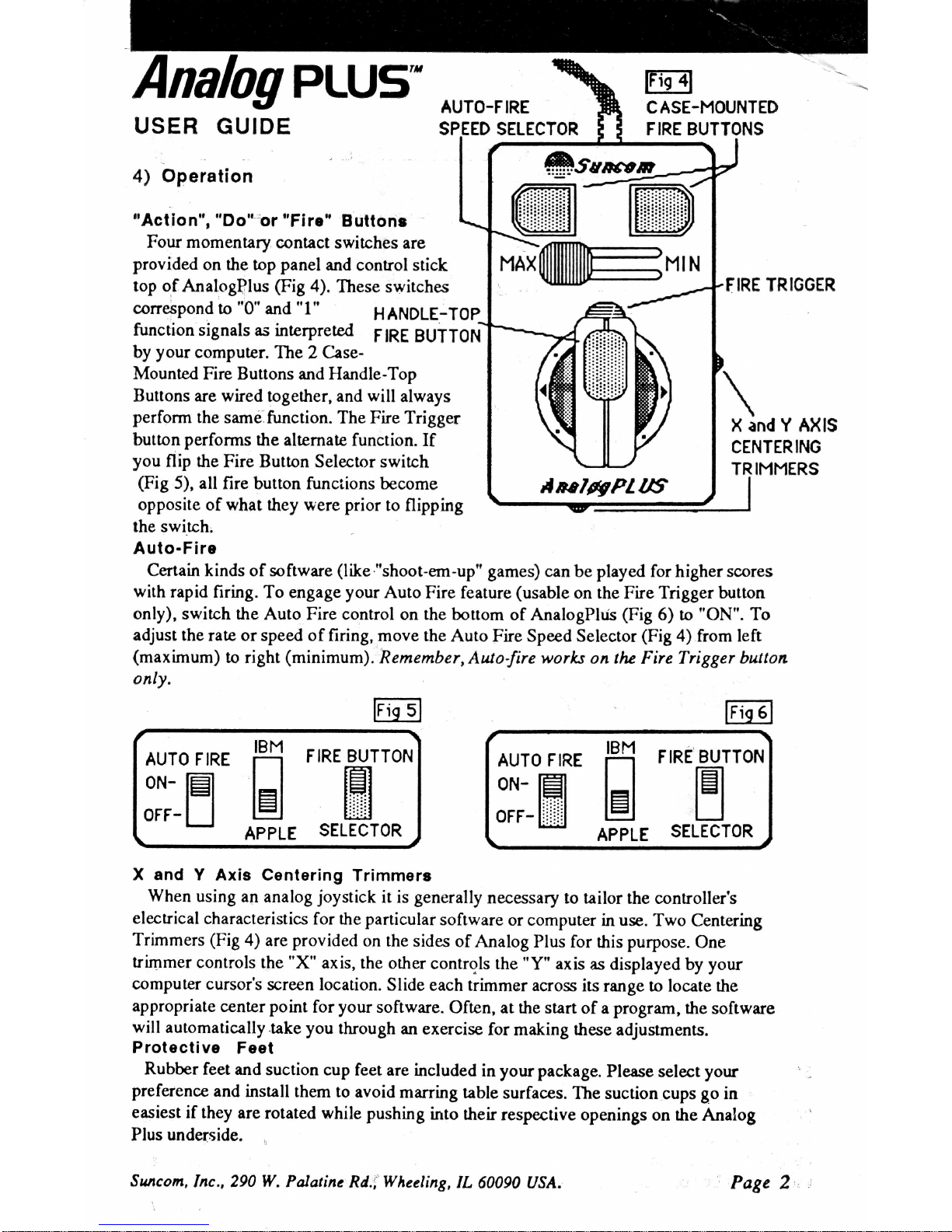
Analog
PLUs"
AUTO-F IRE
SPEED SELECTOR
@l
C
ASE-MOUNTED
F IRE
BUTTONS
USER
GUIDE
4)
Operation
"Action",
"Do''or
t'Fire"
Buttong
Four momenlary
contact swirches
are
provided
on
the
top
panel
and
control
stick
top of
AnalogPlus
(Fig
).
These switches
corespond
to
"0"
and
"1"
HANDLE-TOp
function
signals as
interpreted
FRE
BUTTON
by
your
computer.
The
2
Case-
Mounted Fire
Buttons
and
Handle-Top
Buttons are wired together, and
will
always
perform
the
same function.
The Fire Trigger
button
performs
the
alterna e function.
If
you
flip the
Fire Butt,on Seleclor switch
(Fig
5), all
fire button funciions
become
opposite
of what they were prior
to flipping
FIRE
TRIGGER
X and Y AXIS
CENTER
ING
TR IMMERS
the
switch,
Auto- F ire
Certain kinds
of software
(like."shoot-em-up"
games)
can
be
played
for higher
s@res
with
rapid firing.
To engage
your
Auto
Fire feature
(usable
on the Fire Trigger
button
only), switch
the Auto Fire control
on the bottom
of AnalogPld.s
(Fig
6) ro
"ON".
To
adjust
the rate or speed of
firing, move the
Auto Fire Speed Selector
(Fig
4)
from left
(maximum)
!o
right
(minimum).
Remember,
Auto-fire
works
on tlv Fire Trigger
button
only.
X
and
Y
Axis
Centering
Trimmers
When
using
an analog
joystick
it is
generally
necessary to
tailor the controller's
electrical
characteristics
for the
particular
software
or computer
in
use.
Two
Centering
Trimmers
(Fig
4)
are
provided
on the
sides
of
Analog
Plus
for
this purpose.
One
trimmer
controls
the
"X"
axis, the other
controls
[he
"Y"
axis
as displayed by your
computer
cursor's
scr@n location.
Slide each
trimmer across
its
range
!o locate ttre
appropriate
centrer point
for
your
software.
Often,
at
the
start
of a progriun, the
software
will
automatically.take
you through
an exercise
for
making
these
adjustmens.
Protective
Feet
Rubber
feet and
suction
cup feet
are included
in your package.
Please select your
preference
and
install
them to
avoid
marring
table
surfaces.
The suction
cups
go
in
easiest if they
are
rotated while
pushing
into their
respective
openings
on
the
Analog
Plus
underside.
m
F
IRE BUTTON
tHl
tijl
SELECTOR
AUTO
F IRE
0N-
[El
oFF-[J
IBM
E
APPLE
@
F
IRE
BUTTON
E
SELECTOR
AUTO F IRE
0N-
lEil
oFF-HI
IBM
H
APPLE
Page
2',
,
