Sun bright ME-747AK User Manual

USER MANUAL
Media Bank
ME-747AK
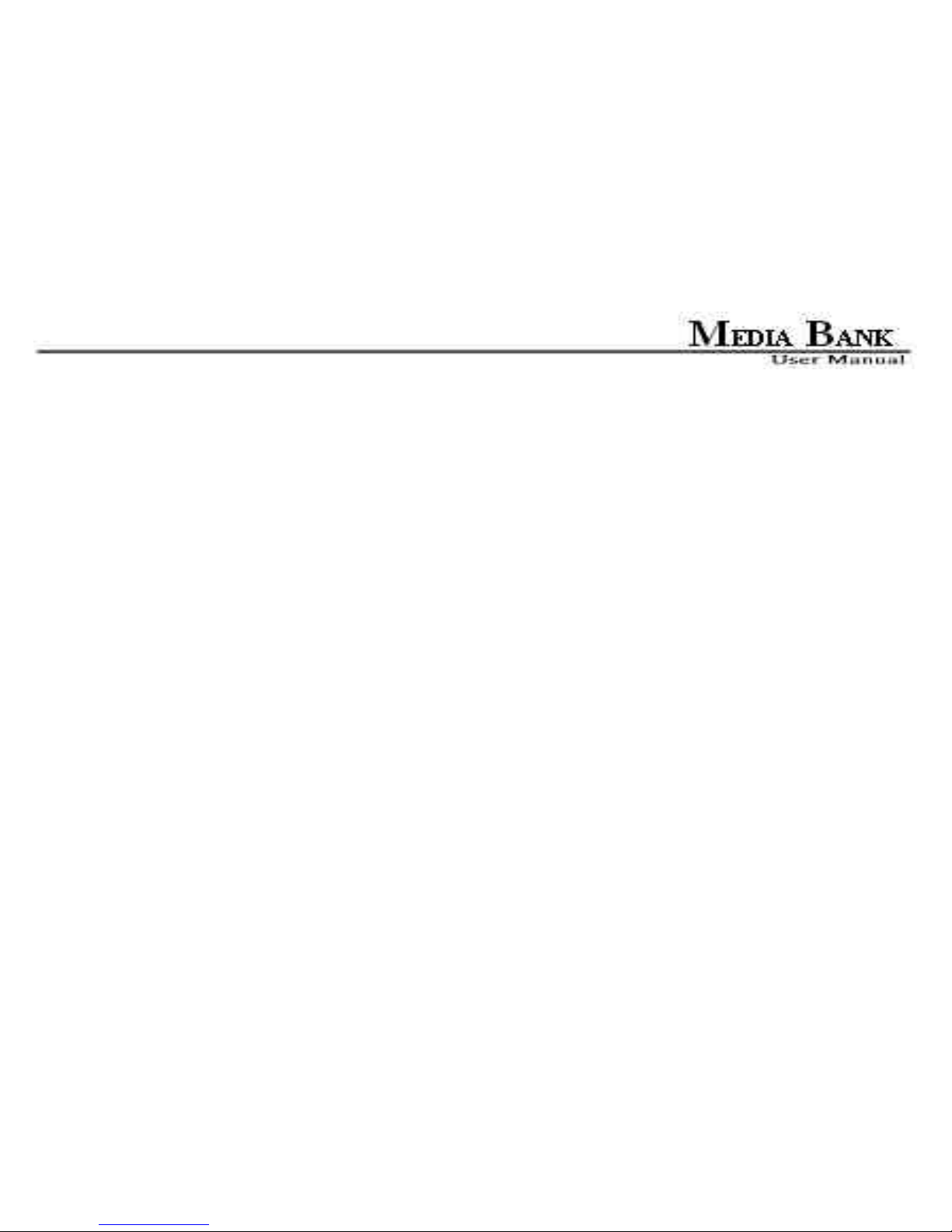
2
FCC COMPLIANCE STATEMENTS
This equipment has been tested and found to comply with the limits for a Class B digital device, pursuant to
Part 15 of the FCC Rules. These limits are designed to provide reasonable protection against harmful
interference in a residential installation. This equipment generates, uses and can radiate radio frequency energy
and, if not installed and used in accordance with the instructions, there is no guarantee that interference will not
occur in a particular installation. If this equipment does cause harmful interference to equipment off and on, the
user is encouraged to try to correct the interference by one or more of the following measures:
Reorient or relocate the receiving antenna.
Increase the Distance between the equipment and receiver.
Connect the equipment into an outlet on a circuit different from that to which the receiver is connected.
Consult the dealer or an experienced radio/TV technician for help.
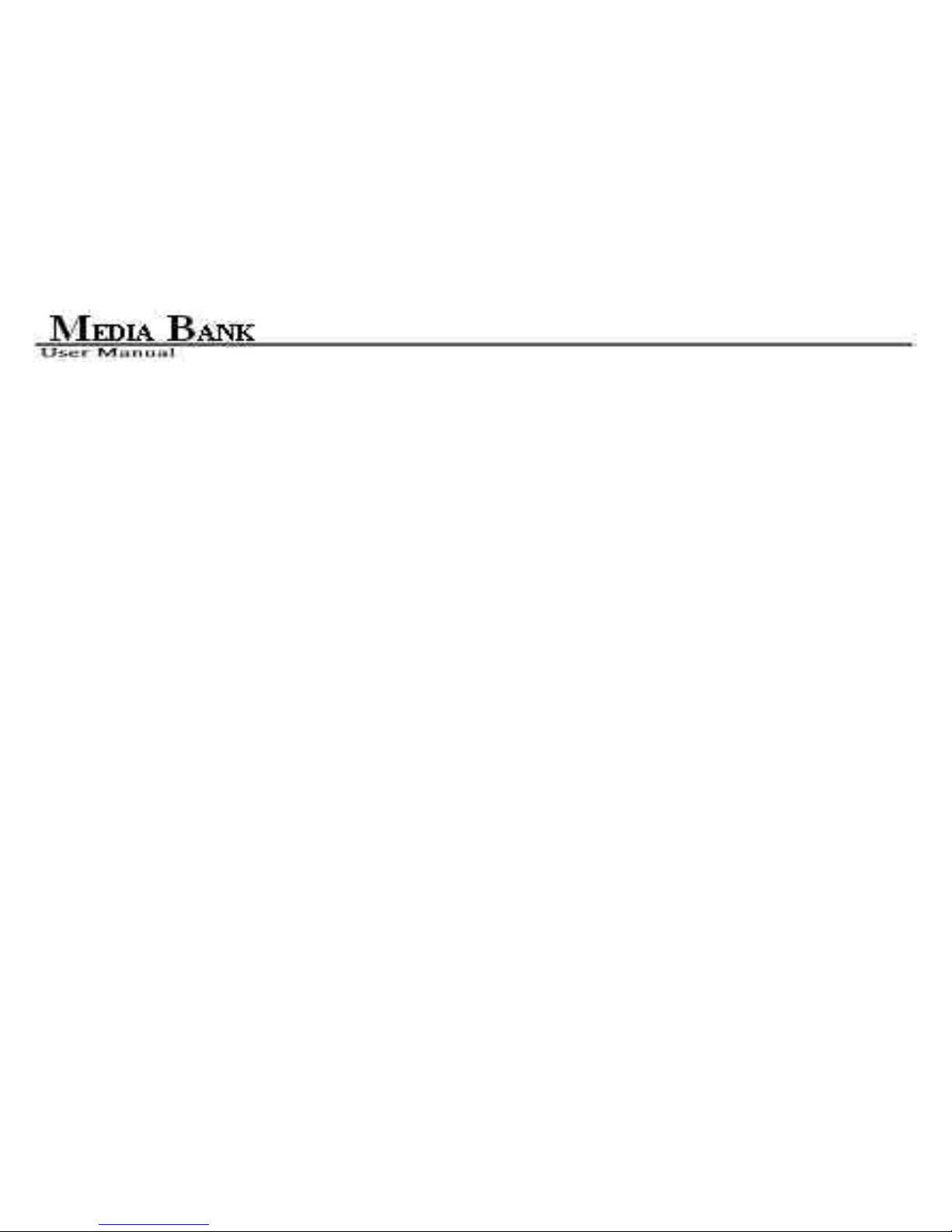
3
TRADEMARKS
MS-DOS, Windows, Windows 95/98/NT/2000/me/XP are trademarks of Microsoft Corporation.
Macintosh and Mac are trademarks of Apple Computer
*All of the third-party brands and names are the property of their respective owners.
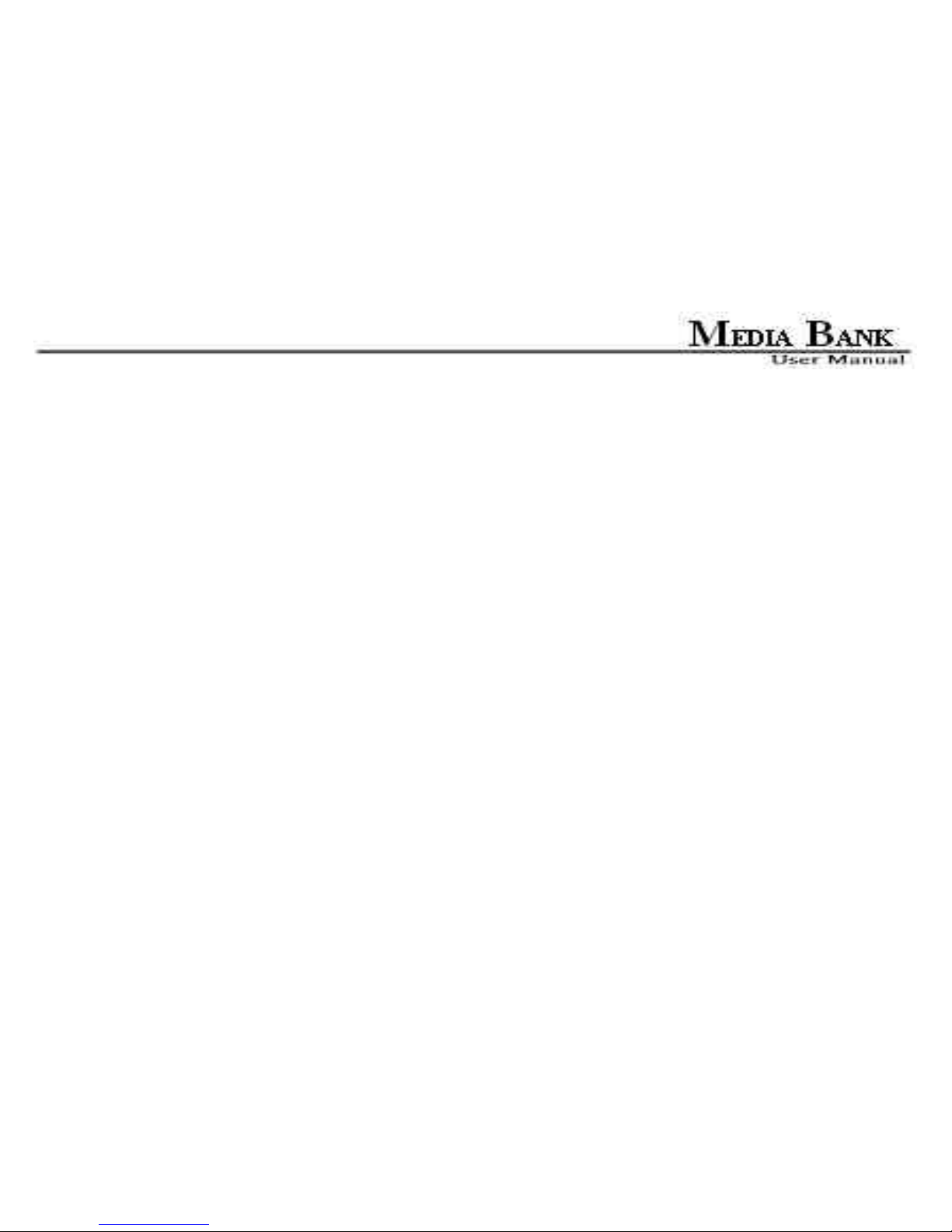
4
CONTENTS
1. Before You Get Started....................................................................................................................................10
1.1 Safety Instruction................................................................................................................................10
1.2 Preliminary Tools............................................................................................................................... 10
1.3 Take a look to the ME-747AK........................................................................................................... 11
2. Easy Installation Guide....................................................................................................................................13
2.1 What is in the Package .......................................................................................................................13
2.2 Specifications.......................................................................................................................................13
2.3 Supported Hard Disk Formats ..........................................................................................................14
2.4 Minimum System Requirements ....................................................................................................... 14
2.5 Supported Media Playback Formats.................................................................................................15
2.6 Start To Assemble...............................................................................................................................16
3. Using Media Bank............................................................................................................................................ 17
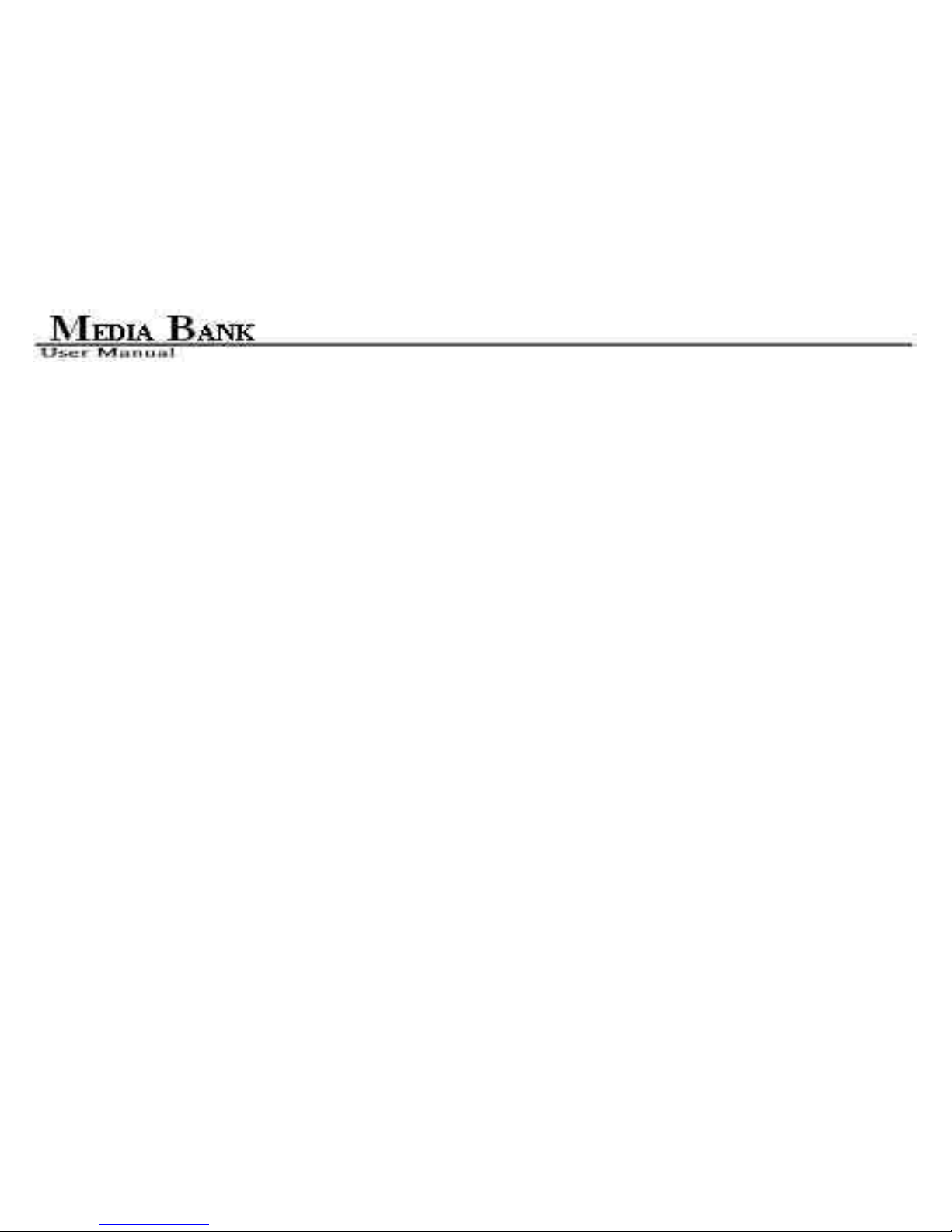
5
3.1 USB Enclosure ....................................................................................................................................17
3.1.1 USB OTB (One Touch Backup) ..........................................................................................17
3.2 Media File Playback Mode.................................................................................................................19
3.2.1 Media Bank Firmware Upgrade.........................................................................................21
3.2.2 TV Lock Function................................................................................................................22
3.3 LAN Share Device Setup Overview ( NDAS Mode )........................................................................22
3.4 Switching between Media File Playback Mode and NDAS mode ...................................................24
4. Remote Control Introduce............................................................................................................................... 24
5. Starting Quick Media Play ..............................................................................................................................27
5.1 PHOTO PLAY MODE .......................................................................................................................28
5.2 MUSIC PLAY MODE ........................................................................................................................36
5.3 VIDEO PLAY MODE.........................................................................................................................39
5.4 FILE LIBRARY.................................................................................................................................. 42
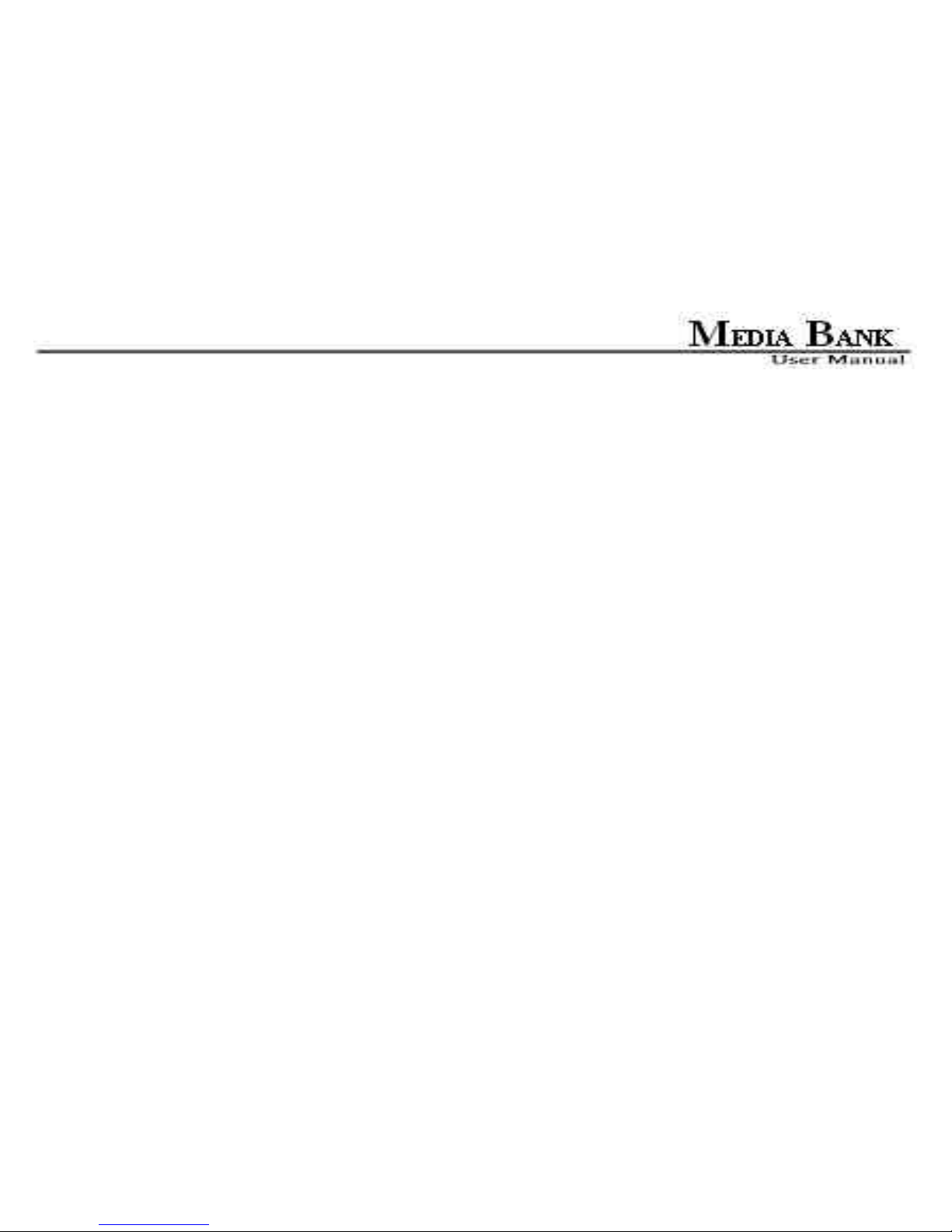
6
5.5 OTHER SETUP..................................................................................................................................44
6. Network Hard Disk ( NDAS Mode )................................................................................................................45
6.1 Use With NETDISK Mode in Windows System...............................................................................46
6.1.1 Install LAN Share Device Management in Windows XP、Windows 2000 and Server 2003
........................................................................................................................................................46
6.1.2 Install NDAS Device Management in Windows ME and Windows 98SE........................ 47
6.1.3 NDAS Administrator...........................................................................................................51
6.1.4 Add / Register a New NDAS Device using the Registration Wizard.................................51
6.1.5 Add / Register a New NDAS Device without using the Registration Wizard ..................54
6.1.6 Found New Hardware Wizard............................................................................................56
6.1.7 Sharing NDAS Device..........................................................................................................58
6.2 Introduction to NDAS Device Management .....................................................................................62
6.2.1 NDAS Device Status Modes................................................................................................. 62
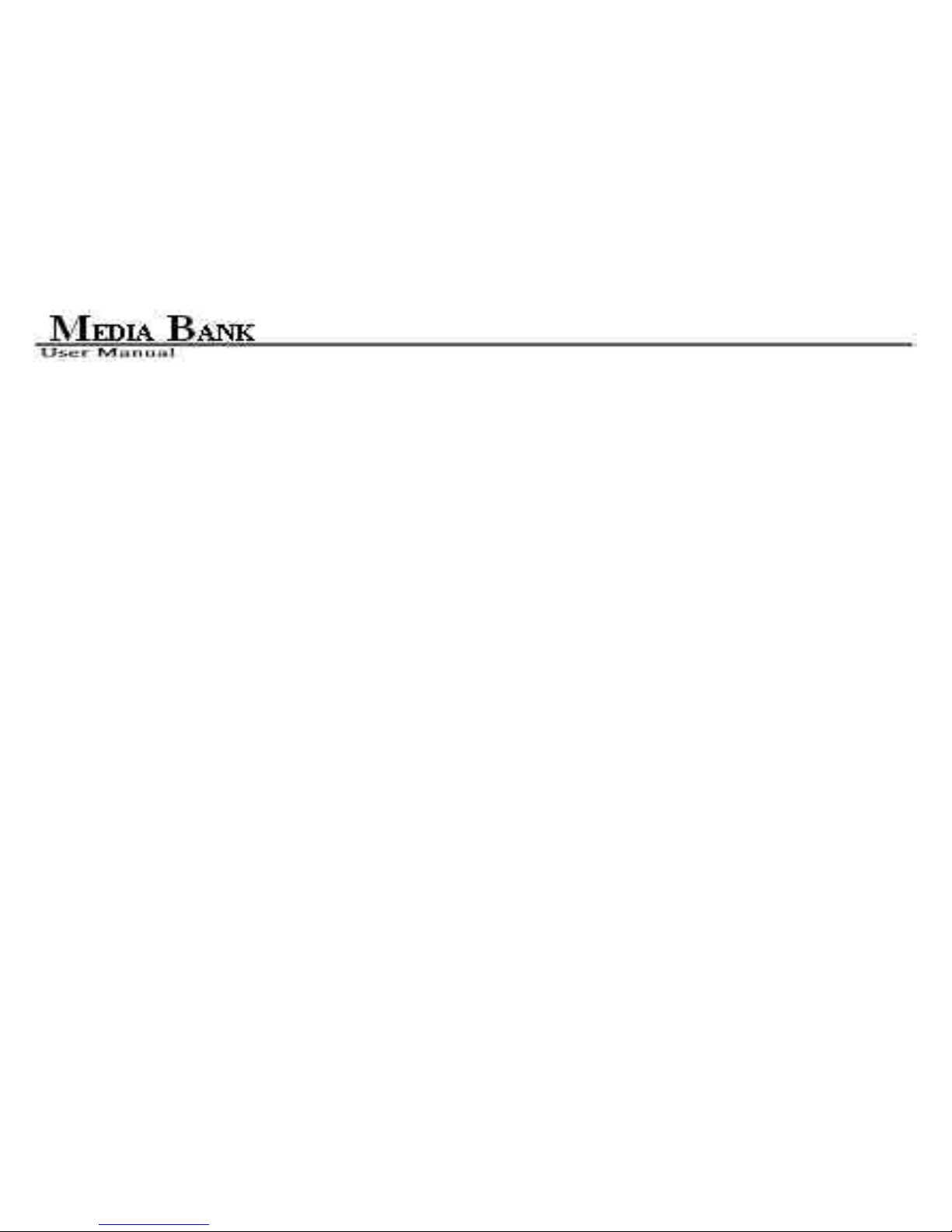
7
6.2.2 NDAS Device Management .................................................................................................65
6.3 NDAS Device Functions .....................................................................................................................66
6.3.1 NDAS Device Management .................................................................................................66
6.3.2 Changing from Read/Write Mode to Read-Only Mode....................................................71
6.3.3 Changing from Read Mode to Read/Write Mode..............................................................73
6.4 Use With LAN Share Mode in Mac OS X......................................................................................... 75
6.4.1 Install NDAS Device Management...................................................................................... 75
6.4.2 Add / Register NDAS Device............................................................................................... 76
6.4.3 Using NDAS Device Admin.................................................................................................77
6.4.4 Using NDAS Device..............................................................................................................79
6.4.5 Uninstall NDAS....................................................................................................................83
6.5 NDAS Bind Management...................................................................................................................83
6.5.1 Bind.......................................................................................................................................84
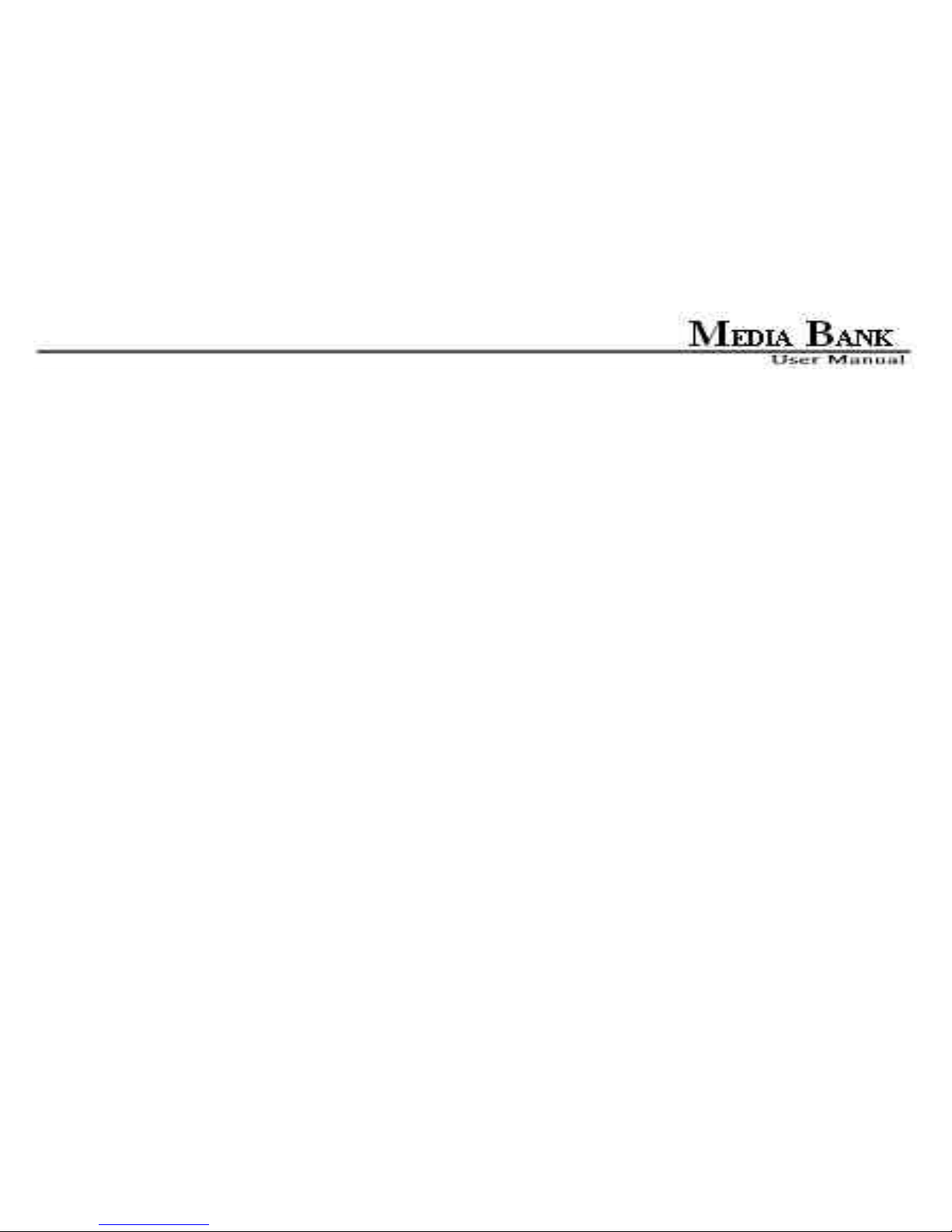
8
6.5.2 Unbind ..................................................................................................................................91
6.6 Other NDAS Bind Management Functions ......................................................................................96
6.6.1 Add Mirror...........................................................................................................................97
6.6.2 Migrate .................................................................................................................................98
6.6.3 Replace Device...................................................................................................................... 99
6.6.4 Replace HDD........................................................................................................................99
6.6.5 Add Spare Disk ....................................................................................................................99
6.6.6 Remove Spare Disk............................................................................................................102
6.6.7 Using Mirrored NDAS Devices .........................................................................................103
6.7 Formatting NDAS Device................................................................................................................. 105
6.7.1 Initialize NDAS Device ...................................................................................................... 105
6.7.2 Partition NDAS Device...................................................................................................... 106
6.7.3 Format NDAS Device Through My Computer................................................................ 108
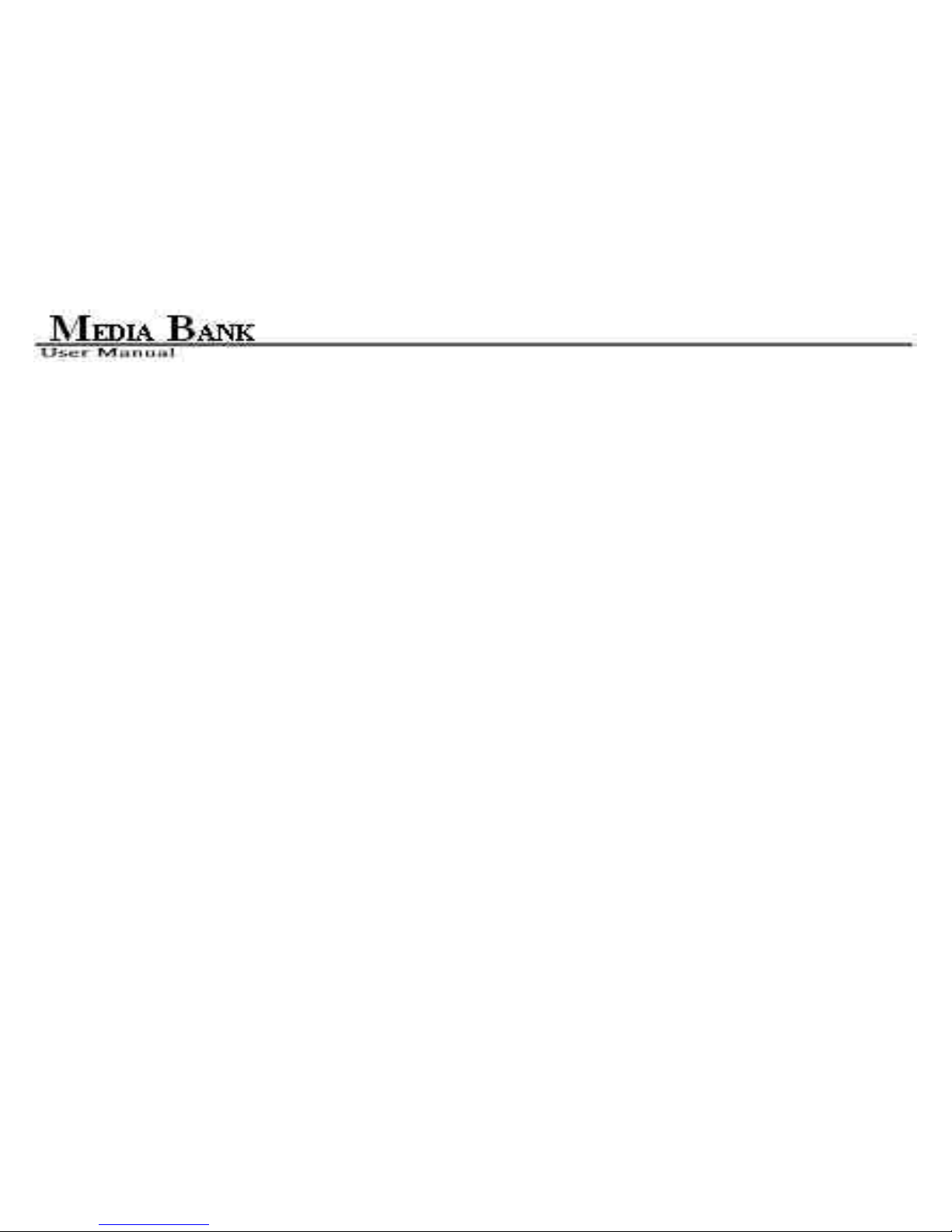
9
6.8 Uninstall ............................................................................................................................................ 109
6.9 Use NDAS Device in Linux...............................................................................................................109
7. FAQ ................................................................................................................................................................. 110

10
1. Before You Get Started
1.1 Safety Instruction
1. Always unplug the power cord before inserting Hard Drive.
2. Using a power supply with a different voltage rating will damage and make void of this product warranty.
3. Keep this equipment away from humidity or any type of moisture.
4. Do not drop or shack the device.
5. Do not press or put any weight on the device.
6. Do not clean the device with alcohol, thinner or benzene.
1.2 Preliminary Tools
To install Hard Drive into your Pro Secure Disk, you need a cross screwdriver for following procedures.

11
1.3 Take a look to the ME-747AK
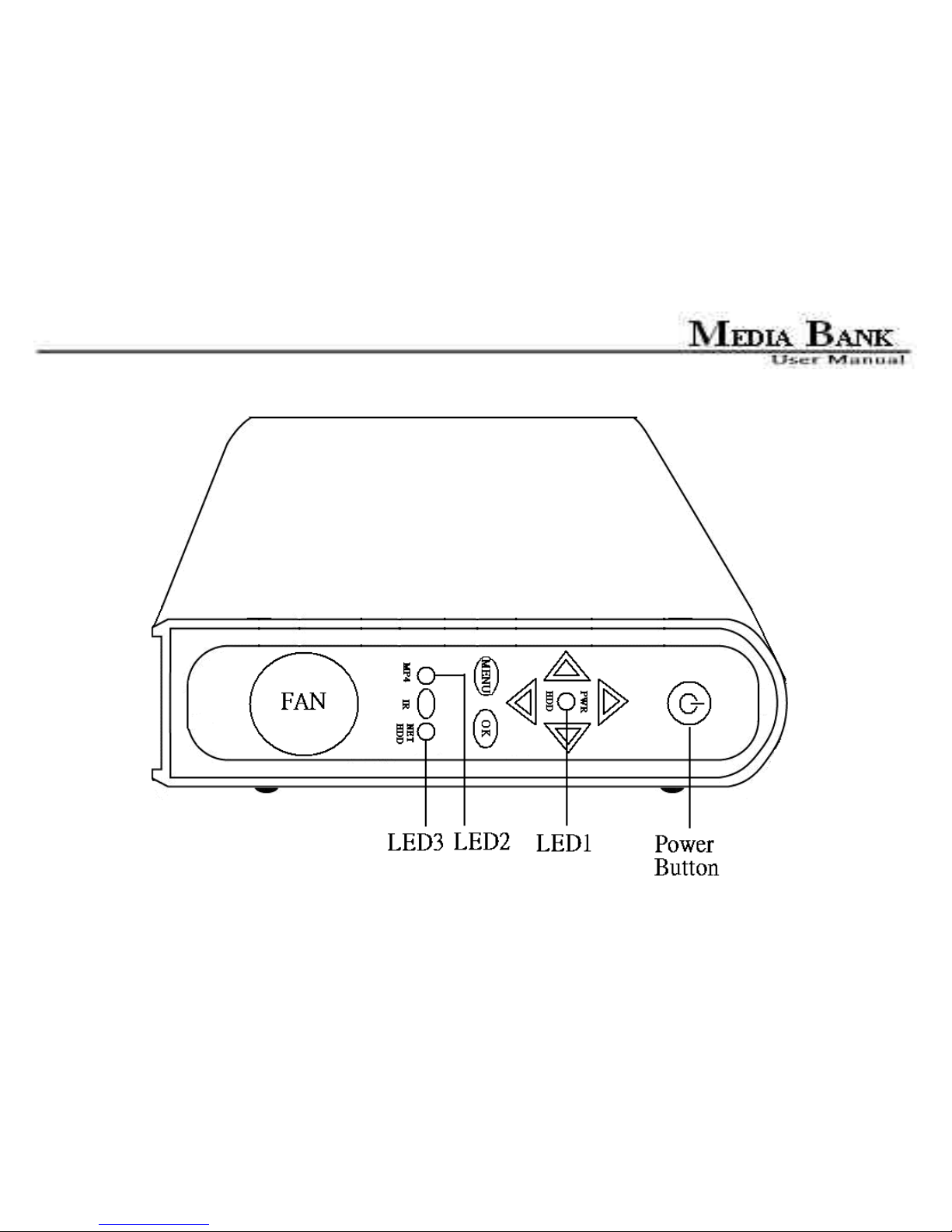
12
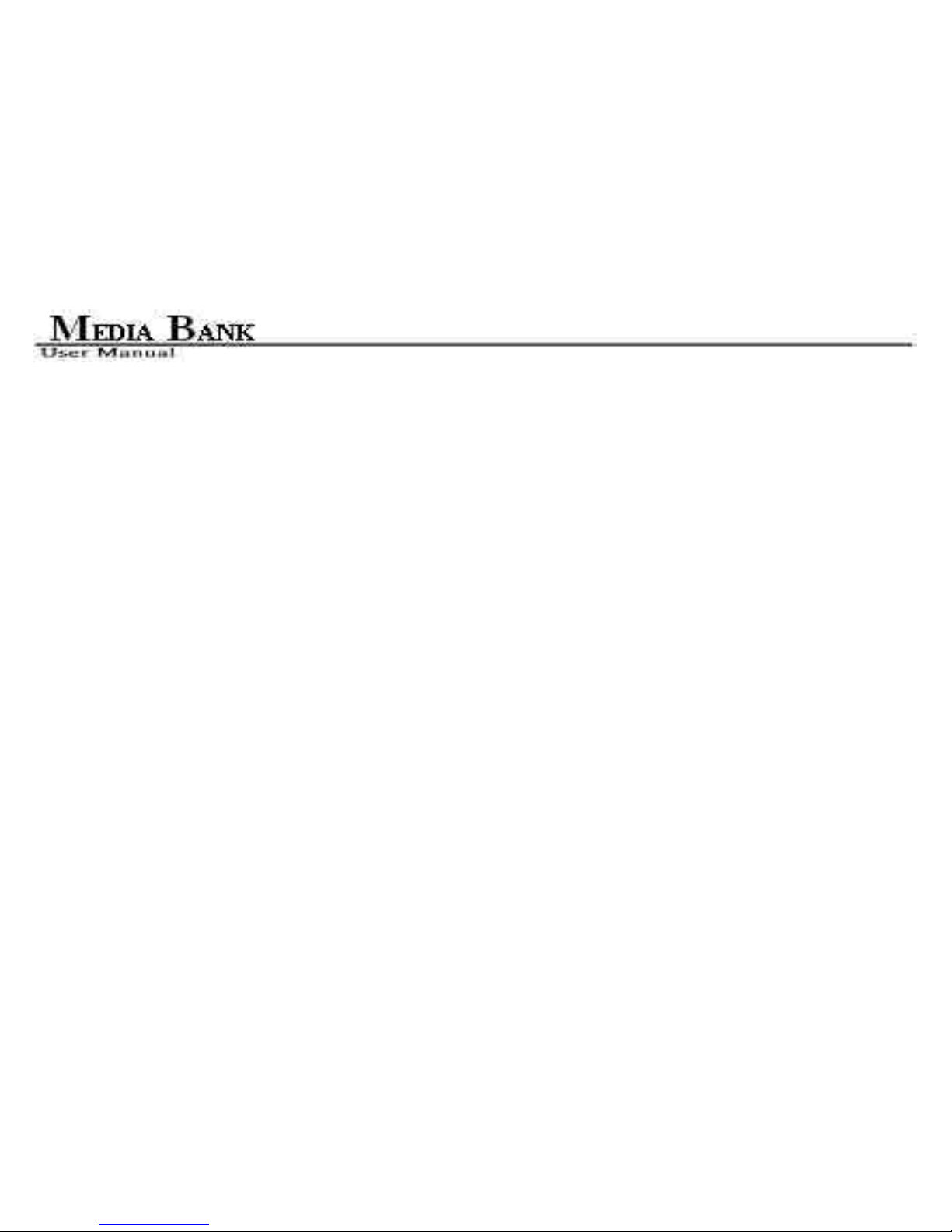
13
2. Easy Installation Guide
2.1 What is in the Package
Media Bank x 1
Power Adapter x 1、Power Adapter Cable x 1
Audio cable x 1、Video cable x 1
USB cable x 1、Ethernet Cable x 1
Remote control
User Manual x 1、Software Install CD x 1
2.2 Specifications
Application:Any 3.5 inch hard disk (IDE interface)
Output Port:Composite video(NTSC/PAL)、S-video(NTSC/PAL)、Stereo Audio jack
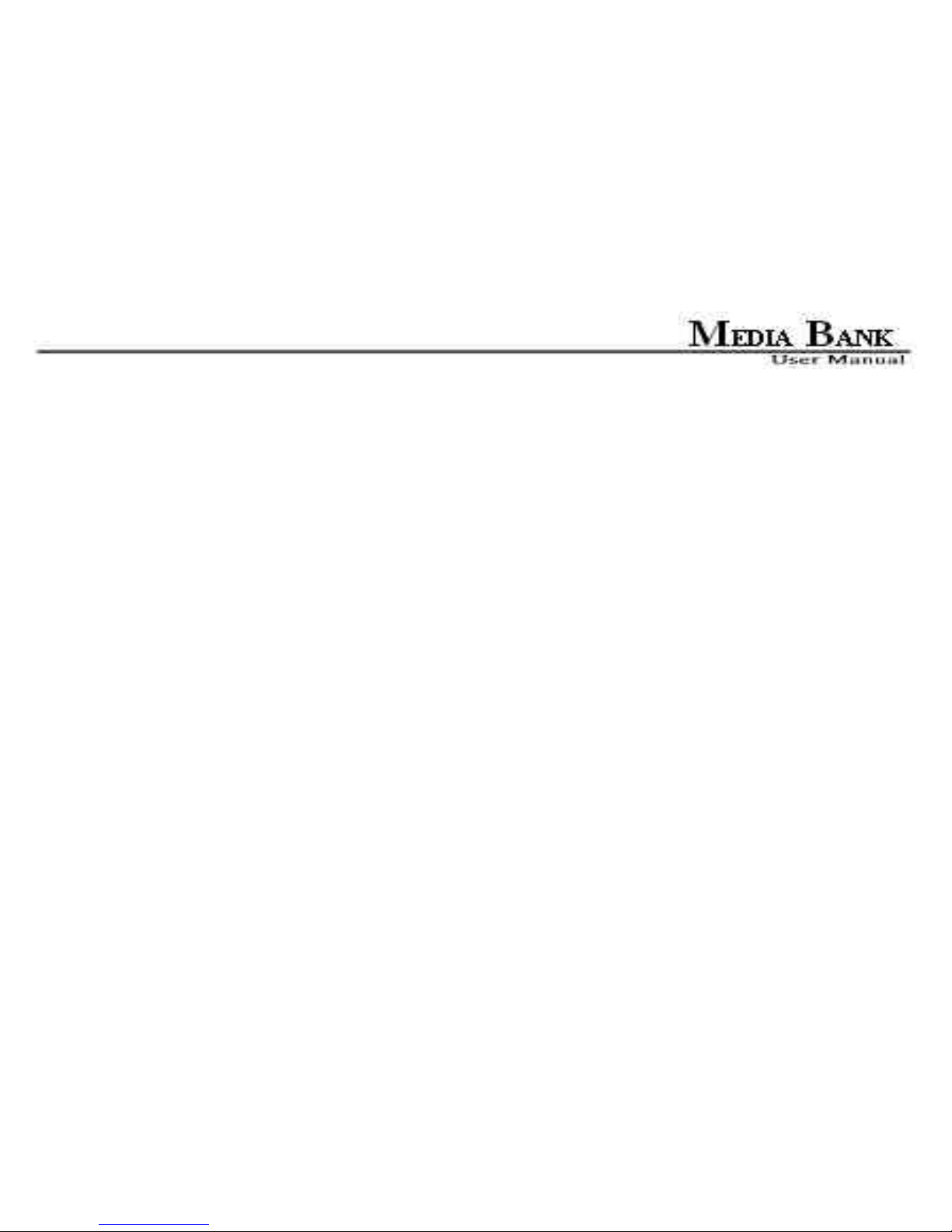
14
2.3 Supported Hard Disk Formats
USB Enclosure:FAT32、NTFS
Media File Playback Mode:Only FAT32
NDAS Mode:FAT32、NTFS
2.4 Minimum System Requirements
Windows® 98SE / ME / 2000 / XP / Server 2003(32bit)
233 MHz Pentium® II or higher
128 MB RAM (256 MB recommended)
USB 1.1 Port (USB 2.0 recommended)
CD-ROM drive for installation
100Base-T full duplex switch for NDAS mode
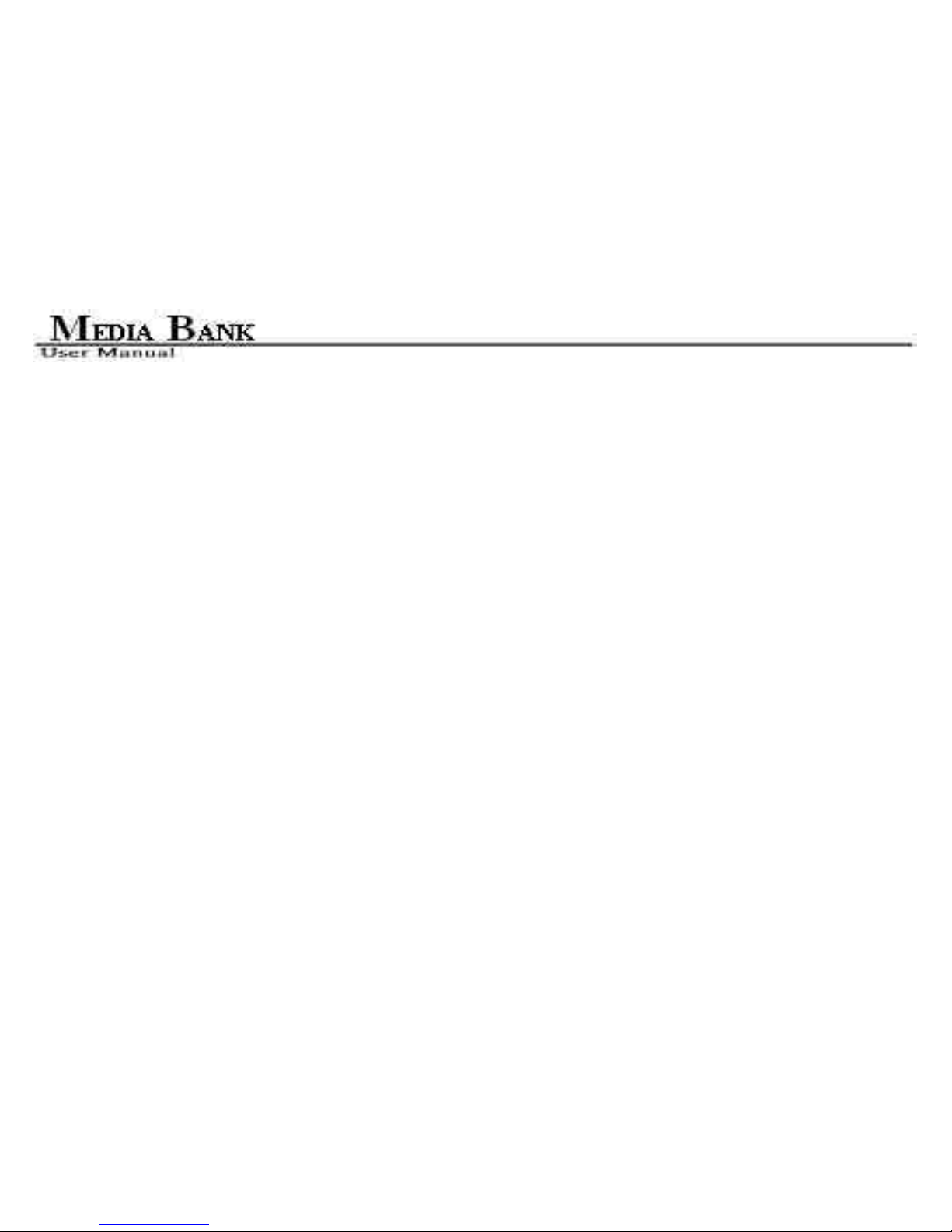
15
Mac® OS
Mac OS X 10.3 or greater
128 MB RAM (256 MB recommended)
USB 1.1 Port (USB 2.0 recommended)
CD-ROM drive for installation
100Base-T full duplex switch for NDAS mode (for Lan Share Only)
2.5 Supported Media Playback Formats
Video:MPEG1(VCD、SVCD、DAT)、 MPEG2(AVI、VOB)、MPEG4(AVI、DivX、XviD)
Subtitle:ass、psb、smi、ssa、srt、sub-txt
Music:MP3
Photo:JPEG
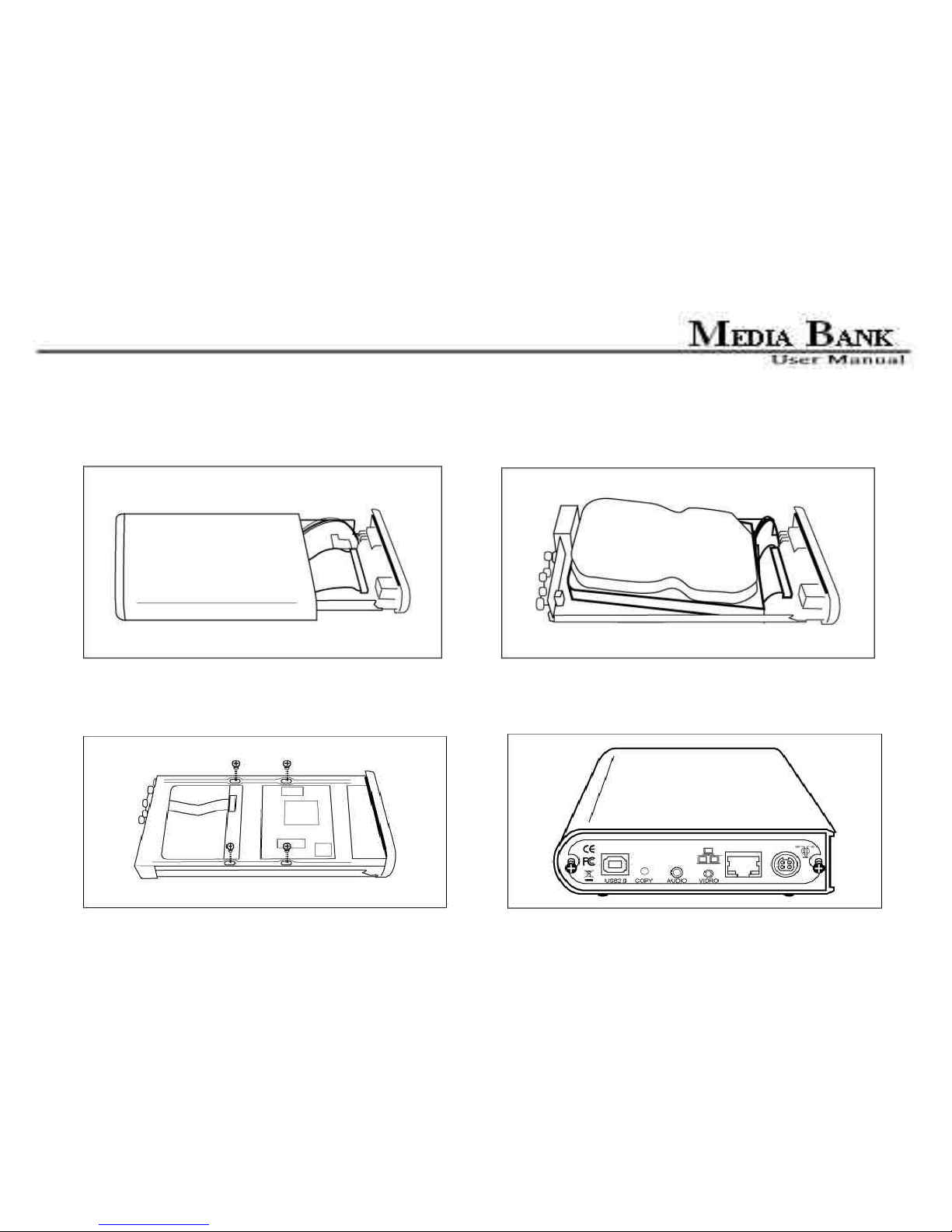
16
2.6 Start To Assemble
Step1 Step2
Step3 Step4
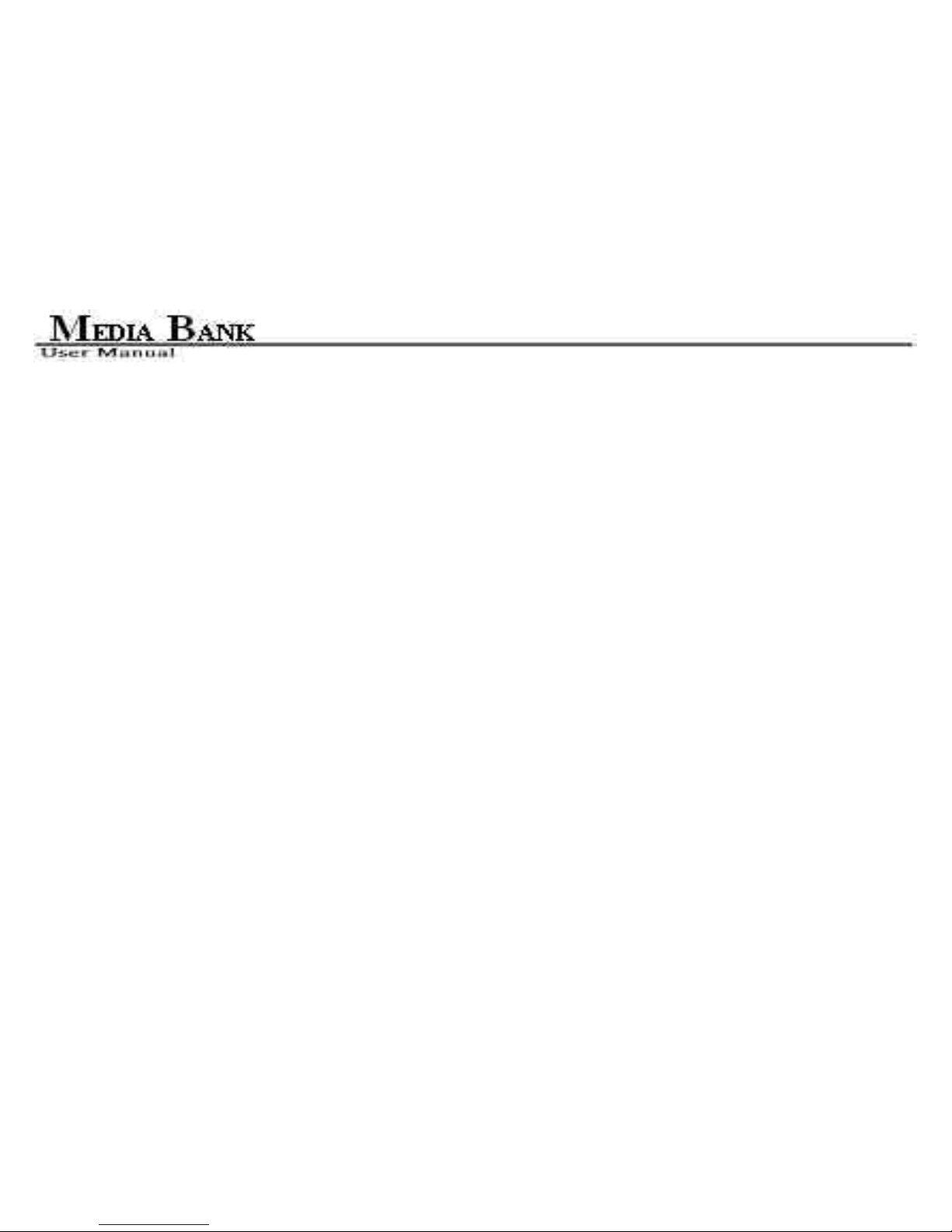
17
3. Using Media Bank
3.1 USB Enclosure
1. Connect the power cable then power on it( push the power button 2~4 second).
2. Connect the USB cable in your computer.
3. When your hard disk is detected by your computer, LED1 is bright
3.1.1 USB OTB (One Touch Backup)
1. Install the Welland_Setup.exe from ITE Free AP in the Software Install CD.
2. Setup the folder or partition you want to copy, and push the button. The OTB function will start
automatically.

18
Notes:
If you plug the ME-747AK into computer with USB, media file playback and NDAS will not work.
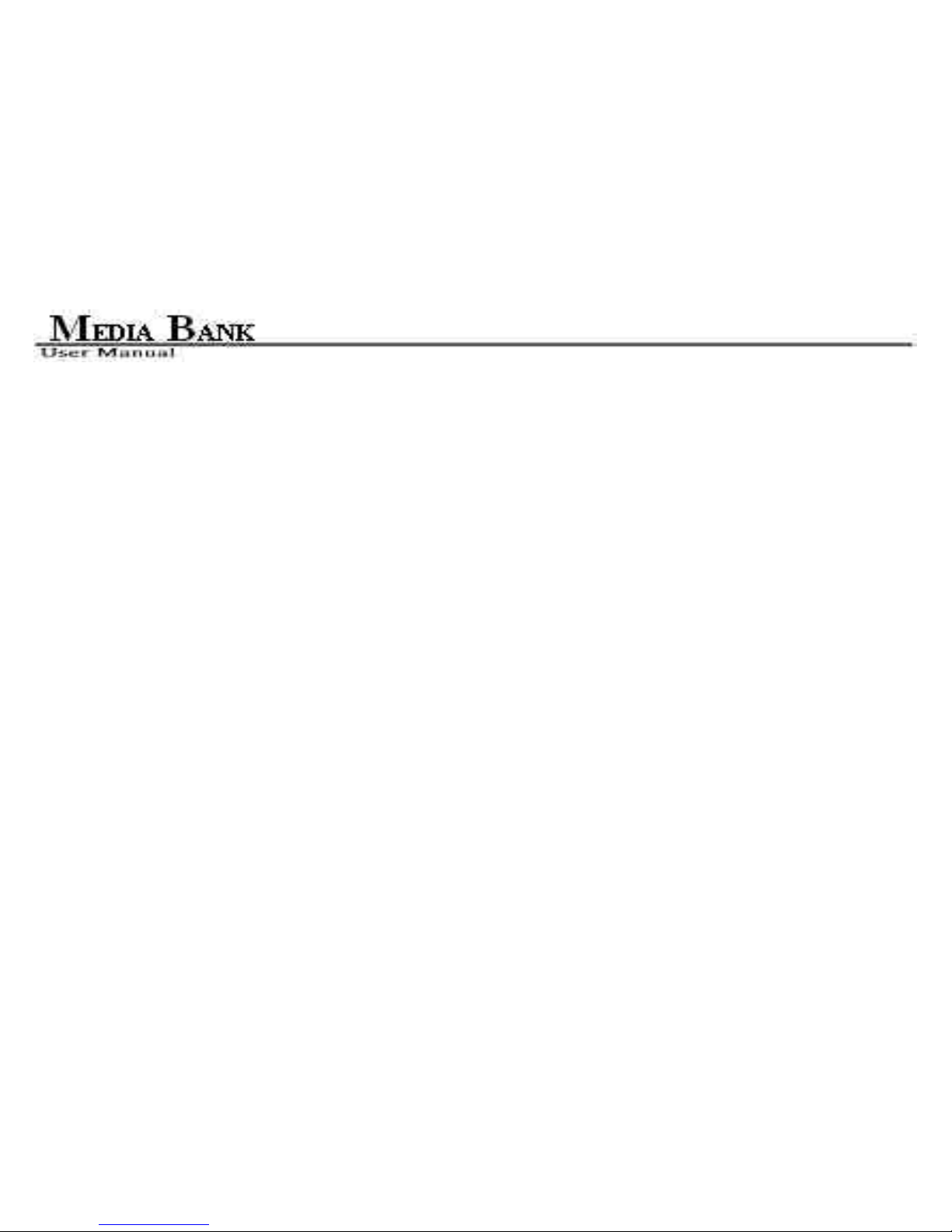
19
3.2 Media File Playback Mode
1. Please connect the Audio and Video cables between Media Bank and TV as shown as below figure.
2. Please plug in the power adaptor and power on your TV.
3. Please change your TV mode to AV mode.
4. Push the POWER button 2~4 second.
5. Now, you can enjoy it.
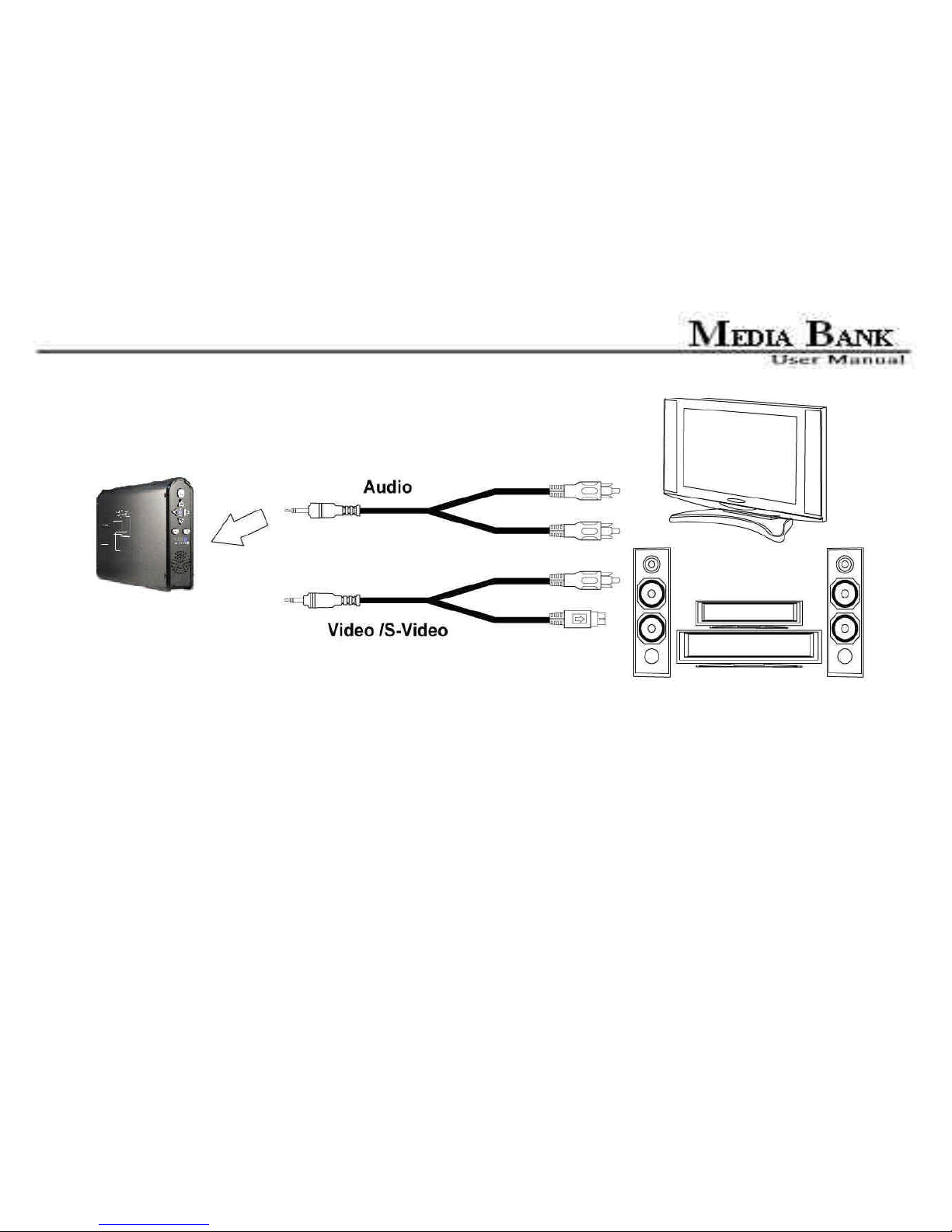
20
※ Notes:
If your image and subtitle are separated, please put them in the same folder, then copy to your ME-747AK
; and remember, the file name of the image and subtitle must be same.
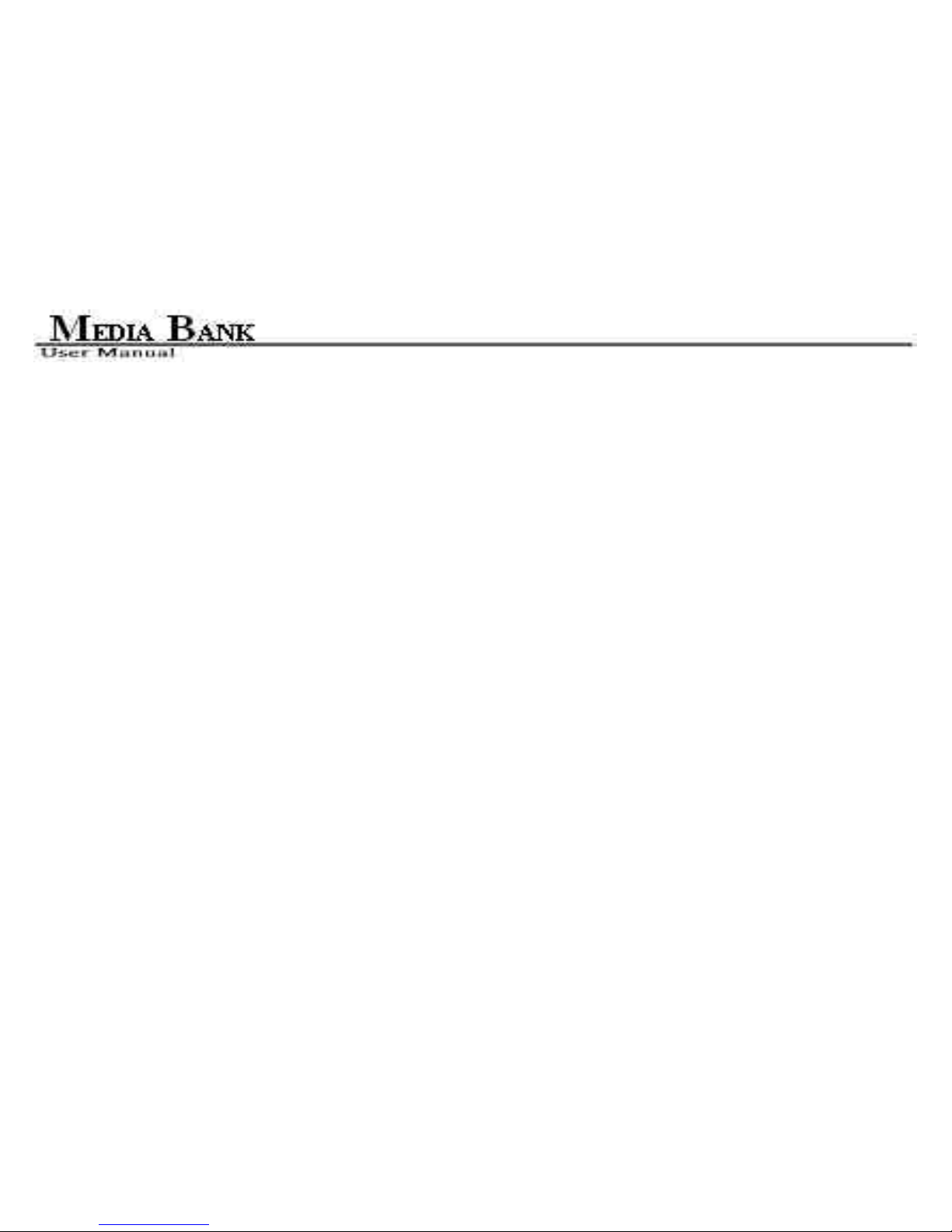
21
3.2.1 Media Bank Firmware Upgrade
1. Please copy the new firmware file that you want to update from CD to your first partition of the hard disk.
(Please confirm the first partition is FAT32)
2. Please connect the Video and power cable, and power on the Media Bank.
3. Enter the TV mode, and move your cursor on the new firmware “ Bank30.rom”.
4. Push the “OK” key to enable the upgrade procedure.
Attention※ :Do not turn off the power when firmware upgrade procedures are under processing. It will cause
upgrade procedures failed and Media Bank damage on the situation.
5. When the upgrade screen is gone, it means firmware upgrade has already finished.
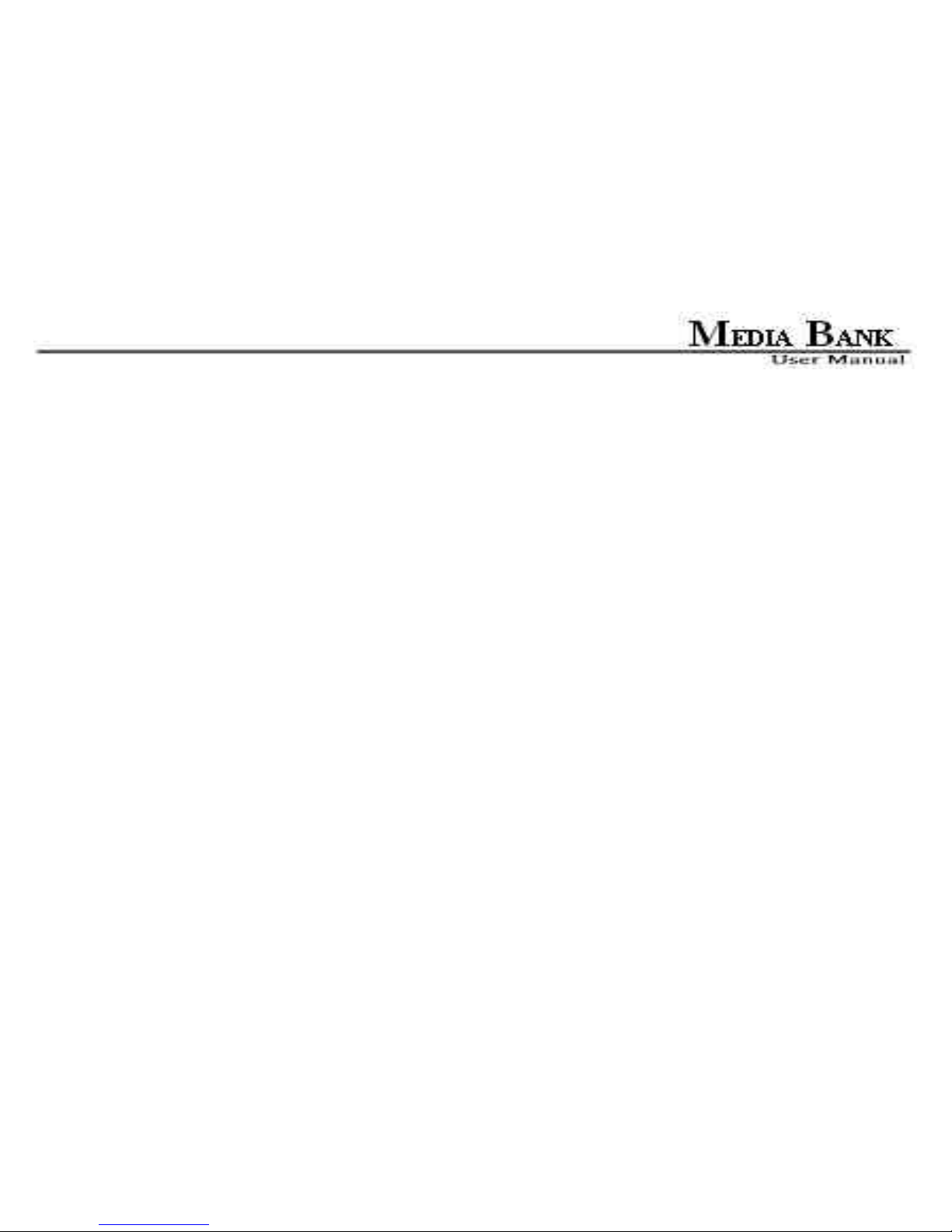
22
3.2.2 TV Lock Function
1. This function will only lock the second partition if there are several partitions in your hard disk. You cannot
enter the partition unless input correct password.
2. The screen will display a keyboard when you want to enter locked partition, Please input the default
password (the default password is 0000)when you first time use this function.
3. Please use the up、down、left、right and play key on the remote control to move or execute input function.
4. If you want to change the password, please choose the change key in the keyboard. Input the old password
and then input the new password, then press OK. Now the new password is that you want
3.3 LAN Share Device Setup Overview ( NDAS Mode )
1. Connect the included Ethernet cable from the Ethernet port on LAN Share to a switch (100 Base-T).
2. Wireless users: Connect LAN Share to your wireless router or access point with included Ethernet cable.
3. Make sure the power connector is firmly attached to the LAN Share and connect the power adapter to

23
a power source.
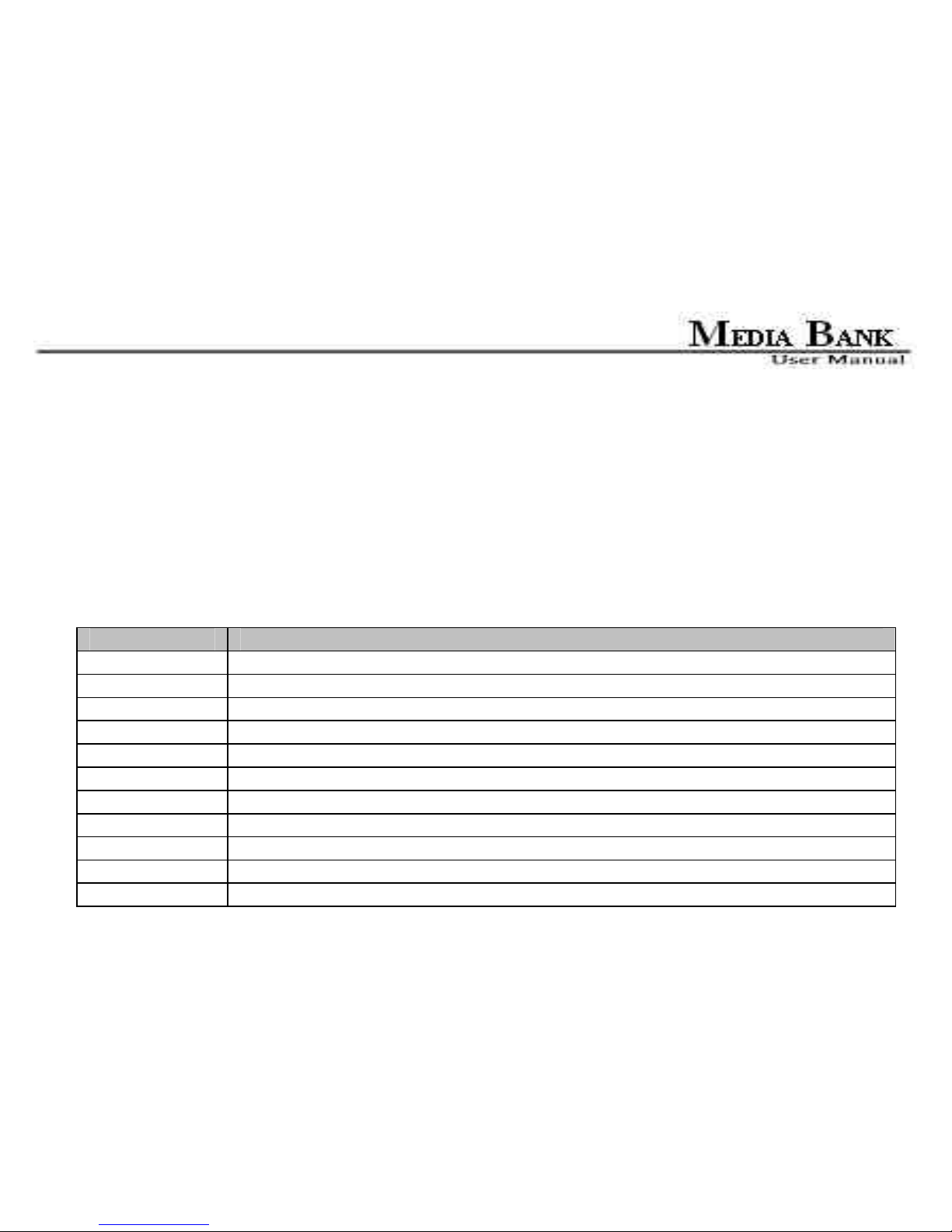
24
3.4 Switching between Media File Playback Mode and NDAS mode
Push the “Power” button on the media bank or the remote control, then the LED will lighted up between “MP4”
and “NET HDD“. When the “MP4” LED lighted on, Media File Playback mode is active. When the
“ NET HDD” LED lighted on, NDAS mode is active.
4. Remote Control Introduce
Key pad Function Description
OK Takes you to play or execute the current selection.
UP Direction button to move cursor on the screen.
DOWN Direction button to move cursor on the screen.
LEFT Direction button to move cursor on the screen.
RIGHT Direction button to move cursor on the screen.
PHOTO PHOTO Mode.
MUSIC MUSIC Mode.
VIDEO VIDEO Mode.
FILE FILE Mode.
MAIN MENU
Go to the main menu.
SETUP Setup and customize the settings of Media Bank.

25
INFO See the information of the file.
REV Previous section in Music or Video.
PAUSE Interrupts file playback.
FWD Next section in Music or Video.
LASTPAGE Jump to last page.
PLAY Continue play back.
NEXTPAGE Jump to next page.
PREVIEW Previous file.
STOP Terminate the selected mode.
NEXT Next file.
VOL+ Increase the volume.
VOL - Decrease the volume.
MUTE Turn off the sound.
AUDIO Choose the sound channel.
REPEAT
Repeat setup when photo、music and video are
playing.
SLIDESHOW Playback music under slideshow with photo.
ROTATE Rotate the photo.
ZOOM Zoom out the photo.
TRANSITION
Allows you to choose the sound mode.
TV/VGA Change display between VGA and TV

26
PLAY/OK Takes you to play or execute the current selection.
UP Direction button to move cursor on the screen.
DOWN Direction button to move cursor on the screen.
LEFT Direction button to move cursor on the screen.
RIGHT Direction button to move cursor on the screen.
MAIN
MENU
Takes you to the main menu.
POWER Power switch
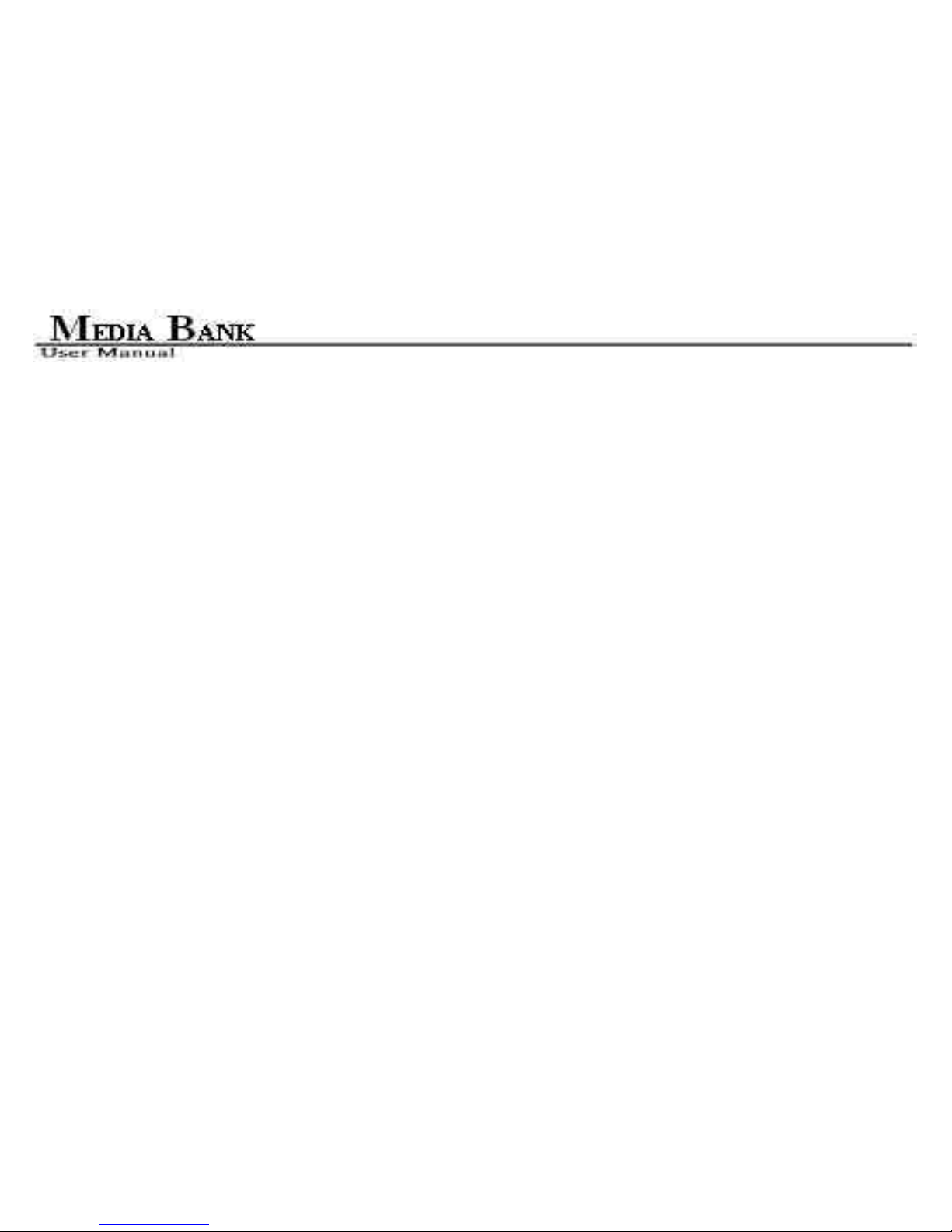
27
5. Starting Quick Media Play
To start Quick Media Play, do the followings:
1. Press ’Setup’ button to enter the SETUP MENU-MAIN PAGE.
2. Choose ’Preferences’ and check ’TV TYPE’ is ’MULTI SYSTEM’ or not
3. After setup, choose ’Exit Setup’ return to main menu.
Notes:
1. Default setup of TV type is MULTI SYSTEM.
2. MULTI SYSTEM includes NTSC type and PAL type.
3. NTSC(Taiwan, US, Japan…etc)
4. PAL(Mainland China / European countries)

28
5.1 PHOTO PLAY MODE
You can press arrow key to select ’PHOTO’ mode in MAIN MENU or press ’PHOTO’ on the remote control, or
you can press ’FILE’ to enter ’ File Library’ to search the file you want to play.

29
FULL SIZE DISPLAY
You can press ’ OK’ button on the remote control to
show the Full-size picture. The screen will be shown as right.

30
ZOOM IN DISPLAY
You can press ’Zoom’ button on the remote control to zoom in the picture and press ’Zoom’ button again to
disable. You can press arrow keys to move picture. The screen will be shown as below.
Zoom Off Zoom In × 1 Zoom In × 3
ROTATE SIDPLAY
You can press ’ROTATE’ button on the remote control to rotate the picture in clockwise direction.
