Sumvision CYCLONE HD User Manual

CYCLONE
HD
USER’S MANUAL
Default package: Harddrive Is Not I ncluded
REV1.1
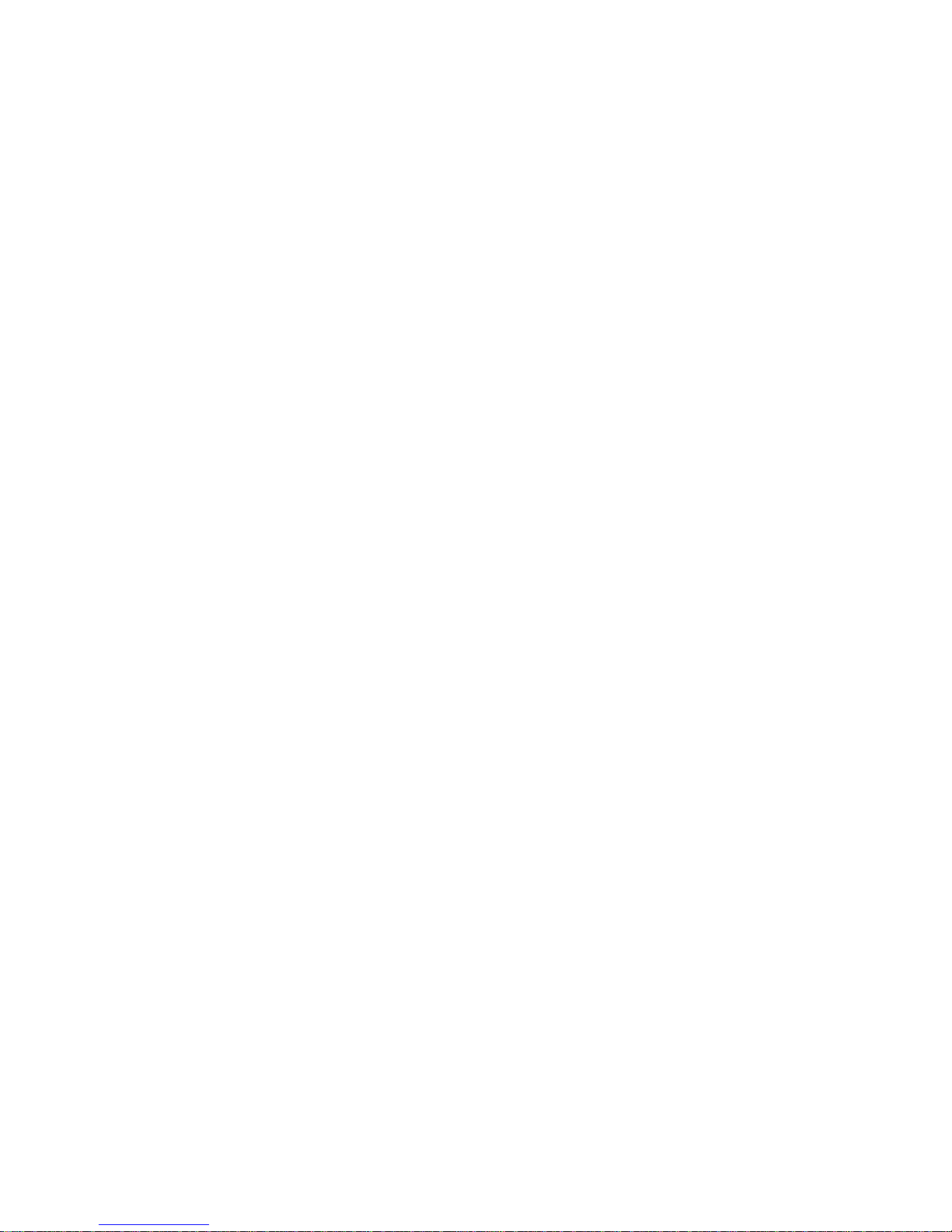
Table of Content
Warning and introduction………………………………… 4
Warning and caution………………………………………………………… 4
Limited liability……………………………………………………………… 4
Introduction…………………………………………………………………… 5
Powerful Multilingual Subtitle Languages………………………………… 6
Home Theater & Car Theater……………………………………………… 6
Digital Photo Album………………………………………………………… 6
Firmware Update…………………………………………………………… 6
Powerful Media Processor………………………………………………… 6
External decode software…………………………………………………… 7
Package contents…………………………………………………………… 7
Getting started…………………………………………… 8
Front panel view…………………………………………………………… 8
Rear panel view…………………………………………………………… 9
The Remote contronl……………………………………………………… 10
Selectin video in…………………………………………………………… 15
Selection file copy………………………………………………………… 15
Selection browser………………………………………………………… 15
Selection setup…………………………………………………………… 15
Selecting time REC……………………………………………………… 16
Format hard disc………………………………………… 17
The first step……………………………………………………………… 17
The second step…………………………………………………………… 17
Congratulation page……………………………………………………… 18
The REC list
REC list Menu……………………………………………………………… 19
Timer Record Menu…………………………………………20
Creating a New Schedule…………………………………………………… 20
Editing schedeles…………………………………………………………… 21
Deleting schedules…………………………………………………………… 21
Viewing schedule status viewing schedule status………………………… 21
Viewing recording history……………………………………………………… 22
Setup memu………………………………………………… 23
Changing system setings………………………………………………………23
Changing video setings…………………………………………………………26
Changing audio setings…………………………………………………………28
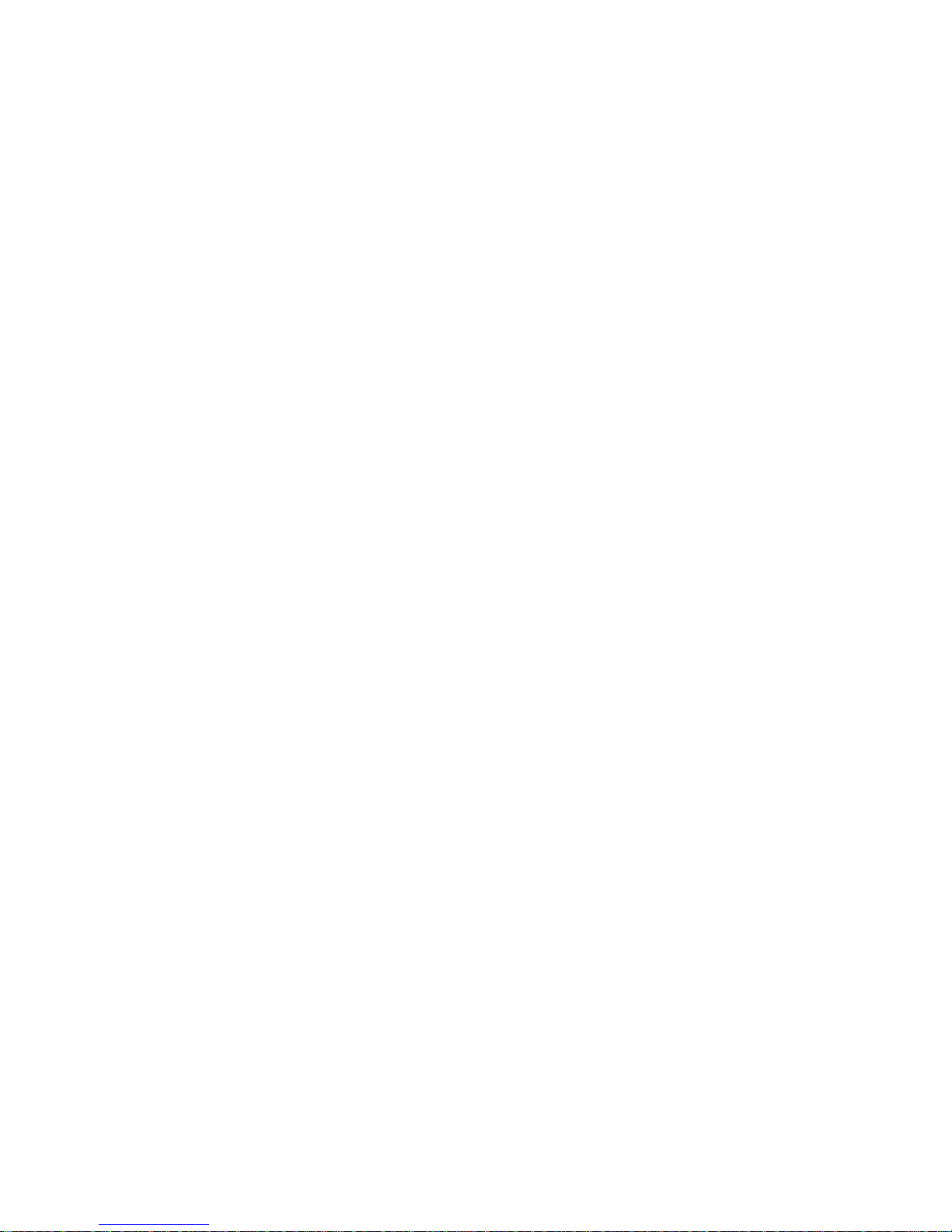
Changing record setings……………………………………………………… 29
Changing photos setings……………………………………………………… 31
Changing network setings………………………………………………………33
Browser menu…………………………………………………35
Browser music……………………………………………………………………36
Browser photos………………………………………………………………… 37
Browser movies………………………………………………………………… 37
Browser all……………………………………………………………………… 38
File edit menu…………………………………………………………………… 38
File copy menu………………………………………………40
Step 1.select source device……………………………………………… 40
Step 2.select Destination Device………………………………………… 40
Step 3.select copy files or folders………………………………………… 41
Step 4.select the folders of Destination…………………………………… 41
Step 5. Copy Status………………………………………………………… 41
Specifications…………………………………………… 43
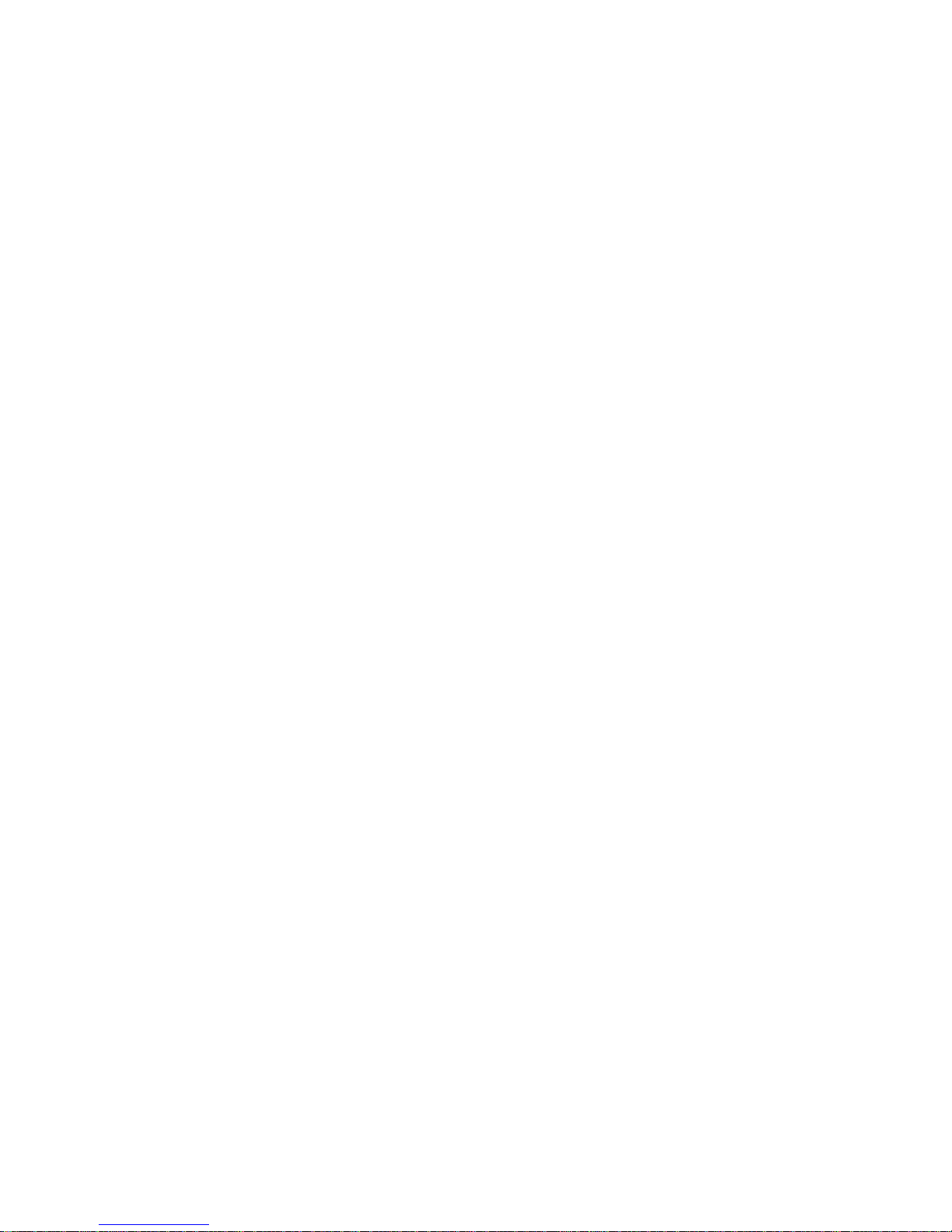
Warnings and introduction
Warnings and Cautions
It is normal that the surface becomes hot when using it as a player but do not
cover anything over the device.
The product may generate heat when used for long period of time.
Do not attempt to disassemble this product. Doing so may cause fire, electric
shock or electrical leakage, and defectiveness in the product itself.
In the event of unusually abnormal sounds, strange odor or smoke, stop using this
product immediately. Please shut down your computer, TV set and peripheral
devices promptly.
Do not handle, shake or try to remove this product while hard drive is writing and
reading data.
Do not expose this product to the following conditions;
1.Strong vibration or shock
2. Direct sunshine or dusty, hot or humid conditions
3. Extreme temperature fluctuations or near magnetic fields
Regular backup is recommended to preserve and store your valuable data.
Before unplugging power please stop the player and power down.” using ON/OFF
button
Do not power off player during file transfer, it may cause data loss and harm the
hard disk.
The hard disk must be set as master. When the device is used as a player, make
sure that all partitions are primary (not extended). The file system is recommend
to use FAT32
When used as USB storage device extended partitions, FAT32 is supported.
The hard disk can be fragmented after using for a period of time. This can affect
playing movie files from your hard disk. It is recommended that you assign a
partition for file storage while another partition is for movies
Limited Liability
The manufacturer, importer, and dealer can not be held responsible for accidental
damage, including personal injury or any other damage, due to inappropriate
usage of the product. Information in the user manual is written for the current
specification of the product. The manufacturer continues to provide additional
functions and apply new technology to it. All specifications may be changed
without prior notice to individual user. Manufacturer should not be liable for any
special, incidental or consequential damages. Even if informed of possibility there
of in advance.
Furthermore, warranty does not apply to:
Damages or problems resulting from misuse, abuse, accident, alteration or
incorrect electrical current or voltage. Any product tampered-with or damaged
warranty seal or serial number barcode or serial number label. Any product
without a warranty or serial number barcode or serial number label. AC adapter
and any consumable items delivered with or in the equipment.

CYCLONE HD Media player is not designed or intended to, and may not be used
to violate any copyrights or other IP (Intellectual Property) rights.
Every user of player may only use it in connection with materials legally owned by
or licensed to the user and only extend such ownership or license rights that will
permit such use.
Checking Package Contents
Select the check boxes to confirm that all items are included in the package. In
case you find any missing item, please contact local dealer.
Introduction
CYCLONE HD Media player, a new fashionable substitute for the traditional video
recorders, is a multifunctional device that can serve as a PC storage device.
The CYCLONE HD Media player provides robust video & audio playback
functions, including movie playback, photo slideshow and music play back. The
player is designed with brand new HD GUI (Graphic User Interface) which
provides user-friendly operation for user.
Thanks to the big storage capacity and easy set up, you can connect it to the PC
via network or USB, and transfer you multimedia files to the player smooth and
simple.
The CYCLONE HD Media player works standalone (without computer) and
supports all popular file formats like
AVI, MPG, MP4, ASF, VOB, DAT, MP2/3, AC3, WMA, WAV, OGG, JPG,
JPEG, BMP.
With the support High definition (720p/1080i) you can provide an advance digital
media to your room. “Please note HD is only support on HD TV system”
Powerful Recorder Player
Recording you favorite digital media can be never been simpler with the
CYCLONE HD Media player. You can record many hours of your favorite media
to cyclone HD player.
Multiple schedule record programs can be setup to automatic record when you
away.
Pause, rewind and fast forward TV program with Time-shifting function. Catch up
with your program when you away from your seat.

Powerful Multilingual Subtitle Languages
Support multiple subtitle languages for movie playback. And CYCLONE HD
Media player has been designed for entire globe. With sophisticated Unicode
character handling, it supports Six (6) kinds of subtitle languages, including
English, Spanish, French, German, Italian, and Dutch.
This function depends on sold model.
Powerful Multilingual OSD Languages Support six kinds of multiple OSD (On
Screen Display) languages for media playback or system operation, including
English, Spanish, French, German, Italian, Dutch. This function depends on sold
model .
Home Theater
Store your video files to you CYCLONE HD Media player, and playback on TV to
provide full digital Entertainment to you. Using HDMI it can provide high definition
playback format to your eyes. You can also steam media though the Ethernet
network or by the USB2.0 host.
MP3 Music Player
Save your music sound files on DVR media player and enjoy music through TV
speaker or existing audio device. It can store and play back MP3, WAV, AC3
music files about maximum 200,000 songs if installed a 250 GB HDD.
Digital Photo Album
Use to share thousands of your digital photos which are high resolution
image with your family or friends. You can also enjoy a HD photo slideshow in a
big TV screen at home or demo some photos for commercial purpose. Support
photo files with, JPG, JPEG, motion JPG (15fps/30fps).
Data Storage Box
Backup all files on and use it as a portable external disk drive and storage device.
This could be done through USB 2.0 interface at high speed 480Mbps or by
network transfer. Data can be transfer by MAC or PC
Firmware Update
You can download latest updated features via firmware upgrade.
Please contact with you local dealer or importer for latest firmware.
Powerful Media Processor
The heart of device is a powerful media processor supporting the demanding
Recording and decoding media files.
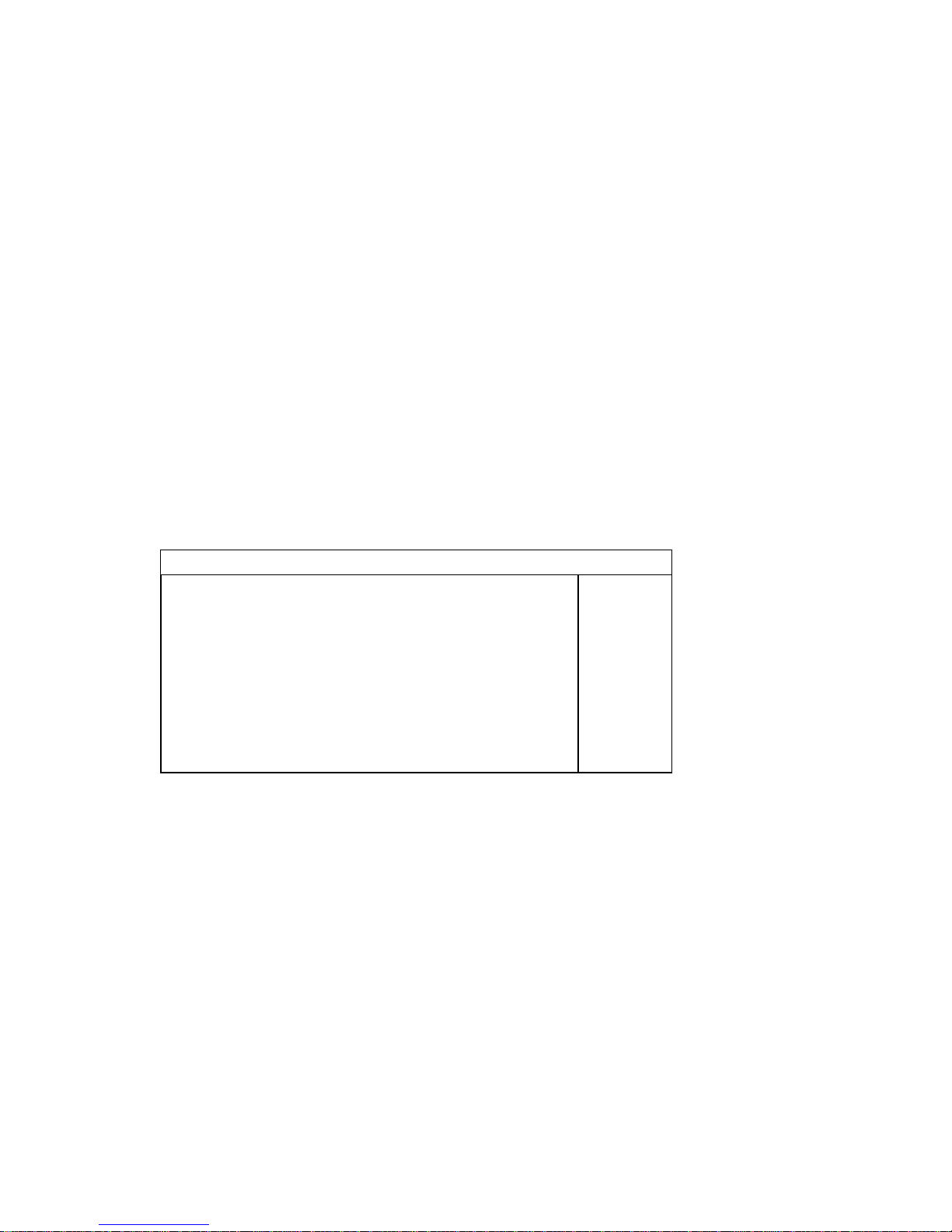
1.4 External decode software
Transcode server software is decode for format rm&rmvb of movie
Notice:
If you want to play for format “rm / rmvb “of movie via LAN you need to setup
“transcode server” software to your PC.
“Note there is no official support for this software”
1.5 Package Contents
Package contents
1.DVR media player (no hard driver include)
2. AV cable (composite + stereo cable)
3. USB cable (for connecting to PC)
4. Power adapte
5. AC cable
6. CD Driver (For Windows 98 and user manual)
7. Remote control
8. Screw bag for hard drive (with screws 4pcs)
-1pcs
-1pcs
-1pcs
-1pcs
-1pcs
-1pcs
-1pcs
-4pcs
Keep the box and packing materials/ca bles in a safe place and use them when
transporting the product for the p ur po se of repair or other service.

Getting Started
Front Panel View:
(1) Up - press the button to up
(2) Right- press the button to right
(3) down- press the button to down
(4) Left- press the button to left
(5) Enter- press the button to confirm your choose
(6) Stop- press the button to stop playing files
(7) Play- Press to begin playback of a DVD or HDD title.
(8) Voice increase-press the button to increase the volume
(9) Voice decrease- press the button to decrease the volume
(10)Next- press the button to next the files
(11)Previous- press the button to previous the files
(12)Recorder-press the button to begin recording movie
(13) Infrared receiving interface - aiming the port with remote control while using
(14) POWER LED- Power ON LED, Green color at power-on mode
(15) Usb host- with Plug & Play function for MP3, U disk and other USB products.
(16)Return –press the button to return to main menu
(17)Power- press the button to power on or off the multimedia player recorder.

Rear Pa n el View:
(1) AV OUT-Composite video output to TV set
(2)AV IN- Composite video input to Multimedia player
(3) HDMI out- HDMI video output (720P/1080i) to TV set.
(4) LAN Port-Used to connect Lan and play the shared files.
(5) USB 2.0- connect to PC USB 2.0 port providing power and transferring data
(6) POWER in-DC input, provide 12V/3A power adapter for TV Play mode or PC
mode.
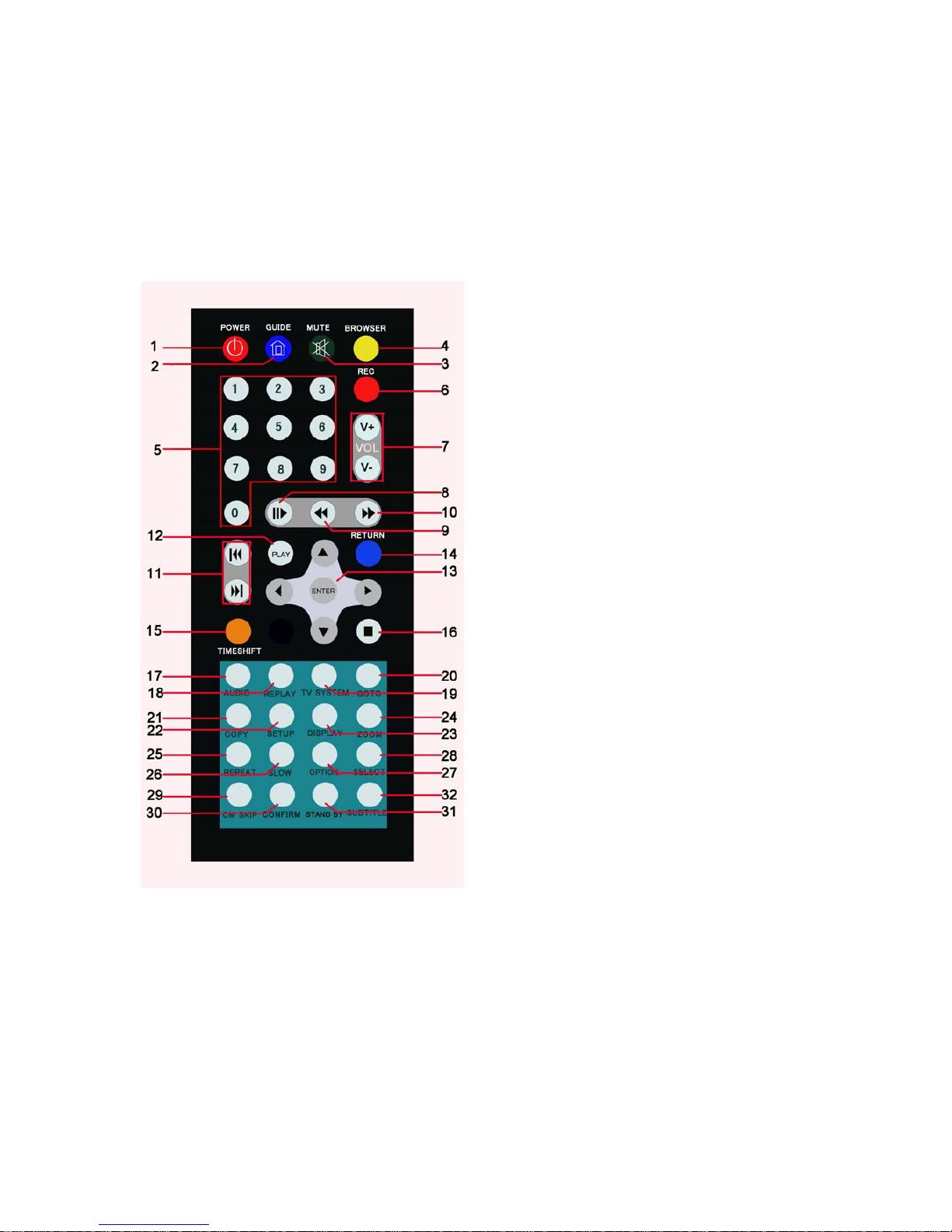
The Remote Control
All procedures in this manual can be carried out using the remote control buttons. Certain functions
can also be carried out using the front panel at the front of the DVD recorder.
See the following for details on each button and its function:
1. POWER 2.GUIDE
3.MUTE 4. BROWSER
5. Number buttons 6. REC
7.VOL +/- 8. SETP/PAUSE
9. FAST REWIND 10. FAST
FORWARD
11. PREV/NEXT 12. PLAY
13. Navigation
/enter buttons
14. RETURN
15. TIMESHIFT 16. STOP
17. AUDIO 18. REPLA Y
19. TV SYSTEM 20. GOTO
21. COPY 22. SETUP
23. DISPLAY 24. ZOOM
25. REPEAT 26. SLOW
27.OPTION 28. SELECT
29. CM SKIP 30. ICONFIRM
31. STAND BY 32. SUBTITLE
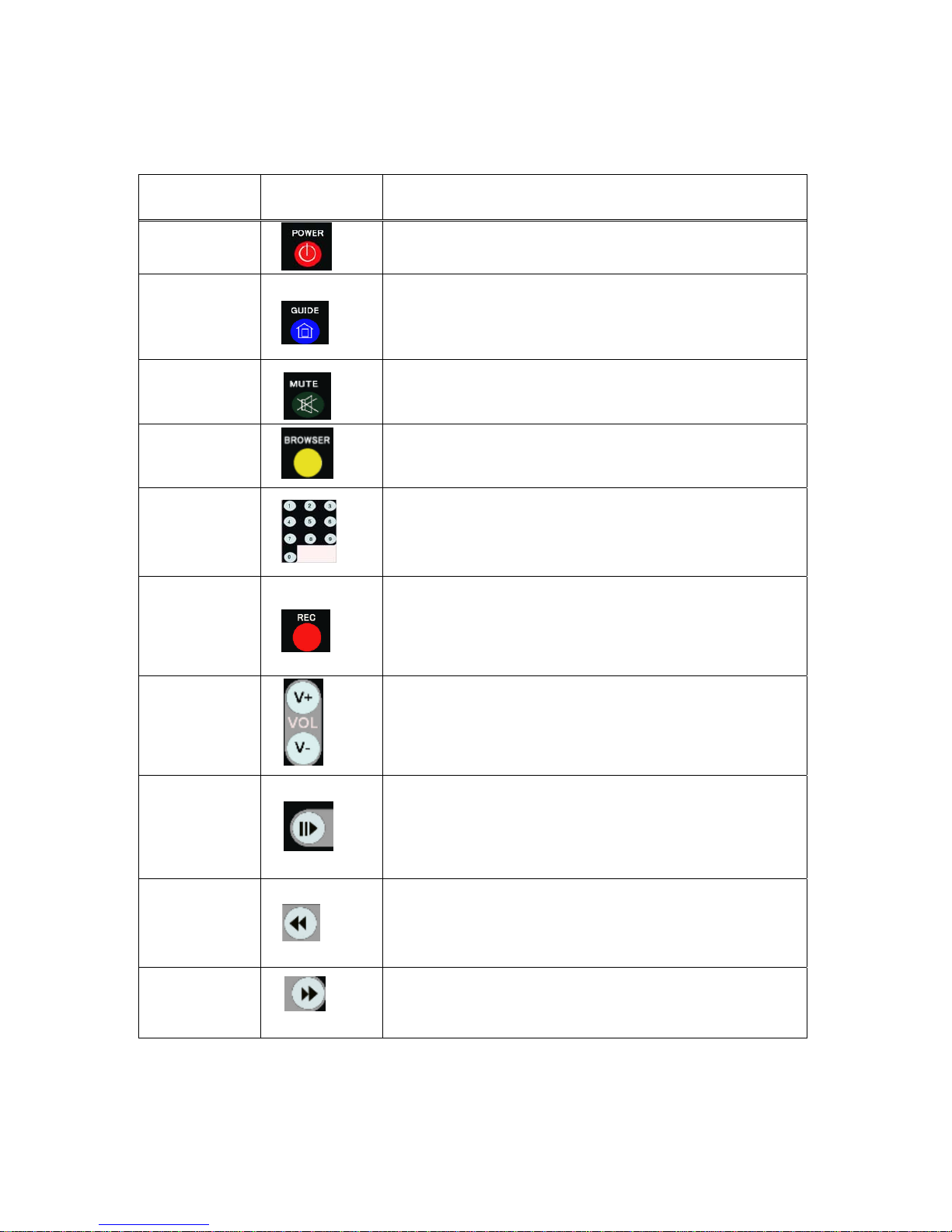
No. Button Function
1
POWER button:
Press to POWER on or off the AVHDD recorder.
2
GUIDE button:
Press to view the Guide menu. See
“The Guide Menu” on page 6 for
more details.
3
MUTE button:
Press to mute audio output, and press again to resume.
4
BROWSER button:
Press to browse the music , photo, movie, all files on USB,HDD.
5
Numeric buttons:
Press to enter channel numbers or numeric input when changing settings.
6
RECORD button:
Press to begin recording or to resume when recording has been paused.
Press repeatedly to set OTR length (30 mins / 60 mins / 90 mins / 120
mins / 180 mins /240 mins/Off).
7
VOL + / - buttons:
Press to increase or decrease the volume.
8
PAUSE / STEP button:
Press to pause current playback.
Press again to step to the next frame.
Press to resume playback.
9
FAST REWIND / button:
Press to fast rewind the current playback.
Press repeatedly to select faster rewind speeds
10
FAST FORWARD button:
Press to fast forward the current playback.
Press repeatedly to select faster forward speeds
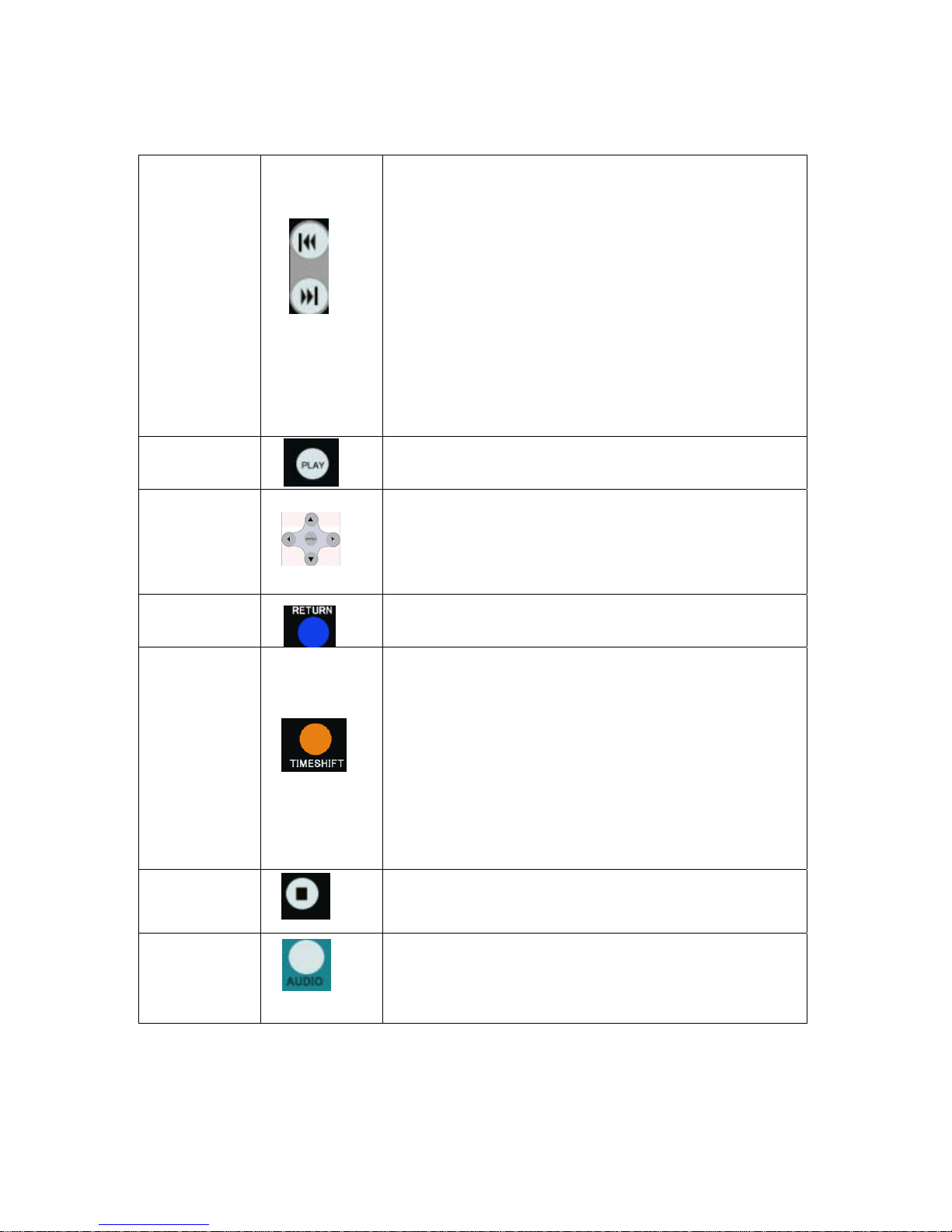
11
PREVIOUS buttons:
z Press to go the prev. on a HDD or USB file when playing music.
z Press to page up the file list at Browser.
z
When play photo ,the button is enable; play Movie and Mp3 file,
the button is disable.
NEXT
buttons:
z Press to go the next on a HDD or USB file when playing music.
z Press to page down the file list at Browser.
z
When play photo ,the button is enable; play Movie and Mp3 file,
the button is disable.
12
PLAY button:
Press to begin playback of a DVD or HDD title.
13
Navigational buttons:
Press the arrow buttons to navigate the menus.
ENTER button:
Press to select confirm in menus.
14
RETURN button:
Press to return to the previous screen when navigating the menus.
15
TIME SHIFT button:
Press to activate the timeshift function, which allows you to pause live TV
and resume the program from the point you left it. While paused, the
program is recorded to the HDD, as long as space is available.
Press to activate TIME SHIFT function and wait for the
PLAY arrow to appear on the screen.
Press the” step/pause”button and the program is paused.
Press the”play”button to resume viewing the program.
Timeshift mode remains active until you press the “stop”button.
16
STOP button:
Press to stop playback.
17
AUDIO button:
Press to select an audio track on a HDD or USB file.
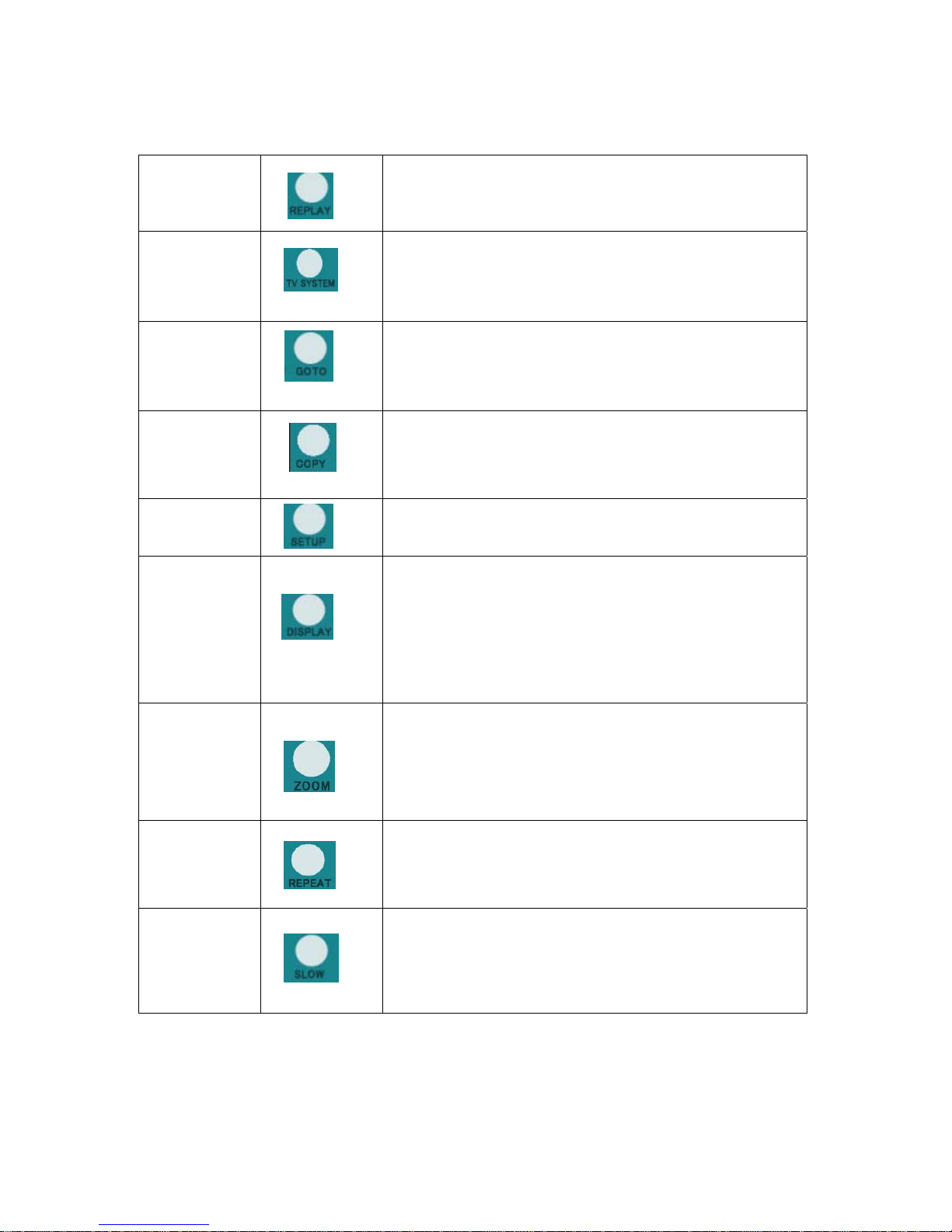
18
REPLAY button.
Press to backward 10 seconds of the current playback, which suitable for
sport program.
19
TV SYSTEM button:
Press to switch between NTSC Interlaced, NTSC Progressive,
PAL Interlaced, and PAL Progressive.
20
GOTO button:
Press to jump to a specific point on the disc or title. Specify the point using
Title, Chapter and Time.
21
COPY button:
Press to copy file from one device to other.
See
“FILE COPY MENU” on page 30 for more details.
22
SETUP button:
Press to access the Setup Menu directly to change system settings.
23
DISPLAY button:
Press to display current status.
z Press during playback and an onscreen display appears,
showing track number and time elapsed/remaining.
z Press during recording and an onscreen display appears,
showing the recording quality setting and time elapsed.
24
ZOOM button:
Press to zoom in/out when playing back photos or Video programs.
Photo zoom levels:2X,4X,8X,16X;
Video zoom levels:2X,3X,4X,8X.
25
REPEAT buttons:
Press REPEAT 1 / ALL to set repeat option - Chapter, Title or Off.
26
SLOW MOTION button:
Press to play back in slow motion. Three motion settings are available.
Five slow motion levels(3/4,1/2,1/4,1/8,1/16x) are available.
Press
the “play” button to resume regular playback.

No. Button Function
27
OPTION button:
Press to select option bar.
28
SELECT buttons:
Press to select file or folder to rename or delete.
29
CM SKIP button:
Press to advance 30 seconds when in playback or record mode.
30
CONFIRM button:
Press to select confirm.
31
STAND BY
Press to stand by mode or power off waiting 5 seconds as correctly
32
SUBTITLE button:
Press to activate available subtitles when play the DIVX file.
DivX subtitle supported: SRT,SMI,SUB,SSA format file.
