Summit Broadband Synergy User Manual

Click to edit Master
title style
Click to edit Master subtitle style
2/6/2018 1
Whole Home DV R S olution
Synergy
TM
User Guide

Click to edit Master
title style
Click to edit Master subtitle style
2/6/2018 2
Remote
TV S e ttings
Parental Controls
Clos ed C ap tioning
Se tting Fav orites
Customization of your TV G rid
And more!
Synergy
TM
at your fingertips
The MENU button takes you anywhere you want to go within Live TV, the DVR, and Video on Demand,
including:
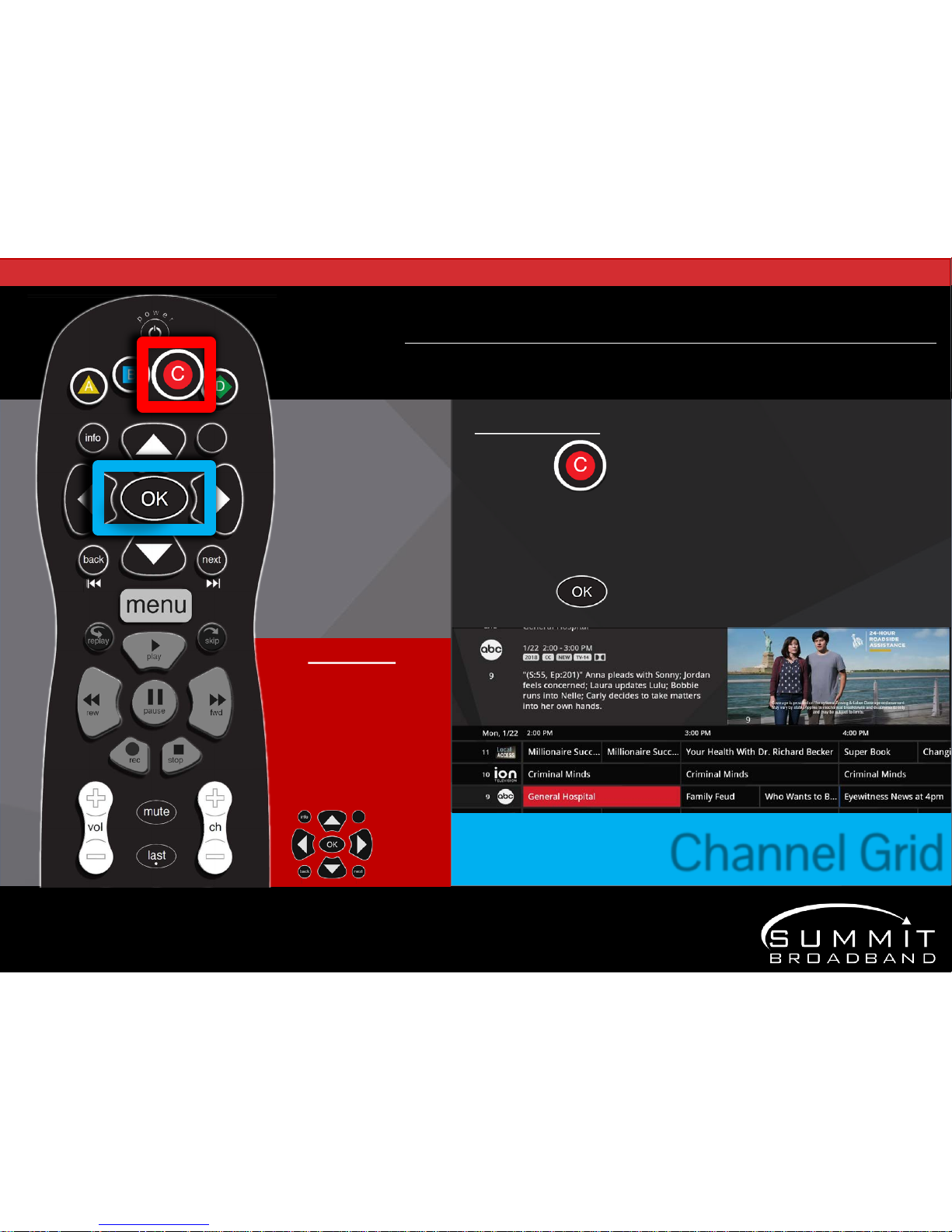
Click to edit Master
title style
Click to edit Master subtitle style
2/6/2018 3
Arrow Keys
Use the up and down arrow
keys to scroll through
programs currently airing
Left and right arrows will
show past and future
programs
E xplore Programming
Use the Channel Grid feature to take a look at the multitude of programs
available to watch.
C hanne l G r id
Channel Grid
1. Press on your SynergyTMremote to access the
Cha nnel G uide
2. Use the arrows to scroll and view programming that is currently
airing
3. Pres s to tune to that channel and begin wa tching
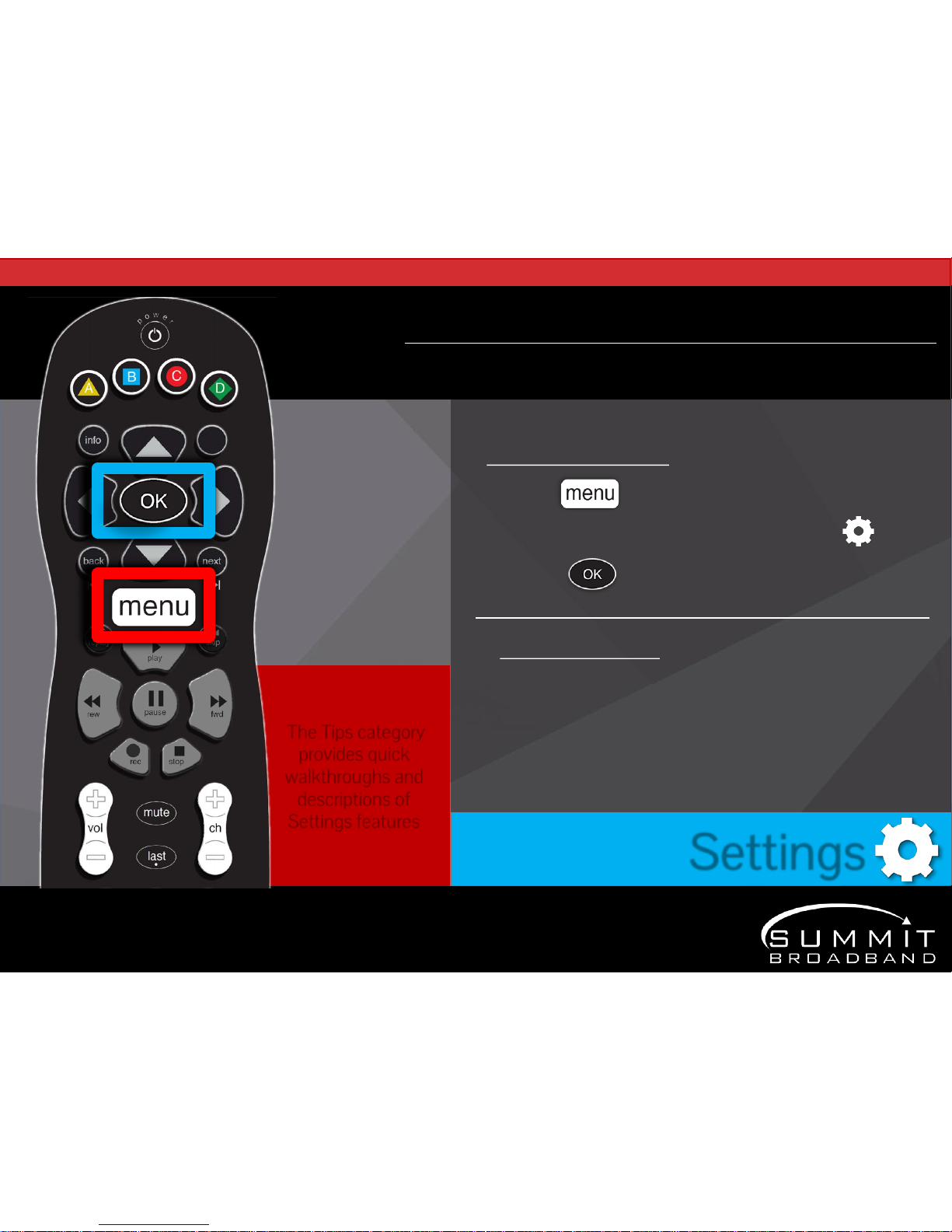
Click to edit Master
title style
Click to edit Master subtitle style
2/6/2018 4
Customize Synergy
TM
Set Parental Control s, Recording D ef aults, and TV Fi lters.
Configure Audi o C ompressi on, C losed Capti oning and Language Defaul ts, and more.
Settings
To access Settings
1. Press on your Synergy remote
2. U se the a r ro ws to n av i g a te to th e Se tti n g s i c on
3. Press
• A sp e c t Ratio / TV S etup
• Closed Ca ption Defaults
• Configure Apps
• Re cording Space
• Recording Defaults
Settings Menu Items
• Menu Customization
• Parental Control Defaults
• Tips
• Channel Lists
The Tips category
provides quick
walkthroughs and
descriptions of
Settings features
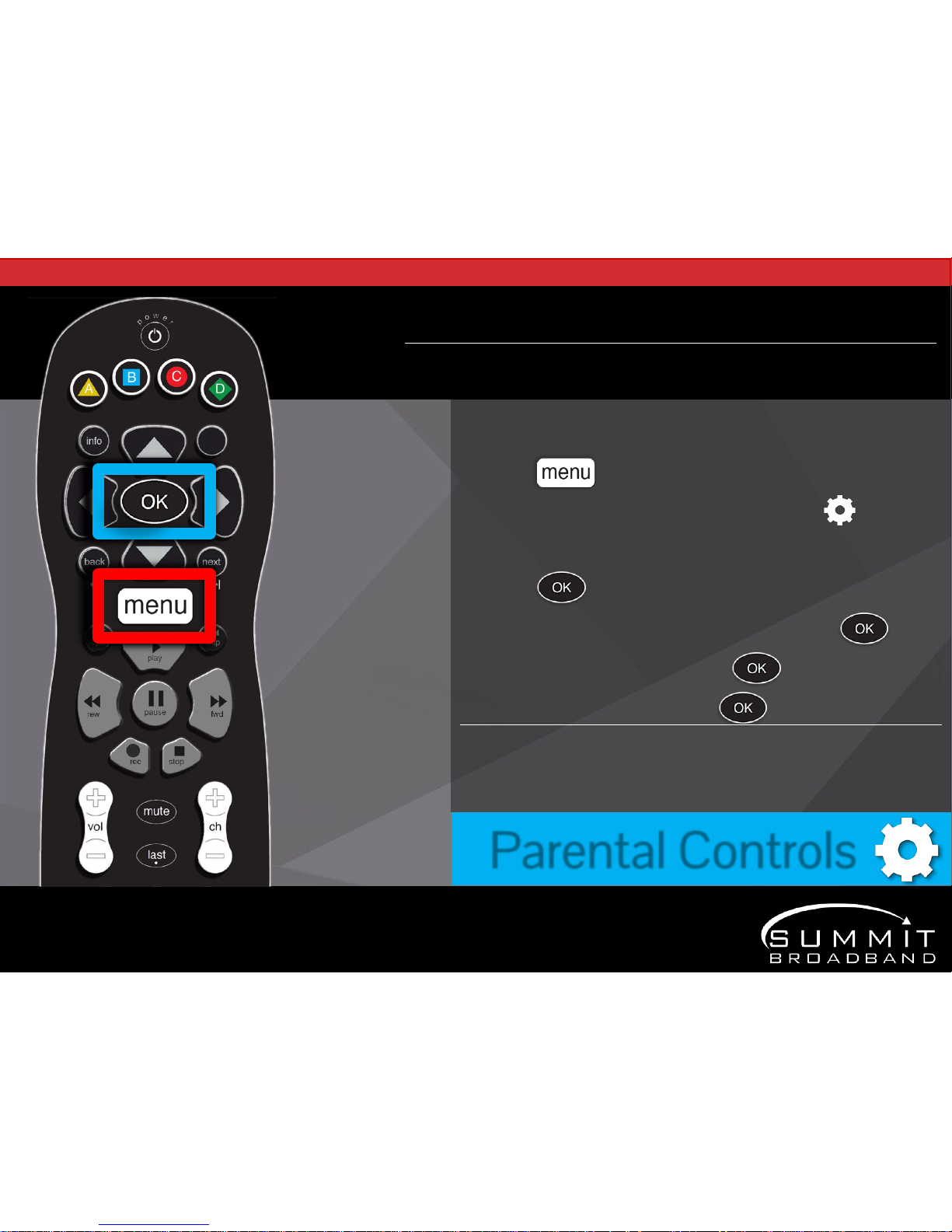
Click to edit Master
title style
Click to edit Master subtitle style
2/6/2018 5
Set Parental Controls
Par ental Contr ols al low you to bl ock specific telev ision shows, channels, TV r atings and moving
r ati ngs, as well as, the ability to bl ock order ing of paid Vi deo on D emand ( VOD ) progr ammi ng.
To se t up Pare ntal Controls:
1. Press on your SynergyTMremote
2. U se the a r ro ws to n av i g a te to th e “ Se tti n g s ” i c on
3. Choose Parental Controls
4. Press
5. Create a Personal Identification Number* and press
6. Re-enter PIN to confirm and press
7. To lock or unlock content, pres s
Parental Controls
*The first time you use Parental Controls or purchase a VO D program you’ll be required
to create a Personal Identification Number (PIN). Press the numbers on the remote to
create a four-digit PIN of your choice and then re-en ter i t to con fi rm.

Click to edit Master
title style
Click to edit Master subtitle style
2/6/2018 6
S ettin g D efa ul ts
Set Closed Caption,
Parental Controls, and
R ecor ding D efaults with
the Settings icon on the
Syne rgy main me nu.
Take advantage of the Flip Bar features
The F lip Ba r lets you se lect spe cific actions such as W atch Live T V , ad d items
to your Favorites list, turn Closed Captioning On and O ff, and more.
The Flip Bar
Access the Flip Bar
1. Press on your SynergyTMremote to watch Live TV
2. Press to bring up the Flip Bar
3. Use the arrows to select a specific action
4. Press
