
Installation Manual
for
SDC-CF10G 802.11g
Compact Flash Module
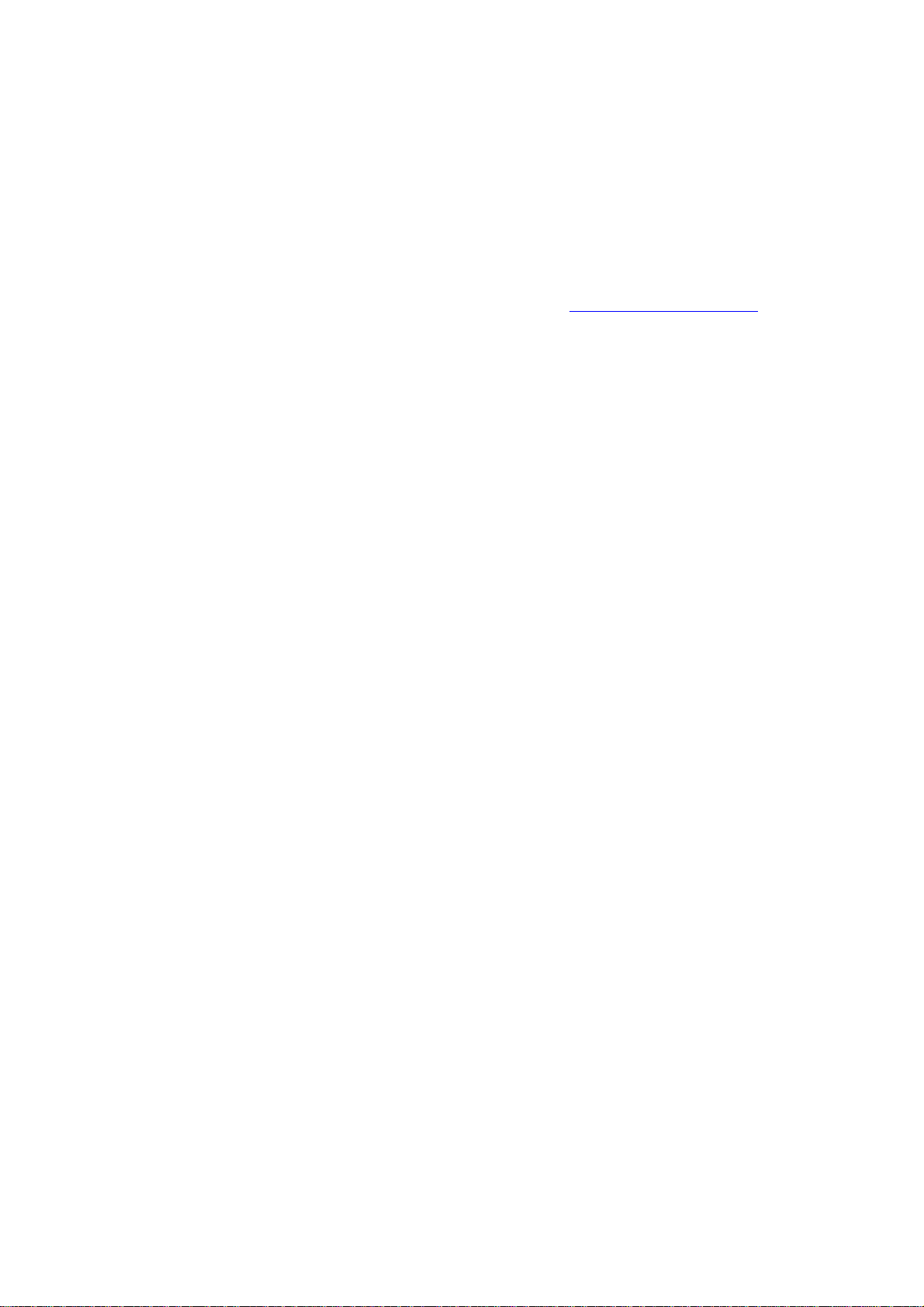
Thank you for purchasing a Summit SDC-CF10G 802.11g Compact Flash Module. Before
you install the module, you will require the following items and information:
A mobile data terminal, vehicle-mounted device, or other mobile computing device with:
•
- A compact flash (CF) Type I or Type II slot
- An internal antenna fitted with Hirose U.FL connectors
- Microsoft Windows CE Version 4.2 or 5.0, Microsoft Windows Pocket PC 2003, or
Windows Mobile Version 5.0
• Installation software available from the Summit web site, www.summitdatacom.com
• The network name (SSID) of your wireless network
Getting Started
To complete the setup of your SDC-CF10G, perform the following four steps:
1. Install the software
2. Install the SDC-CF10G in your host device
3. Configure the manner of obtaining an IP address
4. Connect to your wireless network
Note: It is recommended that you complete the steps in order. If you insert the card in your
device before you install the software, then the “Found New Hardware Wizard” screen will
appear, and you must select “Cancel” to cancel the Hardware Wizard.
1. Install the software
a) Download the appropriate SDC-CF10G “cab” file for the type of device you are using.
The “cab” file is the software equivalent of a ‘file cabinet’ which contains the driver for the
radio as well as the SCU (Summit Client Utility).
b) Copy the file to your device using a supported file transfer mechanism. Common
methods of moving the file include:
- Place the file on a supported Compact Flash or SD memory card and use that card
for copying the file to the device
- Use a program such as FTP or Microsoft ActiveSync
c) On the device, use the resident File Explorer program to locate the “cab” file
d) Run the “cab” file by double-clicking the file or by right-clicking and selecting “run”
e) If asked to replace any existing files on the device, answer “yes to all”
2. Install the SDC-CF10G in your host device
a) Insert the card into a CF slot
b) Connect the device’s internal antenna to the SDC-CF10G via the U.FL connector or
connectors
3. Configure the manner of obtaining an IP address
a) Select Programs, then Settings, then the Connections tab at the bottom of the Settings
screen
b) Select Connections and then Advanced
c) On the Advanced Connections screen, select the Network Card button and then select
the Summit WLAN Adapter from the list of available network devices
d) On the screen that appears, choose that a server will assign an IP address (using DHCP)
or enter a specific IP address
e) If you select the Name Servers tab, you can statically configure DNS servers, but if you
use DHCP for IP address assignment then DNS is usually supplied by the same server
that provides IP addresses
2

4. Connect to your wireless network
Two methods exist for configuring the SDC-CF10G for operation on a wireless network. The
first method is called Wireless Zero Config which is the Microsoft program for configuring a
generic WLAN card. The other, and preferred, method is to use the Summit Client Utility
(SCU).
SCU
To use the SCU to connect to your wireless network, do the following:
a) From the Start menu, select Programs, then select the directory called Summit
b) Inside the Summit directory are two items: a directory for the storage of security
certificates and the SCU. To run the SCU, click the SCU icon
c) Select the Admin Login button to have privileges to make changes to the configuration
d) At the bottom of the screen are tabs for Main, Config, Status, Diags, and Global Settings.
To create a new profile, select the Config tab
e) When the default configuration appears in the Config drop-down box, select the New
button below the Config dialog box
f) When a pop-up screen prompts for a name, enter any alpha-numeric name to identify
this configuration (as unique from other configurations or SSIDs on the device)
g) Tap the OK button to return to the Config tab
h) Tap the Commit button to save the configuration name
i) When a message pops up to indicate that this command has been saved, select OK on
that pop-up to return to the Config tab
j) To configure the SSID for the network to which you wish to associate, enter an SSID in
the text box to the right of “SSID”, and select the Commit button and OK at the pop-up
k) To configure authentication and encryption, use the appropriate drop-down boxes on the
lower half of the screen, and enter credentials for IEEE 802.1X EAP types or WEP keys
just below the drop-down boxes
l) Configure any other settings that are dictated by the network administrator for the SSID
to which you must associate, being sure to select Commit after each change
m) Select the Main tab
n) In the Active Config drop-down box will appear the newly created Config. Select this
Config, and the Summit radio module will attempt to connect to the network using the
following steps:
- Associate to the SSID
- Authenticate to the network
- If EAP authentication is being used, derive dynamic encryption keys
- If DHCP is being used by the network, obtain an IP address
To assist with troubleshooting of any connectivity issues, the Status tab reflects the current
state of the device and the Diag tab allows for DHCP renewal and ICMP Echo Requests,
also known as Pings, to be sent by the device.
Windows Zero Config
Another method of configuring the SDC-CF10G is through the operating system’s Wireless
Zero Config feature. If an SDC-CF10G is inserted and the SCU is not configured, then
Windows Zero Config will attempt to use the card to attach to an available WLAN. A pop-up
box will appear that indicates which networks (SSIDs) have been located and asks the user
which network the device should use. Selecting an SSID that requires security will prompt
the user for security keys or credentials. If the correct credentials are entered, then the
Windows Zero Config process will attempt to associate, authenticate, and run the
appropriate encryption required to connect the user to the network.
3

Summit declares that SDC-CF10G (FCC ID: TWG-SDCCF10G) is limited in
CH1~CH11 for 2.4 GHz by specified firmware controlled in U.S.A.
This device is intended for host device manufacturers and integrators only under
the following conditions:
1) The antenna must be installed such that 20 cm is maintained between the antenna
and users, and
2) The transmitter module may not be co-located with any other transmitter or antenna.
As long as the two conditions above are met, further transmitter test will not be required.
However, the OEM integrator is still responsible for testing its end-product for any
additional compliance requirements required with this module installed (for example,
digital device emissions, PC peripheral requirements, etc.).
IMPORTANT NOTE:
example certain device configurations or co-location with another transmitter), then the
FCC authorization is no longer considered valid and the FCC ID cannot be used on the
final product. In these circumstances, the OEM integrator will be responsible for reevaluating the end product (including the transmitter) and obtaining a separate FCC
authorization.
This transmitter module is authorized only for use in device where the antenna may be
installed such that 20 cm may be maintained between the antenna and users, for
example, mobile data terminals (MDTs) and vehicle-mounted devices ( VMDs). The final
end product must be labeled in a visible area with the following: “Contains TX FCC ID:
TWG-SDCCF10G”.
The OEM integrator must not provide information to the end user regarding how to install
or remove this RF module in the users manual of the end product which integrate this
module.
The users manual for OEM integrators must include the following information in a
prominent location “ IMPORTANT NOTE: To comply with FCC RF exposure compliance
requirements, the antenna used for this transmitter must be installed to provide a
separation distance of at least 20 cm from all persons and must not be co-located or
operating in conjunction with any other antenna or transmitter.
Federal Communication Commission Interference Statement
This equipment has been tested and found to comply with the limits for a Class B digital
device, pursuant to Part 15 of the FCC Rules. These limits are designed to provide
reasonable protection against harmful interference in a residential installation. This
equipment generates, uses and can radiate radio frequency energy and, if not installed and
used in accordance with the instructions, may cause harmful interference to radio
communications. However, there is no guarantee that interference will not occur in a
particular installation. If this equipment does cause harmful interference to radio or television
reception, which can be determined by turning the equipment off and on, the user is
encouraged to try to correct the interference by one of the following measures:
- Reorient or relocate the receiving antenna
In the event that the two conditions above cannot be met (for
End Product Labeling
Manual Information That Must be Included
4

- Increase the separation between the equipment and receiver
- Connect the equipment into an outlet on a circuit different from that to which the receiver
is connected
- Consult the dealer or an experienced radio/TV technician for help
FCC Caution: Any changes or modifications not expressly approved by the party responsible
for compliance could void the user's authority to operate this equipment.
This device complies with Part 15 of the FCC Rules. Operation is subject to the following two
conditions: (1) This device may not cause harmful interference, and (2) this device must
accept any interference received, including interference that may cause undesired operation.
IMPORTANT NOTE:
FCC Radiation Exposure Statement:
This equipment complies with FCC radiation exposure limits set forth for an uncontrolled
environment. This equipment should be installed and operated with minimum distance
20cm between the radiator & your body.
This transmitter must not be co-located or operating in conjunction with any other
antenna or transmitter.
IC (Canada)
To prevent radio interference to the licensed service, this device is intended to be operated
indoors and away from windows to provide maximum shielding. Equipment (or its transmit
antenna) that is installed outdoors is subject to licensing.
5
