Page 1

-0-
Page 2
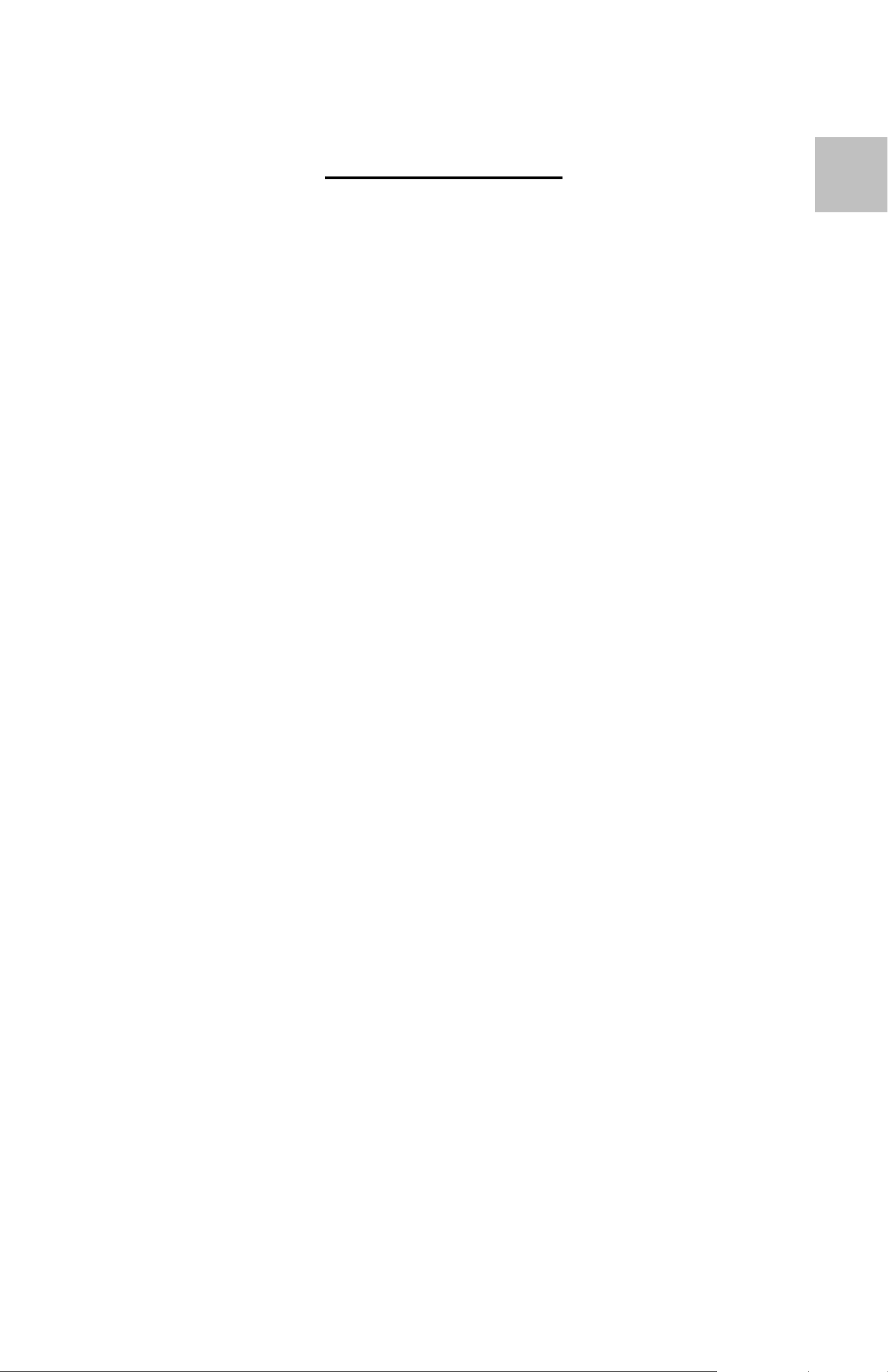
Table of Contents
1. Precautions…………………………………………. 2
2. Preparation………………………………………….. 5
z S tandard Accessories……………………….. 5
z Parts Names……………… ………………….. 6
3. Install The Driver and Software…………………… 7
z Install the Driver………… …………………… 7
z Install the Software………………………….. 8
4. Place Film/Slide into the Holder………………….. 9
EN
5. Connecting the Digital Image Co pier..…………… 10
6. Edit The Pictures/ Photo Editing Tools.................. 15
z Adjust…………….……………………………. 15
z Retouch…………..…..………………………. 19
z Clipboard……………………………………… 21
9. Appendix…………………………………………….. 22
z Specifications…………………………………. 22
z System Requirements……………………….. 22
10. T rouble Shooting……………………………………. 23
-1-
Page 3
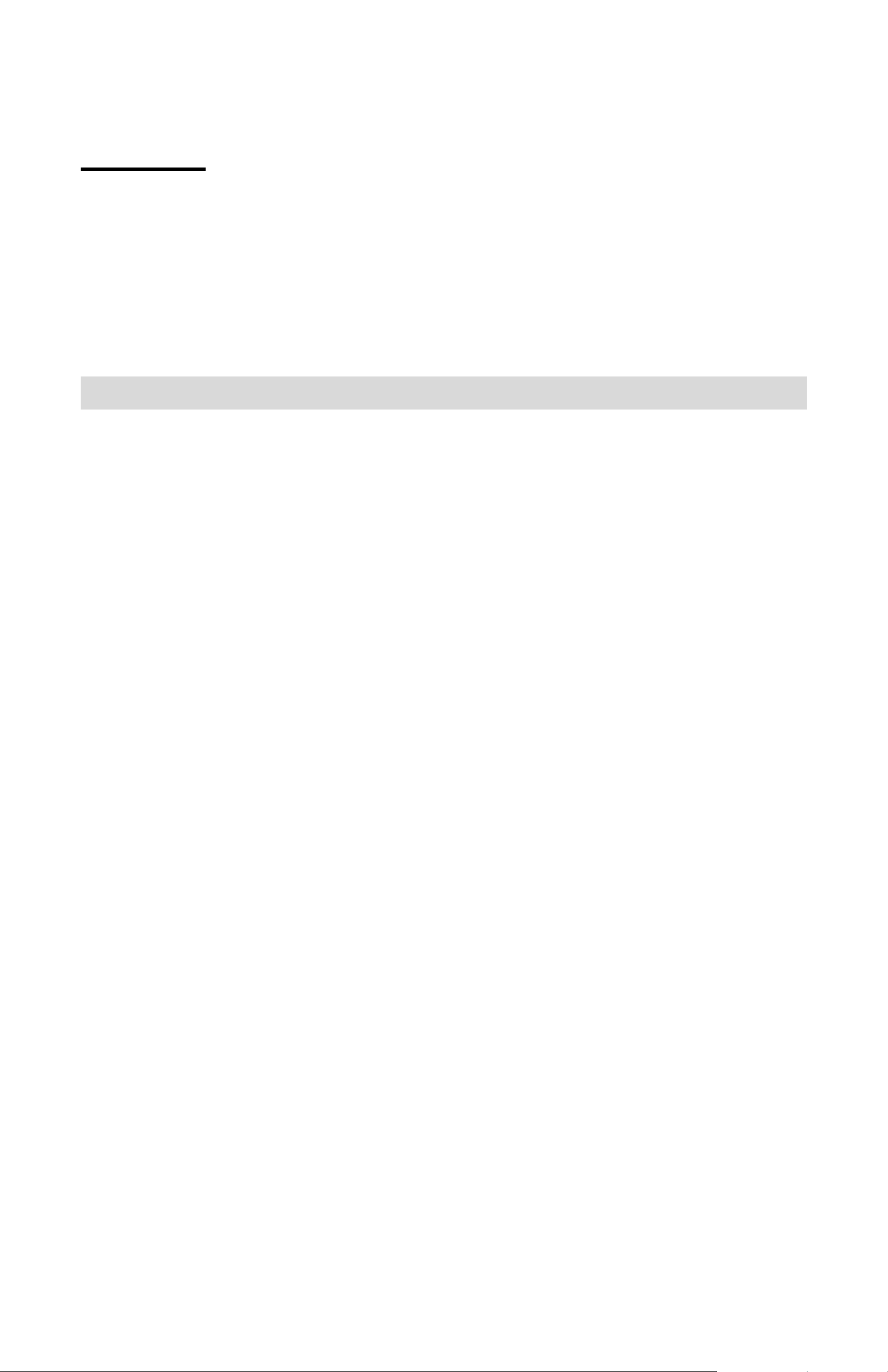
Welcome
Thank you for purchasing a Digital Image Copier.
Please take a moment to read through this manual. Its
contents will send you on an educational journey into your
recorder multiple capabilities.
1. Precaution
Before using Digital Image Copier, please ensure that you
read and understand the safety precautions described
below. Always ensure that the image copier is operated
correctly.
• Never operate Digital Image Copier inside of an
aircraft or anywhere else where operation of such
devices is restricted. Improper use creates the risk
of serious accident.
• Do not try to open the case of Digital Image Copier
or attempt to modify Digital Image Copier in any way.
High-voltage internal components create the risk of
electric shock when exposed. Maintenance and
repairs should be performed only by authorized
service providers.
• Keep Digital Image Copier away from water and
other liquids. Do not use Digital Image Copier with
wet hands. Never use Digital Image Copier in the
rain or snow. Moisture creates the danger of fire and
electric shock.
• Keep Digital Image Copier and its accessori es out of
the reach of children and animals to prevent
accidents or damage to the image copier.
-2-
Page 4
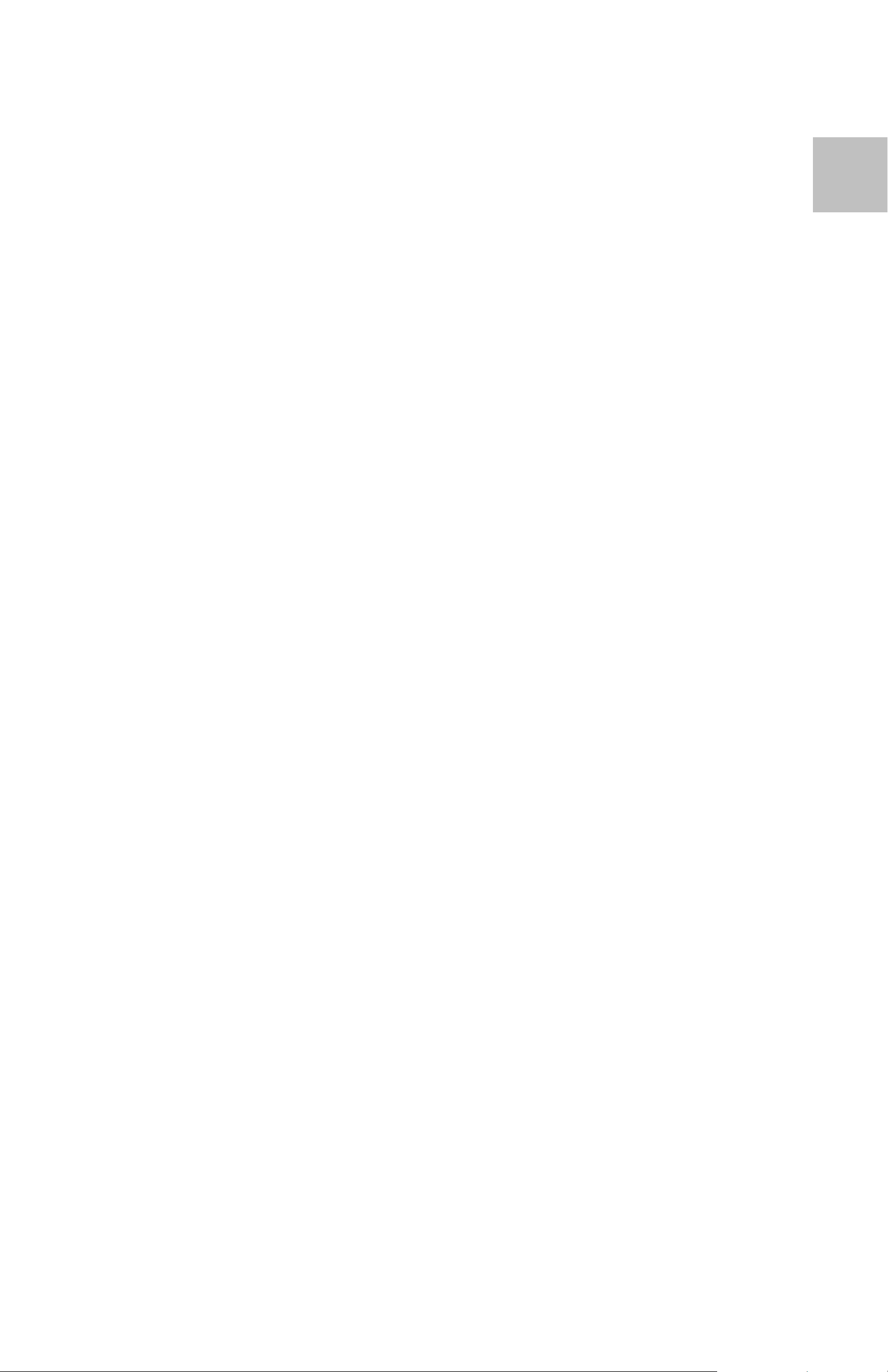
• If you notice smoke or a strange odor coming from
Digital Image Copier, turn the power off immediately.
Take Digital Image Copier to the nearest authorized
service center for repair. Never attempt to repair
Digital Image Copier on your own.
• Use only the recommended power accessories. Use
of power sources not ex pressly recommended for
Digital Image Copier may lead to overheating,
distortion of the equipment, fire, electrical shock or
EN
other hazards.
• Digital Image Copier may become slig htly warm
during use. This does not indicate malfunction.
• If the exterior of Digital Image Copier needs cleaning,
wipe it with a soft, dry cloth.
-3-
Page 5
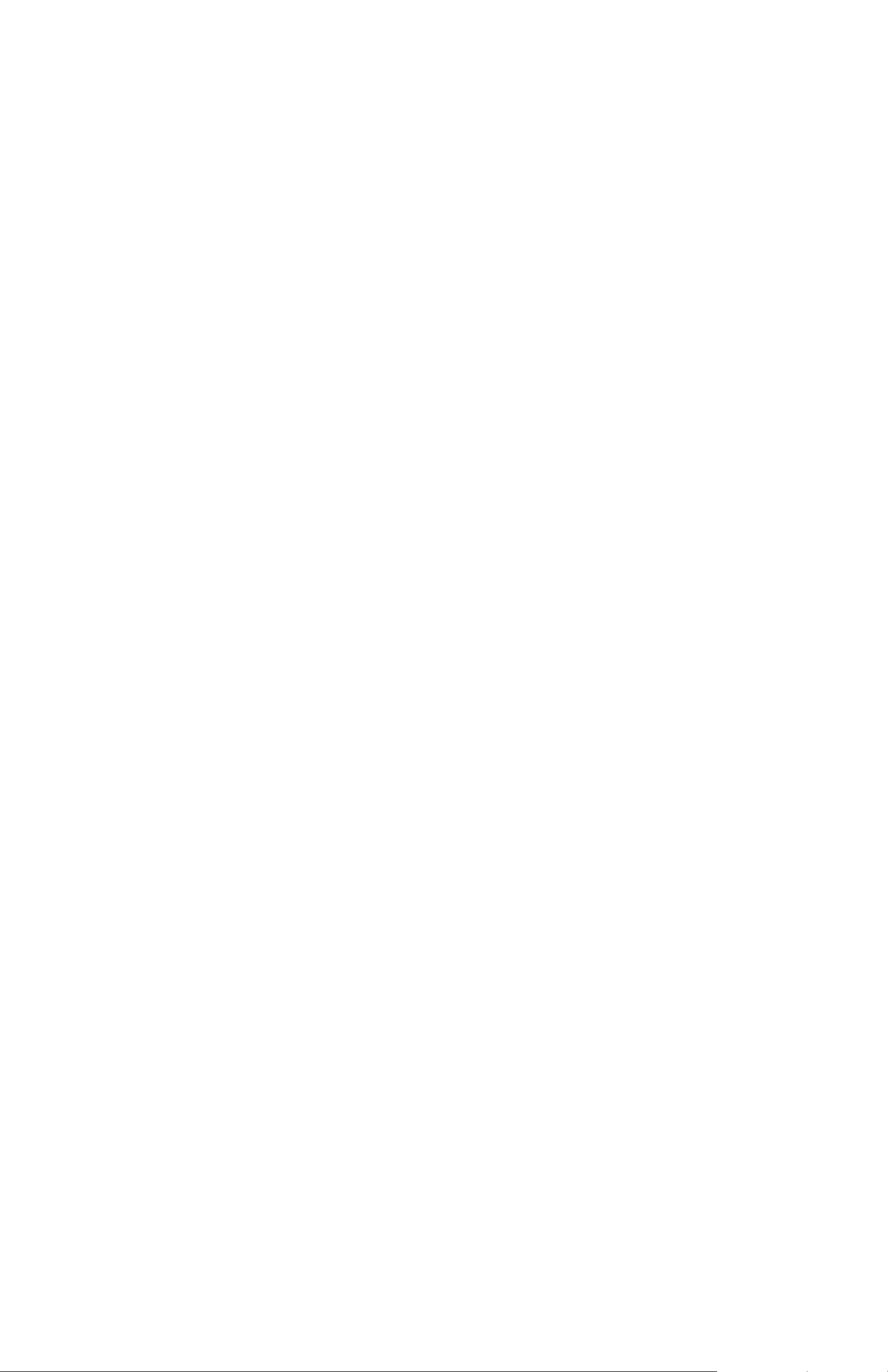
FCC Notice
This equipment has be en tested and fou nd to com ply with
the limits for a Class B digital device, pursuant to Part 15
of the FCC Rules. These limits are designed to provide
reasonable protection against harmful interference in a
residential installation. This equipment generates, uses
and can radiate radio frequency energy. If not installed
and used in accordance with the instruction, it may cause
harmful interference to radi o communication. However,
there is no guarantee that interference will not occur in a
particular installation. If this equipment does cause
harmful interference to radio or television receptio n, which
can be determined by turning the equipment on the off,
the user is encouraged to try to correct the interference by
one or more the following suggestion.
z Reorient or relocate the receiving antenna.
z Increase the distance between the equipment and
the receiver.
z Connect the equipment to a different power outlet
other than the one where the receiver is connected.
z Consult an experienced television or radio
technician for help.
CAUTION
To comply with the limits for a Class B di gital device,
pursuant to Part 15 of the FCC Rules, this device must
only be installed on computer equipment certified to
comply with the Class B limits.
-4-
Page 6
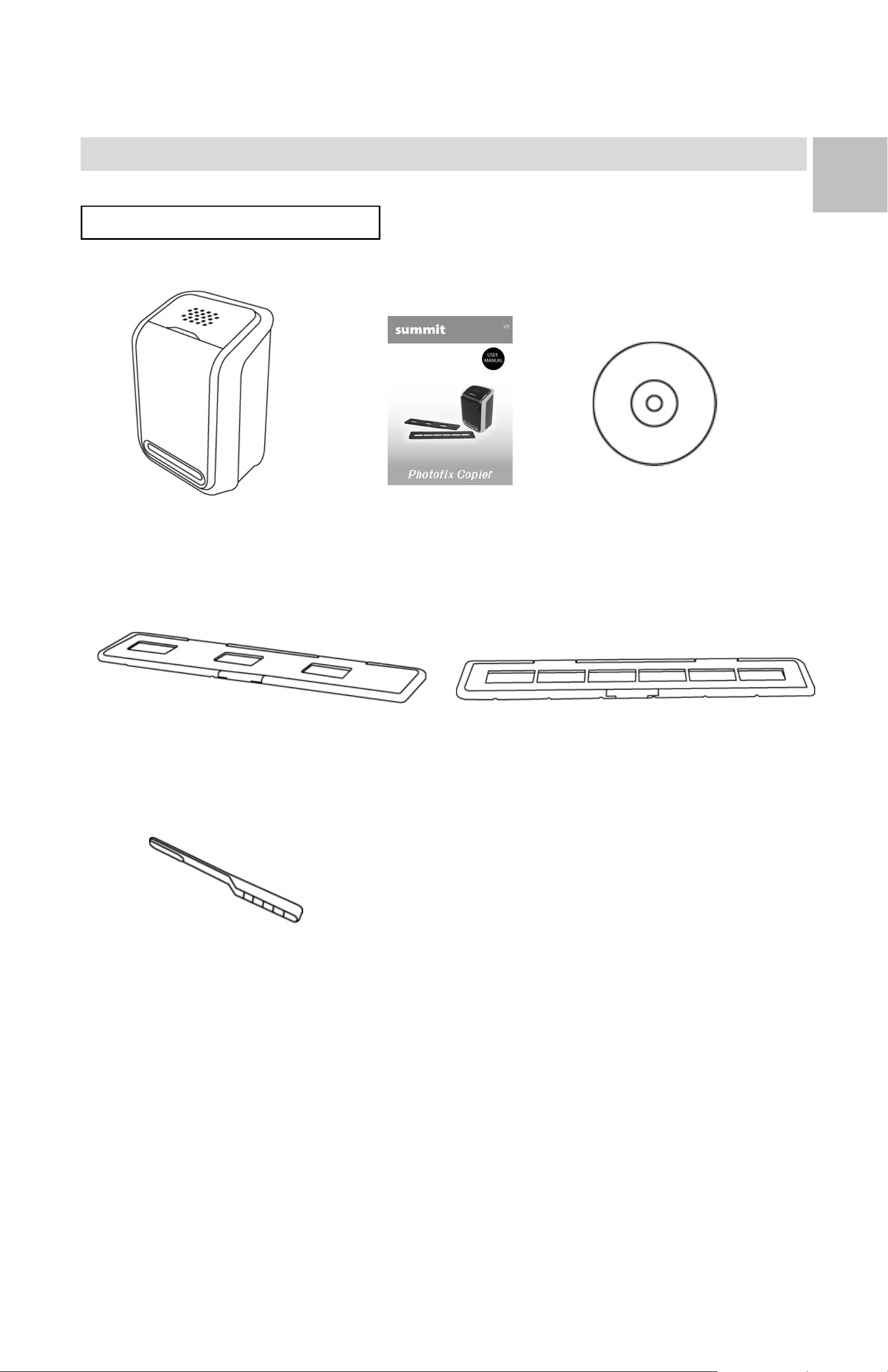
Preparation
St andard Accessories
EN
Image Copier Manual CD
Positive Slide Holder Negative Film Holder
Clean brush
-5-
Page 7
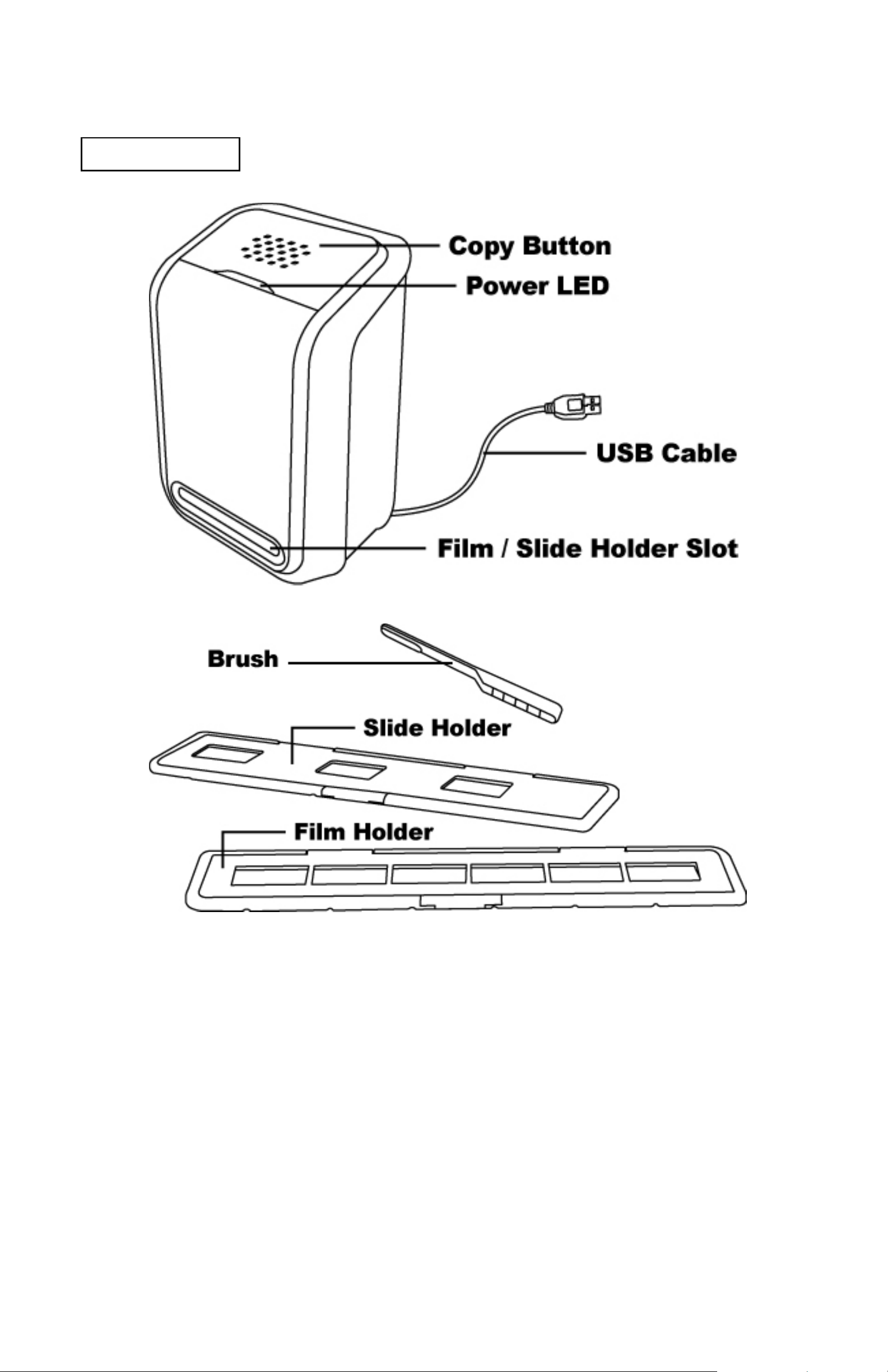
Part Names
Note: We strongly suggest using a clean, dry, non-alcohol cotton
swab to insert into the image copier slot and clean the glass
surface periodically to produce a clear image. Please make sure
your film negatives/ mounted s lides and cover trays are clean
before inserting into the copier as well. Dust or dirt from the
negatives and cover tr ays will affect the quality of your scanned
images.
-6-
Page 8

3. Inst all the Driver and Software
EN
To use the digital image copier you m ust install the Digital
Image Copier Driver and ArcSoft PhotoImpression 6 in
advance.
Installing the Driver
1. Turn on the computer.
2. Insert the installation CD into the CD-ROM drive and
the installation CD menu will appear.
3. When you see the following screen, Choose
“Scanner Driver”.
4. Follow the on-screen instructions to install driver.
Under XP OS
- Click “Next”
- Click “Install”
- Click “Finish”
-7-
Page 9

Under Vista OS
- Click “Next”
- Click “Install”
- Click “Finish”
- Select “Locate and install driver sof tware
(recommended)”
Inst alling the Software
1. Insert the installation CD into the CD-ROM drive and
the installation CD menu should appear.
2. When you see the following screen, choose “ArcSoft
Software Suite” to install the software.
3. Follow the on-screen instructions.
4. Setup MicroSoft
DirectX 9.0
5. The installed
software will
automatically create
a PhotoImpression
6 logo on your
desktop.
6. Restart the
computer.
-8-
Page 10

4. Place Film/ Slide Into The Holder
EN
1. Open the negative/ positive slide holder as Illustrated.
2. Put a negative film/ positive slide into holder as
shown.
3. Close the holder and please make sure the holder
close properly.
-9-
Page 11

5. Connecting the Image Copier
For first time users, do NOT plug the image copier
into computer while the holder is inserted in the
image copier. Please remove the film/slide holder
before connecting to the computer, and click
“calibrate” button to per form calibration the first time
the image copier is used.
1. Plug the USB cable of image copier to computer
properly. Once connected the power LED light will be
blue.
2. Insert the loaded film/ slide holder properly into the
slot as shown.
(Insert through front entrance)
3. Click on the PhotoImpression 6 icon on the desktop
and you will see the following.
-10-
Page 12

4. Click “Get Photo” and choose “Acqui re fr om
Scanner”.
EN
5. Verify selected device is “OVT Scanner ” and select
the location to save your pictures. Click “Acquire”.
Please note that if you want to scan black-white film,
please choose “B&W Negative” film type.
-11-
Page 13

There are two formats JP G or TIF for setting
There are four quality levels (Highest/ High/ Normal/
Low) for selection in JPG format.
6. You can adjust the location of the film by moving the
film holder; the film holder can be moved in both
directions.
(Insert through rear entrance)
-12-
Page 14

7. Click “Snapshot” on the screen or press the COPY
button on the image copier. A green frame will
indicate the selected pictures in the preview area; the
maximum is 12 pictures in the preview area. If there
th
are more than 12 pictures scanned, the 13
st
will overwrite the 1
picture. If you want to save one
pictures
or more pictures, press the Shift key to continue
selecting pictures or the CTRL key to select a single
picture.
EN
If you would like to adjust color and brightness,
please press “Color/Brightness Adjustment” button
by pressing plus and minus button befor e click snap
shot” or press the copy button.
-13-
Page 15

8. Press the “Transfer” button to transfer or save
selected pictures to your computer.
9. Press “Exit” to exit.
Note1: To ensure the best image quality, please allow
about 5 seconds between snapshots and transfers for
white balance enhancement.
Note2: Please do not minimize the window of scanning
screen after transferring the pictures. If you want to see
the scanned pictures, click EXIT and you will see the
picture you scanned before.
Note3: Please “REMOVE” any version of your
PhotoImpression 6 before install o ur this new one.
Note4: Have manual “Calibrate” whil e the first time you
use your Digital Image Copier.
-14-
Page 16

6. Edit The Pictures
EN
First, click on the picture to select, and then use the
ArcSoft tools to edit the pictures as you like.
Edit
Photo Editing Tools
The Photo Editing Tools module includes a complete set
of photo enhancement, editing and retouching controls.
The windows can be stretched to provide a large size
view of the active photo. Double click the module’s tool
bar to maximize the window to fill the computer screen.
In addition to the large photo workspace, the Photo
Editing Tools module includes five distinct sets of controls:
1. Adjust
1.1 Enhance
The Enhance feature includes two types of controls:
- Auto Enhance
Click the “Auto Enhance” button to improve the overall
quality of your pictures with a single click.
- Manual Fix
For precise image enhancement co ntrol, adjust the
brightness, contrast and sharpen sliders.
How to enhance a photo manually:
1. Move the sliders to adjust the level of brightness,
contrast, saturation, hue and sharpen for adjustment.
2. Use the zoom slider to get a closer look at how the
adjustment affects the photo.
3. Click “Apply” if you like the result. Click “Cancel” if you
do not.
-15-
Page 17

1.2 Color
This feature is designed to fix digital photos that have
unnatural color or appear too dark. It’ s also great for fixing
scanned versions of old prints that have faded or who se
colors have changed after many years.
How to fix the color of a photo:
1. Drag the color balance sliders to make the ph oto color
appear more natural. Add red or yellow to make the
photo warmer. Add blue or green to make the photo
cooler.
2. Drag the Lighter/Darker slider to the left to reveal
details hid den in a dark photo or to the ri ght to make a
faded photo look new again.
3. Click “Apply” if you like the result. Clock “Cancel” if
you do not.
1.3 Red-Eye
This feature makes it easy for you to fix a red-eye – a
common problem in flash photography.
There are two ways to fix red-eye:
- Auto Fix
1. Simply click the “Fix Red-Eye” button to automatical ly
find the fix all red-eye.
2. If not all of the red eye is fixed, use the “Click to Fix”
method.
- Manual Fix
1. Use the zoom slider on the toolbar to zoom in on the
photo.
-16-
Page 18

2. Drag the small white box inside the zoom navigator to
move over a red eye.
3. Place your cursor directly over the red eye and click.
4. Repeat the process until all the red eyes are fixed.
5. Click “Undo” if you make a mistake or don’t like the
result.
1.4 Crop
This feature enables you to trim photos for a dramatic
effect or cut off the distracting parts of a picture.
EN
This feature enables you to trim photos for dramatic ef fect
or cut off the distracting p arts of a picture.
How to use the crop function:
1. Choose the crop orientation (portrait or landscape).
2. Select a fixed proportion for the crop rectangle (4:6,
5:7, 8:10) or choose “Custom” if you want to use a
different pr oportion.
3. Resize the crop rectangle by clicking and dragging
the red lines.
4. Move the crop rectangle into position by clicking and
dragging inside the red box.
5. Click “Crop”. The area in side the rectangle will be
kept, the area outside will be trimmed away.
6. Click “Undo” if you make a mistake or don’t like the
result.
1.5 Straighten
This feature enables you to fix photos that appear to be
tilted.
-17-
Page 19

How to use Straighten:
1. Move the slider (or click the rotate buttons) until the
photo appears straight.
2. Use the superimposed grid lines for vertical and
horizontal reference.
3. Click “Apply” if you like the result. Click “Cancel” if you
do not.
1.6 Blur Background
This feature can be used in subtle way – to tone down
un-important backg round det ails, or for dramatic ef fect - by
making the main subject of a photo “pop out” of the
picture.
How to use the Blur Background function:
1. With your cursor, trace a line around the person or
object you want to strand out. When you release the
mouse button, the area outside the traced line will
become slightly blurred.
2. Drag the first slider to make the transition between the
blurred and non-blurred area sharp or smooth.
3. Drag the second slider to increase or decrease the
amount of blur.
4. Click “Apply” if you like the result. Click “Cancel” if you
do not.
Saving Your Results
When you’re done editing a photo, click “Save as” to save
your results. You can choose to overwrite the original file
or save a new one.
Click “Close” to exit the Photo Editing Module.
-18-
Page 20

2. Retouch
2.1 Healing Brush
The Healing Brush is good for fixing dust, scratches and
removing skin blemishes.
How to use the Healing Brush to fix a skin blemis h:
1. Establish a source point for the Healing Brush by
holding the Shift key and clicking on an area of the
skin that is close in color and texture to the area you
want to heal.
2. Use the zoom control to zoom in on the blemish.
EN
3. Adjust the size of the healing brush so the cursor
(circle) is only slightly larger than the blemish.
4. Paint over the blemish. The area will be concealed.
5. Click “Undo” if you make a mistake or don’t like the
result.
2.2 Clone
The Clone tool is good for the removing unwanted
elements from a photo. It can also be used for a fun ef fect,
like moving a nose from one person t another.
How to use the Clone tool to remove a telephone pole
from the background of a photo:
1. Establish a source point for the Clone tool by holding
the Shift key and clicking on an area of the sky that
you want to use to paint over the telephone pole.
2. Adjust the brush size so the cursor (circle) is only
slightly larger than the widest part of the telephone
pole.
-19-
Page 21

3. Click and hold your mouse button and carefully paint
over the telephone pole. Do not release the mouse
button until the job is done. The sky will be cloned into
place.
4. Click “Undo” if you make a mistake or don’t like the
result.
2.3 Lighten/Darken
The Light/Darken tool is good for adjusting specific areas
of a photo.
2.4 Smudge
Simulate the smearing of wet paint. Please click and drag
the sliders below to change the brush size and sharpness.
2.5 Sharpen
Sharpen blurry areas. Click and drag the sliders below to
change the brush size and transparency.
2.6 Blur
Smooth out rough areas. Click and drag the sliders below
to change the brush size and intensity.
-20-
Page 22

2.7 Paint Brush
Allows you to “paint” on your image when you
click and drag the mouse. Click and drag the sliders below
to change the brush size and transparency.
2.8 Line
Draw a straight line in the photo. Click and drag the
sliders below to change the line width a nd transparency.
EN
2.9 Eraser
Simulate an eraser, removing the image painting by
paintbrush and line tools from your ph oto. Click and drag
the sliders below to change the eraser size and effect.
3. Clipboard
Clip the pictures by selecting Rectangular, Elliptical,
Freehand, Magic want and Magnetic.
Note: For more detailed information, please refer to the
[Help section] of program.
-21-
Page 23

9. Appendix
Specifications
Image Sensor 1/2.5” 5 mega CMOS sensor,
5.17 mega pixels
Lens Specification F=6.0, 4 Glass elements, half
field angle=14.1º
Color Balance Automatic
Exposure Control Automatic
Frame Rate 2592x1680 pixels @7.5 fps
Focus Range Fixed focus
PC interface USB 2.0
Scan High Resoluti on 5M equal to 1,800 dpi (enhances
to 3,600 dpi via interpolation)
Light Source Back Light 3 white LED
System Requirements Windows XP/ Vista, 32/64bits
Power From USB port
Dimension 165.7 (L)x 104(H) x 90(W) mm
Bundled Software ArcSoft Photo Impression 6
Specifications are subject t o change without prior notice.
System Requirements
®
z Pentium
PIII 800 processor
z Free USB2.0 port
z 512MB RAM Windows XP internal memory minimum
1GB RAM Windows Vista internal memory minimum
z 100MB free hard disk space
z Color monitor
z CD-ROM drive
®
z Windows
XP / Windows Vista™, 32/64bits
-22-
Page 24

10. Trouble Shooting
Issue Possible
cause
My computer does
not recognize the
image copier.
I get a Windows
message that
reads "device not
recognized"
Image Copier
not plugged
into a
high-speed
USB port.
Resolution
Your computer must have a
USB 2.0 to communicate with
your image copier. Check to
see if USB 2.0 is installed on
your computer. If you do not
have a USB 2.0 installed on
your computer you can
upgrade your USB ports.
This hardware is available at
I have a Windows
message that
“Windows cannot
load Omni
SuperCam”
Installation
possibly not
done in the
correct order.
most electronic stores.
Image Copier installation must
be done in exact order as
shown in the instruction
manual. To fix this, unplug
the image copier, uninstall the
driver, uninstall
PhotoImpression6, and restart
your computer. Then restart
install per the manual … install
the driver, restart computer,
I have a USB 2.0
port on my
computer, but my
computer still won't
recognize my
image copier
All ports on
your
computer
may not be
high speed.
-23-
and then reinstall the
PhotoImpression6 software.
Even though you may have
USB 2.0 installed, all of your
USB ports may not be USB 2.0
compatible. Check all your
USB ports to find the 2.0
compatible ports.
Page 25

My installation disc
May be a
Check to see if your CD drive
will not auto start
Warning from
Windows that
device “has not
passed Microsoft
problem with
install CD.
May be a
problem with
your CD
drive.
This is
normal.
OK to
continue.
is operating properly. If
possible check another
computer to see if the disc is
recognized.
Choose continue anyway.
The image copier will not harm
your computer. (Windows
certification is in process for
logo testing”
My Arcsoft PI6
does not work
properly
I'm having trouble
loading the
software and/or
Possibly
other
versions of
PI6 already
installed on
your
computer.
Possible
incompatible
operating
this software)
Check to see if there are any
earlier versions of Arcsoft PI6.
You must uninstall any
previous versions, and reinstall
Arcsoft PI6.
Check to make sure that your
computer is operating on
either Windows XP or Vista
driver.
My image copier
works ok, but
some of my slides
or negatives look
overexposed
system.
Time for auto
exposure
varies
according to
your
computer
configuration.
The image copier self adjusts
to your slide/negative
exposure. Wait for the live
view window to stop adjusting
for exposure and then click
“snap shot” or press copy
button on top of image copier.
Check your slides or negatives
to see if they may have been
overexposed when originally
-24-
Page 26

developed. Several photo
adjusting software is available
to “clean-up” your newly
digitized picture.
This symbol on the product or in the instructions
means that your electrical and electronic equipment
should be disposed at the end of its life separately
from your household waste. There are separate
collection systems for recycling in the EU.
For more information, please contact the local authority
or your retailer where you purchased the product.
-25-
