Page 1
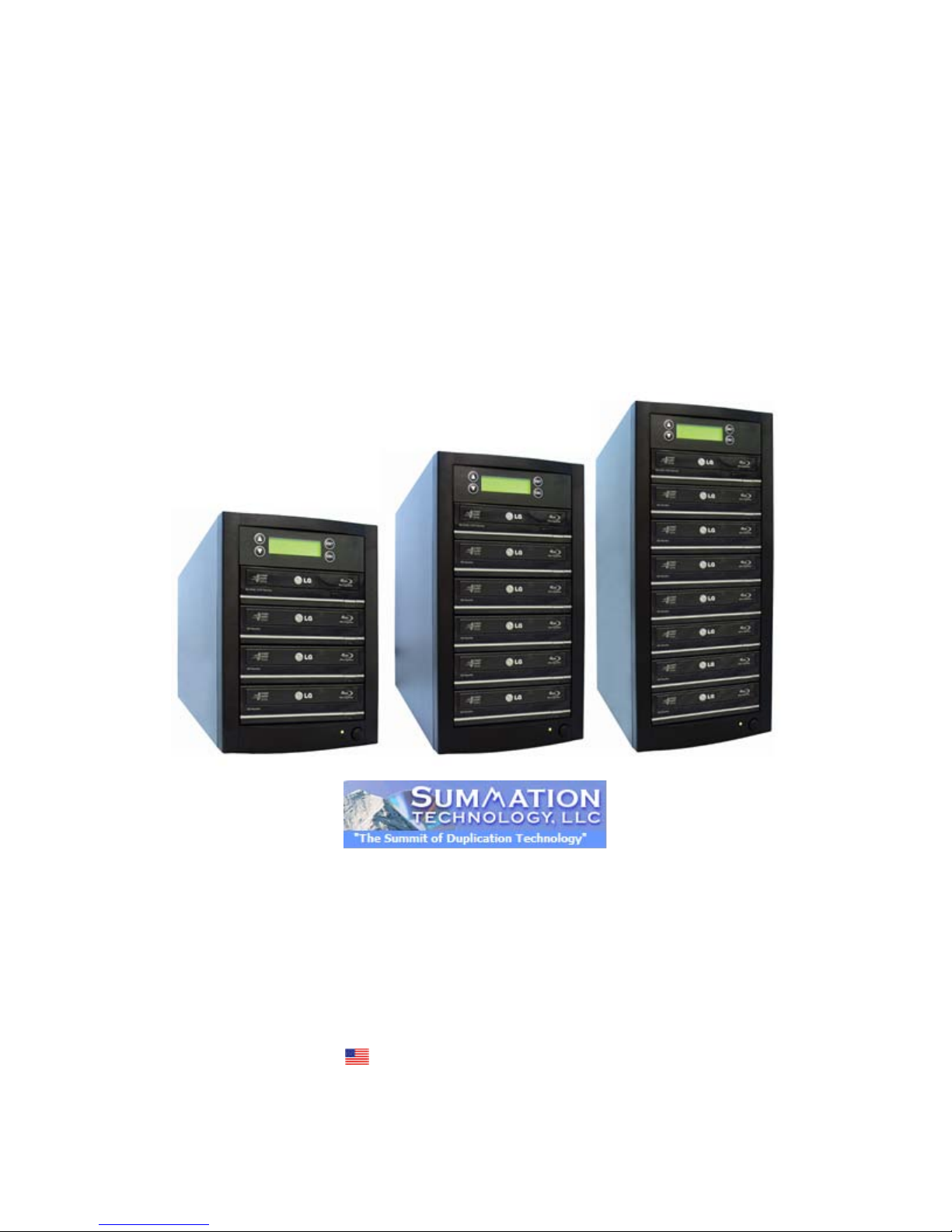
SummitBLU
BLU-RAY/DVD/CD Multi-Drive
Disc Duplicator
Operation Guide
(Rev 8.4.11)
Summation Technology, LLC
1155 Kelly Johnson Blvd.
Suite 130
Colorado Springs, Colorado 80920
Toll Free: 1-888-340-3738
Phone: 719-590-6063
Fax: 719-590-6057
Email: info@summationtechnology.com
We Are a U.S. Based Company
Page 2
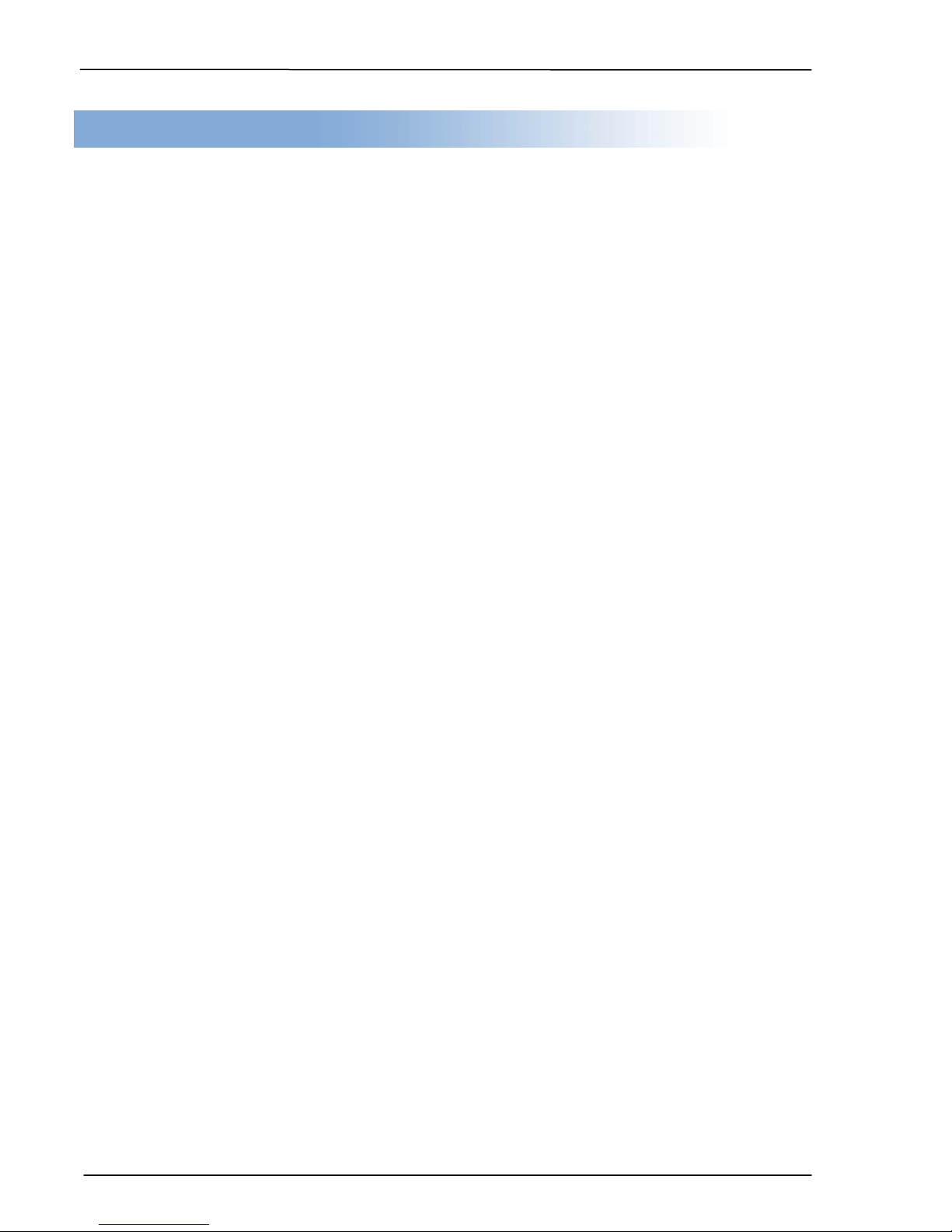
Summation Technology
2
___
Table of Contents
Chapter 1 Quick Start Guide….…………………..3
Chapter 2 Product Introduction…………………..4
Chapter 3 Safety Information & Set Up………....5
Chapter 4 System Overvi ew...…………………….6
Chapter 5 Menu Overview…………………………7
Chapter 6 Operation Guide………………...…....10
Copy………………….………...…………………………10
Test………………………………………………………..11
Compare………………………………………………….11
Copy + Compare……………………………………… 12
Set Burn Speed………………………………………….12
Select Source…………………………………………....12
Utility……..……………………………………………….13
Audio Track Edit…….…………………………………..15
Set up……………………………………………………..18
Chapter 7 Troubleshooting Guide and FAQ….21
Page 3
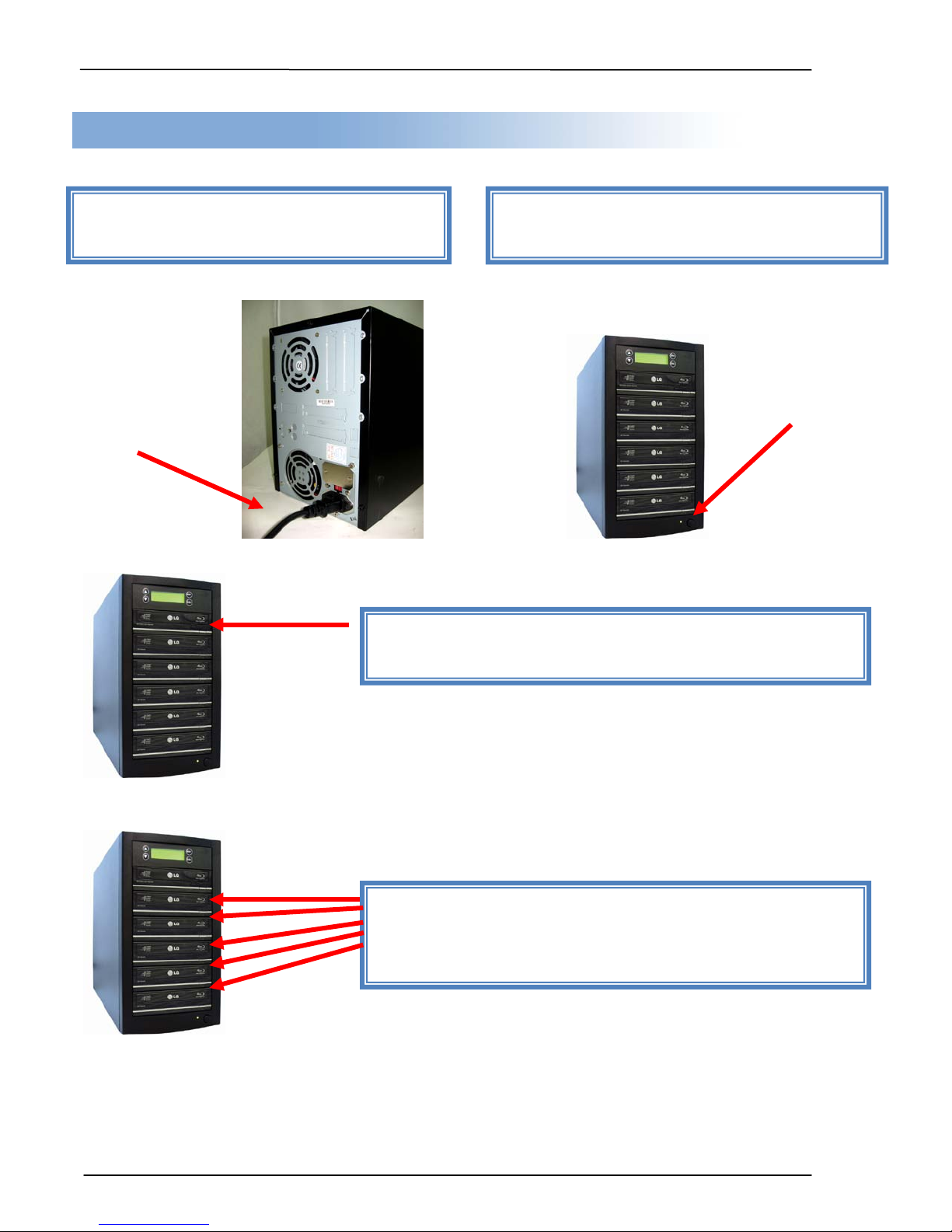
Summation Technology
3
Step 1: Plug in power cord to back of the
Step 2: Turn on power button and wait for
Step 3: Eject reader tray (top drive) and insert source
Step 4: Eject Recorder tray(s) and insert the blank
Chapter 1. Quick Start Guide
unit.
___
LCD to read “1. Copy”.
disc. Close reader tray.
disc(s). Close Recorder tray(s). Duplication will start
automatically in 5 seconds.
(Photos of 5-target duplicator are used in the manual)
Page 4

Summation Technology
4
T
___
Chapter 2. Product Introduction
Thank you...
...for choosing the SummitBLU Standalone duplication system. SUMMATION duplicators
continue to be second to none in terms of speed and accuracy and we hope it will be a
valuable addition to your organization, business or home for years to come.
he SummitBLU is a stand-alone duplicator that requires no computer connection to
operate. Low cost and high performance, the SummitBLU will fulfill your duplication
requirements.
Specifically designed for home and office applications, the SummitBLU duplicator is based
upon a controller with a large LCD display and simple 4 button navigation, which make steps
easy to follow during the duplication process. Should you encounter any difficulty, please refer
to the "Troubleshooting" section or con t act Technical Support for as si st ance.
We stron gly sugges t you locate your SummitBLU in a dust free environment. Dirty discs may
cause duplication rejects or even total failure. Do not
For recordable media selection, we recommend you choose high-speed rated and certified
brand name discs (i.e. Sony, Taiyo Yuden, Fuji, Pioneer, Maxell, etc.) and make sure to
reserve some discs for possible troubleshooting issues in the future. Under no circumstance
does SUMMATION encourage users to duplicate copyrighted or copy-protected materials.
Supported Formats: BD-ROM, BD-R, BD-R DL, BD-RE, BD-RE DL, DVD-ROM, DVD-R,
DVD-Video, DVD-RW, DVD-RAM, DVD+R, DVD+RW, CD-ROM, CD-R, CD-Audio Disc, CDRW, Multi-session Photo CDTM, CD-I, Video CD, CD-ROM XA, & CD Extra (CD Plu s)
Supported Burning Speed: BD up to 12X, DVD up to 24X, CD up to 48X
place unnecessary items on the unit.
Page 5
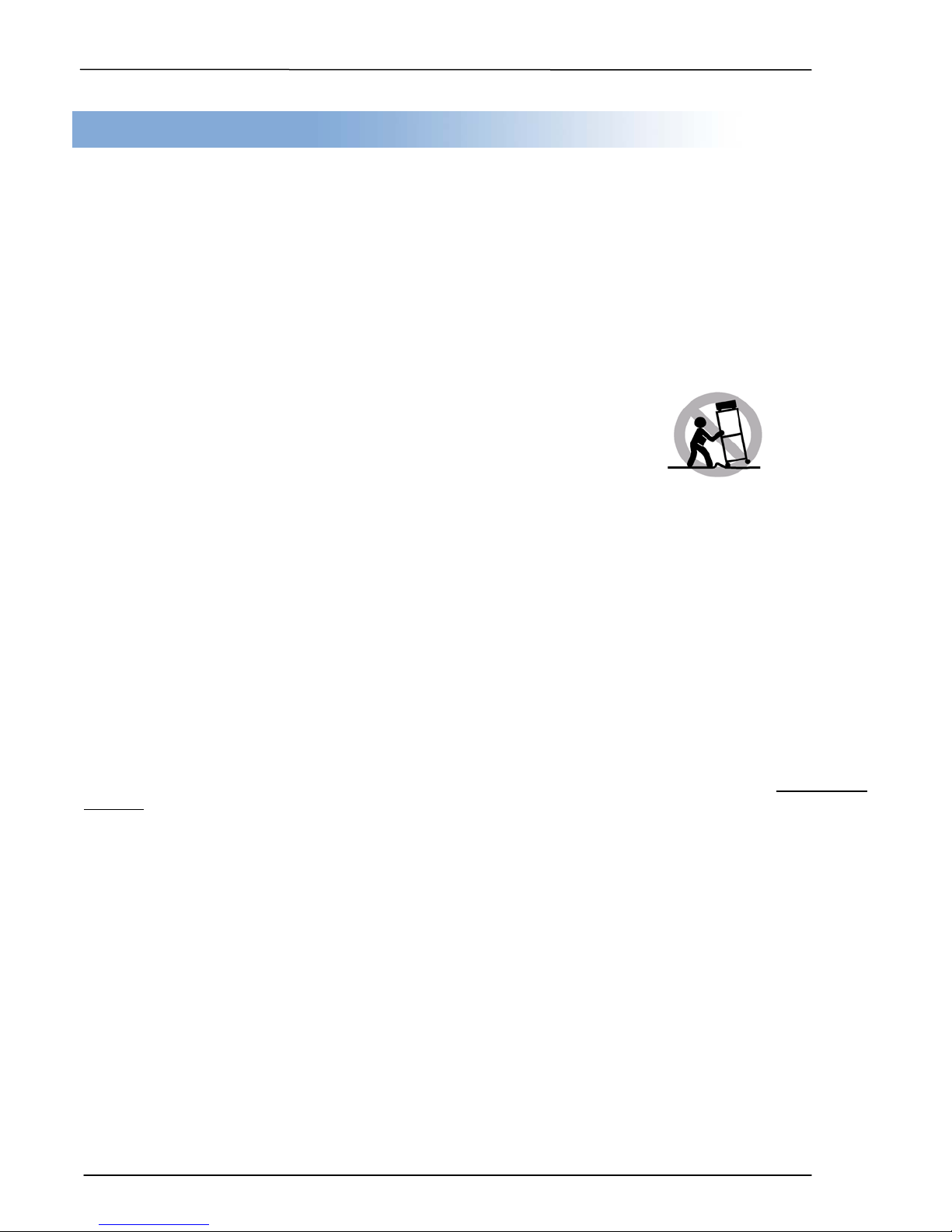
Summation Technology
5
1. Read these instructions - All the safety and operating
9. Do not defeat the safety purpose of the grounding-type
heat, does not operate normally, or has been dropped.
___
Chapter 3. Safety Information and Set up
Please be aware of the following installation and operation precautions.
instructions should be read before use of this system.
2. Keep these instructions - The safety and operating
instructions should be retained for future reference.
3. Heed all warnings - All warnings on the system and in
the operating instructions should be adhered to.
4. Follow all instructions - All operating and use
instructions should be followed.
5. Do not use this system near water - for example, near
a bathtub, washbowl, kitchen sink, laundry tub, in a wet
basement or near a swimming pool, etc.
6. Clean only with a damp cloth. This system should be
cleaned only as recommended by the manufacturer.
7. Install in accordance with the manufacturers
instructions. Do not block any of the ventilation
openings. For example, the system should not be situated on
a bed, sofa, rug, or similar surface or placed in a built-in
installation, such as a bookcase or cabinet that may impede
the flow of air through the ventilation openings.
8. Do not install near any heat sources such as radiators,
heat registers, stoves, or other products that produce heat.
Unpacking and Inspection
When unpacking your unit, inspect the carton and packaging material for damage. Damages that may have
occurred during shippi ng could cause alignment and operatio n errors. Any damages found upon rece ipt of your
unit should be immediatel y reported to the dea ler you purc has ed it from.
Important!: Keep your packaging! In t he e v ent you need to ship the unit back to the f ac tor y for repair , t he produc t
must be shipped in the m anner in which it was received. Other cont ainers are not satisf actory and
warranty
! If the container is lost or destroyed, another may be purchased from your reseller.
Choosing a Location
Placing your unit in an unsuitable loc ation can cause a number of probl ems. Many problem s can be avoided b y
following these guidelines.
• The unit must be place d on a flat, level surface. A ti lt to the unit’s base can cause err ors in calibration
during use. The surface must also be relatively stable and resistant to bumps and jarring.
• The surface the un it is pl aced on must be able t o ho ld 15+ p ounds and be res ista nt to bowing under s uc h
weight.
• Place the unit in a location with adequate air circulation. Closets or cabinets are not suitable as heat
build-up can cause the un it to malfunction. Likewise, do not place the unit on or near any heat sourc es
such as heating vents or server racks.
• The unit must not be placed in an area with direct sunlight, excessive dust, mechanical vibration or shock.
plug. A grounding type plug has two blades and a third
grounding prong. The third prong is provided for your safety.
When the provided plug does not fit into your outlet, consult an
electrician for replacement of the obsolete outlet.
10. Protect the power cord from being walked on or pinched
particularly at plugs, convenience receptacles, and the point
where they exit from the system.
11. Only use attachments/accessories specified by the
manufacturer.
12. Use only with a cart, stand,
bracket, or table specified by the
manufacturer, or sold with the system.
When a cart is used, use caution
when moving the cart/system
combination to avoid injury from tipover.
13. Unplug this system during lightning storms or when
unused for long periods of time.
14. Refer all servicing to qualified service personnel.
Servicing is required when the system has been damaged in
any way, such as power-supply cord or plug is damaged, liquid
has been spilled on, been exposed to moisture or extreme
will void your
Page 6
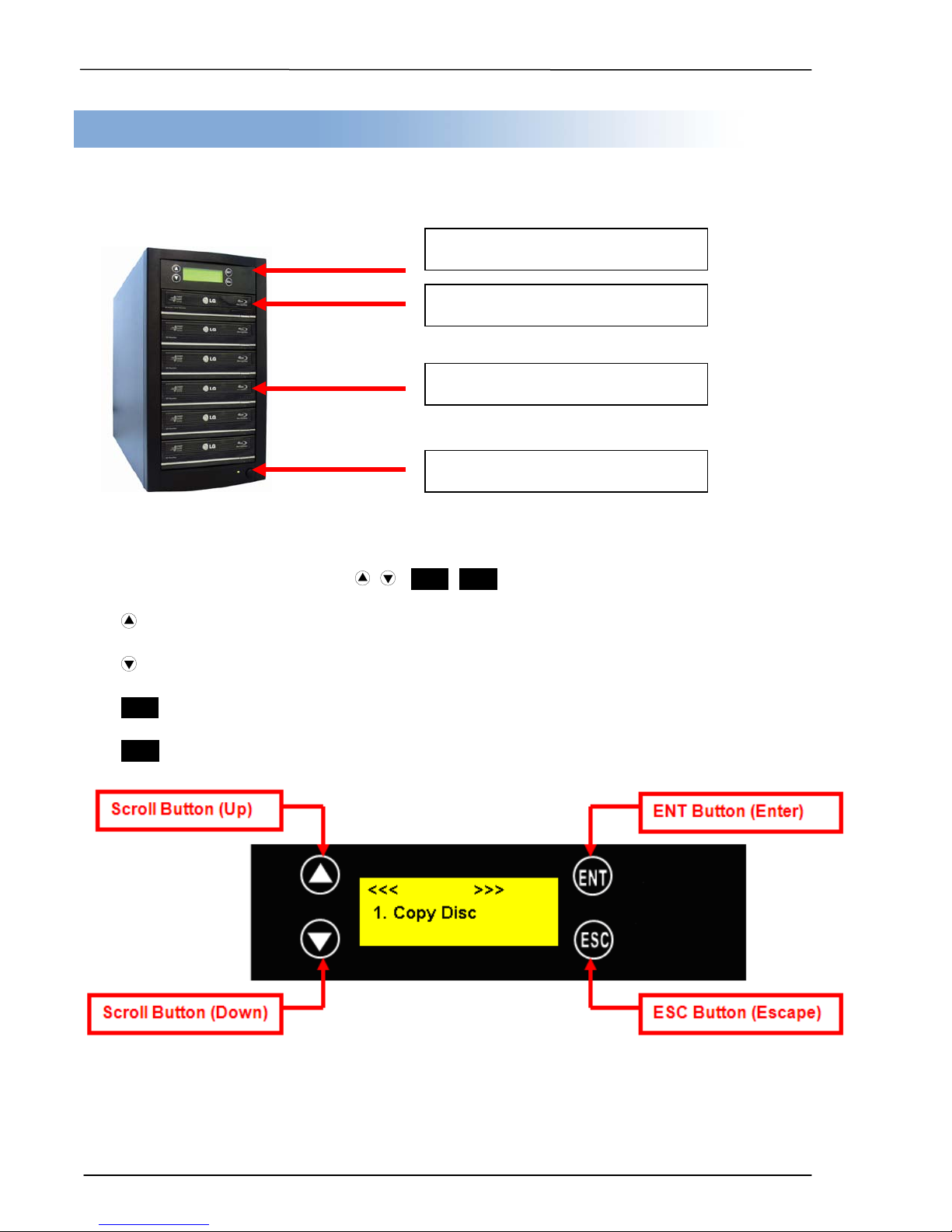
Summation Technology
6
LCD panel & Control Buttons
Reader (Source) Tray
Writer (Target) Trays
Power Button (On and Off)
Chapter 4. System Overview
___
Control Buttons
There are 4 control buttons: , , ENT, ESC
: UP; Backward; Use this button to navigate backward in the menu.
: Down; Forward; Use this butt on t o nav i g at e forw ar d in the men u.
ENT : Enter, Execute or Select the function
ESC : Escape, Go back to previous function
Page 7
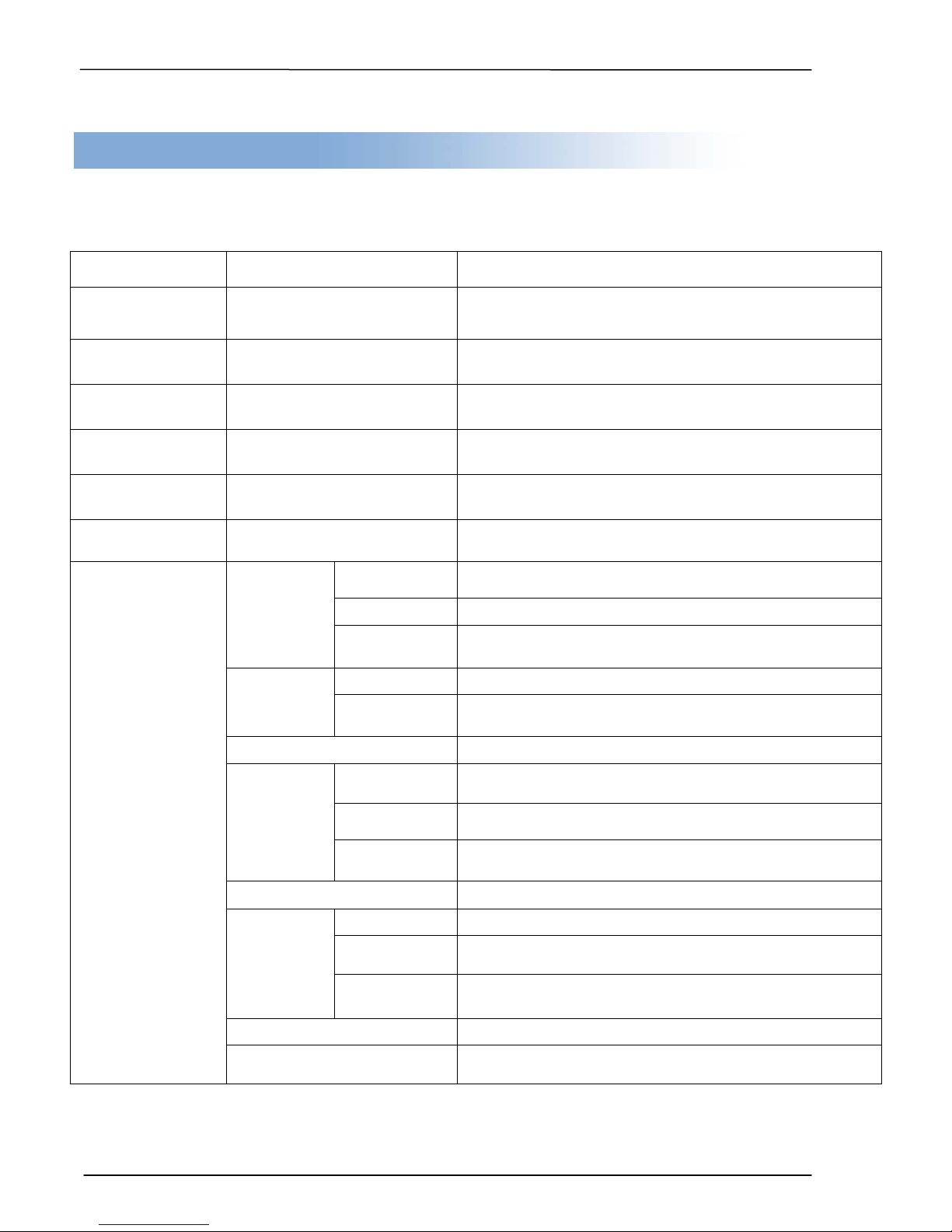
Summation Technology
7
To check the format of disc, burning speed supported and
total capacity or data size.
playable on CD player.
___
Chapter 5. Menu Overview
Function Table
Function Sub-function Description
1. Copy To copy disc to disc
2. Test To simulate copy process
3. Compare To bit by bit compare between source disc and copied disc
4. Copy & Compare To copy first and compare the copied discs later.
5. Set Burn Speed To set burning speed for duplication.
6. Select Source To select source from any optical drive
1. Disc Info.
7. Utility
1.
Information
2. Erase
Disc
3. PreScan Source To check source disc’s readability.
4. Track Edit
5. Eject All Disc To eject all trays.
6. Copy
Counter
7. Update BIOS To update the system’s firmware.
2. Drive Info. To check the version, model No. and brand name
3. System Info. To check the model No. and firmware version
1. Quick Erase To quick erase data from rewriteable disc.
2. Full Erase To full erase data from rewriteable disc.
1. Copy Track
2. Close Disc
3. Disc Info. To check the audio CD’s status of usage.
1. Show Count To check how many discs copy successfully and failed.
2. Enable
Counter
3. Clear
Counter
To select and combine audio tracks from various CDs into
a single customized audio CD.
To close the disc after track copying to make the CD
To enable or disable counter setting.
To delete the record.
8. PRINT LS Label To print Lightscribe image. (Optional)
Page 8

8
1. Auto Start Time
Allow the system to do the Copy, Test, Compare and Copy
+ Compare functions automatically
1. Eject All
Discs
To eject all trays with disc inside once the
system is booted up.
2. Do Not
Eject
No eject any tray or disc once the system
is booted up.
3. Eject
Target Only
Only eject target trays with disc inside once
the system is booted up.
Source Only
booted up.
5. Eject All
Trays
To eject all trays once the system is booted
up.
To reset all the function back to manufacturer’s default
setting.
1. Power On
Time
To set a warm-up time from 5 seconds to
255 seconds
2. Startup
Menu
To select which function you would like to
show up in the beginning
3. Skip
Reader Error
To set skip the read error and keep
copying.
To make the system eject source disc and
unreadable for system.
5. CD
Overburn
To show HDD image name or capacity on
installed)
7. Keep
Buffer
To set enable or disable load source to the
buffer.
9. Setup
Password
Summation Technology
___
1. Basic
8. Setup
2. Display Mode
3. Button Beep
4. Eject On Start
5. Reader Speed To adjust the reading speed of source drive.
6. Compare Speed To adjust the speed of drives while comparing.
7. Language
8. Clear Setup
2. Show Speed
3. Show Timer
4. Eject
Only eject source disc once the system is
9. Advanced Setup
4. Change
Bad Master
6. Show
HDD Image
Name
8. Boot
Password
ask for another one while the source disc is
Set to copy overburn CD.
Copy, Test, Copy + Compare and
Compare function (with Optional HDD
To enable or disable the user
administrative password.
To set up the login password
Page 9

9
9. HDD Manager
Summation Technology
1. Select Image To select image file from HDD as your source for copy.
2. Disc => Image To load your source disc to the built-in HDD.
3. Set Reader Speed
4. Show Image Info To check the disc format and data size of the image file.
5. Rename Image To change the name of image file.
6. Delete Image To delete image file from the built-in HDD.
7. Show HDD Info
8. Format HDD To format the built-in HDD
To check the information of the built-in HDD. Displays how
many discs are stored and the free space available.
___
1. Off To disable Load & Copy Function
1. Synchronism
9. Load & Copy
2. Load First
To load the source to HDD and make
copy at the same time.
To load the source to HDD first and copy
from HDD to disc.
Note: HDD Manager is only useable on uni t s w it h Hard Drive Installed.
Page 10

Summation Technology
10
___
Chapter 6. Operation Guide
1. Copy
It is important to make sure that your source disc is placed in the right drive. The default
source is your top drive. You can check or select your source reader by checking function 6.
Select Source . (Please refer to page 12)
1. Select 1. Copy and place source disc and blank discs int o the proper trays. The system will
detect the source disc and show the information.
2. Press ENT to start copy
3. Once the copy task is finished, the copied discs will be ejected and the result of copy task
will show on the LCD:
**Note:
Due to the default setting of auto start time, the duplicator will start to copy automatically
within a few seconds. You can set the Auto Start Function to “OFF” to close the auto start
function or set a longer waiting time. The default setting is 5 seconds. (For more info about this
setting please refer to 8-1. Auto Start Ti me, pag e 17)
If the HDD is selected to be the source, you have to load the source image to the built-in HDD
and then execute the Copy process. Please refer to 9-2 Disc to Image (Page 21) for
instructions on how to load from Disc to HDD.
Page 11

Summation Technology
11
___
2. Test
This function will simulate the copy process to ensure error free duplication. During the
simulation, nothing will be burned on to the blank discs.
1. Using / to select 2. Test and press ENT
2. Press ENT to start test
3. Once the test task is finished, the discs will be ejected and the “Pass/Fail” results will be
displayed on the LCD:
**Note:
1. This function is unable to support DVD+R blank disc.
2. If you use CD/DVD rewritable discs as your blank media in the simulation, all the content
inside the discs will be erased per manently during test simulation.
3. Compare
This function will do a bit-by-bit comparison between source disc and copied discs to ensure
the copied discs are identical to source disc.
1. Place a source disc and bl ank di scs i nto Reader and Writers respectively.
2. Using / , select 2. Compare and press ENT to start Compare.
3. The system will detect the source and the target discs automatically.
4. After detecting, the system will start the Compare process.
5. When the comparison has finished, the system will show the compare results.
Page 12

Summation Technology
12
___
4. Copy + Compare
This function will perform the copy task first and then execute a comparison aut om ati cal l y
when copy process ha s been fini shed.
Note**
In Copy, Test, Compare and Copy+Compare functions
there is no source and target discs are inside the duplicator, there will be nothing displayed on LCD.
If
The information display of these 4 functions will be different based on the display mode you selected.
(Please refer to 8-2.Display mode, page 18)
5. Set Burn Speed
You can adjust the burning speed of CD/Audio CD/DVD/DVD DL/Blu-ray using this setting.
The default setting of CD is 40X, Audio CD 24X, DVD 8X, DVD DL 2X and Blu-ray 2X.
1. Using / , select 5. Set Burn Speed and press ENT .
2. Pressing / to adjust the desired burning speed of CD and press ENT to confirm it, or
press “OK” to select Audio CD,DVD, DVD DL o r Blu-ray to adjust the burning speed.
6. Select Source
You can set any drive in the duplicator to be your source reader.
1. Using / , select 6. Select Source
2. Press ENT to check the current source reader, or select the proper tray to be the source
reader by pressing / , once the source reader is selected, press ENT to confirm the setting
and back to the menu list.
**Note:
The default setting of source reader is the top drive.
Page 13

Summation Technology
13
___
7. Utility
7-1. Information
You can check the information of disc, drive and system. By pressing / , each disc or
drive’s information will show on the LCD.
1. Using / select 7.Utility, press ENT to enter the sub m enu. Then,
select 1.Information and press ENT
2. Using / to select 1.Disc Info. or 2.Drive Info or 3.System Info ., and press ENT to see
the related information.
3. The information will be displayed on the LCD as shown below:
Disc Info: You can check the format of disc, burning speed supported and total capacity. If the
disc has data on it, you also can check the size of data o n the di sc .
Drive Info: The version, model No. and brand name can be checked here.
System Info: The model number and firmw are version can be checked here.
Page 14

Summation Technology
14
___
7-2. Erase Disc
This function will erase the rewritable discs in WRITER drives. There are two erase modes
available:
Quick Erase: It will erase the INDEX of the rewritable disc.
Full Erase: It will erase ALL DATA on the disc
Note: This Full Erase process takes longer than Quick Erase.
1. Place a disc into a writer.
2. Using / select 7. Utility and press ENT to enter the sub menu. Then, select 2. Erase.
and press ENT
3. Using / select 1. Quick Erase. or 2. Full Erase
.
4. Pressing ENT to execute the erasing process. When the system is detecting the discs, you
will see the “colon” flashing.
5. When the erase job is in process, you should see the O and o are blinking.
6. Once the erase process is finished, the “O” will stop blinking, the erased disc will be ejected
automatically.
**Note:
1. If you place a brand new DVD+RW for quick erase or full erase, the system wi ll exec ute format automatically
and you will see F and f blinking on LCD.
2. Erase function only supports rewritable discs.
Page 15

Summation Technology
15
1 2 3 4 5 6 7
___
7-3. PreScan S our ce
This function will scan and detect any bad sectors existing in the source disc, which helps you
to ensure the readability of the source disc.
1. Place a source disc into reader.
2. Using / select 7. Utility and press ENT to enter the sub menu. Then, select 3. Prescan
Source and press ENT to start scan process.
3. When prescan task is in process, you can see the status of the process on the display:
4. When the prescan task has finished, the result of prescan will be shown on the LCD.
7-4. Track Edit
This function enables you to combine audio tracks from various CDs onto a single customized
audio CD.
1. Copy Track: You can select and combine audio tracks from different CDs in this section.
2. Close Disc: You have to perform this function after track copying to make the CD
playable on CD player.
3. Disc Info: You can check the audio CD’s status of usage.
Step by Step Guide:
Select function #1. “Copy Track” found in Section 7.4.
Insert an Audio CD with your favorite tacks in the Reader drive and Insert Blank
CD-R disc into the writer drive.
As soon as both audio CD and blank CD-R are recognized, you will see the # of
tracks (1, 2, 3, 4, 5………) on the duplicator LCD screen.
Page 16

Summation Technology
16
a b c
1 2 3 4 5 6 7
c d e
7 8 9 10 OK
Track 01 04:39
Track Used 59:15
15 Free 20:42
___
Navigate, to the track number that you would like to select, and then press
ENT to confirm your selection. The track will be played through the rear end audio
jacks (Optional) after each selection is made. Continue with your selection of t ra cks
from the disc. You will see a letter of “a, b, c, d…” on top of each selected track.
Once you finished selecting the tracks you want to copy, you can press to move
cursor to the end with the “OK” display. And press ENT to confirm and submit your
selection.
Once you have entered your selections, you will see “Copying Audio Tracks…..” on
your LCD screen.
Copy.... 00:04
When copying was finished, the LCD will show CD-R’s usage and free space.
You can repeat above step 1-6 to select Audio track from other source discs, and
copy to the same blank disc.
.
Note: Once you have finished copying Audio Tracks, you NEED to execute function #2
in Menu Section 7.4. “Close Disc”. This function will finalize the CD or otherwise it will
not be able to play on any audio CD player.
Page 17

Summation Technology
17
___
7-5. Eject All Disc
You can eject all discs including source and target discs at the same time by this function.
7-6. Copy Counter
This function will record the result of duplication.
Show Count: You can check how many discs copies were successful and/or failed.
Enable Counter: You can set the counter to enable or disable to record the copy results.
Clear Counter: You can reset the counter by using this function.
1. Using / select 7. Utility and press ENT to enter the sub menu. Then, select 6. Copy
Counter. and press ENT
2. Using / to select 1. Show Count .
3. Pressing ENT to check the calculation of successful and failed duplication for CD and DVD
7-7. Update BIOS
You can upgrade the system’s firmware in this function.
1. Place manufacturer certified update file CD into any drive
2. Pressing / to select 7. Utility and sub menu 7. Update BIOS
and then press ENT
to start the process.
3. The system will detect the update file and execute update task automatically.
4. Once the update job has done, the system will require you to reboot the system.
Page 18

Summation Technology
18
___
7-8. PRINT LS Label (Optional)
This function will let you use the Lightscribe technology to print your own image on discs. This
is an optional function which requires special Lightscribe writers.
8. Setup
8-1. Auto Start Time
This setting will allow the system to do the Copy, T est, Compare and Copy + Compare
functions automatically in a few seconds once the source and blank discs are placed in the
tray and detected by the system. The default setting is 5 seconds. You can set a longer/shorter
time from 1 to 99 seconds or set OFF to disable this function and execute copy task by manual.
1. Pressing / to select 8. Setup and sub me n u 1. Auto Start Time .
2. Pressing / to set the time.
8-2. Display Mode
You can select the preferred display mode in Copy, Test, Compare, Copy+Compare.
Basic: It will only show the copy process (%) on LCD.
Show Timer: It will show the time for copy.
Show Speed: It will show the speed of burning during copy process.
8-3. Button Beep
This setting will allow you to set up the LCD to hear a beep when a button is pressed on the
control panel.
Page 19

Summation Technology
19
___
8-4. Eject On Start
You can make the trays or discs eject once the system is booted up.
Eject All Discs: Eject all trays with disc inside once the system is booted up.
Do Not Eject: Do not eject any tray or disc once the system is booted up.
Eject Target Only: Only eject target trays with disc inside once the system is booted up.
Eject Source Only: Only eject source disc once the system is booted up.
Eject All Trays: Eject all trays once the system is booted up.
8-5. Reader Speed
This setting allows you to adjust the reading speed of source drive. The default setting of
reader speed for CD is 40X; DVD is 24X BD is 8X.
8-6. Compare Speed
The reading speed of drive and disc can affect the quality of comparison. This setting allows
you to adjust the reading speed of drives to match up the reading speed of discs. The default
setting of CD’s compare speed is 40X, DVD is 8X, and BD is 4 X
8-7. Language
You can set the appro pr i ate user language on the display screen d ur i ng operati o n. Eng l i sh,
Spanish, Portuguese and Japanese are available.
8-8. Clear Setup
This setting will reset all the functions back to manu fact urer ’s default setting.
8-9. Advanced Setup
• Power On Tim e: You can set a warm-up time from 5 seconds to 99 seconds when the
duplicator is turned on. The default setting is 10 seconds.
• Start-up Menu: You can select which function you would like to be displayed in the LCD
Screen at start-up.
• Skip Read Error: You can set this function to enable the duplicator to skip disc
errors in order to avoid a low quality copy. If you are confident that your source disc has
only a small and insignificant number of errors due to physical damages and can be
overlooked, you can set this function t o “NO” to disable it.
**Note:
Skip Read Error cannot fix the error in the source disc; it will only skip the errors and keeps copying the rest of
readable data.
• Change Bad Master: This setting will make the system eject source disc and ask for
another one while the source disc is unreadable for system.
• CD Overburn: The majority of discs have a small margin of extra gr oove at the outer
edge. This setting allows you to copy data over the normal size limit.
• Show HDD Image Name: You can select to show HDD image name or capacity on Copy,
Test, Copy + Compare and Compare function
Page 20

Summation Technology
20
___
Show HDD Image Name: Show capacity:
**Note: When you change the source from drive to HDD, the LCD will show the HDD
information. How to change your source reader please refer to 6. Select Source , page 12.
• Keep Buffer: You can set this function to “Yes” to load a source disc to buffer
memory during the initial session of Copy, Test, Compare or Copy+Compare, and run
the process again without using the source disc. Or you can set it to “No” and not have the
disc content stored in buffer memory.
**Note:
The source will only be temporarily saved in buffer memory. Nothing will be saved when you
exit the Copy, Test, Compare and Copy+Compare functions or reboot the system.
• Boot Password: This setting allows you to enable or disable the user administrative
password. Users have to login when the system is booted on.
• Setup Password: You can set up a password by pressing / to select the a
password you would like to use. Press
ENT to set the next number.
Page 21

Summation Technology
21
___
Chapter 7. Troubleshooting Guide and FAQ’s
Troubleshooting Guide
There are no end-user serviceable components that can be replaced in the CD/DVD Duplicator.
Please contact Summation Technology for warranty repairs and service.
No LCD display.
- Please check if the power cord is connected properly and the utility power is supplied.
Please check if the fan of power supply is rotating. If not, it might be broken.
Error message shown on LCD.
- Reboot the duplicator.
- Change master disc and try again.
Reader Drive doesn’t read disc and shows error message.
- Check the format of master disc.
- Use other Master disc or other duplicator to test master.
Buttons do not function.
- Task busy. Please wait.
- Restart unit.
- Faulty controller board.
Copy completed but disc is not readable / executable.
- Test with another CD-ROM/DVD-ROM.
Failure rate is high.
- Lower writing speed and try again.
- Quality of blank disc is poor.
- Quality of master disc is poor.
- Rated speed of discs does not match writers. Ensure discs meet writers rated speed.
- Update the latest BIOS version. See manufacturer for latest firmware updates.
Page 22

Summation Technology
22
___
FAQ’s
What if the Duplicator will not power on?
Make sure the unit is plugged into a proper power source and the unit is turned “on.”
What if the duplicator is having trouble making a copy, what can be done?
The most common problem with discs playing but not duplicating can be attributed to overall quality. Some factors
affecting disc quality include brand of blank media used, physical damage, and write quality. It is important that
the disc is free of damage or blemishes and produced on a high quality brand of media
.
Make sure that the “master” disc has been finalized.
Make sure the “master” DVD is not encrypted or is not a copy protected original.
Make sure you have high quality, blank pieces of media.
Make sure your master disc and blank disc are the same format. (-R to –R or +R to +R)
Make sure you’re not trying to copy a CD to a DVD or DVD to CD.
Try using a different brand of blank media.
What if the duplicator is having trouble reading a DVD, what can be done?
Make sure you have Content on the “master” disc.
Make sure the “master” disc in good condition. (Disc is not scratched)
Make sure the disc is placed in the drive properly. (Data side down)
Make sure the “master” disc has been finalized.
What does "Stand-Alone" mean?
No computer is required to make copies of DVDs. Plug it in, turn it on, insert source DVD and blank media, close
the drive trays and the duplicator starts copying.
Can I copy Hollywood DVD movies with a SummitPro duplicator?
No, commercial movies are copy protected and cannot be copied with this or any duplicator. You can copy your
own video creations.
Can I copy CDs in a SummitPro DVD duplicator?
Yes, you can copy CDs in this duplicator. Just use blank CD-R Media that is certified at least 40X, and use the
same process used to duplicate a DVD.
Can I copy DVDs to CD Media in SummitPro duplicators?
No, DVDs will only copy to blank DVD Media.
How do I clean my SummitPro duplicator?
The best maintenance for your duplicator is preventive maintenance. Using a system in an area with excessive
dust, smoke, or other contaminants is not recommended since it will increase error rates and reduce hardware life
expectancy. Some light cleaning can be performed; you can use a can of compressed air for dusting out drives.
Need Technical Support?
Technical support is part of every solution we sel l at Summation Technology. Should you need assistance in operation of any
equipment or system you have purchased from Summation Technology, please contact us by phone, or send us an e-mail.
For phone support, please call 1 888 -340-3738 between 8:00am–5:00pm MST Monday thru Friday (excluding holidays).
E-mail: support@summationtechnology.com
